Page 1

MiVue 388
User Manual
Page 2
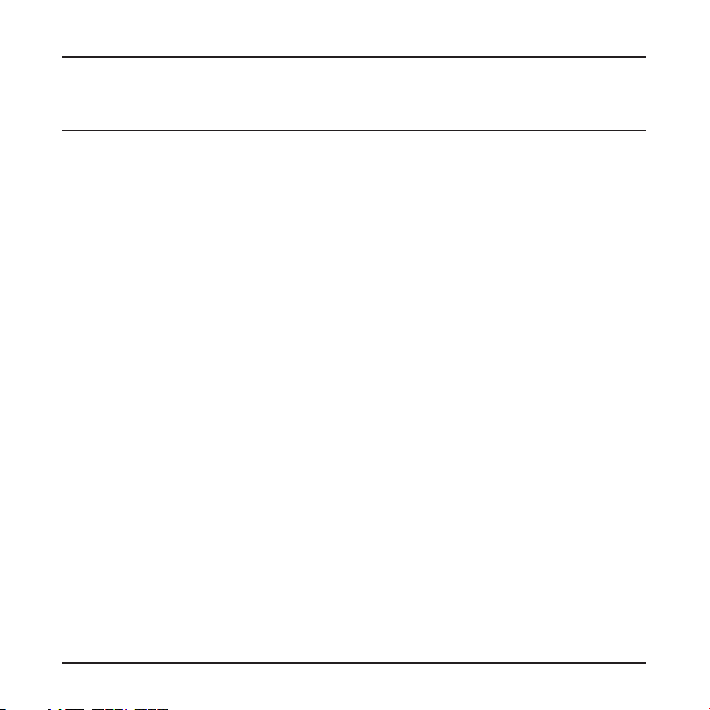
Table of Contents
Precautions and notices .................................................................................3
Getting to know the recorder ........................................................................4
Front and rear components ....................................................................4
Side components ......................................................................................5
Inserting a memory card ................................................................................6
Using your recorder in a vehicle ....................................................................6
Connecting to an external device ..........................................................8
Operating basics ..............................................................................................8
Turning the recorder ON and OFF .........................................................8
Hardware reset .................................................................................9
Setting the date and time .......................................................................9
Recording in driving mode ......................................................................9
Continuous recording .......................................................................9
Event recording ...............................................................................10
Camera mode .........................................................................................10
Playback mode .......................................................................................10
File management ................................................................................... 11
System settings .............................................................................................12
MiVue Manager ..............................................................................................13
Installing MiVue Manager .....................................................................13
1
Page 3
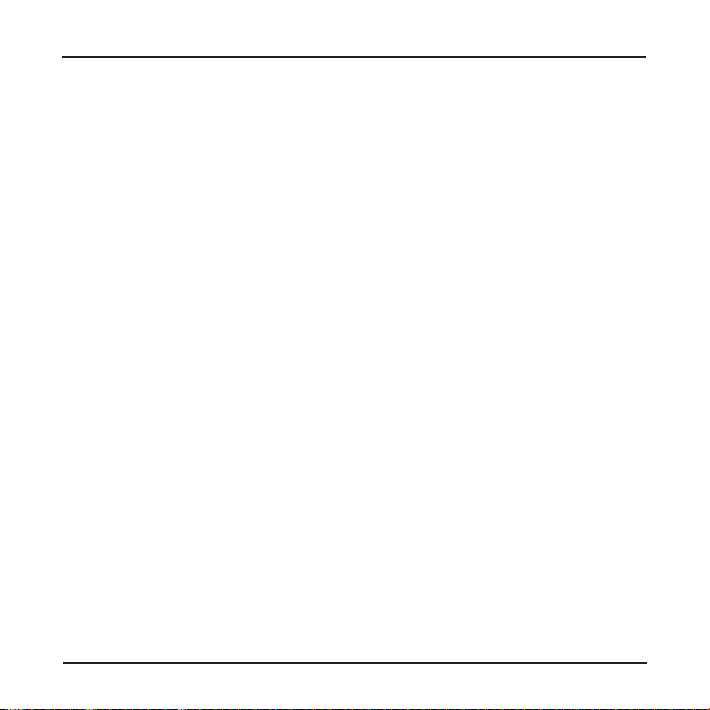
Playing the recording files ....................................................................14
Settings menu.........................................................................................17
Caring for your device ...................................................................................17
Regulatory information ................................................................................18
CE .............................................................................................................18
Industry Canada (IC) .............................................................................19
WEEE ........................................................................................................19
Safety precautions ................................................................................ 20
About charging ............................................................................... 20
About the charger .......................................................................... 20
About the battery ...........................................................................21
2
Page 4
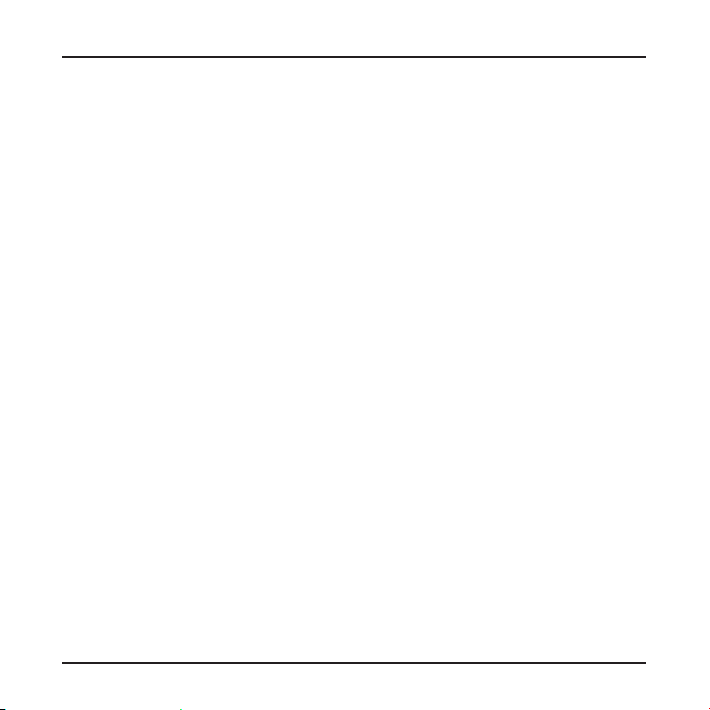
Precautions and notices
For your own safety, do not operate the controls of the product while driving.
A window mount is needed when using the recorder in a car. Make sure that you
place the recorder in an appropriate place, so as not to obstruct the driver’s view or
deployment of airbags.
Make sure that no object is blocking the camera lens and no reflective material
appears near the lens. Please keep the lens clean.
If the car’s windscreen is tinted with a coating, it may impact the recording quality.
GPS is operated by the United States government, which is solely responsible for the
performance of GPS. Any change to the GPS system can affect the accuracy of all
GPS equipment.
GPS satellite signals cannot pass through solid materials (except glass). When you
are inside a tunnel or building, GPS positioning is not available. Signal reception can
be affected by situations such as bad weather or dense overhead obstacles (e.g. trees,
tunnels, viaducts and tall buildings).
The GPS positioning data is for reference only.
3
Page 5
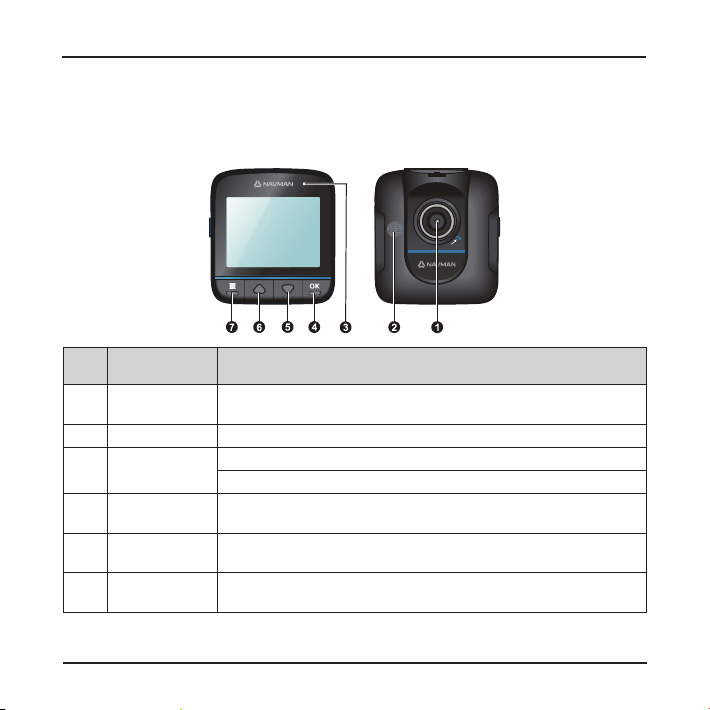
Getting to know the recorder
Front and rear components
Name Description
❶
Camera lens Make sure that no object is blocking the camera lens and no reflective
❷
Speaker Provides sound alerts.
❸
Status
indicator
❹
OK key Acts as the ENTER button. (This key’s function may vary on different
❺
Down key Moves to the next item. (This key’s function may vary on different
❻
Up key Moves to the previous item. (This key’s function may vary on different
4
material appears near the lens.
Glows in green when the recorder is turned ON.
Glows in red when recording is in progress.
screens.)
screens.)
screens.)
Page 6
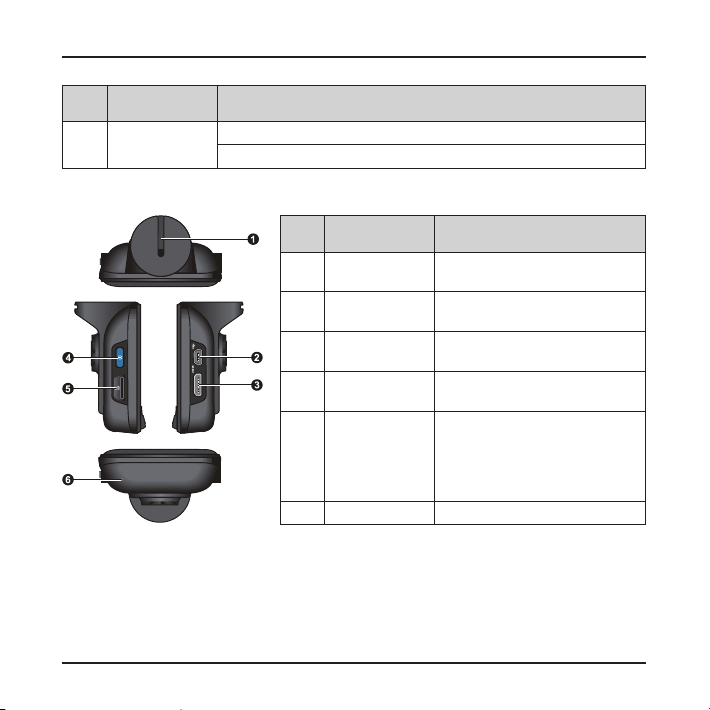
Name Description
❼
Menu key Enters the Settings menu.
Returns to the previous screen.
Side components
Name Description
❶
Device mount
socket
❷
Mini-USB
connector
❸
HD OUT
connector
❹
Power key Press to turn the recorder ON and
❺
Memory card
slot
❻
Microphone Receives sounds.
For the device mount.
Connects to the charger.
Connects to an external device.
OFF.
Data is recorded to a MicroSD
card.
Note: You are advised to use a
Class 6 memory card with at
least 8GB capacity.
5
Page 7
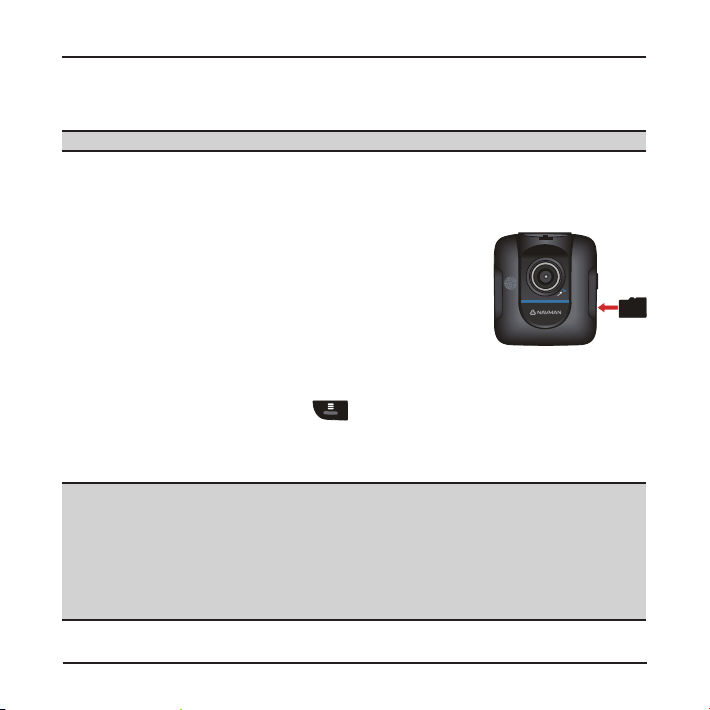
Inserting a memory card
CAUTION: Do not apply pressure to the centre of the memory card.
You have to insert a memory card before you can start recording.
The recorder supports MicroSD cards with up to 32GB capacity. You are advised to use a
Class 6 memory card with at least 8GB capacity.
Hold the card (MicroSD) by the edges and gently insert it into
the slot with the label facing the camera lens of your recorder.
To remove a card, gently push the top edge of the card inwards
to release it, and pull it out of the slot.
Note: Navman Technology does not guarantee the product’s
compatibility with MicroSD cards from all manufacturers.
Note: Before you start recording, please format the MicroSD card to avoid malfunction
caused by files not created by MiVue 388. You can format the card on your computer or
on MiVue 388 (pressing the Menu key and then select the format feature).
Using your recorder in a vehicle
CAUTION:
Select an appropriate location for mounting the device in a vehicle. Never place
the device where the driver’s field of vision is blocked.
If the car’s windscreen is tinted with a reflective coating, it may be athermic and
impact the GPS reception. In this instance, please mount your device where there
is a “clear area.”
DO NOT insert or remove the memory card when operating the recorder.
6
Page 8
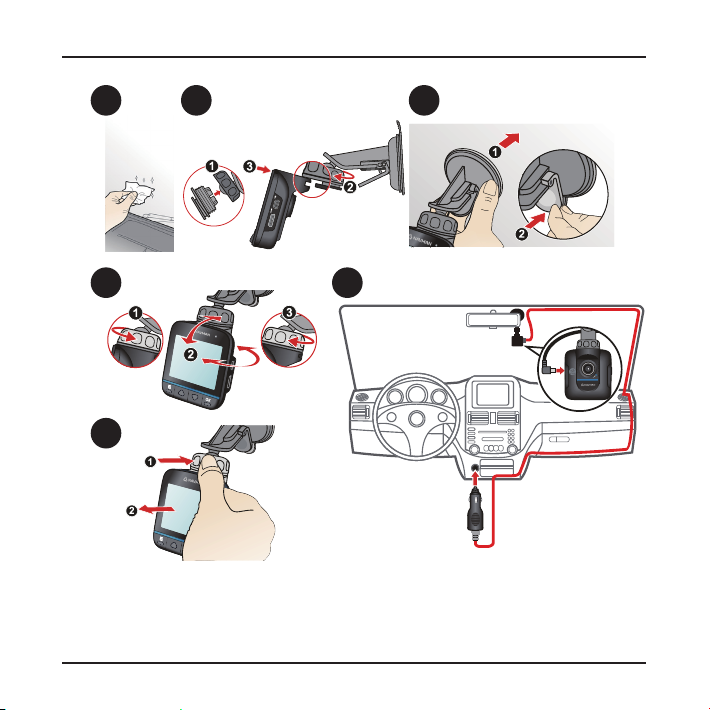
1 2 3
4
5
6
Use cable clips to secure the power cord so that it does not interfere with driving. To
ensure the highest quality recordings, you are advised to place the recorder near the rear
view mirror.
7
Page 9

To ensure the optimal recording angle, pay attention to the following:
1. Make sure that your car is parked on a level ground.
2. When adjusting the angle of mounting, make sure that the camera’s view is parallel
with the level ground, and the ground/sky ratio is close to 6/4.
Connecting to an external device
For a better viewing experience, you can connect the recorder to an external viewing
device that supports the High Definition (HD) feature via a HD cable (not supplied).
Operating basics
CAUTION: DO NOT remove or insert the memory card while recording.
Connect the recorder to the car charger according to the installation instructions in the
previous “Using your recorder in a vehicle” section.
Turning the recorder ON and OFF
Once the vehicle engine is started, the recorder automatically turns on. By default, the
recording will start right after the recorder turns on.
When a GPS fix is established, the icon will show on the top-right corner of the
screen. The number of the vertical bars in the icon indicates the strength of the signal.
When the vehicle engine is turned off, the recorder automatically saves the recording. By
default, the recorder will turn off immediately.
To manually turn the recorder on and off, press and hold the Power key for 2 seconds.
8
Page 10

Hardware reset
Occasionally, you may need to perform a hardware reset when the recorder stops
responding; or appears to be “frozen” or “locked-up.”
To perform a hardware reset, press and hold the Power key for 5 seconds.
Setting the date and time
To make sure of the correct date and time for your recordings, please check the date and
time settings before you begin recording.
1. Press the Menu key to access the Settings menu.
2. Select Date / Time and press the OK key.
3. Use the ▲ and ▼ keys to adjust the value and press the OK key.
4. Repeat Step 3 until all fields have been changed.
Recording in driving mode
Continuous recording
When you connect the car charger to the cigarette lighter in the car, the recorder will start
continuous recording automatically. The recording may be divided into several video clips;
recording will not stop between video clips.
The recorder automatically stops and saves the recording when the vehicle engine is
turned off. If you want to stop recording manually, press the ▼ key.
When recording is not in progress, you can manually start the continuous recording at any
time by pressing the OK key. To stop recording, press the ▼ key.
The continuous recordings can be found in the “Video” category for file playback.
9
Page 11

Note: If continuous recording is ongoing but there is not enough space on your memory
card, new video clips will replace the old ones.
Event recording
By default, if an event happens, such as sudden impact, high-speed driving, an overdone
turn or an accidental crash, the G sensor will prompt the recorder to start an event
recording.
If you want to manually start an event recording while continuous recording is in progress,
press the OK key.
To stop recording, press the ▼ key.
The event recordings can be found in the “Emergency” category for file playback.
Camera mode
1. If the recording is in progress, press the ▼ key to stop recording.
2. When ready, press the ▼ key to take the photo.
Playback mode
To play the latest video recordings:
1. Press the ▲ key to display the video list.
2. Select the desired file from the list and press the OK key.
To select a video or photo for playback:
1. Press the Menu key to access the Settings menu.
2. Select File Playback and press the OK key.
10
Page 12

3. Select the desired type and press the OK key. The types include:
Video (continuous recordings)
Emergency (event recordings)
Photo
4. Select the desired file from the list and press the OK key.
During playback, you can:
Press the Menu key to return to the list.
Press the OK key to pause or resume video playback.
Press the ▲/▼ key to switch to the previous/next file.
File management
CAUTION: Deleted files cannot be recovered. Make sure to back up your files before
deletion.
To delete files:
1. Press the Menu key to access the Settings menu.
2. Select File Deletion and press the OK key.
3. Select the desired type and press the OK key.
4. Select the desired file from the list and press the OK key.
5. Select the desired option:
Delete One: to delete the current file
Delete All: to delete all files of the selected type
6. Press the OK key to proceed.
11
Page 13

System settings
To customise the system settings, press the Menu key .
Item Description
File Playback Plays videos and photos.
GPS Status Displays the status of GPS signal reception.
Auto Time Zone When enabled (default), if a GPS fix has ever been available, the
Date / Time Sets the system date and time.
Time Stamp Shows or hides time and date in the recordings.
GPS Stamp Sets if and how you want to record the GPS information.
Resolution Sets the image resolution.
Screen Timeout Sets the timer for the LCD to turn off automatically (in specified time)
Record Voice Sets if you want to include sounds in the recordings.
Beep Enables or disables system notification sounds.
Record upon Power-on Enables or disables the recorder to start recording automatically once it
Video Clip Length Sets the length of each video clip for a continuous recording.
Motion Detection When enabled, the recorder will start recording automatically when it
12
recorder will automatically acquire the correct local time setting based
on the selected time zone.
To change the time zone, select this item and press the OK key. Then
set the desired time zone and press the OK key to save the changes.
after recording starts.
is powered on.
detects movement.
Page 14

Item Description
G-Sensor Sensitivity When enabled, the G sensor will prompt the recorder to start recording
automatically if an event happens (in driving mode).
You can change the sensitivity level of the G sensor (in driving mode).
Power-off Delay Recorder can be set to turn off in 10 seconds after power-off.
Language Sets the language.
File Deletion Deletes file(s).
Format Formats a memory card. (All data will be erased.)
Restore to Defaults Restores system settings to factory defaults.
Volume Adjusts the volume level.
About Displays the software information.
MiVue Manager
MiVue Manager is a tool for you to view the videos recorded on a MiVue recorder.
IMPORTANT! Your computer needs MOV and AVI codecs to play the recording files.
Please search online and download and install the required codecs.
Note: Not all features are available for every model.
Installing MiVue Manager
Visit Navman website (www.navman.com.au / www.navman.co.nz) to download MiVue
Manager. Double-click Setup.exe and follow the on-screen prompts to install MiVue
Manager.
13
Page 15

Playing the recording files
Note: You are advised to copy the recording files to your computer for backup and
playback.
1. Do one of the following:
Connect the mini-USB end of the USB cable (not supplied) to the recorder and
the other end to a USB port on your computer.
Remove the memory card from the recorder and access the card on the
computer via a card reader.
2. Start MiVue Manager on the computer.
MaximiseMinimise
Exit
Video playback
screen
Playback
controls
14
Calendar
File type
File list
Map screen G sensor chart
Page 16

Note: The Map screen may not display when the computer is not connected to the
Internet or when your Mivue model does not support the GPS function.
Note: G sensor chart displays data in 3-axis waveform about the car’s shift forward/
backward (X), to the right/left (Y) and upward/downward (Z).
3. By default, MiVue Manager shows the calendar and the file list on the right.
When a recording file exists, you will see the date marked with “▲.” Click that
date to display the files that were recorded on that date.
You can choose the file type to display: Event (emergency event recording) and/
or Normal (continuous recording).
To display all files in the current folder, click All. To return to the calendar view,
click Calendar.
Calendar Calendar and File List All File List
You can also click on the upper-left corner to select the folder that stores the
recording files.
4. Double-click the desired file on the file list to start playback.
15
Page 17

5. The playback controls are described as follows:
Icon Description
Starts or resumes the playback.
Pauses the playback.
/
/
Skips to the previous / next file on the list.
Changes the playback speed to 1/4x, 1/2x, 1x (default), 1.5x, or 2x.
Changes the playback direction. The ► icon indicates the current playback
direction.
Mutes or unmutes the volume.
Adjusts the volume level.
Plays the video in full screen.
Returns to the normal view.
Displays the playback progress. You can click on
a point along the track bar to move directly to a
different location for the playback.
6. The tool bar allows you to do the following:
Click to preview and print the current video image.
Click to back up the selected files to the specified location on your
computer.
Click to capture and save the current video image to the specified location
on your computer.
16
Page 18

Click to export the GPS information of the selected file in the KML format
to the specified location on your computer.
Click to upload the selected file to Facebook or YouTube.
Click to open the Settings menu. (See the next section.)
Settings menu
Click to open the Settings menu. The Settings items are described as follows:
Change Language: Sets the display language of MiVue Manager.
Change Skin: Sets the color scheme of MiVue Manager.
Check for Update: Checks if there is any new version of MiVue Manager.
Note: Internet access is required for this feature.
About: Displays the version and copyright information of MiVue Manager.
Caring for your device
Taking good care of your device will ensure trouble-free operation and reduce the risk of
damage.
Keep your device away from excessive moisture and extreme temperatures.
Avoid exposing your device to direct sunlight or strong ultraviolet light for extended
periods of time.
Do not place anything on top of your device or drop objects on your device.
Do not drop your device or subject it to severe shock.
17
Page 19

Do not subject your device to sudden and severe temperature changes. This could
cause moisture condensation inside the unit, which could damage your device. In the
event of moisture condensation, allow the device to dry out completely before use.
The screen surface can easily be scratched. Avoid touching it with sharp objects. Non-
adhesive generic screen protectors designed specifically for use on portable devices
with LCD panels may be used to help protect the screen from minor scratches.
Never clean your device with it powered on. Use a soft, lint-free cloth to wipe the
screen and the exterior of your device.
Do not use paper towels to clean the screen.
Never attempt to disassemble, repair or make any modifications to your device.
Disassembly, modification or any attempt at repair could cause damage to your
device and even bodily injury or property damage and will void any warranty.
Do not store or carry flammable liquids, gases or explosive materials in the same
compartment as your device, its parts or accessories.
To discourage theft, do not leave the device and accessories in plain view in an
unattended vehicle.
Avoid exposing your device to direct sunlight, strong ultraviolet light and extreme
heat. Overheating may damage the device.
Regulatory information
CE
Products with the CE marking comply with the Electromagnetic Compatibility Directive
(2004/108/EC) - issued by the Commission of the European Community.
18
Page 20

Compliance with these directives implies conformity to the following European Standards:
EN 55022: 2010, Class B
EN 61000-3-2: 2006 +A1: 2009 +A2: 2009, Class A
EN 61000-3-3: 2008
EN 55024: 2010
IEC 61000-4-2: 2008
IEC 61000-4-3: 2006 +A1: 2007 +A2: 2010
IEC 61000-4-4: 2004 +A1: 2010
IEC 61000-4-5: 2005
IEC 61000-4-6: 2008
IEC 61000-4-8: 2009
IEC 61000-4-11: 2004
The manufacturer cannot be held responsible for modifications made by the User and
the consequences thereof, which may alter the conformity of the product with the CE
Marking.
Industry Canada (IC)
This Class B digital apparatus complies with Canadian ICES-003.
Cet appareil numérique de la classe [B] est conforme à la norme NMB-003 du Canada.
WEEE
19
Page 21

This product must not be disposed of as normal household waste, in accordance with the
EU directive for waste electrical and electronic equipment (WEEE – 2002/96/EC). Instead,
it should be disposed of by returning it to the point of sale, or to a municipal recycling
collection point.
Safety precautions
About charging
Use only the charger supplied with your device. Use of another type of charger will
result in malfunction and/or danger.
This product is intended to be supplied by a LISTED Power Unit marked with “LPS”,
“Limited Power Source” and output rated + 5 V dc / 1.2 A.
Use a specified battery in the equipment.
About the charger
Do not use the charger in a high moisture environment. Never touch the charger
when your hands or feet are wet.
Allow adequate ventilation around the charger when using it to operate the device
or charge the battery. Do not cover the charger with paper or other objects that will
reduce cooling. Do not use the charger while it is inside a carrying case.
Connect the charger to a proper power source. The voltage requirements are found
on the product case and/or packaging.
Do not use the charger if the cord becomes damaged.
Do not attempt to service the unit. There are no serviceable parts inside. Replace the
unit if it is damaged or exposed to excess moisture.
20
Page 22

About the battery
Use a specified battery in the equipment.
CAUTION: This unit contains a non-replaceable internal Lithium Ion battery. The
battery can burst or explode, releasing hazardous chemicals. To reduce the risk of fire
or burns, do not disassemble, crush, puncture, or dispose of in fire or water.
Important instructions (for service personnel only)
Caution: Risk of explosion if battery is replaced by an incorrect type. Dispose of
used batteries according to the instructions.
Replace only with the same or equivalent type recommended by the
manufacturer.
The battery must be recycled or disposed of properly.
Use the battery only in the specified equipment.
21
Page 23

Revision: R00
(3/2013)
Trademarks
All brand and product names are trademarks or registered trademarks of their respective
companies.
Disclaimer
Specifications and documents are subject to change without notice. Navman Technology
does not warrant this document is error-free. Navman Technology assumes no liability for
damage incurred directly or indirectly from errors, omissions, or discrepancies between the
device and the documents.
Notes
Not all models are available in all regions.
Depending upon the specific model purchased, the color and look of your device and
accessories may not exactly match the graphics shown in this document.
22
Page 24

P/N: 5615N4120032 R00
Navman Australia
Navman New Zealand
www.navman.com.au
www.navman.co.nz
