Page 1
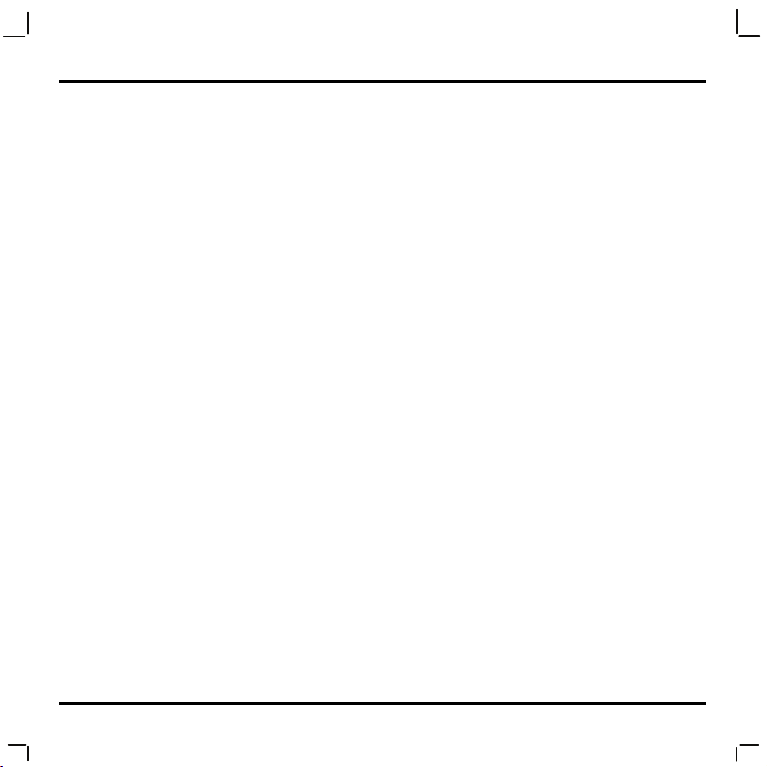
Welcome
Thank you for purchasing MiVue 338. This Quick Start Guide guides you through a successful setup
and familiarises you with the basic skills of using the recorder.
Precautions and notices
For your own safety, do not operate the controls of the product while driving.
A window mount is needed when using the recorder in a car. Make sure that you place the
recorder in an appropriate place, so as not to obstruct the driver’s view or deployment of
airbags.
Make sure that no object is blocking the camera lens and no reflective material appears near
the lens. Please keep the lens clean.
If the car’s windscreen is tinted with a coating, it may impact the recording quality.
1
Page 2

Getting to know the recorder
Front and rear components
89 4 3
7 6 5
Name Description
Camera lens
Speaker
OK/Record key
Record indicator
2
2
1
Make sure that no object is blocking the camera lens and no
reflective material appears near the lens.
Provides audio alerts.
Stops the current recording.
Acts as the shutter to takes photos.
Confirms a menu selection.
Saves the changes you make in settings.
Glows in red when recording is in progress.
Page 3
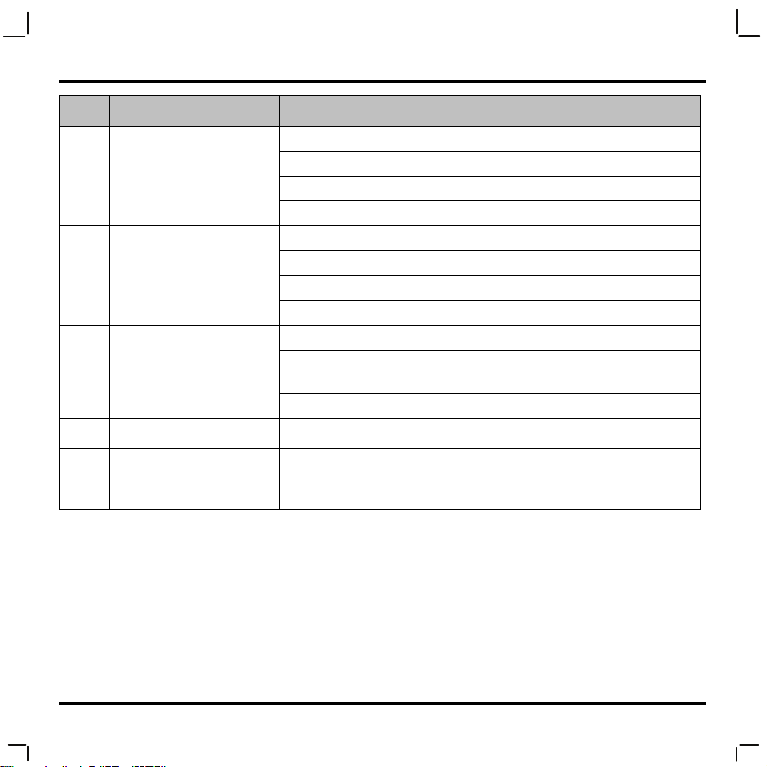
Name Description
Down key
Up key
Menu key
Microphone
Charge indicator
Zooms out of an image.
Turns OFF the screen during recording.
Moves to the next item in a list.
Adjusts the value of a setting option.
Zooms in to an image.
Turns ON the screen during recording.
Moves to the previous item in a list.
Adjusts the value of a setting option.
Locks to save the current recording.
When recording is not in progress, press twice to enter System
SETUP.
Enters the change mode for a setting option.
Records sound.
Indicates the level of battery charge:
Green - battery full or recorder is turned ON
Amber - battery charging
3
Page 4
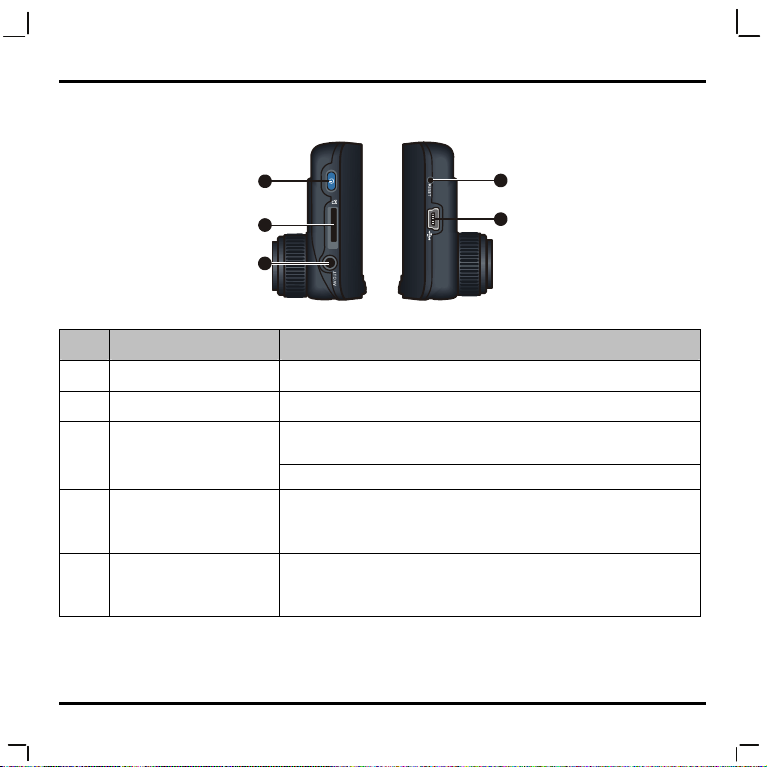
Side components
Name Description
Reset switch
Mini-USB connector
Power key
Memory card slot
AV OUT connector
4
3
4
5
1
2
Restarts the recorder.
Connects to the charger.
When using battery power, press and hold this key to turn ON and
OFF the recorder.
Toggles through Recording, Camera and Playback mode.
Data is recorded to a MicroSD card.
Note: You are advised to use a Class 6 memory card with at least
4GB capacity.
Connects to an external device.
Note: This connector (3.5 mm) supports the PAL and NTSC
(interlace) formats.
Page 5

Inserting a memory card
CAUTION: Do not apply pressure to the centre of the memory card.
You have to insert a memory card before you can start recording.
The recorder supports MicroSD cards with up to 32GB capacity.
You are advised to use a Class 6 memory card with at least 4GB
capacity.
Hold the card (MicroSD) at the edges and gently insert it into the
slot with the label facing the front of your Navman.
To remove card, gently push the top edge of the card inwards to release it, and pull it out of the
slot.
Note: Navman Technology does not guarantee the product’s compatibilities with MicroSD cards from all
manufacturers.
Using your recorder in a vehicle
CAUTION:
Select an appropriate location for mounting the device in a vehicle. Never place the device where the
driver’s field of vision is blocked.
DO NOT insert or remove the memory card when operating the recorder.
5
Page 6
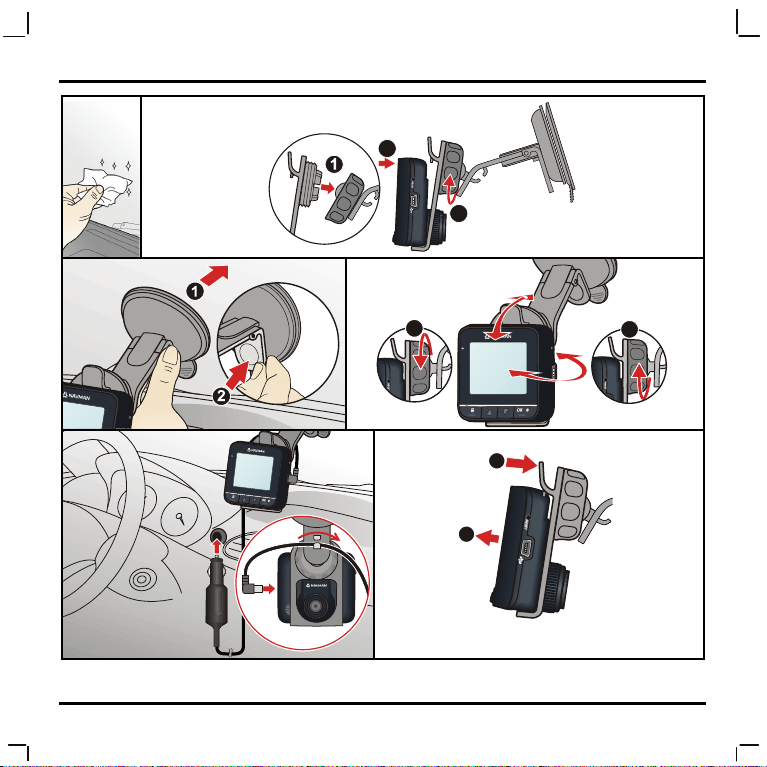
1
3
2
5
2
3
2
4
1
2
3
6
2
1
2
6
Page 7

Use cable clips to secure the power cord so that it does not interfere while driving. To ensure the
highest quality recordings, you are advised to place the recorder near the rear view mirror.
Connecting to an external device
For a better viewing experience, you can connect the recorder to an external viewing device that
supports the AV IN feature via an AV cable (not supplied).
Operating basics
Before you begin recording, please take note of the following:
DO NOT remove the memory card during recording.
When the record indicator indicates a red light when recording is in progress, the MicroSD
card may be full or damaged. Please check the MicroSD card.
7
Page 8

Recording mode
Continuous recording
Connect the recorder to the car charger according to the installation instructions in the previous
“Using your recorder in a vehicle” section.
When you connect the car charger to the cigarette lighter in the car and then start the car’s
engine, the recorder will start continuous recording automatically.
For continuous recording, the recording will be divided into several temporary video clips;
recording will not stop between video clips. Each video clip is 70MB in size and may be about 1~2
minutes long. These video clips are temporary recording files until they are locked/saved by
pressing the Menu key
If continuous recording is ongoing and when the card has run out of memory, new temporary
video clips will replace the old ones.
To stop recording, press the OK/Record key
G-sensor event recording
If an event happens, such as sudden impact, high-speed driving, an overturn or an accidental crash,
the G sensor will prompt the recorder to lock and save the recording.
The locked/saved recordings will not be replaced by temporary video clips.
Manual event recording
In addition to automatic event recording prompted by the G sensor, you can also start and save
the recording manually.
.
.
8
Page 9

Simply tap lightly on the recorder. The G sensor will prompt the recorder to lock and save the
recording.
The locked/saved recordings will not be replaced by temporary video clips.
Recording settings
To change Camera settings, press the Menu key . You can:
Change the video resolution to 720P (high quality) or VGA (low quality).
Disable/enable date and time stamp on video recording.
Disable/enable sound recording.
Set the sensitivity level for the G sensor to be prompted automatically. You can also disable
the G sensor’s auto save function.
Camera mode
Use the Power key to toggle to the Camera mode.
When ready, press the the OK/Record key
Camera settings
To change Camera settings, press the Menu key . You can:
Change the photo resolution to 1.3M (high quality) or VGA (low quality).
Disable/enable date and time stamp on photo taking.
to take the photo.
9
Page 10

Playback mode
Use the Power key to toggle to the Playback mode.
You can do the following in Playback mode:
Play the videos or photos on the MicroSD card.
Select and delete files to free up more space for recording.
Adjust the volume during playback.
Select and enable or disable permanent recording protection.
Turning off the recorder
To turn off the recorder, disconnect the car charger from the cigarette lighter.
The recorder will turn off automatically in 10 seconds after the car’s engine is turned off.
System SETUP
To enter System SETUP, press the Menu key twice (when recording is not in progress). You
can:
Format your MicroSD card.
Set the language of the recorder.
Restore the system settings to factory defaults.
Set the frequency to match the flicker frequency of the local power supply when recording.
10
Page 11

Set the video ouput system to NTSC or PAL.
Set system date and time, and the time format.
11
Page 12

Revision: R00
(9/2012)
Trademarks
All brand and product names are trademarks or registered trademarks of their respective
companies.
Disclaimer
Specifications and documents are subject to change without notice. Navman Technology does not
warrant this document is error-free. Navman Technology assumes no liability for damage incurred
directly or indirectly from errors, omissions, or discrepancies between the device and the
documents.
Notes
Not all models are available in all regions.
Depending upon the specific model purchased, the color and look of your device and accessories
may not exactly match the graphics shown in this document.
12
