Page 1
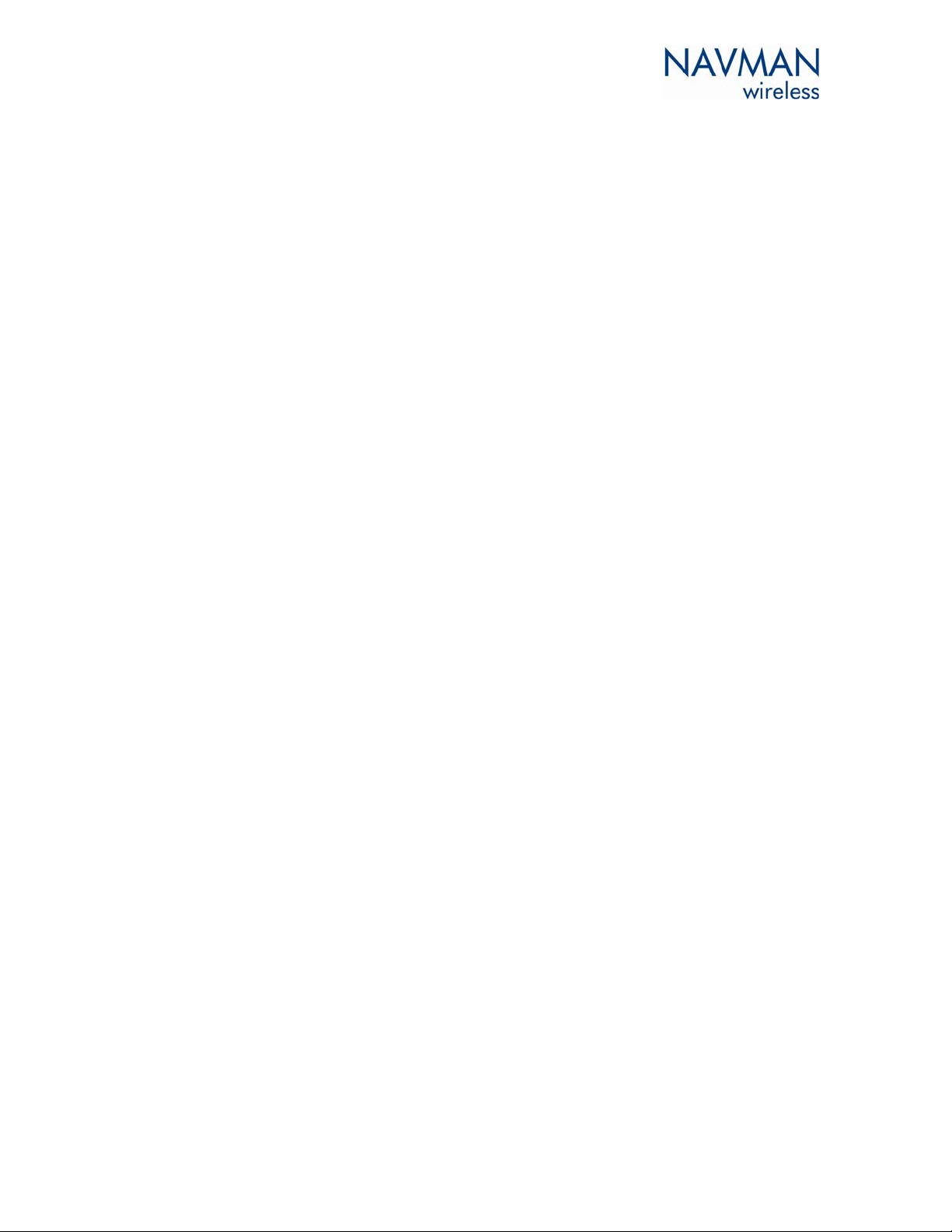
MDT-850 Quick Start Guide
TABLE OF CONTENTS
1.0 INTRODUCTION .........................................................................................2
2.0 GETTING STARTED ..................................................................................... 2
3.0 MDT KEYS .................................................................................................2
4.0 MDT SCREEN .............................................................................................3
5.0 MESSAGES ................................................................................................ 3
5.1 TO READ A NEW MESSAGE.............................................................................. 3
5.2 TO REPLY TO A NEW MESSAGE YOU HAVE JUST READ......................................... 3
5.3 TO REPLY TO AN OLD MESSAGE...................................................................... 3
5.4 TO SEND AN OUTBOUND MESSAGE .................................................................. 4
5.5 TO EDIT A MESSAGE ...................................................................................... 4
6.0 DRIVER ID
6.1 HOW TO LOGON ............................................................................................ 4
6.2 HOW TO LOGOFF ........................................................................................... 5
6.3 IF THE MDT IS BEEPING.................................................................................. 5
6.4 IF THE VEHICLE IS OUT OF COVERAGE ............................................................. 5
7.0 CONTACT US
................................................................................................4
..............................................................................................6
1
Page 2
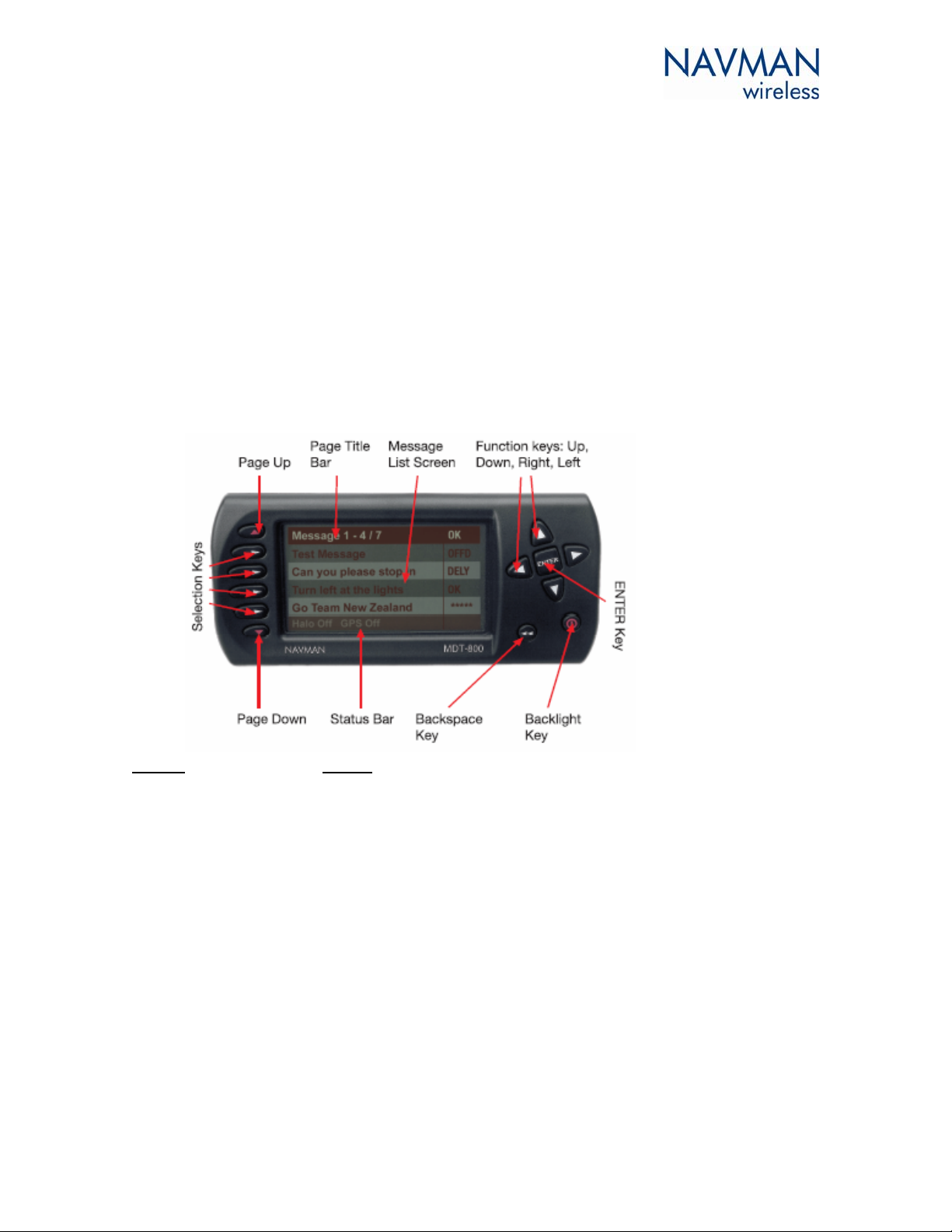
1.0 INTRODUCTION
The Navman MDT-850 is a Mobile Data Terminal that sends and receives two-way text messages
from the dashboard to the OnlineAVL application loaded on a PC at your office. The MDT-850
can send preset replies or outbound messages.
2.0 GETTING STARTED
On installation or reset of the unit, the MDT-850 displays a start screen that indicates the
product name and software version/date. After a few seconds, the display changes to the
received message screen.
3.0 MDT KEYS
Key(s) Use to
Page Up & Down Scroll through message list
Selection Keys Select a highlighted message from the list displayed on screen
Right & Left Function Go back and forth between messages
Select the digit of a message that needs editing
Up & Down Function Scroll through list of messages four at a time
Edit value of a message that needs editing
Enter Select highlighted message on screen
Accept received message & end the beep tone
Backlight Cycle backlight brightness (six levels)
Backspace Return to the message received screen
2
Page 3

4.0 MDT SCREEN
The ‘Title Bar’ indicates the number of messages received in your MDT-850 terminal (eg
‘Message 2-5/7’ indicates that you can view messages #2 to #5 out of 7 messages in total).
Pressing the ‘Page Up & Down’ keys will allow you to view your other messages.
If a message has more than 4 lines, the ‘Title Bar’ will state which line is being viewed (eg ‘Line
1-4/6’ indicates the MDT-850 screen is displaying lines 1 to 4 out of 6 li nes).
Messages finishing with ‘…’ indicates the existence of a sub-group of additional reply message to
choose from. To view a sub-group, press the selection key matching the sub-group message.
5.0 MESSAGES
5.1 TO READ A NEW MESSAGE
1. Press ‘ENTER’ once when the MDT-850 sounds a beep tone (this will also end the
beeping)
5.2 TO REPLY TO A NEW MESSAGE YOU HAVE JUST READ
1. Press ‘ENTER’ twice from the received message to display the list of preset replies
2. Press the ‘Page Up & Down’ keys to display the reply options
3. Press the ‘Selection’ key that matches the reply you want
4. You will hear a 2-tone alert when the message is received by the OnlineAVL application
5. The menu will then return to the message page with the first line of the messages
displayed and their abbreviated response
Note: some replies will remove the received message from your terminal (eg ‘Job
Completed’ or ‘Delete Message’)
5.3 TO REPLY TO AN OLD MESSAGE
1. From the message page, select the previously received message you need using the
‘Selection’ keys
2. Press ‘ENTER’ to display the reply menu
3. Press the ‘Selection’ key that matches the reply you want
4. You will hear a 2-tone alert when the message is received by the OnlineAVL application
5. The menu will then return to the message page
3
Page 4

5.4 TO SEND AN OUTBOUND MESSAGE
This is sending a message to the OnlineAVL application that is not associated with receiving an
inbound message on the MDT-850 terminal.
1. From the message page, press ‘ENTER’ once without selecting any received message
2. Press the ‘Page Up & Down’ keys to display the reply options
3. Press the ‘Selection’ key that matches the message you want
4. You will hear a 2-tone alert when the message is received by the OnlineAVL application
5. The menu will then return to the message page with your abbreviated reply message in
the top right corner
5.5 TO EDIT A MESSAGE
This is only for preset reply messages with numbered areas.
1. Select the message you want from the message list
2. Use the ‘Right & Left Function’ keys to select the digits that need editing
3. Use the ‘Up & Down Function’ keys to edit the value
4. Press the ‘Selection’ key matching the edited message to send it
5. You will hear a 2-tone alert when the message is received by the OnlineAVL application
6. The menu will then return to the message page
Note: to change a blank space to a number, use the ‘Up’ key. To change a number to a blank
space, use the ‘Down’ key after 0.
6.0 DRIVER ID
If the Driver ID (Driver Identification) functionality has been enabled on the vehicle’s MDT by an
OnlineAVL user, then a driver is required to enter a Driver PIN (determined by OnlineAVL user)
to confirm their Driver ID.
The Driver PIN (Personal Identification Number) must be entered within a certain time frame
(time determined by the OnlineAVL user, eg 40 seconds) otherwise the MDT will beep after this
time has passed until a correct Driver PIN has been entered.
6.1 HOW TO LOGON
1. The Driver ID Logon screen will appear on the MDT 10-12 seconds after ignition on
2. The number ‘0’ will appear in the space of the first digit. Use the ‘Up & Down Function’
key to change this digit to the first digit of your Driver PIN
3. Use the ‘Right Function’ key to move to the space of the next digit of the Driver PIN.
Repeat step 2 to select the number
4. Repeat steps 2 & 3 until you have inserted your complete Driver PIN
5. Press ‘ENTER’ to confirm Driver PIN. The MDT will then send your PIN number back to
OnlineAVL for authentication. This may take a few minutes depending on cellular
network coverage.
4
Page 5

If you entered the CORRECT DRIVER PIN
6. The Driver ID Status screen will appear with details of your name
7. Press any key on the MDT to exit the screen
If you have entered an INCORRECT DRIVER PIN
8. The Driver ID Status screen will appear with ‘Logon Failed’
9. Press the ‘Backspace’ key to exit the screen
10. The Driver ID Logon Screen will reappear to request your logon. Follow steps 2-7
If you entered a PIN number that is ALREADY IN USE by another driver
11. The Driver ID Status screen will appear with ‘Logon Failed! You are already logged on’
12. Press any key on the MDT to exit the screen
13. The Driver ID Logon Screen will reappear to request your logon. Contact your office
immediately so they can re-confirm your Driver PIN and/or check why your Driver PIN is
in use
6.2 HOW TO LOGOFF
1. Press the ‘ENTER’ key twice
2. The Driver ID screen will appear
3. Use the ‘Selection’ key to select ‘Logoff’
4. The Driver ID Logoff screen will appear
5. Press ‘Enter’ to confirm your logoff OR press the ‘Exit’ key to cancel the action
Note: If you have logged off the Driver ID but have not turned the ignition off, then the Driver
ID Logon screen will appear requesting you to logon.
6.3 IF THE MDT IS BEEPING
The MDT will beep to remind you to logon with a Driver PIN. You can stop the beeping by
entering a valid PIN number. If you have not being assigned a Driver PIN and the MDT is
beeping, contact your office immediately.
6.4 IF THE VEHICLE IS OUT OF COVERAGE
If the vehicle is out of coverage when you are inserting the Driver PIN, the Halo Qube tracking
device will store the information and will send it when it is back in coverage.
If you have not logged on while in an out of coverage area, the MDT will not beep until it is back
in coverage.
5
Page 6

7.0 CONTACT US
Australia
Suite 2, 408 Victoria Rd
Gladesville NSW 2111
Australia
Tel: +61 2 9879 9000
Fax: +61 2 9879 9001
Support: supportwdgaus@navman.com.au
Web Site: www.navmanwireless.com.au
New Zealand (Head Office)
7-21 Kawana Street
Northcote, Auckland
New Zealand
Tel: 0800 447 735 or +64 9 481 0500
Support: 0800 GPS FLEET (0800 477 353) or
wirelessnzsupport@navman.com
Web Site: www.navmanwireless.co.nz
United Kingdom
Innovation Centre
Keele University Science Park
Staffordshire
ST5 5NH
United Kingdom
Tel: +44 (0) 1782 557 950
Support: 0845 4561660 or
support@navmanwireless.co.uk
Web Site: www.navmanwireless.co.uk
This document contains confidential and proprietary information that belongs to Navman NZ Ltd. Using any
of the information contained herein, copying or imaging all or part of this document by any means, or
disclosing any of its content to third parties is strictly forbidden without express written consent of NAVMAN.
Copyright © Navman NZ Limited 2005
NAVMAN is a registered trademark of Navman NZ Limited
All rights reserved
Web Site www.navman.com
or www.navmanwireless.com
6
