Page 1

Map Installation Guide
iCN 700 Series
with SmartS™ 2006
Upgrade to 2006 SE maps
en
da
de
es
sv
2
19
36
55
73
fr
92
fc
111
it
nl
130
149
Page 2
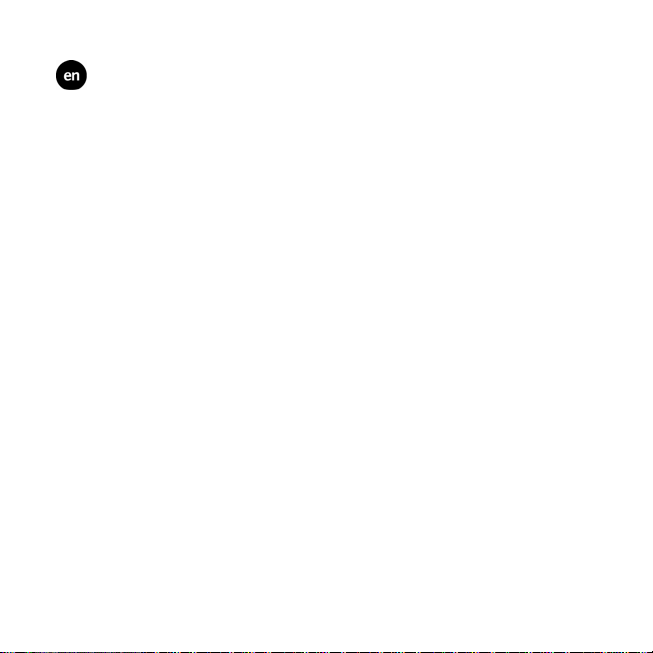
© 2006 Brunswick New Technologies Asia Pte Limited. Navman is a registered trademark of
Brunswick New Technologies Asia Pte Limited and is used under licence by Navman New Zealand.
Navman is part of the Brunswick Corporation, headquarters Chicago, IL. All rights reserved.
The software contains proprietary information of Navman; it is provided under a licence agreement
containing restrictions on use and disclosure and is also protected by copyright law. Reverse
engineering of the software is prohibited.
No part of this publication may be reproduced, stored in a retrieval system, or transmitted in any form
or by any means, electronic, mechanical, photocopying, recording or otherwise, without the prior
written permission of Navman.
Back-On-Track, Drive-Away, Smart5 and Turn-by-Turn are either registered trademarks or
trademarks of Brunswick New Technologies Asia Pte Limited and are used under licence by Navman
New Zealand. All rights reserved.
Microsoft Windows 2000 SP4 and XP SP2, Microsoft Internet Explorer and ActiveSync are either
registered trademarks or trademarks of Microsoft Corporation in the United States and/or other
countries. All rights reserved.
Adobe and Acrobat Reader are either registered trademarks or trademarks of Adobe Systems
Incorporated in the United States and/or other countries. All rights reserved.
Location Identifiers © 2005 International Air Transport Association.
All other trademarks and registrations are the property of their respective owners.
Published in New Zealand.
Page 3
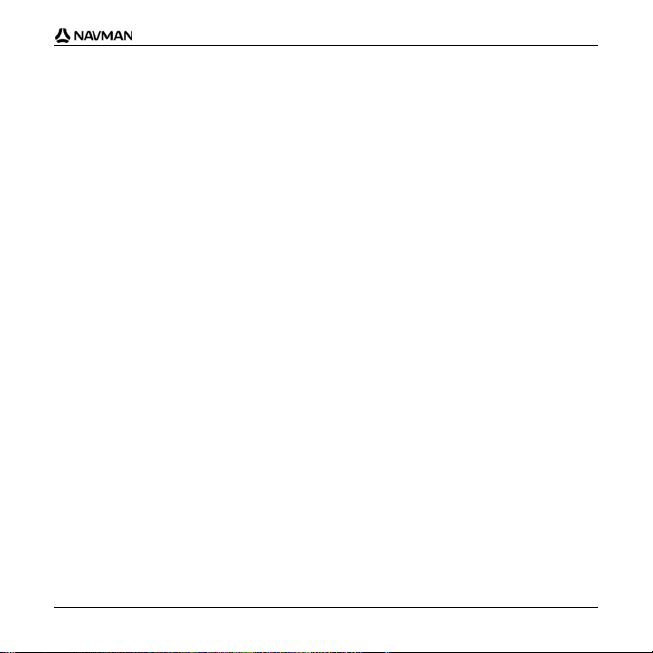
iCN 700 Series - Map Installation Guide
Disclaimer
Due to continued product development this information may change without notice. Navman does not
warrant that this document is error-free.
The screenshots and other presentations shown in this manual may differ from the actual screens
and presentations generated by the actual product. All such differences are minor and the actual
product will deliver the described functionality as presented in this User Manual in all
material respects.
Compliance
This device complies with part 15 of the FCC Rules. Operation is subject to the following two
conditions: (1) This device may not cause harmful interference, and (2) this device must accept any
interference received, including interference that may cause undesired operation.
The software is based in part on the work of the Independent JPEG Group.
3
Page 4
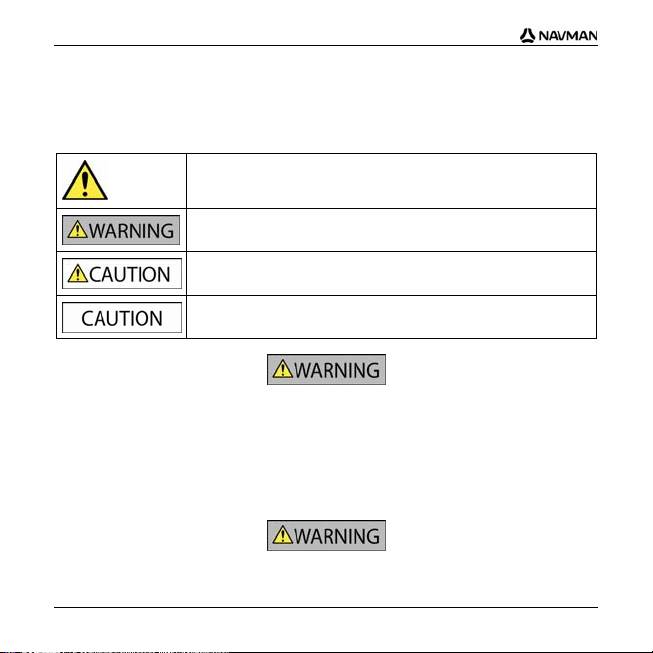
iCN 700 Series - Map Installation Guide
Important safety information
PLEASE READ CAREFULLY BEFORE INSTALLING PRODUCT
IN VEHICLE
This is the safety alert symbol. It is used to alert you to potential personal
Removing original equipment, adding accessories or modifying your vehicle could affect the vehicle’s
safety or make it illegal to operate in some jurisdictions.
Follow all product instructions and all instructions in your vehicle owner’s manual regarding
accessories or modifications.
Consult your country’s and/or state’s laws regarding operation of a vehicle with any accessories
or modifications.
It is your sole responsibility to place, secure and use the iCN in a manner that will not cause
accidents, personal injury or property damage. Always observe safe driving practices.
injury hazards. Obey all safety messages that follow this symbol to avoid
possible injury or death.
WARNING indicates a potentially hazardous situation which, if not
avoided, could result in death or serious injury.
CAUTION indicates a potentially hazardous situation which, if not avoided,
may result in minor or moderate injury.
CAUTION used without the safety alert symbol indicates a potentially
hazardous situation which, if not avoided, may result in property damage.
4
Page 5
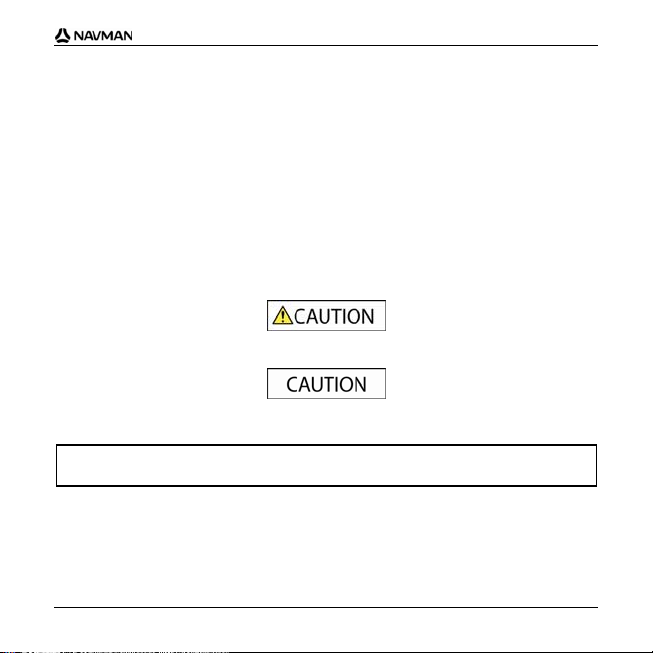
Mount the iCN in a position that is secure and does not obstruct the driver’s view.
Do not mount the iCN in a way that may interfere with the safe operation of the vehicle, the
deployment of air bags or other safety equipment.
Do not operate the iCN while driving.
Before you use your iCN for the first time, familiarize yourself with your device and its operation.
iCN 700 Series - Map Installation Guide
On main roads, the distance to an exit calculated by the iCN may be further than the distance shown
on road signs. Road signs show the distance to the start of an exit while your iCN shows the distance
to the next intersection, i.e., the end of the exit ramp or road. To prepare to exit a road, always follow
distance information on road signs.
The use of information regarding safety or speed camera locations may be subject to local laws in the
country of use. You are responsible for checking that you can legally use the information in your
country or in the country where the information will be used.
Do not handle the iCN while it is hot. Let the product cool, out of direct sunlight.
Do not expose the iCN to direct sunlight in an unattended vehicle for prolonged periods. Overheating
may damage the unit.
To discourage theft, do not leave the iCN, mounting bracket or any cables in plain view in an
unattended vehicle.
Failure to adhere to these warnings and cautions may lead to death, serious injury or property
damage. Navman disclaims all liability for installation or use of the iCN that causes or
contributes to death, injury or property damage or that violates any law.
5
Page 6
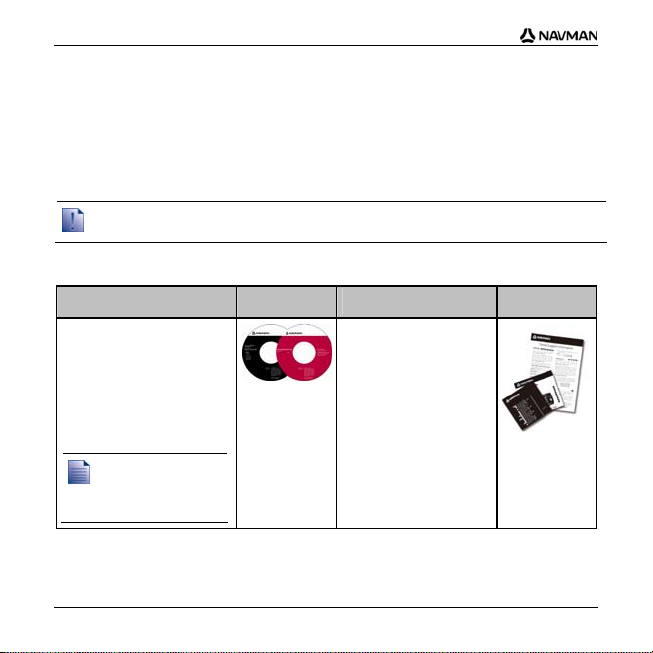
iCN 700 Series - Map Installation Guide
Welcome
Thank you for purchasing new Navman maps. This Map Installation Guide has been
designed to help you install these maps to your iCN.
To install the maps, first install Smart5™ Desktop software on your computer, then
use it to install the required maps from the map CDs to your iCN internal memory or
memory card.
If you already have Smart5 Desktop installed on your computer, you need to reinstall the
software from the enclosed Application Installer CD as it may contain an updated version.
Box Contents
Item
CDs containing:
Smart5 2006
software, including
Smart5 Desktop
Smart5 2006 SE
map data
®
Acrobat
Reader® 5.1
The number of discs
included depends on
the country of
purchase.
Item
Documentation including:
Map Installation
Guide
Global Support
Information
Software Product
Licence
6
Page 7
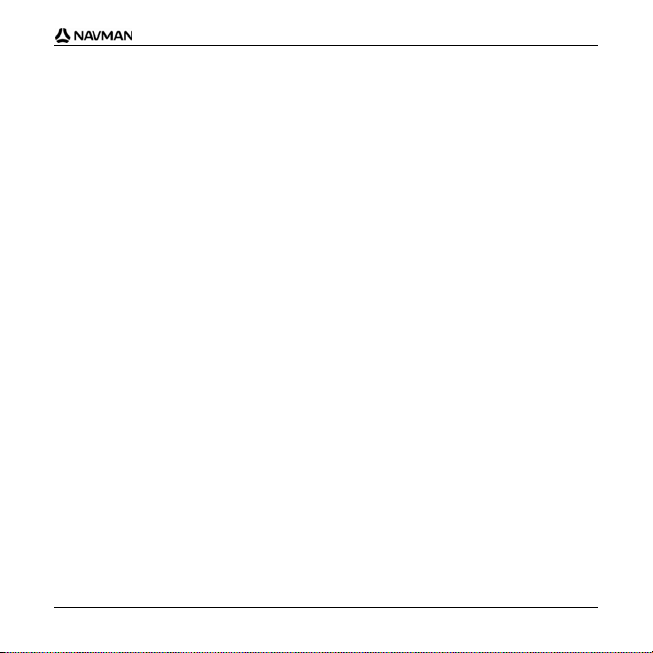
iCN 700 Series - Map Installation Guide
What is Smart5 Desktop?
Smart5 Desktop is software for your computer and is used to install maps to
your iCN.
You can also use it t o :
remove maps from your iCN
obtain software updates
manage Custom Points of Interest.
7
Page 8
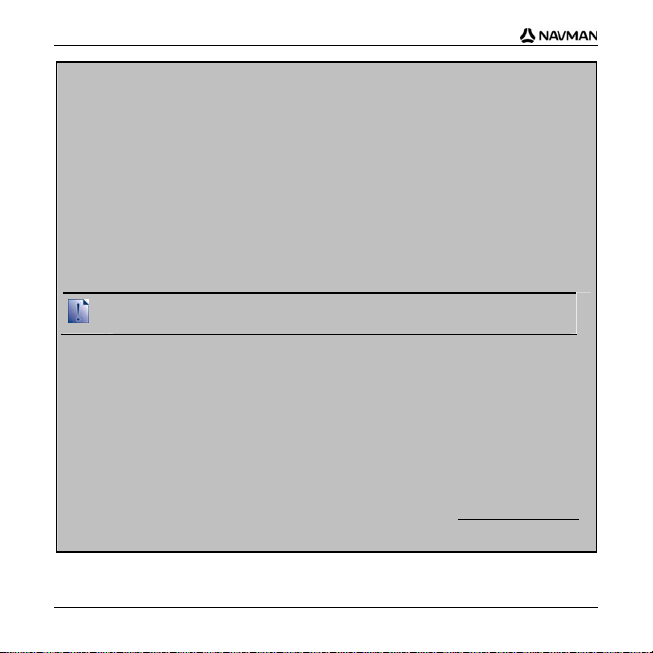
iCN 700 Series - Map Installation Guide
Can I use Smart5 Desktop with my computer?
Ensure your computer has the following minimum system requirements before
installing Smart5 Desktop:
IBM compatible PC
Microsoft® Windows® 2000 SP4 or XP SP2 (NT not supported)
Internet Explorer 6 or higher
CD drive
USB port
Internet connection for registration.
You must install Smart5 Desktop from the Application Installer CD onto your
computer hard drive; you cannot run Smart5 Desktop from the CD.
What is Microsoft Ac tiveSync®?
Microsoft ActiveSync is used to establish a connection between your iCN and your
computer. ActiveSync 3.8 will be installed on your computer (if a later version of
ActiveSync is not already installed) as part of the installation of Smart5 Desktop.
After it is installed, ActiveSync will run in the Windows System Tray/Notification Area
when you start Windows. ActiveSync will activate when your iCN is connected to
your computer.
For more information on ActiveSync, search for "ActiveSync" at www.microsoft.com.
8
Page 9
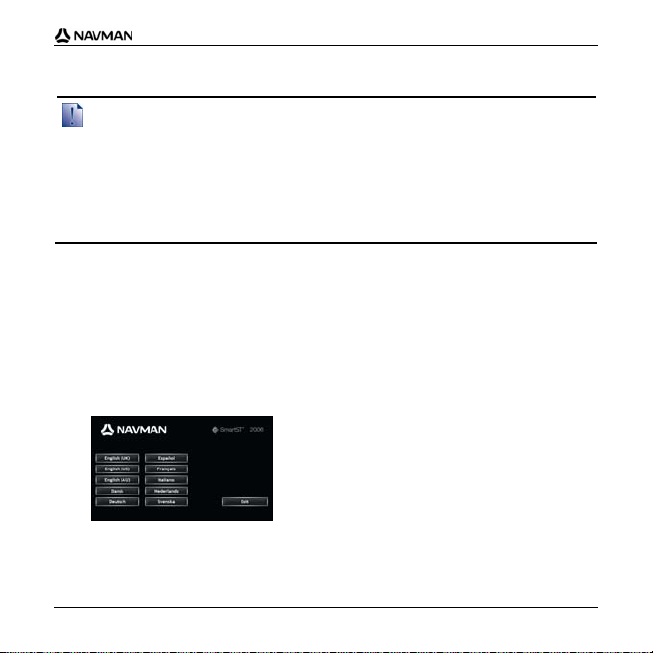
iCN 700 Series - Map Installation Guide
How do I install Smart5 Desktop onto my computer?
Before you begin:
Ensure that your computer meets the minimum system requirements for Smart5 Desktop,
especially:
i. Ensure that Internet Explorer 6 or higher is installed on your computer before you install
Smart5 Desktop, even if it is not your default browser.
ii. Windows XP users, ensure that Windows XP Service Pack 2 or higher has been applied
before you install Smart5 Desktop.
1. Close all open programs on your computer.
2. Insert the Smart5 Application Installer CD into your computer CD drive.
The Smart5 Desktop installer will start.
If your computer does not automatically launch the CD, start the installation
manually:
Start > Run.
Type D:\Install.exe where “D” is the letter assigned to your CD drive, then
click OK.
9
Page 10
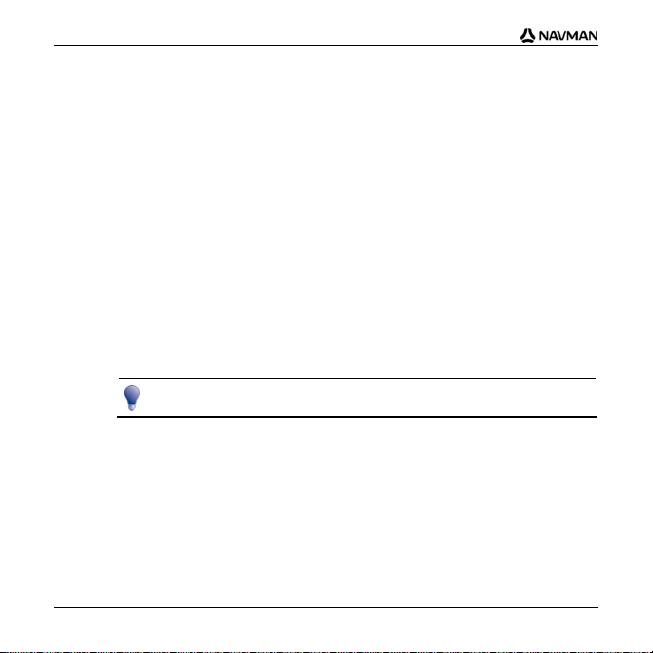
iCN 700 Series - Map Installation Guide
3. Select your preferred language for Smart5 Desktop.
4. Click Install SmartST Desktop.
5. Follow the screen prompts to install Smart5 Desktop:
Review and accept the Licence Agreement for Smart5 Desktop and
Microsoft ActiveSync (if not already installed on your computer) when
prompted.
Select a destination folder for Smart5 Desktop when prompted.
When the installation has finished, click Finish.
Smart5 Desktop will open.
6. If prompted to connect your iCN to your computer, complete the following:
Plug the large end of the USB cable directly into a USB port on your
computer (not a USB hub) and plug the small end into the USB Socket (
on the side of your iCN.
Where possible, plug the USB cable into a USB port at the back of your computer.
Plug the small end of the AC Power Pack cable into the socket on the
side of your iCN; plug the other end into the mains.
Press
O.
Your iCN will turn on.
)
10
Page 11
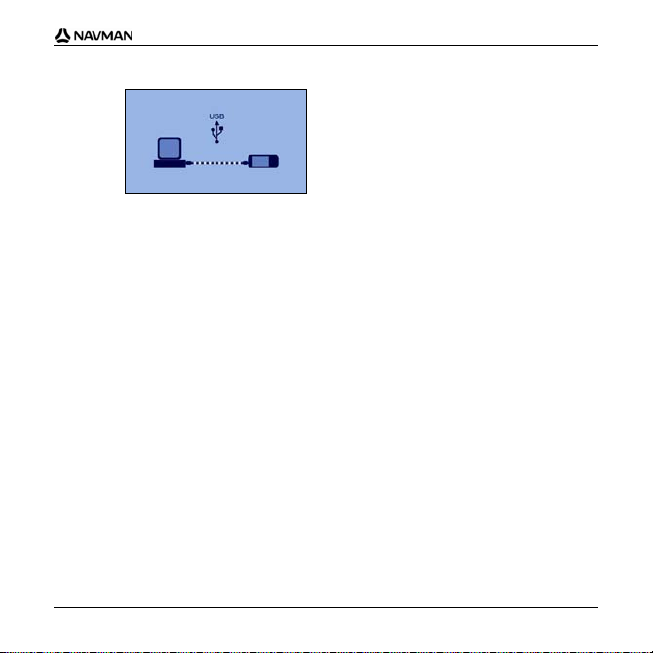
When the following screen displays on your iCN, click Next:
iCN 700 Series - Map Installation Guide
Microsoft ActiveSync will synchronize with your iCN.
7. If prompted to update your iCN software, follow the on-screen prompts.
You are now ready to use Smart5 Desktop to install maps to your iCN.
11
Page 12
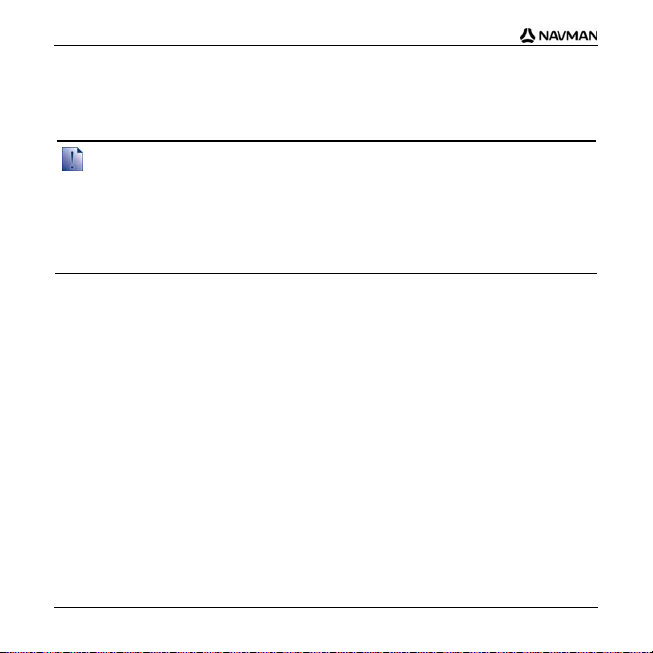
iCN 700 Series - Map Installation Guide
How do I keep Smart5 up-to-date?
We recommend that you regularly use Smart5 Desktop to check the Navman server
for Smart5 software updates.
Updating vs. Upgrading
Updating software is different from upgrading software:
When you update Smart5, the latest service packs and bug fixes are downloaded from the
Navman server and applied to your iCN.
To upgrade Smart5, you must first purchase a new version of Smart5 from a retailer, then
install it on your iCN.
1. If you connect to the Internet via a dial-up connection, connect to the Internet
now.
2. Open Smart5 Desktop, follow the prompts, and then click Check for updates.
Your computer will connect to the Navman server to check for software updates.
3. If a software update is available, complete the following:
a) Click Update available.
The Navman website will open.
b) Select the update for your region and download it to your computer.
c) On the Setup menu, point to Update software, and then click Update
software on iCN.
Follow the prompts to update your iCN software.
12
Page 13
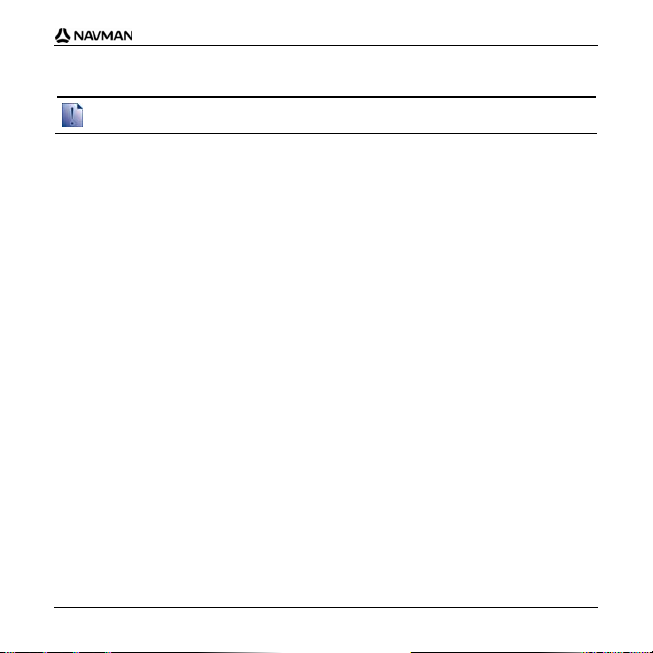
iCN 700 Series - Map Installation Guide
How do I remove old maps from my iCN?
You cannot use a 2006 map and a 2006 SE map of the same area at the same time.
Complete the following steps for each map you are upgrading:
1. Open Smart5 Desktop, if it is not already open:
Start > All Programs > Navman > SmartST Desktop 2006
2. Click the View/Remove Maps tab.
The View/Remove tab will open, displaying a list of installed maps.
3. Select the name of the map you want to remove from the list, then click Remove.
4. Confirm that you want to remove the selected map when prompted.
The map is removed from your iCN.
13
Page 14
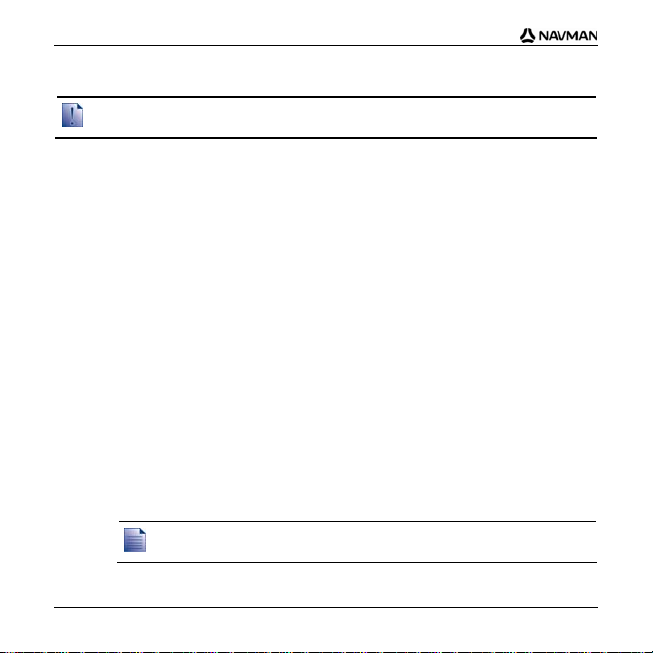
iCN 700 Series - Map Installation Guide
How do I install new maps onto my iCN?
You cannot navigate a route between different version maps, for exampl e a 200 6 map and a
2006 SE map.
You can install maps from the enclosed CDs to a memory card (not included) or your
iCN internal memory.
Map Product Key
You will be prompted to enter the key during the activation of the new maps.
Your Map Product Key can be found on the back cover of this Map Installation Guide.
Additional Map Product Keys may be purchased from the Navman Online Store.
Installing new maps
To install new maps onto your iCN, complete the following steps:
1. Open Smart5 Desktop, if it is not already open:
Start > All Programs > Navman > SmartST Desktop 2006
2. Insert a Smart5 Map CD into your computer CD drive.
The preactivated maps that are ready to be installed to your iCN are
light green.
The maps on the CD that require activation before being installed to your
iCN are light blue.
If your computer opens Windows Explorer when the CD is inserted, close the
Windows Explorer window.
14
Page 15
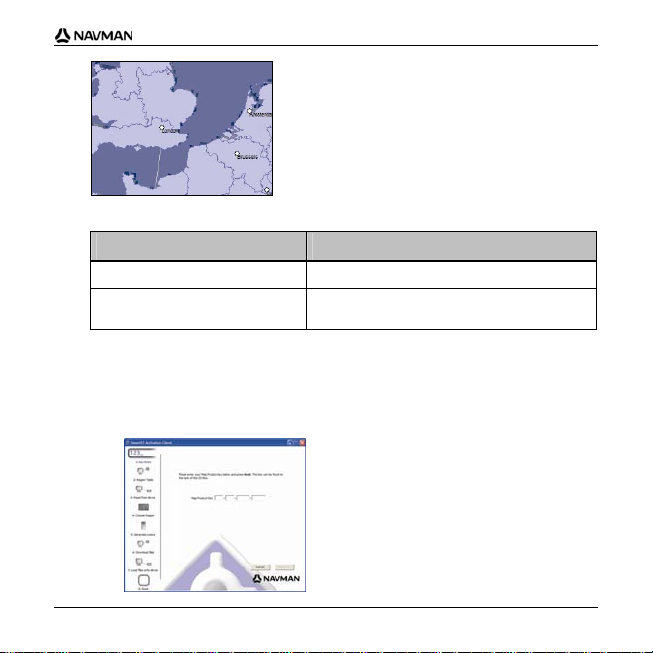
iCN 700 Series - Map Installation Guide
3. Complete the following:
If the map to be installed is ... Then ...
light green go to step 6.
light blue the map needs to be activated via the Internet
before it can be installed; continue to step 4.
4. If you connect to the Internet via a dial-up connection, connect to the Internet
now.
5. Follow the prompts to activate your Map Product Key, including:
Enter the Map Product Key when prompted.
15
Page 16
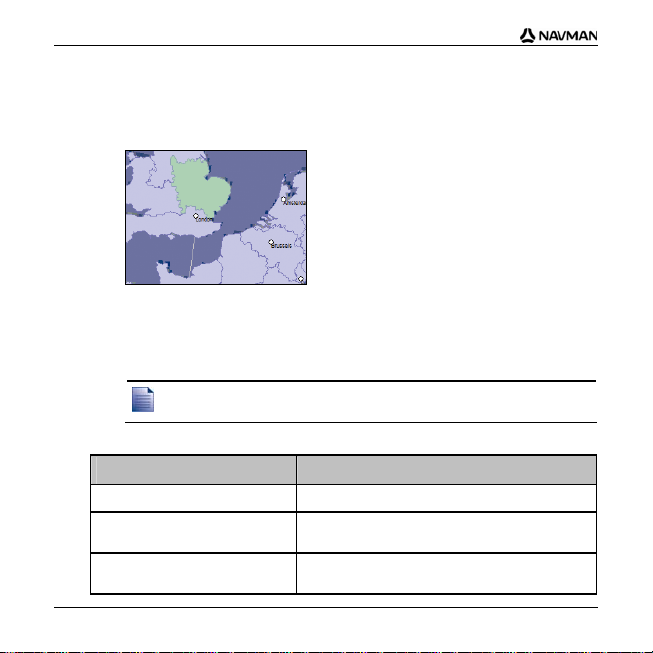
iCN 700 Series - Map Installation Guide
Your computer will connect to the Internet and activate your Map
Product Key.
When activation has completed, the map will change colour to light green;
continue to step 6.
6. Click the map you want to install to your iCN.
The map will change colour to dark green to indicate it has been selected. The
map is now listed in the Review Selected Maps section of the Add Maps tab.
To deselect a map, click the map again.
You may need to install multiple maps to cover the desired geographical
area.
7. Complete the following:
If you want to ... Then ...
select a light green map go back to step 6.
select a light blue map the map needs to be activated via the Internet before
select a Major Road Network. select the check box in the Step 1: Select Maps
it can be installed; go back to step 4.
section.
16
Page 17
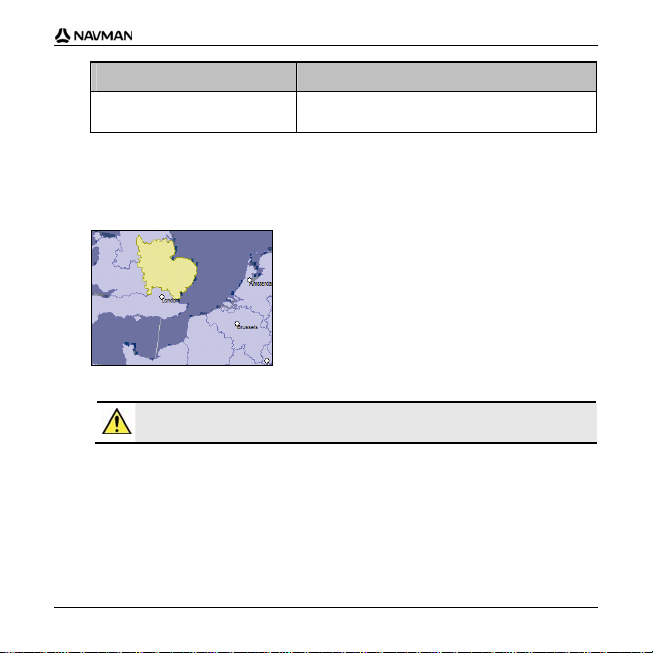
iCN 700 Series - Map Installation Guide
If you want to ... Then ...
install the selected maps to your
iCN
continue to step 8.
8. In the Step 3: Install Maps section, select the destination media for the selected
maps, for example, memory card or iCN internal memory.
9. Click Install Maps.
When they have been installed, the map or maps will change colour to yellow.
10. To use your iCN, disconnect the USB cable.
WARNING Do not disconnect the USB cable from the iCN USB Socket until the
Globe has refreshed, and the installed map or maps have changed colour to yellow.
17
Page 18
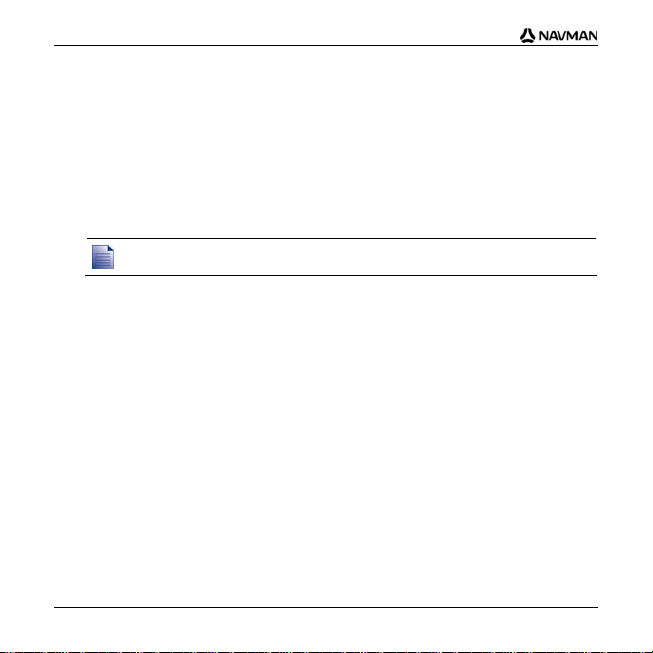
iCN 700 Series - Map Installation Guide
Further information
For information on how to use Smart5 2006, see the iCN 700 Series User Manual.
iCN 700 Series User Manual
The iCN 700 Series User Manual can be accessed from either:
the Docs folder on the Application Installer CD, or
Smart5 Desktop - Help > Read User Manual
Acrobat Reader is required to view the iCN 700 Series User Manual.
18
Page 19
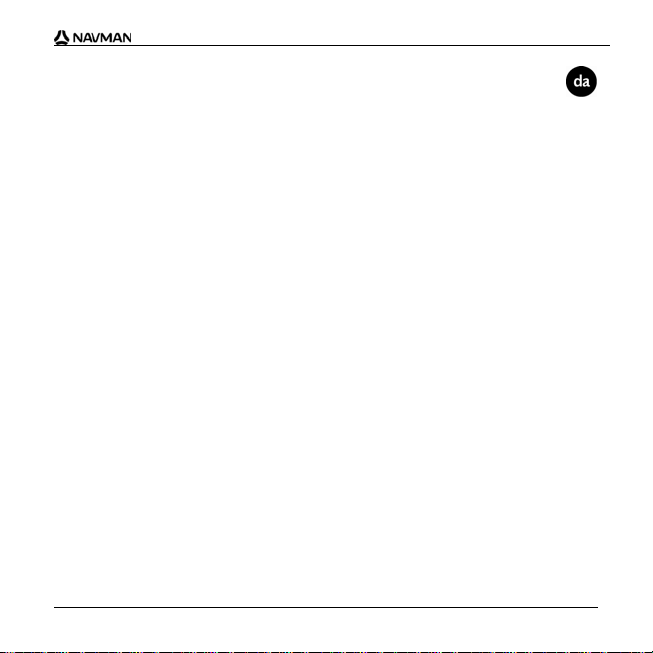
© 2006 Brunswick New Technologies Asia Pte Limited. Navman er et registreret varemærke
tilhørende Brunswick New Technologies Asia Pte Limited og anvendes under licens af Navman New
Zealand. Alle rettigheder forbeholdes.
Softwaren indeholder beskyttede oplysninger tilhørende Navman. Den forefindes under en
licensaftale, der indeholder begrænsninger for brug og offentliggørelse og er desuden beskyttet af
ophavsretlig lov. Der må ikke foretages reverse engineering.
Ingen dele af denne publikation må gengives, lagres i et genfindingssystem eller overføres i nogen
form eller på nogen måde, uanset om det sker elektronisk, mekanisk, ved fotokopiering, optagelse
eller på anden måde, uden skriftlig tilladelse fra Navman.
Back-On-Track, Drive-Away, Smart og Turn-by-Turn er enten registrerede varemærker eller
varemærker tilhørende Brunswick New Technologies Asia Pte Limited og bruges under licens af
Navman New Zealand. Alle rettigheder forbeholdes.
Microsoft Windows 2000 SP4 og XP SP2, Microsoft Internet Explorer og ActiveSync er enten
registrerede varemærker eller varemærker tilhørende Microsoft Corporation i USA og/eller andre
lande. Alle rettigheder forbeholdes.
Adobe og Acrobat Reader er enten registrerede varemærker eller varemærker tilhørende Adobe
Systems Incorporated i USA og/eller andre lande. Alle rettigheder forbeholdes.
Location Identifiers © 2005 International Air Transport Association.
Alle andre varemærker og registreringer tilhører de respektive ejere.
Udgivet i New Zealand.
iCN 700 Series - Installationsvejledning til kort
19
Page 20
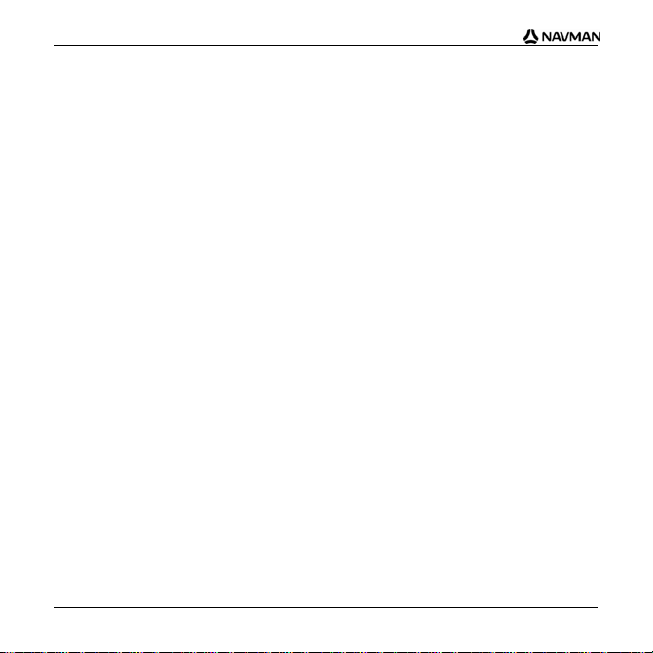
iCN 700 Series - Installationsvejledning til kort
Ansvarsfraskrivelse
På grund af den fortløbende produktudvikling kan disse oplysninger ændres uden varsel. Navman
kan ikke garantere, at dette dokument er uden fejl.
Skærmbilleder og andre præsentationer i brugervejledningen kan afvige fra de faktiske skærmbilleder
og præsentationer, der vises i det virkelige produkt. Disse forskelle er ubetydelige, og det faktiske
produkt fungerer som beskrevet i denne brugervejledning i al væsentlighed.
Overensstemmelse
Denne enhed er i overensstemmelse med del 15 i FCC-reglerne. Følgende to betingelser skal være
opfyldt, for at enheden fungerer korrekt: (1) Enheden må ikke forårsage interferens, og (2) enheden
skal acceptere interferens, herunder interferens, som kan forårsage uønsket drift.
Softwaren er delvist baseret på arbejdet i Independent JPEG Group.
20
Page 21
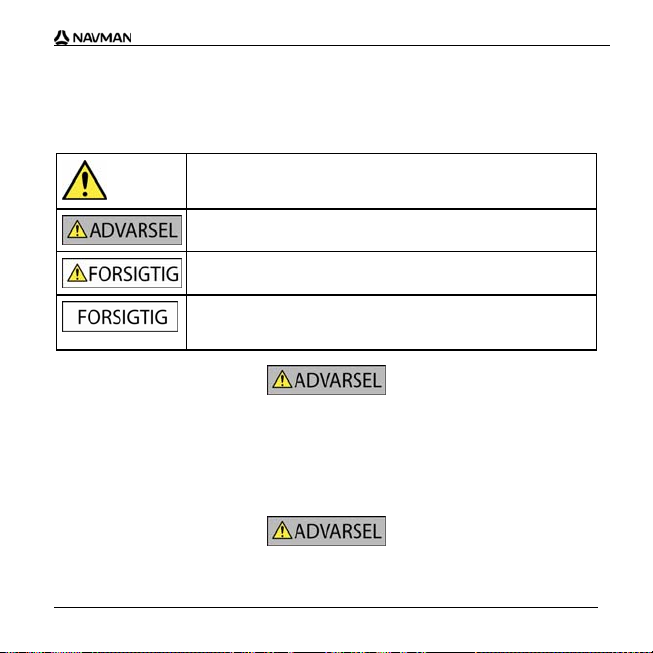
iCN 700 Series - Installationsvejledning til kort
Vigtige sikkerhedsoplysninger
LÆS VEJLEDNINGEN GRUNDIGT, FØR PRODUKTET
INSTALLERES I BILEN
Dette er et sikkerhedsadvarselssymbol. Det benyttes til at advare om
Fjernelse af originaludstyr, indsættelse af tilbehør eller ændring af bilen kan påvirke bilens sikkerhed
eller gøre det ulovligt at føre bilen i visse retskredse.
Følg alle produktvejledninger og instruktioner i brugerhåndbogen til bilen med hensyn til tilbehør
eller ændringer.
Se den lokale lovgivning med hensyn til betjening af bilen med eventuelt tilbehør eller ændringer.
Det er alene dit ansvar at placere, sikre og bruge iCN på en måde, som ikke vil forårsage u lykker,
personskade eller skade på ejendom. Overhold altid forholdsreglerne for sikker kørsel.
potentielle farer for personskade. Overhold alle sikkerhedsanvisninger, der
følger efter dette symbol, for at undgå personskade eller død.
ADVARSEL! Angiver en situation, der muligvis er farlig og kan resultere i
dødsfald eller alvorlige skader, hvis den ikke undgås.
FORSIGTIG! Angiver en situation, der muligvis er farlig og kan resultere i
mindre eller moderate personskader, hvis den ikke undgås.
FORSIGTIG! Uden sikkerhedsadvarselssymbolet angiver en situation, der
muligvis er farlig og kan resultere i skade på ejendom, hvis den ikke
undgås.
21
Page 22
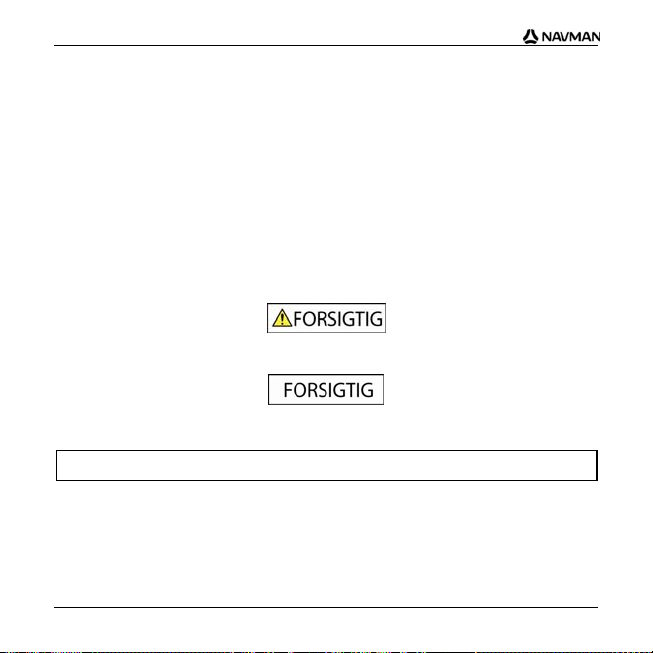
iCN 700 Series - Installationsvejledning til kort
iCN-enheden skal monteres et sikkert sted og må ikke blokere for førerens udsyn.
iCN-enheden må ikke monteres, så den forstyrrer kørslen eller er i vejen for airbags og
andet sikkerhedsudstyr.
iCN-enheden må ikke betjenes under kørslen.
Inden du bruger iCN-enheden for første gang, bør du lære enheden at kende, og hvordan den betjenes.
På hovedveje kan afstanden til en afkørsel, der bere gnes af iCN-enheden, være længere væk end
den afstand, som angives af vejskiltene. Vejskilte viser afstanden til starten af en afkørsel, mens iCNenheden viser afstanden til næste vejkryds, dvs. enden af afkørselsrampen eller afkørselsvejen. Følg
altid oplysningerne på vejskiltene, når du forbereder en afkørsel fra en vej .
Brug af oplysninger om placering af sikkerheds- eller hastighedskameraer kan være omfattet
lovgivningen i det land, hvor de bruges. Du er ansvarlig for at sikre dig, at du lovligt kan bruge
oplysningerne i dit land eller i det land, hvor de vil blive brugt.
Brug ikke iCN-enheden, hvis den er varm. Lad enheden køle af i skyggen.
Undgå at udsætte iCN-enheden for direkte sollys i en bil uden opsyn i længere tid ad gangen.
Overophedning kan beskadige enheden.
For at undgå at friste tyve bør du undgå at efterlade iCN-enheden synligt i bilen uden opsyn.
Overholdes disse advarsler og instruktioner ikke, kan det medføre død, alvorlig personskade
eller skade på ejendom. Navman fralægger sig ethvert ansvar for installation eller brug af iCNenheden på en måde, der medfører død, personskade eller skade på ejendom, eller som er i
strid med loven.
22
Page 23
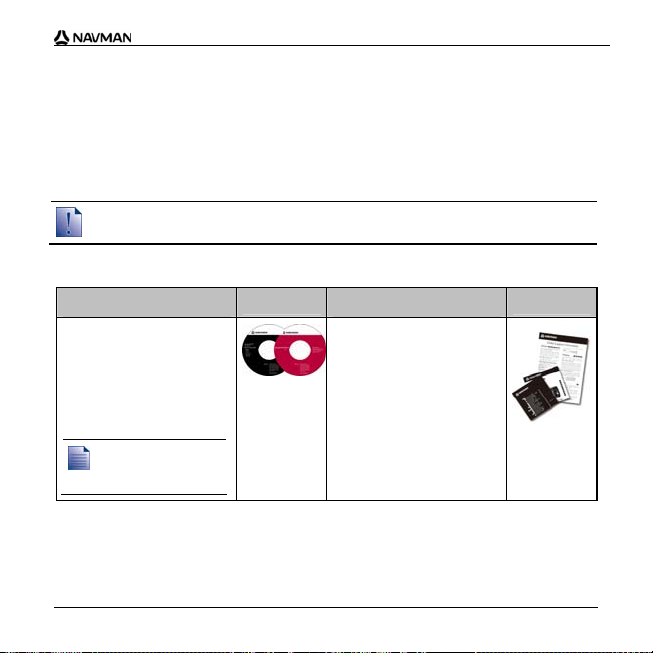
iCN 700 Series - Installationsvejledning til kort
Velkommen
Tak, fordi du købte nye kort fra Navman. Denne Installationsvejledning til kort er
designet til at hjælpe med at installere disse kort på iCN-enheden.
For at installere kortene skal du først installere Smart™ Desktop-softwaren på
computeren og derefter bruge den til at installere de ønskede kort fra kort-cd'en til den
interne hukommelse på iCN-enheden eller til hukommelseskortet.
Hvis Smart Desktop allerede er installeret på computeren, skal du fjerne softwaren fra den
medfølgende softwareinstallations-cd, da den kan indeholde en opdateret version.
Pakkens indhold
Emne
Cd'er med:
Smart 2006-software,
herunder Smart
Desktop
Smart 2006 SE-
kortdata
Acrobat
®
Reader® 5.1
Antallet af diske
afhænger af, i hvilket
land produktet er købt.
Emne
Dokumentation med:
Map Installation Guide
(Installationsvejledning
til kort)
Oplysninger om global
support
Softwareproduktlicens
23
Page 24
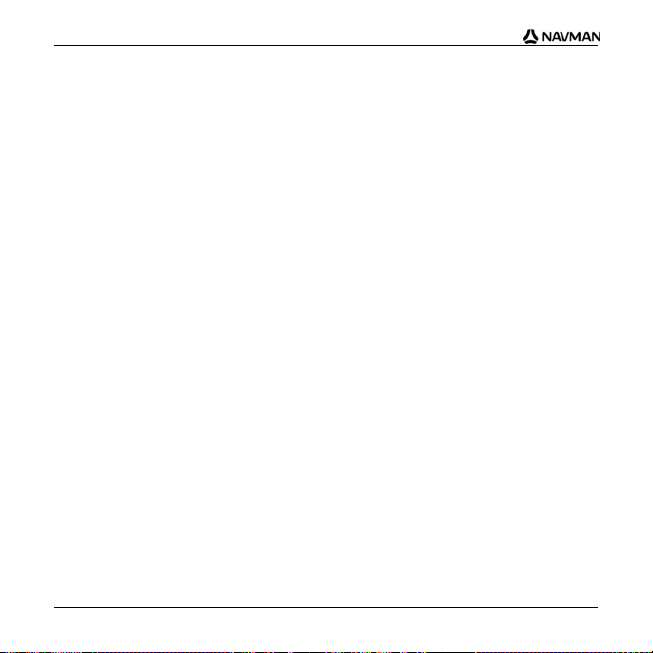
iCN 700 Series - Installationsvejledning til kort
Hvad er Smart Desktop?
Smart Desktop er software til pc'en og bruges til at installere kort på iCN-enheden.
Du kan også bruge den til at:
fjerne kort fra iCN-enheden
hente softwareopdateringer
administrere brugerdefinerede interessante steder.
24
Page 25
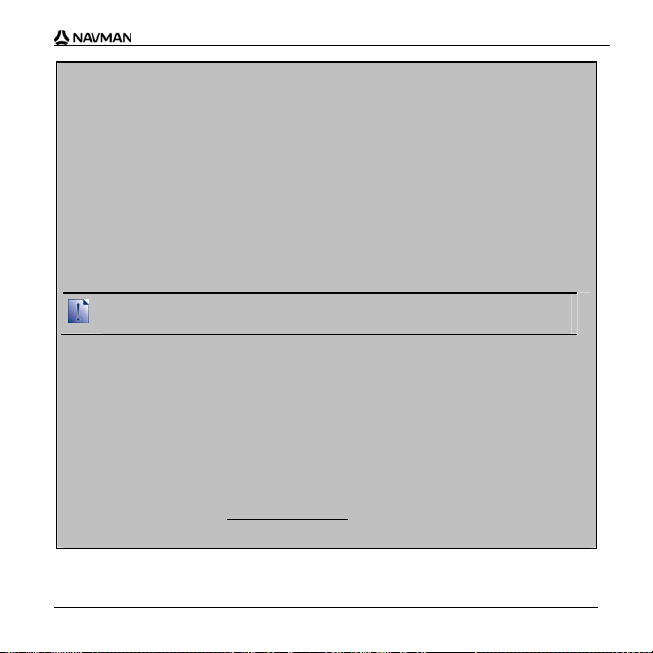
iCN 700 Series - Installationsvejledning til kort
Kan jeg bruge Smart Desktop med min computer?
Kontroller, at følgende minimumskrav for systemet er opfyldt, før du installerer
Smart Desktop:
IBM-kompatibel pc
Microsoft® Windows® 2000 SP4 eller XP SP2 (NT understøttes ikke)
Internet Explorer 6 eller nyere
Cd-drev
USB-port
Internetforbindelse til registrering
Du skal installere Smart Desktop fra installations-cd'en over på computerens
harddisk. Smart Desktop kan ikke køre fra cd'en.
Hvad er Microsoft ActiveSync®?
Microsoft ActiveSync bruges til at oprette forbindelse mellem iCN-enheden og
computeren. ActiveSync 3.8 installeres på computeren (hvis der ikke allerede er
installeret en nyere version af ActiveSync) som en del af installationen af
Smart Desktop.
Når ActiveSync er installeret, kører programmet på proceslinjen i Windows, når du
starter Windows. ActiveSync aktiveres, når iCN-enheden tilsluttes computeren.
Søg efter "ActiveSync" på www.microsoft.com for at få yderligere oplysninger
om ActiveSync.
25
Page 26
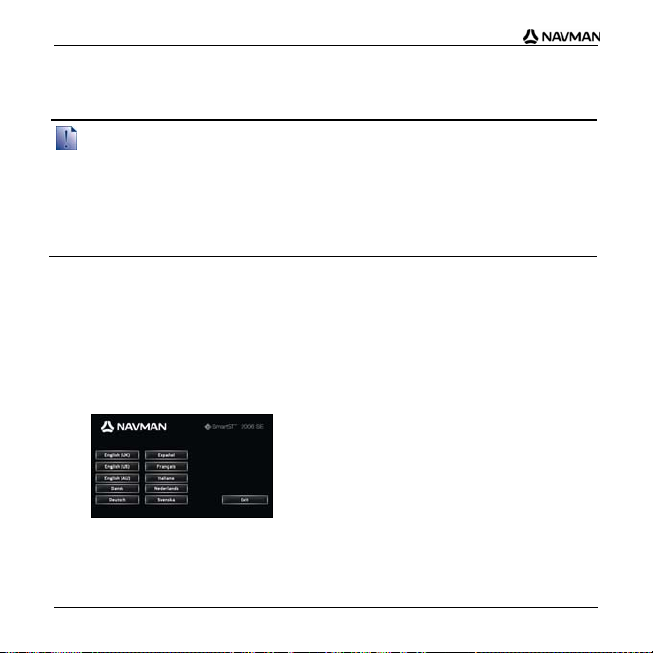
iCN 700 Series - Installationsvejledning til kort
Hvordan installerer jeg Smart Desktop på
computeren?
Før du starter:
Kontroller, at computeren opfylder minimumskravene til Smart Desktop, især:
i. Kontroller, at Internet Explorer 6 eller nyere er installeret på computeren, før du installerer
Smart Desktop, også selvom det ikke er din standardbrowser.
ii. Windows XP-brugere: Kontroller, at Windows XP Service Service Pack 2 eller nyere er
installeret, før du installerer Smart Desktop.
1. Luk alle åbne programmer på computeren.
2. Indsæt Smart-installations-cd'en i computerens cd-rom-drev.
The Smart Desktop-installationsprogrammet starter.
Hvis cd'en ikke starter automatisk, kan du starte installationen manuelt:
Start > Kør.
Skriv D:\Install.exe, hvor "D" er cd-rom-drevets bogstav. Klik derefter
på OK.
3. Vælg dit foretrukne sprog for Smart Desktop.
4. Klik på Installer SmartST Desktop.
26
Page 27
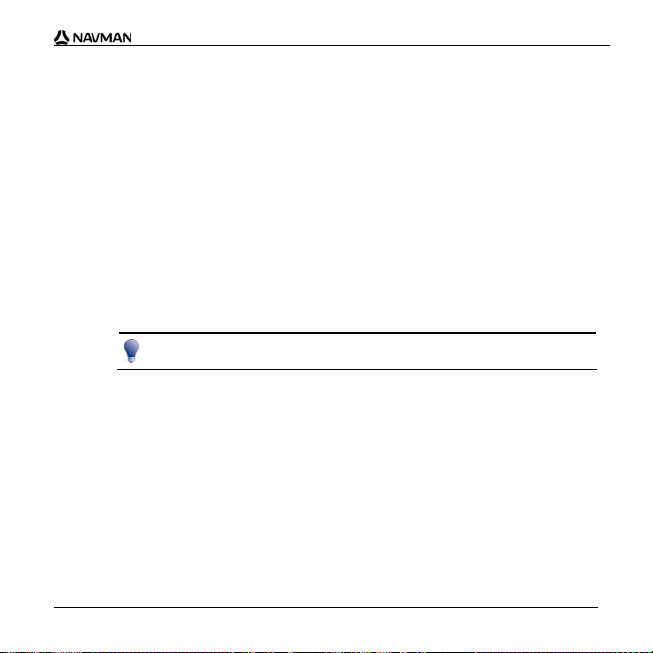
5. Følg instruktionerne på skærmen for at installere Smart Desktop:
Læs og accepter licensaftalen til Smart Desktop og Microsoft ActiveSync
(hvis disse programmer ikke allerede er installeret på computeren), når du
bliver bedt om det.
Vælg en destinationsmappe for Smart Desktop, når du bliver bedt
om det.
Klik på Udført, når installationen er fuldført.
Smart Desktop åbnes.
6. Gør følgende, hvis du bliver bedt om at tilslutte iCN-enheden til computeren:
Indsæt den store ende af USB-kablet direkte i en USB-port på computeren
(ikke en USB-hub). Indsæt den lille ende i USB-porten (
iCN-enheden.
Indsæt om muligt USB-kablet i USB-porten på bagsiden af computeren.
Indsæt den lille ende af AC-strømforsyningskablet i stikket på side n af
iCN-enheden. Tilslut den anden ende til en stikkontakt.
Tryk på
.
iCN-enheden tændes.
iCN 700 Series - Installationsvejledning til kort
) på siden af
27
Page 28
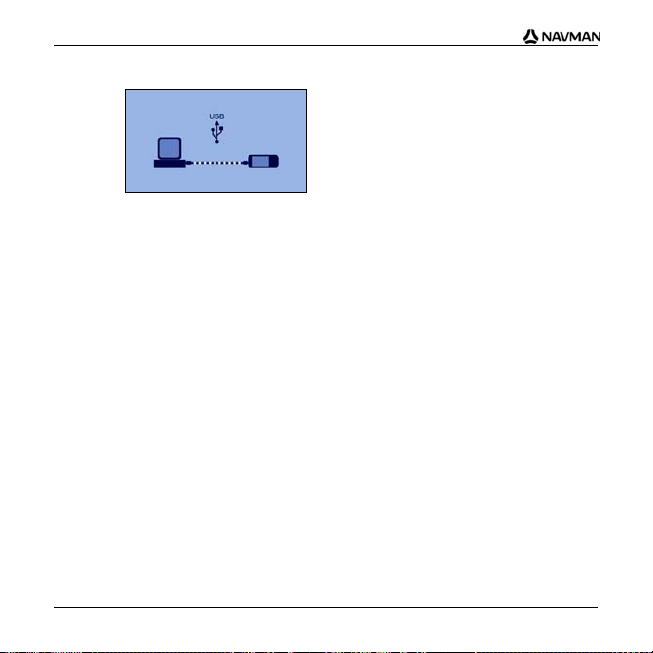
iCN 700 Series - Installationsvejledning til kort
Klik på Næste, når følgende skærmbillede vises på iCN-enheden:
Microsoft ActiveSync synkroniserer med iCN-enheden.
7. Følg instruktionerne på skærmen, hvis du bliver spurgt, om du vil opdatere iCNsoftwaren.
Nu kan du bruge Smart Desktop til at installere kort på iCN-enheden.
28
Page 29
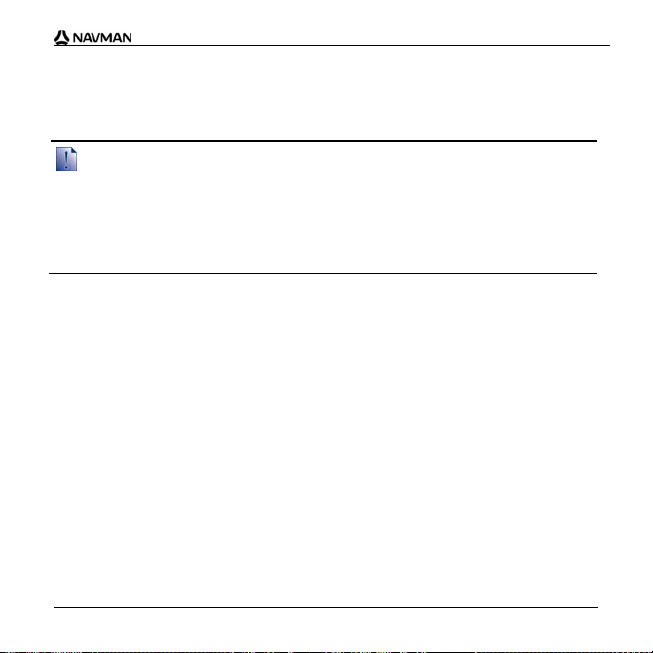
iCN 700 Series - Installationsvejledning til kort
Hvordan sørger jeg for, at Smart er opdateret?
Vi anbefaler, at du jævnligt bruger Smart Desktop til at kontrollere, om der findes
Smart-softwareopdateringer på Navmans server.
Opdatering i forhold til opgradering
Opdatering af software er ikke det samme som opgradering af software:
Når du opdaterer Smart, henter du de nyeste servicepakker og programrettelser fra
Navman og installerer dem på iCN-enheden.
Hvis du vil opgradere Smart, skal du først købe en ny version af Smart hos en
forhandler og derefter installere den på iCN-enheden.
1. Hvis du opretter forbindelse til internettet via en opkaldsforbindelse, skal du
oprette forbindelse til internettet nu.
2. Åbn Smart Desktop, følg vejledningen, og klik derefter på Søg efter
opdateringer.
Computeren opretter forbindelse til Navman-serveren for at søge efter
softwareopdateringer.
3. Gør følgende, hvis der findes en softwareopdatering:
a) Klik på Opdatering tilgængelig.
Navmans websted åbnes.
b) Vælg den opdatering, der gælder for din region, og overfør den til
computeren.
c) Vælg Opdater software i menuen Opsætning og derefter Opdater software
på iCN.
Følg instruktionerne for at opdatere iCN-softwaren.
29
Page 30
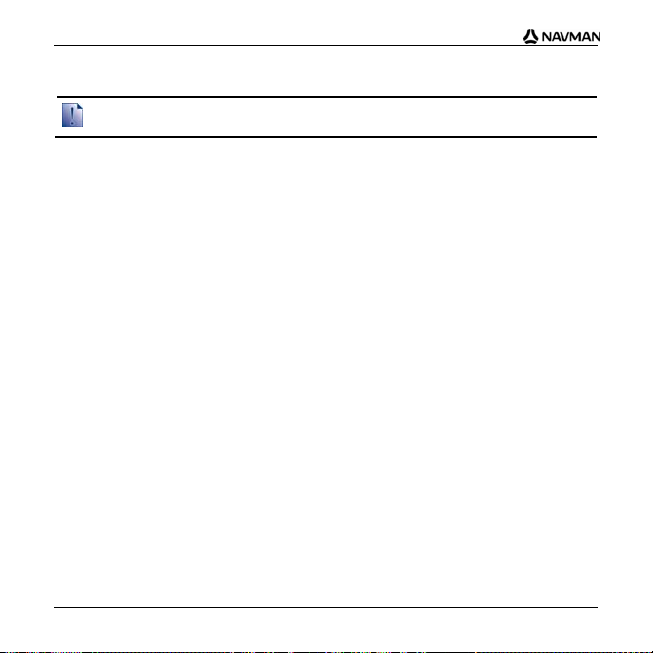
iCN 700 Series - Installationsvejledning til kort
Hvordan fjerner jeg gamle kort fra iCN-enheden?
Du kan ikke bruge et 2006-kort og et 2006 SE-kort over samme område samtidigt.
Gør følgende for hvert kort, der skal opgraderes:
1. Åbn Smart Desktop, hvis programmet ikke allerede er åbent:
Start > Alle programmer > Navman > SmartST Desktop 2006
2. Klik på fanen Vis/fjern.
Fanen Vis/fjern åbnes og viser en liste over de installerede kort.
3. Marker navnet på listen over de kort, du vil fjerne, og klik derefter på Fjern.
4. Bekræft, at du vil fjerne det valgte kort, når du bliver bedt om det.
Kortet fjernes fra iCN-enheden.
30
Page 31

iCN 700 Series - Installationsvejledning til kort
Hvordan installerer jeg nye kort på iCN-enheden?
Du kan ikke navigere på en rute, der løber mellem forskellige kortversioner, f.eks. et 2006-kort
og et 2006 SE-kort.
Du kan installere kort fra de medfølgende cd'er til et hukommelseskort (medfølger
ikke) eller den interne hukommelse på iCN-enheden.
Map Product Key
Du bliver bedt om at indtaste nøglen under aktiveringen af de nye kort.
Du finder din Map Product Key på bagsiden af denne Installationsvejledning til kort. Du
kan købe flere Map Product Keys fra Navmans onlinebutik.
Installation af nye kort
Gør følgende for at installere nye kort på iCN-enheden:
1. Åbn Smart Desktop, hvis programmet ikke allerede er åbent:
Start > Alle programmer > Navman > SmartST Desktop 2006
2. Indsæt en Smart-kort-cd i computerens cd-rom-drev.
De præ-aktiverede kort, der er klar til at blive installeret på iCN er
lysegrønne.
De kort på cd'en, der kræver aktivering, før de kan installeres på iCN-
enheden er lyseblå.
Hvis Windows Stifinder åbnes på computeren, når du indsætter en cd, skal du
lukke Windows Stifinder-vinduet.
31
Page 32

iCN 700 Series - Installationsvejledning til kort
3. Gør følgende:
Hvis kortet, der skal installeres, er... Skal du...
lysegrønt gå til trin 6.
lyseblåt aktivere kortet via internettet, før du kan
installere det. Gå til trin 4.
4. Hvis du opretter forbindelse til internettet via en opkaldsforbindelse, skal du
oprette forbindelse til internettet nu.
5. Følg instruktionerne på skærmen for at aktivere din Map Product Key, herunder:
Indtast din Map Product Key fra bagsiden af cd-kassetten, når du bliver
bedt om det.
32
Page 33

Computeren opretter forbindelse til internettet og aktiverer din Map Product
iCN 700 Series - Installationsvejledning til kort
Key.
Når aktiveringen er fuldført, skifter kortet farve til lysegrøn. Gå til trin 6.
6. Klik på det kort, du vil installere på iCN-enheden.
Kortet skifter farve til mørkegrøn for at angive, at det er valgt. Kortet vises nu i
afsnittet Gennemse valgte kort under fanen Tilføj kort.
Klik på kortet igen for at fravælge det.
Det kan være nødvendigt at installere flere kort for at dække det ønskede
geografiske område.
7. Gør følgende:
Hvis du vil... Skal du...
vælge et lysegrønt kort gå til trin 6.
vælge et lyseblåt kort kortet skal aktiveres via internettet, før det kan installeres.
vælge et kort over hovedveje markere afkrydsningsfeltet i afsnittet Trin 1: Vælg kort.
installere de valgte kort på
iCN-enheden
Gå til trin 4.
gå til trin 8.
33
Page 34

iCN 700 Series - Installationsvejledning til kort
8. I afsnittet Trin 3: Installer kort skal du vælge destinationsmedie for de valgte
kort, f.eks. hukommelseskort eller iCN-enhedens interne hukommelse.
9. Klik på Installer kort.
Når de er installeret, skifter kortene farve til gul.
10. Fjern USB-kablet for at bruge iCN-enheden.
ADVARSEL! Du må ikke fjerne USB-kablet fra USB-porten på iCN-enheden, før
globussen er opdateret, og det eller de installerede kort har skiftet farve til gul.
34
Page 35

iCN 700 Series - Installationsvejledning til kort
Yderligere oplysninger
Yderligere oplysninger om brug af Smart 2006 finder du i Brugervejledning til
iCN 700 Series.
iCN 700 Series Brugervejledning
Du kan få adgang til Brugervejledning til iCN 700 Series via:
mappen Docs på softwareinstallations-cd'en eller via
Smart Desktop - Hjælp > Læs brugervejledningenl
Acrobat Reader kræves for at få vist Brugervejledning til iCN 700 Series.
35
Page 36

iCN 700 Series - Karteninstallationsanleitung
© 2006 Brunswick New Technologies Asia Pte Limited. Navman ist eine eingetragene Marke von
Brunswick New Technologies Asia Pte Limited und wird unter Lizenz von Navman New Zealand
verwendet. Navman ist ein Teil der Brunswick Corporation mit Stammsitz in Chicago, IL. Alle Rechte
vorbehalten.
Die Software enthält Informationen, die Eigentum von Navman sind. Sie wird im Rahmen eines
Lizenzvertrages bereitgestellt, der Nutzungs- und Preisgabeeinschränkungen enthält und durch
Urhebergesetze geschützt ist. Die Vervielfältigung oder das Kopieren der Software ist untersagt.
Ohne die vorherige schriftliche Zustimmung von Navman darf diese Dokumentation weder ganz noch
in Auszügen reproduziert, in einem Abfragesystem gespeichert noch in irgendeiner Form
elektronisch, mechanisch, durch Fotokopie, Aufzeichnung oder anderweitig übertragen werden.
Back-On-Track, Drive-Away, Smart5 und Turn-by-Turn sind eingetragene Warenzeichen bzw.
Marken der Brunswick New Technologies Asia Pte Limited und werden unter Lizenz von Navman
New Zealand verwendet. Alle Rechte vorbehalten.
Microsoft Windows 2000 SP4 und XP SP2 sowie Microsoft Internet Explorer und ActiveSync sind
entweder eingetragene Marken oder Marken der Microsoft Corporation in den USA und/oder anderen
Ländern. Alle Rechte vorbehalten.
Adobe und Acrobat Reader sind entweder eingetragene Marken oder Marken von Adobe Systems
Incorporated in den USA und/oder anderen Ländern. Alle Rechte vorbehalten.
Location Identifiers © 2005 International Air Transport Association.
Alle anderen Marken und Registrierungen sind Eigentum der jeweiligen Unternehmen.
Veröffentlicht in Neuseeland.
36
Page 37

iCN 700 Series - Karteninstallationsanleitung
Haftungsausschlusserklärung
Aufgrund der Weiterentwicklung des Produkts können die Informationen ohne Ankündigung geändert
werden. Navman gewährleistet nicht, dass dieses Dokument fehlerfrei ist.
Die in diesem Benutzerhandbuch enthaltenen Bildschirmabbildungen und anderen Darstellungen
müssen nicht mit den tatsächlichen Abbildungen und Darstellungen des Produkts identisch sein.
Hierbei handelt es sich jedoch nur um geringfügige Unterschiede. Das Produkt stellt die
beschriebene Funktionalität wie in diesem Handbuch beschrieben in jeder Hinsicht bereit.
Compliance
Dieses Gerät stimmt mit Abschnitt 15 der FCC-Vorschriften überein. Der Betrieb unterliegt den
folgenden Bedingungen: (1) Dieses Gerät darf keine Störungen verursachen und (2) dieses Gerät
muss gegen alle empfangenen Störungen störungssicher sein, einschließlich solcher, die den Betrieb
beeinträchtigen können.
Diese Software beruht in Teilen auf der Independent JPEG Group (Arbeit der JPEG Group).
37
Page 38

iCN 700 Series - Karteninstallationsanleitung
Wichtige Sicherheitshinweise
VOR DER INSTALLATION DES PRODUKTS IN EINEM
FAHRZEUG BITTE AUFMERKSAM DURCHLESEN
Dies ist das Symbol für Sicherheitswarnungen. Es weist auf potenzielle
Das Entfernen von Originalteilen, das Hinzufügen von Zubehör oder das Modifizieren des Fahrzeugs
kann die Fahrzeugsicherheit beeinträchtigen oder dazu führen, dass dessen Betrieb in einigen
Rechtssprechungen unzulässig ist.
Befolgen Sie sämtliche Produktanleitungen sowie alle Anweisungen in der Bedienungsanleitung
Ihres Fahrzeugs bezüglich Zubehör bzw. Modifikationen.
Beachten Sie jegliche in Ihrem Land/Gebiet geltenden Bestimmungen bezüglich des Betriebs von
Fahrzeugen mit Zubehör bzw. modifizierten Fahrzeugen.
Verletzungsgefahren hin. Befolgen Sie jegliche Sicherheitshinweise nach
diesem Symbol, um mögliche Gefahren für Leib und Leben zu vermeiden.
WARNUNG weist auf potenziell gefährliche Situationen h i n, die zum Tod
oder zu schweren Verletzungen führen könnten.
VORSICHT weist auf potenziell gefährliche Situationen hin, die zu leichten
oder mittelschweren Verletzungen führen könnten.
VORSICHT ohne das Symbol für Sicherheitswarnungen w ei st auf
potenziell gefährliche Situationen hin, die zu Schäden führen könnten.
38
Page 39

iCN 700 Series - Karteninstallationsanleitung
Sie sind allein dafür verantwortlich, dass der iCN in einem Fa hrzeug so angebracht, befestigt und
verwendet wird, dass Unfälle, Verletzungen oder Schäden ausgeschlossen sind. Achten Sie stets auf
eine sichere Fahrweise.
Bringen Sie den iCN so an, dass die Sicht des Fahrers nicht behindert wird.
Befestigen Sie den iCN nicht auf eine Weise, die da s sichere Führen des Fahrzeugs, die Funktion
der Airbags oder sonstiger Sicherheitsausstattungen beeinträchtigt.
Bedienen Sie den iCN nicht während der Fahrt.
Bevor Sie den iCN zum ersten Mal einschalten, machen Sie sich mit dem Gerät und seinem Betrieb
vertraut.
Die vom iCN berechnete Entfernung bis zu einer Ausfahrt auf Überlands traßen kann länger als die
auf Verkehrsschildern angegebene Entfernung sein. Während Verkehrsschilder die Entfernung bis
zum Beginn einer Ausfahrt wiedergeben, gibt der iCN die Entfernung bis zur nächsten Kreuzung bzw.
Einmündung an, d.h. bis zum Ende der Ausfahrtstraße. Folgen Sie stets den Informationen auf den
Verkehrsschildern, um sich auf das Verlassen der Straße vorzubereiten.
Die Nutzung von Informationen hinsichtlich Standorten von Radaren bzw. Geschwindigkeitskameras
kann je nach Land gesetzlich geregelt sein. Es unterliegt Ihrer Verantwortung sicherzustellen, dass
Sie zur Nutzung derartiger Informationen in Ihrem Land bzw. in dem Land, in dem diese
Informationen genutzt werden sollen, berechtigt sind.
Verwenden Sie den iCN nicht, während er heiß ist. Lassen Sie ihn zuvor abkühlen (ohne direkte
Sonneneinstrahlung).
39
Page 40

iCN 700 Series - Karteninstallationsanleitung
Setzen Sie den iCN nicht im unbeaufsichtigten Fahrzeug direkter Sonneneinstrahlung aus.
Überhitzung kann das Gerät beschädigen.
Um Diebstahl vorzubeugen, lassen Sie den iCN nicht sichtbar im unbeaufsichtigten Fahrzeug.
Die Missachtung dieser Warnungen und Vorsichtsmaßnahmen könnte zum Tod, zu schweren
Verletzungen oder zu Schäden führen. Navman lehnt jede Haftung für Installationen oder
Verwendungen des iCN ab, die zum Tod, zu Verletzungen oder zu Schäden führen oder gegen
jegliches Recht verstoßen.
40
Page 41

iCN 700 Series - Karteninstallationsanleitung
Willkommen
Vielen Dank, dass Sie sich für die neuen Navman-Karten entschieden haben. Diese
Karteninstallationsanleitung wurde entwickelt, um Ihnen bei der Installierung dieser
Karten auf Ihrem iCN zu helfen.
Zur Installierung dieser Karten installieren Sie zuerst die Smart5™ Desktopsoftware
auf Ihrem Computer und verwenden diese dann zur Installierung der benötigten Karten
von den Karten-CDs auf den internen Speicher oder die Speicherkarte Ihres iCN.
Falls Sie den Smart5 Desktop schon auf Ihrem Computer installiert haben, müssen Sie die
Software von der beigelegten Installations-CD neu installieren, da diese eine aktualisierte
Version enthalten könnte.
Verpackungsinhalt
Element
CDs mit:
Smart5 2006 Software,
einschließlich
Smart5 Desktop
Smart5 2006 SE
Kartendaten
Acrobat
®
Reader® 5.1
Die Anzahl der enthaltenen
CDs hängt vom Land, in
dem das Gerät erworben
wurde, ab.
Element
Begleitdokumentation:
Map Installation Guide
(Karteninstallationsanl
eitung)
Support-Informationen
weltweit
Softwareproduktlizenz
41
Page 42

iCN 700 Series - Karteninstallationsanleitung
Was ist Smart5 Desktop?
Smart5-Desktop ist eine Software für Ihren Computer und dient zum Installieren von
Karten auf Ihrem iCN.
Sie können diese immer verwenden, um:
Karten von Ihrem iCN zu entfernen
Softwareaktualisierungen einzuspielen
eigene Sonderziele zu verwalten.
42
Page 43

iCN 700 Series - Karteninstallationsanleitung
Kann ich Smart5 Desktop mit meinem Computer verwenden?
Zur Installation sind die folgenden minimalen Systemvoraussetzungen für Smart5-
Desktop erforderlich:
IBM-kompatibler PC,
Microsoft® Windows® 2000 SP4 oder XP SP2 (NT wird nicht unterstützt),
Internet Explorer 6 oder höher,
CD-Laufwerk,
USB-Anschluss,
Internetverbindung (zur Registrierung).
Sie müssen Smart5 Desktop von der Installations-CD auf der Festplatte des Rechners
installieren, Smart5 Desktop kann nicht von der CD aus gestartet werden.
Was ist Microsoft ActiveSync®?
Mit Microsoft ActiveSync wird eine Verbindung zwischen dem iCN und einem
Computer hergestellt. ActiveSync 3.8 wird ggf. als Teil der Installation von Smart5
Desktop auf dem Computer installiert (wenn nicht schon eine spätere Version von
Active Sync installiert ist).
Nach der Installation wird ActiveSync bei jedem Start von Windows im Infobereich
angezeigt. Sobald Sie Ihren iCN mit dem Computer verbinden, wird ActiveSync aktiv.
Für weitere Informationen über ActiveSync suchen Sie unter www.microsoft.de
nach "ActiveSync".
43
Page 44

iCN 700 Series - Karteninstallationsanleitung
Wie kann ich Smart5 Desktop auf meinem Computer
installieren?
Vor dem Start:
Stellen Sie sicher, die dass Ihr Computer Systemvoraussetzungen für Smart5 Desktop
erfüllt, insbesondere:
i. Stellen Sie sicher, dass vor der Installation von Smart5 Desktop Internet Explorer 6 oder
höher installiert ist, auch wenn es nicht Ihr Standardbrowser ist.
ii. Wenn Sie Windows XP verwenden, stellen Sie sicher, dass Windows XP Service Pack 2
oder höher installiert ist, bevor sie Smart5 Desktop installieren.
1. Schließen Sie alle geöffneten Programme auf dem Computer.
2. Legen Sie die Smart5 Anwendungs-CD in das CD-Laufwerk Ihres Computers
ein.
Die Installation von Smart5 Desktop sollte automatisch beginnen.
Wenn Ihr Computer die Installation nicht automatisch startet, rufen Sie sie
manuell auf:
Start > Ausführen.
Geben Sie D:\Install.exe ein, wobei D für den Laufwerksbuchstabe Ihres
CD-Laufwerks steht. Klicken Sie auf OK.
44
Page 45

iCN 700 Series - Karteninstallationsanleitung
3. Wählen Sie die gewünschte Sprache für Smart5 Desktop aus.
4. Klicken Sie auf SmartST Desktop installieren.
5. Folgen Sie den Bildschirm-Eingabeaufforderungen, um Smart5 Desktop zu
installieren:
Lesen und akzeptieren Sie den Lizenzvertrag für Smart5 Desktop und
Microsoft ActiveSync (sofern noch nicht auf dem Computer installiert), wenn
Sie dazu aufgefordert werden.
Wählen Sie einen Zielordner für Smart5 Desktop aus, wenn Sie dazu
aufgefordert werden.
Wenn die Installation beendet ist, klicken Sie auf die Option zum Beenden.
Smart5 Desktop startet.
6. Wenn Sie aufgefordert werden, den iCN an den Computer anzuschließen, gehen
Sie wie folgt vor:
Stecken Sie den breiteren Stecker des USB-Kabels direkt in einen USB-
Anschluss Ihres Computers ein (nicht in einen USB-Hub). Schließen Sie
den kleineren Stecker an den seitlichen USB-Anschluss (
Stecken Sie das USB-Kabel in einen passenden USB-Anschluss an der
Rückseite des Computers.
) des iCN an.
Schliessen Sie den kleineren Stecker des Wechselstrom-Netzteils and den
Anschluss auf der linken Seite des iCN an und stecken Sie das andere
Ende in die Steckdose.
Drücken Sie auf
O.
Der iCN schaltet sich ein.
45
Page 46

iCN 700 Series - Karteninstallationsanleitung
Wenn der folgende Bildschirm auf dem iCN angezeigt wird, klicken Sie
auf Weiter:
Microsoft ActiveSync führt eine Synchronisierung mit dem iCN durch.
7. Wenn Sie aufgefordert werden Ihre iCN-Software zu aktualisieren, folgen Sie den
Eingabeaufforderungen auf dem Bildschirm.
Sie können jetzt mit Smart5 Desktop Karten auf dem iCN installieren.
46
Page 47

iCN 700 Series - Karteninstallationsanleitung
Wie halte ich Smart5 auf dem aktuellsten Stand?
Wir empfehlen, dass Sie mithilfe von Smart5 Desktop regelmäßig auf dem NavmanServer nach Smart5-Softwareaktualisierungen suchen.
Aktualisierungen und Upgrades
Für Ihre Software gibt es Aktualisierungen und Upgrades:
Eine Aktualisierung für Smart5 bedeutet, dass die neuesten Servicepacks und Patches
heruntergeladen werden und auf Ihrem iCN installiert werden.
Ein Upgrade bedeutet, dass Sie eine komplett neue Version von Smart5 erwerben und
anschließend auf Ihrem iCN installieren.
1. Wenn Sie sich über eine DFÜ-Verbindung ins Internet einwählen, stellen Sie jetzt
eine Internet-Verbindung her.
2. Öffnen Sie Smart5 Desktop, folgen Sie den Anweisungen, und klicken Sie dann
auf Nach Updates suchen.
Ihr Computer stellt eine Verbindung zum Navman-Server her, um nach
Aktualisierungen zu suchen.
3. Wenn eine Aktualisierung verfügbar ist, gehen Sie wie folgt vor:
a) Klicken Sie auf Update verfügbar.
Die Website von Navman wird geöffnet.
b) Wählen Sie das Update für Ihre Region aus, und laden Sie es auf Ihren
Computer herunter.
c) Wählen Sie im Setup-Menü die Option Software-Update und danach
Softwareaktualisierung von iCN.
Folgen Sie den Eingabeaufforderungen, um Ihre iCN-Software zu
aktualisieren.
47
Page 48

iCN 700 Series - Karteninstallationsanleitung
Wie lösche ich alte Karten vom meinem iCN?
Sie können eine 2006-Karte und eine 2006-SE-Karte desselben Gebietes nicht zur gleichen
Zeit verwenden.
Führen Sie für jede Landkarte, die Sie aktualisieren möchten, Folgendes durch:
1. Öffnen Sie Smart5 Desktop, falls noch nicht geöffnet:
Start > Alle Programme > Navman > SmartST Desktop 2006
2. Klicken Sie auf die Registerkarte Karten anzeigen/entfernen.
Die Registerkarte Karten anzeigen/entfernen wird geöffnet und zeigt eine Liste
installierter Karten an.
3. Wählen Sie den Namen der zu löschenden Karte aus, und klicken Sie dann
auf Entfernen.
4. Bestätigen Sie das Löschen der ausgewählten Karte.
Die Landkarte wird vom iCN entfernt.
48
Page 49

iCN 700 Series - Karteninstallationsanleitung
Wie installiere ich neue Karten auf meinem iCN?
Sie können nicht auf einer Straße mit verschiedenen Kartenversionen, zum Beispiel einer
2006-Karte und einer 2006-SE-Karte, navigieren.
Sie können Karten von den beiliegenden CDs auf eine Speicherkarte (nicht enthalten)
oder auf den internen Speicher Ihres iCN installieren.
Map Product Key (Kartenproduktschlüssel)
Sie werden aufgefordert, den Schlüssel während der Aktivierung der neuen Karten
einzugeben.
Ihren Kartenproduktschlüssel finden Sie auf der Rückseite dieser
Karteninstallationsanleitung. Zusätzliche Kartenproduktschlüssel müssen im Navman
Online-Shop erworben werden.
Installieren neuer Karten
Um neue Karten auf Ihrem iCN zu installieren, gehen Sie wie folgt vor:
1. Öffnen Sie ggf. Smart5 Desktop:
Start > Alle Programme > Navman > SmartST Desktop 2006
2. Legen Sie eine Smart5 Karten-CD in das CD-ROM-Laufwerk Ihres Computers
ein.
Voraktivierte Karten, die direkt auf Ihrem iCN installiert werden können, sind
hellgrün dargestellt.
49
Page 50

iCN 700 Series - Karteninstallationsanleitung
Karten auf der CD, die vor der Installation auf Ihrem iCN aktiviert werden
müssen, sind hellblau dargestellt.
Wenn beim Einlegen der CD Windows Explorer geöffnet wird, schließen Sie
dieses Fenster.
3. Gehen Sie wie folgt vor:
Wenn die zu installierende Karte in
Dann...
folgender Farbe dargestellt ist ...
hellgrün fahr en Sie mit Schritt 6 fort.
hellblau muss die Karte vor der Installation per
Internet aktiviert werden; fahren Sie mit
Schritt 4 fort.
4. Wenn Sie sich über eine DFÜ-Verbindung ins Internet einwählen, stellen Sie jetzt
eine Internet-Verbindung her.
50
Page 51

iCN 700 Series - Karteninstallationsanleitung
5. Folgen Sie der Eingabeaufforderung, um den Kartenproduktschlüssel
zu aktivieren:
Geben Sie den auf der Rückseite der CD-Hülle aufgedruckten
Kartenproduktschlüssel ein, sobald Sie dazu aufgefordert werden.
Ihr Computer stellt eine Internet-Verbindung her und aktiviert den
Kartenproduktschlüssel.
Sobald die Aktivierung abgeschlossen ist, wird die Karte in hellgrün
dargestellt; fahren Sie nun mit Schritt 6 fort.
51
Page 52

iCN 700 Series - Karteninstallationsanleitung
6. Klicken Sie auf die Karte, die Sie auf dem iCN installieren möchten.
Die Karte wird nun dunkelgrün dargestellt, um anzugeben, dass sie ausgewählt
ist. Die Karte ist nun in der Registerkarte Karten hinzufügen im Bereich für
ausgewählte Karten aufgeführt.
Um die Auswahl einer Karte aufzuheben, klicken Sie erneut auf die Karte.
Eventuell müssen Sie mehrere Landkarten installieren, um den gewünschten
geografischen Bereich abzudecken.
7. Gehen Sie wie folgt vor:
Wenn Sie... Dann...
eine hellgrüne Karte auswählen
möchten
eine hellblaue Karte auswählen
möchten
fahren Sie mit Schritt 6 fort.
muss die Karte vor der Installation zunächst per
Internet aktiviert werden; fahren Sie mit Schritt 4 fort.
eine Hauptstraßennetzkarte
auswählen möchten
die ausgewählten Karten auf Ihrem
iCN installieren möchten
markieren Sie das Kontrollkästchen im Abschnitt 1:
Karten auswählen.
fahren Sie mit Schritt 8 fort.
8. Wählen Sie unter Schritt 3: Karten installieren das Zielmedium für die
ausgewählten Karten aus, zum Beispiel Speicherkarte oder interner Speicher
des iCN.
52
Page 53

iCN 700 Series - Karteninstallationsanleitung
9. Klicken Sie auf Karten installieren.
Nach der Installation werden die Karten in gelb angezeigt.
10. Um den iCN zu verwenden, trennen Sie das USB-Kabel.
WARNUNG: Ziehen Sie erst dann das USB-Kabel aus dem USB-Anschluss des iCN,
wenn der Globus aktualisiert wurde und die installierten Karten in gelb angezeigt
werden.
53
Page 54

iCN 700 Series - Karteninstallationsanleitung
Weitere Informationen
Für Informationen zur Verwendung der Smart5 2006, siehe die iCN 700 Serie
Bedienungsanleitung.
iCN 700 SerieBedienungsanleitung
Auf die iCN 700 Serie Bedienungsanleitung kann folgendermaßen zugegriffen werden:
im Ordner Docs auf der Installations-CD oder unter
Smart5 Desktop - Hilfe > Bedienungsanleitung lesen
Zum Anzeigen der iCN 700 Serie Bedienungsanleitung benötigen Sie Acrobat Reader.
54
Page 55

© 2006 Brunswick New Technologies Asia Pte Limited. Navman es una marca registrada de
Brunswick New Technologies Asia Pte Limited y se utiliza bajo licencia de Navman New Zealand.
Reservados todos los derechos.
El software contiene información de propietario de Navman; se suministra bajo un acuerdo de
licencia con las restricciones de uso y confidencialidad que también está protegido por la ley de
copyright. Queda prohibida la ingeniería inversa del software.
No se permite la reproducción, el almacenamiento en un sistema de recuperación o la transmisión
en cualquier formato o medio ya sea electrónico, mecánico, de copia o grabación, de parte de esta
publicación si no es con el previo permiso por escrito de Navman.
Back-On-Track, Drive-Away, Smart5 y Turn-by-Turn son marcas comerciales o marcas registradas
de Brunswick New Technologies Asia Pte Limited y se utilizan bajo licencia de Navman New
Zealand. Reservados todos los derechos.
Microsoft Windows 2000 SP4 y XP SP2, Microsoft Internet Explorer y ActiveSync son marcas
registradas o comerciales de Microsoft Corporation en los Estados Unidos y/u otros países. Todos
los derechos reservados.
Adobe y Acrobat Reader son marcas comerciales registradas o marcas comerciales de Adobe
Systems Incorporated en los Estados Unidos y/u otros países. Todos los derechos reservados.
Location Identifiers © 2005 International Air Transport Association.
El resto de marcas comerciales y registros son propiedad de sus respectivos propietarios.
Publicada en Nueva Zelanda.
iCN 700 Series - Guía de Instalación de Mapas
55
Page 56

iCN 700 Series - Guía de Instalación de Mapas
Documento de renuncia de responsabilidad
Debido al continuo desarrollo del producto esta información puede sufrir cambios sin previo aviso.
Navman no garantiza que este documento está libre de errores.
Las capturas y otras presentaciones mostradas en el Manual del usuario pueden ser diferentes de
las pantallas y presentaciones generadas por el producto real. Dichas diferencias son menores y el
producto real suministrará la funcionalidad descrita tal y como se presenta en este Manual del
usuario en lo que respecta a todos los materiales.
Conformidad
Este dispositivo está en conformidad con la sección 15 de las Reglas FCC. S u utilización está suje ta
a las dos condiciones siguientes: (1) este dispositivo no podrá causar interferencias perjudiciales y
(2) este dispositivo debe aceptar cualquier interferencia que reciba, incluidas las interferencias que
pudiesen causar un funcionamiento no deseado.
El software se basa en parte en el trabajo de Independent JPEG Group.
56
Page 57

iCN 700 Series - Guía de Instalación de Mapas
Importante: información de seguridad
POR FAVOR LEA LAS INSTRUCCIONES ATENTAMENTE
ANTES DE INSTALAR EL DISPOSITIVO EN EL VEHÍCULO
Este es el símbolo de alerta de seguridad. Se utiliza para alertarlo sobre
La eliminación del equipamiento original, adición de accesorios o modificación de su vehículo
pueden afectar a la seguridad del mismo o hacer que su uso sea ilegal en algunas jurisdicciones.
Siga todas las instrucciones del producto y del manual del usuario de su vehículo en lo referente a
accesorios o modificaciones.
Consulte las leyes de su país o comunidad relativas al uso de un vehículo con accesorios o
modificaciones.
peligros potenciales de sufrir lesiones personales. Obedezca todos los
mensajes de seguridad que se indican a continuación de este símbolo
para evitar posibles lesiones o muerte.
ADVERTENCIA indica una situación potencialmente peligrosa que, si no
se evita, podría causar la muerte o lesiones graves.
ATENCIÓN indica una situación potencialmente peligrosa que, si no se
evita, puede causar lesiones menores o moderadas.
Cuando ATENCIÓN se utiliza sin el símbolo de alerta de seguridad, indica
una situación potencialmente peligrosa que, si no se evita, puede causar
daños a la propiedad.
57
Page 58

iCN 700 Series - Guía de Instalación de Mapas
Es su responsabilidad colocar, fijar y utilizar el iCN de un modo que no cause accidentes, lesiones
personales ni daños a la propiedad. Respete siempre las prácticas de conducción seguras.
Monte el iCN en una posición segura y que no dificulte la vista del conductor.
No instale el iCN en modo alguno que pudiese interferir en el funcionamiento seguro del vehículo, los
airbags u otro equipo de seguridad.
No utilice el iCN cuando esté conduciendo.
Antes de utilizar el iCN por primera vez, familiarícese con el dispositivo y su funcionamiento.
Es posible que la distancia hasta una salida que ca lcula el iCN en las carreteras principales sea
superior a la indicada en las señales de tráfico. Las señales de tráfico muestran la distancia hasta el
inicio de una salida mientras que el iCN muestra la distancia hasta la siguiente intersección, por
ejemplo, el final de la vía de salida o carretera. Al prepararse para salir de una carretera, siga
siempre la información de distancia de las señales de tráfico.
El uso de la información relativa a la ubicación de radares fijos, cámaras de seguridad o velocidad
puede estar sujeta a las leyes locales del país donde se utilice. El usuario es responsable de verificar
si la información se puede utilizar legalmente en su país o en otro país.
No toque el iCN mientras esté caliente, déjelo enfriar alejado de la luz solar directa.
58
Page 59

iCN 700 Series - Guía de Instalación de Mapas
No exponga el iCN a la luz solar directa cuando no haya nadie dentro del vehículo por periodos
prolongados. El sobrecalentamiento podría dañar la unidad.
Para disuadir a los ladrones, no deje el iCN a la vista cuando no haya nadie en el vehículo.
El incumplimiento de estas instrucciones podría causar lesiones graves, el fallecimiento o el
daño a la propiedad. Navman no es responsable en modo alguno si el uso del iCN ocasiona
fallecimientos, lesiones, daños a la propiedad o infracción de la legislación.
59
Page 60

iCN 700 Series - Guía de Instalación de Mapas
Bienvenido
Gracias por adquirir los nuevos mapas de Navman. Esta Guía de instalación de
mapas se ha diseñado para ayudarle a instalar estos mapas en el iCN.
Para instalar los mapas, instale primero el software Smart5™ Desktop en el
ordenador, luego úselo para instalar los mapas requeridos desde los CD a la memoria
interna del iCN o a la tarjeta de memoria.
Si ya tiene Smart5 Desktop en el ordenador, debe reinstalar el software desde el CD de
instalación de la aplicación ya que puede contener una versión actualizada.
Contenido de la caja
Elemento
Contenido de los CD:
Software Smart5 2006,
incluido Smart5 Desktop
Datos de mapas de
Smart5 2006 SE
Acrobat® Reader® 5.1
La cantidad de discos que
se incluyen varía según el
país donde se adquiera.
Elemento
Documentación, que
incluye:
Map Installation Guide
(Guía de instalación de
mapas)
Información de soporte
global
Licencia del producto
de software
60
Page 61

iCN 700 Series - Guía de Instalación de Mapas
Definición de Smart5 Desktop
Smart5 Desktop es una aplicación de software para ordenador que se emplea para
instalar mapas en el iCN.
También puede utilizarlo para:
Eliminar mapas del iCN
Obtener actualizaciones de software
Administrar puntos de interés personalizados.
61
Page 62

iCN 700 Series - Guía de Instalación de Mapas
Requisitos de Smart5 Desktop para su instalación en el ordenador
Antes de instalar Smart5 Desktop, asegúrese de que su sistema cuenta con los
siguientes requisitos mínimos:
PC compatible con IBM
Microsoft® Windows® 2000 SP4 o XP SP2 (no se admite NT)
Internet Explorer 6 o superior
Unidad de CD
Puerto USB
Conexión a Internet para efectuar el registro.
Deberá instalar Smart5 Desktop en la unidad de disco duro del ordenador desde el
CD de instalación de aplicacion; no podrá ejecutar Smart5 Desktop desde el CD.
Definición de Microsoft A ctiveSync®
Microsoft ActiveSync se utiliza para establecer una conexión entre el iCN y el
ordenador. ActiveSync 3.8 se instalará en el ordenador (si no está instalada una
versión posterior de ActiveSync) como parte de la instalación de Smart5 Desktop.
Una vez instalado, ActiveSync se ejecutará en la la bandeja del sistema o el área de
notificación de Windows al iniciar Windows. ActiveSync se activará cuando el iCN
esté conectado al ordenador.
Para obtener más información sobre ActiveSync, busque "ActiveSync" en
www.microsoft.com.
62
Page 63

iCN 700 Series - Guía de Instalación de Mapas
Instalación de Smart5 Desktop en el ordenador
Pasos preliminares
Asegúrese de que su ordenador cumple los requisitos mínimos del sistema para Smart5
Desktop, especialmente lo siguiente:
i. Asegúrese de que esté instalado en el ordenador Internet Explorer 6 o superior antes de
instalar Smart5 Desktop, incluso si no es el explorador predeterminado.
ii. Los usuarios de Windows XP deben asegurarse de que se ha instalado Windows XP
Service Pack 2 o superior antes de instalar Smart5 Desktop.
1. Cierre todos los programas que estén abiertos en el ordenador.
2. Introduzca el CD de instalación de la aplicación Smart5 en la unidad de CD
del ordenador.
Se iniciará el programa de instalación de Smart5 Desktop.
Si el ordenador no inicia el CD de forma automática, inicie la instalación
manualmente:
Inicio > Ejecutar.
Escriba D:\Install.exe donde “D” es la letra asignada a la unidad de CD,
después haga clic en Aceptar.
63
Page 64

iCN 700 Series - Guía de Instalación de Mapas
3. Seleccione el idioma deseado para Smart5 Desktop.
4. Haga clic en Instalar SmartST Desktop.
5. Siga las instrucciones en pantalla para instalar Smart5 Desktop:
Revise y acepte el Acuerdo de licencia para Smart5 Desktop y Microsoft
ActiveSync (si aún no está instalado en el ordenador) cuando se le indique.
Seleccione una carpeta de destino para Smart5 Desktop.
Una vez finalizada la instalación, haga clic en Finalizar.
Se abrirá Smart5 Desktop.
6. Si se le indica que conecte el iCN al ordenador, realice lo siguiente:
Conecte el extremo largo del cable USB directamente a un puerto USB del
ordenador (no a un concentrador USB). Conecte el extremo pequeño a la
entrada de USB (
Siempre que sea posible, conecte el cable USB al puerto USB situado en la
parte posterior del ordenador.
) en el lateral del iCN.
Conecte el extremo pequeño del cable de la unidad de alimentación de CA
a la entrada
del lateral del iCN. Conecte el otro a la corriente.
Pulse O.
El iCN se encenderá.
64
Page 65

iCN 700 Series - Guía de Instalación de Mapas
Cuando aparezca esta pantalla en el iCN, haga clic en Siguiente.
Microsoft ActiveSync se sincronizará con el iCN.
7. Si se le insta a actualizar el software del iCN, siga las indicaciones que
aparezcan en la pantalla.
Ahora está listo para utilizar Smart5 Desktop e instalar mapas en el iCN.
65
Page 66

iCN 700 Series - Guía de Instalación de Mapas
Actualización de Smart5
Es recomendable utilizar Smart5 Desktop con regularidad para consultar las
actualizaciones de software Smart5 en el servidor de Navman.
Actualización frente a mejora
Actualizar software no es lo mismo que mejorar software.
Al actualizar Smart5, se descargan los últimos paquetes de servicio y parches de Navman y
se aplican al iCN.
Para mejorar Smart5, primero debe adquirir una nueva versión de Smart5 de un comercio
y, a continuación, instalarla en el iCN.
1. Si su conexión a Internet es mediante la línea telefónica, conéctese ahora.
2. Abra Smart5 Desktop, siga las instrucciones y, después haga clic en
Comprobar actualizaciones.
El ordenador se conectará al servidor de Navman para comprobar las
actualizaciones de software.
3. Si está disponible una actualización de software, haga lo siguiente:
a) Haga clic en Actualización disponible.
Se abrirá el sitio Web de Navman.
b) Seleccione la actualización para su región y descárguela a su ordenador.
c) En el menú Configuración, seleccione Actualizar software, después
Actualizar software en iCN.
Siga las indicaciones para actualizar el software iCN.
66
Page 67

iCN 700 Series - Guía de Instalación de Mapas
Eliminación de mapas anteriores del iCN
No puede usar simultáneamente un mapa 2006 y un mapa 2006 SE de la misma zona.
Lleve a cabo los pasos siguientes para cada mapa que vaya a actualizar:
1. Abra Smart5 Desktop, si aún no lo ha hecho:
Inicio > Programas > Navman > SmartST Desktop 2006
2. Haga clic en la ficha Ver o eliminar mapas.
Se abrirá la ficha Ver o eliminar con una lista de los mapas instalados.
3. Seleccione en la lista el nombre del mapa que desea eliminar y haga clic
en Eliminar.
4. Confirme que desea eliminar el mapa seleccionado cuando se le indique.
El mapa se elimina del iCN.
67
Page 68

iCN 700 Series - Guía de Instalación de Mapas
Instalación de mapas nuevos en el iCN
No puede navegar a una ruta entre mapas de versiones diferentes, por ejemplo, un mapa 2006
y otro de 2006 SE.
Puede instalar mapas desde los CD adjuntos a una tarjeta de memoria (no incluida) o
a la memoria interna del iCN.
Clave del mapa
Se le instará a indicar la clave durante la activación de mapas nuevos.
La clave del mapa se encuentra en la contraportada de esta Guía de instalación de
mapas. Se pueden adquirir claves de mapas adicionales en línea en Navman Store.
Instalación de mapas nuevos
Para instalar mapas nuevos en el iCN, siga estos pasos:
1. Abra Smart5 Desktop, si aún no lo ha hecho:
Inicio > Todos los programas > Navman > SmartST Desktop 2006
2. Inserte un CD de mapa de Smart5 en la unidad de CD ROM de su ordenador.
Los mapas previamente activados que ya están listos para ser instalados
en el iCN se muestran en color verde claro.
Los mapas del CD que requieren activación antes de instalarlos en el iCN
se muestran en color azul claro.
Si al introducir el CD se abre el Explorador de Windows, ciérrelo.
68
Page 69

iCN 700 Series - Guía de Instalación de Mapas
3. Realice lo siguiente.
Si el mapa que se va a
Realice lo siguiente...
instalar es...
Verde claro Vaya al paso 6.
Azul claro Para poder instalar el mapa, éste deberá activarse
mediante Internet; continúe con el paso 4.
4. Si su conexión a Internet es mediante la línea telefónica, conéctese ahora.
5. Siga las instrucciones para activar la clave de mapa.
Introduzca la clave situada en la parte posterior de la caja del CD adjunto
cuando se le solicite.
69
Page 70

iCN 700 Series - Guía de Instalación de Mapas
Su ordenador se conectará a Internet y activará su clave de mapa.
Una vez que haya finalizado la activación, el mapa cambiará su color a
verde claro. Continúe con el paso 6.
6. Haga clic en el mapa que desea instalar en el iCN.
El color de mapa cambiará a verde oscuro para indicar que se ha seleccionado.
Encontrará el mapa en la sección Revisar mapas seleccionados de la ficha
Agregar mapas.
Para cancelar la selección de un mapa, haga clic de nuevo en él.
Puede que necesite instalar muchos mapas para abarcar la zona geográfica
que necesita.
7. Realice lo siguiente.
Si desea... Realice lo siguiente...
Seleccionar un mapa de color verde
claro
Seleccionar un mapa de color azul
claro
Vaya al paso 6.
Para poder instalar el mapa, éste deberá activarse
mediante Internet. Vaya al paso 4.
70
Page 71

iCN 700 Series - Guía de Instalación de Mapas
Si desea... Realice lo siguiente...
Seleccionar un mapa de la red de
carreteras principales
Instalar los mapas seleccionados en
el iCN
Seleccione la casilla de verificación de la sección Paso
1: Seleccionar mapas.
Continúe con el paso 8.
8. En la sección Paso 3: Instalar mapas, seleccione el medio de destino para los
mapas seleccionados, por ejemplo, tarjeta de memoria o memoria interna del
iCN.
9. Haga clic en Instalar mapas.
Una vez que se hayan instalado, el color de los mapas cambiará a amarillo.
10. Para utilizar el iCN, desconecte el cable USB.
ADVERTENCIA: no desconecte el cable USB de la Entrada de USB del iCN hasta que
el globo terráqueo se haya actualizado y los mapas instalados hayan cambiado su
color a amarillo.
71
Page 72

iCN 700 Series - Guía de Instalación de Mapas
Información adicional
Para obtener información sobre cómo usar el Smart5 2006, consulte el Manual del
usuario del iCN serie 700.
Manual del usuario del iCN serie 700
Puede acceder al Manual del usuario del iCN serie 700 desde:
la carpeta Docs del CD de instalación de la aplicación o
Smart5 Desktop - Ayuda > Leer Manual del usuario
Es necesario Acrobat Reader para ver el Manual del usuario del iCN serie 700.
72
Page 73

© 2006 Brunswick New Technologies Asia Pte Limited. Navman est une marque déposée de
Brunswick New Technologies Asia Pte Limited - elle est utilisée so us licence par Navman New
Zealand. Tous droits réservés.
Ce logiciel contient des informations confidentielles sur Navman ; il est livré selon un accord de
licence incluant des restrictions d'utilisation et de divulgation et il est protégé par la loi sur le droit
d'auteur. Toute ingénierie inverse du logiciel est interdite.
Il est interdit de reproduire, de mémoriser dans un système de recherche d'information ou de
transmettre sous quelque format ou de quelque manière que ce soit, que ce soit par un procédé
électronique ou mécanique, au moyen de photocopies, d'enregistrement ou de tout autre moyen, le
présent document en tout ou en partie, sans l'accord écrit et préalable de Navman.
Back-On-Track, Drive-Away, Smart5 et Turn-by-Turn sont des marques déposées ou des marques
commerciales de Brunswick New Technologies Asia Pte Limited et sont utilisées sous licence par
Navman New Zealand. Tous droits réservés.
Microsoft Windows 2000 SP4 et SP XP2, Microsoft Internet Explorer et ActiveSync sont des marques
déposées ou commerciales de Microsoft Corporation aux Etats-Unis et/ou dans d'autres pays. Tous
droits réservés.
Adobe et Acrobat Reader sont des marques déposées ou des marques commerciales de Adobe
Systems Incorporated aux États-Unis et/ou dans d'autres pays. Tous droits réservés.
Location Identifiers © 2005 International Air Transport Association.
Toutes les autres marques déposées et inscriptions sont la propriété de leurs propriétaires respectifs.
Publié en Nouvelle-Zélande.
iCN 700 Series - Guide d’installation de cartes routières
73
Page 74

iCN 700 Series - Guide d’installation de cartes routières
Avis de non-responsabilité
Les captures d'écran et autres présentation s qui figure nt dans le présen t manuel d'ut ilisatio n peuvent
varier des vrais écrans et présentations visibles sur le produit. Ces variations sont minimes - le
produit présente les fonctions décrites de la même manière que sur le présent manuel d'utilisation à
tous égards importants.
Conformité
Cet appareil est conforme à la section 15 de la réglementation FCC. Le fonctionnement de l’appareil
est soumis aux conditions suivantes : (1) Cet appareil ne doit pas provoquer d’interférences
préjudiciables et (2) cet appareil doit supporter toutes les interférences reçues, y compris celles
susceptibles de provoquer un fonctionnement non désiré.
Ce logiciel est en parti basé sur le travail du Independent JPEG Group (groupe indépendant JPEG).
74
Page 75

iCN 700 Series - Guide d’installation de cartes routières
Informations importantes sur la sécurité
VEUILLEZ LIRE ATTENTIVEMENT CE DOCUMENT AVANT
D'INSTALLER LE PRODUIT DANS LE VEHICULE
Ce symbole attire votre attention sur la sécurité. Il vous avertit des
Retirer l'équipement d'origine, ajouter des accessoires ou apporter des modifications à votre véhicule
est susceptible d'affecter la sécurité du véhicule ou de rend re son utilisation illégale sous certaines
juridictions.
Conformez-vous à toutes les instructions relatives au produit ainsi qu'à celles qui figurent dans le
guide de votre véhicule concernant accessoires ou modifications.
Examinez les lois de votre pays relatives à l'utilisation d'un véhicule lorsque des accessoires ont été
ajoutés ou des modifications apportées.
risques potentiels de préjudice corporel. Observez tous les messages de
sécurité comportant ce symbole afin de prévenir les risques possibles de
blessure ou de décès.
AVERTISSEMENT indique une situation potentiellement dangereuse
susceptible, si elle n'est pas évitée, de provoquer le décès ou une
blessure grave.
ATTENTION indique une situation potentiellement dangereuse
susceptible, si elle n'est pas évitée, de provoquer une blessure mineure
ou modérée.
ATTENTION utilisé sans le symbole d'alerte de sécurité indique une
situation potentiellement dangereuse susceptible, si elle n'est pas évitée,
de provoquer des dommages matériels.
75
Page 76

iCN 700 Series - Guide d’installation de cartes routières
Il vous appartient de placer, de fixer et d'utiliser l’iCN de manière à ne pas provoquer d'accidents, de
blessures ou de dommages. Respectez toujours les règles de sécurité au volant.
Assemblez l’iCN dans une position sûre et ne gênant pas la visibilité du conducteur.
N’installez pas l’iCN dans une position susceptible de gêner le bon fonctionnement du véhicule ou
d’interférer avec le déploiement des airbags ou de tout autre équipement de sécurité.
Ne manipulez pas l’iCN lorsque vous êtes au volant.
Avant la première utilisation de l’iCN, familiarisez-vous avec cet appareil et son mode de
fonctionnement.
Sur les routes principales, la distance jusqu'à la prochaine sortie affichée sur l’iCN peut être
supérieure à celle indiquée sur les panneaux de signalisation. En effet, ces panneaux indiquent la
distance restante jusqu'à la sortie en question alors que l’iCN affiche la distance à parcourir jusqu'à
l'intersection suivante, c'est-à-dire l'autre côté de la sortie. Lorsque vous vous préparez à prendre
une sortie, suivez toujours les indications concernant la distance affichées sur les panneaux de
signalisation.
L'utilisation d'informations sur l'emplacement de caméras de sécurité ou de radars peut être soumise
aux lois du pays d'utilisation de l'appareil. Il ressort de votre responsabilité de vérifier que vous êtes
légalement autorisé à utiliser ces informations dans votre pays ou dans le pays où vous comptez les
utiliser.
Ne manipulez pas l’iCN lorsqu'il est chaud. laissez-le d’abord refroidir à l’abri du soleil.
76
Page 77

iCN 700 Series - Guide d’installation de cartes routières
Ne laissez pas l’iCN en plein soleil lorsque le véhicule est stationné pour des périodes pro longées ;
une surchauffe risquerait de l'abîmer.
Pour éviter tout vol, ne laissez pas l’iCN, le support de fixation ou les câbles à la vue de tous dans
un véhicule laissé sans surveillance.
La non-observation de ces messages d'avertissement risquerait de provoquer décès,
blessures graves ou dommages. Navman décline toute responsabilité en cas d’utilisation de
cet iCN d’une manière quelconque qui serait susceptible de causer un décès, des blessures
ou des dommages, ou d’enfreindre la loi.
77
Page 78

iCN 700 Series - Guide d’installation de cartes routières
Bienvenue
Merci d'avoir choisi ces cartes routières Navman. Ce Guide d’installation de cartes
routières a été conçu pour vous aider à installer ces cartes sur votre iCN.
Pour ce faire, installez d'abord le logiciel Smart5™ Desktop puis utilisez-le pour
installer les cartes requises depuis le CD de cartes routières sur la mémoire interne de
l’iCN ou sur une carte mémoire.
Si Smart5 Desktop est déjà installé sur votre ordinateur, il vous faudra réinstaller le logiciel
à partir du CD Application Installer fourni car il pourrait contenir une version plus récente.
Contenu de l’emballage
Article
Des CD, comprenant :
Le logiciel Smart5 2006
avec Smart5 Desktop
Les données
cartographiques Smart5
2006 SE
Acrobat
®
Reader® 5.1
Le nombre de CD fournis
peut varier selon le pays
d’achat.
Article
La documentation,
comprenant :
Map Installation
Guide (Guide
d’installation de
cartes routières)
Assistance technique
internationale
Licence du logiciel
78
Page 79

iCN 700 Series - Guide d’installation de cartes routières
Qu'est-ce que Smart5 Desktop ?
Smart5 Desktop est un logiciel à utiliser sur votre ordinateur et servant à installer des
cartes routières sur votre iCN.
Vous pouvez également l'utiliser pour :
supprimer des cartes routières de votre iCN
obtenir des mises à jour de logiciel
gérer les centres d'intérêt personalisés.
79
Page 80

iCN 700 Series - Guide d’installation de cartes routières
Est-ce que je peux utiliser Smart5 Desktop avec mon ordinateur ?
Assurez-vous que vous disposez des exigences du système minimum suivantes
avant d'installer Smart5 Desktop :
PC compatible avec IBM,
Microsoft® Windows®, 2000 SP4 ou XP SP2 (ne fonctionne pas sous NT),
Internet Explorer version 6 ou plus récente,
Lecteur CD,
Port USB,
Connexion Internet pour l'enregistrement.
Vous devez installer Smart5 Desktop sur le disque dur de votre ordinateur à partir du
CD Application Installer ; vous ne pouvez pas exécuter Smart5 Desktop depuis
le CD.
Qu'est-ce que Microsoft ActiveSync® ?
Microsoft ActiveSync sert à établir une connexion entre votre iCN et votre ordinateur.
ActiveSync 3.8 est installé sur votre ordinateur (si une version plus récente n'est pas
déjà installée) pendant l'installation de Smart5 Desktop.
Une fois installé, ActiveSync exécute la zone de notification lorsque vous démarrez
Windows. ActiveSync s'active lorsque l’iCN est branché à votre ordinateur.
Pour en savoir plus sur ActiveSync, effectuez une recherche sur "ActiveSync" sur le
site Internet www.microsoft.com.
80
Page 81

iCN 700 Series - Guide d’installation de cartes routières
Comment installer Smart5 Desktop sur mon
ordinateur ?
Avant de commencer :
Assurez-vous que votre ordinateur dispose des exigences du système minimales requises
pour Smart5 Desktop, et en particulier :
i. Vérifiez que Internet Explorer 6 ou une version plus récente de ce programme est installé
sur votre ordinateur avant d'installer Smart5 Desktop, même si ce n'est pas votre navigateur
Web par défaut.
ii. Les utilisateurs de Windows XP devront s'assurer que Windows XP Ensemble de
modifications provisoires 2 ou une version plus récente est installé avant d'installer Smart5
Desktop.
1. Fermez tous les programmes en cours d’exécution sur votre ordinateur.
2. Introduisez le CD Smart5 Application Installer dans le lecteur CD de votre
ordinateur.
Le programme d'installation de Smart5 Desktop démarre.
Si votre ordinateur ne lance pas automatiquement le CD, démarrez
manuellement l'installation :
Démarrer > Exécuter.
Tapez D:\Install.exe, “D” étant la lettre correspondant au lecteur CD, puis
appuyez sur OK.
81
Page 82

iCN 700 Series - Guide d’installation de cartes routières
3. Sélectionnez la langue de votre choix pour Smart5 Desktop.
4. Cliquez sur Installer SmartST Desktop.
5. Suivez les instructions qui s'affichent à l'écran pour installer Smart5 Desktop :
Lisez et acceptez la licence d’utilisation de Smart5 Desktop et Microsoft
ActiveSync (s'ils ne sont pas déjà installés sur votre ordinateur) lorsque
cela vous sera demandé.
Sélectionnez un dossier de destination pour Smart5 Desktop lorsque cela
vous sera demandé.
Une fois l'installation terminée, cliquez sur Terminer.
Smart5 Desktop s'ouvre.
6. S'il vous est demandé de brancher l’iCN à l’ordinateur, procédez de la manière
suivante :
Branchez l'extrémité la plus large du câble USB à un des ports USB de
votre ordinateur (et non pas à un concentrateur USB) et la plus petite à la
Prise USB (
Branchez l'extrémité la plus petite du câble du bloc d'alimentation sur la
prise
courant.
) qui se trouve sur le côté de l’iCN.
Lorsque vous en avez la possibilité, reliez le câble USB à un port USB au dos de
votre ordinateur.
qui se trouve sur le côté de l'iCN et l'autre extrémité à une prise de
82
Page 83

iCN 700 Series - Guide d’installation de cartes routières
Appuyez sur O.
L’iCN s'allume.
Lorsque l’écran suivant s’affiche sur l’iCN, cliquez sur Suivant .
Microsoft ActiveSync se synchronise avec votre iCN.
7. Suivez les invites de commande vous demandant de mettre à jour votre iCN le
cas échéant.
Vous êtes maintenant prêt à utiliser Smart5 Desktop et à installer des cartes
routières sur l’iCN.
83
Page 84

iCN 700 Series - Guide d’installation de cartes routières
Comment maintenir Smart5 à jour ?
Nous vous conseillons d'utiliser régulièrement Smart5 Desktop pour rechercher des
mises à jour de Smart5 sur le serveur de Navman.
Mise à jour vs Mise à niveau
La Mise à jour du logiciel diffère de sa mise à niveau:
Lorsque vous effectuez une mise à niveau du Smart5, les ensembles de modifications
provisoires et corrections d'erreur les plus récentes sont téléchargées depuis Navman et
appliquées à votre iCN.
Pour effectuer une mise à niveau du Smart5, vous devez d'abord acheter une nouvelle
version de Smart5 auprès d'un revendeur puis l'installer sur l’iCN.
1. Si votre accès à Internet passe par une ligne commutée, connectez-vous
maintenant.
2. Ouvrez Smart5 Desktop, suivez les invites de commande puis cliquez sur
Recherche de mises à jour.
Votre ordinateur se connecte au serveur de Navman pour rechercher les mises à
jour disponibles.
3. Si une mise à jour de logiciel est disponible, procédez aux étapes suivantes :
a) Cliquez sur Mise à jour disponible.
Le site Internet de Navman s'ouvre.
b) Sélectionnez une mise à jour pour votre région et téléchargez-la sur
votre ordinateur.
c) Dans le menu Configuration, sélectionnez Mise à jour de logiciel, puis
Mettre à jour le logiciel sur l’iCN.
Suivez les invites de commande pour mettre à jour le logiciel de l’iCN.
84
Page 85

iCN 700 Series - Guide d’installation de cartes routières
Comment supprimer d'anciennes cartes de l'iCN ?
Vous ne pouvez pas utiliser une carte routière 2006 et 2006 SE de la même région en
même temps.
Procédez de la manière suivante pour la mise à niveau de chaque carte :
1. Ouvrez Smart5 Desktop si celui-ci n'est pas déjà ouvert :
Démarrer > Tous les programmes > Navman > SmartST Desktop 2006
2. Cliquez sur l'onglet Visualiser/Supprimer onglets.
L'onglet Visualiser/Supprimer s'ouvre, affichant une liste de cartes routières
installées.
3. Sélectionnez dans la liste le nom de la carte que vous voulez supprimer puis
cliquez sur Supprimer.
4. Confirmez que vous souhaitez supprimer la carte sélecti onnée lorsque cela vous
le sera demandé.
La carte routière est supprimée de l’iCN.
85
Page 86

iCN 700 Series - Guide d’installation de cartes routières
Comment installer de nouvelles cartes sur l'iCN ?
Vous ne pouvez pas effectuer un même itinéraire en utilisant des versions de cartes
différentes, par exemple 2006 et 2006 SE.
Vous pouvez installer des cartes routières sur une carte mémoire (non incluse) ou sur
la mémoire interne de l’iCN à partir des CD fournis.
Map Product Key
Il vous sera demandé de saisir la clé de produit pendant l'activation des nouvelles
cartes.
Votre numéro de Map Product Key se trouve au dos de ce Guide d’installation de
cartes routières. Des Map Product Keys supplémentaires peuvent être achetées sur la
boutique Navman en ligne.
Installation de nouvelles cartes
Pour installer de nouvelles cartes sur l’iCN, procédez aux étapes suivantes :
1. Ouvrez Smart5 Desktop si celui-ci n'est pas déjà ouvert :
Démarrer > Tous les programmes > Navman > SmartST Desktop 2006
2. Introduisez un CD de carte routière Smart5 dans le lecteur CD de votre
ordinateur.
Les cartes préactivées prêtes à l'installation sur l’iCN s'affichent en
vert clai r .
86
Page 87

iCN 700 Series - Guide d’installation de cartes routières
Les cartes contenues sur le CD qui doivent être activées avant leur
installation sur l’iCN s'affichent en bleu clair.
Si votre ordinateur ouvre la fenêtre Windows Explorer lorsque vous introduisez
le CD, fermez cette fenêtre.
3. Procédez aux étapes suivantes :
Si la carte à installer est Alors
vert clair passez à l'étape nº 6.
bleu clair la carte doit être activée sur Internet avant de pouvoir
l'installer ; passez à l'étape nº4.
4. Si votre accès à Internet passe par une ligne commutée, connectez-vous
maintenant
87
Page 88

iCN 700 Series - Guide d’installation de cartes routières
5. Suivez les instructions d’activation de la Map Product Key :
Saisissez le numéro de Map Product Key, lequel se trouve au dos du
boîtier du CD, lorsque cela vous sera demandé.
Votre ordinateur se connecte alors à Internet et active votre Map Product
Key.
Une fois l'activation terminée, la carte change de couleur et devient vert
clair; passez à l'étape nº 6.
88
Page 89

iCN 700 Series - Guide d’installation de cartes routières
6. Cliquez sur la carte que vous voulez installer sur l’iCN.
La carte change de couleur et devient vert foncé pour indiquer quelle a été
sélectionnée. La carte est maintenant répertoriée dans la section Examiner
cartes sélectionnées de l'onglet Ajouter cartes.
Pour désélectionner une carte, cliquez à nouveau sur celle-ci.
Il se peut que vous ayez besoin d’installer plusieurs cartes pour couvrir la zone
géographique souhaitée.
7. Procédez aux étapes suivantes :
Pour Il vous faut
sélectionner une carte vert clair passer à l'étape nº 6.
sélectionner une carte bleu clair la carte doit être activée sur Internet avant de
sélectionner la carte d'un principal réseau
routier
installer les cartes sélectionnées sur l’iCN passer à l'étape nº 8.
pouvoir l'installer ; passez à l'étape nº4.
cocher la case dans la section Etape nº 1 :
Sélectionner cartes.
8. Dans la section Etape nº 3 : Installer des cartes, sélectionnez le support de
destination pour les cartes sélectionnées, par exemple la carte mémoire ou la
mémoire interne de l’iCN.
89
Page 90

iCN 700 Series - Guide d’installation de cartes routières
9. Cliquez sur Installer cartes.
Une fois installées, les cartes changent de couleur et deviennent jaunes.
10. Pour utiliser l’iCN, débranchez le câble USB.
AVERTISSEMENT Ne débranchez pas le câble USB de la prise USB de l’iCN jusqu'à
ce que le Globe soit actualisé et que les cartes installées changent de couleur et
deviennent jaunes.
90
Page 91

iCN 700 Series - Guide d’installation de cartes routières
Renseignements supplémentaires
Pour plus de renseignements sur l'utilisation du Smart5 2006, reportez-vous au
Manuel d'utilisation de l'iCN série 700.
Manuel d'utilisation de l'iCN série 700
Vous pouvez accéder au Manuel d'utilisation de l'iCN série 700 de deux manières :
dans le dossier Docs sur le CD Application Installer , ou
Smart5 Desktop - Aide > Lire le manuel d'utilisation
Acrobat Reader est nécessaire pour pouvoir visualiser le Manuel d'utilisation de l'iCN
série 700.
91
Page 92

iCN 700 Series - Guide d'Installation
© 2006 Brunswick New Technologies Asia Pte Limited. Navman est une marque de commerce
déposée de Brunswick New Technologies Asia P te Limited et est utilisée sous lice nce par Navman
New Zealand. Tous droits réservés.
Le logiciel contient des renseignements commerciaux de nature exclusive appartenant à Navman; il
est fourni dans le cadre d'une entente de licence assortie de restrictions sur l'utilisation et la
divulgation et est également protégé par la loi sur les droits d'auteur. L'ingénierie inverse du logiciel
est interdite.
Aucune portion de cette publication ne peut être reproduite, stockée dans un système de recherche
documentaire ou transmise sous toute forme ou tout moyen que ce soit, électronique, mécanique,
par photocopie, enregistrée ou autrement sans la permission préalable écrite de Navman.
Back-On-Track, Drive-Away, Smart5 et Turn-by-Turn sont des marques de commerce déposées ou
des marques de commerce de Brunswick New Technologies Asia Pte Limited et sont utilisées sous
licence par Navman New Zealand. Tous droits réservés.
Microsoft Windows 2000 SP4 et XP SP2, Microsoft Internet Explorer et ActiveSync sont des marques
de commerce déposées ou des marques de commerce de Microsoft Corporation aux États-Unis
et/ou dans d'autres pays. Tous droits réservés.
Adobe et Acrobat Reader sont des marques de commerce déposées ou des marques de commerce
de Adobe Systems Incorporated aux États-Unis et/ou dans d'autres pays. Tous droits réservés.
Location Identifiers © 2005 International Air Transport Association.
Toutes les autres marques déposées et inscriptions sont la propriété de leurs propriétaires respectifs.
Publié en Nouvelle-Zélande.
92
Page 93

iCN 700 Series - Guide d'Installation
Avis de non responsabilité
Puisque le produit est continuellement en développement, ces renseignements peuvent changer
sans avis. Navman ne garantit pas que ce document est exempt d'erreurs.
Les captures d'écran et autres présentations illustrées dans ce manuel de l'utilisateur peuvent différer
des écrans et présentations réels du produit. De telles différences sont mineures et le produit réel
produira les fonctionnalités décrites, tel que présenté dans le manuel de l'utilisateur.
Conformité
Ce dispositif est conforme à la partie 15 des règlements FCC. Le fonctionnement de l’appareil est
soumis aux conditions suivantes : (1) Cet appareil ne doit pas provoquer d’interférences et (2) cet
appareil doit supporter toutes les interférences, y compris celles susceptibles de provoquer le
fonctionnement non désiré de l’appareil.
Le logiciel s'inspire en partie du travail du Independent JPEG Group.
93
Page 94

iCN 700 Series - Guide d'Installation
Consignes de sécurité importantes
VEUILLEZ LIRE ATTENTIVEMENT AVANT D'INSTALLER LE
PRODUIT DANS VOTRE VÉHICULE
C'est un symbole d'avertissement de sécurité. Il est utilisé pour vous
avertir de risques de blessures corporelles potentielles. Respectez
Le retrait d'équipement d'origine, l'ajout d'accessoires ou la modification de votre véhicule pourrait
affecter la sécurité du véhicule ou rendre son utilisation illégale dans certaines juridictions.
Suivez toutes les instructions relatives au produit et toutes les instructions contenues dans le manuel
du propriétaire de votre véhicule qui concernent les accessoires ou les modifications.
Consultez les lois de votre pays et/ou état/province en ce qui concerne l'utilisation d'un véhicule dont
des accessoires ont été ajoutés ou qui a été modifié.
tous les messages de sécurité qui suivent se symbole pour éviter des
blessures potentielles ou la mort.
AVERTISSEMENT indique une situation potentiellement dangereuse
qui, si elle n'est pas évitée, pourrait causer la mort ou des blessures
graves.
MISE EN GARDE indique une situation potentiellement dangereuse
qui, si elle n'est pas évitée, pourrait causer des blessures mineures à
moyennes.
MISE EN GARDE utilisé sans le symbole d'avertissement de sécurité
indique une situation potentiellement dangereuse qui, si elle n'est pas
évitée, pourrait causer des dommages matériels.
94
Page 95

iCN 700 Series - Guide d'Installation
Lors de l'utilisation du iCN dans un véhicule, il vous appartient de placer, de fixer et d'utiliser le iCN
de manière à ne pas provoquer d'accidents, de blessures ou de dommages. Respectez toujours des
pratiques de conduite sécuritaires.
Installez le iCN dans une position sécuritaire qui n'obstrue pas le champ de vision du conducteur.
N'installez pas le iCN d'une façon qui pourrait distraire ou qui pourrait interférer avec le
fonctionnement sécuritaire du véhicule, le déploiement des coussins gonflables ou d'autre
équipement de sécurité.
Ne manipulez pas le iCN lorsque vous êtes au volant.
Avant d'utiliser votre iCN pour la première fois, familiarisez-vous avez votre appareil et son
fonctionnement.
Sur les routes principales, la distance jusqu'à une sortie calculée par le iCN peut être supérieure à
celle indiquée sur la signalisation routière. La signalisation routière indique la distance jusqu'à
l'entrée d'une sortie alors que votre iCN indique la distance jusqu'à l'inte rsection suivante, soit la fin
de la sortie ou route. Pour vous préparer à quitter une route, suivez toujours l'information relative à la
distance inscrite sur les panneaux.
L'utilisation d'information en lien avec les empla cements de caméras de sécurité ou de surveillance
peut être soumise aux lois locales du pays d'utilisation. Vous avez la responsabilité de vérifier si vous
avez le droit d’utiliser l’information dans votre pays ou dans le pays où l’information sera utilisée.
95
Page 96

iCN 700 Series - Guide d'Installation
Ne manipulez pas le iCN pendant qu'il est chaud. Laissez le produit refroidir, à l'abri des rayons
directs du soleil.
N'exposez pas le iCN aux rayons directs du soleil en le laissant dan s un véhicule sans surveillance
pendant de longues périodes. La surchauffe pourrait endommager l'unité.
Pour décourager le vol, ne laissez pas le iCN à la vue dans un véhicule sans surveillance.
L'inobservation de ces avertissements et mises en garde peut provoquer des blessures
corporelles graves, y compris la mort, ou des dommages matériels. Navman décline toute
responsabilité quant à l'installation ou l’utilisation du iCN d’une manière susceptible de
causer accidents ou dommages, ou d’enfreindre la loi.
96
Page 97

iCN 700 Series - Guide d'Installation
Bienvenue
Merci d'avoir acheté de nouvelles cartes Navman. Cette Guide d'Installation a été
conçue pour vous aider à installer ces cartes sur votre iCN .
Pour installer les cartes, installez d'abord Smart5™ Desktop sur votre ordinateur,
puis utilisez-le pour installer les cartes requises du CD de cartes sur la mémoire
interne ou sur la carte mémoire de votre iCN .
Si Smart5 Desktop est déjà installé sur votre ordinateur, vous devez réinstaller le logiciel à
partir du CD d'installation de l'application puisque celui-ci peut contenir une version mise
à jour.
Contenu de l'emballage
Article
Article
Le CD contient :
Smart5 2006, y compris
Smart5 Desktop
Données cartographiques
Smart5 2006 SE
Acrobat
®
Reader® 5.1
Le nombre de
disques peut varier
selon le pays où
l'achat a été
effectué.
Documentation, y compris :
Map Installation Guide
(Guide d'Installation)
Informations globales
de soutien
Licence logicielle du
produit
97
Page 98

iCN 700 Series - Guide d'Installation
Qu'est-ce que Smart5 Desktop?
Smart5 Desktop est un logiciel pour votre ordinateur utilisé pour installer les cartes
sur votre iCN .
Vous pouvez aussi l'utiliser pour :
retirer des cartes de votre iCN
obtenir des mises à jour logicielles
gérer vos centres d'intérêt personalises.
98
Page 99

iCN 700 Series - Guide d'Installation
Puis-je utiliser Smart5 Deskto p avec mon or dinateur?
Assurez-vous de détenir la configuration système minimale avant d'installer Smart5
Desktop :
Ordinateur compatible IBM,
Microsoft® Windows® 2000 SP4 ou XP SP2 (NT non supporté),
Internet Explorer version 6 ou une version plus récente,
Lecteur CD,
Port USB,
Connexion Internet pour l'enregistrement.
ActionVous devez installer Smart5 Desktop à partir du CD d'installation de
l'application, sur le disque dur de votre ordinateur; il n'est pas possible d'exécuter
Smart5 Desktop à partir du CD.
Qu'est-ce que Microsoft ActiveSync®?
Microsoft ActiveSync est utilisé pour établir une connexion entre votre iCN et votre
ordinateur. ActiveSync 3.8 sera installé sur votre ordinateur (si une version plus
récente d'ActiveSync n'est pas déjà installé) dans le cadre de l'installation de
Smart5 Desktop.
Une fois installé, ActiveSync sera exécuté dans Windows System Tray/Notification
Area lorsque vous démarrerez Windows. ActiveSync s'activera lorsque votre iCN
sera connecté à votre ordinateur.
Pour plus d'informations sur ActiveSync, recherchez « ActiveSync » à l'adresse
www.microsoft.com.
99
Page 100

iCN 700 Series - Guide d'Installation
Comment installer Smart5 Desktop sur mon
ordinateur?
Avant de commencer :
Assurez-vous que votre ordinateur détient la configuration système minimale pour Smart5
Desktop, en particulier :
i. Assurez-vous que Internet Explorer 6 ou une version supérieure est installée sur votre
ordinateur avant d'installer Smart5 Desktop, même s'il ne s'agit pas de votre navigateur
par défaut.
ii. Si vous travaillez avec Windows® XP, assurez-vous que le Service Pack 2 de Windows
XP est installé avant que vous n'installiez Smart5 Desktop.
1. Fermez tous les programmes en cours d'exécution sur votre ordinateur.
2. Insérez le CD d'installation de l'application Smart5 dans le lecteur CD de votre
ordinateur.
L'installateur Smart5 Desktop démarre.
Si votre ordinateur ne lance pas automatiquement le CD, démarrez
manuellement l’installation :
Start > Run.
Tapez D:\Install.exe : « D » est la lettre assignée à votre lecteur
puis cliquez sur OK.
de CD,
100
