Page 1
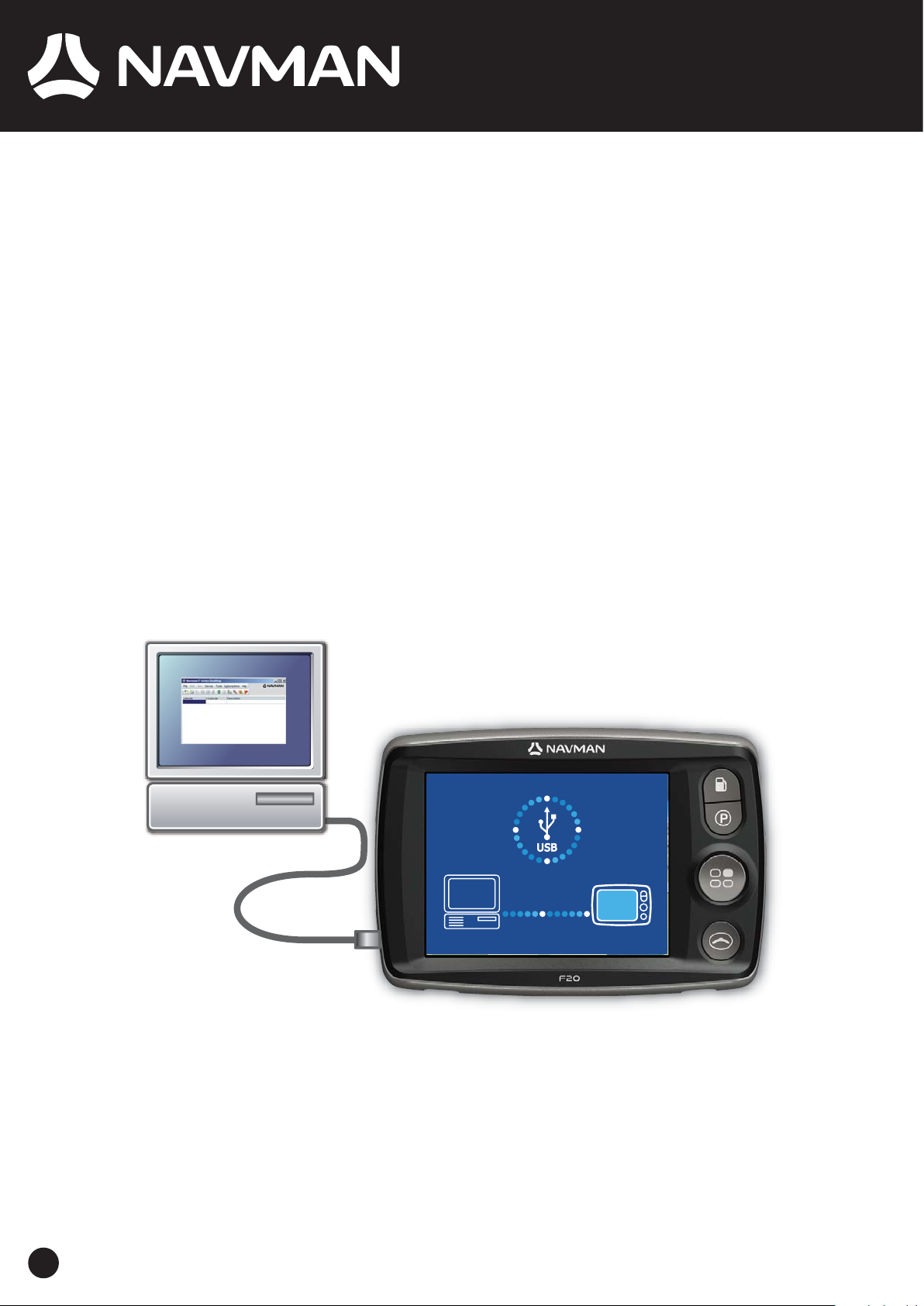
F-Series Desktop
User Manual
F20
en
English - Europe/New Zealand
Page 2
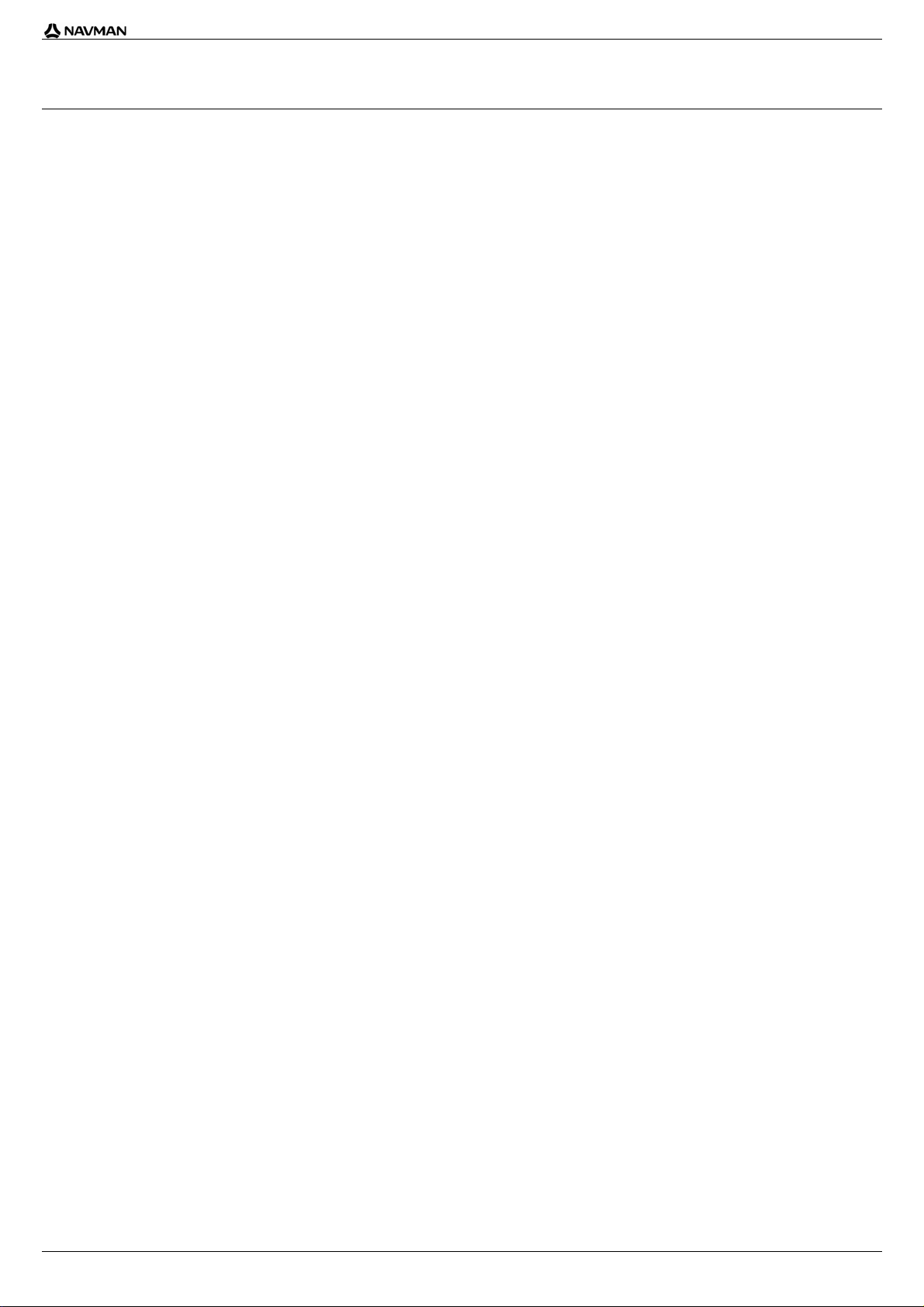
| F-Series Desktop
Contents
Key to icons and text.........................................................................................................................3
What is F-Series Desktop?...............................................................................................................4
How do I install F-Series Desktop onto my computer?......................................................................4
How do I subscribe to Safety Camera information?..........................................................................5
How do I check for special offers?....................................................................................................5
How do I view and select special offers?...........................................................................................5
How do I install Safety Camera information? ....................................................................................5
Purchase a Subscription...............................................................................................................5
Activate your Subscription............................................................................................................5
How do I update subscriptions?........................................................................................................ 6
How do I install Custom Places of Interest?......................................................................................6
How do I create a Custom Place of Interest file?...............................................................................7
How do I copy a Custom POI file to my Navman?.............................................................................8
How do I delete a Custom POI File from my Navman?.....................................................................8
How do I backup my Navman?.........................................................................................................9
How do I backup my Navman?.....................................................................................................9
How do I restore a Backup to my Navman?..................................................................................9
How do I delete a Backup from my Navman?...............................................................................9
How do I connect my Navman to my computer when F-Series Desktop is already installed?...........9
How do I connect my Navman to my computer?...........................................................................9
How do I disconnect my Navman from my computer?..................................................................9
Troubleshooting................................................................................................................................9
2
Page 3
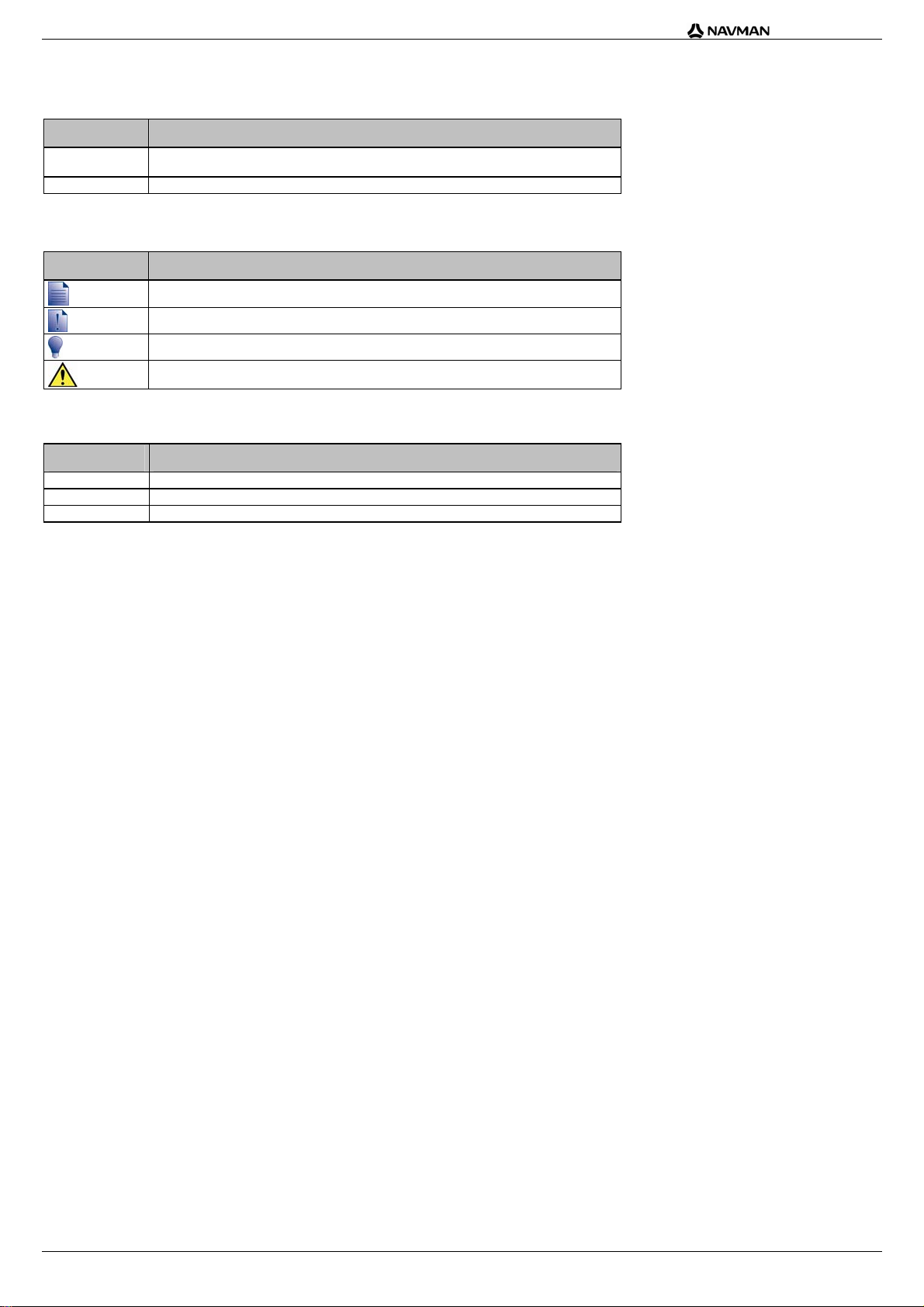
Key to icons and text
Formatting
The following kinds of formatting in the text identify special information:
Convention Type of Information
Bold Navman components or items displayed on screen, including buttons, headings, field names
Italics
Icons
The following icons are used throughout this manual:
and options.
Indicates the name of a screen.
Icon Description
Terms
The following terms are used throughout this manual to describe user actions:
Note
Important note
Tip
Warning
Term Description
Press Press and quickly release a button on your Navman.
Press and hold Press and continue to hold down a button on your Navman.
Select Use the mouse to click an icon, check box, or command from a menu on your computer.
| F-Series Desktop
3
Page 4

| F-Series Desktop
What is F-Series Desktop?
F-Series Desktop is software for your computer and is used to:
purchase and download subscriptions (including safety camera updates)
install and manage custom Places of Interest (POI)
backup your settings and Favourites
System requirements: IBM compatible PC running Microsoft Windows 2000 SP3 or XP SP2, Internet Explorer 6 or higher, CD drive, USB port and
Internet connection.
The use of information regarding safety camera locations may be subject to local laws in the country of use. You are
responsible for checking that you can use the information in your country or in the country where the information will be used.
How do I install F-Series Desktop onto my computer?
Do NOT connect your Navman to your computer until you have competed steps 1 to 5 below.
While installing F-Series Desktop, you might be asked to install a service pack if an update is available. If so, please follow the
prompts to complete the update process.
1. Close all open programs on your computer.
2. Insert the F-Series Desktop Application Installer CD into your computer CD drive.
The F-Series Desktop installer will start.
If your computer does not automatically launch the CD, start the installation manually:
Start > Run. Type
D:\Install.exe where “D” is the letter assigned to your CD drive, then click OK.
3. Select your preferred language for F-Series Desktop.
4. Click
Install F-Series Desktop.
5. Follow the screen prompts to install F-Series Desktop:
Review and accept the Licence Agreement for F-Series Desktop when prompted.
Select a destination folder for F-Series Desktop when prompted.
6. Connect your Navman to your computer:
a) Plug the large end of the USB cable directly into a USB port on your computer (not a USB hub). Plug the small end into the
on the side of your Navman.
Where possible, plug the USB cable into a USB port at the back of your computer.
7. Press and hold the Power Button (O) for at least 3 seconds.
Your Navman will turn on.
a) When the following screen displays on your Navman, click Install in the F-Series Desktop installation window:
If this screen does not display, press and hold
O a little longer.
8. When the installation has finished, click Finish.
F-Series Desktop will open.
USB Socket ()
4
Page 5

How do I subscribe to Safety Camera information?
| F-Series Desktop
Your Navman contains pre-loaded Safety Camera information.
Safety camera information is not available for all countries. Please see the Navman Store website for latest coverage.
How do I check for special offers?
The first time that you open F-Series Desktop, the special offers will display automatically. This will show you any offers that you are eligible to receive.
How do I view and select special offers?
1. Open F-Series Desktop, if it is not already open:
Start > All Programs > Navman > F-Series Desktop
2. From the
Subscriptions menu, select Check for Special Offers.
Your computer will connect to the Navman server to check for applicable special offers.
3. If special offers are available, complete the following:
a) Select a region to view the applicable special offers.
The available offers for that region will display.
b) Select a special offer and click
c) Follow the prompts to finish accessing the special offer you have chosen, and then click
Get Now.
Finish.
How do I install Safety Camera information?
Complete the following steps to install safety camera information on your Navman.
1. Purchase a Subscription.
2. Activate your Subscription.
Purchase a Subscription
1. To purchase a subscription to safety camera information, on the Subscriptions menu, select Purchase Subscription.
The Navman Store website will open.
2. Follow the prompts to purchase your subscription.
A product key will be sent to you via email when you have subscribed. You will need to use this product key to activate your subscription.
Keep a copy of all your product keys. You will need to use them if you want to download subscriptions again, e.g. restoring subscriptions after a factory reset.
Activate your Subscription
1. Open F-Series Desktop, if it is not already open:
Start > All Programs > Navman > F-Series Desktop
2. To activate your subscription to safety camera information, from the
The Activation window will display.
Subscriptions menu, select Activate Subscription Key.
3. Complete one of the following:
If you ... Then ...
have been sent a product key for your subscription via email
require a product key
Enter the product key in the Product Key field.
Click
Next.
Follow the prompts to update your subscription.
Select Continue.
Your software will update automatically.
Click Buy.
The Navman Store website will open.
Follow the prompts to purchase a product key.
Go to step 2.
5
Page 6

| F-Series Desktop
How do I update subscriptions?
1. Open F-Series Desktop, if it is not already open:
Start > All Programs > Navman > F-Series Desktop
2. From the
accessory memory card
Your computer will connect to the Navman server to check for applicable subscription updates.
3. If a subscription update is available, click
Your software will update automatically.
If ... Then ...
you have any expired subscriptions and want to update them The Update subscriptions window will display, showing expired subscriptions.
you have any expired subscriptions and do not want to update them
at this time
you have expired subscriptions and never want to update them The Update subscriptions window will display, showing expired subscriptions.
4. Select Finish.
F-Series Desktop will display.
How do I install Custom Places of Interest?
Subscriptions menu, select Check for Subscription Updates, then select either Safety Cameras, Check internal memory or Check
.
Continue.
Select Update Now.
Select
Continue.
The Navman Store website will open.
Update your subscription.
The Update subscriptions window will display, showing expired subscriptions.
Select Update Later.
The Update complete message will display. Go to step 4.
Select Never.
The Update complete message will display. Go to step 4.
You can create custom Places of Interest by using F-Series Desktop in two ways:
by creating your own POI files, or
by using compatible POI files, such as Hotels, downloaded from the Internet.
Various POI files are available for download free or by subscription from
third-party websites1. Ensure that downloaded files are in .csv (Comma
Separated Values) format.
A maximum of 25 custom POI files can be saved on your Navman. Each file corresponds to a POI category; for example,
your Navman as the
Hotels category.
Alerts
Custom POI categories can be set to enable a warning sound or visual warning when in close proximity.
Hotels.csv will be listed in
1
Navman is not responsible for the content or accuracy of the information or the reliability or availability of these websites.
6
Page 7

How do I create a Custom Place of Interest file?
Complete the following steps to create or edit a custom Place of Interest file containing the latitude and longitude of individual Places of Interest. The file
will be saved on your computer in .csv (Comma Separated Values) format.
| F-Series Desktop
When you have finished creating or editing the file, you can copy it to your Navman.
Navman?" on page 8.
1. Complete one of the following:
If you want to ... Then ...
create a new Place of Interest file
open an existing Place of Interest file
2. Complete the following to add or edit a Place of Interest:
a) On the
Edit menu, click New to create a new Place of Interest, or Modify to edit the selected Place of Interest.
Place Details window will open.
The
Click .
The
Type a name for the file in the
The file name will be used as both the name of the CSV file and the
Place of Interest name.
The file name cannot include spaces.
The category name will consist of the first 8 characters.
Click .
The
Select the file from your local or network drive, then click
The locations contained in the Place of Interest file are listed.
For more information, see "How do I copy a Custom POI file to my
Place of Interest File Name window will open.
File Name box, then click OK.
Open dialogue box will open.
Open.
b) Type a description for the Place of Interest in the
c) Complete one of the following:
Description box.
If you know ... Then ...
the degrees, minutes and seconds of the Place of Interest On the Degrees, Minutes, Seconds tab, type or select the degree, minute and second
the decimal degrees of the Place of Interest On the Decimal Degrees tab, type the latitude in the Latitude box and the longitude in
d) Click OK to save the Place of Interest.
3. Repeat step 2 until all Places of Interest have been added to the Place of Interest file.
4. Click
.
The Place of Interest file is saved.
You are now ready to copy your custom Place of Interest file to your Navman. For more information, see "How do I copy a Custom POI file to my
Navman?" on page 8.
of the latitude in the
Select N, S, E or W to designate the hemisphere of the co-ordinates.
the
Longitude box.
Select N, S, E or W to designate the hemisphere of the co-ordinates.
Latitude boxes and the longitude in the Longitude boxes.
7
Page 8

| F-Series Desktop
How do I copy a Custom POI file to my Navman?
1. Open or create a POI file.
2. Click
The
(or on the File menu, select Save t o Device).
POI Options window will open.
You can open the
3. Modify the POI settings as required:
POI Options window at any time by clicking .
If you want to ... Then ...
edit the POI category name Type the name of the POI category in the POI Name field.
The file name cannot include spaces.
The category name will consist of the first 8 characters.
activate the POI to enable proximity warnings Select the Active check box.
If you do not activate the POI, you will not be able to configure the Alert
settings.
enable a visual warning when a POI of this category is in close
proximity
enable a warning sound when a POI of this category is in close
proximity
change the units used to measure distance for this POI category Select either the Metric or Imperial option.
set the distance from a POI of this category at which the visual
warning should display or the warning chime should sound
select an icon to display on the map screens for POIs of this
category
Select the Visual Alert check box.
Select the Audio Alert check box.
Select the distance in the Distance box.
Type the path to the icon file to be used to represent the POI type, in the Icon File box,
Browse to select the icon file from your local or network drive. When you have
or click
located the icon file, select it and click
The icon file must be a bitmap (.bmp) graphic with a minimum size of 6x6 pixels and a
maximum size of 32x32 pixels.
If you do not select a custom icon, a default icon will display.
Open.
4. Click OK to save the POI settings.
5. Click
Copy POI.
Copy POIs window will open.
The
The POI file is saved to your Navman as a POI category.
How do I delete a Custom POI File from my Navman?
1. Click (or on the Device menu, select Manage POI Files).
The
Manage POI Files window will open, displaying a list of custom POI files installed on your Navman.
2. Click the entry you wish to delete.
3. Click
Delete.
The file is removed from the list, but is not yet deleted.
4. To select another file to delete, go back to step 2; otherwise, continue to step 5.
5. Click
OK and accept the changes.
The selected file or files are deleted.
8
Page 9

How do I backup my Navman?
| F-Series Desktop
You can save backups of the following information, and later restore them to your Navman:
Favourites and My Home
Preferences, including Place of Interest
Recent locations.
How do I backup my Navman?
1. Click (or on the Device menu, select Backup).
2. Click
3. Click
4. Close the
Backup/Restore window will open.
The
New Backup.
The
New Backup window will display.
OK.
The
New Backup window will close and your backup will be saved to your computer. The backup will be listed on the Backup window.
Backup/Restore window.
How do I restore a Backup to my Navman?
1. Click (or on the Device menu, select Restore).
2. Select the backup from the list, then click
3. Close the
Backup/Restore window will open.
The
Restore.
The backup will be restored to your Navman.
Backup/Restore window.
How do I delete a Backup from my Navman?
1. Click (or on the Device menu, select Backup).
The
Backup/Restore window will open.
2. Select the backup to delete from the list.
3. Click
Delete, then click OK.
The backup is deleted.
4. Close the Backup/Restore window.
How do I connect my Navman to my computer when F-Series Desktop is already installed?
How do I connect my Navman to my computer?
1. With your Navman OFF, connect the USB cable to your Navman and to your computer.
2. Press and hold the
3. Open F-Series Desktop on your computer.
Start > All Programs > Navman > F-Series Desktop
Power Button (O) until your Navman turns ON and the USB connection screen displays.
How do I disconnect my Navman from my computer?
Close F-Series Desktop.
Turn your Navman OFF.
Disconnect the USB cable.
The steps for disconnecting your Navman do NOT need to follow any specific order.
Troubleshooting
My subscriptions are no longer available after resetting my Navman to factory defaults.
1. Open F-Series Desktop on your computer.
Start > All Programs > Navman > F-Series Desktop
2. From the
3. Enter the product key that you received when the subscription was first purchased.
4. Follow the prompts to update your subscription.
5. Repeat steps 2 to 4 for each subscription.
The USB communication screen does not appear when I plug my Navman into my computer.
a) If the battery charging screen displays and the battery is charging, press and hold the
the USB communication screen appears.
b) If the battery charging screen displays and the battery is not charging (‘X’ displays over the battery icon), try connecting the large end of the USB
cable to a USB port on the back of your computer. On some computers, the front USB port is a hub.
Subscriptions menu, select Activate Subscription Key.
Only subscriptions that are active (i.e. not expired) can be downloaded again free of charge.
power button on your Navman for at least 3 seconds until
9
Page 10

MN000743A-G
