Page 1

T770
Surround Sound Receiver
Owner’s Manual
GB
Page 2
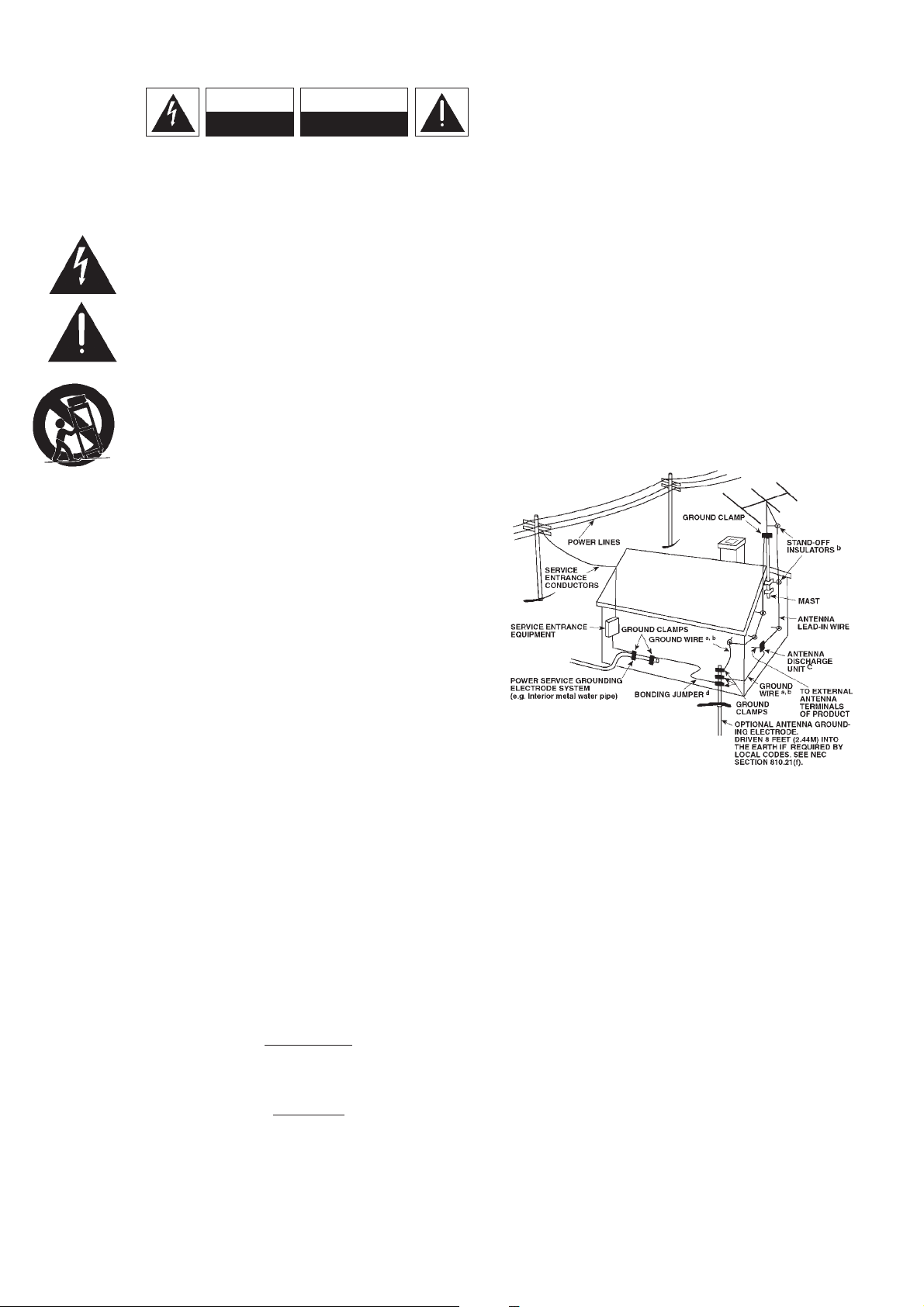
Warning: To reduce the risk of fire or electric shock,
do not expose this unit to rain or moisture.
The lightning flash with an arrowhead symbol within an equilateral triangle, is
intended to alert the user to the presence of uninsulated “dangerous voltage”
within the product’s enclosure that may be of sufficient magnitude to
constitute a risk of electric shock to persons.
The exclamation point within an equilateral triangle is intended to alert the
user to the presence of important operating and maintenance (servicing)
instructions in the literature accompanying the product.
Do not place this unit on an unstable cart, stand or tripod, bracket or table. The
unit may fall, causing serious injury to a child or adult and serious damage to
the unit. Use only with a cart, stand, tripod, bracket or table recommended by
the manufacturer or sold with the unit. Any mounting of the device on a wall
or ceiling should follow the manufacturer’s instructions and should use a
mounting accessory recommended by the manufacturer.
An appliance and cart combination should be moved with care. Quick stops,
excessive force and uneven surfaces may cause the appliance and cart
combination to overturn.
Read and follow all the safety and operating instructions before connecting or
using this unit. Retain this notice and the owner’s manual for future reference.
All warnings on the unit and in its operating instructions should be adhered to.
Do not use this unit near water; for example, near a bath tub, washbowl,
kitchen sink, laundry tub, in a wet basement or near a swimming pool.
The unit should be installed so that its location or position does not interfere
with its proper ventilation. For example, it should not be situated on a bed,
sofa, rug or similar surface that may block the ventilation openings; or placed
in a built-in installation, such as a bookcase or cabinet, that may impede the
flow of air through its ventilation openings.
The unit should be situated from heat sources such as radiators, heat registers,
stoves or other devices (including amplifiers) that produce heat.
The unit should be connected to a power supply outlet only of the voltage and
frequency marked on its rear panel.
The power supply cord should be routed so that it is not likely to be walked on
or pinched, especially near the plug, convenience receptacles, or where the
cord exits from the unit.
Unplug the unit from the wall outlet before cleaning. Never use benzine,
thinner or other solvents for cleaning. Use only a soft damp cloth.
The power supply cord of the unit should be unplugged from the wall outlet
when it is to be unused for a long period of time.
Care should be taken so that objects do not fall, and liquids are not spilled into
the enclosure through any openings.
This unit should be serviced by qualified service personnel when:
A. The power cord or the plug has been damaged; or
B. Objects have fallen, or liquid has been spilled into the unit; or
C. The unit has been exposed to rain or liquids of any kind; or
D. The unit does not appear to operate normally or exhibits a marked change
in performance; or
E. The device has been dropped or the enclosure damaged.
DO NOT ATTEMPT SERVICING OF THIS UNIT
YOURSELF. REFER SERVICING TO QUALIFIED
SERVICE PERSONNEL
Upon completion of any servicing or repairs, request the service shop’s
assurance that only Factory Authorized Replacement Parts with the same
characteristics as the original parts have been used, and that the routine safety
checks have been performed to guarantee that the equipment is in safe
operating condition.
REPLACEMENT WITH UNAUTHORIZED PARTS MAY RESULT IN FIRE, ELECTRIC
SHOCK OR OTHER HAZARDS.
ATTENTION
POUR ÉVITER LES CHOC ELECTRIQUES, INTRODUIRE LA
LAME LA PLUS LARGE DE LA FICHE DANS LA BORNE
CORRESPONDANTE DE LA PRISE ET POUSSER JUSQU’AU
FOND.
CAUTION
TO PREVENT ELECTRIC SHOCK, MATCH WIDE BLADE OF
PLUG TO WIDE SLOT FULLY INSERT.
If an indoor antenna is used (either built into the set or installed separately),
never allow any part of the antenna to touch the metal parts of other electrical
appliances such as a lamp, TV set etc.
CAUTION
POWER LINES
Any outdoor antenna must be located away from all power lines.
OUTDOOR ANTENNA GROUNDING
If an outside antenna is connected to your tuner or tuner-preamplifier, be sure
the antenna system is grounded so as to provide some protection against
voltage surges and built-up static charges. Article 810 of the National Electrical
Code, ANSI/NFPA No. 70-1984, provides information with respect to proper
grounding of the mast and supporting structure, grounding of the lead-in wire
to an antenna discharge unit, size of grounding conductors, location of
antenna discharge unit, connection to grounding electrodes and requirements
for the grounding electrode.
a. Use No. 10 AWG (5.3mm2) copper, No. 8 AWG (8.4mm2) aluminium, No. 17
AWG (1.0mm2) copper-clad steel or bronze wire, or larger, as a ground wire.
b. Secure antenna lead-in and ground wires to house with stand-off insulators
spaced from 4-6 feet (1.22 - 1.83 m) apart.
c. Mount antenna discharge unit as close as possible to where lead-in enters
house.
d. Use jumper wire not smaller than No.6 AWG (13.3mm2) copper, or the
equivalent, when a separate antenna-grounding electrode is used. see NEC
Section 810-21 (j).
EXAMPLE OF ANTENNA GROUNDING AS PER NATIONAL ELECTRICAL CODE
INSTRUCTIONS CONTAINED IN ARTICLE 810 - RADIO AND TELEVISION
EQUIPMENT.
NOTE TO CATV SYSTEM INSTALLER: This reminder is provided to call
the CATV system installer’s attention to Article 820-40 of the National Electrical
Code that provides guidelines for proper grounding and, in particular, specifies
that the ground cable ground shall be connected to the grounding system of
the building, as close to the point of cable entry as practical.
FOR U.S.A. MODEL
FCC INFORMATION FOR USER
CAUTION: Changes or modifications not expressly approved by the
manufacturer for compliance could void the user’s authority to operate.
NOTE: This equipment has been tested and found to comply with the limits
for a Class B digital device, pursuant to part 15 of the FCC Rules. These limits
are designed to provide reasonable protection against harmful interference in a
residential installation. This equipment generates, uses, and can radiate radio
frequency energy and, if not installed and used in accordance with the
instructions, may cause harmful interference to radio communications.
However, there is no guarantee that interference will not occur in a particular
installation. If this equipment does cause harmfiul interference to radio or
television reception, which can be determined by turning the equipment off
and on, the user is encouraged to try to correct the interference by one or
more of the following measures:
• Reorient or relocate the receiving antenna.
• Increase the separation between the equipment and receiver.
• Connect the equipment into an outlet on a circuit different from that to
which the receiver is connected.
• Consult the dealer or an experienced radio/TV technician for help.
CAUTION
RISK OF ELECTRIC
SHOCK DO NOT OPEN
ATTENTION:
RISQUE DE CHOC ELECTRIQUE
NE PAS OUVRIR
CAUTION: TO REDUCE THE RISK OF ELECTRIC
SHOCK, DO NOT REMOVE COVER (OR BACK). NO
USER SERVICEABLE PARTS INSIDE. REFER SERVICING
TO QUALIFIED SERVICE PERSONNEL.
IMPORTANT SAFETY INSTRUCTIONS
2
Page 3
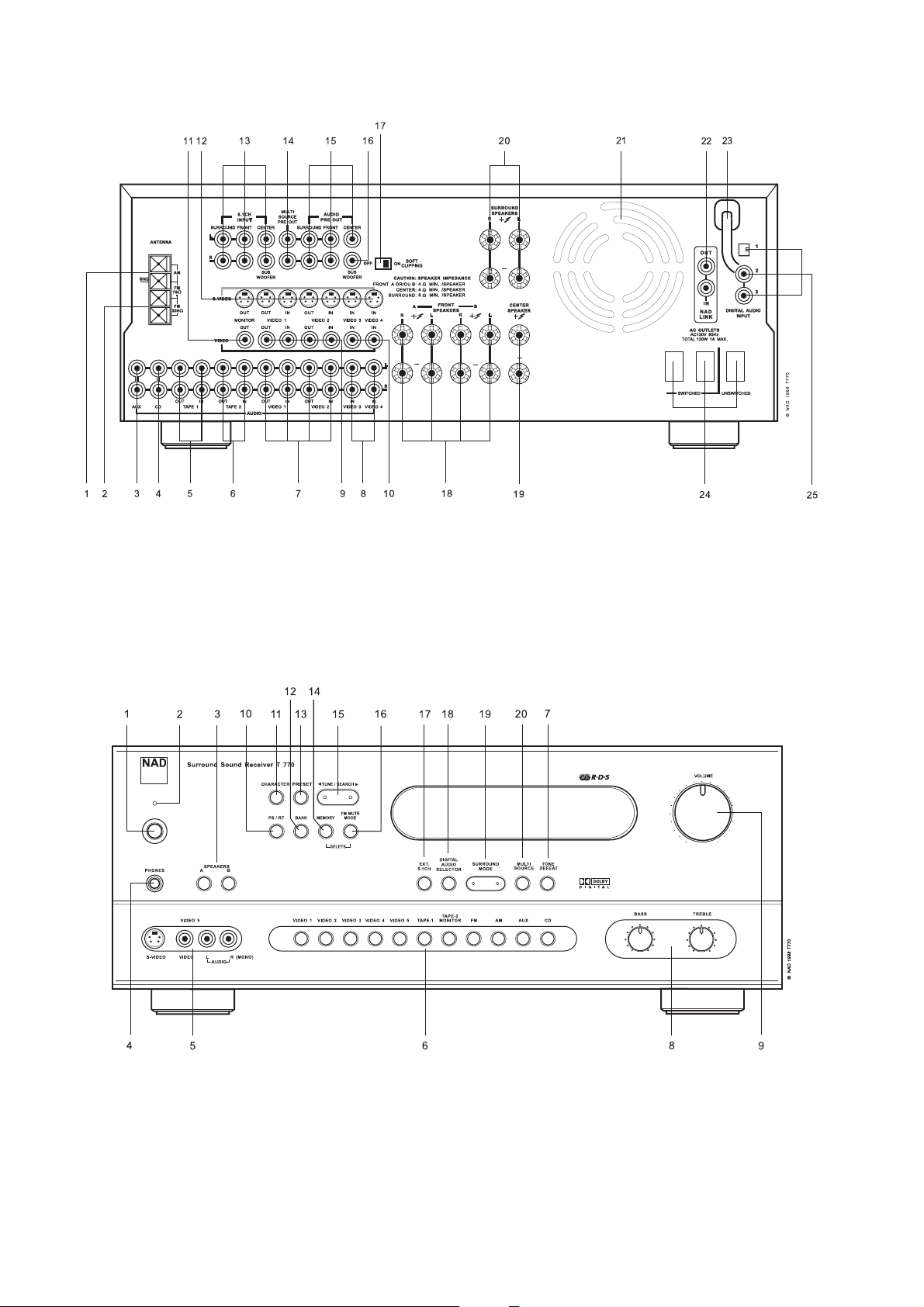
3
FRONT PANEL CONTROLS
REAR PANEL CONNECTIONS
Page 4
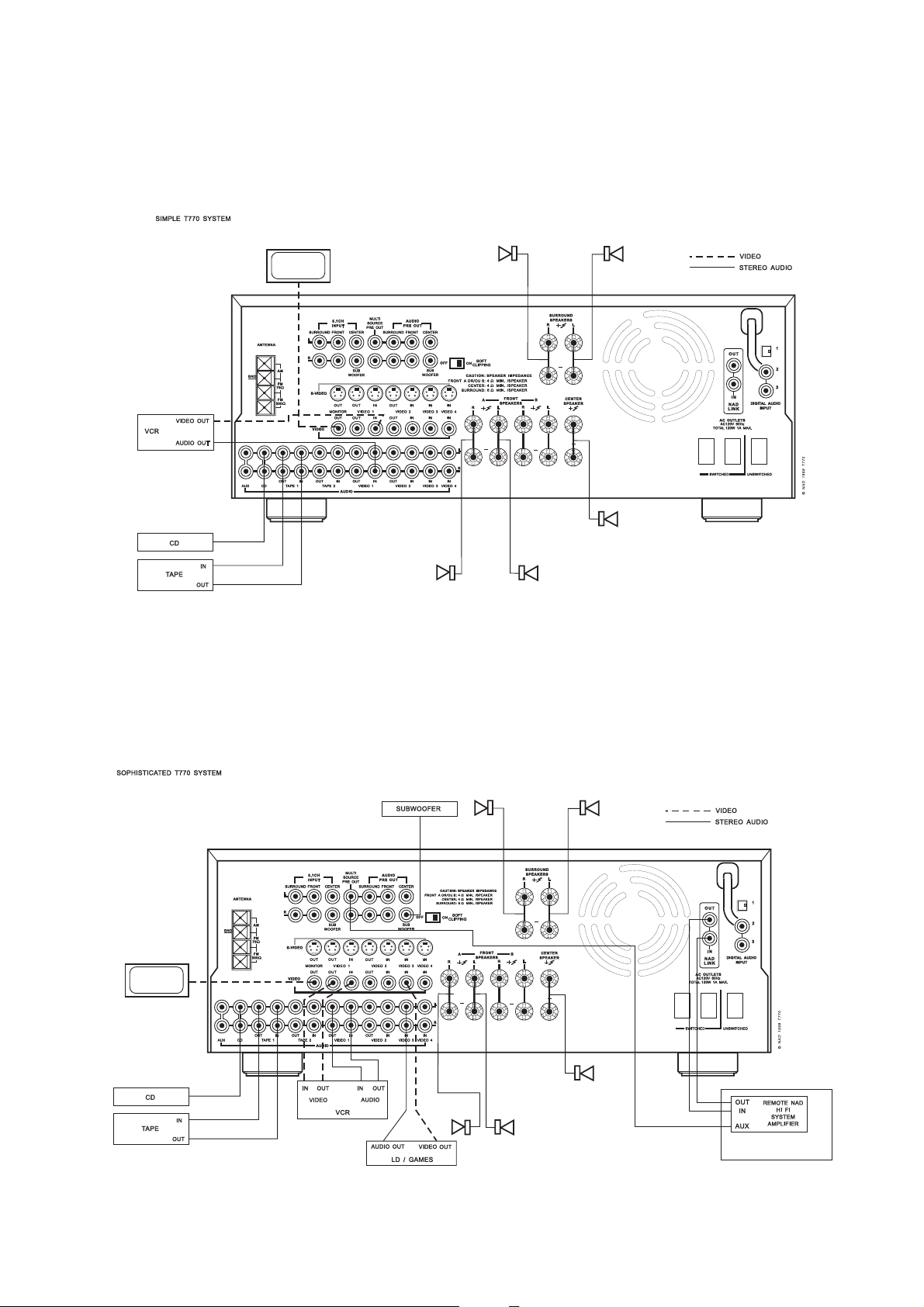
4
Page 5
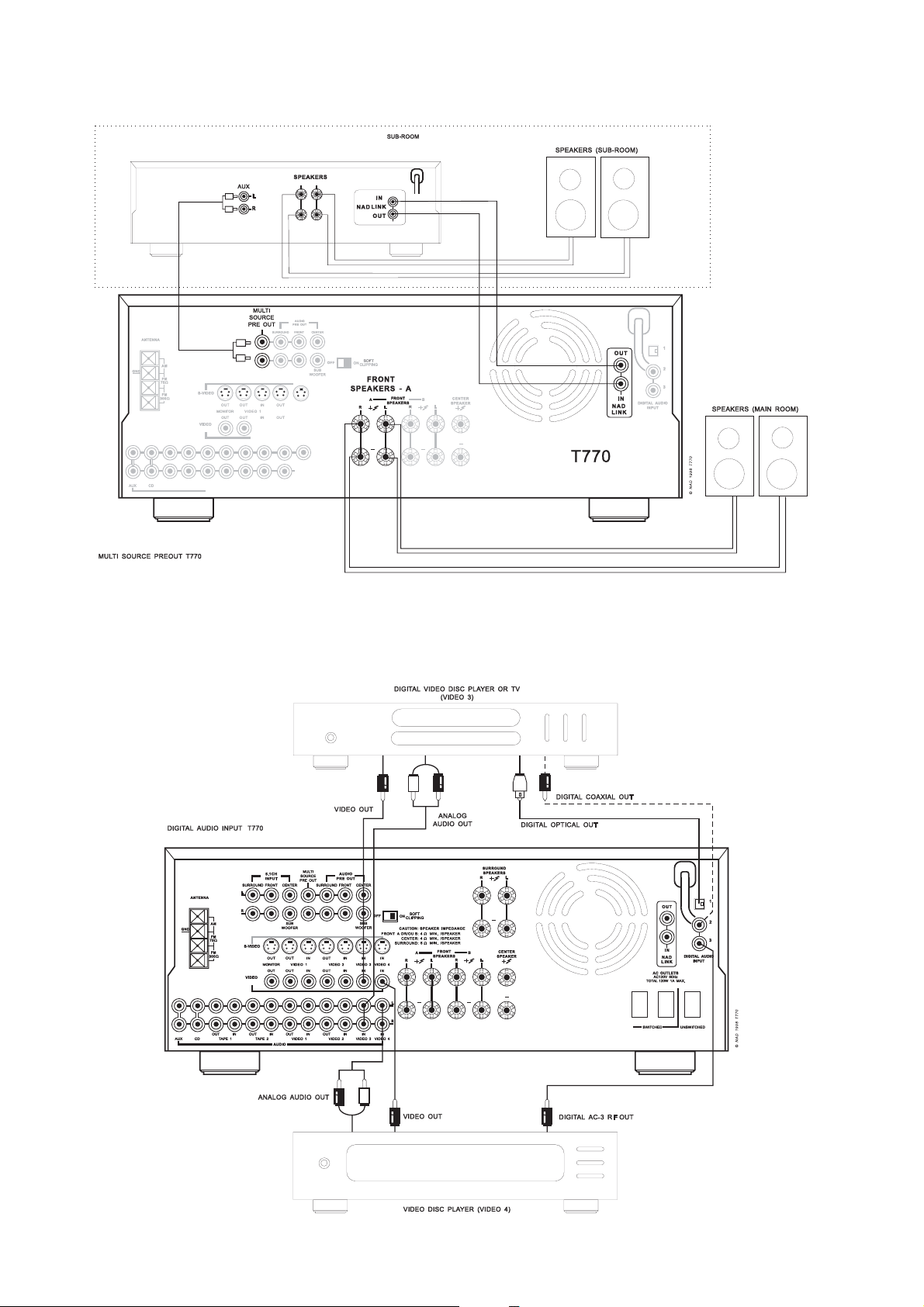
5
FIGURE B
FIGURE A
Page 6
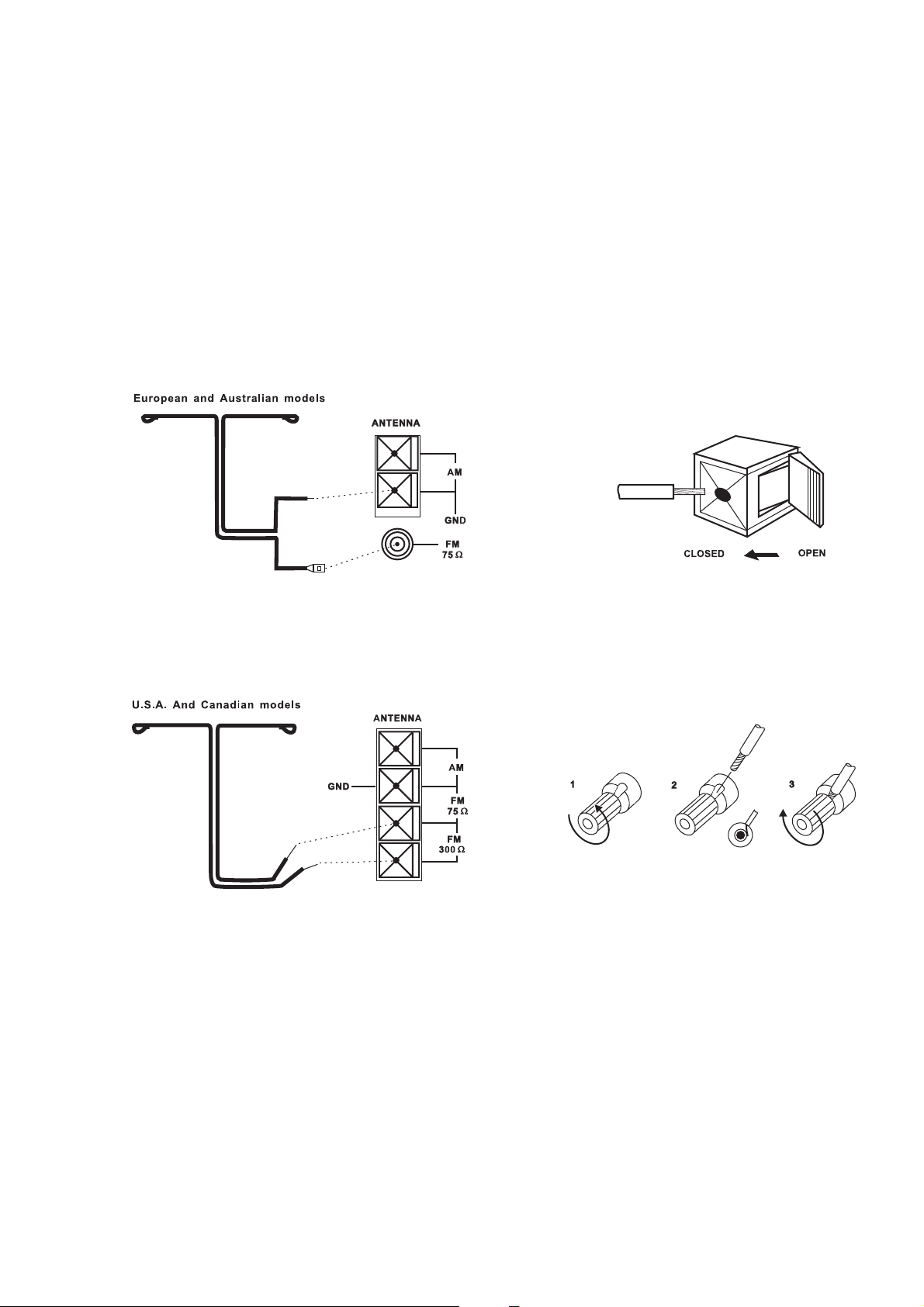
6
FIGURE 1
FIGURE 2
FIGURE 3
FIGURE 4
Page 7
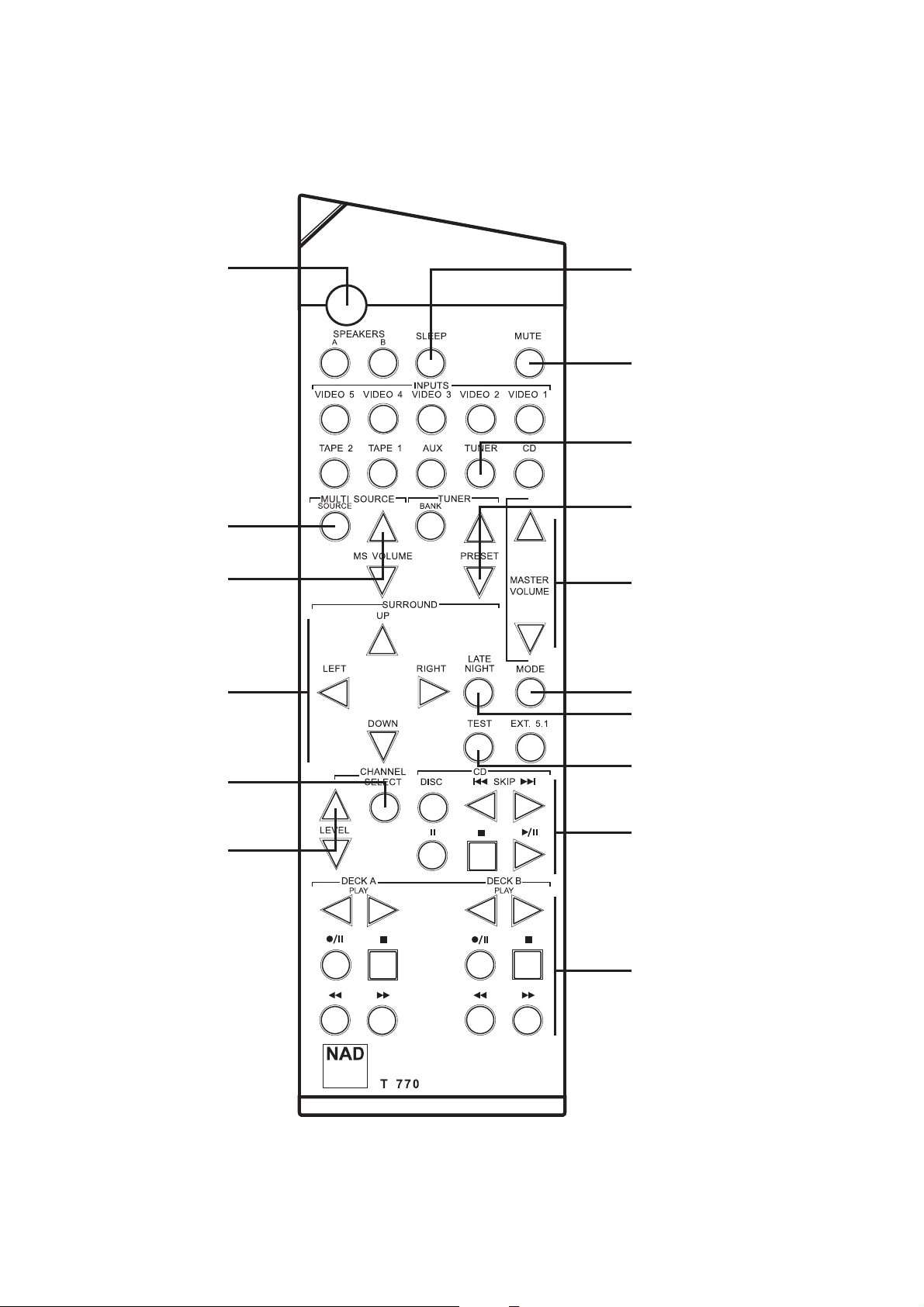
7
FIGURE 5
T770 RC NAD © 1998
1
5
6
9
2
3
4
7
8
11
10
13
14
12
15
16
Page 8

NOTES ON INSTALLATION
Your NAD T770 should be placed on a firm, level surface. Avoid
placing the unit in direct sunlight or near sources of heat and damp.
Allow adequate ventilation. Do not place the unit on a soft surface
like a carpet. Do not place it in an enclosed position such a bookcase
or cabinet that may impede the air-flow through the ventilation slots.
Make sure the unit is switched off before making any connections.
The RCA sockets on your NAD T770 are colour coded for
convenience. Red and white are Right and Left audio respectively,
orange for digital input, black for RF modulated digital signal,
yellow for Video Composite and NAD Link.
Use high quality leads and sockets for optimum performance and
reliability. Audio RCA leads will function correctly for video
signals, although it is recommended to use dedicated video leads
where possible. For the digital inputs use dedicated leads for
digital signal transfer. Ensure that leads and connectors are not
damaged in any way and all connectors are firmly pushed home.
For best performance, use quality speaker leads of 16 gauge
(1.5mm) thickness or more. If the unit is not going to be used for
some time, disconnect the plug from the AC socket.
Should water get into your NAD T770, shut off the power to the
unit and remove the plug from the AC socket. Have the unit
inspected by a qualified service technician before attempting to
use it again. Do not remove the cover, there are no user-
serviceable parts inside.
Use a dry soft cloth to clean the unit. If necessary, lightly dampen
the cloth with soapy water. Do not use solutions containing benzol
or other volatile agents.
REAR PANEL CONNECTIONS
1. AM ANTENNA
An AM loop antenna is supplied with the T770 and is required for AM
reception. Open the clip terminal lever and insert the wire from the
antenna. Closing the lever will lock the wire in place (Fig. 3). Test
various positions for the antenna, but always ensure the loop is placed
vertically for best reception. Placing the antenna close to large metal
items such as metal shelves or radiators may interfere with reception.
NOTE: When reception is not satisfactory using the supplied AM
loop antenna alone, connection of an external antenna is
recommended. Do not connect anything other than a loop antenna
to the AM ANTENNA terminal. Do not remove the AM loop antenna.
The antenna cable to the loop antenna must not exceed 3 meters.
2. FM ANTENNA
A ribbon wire FM antenna is included and should be connected to
the FM connector at the rear of the unit (Fig. 1, Fig. 2). The ribbon
aerial should be mounted on a vertical surface and placed so that
it forms a ‘T’.
Experiment with placement of the antenna to find the position that
gives the best signal strength and lowest background noise. An
inadequate FM signal normally results in high levels of hiss,
especially in stereo, and interference from external electrical
sources. In areas of poor FM reception, the tuner section’s
performance can be improved by using an externally mounted FM
antenna. A qualified aerial installer will be able to advise and fit a
recommended aerial for your reception conditions.
3. AUX INPUT
Input for audio components. Use a twin RCA-to-RCA lead to connect
the audio component left and right ‘Audio Outputs’ to this input.
4. CD INPUT
Input for CD player (analogue audio signal) or other line-level
signal source. Use a twin RCA-to-RCA lead to connect the CD
player’s left and right ‘Audio Outputs’ to this input.
5. TAPE 1
Connections for analogue recording and playback to an audio
tape recorder of any type, such as a cassette, reel-reel, DAT, MD
or DCC. Using twin RCA-to-RCA leads, connect to the left and right
‘Audio Output’ of the tape machine to the TAPE 1 IN connectors
for playback. Connect the left and right ‘Audio Input’ of the tape
machine to the TAPE 1 OUT connectors for recording.
6. TAPE 2
Connections for analogue recording and playback to a second
audio tape recorder of any type. Using twin RCA-to-RCA leads,
connect to the left and right ‘Audio Output’ of the tape machine to
the TAPE 2 IN connectors for playback. Connect the left and right
‘Audio Input’ of the tape machine to the TAPE 2 OUT connectors
for recording.
7. VIDEO 1 & VIDEO 2 (AUDIO)
Connections for the audio recording and playback to a VCR or
other video recorder. Using twin RCA-to-RCA leads, connect to the
left and right ‘Audio Out’ of the VCR to the VIDEO 1 or VIDEO 2 IN
connectors for playback. Connect the left and right ‘Audio In’ of
the VCR to the VIDEO 1 or VIDEO 2 OUT connectors for
recording. These audio inputs and outputs are used in
conjunction with the composite (line) video (refer to No. 9
below) or S-VIDEO (refer to No. 12 below) inputs and outputs.
8. VIDEO 3 & VIDEO 4 (AUDIO)
Inputs for the audio playback from a VCR or other video device
such as a stereo TV, satellite or cable TV receiver or a Laser Disc.
Using twin RCA-to-RCA leads, connect to the left and right ‘Audio
Out’ of the VCR/TV/LD/satellite receiver to these inputs. These
audio inputs are used in conjunction with the composite (line)
video (refer to No. 10 below) or S-VIDEO (refer to No. 12 below)
inputs.
9. VIDEO 1 & VIDEO 2 (VIDEO)
Connection for the Composite video signal input for VIDEO 1 or
VIDEO 2. Using a RCA-to-RCA lead, connect the ‘Video Out’ of the
VCR to VIDEO 1 or VIDEO 2 IN for playback. Connect VIDEO 1 or
VIDEO 2 OUT to the ‘Video In’ of the VCR to copy video signals
from VIDEO 1 to VIDEO 5.
10. VIDEO 3 & VIDEO 4 (VIDEO)
Connection for the Composite video signal input for VIDEO 3 or
VIDO 4. Using an RCA-to-RCA lead, connect the ‘Video Out’ of the
VCR, TV, Laser Disc or satellite/cable unit. VIDEO 3 & VIDEO 4 can
be used for video playback only. Use VIDEO 1 or VIDEO 2 if you want
to connect a VCR for recording and playback through the T770.
11. MONITOR OUT
Composite video output for connecting a TV or Video Monitor to
view video sources connected to VIDEO 1 to VIDEO 5. Using a
Video RCA-to-RCA lead, connect the ‘Video Line In’ on the TV or
monitor to the MONITOR OUT.
GB
8
NAD T770 Surround Sound Receiver
Page 9

12. S-VIDEO VIDEO 1, VIDEO 2, VIDEO 3,
VIDEO 4, MONITOR OUT
The S-Video standard allows for higher quality video signal transfer
when compared to the Video Composite standard. If your video
components have an S-Video connector use dedicated S-Video
leads to connect them to the T770 in the same way as described
with the Video composite equivalents (No. 9, 10 and 11 above).
A video signal fed to an S-Video input socket will be available on both
the S-Video and Video composite output of Monitor Out. However, a
signal fed into one of the Composite Video inputs will only be available
on the Video composite outputs of Video 1, Video 2 and Monitor Out.
An S-Video signal is not available as a composite Video signal on
either the Video 1 and Video 2 outputs. If both the S-video and Video
composite signals are connected to either VIDEO 1, VIDEO 2, VIDEO
3, VIDEO 4 or VIDEO 5, the Video composite signal will be available
on both the VIDEO 1 and VIDEO 2 outputs. A video signal connected
to VIDEO 1 or VIDEO 2 will not be available on its own video output.
13. 5.1 CHANNEL INPUTS
Inputs for the multi-channel audio signals from an external
decoder, such as a DTS* decoder or DVD player with integrated
decoder. Use two twin RCA-to-RCA lead to connect the decoder’s
front left and right ‘Audio Outputs’ to the Front left and right
inputs, and the decoder’s Surround left and right outputs to the
Surround left and right inputs. Use a third twin RCA-to-RCA lead
to connect the decoder’s subwoofer output to the Subwoofer input
and the decoder’s Center channel output to the Center channel
input. Make sure you to follow colour coding of the plugs to
ensure that both Center and Subwoofer are connected correctly,
for instance, use the red plugs at either end to connect the center
channel and the white plugs for the subwoofer channel.
14. MULTI SOURCE PRE-OUT
The MULTI SOURCE PRE-OUT sockets will allow you to channel
the signal from any of the T770’s input sources to an external
power amplifier or sound system, independent from the source
chosen to listen to on the T770 itself.
By using a so-called “remote control repeater” system you can use
the T770 remote control in the other room and adjust volume and
source independently from volume set and source chosen in the
main room. Remote Control repeater systems are available from
brands such as e.g. Xantech and QED. Consult your dealer on the
availability and use of such systems.
If the system in the second room is equipped with NAD-link, such as the
NAD C320 or C340 amplifier, the T770 can be connected through NADlink. This enables it to receive remote control commands from the
second room without the need for a Remote Control Repeater system.
Fig. A illustrates how the connections are made to use the MULTI
SOURCE PRE OUT sockets.
NOTE: The MULTI SOURCE PRE OUT will only pass on input signals
connected to the analogue inputs. It makes sense therefore to also
connect the analogue outputs of your CD, DVD, and Laser Disc
player if these are already connected to any of the digital inputs.
15. AUDIO PRE-OUTS
The NAD T770 receiver has five power amplifiers built-in to power
all the speakers connected to it (Left, Right, Center, Left Surround,
Right Surround). It is also possible to use the T770 as a preamplifier to drive external power amplifiers. This way, you use all
the control functions the T770 provides, such as input select,
surround mode, volume, tone controls, etc., but the external
power amplifier actually powers the speaker connected it instead
of the T770’s integrated power amplifier for that channel.
Connect the RCA-to-RCA leads from the Front left and Right,
Center, and/or Surround Left and Right Audio pre-out connectors
to the external amplifiers. Connect speakers to the external
amplifiers. When using external power amplifiers connected to
the Audio Pre-Outs make sure Speakers A (No. 4 on front panel
drawing) are engaged.
NOTES: Never connect the T770’s speaker outputs and the
speaker outputs of an external amplifier to the same speakers.
Before making any connections, check that the T770 and the
power amplifiers it will be connected to are switched off. With
volume turned down to a low level, switch power on only after all
connections have been made.
16. SUB WOOFER OUT
Unlike for the full range five channels as described above, there is
no power amplifier built-in for an additional subwoofer. The
Subwoofer pre-out allows for connection to a sub-bass speaker
system with its own external or integrated power amplifier
(“active” subwoofers).
NOTE: When headphones are inserted the signal from the
Subwoofer output will be muted. When speakers B is selected the
Subwoofer output will also be muted.
17. SOFT CLIPPING
When an amplifier is driven beyond its specified power output, a
hard, distorted sound can be heard on very loud sounds. This is
caused by the amplifier cutting off or ‘hard clipping’ the peaks of
sound that it was not designed to reproduce. The NAD Soft
Clipping circuit gently limits the output of the system to minimise
audible distortion if the amplifier is overdriven.
If your listening involves moderate power levels you may leave the
Soft Clipping switch off. If you are likely to play at high levels that
exceed the amplifier’s power capability, then switch Soft Clipping on.
18. FRONT SPEAKERS A & B
The Front A and B speaker outputs are switched on and off respectively
by using the Speaker A and Speaker B button on the front panel.
Use the SPEAKER Front A, CENTER and SURROUND connections for
a surround sound set-up. Use the SPEAKER FRONT B connections
for an extra pair of speakers to be used for a different listening area
such as a dining room or kitchen, for instance. No surround sound
modes are available when Speakers B are selected.
NOTES: Speakers B can not be engaged if the EXT. 5.1CH input
has been selected. Speakers A and Speakers B can not be used
simultaneously. When selecting Speakers B, Speakers A will be
disengaged and vice versa.
GB
9
* DTS is a trademark of Digital Theater Systems
Page 10

CONNECT THE SPEAKERS
Connect the right speaker to the terminals market ‘R +’ and ‘R -’
ensuring that the ‘R +’ is connected to the ‘+’ terminal on your
loudspeaker and the ‘R -’ is connected to the loudspeaker’s ‘-’
terminal. Connect the terminals marked ‘L +’ and ‘L -’ to the left
speaker in the same way.
Always use heavy duty (16 gauge; 1.5mm or thicker) stranded
wire to connect loudspeakers to your T770.
Unscrew the speaker terminal’s plastic bushing. Insert the pin or
bare cable end into the hole of the terminal and then secure the
cable by tightening down the terminal’s bushing (Fig. 4).
To avoid any danger of bare metal from the speaker cables touching
the back panel or another connector, ensure that there is only 1/2”
(1.27cm) of bare cable or pin and no loose strands of speaker wire.
NOTE: This unit is designed to produce optimum sound quality
when speakers with impedances within the set’s ranges are
connected. Please check the following information and choose
speakers with the correct impedances for the connections.
FRONT SPEAKERS A or B: 4 ohms min. per speaker
CENTER SPEAKER: 4 ohms min.
SURROUND SPEAKERS: 6 ohms min. per speaker
19. CENTER SPEAKER
This connects the center loudspeaker that is used when the T770
is operated in Dolby* Digital, Dolby Pro Logic, EARS surround
sound mode or with the EXT. 5.1 CH input selected.
Connect the CENTER speaker in the same way as described in the
section “Connect the speakers” above (section 18).
20. SURROUND SPEAKERS
This connects the Surround loudspeakers that are used when the
T770 is operated in Dolby Digital, Dolby Pro Logic, and EARS
Surround sound modes or with the EXT. 5.1 CH input selected.
Connect the SURROUND speakers in the same way as described
with SPEAKERS A & B above (section 18).
21. COOLING FAN
The cooling fan allows T770 to deliver high amounts of power
without the unit becoming too hot. The fan will only operate in
Surround Sound mode operation during loud passages coming
from the surround channels. With No Surround mode selected
(stereo), the fan is inoperative.
NOTE: Ensure that the air outlets of the fan aren’t blocked in any way.
22. NAD-LINK IN OUT
The NAD-Link connector is used to pass commands from other
units fitted with NAD-Link connectors. This allows centralised
control of a complete system, and also allows some of the basic
functions of other NAD components (such as a CD player or
cassette deck) also equipped with NAD-Link to be controlled with
the receiver’s remote control. To function with such other units,
connect the T770’s NAD-Link Out to the NAD-Link In on the other
unit. NAD-Link connectors can be daisy-chained, IN to OUT, so
that a whole system can be controlled from the remote control
facilities of one unit.
23. AC POWER CORD
After you have completed all connections to the amplifier, plug the
AC line cord into a “live” wall socket.
24. AC OUTLETS
(120V North American versions only)
The AC power cords of other units in the audio system can be
connected directly to the T770’s AC outlets.
If another stereo component is plugged into the SWITCHED AC
outlet, power will be supplied to that component only when your
T770 is turned on.
If another stereo component is plugged into the UNSWITCHED AC
outlet, power will be supplied whether your T770 is on or off.
NOTE: The AC outlets should be used with units with a
COMBINED power consumption of no more than 120 Watts.
25. DIGITAL AUDIO INPUTS (FIG. B)
The T 770 has three digital inputs to allow for connection of DVD,
CD or Laser Disc players:
1. Digital Audio input 1 allows for connection of a digital source
with an Optical output. Use a cable terminated with a TOS Link
connector. This digital input can be selected and linked with
any of the analogue inputs, with the exception of the EXT 5.1
CH. input.
2+3. Digital Audio inputs 2 and 3 allow for connection of a digital
source with a Coaxial digital output. Use a cable with the right
impedance, specifically designed for the transfer of digital
signals. This digital input can also be selected and linked with
any of the analogue inputs, with the exception of the EXT 5.1
CH. input.
NOTE: The sound of the digital inputs is not passed on to the Multi
Source, Video 1, Video 2, Tape 1 and Tape 2 outputs. If available,
also connect the analogue outputs of the digital sources as well to
the matching analogue inputs of Digital input 1, 2 and 3.
FRONT PANEL CONTROLS
POWER, SPEAKERS AND HEADPHONE
FUNCTIONS
1. POWER
Press the POWER button to switch the receiver to its ‘Stand-by’
mode. The Stand-by indicator (No. 2) over the power button will
light up. On the front panel, press any of the input selector buttons
(No. 6) to switch to receiver on. From the remote control, press
the green Stand-by button (No. 1 on remote control drawing) to
switch the unit on. The display will light up indicating which input
was selected; the Stand-by indicator will extinguish.
Pressing the POWER switch again will turn the unit OFF completely.
The NAD T770 receiver uses a memory back-up system to store
surround sound trim settings and Preset station information for the
tuner section. This information is retained for several weeks, even
the unit is switched off completely or unplugged.
GB
10
* Manufactured under license from Dolby Laboratories. “Dolby”, “Pro Logic” and the double-D symbol are trademarks of Dolby Laboratories. Confidential Unpublished Works
©1992-1997 Dolby Laboratories, Inc. All rights reserved.
Page 11

REMOTE CONTROL
STAND-BY button (green, No. 1 on remote control drawing):
Press this button to switch the unit from operating to the Stand-by
mode and vice versa: Press this button again to switch the unit on from
Stand-by; the last selected source will be indicated in the display.
NOTE: Stand-by mode is indicated by the Stand-by indicator
(No. 2) just over the green POWER button on the front panel
(No. 1). In Stand-by mode the T770 uses very little power.
However, it is recommended that you switch the unit totally off if
it is not going to be used for more than a couple of days. Switch
off completely by pressing the POWER button on the front panel
(No. 1), all lights will extinguish. Press this button to switch the
unit on. To switch the unit off, press this button again.
2. STANDBY
This green LED will light up when the receiver is switched On, but
in Stand-by mode. Refer to section 1 in this chapter for more
information. The LED will also light up when the receiver receives
a remote control command from the supplied handset.
3. SPEAKERS A, B
Pressing the Speakers A button will disengage the main
loudspeaker system (the Front A, Center and Surround speakers).
Press the button again to switch the speakers back on.
Pressing the Speakers B button will disengage the secondary
speaker system (the Front B speakers). When Speakers B is
selected any surround mode will be switched off automatically;
Surround off (stereo) will be selected.
Speakers A and Speakers B can not be used simultaneously. When
selecting Speakers B, Speakers A will be disengaged and vice versa.
The display panel indicates which speakers system has been selected.
NOTE: Always turn the volume down when engaging or
disengaging either Speaker A or Speaker B.
4. HEADPHONE SOCKET
A 1/4” stereo jack socket is supplied for headphone listening. The
socket has its own amplifier, which will drive conventional
headphones of any impedance. The volume and tone controls are
operative for headphone listening. Use a suitable adapter to connect
headphones with other types of connectors such as 3.5mm stereo
‘personal stereo’ jack plugs. Inserting a headphone will automatically
disengage the subwoofer output and turn off all speakers connected.
The sound from the AC-3 RF input is not passed on to the
headphones socket. Also connect the analogue output from the
AC-3 RF source connected to Digital Audio Input 3 to be able to
listen to Video 4 via headphones. The sound from the EXT. 5.1 CH
input is not available on the headphones socket.
NOTE: Listening at high levels can damage your hearing.
5. VIDEO 5 INPUT
For easy and temporary connection you can connect a camcorder
(playback only) or video game console. If the game console or
camcorder is mono, connect the audio lead to the R (Right) audio
socket.
If your camcorder is equipped with S-Video (so-called “Hi-8” and
“S-VHS” models) cameras you can use the S-Video input. Refer
also to chapter “Rear Panel connections”, section 12 for
additional information.
The Video 5 input works in the same was as Video 3 and Video 4,
refer to chapter “Rear Panel connections”, section 10 for
additional information.
6. INPUT AND MONITOR SELECTORS
These buttons select the active input to the T770 and the signal sent
to the loudspeakers, Tape 1 & 2, Video 1 & 2 and TV monitor outputs.
The name of the Input and Surround Mode will be shown in the
Display Panel.
VIDEO 1 & VIDEO 2 Selects the VCR connected to VIDEO 1 or
VIDEO 2 as the active input. “VIDEO-1” or “VIDEO-2” is shown in the
Display Panel when selected.
VIDEO 3 & VIDEO 4 Selects the signal from stereo
TV/Satellite/Cable receiver or Laser Disc connected to VIDEO 3 or
VIDEO 4 as the active input. "VIDEO-3" or "VIDEO-4" is shown in the
Display Panel when selected.VIDEO 5 Selects the camcorder or video
game console connected to the Video 5 front panel inputs as the
active input. “VIDEO-5” is shown in the Display Panel when selected.
VIDEO 5 Selects the camcorder or video game console connected to
the Video 5 front panel inputs as the active input. “VIDEO-5” is shown
in the Display Panel when selected.
TAPE 1 Selects Tape 1 as the active input.
TAPE 2 MONITOR Selects the output from a tape recorder when
playing back tapes or monitoring recordings being made through the
Tape 2 sockets. Press the Tape 2 button once to select it and again to
return to the normal input selection.
Tape 2 is a Tape Monitor function, which does not override the
current input selection. For example, if the CD is the active input
when TAPE 2 is selected, then the CD signal will continue to be
selected and sent to the TAPE 1, TAPE 2, Video 1 and Video 2 OUT
sockets, but it is the sound from recorder connected to Tape 2 that
will be heard on the loudspeakers. When Tape 2 Monitor is selected,
“TAPE 2” is indicated in the alphanumeric section of the display for
3 seconds before it defaults to indicating the active input again. The
box just over the alphanumeric section indicating “T-2 MONITOR”
will remain lit until Tape 2 is disengaged again.
FM Selects FM radio. FM is also automatically selected when an FM
Preset is selected.
AM Selects AM radio. AM is also automatically selected when an AM
Preset is selected.
AUX Selects the auxiliary audio component as the active input.
CD Selects the CD as the active input.
VIDEO OUTPUT The video signal available on the S-Video and Video
Composite Monitor, Video 1 and Video 2 outputs is dependent on the
selected video input (VIDEO-1, VIDEO-2, VIDEO-3, VIDEO-4, VIDEO-
5). However, when one of the audio-only sources is selected (TAPE1, TAPE-2, FM, AM, AUX, CD) the last selected video signal from one
of the video inputs will be present on these outputs. This way you can
watch a Laser Disc or video whilst listening to the CD player.
The display indicates which video signal is routed to the MONITOR,
Video 1 and Video 2 outputs in the far left of the display area.
NOTE: To avoid “feedback” the video input signal from Video 1
or Video 2 is not available on their own outputs (e.g. When Video
2 is selected, the video signal will be available on the Monitor and
Video 1 outputs, but not on the Video 2 outputs).
VOLUME AND TONE FUNCTIONS
7. TONE DEFEAT
The Tone Defeat switch by-passes the tone control section of the
T770. If the Tone Controls (No. 8) are not normally used and left
in the 12 o’clock position, then it is advisable to switch out the
Tone Control section altogether by using this switch. In the ‘out’
position, the Tone Control circuits are active, pushing the Tone
Defeat switch in bypasses the Tone Control section.
GB
11
Page 12

8. BASS & TREBLE CONTROLS
The T770 is fitted with BASS and TREBLE tone controls to adjust
the overall tonality of your system. The 12 o’clock position is ‘flat’
with no boost or cut and a detent indicates this position.
Rotate the control clockwise to increase the amount of Bass or
Treble. Rotate the control anti-clockwise to decrease the amount
of Bass or Treble. These controls affect the Left, Right Front and
Center speakers. The Tone controls do not affect recordings made
using the Tape or Video line outputs but will affect the signal going
to the Pre-amp outputs (Audio Pre Out).
9. VOLUME
The Volume control adjusts the overall loudness of the signals
being fed to the loudspeakers. It is motor driven and can be
adjusted from the remote control handset using the Master
Volume or button (No. 8 in remote control drawing).
The Volume control does not affect recordings made using the
Tape 1, Tape 2, Video 1 and Video 2 outputs but will affect the
signal going to the Pre-amp output (Audio Pre Out).
On the remote control handset, press the Mute Button (No. 3) to
temporarily switch off the sound to the speakers and headphones.
Mute mode is indicated by “AUDIO MUTE” flashing in red in the
display area. Press Mute again to restore sound. Mute does not affect
recordings made using the Tape 1, Tape 2, Video 1 and Video 2 outputs
but will affect the signal going to the Pre-amp output (Audio Pre Out).
NOTES: The Volume control does not affect the volume of the
Multi Source output. Use the Multi Source Level buttons on the
remote control (No. 6 in remote control drawing) to adjust the
Multi Source volume.
Depending on the calibration of the Surround Setup it may occur
that the volume control can not be adjusted to its maximum
position. Even if it is turned to the maximum position, it will return
to its highest possible setting.
TUNER
10. DISPLAY OR PS/RT
(DEPENDING ON VERSION)
The Display button (120V versions, North America, only) toggles
the display to show either the station frequency or user entered
station name. If no user name was entered the display will just
flash once.
With stations carrying RDS information, the PS/RT button (230V
versions only) scrolls between three different display modes, each
successive push of the button engages the next one of the three
modes:
a) In the default mode, the station’s RDS name is displayed,
Program Service (PS; normally the station’s calling letters, BBC
R3, for instance).
b) From the default mode, press the button once to view Radio
Text (RT). This can be additional information such as the
presenter’s or program’s name; what song is playing, etc. This
text scrolls continuously over the 8 alphanumeric display
segments. It takes a few seconds for the tuner to gather the RT
information, so immediately after tuning to a station and
selecting to view RT the display will indicate “WAIT” and
default to the station name.
c) Press the button from the display RT mode to display the station
frequency. Press again to return to the default mode (a).
When tuned to a non-RDS station:
The PS/RT button toggles the display to show either the station
frequency or user entered station name. If no user name was
entered the display will just flash once.
NOTE: The 120V versions (North America) do not have RDS
(Radio Data System).
11. CHARACTER
The Character Button is used to enter the names of Preset radio
stations for display when the station is selected. Used together with
the Tune/Search (No. 15) and MEMORY (No. 14) Buttons. Refer
to the separate chapter “Storing, recalling and naming Presets”
for more information.
12. BANK
Pressing Bank switches between the T770’s four Preset Memory
Banks (A, B, C or D). Each of these banks can hold up to 10
Preset stations. These Banks can contain a mix of AM or FM
stations each. The Bank selected is shown in the Display Panel.
You can use the banks to sort your Presets, for instance by station
type (Bank A for rock/pop; Bank B for Classical music; Bank C for
Jazz, Bank D for news). Refer to the separate chapter “Storing,
recalling and naming Presets” for more information.
The remote control handset also has a Bank button and performs
the same function.
13. PRESET
The Preset button toggles between the Preset and Tune mode. When
Preset mode is selected, “PRESET” lights up in the display area.
Up to 40 Presets, either AM or FM, can be stored in four Preset
Banks, which can contain up to 10 Preset stations each. The
Preset and bank numbers are shown in the Display Panel.
Refer also to section 15 and to the separate chapter “Storing,
recalling and naming Presets” for more information.
14. MEMORY
The Memory button is used to store stations into the four Preset
Memory Banks. Used in conjunction with the Tune/Search (No.15)
buttons. When Memory is active, the Preset number flashes and the
red ‘MEMORY’ indicator is shown in the Display Panel.
Refer to the separate chapter “Storing, recalling and naming
Presets” for more information.
15. TUNE/SEARCH AND
The function of these buttons depends on the tuning mode
selected with the Preset button (No. 13). The Preset button toggles
between the two operation modes:
a) Preset mode (indicated in the display area): Press the
button to scroll to a lower number Preset; press the button
to scroll to a higher Preset number. This is a “wrap-around”
function, so that going from the highest number Preset the tuner
will go to the lowest Preset number when is pressed.
b) Tune mode: Press the or for more than 1/2 second to
engage automatic tuning respectively up or down the frequency
band. The tuner will search automatically for the first reasonably
strong radio station, where it will stop. Press the Tune/Search
button again for 1/2 second to start searching again.
NOTE: Automatic tuning is only available on FM.
GB
12
Page 13

By briefly tapping the or you can engage manual tuning
respectively up or down the frequency band for precise tuning to
a specific frequency. With each successive tap of the keys, the
tuner will take 0.05 MHz steps on FM so you can accurately tune
into the desired frequency. For AM the tuning steps can be 9 kHz
or 10 kHz, depending on the version of your T770. This tuning
mode can also be useful when trying to receive a radio station
which is too weak for the auto search mode. When tuned
accurately to a station, “ TUNED ” will light up in the display.
With stations carrying RDS information, the station’s RDS name is
displayed, Program Service (PS; normally the station’s calling
letters, BBC R3, for instance). Refer to the separate chapter
“Storing, recalling and naming Presets” for more information.
NOTE: The 120V versions (North America) do not have RDS
(Radio Data System).
16. FM MUTE/MODE
This button combines two functions; it switches the tuner from
Stereo to Mono and disengages the muting circuitry at the same time.
The muting circuit will mute the tuner in between radio stations
when searching or tuning. This way the tuning noise is avoided.
Very weak radio station signals however may be suppressed by the
muting circuit. If such a very weak station is in stereo it will have
a high level of background hiss. Switching to Mono Mode and
disengaging the muting circuit by depressing the FM MUTE/MODE
button will allow the station to be heard and will cancel most or
all of this background noise.
In normal operation the mute circuit is engaged, the display
indicates “FM MUTE”. Press the FM Mute/Mode button to disengage
the muting circuit and switch from stereo to mono reception. “FM
MUTE” will extinguish in the display. Also, “STEREO” will
extinguish if a stereo broadcast was received. Press the FM
Mute/Mode switch again to return to Auto Stereo FM operation.
SURROUND FUNCTIONS
17. EXT. 5.1CH
Selects the multi-channel output signal from the DVD player or
external decoder source (such as DTS, MPEG, etc.) connected to
the EXT. 5.1 CH input as the active input.
NOTES: The Speakers B (No. 3), Digital Audio Selector (No. 18) and
Surround mode (No. 19) buttons do not have any effect in this mode.
No audio signal is available from the Tape 1, Tape 2, Video 1 and
Video 2 outputs when the EXT. 5.1 CH input has been selected.
18. DIGITAL AUDIO SELECTOR
With the Digital Audio selector button you can assign which one of
the Input Selectors will be linked to either the Digital Audio 1,
Digital Audio 2 or Digital Audio 3 inputs. When a Digital Audio
input is linked to one of the Input selectors, whenever a digital
source is sensed at the Digital Audio input, the Digital Audio input
will be used instead of the corresponding analogue audio input.
To assign a Digital Audio input to a specific Input Selector button:
• Press the desired input button (except AM, FM, Tape 2 Monitor
and EXT. 5.1 CH.)
• Press the Digital Audio Selector button. The "DIGITAL AUDIO"
box will light up in the display with the first available digital input.
• Press the Digital Audio Selector button again to until the
desired digital input lights up (either 1,2 or 3). Digital Input 1
is the optical input; Digital Audio input 2 and Digital Audio
input 3 are the coaxial inputs.
The next time this input is selected, the chosen Digital Audio input
will automatically be selected as well.
NOTES: It is not possible to select a digital input if Digital Audio
input 1, Digital Audio input 2 and Digital Audio input 3 have
already been assigned. You must first de-select the desired Digital
Audio input from the Input Selector button it has been assigned to.
TO DE-SELECT A DIGITAL AUDIO INPUT
• Select the input to which the Digital Audio Input is assigned
(the display indicates which Digital Audio Input is assigned to
the selected input).
• Press the Digital Audio Selector until the “Digital Audio”
extinguishes in the display.
The Digital Audio input has now been de-selected from the chosen input.
When no digital source is available (not connected or source is
switched off) the associated Digital Audio input number will blink.
Once a digital signal is available and the input has “locked on” to
the digital signal it will remain lit.
19. SURROUND MODE
With the Surround Mode and buttons the available
surround sound modes can be selected. The selected Surround
mode is permanently indicated in the display area and is also
shown for 3 seconds in the large alphanumeric section of the
display. The Surround Mode buttons scroll through the available
surround sound modes:
Surround Mode Off Dolby Pro Logic EARS
Surround mode Off, etc.
With Dolby Digital surround sources Dolby Pro Logic and EARS
are not available: Surround Mode Off Dolby Digital. If Dolby
Pro Logic or EARS is selected the T770 will automatically switch
to Dolby Digital.
Dolby Digital has six independent channels available in total: Left,
Center, Right, Surround left, Surround Right and an “Effects
Channel” (Subwoofer). Dolby Digital is only available as a
Surround Mode if the source is Dolby Digital and a Digital Audio
input is used.
The Dolby Digital signal conforms to Dolby’s AC-3 standard, which
allows for several channel configurations. The channel
configuration is shown the display together with the input
selected. For example, with regular Dolby Digital sources the
display will show “ch3/2”, indicating that there are 3 front
channels and 2 surround channels available.
Dolby Pro Logic decodes the center and surround sound signals
embedded in stereo movie sound tracks from e.g. video, Laser
Disc or TV. To decode correctly, the source must be a Dolby
Surround or Dolby Stereo soundtrack.
GB
13
Page 14

In the EARS (Enhanced Ambience Retrieval System) Surround
Mode, a realistic level of ambience of surround sound is added to
a normal stereo source such as a CD or FM radio.
Surround Mode Off switches to normal Stereo operation.
NOTE: When using Digital Audio Input 3, the Surround Mode Off
is selected, the analogue inputs will be selected. Therefore, ensure
that the analogue outputs of the digital sources are connected as
well to the same input the Digital Audio input has been assigned to.
As an additional convenience feature, your T770 memorises
which surround mode you have used with the given input
selection. When you next select that input, your T770 will
automatically choose the same Surround mode again. If normally
you use Dolby Pro Logic mode on the Video 1 and Video 2 inputs,
Dolby Digital on the Video 4 input, EARS on CD and By-Pass
(Stereo) on the others, pressing the Input Selector will
automatically default to the right Surround mode without having
to separately press the Surround Mode button.
NOTES: An external source such as a decoder or DVD player with
a decoder built-in (DTS, MPEG for instance) can be connected to
the EXT. 5.1 CH input (No. 5). When the EXT. 5.1 CH input is
selected, no other surround modes are available, so “SURROUND
MODE” extinguishes in the display panel.
To obtain the best surround sound possible it is important that all
speakers have been set up correctly. Refer to the chapters “On
Screen Display” and “Setting up the Surround System”.
20. MULTI SOURCE
The NAD T770 allows you to change source and alter volume for
another room by remote control, independently from the main
listening room. This means you could be enjoying a DVD in Dolby
Digital Surround Mode CD in the main room and somebody else
to a radio broadcast in another room at the same time.
Full operation of the Multi Source facility, such as changing
volume, is possible only with remote control. It is possible
however to change the source for a second room by using the
Multi Source button on the front panel in the same way as it is
used on the remote control:
• On the remote control, press Multi Source (No. 5). The MULTI
SOURCE indicator in the display will flash.
• While the MULTI SOURCE indicator is still flashing (8 second
default time) select the desired source on the remote control. The
selected source will be indicated in the display by a box around it.
• If you want sound in just the second room and not in the main
room, disengage either Speakers A or Speakers B on the front
panel (No. 3) or the remote control.
• Adjust the volume for the second room setting by pressing
either the or MS VOLUME button (No. 6) on the
remote control. Upon adjusting the Multi Source level, the
display will indicate “MULTI” and the corresponding level
setting (ranging from -78 to 0 dB).
NOTES: As it is possible to use the Multi Source facility
independent from the main listening room, an extra remote
control handset can be useful. Your NAD dealer can advise you
regarding the availability.
With the Multi Source facility in use, the source indicated in the
main display for the main listening room can be recorded from.
ON SCREEN DISPLAY (OSD)
The NAD T770 is equipped with an elaborate On Screen Display
facility (OSD). As the OSD is an essential tool to set up the various
parameters for Surround sound correctly it is recommended that
you connect your monitor or television to the T770.
For 230V versions only; not on 120V (North American versions):
Depending on your source and/or the television system used you
must first select the correct video system. If the OSD rolls over the
screen you must select another system: PAL or NTSC.
• While pressing the Memory button (No. 14), press the Video 1
input selector button (No.6) repeatedly until the desired
system is shown in the display area.
• If your television and your sources are multi-standard it is
recommended you choose the “OSD AUTO” option. In this
case the T770 will automatically select the system used by the
connected video input signal.
The OSD can be engaged by pressing one of the four cursor
buttons on the remote control (No. 9). The main menu will
appear (see Fig. 6).
Use the cursors buttons on the remote control to navigate, select
the desired menu and options. The and buttons are
used to navigate and select an option (indicated by highlighting
the available option), the and buttons to change a
setting from the highlighted section. Selecting “EXIT” from the
Main menu will switch the OSD off. Selecting “EXIT” from any of
the other menus takes you to the previous menu.
The OSD menu are at maximum three “layers” deep; this means that
from the main menu (layer 1) you can select a sub menu (layer 2),
from which you can again select a submenu (layer 3). The number
of starts left and right of the menu header indicates which layer is
displayed; 1 star for layer 1, 2 stars for layer 2, 3 stars for layer 3.
There are various ways in which the OSD can appear and function:
• From the Main menu select and enter the “Screen Setup” menu
(see Fig. 7).
• Select “Superimpose = ON so that the OSD is superimposed
over the video signal received from the T770 input selector. By
selecting “OFF” the OSD will always be displayed with a solid
blue background.
• Select “Temporary Display = ON” if you wish to see the OSD
confirming each time an operation is performed for 5 seconds
(such as volume change, different input selected, etc). By selecting
“OFF” the OSD will only be shown when calling up the Main menu.
GB
14
Page 15

The other Menus available are:
INPUT SELECTOR (FIG. 8)
• When calling the “INPUT SELECTOR” up for the first time, both
“Picture and “Audio” will be highlighted. By using the or
cursor button you can scroll through and choose one of
the inputs. It is also possible to select the video input signal
independent from the audio input signal.
• With both “Picture” and “Audio” highlighted, select first the
desired video signal.
• Press the cursor button once so that only “Audio” is
highlighted. You can now select the input for sound only; e.g.
even if you have selected the picture of Video 4 you can still
choose to hear the sound from the Video 2 input.
• Within this menu you can also select to switch Tape 2 Monitor
on or off; scroll through the available Digital Audio inputs;
change the surround Mode.
• If the selected audio input is the tuner, another submenu (layer 3)
is available which will allow Bank and Preset selection (Fig. 9)
SURROUND SETUP (FIG. 10 & 11)
In the Surround Setup menu the desired Surround Mode can be
selected. With a Dolby Digital source you can choose between
Dolby Digital Surround mode or Surround mode off. (Fig. 10)
With Dolby Digital selected you can also select “Late Night” on or
off, and “LFE Level Atten” at 0dB or -10dB (Fig. 11).
Refer also to chapter “Setting up the Surround Sound System”.
SPEAKER A SETUP
With the “Speaker A Setup” mode (Fig. 12), you can select
submenus to set all parameters for a surround sound system:
Speaker Selection (Fig. 13); Speaker Distance (Fig. 14); Level
Calibration (Fig. 15).
Refer also to chapter “Setting up the Surround Sound System”.
SPEAKER B SETUP
In the “Speaker B Setup” menu the balance between the Left and
Right channel can be changed (Fig. 16). The small two vertical
bars indicate the relative loudness of the left channel to the
right and vice versa. With the directly below the
symbol, balance is set exactly in the middle.
NOTE: The OSD will switch itself off if no option selected or
setting changed for more than five minutes.
GB
15
Page 16

STORING, RECALLING AND NAMING PRESETS
TO STORE A PRESET
•Tune to the radio station you wish to enter into a Preset (refer
to chapter “Front Panel Controls” section 15). If the station is
transmitting RDS information, the RDS indicator will light up
and station initials will be shown in the Display Panel. If a nonRDS station is found, then just the frequency will be shown.
•To store that station as a Preset, press Memory (No. 14). The
Memory indicator will be displayed and the Preset section will
flash in the Display Panel.
• Press Bank (No. 12) to select which of the four Banks of
Presets (A, B, C or D) you want to store the station into. Press
either the Tune/Search or button to select which
Preset number you wish to assign to the station (from 1 to 10),
shown as a flashing number in the Display Panel, and then
press Memory (No. 14) again. The Memory light in the Display
Panel will go out and the station is now stored in your NAD
T770’s memory.
To exit the Memory mode without storing a station, leave all the
tuner controls untouched; the Memory mode will automatically
cancel itself after 8 seconds. The Memory Presets have a memory
back-up, so they will remain stored for several weeks even if the
receiver is switched off or unplugged from the mains supply.
NOTE: You can enter a new station into an unused Preset or overwrite an existing programmed Memory Preset. By doing this you will
replace the radio station previously held on that Preset number.
RECALLING A PRESET STATION
•To select a Preset station, select the Preset mode by pressing the
Preset button (No. 13) until “PRESET” lights up in the display.
• By pressing the Bank button (No. 12) select which Bank of
Presets you want to use (A, B, C or D, indicated in the display).
• Press either the Tune/Search or buttons (No. 15)
until the right Preset is found and shown in the Display Panel.
NOTE: Any unused Presets will be skipped and it is not possible
to select a Bank unless it has at least one Preset stored into it.
NOTE: The 120V versions (North America) do not have RDS
(Radio Data System).
DELETING A STORED PRESET
You can empty a Preset by deleting the stored information:
• Select the Preset to be emptied.
• Press the Memory button (No. 14), hold it down and press the
FM Mute/Mode button (No. 16). The Preset will then be
deleted and ‘--’ appears as the Preset number.
You can also store a new station into a used Preset, by simply
going through the Preset storing process and placing a new station
over the existing one.
STORING A STATION NAME
When a station is transmitting RDS information, your NAD T770
will automatically show the station initials when its Preset is used.
Although the receiver automatically shows the frequency of any
other AM or non-RDS Preset station, it also allows you to type in
the station name to make it easier to identify which station is
stored in the Memory Preset. To enter a name:
• Select the Preset you want to attach a name to.
• Then press Character (No. 11) and the first space in the Station
Data area of the Display Panel will flash.
• Press either the Tune/Search or (No. 15) button to
scroll and select the first character.
• Pressing Memory (No. 14) will store the first character and
move forward to the next space on the line.
• Use the Tune/Search buttons again to select the next character
in the name and press Memory to store it. Continue until the
station name is complete (up to 8 characters).
• Press Character again to store the completed name.
There are 54 characters available in total:
NOTE: This function is only available for non-RDS stations. RDS
stations will always display their transmitted name and this cannot
be over-written.
NOTE: The 120V versions (North America) do not have RDS
(Radio Data System).
REMOTE CONTROL
Apart from all the key functions, the T770’s Remote Control handset
also gives access to functions not available on the front panel. It also
has additional controls to remotely operate NAD Cassette and CD
machines. It will operate up to a distance of 16ft (5m).
Alkaline batteries are recommended for maximum operating life.
Two AAA (R 03) batteries should be fitted in the battery
compartment at the rear of the Remote Control handset. When
replacing batteries, check that they have been put in the right way
round, as indicated on the base of the battery compartment.
The EXT 5.1, Video 1 to 5, Tape 1, 2, Aux and CD Input selector,
Speakers and Bank buttons perform the same function as those on
the front panel of the T770. There are a few differences and extra
functions with the remote control handset however (numbers
refer to Fig. 5)
1. STAND-BY
Press this green button to switch the unit from operating to the Standby mode and vice versa: Press this button again to switch to unit on
from Stand-by; the last selected source will be indicated in the display.
2. SLEEP
Press SLEEP to make the T770 automatically switch off after a preset
number of minutes. Pressing the SLEEP button once will set the sleep
time to 90 minutes, after which the T770 will automatically switch off
into Standby mode. Sleep mode is shown on the Display Panel. To
adjust the Sleep Delay, press the SLEEP button, each consecutive press
will reduce the sleep time in 10 minute increments, as shown in the
Display Panel. To cancel the Sleep mode, continue pressing the SLEEP
button until the source name appears in the Display Panel. Pressing
the POWER or STANBY button will also cancel the Sleep mode.
GB
16
Page 17

3. MUTE
Press the MUTE button to temporarily switch off the sound to the
speakers and headphones. Mute mode is indicated by “AUDIO
MUTE” flashing in red in the display area. Press MUTE again to
restore sound. Mute does not affect recordings made using the
Tape outputs but will affect the signal going to the Audio Pre-outs.
4. TUNER
Whereas the T770’s front panel has separate buttons for AM and
FM, the remote control has a single Tuner button. The tuner
section can be activated by pressing Tuner. The tuner button will
select the tuner as the active input and revert to the last station
tuned to on either the AM or FM band.
5. SOURCE (MULTI SOURCE)
To select a source for Multi Source, press Multi Source button.
The MULTI SOURCE indicator in the display will flash. While the
MULTI SOURCE indicator is still flashing (8 second default time)
select the desired source by pressing one of the input selector
buttons. The selected source will be indicated in the display by a
box around it.
Refer also to chapter “Front panel Controls”, section 20 for more
information
6. MS VOLUME (MULTI SOURCE)
Adjust the volume for the Multi Source by pressing either the
or button (No. 6) on the remote control. Upon adjusting the
Multi Source level, the display will indicate “MULTI” and the
corresponding level setting (ranging from -78 to 0 dB).
Refer also to chapter “Front panel Controls”, section 20 for more
information
7. PRESET OR
The Preset or buttons will allow direct selection of the
desired Preset without having to select Preset Tuning mode first.
8. MASTER VOLUME
Master Volume or respectively increases or decreases
the Volume setting for all speakers. The motorised Volume Control
on the front panel will indicate the level set. The VOLUME control
does not affect recordings made using Tape1 and Tape2, Video 1
and Video 2 outputs but will affect the signal going to the Pre-amp
output (Audio Pre Out).
9. CURSOR , , AND
The four Cursor buttons are used to navigate the cursor when
using the menus with the On Screen Display. Press to move
cursor up, to move cursor down, to move cursor left,
to move cursor right.
Refer also to chapter “On Screen Display” and “Setting up the
Surround Sound system” for more information.
10. LATE NIGHT
The Late Night function is only available in Dolby Digital surround
mode. Because of the possible wide dynamic range of Dolby
Digital material it may sometimes be desirable to reduce the
extremes between soft and loud passages when playing at low
volume settings to retain intelligibility. Press the Late Night button
to engage, press again to disengage. When switched on, the
display will indicate “LATE NIGHT”.
11. MODE (SURROUND)
The Mode button scrolls through the available surround sound
modes. This button functions in the same way as the right section
of the Surround Mode buttons on the T770 front panel (No. 19
front panel drawing).
Refer also to chapters “Front Panel Controls, section No. 19, “On
Screen Display” and “Setting up the Surround Sound system” for
more information.
12. TEST
Pressing the Test button engages the Test generator to allow for
adjustment of all speaker levels, so that each can be adjusted for
equal loudness at your listening position. The Display Panel shows
which speaker is being fed with the test signal. Press again to
cancel the Test mode. Use the Channel Select button (No. 13) and
Level buttons (N0. 14) to access and adjust the relative level of
each channel.
Refer also to chapter “On Screen Display” and “Setting up the
Surround Sound system” for more information.
13. CHANNEL SELECT
Use in combination with the On Screen Display in “SPEAKER A
SETUP” or with Test function (N0. 12) engaged. (refer also to
chapter “On Screen Display” and “Setting up the Surround Sound
system” for more information).
Each successive press of the button causes the T770 to scroll to
the next channel:
Left ➜ Center ➜ Right ➜ Right Surround ➜ Left Surround ➜
Subwoofer ➜ Left, etc.
The display panel on the T770 also indicates which channel is
selected. Use either the Level or (No. 14) to change
relative volume level for the desired channel.
Refer also to the chapter “Setting up the Surround Sound system”
for more information.
14. LEVEL
With the Level or buttons the relative volume level trims
for Center, Left and Right Surround channels can be adjusted.
Press the Channel Select button (No. 13) to select the channel for
which you wish to adjust the level.
Refer also to the chapter “Setting up the Surround Sound system”
for more information.
Other than the commands relating to the NAD T770 receiver itself,
there are other buttons which will operate most NAD CD players
and Cassette decks equipped with NAD Link.
15. CD PLAYER CONTROL
(for use with NAD CD Player)
engages Pause.
engages Stop.
engages Play or toggles between Play and Pause.
or engages Track skip; Press once to respectively go to
the next track or to return to start of current or previous track.
DISC Go to next disc (for NAD CD changers).
GB
17
Page 18

16. CASSETTE DECK CONTROL
(For use with single (DECK B) or double transport (A and B) NAD
Cassette Decks)
or engages Forward Play or Reverse Play.
Record / Pause. Press to put cassette deck into record-
pause. Press Play to start recording.
Stops Play or Recording.
engages Rewind.
engages Fast Forward.
NOTES: Direct sunlight or very bright ambient lighting may affect
the operating range and angle for the remote control handset.
The infrared remote control command receiver, located on the far
left of the display window, receives commands from the remote
control. There must be a clear line-of-sight path from the remote
control to this window; if that path is obstructed, the remote
control may not work.
SETTING UP THE SURROUND SYSTEM
To obtain the best results in any of the Surround Modes it is
important that the T770 is carefully set up. Performing the
complete setup is done using the On Screen Display menus. It is
therefore recommended you connect your television or monitor is
connected to the T770 monitor output.
Refer to the chapter “On Screen Display (OSD)” on how to access
the Main Menu of the On Screen Display, choose sub-menus and
change settings.
The setup procedure is broken down in three sections:
1. Speaker Selection
2. Speaker Distance
3. Level Calibration
SPEAKER SELECTION
First you need to indicate which speakers are connected to your
T770. These can include a Center, two Surround speakers and a
subwoofer, apart from the Left and Right speakers:
• Call up the Main menu of the On Screen Display (Fig. 6).
• Select the “Speaker A Menu” (Fig. 12).
• Choose the “Speaker Selection” submenu (Fig. 13).
• Choose “Center” and select one of the three modes available
appropriate to the T770’s setup: Small, Large, None.
The “Small” mode is used when the center speaker is smaller than
the front left and right speakers. This mode produces a true center
image with the very low frequencies (below 70 Hz) filtered out.
The “Large” mode is used when the center speaker is similar in
size and power handling as the front left and right speakers. This
mode produces a true center image with a full frequency range
and no low frequency filtering.
The “None” mode is used when there is no center speaker
installed. The T770 places the center information equally on the
left and right front speakers so producing a ‘Phantom’ central
sound image.
Using a separate center channel speaker will allow the dialogue to
cut through even the biggest sound effects and musical scores.
Having the sound spread across three front speakers also stabilises
the stereo image, making the usable listening area much bigger.
For best results, you should consider using a center speaker.
Ideally it should be the same type as the left and right speakers,
although there are now many new speakers, such as the NAD
808CC, which are specifically designed as center channel add-ons
for existing stereo systems.
• Choose “Sur.” and select “YES” if you do have surround
connected, “NO” if you don’t have surround speakers
connected.
Installing surround speakers will greatly enhance the surround
experience as these add considerably to the overall “ambience”.
Dolby Pro Logic encoded material is deliberately limited in
dynamic range and frequency bandwidth for the surround channel
and thus only requires speakers of far lesser specification
compared to the front channels. Dolby Digital however is a full
range system, with two independent surround channels and with
dynamics equal to that of the front channels. For this reason it is
advisable to choose loudspeakers which come close in power
handling and performance capability to those of the front channels.
For best results, the Surround loudspeakers should not beam the
sound directly at the listener. One way of achieving this is to use
‘dipole’ Surround speakers which aim the sound down the walls
rather than directly into the room.
• Choose “Subwf.” and select “YES” if you do have a subwoofer
connected, “NO” if not.
Many film soundtracks rely heavily on very low frequency sound
effects that are difficult for normal or smaller hi-fi speakers to
reproduce. To faithfully reproduce these low frequencies you can
use a specially designed low frequency loudspeaker with its own
built-in amplifier (“active subwoofer”). Because it is difficult to
hear which direction very low frequencies are coming from, you
only normally need one subwoofer and this can be placed virtually
anywhere in the room. The Subwoofer output of the T770 is
designed specifically to drive a sub-woofer system.
Dolby Digital uses a dedicated Low Frequency Effects (LFE)
channel. If a subwoofer has been selected, the LFE channel will be
fed to the subwoofer output.
SPEAKER DISTANCE
For the best surround sound performance it is important that
sound of all speakers reach the listener’s ears at the same time.
Because the Surround speakers are usually closer to the listener
than the Front speakers, there is a tendency for the ear to localise
sounds to the rear, because the ear takes most notice of the
sounds that arrive at the head first. Similarly, the Center speaker is
often closer to the listener than the Left and Right speakers.
GB
18
Page 19

To resolve this problem, the T770’s circuitry includes a system
that will delay the signal for the speaker closest to the listener. This
ensures sound coming from all speakers always arrives at the
listener’s ears at the correct time. To set Speaker Distance:
• From the listening position, measure the exact distance to each
speaker.
• Call up the Main menu of the On Screen Display (Fig. 6).
• Select the “Speaker A Menu” (Fig. 12).
• Choose the “Speaker Distance” submenu (Fig. 14).
• Select “Front” and enter the distance in either feet or metres.
Depending on the version of your T770, you can change the
distance in feet or metres with 1 foot or 0.3 metre increments
from 1 (0.3m.) to 30 foot (9.0 m.).
• Select “Centre” (if installed) and again enter distance. The
Center speaker must be within 2 metres in distance compared
to the Left and Right speakers.
• Select “Sur.” (if installed) and enter distance again. The
surround speakers should not be further away from the front
channel speakers.
LEVEL CALIBRATION
The output levels of each of the speakers connected to the T770
need to be adjusted so that there is an even balance of sound from
all the speakers in the system. If, for instance, the relative volume
level to the Left and Right speakers the center is set too low, most
of dialogue may be difficult to follow. If, on the hand it is set too
loud, the overall balance will sound unnatural.
To facilitate the Level calibration procedure the T770 is equipped
with a Test signal generator to help asses the loudness levels of
each speaker. Before starting the Level Calibration procedure make
sure the master volume is turned down to a normal listening level.
• Call up the Main menu of the On Screen Display (Fig. 6).
• Select the “Speaker A Menu” (Fig. 12).
• From the listening position, choose the “Level Calibration”
submenu (Fig. 15). The T770’s built-in test signal generate will
start the noise signal that scrolls to each of the speaker
channels:
Left ➜ Center ➜ Right ➜ Right Surround ➜ Left Surround ➜
Subwoofer ➜ Left ➜ etc.
Select the channel for which you wish to adjust and set the level so
that it matches the other speakers. For best results it is best to start
with the Left channel: Set at 0dB and to match the other speakers
to it. Normally, if the Right speaker is located at the same distance
from the listening position to the Left speaker it should be set at
the same level as the Left speaker.
The Level for each speaker can be adjusted in 1dB increments.
Continue to calibrate the level for each speaker until for equal
loudness is achieved at your listening position. A more accurate
adjustment can be made using a sound level meter, if available. Set
the meter to ‘Slow’ and ‘C-weighted’ modes and re-check the
settings with the meter placed in several different positions in the
general listening area.
If a Sub-Woofer is used on the system, adjust the Sub-Woofer’s
level control so that it is audible, but does not dominate the sound.
The Level settings are stored in the T770’s memory. They are
automatically recalled when the unit is switched on.
Depending on the software played back on the T770 is may
sometimes be desirable to make minor adjustments to the level of
the Center, Surround speaker or subwoofer. Instead of through
the OSD Speaker Setup procedure it is also possible to access
Level Calibration direct:
• Make sure the volume is set to a normal listening level. On the
remote control, press the Test button (No. 12). The test signal
is now audible through the Left speaker.
• Press the Channel Select button (No. 13) to select the speaker
for which you wish to adjust the level. Each successive press of
the button advances the sound of the Test generator to the next
speaker: From Left ➜ Center ➜ Right ➜ Right Surround ➜
Left Surround ➜ Subwoofer, etc. It is indicated in the display
area which speaker has been selected.
• Press the Level or button (No. 14) to adjust the level
for the selected channel.
• Once adjustments have been made, press Test again. the test
generator will switch off and normal operation will resume.
NOTE: The Test generator will switch itself off if no level
adjustments were made for more than two minutes.
LFE (Low Frequency Effects, with a Dolby Digital source the
subwoofer channel) can be set from the normal mode 0dB to a
lower level -10dB. If the bass from the subwoofer is too loud, set
the LFE option to -10dB.
The Delay time for the Surround speakers also needs to be
correctly set for your normal listening position. Refer to the
section “Setting the Surround Delay” in this chapter for more
information.
GB
19
Page 20

GB
20
TROUBLESHOOTING
NO SOUND • Power AC lead unplugged or power not
switched on
•Tape 2 Monitor selected
• Mute on
• Speakers not switched on
• Check if AC lead is plugged in and
power switched on
• De-select Tape 2 Monitor mode
• Switch off Mute
• Switch Speakers on
Problem Cause Solution
NO SOUND ONE CHANNEL • Speaker not properly connected or
damaged
• Input lead disconnected or damaged
• Check connections and speakers
• Check leads and connections
NO SOUND ON SURROUND CHANNELS • No surround mode selected
•Mono sound source
• Speakers not properly connected
• Surround volume level too low
• Select a Surround Mode
•Test system with Stereo or Dolby
Surround material
• Check speakers and connections
• Increase surround volume level
NO SOUND ON CENTER CHANNEL • In Setup “NONE” for center speaker
selected
• By-Pass mode selected
• Speaker not connected properly
• Center volume level set too low
• Select appropriate Center mode (large
or small)
• Select Surround Mode
• Check Speaker and connection
• Increase center volume level
NO SOUND IN ‘SURROUND OFF’ WITH
DIGITAL INPUT
• Analogue connections from source not
connected to T770
• Connect analogue connections from
digital source as well
NOT POSSBILE TO SELECT “DOLBY DIGITAL”
• Source not connected using digital
in/outputs
• Digital input has not been assigned to
selected input
• Connect digital output of source to T770
• Assign the digital input used to selected
input
WEAK BASS/ DIFFUSE STEREO IMAGE • Speakers wired out of phase • Check connections to all speakers in
the system
REMOTE CONTROL HANDSET NOT
WORKING
• Batteries flat, or incorrectly inserted
• IR transmitter or receiver windows
obstructed
• IR receiver in direct sun or very bright
ambient light
• Check or replace batteries
• Remove obstruction
• Place unit away from direct sun, reduce
amount of ambient light
NO SOUND WITH TUNER • Antenna leads incorrectly connected
• Station not selected or weak signal with
FM Mute on
• Check antenna connections to receiver
• Re-tune or switch off FM Mute
NOISE, HISS ON AM AND FM • Weak signal • Check station tuning. Adjust or replace
antenna
DISTORTION ON FM • Multi-path signals or interference from
another station
• Check station tuning. Adjust or replace
antenna
WHISTLES OR BUZZES ON FM & AM • Interference from other electrical
sources - computers, games consoles
• Check station tuning. Switch off or
move the source of the electrical noise
WHISTLES OR BUZZES ON AM • Interference from fluorescent lighting
or electrical motors
• Check station tuning. Adjust or replace
AM antenna
NO RDS NAME (PS) • Station signal too weak
• Station not transmitting RDS data
• Check station tuning. Adjust or replace
antenna
• No remedy
Page 21

GB
21
Page 22

WWW.NAD.CO.UK
©1998 NAD ELECTRONICS LTD
LONDON ENGLAND
All rights reserved. No part of this publication may be reproduced, stored or transmitted in any form without the written permission of NAD Electronics Limited
T770 Manual (GB/I/P/S) 07/98 Printed in Malaysia SN29342662
