Page 1

Quick Guide
Headset
EN
FIRUGRPLTUDKSWPTNLESITFRDE TC
Page 2
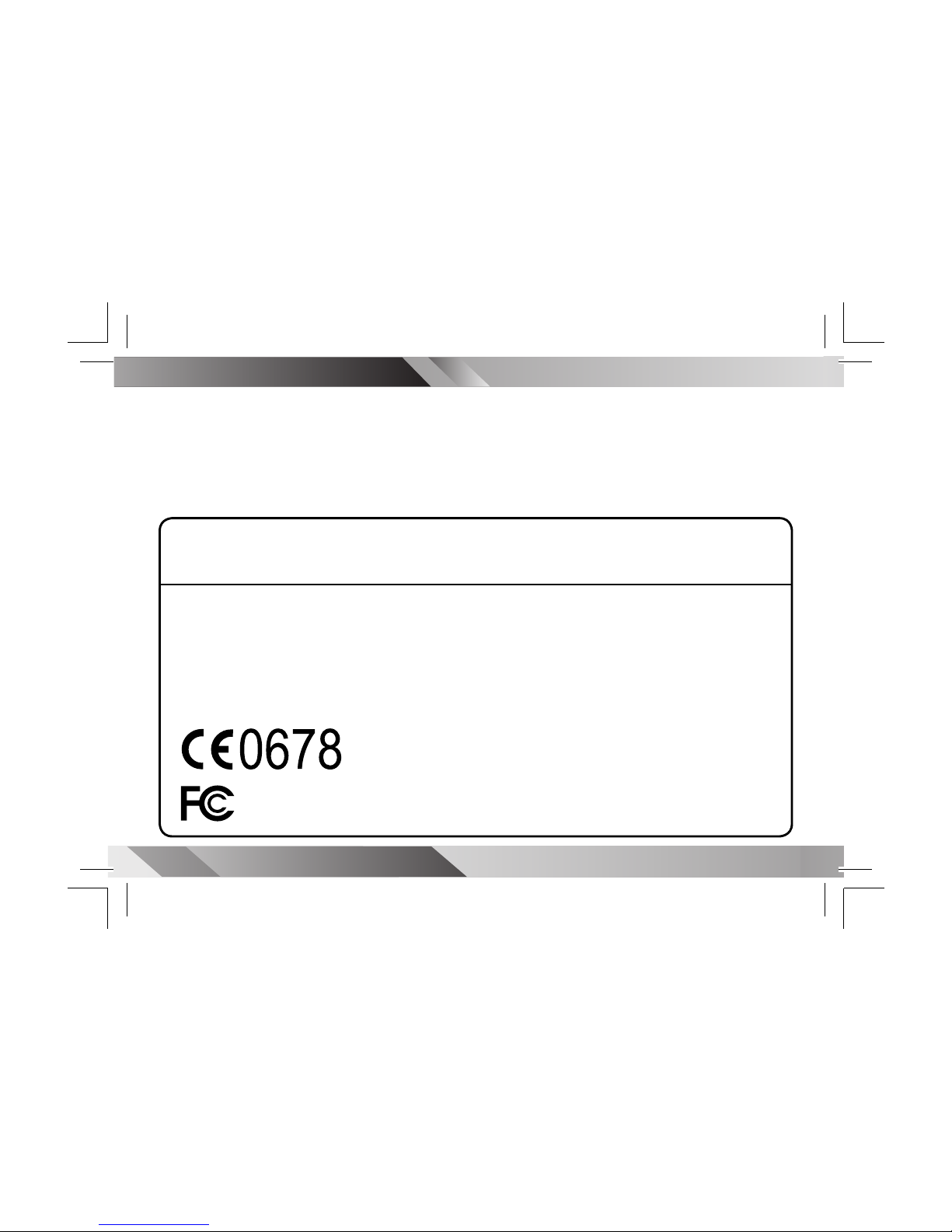
Model No.: MBT-H120
FCC ID: HWF-MBTH120
This device complies with part 15 of the FCC
rules. Operation is subject to the following
two conditions:
(1) This device may not cause harmful
interference.
(2) This device must accept any interference
received, including interference that
may cause undesired operation.
Any changes or modifi cations not expressly
approved by the party responsible for compliance could void the authority to operate
equipment.
Tested To Comply With FCC Standards
FOR HOME OR OFFICE USE
BLUETOOTH HEADSET GETTING STARTED
BLUETOOTH HEADSET GETTING STARTED
Page 3
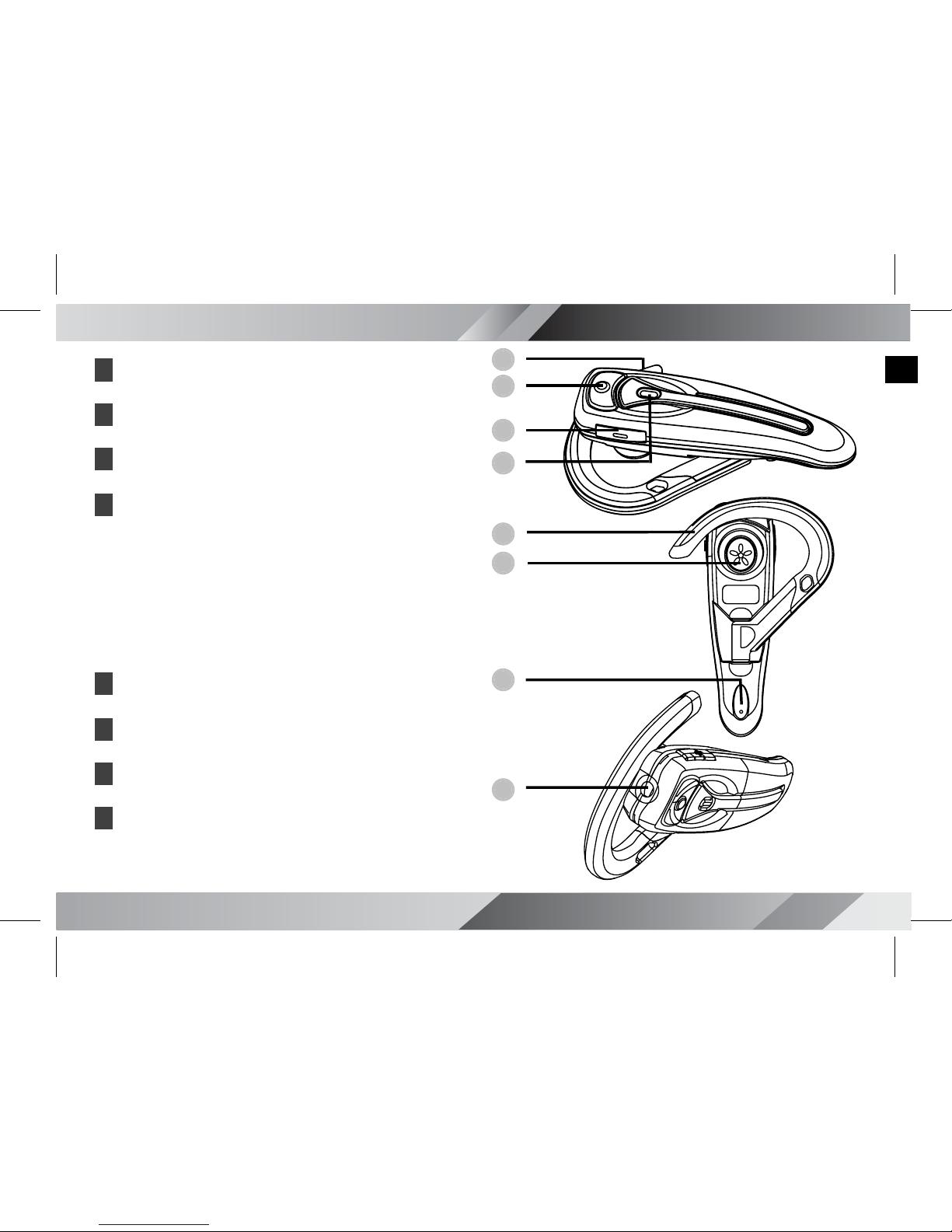
3
BLUETOOTH HEADSET GETTING STARTED
BLUETOOTH HEADSET GETTING STARTED
EN
1
2
3
4
5
6
7
8
Identifying the Parts
1. Volume Up / Pairing Button
2. Power / Talking Button
3. Volume Down
4. Indicator LED
Red : Power Off
Blue : Power On
Red+Blue : Pairing mode
5. Earhook
6. Earphone
7. Microphone
8. DC-IN jack
Page 4

BLUETOOTH HEADSET GETTING STARTED
BLUETOOTH HEADSET GETTING STARTED
4
Charging the Battery
First time use:
Please charge the built-in Li-ion battery for 24 hours before the initial use.
Low battery:
When the battery is low, the indicator
LED will fl ash red. Please charge the
battery for approximately 2.5
hours.
How to charge:
1. Connect one end of the supplied
AC Adapter (5V/0.5A) to the DC IN
jack on the headset and the other
end to the wall outlet.
The indicator LED will light red
when charging.
After fully charging the battery, the
indicator LED will light out.
Remove the AC Adapter from the
DC IN jack of the headset and the
wall outlet.
Page 5

Wearing the Headset
To wear on your right ear:
Reverse the earhook to change its
direction, and then follow the steps
above to wear it on your right ear.
(Figure 1)
(Figure 2)
5
BLUETOOTH HEADSET GETTING STARTED
BLUETOOTH HEADSET GETTING STARTED
Wearing the Headset
EN
You can wear the headset on either
ear with the reversible earhook.
To wear on your left ear:
Wear the headset vertically on your
left ear. (Please refer to Figure 1)
Rotate the headset toward the rear of
your ear and point the microphone
toward your mouth.
(Please refer to
Figure 2)
Page 6

6
BLUETOOTH HEADSET GETTING STARTED
BLUETOOTH HEADSET GETTING STARTED
To power your headset on:
Press the Power button for approximately 2 seconds until the indicator
LED starts to fl ash blue. Then you
can start to operate your headset.
To power your headset off:
Press the Power button for approximately 2 seconds until the indicator
LED starts to fl ash red. Once the
indicator LED stops fl ashing, the
power is OFF.
Powering the Headset On or Off
Page 7

7
BLUETOOTH HEADSET GETTING STARTED
BLUETOOTH HEADSET GETTING STARTED
EN
Pairing with a Bluetooth Phone
and blue alternately, and enters the
pairing
mode.
3. Search for Bluetooth devices by
following the phone’s operating
instruction.
4. Select “MBT-H120” from the
searched devices list and confi rm it.
Enter the passkey “1234” and
confi rm it.
After fi nishing the pairing process,
the indicator LED will fl ash blue.
( Notes:
1) The operable range without obstructions
is up to 10 meters (approximately 33
feet) between your headset and the
Bluetooth devices.
2)
Your headset can save the pairing
infor mation of up to 8 phones, but connect to
only one phone at a
time.
Before operating your headset with a
Bluetooth phone, you must execute
“Pairing” process to create a link
between the devices.
To pair with a Bluetooth phone,
please follow the instruction below:
Ensure the headset is ON and
enters
the standby mode with
fl ashing blue LED once rapidly
every 3 seconds.
( Note: When powered on, the headset
will attempt to connect to an available
Bluetooth device. Please press the
Power button to switch to the standby
mode. )
2. Press the Volume Up button for
approximately 4 seconds until the
indicator LED starts to fl ash red
Page 8

8
BLUETOOTH HEADSET GETTING STARTED
BLUETOOTH HEADSET GETTING STARTED
If you have entered the passkey without
previously pairing with another phone,
the phone
will be
the “default phone”
for your headset.
If you want to use another Bluetooth
phone with your headset, please switch
the headset off, then disconnect it from
the previous phone. Next, pair with
another phone once restarted as
described in page 7. )
Pairing with a Bluetooth Phone-continue
Page 9

9
BLUETOOTH HEADSET GETTING STARTED
BLUETOOTH HEADSET GETTING STARTED
EN
Call Functions
the voice tag through your
headset’s microphone.
4) After recognizing the correct
voice tag, the phone number will
be dialed automatically.
( Note: This feature is only available with
a phone that supports the ‘Voice Dialing’
function. For details, please refer to your
phone’s user guide. )
To redial the last call:
1. Press the Volume Down button for
approximately 2 seconds when no
call is in progress.
To reject a call:
1. Press the Power button for
approximately 2 seconds to reject
an incoming call.
To answer or end a call:
When receiving a call, you will hear a
ring tone through the headset’s earphone. Press the Power/Talk button
to answer or end a call.
To make a call:
There are two ways to make a call:
1. Using your phone’s keypad:
Press the Number button you want
to call in your phone’s keypad to
make a call.
2. Using the “Voice Dialing” function
through your headset:
1) Record “Voice Tags” in your
phone address book in advance.
2) Ensure this function is ON.
3) Press the Talk button, then say
Page 10

10
10
BLUETOOTH HEADSET GETTING STARTED
BLUETOOTH HEADSET GETTING STARTED
While plugging in the charger:
Headset Indicator LED
Indicator LED Headset
Light Red Charging
Light Out Full Charge
While unplugging the charger:
Indicator LED Headset
Flash Red Low Battery
Flash Red
Light Out
Power Off
Flash Blue Power On
Flash Red and
Blue Alternately
Pairing Mode
Flash Blue LED
once rapidly
every 3 seconds
Signal Available
(Standby Mode)
Flash Blue LED
twice rapidly
every 3 seconds
Connecting
Flash Blue LED
3 times rapidly
every 3 seconds
Connected
Flash Blue LED
4 times rapidly
every 3 seconds
Connected
(On a Call)
