Page 1
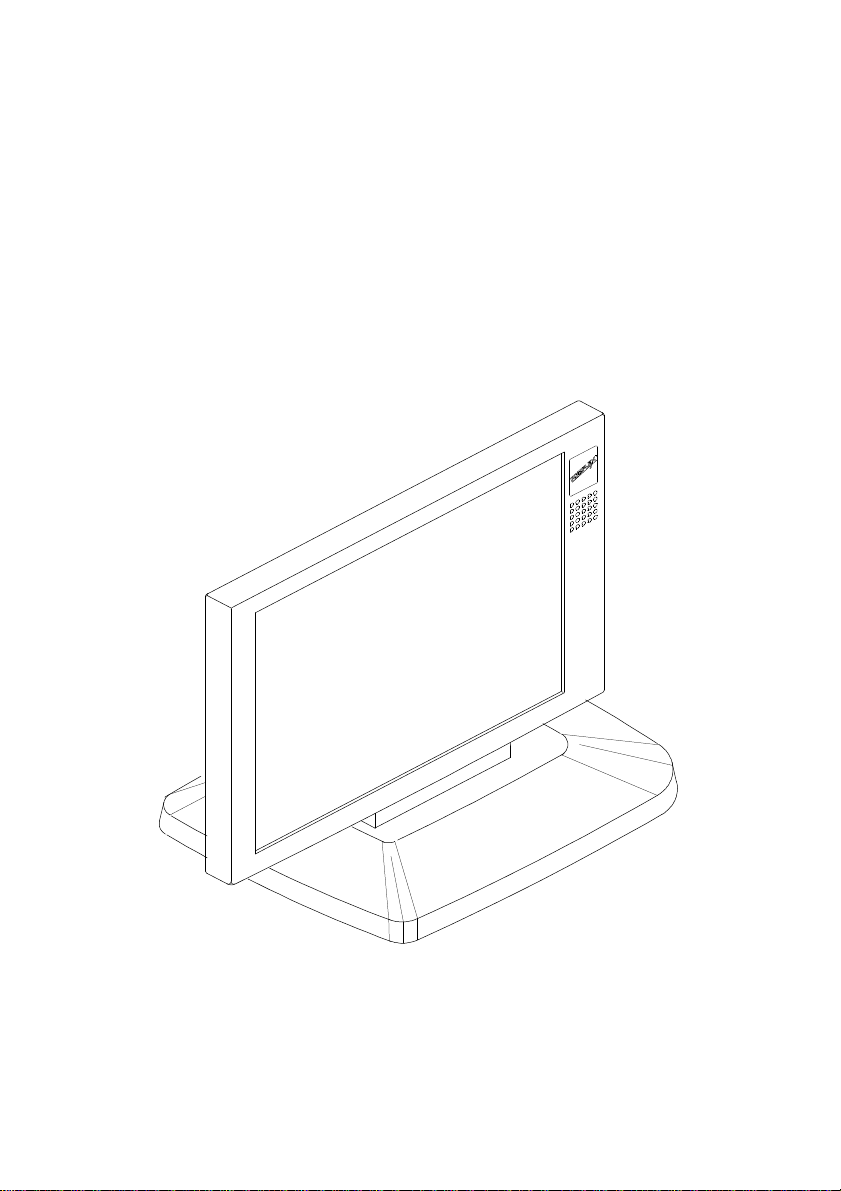
LM-3000 LCD MONITOR
USER’S MANUAL
Page 2
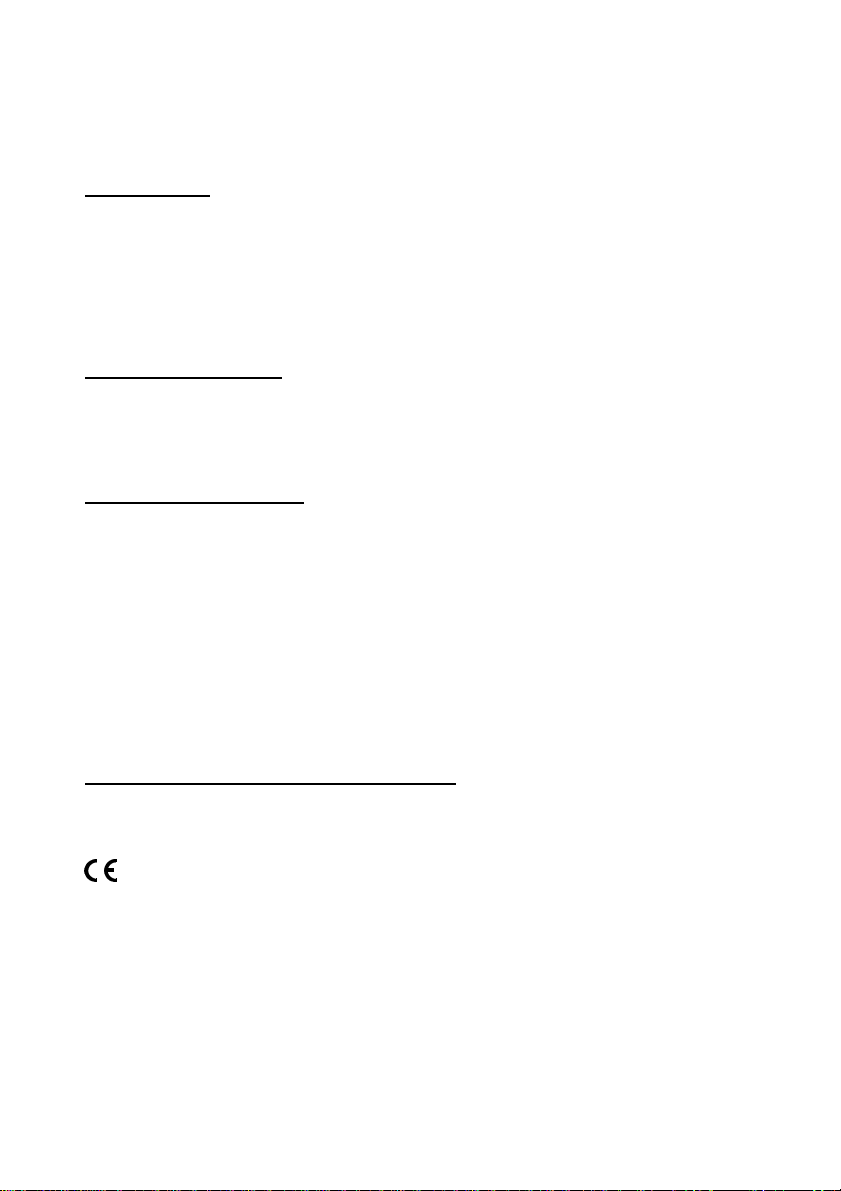
SOME IMPORTANT NOTES
FCC NOTICE
This equipment generates, uses, and can radiate radio frequency energy and, if not installed and
used in accordance with the instructions manual, may cause interference to radio communications. It
has been tested and found to comply with limits for a Class A digital device pursuant to subpart J of
Part 15 of FCC Rules, which are designed to provide reasonable protection against interference when
operated in a commercial environment. Operation of this equipment in a residential area is likely to
cause interference in which case the user at his own expense will be required to take whatever measures
to correct the interference.
WARRANTY LIMITS
Warranty will terminate automatically when the machine is opened by any person other than
the authorized technicians. The user should consult his/her dealer for the problem happened. Warranty
voids if the user does not follow the instructions in application of this merchandise. The manufacturer
is by no means responsible for any damage or hazard caused by improper application.
ABOUT THIS MANUAL
This manual assists the user to install and to utilize the LM-3000 which is a 12.1” high
luminance LCD DSTN display system.
The manufacturer of the LM-3000 heartily apologizes to the user for reserving the right to
change or to modify this manual without notice due to the rapid and constant progress and
improvement on science and technology. The user may always obtain the most up to date information
through our web sites: http://www.mustekposiflex.com.tw
Copyright Mustek Corp. 1997
All rights are strictly reserved. No part of this documentation may be reproduced, stored in a retrieval
system, or transmitted in any form or by means, electronic, mechanical, photocopying, or otherwise,
without the prior written consent from Mustek Corp. the publisher of this documentation.
TRADE MARKS AND SERVICE MARKS
POSIFLEX is a registered trademark of Mustek Corp..
Other brand and product names are trademarks and registered trademarks and service marks of their
respective owners.
Page 3
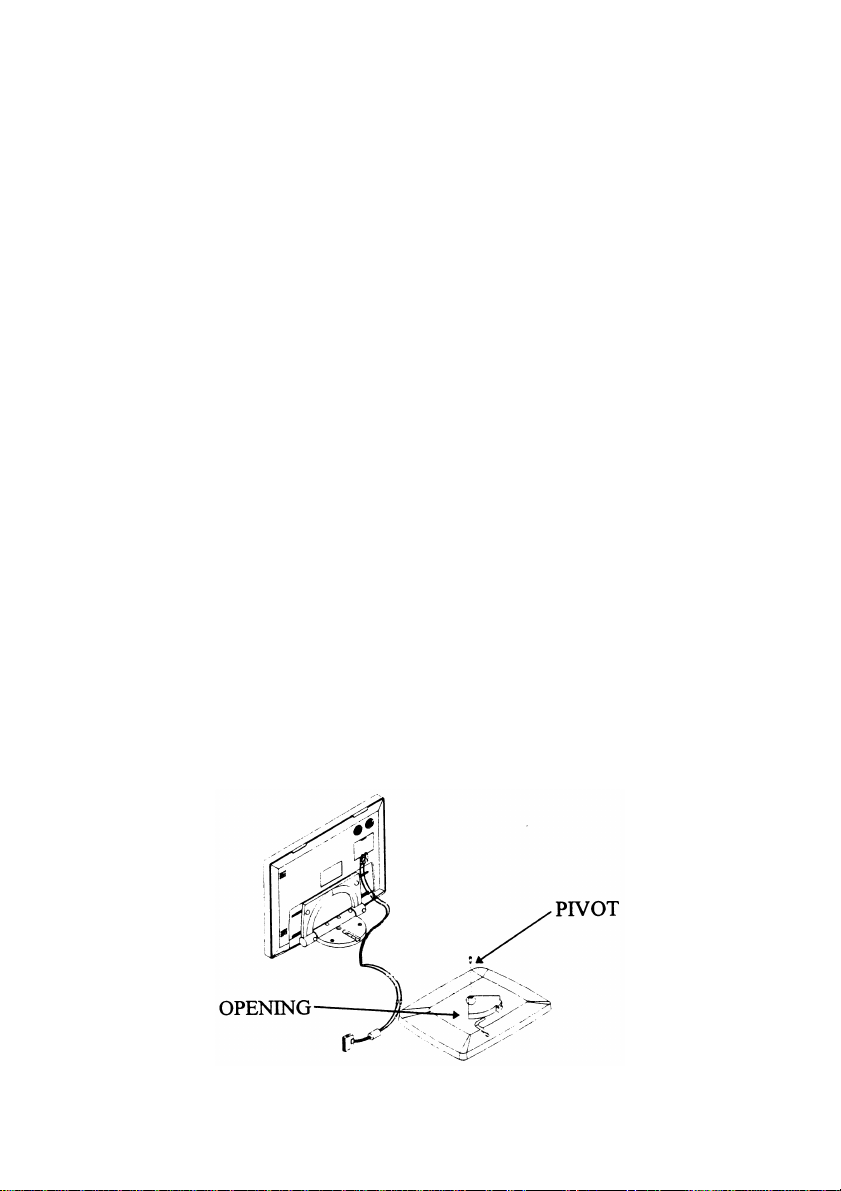
I. OVERVIEW
LM-3000 is a highly luminant with low shadow effect 12.1” LCD
monitor. It is economical of pace and provides broad display area
almost compatible to that of a 14” CRT monitor for PC application.
II. PACKAGE CONTENTS
• LCD PANEL WITH CABLE INSTALLED
• VGA ADAPTOR CARD – PST032
• DRIVER UTILITY
• THIS MANUAL
III. LCD PANEL INSTALLATION
The LM-3000 LCD panel is delivered with a separate base. The user
has to find a surface which is horizontal and flat enough to place the
LCD panel with its supporting base on. Please always manage to
keep the installation site away from possibility of falling, shock,
vibration, direct sun light, heavy dust, high temperature or high
humidity etc.. The user should first take the pivot on the base out and
insert the bottom part of the LCD panel into the opening of the base
till it clicks. The user shall then fasten the pivot back to its position
and the LCD panel is ready for cable connection.
LM-3000 USER’S MANUAL - page 1
Page 4
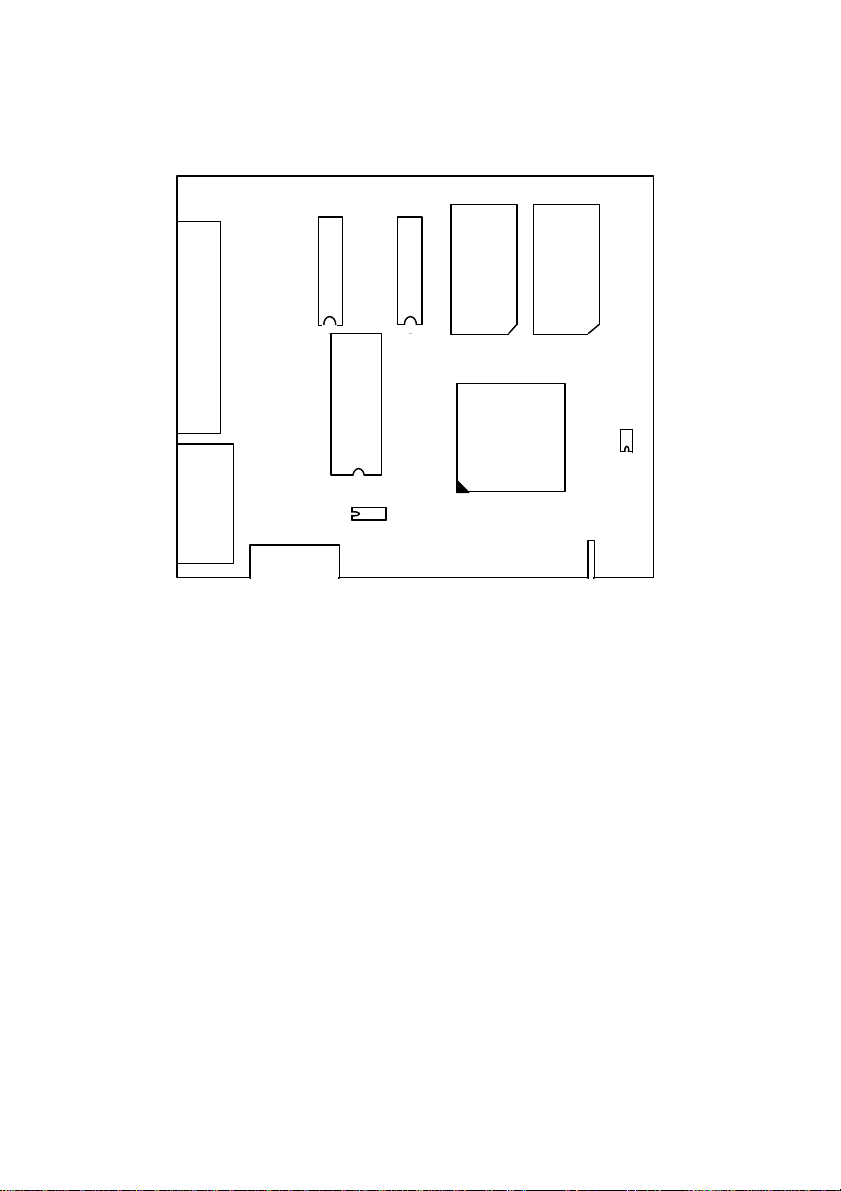
IV. DISPLAY ADAPTOR CARD INSTALLATION
U3U4U5U6U7
J2
U1
U8
J1
U2
The attached PST032 is a PCI bus SVGA adaptor card which offers a
50 pin SCSI type connector for LM-3000 (Do not connect any
device other than the LM-3000 LCD monitor to this port even if
it was using a SCSI connector!) and a 3 x 5 D sub connector for
external SVGA monitor. The user shall always first turn off the
power to the PC and all its connected peripherals and disconnect all
cables connected to the PC and then open the case of PC according to
relevant instructions. The original VGA adaptor of the PC should be
dismounted if there is one. Insert the PST032 into a proper PCI slot
and restore everything else but the original VGA adaptor according to
the instructions applicable to the PC. The PC will be ready for
turning power on after the cable connections described below
completed.
LM-3000 USER’S MANUAL - page 2
Page 5
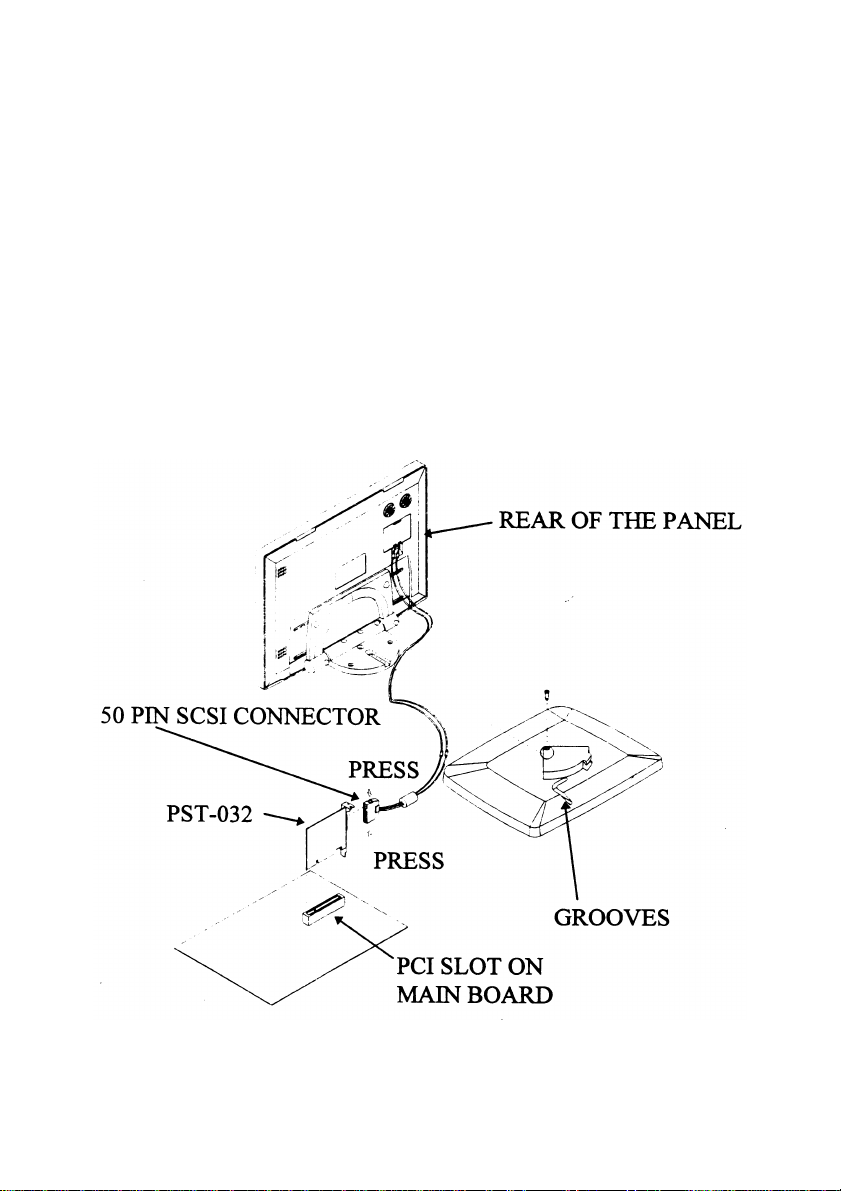
V. CABLE CONNECTION
Attention : Never connect the cable while power on!
The cable length is 1.5 M, that allows the user to arrange the LM3000 at any place within this range from the PC. At one end of the
cable attached is a SCSI 50 pin connector, at the other end, the
connections are already installed to the rear of the LCD panel. Route
the cables via the rear part of the base and clip them to the grooves to
ensure that no excess strain passes to the cable connection to the
panel. The user shall first press the two springs of the 50 pin SCSI
type connector then connect the connector to the SVGA adaptor card
and latch the connector.
LM-3000 USER’S MANUAL - page 3
Page 6

VI. UTILITY INSTALLATION
A. For Windows 3.1
The drivers for Windows 3.1 are delivered in a separate 3.5”
floppy diskette with the LCD monitor. To install the drivers for
Windows 3.1 with the LCD monitor, the user should make sure that
the Windows 3.1 is running properly using standard VGA driver.
1. Select the MAIN group in Program Manager.
2. Click on FILE or press ALT + F.
3. Click on RUN or press R to select command line.
4. Type in “A:\SETUP” with the diskette containing drivers for
Windows 3.1 inserted in FDD A: (if it is in B: drive, type in
“B:SETUP” instead), and then press ENTER.
5. Choose for the language applicable.
6. Press any key when being asked of confirmation to start
installation.
7. Press “ENTER” twice and then press the “END” key to input
the directory to store drivers.
8. Replace the command line “C:\WINDOWS” with the actual
directory of the Windows files if they are not in the directory
C:\WINDOWS. Then press ENTER.
9. Press ESC key followed by Y key to finish the first stage of
installation.
10. To make the installed drivers effective, following procedures
have to be taken out.
11. Select MAIN group in Program Manager again.
12. Select Windows Setup.
13. Click on Options or press ALT + O.
14. Click on Change System Settings or press C.
15. Click on Display or press ALT + D.
16. Select the intended video driver of proper resolution and
colors then press ENTER. The names of the video drivers
LM-3000 USER’S MANUAL - page 4
Page 7

start with CHIPS followed by either the number 65550 or
6555X then followed by the matrix of resolution and colors.
17. Select Restart Windows to make the selected driver effective.
B. For Windows 95
The following describes normal display driver installation
procedures for Windows 95. Use these procedures when installing
the display drivers provided in the directory for Windows 95. The
drivers are stored in the subdirectory named WIN95 in the diskette.
Click “Start”, then “Settings”, then “Control Panel”.
Start the object "Display".
Select the page of "Settings", and click the "Change Display Type"
button.
Choose the "Change" button in the "Adapter Type" area.
Select the "Have Disk" button and press "OK".
Specify the path to the new driver and press the <ENTER> key:
Example 1: Insert the drivers disk in the A: floppy drive, and enter
A:\WIN95.
Example 2: Type in the name of the directory where you copied the
drivers, either on your local hard drive or on a network
share.
Example 3: If you're not sure exactly where the drivers are, choose
the "Browse..." button to find them.
The "Select Device" dialog box will appear. Select the adapter that
corresponds to the one you installed in your machine and click OK.
Windows 95 will copy the display drivers to the proper directories
on your system.
Continue choosing Close until asked to restart your machine from the
"Systems Settings Change" dialog box.
After the system has restarted, you can go back into the Display
applet and select alternate screen resolutions and color depths.
LM-3000 USER’S MANUAL - page 5
Page 8

C. For Windows NT 3.5x
The drivers for Windows NT of versions 3.5x are stored in a
subdirectory named NT35 in the diskette.
1. Run Windows NT Setup from Main Group
2. Choose Option from the menu (Alt-O)
3. Select Change system setting (Alt-C)
4. Choose "Other" under display section
5. Insert display driver disk in appropriate floppy drive
D. For Windows NT 4.0
The drivers for Windows NT of versions 4.0 are stored in a
subdirectory named NT40 in the diskette.
Step 1: Install Windows NT as you normally would for a VGA
display.
First click the Start button, go to Settings and click on Control Panel.
Choose the Display icon and click on the icon. In the Display
Properties window, click on the Settings tab. Then click on Change
Display Type. In the Change Display Type window, click on the
Change button under Adapter Type. This will bring up the Select
Device window.
Step 2: In the Select Device window, click on the Other button.
Enter source directory where the Windows NT driver files are
located. Press <ENTER> and the name of the Chips and
Technologies Video Accelerator driver will appear at the end of
Models list box. Scroll to the end of the list box and double click on
the driver. Once the installation is complete, the system must be shut
down and restarted.
LM-3000 USER’S MANUAL - page 6
Page 9
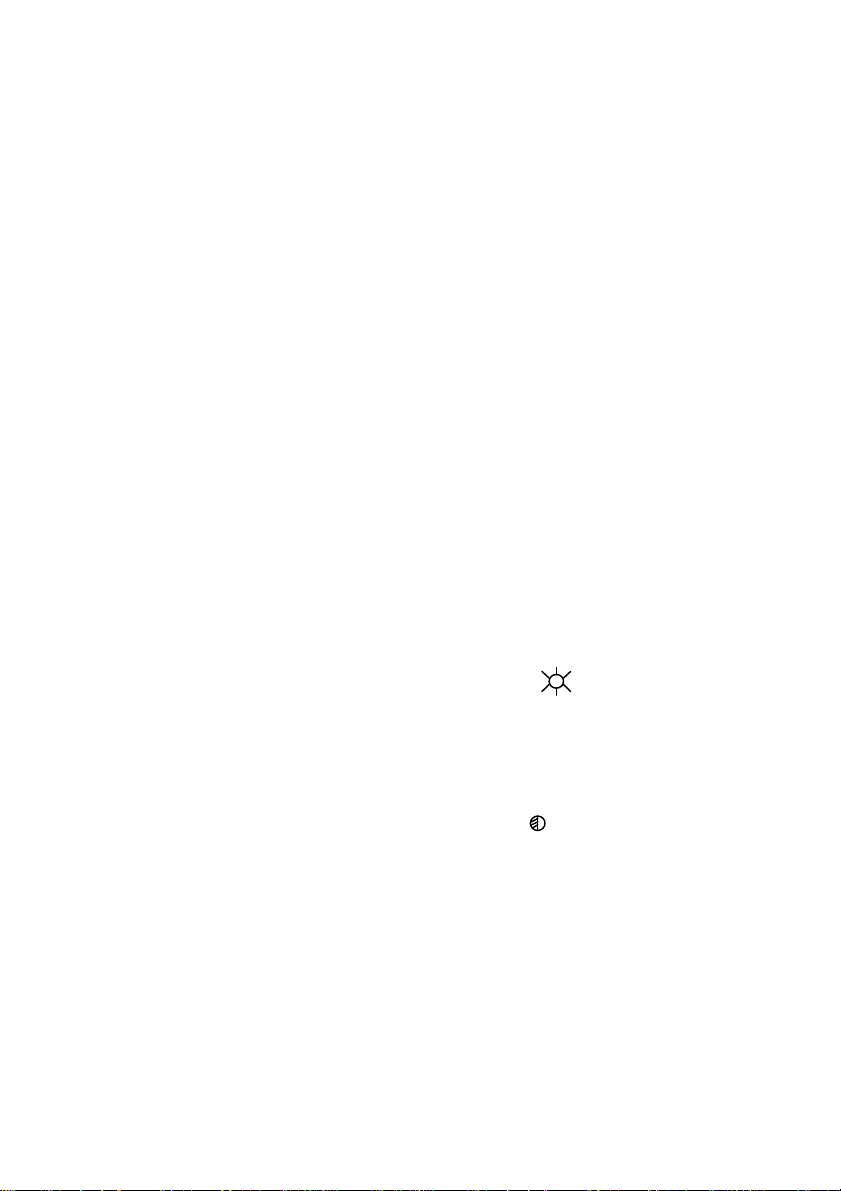
Step 3: Upon restart, select the desired display settings from the
Display property dialog box. Click on Test to test the newly selected
graphics mode. A color test screen should appear, followed by the
Testing Mode window. Click on Yes to continue. The Display
Settings Change window will appear. Click on Restart Now for the
new settings to take effect.
VII. CONTROL AND ADJUSTMENT
• Horizontal slide : The panel can be pushed left or right to slide
without moving the base through a distance of
36 mm each side.
• Swivel : The panel can be horizontally rotated, using the
pivot on the base, 45° each way.
• Tilt : The panel can be folded backward from the
upstraight porition to nearly horizontal
position, total range is 85°.
• Brightness : On the rear side of the LCD display panel,
there are two control knobs to control the
picture displayed. The left one (as viewed from
the rear side) marked as “ ” controls the
brightness of the picture. Turning it clockwise
as viewed from the rear side will increase the
brightness of the picture, and turning it counter
clockwise will decrease the brightness.
• Contrast : The other one marked “ ” located to the right
as viewed from the rear side controls the
contrast of the picture. Turning it clockwise as
viewed from the rear side will increase the
contrast of the picture, and turning it counter
clockwise will decrease the contrast.
LM-3000 USER’S MANUAL - page 7
Page 10

control knob
Brightness control knob
Swivel
Tilt
Contrast
LM-3000 USER’S MANUAL - page 8
Page 11

VIII. SPECIFICATION
MODEL: LM-3000
Panel: 12.1 ” DSTN COLOR
Max. Resolution: SVGA 800 x 600
Effective Display Area: 247.02 (W) x 185.76 (H) mm
Response Time: 250 ms
Backlight: SIDE-EDGE TYPE CFL x 2 TUBES
Polarizer: NON-GLARE TREATMENT
Dot Size: 0.0821 (W) x 0.2863 (H) mm
Dot Pitch: 0.2021 (W) x 0.3063 (H) mm
Brightness: 150 cd/m
Operating Temperature: 0°C ~ 40°C
Storage Temperature: -20°C ~ 60°C
Operating Humidity: 10% ~ 85%RH, non-condensation
Storage Humidity: for Temp ≤ 40°C, 10% ~ 85%RH, non-
condensation
for Temp > 40°C, Absolute humidity
shall be less than 85%RH at 40°C
Back Light Reliability: 25,000 hrs
Control Card (W/Power): PST032
Control Card Bus Type: PCI
Video Memory Size: 1 MB
Display Mode Supported: UP TO HIGH COLOR @ 800 x 600
Cable Length: 1.5m
External Control: CONTRAST; BRIGHTNESS
Swivel Range: Left 45° and right 45°
Tilt Range: Stand straight (as 0°) to backward 85°
Slide Range: Left 36 mm and right 36 mm
Total Width: 300 mm
Total Depth: 188 mm
Total Height: 251 mm
2
LM-3000 USER’S MANUAL - page 9
Page 12

DISCLAIMER
The manufacturer of the LCD display system makes no representations or warranties, either
expressed or implied, by or with respect to anything in this manual, and shall not be liable for any
implied warranties of fitness for a particular purpose or for any indirect, special or consequential
damages. Information in this document is subject to change without notice and does not represent a
commitment on behalf of the manufacturer.
LM-3000 USER’S MANUAL - page 10
