Page 1
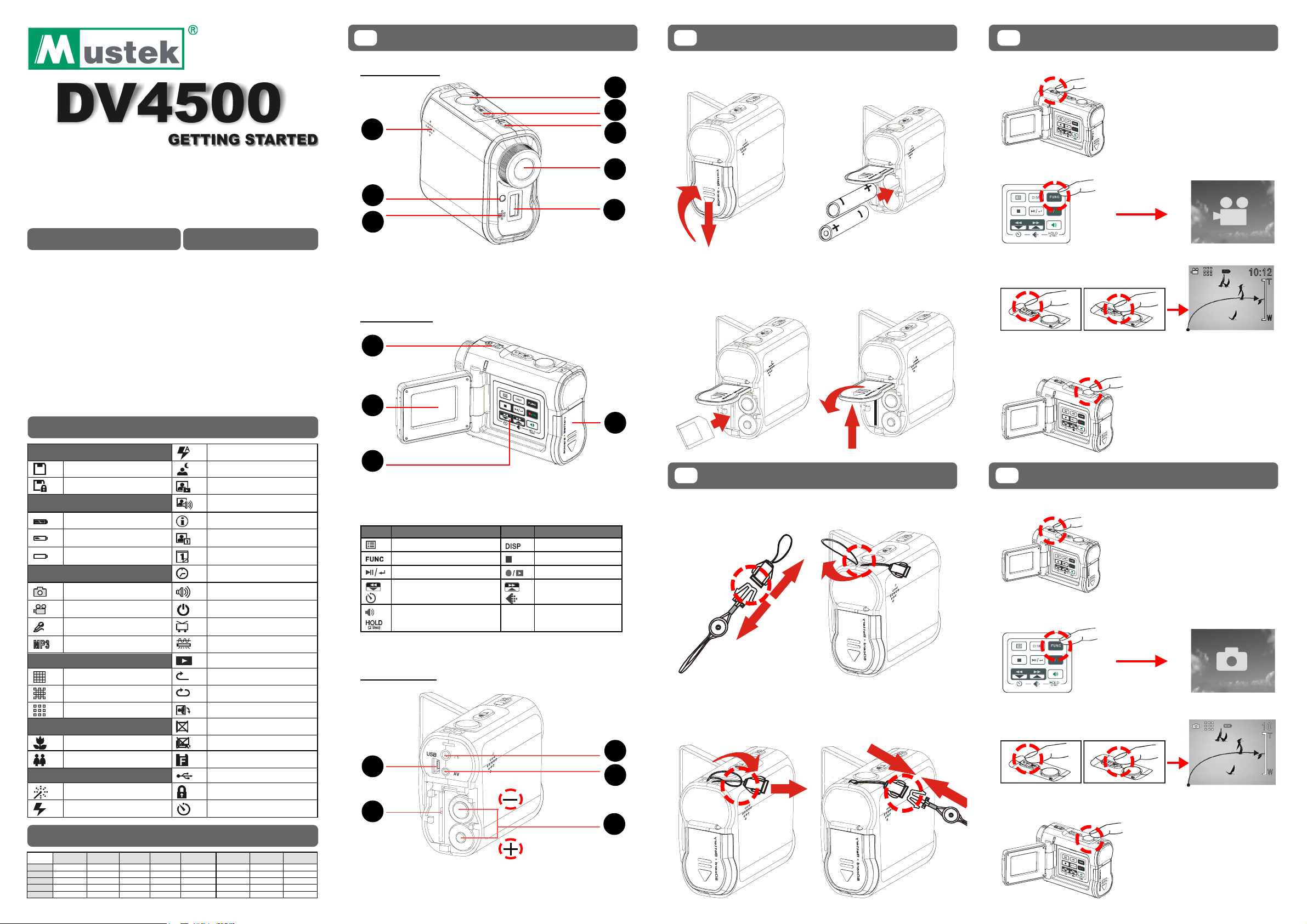
82-170-00080
Thank you for purchasing the Mustek DV4500 Multi-functional
Digital Video.
We have included this convenient Getting Started to help with
the basic operations. For more details on the different functions and operations, please refer to the User Guide.
HOW TO CONTACT US
Website:
http://www.mustek.com
Customer Service:
(General Info)
Email: cservices@mustek.com
Fax: (949) 788-3670
Technical Support:
Email: tsupport@mustek.com
Phone: (949) 788-3600
Address:
15271 Barranca Parkway,
Irvine, CA 92618
PACKAGE CONTENTS
• Digital Video
• Installation CD
• Bundled AP
• User Guide
PACKAGE CONTENTS
• Getting Started
• 1.5V AA Alkaline
Batteries (2)
• USB Cable
• AV Cable
• Earphone
• Strap
• DV Bag
• Tripod
ICONS & INDICATORS
1
IDENTIFYING THE PARTS
Front View
1
2
3
1. Speaker 2. Front LED 3. Microphone
4. Shutter 5. Zoom 6. Power button
7. Lens (Macro/Normal) 8. Flash
Side View
1
S
E
T
2
2
1. Pull out the battery cover
4
5
LOADING BATTERY
and uplift it.
S
E
T
2. Insert the AA Alkaline
batteries into the battery
slot.
//
/CARD
//
S
E
T
4
RECORDING VIDEOS
1. Power on the Camera.
S
E
T
6
7
2. Press the FUNC Button to switch to Video Mode (DV).
8
3. Insert the SD/MMC
memory card into the
card slot.
S
E
T
4. Press the battery cover
` down and push it inside
until its clutch is connected
to the unit.
S
E
T
3. Press the Zoom-in or Zoom-out Button to frame your
video.
Zoom in or Zoom out
4. Press the Shutter Button to start recording.
5. Press the Shutter Button again to stop recording.
S
E
T
4
Card Status
With Card
Card Lock
Battery Status
Battery Full
Battery Low
Out of Battery
Mode Switch
DSC Mode
DV Mode
DVR Mode
MP3 Mode
Resolution
Fine Resolution
Normal Resolution
Economic Resolution
Auto Focus
Macro
Normal
Menu / OSD Icon
Digital Effect
Flash
Auto Flash
Night Shot
Quick Review
Attach Voice
Information
Attach Date
Date
Time
Beep
Auto-Off
NTSC/PAL
50Hz/60Hz
Slide Show
Repeat One
Repeat All
Rotate
Delete One
Delete All
Format
Direct Print
File Protect
Self-timer
CAPACITY CHART
Picture Fine
DV
2336x1752
32MB 59 95 495 3 min 4 min 7 min 22 min 44 min
64MB 114 183 950 7 min 9 min 15 min 42 min 1H25min
128MB 234 374 1943 13 min 17 min 29 min 1H25min 2H50min
256MB 462 740 3837 24 min 37 min 59 min 2H50min 5H40min
512MB 939 1501 7781 51 min 1H10min 1H51min 5H40min 11H30min
Picture High
2048x1536
Picture Low
1024x768
Video High
640x480
Video Medi um
352x288
Video Low
320x240
Voice Fine Voice
Normal
3
1. Status LED (Power On/USB)
2. LCD Viewfinder
3. Panel
Icon
Function
Menu
Function (Mode Switch)
Play / Pause / Enter
Back / Down
Self-timer
Volume
Hold (Press 2 Sec.)
Icon
Function
Display
Exit / Stop
Record / Playback
Next / Up
Resolution
4. Battery/SD/MMC Cover
Back View
S
E
T
3
1
4
2
5
1. USB Port 2. SD/MMC card Slot 3. Earphone jack
4. AV out 5. Battery Slot
3
ATTACHING THE STRAP
1. Pull out of two clutches
of the loop.
3. Then the small loop goes
through one clutch of the
loop again and pull tightly.
S
E
T
2. The small loop goes
through the strap holder.
S
E
T
4. Finally, connect two
clutches of the loop.
S
E
T
5
TAKING PICTURES
1. Power on the Camera.
S
E
T
2. Press the FUNC Button to switch to Video Mode
(DSC).
3. Press the Zoom-in or Zoom-out Button to frame your
picture.
Zoom in or Zoom out
4. Press the Shutter Button to take a picture.
S
E
T
Page 2
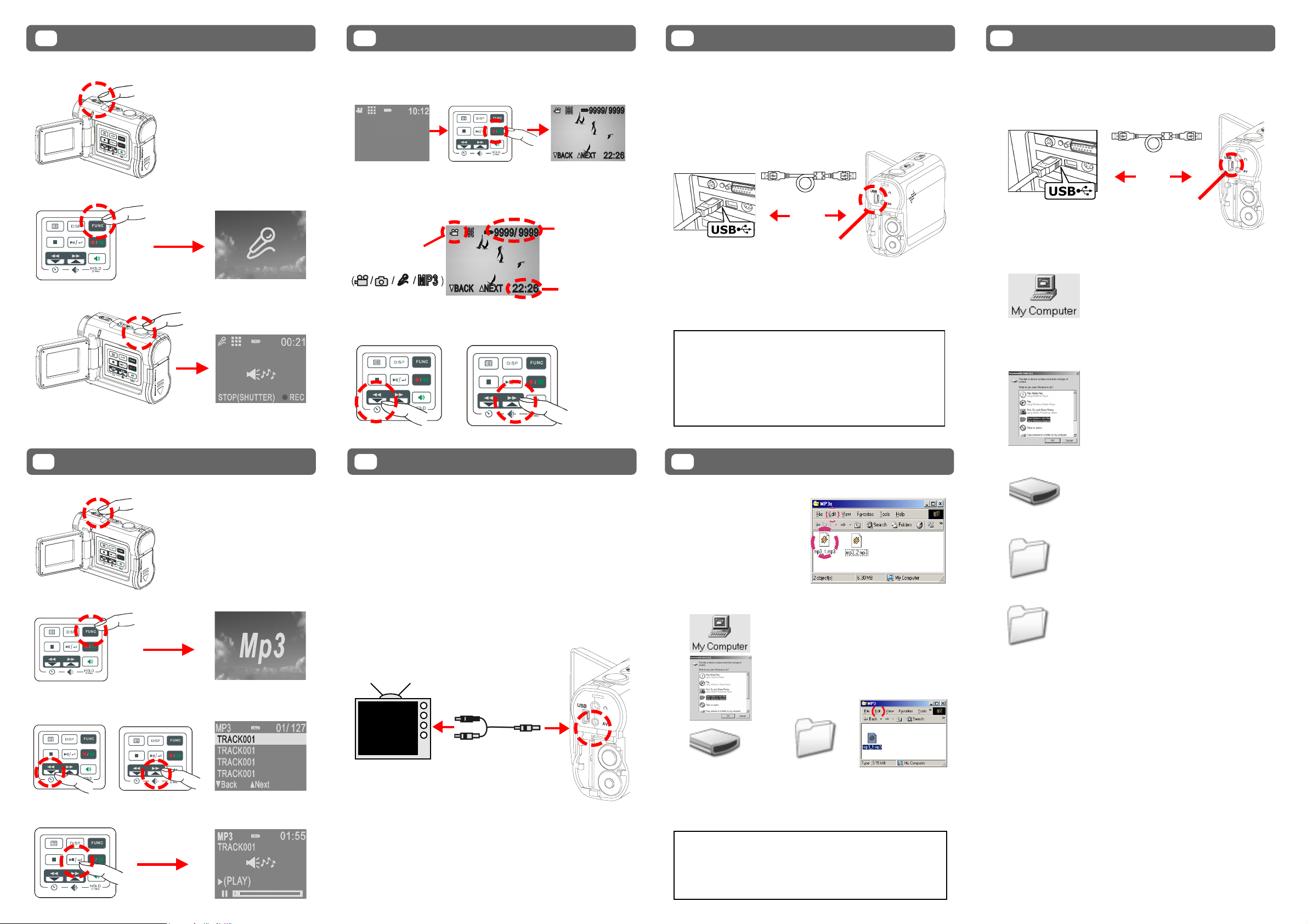
RECORDING VOICE MESSAGES
6
IDENTIFYING THE PARTS
8
BASIC PLAYBACK
10
CONNECTING TO PC
12
TRANSFERRING FILES
1. Power on the Camera.
S
E
T
2. Press the FUNC Button to switch to Voice Mode (DVR).
3. Press the Shutter Button to start recording.
S
E
T
4. Press the Shutter Button again to stop recording.
1. Press the Playback Button to switch to Playback
mode.
2. The information of the selected file will show on the
LCD.
The selected file
number / The
total files
The Mode of the
selected file
number
The time of the
selected file
3. Press the BACK or NEXT Button to scroll thru your
pictures, videos and sound files.
Windows 98 SE – Driver Required:
1. Put the installation CD in your CD-Rom drive*.
2. Follow the onscreen instructions for installation.
3. Reboot the PC.
4. Connect the camera to the PC (see illustration).
5. Power on the camera.
USB Cable
USB Port
Windows Me/2000/XP – No Driver Required:
1. Connect the camera to the PC (see illustration).
2. Power on the Camera.
NOTE: If installation does not start automatically:
1. Right-click the Start button, and then choose
Explore.
2. Right-click the letter for your CD-ROM drive (often
D:), and then choose Explore.
3. Double-click run.exe and then follow the onscreen
instructions.
Copy files from your camera to your PC:
1. Connect the USB cable between this device and the
computer.
S
E
T
USB Cable
USB Port
2. Windows 98SE/Me/2000:
Double click “My Computer” Icon on the Windows
Desktop.
Windows XP:
Select “Open Folder to view files using Windows
Explorer” and click “OK”.
LISTENING TO MP3 MUSIC
7
1. Power on the Camera.
S
E
T
2. Press the FUNC Button to switch to MP3 Mode.
3. Press the BACK or NEXT Button to select one track.
4. Press the PLAYBACK Button to play MP3 music.
9
VIDEO OUT
This device can connect to other consumer electronic
devices such as TV, VCR or DVD Recorder by using the
included A / V cable.
To connect the camera to other devices follow these steps:
1. Connect the A / V Cable to this device.
2. Connect the Video (yellow) connector to the Video
Input (yellow) jack of the device.
3. Connect the Audio (red and white) connectors to the
R and L Audio Input (red and white) jacks of the
device.
S
E
T
11
TRANSFERRING MP3
Copy MP3 files from your PC to your camera:
1. Locate the desired MP3
files on your computer
that you wish to transfer.
2. Select the desired files
and then click on “Edit”
and select “Copy”.
3. Connect the USB cable between this device and the
computer.
4.
Windows 98SE/Me/2000:
Double click “My Computer” Icon on
the Windows Desktop.
Windows XP:
Select “Open Folder to view files using
Windows Explorer” and click “OK”.
Removable Disk (E:)
5. Double click
on “Removable Disk”
icon to open”.
6. Double click
open.*
MP3
on “MP3”
Folder to
7. Click on “Edit”
then select
“Paste”.
NOTE: If there is no MP3 Folder, turn on the camera
and press the FUNC Button until you get to the MP3
Mode. This will automatically create the MP3 Folder for
you. Now you may transfer your MP3 files to this folder
by starting back at step 6 above.
3. Double click on the Removable Disk folder to open.
Removable Disk (E:)
4. Double click on the DCIM folder to open.
DCIM
5. Double click on the 100media folder to open.
100media
6. Follow the Drag and Drop method to copy the files to
your computer.
For Single Files:
1. Click a file to highlight it.
2. Hold down the left mouse button.
3. Drag the file to a folder of your choice.
4. Release the left mouse button.
For Multiple or All Files:
1. Click and hold down the left mouse button to highlight
the desired files and drag to the folder of your choice.
Release the left mouse button.
2. To move all images at once, click Edit, select all.
To Reuse Your Memory:
After you copy the files to your computer, you can now
delete the selected file or files from the camera so you
can clear and reuse the internal memory or memory card.
