Page 1
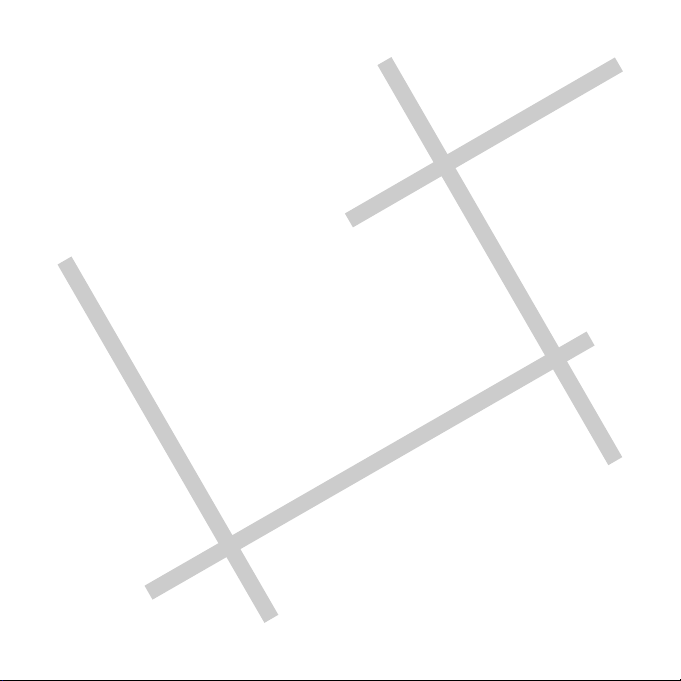
Digital Video
User Guide
Page 2
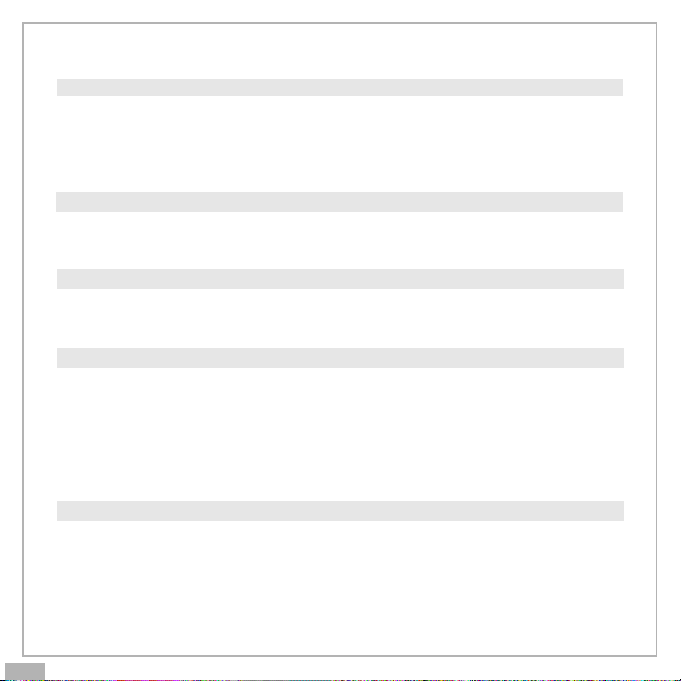
Table of Contents
Getting Started
Getting to Know Your Digital Video...............................................3
Using the Panel....................................................................... 4
Power.................................................................................. 5
Modes.................................................................................. 6
Mode Switch Button..................................................................7
Movie Mode
Taking Movies........................................................................ 9
Playback Movies.....................................................................10
Video Format/Video Out......................................................... 12
Camera Mode
Taking Pictures......................................................................13
Night Shot............................................................................14
Playback Pictures...................................................................15
Main Functions
Changing the Quality Setting.....................................................16
The Video Number and Recording Timer........................................ 17
The Picture Counter................................................................17
Using Self-timer..................................................................... 18
The LCD Display..................................................................... 18
Volume Adjust........................................................................18
Delete.................................................................................19
Advanced Functions
Attention Icon...................................................................... 21
Setup..................................................................................22
Notice for video clip playback on PC............................................ 24
En 2
Page 3
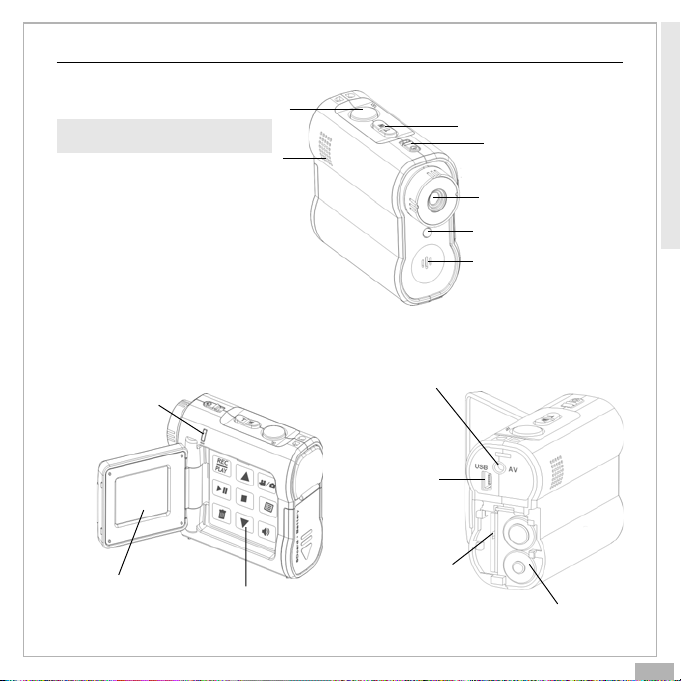
Getting to Know Your Digital Video
Front View
(Note: Shutter button is equal
to “SET” in setup menu.)
Shutter/Set
Speaker
Back View
Status LED
(Power On/USB)
Getting Started
Zoom
Power Button
Lens
Front LED
Microphone
Video out
USB port
LCD Viewfinder
MMC/SD Card Slot
Panel
Battery
En 3
Page 4
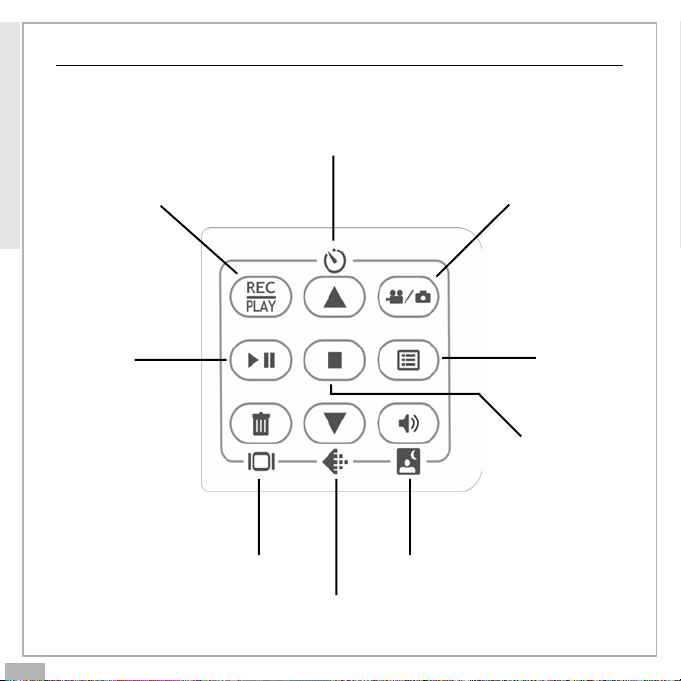
Getting Started
Using the Panel
Back/Self-timer
REC/PLAY sub-mode switch Movie/Camera Mode Switch
En 4
Play/
Pause
MENU
Stop
Delete/LCD(On/Off) Volume/Night Shot
NEXT/Quality
Page 5
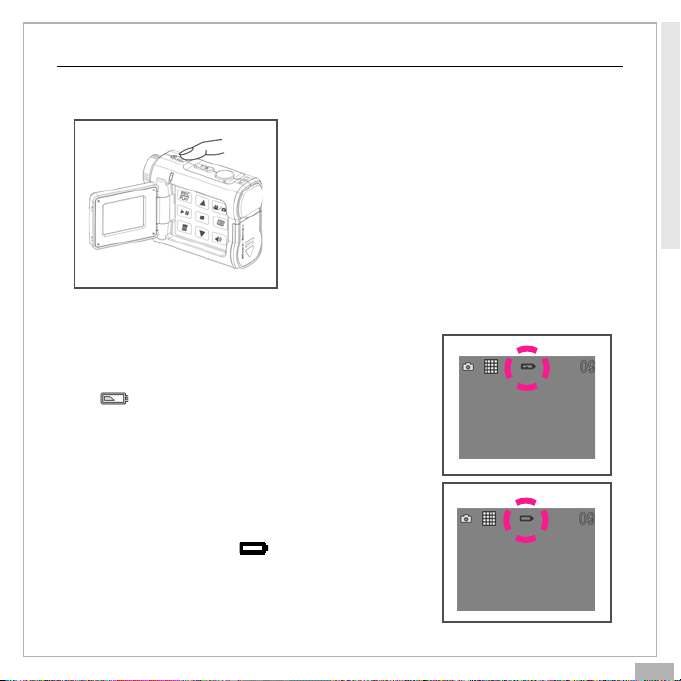
Power
Power On/Off
Nudge the Power slider to activate your
Digital Video. Nudge it again to turn this
Digital Video off.
If you leave your Digital Video unused for
3 minutes, the Power will turn off. (Only if
the Auto-Off is on, see the section AutoOff.)
Power Low
If your battery is low, you will see a battery
icon ( )shown on the top center of the LCD.
If your battery is about to run out, you will see
a blinking battery icon ( ) shown on the top
center of the LCD. Your Digital Video will turn
off itself in 10 seconds.
Getting Started
En 5
Page 6
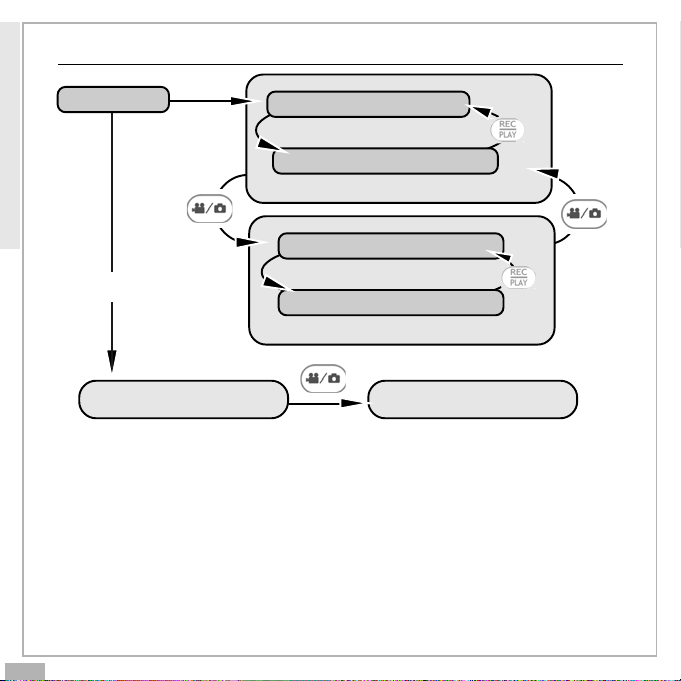
Getting Started
Modes
Power On
Recorder Sub-Mode
Playback Sub-Mode
Movie Mode
Recorder Sub-Mode
USB connected
Playback Sub-Mode
Camera Mode
Mass Storage Mode PC Camera Mode
Before connected to PC(Movie Mode/Camera Mode)
Before connected to PC, Digital Video has two modes: Movie Mode and
Camera Mode. Movie Mode lets you take sound videos.Camera Mode lets
you take pictures.Each mode has a recorder sub-mode and a play-back
sub-mode. You can switch between the two sub-modes to take and play
videos or pictures.
En 6
Page 7
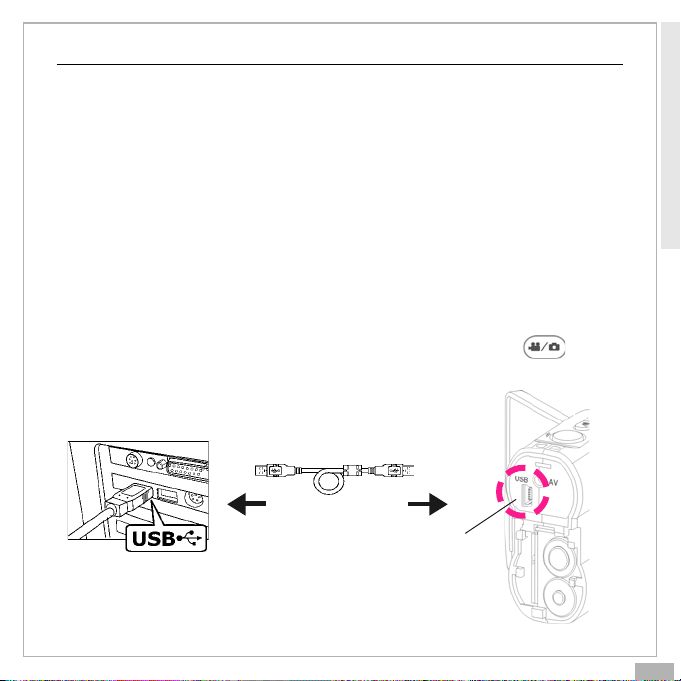
Modes
Connected to PC(Mass Storage Mode/PC Camera Mode)
Mass Storage Mode
Connect your Digital Video to a computer, it will turn to Mass Storage
Mode. In Mass Storage Mode, your Digital Video acts exactly like a hard
disk. That means you can access it via the Windows user interface. You
can copy, move or delete pictures or movies exactly the way you
manipulate files.
(Note: Please do not copy any files into the DCIM folder of your Digital
Video. Otherwise it may cause Digital Video unstable or crash.)
PC Camera Mode
You can connect this Digital Video to a computer with its supplied USB
cable and use it as a PC camera. After USB connecting, press ; it
will turn to PC Camera Mode. With a compatible video capture program,
you can capture movies.
USB Cable
USB port
Getting Started
En 7
Page 8
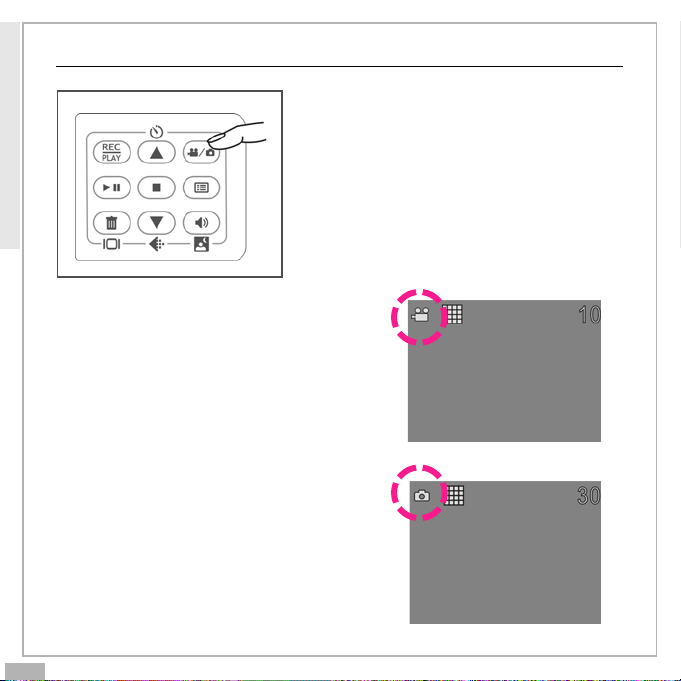
Getting Started
Mode Switch Button
Movie Mode
When powering on your Digital Video, it
will be in Movie Mode.
Camera Mode
You can press the Mode Switch button
to shift to Camera Mode. Press the Mode
Switch button again to return to Movie
Mode.
Press the Mode Switch button to switch
between two primary modes:
En 8
Page 9

Taking Movies
Taking Your First Movie
1
Press Power
Press Zoom-in or Zoom-out to frame your picture2
3
Press Shutter to start recording
Press Shutter again to stop
4
Movie Mode
Zoom in or Zoom out
En 9
Page 10

Movie Mode
Playback Movies
Playback a Movie
Switch to Playback sub-mode1
Press Zoom-in or Zoom-out to preview2
When press Zoom-in,
it will show 1 movie on
the LCD.
When press Zoom-out,
it will show movie
thumbnails on the LCD.
En 10
Page 11

Playback Movies
Press Next or Back to navigate3
Press Play to start4
Press Play again to pause5
Press Stop to stop6
Movie Mode
En 11
Page 12

Movie Mode
Video Format/Video Out
Video Format
This Digital Video uses Motion JPEG as its digital video format. Motion
JPEG (different from MPEG) is a compact video format supported by both
Microsoft’s Windows Media Player and Apple Computer’s QuickTime. You
can play it on most Windows and Mac OS computers. There are a lot of
freeware or shareware programs that supports playing or editing in
Motion JPEG format.
Video Out
This Digital Video can output analog video to a home TV set. To configure
the Digital Video, please refer to the section NTSC/PAL.
Video Out
En 12
Page 13

Taking Pictures
Taking Your First Picture
Camera Mode
1
Press Power
Press Zoom-in or Zoom-out to frame your picture3
Press Shutter to take a picture4
2
Switch to Camera Mode
Zoom in or Zoom out
En 13
Page 14

Camera Mode
Night Shot
Taking a night shot
Night shot is 1 second exposure to let you take a picture at night or in
dim light.
1
Press Night Shot
3
Press Shutter to start
1 second exposure
4
Press Night Shot again to exit
2
Night Shot on
En 14
Page 15

Playback Pictures
Playback a picture
1
Switch to Playback sub-mode
Press Zoom-in or Zoom-out to preview2
Camera Mode
When press Zoom-in,
it will show 1 picture
on the LCD.
When press Zoom-out,
it will show picture
thumbnails on the LCD.
En 15
Page 16

Main Functions
Changing the Quality Setting
Movie Recorder Sub-Mode
You can change the movie’s quality setting whenever you want.
1. In Movie Mode, press the button.
2. The LCD will display your current quality setting on the top left
corner. Which could be “ ” for fine quality, “ ” for normal quality.
Fine quality Normal quality
Camera Recorder Sub-Mode
You can change the picture’s resolution setting whenever you want.
1. In Camera Mode, press the button.
2. The LCD will display your current picture’s resolution setting on the
top left corner. Which could be “ ” for fine resolution (1600 x 1200),
“ ” for high resolution (1280 x 960) or “ ” for low resolution (640 x
480).
En 16
Fine resolution
(1600 x 1200)
High resolution
(1280 x 960)
Low resolution
(640 x 480)
Page 17

The Video Number and Recording Timer
the last video
number
The Recording Time of video 10
The Picture Counter
Picture counter
Main Functions
While you’re filming, the
last video’s number and
recording timer will be
displayed on the LCD.
You can see the picture
counter displayed on the
top right corner of your
LCD. If you have taken
thirty pictures, your LCD
will display “30”.
En 17
Page 18

Main Functions
Using Self-Timer
This Digital Video has a built-in 10 second self-timer.
1
Press Timer
2
Press Shutter to start
The LCD Display
LCD On/Off
To save energy, Digital Video allows you to switch off the LCD panel. In
Playback Mode, the LCD will always be on. In Recorder Mode, press the
button to turn the LCD on or off.
Volume Adjust(only for Movie Mode)
You can adjust playback volume by using or .
En 18
Page 19

Delete
Delete one
Switch to Playback sub-mode1
2
Press Next or Back to select one, then press
Press Shutter to confirm3
Main Functions
En 19
Page 20

Main Functions
Delete
Delete All
1
Follow the same steps as “Delete one”, then press again. Or you
could directly press twice in Playback submode.
Del one Del All
Press Shutter to confirm2
Note: You can press Menu to exit “Delete One” or “Delete All”.
En 20
Page 21

Attention Icon
Memory Full
If your Digital Video’s memory card is full, you can
not take any new picture. So when you press the
Shutter to take a picture, the LCD will display a
huge icon in the center. The icon will be shown
for 2 seconds to remind you of it, then it will be
hidden unless you press the Shutter again.
No Card
If you don’t install a MMC card or SD card in this
Digital Video, the LCD will display “NO CARD” in
the center.
Card Lock
If you have installed a SD card correctly in this
Digital Video, you will see a card lock icon in the
left side of the LCD. (Only if you turn on the
security lock of a SD card, there will be a card lock
icon.)
(Note: When you install or uninstall a MMC card or SD card in this Digital
Video, the Power will be off.)
Advanced Functions
En 21
Page 22

Advanced Functions
Setup
1
Press Menu
2
Press Next or Back to select
3
Press Shutter to change
Under the menu, you can setup the BEEP ON/OFF, AUTO-OFF, FORMAT the
memory card, analog video output format (NTSC/PAL) and 50Hz/60Hz
(power supply).
Beep On/Off
If you choose Beep On, there will be beep sound when you press the
button. If you choose Beep Off, there will be soundless when you press
the button. (Note: Only when you connect this Digital Video to a PC by
USB and Power on, there will be one beep sound.)
Auto-Off
Under Auto-Off, if you leave your Digital Video unused for 3 mintues, this
Digital Video will auto-off.
Auto-Off on
1 Minutes 2 Minutes
En 22
LCD Off Power Off
4
Press Menu again to quit
LCD Off
3 Minutes
Power OffAuto-Off on
Page 23

Format your Memory Card
If you want to erase all movies, pictures and other files, you can select
FORMAT under the menu and press SET to wipe out the memory completely. If you want to keep your memory contents, press MENU to quit.
Advanced Functions
YES
NTSC/PAL
NTSC/PAL are two incompatiable analog TV singal formats. You can toggle
between NTSC and PAL to your TV set’s preference.
NTSC: North America and Japan
PAL: U.K. and Germany, France, Russia, certain European and African
countries
NO
PA L SECAMNTSC
50Hz/60Hz
Match up with the frequency of the main power supply in your country.
Please refer to the following figures:
50 Hz : Europe, P.R.C.,Hong kong, Australia, New Zealand and South Africa.
60 Hz : America, Canada, Taiwan, Japan,and Korea.
En 23
Page 24

Advanced Functions
Notice for video clip playback on PC
Our video clip adopts Microsoft latest video technology(Direct X
8.0). Therefore user(Mindows 98, 2000) needs to install our
enclosed Direct X to playback the video clip files.
Note: Direct X is a program to upgrade Microsoft’s Media Player codec.
En 24
