MSI H270M BAZOOKA, B250M BAZOOKA Manual
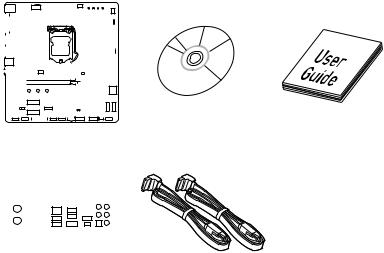
Unpacking
Thank you for buying the MSI® H270M BAZOOKA/ B250M BAZOOKA motherboard. Check to make sure your motherboard box contains the following items. If something is missing, contact your dealer as soon as possible.
|
|
|
|
|
|
|
|
|
|
|
|
|
|
|
|
|
|
|
|
|
|
|
|
|
|
|
|
|
|
|
|
|
|
|
|
|
|
|
|
|
|
|
|
|
|
|
|
|
|
|
|
|
|
|
|
|
|
|
|
|
|
|
|
|
|
|
|
|
|
|
|
|
|
|
|
|
|
|
|
|
|
|
|
|
|
|
|
|
|
|
|
|
|
|
|
|
|
|
|
|
|
|
|
|
|
|
|
|
|
|
|
|
|
|
|
|
|
|
|
|
|
|
|
|
|
|
|
|
|
|
|
|
|
|
|
|
|
|
|
|
|
|
|
|
|
|
|
|
|
|
|
|
|
|
|
|
|
|
|
|
|
|
|
|
|
|
|
|
|
|
|
|
|
|
|
|
|
|
|
|
|
|
|
|
|
|
|
|
|
|
|
|
|
|
|
|
|
|
|
|
|
|
|
|
|
|
|
|
|
|
|
|
|
|
|
|
|
|
|
|
|
|
|
|
|
|
|
|
|
|
|
|
|
|
|
|
|
|
|
|
|
|
|
|
|
|
|
|
|
|
|
|
|
|
|
|
|
|
|
|
|
|
|
|
|
|
|
|
|
|
|
|
|
|
|
|
|
|
|
|
|
|
|
|
|
|
|
|
|
|
|
|
|
|
|
|
|
|
|
|
|
|
|
|
|
|
|
|
|
|
|
|
|
|
|
|
|
|
|
|
|
|
|
|
|
|
|
|
|
|
|
|
|
|
|
|
|
|
|
|
|
|
|
|
|
|
|
|
|
|
|
|
|
|
|
|
|
|
|
|
|
|
|
|
|
|
|
|
Drivers & Utilities |
Motherboard User |
|
|
|
|
|
|
|
|
|
|
|
|
|
|
|
|
|
|
|
|
|
|
|
|
|
|
|
|
|
|||
|
|
|
|
|
|
|
|
|
|
|
|
|
|
|
|
|
|
|
|
|
|
|
|
|
|
|
|
|||
|
|
|
|
|
|
|
|
|
|
|
|
|
|
|
|
|
|
|
|
|
|
|
|
|
|
|
|
Disc |
||
|
|
|
|
|
|
Motherboard |
Guide |
|||||||||||||||||||||||
|
|
|
|
|
|
|
|
|
|
|
|
|
|
|
|
|
|
|
|
|
|
|
|
|
|
|
|
|
|
|
|
|
|
|
|
|
|
|
|
|
|
|
|
|
|
|
|
|
|
|
|
|
|
|
|
|
|
|
|
|
|
|
|
|
|
|
|
|
|
|
|
|
|
|
|
|
|
|
|
|
|
|
|
|
|
|
|
|
|
|
|
|
|
|
|
|
|
|
|
|
|
|
|
|
|
|
|
|
|
|
|
|
|
|
|
|
|
|
|
|
|
|
|
|
|
|
|
|
|
|
|
|
|
|
|
|
|
|
|
|
|
|
|
|
|
|
|
|
|
|
|
|
|
|
|
|
|
|
|
|
|
|
|
|
|
|
|
|
|
|
|
|
|
|
|
|
|
|
|
|
|
|
|
|
|
|
|
|
|
|
|
|
|
|
|
|
|
|
|
|
|
|
|
|
|
|
|
|
|
|
|
|
|
|
|
|
I/O Shield
SATA Cable x2
Unpacking 1
Safety Information
yThe components included in this package are prone to damage from electrostatic discharge (ESD). Please adhere to the following instructions to ensure successful computer assembly.
yEnsure that all components are securely connected. Loose connections may cause the computer to not recognize a component or fail to start.
yHold the motherboard by the edges to avoid touching sensitive components.
yIt is recommended to wear an electrostatic discharge (ESD) wrist strap when handling the motherboard to prevent electrostatic damage. If an ESD wrist strap is not available, discharge yourself of static electricity by touching another metal object before handling the motherboard.
yStore the motherboard in an electrostatic shielding container or on an anti-static pad whenever the motherboard is not installed.
yBefore turning on the computer, ensure that there are no loose screws or metal components on the motherboard or anywhere within the computer case.
yDo not boot the computer before installation is completed. This could cause permanent damage to the components as well as injury to the user.
yIf you need help during any installation step, please consult a certified computer technician.
yAlways turn off the power supply and unplug the power cord from the power outlet before installing or removing any computer component.
yKeep this user guide for future reference.
yKeep this motherboard away from humidity.
yMake sure that your electrical outlet provides the same voltage as is indicated on the PSU, before connecting the PSU to the electrical outlet.
yPlace the power cord such a way that people can not step on it. Do not place anything over the power cord.
yAll cautions and warnings on the motherboard should be noted.
yIf any of the following situations arises, get the motherboard checked by service personnel:
Liquid has penetrated into the computer.
The motherboard has been exposed to moisture.
The motherboard does not work well or you can not get it work according to user guide.
The motherboard has been dropped and damaged.
The motherboard has obvious sign of breakage.
yDo not leave this motherboard in an environment above 60°C (140°F), it may damage the motherboard.
2 Safety Information
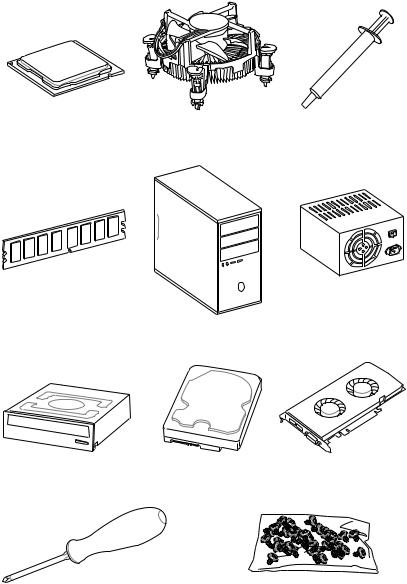
Quick Start
Preparing Tools and Components
Intel® LGA 1151 CPU |
CPU Fan |
Thermal Paste |
|
DDR4 Memory
Power Supply Unit
Chassis
SATA DVD Drive |
SATA Hard Disk Drive |
Graphics Card |
Phillips Screwdriver |
A Package of Screws |
Quick Start 3
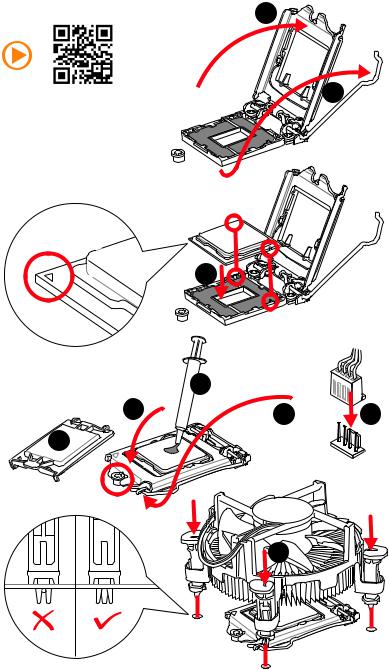
Installing a Processor |
2 |
|
http://youtu.be/bf5La099urI |
1 |
3
|
7 |
|
4 |
5 |
9 |
|
6 
8
4 Quick Start
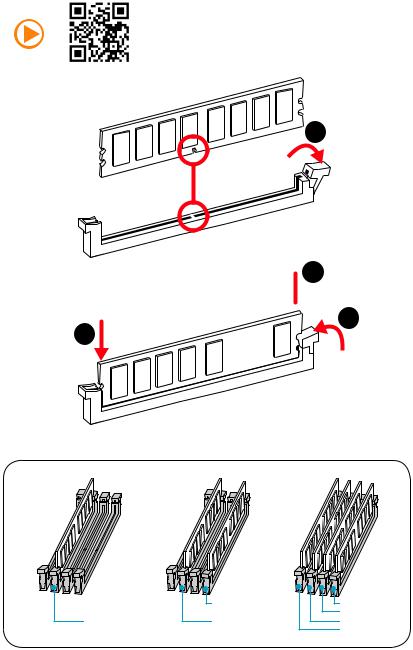
Installing DDR4 memory
http://youtu.be/T03aDrJPyQs
1
2
 3 2
3 2 



|
DIMMB2 |
DIMMB2 |
|
|
DIMMB1 |
DIMMA2 |
DIMMA2 |
DIMMA2 |
|
|
DIMMA1 |
Quick Start 5
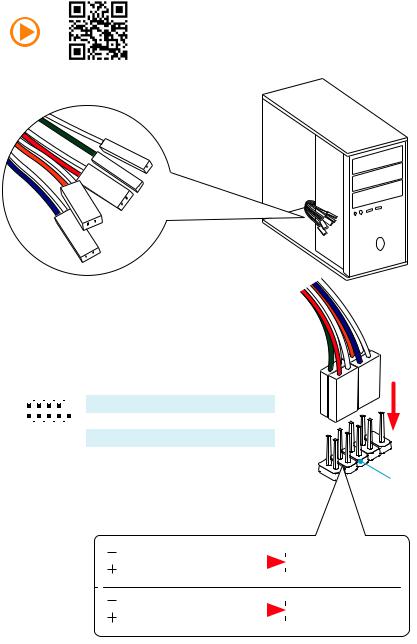
Connecting the Front Panel Header
http://youtu.be/DPELIdVNZUI
|
|
- |
|
|
|
LED |
|
|
LED+ |
POWER |
|
|
POWER |
||
|
LED |
|
|
SW |
HDD |
||
|
|
||
POWER |
|
|
|
SW |
|
|
|
RESET |
|
|
|
2 |
|
|
|
10 |
|
1 |
HDD LED + |
2 |
Power LED + |
|
|
|
|
|
|
|
|
|
|||
|
|
|
3 |
HDD LED - |
4 |
Power LED - |
||||
|
|
|
|
|
|
|
||||
|
|
|
|
|
|
|
|
|
|
|
|
|
|
|
|
|
|
5 |
Reset Switch |
6 |
Power Switch |
1 |
|
|
|
9 |
|
|||||
|
|
|
|
|
|
|
|
|||
|
|
JFP1 |
|
|
7 |
Reset Switch |
8 |
Power Switch |
||
|
|
|
|
|
|
|
|
|||
|
|
|
|
9 |
Reserved |
10 |
No Pin |
|||
|
|
|
|
|
|
|
||||
|
|
|
|
|
|
|
|
|
|
|
RESETSW
HDDLED
|
HDD LED |
|
|
|
|
|
HDD LED - |
|
|
|
|
|
|
||
|
|
|
|
|
|
|
HDD LED + |
|
|
|
|
|
|
|
|
|
|
|
|
|
|
|
POWER LED - |
|
|
|
|
|
|
|
|
|
POWER LED |
|
|
|
|
|
POWER LED + |
|
|
|
|
|
|
|
6 Quick Start
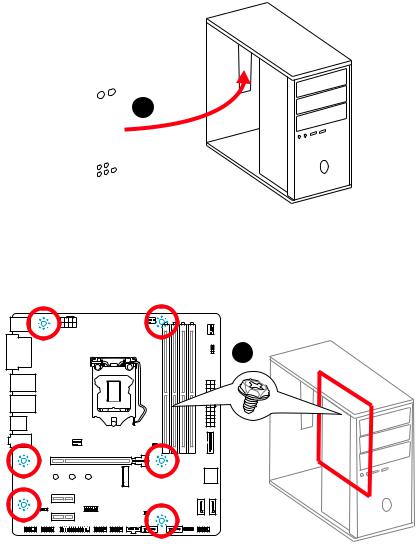
Installing the Motherboard
1
2
Quick Start 7
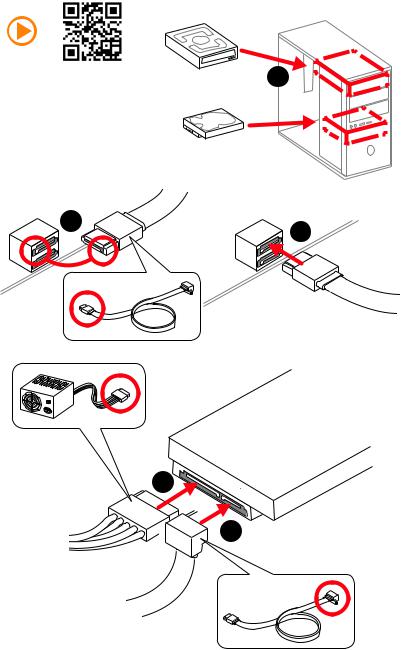
Installing SATA Drives
http://youtu.be/RZsMpqxythc |
1 |
|
2 |
3 |
|
5
 4
4
8 Quick Start
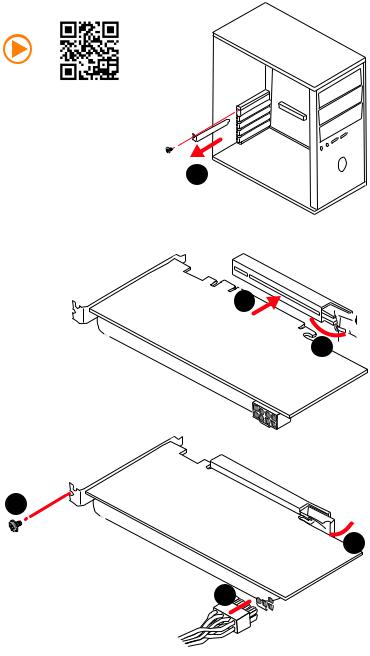
Installing a Graphics Card
http://youtu.be/mG0GZpr9w_A
1
3
2 
5
 4
4
6 

Quick Start 9
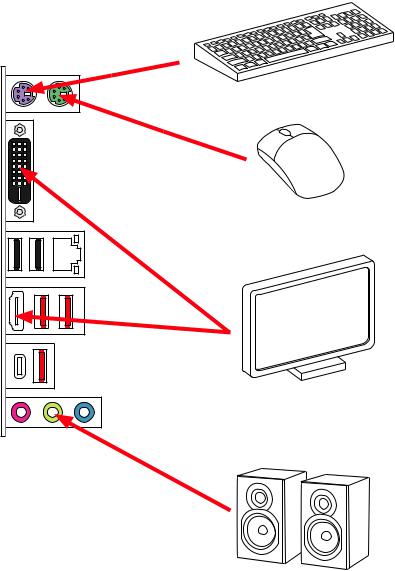
Connecting Peripheral Devices
10 Quick Start
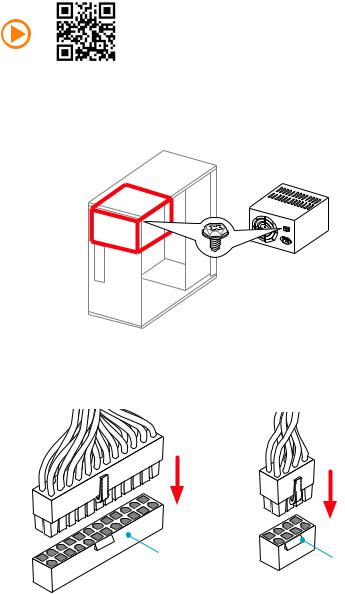
Connecting the Power Connectors
http://youtu.be/gkDYyR_83I4
ATX_PWR1 |
CPU_PWR1 |
|
Quick Start 11
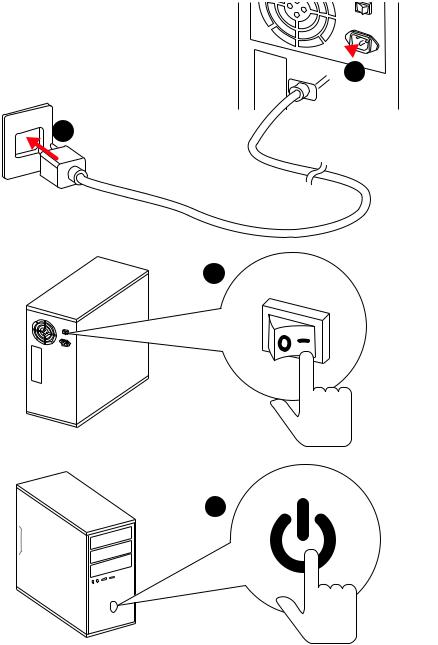
Power On
 1
1
2
3
4
12 Quick Start
Contents |
|
Unpacking.............................................................................................................. |
1 |
Safety Information................................................................................................. |
2 |
Quick Start ............................................................................................................. |
3 |
Preparing Tools and Components.......................................................................... |
3 |
Installing a Processor............................................................................................. |
4 |
Installing DDR4 memory ........................................................................................ |
5 |
Connecting the Front Panel Header....................................................................... |
6 |
Installing the Motherboard..................................................................................... |
7 |
Installing SATA Drives............................................................................................. |
8 |
Installing a Graphics Card ...................................................................................... |
9 |
Connecting Peripheral Devices ............................................................................ |
10 |
Connecting the Power Connectors....................................................................... |
11 |
Power On............................................................................................................... |
12 |
Specifications....................................................................................................... |
15 |
Block Diagram .................................................................................................... |
19 |
Rear I/O Panel ..................................................................................................... |
20 |
LAN Port LED Status Table................................................................................... |
20 |
Realtek HD Audio Manager .................................................................................. |
20 |
Overview of Components .................................................................................... |
22 |
CPU Socket ........................................................................................................... |
24 |
DIMM Slots............................................................................................................ |
25 |
PCI_E1~3: PCIe Expansion Slots.......................................................................... |
26 |
SATA1~6: SATA 6Gb/s Connectors ....................................................................... |
26 |
M2_1: M.2 Slot (Key M) ......................................................................................... |
27 |
JFP1, JFP2: Front Panel Connectors ................................................................... |
28 |
JAUD1: Front Audio Connector ............................................................................ |
28 |
JCOM1: Serial Port Connector ............................................................................. |
28 |
CPU_PWR1, ATX_PWR1: Power Connectors ....................................................... |
29 |
JUSB2~3: USB 2.0 Connectors............................................................................. |
30 |
JUSB1: USB 3.1 Gen1 Connectors ....................................................................... |
30 |
CPU_FAN1~2,SYS_FAN1~4: Fan Connectors....................................................... |
31 |
JCI1: Chassis Intrusion Connector....................................................................... |
32 |
JTPM1: TPM Module Connector........................................................................... |
32 |
JLED1: RGB LED connector ................................................................................. |
33 |
JLPT1: Parallel Port Connector ........................................................................... |
33 |
JBAT1: Clear CMOS (Reset BIOS) Jumper ........................................................... |
34 |
Contents 13
EZ Debug LED....................................................................................................... |
34 |
BIOS Setup........................................................................................................... |
35 |
Entering BIOS Setup............................................................................................. |
35 |
Resetting BIOS...................................................................................................... |
36 |
Updating BIOS....................................................................................................... |
36 |
System Status Menu............................................................................................. |
37 |
Advanced Menu..................................................................................................... |
38 |
Overclocking Menu ............................................................................................... |
45 |
M-Flash Menu....................................................................................................... |
51 |
Security Menu....................................................................................................... |
52 |
Boot Menu............................................................................................................. |
54 |
Save & Exit Menu.................................................................................................. |
55 |
Software Description........................................................................................... |
56 |
Installing Windows® 7/ 8.1/ 10.............................................................................. |
56 |
Installing Drivers .................................................................................................. |
56 |
Installing Utilities ................................................................................................. |
56 |
COMMAND CENTER ............................................................................................. |
57 |
LIVE UPDATE 6...................................................................................................... |
61 |
GAMING APP......................................................................................................... |
63 |
RAMDISK............................................................................................................... |
67 |
GAMING LAN MANAGER ...................................................................................... |
68 |
DRAGON EYE ........................................................................................................ |
70 |
Intel® Extreme Tuning Utility................................................................................ |
71 |
SteelSeries Engine 3 ............................................................................................ |
72 |
CPU-Z.................................................................................................................... |
74 |
RAID Configuration (optional) ............................................................................. |
75 |
Using Intel® Rapid Storage Technology Option ROM ........................................... |
75 |
Degraded RAID Array ........................................................................................... |
78 |
Troubleshooting .................................................................................................. |
80 |
Regulatory Notices.............................................................................................. |
81 |
14 Contents
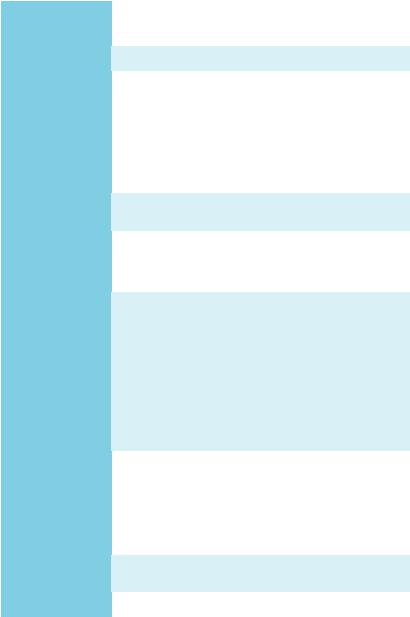
Specifications
|
Supports 6th/7th Gen Intel® Core™ i3/i5/i7 processors, |
||
CPU |
and Intel® Pentium® and Celeron® processors for Socket |
||
|
LGA1151 |
||
|
|
||
Chipset |
Intel® H270/ B250 Chipset |
||
|
|
||
|
y 4x DDR4 memory slots, support up to 64GB |
||
|
|
7th Gen processors support DDR4 2400/ 2133 MHz* |
|
|
|
6th Gen processors support DDR4 2133 MHz* |
|
Memory |
y Dual channel memory architecture |
||
|
y Supports Intel® Extreme Memory Profile (XMP)** |
||
|
|
* Please refer www.msi.com for more information on compatible memory. |
|
|
|
** DDR4 memory modules can only run at maximum of 2400 MHz for 7th Gen |
|
|
|
processors and 2133 MHz for 6th Gen processors on XMP mode. |
|
|
|
|
|
Expansion Slots |
y |
1x PCIe 3.0 x16 slot (supports x16 mode) |
|
y |
2x PCIe 3.0 x1 slots |
||
|
|||
|
|
||
|
y 1x HDMI ™ port, supports a maximum resolution of |
||
Onboard Graphics |
|
4096x2160@24Hz, 2560x1600@60Hz |
|
y |
1x DVI-D port, supports a maximum resolution of |
||
|
|||
|
|
1920x1200@60Hz |
|
|
|
||
|
Intel® H270/ B250 Chipset |
||
|
y 6x SATA 6Gb/s ports |
||
|
y 1x M.2 slot (Key M)* |
||
|
|
Supports up to PCIe 3.0 x4 and SATA 6Gb/s |
|
Storage |
|
Supports 2242/ 2260 /2280 storage devices |
|
|
|
Intel® Optane ™ Memory Ready |
|
|
y H270 supports RAID 0, RAID1, RAID 5 and RAID 10 for |
||
|
|
SATA storage devices |
|
|
|
* The SATA1 port will be unavailable when an M.2 SATA SSD module has been |
|
|
|
installed in the M.2 slot. |
|
|
|
||
|
Intel® H270/ B250 Chipset |
||
|
y 6x USB 3.1 Gen1 (SuperSpeed USB) ports (3 Type-A & 1 |
||
|
|
Type-C ports on the back panel, 2 ports available through |
|
USB |
|
the internal USB connector) |
|
|
y 6x USB 2.0 (High-speed USB) ports (2 ports on the |
||
|
|
back panel, 4 ports available through the internal USB |
|
|
|
connector) |
|
|
|
|
|
Audio |
y |
Realtek® ALC887 Codec |
|
y |
7.1-Channel High Definition Audio |
||
|
|||
|
|
||
LAN |
1x Realtek® 8111H Gigabit LAN controller |
||
|
|
|
|
|
|
Continued on next page |
|
Specifications 15
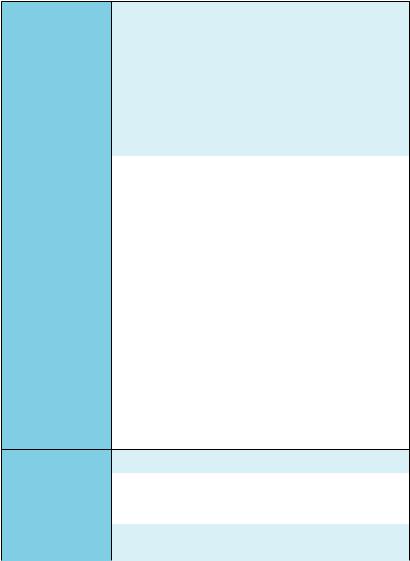
Continued from previous page
|
y 1x |
PS/2 keyboard port |
|||
|
y 1x PS/2 mouse port |
||||
|
y 1x HDMI ™ port |
||||
Back Panel |
y |
1x |
DVI-D port |
||
y |
1x LAN (RJ45) port |
||||
Connectors |
|||||
y |
2x USB |
2.0 Type-A ports |
|||
|
|||||
|
y 3x USB |
3.1 Gen1 Type-A ports |
|||
|
y 1x USB |
3.1 Gen1 Type-C port |
|||
|
y 3x audio jacks |
||||
|
|
|
|||
|
y 1x |
24-pin ATX main power connector |
|||
|
y 1x |
8-pin ATX 12V power connector |
|||
|
y 6x SATA 6Gb/s connectors |
||||
|
y 2x |
USB |
2.0 connectors (supports additional 4 USB 2.0 |
||
|
|
ports) |
|
||
|
y 1x |
USB |
3.1 Gen1 connector (supports additional 2 USB 3.1 |
||
|
|
Gen1 ports) |
|||
|
y 1x |
4-pin CPU fan connector |
|||
|
y 2x |
4-pin system fan connectors |
|||
Internal Connectors y 1x |
Front panel audio connector |
||||
y2x Front panel connectors
y1x TPM module connector
y1x Chassis Intrusion connector
y1x Serial port connector
y1x Parallel port connector
y1x RGB LED connecotr
y1x TBT connector
y1x Clear CMOS jumper
I/O Controller |
NUVOTON NCT6795 Controller Chip |
|
|
|
|
|
y CPU/System temperature detection |
|
Hardware Monitor |
y CPU/System fan speed detection |
|
|
y CPU/System fan speed control |
|
|
|
|
Form Factor |
y ATX Form Factor |
|
y 9.6 in. x 9.0 in. (24.4 cm x 22.8 cm) |
||
|
||
|
|
|
|
Continued on next page |
16 Specifications
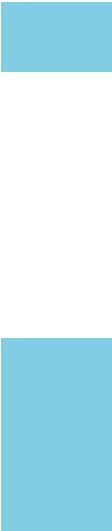
Continued from previous page
|
y 1x 64 Mb flash |
|
BIOS Features |
y UEFI AMI BIOS |
|
y ACPI 5.0, PnP 1.0a, SM BIOS 2.8 |
||
|
||
|
y Multi-language |
|
|
|
|
|
y Drivers |
|
|
y COMMAND CENTER |
|
|
y LIVE UPDATE 6 |
|
|
y FAST BOOT |
|
|
y SUPER CHARGER |
|
|
y GAMING APP |
|
|
y RAMDISK |
|
Software |
y GAMING LAN MANAGER |
|
y X-BOOST |
||
|
||
|
y MSI SMART TOOL |
|
|
y Intel® Extreme Tuning Utility |
|
|
y Norton™ Internet Security Solution |
|
|
y Google Chrome™ ,Google Toolbar, Google Drive |
|
|
y SteelSeries Engine 3 |
|
|
y CPU-Z MSI GAMING |
|
|
y DRAGON EYE |
|
|
y GAMING LAN |
|
|
GAMING Network Manager power by cFos |
|
|
y GAMING APP |
|
|
Gaming Hotkey |
|
Arsenal GAMING |
Gaming Mouse Control |
|
y GAMING CERTIFIED |
||
Features |
y WTFast GPN* |
|
|
||
|
2-Month Premium License |
|
|
Multi-Server Network Optimization |
|
|
Advanced Lag Spike & Disconnect Reduction |
|
|
* This offer is valid for a limited period only, for more information please visit |
|
|
www.msi.com |
|
|
|
|
|
Continued on next page |
Specifications 17
Continued from previous page
|
y CLICK BIOS |
|
|
y MILITARY CLASS 5 |
|
|
Military Class Component |
|
|
Military Class Stability and Reliability |
|
|
ESD Protection |
|
|
EMI Protection |
|
|
Humidity Protection |
|
MSI Exclusive |
Circuit Protection |
|
High Temperature Protection |
||
Features |
||
VGA Armor PCIe Slots |
||
|
||
|
y COMMAND CENTER |
|
|
System Monitor |
|
|
Smart Fan Control |
|
|
y RAMDISK |
|
|
y LIVE UPDATE 6 |
|
|
y GAMING DNA |
|
|
y CPU-Z |
|
Specification |
y PCI Express 3.0 Support |
|
y SATA Express Support |
||
Highlights |
||
y NVMe / AHCI Driver Support |
||
|
||
|
|
18 Specifications
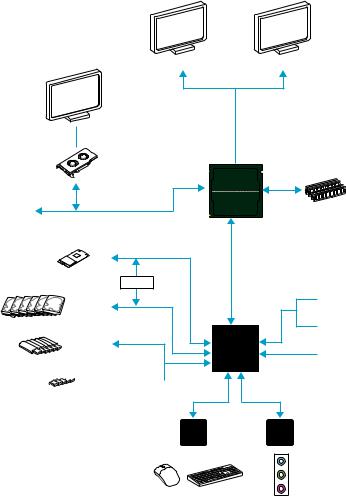
Block Diagram
HDMI |
DVI-D |
Dual Channel DDR4 Memory
CPU
PCI Express Bus
DMI 3.0
M.2 |
|
Switch |
PCI |
|
|
SATA 6Gb/s |
BusExpress |
|
|
|
B250/ H270 |
USB 3.1 Gen1 |
|



 USB 2.0
USB 2.0 
LPC Bus
NV6795
Super I/O
x1  PCIe x1 slot
PCIe x1 slot
x1  PCIe x1 slot
PCIe x1 slot
 PCI slot
PCI slot
Realtek
ALC887
P/S2 Mouse / Keyboard |
Audio Jacks |
|
Block Diagram 19
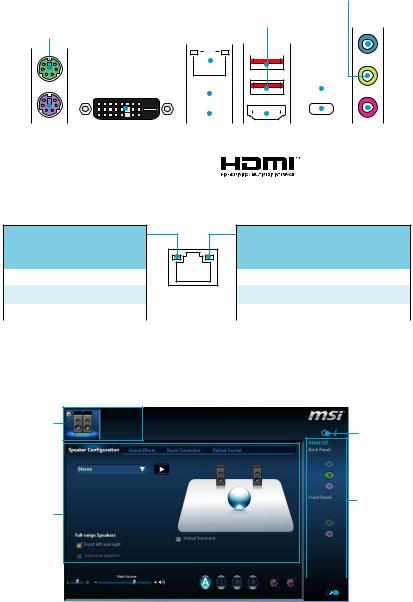
Rear I/O Panel
|
|
|
|
|
|
|
|
|
|
|
|
|
|
USB 3.1 |
Line-out |
|
|
|
|
|
||
|
|
|
|
|
LAN |
Gen1 |
|
|
Line-in |
|||||||||||||
|
|
|
|
|
|
|||||||||||||||||
|
|
|
|
|
|
|
|
|||||||||||||||
|
|
|
|
|
Type-A |
USB 3.1 |
|
|
|
|||||||||||||
|
|
|
|
|
|
|
|
|||||||||||||||
PS/2 Mouse |
|
|
|
|
|
|
|
|||||||||||||||
|
|
|
|
|
|
|||||||||||||||||
|
|
|
|
|
|
|
|
|
|
|
|
|
|
|
|
|
Gen1 |
|
|
|
||
|
|
|
|
|
|
|
|
|
|
|
|
|
|
|
|
|
|
|
|
|||
|
|
|
|
|
|
|
|
|
|
|
|
|
|
|
|
|
Type-A |
|
|
|
||
|
|
|
|
|
|
|
|
|
|
|
|
|
|
|
|
|
|
|
|
|
|
|
|
|
|
|
|
|
|
|
|
|
|
|
|
|
|
|
|
|
|
|
|
|
|
|
|
|
|
|
|
|
|
|
|
|
|
|
|
|
|
|
|
|
|
|
|
|
|
|
|
|
|
|
|
|
|
|
|
|
|
|
|
|
|
|
|
|
|
|
|
|
|
|
|
|
|
|
|
|
|
|
|
|
|
|
|
|
|
|
|
|
|
|
|
|
|
|
|
|
|
|
|
|
|
|
|
|
|
|
|
|
|
|
|
|
|
|
|
|
|
|
|
|
|
|
|
|
|
|
|
|
|
|
|
|
|
|
|
|
|
|
|
|
|
|
|
|
|
|
|
|
|
|
|
|
|
|
|
|
|
|
|
|
|
|
|
|
|
|
|
|
|
|
|
|
|
|
|
|
|
|
|
|
|
|
|
|
|
|
|
|
|
|
|
|
|
|
|
|
|
|
|
|
|
|
|
|
|
|
|
|
|
|
|
|
|
|
|
|
|
|
|
|
|
|
|
|
|
|
|
|
|
|
|
|
|
|
|
|
|
|
|
|
|
|
|
|
|
|
|
|
|
|
|
|
|
|
|
|
|
|
|
|
|
|
|
|
|
|
|
|
PS/2 Keyboard |
DVI-D |
USB 2.0 |
|
|
|
|
USB 3.1 |
Mic |
|
in |
|||||||||||||||||||
|
|
|
|||||||||||||||||||||||||||
|
|
|
|
|
|
|
|
|
|
|
|
|
|
|
|
|
Gen1 |
||||||||||||
|
|
|
|
|
|
|
|
|
|
|
|
|
|
|
|
|
|
|
|
|
|||||||||
Type-C
LAN Port LED Status Table
Link/ Activity LED
Status |
Description |
|
|
Off |
No link |
|
|
Yellow |
Linked |
|
|
Blinking |
Data activity |
|
|
Speed LED
Status |
Description |
|
|
Off |
10 Mbps connection |
|
|
Green |
100 Mbps connection |
|
|
Orange |
1 Gbps connection |
|
|
Realtek HD Audio Manager
After installing the Realtek HD Audio driver, the Realtek HD Audio Manager icon will appear in the system tray. Double click on the icon to launch.
Device
Selection Advanced
Settings
Jack Status
Application
Enhancement
Main Volume |
|
|
|
|
|
|
|
|
|
|
Connector |
|
|
|
|
|
|
|
|
||||
|
|
|
|
|
|
|
|
|
|
||
|
|
|
|
|
|
|
|
|
|
|
|
|
|
|
|
|
|
|
|
|
|
|
Strings |
|
|
|
|
|
|
Profiles |
|||||
|
|
|
|
|
|
||||||
20 Rear I/O Panel
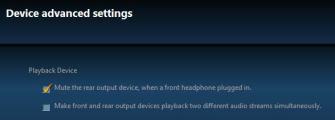
yDevice Selection - allows you to select a audio output source to change the related options. The check sign indicates the devices as default.
yApplication Enhancement - the array of options will provide you a complete guidance of anticipated sound effect for both output and input device.
yMain Volume - controls the volume or balance the right/left side of the speakers that you plugged in front or rear panel by adjust the bar.
yProfiles - toggles between profiles.
yAdvanced Settings - provides the mechanism to deal with 2 independent audio streams.
yJack Status - depicts all render and capture devices currently connected with your computer.
yConnector Settings - configures the connection settings.
Audio 7.1-channel Configuration
To configure 7.1-channel audio, you have to connect front audio I/O module to JAUD1 connector and follow the below steps.
1. Click on the Advanced Settings to open the dialog below.
2.Select Mute the rear output device, when a front headphone plugged in.
3.Plug your speakers to audio jacks on rear and front I/O panel. When you plug into a device at an audio jack, a dialogue window will pop up asking you which device is current connected.
Rear I/O Panel 21
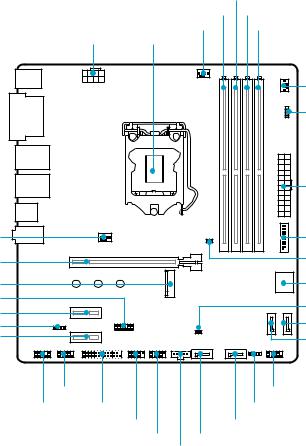
Overview of Components
SYS_FAN1
PCI_E1
M2_1
JTPM1
PCI_E2
JLED1
PCI_E3
|
|
DIMMA2 |
|
|
|
DIMMA1 |
DIMMB1 |
|
|
CPU_FAN1 |
DIMMB2 |
|
CPU_PWR1 CPU Socket |
|
|
|
|
|
SYS_FAN2 |
|
|
|
EZ Debug LED |
|
|
|
ATX_PWR1 |
|
|
|
JUSB1 |
|
|
|
JBAT1 |
|
|
|
SATA▼1▲2 |
|
|
|
JCI1 |
|
|
|
SATA3 |
|
|
|
SATA4 |
|
JCOM1 |
|
JFP1 |
JAUD1 |
JLPT1 |
|
JFP2 |
|
JUSB3 |
SATA5 |
|
|
JUSB2 |
SATA6 |
|
|
|
JTBT1* |
|
* JTBT1 is used to connect a specific card.
22 Overview of Components
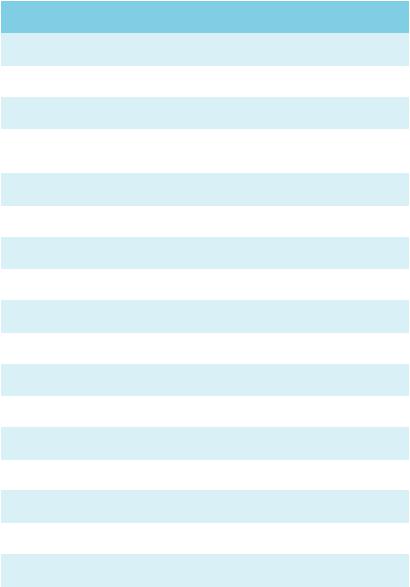
Component Contents
Port Name |
Port Type |
Page |
|
|
|
|
|
CPU_FAN1~2,SYS_FAN1~4 |
Fan Connectors |
31 |
|
|
|
|
|
CPU_PWR1, ATX_PWR1 |
Power Connectors |
29 |
|
|
|
|
|
CPU Socket |
LGA1151 CPU Socket |
24 |
|
|
|
|
|
DIMMA1, DIMMA2, |
DIMM Slots |
25 |
|
DIMMB1,DIMMB2 |
|||
|
|
||
|
|
|
|
JAUD1 |
Front Audio Connector |
28 |
|
|
|
|
|
JBAT1 |
Clear CMOS (Reset BIOS) Jumper |
34 |
|
|
|
|
|
JCI1 |
Chassis Intrusion Connector |
32 |
|
|
|
|
|
JCOM1 |
Serial Port Connector |
28 |
|
|
|
|
|
JFP1, JFP2 |
Front Panel Connectors |
28 |
|
|
|
|
|
JLED1 |
RGB LED connector |
33 |
|
|
|
|
|
JLPT1 |
Parallel Port Connector |
33 |
|
|
|
|
|
JTPM1 |
TPM Module Connector |
32 |
|
|
|
|
|
JUSB1 |
USB 3.1 Gen1 Connectors |
30 |
|
|
|
|
|
JUSB2~3 |
USB 2.0 Connectors |
30 |
|
|
|
|
|
M2_1 |
M.2 Slot (Key M) |
27 |
|
|
|
|
|
PCI_E1~3 |
PCIe Expansion Slots |
26 |
|
|
|
|
|
SATA1~6 |
SATA 6Gb/s Connectors |
26 |
|
|
|
|
Overview of Components 23
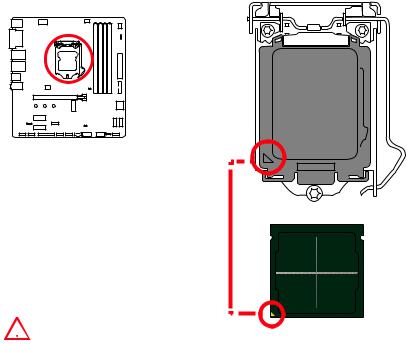
CPU Socket
Introduction to the LGA 1151 CPU
The surface of the LGA 1151 CPU has two notches and a golden triangle to assist in correctly lining up the CPU for motherboard placement. The golden triangle is the Pin 1 indicator.
 Important
Important
yAlways unplug the power cord from the power outlet before installing or removing the CPU.
yPlease retain the CPU protective cap after installing the processor. MSI will deal with Return Merchandise Authorization (RMA) requests if only the motherboard comes with the protective cap on the CPU socket.
yWhen installing a CPU, always remember to install a CPU heatsink. A CPU heatsink is necessary to prevent overheating and maintain system stability.
yConfirm that the CPU heatsink has formed a tight seal with the CPU before booting your system.
yOverheating can seriously damage the CPU and motherboard. Always make sure the cooling fans work properly to protect the CPU from overheating. Be sure to apply an even layer of thermal paste (or thermal tape) between the CPU and the heatsink to enhance heat dissipation.
yWhenever the CPU is not installed, always protect the CPU socket pins by covering the socket with the plastic cap.
yIf you purchased a separate CPU and heatsink/ cooler, Please refer to the documentation in the heatsink/ cooler package for more details about installation.
yThis motherboard is designed to support overclocking. Before attempting to overclock, please make sure that all other system components can tolerate overclocking. Any attempt to operate beyond product specifications is not recommended. MSI® does not guarantee the damages or risks caused by inadequate operation beyond product specifications.
24 Overview of Components
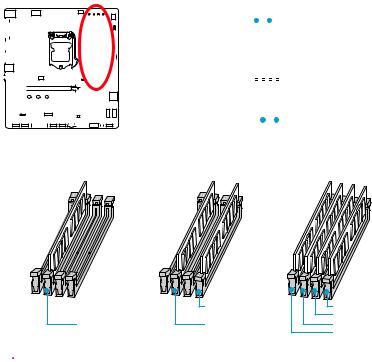
DIMM Slots
|
|
|
|
|
|
|
|
|
|
|
|
|
|
|
|
|
|
|
|
|
|
|
|
|
|
|
|
|
|
|
|
|
|
|
|
|
|
|
|
|
|
|
|
|
|
|
|
|
|
|
|
|
|
|
|
|
|
|
|
|
|
|
|
|
|
|
|
|
|
|
DIMMA1 |
|
|
DIMMB1 |
|
|
|||
|
|
|
|||||||||||||||||||||||||||||||||||||
|
|
|
|
|
|
|
|
|
|
|
|
|
|
|
|
|
|
|
|
|
|
|
|
|
|
|
|
|
|
|
|
|
|
|
|
|
|
|
|
|
|
|
|
|
|
|
|
|
|
|
|
|
|
|
|
|
|
|
|
|
|
|
|
|
|
|
|
|
|
|
|
|
|
|
|
|
|
|
|
|
|
|
|
|
|
|
|
|
|
|
|
|
|
|
|
|
|
|
|
|
|
|
|
|
|
|
|
|
|
|
|
|
|
|
|
|
|
|
|
|
|
|
|
|
|
|
|
|
|
|
|
|
|
|
|
|
|
|
|
|
|
|
|
|
|
|
|
|
|
|
|
|
|
|
|
|
|
|
|
|
|
|
|
|
|
|
|
|
|
|
|
|
|
|
|
|
|
|
|
|
|
|
|
|
|
|
|
|
|
|
|
|
|
|
|
|
|
|
|
|
|
|
|
|
|
|
|
|
|
|
|
|
|
|
|
|
|
|
|
|
|
|
|
|
|
|
|
|
|
|
|
|
|
|
|
|
|
|
|
|
|
|
|
|
|
|
|
|
|
|
|
|
|
|
|
|
|
|
|
|
|
|
|
|
|
|
|
|
|
|
|
|
|
|
|
|
|
|
|
|
|
|
|
|
|
|
|
|
|
|
|
|
|
|
|
|
|
|
|
|
|
|
|
|
|
|
|
|
|
|
|
|
|
|
|
|
|
|
|
|
|
|
|
|
|
|
|
|
|
|
|
|
|
|
|
|
|
|
|
|
|
|
|
|
|
|
|
|
Channel A |
|
|
|
Channel B |
||||||
|
|
|
|
|
|
|
|
|
|
|
|
|
|
|
|
|
|
|
|
|
|
|
|
|
|
|
|
|
|
|
|
|
|
|
|
|
|
|
|
|
|
|
|
|
|
|
|
|
|
|
|
|
|
|
|
|
|
|
|
|
|
|
|
|
|
|
|
|
|
|
|
|
|
|
|
|
|
|
|
|
|
|
|
|
|
|
|
|
|
|
|
|
|
|
|
|
|
|
|
|
|
|
|
|
|
|
|
|
|
|
|
|
|
|
|
|
|
|
|
|
|
|
|
|
|
|
|
|
|
|
|
|
|
|
|
|
|
|
|
|
|
|
|
|
|
|
|
|
|
|
|
|
|
|
|
|
|
|
|
|
|
|
|
|
|
|
|
|
|
|
|
|
|
|
|
|
|
|
|
|
|
|
|
|
|
|
|
|
|
|
|
|
|
|
|
|
|
|
|
|
|
|
|
|
|
|
|
|
|
|
|
|
|
|
|
|
|
|
|
|
|
|
|
|
|
|
|
|
|
|
DIMMA2 |
|
|
|
DIMMB2 |
|
|
||
|
|
|
|
|
|
|
|
|
|
|
|
|
|
|
|
|
|
|
|
|
|
|
|
|
|
|
|
|
|
|
|
|
|
||||||
Memory module installation recommendation
|
DIMMB2 |
DIMMB2 |
|
|
DIMMB1 |
DIMMA2 |
DIMMA2 |
DIMMA2 |
|
|
DIMMA1 |
 Important
Important
yAlways insert memory modules in the DIMMA2 slot first.
yDue to chipset resource usage, the available capacity of memory will be a little less than the amount of installed.
yBased on Intel CPU specification, the Memory DIMM voltage below 1.35V is suggested to protect the CPU.
yPlease note that the maximum capacity of addressable memory is 4GB or less for 32-bit Windows OS due to the memory address limitation. Therefore, we
recommended that you to install 64-bit Windows OS if you want to install more than 4GB memory on the motherboard.
ySome memory may operate at a lower frequency than the marked value when overclocking due to the memory frequency operates dependent on its Serial Presence Detect (SPD). Go to BIOS and find the Memory Try It! to set the memory frequency if you want to operate the memory at the marked or at a higher frequency.
yIt is recommended to use a more efficient memory cooling system for full DIMMs installation or overclocking.
yThe stability and compatibility of installed memory module depend on installed CPU and devices when overclocking.
Overview of Components 25
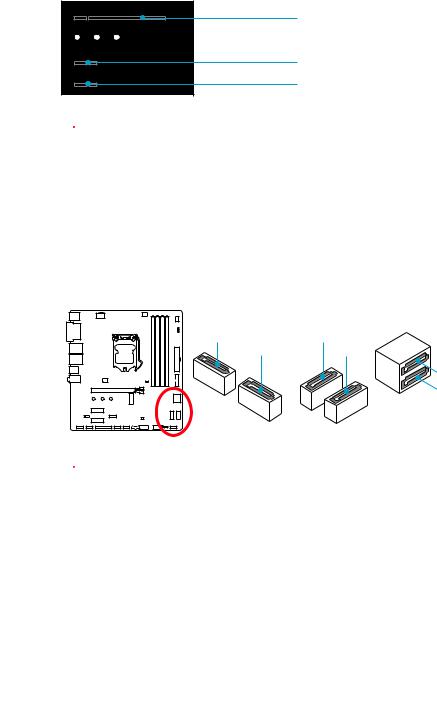
PCI_E1~3: PCIe Expansion Slots
PCI_E1: PCIe 3.0 x16
PCI_E2: PCIe 3.0 x1
PCI_E3: PCIe 3.0 x1
 Important
Important
yWhen adding or removing expansion cards, always turn off the power supply and
unplug the power supply power cable from the power outlet. Read the expansion card’s documentation to check for any necessary additional hardware or software changes.
yIf you install a large and heavy graphics card, you need to use a tool such as MSI Gaming Series Graphics Card Bolster to support its weight to prevent deformation of the slot.
SATA1~6: SATA 6Gb/s Connectors
These connectors are SATA 6Gb/s interface ports. Each connector can connect to one SATA device.
SATA6 |
SATA4 |
SATA5 |
SATA3 |
|
SATA2 |
|
SATA1 |
 Important
Important
yPlease do not fold the SATA cable at a 90-degree angle. Data loss may result during transmission otherwise.
ySATA cables have identical plugs on either sides of the cable. However, it is recommended that the flat connector be connected to the motherboard for space saving purposes.
26 Overview of Components
