Page 1
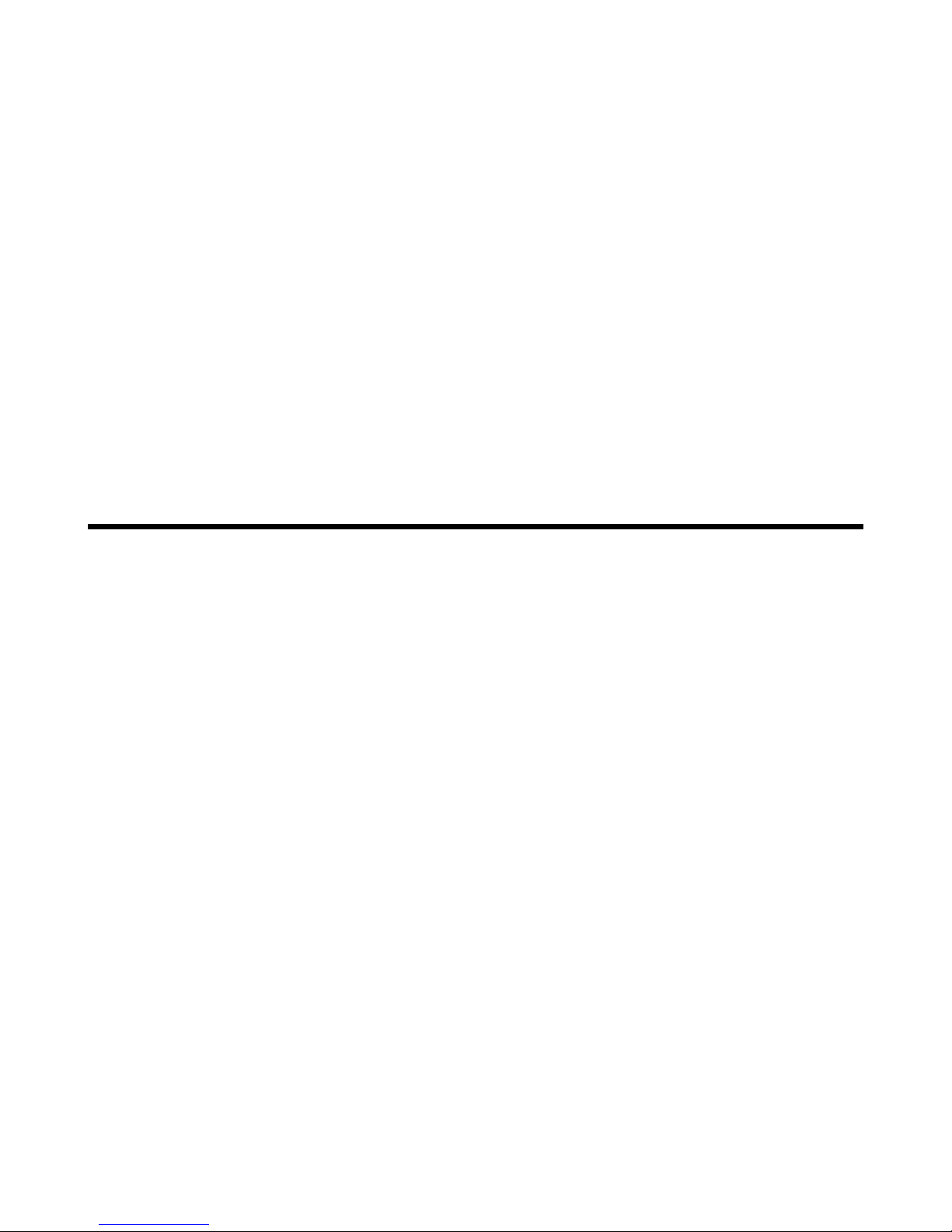
i
MSI CB54G2 (MS-6835)
Wireless 11g CardBus Card
User’s Guide
Page 2
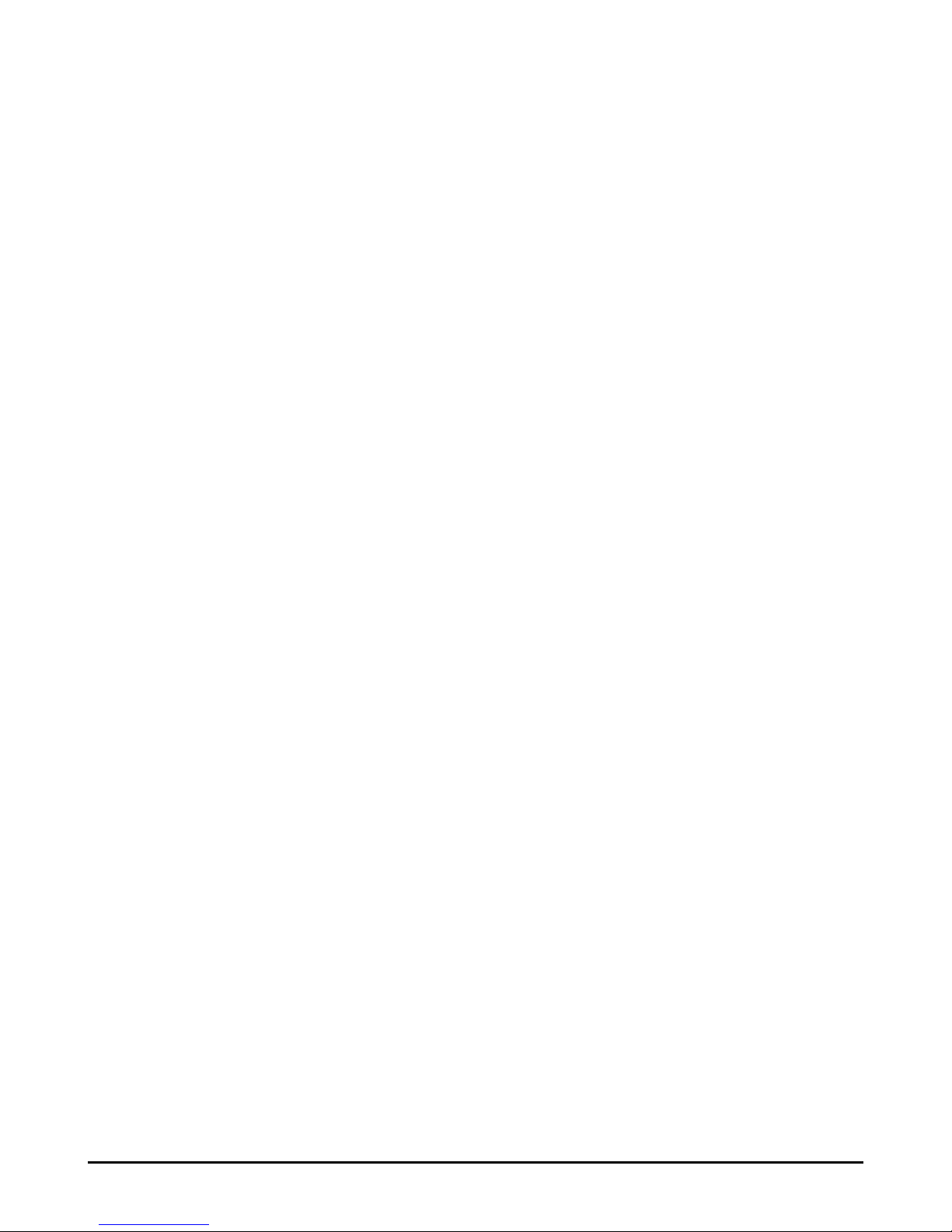
ii
FCC Caution
1. The device complies with Part 15 of the FCC rules. Operation is subject to
the following two conditions:
(1) This device may not cause harmful interference, and
(2) This device must accept any interference received, including interference
that may cause undesired operation.
2. FCC RF Radiation Exposure Statement: The equipment complies with FCC
RF radiation exposure limits set forth for an uncontrolled environment.
This equipment should be installed and operated with a minimum
distance of 20 centimeters between the radiator and your body.
3. This Transmitter must not be co-located or operating in conjunction with
any other antenna or transmitter.
4. Changes or modifications to this unit not expressly approved by the
party responsible for compliance could void the user authority to operate
the equipment.
Copyright Notice
The material in this document is the intellectual property of MICRO-STAR INTERNATIONAL. We take every care in the preparation of this document, but no guarantee is
given as to the correctness of its contents. Our products are under continual improvement and we reserve the right to make changes without notice.
Trademarks
Microsoft Windows and Internet Explorer are registered trademarks or trademarks of
Microsoft Corporation.
All brand names, icons, and trademarks used in this manual are the sole property of their
respective owners.
Revision History
Revision History Date
V 1.0 First Release March 2004
Page 3
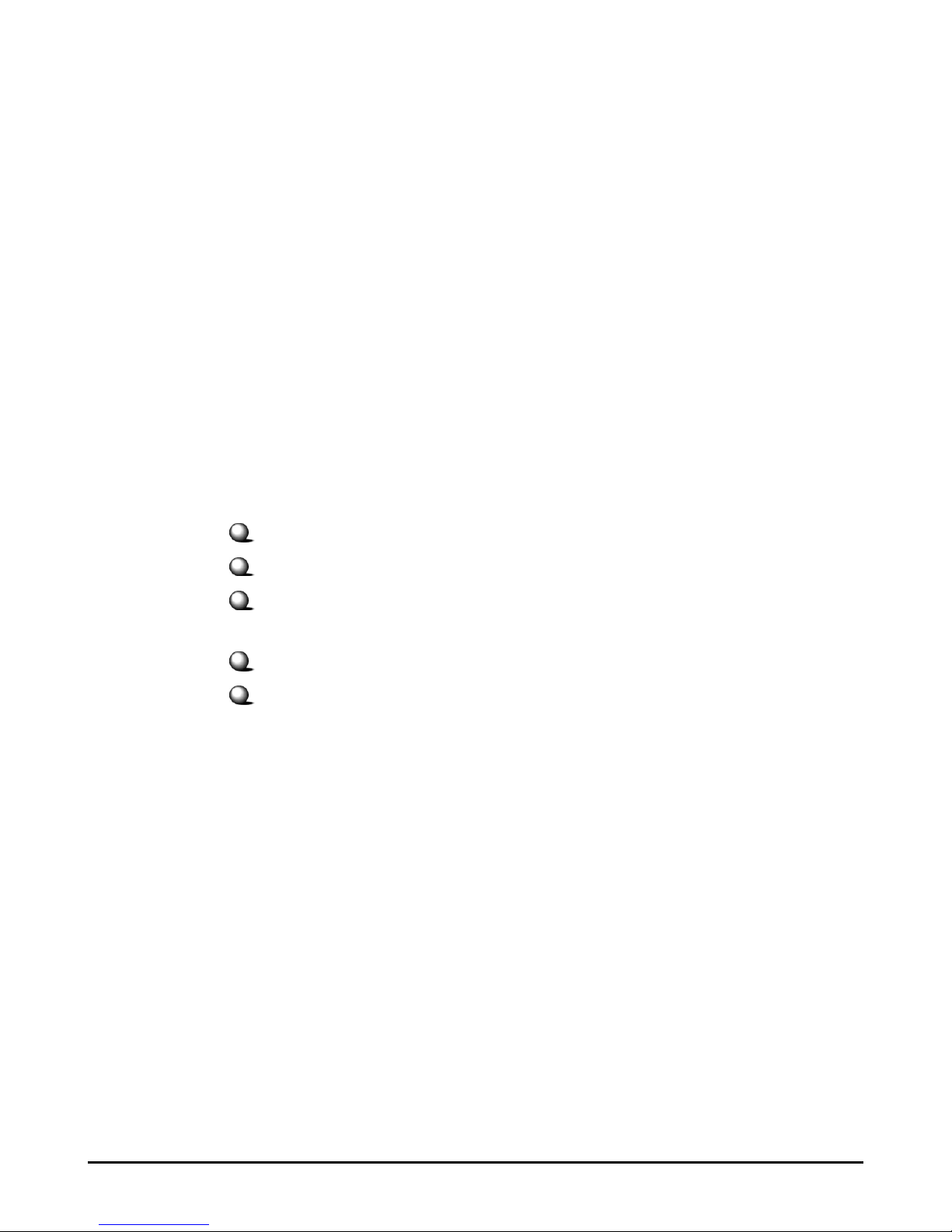
iii
Important Safety Precautions
Always read and follow these basic safety precautions carefully when handling any
piece of electronic component.
1. Keep this User’s Guide for future reference.
2. Keep this equipment away from humidity.
3. Lay this equipment on a reliable flat surface before setting it up.
4. The openings on the enclosure are for air convection hence protects the
equipment from overheating.
5. All cautions and warnings on the equipment should be noted.
6. Never pour any liquid into the opening that could damage or cause electrical
shock.
7. If any of the following situations arises, get the equipment checked by a
service personnel:
Liquid has penetrated into the equipment
The equipment has been exposed to moisture
The equipment has not work well or you can not get it work
according to User’s Manual
The equipment has dropped and damaged
If the equipment has obvious sign of breakage
8. DO NOT LEAVE THIS EQUIPMENT IN AN ENVIRONMENT
UNCONDITIONED, STORAGE TEMPERATURE ABOVE 60O C OR
BELOW -20OC, IT MAY DAMAGE THE EQUIPMENT.
Page 4
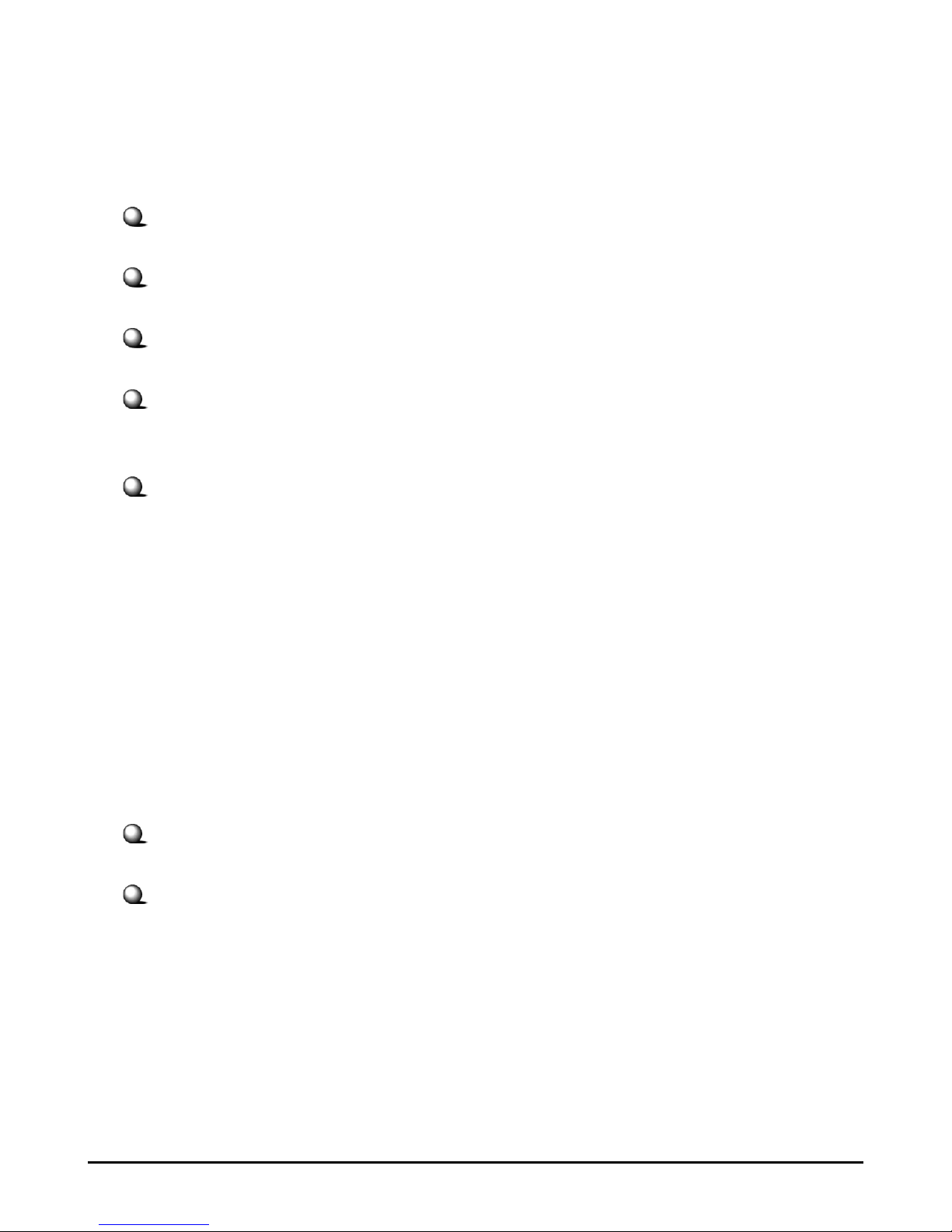
iv
How to Use This Guide
This User’s Guide provides instructions and illustrations on how to install and use your
MSI CB54G2 - the Wireless 11g CardBus Card.
Chapter 1, Introduction, provides a general information on the product you
bought, including its application, specification, and requirements.
Chapter 2, Hardware Installation, tells you how to install the product into
your system.
Chapter 3, Software Installation, guides you through the installation of the
product’s driver and utility.
Chapter 4, Wireless Network Utility, describes the MSI Wireless Network
Utility that lets you configure your product to connect the network quickly
and easily.
Chapter 5, Networking Basic, helps you to build your network and share
resources over the network.
Please note that the setting diagrams or values in this guide are FOR YOUR REFER-
ENCE ONLY. The actual settings and values depend on your system and network. If
you are not sure about these information, please ask your network administrator or MIS
staff for help.
Technical Support
Visit the MSI website for FAQ, technical guide, driver and software updates,
and other information: http://www.msi.com.tw/.
Contact our technical staff at: support@msi.com.tw.
Page 5
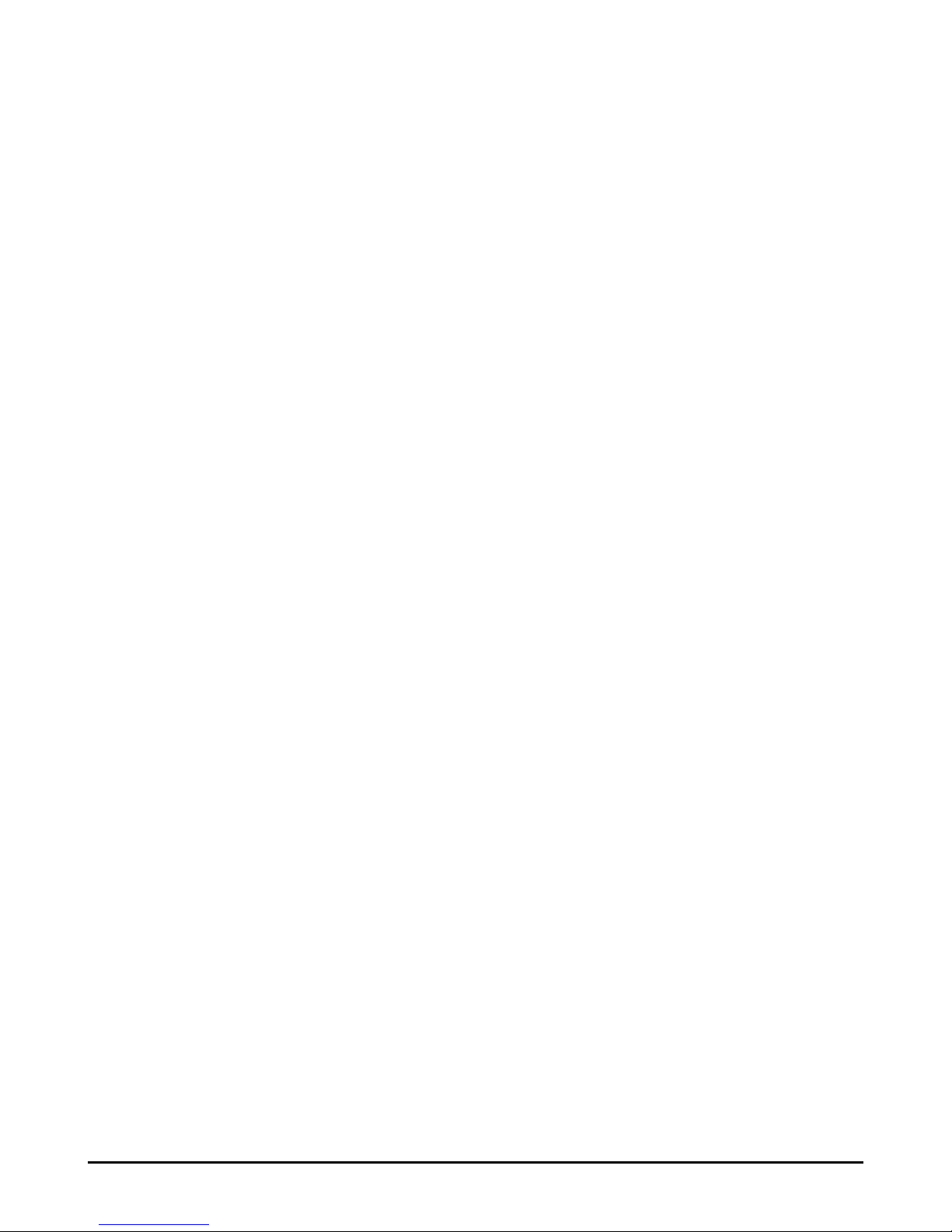
v
Table of Contents
1. Introduction ......................................................................................................... 1
1.1 CB54G2 - Wireless 11g CardBus Card .......................................................... 1
1.2 How CB54G2 Works ..................................................................................... 2
1.3 Specifications .................................................................................................. 4
1.4 System Requirements ..................................................................................... 6
1.5 Package Contents ............................................................................................ 6
1.6 Product View .................................................................................................. 7
2. Hardware Installation ......................................................................................... 8
2.1 Connecting the CB54G2 ................................................................................. 8
2.2 Removing the CB54G2 ................................................................................... 9
3. Software Installation .......................................................................................... 10
4. Wireless Network Utility ................................................................................... 13
4.1 Introduction ....................................................................................................13
4.1.1 The MSI Wireless LAN Icon ................................................................. 13
4.1.2 Changing the Control Setting (for Windows XP only) ........................... 15
4.2 Networking ..................................................................................................... 17
4.2.1 Infrastructure Mode ............................................................................... 17
4.2.2 Ad-hoc Mode .......................................................................................... 20
4.3 Encryption ...................................................................................................... 23
4.4 Status ..............................................................................................................24
4.5 Information ..................................................................................................... 26
5. Networking Basics .............................................................................................. 27
5.1 Checking the Network Elements .................................................................... 27
5.2 Computer Identification ................................................................................. 29
5.3 Configuring a Dynamic/Fixed IP Address ....................................................... 32
5.4 Checking TCP/IP Address .............................................................................. 36
5.5 Checking Connection by Pinging .................................................................... 38
5.6 Sharing Files .................................................................................................... 39
Page 6
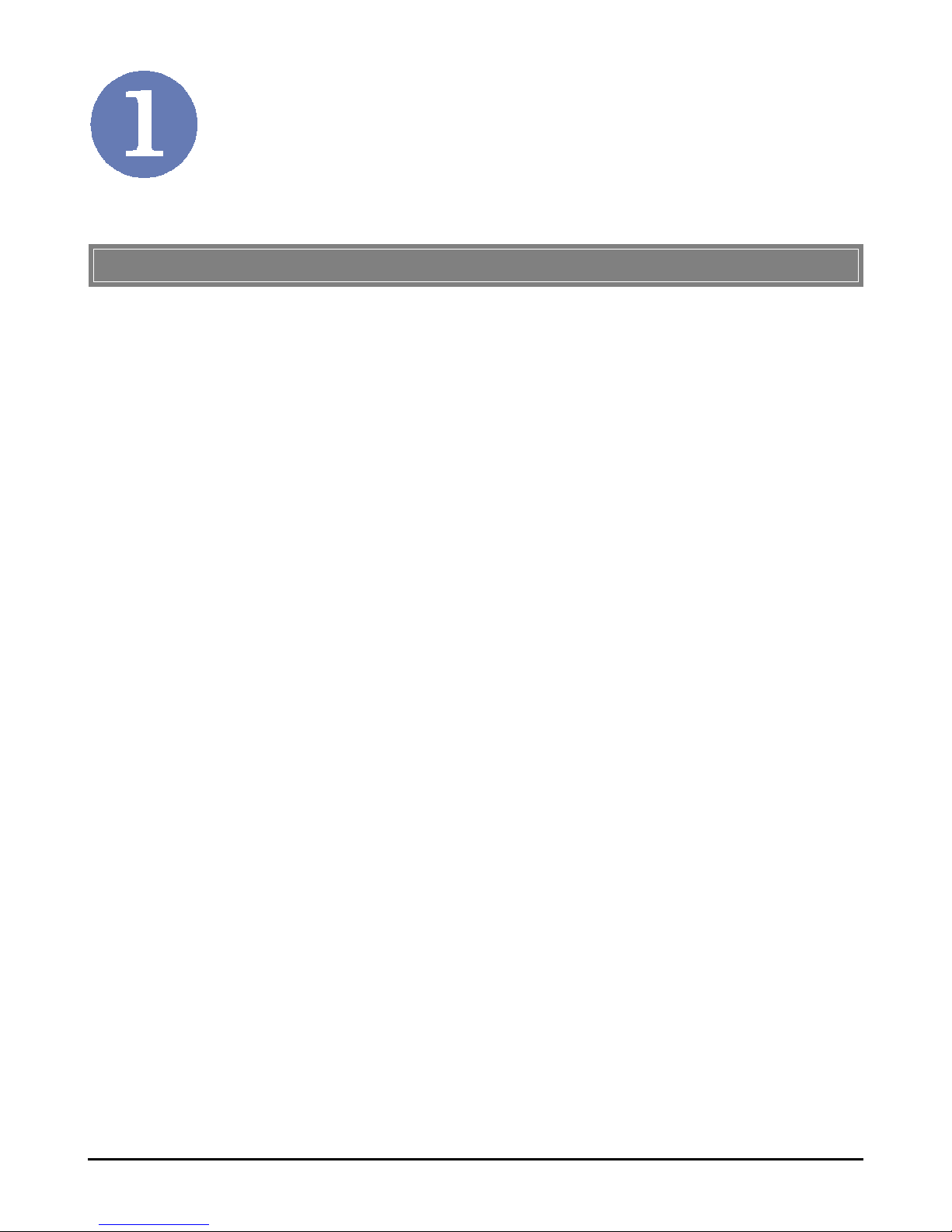
1
Introduction
The MSI Wireless 11g CardBus Card CB54G2 (hereafter
called CB54G2), compliant with IEEE802.11g, is a high-efficiency wireless adapter for wireless networking at home, in office or in public places. The data rate can be up to 54 Mbps and
auto-negotiated to 48, 36, 24, 18, 12, 9, 6Mbps (IEEE 802.11g),
or 11, 5.5, 2, 1Mbps (IEEE802.11b).
With CB54G2, you can roam between conference room and
office without being disconnected the LAN cables; in addition,
sharing files and printers can be easy tasks.
The CB54G2 is available to Microsoft Windows operating systems (Windows® XP/2000/ME/98SE) and can be integrated into
networking with either Ad-hoc mode (computer-to-computer,
without an Access Point) or Infrastructure mode (computerto-access point, an Access Point is required).
>>> 1.1 CB54G2 - Wireless 11g CardBus Card
Page 7

2
Ad-hoc Mode : An Ad-hoc network is a local area network or
other small network, especially one with wireless or temporary
plug-in connections, in which some of the network devices are
part of the network only for the duration of a communications
session. Users in the network can share files, print to a shared
printer, and access the Internet with a shared modem. In this
kind of network, new devices can be quickly added; however,
users can only communicate with other wireless LAN computers that are in this wireless LAN workgroup, and are within
range.
>>> 1.2 How CB54G2 Works
CB54G2
Wireless 11g CardBus Card
PC54G2
Wireless 11g PCI Card
Page 8

3
Infrastructure Mode : The difference between Infrastructure
network and Ad-hoc network is that the former one includes an
Access Point. In an Infrastructure network, the Access Point can
manage the bandwidth to maximize bandwidth utilization. Additionally, the Access Point enables users on a wireless LAN to
access an existing wired network, allowing wireless users to take
advantage of the wired networks resources, such as Internet,
email, file transfer, and printer sharing. The scale and range of the
Infrastructure networking are larger and wider than that of the
Ad-hoc networking.
CB54G2
Wireless 11g CardBus Card
PC54G2
Wireless 11g PCI Card
Page 9
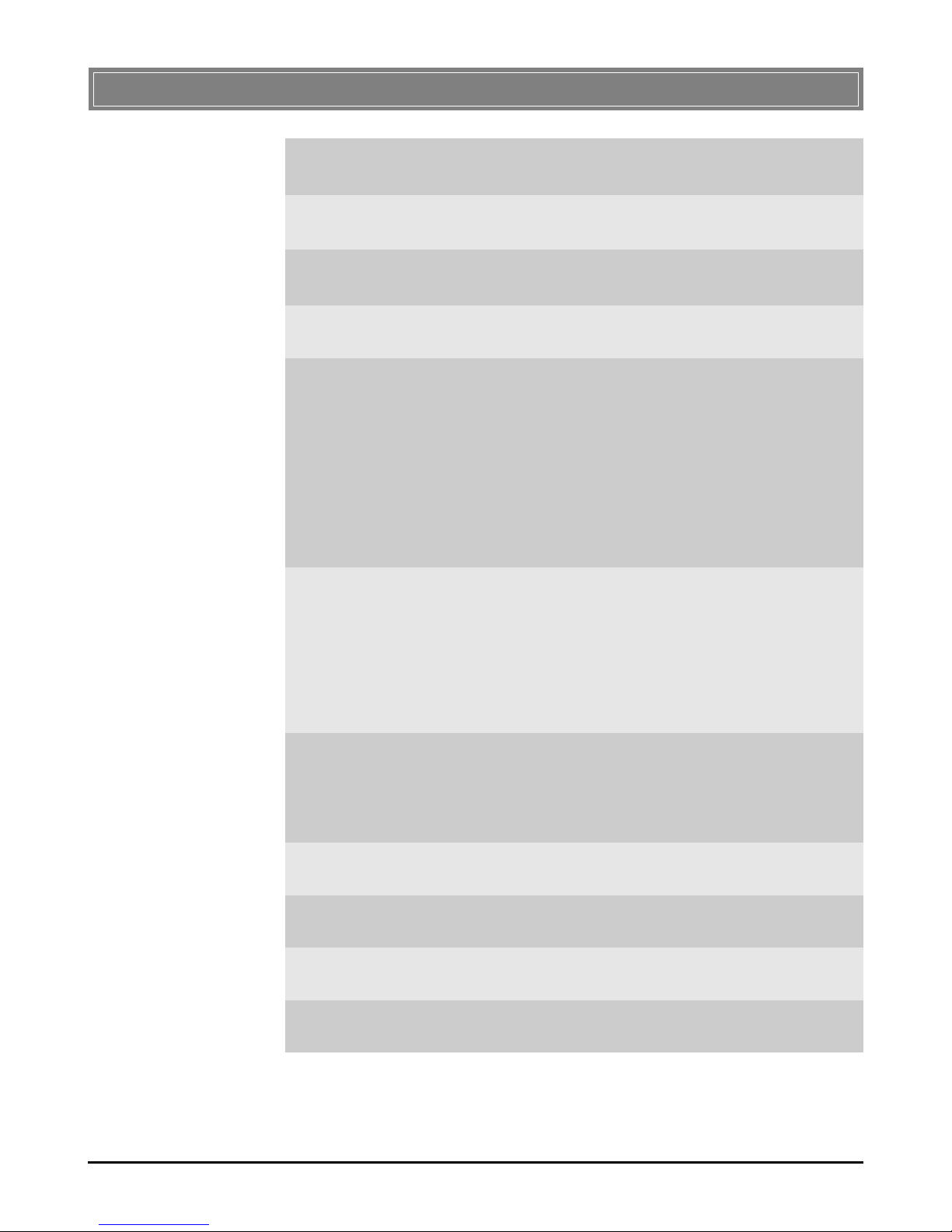
4
>>> 1.3 Specifications
Form Factor 32-bit CardBus
Operation Voltage 3.3 V
Standard IEEE 802.11g/b
Frequency Range 2.4GHz to 2.4835GHz
Data Rate and IEEE 802.11b (Auto-Fallback):
Modulation Types - CCK @ 5.5 and 11 Mbps
- DQPSK @ 2 Mbps
- DBPSK @ 1 Mbps
IEEE 802.11g (Auto-Fallback):
- OFDM @ 54, 48, 36, 24, 18,
12, 9, 6 Mbps
Operating Channels - US and Canada: 11 channels;
- Europe: 1 to 13 channels;
- France: 4 channels;
- Spain: 2 channels;
- Japan: 13 channels
Media Access Protocol Direct Sequence Spread
Spectrum (DSSS) with ACK;
Half-Duplex
Security / Encryption 64-/128-bit WEP
Range Up to 350 m (open space)
Antenna Printed antenna
Transmitter Output Power 14±1 dBm
Page 10
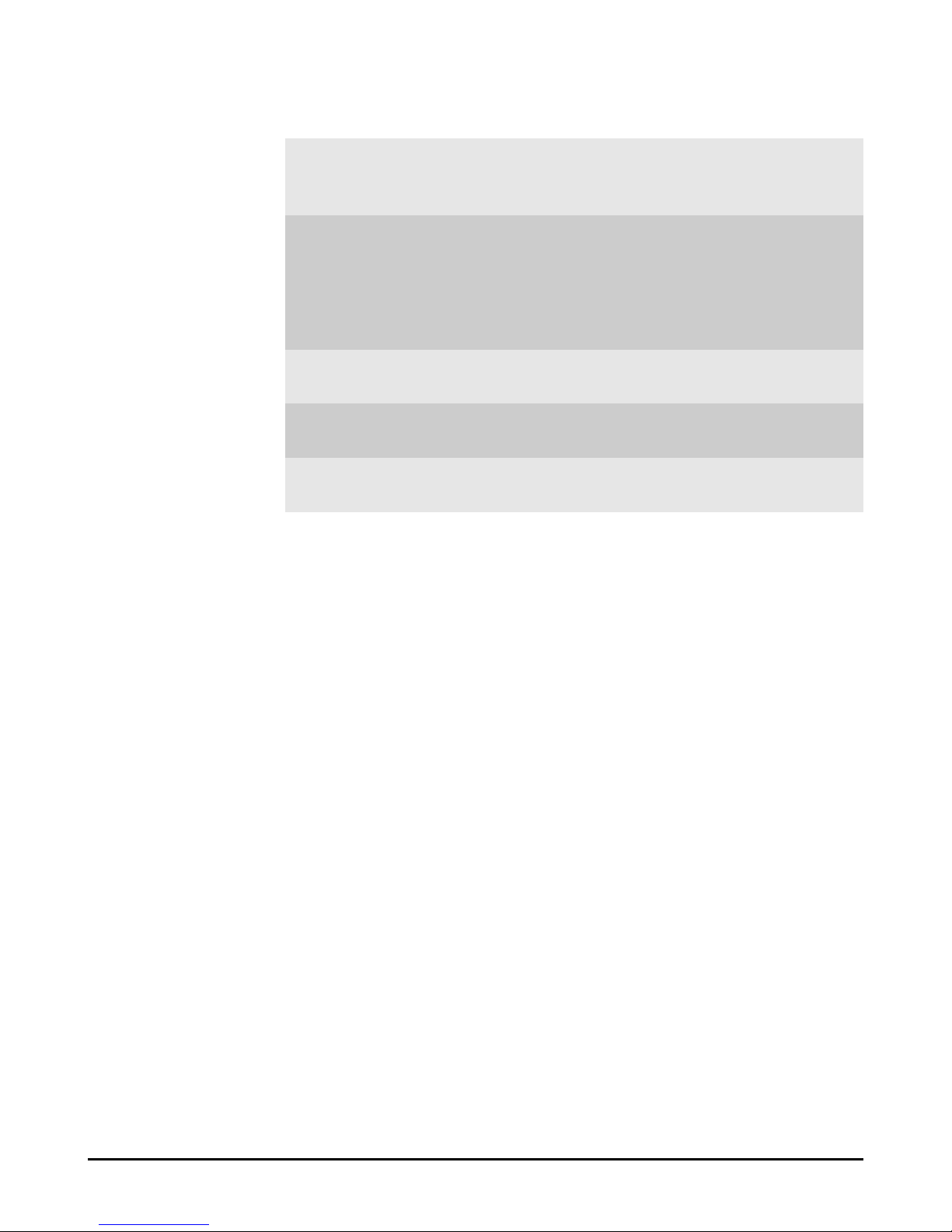
5
Operating System Microsoft® Windows® 98SE/
ME/2000/XP
Environmental - Operating Temperature:
0 ~ 55OC
- Operating Humidity:
10 ~ 90%, non-condensing
EMI Compliance FCC, CE, Wi-Fi
Dimensions (WxDxH) 115 x 54 x 6.7 mm
Weight 40 g
Page 11
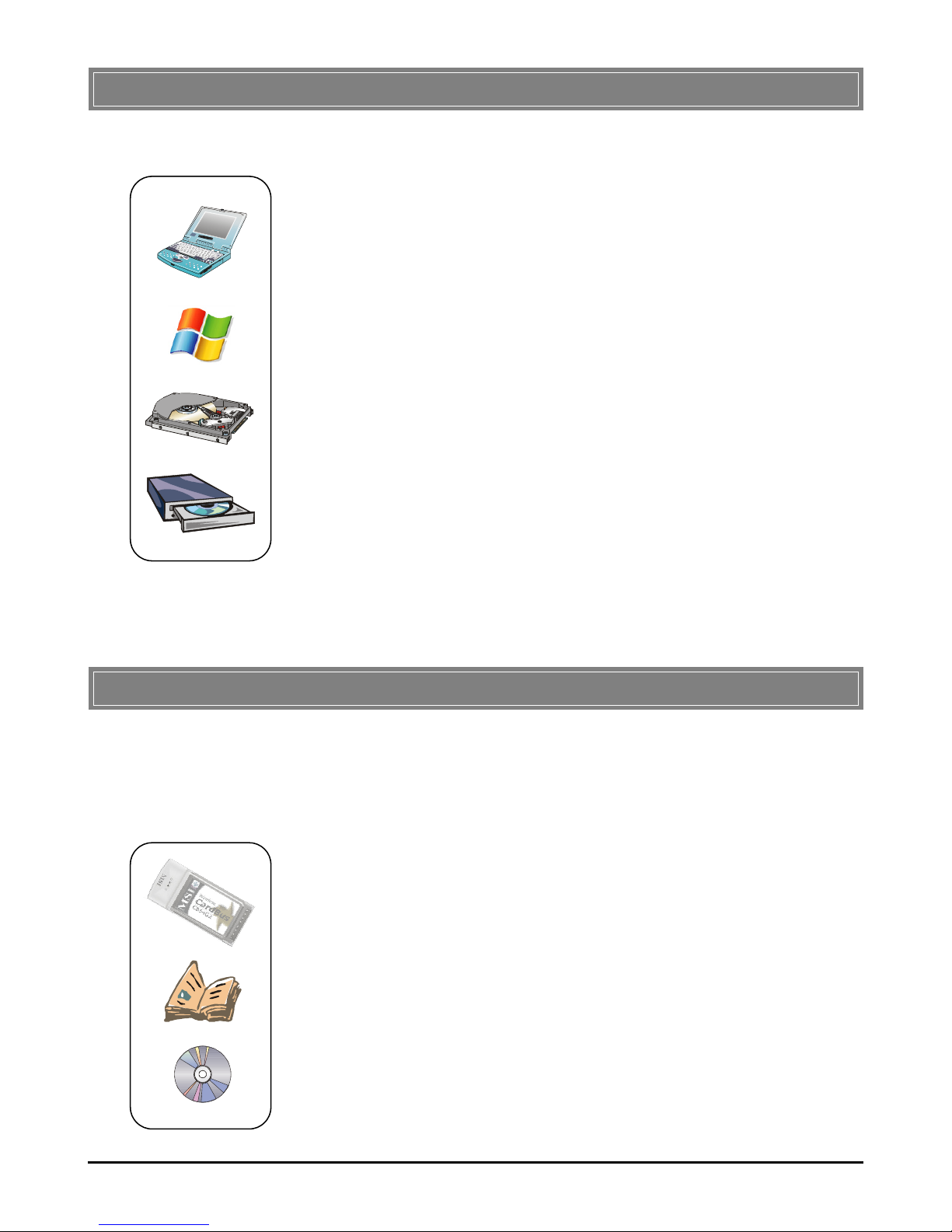
6
>>> 1.4 System Requirements
Before installing the CB54G2, your PC should meet the following items:
- One notebook PC with PC Card slot, or desktop PC with PC
Card slot module.
- Windows® 98SE/ME/2000/XP operating system.
- Minimum 5MB free disk space for installing the driver and
utilities.
- One CD-ROM drive, double speed or higher.
>>> 1.5 Package Contents
Unpack the package and check all the items carefully. If any item
contained is damaged or missing, please contact your local dealer
as soon as possible. Also, keep the box and packing materials in
case you need to ship the unit in the future. The package should
contain the following items:
- One Wireless 11g PCI Card - CB54G2.
- One Quick Start Guide, this User’s Guide, and the Software
AP/Gateway User’s Guide.
- One Installation CD-ROM including drivers, utilities, and the
manual files.
Page 12
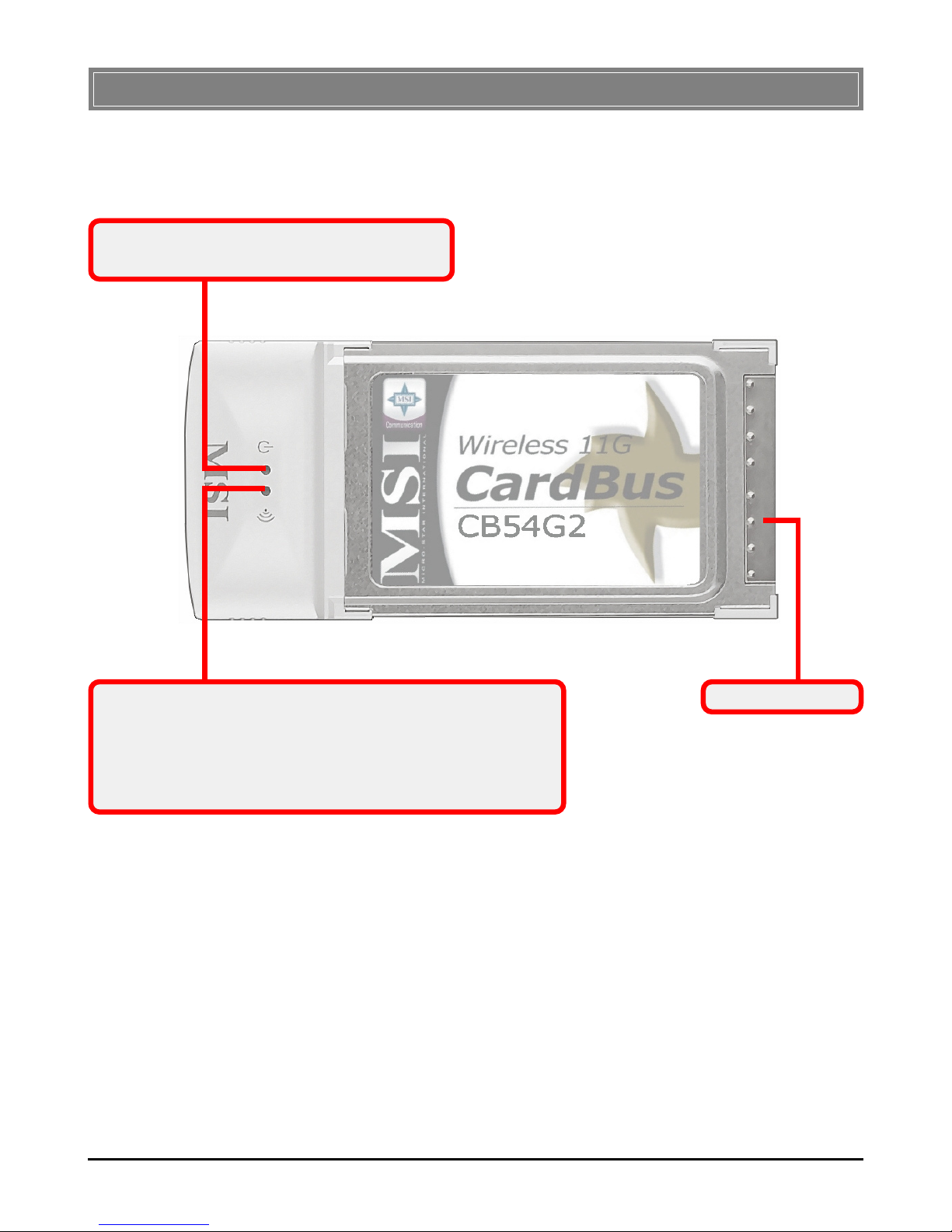
7
>>> 1.6 Product View
Power LED - Solid GREEN, indicating that
the CB54G2 is power on.
Link LED - GREEN, indicating the networking status by:
ON - CB54G2 is connected.
Flash -CB54G2 is searching for available Access Point
or receiving/transmitting data over the wireless
network.
Golden Finger
Page 13
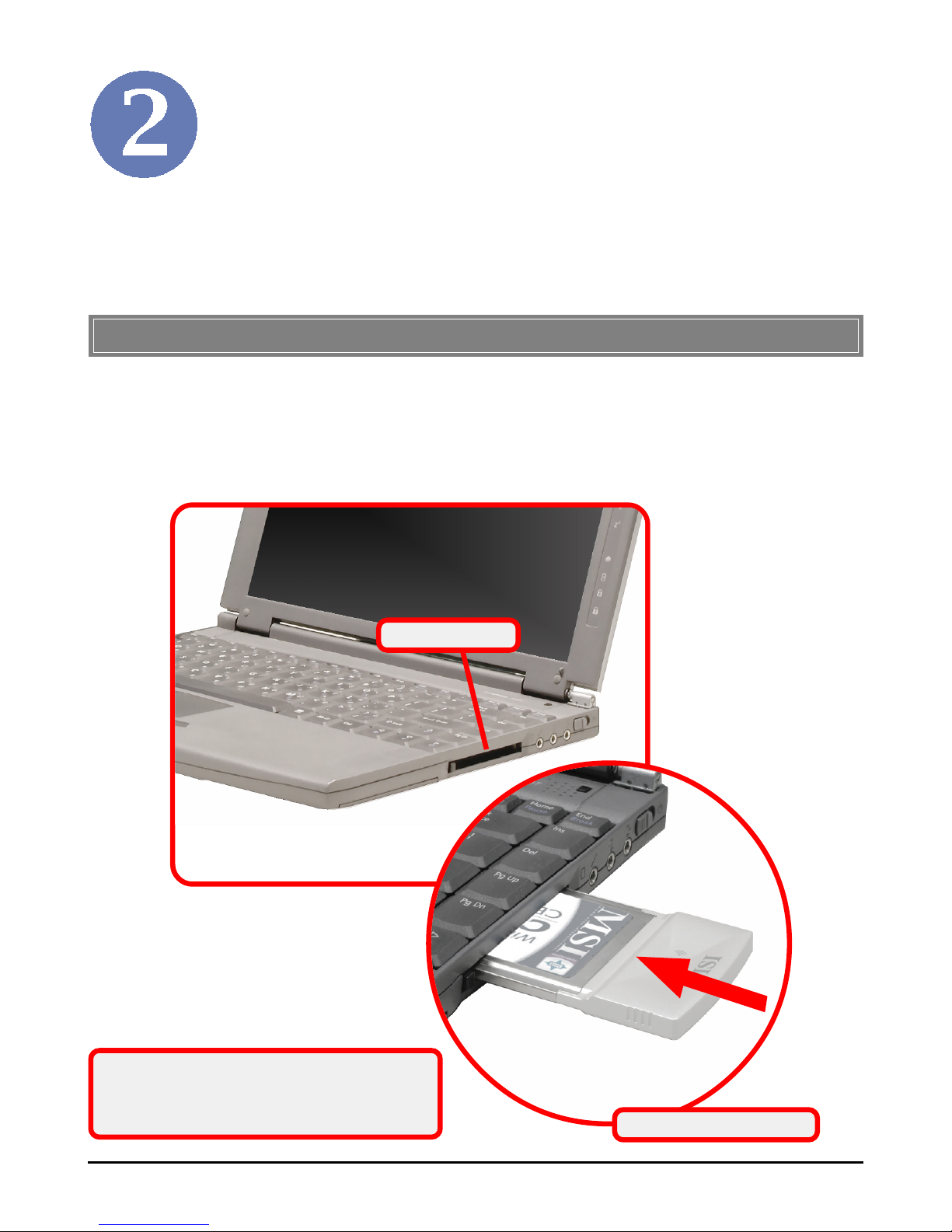
8
DO NOT hold the CB54G2 on the golden
finger when installing it; otherwise, it may
cause interference or damage.
The following diagrams provide you with a basic installation for
the CB54G2, including how to install and remove the CardBus
adapter.
Hardware Installation
>>> 2.1 Connecting the CB54G2
Locate the PC card slot on your notebook computer. If there is
the dummy card in the slot, remove it first; then, insert the
CB54G2 into the slot (usually with its label facing up) and push
it until it is firmly seated.
Connect the CB54G2
PC card slot
Page 14
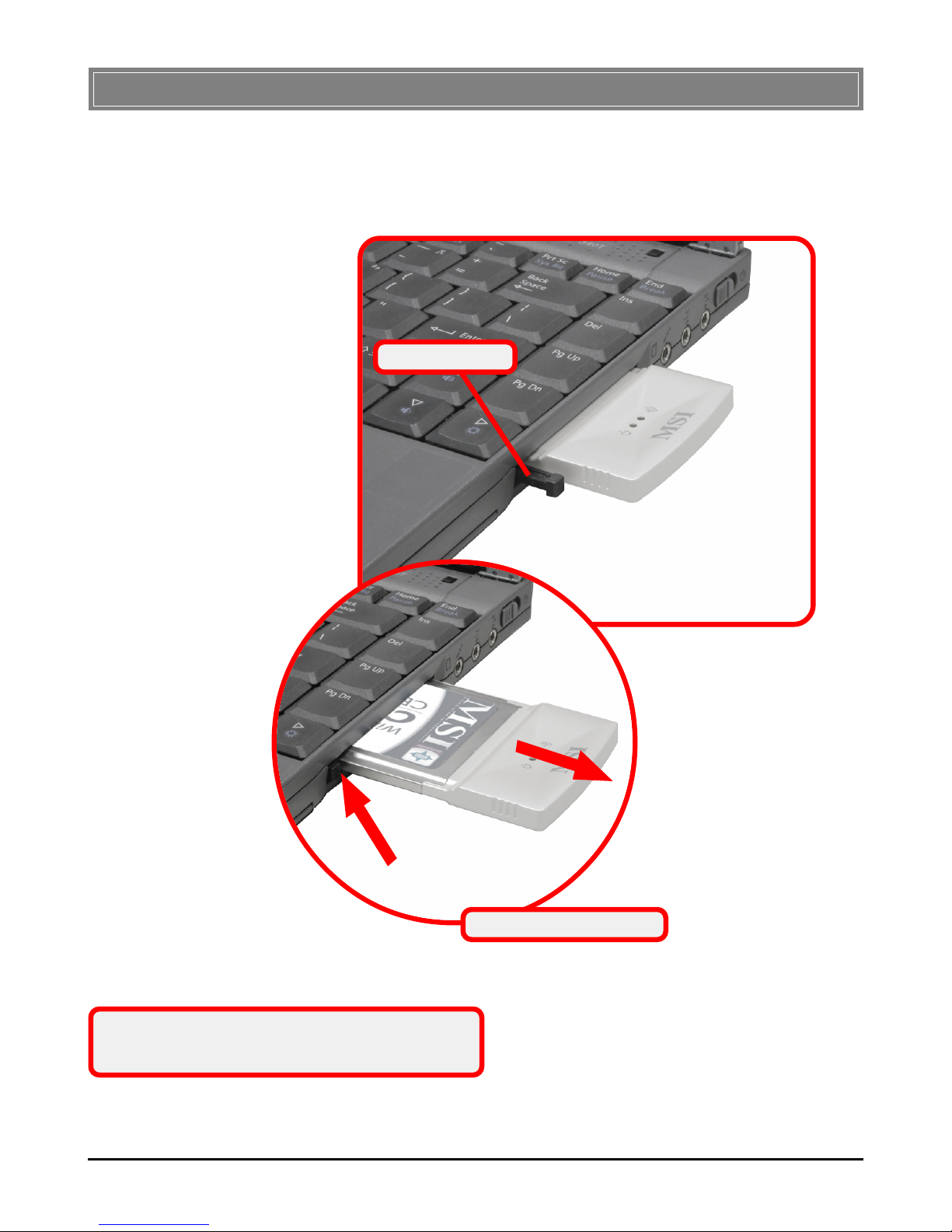
9
Press the Eject Button to make it stretch out. Push the Eject
Button and the CB54G2 will slide out slightly. Then, pull it out
of the slot.
Eject Button
Before removing the CB54G2, you should stop
the device in Windows operating system.
>>> 2.2 Removing the CB54G2
Remove the CB54G2
Page 15
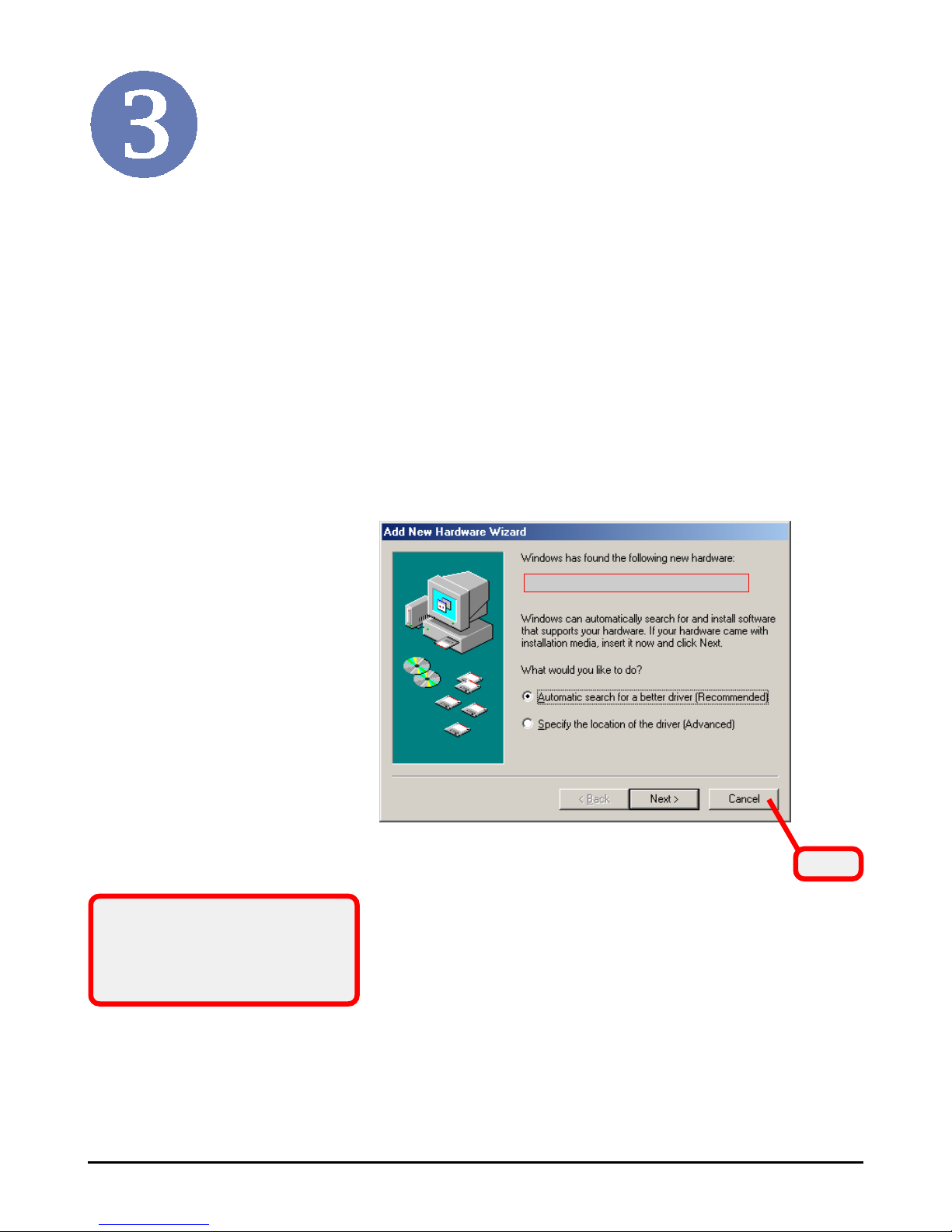
10
Software Installation
This chapter describes the procedures of installing the driver
and utility. Follow the instruction step by step to finish the
installation. If you use Windows® 98SE/ME, please prepare
the Windows® Setup CD at hand before installing the driver;
because the system will ask you to insert the Setup CD to copy
files during the installation.
Please NOTE that the CB54G2 should be installed into your
computer before installing the driver and utility. Then, the
operating system will detect a new device and start to configure
the new device. Click
Cancel
here to start installation from the
InstallShield Wizard.
Click
Tip: The wireless LAN adapter
should be installed into your
PC before installing the driver
and utility.
Your Wireless LAN adapter type
Page 16

11
Insert the software CD into your CD-ROM drive, and the Setup
program should launch automatically.
If the Autorun program doesn’t launch automatically, click Start
at the taskbar and select Run.... Type
E:\setup.exe
(where E is
your CD-drive) in the Open box and click OK to launch the
Setup program manually.
The main screen of Setup program will appear as below. Click
the Install Software button.
Click
The welcome screen of InstallShield Wizard appears. Click
Next
.
Read and accept the License Agreement; then, click
Next
.
In the following window, enter the user’s information (User
Name, Organization) in the respective fields; then, click
Next
.
STEP
11
11
1
STEP
22
22
2
Page 17

12
Click
Install
and the program will copy the necessary files to
the system. The progress indicator shows the installing status.
If you use Windows 98SE/ME, you may be asked to insert the
Windows Setup CD during the installation. Please insert the
Setup CD by the on-screen instruction to continue the
installation.
MSI Wireless LAN icon
Click
Finish
when the installation is completed. The MSI Wire-
less LAN icon will appear in the status area.
STEP
33
33
3
STEP
44
44
4
Page 18

13
Wireless Network Utility
Right-clicking the icon will bring up a sub-menu containing
more settings:
After installing the driver, MSI CB54G2 provides a convenient
and powerful utility that allows you to set up, configure, and
know your networking status easily and clearly.
>>> 4.1 Introduction
The MSI Wireless LAN icon
- Not connected to the network.
- Connected to the network.
- Receiving/transmitting data from/to the network.
When you move the mouse over the icon, it shows the current
connection information.
4.1.1
Page 19

14
Language
You can select language according to your operating system.
Switch to AP Mode (optional)
If your MSI wireless LAN adapter supports Software AP
function, you can see this item in the sub-menu, and which
allows you to use your MSI wireless adapter as a virtual
access point. For details, refer to the MSI Software AP/
Gateway User’s Guide.
Switch to Gateway Mode (optional)
If your MSI wireless LAN adapter supports Software
Gateway function, you can see this item in the sub-menu,
and which allows you to use your MSI wireless adapter as
a virtual gateway. For details, refer to the MSI Software
AP/Gateway User’s Guide.
Open Network Connections
Select to open the Network Connections window.
View Available Wireless Networks
Launch the utility to configure your network settings.
Exit
Close the program.
Clicking the icon will launch the utility as shown below to
configure your network settings.
Page 20

15
4.1.2 Changing the Control Setting (for Windows XP only)
If you use Windows XP, the wireless LAN is controlled by the
operating system (default). To take full advantage of your MSI
wireless adapter, it is recommended to use the MSI Wireless
Network Utility to control your wireless LAN.
Click
Double-click
To change the control setting:
1. Right-click the MSI Wireless LAN icon and select the
Open Network Connections option.
2. In the Network Connections window, double-click
the Wireless Network Connection icon to bring up the
following dialog window.
Page 21

16
3. Click
Advanced
, and the Properties window will
appear as below.
4. Uncheck the Use Windows to configure my
wireless network settings option. Then, click
OK
.
5. Now, you can use MSI Wireless Network Utility to
configure your network.
Uncheck this option
Click
Page 22

17
Since the CB54G2 is installed in your computer, you have to
configure the settings for communication to start working in
your network environment.
Select
>>> 4.2 Networking
4.2.1
Connecting to the Access Point:
1. Click the MSI Wireless LAN icon to bring up the
Wireless Network Connection window.
Infrastructure Mode
Infrastructure mode allows your computer to communicate with
the other computers in the network through an Access Point.
The following tasks should be done before you configure the
settings:
- The Access Point must be turned on.
- Your computer with wireless adapter installed and the
Access Point must be located with the communication
range of the Access Point (see the Access Point's
manual for details).
2. In the list of Available wireless networks, select
(highlight) the network you want, and then click
Connect
.
Click
Click
Page 23

18
If you want to configure the network settings:
1. Click
Advanced
in the Wireless Network Connection
window.
2. The Available Networks field contains a list of
available Access Points in your network. Select
(highlight) one network you want, and then click
Configure
to set up the selected network. You can
click
Refresh
to search the available Access Points in
the network again.
Click
WEP settings
Only the network administrator
can change the SSID and WEP
settings in the Association
window; if you have problem of
accessing the network, please
ask the administrator for help.
3. Setup the Network Key (if needed) in the Wireless
Network Key (WEP) field according to the network’s
settings.
Page 24

19
connected
4. Click OK. The selected network will appear in the
Preferred Networks field. If it contains two or more
networks in the list, you can use
Move up/Move down
to set the priority.
5. Click
OK
to complete the configuration, and an icon
indicating connected to the network will appear in the
status area.
Click
Page 25

20
4.2.2 Ad-hoc Mode
Ad-hoc mode allows your computer to communicate directly
with any computer installed with compatible wireless adapter.
If you want to use the network in Ad-hoc mode:
- All the computers connected should be set to Ad-hoc
mode.
- The computers have the same SSID (network name)
setting.
To configure the settings:
1. Click the MSI Wireless LAN icon to bring up the
Wireless Network Connection window. Then, click
Advanced
.
Click
Click
Page 26

21
3. Set up the Network Name (SSID) and Network Key
(if needed) for the network. Then, check the This is a
computer-to-computer [ad hoc] network; wireless
access points are not used option and click OK to
enable the Ad-hoc mode.
2. You can build up the Ad-hoc network by clicking
Add...
in the Preferred Networks field.
Click
Enter a Network
Name (SSID)
IMPORTANT
Check this to enable Adhoc mode.
Check this option
and cancel the
bottom option
Click
Page 27

22
4. The computer set up with this Ad-hoc network in
step 3 is the designated administrator of the network.
Any computer can access the network by selecting
Connect
in the Wireless Network Connection
window.
connected
5. Click OK to complete the configuration, and an icon
indicating connected to the network appears in the
status area.
Click
Page 28

23
Network key
Enter a key for the network.
Key format
You can decide the network key to be encoded by ASCII
characters or hexadecimal digitals.
Key length
In ASCII characters format, it can be 5 or 13 characters. In
hexadecimal digitals format, it would be 10 or 26 digitals.
Key index
There can be up to 4 sets of WEP key (1~4). The 4 sets of
WEP key must have the identical sequence with the key
settings on the Access Point.
In the wireless network environment, the administrator can set
up password (Network Key) to protect the network from being
attacked or unauthorized access. When building the network,
you can set up 4 sets of WEP keys, which can be 5 characters (10
hex-adecimal digital) or 13 characters (26 hex-adecimal digital)
and specify one of them to use.
Check this
Cancel this
To setup the Network
Key, check Encryption
option first, then cancel
The key is provided
for me automatically
option.
>>> 4.3 Encryption
Page 29

24
In the Status tab, you can configure more network settings.
Channel
Specifies the operating radio frequency channel in Ad-hoc
mode, which should be set to the same channel as the other
points in the wireless network.
Speed
This field sets the current transmitting rate. The speed
should be set to Auto rate to optimize performance and
range, which will adjust the transfer speed for best performance and longest range automatically.
Radio
Set to
On
to activate the radio.
SSID
Means Service Set Identifier, a unique name shared among
all points in a wireless network. It must be identical for all
points in the network. Then the card will be able to
connect to an access point with the same SSID.
Click
Advance
, and you can get more information about the LAN
traffic status and more detailed settings.
Signal Strength:
shows the received signal
strength level.
Link Quality:
shows the measured signal
level and connection status.
>>> 4.4 Status
Page 30

25
Fragmentation Threshold
You may set the length of the fragment in this field. Please
note that each fragment should not be larger than the Fragmentation Threshold.
RTS/CTS Threshold
You may set the length threshold.
Preamble Type
You may set the length of preamble in this field. The
available options are:
- Long: It is set to 144 bits.
- Short: It is set to 72 bits.
- Auto: The card supports an auto-detection feature,
it will automatically select the Preamble Type
depending on the Access Point Preamble Type if this
option is selected.
Country
Display the country that you are in.
Power save
The card will turn into power save mode when idle.
It is not recommended to
change these settings if
you are not familiar with the
advanced configuration.
Page 31

26
In the Information tab, you can get some information about the
manufacturer, hardware and software.
>>> 4.5 Information
Your Wireless LAN adapter model
Page 32

27
This chapter describes how to prepare for connection to network and some basic outline of networking basics, including sharing files, printing from a computer on the network, or accessing
the Internet on multiple computers with one connection.
Networking Basics
Check the required elements
from this field.
The following elements are required for all computers if you
want to connect to a network:
- Client for Microsoft Network
- TCP/IP
- File and printer sharing for Microsoft Networks
To check the required elements are installed in the system, you
can:
>>> 5.1 Checking the Network Elements
Under Windows 98SE/ME
1. Click Start and choose Settings; then, click
Control Panel to open the Control Panel window.
2. Double-click the Network icon.
3. The Network window appears to show the current
network settings of the system.
Your Wireless LAN adapter model
Page 33

28
Under Windows 2000/XP
1. Click Start and choose Control Panel to open the
Control Panel window.
2. Double-click the Network Connection icon to open
the Network Connection window.
3. Right-click the Wireless Network Connection icon
and click Properties from the shortcut menu.
4. The Wireless Network Connection Properties
window appears to show the current network
settings of the system.
Check the required
elements from this field.
Your Wireless LAN adapter model
Page 34

29
>>> 5.2 Computer Identification
Please verify that each computer has a unique name and common
workgroup name, if you had previously given your Windows
98SE/ME/2000/XP computers names.
Enter a name for your
computer (less than 15
characters without space.
Your computer will belong to
this workgroup.
Enter some information for
reference.
Under Windows 98SE/ME
1. Open the Network window as described in previous
section, and choose Identification tab.
2. Type a name for the computer In the Computer
name box. This will be the name of this computer
used by other computers on your network to
communicate with. Please NOTE that each
computer’s name must be unique on a particular
network to avoid confusion.
3. Type the workgroup name that the computer will
belong to in the Workgroup box. All the computers
on your network should have an identical Workgroup
name.
4. The Computer Description box is optional. You
may enter a description that helps to identify this
computer on your network. Then, click
OK
.
5. Repeat the procedure above for each computer on
your network to ensure that they all have unique
Computer Name and identical Workgroup.
Page 35

30
2. The System Properties window appears; choose
Computer Name tab.
Under Windows 2000/XP
1. Right-click My Computer icon on your Windows
desktop, and click
Properties
from the shortcut
menu.
Right-click
Select
Your computer’s name.
Your computer will belong to
this workgroup.
Enter some information for
reference.
Page 36

31
3. To rename the computer and join a workgroup/
domain, click
Change
.
4. The Computer Name Changes window appears
as below. Enter a Computer Name, select
Workgroup and enter the name of your workgroup.
Please NOTE that each computer’s name must be
unique on a particular network to avoid confusion.
5. Click OK to save changes.
Enter a name for your
computer (less than 15
characters without space.
Enter the name of the
workgroup.
Page 37

32
4.a To configure a dynamic IP address, choose IP
Address tab and check the Obtain an IP Address
Automatically option.
4.b To configure a fixed IP address, choose IP Address
tab and check the Specify an IP Address option.
Then, enter an IP address into the empty field.
Suggested IP Address Range is 192.168.1.1 to
192.168.1.253, and suggested Subnet Mask is
255.255.255.0.
Under Windows 98SE/ME
1. Go to Start -> Settings -> Control Panel.
2. Double-click the Network icon.
3. The Network window appears as below. Select
TCP/IP -> (your Wireless LAN adapter model), and
click
Properties
to bring up the TCP/IP Properties
window.
Select this
When the drivers are installed, the default setting here is set to
obtain IP dynamically through a DHCP server. If you want to
change the settings, please follow the steps below:
Click
Your Wireless LAN adapter model
>>> 5.3 Configuring a Dynamic/Fixed IP Address
Page 38

33
Check this
Enter a fixed IP address
and Subnet Mask
5. Click OK. Then, click
Yes
when prompted to reboot
the computer.
4.a Configuring a dynamic IP address
4.b Configuring a fixed IP address
Check this
Page 39

34
5.a To configure a dynamic IP address, check the
Obtain an IP Address Automatically option.
5.b To configure a fixed IP address, check the Use the
following IP address option. Then, enter an IP
address into the empty field. Suggested IP Address
Range is 192.168.1.1 to 192.168.1.253, and
suggested Subnet Mask is 255.255.255.0.
Under Windows 2000/XP
1. Click Start and choose Control Panel to open the
Control Panel window.
2. Double-click the Network Connection icon to open
the Network Connection window.
3. Right-click the IEEE802.11g Wireless CardBus
Adapter icon and click
Properties
from the shortcut
menu.
4. When the Wireless Network Connection Proper-
ties window appears, choose General tab and select
Internet Protocol [TCP/IP], and click
Properties
to
bring up the Internet Protocol [TCP/IP] Proper-
ties window.
Select this
Click
Your Wireless LAN adapter model
Page 40

35
Check this
6. Click OK to complete the configuration.
5.a Configuring a dynamic IP address
5.b Configuring a fixed IP address
Enter a fixed IP address
and Subnet Mask
Check this
Page 41

36
Under Windows 98SE/ME
1. Go to Start -> Run....
2. Type winipcfg in the Open box and click OK.
Type winipcfg here.
3. The IP Configuration screen will appear, click
More
Info
to bring up a screen containing detail information
of your wireless network adapter.
Check the configuration of
IP Address, Subnet Mask,
and Default Gateway are
correct.
>>> 5.4 Checking TCP/IP Address
Your Wireless LAN adapter model
Page 42

37
Check the configuration of
IP Address, Subnet Mask,
and Default Gateway are
correct.
Under Windows 2000/XP
1. Go to Start -> Run....
2. Type cmd in the Open box and click OK.
3. A DOS prompt window appears. Type ipconfig/all
and press [Enter] to display IP information.
Type cmd here.
Your Wireless LAN adapter model
Page 43
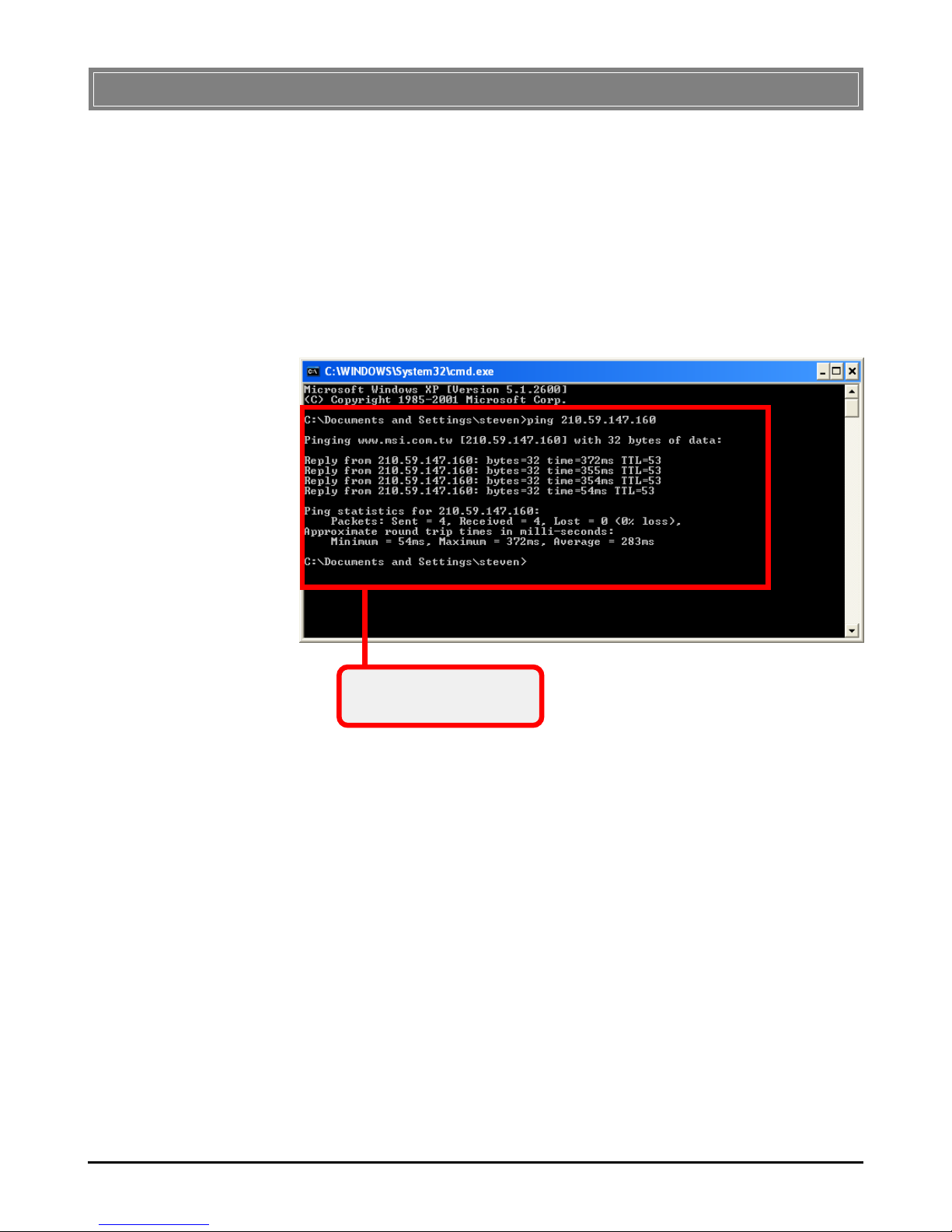
38
1. Go to Start -> Run....
2. Type command (Windows 98SE/ME) or cmd
(Windows 2000/XP) in the Open box and click OK.
3. A DOS prompt window appears. Type ping 210.
59.147.160 (or any URL address), which is the IP
address of the Gateway in this case, and press
[Enter].
You will get reply if the
pinging is successful.
>>> 5.5 Checking Connection by Pinging
Page 44
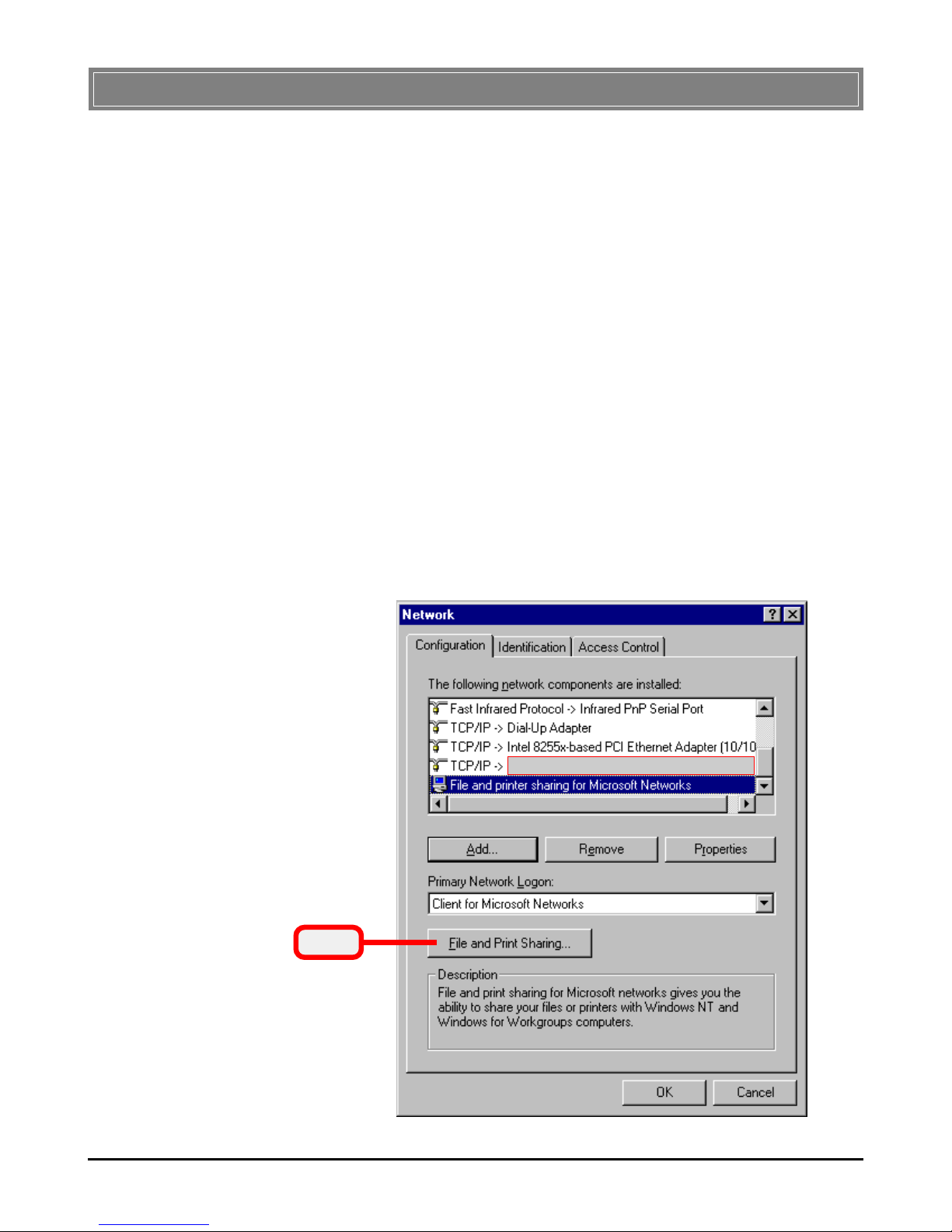
39
You may now open and save files on other computers once your
computers are connected together on a network. You will also be
able to specify particular folders or disk drives to share and even
password to protect them. Please verify that each computer has
a unique name and common workgroup name, if you had previously given your Windows® 98SE/ME/2000/XP computers
names. Follow the steps below to share specific files and folders
with other computers on your network.
1. On your Windows desktop, right-click My Network
Place icon and select
Properties
from the shortcut
menu.
2. You will configure your computers network settings in
this dialog. It is also available through the Network
icon in the Control Panel.
3. Click the File and Print Sharing option.
>>> 5.6 Sharing Files
Click
Your Wireless LAN adapter model
Page 45

40
4. Select the I want to be able to give others access to
my files option, and click OK.
Check this
5. Click OK in the Network dialog box.
6. Provide the Windows Setup CD or direct the path to
the proper location of the installation files if
prompted. Then, reboot if prompted.
7. Now you can identify a particular folder or disk drive
to share, which means you can share a folder that both
you and your family member/colleague needs to access
occasionally. You can also share your CD-ROM drive
for others to use if your other computers do not have
one. Both of these processes are the same. Only the
disk drives and folders that you specifically identify as
shared will be accessible to other computers on your
network.
8. Locate the disk drive or folder you want to share in
Windows Explore or My Computer icon on your
desktop.
9. Right-click the disk drive or folder and select Sharing.
Click
Page 46

41
10. Select the Share As option to set the parameters for
sharing this particular disk drive or folder.
Share Name
This is used to identify the disk drive or folder you are
sharing to other computers in the network, which can be
helpful as more resources in your network for others.
Comment
This field is optional, which can be used to further describe the disk drive or folder for others in the network.
Access Type
This option allows you to designate how much someone
else can do with this shared disk drive or folder. Setting
options are:
- Read-Only: only allows others to look at or open the
files in the disk drive or folder.
- Full: allows others to read, write, open, save, copy,
move, and even delete files.
- Depends on Password: gives other computers access
conditional on the password they provide.
Page 47

42
Password
This option allows you to apply a level of security to
your shared disk drive and folder. Any other computer
(user) will be asked to enter the password you set here
before accessing the disk drive or folder. Two passwords
are used to give two levels of security (or access) to others
in the network using the Depends on Password setting.
Leaving the Password boxes empty will give everyone in
the network access to the disk drive or folder.
11. Click OK to continue. You will be prompted to type
the password(s) you provided for verification. Type
the password(s) just as you typed them again.
12. Now you may access this disk drive or folder from
another computer in your network. You may do so by
double-clicking the My Network Place icon on your
Windows desktop or inside Windows Explorer.
13. Navigate to the computer with the shared disk drive or
folder (recognized by the Computer Name you
provided), and double-click it. If you specified a
password when sharing this disk drive or folder, you
will be asked for the password.
14. You can access a disk drive of folder shared over the
network from most Windows 98SE/ME/2000/XP
applications. you can map these disk drives and
folders to a drive letter on another computer to make
this process easier. For example, on a computer
where you are accessing a shared folder from another
computer, inside Windows Explorer right-click and
select the Map Network Drive option. Now you are
able to assign an available drive letter. Checking the
Reconnect at logon option allows Windows to map
this network drive each time when you start your
computer.
