Page 1

I
Quick Start
Quick Start
Thank you for purchasing the MSI® C236A WORKSTATION
motherboard. This Quick Start section provides demonstration
diagrams about how to install your computer. Some of the
installations also provide video demonstrations. Please link to the
URL to watch it with the web browser on your phone or tablet. You
may have even link to the URL by scanning the QR code.
Kurzanleitung
Danke, dass Sie das MSI® C236A WORKSTATION Motherboard
gewählt haben. Dieser Abschnitt der Kurzanleitung bietet eine Demo
zur Installation Ihres Computers. Manche Installationen bieten
auch die Videodemonstrationen. Klicken Sie auf die URL, um diese
Videoanleitung mit Ihrem Browser auf Ihrem Handy oder Table
anzusehen. Oder scannen Sie auch den QR Code mit Ihrem Handy,
um die URL zu öffnen.
Présentation rapide
Merci d’avoir choisi la carte mère MSI® C236A WORKSTATION.
Ce manuel fournit une rapide présentation avec des illustrations
explicatives qui vous aideront à assembler votre ordinateur. Des
tutoriels vidéo sont disponibles pour certaines étapes. Cliquez sur
le lien fourni pour regarder la vidéo sur votre téléphone ou votre
tablette. Vous pouvez également accéder au lien en scannant le QR
code qui lui est associé.
Быстрый старт
Благодарим вас за покупку материнской платы MSI® C236A
WORKSTATION. В этом разделе представлена информация,
которая поможет вам при сборке комьютера. Для некоторых
этапов сборки имеются видеоинструкции. Для просмотра
видео, необходимо открыть соответствующую ссылку в
веб-браузере на вашем телефоне или планшете. Вы также
можете выполнить переход по ссылке, путем сканирования
QR-кода.
Page 2
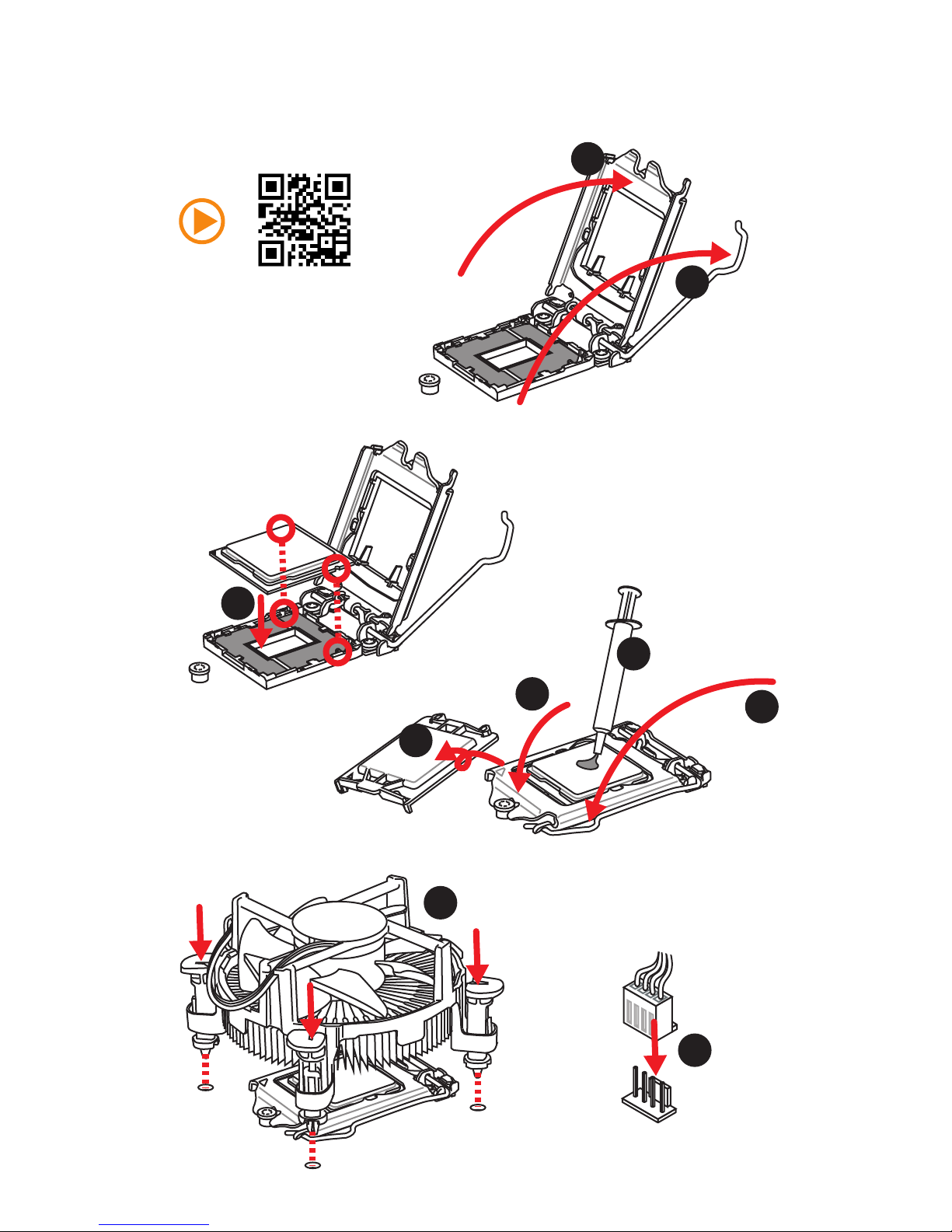
II
Quick Start
1
2
3
6
4
5
7
8
9
http://youtu.be/bf5La099urI
Installing a Processor/ Installation des Prozessors/ Installer un
processeur/ Установка процессора
Page 3
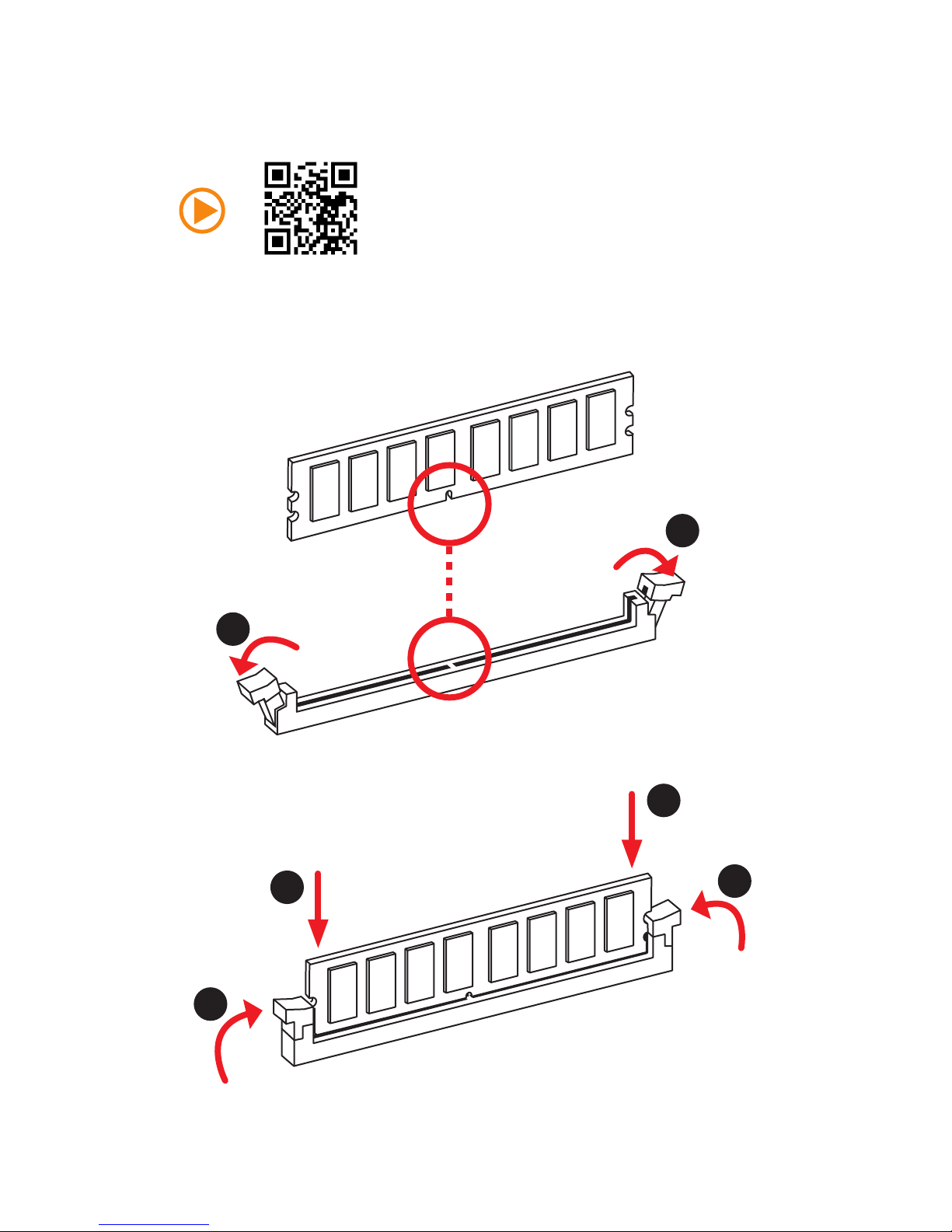
III
Quick Start
1
1
2
2
3
3
Installing DDR4 memory/ Installation des DDR4-Speichers/
Installer une mémoire DDR4/ Установка памяти DDR4
http://youtu.be/T03aDrJPyQs
Page 4

IV
Quick Start
1
2 10
9
JFP1
1 HDD LED + 2 Power LED +
3 HDD LED - 4 Power LED -
5 Reset Switch 6 Power Switch
7 Reset Switch 8 Power Switch
9 Reserved 10 No Pin
RESET SW
POWER SW
POWER LED+
POWER LED-
HDD LED
HDD LED
RESET SW
JFP1
HDD LED
HDD LED HDD LED +
POWER LED POWER LED +
POWER LED
Connecting the Front Panel Header/ Anschließen der
Frontpanel-Stiftleiste/ Connecter un connecteur du panneau
avant/ Подключение разъемов передней панели
http://youtu.be/DPELIdVNZUI
Page 5

V
Quick Start
Installing the Motherboard/ Installation des Motherboards/
Installer la carte mère/ Установка материнской платы
1
2
Page 6
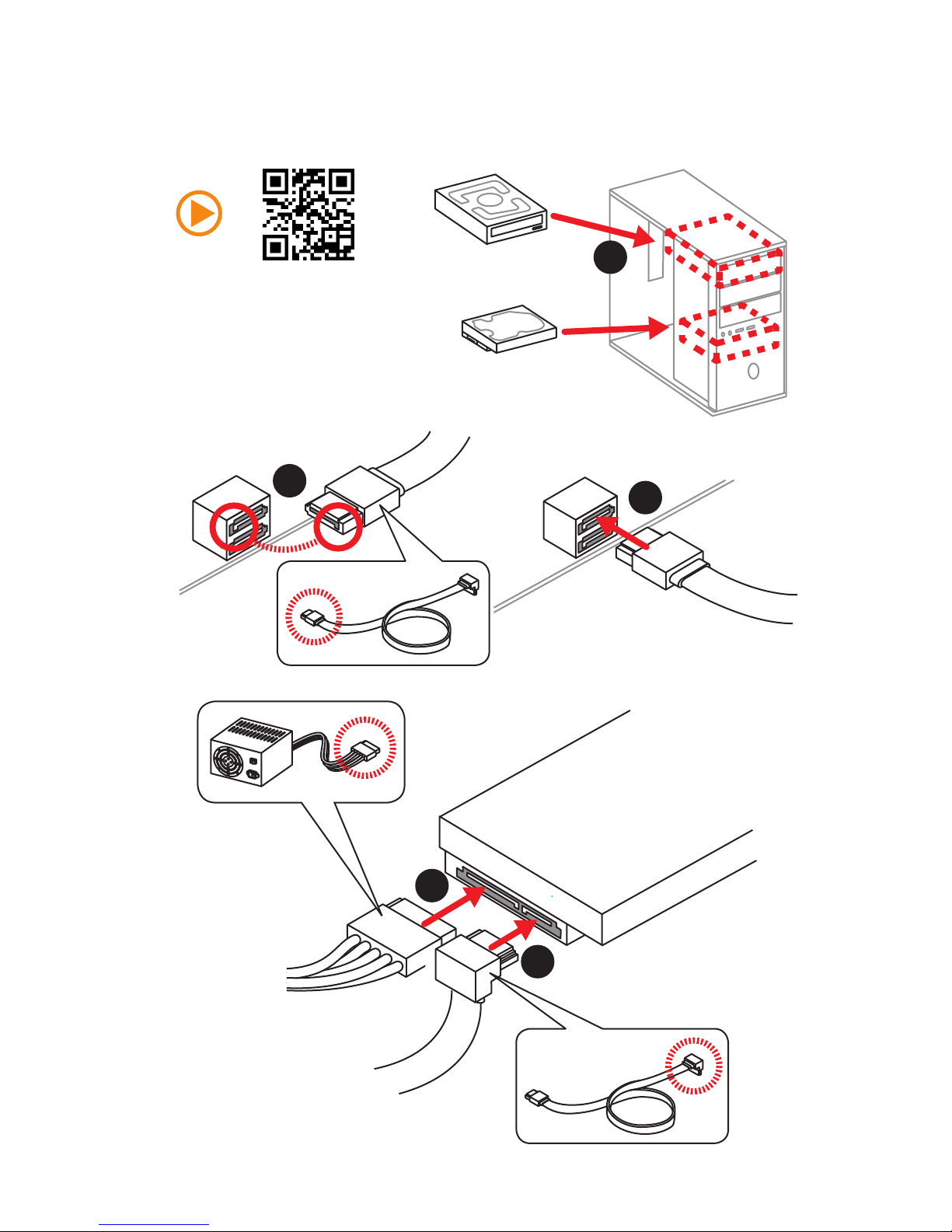
VI
Quick Start
1
2
3
4
5
Installing SATA Drives/ Installation der SATA-Laufwerke/
Installer le disque dur SATA/ Установка дисков SATA
http://youtu.be/RZsMpqxythc
Page 7

VII
Quick Start
1
4
5
2
3
Installing a Graphics Card/ Einbau der Grafikkarte/ Installer
une carte graphique/ Установка дискретной видеокарты
http://youtu.be/mG0GZpr9w_A
Page 8
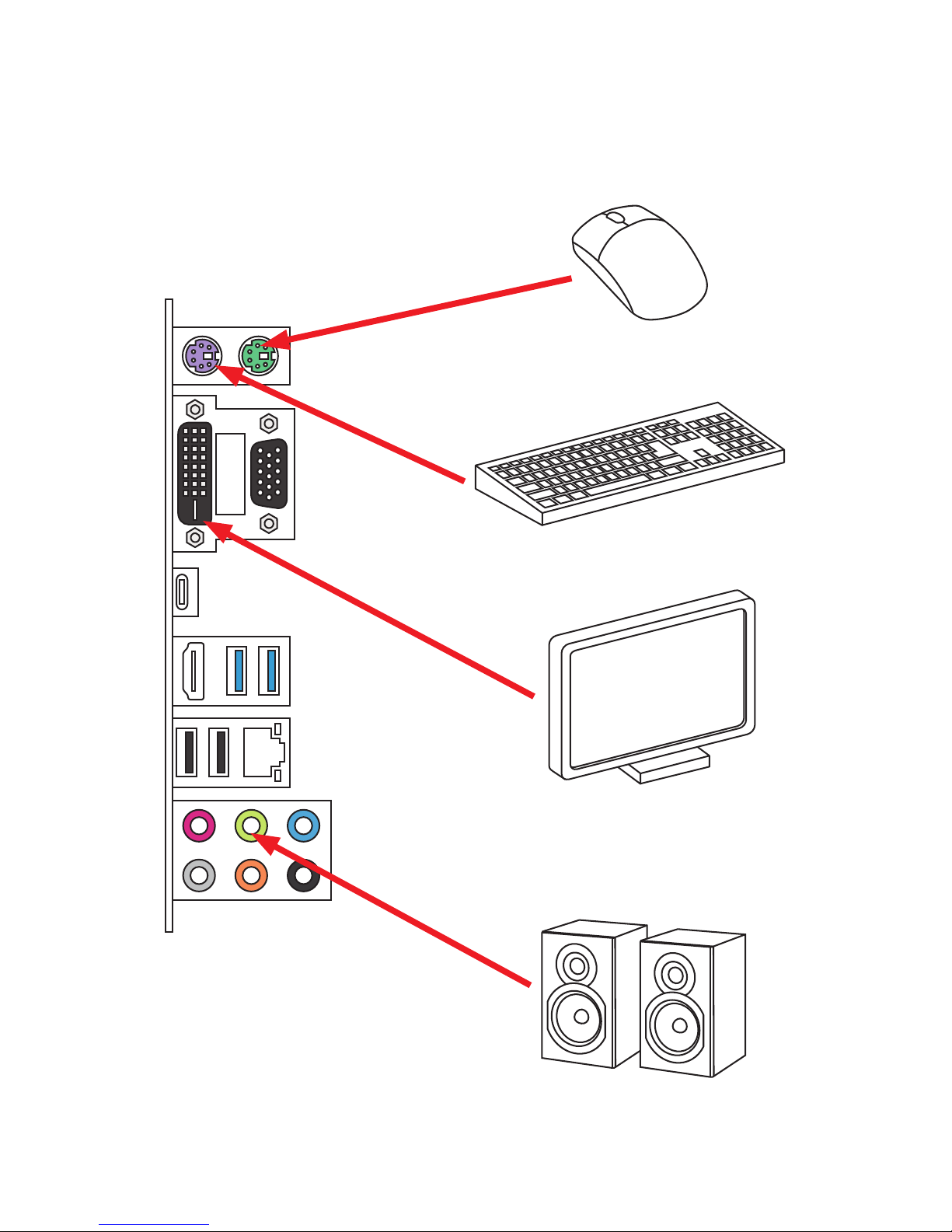
VIII
Quick Start
Connecting Peripheral Devices/ Peripheriegeräte/
Connecter un périphérique anschliessen/ Подключение
периферийных устройств
Page 9
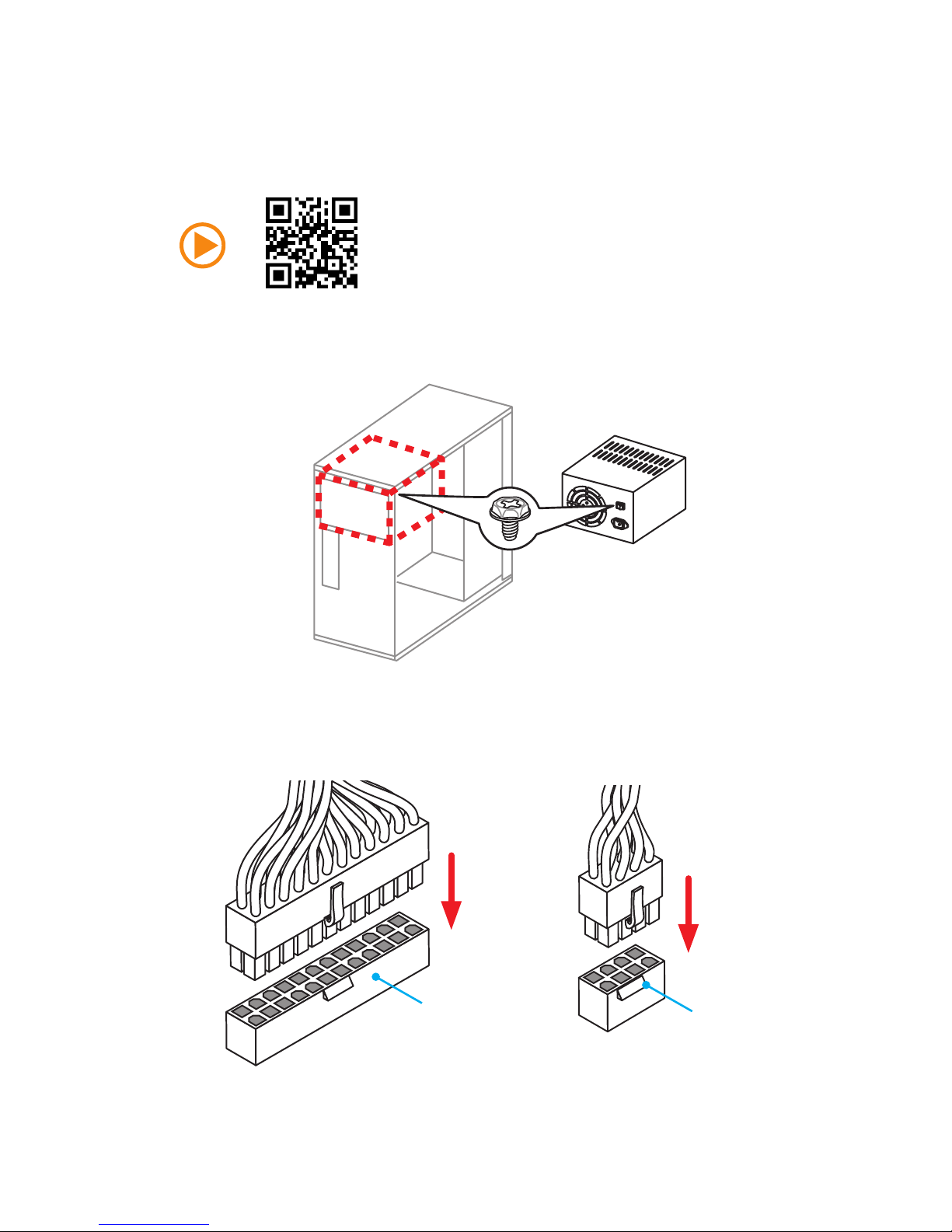
IX
Quick Start
JPWR1
JPWR2
Connecting the Power Connectors/ Stromanschlüsse
anschliessen/ Connecter les câbles du module d’alimentation/
Подключение разъемов питания
http://youtu.be/gkDYyR_83I4
Page 10
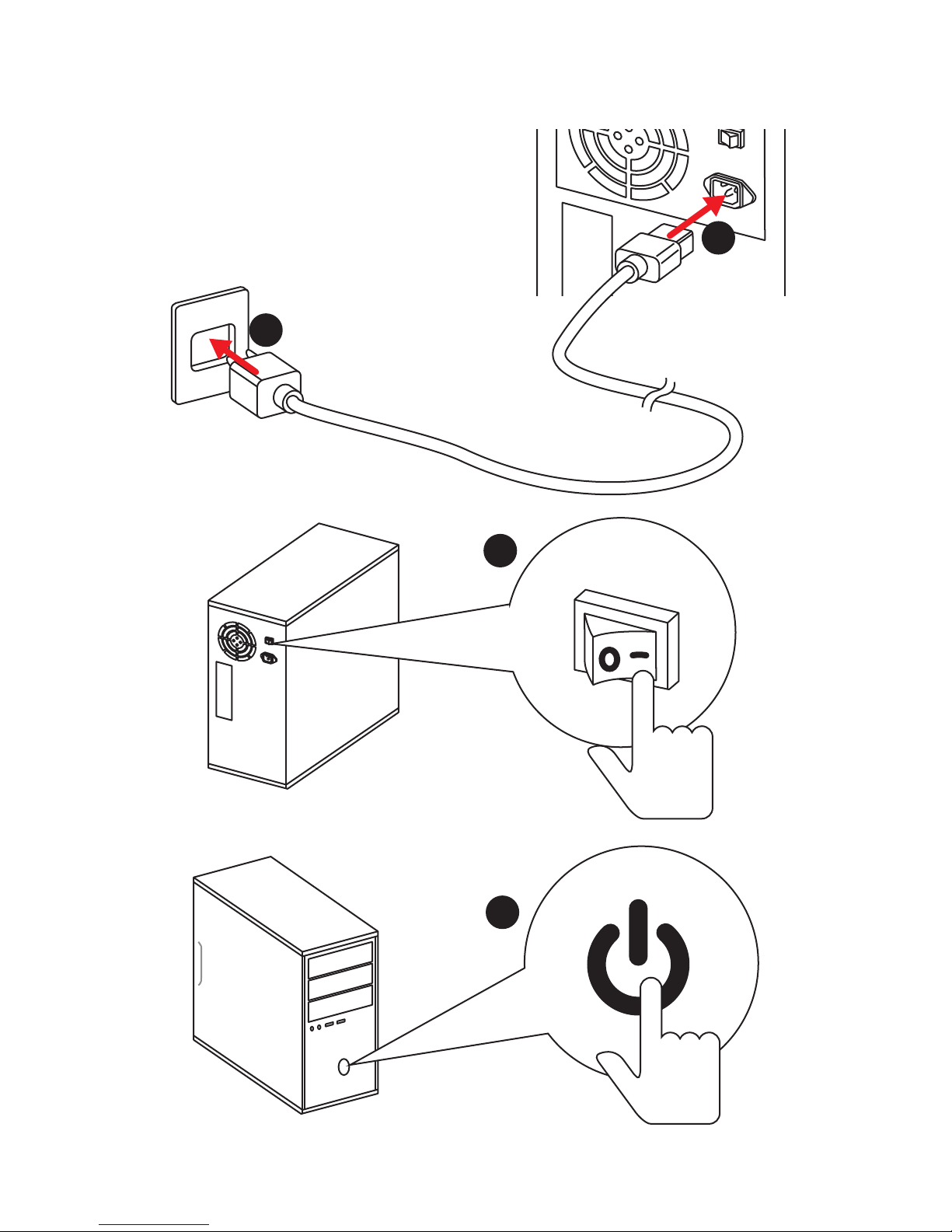
X
Quick Start
1
4
2
3
Power On/ Einschalten/ Mettre sous-tension/ Включение
питания
Page 11
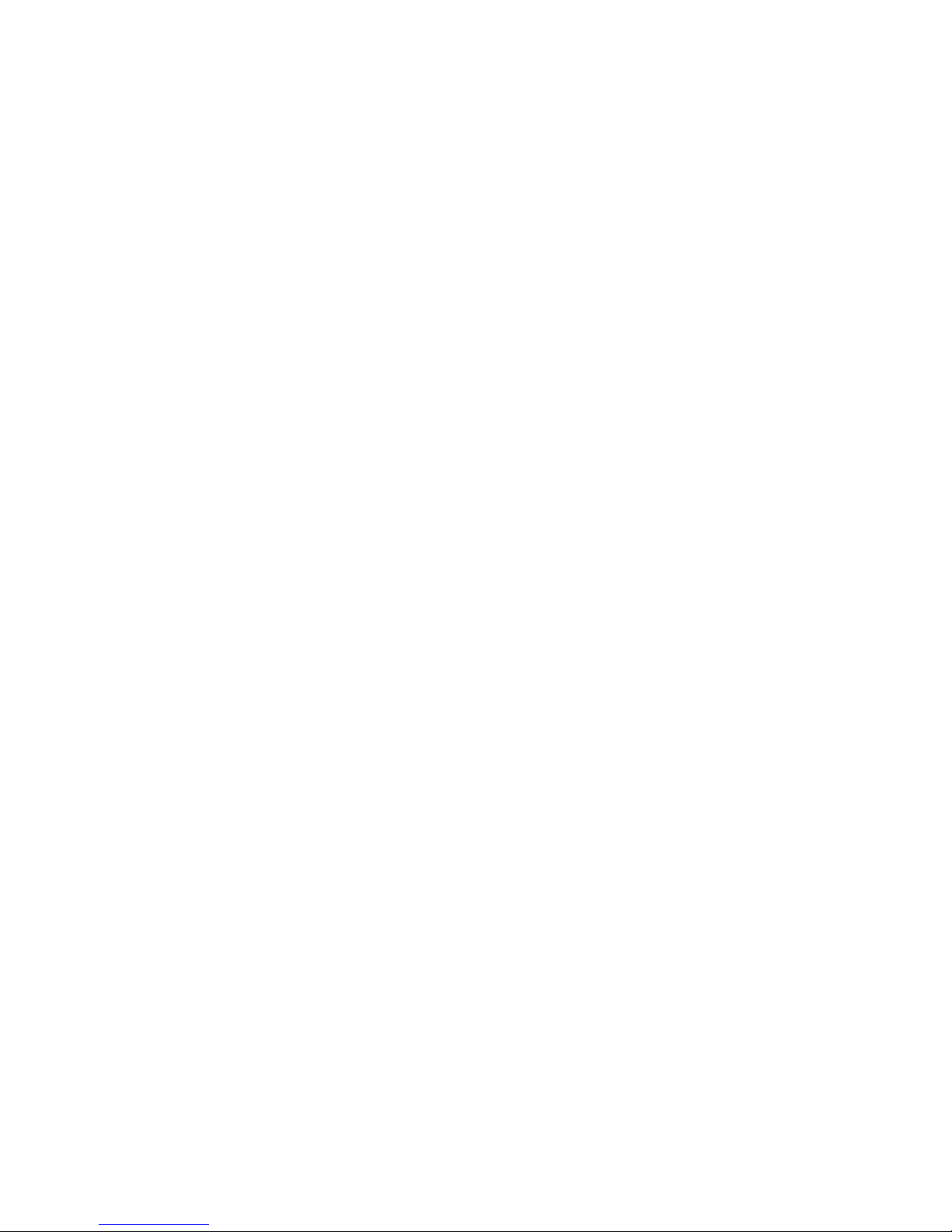
1
Contents
Contents
Safety Information ................................................................................................. 2
Specifications ......................................................................................................... 3
Rear I/O Panel ....................................................................................................... 8
LAN Port LED Status Table..................................................................................... 8
Audio Ports Configuration ...................................................................................... 8
Overview of Components .................................................................................... 10
CPU Socket ........................................................................................................... 11
DIMM Slots ............................................................................................................ 12
PCI_E1~6: PCIe Expansion Slots .......................................................................... 13
JAUD1: Front Audio Connector ............................................................................ 14
SATA1~6: SATA 6Gb/s Connectors ....................................................................... 14
M2_1: M.2 Slots .................................................................................................... 15
JPWR1~2: Power Connectors ............................................................................... 16
JUSB1~2: USB 2.0 Connectors ............................................................................. 17
JUSB3~4: USB 3.1 Gen1 Connectors ................................................................... 17
JFP1, JFP2: Front Panel Connectors ................................................................... 18
JTPM1: TPM Module Connector ........................................................................... 18
JCI1: Chassis Intrusion Connector ....................................................................... 19
JLPT1: Parallel Port Connector ........................................................................... 20
JCOM1: Serial Port Connector ............................................................................. 20
CPUFAN1~2, SYSFAN1~3: Fan Connectors .......................................................... 21
JBAT1: Clear CMOS (Reset BIOS) Jumper ........................................................... 22
EZ Debug LED: Debug LED indicators ................................................................ 22
BIOS Setup ........................................................................................................... 23
Entering BIOS Setup ............................................................................................. 23
Resetting BIOS ...................................................................................................... 24
Updating BIOS ....................................................................................................... 24
EZ Mode ................................................................................................................ 25
Advanced Mode .................................................................................................... 27
Overclocking Menu ............................................................................................... 28
Software Description ........................................................................................... 34
Installing Windows® 7/ 8.1/ 10.............................................................................. 34
Installing Drivers .................................................................................................. 34
Installing Utilities ................................................................................................. 34
Page 12
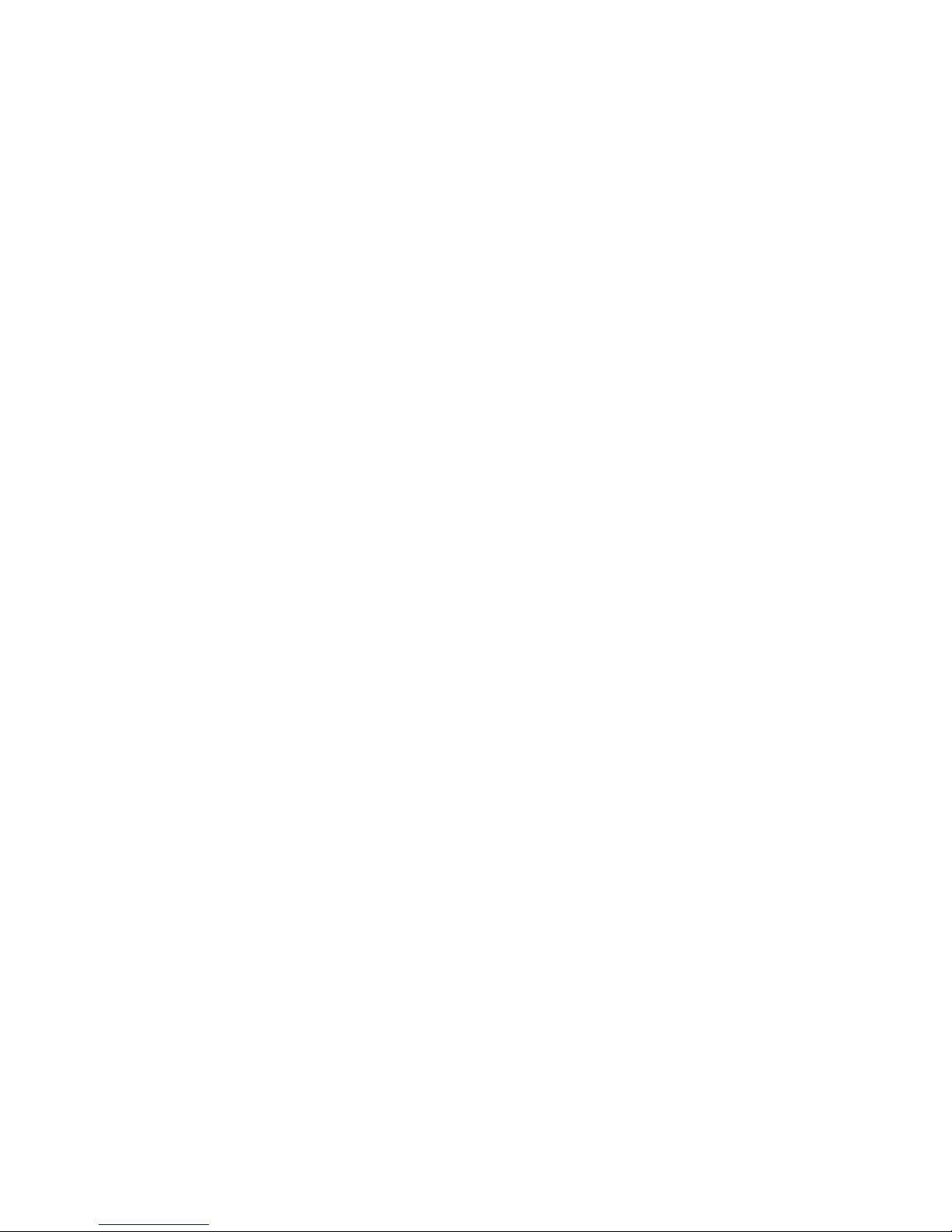
2
Safety Information
Safety Information
y The components included in this package are prone to damage from electrostatic
discharge (ESD). Please adhere to the following instructions to ensure successful
computer assembly.
y Ensure that all components are securely connected. Loose connections may cause
the computer to not recognize a component or fail to start.
y Hold the motherboard by the edges to avoid touching sensitive components.
y It is recommended to wear an electrostatic discharge (ESD) wrist strap when
handling the motherboard to prevent electrostatic damage. If an ESD wrist strap
is not available, discharge yourself of static electricity by touching another metal
object before handling the motherboard.
y Store the motherboard in an electrostatic shielding container or on an anti-static
pad whenever the motherboard is not installed.
y Before turning on the computer, ensure that there are no loose screws or metal
components on the motherboard or anywhere within the computer case.
y Do not boot the computer before installation is completed. This could cause
permanent damage to the components as well as injury to the user.
y If you need help during any installation step, please consult a certified computer
technician.
y Always turn off the power supply and unplug the power cord from the power outlet
before installing or removing any computer component.
y Keep this user guide for future reference.
y Keep this motherboard away from humidity.
y Make sure that your electrical outlet provides the same voltage as is indicated on
the PSU, before connecting the PSU to the electrical outlet.
y Place the power cord such a way that people can not step on it. Do not place
anything over the power cord.
y All cautions and warnings on the motherboard should be noted.
y If any of the following situations arises, get the motherboard checked by service
personnel:
Liquid has penetrated into the computer.
The motherboard has been exposed to moisture.
The motherboard does not work well or you can not get it work according to user
guide.
The motherboard has been dropped and damaged.
The motherboard has obvious sign of breakage.
y Do not leave this motherboard in an environment above 60°C (140°F), it may damage
the motherboard.
Page 13
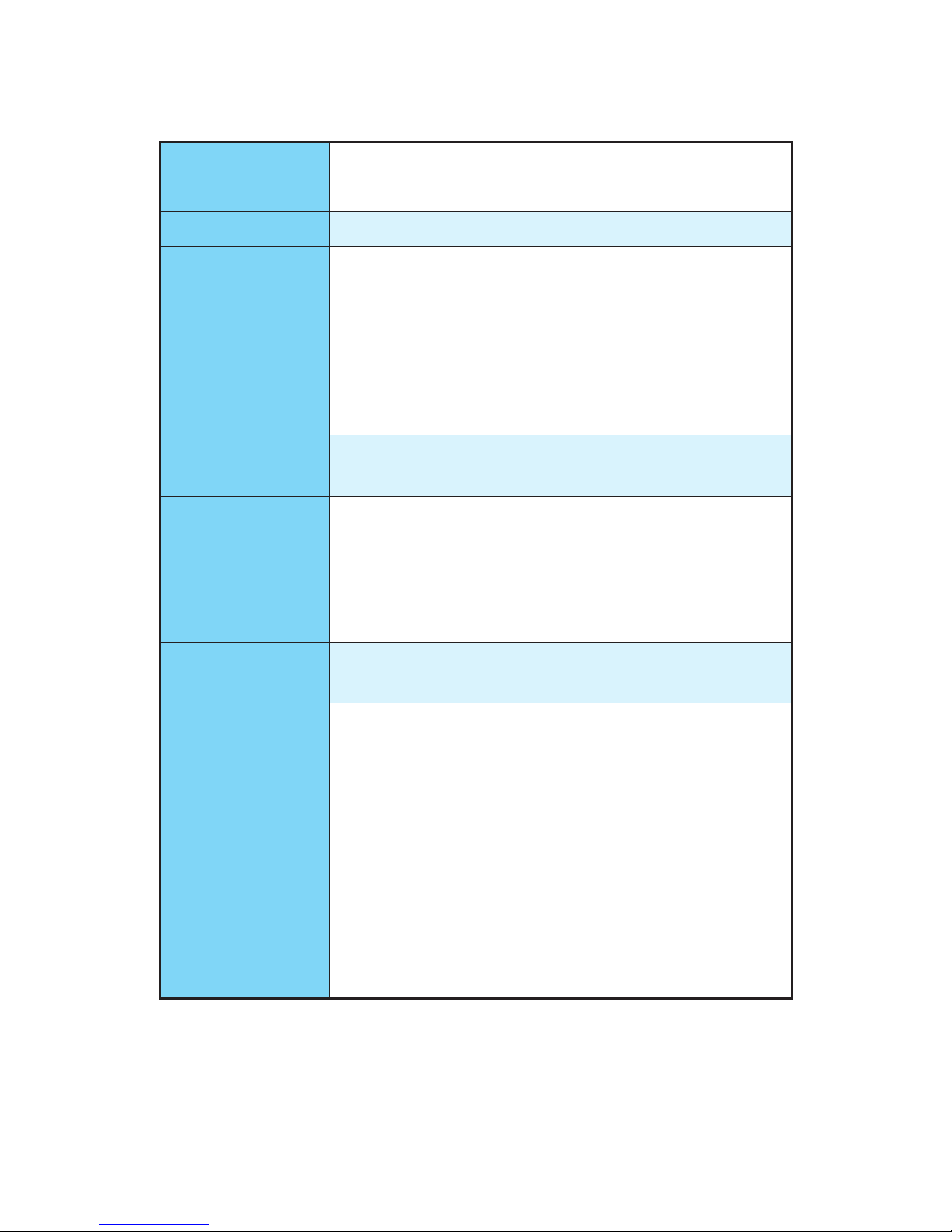
3
Specifications
Specifications
CPU
Supports Intel
®
Xeon® E3-1200 v5 series processors, Core™
i3 processors, and Intel® Pentium® and Celeron® processors
for Socket LGA1151
Chipset Intel
®
C236 Chipset
Memory
y 4x DDR4 memory slots, support up to 64GB
Supports DDR4 2133 MHz
y Dual channel memory architecture
y Supports ECC, un-buffered memory*
y Supports Intel
®
Extreme Memory Profile (XMP)**
* Please refer to www.msi.com for more information on compatible memory.
** DDR4 2133 MHz and higher memory modules will only run at maximum of
DDR4 2133 MHz on XMP mode due to Intel
®
chipset limitation.
Expansion Slots
y 3x PCIe 3.0 x16 slots (support x16/x0/x4, x8/x8/x4 modes)
y 3x PCIe 3.0 x1 slots
Onboard Graphics
y 1x HDMI
™
port, supports a maximum resolution of
4096x2160@24Hz, 2560x1600@60Hz
y 1x VGA port, supports a maximum resolution of
2048x1536@50Hz, 2048x1280@60Hz, 1920X1200@60Hz
y 1xDVI-D port, supports a maximum resolution of
1920x1200@60Hz
Multi-GPU
y Supports 3-Way AMD
®
CrossFire™ Technology
y Supports 2-Way NVIDIA
®
SLI™ Technology
Storage
Intel
®
C236 Chipset
y 6x SATA 6Gb/s ports
Supports RAID 0, RAID 1, RAID 5 and RAID 10 for SATA
storage devices
y 1x M.2 slot
Supports PCIe 3.0 x4 standard, 4.2cm/ 6cm/ 8cm length
M.2 SSD cards
Supports PCIe 3.0 x4 NVMe Mini-SAS SSD with Turbo U.2
Host Card*
y Supports Intel
®
Smart Response Technology for Intel
Core™ processors
* The Turbo U.2 Host Card is not included, please purchase separately.
Continued on next page
Page 14
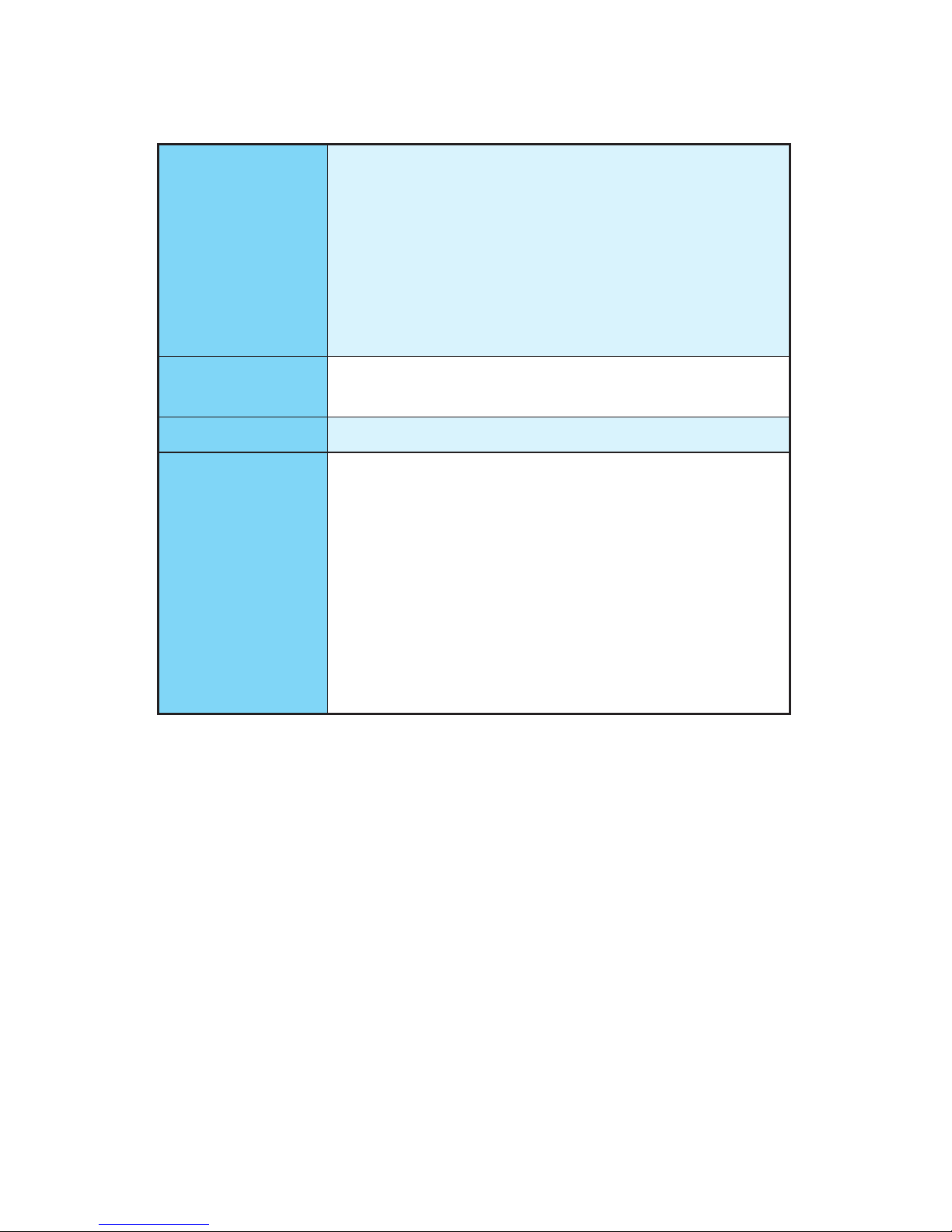
4
Specifications
Continued from previous page
USB
y ASMedia
®
ASM1142 Chipset
1x USB 3.1 Gen2 Type-C port on the back panel
y Intel
®
C236 Chipset
6x USB 3.1 Gen1 (SuperSpeed USB) ports (2 ports on the
back panel, 4 ports available through the internal USB
connector)
6x USB 2.0 (High-speed USB) ports (2 ports on the
back panel, 4 ports available through the internal USB
connector)
Audio
y Realtek
®
ALC1150 Codec
y 7.1-Channel High Definition Audio
LAN 1x Intel
®
I219-V Gigabit LAN controller
Back Panel
Connectors
y 1x PS/2 mouse port
y 1x PS/2 keyboard port
y 1x VGA port
y 1x DVI-D port
y 1x USB 3.1 Gen2 Type-C port
y 2x USB 3.1 Gen1 ports
y 1x HDMI
™
port
y 1x LAN (RJ45) port
y 2x USB 2.0 ports
y 6x audio jacks
Continued on next page
Page 15
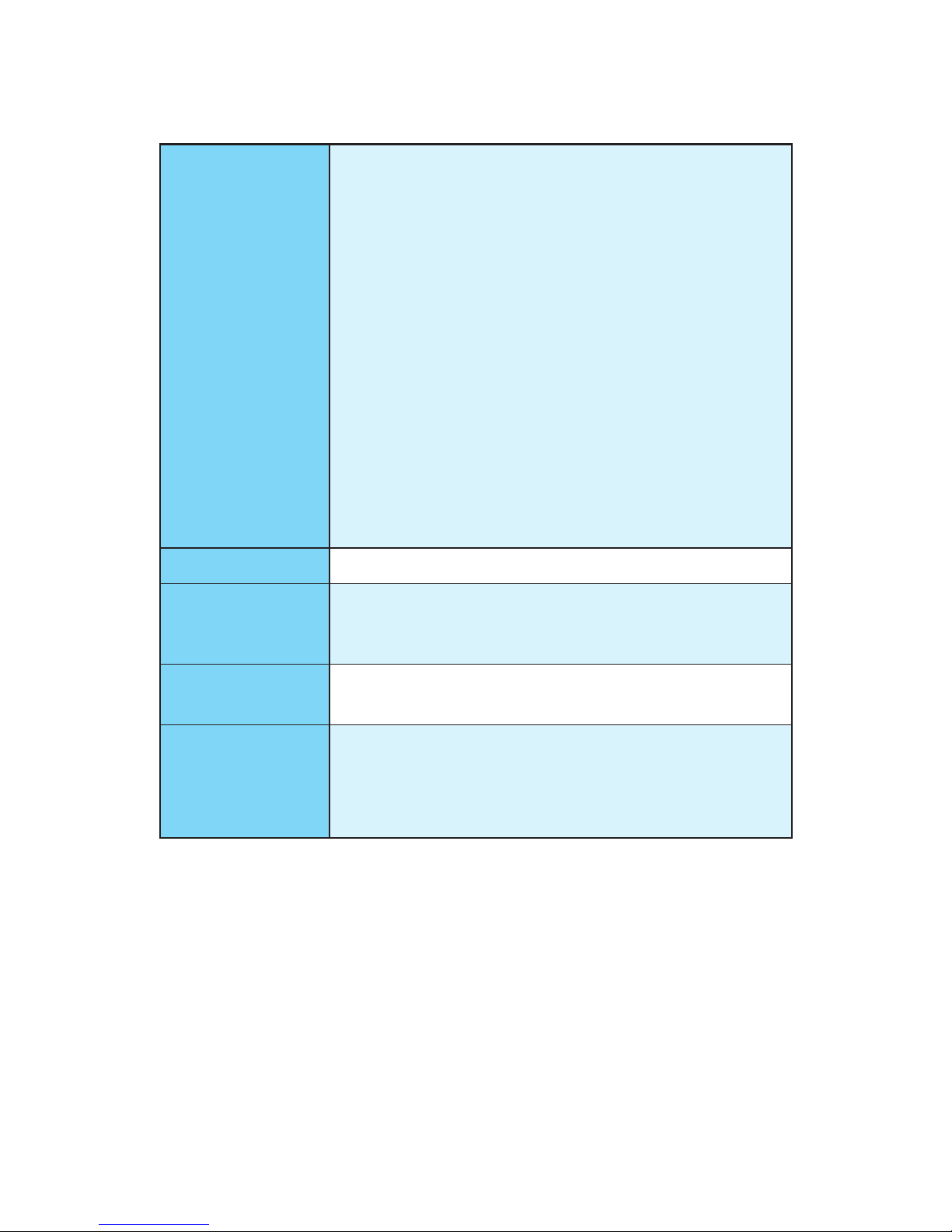
5
Specifications
Continued from previous page
Internal Connectors
y 1x 24-pin ATX main power connector
y 1x 8-pin ATX 12V power connector
y 6x SATA 6Gb/s connectors
y 2x USB 2.0 connectors (supports additional 4 USB 2.0
ports)
y 2x USB 3.1 Gen1 connectors (supports additional 4 USB
3.1 Gen1 ports)
y 2x 4-pin CPU fan connectors
y 3x 4-pin system fan connectors
y 1x Front panel audio connector
y 2x Front panel connectors
y 1x TPM module connector
y 1x Chassis Intrusion connector
y 1x Serial port connector
y 1x Parallel port connector
y 1x Clear CMOS jumper
I/O Controller NUVOTON NCT6793 Controller Chip
Hardware Monitor
y CPU/System temperature detection
y CPU/System fan speed detection
y CPU/System fan speed control
Form Factor
y ATX Form Factor
y 12 in. x 9.6 in. (30.5 cm x 24.4 cm)
BIOS Features
y 1x 128 Mb flash
y UEFI AMI BIOS
y ACPI 5.0, PnP 1.0a, SM BIOS 2.8
y Multi-language
Continued on next page
Page 16
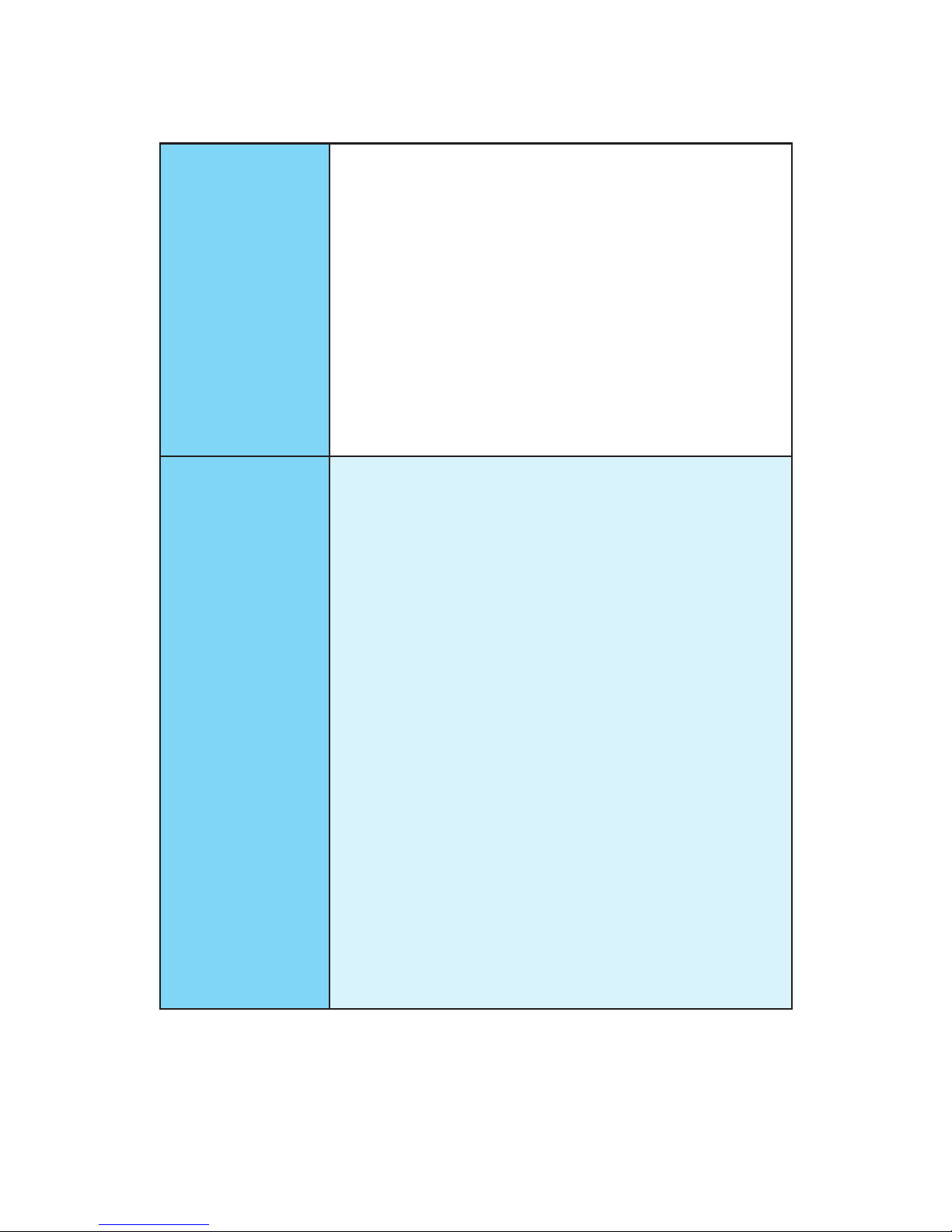
6
Specifications
Continued from previous page
Software
y Drivers
y COMMAND CENTER
y LIVE UPDATE 6
y SHORTCUT MANAGER
y FAST BOOT
y SUPER CHARGER
y M-CLOUD
y RAMDISK
y Intel
®
Extreme Tuning Utility
y Norton
™
Security
y Google Chrome
™
,Google Toolbar, Google Drive
y CPU-Z
MSI Exclusive
Features
y CLICK BIOS 5
EZ Mode & Advanced Mode Switching
Board Explorer
Hardware Monitor
y MILITARY CLASS 4
Military Class Component
Military Class Stability and Reliability
ESD Protection
EMI Protection
Humidity Protection
Circuit Protection
High Temperature Protection
Steel Armor PCIe Slots
VGA Armor Slot
y COMMAND CENTER
System Monitor
Smart Fan Control
y RAM DISK
y LIVE UPDATE 6
y M-CLOUD
y CPU-Z
Continued on next page
Page 17
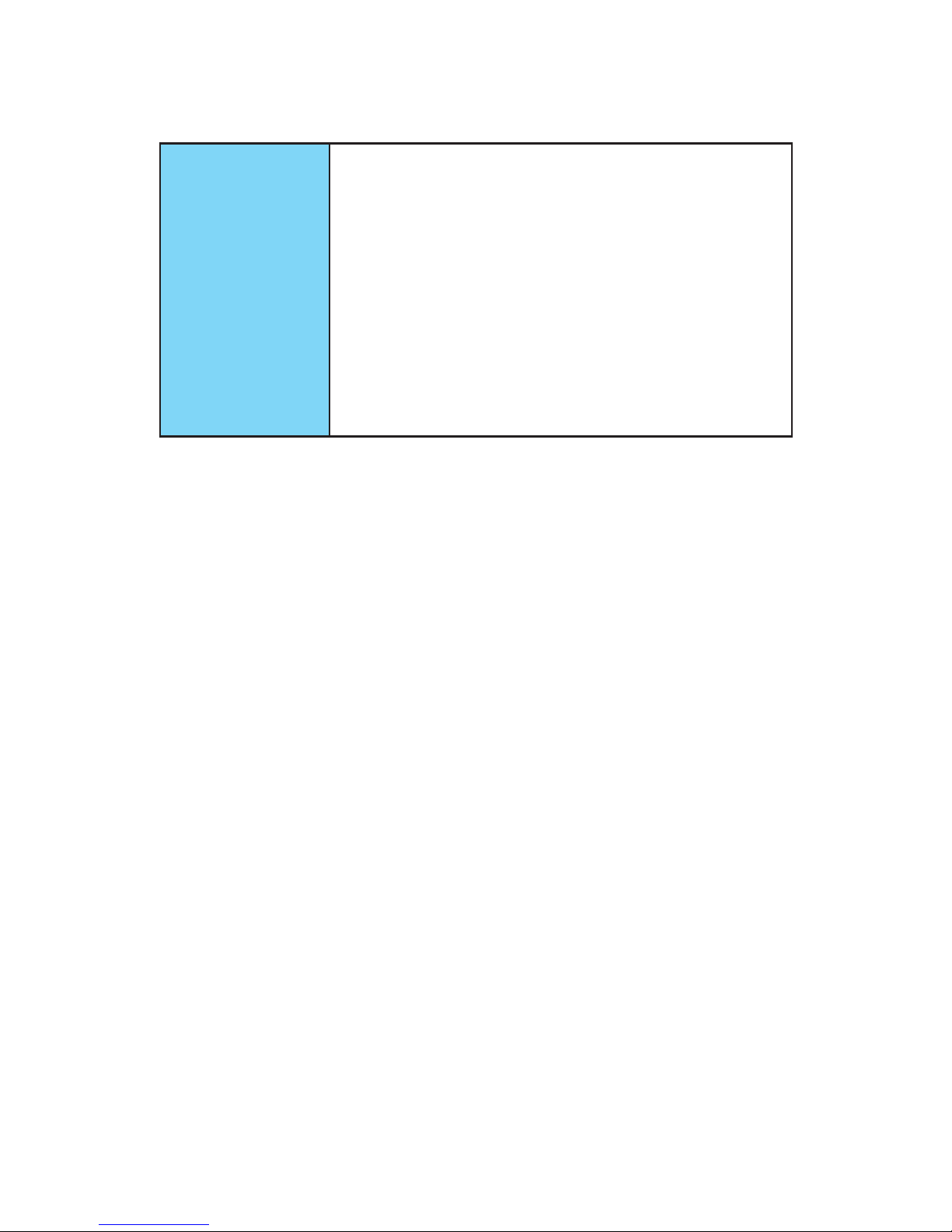
7
Specifications
Continued from previous page
Specification
Highlights
y DDR4 Boost Support
Dual-Channel DDR4 Memory Support
Isolated DDR4 Circuit Design
DDR4 XMP Ready
y PCI Express 3.0 Support
2-Way Nvidia SLI
TM
Support
3-Way AMD CrossFire
TM
Support
y USB 3.1 Gen2 Ready
USB 3.1 Gen2 Type-C Ready
y NVMe / AHCI Driver Support
y U.2 Support (Optional)
Page 18

8
Rear I/O Panel
Rear I/O Panel
PS/2 Mouse
LAN
Audio Ports
VGA
Link/ Activity LED
Status Description
Off No link
Yellow Linked
Blinking Data activity
Speed LED
Status Description
Off 10 Mbps connection
Green 100 Mbps connection
Orange 1 Gbps connection
LAN Port LED Status Table
Audio Ports Configuration
USB 3.1 Gen 1
DVI-D
USB 2.0
Audio Ports
Channel
2 4 6 8
Line In
Line-Out/ Front Speak Out ● ● ● ●
Mic In
Rear Speaker Out ● ● ●
Center/ Subwoofer Out ● ●
Side Speaker Out ●
(●: connected, Blank: empty)
USB 3.1
Gen 2
Type-C
PS/2 Keyboard
Page 19
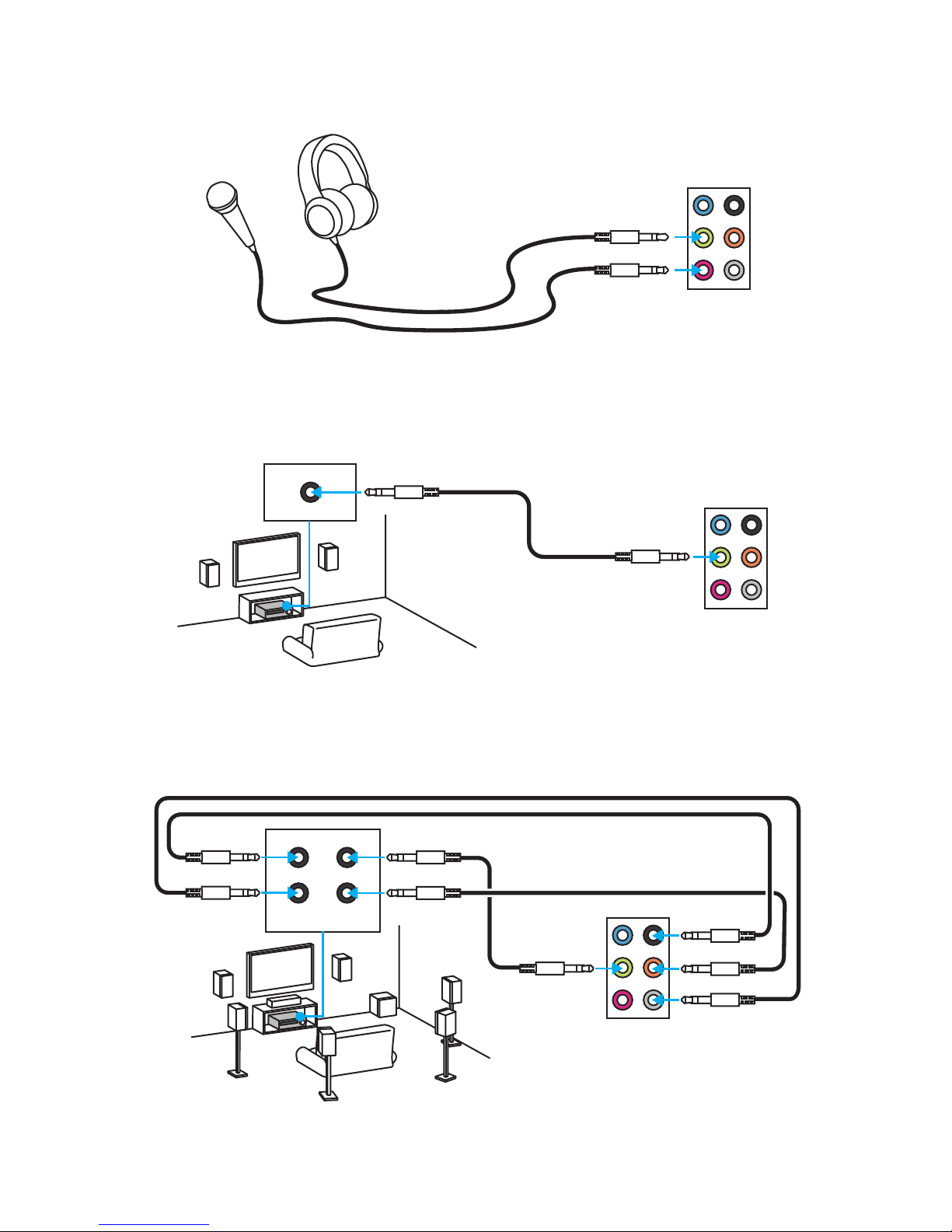
9
Rear I/O Panel
Audio jacks to headphone and microphone diagram
Audio jacks to stereo speakers diagram
Audio jacks to 7.1-channel speakers diagram
AUDIO INPUT
AUDIO INPUT
Rear Front
Side Center/
Subwoofer
Page 20
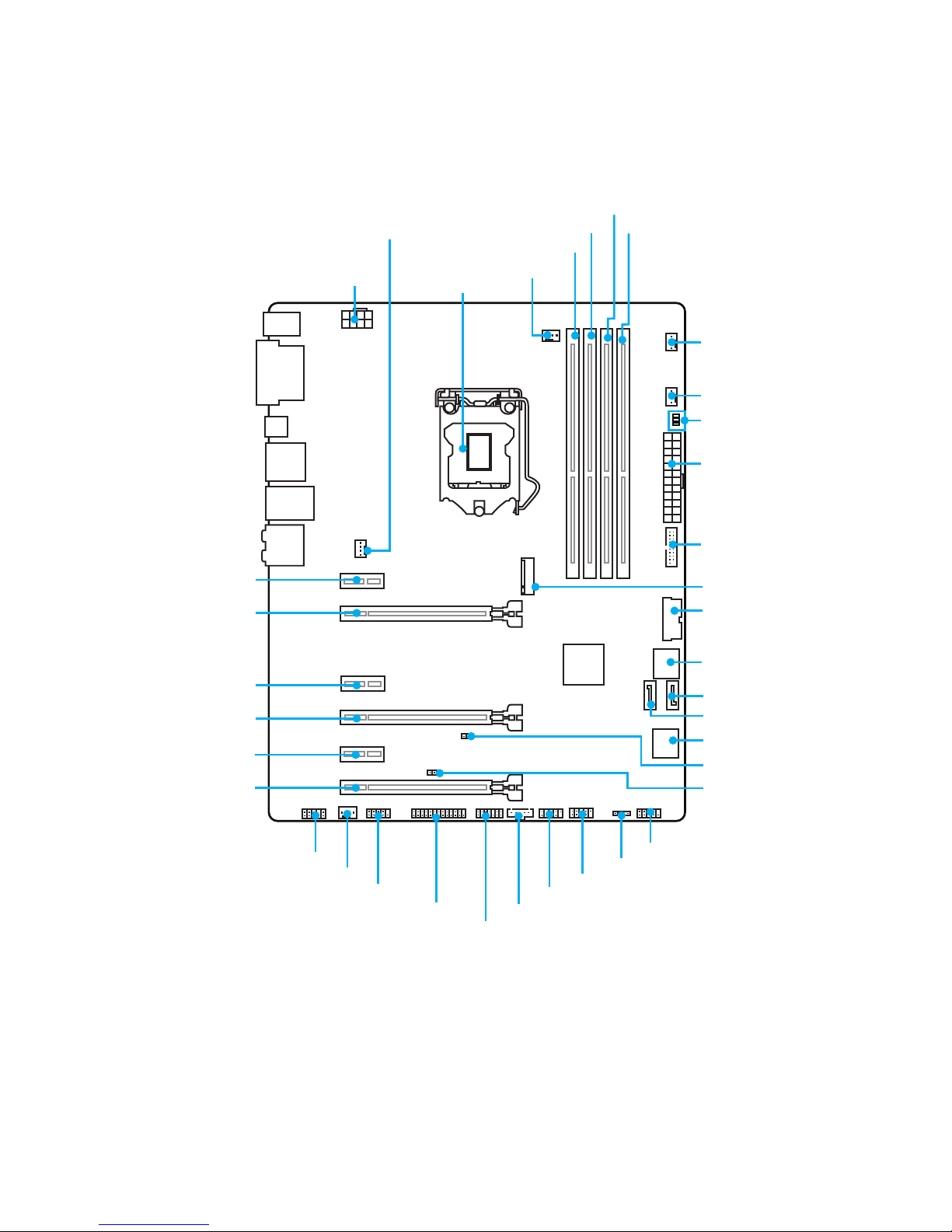
10
Overview of Components
Overview of Components
CPUFAN1
PCI_E1
PCI_E2
PCI_E3
PCI_E4
CPU Socket
JPWR2
DIMM1
SYSFAN1
DIMM2
DIMM3
DIMM4
JUSB1
JCOM1
JFP1
JFP2
SYSFAN2
JTPM1
CPUFAN2
JPWR1
JUSB3
SATA1_2
JCI1
EZ Debug LED
SATA5_6
SATA4
SATA3
JTBT1*
JBAT1
JUSB2
SYSFAN3
JUSB4
M2_1
JLPT1
JAUD1
PCI_E5
PCI_E6
* JTBT1 is used to connect a specific card.
Page 21
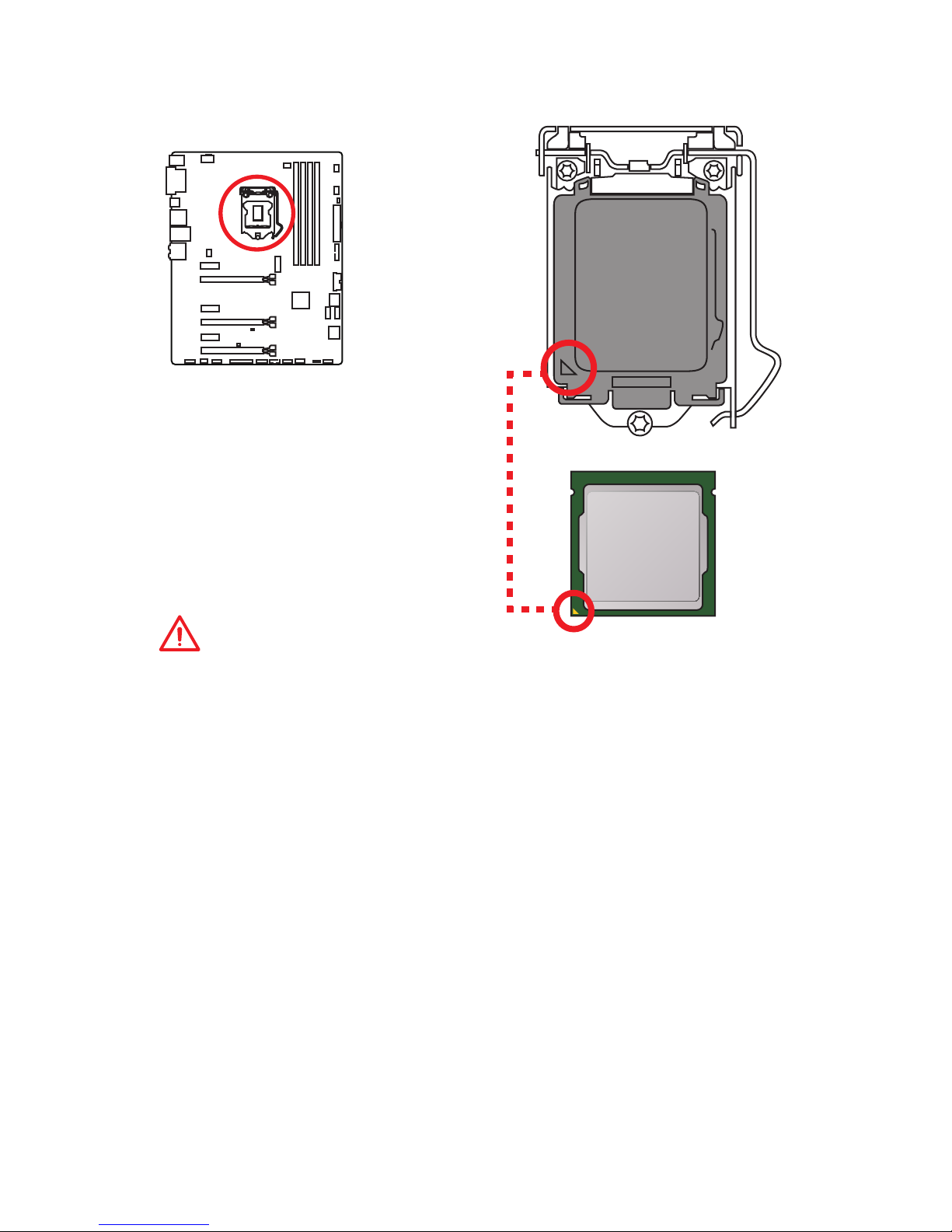
11
Overview of Components
CPU Socket
Introduction to the LGA 1151 CPU
The surface of the LGA 1151 CPU has
two notches and a golden triangle to
assist in correctly lining up the CPU for
motherboard placement. The golden
triangle is the Pin 1 indicator.
Important
y
Always unplug the power cord from the power outlet before installing or removing
the CPU.
y
Please retain the CPU protective cap after installing the processor. MSI will deal
with Return Merchandise Authorization (RMA) requests if only the motherboard
comes with the protective cap on the CPU socket.
y
When installing a CPU, always remember to install a CPU heatsink. A CPU heatsink
is necessary to prevent overheating and maintain system stability.
y
Confirm that the CPU heatsink has formed a tight seal with the CPU before booting
your system.
y
Overheating can seriously damage the CPU and motherboard. Always make sure
the cooling fans work properly to protect the CPU from overheating. Be sure to
apply an even layer of thermal paste (or thermal tape) between the CPU and the
heatsink to enhance heat dissipation.
y
Whenever the CPU is not installed, always protect the CPU socket pins by covering
the socket with the plastic cap.
y
If you purchased a separate CPU and heatsink/ cooler, Please refer to the
documentation in the heatsink/ cooler package for more details about installation.
y
This motherboard is designed to support overclocking. Before attempting to
overclock, please make sure that all other system components can tolerate
overclocking. Any attempt to operate beyond product specifications is not
recommended. MSI® does not guarantee the damages or risks caused by
inadequate operation beyond product specifications.
Page 22
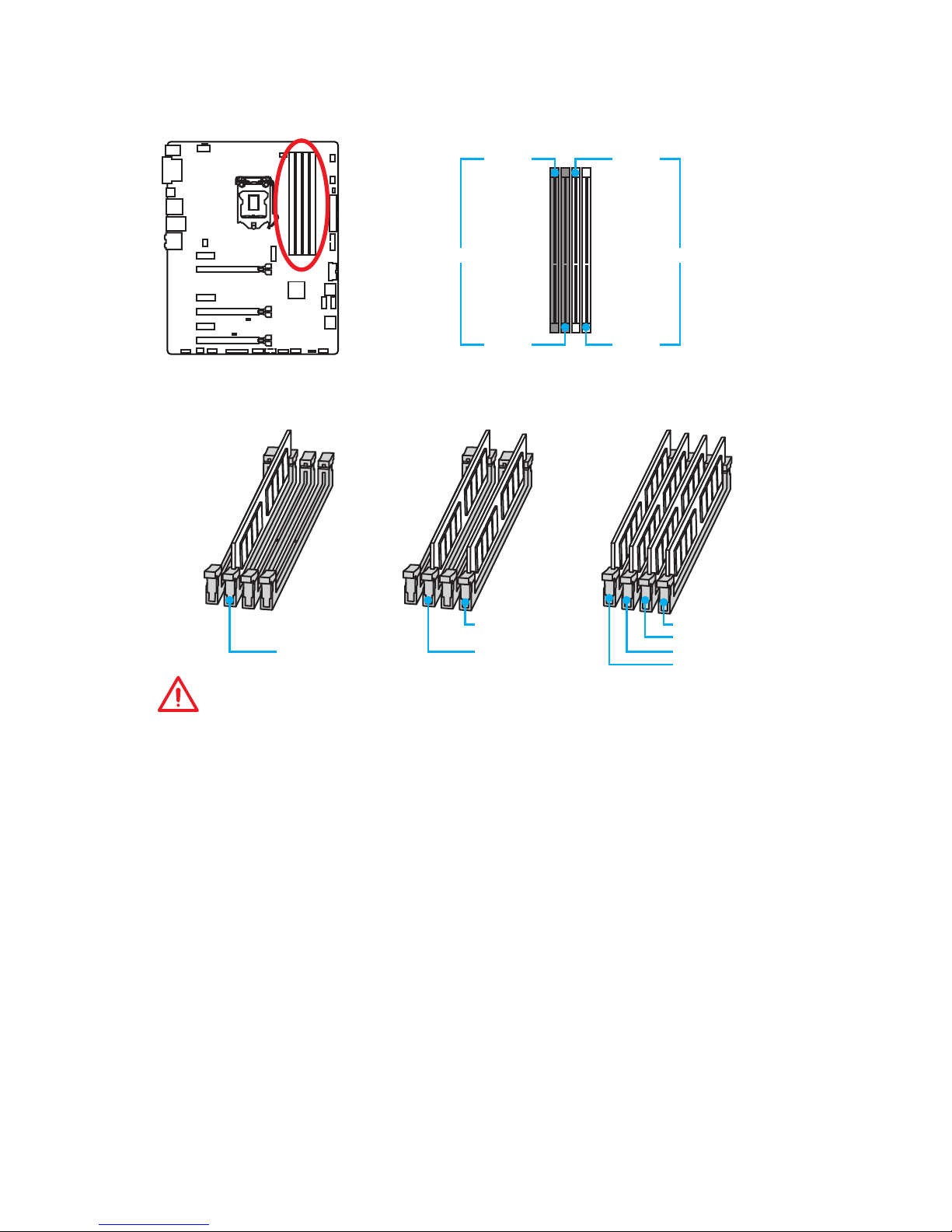
12
Overview of Components
DIMM Slots
DIMM1 DIMM3
Channel A Channel B
DIMM2 DIMM4
Memory module installation recommendation
DIMM4 DIMM4
DIMM3
DIMM2 DIMM2 DIMM2
DIMM1
Important
y
Always insert memory modules in the DIMM2 slot first.
y
Due to chipset resource usage, the available capacity of memory will be a little less
than the amount of installed.
y
Based on Intel CPU specification, the Memory DIMM voltage below 1.35V is
suggested to protect the CPU.
y
Please note that the maximum capacity of addressable memory is 4GB or less
for 32-bit Windows OS due to the memory address limitation. Therefore, we
recommended that you to install 64-bit Windows OS if you want to install more than
4GB memory on the motherboard.
y
Some memory may operate at a lower frequency than the marked value when
overclocking due to the memory frequency operates dependent on its Serial
Presence Detect (SPD).
y
It is recommended to use a more efficient memory cooling system for full DIMMs
installation or overclocking.
y
The stability and compatibility of installed memory module depend on installed CPU
and devices when overclocking.
Page 23
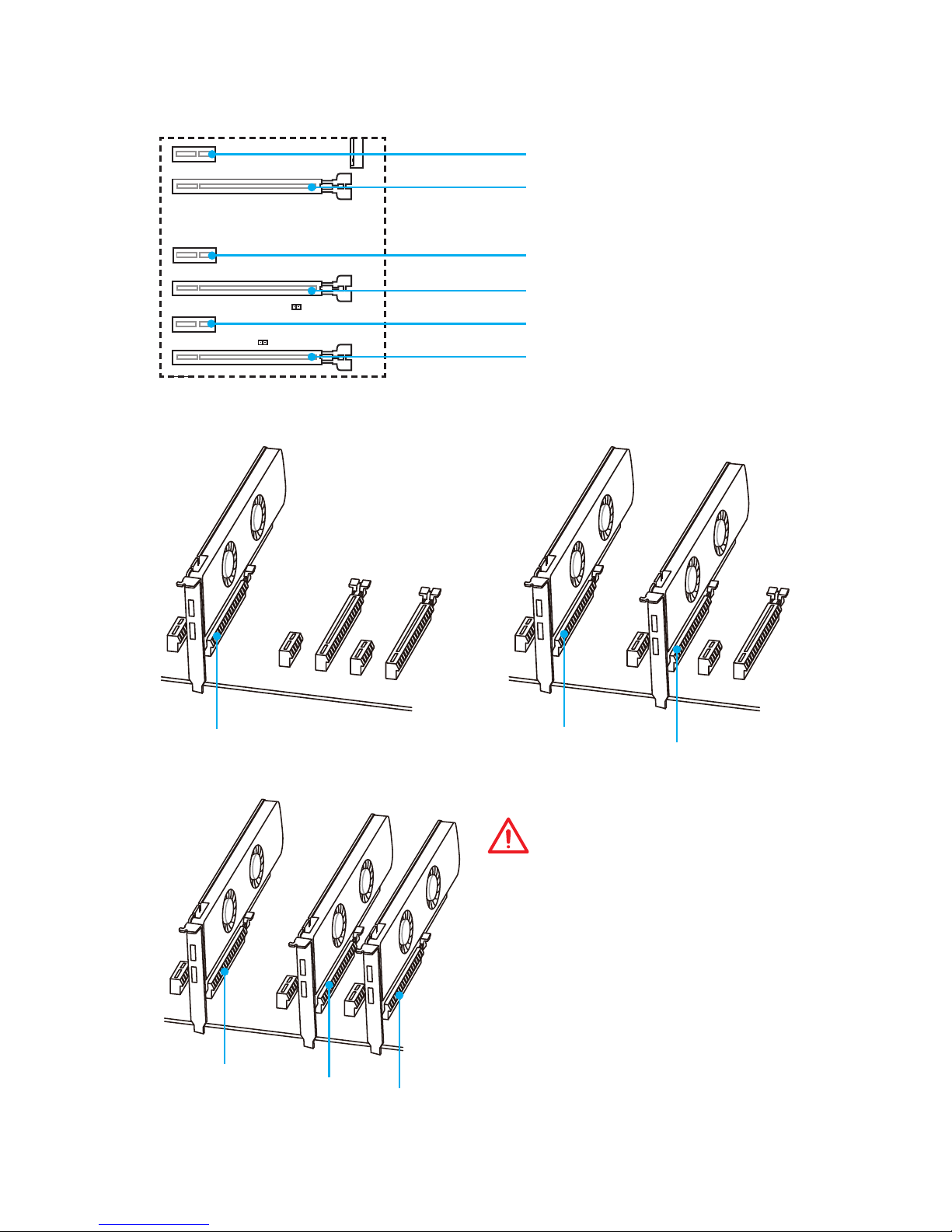
13
Overview of Components
PCI_E1~6: PCIe Expansion Slots
PCI_E1: PCIe 3.0 x1 slot
PCI_E2: PCIe 3.0 x16 slot
PCI_E3: PCIe 3.0 x1 slot
PCI_E4: PCIe 3.0 x8 slot
PCI_E5: PCIe 3.0 x1 slot
PCI_E6: PCIe 3.0 x4 slot
x16
x8
x8
x8
x8
x4
Multiple graphics cards installation recommendation
Important
y
For a single PCIe x16 expansion
card installation with optimum
performance, using the PCI_E2 slot is
recommended.
y
When adding or removing expansion
cards, always turn off the power supply
and unplug the power supply power
cable from the power outlet. Read the
expansion card’s documentation to
check for any necessary additional
hardware or software changes.
Page 24

14
Overview of Components
SATA1~6: SATA 6Gb/s Connectors
These connectors are SATA 6Gb/s interface ports. Each connector can connect to one
SATA device.
SATA1
SATA2
SATA3
SATA5
SATA6
SATA4
Important
y
Please do not fold the SATA cable at a 90-degree angle. Data loss may result during
transmission otherwise.
y
SATA cable has identical plugs on either sides of the cable. However, it is
recommended that the flat connector be connected to the motherboard for space
saving purposes.
JAUD1: Front Audio Connector
This connector allows you to connect audio jacks on the front panel.
1
2 10
9
1 MIC L 2 Ground
3 MIC R 4 NC
5 Head Phone R 6 MIC Detection
7 SENSE_SEND 8 No Pin
9 Head Phone L 10 Head Phone Detection
Page 25
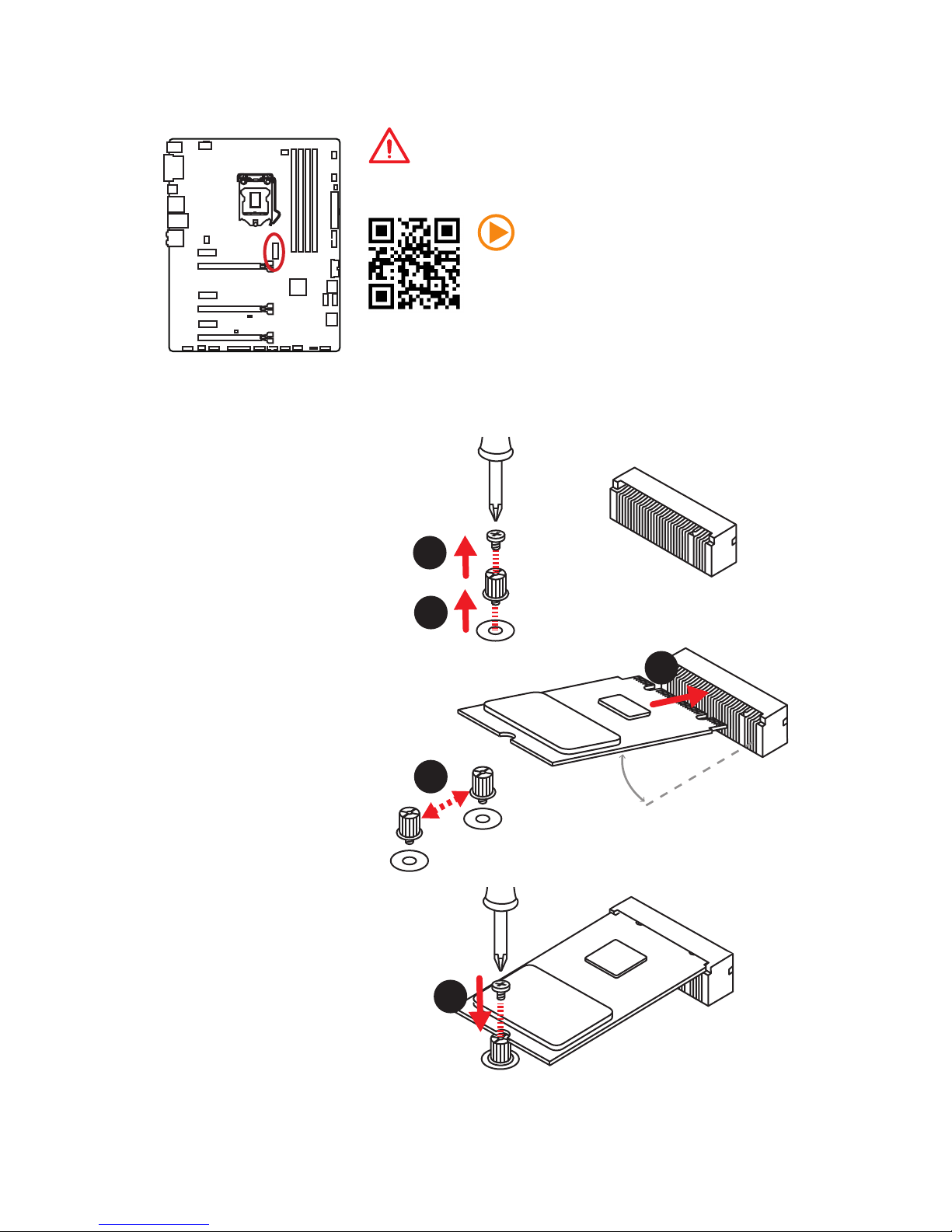
15
Overview of Components
Important
Intel® RST only supports PCIe M.2 SSD with UEFI ROM,
does not support Legacy ROM.
Video Demonstration
Watch the video to learn how to Install M.2
module.
http://youtu.be/JCTFABytrYA
Installing M.2 module
M2_1: M.2 Slots
1
2
3
30°
3. Tighten the base screw
into the hole of the
distance to the M.2 slot
as the length your M.2
module.
4. Insert your M.2 module
into the M.2 slot at a
30-degree angle.
5. Put the screw in the
notch on the trailing edge
of your M.2 module and
tighten it into the base
screw.
1. Remove the screw from
the base screw.
2. Remove the base screw.
4
5
Page 26
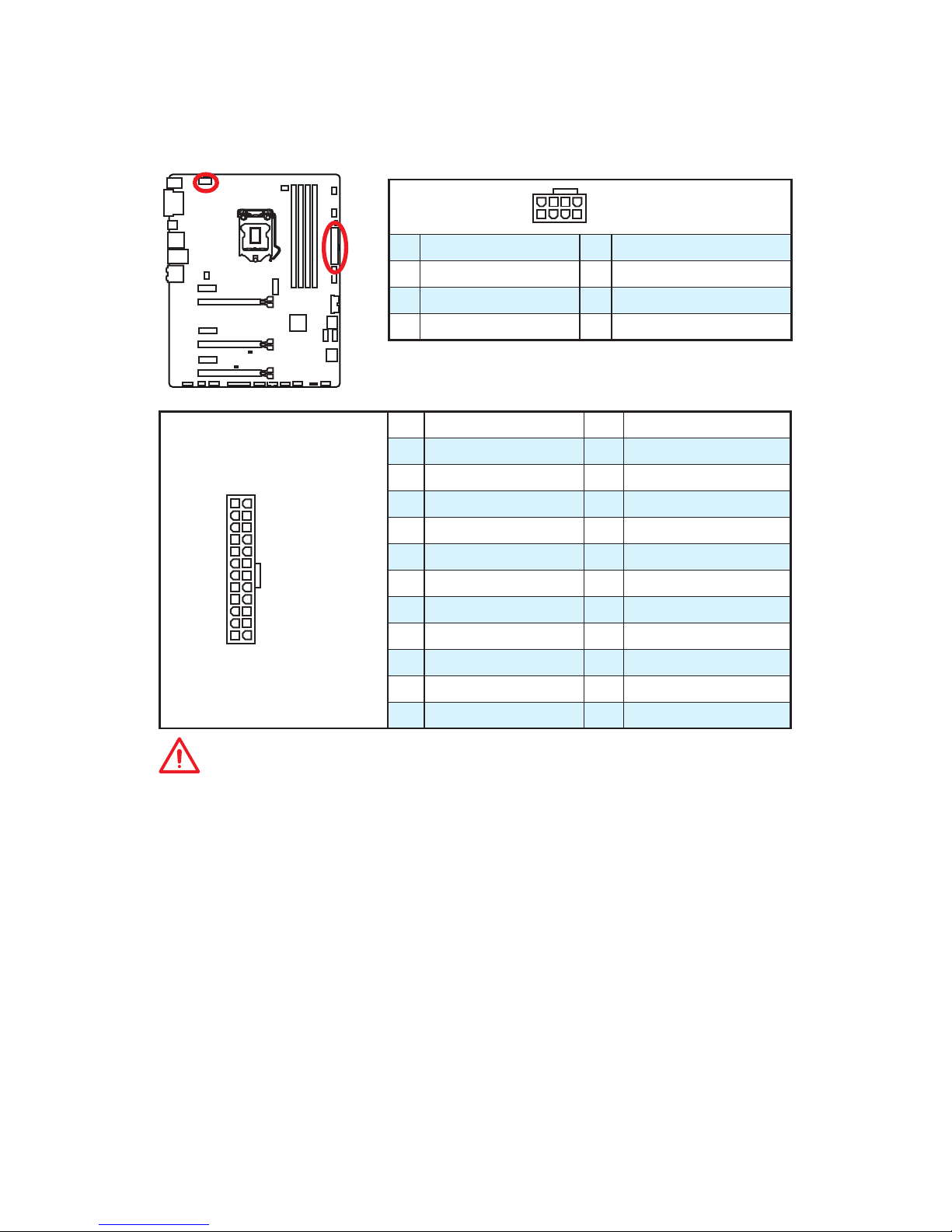
16
Overview of Components
JPWR1~2: Power Connectors
These connectors allow you to connect an ATX power supply.
24
131
12
JPWR1
1 +3.3V 13 +3.3V
2 +3.3V 14 -12V
3 Ground 15 Ground
4 +5V 16 PS-ON#
5 Ground 17 Ground
6 +5V 18 Ground
7 Ground 19 Ground
8 PWR OK 20 Res
9 5VSB 21 +5V
10 +12V 22 +5V
11 +12V 23 +5V
12 +3.3V 24 Ground
5
4 1
8
JPWR2
1 Ground 5 +12V
2 Ground 6 +12V
3 Ground 7 +12V
4 Ground 8 +12V
Important
Make sure that all the power cables are securely connected to a proper ATX power
supply to ensure stable operation of the motherboard.
Page 27
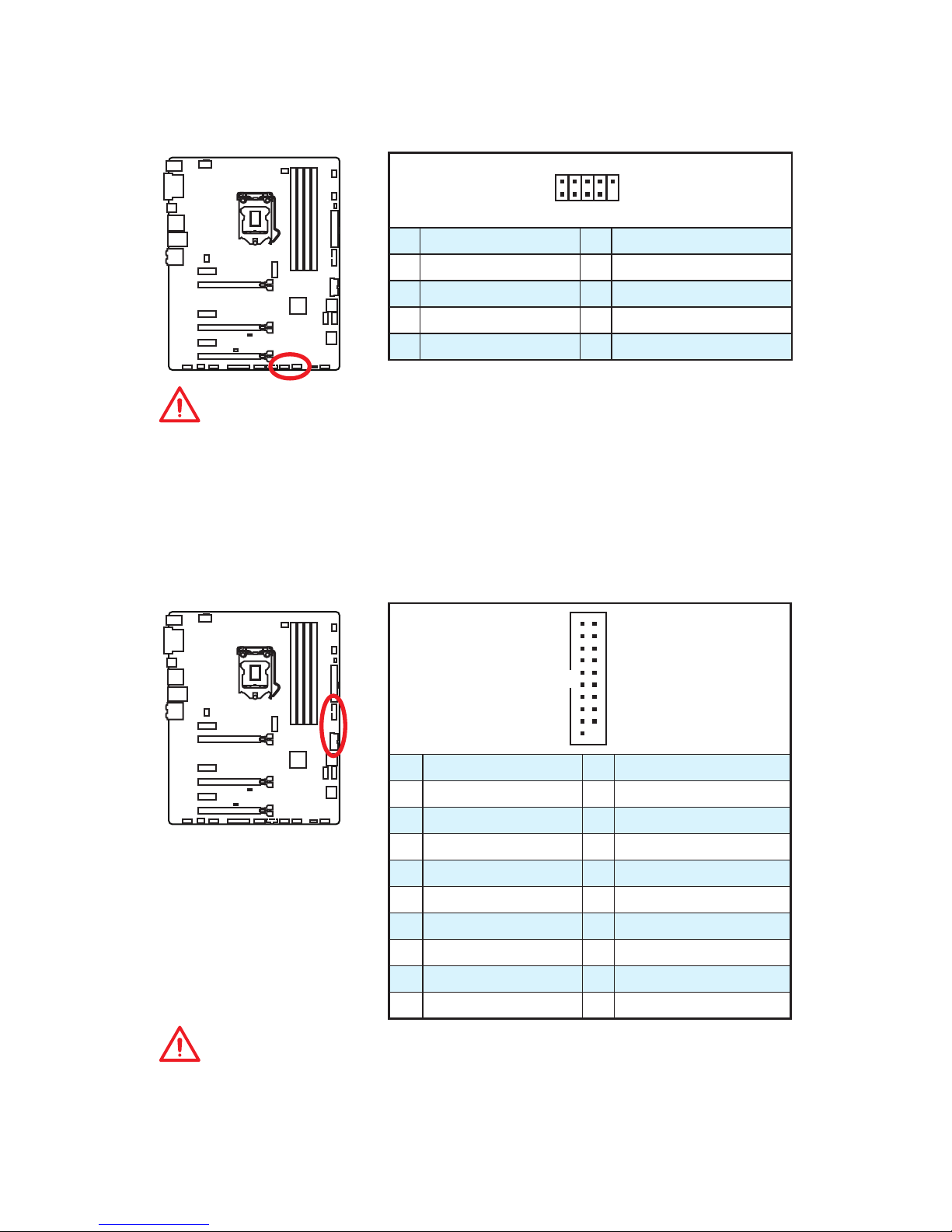
17
Overview of Components
JUSB3~4: USB 3.1 Gen1 Connectors
These connectors allow you to connect USB 3.1 Gen1 ports on the front panel.
1
10 11
20
1 Power 11 USB2.0+
2 USB3_RX_DN 12 USB2.0-
3 USB3_RX_DP 13 Ground
4 Ground 14 USB3_TX_C_DP
5 USB3_TX_C_DN 15 USB3_TX_C_DN
6 USB3_TX_C_DP 16 Ground
7 Ground 17 USB3_RX_DP
8 USB2.0- 18 USB3_RX_DN
9 USB2.0+ 19 Power
10 Ground 20 No Pin
Important
Note that the Power and Ground pins must be connected correctly to avoid possible
damage.
JUSB1~2: USB 2.0 Connectors
These connectors allow you to connect USB 2.0 ports on the front panel.
1
2 10
9
1 VCC 2 VCC
3 USB0- 4 USB1-
5 USB0+ 6 USB1+
7 Ground 8 Ground
9 No Pin 10 NC
Important
y
Note that the VCC and Ground pins must be connected correctly to avoid possible
damage.
y
In order to recharge your iPad,iPhone and iPod through USB ports, please install
MSI
®
SUPER CHARGER utility.
Page 28
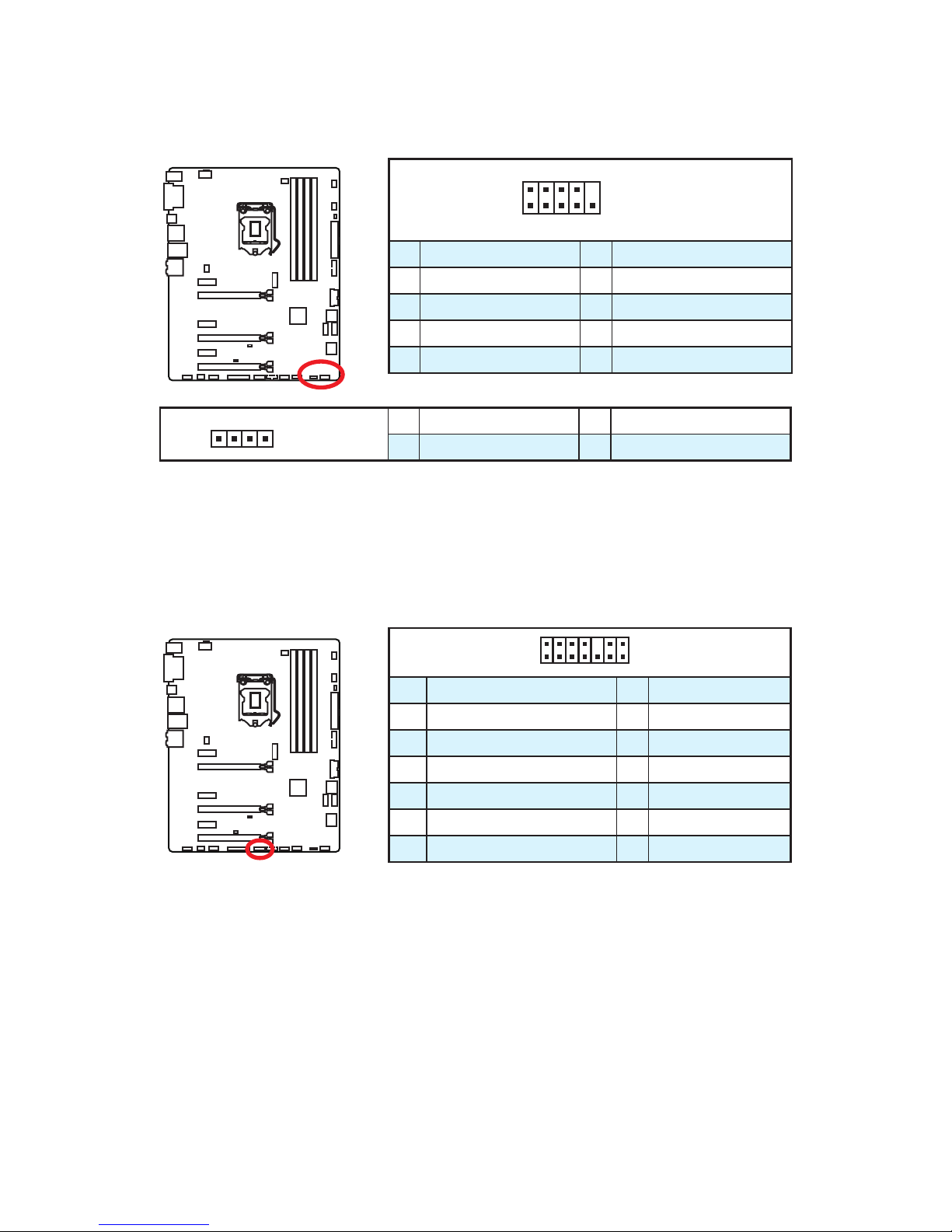
18
Overview of Components
1
2 14
13
1 LPC Clock 2 3V Standby power
3 LPC Reset 4 3.3V Power
5 LPC address & data pin0 6 Serial IRQ
7 LPC address & data pin1 8 5V Power
9 LPC address & data pin2 10 No Pin
11 LPC address & data pin3 12 Ground
13 LPC Frame 14 Ground
JTPM1: TPM Module Connector
This connector is for TPM (Trusted Platform Module). Please refer to the TPM security
platform manual for more details and usages.
JFP1, JFP2: Front Panel Connectors
These connectors connect to the switches and LEDs on the front panel.
1
2 10
9
JFP1
1 HDD LED + 2 Power LED +
3 HDD LED - 4 Power LED -
5 Reset Switch 6 Power Switch
7 Reset Switch 8 Power Switch
9 Reserved 10 No Pin
1
JFP2
1 Speaker - 2 Buzzer +
3 Buzzer - 4 Speaker +
Page 29

19
Overview of Components
JCI1: Chassis Intrusion Connector
This connector allows you to connect the chassis intrusion switch cable.
Normal
(default)
Trigger the chassis
intrusion event
Using chassis intrusion detector
1. Connect the JCI1 connector to the chassis intrusion switch/ sensor on the chassis.
2. Close the chassis cover.
3. Go to BIOS > SETTINGS > Security > Chassis Intrusion Configuration.
4. Set Chassis Intrusion to Enabled.
5. Press F10 to save and exit and then press the Enter key to select Yes.
6. Once the chassis cover is opened again, a warning message will be displayed on
screen when the computer is turned on.
Resetting the chassis intrusion warning
1. Go to BIOS > SETTINGS > Security > Chassis Intrusion Configuration.
2. Set Chassis Intrusion to Reset.
3. Press F10 to save and exit and then press the Enter key to select Yes.
Page 30

20
Overview of Components
1
2 10
9
1 DCD 2 SIN
3 SOUT 4 DTR
5 Ground 6 DSR
7 RTS 8 CTS
9 RI 10 No Pin
JCOM1: Serial Port Connector
This connector allows you to connect the optional serial port with bracket.
1
2 26
25
1 RSTB# 2 AFD# 3 PRND0
4 ERR# 5 PRND1 6 PINIT#
7 PRND2 8 LPT_SLIN# 9 PRND3
10 Ground 11 PRND4 12 Ground
13 PRND5 14 Ground 15 PRND6
16 Ground 17 PRND7 18 Ground
19 ACK# 20 Ground 21 BUSY
22 Ground 23 PE 24 Ground
25 SLCT 26 No Pin
JLPT1: Parallel Port Connector
This connector allows you to connect the optional parallel port with bracket.
Page 31

21
Overview of Components
CPUFAN1~2, SYSFAN1~3: Fan Connectors
Fan connectors can be classified as PWM (Pulse Width Modulation) Mode and Voltage
Mode. PWM Mode fan connectors provide constant 12V output and adjust fan speed
with speed control signal. Voltage Mode fan connectors control fan speed by changing
voltage. Therefore, when you plug a 3-pin (Non-PWM) fan to a PWM Mode fan
connector, the fan speed will be always maintained at 100%, and that could be noisy.
1
CPUFAN1
1
CPUFAN2
1 Ground 2 +12V
3 Sense 4 Speed Control Signal
1
SYSFAN1/ SYSFAN3
1
SYSFAN2
1 Ground 2 Voltage Control
3 Sense 4 NC
PWM Mode fan connector
Voltage Mode fan connector
Controlling the fan speed
There are two ways to manage fan speed. One is to go to BIOS > HARDWARE
MONITOR. The other is to use COMMAND CENTER application.
BIOS > HARDWARE MONITOR COMMAND CENTER
Both methods offer gradient points of the fan speed that allow you to adjust fan speed
in relation to CPU temperature.
Page 32

22
Overview of Components
JBAT1: Clear CMOS (Reset BIOS) Jumper
There is CMOS memory onboard that is external powered from a battery located on
the motherboard to save system configuration data. If you want to clear the system
configuration, set the jumper to clear the CMOS memory.
Keep Data
(default)
Clear CMOS/
Reset BIOS
Resetting BIOS to default values
1. Power off the computer and unplug the power cord.
2. Use a jumper cap to short JBAT1 for about 5-10 seconds.
3. Remove the jumper cap from JBAT1.
4. Plug the power cord and power on the computer.
EZ Debug LED: Debug LED indicators
These LEDs indicate the status of the motherboard.
CPU - indicates CPU is not detected or fail.
DRAM - indicates DRAM is not detected or fail.
VGA - indicates GPU is not detected or fail.
Page 33

23
BIOS Setup
BIOS Setup
The default settings offer the optimal performance for system stability in normal
conditions. You should always keep the default settings to avoid possible system
damage or failure booting unless you are familiar with BIOS.
Important
y
BIOS items are continuously update for better system performance. Therefore,
the description may be slightly different from the latest BIOS and should be for
reference only. You could also refer to the HELP information panel for BIOS item
description.
y
The pictures in this chapter are for reference only and may vary from the product
you purchased.
Entering BIOS Setup
Please refer the following methods to enter BIOS setup.
y Press Delete key, when the Press DEL key to enter Setup Menu, F11 to enter Boot
Menu message appears on the screen during the boot process.
y Use MSI FAST BOOT application. Click on GO2BIOS button and choose OK. The
system will reboot and enter BIOS setup directly.
Click on GO2BIOS
Function key
Key Function Key Function
F1 General Help F3 Enter Favorites menu
F4 Enter CPU Specifications menu F5 Enter Memory-Z menu
F6 Load optimized defaults F8 Load Overclocking Profile
F9 Save Overclocking Profile F10 Save Change and Reset*
* When you press F10, a confirmation window appears and it provides the modification
information. Select between Yes or No to confirm your choice.
Page 34

24
BIOS Setup
Resetting BIOS
You might need to restore the default BIOS setting to solve certain problems. There are
several ways to reset BIOS:
y Go to BIOS and press F6 to load optimized defaults.
y Short the Clear CMOS jumper on the motherboard.
y Press the Clear CMOS button, on the rear I/O panel. (Only for the motherboard with
clear CMOS button.)
Important
Please refer to the Clear CMOS jumper/ button section for resetting BIOS.
Updating BIOS
Updating BIOS with M-FLASH
Before updating:
Please download the latest BIOS file that matches your motherboard model from MSI
website. And then save the BIOS file into the USB flash drive.
Updating BIOS:
1. Press Del key to enter the BIOS Setup during POST.
2. Insert the USB flash drive that contains the update file into the computer.
3. Select the M-FLASH tab and click on Yes to reboot the system and enter the flash
mode.
4. Select a BIOS file to perform the BIOS update process.
5. After the flashing process is 100% completed, the system will reboot
automatically.
Updating the BIOS with Live Update 6
Before updating:
Make sure the LAN driver is already installed and the internet connection is set
properly.
Updating BIOS:
1. Install and launch MSI LIVE UPDATE 6.
2. Select Manual scan.
3. Check MB BIOS box and click on Scan button.
4. Select the MB BIOS and click on
icon to download and install the latest BIOS
file.
5. Click Next and choose In Windows mode. And then click Next and Start to start
updating BIOS.
6. After the flashing process is 100% completed, the system will restart
automatically.
Page 35

25
BIOS Setup
EZ Mode
At EZ mode, it provides the basic system information and allows you to configure the
basic setting. To configure the advanced BIOS settings, please enter the Advanced
Mode by pressing the Setup Mode switch or F7 function key.
Information
display
XMP switch
System
information
Boot device
priority bar
Function
buttons
Language
Favorites ScreenshotSetup Mode switch
M-Flash
Hardware
Monitor
Favorites
y Function buttons - enable or disable the LAN Option ROM, Fast Boot, HD audio
controller, AHCI, RAID, CPU Fan Fail Warning Control and BIOS Log Review by
clicking on their respective button.
y Hardware Monitor - click on this button to display the Hardware Monitor menu that
allows you to manually control the fan speed by percentage.
y M-Flash - click on this button to display the M-Flash menu that provides the way to
update BIOS with a USB flash drive.
y Information display - click on the CPU, Memory, Storage, Fan Info and Help
buttons on left side to display related information.
y Boot device priority bar - you can move the device icons to change the boot priority.
The boot priority from high to low is left to right.
y System information - shows the CPU/ DDR speed, CPU/ MB temperature, MB/ CPU
type, memory size, CPU/ DDR voltage, BIOS version and build date.
y Language - allows you to select the language of BIOS setup.
y Screenshot - press this tab or the F12 key to take a screenshot and save it to USB
flash drive (FAT/ FAT32 format only).
y Setup Mode switch - press this tab or the F7 key to switch between Advanced mode
and EZ mode.
y XMP switch - click on the inner circle to enable/ disable the X.M.P. (Extreme Memory
Profile). Switch the outer circle to select the X.M.P. profile. This switch will only be
available if the X.M.P. supported memory module is installed.
Page 36

26
BIOS Setup
y Favorites - press any Favorites tab or the F3 key to enter Favorites menu. It
allows you to create personal BIOS menu where you can save and access favorite/
frequently-used BIOS setting items.
Default HomePage - allows you to select a BIOS menu (e.g. SETTINGS, OC...,etc)
as the BIOS home page.
Favorite1~5 - allows you to add the frequently-used/ favorite BIOS setting items in
one page.
To add a BIOS item to a favorite page (Favorite 1~5)
1. Select a BIOS item in SETTINGS, OC or OC PROFILE menu.
2. Right-click or press F2 key.
3. Choose a favorite page and click on OK.
To delete a BIOS item from favorite page
1. Select a BIOS item in favorite page (Favorite 1~5).
2. Right-click or press F2 key.
3. Choose Delete and click on OK.
Page 37

27
BIOS Setup
Advanced Mode
Press Setup Mode switch or F7 function key can switch between EZ Mode and
Advanced Mode in BIOS setup.
XMP switch
System
information
Boot device
priority bar
BIOS menu
selection
Language
Favorites ScreenshotSetup Mode switch
Menu display
BIOS menu
selection
y XMP switch/ Setup Mode switch/ Screenshot/ Favorites/ Language/ System
information/ Boot device priority bar - please refer to the descriptions of EZ Mode
Overview section.
y BIOS menu selection - the following options are available:
SETTINGS - allows you to specify the parameters for chipset and boot devices.
OC - contains the frequency and voltage adjustments. Increasing the frequency
may get better performance.
M-FLASH - provides the way to update BIOS with a USB flash drive.
OC PROFILE - allows you to manage overclocking profiles.
HARDWARE MONITOR - allows you to set the speeds of fans and monitor voltages
of system.
BOARD EXPLORER - provides the information of installed devices on this
motherboard.
y Menu display - provides BIOS setting items and information to be configured.
Page 38

28
BIOS Setup
Overclocking Menu
This menu is for advanced users who want to overclock the motherboard.
Important
y
Overclocking your PC manually is only recommended for advanced users.
y
Overclocking is not guaranteed, and if done improperly, it could void your warranty
or severely damage your hardware.
f OC Explore Mode [Normal]
Enables or disables to show the normal or expert version of OC settings.
[Normal] Provides the regular OC settings in BIOS setup.
[Expert] Provides the advanced OC settings for OC expert to configure in BIOS
setup.
Note: We use * as the symbol for the OC settings of Expert mode.
f CPU Ratio Apply Mode [All Core]*
Sets applied mode for CPU ratio. This item only appears when a CPU that supports
Turbo Boost is installed.
[All Core] Activate the CPU Ratio field. All CPU cores will run the same CPU ratio
that be set in CPU Ratio.
[Per Core] Activate the X-Core Ratio Limit field. Sets each CPU core ratio
separately in X-Core Ratio Limit.
f CPU Ratio [Auto]
Sets the CPU ratio that is used to determine CPU clock speed. This item can only be
changed if the processor supports this function.
f 1/2/3/4-Core Ratio Limit [Auto] *
Allows you to set the CPU ratios for different number of active cores. These items only
appear when a CPU that support this function is installed.
f Adjusted CPU Frequency
Shows the adjusted CPU frequency. Read-only.
f Ring Ratio [Auto]
Sets the ring ratio. The valid value range depends on the installed CPU.
Page 39

29
BIOS Setup
f Adjusted Ring Frequency
Shows the adjusted Ring frequency. Read-only.
f GT Ratio [Auto]
Sets the integrated graphics ratio. The valid value range depends on the installed
CPU.
f Adjusted GT Frequency
Shows the adjusted integrated graphics frequency. Read-only.
f Misc Setting*
Press Enter, + or - key to open or close the following 2 items related to CPU features.
fEIST [Enabled]*
Enables or disables the Enhanced Intel
®
SpeedStep Technology.
[Enabled] Enables the EIST to adjust CPU voltage and core frequency
dynamically. It can decrease average power consumption and
average heat production.
[Disabled] Disables EIST.
fIntel Turbo Boost [Enabled]*
Enables or disables the Intel
®
Turbo Boost. This item appears when the installed
CPU supports this function.
[Enabled] Enables this function to boost CPU performance automatically above
rated specifications when system request the highest performance
state.
[Disabled] Disables this function.
f Extreme Memory Profile (X.M.P.) [Disabled]
X.M.P. (Extreme Memory Profile) is the overclocking technology by memory module.
This item will be available when the memory modules that supporting X.M.P. is
installed.
[Disabled] Disables this function.
[Profile 1] Uses profile1 settings of XMP memory module.
[Profile 2] Uses profile2 settings of XMP memory module.
f DRAM Reference Clock [Auto]*
Sets the DRAM reference clock. The valid value range depends on the installed CPU.
This item appears when a CPU that supports this adjustment is installed.
f DRAM Frequency [Auto]
Sets the DRAM frequency. Please note the overclocking behavior is not guaranteed.
f Adjusted DRAM Frequency
Shows the adjusted DRAM frequency. Read-only.
f DRAM Timing Mode [Link]
Selects the memory timing mode.
[Link] Allows user to configure the DRAM timing for all memory channel.
[UnLink] Allows user to configure the DRAM timing for respective memory
channel.
Page 40

30
BIOS Setup
f Advanced DRAM Configuration
Press Enter to enter the sub-menu. User can set the memory timing for each/ all
memory channel. The system may become unstable or unbootable after changing
memory timing. If it occurs, please clear the CMOS data and restore the default
settings. (Refer to the Clear CMOS jumper/ button section to clear the CMOS data, and
enter the BIOS to load the default settings.)
f Memory Fast Boot [Auto] *
Enables or disables the initiation and training for memory every booting.
[Auto] The setting will be configured automatically by BIOS.
[Enabled] System will completely keep the archives of first intiation and training
for memory. So the memory will not be initialed and trained when
booting to accelerate the system booting time.
[Disabled] The memory will be initialed and trained every booting.
f CPU Core/ GT Voltage Mode [Auto]*
Selects the control mode for CPU Core/ GT voltages.
[Auto] This setting will be configured automatically by BIOS.
[Adaptive Mode] Sets the adaptive voltage automatically for optimizing the system
performance.
[Override Mode] Allows you to set the voltage manually.
[Offset Mode] Allows you to set the offset voltage and select the voltage offset
mode.
[Adaptive + Offset ] Sets the adaptive voltage automatically and allows you to set the
offset voltage.
[Override + Offset ] Allows you to set the voltage and the offset voltage manually.
f CPU Voltage(s) control [Auto]
These items allow you to set the voltages related to CPU. If set to Auto, BIOS will set
these voltages automatically or you can set it manually.
f DRAM Voltage(s) control [Auto]
These items allow you to set the voltages related to memory. If set to Auto, BIOS will
set these voltages automatically or you can set it manually.
f PCH Voltage control [Auto]
This item allows you to set the PCH voltage. If set to Auto, BIOS will set these voltages
automatically or you can set it manually.
f CPU Memory Changed Detect [Enabled]*
Enables or disables the system to issue a warning message during boot when the CPU
or memory has been replaced.
[Enabled] The system will issue a warning message during boot and then you have
to load the default settings for new devices.
[Disabled] Disables this function and keeps the current BIOS settings.
f CPU Specifications
Press Enter to enter the sub-menu. This sub-menu displays the information of
installed CPU. You can also access this information menu at any time by pressing F4.
Read only.
Page 41

31
BIOS Setup
fCPU Technology Support
Press Enter to enter the sub-menu. The sub-menu shows the key features of
installed CPU. Read only.
f MEMORY-Z
Press Enter to enter the sub-menu. This sub-menu displays all the settings and
timings of installed memory. You can also access this information menu at any time by
pressing F5.
fDIMMx Memory SPD
Press Enter to enter the sub-menu. The sub-menu displays the information of
installed memory. Read only.
f CPU Features
Press Enter to enter the sub-menu.
fHyper-Threading [Enabled]
Intel Hyper-Threading technology treats the multi cores inside the processor as
multi logical processors that can execute instructions simultaneously. In this way,
the system performance is highly improved. This item appears when the installed
CPU supports this technology.
[Enable] Enables Intel Hyper-Threading technology.
[Disabled] Disables this item if the system does not support HT function.
fActive Processor Cores [All]
Allows you to select the number of active CPU cores.
fLimit CPUID Maximum [Disabled]
Enables or disables the extended CPUID value.
[Enabled] BIOS limits the maximum CPUID input value to circumvent boot
problems with older operating system that do not support the
processor with extended CPUID value.
[Disabled] Use the actual maximum CPUID input value.
fExecute Disable Bit [Enabled]
Intel’s Execute Disable Bit functionality can prevent certain classes of malicious
buffer overflow attacks where worms attempt to execute code to damage the
system. It is recommended that keeps this item enabled always.
[Enabled] Enables NO-Execution protection to prevent the malicious attacks
and worms.
[Disabled] Disables this function.
fIntel Virtualization Tech [Enabled]
Enables or disables Intel Virtualization technology.
[Enabled] Enables Intel Virtualization technology and allows a platform to run
multiple operating systems in independent partitions. The system
can function as multiple systems virtually.
[Disabled] Disables this function.
Page 42

32
BIOS Setup
fIntel VT-D Tech [Disabled]
Enables or disables Intel VT-D (Intel Virtualization for Directed I/O) technology.
fHardware Prefetcher [Enabled]
Enables or disables the hardware prefetcher (MLC Streamer prefetcher).
[Enabled] Allows the hardware prefetcher to automatically pre-fetch data
and instructions into L2 cache from memory for tuning the CPU
performance.
[Disabled] Disables the hardware prefetcher.
fAdjacent Cache Line Prefetch [Enabled]
Enables or disables the CPU hardware prefetcher (MLC Spatial prefetcher).
[Enabled] Enables adjacent cache line prefetching for reducing the cache
latency time and tuning the performance to the specific application.
[Disabled] Enables the requested cache line only.
fCPU AES Instructions [Enabled]
Enables or disables the CPU AES (Advanced Encryption Standard-New
Instructions) support. This item appears when a CPU supports this function.
fIntel Adaptive Thermal Monitor [Enabled]
Enables or disables the Intel adaptive thermal monitor function to protect the CPU
from overheating.
[Enabled] Throttles down the CPU core clock speed when the CPU is over the
adaptive temperature.
[Disabled] Disables this function.
fIntel C-State [Auto]
Enables or disables the Intel C-state. C-state is a processor power management
technology defined by ACPI.
[Auto] This setting will be configured automatically by BIOS.
[Enabled] Detects the idle state of system and reduce CPU power consumption
accordingly.
[Disabled] Disable this function.
fC1E Support [Disabled]
Enables or disables the C1E function for power-saving in halt state. This item
appears when Intel C-State is enabled.
[Enabled] Enables C1E function to reduce the CPU frequency and voltage for
power-saving in halt state.
[Disabled] Disables this function.
fPackage C State limit [Auto]
This item allows you to select a CPU C-state level for power-saving when system is
idle. The options of C-state depend on the installed CPU. This item appears when
Intel C-State is enabled.
Page 43

33
BIOS Setup
fCFG Lock [Enabled]
Lock or un-lock the MSR 0xE2[15], CFG lock bit.
[Enabled] Locks the CFG lock bit.
[Disabled] Un-locks the CFG lock bit.
fEIST [Enabled]
Enables or disables the Enhanced Intel
®
SpeedStep Technology. This item will
appear when OC Explore Mode is set to Normal.
[Enabled] Enables the EIST to adjust CPU voltage and core frequency
dynamically. It can decrease average power consumption and
average heat production.
[Disabled] Disables EIST.
fIntel Turbo Boost [Enabled]
Enables or disables the Intel
®
Turbo Boost. This item is for Normal mode and
appears when a CPU that support Turbo Boost is installed.
[Enabled] Enables this function to boost CPU performance automatically over
specification when system request the highest performance state.
[Disabled] Disables this function.
fLong Duration Power Limit (W) [Auto]
Sets the long duration TDP power limit for CPU in Turbo Boost mode.
fLong Duration Maintained (s) [Auto]
Sets the maintaining time for Long duration power Limit(W).
fShort Duration Power Limit (W) [Auto]
Sets the short duration TDP power limit for CPU in Turbo Boost mode.
fCPU Current Limit (A) [Auto]
Sets maximum current limit of CPU package in Turbo Boost mode. When the
current is over the specified value, the CPU will automatically reduce the core
frequency for reducing the current.
fFCLK Frequency [Auto]
Sets FCLK frequency. Lower FCLK frequency may help you to set higher base clock
frequency.
fDMI Link Speed [Auto]
Sets DMI speed.
Page 44

34
Software Description
Software Description
Installing Windows® 7/ 8.1/ 10
1. Power on the computer.
2. Insert the Windows
®
7/ 8.1/ 10 disc into your optical drive.
Note: Due to chipset limitation, during the Windows 7 installation process, USB
optical drives or USB flash drives are not supported.
3. Press the Restart button on the computer case.
4. For windows 8.1/ 10, skip this step. For Windows 7, access the BIOS menu
SETTINGS > Advanced > Windows OS Configuration > Windows 7 Installation and
set the item to enabled, save changes and restart.
Note: It is suggested to plug in your USB Keyboard/ USB Mouse to the leftmost
USB port when installing Windows® 7.
5. Press F11 key during the computer POST (Power-On Self Test) to get into Boot
Menu.
6. Select your optical drive from the Boot Menu.
7. Press any key when screen shows Press any key to boot from CD or DVD...
message.
8. Follow the instructions on the screen to install Windows
®
7/ 8.1/ 10.
Installing Drivers
1. Start up your computer in Windows® 7/ 8.1/ 10.
2. Insert MSI
®
Driver Disc into your optical drive.
3. The installer will automatically appear and it will find and list all necessary
drivers.
4. Click Install button.
5. The software installation will then be in progress, after it has finished it will
prompt you to restart.
6. Click OK button to finish.
7. Restart your computer.
Installing Utilities
Before you install utilities, you must complete drivers installation.
1. Insert MSI
®
Driver Disc into your optical drive.
2. The installer will automatically appear.
3. Click Utilities tab.
4. Select the utilities you want to install.
5. Click Install button.
6. The utilities installation will then be in progress, after it has finished it will prompt
you to restart.
7. Click OK button to finish.
8. Restart your computer.
Page 45

1
Inhalt
Inhalt
Sicherheitshinweis ................................................................................................ 2
Spezifikationen ...................................................................................................... 3
Rückseite E/A ........................................................................................................ 8
LAN Port LED Zustandstabelle .............................................................................. 8
Konfiguration der Audioanschlüsse ....................................................................... 8
Übersicht der Komponenten ............................................................................... 10
CPU Sockel ........................................................................................................... 11
DIMM-Steckplätze ................................................................................................ 12
PCI_E1~6: PCIe Erweiterungssteckplätze ........................................................... 13
JAUD1: Audioanschluss des Frontpanels ............................................................ 14
SATA1~6: SATA 6Gb/s Anschlüsse ....................................................................... 14
M2_1: M.2 Steckplatz ........................................................................................... 15
JPWR1~2: Stromanschlüsse ................................................................................ 16
JUSB1~2: USB 2.0 Anschlüsse ............................................................................. 17
JUSB3~4: USB 3.1 Gen1 Anschlüsse ................................................................... 17
JFP1, JFP2: Frontpanel-Anschlüsse .................................................................... 18
JTPM1: TPM Anschluss ........................................................................................ 18
JCI1: Gehäusekontaktanschluss .......................................................................... 19
JLPT1: Parallele Schnittstelle .............................................................................. 20
JCOM1: Serieller Anschluss ................................................................................. 20
CPUFAN1~2, SYSFAN1~3: Stromanschlüsse für Lüfter ...................................... 21
JBAT1: Steckbrücke zur CMOS-Löschung (Reset des BIOS) .............................. 22
EZ Debug LED: Debug LED-Anzeigen ................................................................. 22
BIOS-Setup .......................................................................................................... 23
Öffnen des BIOS Setups........................................................................................ 23
Reset des BIOS ..................................................................................................... 24
Aktualisierung des BIOS ....................................................................................... 24
EZ Modus .............................................................................................................. 25
Erweiterten Modus .............................................................................................. 27
Overclocking-Menü ............................................................................................... 28
Softwarebeschreibung ........................................................................................ 34
Installation von Windows® 7/ 8.1/ 10 .................................................................... 34
Installation von Treibern ....................................................................................... 34
Installation von Utilities ........................................................................................ 34
Page 46

2
Sicherheitshinweis
Sicherheitshinweis
y Die im Paket enthaltene Komponenten sind der Beschädigung durch
elektrostatische Entladung (ESD). Beachten Sie bitte die folgenden Hinweise, um die
erfolgreichen Computermontage sicherzustellen.
y Stellen Sie sicher, dass alle Komponenten fest angeschlossen sind. Lockere
Steckverbindungen können Probleme verursachen, zum Beispiel: Der Computer
erkennt eine Komponente nicht oder startet nicht.
y Halten Sie das Motherboard nur an den Rändern fest, und verhindern Sie die
Berührung der sensiblen Komponenten.
y Um eine Beschädigung der Komponenten durch elektrostatische Entladung (ESD) zu
vermeiden, sollten Sie eines elektrostatischen Armbands während der Handhabung
des Motherboards tragen. Wenn kein elektrostatischen Handgelenkband
vorhanden ist, sollten Sie Ihre statische Elektrizität ableiten, indem Sie ein anderes
Metallobjekt berühren, bevor Sie das Motherboard anfassen.
y Bewahren Sie das Motherboard in eine elektrostatische Abschirmung oder einem
Antistatiktuch, wenn das Motherboard nicht installiert ist.
y Überprüfen Sie vor dem Einschalten des Computers, dass sich keine losen
Schrauben und andere Bauteile auf dem Motherboard oder im Computergehäuse
befinden.
y Bitte starten Sie den Computer nicht, bevor die Installation abgeschlossen ist. Dies
könnte permanente Schäden an den Komponenten sowie zu das Verletzung des
Benutzers verursachen.
y Benötigen Sie Hilfe während des Installations benötigen, wenden Sie sich bitte an
einen zertifizierten Computer-Techniker.
y Schalten Sie die Stromversorgung aus und ziehen Sie das Netzleitung ab, bevor Sie
jegliche Computer-Komponente ein- und ausbauen.
y Bewahren Sie die Bedienungsanleitung als künftige Referenz auf.
y Halten Sie das Motherboard von Feuchtigkeit fern.
y Bitte stellen Sie sicher, dass Ihre Netzspannung den Hinweisen auf dem Netzteil vor
Anschluss des Netzteils an die Steckdose entspricht.
y Verlegen Sie das Netzkabel so, dass niemand versehentlich darauf treten kann.
Stellen Sie nichts auf dem Netzkabel ab.
y Alle Achtungs- und Warnhinweise auf dem Motherboard müssen befolgt werden.
y Falls einer der folgenden Umstände eintritt, lassen Sie bitte das Motherboard von
Kundendienstpersonal prüfen:
Flüssigkeit ist in dem Computer eingedrungen.
Das Motherboard wurde Feuchtigkeit ausgesetzt.
Das Motherboard funktioniert nicht richtig oder Sie können es nicht wie in der
Bedienungsanleitung beschrieben bedienen.
Das Motherboard ist heruntergefallen und beschädigt.
Das Motherboard weist offensichtlich Zeichen eines Schadens auf.
y Nutzen und lagern Sie das Gerät nicht an Stellen, an denen Temperaturen von mehr
als 60°C herrschen - das Motherboard kann in diesem Fall Schaden nehmen.
Page 47

3
Spezifikationen
Spezifikationen
CPU
Unterstützt Intel® Xeon® E3-1200 v5 Serie Prozessoren,
Core™ i3 Prozessoren, und Intel® Pentium® und Celeron®
Prozessoren für Sockel LGA1151
Chipsatz Intel
®
C236 Chipsatz
Speicher
y 4x DDR4 Speicherplätze, aufrüstbar bis 64GB
Unterstützt DDR4 2133 MHz
y Dual-Kanal-Speicherarchitektur
y Unterstützt ungepufferte ECC-Speicher*
y Unterstützt Intel
®
Extreme Memory Profile (XMP)**
* Weitere Informationen zu kompatiblen Speicher finden Sie unter:
www.msi.com.
** Aufgrund einer Intel
®
Chipsatzbeschränkung können DDR4 Speichermodule
mit einer Spezifizierung bis 2133 MHz und mehr im XMP-Modus nur bis
maximal DDR4 2133 MHz betrieben werden.
Erweiterunganschlüsse
y 3x PCIe 3.0 x16 -Steckplätze (unterstützt x16/x0/x4, x8/x8/
x4 Modus)
y 3x PCIe 3.0 x1-Steckplätze
Onboard-Grafik
y 1x HDMI
™
Anschluss, unterstützt eine maximale Auflösung
von 4096x2160@24Hz, 2560x1600@60Hz
y 1x VGA Anschluss, unterstützt eine maximale Auflösung
von 2048x1536@50Hz, 2048x1280@60Hz, 1920X1200@60Hz
y 1xDVI-D Anschluss, unterstützt eine maximale Auflösung
von 1920x1200@60Hz
Multi-GPU
y Unterstützt 3-Wege AMD
®
CrossFire™ Technologie
y Unterstützt 2-Wege NVIDIA
®
SLI™ Technologie
Anschlüsse
Intel
®
C236 Chipsatz
y 6x SATA 6Gb/s Anschlüsse
Unterstützt RAID 0, RAID 1, RAID 5 und RAID 10 für SATA
Speichergeräte
y 1x M.2 Steckplatz
Unterstützt PCIe 3.0 x4 Standards, 4,2cm/ 6cm/ 8cm
Modullänge M.2 SSD-Karten
Unterstützt PCIe 3.0 x4 NVMe Mini-SAS SSD mit Turbo
U.2 Hostkarte*
y Unterstützt Intel
®
Smart Response Technologie für Intel
Core™ Prozessoren
* Die Turbo U.2 Hostkarte ist im Lieferumfang nicht enthalten, bitte separat
kaufen.
Fortsetzung auf der nächsten Seite
Page 48

4
Spezifikationen
Fortsetzung der vorherigen Seite
USB
y ASMedia
®
ASM1142 Chipsatz
1x USB 3.1 Gen2 Typ-C Anschluss an der rückseitigen
Anschlussleiste
y Intel
®
C236 Chipsatz
6x USB 3.1 Gen1 (SuperSpeed USB) Anschlüsse (2
Anschlüsse an der rückseitigen Anschlussleiste,
4 stehen durch die internen USB Anschlüsse zur
Verfügung)
6x USB 2.0 (High-speed USB) Anschlüsse (2 Anschlüsse
an der rückseitigen Anschlussleiste, 4 Anschlüsse
stehen durch die internen USB Anschlüsse zur
Verfügung)
Audio
y Realtek
®
ALC1150 Codec
y 7,1-Kanal-HD-Audio
LAN 1x Intel
®
I219-V Gigabit LAN Controller
Hintere Ein-/ und
Ausgänge
y PS/2 Maus-Anschluss x1
y PS/2 Tastatur-Anschluss x1
y VGA Anschluss x1
y DVI-D Anschluss x1
y USB 3.1 Gen2 Typ-C Anschluss x1
y USB 3.1 Gen1 Anschlüsse x2
y HDMI
™
Anschluss x1
y LAN (RJ45) Anschluss x1
y USB 2.0 Anschlüsse x2
y Audiobuchsen x6
Fortsetzung auf der nächsten Seite
Page 49

5
Spezifikationen
Fortsetzung der vorherigen Seite
Interne Anschlüsse
y ATX 24-poliger Stromanschluss x1
y ATX12V 8-poliger Stromanschluss x1
y SATA 6Gb/s Anschlüsse x6
y USB 2.0 Anschlüsse x2 (unterstützt zusätzliche 4 USB
2.0-Ports)
y USB 3.1 Gen1 Anschlüsse x2 (unterstützt zusätzliche 4
USB 3.1 Gen1-Ports)
y 4-poliger CPU-Lüfter-Anschlüsse x2
y 4-poliger System-Lüfter-Anschlüsse x3
y Audioanschluss des Frontpanels x1
y Frontpanel-Anschlüsse x2
y TPM Anschluss x1
y Gehäusekontaktschalter x1
y Serieller Anschluss x1
y Parallele Schnittstelle x1
y Steckbrücke zur CMOS-Löschung x1
E/A Anschluss NUVOTON NCT6793 Controller Chip
Hardware Monitor
y CPU/System Temperaturerfassung
y CPU/System Geschwindigkeitserfassung
y CPU/System Lüfterdrehzahlregelung
Formfaktor
y ATX Formfaktor
y 12 Zoll x 9,6 Zoll (30,5 cm x 24,4 cm)
BIOS Funktionen
y 1x 128 Mb Flash
y UEFI AMI BIOS
y ACPI 5.0, PnP 1.0a, SM BIOS 2.8
y Mehrsprachenunterstützung
Fortsetzung auf der nächsten Seite
Page 50

6
Spezifikationen
Fortsetzung der vorherigen Seite
Software
y Treiber
y COMMAND CENTER
y LIVE UPDATE 6
y SHORTCUT MANAGER
y FAST BOOT
y SUPER CHARGER
y M-CLOUD
y RAMDISK
y Intel
®
Extreme Tuning Utility
y Norton
™
Security
y Google Chrome
™
, Google Toolbar, Google Drive
y CPU-Z
MSI Exklusive
Merkmale
y CLICK BIOS 5
EZ Modus & Erweitertes Modus umschalten
Board Explorer
Hardware Monitor
y MILITARY CLASS 4
Military Class Komponenten
Military Class Stabilität und Zuverlässigkeit
ESD-Schutz
EMI-Schutz
Luftfeuchtigkeit Schutz
Schaltkreisschutz
Übertemperaturschutz
Steel Armor PCIe Steckplätze
VGA Armor Steckplatz
y COMMAND CENTER
System Monitor
Smart-Lüftersteuerung
y RAM DISK
y LIVE UPDATE 6
y M-CLOUD
y CPU-Z
Fortsetzung auf der nächsten Seite
Page 51

7
Spezifikationen
Fortsetzung der vorherigen Seite
SpezifikationHighlights
y DDR4 Boost
Dual-Kanal DDR4 Speicher
Isolierte DDR4 Schaltungsentwicklung
DDR4 XMP Ready
y PCI Express 3.0
2-Wege Nvidia SLI
TM
3-Wege AMD CrossFire
TM
y USB 3.1 Gen2 Ready
USB 3.1 Gen2 Typ-C Ready
y NVMe / AHCI Treiber
y U.2 (optional)
Page 52

8
Rückseite E/A
Rückseite E/A
PS/2 Maus
LAN
Audioanschlüsse
VGA
Verbindung/ Aktivität LED
Zustand Bezeichnung
Aus Keine Verbindung
Gelb Verbindung
Blinkt Datenaktivität
Geschwindigkeit LED
Zustand Bezeichnung
Aus 10 Mbps-Verbindung
Grün 100 Mbps-Verbindung
Orange 1 Gbps-Verbindung
LAN Port LED Zustandstabelle
Konfiguration der Audioanschlüsse
USB 3.1 Gen 1
DVI-D
USB 2.0
Audioanschlüsse
Kanal
2 4 6 8
Line-In
Line-Out/ Vorderer
Lautsprecher
● ● ● ●
Mic-In
Hinterer Lautsprecher ● ● ●
Mitte-/ Subwoofer-Ausgang ● ●
Seitliche Lautsprecher ●
(●: verbindet, Blank: leer)
USB 3.1
Gen 2
Typ-C
PS/2 Tastatur
Page 53

9
Rückseite E/A
Audiobuchsen für den Anschluss von einem Kopfhörer und Mikrofon
Audiobuchsen für Stereo-Lautsprecher
Audiobuchsen für 7.1 Kanal Anlage
AUDIO INPUT
AUDIO INPUT
Rear Front
Side Center/
Subwoofer
Page 54

10
Übersicht der Komponenten
Übersicht der Komponenten
CPUFAN1
PCI_E1
PCI_E2
PCI_E3
PCI_E4
CPU Sockel
JPWR2
DIMM1
SYSFAN1
DIMM2
DIMM3
DIMM4
JUSB1
JCOM1
JFP1
JFP2
SYSFAN2
JTPM1
CPUFAN2
JPWR1
JUSB3
SATA1_2
JCI1
EZ Debug LED
SATA5_6
SATA4
SATA3
JTBT1*
JBAT1
JUSB2
SYSFAN3
JUSB4
M2_1
JLPT1
JAUD1
PCI_E5
PCI_E6
* JTBT1 dient dem Einsatz einer bestimmten Karte.
Page 55

11
Übersicht der Komponenten
CPU Sockel
Erklärung zur LGA 1151 CPU
Die Oberseite der LGA 1151 CPU hat zwei
Justierungen und ein goldenes Dreieck
um die korrekte Ausrichtung der CPU
auf dem Motherboard zu gewährleisten.
Das goldene Dreieck des Prozessors
definiert die Position des ersten Pins.
Wichtig
y
Ziehen Sie das Netzkabel ab, bevor Sie CPU ein- und ausbauen.
y
Bitte bewahren Sie die CPU Schutzkappe nach der Installation des Prozessors auf.
MSI wird RMA (Return Merchandise Authorization) Anfragen nur dann behandeln,
wenn die Schutzklappe auf dem CPU-Sockel des Motherboards sitzt.
y
Wenn Sie eine CPU einbauen, denken sie bitte daran, einen CPU-Kühler zu
installieren. Ein CPU-Kühlkörper ist notwendig, um eine Überhitzung zu vermeiden
und die Systemstabilität zu gewährleisten.
y
Stellen Sie sicher, dass Ihr Kühlkörper eine feste Verbindung mit der CPU
hergestellt hat, bevor Sie Ihr System starten.
y
Überhitzung beschädigt die CPU und das System nachhaltig. Stellen Sie stets eine
korrekte Funktionsweise des CPU Kühlers sicher, um die CPU vor Überhitzung zu
schützen. Stellen Sie sicher, dass eine gleichmäßige Schicht der thermischen Paste
zwischen der CPU und dem Kühlkörper vorhanden ist, um die Wärmeableitung zu
erhöhen.
y
Schützen Sie den CPU-Sockel immer mit der Plastikabdeckung, wenn keine CPU
installiert ist.
y
Verwenden Sie bitte die Installationsanweisung des Kühlkörper/Kühlers, falls Sie
eine seperate CPU oder Kühlkörper/Kühler erworben haben.
y
Dieses Motherboard wurde so entworfen, dass es Übertakten unterstützt. Stellen
Sie jedoch bitte sicher, dass die betroffenen Komponenten mit den abweichenden
Einstellungen während des Übertaktens zurecht kommen. Von jedem Versuch
des Betriebes außerhalb der Produktspezifikationen kann nur abgeraten werden.
MSI® übernehmt keinerlei Garantie für die Schäden und Risiken, die aus einem
unzulässigem Betrieb oder einem Betrieb außerhalb der Produktspezifikation
resultieren.
Page 56

12
Übersicht der Komponenten
DIMM-Steckplätze
DIMM1 DIMM3
Kanal A Kanal B
DIMM2 DIMM4
Speichermodul-Installationsempfehlung
DIMM4 DIMM4
DIMM3
DIMM2 DIMM2 DIMM2
DIMM1
Wichtig
y
Um einen sicheren Systemstart zu gewährleisten, bestücken Sie immer DIMM2
zuerst.
y
Aufgrund der Chipsatzressourcennutzung wird die verfügbare Kapazität des
Speichers kleiner sein als die Größe der installierten Speicherkapazität.
y
Basierend auf der Intel CPU Spezifikation wird eine Speicherspannung unter 1,35
Volt vorgeschlagen, um die CPU zu schützen.
y
Bitte beachten Sie, dass die maximale Kapazität eines 32-Bit-WindowsBetriebssystem bei 4GB oder weniger liegt. Wenn Sie mehr als 4 GB Speicher auf
dem Motherboard einbauen möchten, empfehlen wir deshalb, ein 64-Bit-WindowsBetriebssystem zu installieren.
y
Einige Speicherriegel können beim Übertakten auf einer niedrigeren Frequenz
arbeiten, als der festgelegte Wert - abhängig von dem SPD (Serial Presence Detect).
y
Es wird empfohlen, ein effizienteres Speicherkühlsystem bei einer Vollbestückung
des DIMMs oder beim Übertakten zu verwenden.
y
Die Stabilität und Kompatibilität beim Übertakten der installierten Speichermodule
sind abhängig von der installierten CPU und Geräte.
Page 57

13
Übersicht der Komponenten
PCI_E1~6: PCIe Erweiterungssteckplätze
PCI_E1: PCIe 3.0 x1-Steckplatz
PCI_E2: PCIe 3.0 x16-Steckplatz
PCI_E3: PCIe 3.0 x1-Steckplatz
PCI_E4: PCIe 3.0 x8-Steckplatz
PCI_E5: PCIe 3.0 x1-Steckplatz
PCI_E6: PCIe 3.0 x4-Steckplatz
x16
x8
x8
x8
x8
x4
Mehrere Grafikkarten Einbauempfehlung
Wichtig
y
Für die Installation einer einzelnen
PCIe x16 Erweiterungskarte mit
optimaler Leistung, empfehlen wir
PCI_E2 Steckplatz zu verwenden.
y
Achten Sie darauf, dass Sie den
Strom abschalten und das Netzkabel
aus der Steckdose herausziehen,
bevor Sie eine Erweiterungskarte
installieren oder entfernen. Lesen
Sie bitte auch die Dokumentation der
Erweiterungskarte, um notwendige
zusätzliche Hardware oder SoftwareÄnderungen zu überprüfen.
Page 58

14
Übersicht der Komponenten
SATA1~6: SATA 6Gb/s Anschlüsse
Diese Anschlüsse basieren auf der Hochgeschwindigkeitsschnittstelle SATA 6Gb/s. Pro
Anschluss kann ein SATA Gerät angeschlossen werden.
SATA1
SATA2
SATA3
SATA5
SATA6
SATA4
Wichtig
y
Knicken Sie das SATA-Kabel nicht in einem 90° Winkel. Datenverlust könnte die
Folge sein.
y
SATA-Kabel hat identische Stecker an beiden Enden. Es wird empfohlen den flachen
Stecker auf dem Motherboard einstecken.
JAUD1: Audioanschluss des Frontpanels
Dieser Anschluss ermöglicht den Anschluss von Audiobuchsen eines Frontpanels.
1
2 10
9
1 MIC L 2 Ground
3 MIC R 4 NC
5 Head Phone R 6 MIC Detection
7 SENSE_SEND 8 No Pin
9 Head Phone L 10 Head Phone Detection
Page 59

15
Übersicht der Komponenten
Wichtig
Intel® RST unterstützt nur PCIe M.2 SSD mit UEFI ROM,
Legacy-ROM wird NICHT unterstützt.
Video-Demonstration
Eine anschauliche Darstellung zur
Installation eines M.2 Moduls finden Sie
im Video.
http://youtu.be/JCTFABytrYA
Installation eines M.2 Moduls
M2_1: M.2 Steckplatz
1
2
3
30°
3. Befestigen Sie den
Schraubsockel in das
Loch, welches zur Länge
des M.2 Moduls passt.
4. Stecken Sie das M2-Modul
in den M2-Steckplatz in
einem 30-Grad-Winkel.
5. Setzen Sie die Schraube
in der Aussparung an der
Hinterkante des M2Modul und schrauben Sie
sie in den Schraubsockel.
1. Entfernen Sie die
Scharube aus dem
Schraubsockel.
2. Entfernen Sie den
Schraubsockel.
4
5
Page 60

16
Übersicht der Komponenten
JPWR1~2: Stromanschlüsse
Mit diesen Anschlüssen verbinden Sie die ATX Stromstecker.
24
131
12
JPWR1
1 +3.3V 13 +3.3V
2 +3.3V 14 -12V
3 Ground 15 Ground
4 +5V 16 PS-ON#
5 Ground 17 Ground
6 +5V 18 Ground
7 Ground 19 Ground
8 PWR OK 20 Res
9 5VSB 21 +5V
10 +12V 22 +5V
11 +12V 23 +5V
12 +3.3V 24 Ground
5
4 1
8
JPWR2
1 Ground 5 +12V
2 Ground 6 +12V
3 Ground 7 +12V
4 Ground 8 +12V
Wichtig
Stellen Sie sicher, dass alle Anschlüsse mit den richtigen Anschlüssen des Netzteils
verbunden sind, um einen stabilen Betrieb der Hauptplatine sicherzustellen.
Page 61

17
Übersicht der Komponenten
JUSB3~4: USB 3.1 Gen1 Anschlüsse
Mit diesen Anschlüssen können Sie die USB 3.1 Gen1 Anschlüsse auf dem Frontpanel
verbinden.
1
10 11
20
1 Power 11 USB2.0+
2 USB3_RX_DN 12 USB2.0-
3 USB3_RX_DP 13 Ground
4 Ground 14 USB3_TX_C_DP
5 USB3_TX_C_DN 15 USB3_TX_C_DN
6 USB3_TX_C_DP 16 Ground
7 Ground 17 USB3_RX_DP
8 USB2.0- 18 USB3_RX_DN
9 USB2.0+ 19 Power
10 Ground 20 No Pin
Wichtig
Bitte beachten Sie, dass Sie die mit Stromführende Leitung und Erdleitung
bezeichneten Pins korrekt verbinden müssen, ansonsten kann es zu Schäden
kommen.
JUSB1~2: USB 2.0 Anschlüsse
Mit diesen Anschlüssen können Sie die USB 2.0 Anschlüsse auf dem Frontpanel
verbinden.
1
2 10
9
1 VCC 2 VCC
3 USB0- 4 USB1-
5 USB0+ 6 USB1+
7 Ground 8 Ground
9 No Pin 10 NC
Wichtig
y
Bitte beachten Sie, dass Sie die mit VCC (Stromführende Leitung) und Ground
(Erdleitung) bezeichneten Pins korrekt verbinden müssen, ansonsten kann es zu
Schäden kommen.
y
Um das iPad, iPhone und iPod über USB-Anschlüsse aufzuladen, installieren Sie
bitte die MSI® SUPER CHARGER Software.
Page 62

18
Übersicht der Komponenten
1
2 14
13
1 LPC Clock 2 3V Standby power
3 LPC Reset 4 3.3V Power
5 LPC address & data pin0 6 Serial IRQ
7 LPC address & data pin1 8 5V Power
9 LPC address & data pin2 10 No Pin
11 LPC address & data pin3 12 Ground
13 LPC Frame 14 Ground
JTPM1: TPM Anschluss
Dieser Anschluss wird für das TPM Modul (Trusted Platform Module) verwendet.
Weitere Informationen über den Einsatz des optionalen TPM Modules entnehmen Sie
bitte dem TPM Plattform Handbuch.
JFP1, JFP2: Frontpanel-Anschlüsse
Diese Anschlüsse verbinden mit den Schaltern und LEDs auf des Frontpanels.
1
2 10
9
JFP1
1 HDD LED + 2 Power LED +
3 HDD LED - 4 Power LED -
5 Reset Switch 6 Power Switch
7 Reset Switch 8 Power Switch
9 Reserved 10 No Pin
1
JFP2
1 Speaker - 2 Buzzer +
3 Buzzer - 4 Speaker +
Page 63

19
Übersicht der Komponenten
JCI1: Gehäusekontaktanschluss
Dieser Anschluss wird mit einem Kontaktschalter verbunden.
Normal
(Standardwert)
Trigger
Gehäusekontakt
Event
Gehäusekontakt-Detektor verwenden
1. Schließen Sie den JCI1-Anschluss am Gehäusekontakt-Schalter/ Sensor am
Gehäuse an.
2. Schließen Sie die Gehäuseabdeckung.
3. Gehen Sie zu BIOS > SETTINGS > Security > Chassis Intrusion Configuration.
4. Stellen Sie Chassis Intrusion auf Aktiviert (Enabled).
5. Drücken Sie F10 zum Speichern und Beenden und drücken Sie dann die Enter-
Taste, um Ja auszuwählen.
6. Bei eingeschaltetem Computer wird eine Warnmeldung auf dem Bildschirm
angezeigt, wenn die Gehäuseabdeckung wieder geöffnet wird.
Gehäusekontakt-Warnung zurücksetzen
1. Gehen Sie zu BIOS > SETTINGS > Security > Chassis Intrusion Configuration.
2. Stellen Sie Chassis Intrusion auf Reset.
3. Drücken Sie F10 zum Speichern und Beenden und drücken Sie dann die Enter-
Taste, um Ja auszuwählen.
Page 64

20
Übersicht der Komponenten
1
2 10
9
1 DCD 2 SIN
3 SOUT 4 DTR
5 Ground 6 DSR
7 RTS 8 CTS
9 RI 10 No Pin
JCOM1: Serieller Anschluss
Mit diesem Anschluss können Sie das optionale serielle Schnittstelle mit dem
Einbausatze verbinden.
1
2 26
25
1 RSTB# 2 AFD# 3 PRND0
4 ERR# 5 PRND1 6 PINIT#
7 PRND2 8 LPT_SLIN# 9 PRND3
10 Ground 11 PRND4 12 Ground
13 PRND5 14 Ground 15 PRND6
16 Ground 17 PRND7 18 Ground
19 ACK# 20 Ground 21 BUSY
22 Ground 23 PE 24 Ground
25 SLCT 26 No Pin
JLPT1: Parallele Schnittstelle
Mit dieser Schnittstelle können Sie das optionale parallele Schnittstelle mit dem
Einbausatze verbinden.
Page 65

21
Übersicht der Komponenten
CPUFAN1~2, SYSFAN1~3: Stromanschlüsse für Lüfter
Diese Anschlüsse können im PWM (Pulse Width Modulation) Modus oder
Spannungsmodus betrieben werden. Im PWM-Modus bieten die Lüfteranschlüsse
konstante 12V Ausgang und regeln die Lüftergeschwindigkeit per
Drehzahlsteuersignal. Im Spannungsmodus bestimmen die Lüfteranschlüsse die
Lüftergeschwindigkeit durch Ändern der Spannung. Wenn Sie ein 3-Pin (Non-PWM)
Lüfter an einen PWM-Modus Lüfteranschluss anschließen, läuft der Lüfter mit
höchster Drehzahl und kann unangenehm laut werden.
1
CPUFAN1
1
CPUFAN2
1 Ground 2 +12V
3 Sense 4 Speed Control Signal
1
SYSFAN1/ SYSFAN3
1
SYSFAN2
1 Ground 2 Voltage Control
3 Sense 4 NC
Lüfteranschluss des PWM-Modus
Lüfteranschluss des Spannung-Modus
Lüfterdrehzahl steuern
Es gibt zwei Möglichkeiten zur Steuerung der Lüfterdrehzahl. Sie können unter BIOS >
HARDWARE MONITOR die Drehzahl ändern oder die COMMAND CENTER Anwendung
verwenden.
BIOS > HARDWARE MONITOR COMMAND CENTER
Beide Verfahren benutzen einen Graphen, mit dem man die Lüfterdrehzahl im Bezug
auf die CPU-Temperatur anpassen kann.
Page 66

22
Übersicht der Komponenten
JBAT1: Steckbrücke zur CMOS-Löschung (Reset des BIOS)
Der Onboard CMOS Speicher (RAM) wird durch eine externe Spannungsversorgung
durch eine Batterie auf dem Motherboard versorgt, um die Daten der
Systemkonfiguration zu speichern. Wenn Sie die Systemkonfiguration löschen wollen,
müssen Sie die Steckbrücke für kurze Zeit umsetzen.
Daten
beibehalten
(Standardwert)
CMOS-Daten
löschen/ Reset
des BIOS
Rücksetzen des BIOS auf Standardwerte
1. Schalten Sie den Computer ab und ziehen Sie das Netzkabel ab.
2. Schließen Sie JBAT1 mit dem Deckel zur CMOS-Löschung für ca. 5-10 Sekunden.
3. Entfernen Sie den Deckel von JBAT1.
4. Stecken Sie das Kabel Ihres Computers in die Steckdose hinein und schalten Sie
den Computer ein.
EZ Debug LED: Debug LED-Anzeigen
Diese LEDs zeigen den Status des Motherboards an.
CPU - CPU wird nicht erkannt oder ist fehlerhaft.
DRAM - DRAM wird nicht erkannt oder ist fehlerhaft.
VGA - GPU wird nicht erkannt oder ist fehlerhaft.
Page 67

23
BIOS-Setup
BIOS-Setup
Die Standardeinstellungen bieten die optimale Leistung für die Systemstabilität unter
Normalbedingungen. Sie sollten immer die Standardeinstellungen behalten,um
mögliche Schäden des Systems oder Boot-Fehler zu vermeiden, außer Sie besitzen
ausreichende BIOS Kenntnisse.
Wichtig
y
BIOS Funktionen werden kontinuierlich aktualisiert für eine bessere
Systemleistung. Deswegen können die Beschreibungen leicht von der letzten
Fassung des BIOS abweichen und sollten demnach nur als Anhaltspunkte dienen.
Für eine Beschreibung der BIOS Funktionen rufen Sie die HELP Informationstafel
aus.
y
Die Bilder in diesem Kapitel sind nur als Referenz und können von dem von Ihnen
erworbenen Produkt abweichen.
Öffnen des BIOS Setups
Befolgen Sie bitte die nachfolgende Schritten, um das BIOS Setup aufzurufen.
y Während des BOOT-Vorgangs drücken Sie die Taste Delete, wenn die Meldung Press
DEL key to enter Setup Menu, F11 to enter Boot Menu erscheint.
y Verwenden Sie die MSI FAST BOOT Anwendung. Klicken Sie die GO2BIOS-Taste und
drücken OK. Das System startet neu und geht direkt ins BIOS.
Klicken Sie auf GO2BIOS
Funktionstasten
Taste Funktion Taste Funktion
F1 Allgemeine Hilfe F3 Öffnen das Favoriten-Menü
F4
Öffnen das CPU-
Spezifikationen-Menü
F5 Öffnen das Memory-Z-Menü
F6
Laden der ursprünglichen
Setup-Standardwerte
F8
OC-Profil wird vom USB-Stick
geladen
F9
OC-Profil wird auf einem USB-
Stick gespeichert
F10
Speichern oder Zurücksetzen
der Änderungen*
*Beim Drücken der F10 Taste wird das Fenster zum Speichern der Einstellungen
angezeigt. Wählen Sie Yes, um die Wahl zu bestätigen, oder No, um die derzeitige
Einstellung beizubehalten.
Page 68

24
BIOS-Setup
Reset des BIOS
Sie können die Werkseinstellung wieder herstellen, um bestimmte Probleme zu lösen.
Es gibt verschiedene Möglichkeiten, um das BIOS zurückzusetzen:
y Öffnen Sie das BIOS und drücken Sie F6,um optimierten Voreinstellungen zu laden.
y Schließen Sie die Clear CMOS Steckbrücke auf dem Motherboard.
y Drücken Sie die Taste Clear CMOS auf der Rückseite E/ A des Panels. (Nur für
Motherboard mit einer Clear CMOS Taste.)
Wichtig
Bitte lesen Sie für Informationen zum BIOS-Reset im Bereich „Steckbrücke zur
CMOS-Löschung/ Clear CMOS Taste“ nach.
Aktualisierung des BIOS
Aktualisierung des BIOS mit dem M-FLASH-Programm
Vorbereitung:
Laden Sie bitte die neueste BIOS Version, die dem Motherboard-Modell entspricht, von
der offiziellen MSI Website herunter und speichern Sie die BIOS-Datei auf USB-FlashLaufwerk.
BIOS-Aktualisierungsschritte:
1. Drücken Sie während des POST-Vorgangs die Taste (Entf), um das BIOS zu öffnen.
2. Schließen das USB-Flashlaufwerk mit der BIOS-Datei an den Computer.
3. Wählen Sie die Registerkarte M-FLASH und klicken Sie auf Yes (Ja), um das
System neu zu starten. Rufen Sie den Flash-Modus auf.
4. Wählen Sie die BIOS-Datei zur Durchführung des BIOS-Aktualisierungsprozesses
aus.
5. Nachdem das Flashen des BIOS vollständig ist, startet das System automatisch
neu.
Aktualisierung des BIOS mit Live Update 6
Vorbereitung:
Stellen Sie sicher, dass zuvor die LAN-Treiber installiert wurden und eine
Internetverbindung eingerichtet ist.
BIOS-Aktualisierungsschritte:
1. Installieren und starten Sie “MSI LIVE UPDATE 6”.
2. Wählen Sie Manual scan aus.
3. Machen Sie ein Häkchen bei MB BIOS und klicken sie auf die SCAN Taste.
4. Wählen Sie MB BIOS aus und klicken auf dieses Icon
, um die neueste BIOS-
Datei zu laden und zu installieren.
5. Klicken Sie auf Next (Weiter) und wählen Sie In Windows Mode aus. Und klicken
dann auf Next (Weiter) und Start (Starten), um das BIOS-Update zu starten.
6. Nachdem das Flashen des BIOS vollständig ist, startet das System automatisch
neu.
Page 69

25
BIOS-Setup
EZ Modus
Im EZ-Modus können Sie die Grundinformationen des Systems einsehen und
grundlegende Einstellungen konfigurieren. Um die erweiterten BIOS-Einstellungen
anzeigen zu lassen, aktivieren Sie bitte den Erweiterten Modus durch Drücken des
Setup Mode Schalter oder der Funktionstaste F7.
Informationsanzeige
XMP Schalter
Systeminformation
BootgerätePrioritätsleiste
Funktionstasten
Sprache
Favoriten ScreenshotSetup Modus Schalter
M-Flash
Hardware
Monitor
Favoriten
y Funktionstasten - Aktivieren oder Deaktivieren Sie LAN Option ROM, Fast Boot, HD
Audio Controller, AHCI, RAID, CPU Fan Fail Warning Control und BIOS Log Review
durch Anklicken der zugehörigen Schaltfläche.
y Hardware Monitor - Ein Klick auf diese Schaltfläche öffnet das Menü des Hardware
Monitor mit dem Sie die Lüfterdrehzahl in Prozent manuell steuern.
y M-Flash - Ein Klick auf diese Schaltfläche öffnet M-Flash mit dem Sie das BIOS mit
einem USB-Flash-Laufwerk aktualisieren.
y Informationsanzeige - Klicken Sie auf die Schaltfläche CPU, Memory, Storage, Fan
Info und Help auf der linken Seite, um die jeweiligen Informationen anzuzeigen.
y Boot-Geräte Prioritätsleiste - Sie können die Gerätesymbole verschieben, um die
Startreihenfolge zu ändern. Die Bootreihenfolge sind mit "hoch"(links) bis "niedrig"
(rechts) bezeichnet.
y Systeminformationen - Diese zeigt CPU-Name, CPU/ DDR-Frequenz, CPU/ MB-
Temperatur, MB/ CPU-Typ, Speicherkapazität, CPU/ DDR-Spannung, BIOS-Version
und Erstellungs-Datum.
y Sprache - Hier können Sie die Sprache der BIOS-Einstellungen auswählen.
y Screenshot - Mit dieser Registerkarte oder der F12-Taste, um einen Screenshot zu
machen und auf einen FAT/FAT32-USB-Laufwerk zu speichern.
y Setup-Modus-Schalter - Mit dieser Registerkarte oder der F7-Taste können Sie
zwischen dem Erweiterten-Modus und EZ-Modus wechseln.
y XMP Schalter - Klicken Sie auf den inneren Kreis, X.M.P.(Extreme Memory
Profile) zu aktivieren/deaktivieren. Drehen Sie den äußeren Kreis, um ein X.M.P.
Profil zu wählen. Dieser Schalter steht nur zur Verfügung, wenn die installierten
Speichermodule die X.M.P. Technik unterstützen.
Page 70

26
BIOS-Setup
y Favoriten - Drücken Sie eine beliebige Favoriten-Registerkarte oder die F3-
Taste, um das Favoriten-Menü aufzurufen. Hier können Sie Ihre persönliches
BIOS-Menü erstellen, in dem Sie die häufig verwendeten oder favorisierten BIOSEinstellungsoptionen auswählen können.
Default HomePage - Über diese Option können Sie ein BIOS-Menü (zum Beispiel:
Einstellungen, Übertaktung, usw.) als BIOS Homepage auswählen.
Favorite1~5 - Hier können Sie die häufig erwendeten oder favorisierten BIOS-
Einstellungsoptionen auf einer Seite hinzufügen.
Um ein BIOS-Punkte zu einer Lieblingsseite hinzufügen (Lieblingseinstellung
1~5)
1. Wählen Sie den BIOS-Punkt in den Einstellungen- oder OC-Menü.
2. Klicken Sie mit der rechten Maustaste oder drücken Sie die Taste F2.
3. Wählen Sie die gewünschte Seite aus und klicken Sie auf OK.
Um ein BIOS-Punkte von Lieblingsseite zu löschen
1. Wählen Sie den BIOS-Punkt in Lieblingsseite (Lieblingseinstellung 1~5).
2. Klicken Sie mit der rechten Maustaste oder drücken Sie die Taste F2.
3. Wählen Sie Delete aus und klicken Sie auf OK.
Page 71

27
BIOS-Setup
Erweiterten Modus
Drücken Sie den Setup Mode Schalter oder die Funkionstaste F7, um zwischen den
EZ-Modus und Erweiterten-Modus im BIOS-Setup zu wechseln.
XMP Schalter
Systeminformation
BootgerätePrioritätsleiste
BIOS-Menü
-Auswahl
Sprache
Favoriten ScreenshotSetup Modus Schalter
Menüanzeige
BIOS-Menü
-Auswahl
y XMP Schalter/ Setup Modus Schalter/ Screenshot/ Favoriten/ Sprache/
Systeminformation/ Boot-Geräte Prioritätsleiste - Die Beschreibungen zu diesen
Funktionen finden Sie auf Seite 26 unter EZ-Modus.
y BIOS-Menü-Auswahl - Die folgenden Optionen stehen zur Verfügung:
SETTINGS - Mit diesem Menü können Sie die Parameter für Chipsatz, Boot-Geräte
angeben.
OC - Hier können Sie die Frequenz und Spannung anpassen. Die Erhöhung der
Frequenz kann eine bessere Leistung erreichen.
M-FLASH - M-Flash erlaubt es, das BIOS mit einem USB-Flash-Laufwerk zu
aktualisieren.
OC PROFILE - In diesem Menü werden die verschiedenen Overclocking-Profile
gespeichert.
HARDWARE MONITOR - Hier können Sie die Geschwindigkeiten der Lüfter setzen
und die Spannungen des Systems überwachen.
BOARD EXPLORER - Zeigt Ihnen Informationen über Geräte an, die an das
Mainboard angeschlossen sind.
y Menüanzeige - Dieser Bereich ermöglicht die Konfiguration von BIOS
Einstellungen.
Page 72

28
BIOS-Setup
Overclocking-Menü
In diesem Menü können Benutzer das BIOS anpassen und das Mainboard übertakten.
Bitte führen Sie nur Änderungen durch, wenn Sie sich über das Ergebnis im Klaren
sind. Sie sollten Erfahrung beim Übertakten haben, da Sie sonst das Motherboard
oder Komponenten des Systems beschädigen können.
Wichtig
y
Die Übertaktung ist nur für fortgeschrittene Benutzer zu empfehlen.
y
Eine erfolgreiche Übertaktung ist nicht gewährleistet. Die Anwendung von
Übertaktungsmaßnahmen kann zu Verlust der Garantie oder zur Beschädigung der
Hardware führen.
f OC Explore Mode [Normal]
Aktivieren oder deaktivieren Sie die Funktion, um die normale oder Expertenversion
des OC-Einstellungen anzuzeigen.
[Normal] Bietet normale Übertaktungseinstellungen im BIOS-Setup.
[Expert] Bietet die erweiterten Übertaktungseinstellungen für den erfahrenen
Benutzer, welche die Einstellungen im BIOS-Setup konfigurieren
wollen.
Hinweis: Wir verwenden * als Symbol für die Übertaktungseinstellungen des
Erweiterten Modus.
f CPU Ratio Apply Mode [All Core]*
Legt den Modus für den angepassten CPU-Multiplikator fest. Diese Option erscheint
nur, wenn eine CPU installiert ist, die die Funktion Turbo Boost unterstützt.
[All Core/Alle Kerne] Aktiviert die Option CPU Ratio. Alle CPU-Kerne können mit
der gleichen CPU Taktrate betrieben werden, die in CPU Ratio
festgesetzt wurde.
[Per Core /Pro Kern] Aktiviert die Option X-Core Ratio Limit. Legt die CPU Taktrate
für jeden Kern in X-Core Ratio Limit fest.
f CPU Ratio [Auto]
Legen Sie den CPU-Multiplikator fest, um die CPU-Taktfrequenzen zu bestimmen.
Diese Option kann nur geändert werden, wenn der Prozessor diese Funktion
unterstützt.
f 1/2/3/4-Core Ratio Limit [Auto] *
Hier können Sie den CPU Multiplikator für die verschiedenen aktiven Kerne einstellen.
Diese Option erscheint nur, wenn eine CPU installiert ist, die diese Funktion
unterstützt.
Page 73

29
BIOS-Setup
f Adjusted CPU Frequency
Zeigt die eingestellte Frequenz der CPU an. Es handelt sich um eine Anzeige –
Änderungen sind nicht möglich.
f Ring Ratio [Auto]
Setzen Sie den Ring Ratio. Der erlaubte Wertebereich ist abhängig von der
installierten CPU.
f Adjusted Ring Frequency
Zeigt die angepasste Ring Frequenz. Nur Anzeige – keine Änderung möglich.
f GT Ratio [Auto]
Setzen Sie den Multiplikator der integrierten Grafik. Der erlaubte Wertebereich ist
abhängig von der installierten CPU.
f Adjusted GT Frequency
Zeigt die angepasste Frequenz der integrierten Grafik. Nur Anzeige – keine Änderung
möglich.
f Misc Setting*
Drücken Sie die Enter, + oder - Taste, um die folgenden 2 Punkte des CPU-Funktionen
zu öffnen oder zu schließen.
fEIST [Enabled]*
Aktivieren oder deaktivieren Sie die Enhanced Intel
®
SpeedStep Technologie.
[Enabled] Aktiviert EIST, um die CPU-Spannung und Taktfrequenz dynamisch
anzupassen. Diese Funktion kann den durchschnittlichen
Stromverbrauch und die durchschnittliche Hitzeentwicklung
verringern.
[Disabled] Deaktiviert EIST.
fIntel Turbo Boost [Enabled]*
Aktivieren oder deaktivieren Sie Intel
®
Turbo Boost. Diese Option ist für Simple
Mode und wird angezeigt, wenn die installierte CPU diese Einstellungen
unterstützt.
[Enabled] Aktivieren Sie diese Funktion, um die CPU-Leistung automatisch zu
erhöhen, wenn das System mehr Leistung benötigt.
[Disabled] Deaktivieren Sie diese Funktion.
f Extreme Memory Profile (X.M.P.) [Disabled]
Extreme Memory Profiles (XMP) sind von Intel eingeführte Zertifizierungen für
0Speichermodule aus dem PC-Bereich. Diese Option steht zur Verfügung, wenn die
installierten Speichermodule die XMP Technik unterstützen.
[Disabled] Deaktiviert diese Funktion.
[Profile 1] Wählen Sie Profil 1 des XMP-Speichermoduls.
[Profile 2] Wählen Sie Profil 2 des XMP-Speichermoduls.
f DRAM Reference Clock [Auto]*
Setzen Sie den DRAM-Referenztakt. Der erlaubte Wertebereich ist abhängig von
der installierten CPU. Diese Option wird angezeigt, wenn die installierte CPU diese
Einstellungen unterstützt.
f DRAM Frequency [Auto]
Setzen Sie die DRAM Frequenz. Bitte beachten Sie, dass ein zuverlässiges
Übertaktungsverhalten nicht garantiert werden kann.
Page 74

30
BIOS-Setup
f Adjusted DRAM Frequency
Zeigt die Speicherfrequenz an. Nur Anzeige – keine Änderung möglich.
f DRAM Timing Mode [Link]
Wählt den Speicher-Timing-Modus aus.
[Link] Ermöglicht die manuelle Konfigurieren des DRAM-Timing für alle
Speicherkanäle.
[UnLink] Ermöglicht die manuelle Konfigurieren des DRAM-Timing für die
einzelnen Speicherkanäle.
f Advanced DRAM Configuration
Drücken Sie die Eingabetaste <Enter>, um das Untermenü aufzurufen. Der Anwender
kann die Speicher-Timing für jeden Kanal des Speichers einstellen. Das System
könnte nach dem Ändern der Speicher-Timings instabil werden oder nicht mehr
booten. Wenn Instabilität auftritt, löschen Sie bitte die CMOS-Daten und stellen Sie
die Standardeinstellungen wieder her. (Lesen Sie bitte den Abschnitt "Clear CMOS
Jumper/ Taste", um die CMOS-Daten zu löschen, und die Standardeinstellungen auf
das BIOS zu laden.)
f Memory Fast Boot [Auto] *
Aktivieren oder deaktivieren Sie die die Initiierung und Prüfung des Speichers für
jeden Boot.
[Auto] Diese Einstellungen werden vom BIOS automatisch konfiguriert.
[Enabled] Der Vorgang der Initierung und Prüfung des Hauptspeichers wird
aus dem Archiv der ersten Initiierung imitiert um den Systemstart zu
beschleunigen.
[Disabled] Der Speicher wird bei jedem Boot-Vorgang vollständig neu initiiert und
geprüft.
f CPU Core/ GT Voltage Mode [Auto]*
Wählen Sie die Betriebmodi für diese CPU Core/ Ring-Spannungen aus.
[Auto] Diese Einstellungen werden vom BIOS automatisch konfiguriert.
[Adaptive Mode] Legt die adaptiven Spannungen zur Optimierung der System-
Performance automatisch an.
[Override Mode] Hier können Sie die Spannungen manuell einstellen.
[Offset Mode] Hier können Sie die Offset-Spannung einstellen und den Modus
der Offset-Spannung auswählen.
[Adaptive + Offset ] Legt die adaptiven Spannungen automatisch an und passt die
Offset-Spannung an.
[Override + Offset ] Hier können Sie die Spannung und die Offset-Spannung manuell
einstellen.
f CPU Voltage(s) control [Auto]
Erlaubt das Einstellen der CPU-Spannungen. Wenn die Einstellung auf Auto gesetzt
ist, wird das BIOS die Spannungen automatisch einstellen oder Sie können es manuell
einstellen.
f DRAM Voltage(s) control [Auto]
Erlaubt das Einstellen der DRAM-Spannungen. Wenn die Einstellung auf Auto gesetzt
ist, wird das BIOS die Spannungen automatisch einstellen oder Sie können es manuell
einstellen.
Page 75

31
BIOS-Setup
f PCH Voltage control [Auto]
Erlaubt das Einstellen der PCH-Spannungen. Wenn die Einstellung auf Auto gesetzt
ist, wird das BIOS die Spannungen automatisch einstellen oder Sie können es manuell
einstellen.
f CPU Memory Changed Detect [Enabled]*
Aktiviert/Deaktiviert die Systemwarnmeldung beim Booten, wenn die CPU oder der
Hauptspeicher ersetzt wurde.
[Enabled] Das System zeigt eine Warnmeldung beim Systemstart und lädt die
Default-Einstellungen für neue Geräte.
[Disabled] Deaktivierung der Funktion und Beibehaltung der aktuellen BIOS-
Einstellungen.
f CPU Specifications
Drücken Sie die Eingabetaste <Enter>, um das Untermenü aufzurufen. Das
Untermenü zeigt die Informationen der installierten CPU an. Zu diesen Informationen
gelangen Sie, indem Sie die Taste [F4] drücken. Nur Anzeige.
fCPU Technology Support
Drücken Sie die Eingabetaste <Enter>, um das Untermenü aufzurufen. Das
Untermenü zeigt die wichtigsten Eigenschaften der installierten CPU an. Nur
Anzeige.
f MEMORY-Z
Drücken Sie die Eingabetaste <Enter>, um das Untermenü aufzurufen. Dieses
Untermenü zeigt alle Einstellungen und Timings des installierten Speichers. Zu diesen
Informationen gelangen Sie auch, indem Sie die Taste [F5] drücken.
fDIMMx Memory SPD
Drücken Sie die Eingabetaste <Enter>, um das Untermenü aufzurufen. Das
Untermenü zeigt die Informationen des verwendeten Speichers an. Nur Anzeige.
f CPU Features
Drücken Sie die Eingabetaste <Enter>, um das Untermenü aufzurufen.
fHyper-Threading [Enabled]
Die Intel Hyper-Threading Technologie behandelt die Prozessorkerne innerhalb des
Prozessors als multi-logische Prozessoren, die Anweisungen simultan durchführen
können. Dadurch tritt eine wesentliche Verbesserung der Systemleistung ein. Diese
Option wird angezeigt, wenn die installierte CPU diese Einstellungen unterstützt.
[Enable] Aktiviert die Intel Hyper-Threading Technologie.
[Disabled] Deaktiviert die Option, wenn das System die HT-Funktion nicht
unterstützt.
fActive Processor Cores [All]
Hier können Sie die Zahl der aktiven Prozessorkerne auswählen.
fLimit CPUID Maximum [Disabled]
Aktiviert oder deaktiviert den erweiterten CPUID-Wert.
[Enabled] Das BIOS begrenzt den maximalen CPUID Eingabewert, um
Bootprobleme mit älteren Betriebssystem zu umgehen, die den
Prozessor mit erweiterten CPUID-Wert nicht unterstützen.
[Disabled] Verwenden Sie den maximalen CPUID Eingabewert.
Page 76

32
BIOS-Setup
fExecute Disable Bit [Enabled]
Intel’s Execute Disable Bit kann an den Rechner gerichtete Buffer Overflow
Angriffe verhindern, bei denen Computer-Würmer versuchen, das System durch
Ausführung von Codes zu schädigen. Es wird empfohlen, diese Funktion zu
aktivieren.
[Enabled] Aktiviert den NO-Execution Schutz, um bösartigen Angriffe und
Würmern abzuwehren.
[Disabled] Deaktiviert diese Funktion.
fIntel Virtualization Tech [Enabled]
Aktiviert oder deaktiviert die Intel Virtualization Technologie.
[Enabled] Aktiviert die Intel Virtualization-Technologie, die es mehreren
Betriebssystemen ermöglicht, in voneinander unabhängigen
Partitionen zu arbeiten. Das System kann als mehrere Systeme
virtuell einsetzen.
[Disabled] Deaktiviert diese Funktion.
fIntel VT-D Tech [Disabled]
Aktiviert oder deaktiviert die Intel VT-D (Intel Virtualization for Directed I/O)
Technologie.
fHardware Prefetcher [Enabled]
Aktivieren oder deaktivieren Sie das Hardware Prefetcher (MLC Streamer
prefetcher).
[Enabled] Der CPU Hardware Prefetcher kann frühzeitig Daten und
Anweisungen aus dem Speicher in den L2-Cache aden um die
Cache-Latency Zeiten zu reduzieren.
[Disabled] Deaktiviert den Hardware Prefetcher.
fAdjacent Cache Line Prefetch [Enabled]
Aktiviert oder deaktiviert den CPU Hardware Prefetcher (MLC Spatial prefetcher).
[Enabled] Ermöglicht Adjacent Cache Line Prefetch zur Verringerung der
Cache Latenzzeit und zur Leistungssteigerung von Applikationen.
[Disabled] Aktiviert nur die angeforderten Cache-Zeilen.
fCPU AES Instructions [Enabled]
Aktiviert oder deaktiviert die CPU AES (Advanced Encryption Standard-New
Instructions) Unterstützung. Diese Option wird angezeigt, wenn die CPU diese
Funktion unterstützt.
fIntel Adaptive Thermal Monitor [Enabled]
Aktiviert oder deaktiviert die Intel Adaptive Thermal-Monitor-Funktion, um die CPU
vor Überhitzung zu schützen.
[Enabled] Drosselt die CPU Kerntakt, wenn die CPU-Temperatur über die
adaptive Temperatur steigt.
[Disabled] Deaktiviert diese Funktion.
fIntel C-State [Auto]
Aktiviert oder deaktiviert das Intel C-State. C-State ist eine durch ACPI definierte
Prozessor-Power-Management-Technologie.
[Auto] Diese Einstellungen werden vom BIOS automatisch konfiguriert.
[Enabled] Ermöglicht die Erkennung, wann sich das System im Leerlauf
befindet und senkt den CPU-Stromverbrauch entsprechend.
[Disabled] Deaktiviert diese Funktion.
Page 77

33
BIOS-Setup
fC1E Support [Disabled]
Aktiviert oder deaktiviert die C1E-Funktion für Stromersparnis im Leerlauf. Diese
Option wird angezeigt, wenn Intel C-State aktiviert ist.
[Enabled] Ermöglicht die C1E Funktion, um die CPU-Frequenz und Spannung
zur Stromersparnis im Leerlauf zu reduzieren.
[Disabled] Deaktiviert diese Funktion.
fPackage C State limit [Auto]
Hier können Sie einen CPU C-State-Modus für Stromsparen auswählen, wenn das
System im Leerlauf ist. Die Optionen des C-States ist abhängig von der installierten
CPU. Diese Option wird angezeigt, wenn Intel C-State aktiviert ist.
fCFG Lock [Enabled]
Sperren oder Entsperren des MSR 0xE2[15]s, des CFG Lock-Bits.
[Enabled] Sperrt das CFG Lock-Bit.
[Disabled] Entsperrt das CFG Lock-Bit.
fEIST [Enabled]
Aktivieren oder deaktivieren Sie die Enhanced Intel
®
SpeedStep Technologie. Diese
Option wird angezeigt, wenn OC Explore Mode auf Normal eingestellt.
[Enabled] Aktiviert EIST, um die CPU-Spannung und Taktfrequenz
dynamisch anzupassen. Es kann zu verringern durchschnittliche
Stromverbrauch und die durchschnittliche Wärmeproduktion.
[Disabled] Deaktiviert EIST.
fIntel Turbo Boost [Enabled]
Aktivieren oder deaktivieren Sie Intel® Turbo Boost. Diese Option ist für Normal
Mode und wird angezeigt, wenn die installierte CPU diese Einstellungen
unterstützt.
[Enabled] Aktivieren Sie diese Funktion, um die CPU-Leistung automatisch zu
erhöhen, wenn das System mehr Leistung benötigt.
[Disabled] Deaktivieren Sie diese Funktion.
fLong Duration Power Limit (W) [Auto]
Hier stellen Sie die TDP Leistungsgrenze für die CPU in Turbo Boost Modus ein.
fLong Duration Maintained (s) [Auto]
Hier stellen Sie den Zeitraum (ms) für die TDP Leistungsgrenze (W) ein.
fShort Duration Power Limit (W) [Auto]
Hier stellen Sie die TDP Leistungsgrenze für CPU in Turbo Boost Modus ein.
fCPU Current Limit (A) [Auto]
Hier legen Sie die maximale Stromgrenze der CPU im Turbo Boost Modus fest.
Wenn der Strom über den angegebenen Grenzwert steigt, verringert die CPU
automatisch Core-Frequenz.
fFCLK Frequency [Auto]
Legt FCLK Frequenz fest. Stellen Sie eine niedrigere FCLK-Frequenz ein, um die
Einstellung der höheren Grundtakt-Frequenz zu machen.
fDMI Link Speed [Auto]
Legt die DMI-Gerschwindigkeit fest.
Page 78

34
Softwarebeschreibung
Softwarebeschreibung
Installation von Windows® 7/ 8.1/ 10
1. Schalten Sie den Computer ein.
2. Legen Sie die Windows
®
7/ 8.1/ 10 Disk in das optisches Laufwerk.
Hinweis: Auf Grund einer Chipsatz-Limitierung werden während des Windows® 7
Installationsprozesses keine optischen Laufwerke und USB-Laufwerke oder USBSticks unterstützt.
3. Drücken Sie die Taste Restart auf dem Computergehäuse.
4. Für Windows 8.1/ 10, überspringen Sie diesen Schritt. Für Windows 7, gehen Sie
ins BIOS-Menü: SETTINGS > Advanced > Windows OS Configuration > Windows 7
Installation und aktivieren Sie die Punkte, um die Änderungen zu speichern und
starten Sie den Computer neu.
Hinweis: Wir empfehlen Ihnen, dass Sie Ihren USB-Tastatur/ USB-Maus an den
linken USB-Anschluss bei der Installation von Windows 7 anschließen.
5. Drücken Sie die F11-Taste während des POST-Vorgangs (Power-On Self Test), um
das Bootmenu zu öffnen.
6. Wählen Sie das optische Laufwerk aus dem Bootmenu.
7. Wenn eine entsprechende Meldung Press any key to boot from CD or DVD...
angezeigt wird, drücken Sie eine beliebige Taste.
8. Folgen Sie den Anweisungen auf dem Bildschirm, um das Dienstprogramm
“Windows
®
7/ 8.1/ 10” zu installieren.
Installation von Treibern
1. Starten Sie Ihren Computer mit Windows® 7/ 8.1/ 10.
2. Legen Sie die MSI
®
Treiber Disk in das optisches Laufwerk.
3. Der Installer wird automatisch erscheint und findet und finden Sie die benötigten
Treiber in die Liste.
4. Klicken Sie auf Install.
5. Die Software-Installation ist im Gange. Wenn die Installation abgeschlossen ist,
werden Sie dazu aufgefordet, den Computer neu zu starten.
6. Klicken Sie auf OK zum Beenden.
7. Starten Sie Ihren Computer neu.
Installation von Utilities
Bevor Sie Anwendungen installieren, müssen Sie die Treiber-Installation vollständig
beendet haben.
1. Legen Sie die MSI
®
Treiber Disk in das optisches Laufwerk.
2. Der Installer wird automatisch erscheint.
3. Klicken Sie auf Utilities.
4. Wählen Sie die Dienstprogramme, die installiert werden soll.
5. Klicken Sie die Taste Install.
6. Die Utilities-Installation ist im Gange. Wenn die Installation abgeschlossen ist,
werden Sie dazu aufgefordet, den Computer neu zu starten.
7. Klicken Sie auf OK zum Beenden.
8. Starten Sie Ihren Computer neu.
Page 79

1
Table des matières
Table des matières
Informations de sécurité ....................................................................................... 2
Spécifications ......................................................................................................... 3
Panneau arrière Entrée/ Sortie ............................................................................ 8
Tableau explicatif de l’état de la LED du port LAN ............................................... 8
Configuration des ports audio ................................................................................ 8
Vue d’ensemble des composants ....................................................................... 10
Socket processeur ................................................................................................ 11
Slots DIMM ........................................................................................................... 12
PCI_E1~6: Slots d'extension PCIe ........................................................................ 13
JAUD1: Connecteur audio avant ........................................................................... 14
SATA1~6: Connecteurs SATA 6 Gb/s .................................................................... 14
M2_1: Slots M.2 ................................................................................................... 15
JPWR1~2: Connecteurs d’alimentation .............................................................. 16
JUSB1~2: Connecteurs USB 2.0 ........................................................................... 17
JUSB3~4: Connecteurs USB 3.1 Gen1 ................................................................. 17
JFP1, JFP2: Connecteurs panneau avant ............................................................ 18
JTPM1: Connecteur de module TPM .................................................................... 18
JCI1: Connecteur intrusion châssis ..................................................................... 19
JLPT1: Connecteur de port parallèle ................................................................... 20
JCOM1: Connecteur de port série ........................................................................ 20
CPUFAN1~2, SYSFAN1~3: Connecteurs pour ventilateurs .................................. 21
JBAT1: Cavalier clear CMOS (Réinitialisation BIOS) ............................................ 22
EZ Debug LED: Indicateurs LED Debug .............................................................. 22
Configuration du BIOS ......................................................................................... 23
Entrer dans l’interface Setup du BIOS ................................................................ 23
Réinitialiser le BIOS .............................................................................................. 24
Mettre le BIOS à jour ............................................................................................ 24
EZ Mode (mode simplifié) ..................................................................................... 25
Advanced Mode (mode avancé) .......................................................................... 27
OC Menu (menu overclocking).............................................................................. 28
Informations sur les logiciels.............................................................................. 34
Installer Windows® 7/ 8.1/ 10 ............................................................................... 34
Installer les pilotes ............................................................................................... 34
Installer les utilitaires .......................................................................................... 34
Page 80

2
Informations de sécurité
Informations de sécurité
y Les composants dans l’emballage peuvent être endommagés par des décharges
électrostatiques (ESD). Pour vous assurer de correctement monter votre ordinateur,
veuillez vous référer aux instructions ci-dessous.
y Assurez-vous de bien connecter tous les composants. En cas de mauvaise
connexion, il se peut que l’ordinateur ne reconnaisse pas le composant et que le
démarrage échoue.
y Veuillez tenir la carte mère par les bords pour éviter de toucher les composants
sensibles.
y Il est recommandé de porter un bracelet antistatique lors de la manipulation
de la carte mère pour prévenir tout dommage. Si vous n’avez pas de bracelet
antistatique, touchez un objet métallique relié à la terre avant de manipuler la
carte mère afin de vous décharger de votre charge statique. Touchez régulièrement
l’objet métallique pendant toute la manipulation.
y Tant que la carte mère n’est pas installée, conservez-la dans un récipient protégé
contre les ondes électrostatiques ou sur une couche antistatique.
y Avant de démarrer l’ordinateur, vérifiez si toutes les vis et les composants
métalliques sont bien fixés sur la carte mère ou ailleurs dans le boîtier de
l’ordinateur.
y Ne démarrez pas l’ordinateur avant d’avoir terminé l’installation. Ceci peut
endommager les composants ou vous blesser.
y Si vous avez besoin d’aide pendant l’installation, veuillez consulter un technicien
informatique certifié.
y Avant d’installer les composants d’ordinateur, veuillez toujours mettre hors tension
et débrancher le cordon d’alimentation.
y Gardez ce manuel pour références futures.
y Protégez ce manuel contre l’humidité.
y Avant de brancher le bloc d’alimentation sur la sortie électrique, veuillez vous
assurer que la tension de la sortie électrique est bien égale à celle du bloc
d’alimentation.
y Placez le cordon d’alimentation de façon à éviter que l’on marche dessus. Ne posez
rien sur le cordon d’alimentation.
y Veuillez prêter attention à toutes les alertes et remarques indiquées sur la carte
mère.
y Dans un cas comme ci-dessous, faites appel au service autorisé pour vérifier votre
carte mère :
Un liquide a pénétré dans l’ordinateur.
La carte mère a été exposée à de l’humidité.
La carte mère ne fonctionne pas comme indiqué dans les instructions.
La carte mère est tombée par terre et a été endommagée.
La carte mère est cassée.
y Ne pas mettre la carte mère dans un environnement dont la température est
supérieure à 60°C (140°F) sous peine de l'endommager.
Page 81

3
Spécifications
Spécifications
CPU
Support des processeurs des séries Intel
®
Xeon® E3-1200 v5,
Core™ i3, Intel® Pentium® et Celeron® pour Socket LGA1151
Chipset Chipset Intel
®
C236
Mémoire
y 4 x slots pour mémoire DDR4, support jusqu’à 64Go
Support DDR4 2133 MHz
y Architecture mémoire double canal
y Support ECC, mémoire un-buffered*
y Support Intel
®
Extreme Memory Profile (XMP)**
* Veuillez vous référer au site www.msi.com pour plus d’informations sur la
mémoire compatible.
** Du fait des limites du chipset Intel
®
, les modules de mémoire DDR4 de 2133
MHz ou plus utilisés en mode XMP fonctionneront à un taux de transfert
maximum de 2133 MHz en DDR4.
Slots d’extension
y 3 x slots PCIe 3.0 x16 (support des modes x16/x0/x4, x8/
x8/x4)
y 3 x slots PCIe 3.0 x1
Sortie vidéo
intégrées
y 1 x port HDMI
™
, supportant une résolution maximum de
4096x2160@24Hz, 2560x1600@60Hz
y 1 x port VGA, supportant une résolution maximum de
2048x1536@50Hz, 2048x1280@60Hz, 1920X1200@60Hz
y 1 x port DVI-D, supportant une résolution maximum de
1920x1200@60Hz
Multi-GPU
y Support de la technologie AMD
®
CrossFire™ 3-Way
y Support de la technologie NVIDIA
®
SLI™ 2-Way
Stockage
Chipset Intel
®
C236
y 6 x ports SATA 6Gb/s
Support RAID 0, RAID 1, RAID 5 et RAID 10 pour les
périphériques de stockage SATA
y 1 x slot M.2
Support d’un SSD M.2 d’une longueur de 4.2cm/ 6cm/
8cm en PCIe 3.0 x 4 standard
Support SSD mini-SAS en PCIe 3.0 x 4, interface NVMe,
par l’intermédiaire d’une carte hôte Turbo U.2*
y Support de la technologie Intel
®
Smart Response pour les
processeurs Intel Core
™
* La carte hôte Turbo U.2 n’est pas fournie.
Suite du tableau sur la page suivante
Page 82

4
Spécifications
Suite du tableau de la page précédente
USB
y Chipset ASMedia
®
ASM1142
1 x port USB 3.1 Gen2 Type-C sur le panneau arrière
y Chipset Intel
®
C236
6 x ports USB 3.1 Gen1 (SuperSpeed USB) (2 ports sur le
panneau arrière, 4 ports disponibles par l’intermédiaire
du connecteur USB interne)
6 x ports USB 2.0 High-speed USB (2 ports sur le
panneau arrière, 4 ports disponibles par l’intermédiaire
du connecteur USB interne)
Audio
y Codec Realtek
®
ALC1150
y Audio haute définition 7.1
LAN 1 x contrôleur Intel
®
I219-V Gigabit LAN
Connecteurs sur le
panneau arrière
y 1 x port souris PS/2
y 1 x port clavier PS/2
y 1 x port VGA
y 1 x port DVI-D
y 1 x port USB 3.1 Gen2 Type-C
y 2 x ports USB 3.1 Gen1
y 1 x port HDMI
™
y 1 x port LAN (RJ45)
y 2 x ports USB 2.0
y 6 x jacks audio
Suite du tableau sur la page suivante
Page 83

5
Spécifications
Suite du tableau de la page précédente
Connecteurs
internes
y 1 x connecteur d’alimentation principal ATX 24 broches
y 1 x connecteur d’alimentation ATX 12V 8 broches
y 6 x connecteurs SATA 6 Gb/s
y 2 x connecteurs USB 2.0 (support de 4 autres ports USB
2.0)
y 2 x connecteurs USB 3.1 Gen1 (support de 4 autres ports
USB 3.1 Gen1)
y 2 x connecteurs de ventilateurs CPU 4 broches
y 3 x connecteurs de ventilateurs système 4 broches
y 1 x connecteur audio avant
y 2 x connecteurs de panneau avant
y 1 x connecteur de module TPM
y 1 x connecteur intrusion châssis
y 1 x connecteur de port série
y 1 x connecteur de port parallèle
y 1 x cavalier Clear CMOS
Contrôleur E/S Contrôleur NUVOTON NCT6793
Moniteur système
y Détection de la température du CPU et du système
y Détection de la vitesse du ventilateur du CPU et du
système
y Contrôle de la vitesse du ventilateur du CPU et du système
Dimensions
y Format ATX
y 30,5 cm x 24,4 cm (12” x 9,6”)
Fonctions BIOS
y 1 x flash BIOS 128 Mb
y BIOS UEFI AMI
y ACPI 5.0, PnP 1.0a, SM BIOS 2.8
y Multilingue
Suite du tableau sur la page suivante
Page 84

6
Spécifications
Suite du tableau de la page précédente
Logiciel
y Pilotes
y COMMAND CENTER
y LIVE UPDATE 6
y SHORTCUT MANAGER
y FAST BOOT
y SUPER CHARGER
y M-CLOUD
y RAMDISK
y Intel
®
Extreme Tuning Utility
y Norton
™
Security
y Google Chrome
™
,Google Toolbar et Google Drive
y CPU-Z
Fonctions spéciales
MSI
y CLICK BIOS 5
Possibilité d’alterner entre les modes Simplifié et
Avancé (EZ et Advanced)
Board Explorer (Tableau des connecteurs)
Hardware Monitor (Moniteur système)
y MILITARY CLASS 4
Composants électroniques Military Class
Stabilité et fiabilité
Protection contre les décharges électrostatiques
Protection contre les interférences électromagnétiques
Protection contre l’humidité
Protection du circuit
Protection contre la hausse de température
Slots Steel Armor PCIe
Slot VGA Armor
y COMMAND CENTER
Moniteur système
Contrôle des ventilateurs
y RAM DISK
y LIVE UPDATE 6
y M-CLOUD
y CPU-Z
Suite du tableau sur la page suivante
Page 85

7
Spécifications
Suite du tableau de la page précédente
Informations
supplémentaires
y Support de DDR4 Boost
Support mémoire DDR4 Dual-Channel
Circuit DDR4 isolé
Compatible XMP DDR4
y Support PCI Express 3.0
Support Nvidia SLI
TM
2-Way
Support AMD CrossFire
TM
3-Way
y USB 3.1 Gen2 Compatible
Compatible USB 3.1 Gen2 Type-C
y Support NVMe / AHCI Driver
y Support U.2 (en option)
Page 86

8
Panneau arrière Entrée/ Sortie
Panneau arrière Entrée/ Sortie
Souris PS/2
LAN
Ports Audio
VGA
LED indiquant la connexion
et l’activité
Etat Description
Eteint Pas de connexion
Jaune Connexion correcte
Clignote Activité en cours
LED indiquant la vitesse
Etat Description
Eteint Débit de 10 Mbps
Vert Débit de 100 Mbps
Orange Débit de 1 Gbps
Tableau explicatif de l’état de la LED du port LAN
Configuration des ports audio
USB 3.1 Gen 1
DVI-D
USB 2.0
Ports Audio
Canal
2 4 6 8
Ligne entrée
Ligne sortie/ Sortie casque avant ● ● ● ●
Entrée microphone
Sortie audio haut-parleur arrière ● ● ●
Sortie centre/ Caisson de basse ● ●
Sortie audio haut-parleur côté ●
(●: connecté, Espace : vide)
USB 3.1
Gen 2
Type-C
Clavier PS/2
Page 87

9
Panneau arrière Entrée/ Sortie
llustration de l’utilisation des ports audio dédiés au casque et au microphone
llustration de l’utilisation du port audio dédié aux haut-parleurs
llustration de l’utilisation des ports audio dédiés aux haut-parleurs 7.1
AUDIO INPUT
AUDIO INPUT
Rear Front
Side Center/
Subwoofer
Page 88

10
Vue d’ensemble des composants
Vue d’ensemble des composants
CPUFAN1
PCI_E1
PCI_E2
PCI_E3
PCI_E4
Socket
processeur
JPWR2
DIMM1
SYSFAN1
DIMM2
DIMM3
DIMM4
JUSB1
JCOM1
JFP1
JFP2
SYSFAN2
JTPM1
CPUFAN2
JPWR1
JUSB3
SATA1_2
JCI1
EZ Debug LED
SATA5_6
SATA4
SATA3
JTBT1*
JBAT1
JUSB2
SYSFAN3
JUSB4
M2_1
JLPT1
JAUD1
PCI_E5
PCI_E6
* Le port JTBT1 vous permet de connecter une carte additionnelle.
Page 89

11
Vue d’ensemble des composants
Socket processeur
Présentation du socket LGA 1151
Sur le socket LGA 1151, vous remarquerez
deux encoches et un triangle jaune
servant d’indicateur pour placer le
processeur dans la bonne position sur la
carte mère. Le triangle jaune correspond à
la broche 1 du processeur.
Important
y
Avant d’installer ou de retirer le processeur du socket, veillez à toujours
débrancher le câble d’alimentation de la prise électrique.
y
Veuillez garder le capot de protection du processeur après l’installation du
processeur. Selon les exigences de RMA (Return Merchandise Authorization), MSI
n’acceptera pas les cartes mère dont le capot de protection aura été retiré.
y
Lors de l’installation d’un processeur, n’oubliez pas d’installer un ventilateur
pour processeur. Un ventilateur de processeur est nécessaire pour protéger le
processeur contre la surchauffe et maintenir la stabilité du système.
y
Assurez-vous de l’étanchéité entre le ventilateur et le processeur avant de
démarrer votre système.
y
La surchauffe peut facilement endommager le processeur et la carte mère.
Assurez-vous toujours que le système de refroidissement fonctionne correctement
pour protéger le processeur de la surchauffe. Assurez-vous d’appliquer une couche
de pâte thermique (ou adhésif thermique) entre le processeur et le système de
refroidissement afin d’améliorer la dissipation de la chaleur.
y
Quand le processeur n’est pas installé, protégez toujours les broches de
l’emplacement du processeur avec le couvercle dédié.
y
Si vous avez achetez un processeur indépendamment du ventilateur, veuillez vous
référer à la documentation dans le paquet du ventilateur pour plus d’informations
concernant l’installation.
y
Cette carte mère supporte l’overclocking. Néanmoins, veuillez vous assurer
que vos composants soient capables de tolérer l’overclocking. Prenez note que
l’utilisation au-delà des spécifications du constructeur n’est pas recommandée.
MSI® ne garantit pas les dommages et risques causés par les utilisations non
prévues dans les spécifications du produit.
Page 90

12
Vue d’ensemble des composants
Slots DIMM
DIMM1 DIMM3
Canal A Canal B
DIMM2 DIMM4
Installation recommendée de module mémoire
DIMM4 DIMM4
DIMM3
DIMM2 DIMM2 DIMM2
DIMM1
Important
y
Veillez à toujours insérer un module de mémoire dans l’emplacement DIMM2 en
premier.
y
Du fait des ressources utilisées par le chipset, la capacité de mémoire disponible
est un peu moins élevée que celle installée.
y
Basé sur les spécifications du processeur Intel, une tension d’une barrette
mémoire en dessous de 1.35V est conseillée pour protéger le processeur.
y
Veuillez noter que la capacité maximum de la mémoire est de 4 Go ou moins pour
le système d’exploitation Windows 32-bit du fait de la limitation de mémoire. Par
conséquent, il est recommandé d’installer le système d’exploitation Windows 64-
bit si vous voulez installer une mémoire de plus de 4 Go sur la carte mère.
y
Certaines mémoires peuvent fonctionner à une fréquence réduite par rapport à la
valeur indiquée lors de l’overclocking car la fréquence d’opération de mémoire
dépend du Serial Presence Detect (SPD).
y
Il est recommandé d’utiliser un système de refroidissement qui sera capable de
refroidir toutes les barrettes mémoire et d’offrir de bonnes performances lors d’un
overclocking.
y
La stabilité et la compatibilité du module de mémoire lors de l’overclocking
dépendent du processeur et des périphériques installés.
Page 91

13
Vue d’ensemble des composants
PCI_E1~6: Slots d'extension PCIe
PCI_E1: slot PCIe 3.0 x1
PCI_E2: slot PCIe 3.0 x16
PCI_E3: slot PCIe 3.0 x1
PCI_E4: slot PCIe 3.0 x8
PCI_E5: slot PCIe 3.0 x1
PCI_E6: slot PCIe 3.0 x4
x16
x8
x8
x8
x8
x4
Installation recommandée pour une configuration multi-GPU
Important
y
Si vous choisissez d’installer une
seule carte d’extension PCIe x16, nous
vous recommandons d’utiliser le slot
PCI_E2 pour profiter de performances
optimales.
y
Veillez à toujours mettre l’ordinateur
hors tension et à débrancher le cordon
d’alimentation avant d’installer les
cartes d’extension. Référez-vous à la
documentation des cartes pour vérifier
si un composant ou un logiciel doit être
modifié.
Page 92

14
Vue d’ensemble des composants
SATA1~6: Connecteurs SATA 6 Gb/s
Ces connecteurs utilisent une interface SATA 6 Gb/s. Chaque connecteur peut être
relié à un appareil SATA.
SATA1
SATA2
SATA3
SATA5
SATA6
SATA4
Important
y
Veuillez ne pas plier les câbles SATA à 90° car cela pourrait entraîner une perte de
données pendant la transmission.
y
Les câbles SATA disposent de prises identiques sur chaque côté. Néanmoins, il est
recommandé de connecter la prise plate sur la carte mère pour un gain d’espace.
JAUD1: Connecteur audio avant
Ce connecteur se lie aux jacks audio du panneau avant.
1
2 10
9
1 MIC L 2 Ground
3 MIC R 4 NC
5 Head Phone R 6 MIC Detection
7 SENSE_SEND 8 No Pin
9 Head Phone L 10 Head Phone Detection
Page 93

15
Vue d’ensemble des composants
Installation du module M.2
M2_1: Slots M.2
1
2
3
30°
3. Fixez la vis de base dans
le trou correspondant à la
longueur du module M.2.
4. Insérez votre module M.2
dans l’emplacement M.2
à un angle de 30 degrés.
5. Positionnez la vis dans
l’encoche située sur le
bord du module M.2 et
fixez-la dans la vis de
base.
1. Enlevez la vis de la vis
de base.
2. Enlevez la vis de base.
4
5
Important
La technologie Intel® RST supporte seulement un SSD
M.2 PCIe avec une mémoire ROM UEFI et non avec une
mémoire ROM Legacy.
Vidéo de démonstration
Référez-vous à la vidéo d’instruction sur
l’installation du module M.2.
http://youtu.be/JCTFABytrYA
Page 94

16
Vue d’ensemble des composants
JPWR1~2: Connecteurs d’alimentation
Ces connecteurs vous permettent de relier une alimentation ATX.
24
131
12
JPWR1
1 +3.3V 13 +3.3V
2 +3.3V 14 -12V
3 Ground 15 Ground
4 +5V 16 PS-ON#
5 Ground 17 Ground
6 +5V 18 Ground
7 Ground 19 Ground
8 PWR OK 20 Res
9 5VSB 21 +5V
10 +12V 22 +5V
11 +12V 23 +5V
12 +3.3V 24 Ground
5
4 1
8
JPWR2
1 Ground 5 +12V
2 Ground 6 +12V
3 Ground 7 +12V
4 Ground 8 +12V
Important
Veuillez vous assurer que tous les câbles d’alimentation sont branchés aux
connecteurs adéquats afin de garantir une opération stable de la carte mère.
Page 95

17
Vue d’ensemble des composants
JUSB3~4: Connecteurs USB 3.1 Gen1
Ces connecteurs vous permettent de relier un port USB 3.1 Gen1 sur le panneau
avant.
1
10 11
20
1 Power 11 USB2.0+
2 USB3_RX_DN 12 USB2.0-
3 USB3_RX_DP 13 Ground
4 Ground 14 USB3_TX_C_DP
5 USB3_TX_C_DN 15 USB3_TX_C_DN
6 USB3_TX_C_DP 16 Ground
7 Ground 17 USB3_RX_DP
8 USB2.0- 18 USB3_RX_DN
9 USB2.0+ 19 Power
10 Ground 20 No Pin
Important
Notez que les câbles d’alimentation et de terre doivent être branchés correctement
afin d’éviter d’endommager la carte.
JUSB1~2: Connecteurs USB 2.0
Ces connecteurs vous permettent de relier des ports USB 2.0 sur le panneau avant.
1
2 10
9
1 VCC 2 VCC
3 USB0- 4 USB1-
5 USB0+ 6 USB1+
7 Ground 8 Ground
9 No Pin 10 NC
Important
y
Notez que les broches VCC et Terre doivent être branchées correctement afin
d’éviter tout dommage sur la carte mère.
y
Pour recharger votre tablette, smartphone ou autre périphérique par
l’intermédiaire d’un port USB, veuillez installer l’utilitaire MSI
®
SUPER CHARGER.
Page 96

18
Vue d’ensemble des composants
1
2 14
13
1 LPC Clock 2 3V Standby power
3 LPC Reset 4 3.3V Power
5 LPC address & data pin0 6 Serial IRQ
7 LPC address & data pin1 8 5V Power
9 LPC address & data pin2 10 No Pin
11 LPC address & data pin3 12 Ground
13 LPC Frame 14 Ground
JTPM1: Connecteur de module TPM
Ce connecteur est relié à un module TPM (Trusted Platform Module). Veuillez vous
référer au manuel du module TPM pour plus d’informations.
JFP1, JFP2: Connecteurs panneau avant
Ces connecteurs se lient aux interrupteurs et indicateurs LED du panneau avant.
1
2 10
9
JFP1
1 HDD LED + 2 Power LED +
3 HDD LED - 4 Power LED -
5 Reset Switch 6 Power Switch
7 Reset Switch 8 Power Switch
9 Reserved 10 No Pin
1
JFP2
1 Speaker - 2 Buzzer +
3 Buzzer - 4 Speaker +
Page 97

19
Vue d’ensemble des composants
JCI1: Connecteur intrusion châssis
Ce connecteur est relié à un câble d’interrupteur intrusion châssis.
Normal
(défaut)
Commencer l’activité
intrusion châssis
Utilisation du détecteur d’intrusion châssis
1. Reliez le connecteur JCI1 à l’interrupteur ou au capteur d’intrusion châssis situé
sur le boîtier du PC.
2. Fermez le couvercle du boîtier.
3. Allez dans le BIOS > SETTINGS (Réglages) > Security (Sécurité) > Chassis
Intrusion Configuration (Configuration intrusion châssis).
4. Réglez Chassis Intrusion (Intrusion châssis) sur Enabled (Activé).
5. Appuyez sur F10 pour sauvegarder et quitter. Ensuite appuyez sur la touche
Entrée pour choisir Oui.
6. Désormais, si le boîtier du PC est ouvert quand l’ordinateur est allumé, vous
recevrez un message d’alerte à l’écran.
Réinitialisation de l’alerte intrusion châssis
1. Allez dans le BIOS > SETTINGS (Réglages) > Security (Sécurité) > Chassis
Intrusion Configuration (Configuration intrusion châssis).
2. Mettez Chassis Intrusion (Intrusion châssis) en Reset (Remettre).
3. Appuyez sur F10 pour sauvegarder et quitter. Ensuite appuyez sur la touche
Entrée pour choisir Oui.
Page 98

20
Vue d’ensemble des composants
1
2 10
9
1 DCD 2 SIN
3 SOUT 4 DTR
5 Ground 6 DSR
7 RTS 8 CTS
9 RI 10 No Pin
JCOM1: Connecteur de port série
Ce connecteur vous permet de relier un port série en option.
1
2 26
25
1 RSTB# 2 AFD# 3 PRND0
4 ERR# 5 PRND1 6 PINIT#
7 PRND2 8 LPT_SLIN# 9 PRND3
10 Ground 11 PRND4 12 Ground
13 PRND5 14 Ground 15 PRND6
16 Ground 17 PRND7 18 Ground
19 ACK# 20 Ground 21 BUSY
22 Ground 23 PE 24 Ground
25 SLCT 26 No Pin
JLPT1: Connecteur de port parallèle
Ce connecteur sert à connecter un support de port parallèle optionnel.
Page 99

21
Vue d’ensemble des composants
CPUFAN1~2, SYSFAN1~3: Connecteurs pour ventilateurs
Les connecteurs pour ventilateurs peuvent être utilisés en mode PWM (Pulse Width
Modulation) et en mode tension. En mode PWM, les connecteurs fournissent une
sortie de 12V constante et ajustent la vitesse des ventilateurs avec un signal de
contrôle de vitesse. En mode tension, les connecteurs contrôlent la vitesse des
ventilateurs en modifiant la tension. Par conséquent, quand vous branchez un
ventilateur à 3 broches (Non-PWM) à un connecteur de ventilateur de mode PWM, la
vitesse sera toujours maintenue à 100% et cela occasionnera du bruit.
1
CPUFAN1
1
CPUFAN2
1 Ground 2 +12V
3 Sense 4 Speed Control Signal
1
SYSFAN1/ SYSFAN3
1
SYSFAN2
1 Ground 2 Voltage Control
3 Sense 4 NC
Connecteurs pour ventilateurs en mode PWM
Connecteurs pour ventilateurs en mode tension
Contrôler la vitesse des ventilateurs
Il existe deux façons de gérer la vitesse des ventilateurs. La première est d’aller dans
le BIOS puis HARDWARE MONITOR. La seconde est d’utiliser l’application COMMAND
CENTER.
BIOS > HARDWARE MONITOR COMMAND CENTER
Ces deux méthodes proposent une augmentation graduée de la vitesse des
ventilateurs, vous permettant d’ajuster la vitesse de ventilateur par rapport à la
température du processeur.
Page 100

22
Vue d’ensemble des composants
JBAT1: Cavalier clear CMOS (Réinitialisation BIOS)
Une mémoire CMOS est intégrée et est alimentée en externe par une batterie située
sur la carte mère afin de conserver les données de configuration système. Si vous
souhaitez nettoyer la configuration système, placez le cavalier sur Effacer CMOS de
manière à nettoyer la mémoire CMOS.
Conserver les
données
(défaut)
Effacer CMOS/
Réinitialiser BIOS
Réinitialiser le BIOS aux valeurs par défaut
1. Eteignez l’ordinateur et débranchez le câble d’alimentation de la prise électrique.
2. Utilisez un couvercle de cavalier pour fermer JBAT1 pour environ 5-10 secondes.
3. Enlevez le couvercle de cavalier du JBAT1.
4. Branchez de nouveau le câble d’alimentation à votre ordinateur et allumez-le.
EZ Debug LED: Indicateurs LED Debug
Ces LED indiquent l’état de la carte mère.
CPU - indique que le CPU n’est pas détecté ou que
son initialisation a échoué.
DRAM - indique que la mémoire DRAM n’est pas
détectée ou que son initialisation a échoué.
VGA - indique que le GPU n’est pas détecté ou que
son initialisation a échoué.
