Page 1

PROFESSIONAL DIGITAL TWO-WAY RADIO
MOTOTRBO™
XPR™ 7350
NON-DISPLAY PORTABLE
USER GUIDE
Page 2

Page 3
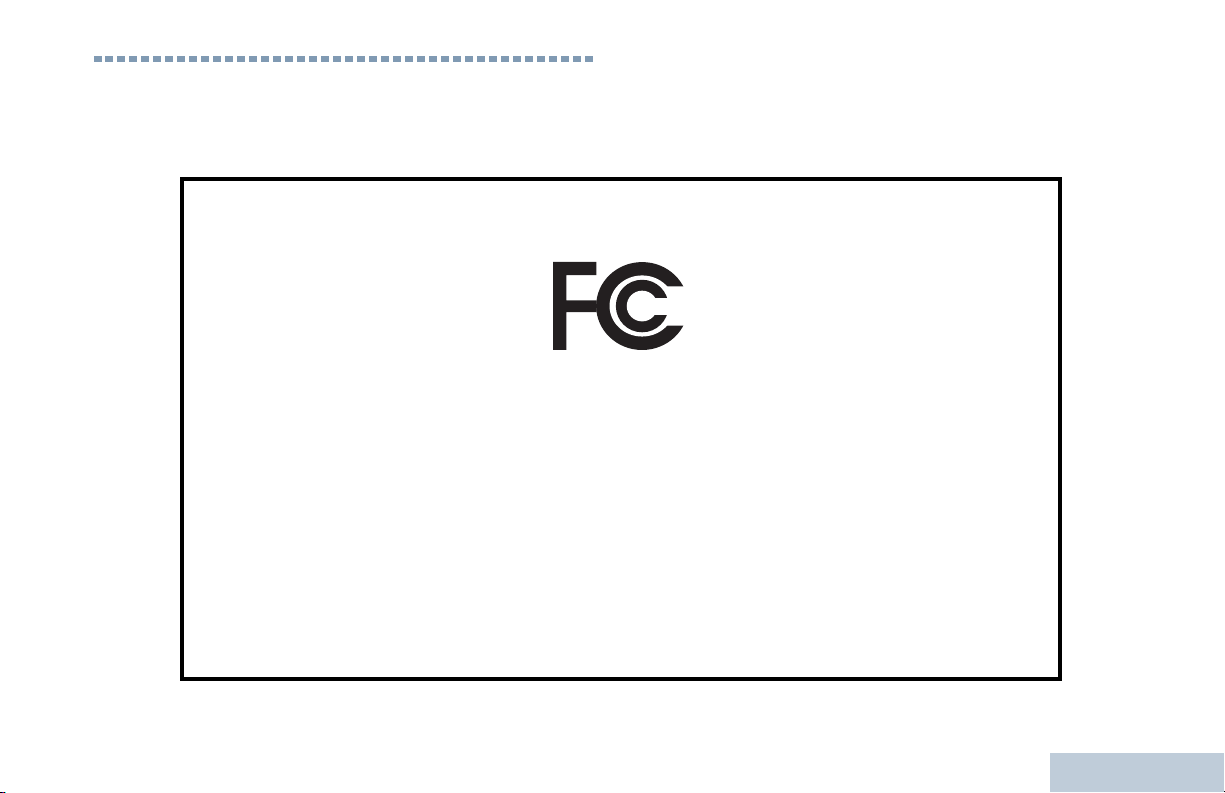
Declaration of Conformity
This declaration is applicable to your radio only if your radio is labeled with the FCC logo shown below.
DECLARATION OF CONFORMITY
Per FCC CFR 47 Part 2 Section 2.1077(a)
Responsible Party
Name: Motorola Solutions, Inc.
Address: 1301 East Algonquin Road, Schaumburg, IL 60196-1078, U.S.A.
Phone Number: 1-800-927-2744
Hereby declares that the product:
Model Name: XPR 7350
conforms to the following regulations:
FCC Part 15, subpart B, section 15.107(a), 15.107(d) and section 15.109(a)
Class B Digital Device
As a personal computer peripheral, this device complies with Part 15 of the FCC Rules. This device complies with Industry
Canada licence-exempt RSS standard(s). Operation is subject to the following two conditions:
1. This device may not cause harmful interference, and
2. This device must accept any interference received, including interference that may cause undesired operation.
Declaration of Conformity
English
i
Page 4
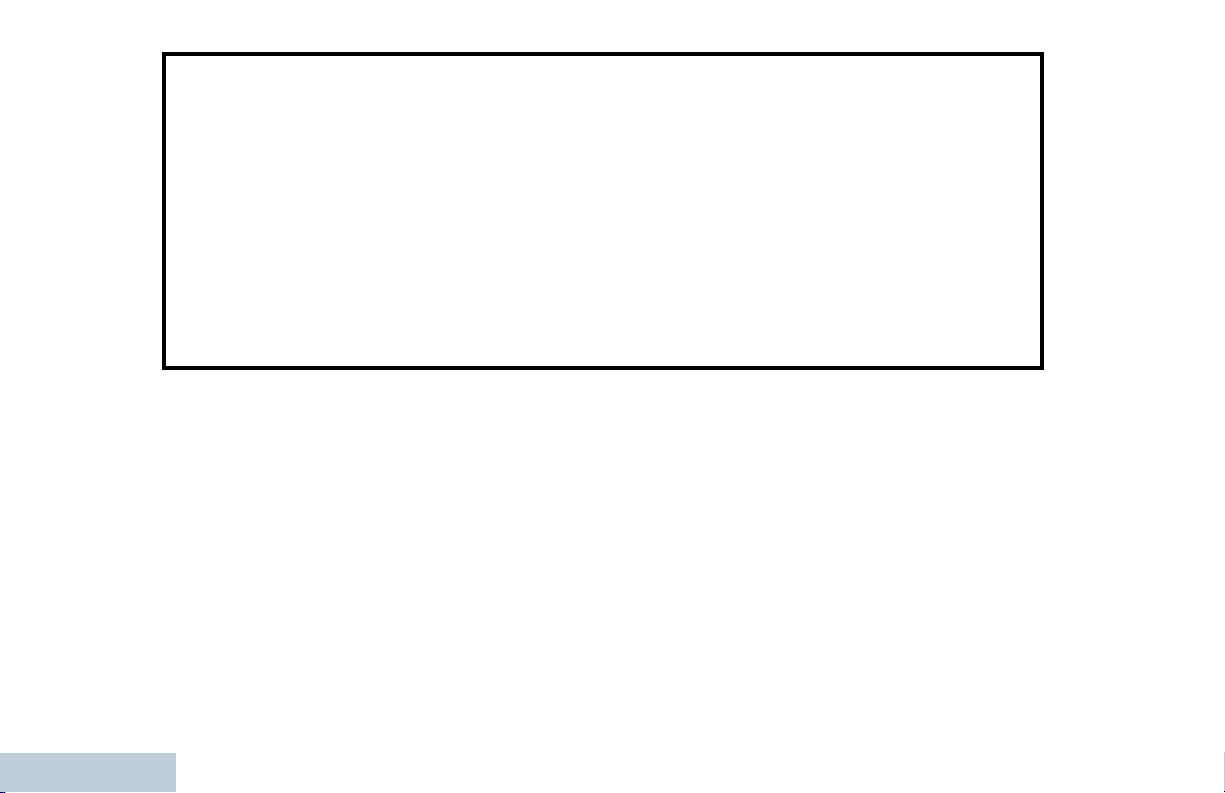
Note: This equipment has been tested and found to comply with the limits for a Class B digital device, pursuant to part
15 of the FCC Rules. These limits are designed to provide reasonable protection against harmful interference in a
residential installation. This equipment generates, uses and can radiate radio frequency energy and, if not
installed and used in accordance with the instructions, may cause harmful interference to radio communications.
However, there is no guarantee that interference will not occur in a particular installation.
If this equipment does cause harmful interference to radio or television reception, which can be determined by
turning the equipment off and on, the user is encouraged to try to correct the interference by one or more of the
following measures:
• Reorient or relocate the receiving antenna.
• Increase the separation between the equipment and receiver.
• Connect the equipment into an outlet on a circuit different from that to which the receiver is connected.
• Consult the dealer or an experienced radio/TV technician for help.
Declaration of Conformity
ii
English
Page 5

Contents
This User Guide contains all the information you need to
use the MOTOTRBO XPR Series Digital Portable Radios.
Declaration of Conformity . . . . . . . . . . . . . . . . . . . . . i
Important Safety Information . . . . . . . . . . . . . . . . . . vi
Product Safety and RF Exposure Compliance . . . vi
Software Version . . . . . . . . . . . . . . . . . . . . . . . . . . . . vi
Computer Software Copyrights . . . . . . . . . . . . . . . vii
Handling Precautions . . . . . . . . . . . . . . . . . . . . . . . viii
Getting Started . . . . . . . . . . . . . . . . . . . . . . . . . . . . . 1
How to Use This Guide . . . . . . . . . . . . . . . . . . . . . . 1
What Your Dealer/System Administrator
Can Tell You . . . . . . . . . . . . . . . . . . . . . . . . . . . . . . 1
Preparing Your Radio for Use . . . . . . . . . . . . . . . . . 2
Charging the Battery . . . . . . . . . . . . . . . . . . . . . . . . 2
Attaching the Battery . . . . . . . . . . . . . . . . . . . . . . . . 3
Attaching the Antenna . . . . . . . . . . . . . . . . . . . . . . . 3
Attaching the Belt Clip . . . . . . . . . . . . . . . . . . . . . . . 4
Attaching the Universal Connector Cover (Dust Cover)
. . . . . . . . . . . . . . . . . . . . . . . . . . . . . . . . . . . . . . . . . 4
Powering Up the Radio . . . . . . . . . . . . . . . . . . . . . . 5
Adjusting the Volume . . . . . . . . . . . . . . . . . . . . . . . . 5
Identifying Radio Controls . . . . . . . . . . . . . . . . . . . . . 6
Radio Controls . . . . . . . . . . . . . . . . . . . . . . . . . . . . . . 6
Programmable Buttons . . . . . . . . . . . . . . . . . . . . . . .7
Assignable Radio Functions . . . . . . . . . . . . . . . . . 7
Assignable Settings or Utility Functions . . . . . . . . . 8
Push-To-Talk (PTT) Button . . . . . . . . . . . . . . . . . . . . 8
Switching Between Conventional Analog and Digital
Mode . . . . . . . . . . . . . . . . . . . . . . . . . . . . . . . . . . . . 9
IP Site Connect . . . . . . . . . . . . . . . . . . . . . . . . . . . .10
Capacity Plus . . . . . . . . . . . . . . . . . . . . . . . . . . . . .10
Linked Capacity Plus . . . . . . . . . . . . . . . . . . . . . . . . 11
Identifying Status Indicators . . . . . . . . . . . . . . . . . . 12
LED Indicator . . . . . . . . . . . . . . . . . . . . . . . . . . . . . . 12
Indicator Tones . . . . . . . . . . . . . . . . . . . . . . . . . . . . 13
Audio Tones . . . . . . . . . . . . . . . . . . . . . . . . . . . . . .13
Receiving and Making Calls . . . . . . . . . . . . . . . . . .14
Selecting a Zone . . . . . . . . . . . . . . . . . . . . . . . . . . . 14
Selecting a Channel . . . . . . . . . . . . . . . . . . . . . . . . 14
Receiving and Responding to a Radio Call . . . . . . . 15
Receiving and Responding to a Group Call . . . . .15
Receiving and Responding to a Private Call . . . . 16
Receiving and Responding to a Selective Call . . 17
Receiving an All Call . . . . . . . . . . . . . . . . . . . . . . 17
Making a Radio Call . . . . . . . . . . . . . . . . . . . . . . . . 18
Contents
iii
English
Page 6
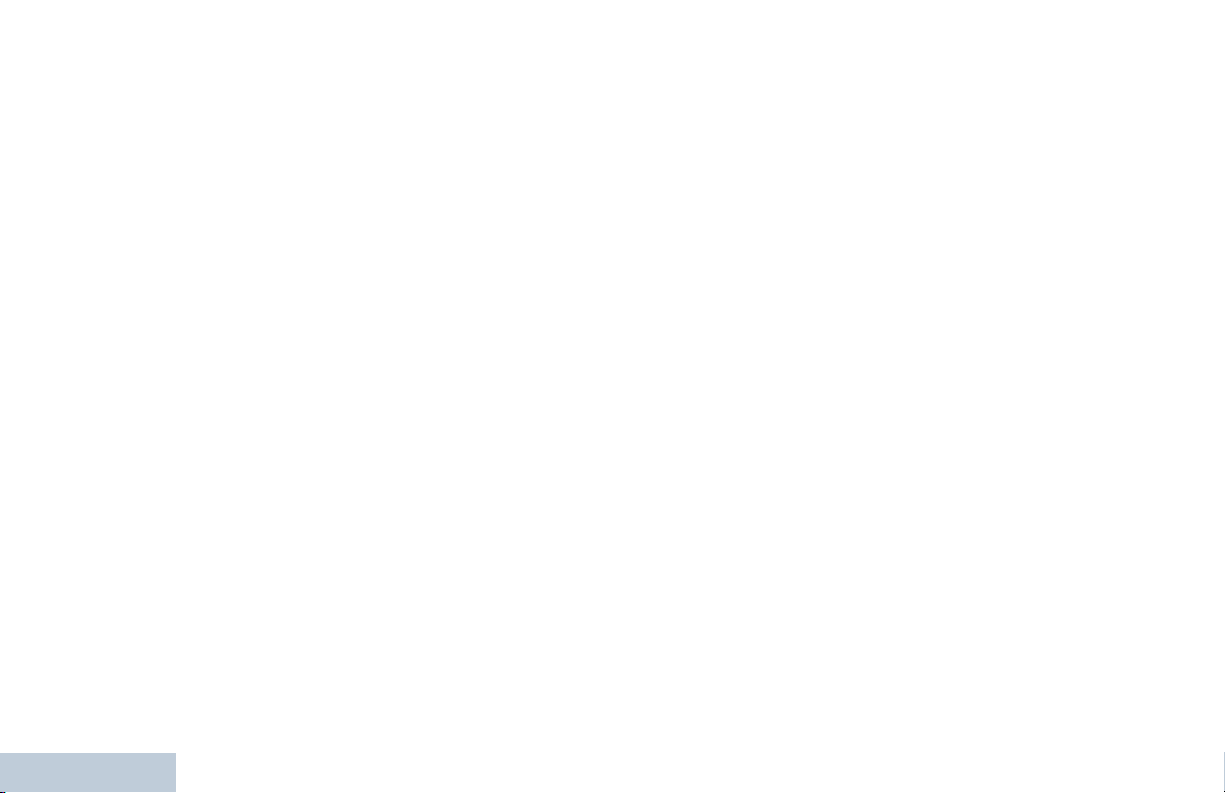
Making a Call with the Channel Selector Knob . . 18
Making a Group Call . . . . . . . . . . . . . . . . . . . . 18
Making a Private Call . . . . . . . . . . . . . . . . . . . 19
Making a Selective Call . . . . . . . . . . . . . . . . . 19
Making an All Call . . . . . . . . . . . . . . . . . . . . . . 20
Stopping a Radio Call . . . . . . . . . . . . . . . . . . . . . . 21
Talkaround . . . . . . . . . . . . . . . . . . . . . . . . . . . . . . . 21
Monitoring Features . . . . . . . . . . . . . . . . . . . . . . . . 22
Monitoring a Channel . . . . . . . . . . . . . . . . . . . . . 22
Permanent Monitor . . . . . . . . . . . . . . . . . . . . . . . 22
Advanced Features . . . . . . . . . . . . . . . . . . . . . . . . . 23
Scan Lists . . . . . . . . . . . . . . . . . . . . . . . . . . . . . . . . 23
Scan . . . . . . . . . . . . . . . . . . . . . . . . . . . . . . . . . . . . 24
Starting and Stopping Scan . . . . . . . . . . . . . . . . 24
Responding to a Transmission During a Scan . . 24
Deleting a Nuisance Channel . . . . . . . . . . . . . . . 25
Restoring a Nuisance Channel . . . . . . . . . . . . . . 25
Vote Scan . . . . . . . . . . . . . . . . . . . . . . . . . . . . . . . . 25
Call Indicator Settings . . . . . . . . . . . . . . . . . . . . . . 26
Escalating Alarm Tone Volume . . . . . . . . . . . . . . 26
Call Alert Operation . . . . . . . . . . . . . . . . . . . . . . . . 26
Receiving and Responding to a Call Alert . . . . . 26
Contents
Making a Call Alert with the One Touch Access Button
. . . . . . . . . . . . . . . . . . . . . . . . . . . . . . . . . . . . . . . 26
Emergency Operation . . . . . . . . . . . . . . . . . . . . . . 27
iv
Sending an Emergency Alarm . . . . . . . . . . . . . . 27
Sending an Emergency Alarm with Call . . . . . . . 28
Sending an Emergency Alarm with Voice to
Follow . . . . . . . . . . . . . . . . . . . . . . . . . . . . . . . . . 28
Reinitiating an Emergency Mode . . . . . . . . . . . . 30
Exiting an Emergency Mode . . . . . . . . . . . . . . . . 30
Text Messaging Features . . . . . . . . . . . . . . . . . . . 30
Sending a Quick Text Message . . . . . . . . . . . . . 30
Privacy . . . . . . . . . . . . . . . . . . . . . . . . . . . . . . . . . 31
Multi-Site Controls . . . . . . . . . . . . . . . . . . . . . . . . . 32
Starting an Automatic Site Search . . . . . . . . . . . 32
Stopping an Automatic Site Search . . . . . . . . . . 32
Starting a Manual Site Search . . . . . . . . . . . . . . 32
Lone Worker . . . . . . . . . . . . . . . . . . . . . . . . . . . . . . 33
Password Lock Features . . . . . . . . . . . . . . . . . . . . 33
Accessing the Radio from Password . . . . . . . . . 33
Unlocking the Radio from Locked State . . . . . . . 34
Bluetooth . . . . . . . . . . . . . . . . . . . . . . . . . . . . . . . . 34
Finding and Connecting to a Bluetooth Device . . 35
Disconnecting from a Bluetooth Device . . . . . . . 35
Switching Audio Route . . . . . . . . . . . . . . . . . . . . 35
Utilities . . . . . . . . . . . . . . . . . . . . . . . . . . . . . . . . . . 36
Setting the Squelch Level . . . . . . . . . . . . . . . . . 36
Setting the Power Level . . . . . . . . . . . . . . . . . . . 36
Turning the Option Board Feature(s) On or Off . 36
English
Page 7
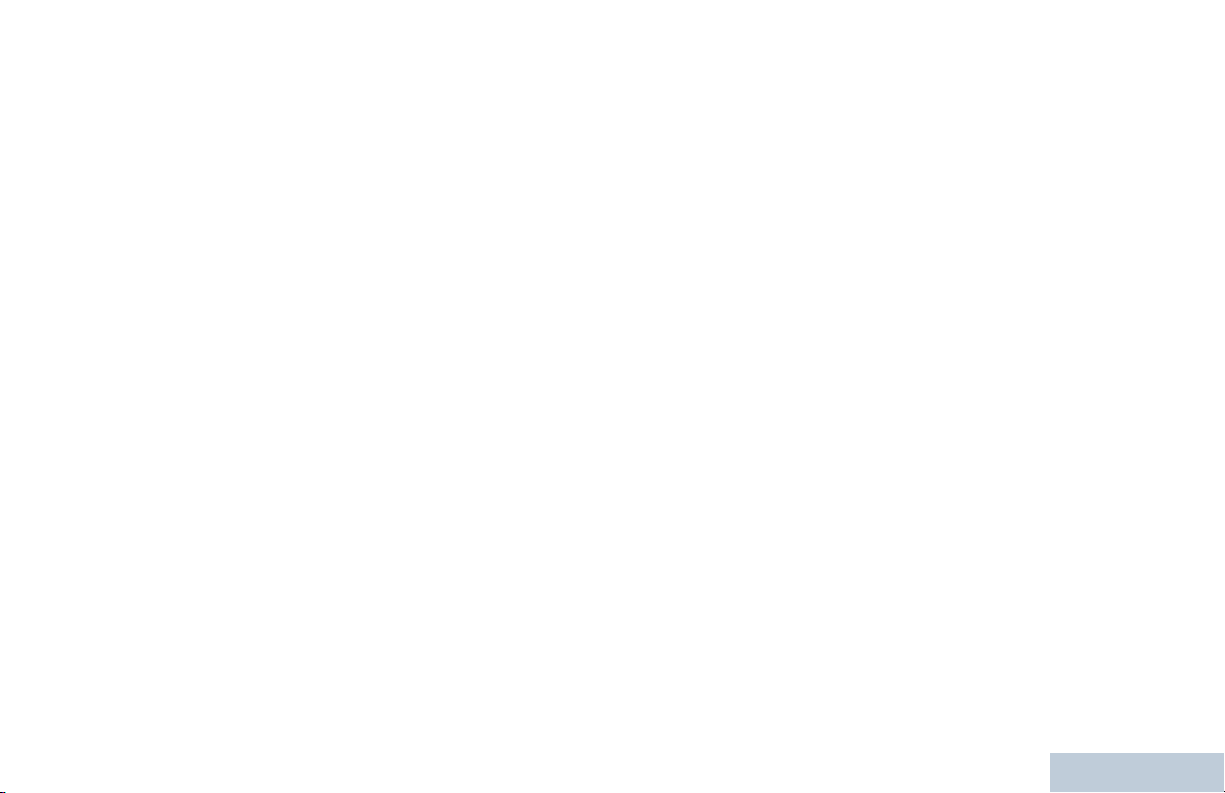
Turning the Voice Operating Transmission (VOX)
Feature On or Off . . . . . . . . . . . . . . . . . . . . . . . . . 36
Turning Radio Tones/Alerts On or Off . . . . . . . . . 37
Checking the Battery Strength . . . . . . . . . . . . . . . 37
Voice Announcement . . . . . . . . . . . . . . . . . . . . . . 37
Intelligent Audio . . . . . . . . . . . . . . . . . . . . . . . . . . 38
GPS . . . . . . . . . . . . . . . . . . . . . . . . . . . . . . . . . . . 38
Accessories . . . . . . . . . . . . . . . . . . . . . . . . . . . . . . . 39
Antennas . . . . . . . . . . . . . . . . . . . . . . . . . . . . . . . . . 39
Batteries . . . . . . . . . . . . . . . . . . . . . . . . . . . . . . . . . 39
Carry Devices . . . . . . . . . . . . . . . . . . . . . . . . . . . . . 39
Chargers . . . . . . . . . . . . . . . . . . . . . . . . . . . . . . . . . 40
Earbuds and Earpieces . . . . . . . . . . . . . . . . . . . . . . 40
Headsets and Headset Accessories . . . . . . . . . . . . 40
Remote Speaker Microphones . . . . . . . . . . . . . . . . 41
Surveillance Accessories . . . . . . . . . . . . . . . . . . . . 41
Miscellaneous Accessories . . . . . . . . . . . . . . . . . . . 42
Batteries and Chargers Warranty . . . . . . . . . . . . . . 43
Limited Warranty . . . . . . . . . . . . . . . . . . . . . . . . . . . 44
Contents
English
v
Page 8
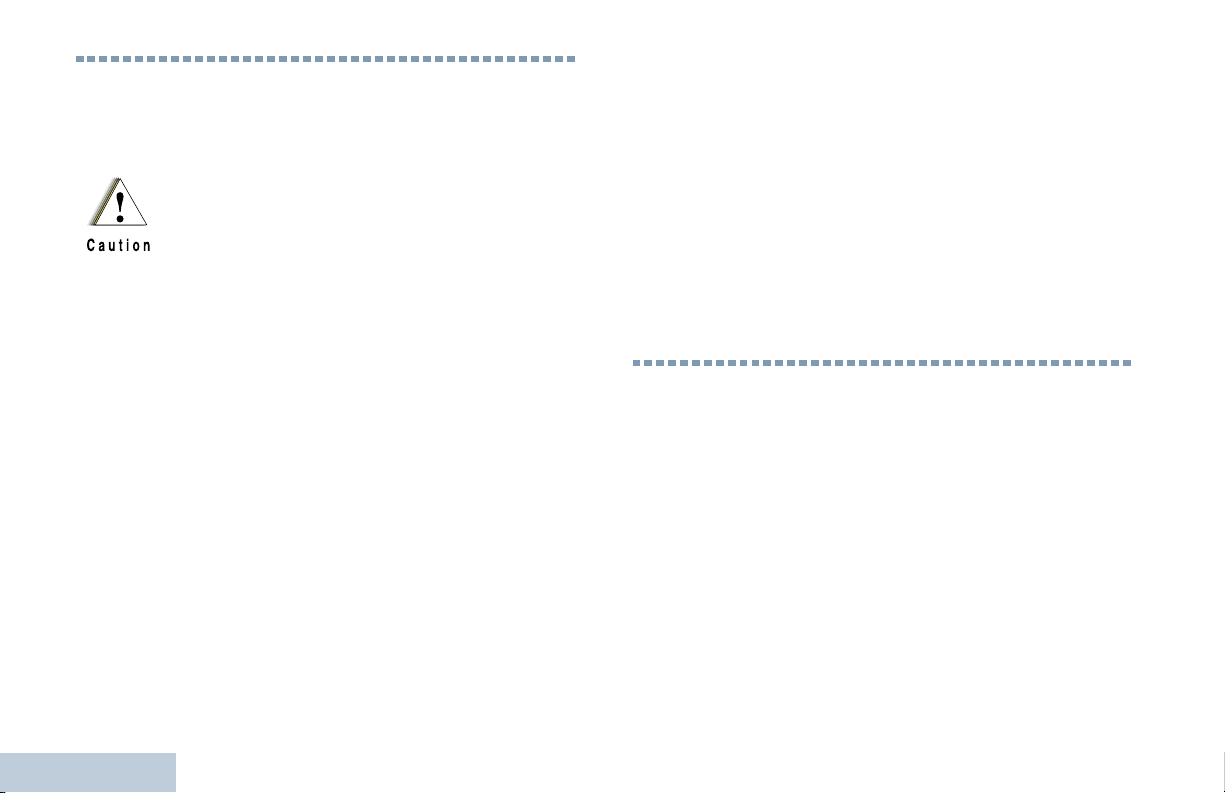
Important Safety Information
Product Safety and RF Exposure Compliance
Before using this product, read the operating
instructions for safe usage contained in the
Product Safety and RF Exposure booklet
enclosed with your radio.
ATTENTION!
Any modification to this device, not expressly authorized
by Motorola, may void the user’s authority to operate this
device.
Under Industry Canada regulations, this radio transmitter
may only operate using an antenna of a type and
maximum (or lesser) gain approved for the transmitter by
Industry Canada. To reduce potential radio interference
to other users, the antenna type and its gain should be so
chosen that the equivalent isotropically radiated power
(e.i.r.p.) is not more than that necessary for successful
communication.
This radio is restricted to occupational use only to
satisfy FCC RF energy exposure requirements.
Before using this product, read the RF energy awareness
information and operating instructions in the Regulatory
Compliance and Product Safety section of your Quick
Reference Guide enclosed with your radio (Motorola
Publication part number 68009503001) to ensure
compliance with RF energy exposure limits.
For a list of Motorola-approved antennas, batteries, and
other accessories, visit the following website:
http://www.motorolasolutions.com/governmentandenterprise
Important Safety Information
vi
English
Software Version
All the features described in the following sections are
supported by the radio's software version R02.04.00.
Please check with your dealer or system administrator
for more details of all the features supported.
Page 9
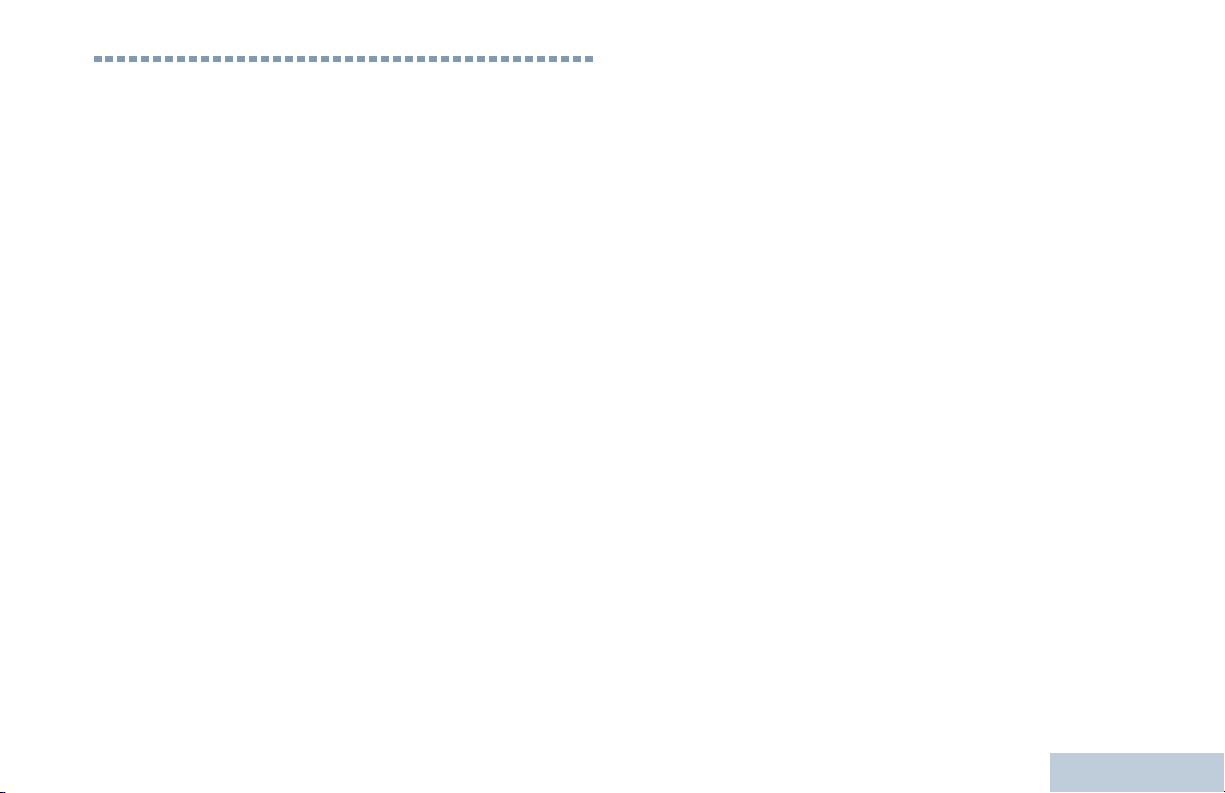
Computer Software Copyrights
The Motorola products described in this manual may
include copyrighted Motorola computer programs stored
in semiconductor memories or other media. Laws in the
United States and other countries preserve for Motorola
certain exclusive rights for copyrighted computer
programs including, but not limited to, the exclusive right
to copy or reproduce in any form the copyrighted
computer program. Accordingly, any copyrighted
Motorola computer programs contained in the Motorola
products described in this manual may not be copied,
reproduced, modified, reverse-engineered, or distributed
in any manner without the express written permission of
Motorola. Furthermore, the purchase of Motorola
products shall not be deemed to grant either directly or by
implication, estoppel, or otherwise, any license under the
copyrights, patents or patent applications of Motorola,
except for the normal non-exclusive license to use that
arises by operation of law in the sale of a product.
The AMBE+2
this product is protected by intellectual property rights
including patent rights, copyrights and trade secrets of
Digital Voice Systems, Inc.
This voice coding Technology is licensed solely for use
within this Communications Equipment. The user of this
Technology is explicitly prohibited from attempting to
decompile, reverse engineer, or disassemble the Object
Code, or in any other way convert the Object Code into a
human-readable form.
U.S. Pat. Nos. #5,870,405, #5,826,222, #5,754,974,
#5,701,390, #5,715,365, #5,649,050, #5,630,011,
#5,581,656, #5,517,511, #5,491,772, #5,247,579,
#5,226,084 and #5,195,166.
TM
voice coding Technology embodied in
Computer Software Copyrights
vii
English
Page 10
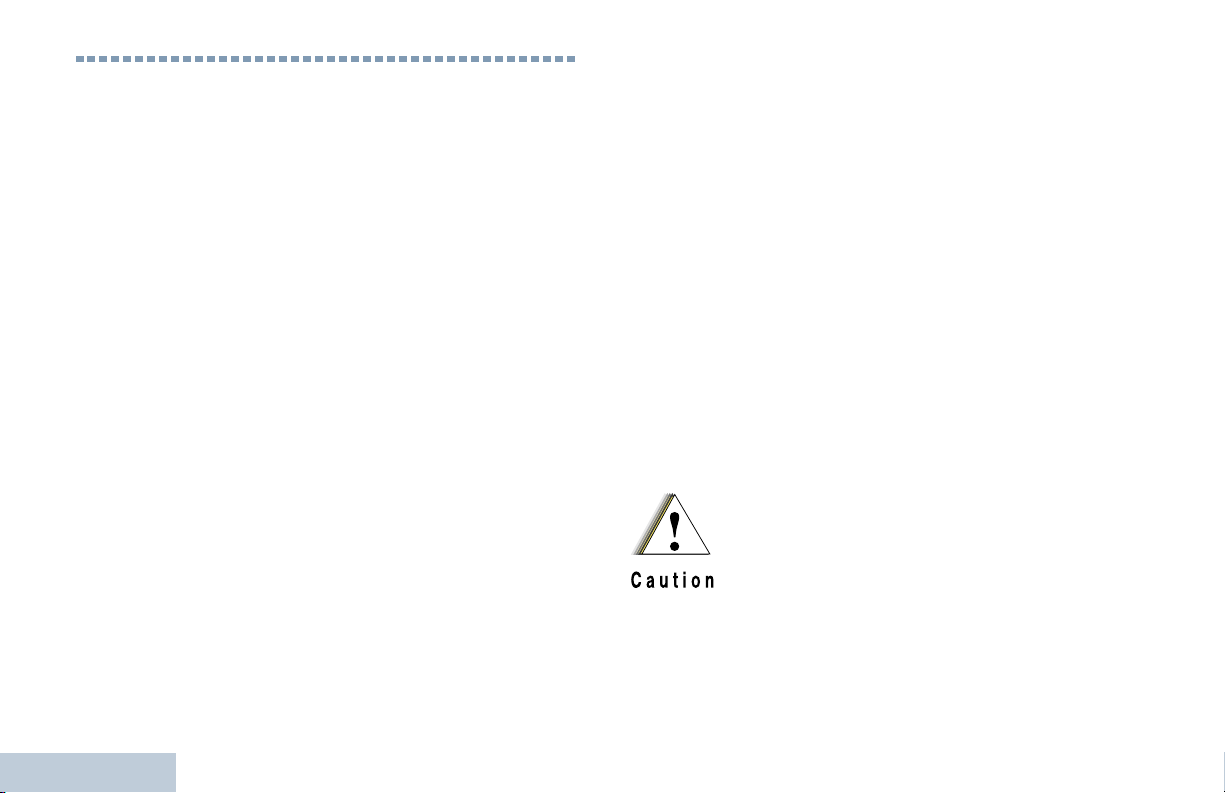
Handling Precautions
The MOTOTRBO Series Digital Portable radio meets
IP57 specifications, allowing the radio to withstand
adverse field conditions such as being submersed in
water.
• If the radio has been submersed in water, shake the
radio well to remove any water that may be trapped
inside the speaker grille and microphone port. Trapped
water could cause decreased audio performance.
• If the radio’s battery contact area has been exposed to
water, clean and dry battery contacts on both the radio
and the battery before attaching the battery to the
radio. The residual water could short-circuit the radio.
• If the radio has been submersed in a corrosive
substance (e.g. saltwater), rinse the radio and battery
in fresh water then dry the radio and battery.
• To clean the exterior surfaces of the radio, use a diluted
solution of mild dishwashing detergent and fresh water
(i.e. one teaspoon of detergent to one gallon of water).
Handling Precautions
• Never poke the vent (hole) located on the radio chassis
below the battery contact. This vent allows for pressure
equalization in the radio. Doing so may create a leak
path into the radio and the radio’s submersibility may
be lost.
• Never obstruct or cover the vent, even with a label.
• Ensure that no oily substances come in contact with the
vent.
• The radio with antenna attached properly is designed to
be submersible to a maximum depth of 1 meter (3.28
feet) and a maximum submersion time of 30 minutes.
Exceeding either maximum limit or use without antenna
may result in damage to the radio.
• When cleaning the radio, do not use a high pressure jet
spray on the radio as this will exceed the 1 meter depth
pressure and may cause water to leak into the radio.
Do not disassemble the radio. This could
damage radio seals and result in leak paths into
the radio. Radio maintenance should only be
done in service depot that is equipped to test
and replace the seal on the radio.
viii
English
Page 11
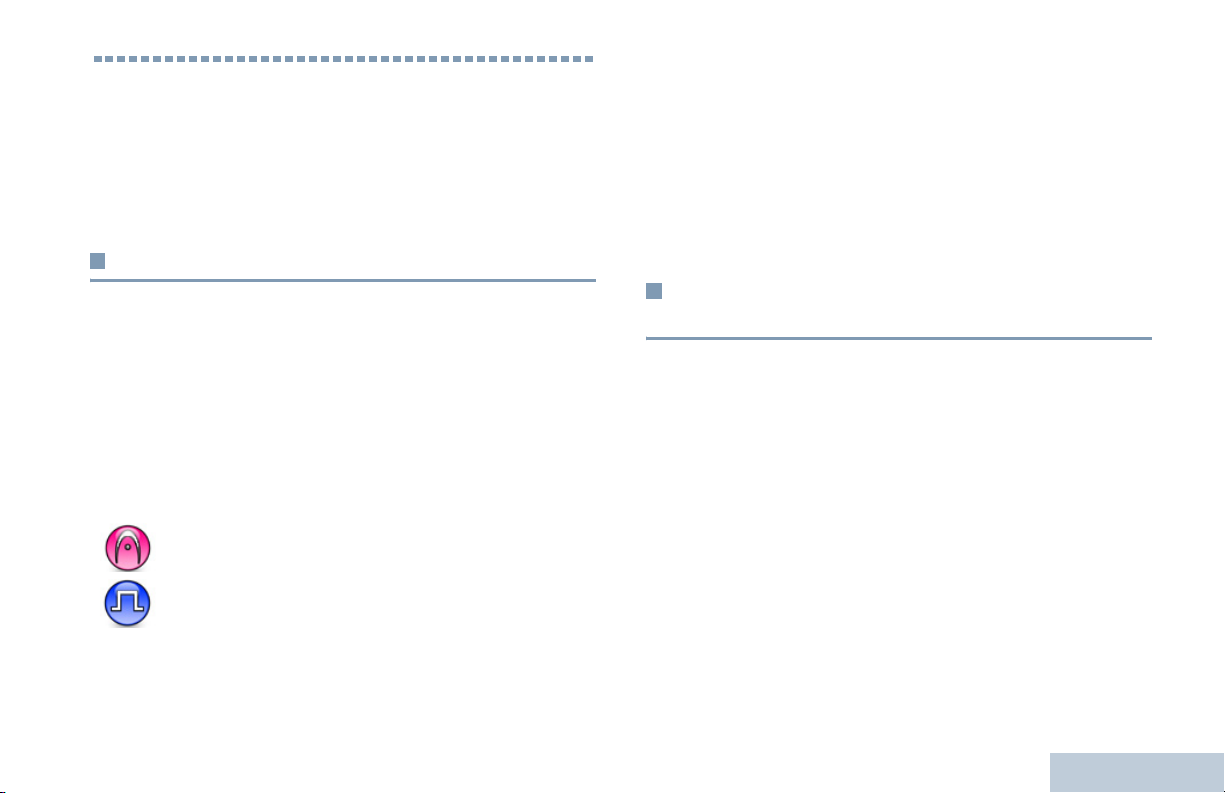
Getting Started
Take a moment to review the following:
How to Use This Guide . . . . . . . . . . . . . . . . . . . . . . . . . page 1
What Your Dealer/System Administrator
Can Tell You. . . . . . . . . . . . . . . . . . . . . . . . . . . . . . . . page 1
How to Use This Guide
This User Guide covers the basic operation of the MOTOTRBO
Non-Display Portables.
However, your dealer or system administrator may have
customized your radio for your specific needs. Check with your
dealer or system administrator for more information.
Throughout this publication, the icons below are used to
indicate features supported in either the conventional Analog
mode or conventional Digital mode:
Indicates a conventional Analog Mode-Only feature.
Indicates a conventional Digital Mode-Only feature.
For features that are available in both Analog and Digital
modes, no icon is shown.
For features that are available in a conventional multi-site
mode, see IP Site Connect on page 10 for more information.
Selected features are also available on the single-site trunking
mode, Capacity Plus. See Capacity Plus on page 10 for more
information.
Selected features are also available in the multi-site trunking
mode, Linked Capacity Plus. See Linked Capacity Plus on
page 11 for more information.
What Your Dealer/System Administrator
Can Tell You
You can consult your dealer or system administrator about the
following:
• Is your radio programmed with any preset conventional
channels?
• Which buttons have been programmed to access other
features?
• What optional accessories may suit your needs?
• What are the best radio usage practices for effective
communication?
• What maintenance procedures will help promote longer radio
life?
NOTE:
Getting Started
English
1
Page 12
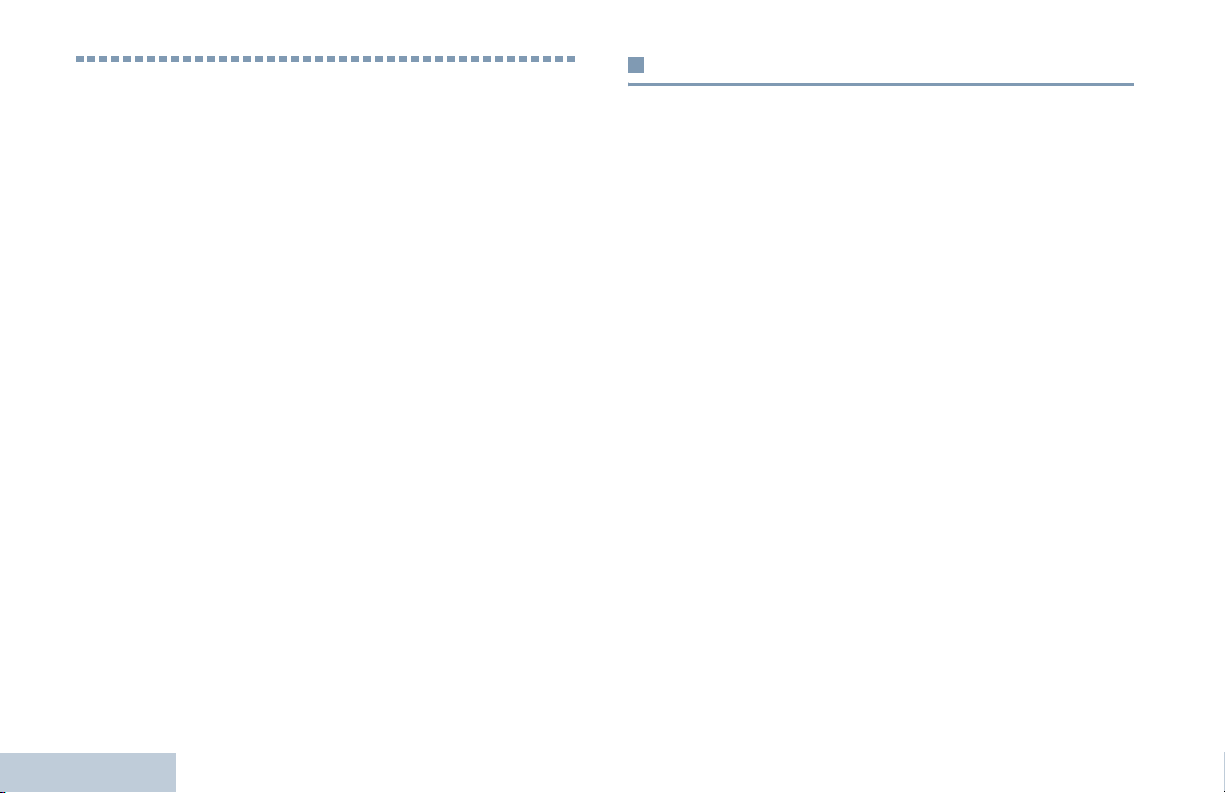
Preparing Your Radio for Use
Assemble your radio by following these steps:
Charging the Battery . . . . . . . . . . . . . . . . . . . . . . . . . . . page 2
Attaching the Battery. . . . . . . . . . . . . . . . . . . . . . . . . . . page 3
Attaching the Antenna. . . . . . . . . . . . . . . . . . . . . . . . . . page 3
Attaching the Belt Clip. . . . . . . . . . . . . . . . . . . . . . . . . . page 4
Attaching the Universal Connector
Cover (Dust Cover) . . . . . . . . . . . . . . . . . . . . . . . . . . page 4
Powering Up the Radio . . . . . . . . . . . . . . . . . . . . . . . . . page 5
Adjusting the Volume . . . . . . . . . . . . . . . . . . . . . . . . . . page 5
Preparing Your Radio for Use
Charging the Battery
For best performance, your radio is powered by a
Motorola-approved Nickel Metal-Hydride (NiMH) or Lithium-Ion
(Li-lon) battery. To avoid damage and comply with warranty
terms, charge the battery using a Motorola charger exactly as
described in the charger user guide.
Charge a new battery 14 to 16 hours before initial use for best
performance.
IMPORTANT: ALWAYS charge your IMPRES battery with an
IMPRES charger for optimized battery life and
valuable battery data. IMPRES batteries
charged exclusively with IMPRES chargers
receive a 6-month capacity warranty extension
over the standard Motorola Premium battery
warranty duration.
2
English
Page 13

Attaching the Battery
Attaching the Antenna
Align the battery with the rails on the back of the radio. Press
the battery firmly, and slide upward until the latch snaps into
place. Slide battery latch into lock position.
To rem o v e the
battery, turn the
radio off. Move the
battery latch into
unlock position
and hold, and slide
the battery down
Battery
Latch
and off the rails.
With the radio turned off, set the
antenna in its receptacle and turn
clockwise.
To remove the antenna, turn the
antenna counterclockwise.
If antenna needs to be replaced, ensure that only
MOTOTRBO antennas are used. Neglecting this will
damage your radio. See Antennas on page 39 for a
list of available antennas.
Preparing Your Radio for Use
3
English
Page 14
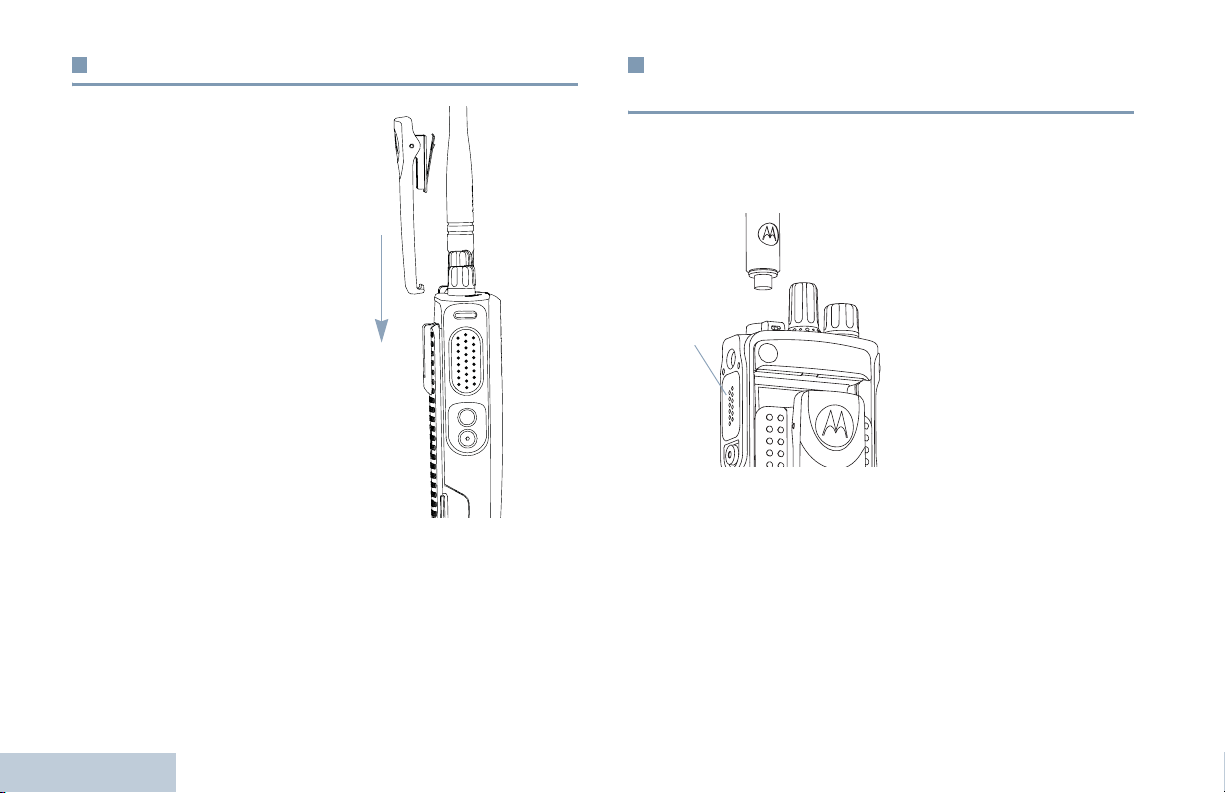
Attaching the Belt Clip
Attaching the Universal Connector Cover
(Dust Cover)
Align the grooves on the clip
with those on the battery and
press downward until you
hear a click.
To remove the clip, press the
belt clip tab away from the
battery using a key. Then
slide the clip upward and
away from the radio.
Preparing Your Radio for Use
4
The universal connector is located on the antenna side of the
radio. It is used to connect MOTOTRBO accessories to the
radio.
Insert the hooked end of the
cover into the slots above the
universal connector. Press
downward on the cover to
Universal
Connector
on the cover and turn the thumbscrew counterclockwise.
Replace the dust cover when the universal connector is not in
use.
seat the lower tab properly
into the RF connector.
Turn the thumbscrew
clockwise to secure the
connector cover to the radio.
To remove the universal
connector cover, press down
English
Page 15
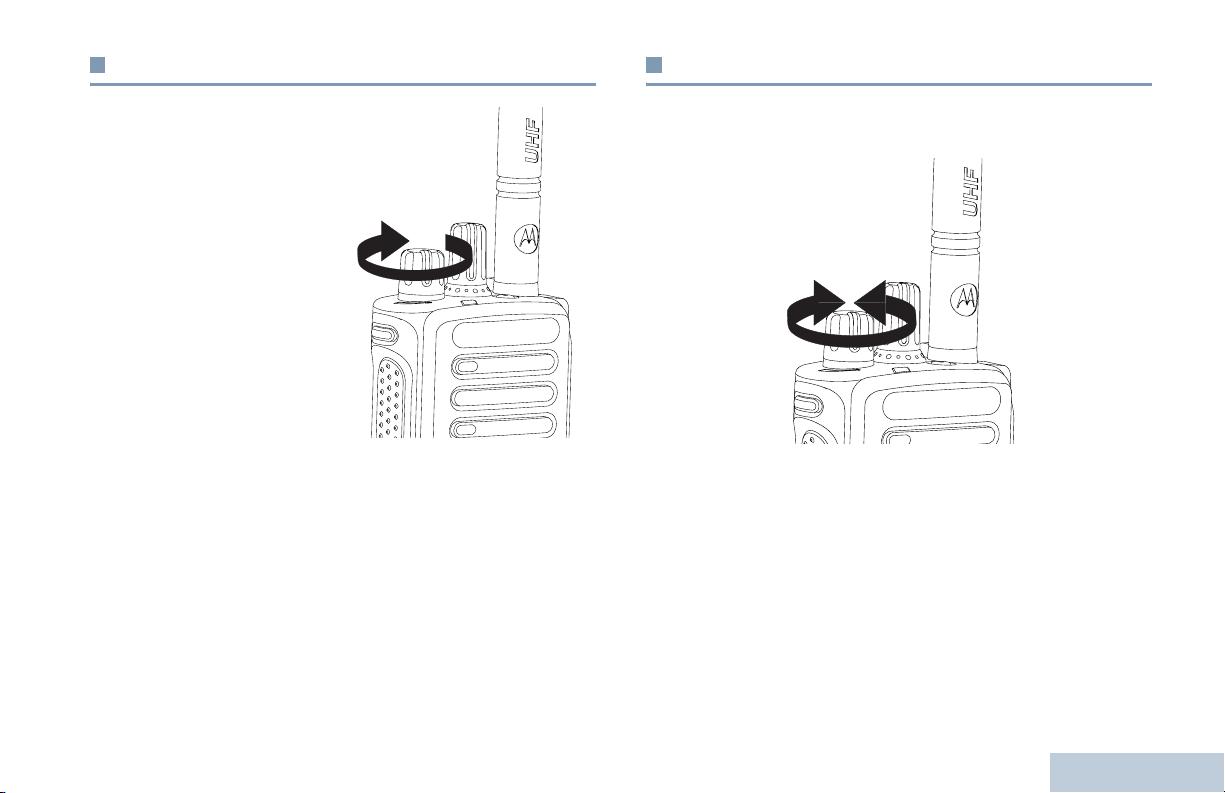
Powering Up the Radio
Adjusting the Volume
Rotate the On/Off/Volume
Control Knob clockwise until
you hear a click. The LED
lights up solid green.
A brief tone sounds,
indicating that the power up
test is successful.
NOTE: There is no power up
tone if the radio
tones/alerts function
is disabled (see
Turning Radio
Tones/Alerts On or
Off on page 37).
If your radio does not power up, check your battery. Make sure
that it is charged and properly attached. If your radio still does
not power up, contact your dealer.
To turn off the radio, rotate this knob counterclockwise until you
hear a click.
To increase the volume, turn the On/Off/Volume Control Knob
clockwise.
To decrease the volume, turn this knob counterclockwise.
NOTE: Your radio can be programmed to have a minimum
volume offset where the volume level cannot be turned
past the programmed minimum volume. Check with
your dealer or system administrator for more
information.
Preparing Your Radio for Use
English
5
Page 16

Identifying Radio Controls
Take a moment to review the following:
Radio Controls . . . . . . . . . . . . . . . . . . . . . . . . . . . . . . . page 6
Programmable Buttons . . . . . . . . . . . . . . . . . . . . . . . . . page 7
Push-To-Talk (PTT) Button . . . . . . . . . . . . . . . . . . . . . . page 8
Switching Between Conventional Analog and
Digital Mode. . . . . . . . . . . . . . . . . . . . . . . . . . . . . . . . page 9
IP Site Connect . . . . . . . . . . . . . . . . . . . . . . . . . . . . . . page 10
Capacity Plus . . . . . . . . . . . . . . . . . . . . . . . . . . . . . . . page 10
Linked Capacity Plus. . . . . . . . . . . . . . . . . . . . . . . . . . page 11
Radio Controls
Channel Selector Knob
1
On/Off/Volume Control Knob
2
LED Indicator
3
Side Button 1*
4
Push-to-Talk (PTT) Button
5
Side Button 2*
6
Identifying Radio Controls
Side Button 3*
7
Microphone
8
6
1
2
3
4
5
6
7
Speaker
9
Universal Connector for Accessories
10
Emergency Button*
11
Antenna
12
* These buttons are programmable.
12
11
10
9
8
English
Page 17

Programmable Buttons
Your dealer can program the programmable buttons as
shortcuts to radio functions or preset channels/groups
depending on the duration of a button press:
• Short press – Pressing and releasing rapidly.
• Long press – Pressing and holding for the programmed
duration.
• Hold down – Keeping the button pressed.
NOTE: The programmed duration of a button press is
applicable for all assignable radio/utility functions or
settings. See Emergency Operation on page 27 for
more information on the programmed duration of the
Emergency button.
Assignable Radio Functions
Bluetooth® Audio Switch – Toggles audio routing between
internal radio speaker and external Bluetooth-enabled
accessory.
Bluetooth Connect – Initiates a Bluetooth find-and-connect
operation.
Bluetooth Disconnect – Terminates all existing Bluetooth
connections between your radio and any Bluetooth-enabled
devices.
Call Forwarding – Toggles Call Forwarding on or off.
Voice Announcement for Channel – Plays zone and channel
announcement voice messages for the current channel. This
function is unavailable when Voice Announcement is disabled.
Emergency – Depending on the programming, initiates or
cancels an emergency alarm or call.
Intelligent Audio On/Off – Toggles Intelligent Audio on or off.
‡
Manual Site Roam*
Mic AGC On/Off – Toggles the internal microphone automatic
gain control (AGC) on or off. Not applicable during a Bluetooth
session.
Monitor – Monitors a selected channel for activity.
Nuisance Channel Delete*‡ – Temporarily removes an
unwanted channel, except for the Selected Channel, from the
scan list. The Selected Channel refers to the user’s selected
zone/channel combination from which scan is initiated.
One Touch Access – Directly initiates a predefined
Private or Group Call, a Call Alert or a Quick Text message.
Option Board Feature – Toggles option board feature(s) on or
off for option board-enabled channels.
– Starts the manual site search.
* Not applicable in Capacity Plus
‡
Not applicable in Linked Capacity Plus
Identifying Radio Controls
7
English
Page 18
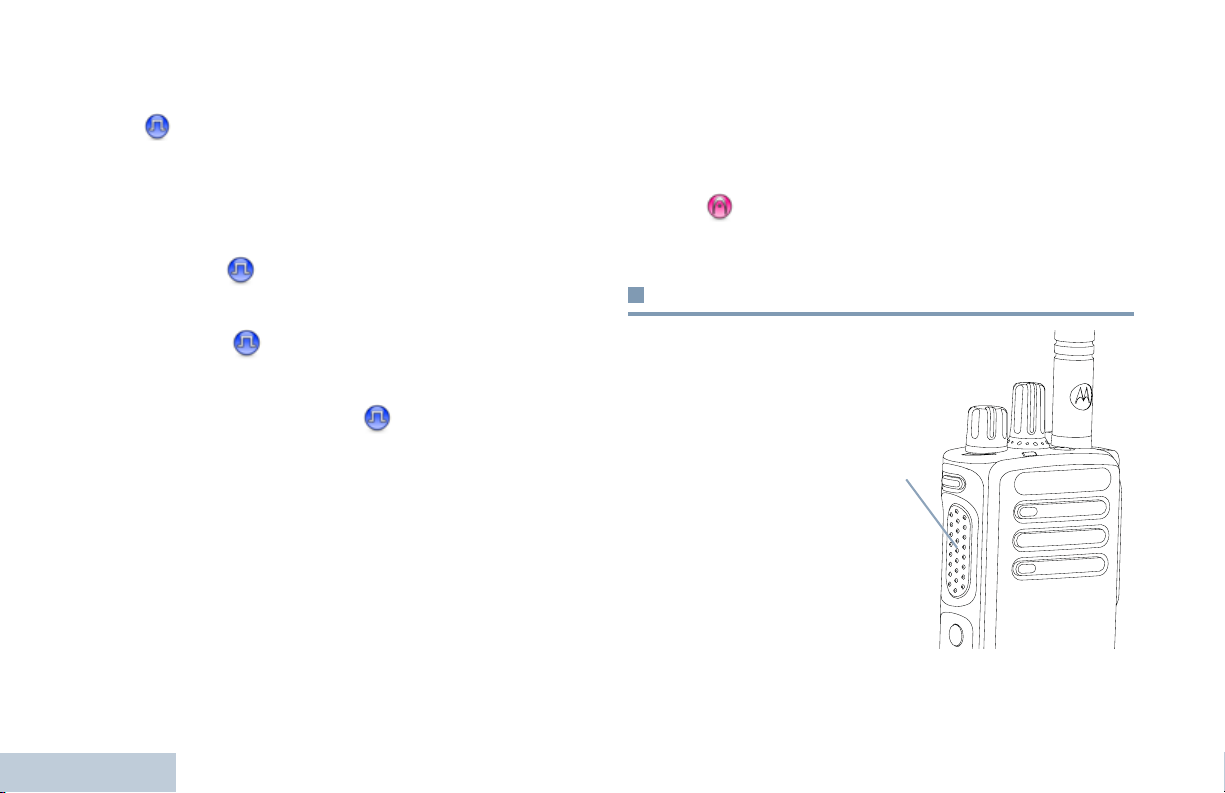
Permanent Monitor*‡– Monitors a selected channel for all
radio traffic until function is disabled.
Privacy – Toggles privacy on or off.
Repeater/Talkaround*
and communicating directly with another radio.
‡
Scan*
– Toggles scan on or off.
Site Lock On/Off* – Toggles the automatic site roam on or
off.
‡
– Toggles between using a repeater
Assignable Settings or Utility Functions
All Tones/Alerts – Toggles all tones and alerts on or off.
Power Level – Toggles transmit power level between high and
low.
Squelch – Toggles squelch level between tight and
normal.
Push-To-Talk (PTT) Button
Telemetry Control – Controls the Output Pin on a local or
remote radio.
Transmit Interrupt Remote Dekey – Stops an ongoing
interruptible call to free the channel.
Voice Announcement On/Off – Toggles Voice Announcement
on or off.
Voice Operating Transmission (VOX) – Toggles VOX on or
off.
Zone – Allows selection from a list of zones.
Battery Strength – Indicates battery strength via the LED
Identifying Radio Controls
Indicator.
* Not applicable in Capacity Plus
‡
8
Not applicable in Linked Capacity Plus
English
The PTT button on the
side of the radio serves
two basic purposes:
• While a call is in
progress, the PTT
button allows the radio
to transmit to other
radios in the call.
Press and hold down
PTT button to talk.
Release the PTT
button to listen.
The microphone is
activated when the PTT button is pressed.
PTT Button
Page 19

• While a call is not in progress, the PTT button is used to make
a new call (see Making a Radio Call on page 18).
Depending on programming, if the Talk Permit Tone or the PTT
Sidetone is enabled, wait until the short alert tone ends
before talking.
During a call, if the Channel Free Indication feature is
enabled on your radio (programmed by your dealer), you
hear a short alert tone the moment the target radio (the
radio that is receiving your call) releases the PTT button,
indicating the channel is free for you to respond.
You will also hear a continuous talk prohibit tone, if your
call is interrupted, indicating that you should release the
PTT button, for example when the radio receives an
Emergency Call.
Switching Between Conventional Analog
and Digital Mode
Each channel in your radio
can be configured as a
conventional analog or
conventional digital channel.
Use the Channel Selector
Knob to switch between an
analog or a digital channel.
When switching from digital
to analog mode, certain
features are unavailable.
Your radio also has features available in both analog and digital
mode. However, the minor differences in the way each feature
works does NOT affect the performance of your radio.
NOTE: Your radio also switches between digital and analog
modes during a dual mode scan (see Scan on
page 24).
Channel Selector Knob
Identifying Radio Controls
English
9
Page 20

IP Site Connect
This feature allows your radio to extend conventional
communication beyond the reach of a single site, by connecting
to different available sites which are connected via an Internet
Protocol (IP) network.
When the radio moves out of range from one site and into the
range of another, it connects to the new site's repeater to send
or receive calls/data transmissions. Depending on your settings,
this is done automatically or manually.
If the radio is set to do this automatically, it scans through all
available sites when the signal from the current site is weak or
when the radio is unable to detect any signal from the current
site. It then locks on to the repeater with the strongest Received
Signal Strength Indicator (RSSI) value.
In a manual site search, the radio searches for the next site in
the roam list that is currently in range (but which may not have
the strongest signal) and locks on to it.
NOTE: Each channel can only have either Scan or Roam
enabled, not both at the same time.
Channels with this feature enabled can be added to a particular
roam list. The radio searches the channel(s) in the roam list
during the automatic roam operation to locate the best site.
Identifying Radio Controls
A roam list supports a maximum of 16 channels (including the
Selected Channel).
10
You cannot manually add or delete an entry to the roam list.
Check with your dealer or system administrator for more
information.
Capacity Plus
Capacity Plus is a single-site trunking configuration of the
MOTOTRBO radio system, which uses a pool of channels to
support hundreds of users and up to 254 Groups. This feature
allows your radio to efficiently utilize the available number of
programmed channels while in Repeater Mode.
Icons of features not applicable to Capacity Plus are not
available in the menu. You hear a negative indicator tone if you
try to access a feature not applicable to Capacity Plus via a
programmable button press.
Your radio also has features that are available in conventional
digital mode, IP Site Connect, Capacity Plus and Linked
Capacity Plus. However, the minor differences in the way each
feature works does NOT affect the performance of your radio.
Check with your dealer or system administrator for more
information on this configuration.
English
Page 21

Linked Capacity Plus
Linked Capacity Plus is a multi-site multi-channel trunking
configuration of the MOTOTRBO radio system, combining the
best of both Capacity Plus and IP Site Connect configurations.
Linked Capacity Plus allows your radio to extend trunking
communication beyond the reach of a single site, by connecting
to different available sites which are connected via an Internet
Protocol (IP) network. It also provides an increase in capacity by
efficiently utilizing the combined available number of
programmed channels supported by each of the available sites.
When the radio moves out of range from one site and into the
range of another, it connects to the new site's repeater to send
or receive calls/data transmissions. Depending on your settings,
this is done automatically or manually.
If the radio is set to do this automatically, it scans through all
available sites when the signal from the current site is weak or
when the radio is unable to detect any signal from the current
site. It then locks on to the repeater with the strongest Received
Signal Strength Indicator (RSSI) value.
In a manual site search, the radio searches for the next site in
the roam list that is currently in range (but which may not have
the strongest signal) and locks on to it.
Any channel with Linked Capacity Plus enabled can be added
to a particular roam list. The radio searches these channels
during the automatic roam operation to locate the best site.
NOTE: You cannot manually add or delete an entry to the
roam list. Check with your dealer or system
administrator for more information.
Similar to Capacity Plus, icons of features not applicable to
Linked Capacity Plus are not available in the menu. You hear a
negative indicator tone if you try to access a feature not
applicable to Linked Capacity Plus via a programmable button
press.
Check with your dealer or system administrator for more
information on this configuration.
Identifying Radio Controls
11
English
Page 22

Identifying Status Indicators
Double blinking green – Radio is receiving a privacy-enabled
call or data .
Your radio indicates its operational status through the following:
LED Indicator . . . . . . . . . . . . . . . . . . . . . . . . . . . . . . . page 12
Audio Tones . . . . . . . . . . . . . . . . . . . . . . . . . . . . . . . . page 13
Indicator Tones . . . . . . . . . . . . . . . . . . . . . . . . . . . . . . page 13
LED Indicator
The LED indicator shows the
operational status of your radio.
Blinking red – Radio is
transmitting at low battery
condition, receiving an
emergency transmission or has
failed the self-test upon
powering up.
Solid green – Radio is
powering up, or transmitting.
Also indicates full charge of the
battery when Battery Strength
button is pressed.
Blinking green – Radio is
Identifying Status Indicators
receiving a non-privacyenabled call or data, or
12
detecting activity over the air.
LED Indicator
Solid yellow – Radio is monitoring a conventional channel.
Also indicates fair battery charge when Battery Strength button
is pressed.
Blinking yellow – Radio is scanning for activity or receiving a
Call Alert, or all local Linked Capacity Plus channels are busy.
Double blinking yellow – Radio is no longer connected to the
repeater while in Capacity Plus or Linked Capacity Plus, all
Capacity Plus channels or Linked Capacity Plus channels are
currently busy, Auto Roaming is enabled, radio is actively
searching for a new site. Also indicates radio has yet to respond
to a group call alert, or radio is locked.
NOTE: While in conventional mode, when the LED blinks
green, it indicates the radio detects activity over the air.
Due to the nature of the digital protocol, this activity
may or may not affect the radio's programmed
channel.
For Capacity Plus and Linked Capacity Plus, there is
no LED indication when the radio is detecting activity
over the air.
English
Page 23

Indicator Tones
Audio Tones
High pitched tone Low pitched tone
Positive Indicator Tone
Negative Indicator Tone
Alert tones provide you with audible indications of the radio’s
status or the radio’s response to data received.
Continuous Tone A monotone sound. Sounds
continuously until termination.
Periodic Tone Sounds periodically depending on the
duration set by the radio. Tone starts,
stops, and repeats itself.
Repetitive Tone A single tone that repeats itself until it is
terminated by the user.
Momentary Tone Sounds only once for a short period of
time defined by the radio.
Identifying Status Indicators
13
English
Page 24

Receiving and Making Calls
Once you understand how your MOTOTRBO Portable is
configured, you are ready to use your radio.
Use this navigation guide to familiarize yourself with the basic
Call features:
Selecting a Zone . . . . . . . . . . . . . . . . . . . . . . . . . . . . . page 14
Selecting a Radio Channel, Subscriber ID,
or Group ID . . . . . . . . . . . . . . . . . . . . . . . . . . . . . . . page 14
Receiving and Responding to a Radio Call. . . . . . . . . page 15
Making a Radio Call . . . . . . . . . . . . . . . . . . . . . . . . . . page 18
Stopping a Radio Call . . . . . . . . . . . . . . . . . . . . . . . . . page 21
Talkaround . . . . . . . . . . . . . . . . . . . . . . . . . . . . . . . . . page 21
Monitoring Features . . . . . . . . . . . . . . . . . . . . . . . . . . page 22
Selecting a Zone
A zone is a group of channels. Your radio supports up to 32
channels and 2 zones, with a maximum of 16 channels per
zone.
Procedure:
1 Press the programmed Zone button.
Receiving and Making Calls
2 You hear a positive indicator tone, indicating the radio has
switched from Zone 1 to Zone 2.
14
OR
You hear a negative indicator tone, indicating the radio has
switched from Zone 2 to Zone 1.
Selecting a Channel
Transmissions are sent and received on a channel. Depending
on your radio's configuration, each channel may have been
programmed differently to support different groups of users or
supplied with different features. After selecting the required
zone, select the channel you require to transmit or receive on.
Procedure:
Turn the Channel Selector Knob to select the channel with
the active group alias or ID.
English
Page 25

Receiving and Responding to a Radio Call
Receiving and Responding to a Group Call
Once the channel, subscriber ID, or group ID is set, you can
proceed to receive and respond to calls.
LED Indicator
The LED lights up solid green while the radio is transmitting and
blinks when the radio is receiving.
NOTE: The LED lights up solid green while the radio is
transmitting and double blinks green when the radio is
receiving a privacy-enabled call.
To unscramble a privacy-enabled call, your radio
must have the same Privacy Key, OR the same Key
Value and Key ID (programmed by your dealer) as
the transmitting radio (the radio you are receiving
the call from).
See Privacy on page 31 for more information.
To receive a call made to a group of users, your radio must be
configured as part of that group.
Procedure:
1 The LED blinks green. Your radio unmutes and the incoming
call sounds through the radio's speaker.
2 To respond, hold the radio vertically 1 to 2 inches (2.5 to 5.0
cm) from your mouth.
3 If the Channel Free Indication feature is enabled, you
hear a short alert tone the moment the transmitting radio
releases the PTT button, indicating the channel is free for
you to respond.
Press the PTT button to respond to the call.
OR
If the Voice Interrupt feature is enabled, press the PTT
button to stop the current call from the transmitting radio and
free the channel for you to talk/respond.
4 The LED lights up solid green.
5 Wait for the Talk Permit Tone to finish (if enabled) and speak
clearly into the microphone.
OR
Wait for the PTT Sidetone to finish (if enabled) and
speak clearly into the microphone.
Receiving and Making Calls
15
English
Page 26

6 Release the PTT button to listen.
7 If there is no voice activity for a predetermined period of
time, the call ends.
See Making a Group Call on page 18 for details on making a
Group Call.
Receiving and Responding to a Private Call
A Private Call is a call from an individual radio to another
individual radio.
Procedure:
When you receive a Private Call:
1 The LED blinks green. Your radio unmutes and the incoming
call sounds through the radio's speaker.
2 To respond, hold the radio vertically 1 to 2 inches (2.5 to 5.0
cm) from your mouth.
3 If the Channel Free Indication feature is enabled, you hear a
short alert tone the moment the transmitting radio releases
the PTT button, indicating the channel is free for you to
respond.
OR
Receiving and Making Calls
If the Voice Interrupt feature is enabled, press the PTT
button to stop the current call from the transmitting radio and
free the channel for you to talk/respond.
4 Press the PTT button to respond to the call. The LED lights
up solid green.
5 Wait for the Talk Permit Tone to finish (if enabled) and speak
clearly into the microphone.
6 Release the PTT button to listen.
7 If there is no voice activity for a predetermined period of
time, the call ends.
8 You hear a short tone.
See Making a Private Call on page 19 for details on making a
Private Call.
16
English
Page 27

Receiving and Responding to a Selective Call
A Selective Call is a call from an individual radio to another
individual radio. It is a Private Call on an analog system.
Procedure:
When you receive a Selective Call:
1 The LED blinks green.
2 Hold the radio vertically 1 to 2 inches (2.5 to 5.0 cm) from
your mouth. Your radio unmutes and the incoming call
sounds through the radio's speaker.
3 If the Channel Free Indication feature is enabled, you hear a
short alert tone the moment the transmitting radio releases
the PTT button, indicating the channel is free for you to
respond.
4 Press the PTT button to respond to the call. The LED lights
up solid green.
5 Wait for the Talk Permit Tone to finish (if enabled) and speak
clearly into the microphone.
See Making a Selective Call on page 19 for details on making
a Selective Call.
Receiving an All Call
An All Call is a call from an individual radio to every radio on the
channel. It is used to make important announcements requiring
the user’s full attention.
Procedure:
When you receive an All Call:
1 A tone sounds and the LED blinks green. Your radio
unmutes and the incoming call sounds through the radio's
speaker.
2 If there is no voice activity for a predetermined period of
time, the All Call ends. An All Call does not wait for a
predetermined period of time before ending.
If the Channel Free Indication feature is enabled, you
hear a short alert tone the moment the transmitting radio
releases the PTT button, indicating the channel is now
available for use.
Receiving and Making Calls
6 Release the PTT button to listen.
7 If there is no voice activity for a predetermined period of
time, the call ends.
8 You hear a short tone.
You cannot respond to an All Call.
NOTE: The radio stops receiving the All Call if you switch to a
different channel while receiving the call.
During an All Call, you are not able to use any
programmed button functions until the call ends.
17
English
Page 28

Making a Radio Call
After selecting your channel, you can select a subscriber alias
or ID, or group alias or ID by using:
• The Channel Selector Knob
• A programmed One Touch Access button
Procedure:
1 Select the channel with the active group alias or ID. See
Selecting a Channel on page 14.
OR
Press the programmed One Touch Access button.
2 Hold the radio vertically 1 to 2 inches (2.5 to 5.0 cm) from
your mouth.
NOTE: Your radio must have the Privacy feature enabled on
the channel to send a privacy-enabled transmission.
Only target radios with the same Privacy Key OR the
same Key Value and Key ID as your radio are able to
unscramble the transmission.
See Privacy on page 31 for more information.
The One Touch Access feature allows you to make a
Group or Private Call to a predefined ID easily. This
feature can be assigned to a short or long
programmable button press.You can ONLY have one
ID assigned to a One Touch Access button. Your
radio can have multiple One Touch Access buttons
programmed.
Making a Call with the Channel Selector Knob
Receiving and Making Calls
Making a Group Call
To make a call to a group of users, your radio must be
18
configured as part of that group.
English
3 Press the PTT button to make the call. The LED lights up
solid green.
4 Wait for the Talk Permit Tone to finish (if enabled) and speak
clearly into the microphone.
OR
Wait for the PTT Sidetone to finish (if enabled) and
speak clearly into the microphone.
5 Release the PTT button to listen. When the target radio
responds, the LED blinks green.
6 If the Channel Free Indication feature is enabled, you hear a
short alert tone the moment the target radio releases the
PTT button, indicating the channel is free for you to respond.
Press the PTT button to respond.
OR
If there is no voice activity for a predetermined period of
time, the call ends.
Page 29

Making a Private Call
While you can receive and/or respond to a Private Call initiated
by an authorized individual radio, your radio
must be programmed for you to initiate a Private Call.
There are two types of Private Calls. The first type, where a
radio presence check is performed prior to setting up the call,
while the other sets up the call immediately.
Only one of these call types can be programmed to your radio
by your dealer.
You hear a negative indicator tone, when you make a Private
Call via the One Touch Access button or the Channel
Selector Knob, if this feature is not enabled.
Use the Quick Text Message or Call Alert features to contact an
individual radio. See Text Messaging Features on page 30 or
Call Alert Operation on page 26 for more information.
Procedure:
1 Select the channel with the active group alias or ID. See
Selecting a Channel on page 14.
OR
Press the programmed One Touch Access button.
2 Hold the radio vertically 1 to 2 inches (2.5 to 5.0 cm) from
your mouth.
3 Press the PTT button to make the call. The LED lights up
solid green.
4 Wait for the Talk Permit Tone to finish (if enabled) and speak
clearly into the microphone.
5 Release the PTT button to listen. When the target radio
responds, the LED blinks green.
6 If the Channel Free Indication feature is enabled, you hear a
short alert tone the moment the target radio releases the
PTT button, indicating the channel is free for you to respond.
Press the PTT button to respond.
OR
If there is no voice activity for a predetermined period of
time, the call ends.
7 You hear a short tone.
Making a Selective Call
Just like a Private Call, while you can receive and/or respond to
a Selective Call initiated by an authorized individual radio, your
radio must be programmed for you to initiate a Selective Call.
Procedure:
1 Select the channel with the active group alias or ID. See
Selecting a Channel on page 14.
2 Hold the radio vertically 1 to 2 inches (2.5 to 5.0 cm) from
your mouth.
3 Press the PTT button to make the call. The LED lights up
solid green.
Receiving and Making Calls
19
English
Page 30

4 Wait for the Talk Permit Tone to finish (if enabled) and speak
clearly into the microphone.
5 Release the PTT button to listen. When the target radio
responds, the LED blinks green.
6 If the Channel Free Indication feature is enabled, you hear a
short alert tone the moment the target radio releases the
PTT button, indicating the channel is free for you to respond.
Press the PTT button to respond.
OR
If there is no voice activity for a predetermined period of
time, the call ends.
7 You hear a short tone.
Making an All Call
This feature allows you to transmit to all users on the channel.
Your radio must be programmed to allow you to use this feature.
Procedure:
1 Select the channel with the active group alias or ID. See
Selecting a Channel on page 14.
2 Hold the radio vertically 1 to 2 inches (2.5 to 5.0 cm) from
your mouth.
3 Press the PTT button to make the call. The LED lights up
Receiving and Making Calls
solid green.
4 Wait for the Talk Permit Tone to finish (if enabled) and speak
clearly into the microphone.
OR
Wait for the PTT Sidetone to finish (if enabled) and
speak clearly into the microphone.
Users on the channel cannot respond to an All Call.
20
English
Page 31

Stopping a Radio Call
This feature allows you to stop an ongoing Group or Private Call
to free the channel for transmission. For example, when a radio
experiences a “stuck microphone” condition where the PTT
button is inadvertently pressed by the user.
Your radio must be programmed to allow you to use this feature.
Procedure:
While on the required channel:
1 Press the programmed Transmit Interrupt Remote Dekey
button.
2 Wait for acknowledgment.
3 The radio sounds a positive indicator tone, indicating that
the channel is now free.
OR
The radio sounds a negative indicator tone, indicating that
the radio is unable to free the channel.
Your radio sounds a negative indicator tone until you release
the PTT button, if it is transmitting an interruptible call that is
stopped via this feature. On an interrupted radio with a display,
the display shows
Call Interrupted
.
Talkaround
You can continue to communicate when your repeater is not
operating, or when your radio is out of the repeater’s range but
within talking range of other radios. This is called “talkaround”.
NOTE: This feature is not applicable in Capacity Plus and
Linked Capacity Plus.
Procedure:
1 Press the programmed Repeater/Talkaround button.
2 You hear a positive indicator tone, indicating the radio is in
Talkaround mode.
OR
You hear a negative indicator tone, indicating the radio is in
Repeater mode.
The Talkaround setting is retained even after powering down.
Receiving and Making Calls
21
English
Page 32

Monitoring Features
Monitoring a Channel
Use the Monitor feature to make sure a channel is free before
transmitting.
Permanent Monitor
Use the Permanent Monitor feature to continuously monitor a
selected channel for activity.
NOTE: This feature is not applicable in Capacity Plus and
Linked Capacity Plus.
NOTE: This feature is not applicable in Capacity Plus and
Linked Capacity Plus.
Procedure:
1 Press and hold the programmed Monitor button and listen
for activity.
2 You hear radio activity or total silence, depending on how
your radio is programmed.
3 When you hear “white noise” (that is, the channel is free),
press the PTT button to talk and release it to listen. The LED
lights up solid yellow.
Receiving and Making Calls
22
English
Procedure:
1 Press the programmed Permanent Monitor button.
2 Radio sounds alert tone, and the LED lights up solid yellow.
3 Press the programmed Permanent Monitor button to
remove the radio from permanent monitor mode.
4 Radio sounds an alert tone and the LED turns off.
Page 33

Advanced Features
Use this navigation guide to learn more about advanced
features available with your radio:
Scan Lists . . . . . . . . . . . . . . . . . . . . . . . . . . . . . . . . . . page 23
Scan . . . . . . . . . . . . . . . . . . . . . . . . . . . . . . . . . . . . . . page 24
Call Indicator Settings . . . . . . . . . . . . . . . . . . . . . . . . . page 26
Call Alert Operation . . . . . . . . . . . . . . . . . . . . . . . . . . . page 26
Emergency Operation . . . . . . . . . . . . . . . . . . . . . . . . . page 27
Text Messaging Features . . . . . . . . . . . . . . . . . . . . . . page 30
Privacy. . . . . . . . . . . . . . . . . . . . . . . . . . . . . . . . . . . . . page 31
Multi-Site Controls . . . . . . . . . . . . . . . . . . . . . . . . . . . . page 36
Lone Worker . . . . . . . . . . . . . . . . . . . . . . . . . . . . . . . . page 33
Password Lock Features. . . . . . . . . . . . . . . . . . . . . . . page 33
Utilities. . . . . . . . . . . . . . . . . . . . . . . . . . . . . . . . . . . . . page 36
Scan Lists
Scan lists are created and assigned to individual channels/
groups. Your radio scans for voice activity by cycling through the
channel/group sequence specified in the scan list for the current
channel.
Your radio supports up to 250 scan lists, with a maximum of 16
members in a list. Each scan list shall support a mixture of both
analog and digital entries.
NOTE: This feature is not applicable in Capacity Plus and
Linked Capacity Plus.
Advanced Features
23
English
Page 34

Scan
When you start a scan, your radio cycles through the
programmed scan list for the current channel looking for voice
activity.
The LED blinks yellow.
During a dual mode scan, if you are on a digital channel, and
your radio locks onto an analog channel, it automatically
switches from digital mode to analog mode for the duration of
the call. This is also true for the reverse.
There are two types of scans:
Starting and Stopping Scan
Procedure:
1 Press the programmed Scan button.
OR
Use the Channel Selector Knob to select a channel with
Auto Scan enabled.
2 When Scan is enabled, the LED blinks yellow and you hear
a positive indicator tone.
OR
When Scan is disabled, the LED turns off and you hear a
negative indicator tone.
• Main Channel Scan (Manual): Your radio scans all the
channels/groups in your scan list. On entering scan, your
radio may – depending on the settings – automatically start
on the last scanned “active” channel/group or on the channel
where scan was initiated.
• Auto Scan (Automatic): Your radio automatically starts
scanning when you select a channel/group that has Auto
Scan enabled.
NOTE: This feature is not applicable in Capacity Plus and
Linked Capacity Plus.
Advanced Features
24
English
Responding to a Transmission During a Scan
During scanning, your radio stops on a channel/group where
activity is detected. The radio stays on that channel for a
programmed time period known as “hang time”.
Procedure:
1 Hold the radio vertically 1 to 2 inches (2.5 to 5.0 cm) from
your mouth.
If the Channel Free Indication feature is enabled, you
hear a short alert tone the moment the transmitting radio
releases the PTT button, indicating the channel is free for
you to respond.
Page 35

2 Press the PTT button during hang time. The LED lights up
solid green.
3 Wait for the Talk Permit Tone to finish (if enabled) and speak
clearly into the microphone.
OR
Wait for the PTT Sidetone to finish (if enabled) and
speak clearly into the microphone.
4 Release the PTT button to listen.
5 If you do not respond within the hang time, the radio returns
to scanning other channels/groups.
Restoring a Nuisance Channel
Procedure:
To restore the deleted nuisance channel, do one of the
following:
• Turn the radio off and power it on again, OR
• Stop and restart a scan via the programmed Scan button, OR
• Change the channel via the Channel Selector Knob.
Vote Scan
Advanced Features
Deleting a Nuisance Channel
If a channel continually generates unwanted calls or noise
(termed a “nuisance” channel), you can temporarily remove the
unwanted channel from the scan list.
This capability does not apply to the channel designated as the
Selected Channel.
Procedure:
1 When your radio “locks on to” an unwanted or nuisance
channel, press the programmed Nuisance Channel Delete
button until you hear a tone.
2 Release the Nuisance Channel Delete button. The
nuisance channel is deleted.
Vote Scan provides you with wide area coverage in areas where
there are multiple base stations transmitting identical
information on different analog channels.
Your radio scans analog channels of multiple base stations and
performs a voting process to select the strongest received
signal. Once that is established, your radio unmutes to
transmissions from that base station.
The LED blinks yellow during the Vote Scan operation.
To respond to a transmission during a Vote Scan, follow the
same procedures as Responding to a Transmission During a
Scan on page 24.
25
English
Page 36

Call Indicator Settings
Making a Call Alert with the One Touch Access
You can turn on or off the ringing tones for a received Private
Call (see Turning Radio Tones/Alerts On or Off on page 37).
Escalating Alarm Tone Volume
Your radio can be programmed by your dealer to continually
alert you when a radio call remains unanswered. This is done
by automatically increasing the alarm tone volume over time.
This feature is known as Escalert.
Call Alert Operation
Call Alert paging enables you to alert a specific radio user to call
you back when they are able to do so. This feature is accessible
via a programmed One Touch Access button.
Receiving and Responding to a Call Alert
Procedure:
When you receive a Call Alert page:
1 You hear a repetitive tone. The LED blinks yellow.
2 Press the PTT button within four (4) seconds of receiving a
Advanced Features
Call Alert page to respond to the Private Call.
Button
Procedure:
1 Press the programmed One Touch Access button to make
a Call Alert to the predefined ID.
2 The LED lights up solid green when your radio is sending
the Call Alert.
3 If the Call Alert acknowledgement is received, two chirps
sound.
OR
If the Call Alert acknowledgement is not received, a
low-pitched tone sounds.
26
English
Page 37

Emergency Operation
An Emergency Alarm is used to indicate a critical situation. You
are able to initiate an Emergency at any time, in any state, even
when there is activity on the current channel.
Your dealer can set the duration of a button press for the
programmed Emergency button, except for long press, which is
similar with all other buttons:
• Short press – Between 0.05 seconds and 0.75 seconds
• Long press – Between 1.00 second and 3.75 seconds
The Emergency button is assigned with the Emergency On/Off
feature. Check with your dealer for the assigned operation of
the Emergency button.
If short press the Emergency button is assigned to turn on the
Emergency mode, then long press the Emergency button is
assigned to exit the Emergency mode.
If long press the Emergency button is assigned to turn on the
Emergency mode, then short press the Emergency button is
assigned to exit the Emergency mode.
Your radio supports three Emergency Alarms:
• Emergency Alarm
• Emergency Alarm with Call
• Emergency Alarm with Voice to Follow
In addition, each alarm has the following types:
• Regular – Radio transmits an alarm signal and shows audio
and/or visual indicators.
• Silent – Radio transmits an alarm signal without any audio or
visual indicators. Radio receives calls without any sound
through the radio’s speaker, until you press the PTT button to
initiate the call.
• Silent with Voice – Radio transmits an alarm signal without
any audio or visual indicators, but allow incoming calls to
sound through the radio’s speaker.
Only one of the Emergency Alarms above can be assigned to
the programmed Emergency button.
Sending an Emergency Alarm
This feature allows you to send an Emergency Alarm, a nonvoice signal, which triggers an alert indication on a group of
radios.
Procedure:
1 Press the programmed Emergency On button.
2 The LED lights up solid green.
3 When an Emergency Alarm acknowledgment is received,
the Emergency tone sounds. The LED blinks green.
OR
If your radio does not receive an Emergency Alarm
Advanced Features
27
English
Page 38

acknowledgement, and after all retries have been
exhausted, a low-pitched tone sounds.
4 Radio exits the Emergency Alarm mode.
If your radio is set to Silent, it does not display any audio or
visual indicators during Emergency mode.
Sending an Emergency Alarm with Call
This feature allows you to send an Emergency Alarm to a group
of radios. Upon acknowledgement by a radio within the group,
the group of radios can communicate over a programmed
Emergency channel.
Procedure:
1 Press the programmed Emergency On button.
2 The LED lights up solid green.
3 When an Emergency Alarm acknowledgment is received,
the Emergency tone sounds. The LED blinks green.
4 Hold the radio vertically 1 to 2 inches (2.5 to 5.0 cm) from
your mouth.
5 Press the PTT button to make the call. The LED lights up
solid green.
6 Wait for the Talk Permit Tone to finish (if enabled) and speak
Advanced Features
clearly into the microphone.
OR
28
Wait for the PTT Sidetone to finish (if enabled) and
speak clearly into the microphone.
7 Release the PTT button to listen.
8 When the channel is free for you to respond, a short alert
tone sounds ( if the Channel Free Indication feature is
enabled). Press the PTT button to respond.
OR
Once your call ends, press Emergency Off button to exit
the Emergency mode.
If your radio is set to Silent, it does not display any audio or
visual indicators during Emergency mode, or allow any received
calls to sound through the radio’s speaker, until you press the
PTT button to initiate the call.
If your radio is set to Silent with Voice, it does not display any
audio or visual indicators during Emergency mode, but allow
incoming calls to sound through the radio’s speaker. The
indicators only appear once you press the PTT button to initiate,
or respond to, the call.
Sending an Emergency Alarm with Voice to
Follow
This feature allows you to send an Emergency Alarm to a group
of radios. Your radio’s microphone is automatically activated,
English
Page 39

allowing you to communicate with the group of radios without
pressing the PTT button.
This activated microphone state is also known as “hot mic”.
If your radio has Emergency Cycle Mode enabled, repetitions of
hot mic and receiving period are made for a programmed
duration.
NOTE: During Emergency Cycle Mode, received calls sound
through the radio’s speaker.
If you press the PTT button during the programmed receiving
period, you will hear a prohibit tone, indicating that you should
release the PTT button. The radio ignores the PTT press and
remains in Emergency mode.
NOTE: If you press the PTT button during hot mic, and
continue to press it after the hot mic duration expires,
the radio continues to transmit until you release the
PTT button.
Procedure:
1 Press the programmed Emergency On button.
2 The LED lights up solid green.
3 Once a tone sounds, speak clearly into the microphone.
When hot mic has been enabled, the radio automatically
transmits without a PTT press until the hot mic duration
expires.
While transmitting, the LED lights up solid green.
4 The radio automatically stops transmitting when:
Once the cycling duration between hot mic and receiving
calls expires, if Emergency Cycle Mode is enabled.
OR
Once the hot mic duration expires, if Emergency Cycle
Mode is disabled.
5 To transmit again, press the PTT button.
OR
Press the programmed Emergency Off button to exit the
Emergency mode.
6 Press Emergency Off button to exit the Emergency mode.
If your radio is set to Silent, it does not display any audio or
visual indicators during Emergency mode, or allow any received
calls to sound through the radio’s speaker, until the
programmed hot mic transmission period is over, and you press
the PTT button.
If your radio is set to Silent with Voice, it does not display any
audio or visual indicators during Emergency mode when you
are making the call with hot mic, but allow sound through the
radio’s speaker when the target radio responds after the
programmed hot mic transmission period is over. The indicators
only appear when you press the PTT button.
NOTE: If the Emergency Alarm request fails, the radio does
not retry to send the request, and enters the hot mic
state directly.
Advanced Features
29
English
Page 40

Reinitiating an Emergency Mode
NOTE: This feature is only applicable to the radio sending the
Emergency Alarm.
There are two instances where this can happen:
• You change the channel while the radio is in Emergency
mode. This exits the Emergency mode. If Emergency Alarm is
enabled on this new channel, the radio reinitiates Emergency.
• You press the programmed Emergency On button during an
Emergency initiation/transmission state. This causes the
radio to exit this state, and to reinitiate Emergency.
Exiting an Emergency Mode
NOTE: This feature is only applicable to the radio sending the
Emergency Alarm.
Your radio exits Emergency mode when one of the following
occurs:
• Emergency Alarm acknowledgement is received (for
Emergency Alarm only), OR
• An Emergency Exit Telegram is received, OR
• All retries to send the alarm have been exhausted, OR
• The Emergency Off button is pressed.
Advanced Features
NOTE: If your radio is powered off, it exits the Emergency
mode. The radio does not reinitiate the Emergency
mode automatically when it is turned on again.
30
Text Messaging Features
Sending a Quick Text Message
You can send Quick Text messages, programmed by your
dealer, via the programmable button.
Procedure:
1 Press the programmed One Touch Access button to send
a predefined Quick Text message to a predefined ID.
2 The LED lights up solid green.
3 Two chirps indicate that the message is sent successfully.
OR
A low-pitched tone indicates that the message cannot be
sent.
English
Page 41

Privacy
If enabled, this feature helps to prevent eavesdropping by
unauthorized users on a channel by the use of a software-
based scrambling solution. The signaling and user identification
portions of a transmission are not scrambled.
Your radio must have privacy enabled on the channel to send a
privacy-enabled transmission, although this is not a necessary
requirement for receiving a transmission. While on a privacy-
enabled channel, the radio is still able to receive clear
(unscrambled) transmissions.
Your radio supports two types of privacy:
• Basic Privacy
• Enhanced Privacy
Only ONE of the privacy types above can be assigned to the
radio.
To unscramble a privacy-enabled call or data transmission, your
radio must be programmed to have the same Privacy Key (for
Basic Privacy), OR the same Key Value and Key ID (for
Enhanced Privacy) as the transmitting radio.
If your radio receives a scrambled call that is of a different
Privacy Key, OR a different Key Value and Key ID, you will
either hear a garbled transmission (Basic Privacy) or nothing at
all (Enhanced Privacy).
The LED lights up solid green while the radio is transmitting and
blinks green rapidly when the radio is receiving an ongoing
privacy-enabled transmission.
NOTE: Some radio models may not offer this Privacy feature.
Check with your dealer or system administrator for
more information.
Procedure:
Press the programmed Privacy button to toggle privacy on or
off.
Advanced Features
31
English
Page 42

Multi-Site Controls
These features are applicable when your current radio channel
is part of an IP Site Connect or Linked Capacity Plus
configuration.
Stopping an Automatic Site Search
When the radio is actively searching for a new site:
Procedure:
1 Press the programmed Site Lock On/Off button.
NOTE: See IP Site Connect on page 10 and Linked Capacity
Plus on page 11 for more details about these
configurations.
Starting an Automatic Site Search
NOTE: The radio only scans for a new site if the current signal
is weak or when the radio is unable to detect any signal
from the current site. If the RSSI value is strong, the
radio remains on the current site.
Procedure:
1 Press the programmed Site Lock On/Off button.
2 A tone sounds.
3 The LED blinks yellow rapidly when the radio is actively
searching for a new site, and turns off once the radio locks
on to a site.
The radio also performs an automatic site search (site is
Advanced Features
unlocked) during a PTT button press or data transmission if
the current channel, multi-site channel with an attached roam
list, is out of range.
32
English
2 A tone sounds and the LED turns off.
Starting a Manual Site Search
Procedure:
1 Press the programmed Manual Site Roam button.
2 A tone sounds and the LED blinks green.
3 You hear a positive indicator tone and the LED turns off,
indicating the radio is locked on to a site.
OR
You hear a negative indicator tone and the LED turns off,
indicating the radio is unable to lock on to a site.
Page 43

Lone Worker
Password Lock Features
This feature prompts an emergency to be raised if there is no
user activity, such as any radio button press or activation of the
channel selector, for a predefined time.
Following no user activity for a programmed duration, the radio
pre-warns the user via an audio indicator once the inactivity
timer expires.
If there is still no acknowledgment by the user before the
predefined reminder timer expires, the radio initiates an
Emergency Alarm.
Only one of the following Emergency Alarms is assigned to this
feature:
• Emergency Alarm
• Emergency Alarm with Call
• Emergency Alarm with Voice to Follow
The radio remains in the emergency state allowing voice
messages to proceed until action is taken. See Emergency
Operation on page 27 on ways to exit Emergency.
NOTE: This feature is limited to radios with this function
enabled. Check with your dealer or system
administrator for more information.
If enabled, this feature allows you to access your radio via
password upon powering up. Use the Channel Selector Knob
and the three Side Buttons to enter password (see Radio
Controls of page 6):
• Channel Selector Knob positions 1 to 9 represent
digits 1 to 9, and position 10 represents digit 0.
• Side Buttons 1 to 3 represent digits 1 to 3.
Accessing the Radio from Password
Procedure:
Power up the radio.
1 You hear a continuous tone.
2 Use the Channel Selector Knob to enter the first digit of the
password.
3 Press Side Button 1, 2 or 3 to enter each digit of the
remaining three digits of the password. You hear a positive
indicator tone for each Side Button press.
When the second digit of the password is entered, your
radio ignores any Channel Selector Knob position change.
4 When the last digit of the four-digit password is entered,
your radio automatically checks the validity of the password.
If the password is correct:
Your radio proceeds to power up. See Powering Up the
Advanced Features
33
English
Page 44

Radio on page 5.
OR
If the password is incorrect:
You hear a continuous tone. Repeat Steps 1 to 3.
OR
After the third incorrect password, your radio enters into
locked state. A tone sounds and the LED double blinks
yellow.
Your radio enters into locked state for 15 minutes, and responds
to inputs from On/Off/Volume Control Knob.
NOTE: The radio is unable to receive any call, including
emergency calls, in locked state.
Unlocking the Radio from Locked State
Procedure:
Wait for 15 minutes. Repeat Steps 1 to 4 in Accessing the
Radio from Password on page 33.
OR
Power up the radio, if you have powered down the radio during
locked state:
1 A tone sounds and the LED double blinks yellow.
2 Wait for 15 minutes. Repeat Steps 1 to 4 in Accessing the
Advanced Features
Radio from Password on page 33.
Your radio restarts the 15 minutes timer for locked state when
you power up.
34
Bluetooth
This feature allows you to use your radio with a Bluetoothenabled device (accessory) via a Bluetooth connection. Your
radio supports both Motorola and COTS (Commercially
available Off-The-Shelf) Bluetooth-enabled devices.
Bluetooth operates within a range of 10 meters line of sight.
This is an unobstructed path between your radio and your
Bluetooth-enabled device.
It is not recommended that you leave your radio behind and
expect your Bluetooth-enabled device to work with a high
degree of reliability when they are separated.
At the fringe areas of reception, both voice and tone quality will
start to sound "garbled" or "broken". To correct this problem,
simply position your radio and Bluetooth-enabled device closer
to each other (within the 10-meter defined range) to re-establish
clear audio reception. Your radio’s Bluetooth function has a
maximum power of 2.5 mW (4 dBm) at the 10-meter range.
Your radio can support up to 3 simultaneous Bluetooth
connections with Bluetooth-enabled devices of unique types.
For example, a headset, a scanner, and a PTT-Only Device
(POD). Multiple connections with Bluetooth-enabled devices of
the same type are not supported.
Refer to your respective Bluetooth-enabled device’s user
manual for more details on your Bluetooth-enabled device’s full
capabilities.
English
Page 45

Finding and Connecting to a Bluetooth Device
Procedure:
1 Turn on your Bluetooth-enabled device and place it in
pairing mode. Refer to respective Bluetooth-enabled
device’s user manual.
Disconnecting from a Bluetooth Device
Procedure:
1 Press the programmed Bluetooth Disconnect button.
2 A positive indicator tone sounds when disconnected.
Advanced Features
1 On your radio, press the programmed Bluetooth Connect
button.
2 A tone sounds and LED blinks yellow.
3 Your Bluetooth-enabled device may require additional steps
to complete the pairing. Refer to respective Bluetoothenabled device’s user manual.
4 If successful, a positive tone sounds.
OR
If unsuccessful, a negative indicator tone sounds.
Do not turn off your Bluetooth-enabled device during the finding
and connecting operation as this cancels the operation.
Your radio connects to the Bluetooth-enabled device within
range with either the strongest signal strength, or to one which it
has connected to before in a prior session.
NOTE: A pin code may be required to be programmed in your
radio before it can pair with some devices. Contact
your dealer for more information.
Switching Audio Route
You can toggle audio routing between internal radio speaker
and external Bluetooth-enabled accessory.
Procedure:
1 Press the programmed Bluetooth Audio Switch button.
2 A tone sounds when the audio route has switched.
English
35
Page 46

Utilities
Procedure:
1 Press the programmed Power Level button.
Setting the Squelch Level
You can adjust your radio's squelch level to filter out unwanted
calls with low signal strength or channels that have a higher
than normal background noise.
Settings: Normal is the default. Tight filters out (unwanted)
calls and/or background noise. However, calls from remote
locations may also be filtered out.
Procedure:
1 Press the programmed Squelch button.
2 You hear a positive indicator tone, indicating the radio is
operating in tight squelch.
OR
You hear a negative indicator tone, indicating the radio is
operating in normal squelch.
Setting the Power Level
You can toggle your radio’s power setting between high or low
for each channel.
Settings: High enables communication with radios located at a
Advanced Features
considerable distance from you. Low enables communication
with radios in closer proximity.
2 You hear a positive indicator tone, indicating the radio is
transmitting at low power.
OR
You hear a negative indicator tone, indicating the radio is
transmitting at high power.
Turning the Option Board Feature(s) On or Off
A channel can support up to 6 option board features. Refer to
your dealer or system administrator for more information.
Procedure:
Press the programmed Option Board Feature button to toggle
the feature on or off.
Turning the Voice Operating Transmission (VOX)
Feature On or Off
This feature allows you to initiate a hands-free voice activated
call on a programmed channel. The radio automatically
transmits, for a programmed period, whenever the microphone
on the VOX-capable accessory detects voice.
Pressing the PTT button during radio operation disables VOX.
To re-enable VOX, do one of the following:
• Turn the radio off and power it on again, OR
36
English
Page 47

• Change the channel via the Channel Selector Knob, OR
• Follow the procedure below.
NOTE: Turning this feature on or off is limited to radios with
this function enabled. Check with your dealer or system
administrator for more information.
Procedure:
Press the programmed VOX button to toggle the feature on or
off.
If the Talk Permit Tone feature is enabled, use a trigger word to
initiate the call. Wait for the Talk Permit Tone to finish before
speaking clearly into the microphone.
Turning Radio Tones/Alerts On or Off
You can enable and disable all radio tones and alerts (except for
the incoming Emergency alert tone) if needed.
Procedure:
1 Press the programmed All Tones/Alerts button.
2 You hear a positive indicator tone, indicating all tones and
alerts are on.
OR
You hear a negative indicator tone, indicating all tones and
alerts are off.
Checking the Battery Strength
You can check how much battery power you have left.
Settings: The LED Indicator in solid yellow indicates fair battery
charge while solid green indicates full charge of the battery.
See also LED Indicator on page 12.
Procedure:
Press the programmed Battery Strength button to view the
battery strength via the LED Indicator.
Voice Announcement
This feature enables the radio to audibly indicate the current
Zone or Channel the user has just assigned, or programmable
button press. This audio indicator can be customized per
customer requirements. This is typically useful when the user is
in a difficult condition to read the content shown on the display.
Use the following features to toggle Voice Announcement on or
off.
Procedure:
Press the programmed Voice Announcement button.
Advanced Features
37
English
Page 48

Intelligent Audio
Your radio automatically adjusts its audio volume to overcome
current background noise in the environment, inclusive of both
stationary and non-stationary noise sources. This feature is a
Receive-only feature and does not affect Transmit audio.
NOTE: This feature is not applicable during a Bluetooth
session.
Use the following features to toggle Intelligent Audio on or off.
Procedure:
Press the programmed Intelligent Audio button to toggle the
feature on or off.
See Accessories on page 39 for recommended
Bluetooth-enabled audio accessories with in-built Automatic
Volume Control for similar performance.
GPS
Global Positioning System (GPS) is a satellite navigation
system that determines the radio’s precise location.
Procedure:
Press the programmed GPS button to toggle the feature on or
off.
Advanced Features
38
English
Page 49

Accessories
Your radio is compatible with the accessories listed in this
chapter. Contact your dealer for details.
Antennas . . . . . . . . . . . . . . . . . . . . . . . . . . . . . . . . . . . page 39
Batteries . . . . . . . . . . . . . . . . . . . . . . . . . . . . . . . . . . . page 39
Carry Devices . . . . . . . . . . . . . . . . . . . . . . . . . . . . . . . page 39
Chargers . . . . . . . . . . . . . . . . . . . . . . . . . . . . . . . . . . . page 40
Earbuds and Earpieces . . . . . . . . . . . . . . . . . . . . . . . . page 40
Headsets and Headset Accessories . . . . . . . . . . . . . . page 41
Remote Speaker Microphones . . . . . . . . . . . . . . . . . . page 41
Surveillance Accessories. . . . . . . . . . . . . . . . . . . . . . . page 41
Miscellaneous Accessories . . . . . . . . . . . . . . . . . . . . . page 42
• VHF, 136 – 148 MHz, Stubby Antenna (PMAD4119_)
• VHF, 146 – 160 MHz, Stubby Antenna (PMAD4120_)
• VHF, 160 – 174 MHz, Stubby Antenna (PMAD4121_)
Batteries
• Core NiMH, 1300mAh Battery (PMNN4412_)
• Core Slim Li-Ion, 1500 mAh Battery (PMNN4406_)
• IMPRES Li-Ion, 1500 mAh Slim Battery (PMNN4407_)
• IMPRES Hi-Capacity Li-Ion, 2150 mAh Battery (PMNN4409_)
• IMPRES Hi-Capacity Li-Ion, 2300 mAh Battery (NNTN8129_)
Accessories
Antennas
• UHF, 403 – 527 MHz, Slim Whip Antenna (PMAE4079_)
• UHF, 403 – 450 MHz, Stubby Antenna (PMAE4069_)
• UHF, 440 – 490 MHz, Stubby Antenna (PMAE4070_)
• UHF, 470 – 527 MHz, Stubby Antenna (PMAE4071_)
• VHF, 144 – 165 MHz, Helical Antenna (PMAD4116_)
• VHF, 136 – 155 MHz, Helical Antenna (PMAD4117_)
• VHF, 152 – 174 MHz, Helical Antenna (PMAD4118_)
Carry Devices
• 2.5-Inch Replacement Swivel Belt Loop (PMLN5610_)
• 3-Inch Replacement Swivel Belt Loop (PMLN5611_)
• Hard Leather Carry Case with 3-Inch Fixed Belt Loop for Non-
Display Radio (PMLN5839_)
• Hard Leather Carry Case with 3-Inch Swivel Belt Loop for
Non-Display Radio (PMLN5846_)
• Hard Leather Carry Case with 2.5-Inch Swivel Belt Loop for
Non-Display Radio (PMLN5843_)
39
English
Page 50

• Nylon Carry Case with 3-Inch Fixed Belt Loop for Non-
Display Radio (PMLN5845_)
• Belt Clip for 2-Inch Belt Width (PMLN4651_)
• Belt Clip for 2.5-Inch Belt Width (PMLN7008_)
Chargers
• IMPRES Multi-Unit Charger (WPLN4212_)
• IMPRES Multi-Unit Charger with Display (WPLN4219_)
• IMPRES Single-Unit Charger (WPLN4232_)
• Core Single-Unit Charger (NNTN8117_)
•
•
IMPRES Vehicular Charger (NNTN7616_)
• IMPRES Battery Reader (NNTN7392_)
• Standard Earpiece, Beige (RLN6280_)
• Earpiece with Acoustic Tube Assembly, Beige (RLN6284_)
• Earpiece with Acoustic Tube Assembly, Black (RLN6285_)
• Earpiece with High Noise Kit, Beige (RLN6288_)
• Earpiece with High Noise Kit, Black (RLN6289_)
• Over-the-Ear Receiver for Remote Speaker Microphone
(WADN4190_)
• D-Shell Earset (PMLN5096_)
• IMPRES Temple Transducer with In-line Push-to-Talk
(PMLN5101_)
• Replacement Foam Ear Pad and Windscreen (RLN6283_)
• Replacement Ear Seal Cloth Cover (1580376E32)
• Replacement Boom Mic Windscreen (5080548E02)
• Replacement Windscreen O-Ring (3280376E35)
Earbuds and Earpieces
• Receive-Only Earbud (AARLN4885_)
• Receive-Only Earbud (MDRLN4885_)
• D-Shell Receive-Only Earpiece (PMLN4620_)
Accessories
• Receive-Only Earpiece (RLN4941_)
• Standard Earpiece, Black (RLN6279_)
40
English
Headsets and Headset Accessories
• Ultra-Lite Headset (PMLN5102_)
• Heavy Duty Noise-Canceling Headset (PMLN5275_)
• Lightweight Headset (RMN5058_)
• Non-Secure Wireless Headset & Push-to-Talk Device with
Push-to-Talk Audio, 12-Inch Cable (NNTN8125_)
Page 51

• Non-Secure Wireless Headset & Push-to-Talk Device with
Push-to-Talk Audio, 9.5-Inch Cable (NNTN8126_)
• Non-Secure Wireless Push-to-Talk Device (NNTN8127_)
• Non-Secure HK200 Mobile Bluetooth Headset (89409N)
Remote Speaker Microphones
Surveillance Accessories
• Receive-Only Surveillance Kit, Black (Single Wire)
(RLN5878_)
• Receive-Only Surveillance Kit, Beige (Single Wire)
(RLN5879_)
• Surveillance Low Noise Kit (RLN5886_)
Accessories
• Remote Speaker Microphone (PMMN4024_)
• IMPRES Remote Speaker Microphone (PMMN4025_)
• Remote Speaker Microphone, Submersible (IP57)
(PMMN4040_)
• IMPRES Remote Speaker Microphone, with Volume, IP57
(PMMN4046_)
• IMPRES Remote Speaker Microphone, with Earjack, Noise-
Canceling (PMMN4050_)
• Remote Speaker Microphone Replacement Coil Cord Kit
(For Use with PMMN4024_ and PMMN4040_) (RLN6074_)
• Remote Speaker Microphone Replacement Coil Cord Kit
(For Use with PMMN4025_, PMMN4046_, PMMN4050_)
(RLN6075_)
• Surveillance High Noise Kit (RLN5887_)
• IMPRES 2-Wire Surveillance Kit, Black (RLN5880_)
• IMPRES 2-Wire Surveillance Kit, Beige (RLN5881_)
• IMPRES 2-Wire Surveillance Kit with Clear, Comfortable
Acoustic Tube, Black (RLN5882_)
• IMPRES 2-Wire Surveillance Kit with Clear, Comfortable
Acoustic Tube, Beige (RLN5883_)
• IMPRES 3-Wire Surveillance, Black (PMLN5097_)
• IMPRES 3-Wire Surveillance, Beige (PMLN5106_)
• IMPRES 3-Wire Surveillance Kit with Clear, Comfortable
Acoustic Tube, Black (PMLN5111_)
• IMPRES 3-Wire Surveillance Kit with Clear, Comfortable
Acoustic Tube, Beige (PMLN5112_)
• Replacement Foam Plugs, Pack of 50 (For Use with
RLN5886_) (RLN6281_)
41
English
Page 52

• Replacement Ear Tips, Clear, Pack of 50 (For Use with
RLN5887_) (RLN6282_)
• Small Custom Earpiece for Surveillance Kits, Right Ear
(RLN4760_)
• Medium Custom Earpiece for Surveillance Kits, Right Ear
(RLN4761_)
• Large Custom Earpiece for Surveillance Kits, Right Ear
(RLN4762_)
• Small Custom Earpiece for Surveillance Kits, Left Ear
(RLN4763_)
• Medium Custom Earpiece for Surveillance Kits, Left Ear
(RLN4764_)
• Large Custom Earpiece for Surveillance Kits, Left Ear
(RLN4765_)
Miscellaneous Accessories
• Universal Chest Pack (HLN6602_)
• Waterproof Bag, Includes Large Carry Strap (HLN9985_)
• Shoulder Strap (Attaches to D-Rings on Carry Case)
(NTN5243_)
• Small Clip, Epaulet Strap (RLN4295_)
Accessories
• Break-A-Way Chest Pack (RLN4570_)
• Universal RadioPAK and Utility Case (Fanny Pack)
(RLN4815_)
• Replacement Strap for RLN4570_ and HLN6602_ Chest
Packs (1505596Z02)
• Universal RadioPAK Extension Belt (4280384F89)
• Belt (4200865599)
42
English
Page 53

Batteries and Chargers Warranty
The Workmanship Warranty
The workmanship warranty guarantees against defects in
workmanship under normal use and service.
All MOTOTRBO Batteries Two (2) Years
IMPRES Chargers (Single-Unit and Multi-Unit,
Non-Display)
IMPRES Chargers (Multi-Unit with Display) One (1) Year
Two (2) Years
The Capacity Warranty
The capacity warranty guarantees 80% of the rated capacity for the
warranty duration.
Nickel Metal-Hydride (NiMH) or Lithium-Ion
(Li-lon) Batteries
IMPRES Batteries, When Used Exclusively
with IMPRES Chargers
12 Months
18 Months
Batteries and Chargers Warranty
43
English
Page 54

Limited Warranty
44
Limited Warranty
MOTOROLA COMMUNICATION PRODUCTS
I. WHAT THIS WARRANTY COVERS AND FOR HOW
LONG:
MOTOROLA SOLUTIONS, INC. (“MOTOROLA”) warrants the
MOTOROLA manufactured Communication Products listed below
(“Product”) against defects in material and workmanship under
normal use and service for a period of time from the date of
purchase as scheduled below:
XPR
Series Digital Portable
Radios
Product Accessories (Excluding
Batteries and Chargers)
MOTOROLA, at its option, will at no charge either repair the
Product (with new or reconditioned parts), replace it (with a new or
reconditioned Product), or refund the purchase price of the Product
during the warranty period provided it is returned in accordance
with the terms of this warranty. Replaced parts or boards are
warranted for the balance of the original applicable warranty period.
All replaced parts of Product shall become the property of
MOTOROLA.
This express limited warranty is extended by MOTOROLA to the
original end user purchaser only and is not assignable or
transferable to any other party. This is the complete warranty for the
Product manufactured by MOTOROLA. MOTOROLA assumes no
Two (2) Years
One (1) Year
obligations or liability for additions or modifications to this warranty
unless made in writing and signed by an officer of MOTOROLA.
Unless made in a separate agreement between MOTOROLA and
the original end user purchaser, MOTOROLA does not warrant the
installation, maintenance or service of the Product.
MOTOROLA cannot be responsible in any way for any ancillary
equipment not furnished by MOTOROLA which is attached to or
used in connection with the Product, or for operation of the Product
with any ancillary equipment, and all such equipment is expressly
excluded from this warranty. Because each system which may use
the Product is unique, MOTOROLA disclaims liability for range,
coverage, or operation of the system as a whole under this
warranty.
II. GENERAL PROVISIONS:
This warranty sets forth the full extent of MOTOROLA'S
responsibilities regarding the Product. Repair, replacement or
refund of the purchase price, at MOTOROLA’s option, is the
exclusive remedy. THIS WARRANTY IS GIVEN IN LIEU OF ALL
OTHER EXPRESS WARRANTIES. IMPLIED WARRANTIES,
INCLUDING WITHOUT LIMITATION, IMPLIED WARRANTIES OF
MERCHANTABILITY AND FITNESS FOR A PARTICULAR
PURPOSE, ARE LIMITED TO THE DURATION OF THIS LIMITED
WARRANTY. IN NO EVENT SHALL MOTOROLA BE LIABLE FOR
DAMAGES IN EXCESS OF THE PURCHASE PRICE OF THE
PRODUCT, FOR ANY LOSS OF USE, LOSS OF TIME,
INCONVENIENCE, COMMERCIAL LOSS, LOST PROFITS OR
SAVINGS OR OTHER INCIDENTAL, SPECIAL OR
CONSEQUENTIAL DAMAGES ARISING OUT OF THE USE OR
English
Page 55

INABILITY TO USE SUCH PRODUCT, TO THE FULL EXTENT
SUCH MAY BE DISCLAIMED BY LAW.
III. STATE LAW RIGHTS:
SOME STATES DO NOT ALLOW THE EXCLUSION OR
LIMITATION OF INCIDENTAL OR CONSEQUENTIAL DAMAGES
OR LIMITATION ON HOW LONG AN IMPLIED WARRANTY
LASTS, SO THE ABOVE LIMITATION OR EXCLUSIONS MAY
NOT APPLY.
This warranty gives specific legal rights, and there may be other
rights which may vary from state to state.
IV. HOW TO GET WARRANTY SERVICE:
You must provide proof of purchase (bearing the date of purchase
and Product item serial number) in order to receive warranty
service and, also, deliver or send the Product item, transportation
and insurance prepaid, to an authorized warranty service location.
Warranty service will be provided by MOTOROLA through one of its
authorized warranty service locations. If you first contact the
company which sold you the Product (e.g., dealer or
communication service provider), it can facilitate your obtaining
warranty service. You can also call MOTOROLA at 1-800-927-2744
US/Canada.
V. WHAT THIS WARRANTY DOES NOT COVER:
A) Defects or damage resulting from use of the Product in other
than its normal and customary manner.
B) Defects or damage from misuse, accident, water, or neglect.
C)Defects or damage from improper testing, operation,
maintenance, installation, alteration, modification, or adjustment.
D)Breakage or damage to antennas unless caused directly by
defects in material workmanship.
E) A Product subjected to unauthorized Product modifications,
disassembles or repairs (including, without limitation, the addition
to the Product of non-MOTOROLA supplied equipment) which
adversely affect performance of the Product or interfere with
MOTOROLA's normal warranty inspection and testing of the
Product to verify any warranty claim.
F) Product which has had the serial number removed or made
illegible.
G)Rechargeable batteries if:
(1) any of the seals on the battery enclosure of cells are broken
or show evidence of tampering.
(2) the damage or defect is caused by charging or using the
battery in equipment or service other than the Product for which it
is specified.
H)Freight costs to the repair depot.
I) A Product which, due to illegal or unauthorized alteration of the
software/firmware in the Product, does not function in
accordance with MOTOROLA’s published specifications or the
FCC certification labeling in effect for the Product at the time the
Product was initially distributed from MOTOROLA.
J) Scratches or other cosmetic damage to Product surfaces that
does not affect the operation of the Product.
K) Normal and customary wear and tear.
Limited Warranty
45
English
Page 56

VI. PATENT AND SOFTWARE PROVISIONS:
MOTOROLA will defend, at its own expense, any suit brought
against the end user purchaser to the extent that it is based on a
claim that the Product or parts infringe a United States patent, and
MOTOROLA will pay those costs and damages finally awarded
against the end user purchaser in any such suit which are
attributable to any such claim, but such defense and payments are
conditioned on the following:
A) that MOTOROLA will be notified promptly in writing by such
purchaser of any notice of such claim;
B) that MOTOROLA will have sole control of the defense of such
suit and all negotiations for its settlement or compromise; and
C)should the Product or parts become, or in MOTOROLA’s opinion
be likely to become, the subject of a claim of infringement of a
United States patent, that such purchaser will permit
MOTOROLA, at its option and expense, either to procure for
such purchaser the right to continue using the Product or parts or
to replace or modify the same so that it becomes non-infringing
or to grant such purchaser a credit for the Product or parts as
depreciated and accept its return. The depreciation will be an
equal amount per year over the lifetime of the Product or parts as
established by MOTOROLA.
MOTOROLA will have no liability with respect to any claim of patent
infringement which is based upon the combination of the Product or
parts furnished hereunder with software, apparatus or devices not
furnished by MOTOROLA, nor will MOTOROLA have any liability
for the use of ancillary equipment or software not furnished by
MOTOROLA which is attached to or used in connection with the
Product. The foregoing states the entire liability of MOTOROLA with
respect to infringement of patents by the Product or any parts
thereof.
Laws in the United States and other countries preserve for
MOTOROLA certain exclusive rights for copyrighted MOTOROLA
software such as the exclusive rights to reproduce in copies and
distribute copies of such MOTOROLA software. MOTOROLA
software may be used in only the Product in which the software was
originally embodied and such software in such Product may not be
replaced, copied, distributed, modified in any way, or used to
produce any derivative thereof. No other use including, without
limitation, alteration, modification, reproduction, distribution, or
reverse engineering of such MOTOROLA software or exercise of
rights in such MOTOROLA software is permitted. No license is
granted by implication, estoppel or otherwise under MOTOROLA
patent rights or copyrights.
VII. GOVERNING LAW:
This Warranty is governed by the laws of the State of Illinois, U.S.A.
Limited Warranty
46
English
Page 57

Page 58

Motorola Solutions, Inc.
1303 East Algonquin Road
Schaumburg, Illinois 60196 U.S.A.
MOTOROLA, MOTO, MOTOROLA SOLUTIONS and
the Stylized M logo are trademarks or registered trademarks
of Motorola Trademark Holdings, LLC and are used under license.
All other trademarks are the property of their respective owners.
© 2012 Motorola Solutions, Inc. All rights reserved.
April 2012.
www.motorolasolutions.com/mototrbo
*68009500001*
68009500001-A
