Page 1

Socialize Browse Photos & videos
Calls Contacts
Control & customize
Start
Home screen & apps
Type
qwe r t y
45 612 3
Locate
44 West Street
Messages
Protect
At a glance
Want More?
Work Connect & transfer
Music
Books
PLAYLISTS
www.
Moto X™
pick a topic, get what you need
Page 2

At a glance
a quick look
First look
Your new Moto X has a bright display that goes from one side
all the way to the other. Its curved body fits in your hand. And
you’ll rarely have to plug it in.
Note: Your phone may look a little different.
Play StoreGoogle
2:37
Headphone
Jack
Volume Keys
Press volume
down + power to
take a pic of your
screen and
immortalize
funny text errors.
Power Ke y
Nano SIM
Card Tray
2:37
WED, SEP 25
Tips & tr ic ks
•Start: Nano SIM in, charge up, and register. See “Start”.
•Top topics: Just want a quick list of what your phone can
do? See “Top topics”.
•More: All your questions about your new phone, right on
your phone. Touch Apps >
Moto Care
. Want even
more? See “Get more”.
Note: Certain apps and features may not be available in all
countri es.
This product meets the applicable limit for exposure
to radio waves (known as SAR) of 1.6 W/kg (FCC &
IC). The limits and guidelines include a substantial
safety margin designed to assure the safety of all persons,
regardless of age and health. The highest SAR values measured
for this device are listed in the regulatory information packaged
with your product.
Note: When using the product while worn on your body,
maintain a distance of 2.5 cm (1 inch) from the body to ensure
compliance with SAR requirements. Note that the product may
be transmitting even if you are not making a phone call.
At a glance
First look
Top topics
Page 3

At a glance
Top topics
Check out what your phone can do.
• Personalize your phone: see “Redecorate your home”.
• Make a quick change: see “Quick settings”.
• Go online: see “Browse”.
• Explore: see “Google Play™”.
• Find apps: see “Download apps”.
• Be social: see “Socialize”.
• Find it yoursel f: see “Locate & navigate”.
• Take a photo: see “Take photos”.
• Connect to Wi-Fi: see “Wi-Fi Networks”.
• Watch a movie: see “Play Movies & TV”.
• Protect your phone: see “Screen lock”.
• Watch interactive guided tutorials: see “Moto Care”.
• Get all the help you need: see “Get more”.
Tips & tr ic ks
•Intuitive: To get started quickly, touch Apps >
Moto Care
for interactive tutorials.
At a glance
First look
Top topics
Page 4

Start
let’s get up & running
Charge up
Put the SIM in, charge up, and power on.
(Your SIM may already be in your phone. If it is, just charge up
and power on.)
Caution: Before using your phone, please read the safety,
regulatory, and legal information provided with your
product.
Use the tool to pop
out the SIM tray.
Put the nano SIM
into the tray.
Push the tray back
into your phone.
2
Us
1
Charge up.
3 H
3
Power on.
harge up
.
C
Press &
hold the
SIM
Tip s & tr icks
• SIM tray & tool: The SIM tray is on the side of your phone.
Push the key-like tool th at came in your phone’s box into the
small hole in the SIM tray to open it. Put your nano SIM into
the tray. (Make sure the angled corner of the SIM card
matches the angled corner of the SIM tray.) Align the tray
and gently put it back into the phone.
•Power Key: To make the screen sleep or wake up, press the
Power key. To turn your phone on or off, press and hold it.
• Battery: Squeeze every bit of juice out of your battery, see
“Battery life”.
War ning : Don't try to remove or replace the battery
yourself—doing so may damage the battery and could cause
burning and injury. If your phone becomes unresponsive, try a
reboot—press and hold both the Power and the Volume Down
keys until the screen goes dark, and your phone restarts.
Start
Charge up
Battery life
Sign in
Old phone to new phone
Google Play™
Page 5

Start
Battery life
Your phone is like a small computer, giving you tons of
information and apps, at lightning fast speed. Depending on
what you use, that can take a lot of power.
To see what's using up battery power, touch Apps >
Settings
>
Battery
. To set automatic rules to save power,
touch Apps >
Assist
. See “Motorola Assist”.
Tips & tr ic ks
To save even more battery life between charges, you could
reduce:
• Recording or watching videos, listening to music, or taking
pictures.
• Widgets that stream information to your home screen, like
news or weath er.
• Unused online accounts that you registered: Touch
Apps >
Settings
. Under
ACCOUNTS
, touch the one
you want to remove, then touch Menu >
Remove
account
.
• Wi-Fi and Bluetooth® use: Touch Apps >
Settings
,
then touch the switch next to
Wi-Fi
or
Bluetoo th
to turn them
when you don’t need them.
• GPS use: Touch Apps >
Settings
>
Location access
,
and uncheck
GPS satellites
.
• Display brightness: Touch Apps >
Settings
>
Display
>
Brightness
> (slide dimmer setting left).
• Display timeout delay: Touch Apps >
Settings
>
Display
>
Sleep
> (shorter setting).
OFF
Start
Charge up
Battery life
Sign in
Old phone to new phone
Google Play™
Page 6

Start
Sign in
If you use Gmail™, you already have a Google™ account—if
not, you can make an account now. When you sign in with your
Google account, all your contacts, calendar, and email
automatically appear, just like magic.
Just select your language and follow the screen prompts to get
started.
Got Google?
Do you have a Google Account?
If you use Gmail, answer Yes.
Contacts,
appointments,
photos, and
more—sign in
to see it all.
Tips & tr ic ks
•Wi-Fi network: For faster Internet access, flick the status bar
down and touch >
Wi-Fi
.
•Reboot: In the unlikely event that your phone becomes
unresponsive, try a forced reboot. Press and hold both the
Power and Volume Down keys until the screen goes dark
and your phone restarts. It may take a couple minutes.
• Accounts: To add, edit, or delete accounts, touch
Apps >
Settings
. Under
ACCOUNTS
, touch
+ Add
account
to add one . Or, touch an account > Menu >
Remove account
to delete one from your phone, if allowed.
To set up email accounts, see “Email ”.
For help with your Google account, visit
www.google .com/accounts
.
•Contacts: To get your contacts from your old phone, you
have options. If your old phone was also Android and you
used the Android Backup and Restore feature, your contacts
automatically appear on your new phone. Otherwise, use
the Motorola Migrate app in “Old phone to new phone”.
Or, visit
www.motorola.com/transfercontacts
.
Note: This phone supports apps and services that may use a lot
of data, so make sure your data plan meets your needs.
Contact your service provider for details.
Start
Charge up
Battery life
Sign in
Old phone to new phone
Google Play™
Page 7

Start
Old phone to new phone
Moving your photos, music, text & call history, contacts and
more from your old Android™ phone is quick and
painless—we promise.
On your old Android phone, download the Motorola Migrate
app o n Google Play™ to ge t starte d. Then o n your new phone,
touch Apps > Migrate.
To uc h
Start
on your old phone. Touch
Next
on your new
phone. Scan the QR code on your new phone using your old
phone to transfer your info.
Transfer media, call and text history, as
well as SIM contacts from this Android
phone to your new one.
Migrate
Let’s go!
Press start to get moving
Touch here to
get started.
Tip: If you
don’t migrate
right after
setting up your
Moto X, you
can always do
it later.
Tips & tr ic ks
• While you’re migrating, you can keep using your phone.
Start
Charge up
Battery life
Sign in
Old phone to new phone
Google Play™
Page 8

Start
Google Play™
Google Play is a new digital content experience from Google
where you can find and enjoy your favorite music, movies, TV
shows, books, magazines, and Android apps and games. It’s
your entertainment hub: you can access it from the web or
from your Android device, and all your content is instantly
available across your devices.
Google Play
APPS
MOVIES &TV
BOOKS
Google Apps
GAMES
MUSIC
MAGAZINE
SEE MORE
Unlimited Music
Made Easy
Try All Access for Free
Change your
settings, redeem a
Google Play gift
card, and more.
Search for the
perfect app.
Tips & tr ic ks
• Fin d more ab out Google products: See
www.google .com/about/pr oducts
.
• Log in or open a Google account: Visit
www.google .com/accounts
.
• Google help: See
www.googl e.com/support
.
• Download Android apps: To uc h A pp s >
Play Store
.
• Access all of your files in the cloud: Check out “Yo u r
cloud”.
Note: This phone supports apps and services that may use a lot
of data, so make sure your data plan meets your needs.
Contact your service provider for details.
Start
Charge up
Battery life
Sign in
Old phone to new phone
Google Play™
Page 9

Home screen & apps
you have quick access
Quick start: Home screen & apps
Start from the home screen to explore apps and more.
•Home screen: You’ll see the home screen when you turn on
your phone or touch Home .
• App & widget list: To show all of your apps and widgets,
touch Apps . (To see widgets, touch
WIDGETS
at the
top.)
•More: To download more apps and widgets on the Google
Play Store app, touch Apps >
Play Store
.
Play StoreGoogle
2:37
2:37
WED, SEP 25
Flick left or right to see
more panels.
Shortcuts
Touch to open.
Flick down to see
settings and
notications.
Search by typing
or speaking.
Tips & tr ic ks
•Pages: To add or show other pages of shortcuts and
widgets, flick the home screen left or right.
• Settings: To quickly open settings, flick the status bar down
and touch > .
• Uninstall: To uninstall apps, touch Apps , touch and hold
an app, then drag it to
Uninstall
(if available).
Home screen & apps
Quick start: Home screen & apps
Redecorate your home
Moto Care
Search
Status & notifications
Download apps
Take care of your apps
Update your phone
Page 10

Home screen & apps
Redecorate your home
For quick access to your favorite things, customize your home
screen the way you want.
• Change wallpaper: Touch and hold an empty spot on your
home screen to choose your wallpaper.
•Create shortcut groups: You can group app shortcuts
together on your home screen to organize them.
To create a shortcut group on your home screen, drag one
shortcut onto another. Add more shortcuts by dragging
them onto the first shortcut. To name the group, touch it and
enter a name below the apps.
• Add widgets & shortcuts: Touch Apps , touch and hold
the app or widget, then drag it to one of your home screen
pages. To see all your apps and widgets, touch Apps and
flick the menu to the left, or touch
APPS
or
WIDGETS
at the
top.
Tip : Some apps include widgets. To download apps, touch
Apps >
Play Store
.
• Resize widgets: You can resize some widgets—touch and
hold a widget until you feel a vibration, then release. Drag
the blue circles at the edges to resize.
• Move or delete widgets & shortcuts: Touch and hold a
widget or shortcut until you feel a vibration, then drag it to
another spot, another page, or
Remove
at the top of the
Moto Care
How do you do it? Watch a tutorial. Read a how-to. Talk to
someone. Find out anything about your phone.
Find it: Apps >
Moto Care
Search
At the top of the home screen, touch the Google Search
widget for a text search, or touch for Google Voice
U,
APRIL 4
Search help topics, FAQs, and more–or contact a
support representative.
Moto Care
?
Search device help
Chat Call
Moto Care
Let us suggest a
few changes for
you.
Watch tutorials,
read how-tos,
and more.
Need a real-live,
actual human?
Chat or call us.
Home screen & apps
Quick start: Home screen & apps
Redecorate your home
Moto Care
Search
Status & notifications
Download apps
Take care of your apps
Update your phone
Page 11

Home screen & apps
• To search for text in the search field, touch on the
keyboard.
Google Now™
What’s going on in your world? C urrent traffic, weather, stocks,
sports scores, your appointments. The right information at just
the right time.
To get started, touch and hold Home , and then flick up to
the icon .
Search, or say Google
Show sample cards
Over time, prediction improves and more cards
appear. To see examples, check out the sample
cards.
Cards show up here when
you need them
Show sample cards
Nearby events
Kite Festival
Anderson Park
Aug 25, 1:00PM
Sports
Mozart in the Park
Touch to start a
voice search.
Stu that’s
important to you
shows up here.
Scroll down to
choose places,
sports teams,
stocks, and more.
Touchless control
Tell your Moto X what you want without touching it, even if it’s
asleep on the table.
•Train it: Touch Apps >
Settings
>
Touchless Control
to train your phone to recognize your voice.
•Remember it: The magic words to wake up your Moto X
are, “OK Google Now.”
•Say it: Just say, “OK Google Now” followed by a command
whenever you need something. For a list of commands, say,
“OK Google Now,
help me
.”
K Google No
w
K Google No
w
K Google No
w
g
g
gg
“OK Google Now, navigate
to Anderson Park.”
“OK Google Now,
call Lisa at home.”
“OK Google Now, how many
ounces in a venti coee?”
Home screen & apps
Quick start: Home screen & apps
Redecorate your home
Moto Care
Search
Status & notifications
Download apps
Take care of your apps
Update your phone
Page 12

Home screen & apps
Status & notifications
At the top of the screen, icons on the left notify you about new
messages or events. If you don’t know what an icon means,
flick the bar down to find out.
Tip : Touch > to show Settings. For more, see “Quick
settings”.
Screenshot captured.
Touch to view your screenshot.
Protect your phone
Touch to enable lost phone features
NFC enabled
Select to view NFC Terms of Service.
Thu, July 6
7/3/2013
Google Translate
Successfully installed
1:50
1:50 PM
7/3/2013
7/3/2013
78° - Scattered Clouds
1:51 PM
5 cards
Flick down to see
settings and
notications.
Clear your
notications.
Tip: to clear
just one, flick it
to the right.
Icons on the right tell you about phone status:
Network and Wi-Fi icons turn blue when your phone
exchanges data with your Google account.
Note: Apps you download on the Google Play Store app might
show other icons in the status bar to alert you to specific events.
Active notifications
See messages, calls, and more coming in to Moto X, no matter
what screen you're o n. Even when your Moto X is sleeping , info
quietly appears on your screen to tell you what you need to
know—you choose the alerts.
Find it: Apps >
Settings
>
Active Noti fications
network strength
(or =4G LTE network)
/battery
charging/full
/Wi-Fi
in range/connected
silent
/Bluetooth®
on/connected
vibrate
GPS active alarm set
airplane mode warning
/ microphone off/on / wireless display
connected/on
Home screen & apps
Quick start: Home screen & apps
Redecorate your home
Moto Care
Search
Status & notifications
Download apps
Take care of your apps
Update your phone
Page 13

Home screen & apps
Tip : If that’s not your style, select
More privacy
to keep it all
hidden.
Motorola Connect
Use your Google account to connect your phone to your
computer. See call, contact, and messaging info on your
computer. Know who’s calling before you reach for your
phon e. Send a nd receive text message s from you r desk using a
simple add-on to your desktop Chrome™ browser.
2:37
If your Moto X is
asleep when you
get a text, it lets
you know.
Touch & hold to
see the text. Drag
up to open the text
or down to unlock
your phone.
Download apps
Google Play
Get music, movies, books, apps, games, and more.
Find it: Apps >
Play Store
•Find: To search, touch in the top right.
• Download: To download an app you found, touch it to open
details and then touch
Install
, or the price.
•Share: To share an app you found, touch it to open details
and then touch Menu >
Share
.
• Reinstall: To show or reinstall apps you downloaded from
Play Store, touch Menu >
My Apps
.
•Use a computer: To find and manage apps from any
computer, go to
http://play.google.com
using your Google
account and password.
There, you can browse apps on the big screen, manage your
apps across multiple devices (like a phone and tablet), and
even set new apps to download to your devices.
• Enjoy music, books & movies: Yo u c an a l so u s e t h e
Google Play Store app to access the “Play Music”, “Play
Books”, and “Play Movies & TV” apps.
• Get help: To get help and more, touch Menu in the top
right.
Home screen & apps
Quick start: Home screen & apps
Redecorate your home
Moto Care
Search
Status & notifications
Download apps
Take care of your apps
Update your phone
Page 14

Home screen & apps
Tip : Choose your apps and updates carefully, as some may
impact your phone’s performance—see “Choose carefully”.
Note: When installing an app, make sure you read the alerts
that tell you what information the app will access. If you don’t
want the app to have access to this information, cancel the
installation.
To let your phone install apps that are not on Google Play,
touch Apps >
Settings
>
Security
and check
Unknown
sources
.
To download files from your browser, see “Downloads”.
Choose carefully
Apps are great. There's something for everyone. Play,
communicate, work, or have fun. But remember, choose your
apps carefully. Here are a few tips:
• To help prevent spyware, phishing, or viruses from affecting
your phone or privacy, use apps from trusted sites, like
Google Play.
• On Google Play, check the app’s ratings and comments
before installing.
• If you doubt the safety of an app, don't install it.
• Like all apps, downloaded apps will use up memory, data,
battery, and processing power—some more than others.
For example, a simple battery level widget will use less than
a streaming music player app. After installin g an app, if
• Just like web browsing, you may want to monitor children’s
access to apps to help prevent exposure to inappropriate
content .
• Certain apps may not provide completely accurate
informat ion. Take care, espe cially when it com es to personal
health.
Take care of your apps
From your home screen, touch Apps , then flick left to scroll
through apps. To close the apps screen, touch Home or
Back .
• Uninstall apps: Touc h A pp s >
Settings >Apps
. Flick
left to
ALL
, touch an app, then touch
Disable
or
Uninstall
in
the top right (if available).
Disable
removes the app from your menu. To
Enable
it,
reopen this window and touch
Enable
(disabled apps are at
the bottom of the list).
If an app locks up your phone as soon as you turn it on,
restart in Safe Mode: Turn off your phone, then turn it back
on—when you see the “Motorola” logo during power-up,
press and hold both volume keys until you see the home
screen, with
Safe Mode
in the lower left. Then, try removing
the app.
• Reinstall apps: To reinstall apps on the Google Play Store
app, touch Apps >
Play Store
> Menu >
My apps
.
Home screen & apps
Quick start: Home screen & apps
Redecorate your home
Moto Care
Search
Status & notifications
Download apps
Take care of your apps
Update your phone
Page 15

Home screen & apps
• Share, show, or clear app details: Touch App s >
Settings
>
Apps
. A bar at the bottom tells you how much
app storage space you have left. At the top, touch the list of
DOWNLOADED, RUNNING
, or
ALL
apps, then touch an app
in the list to show its details and storage usage. You can
touch
Clear data
or other options.
Tip : To quickly show these app details from your app
screen: Just touch and hold an app, drag it to
App info
.
•Show app data usage: To show which apps are using the
most data, touch Apps >
Settings >Data usage
. For
more, see “Data use”.
Update your phone
Use your phone or computer to check, download, and install
phone software updates:
• Using your phone:
If your phone notifies you about an update, follow the
instructions to download and install it.
To manually check for updates, touch Apps >
Settings
>
About phone
>
System updates
.
Your phone downloads updates over your Wi-Fi connection
(if available) or mobile network. We recommend that you
download updates when you have a Wi-Fi connection.
Remember, these updates can be quite large (25MB or
more) and may not be available in all countries. If the mobile
• Using your computer:
On y our c ompu ter, g o to
www.motor ola.com/suppor t
and check
the “Software” links. If an update is available, just follow the
installation instructions.
Home screen & apps
Quick start: Home screen & apps
Redecorate your home
Moto Care
Search
Status & notifications
Download apps
Take care of your apps
Update your phone
Page 16

Control & customize
how it acts & looks
Quick start: Control & customize
Take control of your phone:
•Touch: It’s all in the touch. Simple gestures and touch keys
to move about.
•Search: Type text in the Google Search box at the top of
your home screen, or touch to search by voice.
•Customize: Get your notifications and more—flick the
status bar down and touch . Touch for more settings.
Play StoreGoogle
2:37
2:37
WED, SEP 25
Flick left or right to see
more panels.
Shortcuts
Touch to open.
Flick down to see
settings and
notications.
Search by typing
or speaking.
Tips & tr ic ks
•Touch: Choose an icon or option.
•Touch & hold: Move items on the home screen, or open
options for items in lists.
•Drag or flick: Scroll slowly (drag) or quickly (flick).
• Pinch or double-tap: Zoom in and out on websites, photos,
and maps.
•Twist: Twist a map with two fingers to rotate it, and pull two
fingers down to tilt it.
•Speak: Touch in a search window keyboard, or touch
Apps >
Voice Search
.
• Add shortcuts & widgets: Touch Apps , touch and hold
an app or widget, then drag it to your home screen. (To see
widgets, touch Apps >
WIDGETS
at the top.)
•Ringtone for a contact: To set a ringtone for a contact,
touch Apps >
People
, touch the contact, then
touch Menu >
Set ringtone
.
• Quick settings: To change Wi-Fi, Bluetooth, Airplane
mode, and other settings, flick the status bar down and
touch . For even more settings, touch .
•Home screen: For more about changing your home screen,
see “Redecorate your home”.
Control & customize
Quick start: Control & customize
On, off, lock & unlock
Press
Speak
Customize
Quick settings
Motorola Assist
Accessibility
Page 17

Control & customize
On, off, lock & unlock
Your touchscreen is on when you need it and off when you
don’t. To wake up your phone, press the Power key.
• Screen off & on: Press the Power key to turn the screen off
& on.
Note: During a call, your touchscreen might stay dark if the
sensor just above the top of the screen is covered. Don't use
covers or screen protectors (even clear ones) that cover this
sensor.
THU, JULY 6
2:37
Return this phone to me, and I will
buy you lunch. For a week.
Drag the lock to the outer
circle to unlock your screen.
Add your owner info or a
message for anyone who nds
your phone.
Flick left for the
camera.
Flick right to add panels to
your unlock screen, like an
email screen.
facial recognition security, or a connected device (like a
Bluetooth® headset or your car) to unlock your screen,
touch A pps >
Settings
>
Security
>
Screen lock
. See
“Screen lock”.
• More panels & apps: To open more apps from your lock
screen, flick the screen right, touch
+
, and choose the apps
you want to add.
• Owner info: To add a message to your lock screen in case
you lose your phone, touch Apps >
Settings
>
Security
>
Owner info
. (To set your message, just touch
Back .)
Ti p: Don’t put your mobile number as your contact info
unless you can access your voicemail from another device.
• Screen timeout: To change your timeout (screen locks
automatically), touch Apps >
Settings
>
Display
>
Sleep
.
• Sleeping phone screen messages: To change the
notifications your sleeping phone flashes, touch Apps >
Settings
>
Active notifications
. See “Active
notifications”.
Control & customize
Quick start: Control & customize
On, off, lock & unlock
Press
Speak
Customize
Quick settings
Motorola Assist
Accessibility
Page 18

Control & customize
Press
Power key
Press and hold the Power key to
choose
Power off, Airplane mode
,
vibrate, or silent.
Put the touchscreen to sleep by
pressing the Power key. To wake up
the touchscreen, just press the
Power key again.
Tip : To add more security to your
phone, see “Protect”.
Vol ume keys
Your volume keys help in a few ways:
• Ringer volume: While in the home screen, press the keys,
or press them when your phone is ringing to silence it.
• Earpiece volume: Press the keys during a call.
•Music/video volume: Press the keys during a song or
video.
Speak
Just tell your phone what you’d like:
Tip : Speak naturally but clearly, like using a speakerphone.
Power
Key
Volume
like “Send Text,” “Go to” an app, or “Help” for voice
command help.
Ti p: If a contact has more than one number, you can say
which number to call in your command. For example, “Call
Joe Black Mobile” or “Call Suzi Smith Work.”
To choose the confirmations and prompts you want to hear,
touch > >
Settings
>
Voice
.
To set up your phone to start listening to your commands,
see “Touchless control”.
• Search: Enter text in the Google Search widget at the top of
your home screen, or touch to search by voice.
To change your voice search and text-to-speech settings,
touch Apps >
Settings
>
Language & input
.
• Voice text entry: On a touchscreen keyboard, touch ,
then speak your message. You can also speak punctuation.
Tip : To make your phone read out loud, see “Ta l k B a ck ”.
Customize
Personalize your phone’s sounds and appearance:
• Ringtone and notifications: To choose ringtones or
notifications, touch Apps >
Settings
>
Sound
.
• Vibrate or silent: To choose whether your phone vibrates
for incoming calls, touch Apps >
Settings
>
Sound
.
Check
Vibrate when ringing
to make it vibrate.
Control & customize
Quick start: Control & customize
On, off, lock & unlock
Press
Speak
Customize
Quick settings
Motorola Assist
Accessibility
Page 19

Control & customize
•Volume: To set volume, just press the volume keys when in
the home screen (ringtone volume), during a call (earpiece
volume), or while playing music or a video (media volume).
• Message alert: To change your new message notification,
touch Apps >
Messaging
> Menu >
Settings
, then
choose
Notifications
.
• Display settings: To change brightness and other display
settings, touch Apps >
Settings
>
Display
.
•Rotate: In many apps, the touchscreen switches from
portrait to landscape when you rotate your phone. To turn
this on or off, touch Apps >
Settings
>
Display
>
Auto-rotate screen
.
•Home screen: To chang e your wal lpaper, to uch and h old an
empty spot on your home screen. For more, see
“Redecorate your home”.
•Language: To set your menu language, touch Apps >
Settings
>
Language & input
>
Language
.
Quick settings
To change Wi-Fi, Bluetooth, Airplane mode, and othe r settings,
flick the status bar down and touch . For even more
settings, touch .
Note: Your quick settings may look a little different.
Tip : To set up your owner profile, touch Apps >
People
>
Set up m y profile
. (You may need to scroll to the top of the
screen.)
BrightnessMichael Settings
Bluetooth OffAirplane mode
Wireless Display
Network SignalFreddy’s Wi-Fi Charged
Thu, April 4
8:58
Go back to
notications.
See all of your
settings.
Set your owner
prole.
Control & customize
Quick start: Control & customize
On, off, lock & unlock
Press
Speak
Customize
Quick settings
Motorola Assist
Accessibility
Page 20

Control & customize
Motorola Assist
Wish your phone could automatically reply to texts when
you’re driving, silence your ringer during meetings, and
conserve your battery when it runs low? It can.
Motorola Assist suggests actions to automate based on how
you use your phone. When you see a suggestion in the status
bar, flick the bar down to accept or delete it.
Find it: Apps >
Assist
Motorola Assist
Driving
Stay focused on the road
Meeting
Avoid interruption
Sleeping
Get a good night’s rest
Pick your
categories.
Touch a
category to get
started.
Accessibility
See, hear, speak, feel, and use. Accessibility features are there
for everyone, to help make things easier.
Find it: Apps >
Settings >Accessibility
Note: For general information, accessories, and more, visit
www.motor ola.com/acce ssibility
.
Voice recognition
Just tell your phone what you’d like to do—call, browse,
search, send a message, and a whole range of other actions
and commands. Touch on the Google Search bar. For
more, see “Speak” and also “Touchless control”.
Ta l k B a c k
Use
TalkBack
to read out loud—your navigation, your
selections, even your books.
To t u rn o n
TalkBack
, touch Apps >
Settings
>
Accessib ility >TalkBack
, then touch at the top to turn
it to .
Note: You might need to download a text-to-speech app.
To u s e
TalkBack
:
• Menus and screens: Touch an item in a menu or
screen—your phone speaks the name.
• Dialer & text entry: Start typing, and your phone speaks
each number or letter.
OFF
ON
Control & customize
Quick start: Control & customize
On, off, lock & unlock
Press
Speak
Customize
Quick settings
Motorola Assist
Accessibility
Page 21

Control & customize
•Books & more: Open a book, file, message, and more—it’s
read out loud (app dependent).
Tip : Navigate through your apps and menus to hear how voice
readouts work on your phone.
Explore by touch
Use
Explore by touch
to expand
TalkBack
, and have your
touches read out loud as you move your finger around the
screen.
To tu rn on
Explore by touch
, turn on
TalkBack
and you are
prompted to turn on
Explore by touch
. Or, touch Apps >
Settings >Accessibility >Explore by touch
.
Explore by touch
changes some touch gestures slightly so that
the location of your touches can be read out loud. Just follow
the tutorial to learn more.
Web accessibility
Apps can install Google scripts on your phone to make their
web content more accessible. Touch Apps >
Settings
>
Accessibility
>
Enhance web accessibility
.
Caller ID
To hear who’s calling you:
•Read out loud: Have your caller announced. Touch Apps
>
Settings
>
Accessibility
>
Talkback
>
SETTINGS
>
Speak Caller ID
.
Vol ume & v ibr ate
Find it: Apps >
Settings
>
Sound
>
Volumes
or
Vibrate
when ringing
•
Volumes
: Set different volumes for your music or videos,
ringtone, text or email notifications, and alarms.
•
Vibrate when ringing
: Set your phone to vibrate for
incoming calls (even if the ringer is silent).
Zoom
Get a closer look.
• Screen magnification: Triple tap the screen for full screen
magnification, or triple tap and hold to temporarily magnify:
touch Apps >
Settings >Accessibility
>
Magnification gestures
.
•Pinch to zoom: Pinch to zoom in and on web pages and
photos: To zoom in, touch the screen with two fingers and
then drag them apart. To zoom out, drag your fingers
togethe r.
Ti p: To zoom in, you can also double-tap. Or, double-tap to
quickly adjust text columns to fit the screen.
• Big text: Show bigger text throughout your phone: touch
Apps >
Settings >Accessibility >Large text
.
•Browser: Choose zoom, text size and other accessibility
settings for your Chrome browser: touch
Chrome
>Menu >
Settings >Accessibility
.
Control & customize
Quick start: Control & customize
On, off, lock & unlock
Press
Speak
Customize
Quick settings
Motorola Assist
Accessibility
Page 22

Control & customize
Display brightness
Your phone automatically adjusts the screen brightness when
you’re in bright or dark places. But you can set your own
brightness level instead:
Find it: Apps >
Settings
>
Display >Brightness
Uncheck
Automatic brightness
to set your own level.
Touchscreen & keys
To hear or feel when you touch the screen, touch Apps >
Settings
>
Sound
:
• Touchscreen: To hear screen touches (clicks), select
Touch
sounds
.
•Keys: To feel screen keyboard touches (vibrate), select
Vibrate on touch
.
• Screen lock: To hear when you lock or unlock the screen
(click), select
Screen lock sound
.
Messages
To make text entry even easier, use features like auto-correction
and next-word suggestions—touch Apps >
Settings
>
Language & input
, then touch next to a keyboard type. Of
course if you don’t want to type at all, then use your
voice—touch on the touchscreen keyboard.
Hearing aids
To help get a clear sound when using a hearing aid or cochlear
Note: Ratings are not a guarantee of compatibility (visit
www.motor ola.com/hacp hones
). You may also want to consult your
hearing health professional , who should be able to help you get
the best results.
• Settings: Touch
Phone
>Menu >
Settings >Hearing
aids
.
• Call volume: During a call, press the side volume keys to set
a call volume that works for you.
• Position: During a call, hold the phone to your ear as
normal, and then rotate/move it to get the best position for
speaking and listening.
TTY
You can use your phone in TTY mode with standard teletype
machines. Touch
Phone
>Menu >
Settings
>
TTY mode
and select the mode you need:
•
TTY full
: Type and read text on your TTY device.
•
TTY HCO
: Hearing-Carry-Over—type text on your TTY
device and listen to voice replies on your phone’s speaker.
•
TTY VCO
: Voice-Carry-Over—speak into your phone and
read text replies on your TTY device.
Note: You’ll need a cable/adapter to connect your TTY device
to the headset jack on your phone. If you need to charge your
phone at the same time, make sure to first plug in your TTY
device so that your phone can properly connect to it. Then
Control & customize
Quick start: Control & customize
On, off, lock & unlock
Press
Speak
Customize
Quick settings
Motorola Assist
Accessibility
Page 23

Control & customize
Apps
Want more? No problem. The Google Play Store app provides
access to thousands of apps, and many provide useful
accessibility features.
Find it: Apps >
Play Store
Control & customize
Quick start: Control & customize
On, off, lock & unlock
Press
Speak
Customize
Quick settings
Motorola Assist
Accessibility
Page 24

Calls
when you need to talk
Quick start: Calls
Dial numbers, recent calls, or contacts, all from one app.
Find it:
Phone
To make a call, enter a number then touch to call it, or flick
left to access to your previous calls and contacts.
ABC DEF
GHI JKL MNO
PQRS TUV WXYZ
+
1 800-734-5870
During a call:
Hang up.
Recent Calls & People
Delete numbers you
entered.
Tips & tr ic ks
• During a call: Your touchscreen goes dark to avoid
accidental touches. To wake it up, move it away from your
face or press the Power key.
•Multi-task: While you’re on a call, touch Home to hide
the call display and look up a phone number, address, or
open other apps. To reopen the call display, flick down the
status bar and touch
Ongoing call
.
•People: To search your contacts, touch .
• Favorite contact: Have someone you call all the time?
Touch Apps , touch
WIDGETS
at the top, then touch and
hold the
Direct dial
widget. Drag it to your home screen,
then select the contact. Touch the widget to dial the person.
Ti p: You can also touch Apps >
People
, select the
person. Touch Menu >
Place on home screen
.
•Voicemail: appears in the status bar when you have new
voicemail. To hear it, touch
Phone
, then touch and hold
1
.
Calls
Quick start: Calls
Make, answer & end calls
Recent calls
Favorites
3-way calls
Your phone number
Emergency calls
Cool down
Page 25

Calls
Make, answer & end calls
When you make or answer a call, you have options:
• Make a call: Tou ch
Phone
, enter a number, then
touch .
To enter the international dialing code (+), touch and
hold . To add a pause or wait after numbers,
touch Menu .
• Answer a call: To uc h a nd fl ic k t o .
With call waiting, to answer the second call, touch and
flick to . Then decide if you want to end the first call or put
it on hold. For more, see “3-WAY CALLS”.
• Ignore a call: Touch and flick to . You can also press
the Power key to ignore the call, or press a volume key to
silence the ring.
• End a call: To uc h .
• During a call: Touch icons at the bottom of the call display
to mute or hold the call or to use the speakerphone. To hide
the call display, touchHome . To reopen it, flick down
the status bar and touch
Current call
.
Note: Whe n you hold your phone to your ear, the
touchscreen goes dark to avoid accidental touches. When
you move your phone away from your ea r, the disp lay lights
up again.
During a call, your touchscreen might stay dark if the sensor
Recent calls
View your calls (with newest first), to call, text, or store them:
Find it:
Phone
>
• To call a number, touch on the right.
• To send a text message, store the number, or other options,
touch an entry.
• To search the list, touch at the bottom.
• To clear the list, touch Menu >
Clear call log
.
Fav orit es
Set your most-used contacts as Favorites, so you can get to
them faster.
• To set a favorite, touch Apps >
People
, select a
contact and touch > .
• To view your favorites, touch Apps >
People
>.
3-way calls
During a call, you can start another call, switch between them,
or join them in a 3-way call:
• To answer a second call, touch and flick to . To ignore
it, touch and flick to .
The first call goes on hold if you answer the second call. To
switch between calls, touch .
Calls
Quick start: Calls
Make, answer & end calls
Recent calls
Favorites
3-way calls
Your phone number
Emergency calls
Cool down
Page 26

Calls
• To dial a second call, touch , enter a number or select a
number from recent calls or contacts, then touch .
The first call goes on hold when you touch . To join the
calls after the second call answers, touch .
Your phone number
Find it: Apps >
Settings >About phone >Status >My
Phone number
Emergency calls
Note: Your service provider programs one or more emergency
phone numbers that you can call under any circumstances,
even when your phone is locked. Emergency numbers vary by
country. Your pre-programmed emergency number(s) may not
work in all locations, and sometimes an emergency call cannot
be placed due to network, environmental, or interference
issues.
1 To u c h
Phone
(if your phone is locked, touch
Emergency
Call
).
2 Enter the emergency number.
3 Touch to call the emergency number.
Note: Your phone can use location based services (GPS and
AGPS) to help emergency services find you. See “Location
Services” in your legal and safety information.
messages. To avoid possible damage to your battery and
phone, you should follow these instructions until the phone is
within its recommended temperature range. When your
phone is in “Cool Down” mode, only emergency calls can be
made.
Calls
Quick start: Calls
Make, answer & end calls
Recent calls
Favorites
3-way calls
Your phone number
Emergency calls
Cool down
Page 27

Contacts
you can be a people person
Quick start: Contacts
Combine information from your Google contacts and social
networks for quick access to everyone you know.
Find it:
People
•Create: Touch at the bottom of the screen.
• Edit or delete: Touch a contact, then touch Menu >
Edit
or
Delete
.
• Call, text, or email: Touch a contact, then touch an option.
ME
A
Set up my profile
297 contacts
Abe Baudo
Astrid Fanning
Anna Medina
Avery Durning
Allie Smyth
Create & view groups
of contacts.
Touch to view
contact information,
call, send a text
message, & more.
Tips & tr ic ks
•Groups: To show or create a group of contacts, touch ,
then touch the group or at the bottom of the screen.
• Search contacts: From the home screen, just touch the
Google Search widget and enter a contact’s name. In the
People
list, touch .
• Send contacts: Touch a contact, then touch Menu >
Share
to send a contact’s details in a message or over a
Bluetooth® connection. Or, turn on Android Beam on both
phones, touch phones back to back, and touch
Tap to
Beam
. (To turn on Android Bean, touch Apps >
Settings
>
More
>
Android Beam
.)
•Shortcuts: Touch Apps , touch
WIDGETS
at the top, then
touch and hold the
Contact
widget. Drag it to your home
screen, then select the contact you want to make a shortcut
for.
•Synchronize: On your computer, upload contacts to your
Google account at
www.google.com/contacts
. On your phone,
touch A pps >
Settings
. Under
ACCOUNTS
, choose
your Google account, then touch your account name to
sync it if it has not recently been updated. You can also see
these contacts at
www.gmail .com
.
For help with transferring contacts, see “Old phone to new
phone” or go to
www.motoro la.com/Transf erContacts
.
Contacts
Quick start: Contacts
Create contacts
Call, text, or email contacts
Favorite contacts
Edit, delete, or hide contacts
Get contacts
Share contacts
Groups
Page 28

Contacts
Create contacts
Find it:
People
>
Touch a text box to type the name and details. When you’re
finished, touch
DONE
at the top.
Note: To import contacts or change where they’re stored, see
“Get contacts”.
Call, text, or email contacts
Find it:
People
Touch a contact to see more options. Depending on the
information you have for that person, you can call, text, or send
email. You can also use “Voice recognition”.
Favorite contacts
To see your favorite contacts, touch
People
>.
To tag a favorite, in your contact names list, touch a contact to
open it, then touch next to their name.
Edit, delete, or hide contacts
Find it:
People
• To edit a contact, touch it, then touch Menu >
Edit
. Then,
touch a field to edit it.
• To set a special ringtone for the contact, touch it, then touch
Menu >
Set ringtone
.
• To delete the contact, touch it, then touch Menu
>
Delete
.
Contacts from social networks will become hidden if you
select
Delete
. To view these contacts, or delete them
permanently, use the social network's app or website.
• To hide the contacts from an account or group in your
People
list, touch Menu >
Contacts to display
. Touch an
account type, or touch
Customize
to uncheck groups you
always want to hide.
Get contacts
Get all your contacts in one place.
• To add your social networking contacts, touch Apps >
Settings
, scroll to
ACCOUNTS
, and touch
+ Add
account
.
• To add your email contacts, see “Email”.
Ti p: If you add a
Corporate Sync
account, you can send
messages to your coworkers, even if you don’t have them
stored in your contacts.
• To import contacts from your SIM card (if that didn’t happen
automatically): Touch
People
>Menu >
Import/Export
>
Import from SIM card
. TouchOK to
confirm .
• To import contacts from your computer, upload the contacts
to your Google account at
http://cont acts.googl e.com
. On your
Contacts
Quick start: Contacts
Create contacts
Call, text, or email contacts
Favorite contacts
Edit, delete, or hide contacts
Get contacts
Share contacts
Groups
Page 29

Contacts
For help with transferring contacts, go to “Old phone to new
phone” or visit
www.motorola.com/TransferContacts
.
Share contacts
Send a contact with a Bluetooth connection, text message, or
email, or use NFC and Android Beam:
Find it:
People
To send a contact, touch it, then touch Menu >
Share
and
choose how you want to send it.
Or, turn on Android Beam on both phones, touch phones back
to back, and touch
Tap to Beam
. (To turn on Android Bean,
touch Apps >
Settings
>
More
>
Android Beam
.)
Note: You can’t send your social network contacts.
Groups
Create groups of
Contacts
(like “friends,” “family,” or “work”),
then find contacts faster by showing one group.
To create or show a group, touch , then touch at the
bottom of the screen.
Contacts
Quick start: Contacts
Create contacts
Call, text, or email contacts
Favorite contacts
Edit, delete, or hide contacts
Get contacts
Share contacts
Groups
Page 30
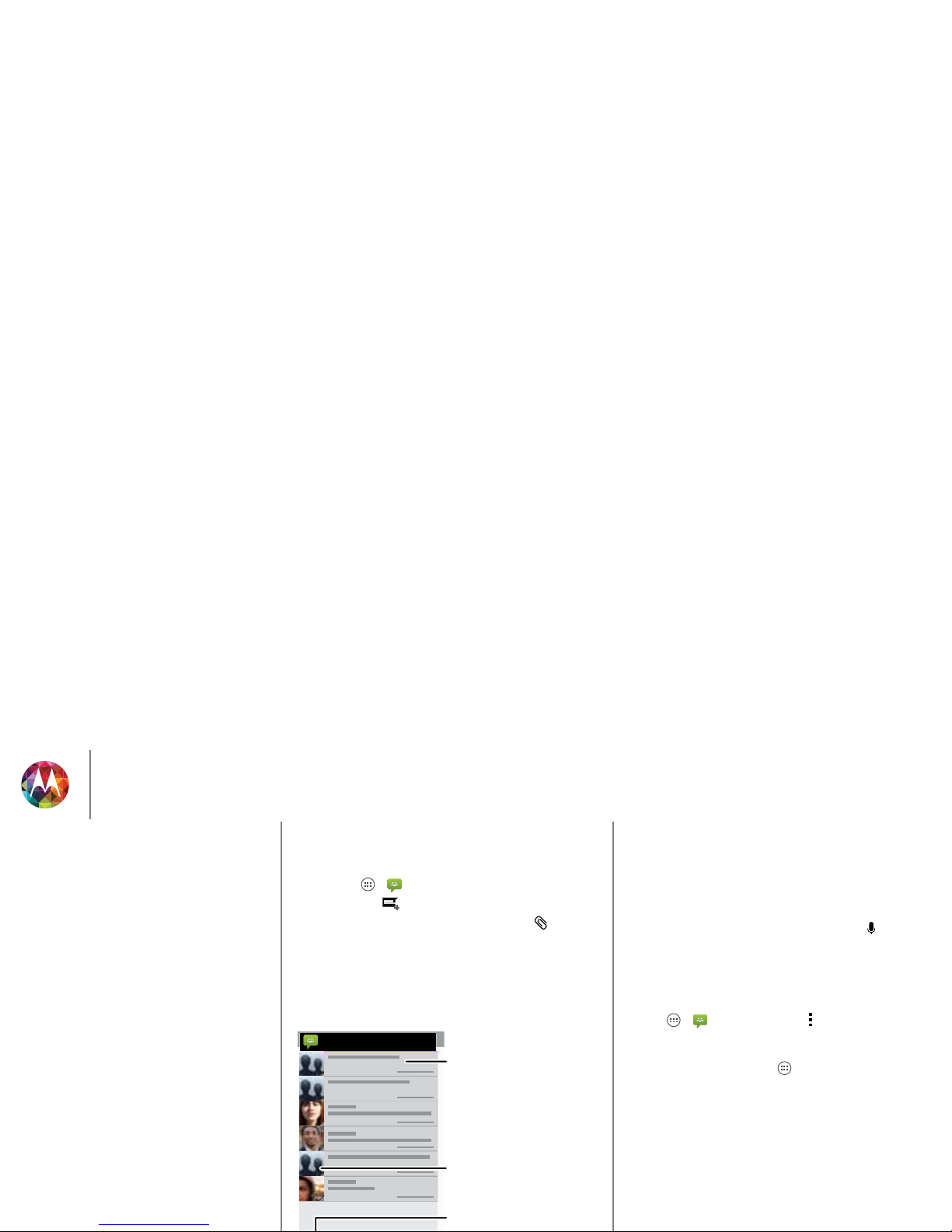
Messages
say it & go
Quick start: Messages
Stay in touch with messages and pictures.
Find it: Apps >
Messaging
•Create: Touch at the bottom of the screen.
• Attach: When you’re typing a message, touch to attach
a picture, video, or other file.
Messaging
Create a message.
Touch a conversation to
open it, or touch and hold
to delete it.
Touch a sender’s picture
to add them to your
contacts.
Tips & tr ic ks
• Forward a message: In a conversation, touch and hold a
message for more options, such as forwarding it.
• Save attachments: Touch and hold a picture to save it in
your gallery.
•Voice entry: Just touch a text box, then touch on the
keybo ard.
• Reply to all in text messages: When you send a text
message to multiple people, you can let everyone see the
other recipients and reply to all, or hide the other recipients
so that replies only go to you. To change this, touch
Apps >
Messaging
>Menu >
Settings >Group
messaging
.
• Text your best friend: Use a widget to text your favorite
contact quickly: Touch Apps , touch
WIDGETS
at the top,
touch and hold
Direct message
to drag it to your home
screen, then choose a contact.
Messages
Quick start: Messages
Read, reply, forward & delete text messages
Email
Chat using Google Hangouts™
Wireless Emergency Alerts (U.S. only)
Page 31

Messages
Read, reply, forward & delete text messages
Find it: Apps >
Messaging
•Open: Touch a conversation to open it.
• Attachments: When you open a message with an
attachment, touch the attachment to open it, or touch and
hold it to save it.
•Reply: Open a conversation, then enter your response in
the text box at the bottom.
•Forward: Open a conversation, touch and hold the
message you want, then touch
Forward
.
• Delete: Touch and hold a conversation, then touch at the
bottom. Or, open the conversation, touch and hold one
message and touch
Delete
.
• Settings: Touch Menu >
Settings
to change your
notifications and other options.
Email
Check email accounts, and send responses, photos, websites,
and more.
Find it: Apps >
Gmail
or
Email
• Add Gmail accounts: The first time you turned on your
phone, you probably set up or logged in to your Google™
account—that sets up the
Gmail
app for one account,
but you can add more in Apps >
Settings
J
A
T
I
B
C
T
2 deleted.
UNDO
you@gmail.com
Inbox
“Star” a message to add it to
the Starred Gmail label.
Open settings & options.
Choose multiple messages, then
choose menu at the top.
Messages
Quick start: Messages
Read, reply, forward & delete text messages
Email
Chat using Google Hangouts™
Wireless Emergency Alerts (U.S. only)
Page 32

Messages
Apps >
Settings >ACCOUNTS >Add account
, then
enter details. For Microsoft™ Exchange server work email
accounts, enter details from your IT administrator.
• Change or delete accounts: To change an account’s sync
and notifications, or delete it, touch Apps >
Settings
>
ACCOUNTS
, touch an account, then touch Menu
>
Settings
or
Remove account
.
Chat using Google Hangouts™
Sign in with your Google account to stay in touch with friends
and family.
Find it: Apps >
Hangouts
• Start a new hangout: Tou ch + (or swipe left), touch a name
in your list of friends, then touch
Message
or
Video Call
.
• Change settings: Touch Menu to see your old hangouts,
change your profile pic, other settings, and more.
• Chat from a computer: You can chat from a compu ter, too.
Find out m ore at
www.googl e.com/hangouts
.
Wireless Emergency Alerts (U.S. only)
Wireless Emergency Alerts, also known
as CMAS or PLAN, is a U.S. national
emergency alert system. Emergency
alerts can pop up to tell you about a
national or local crisis. After you close an
A
LERTS
WIRELESS
CAPABLE
EMERGENCY
TM
Tip : Emergency alerts have a special sound and vibration that
is two seconds long, followed by one second, then another one
second.
To choose which types of alerts you receive, touch Apps >
Settings
>
More
>
Emergency alerts
. The U.S. and local
governments send these alerts through your service provider.
So you will always receive alerts for the area whe re you are, and
you won’t receive alerts if you’re outside of the U.S.
For mor e, v isi t
www.ctia .org/consumer_i nfo/safety/
.
Messages
Quick start: Messages
Read, reply, forward & delete text messages
Email
Chat using Google Hangouts™
Wireless Emergency Alerts (U.S. only)
Page 33

Ty pe
keyboard when you need it
Quick start: Type
When you touch a text box, like in a message or search, you
have keyboard options.
•Type or gesture: Enter letters by touching them one at a
time. Or, enter a word by tracing a path through the letters.
•Close the keyboard: Touch Back or touch at the
bottom of your phone.
asdfghj k l
qwe r t y u i o p
1234567890
z
xcvbnm
See a dierent
keyboard? It varies
by app. This one is
for texting.
Anne
Tips & tr ic ks
• Keyboard changes: Your touchscreen keyboard changes
depending on whether you’re entering a text message,
email, or other text.
• Move the cursor: Touch a spot in the text to place the
cursor, then drag the arrow under the cursor to move it.
• Your dictionary: To add a word you enter often, enter it,
touch the word in the word list below the text box, then
touch there again to add it to your dictionary.
• Symbols: Touch and hold a key to enter the small number or
symbol at the top of it.
To enter several numbers or symbols, touch .
• Capital letters: Touch or drag it to the letter you want to
capitalize.
• Special characters: Press and hold a letter or symbol to
choose from other special characters.
?123
?123
Typ e
Quick start: Type
Text entry settings & dictionary
Cut, copy & paste
Page 34

Ty pe
Text entry settings & dictionary
Choose your keyboard style and edit the dictionary of words
your phone suggests:
Find it: Apps >
Settings
>
Language & input
• To change the preferences, touch . You can change the
language, automatic punctuation, and more.
• To add or edit the words that your phone suggests and
recognizes , touch
Personal dictionary
.
Cut, copy & paste
Cut, copy, and past names, phone numbers, addresses,
quotes, or anything else in a text box.
1 To highlight a word, double-tap it.
To highlight more words, drag the selector arrow at the
edge of the highlight.
2 Touch the icons for cut or copy.
Anne Hotel
Text selection
Copy
Cut
Select All
3 Open the text box where you want to paste the text (even if
it’s in a different app).
4 Touch inside the text box, then touch and hold to show the
PASTE
option. Touch
PASTE
to paste the text.
Typ e
Quick start: Type
Text entry settings & dictionary
Cut, copy & paste
Page 35

Socialize
your life & your friends
Quick start: Socialize
Google+ makes connecting on the web more like connecting
in the real world. Share your thoughts, links and photos with the
right circles.
Find it: Apps >
Google+
What’s hot
Google Maps
25 mins ago
Did you dance today?
Today may be International Dance Day, but for +...
Around the World, One Dance at a Time
Open options.
Update the stream.
We’re making changes
all the time. Your screen
may look a little
dierent. Probably
Tips & tr ic ks
• Upload photos: To uc h A pp s >
Gallery
and touch a
photo or video. Choose >
Google+
and select your
account.
• Add a widget: In your home screen, touch Apps , touch
Widgets
at the top, then touch and hold
Google+ posts
to
drag them to your home screen.
• Help: For more about Google+, visit
www.google .com/+
.
• Other social networks: You can also use Facebook™,
Twitter, and more. Open the Google Play Store app to find
the latest official apps and widgets.
•Remove accounts: To delete an account (along with its
contacts and messages on your phone), touch Apps >
Settings
. Scroll to
ACCOUNTS
, select the account. Then
touch Menu >
Remove account
.
Socialize
Quick start: Socialize
Page 36

Browse
explore & find
Quick start: Chrome™
Find it: Apps >
Chrome
• Go to a webpage: Touch the address bar at the top of a
page and enter an address.
• Add or open bookmarks: Open the address bar (flick down
if you don’t see it), then touch Menu > or
Bookmarks
.
www.google.com/search?clie
Web Images
moon landing conspira
Videos News More
Moon landing conspriracy theories Wikipedia, the free...
en.wikipedia.org/.../Moon_landing...
The Moon landing conspiracy theories claim
that some or all elements of the Apollo...
Origins - Public opinion - Motives
Images for moon landing conspiracy
Touch a link to select
it. Touch & hold for
more options.
Open options.
Show other browser
tabs, or open a new
one.
Tips & tr ic ks
• Home screen shortcut: In your home screen, touch the
Google Search widget at the top and enter a website
address.
Note: If you can’t connect, contact your service provider.
• Mobile sites: Some websites automatically show you a
“mobile” version of their page. If you want to see the
standard computer versions of all websites, touch Menu
>
Request desktop site
.
•Reload: If a page doesn’t load correctly, try touching .
• Clear history: In the browser, touch Menu >
Settings
>
Privacy
>
CLEAR BROWSING DATA at the bottom of the
page.
Then choose history, cache, cookies, and other
options.
• Help: For more about Google Chrome, visit
www.suppor t.google.c om/chrome
.
Browse
Quick start: Chrome™
Web connection
Bookmarks
Downloads
Browser options
Safe surfing & searching
Page 37

Browse
Web connection
To access the web, your phone uses your Wi-Fi network (or
your mobile phone network if no Wi-Fi network is connected).
Note: Your service provider may charge to surf the web or
download data over your mobile phone network.
To connect to a Wi-Fi network, see “Wi-Fi Networks”.
Bookmarks
To bookmark a page in your browser, touch Menu > .
To go to a bookmark, touch Menu >
Bookmarks
, then touch
the bookmark.
Downloads
Warn ing: Apps downloaded from the web can be from
unknown sources. To protect your phone and personal data,
only download apps on Google Play.
To download a file, picture, or webpage, touch
Chrome
and
go to the website, and then:
•Files: Touch the download link. To show the file or app,
touch Apps >
Downloads
.
• Pictures: Touch and hold it to choose
Save image
. To show
the picture, touch Apps >
Gallery >Download
.
To download apps or phone updates, see “Download apps” or
“Update your phone”.
Browser options
To change your browser security settings, text size, and other
options, touch Menu >
Settings
.
Safe surfing & searching
Keep track of what your browser and searches show:
• Browse incognito: To open a tab that won’t appear in your
browser or search history, touch
Chrome
>Menu >
New incognito tab
.
• Browser history, cache, and passwords: To c le ar yo ur
browser history and other saved information,
touch
Chrome
>Menu >
Settings
>
Privacy
.
• Automatic form completion: When you enter your name
in an online form, your browser can automatically enter your
address information. If you don’t want that,
touch
Chrome
>Menu >
Settings
>
Autofill forms
.
• Browser pop-ups: To stop pop-up windows from opening,
touch
Chrome
>Menu >
Settings
>
Content settings
>
Block pop-ups
.
•Voice search: Touch the search bar, then touch
X
> .
Browse
Quick start: Chrome™
Web connection
Bookmarks
Downloads
Browser options
Safe surfing & searching
Page 38

Photos & videos
see it, capture it, share it!
Quick start: Photos & Videos
Take super clear photos with a twist of your wrist and a tap on
the screen with Quick Capture.
• Launch it: Even when your phone is asleep, twist your wrist
twice, quickly, to launch camera anytime.
• Take a photo: Touch anywhere on the screen to take the
photo.
•Share it: Swipe the screen left to view a p hoto or video from
your gallery, then touch Share .
Tip : To uc h A pp s >
Camera
, swipe the screen right and
touch to turn Quick Capture on or off.
Touch anywhere to
take the photo.
Touch & hold to
take rapid shots.
Drag up or
down with one
nger to zoom.
Swipe right to open
eects & settings.
Rotate the dial to
see more options.
Tips & tr ic ks
• Take a photo: Open the camera, then touch anywhere on
the screen to take the photo.
• Take a selfie: Touch to switch the camera to the front to
take a self portrait.
• Record a video: Touch in the camera to temporarily
switch to the video camera and start recording. Then
touch to start or stop recording.
• Capture a still shot during a video: Touch anywhere on the
screen while recording to save a photo.
• View, share, or delete: Swipe the screen left to open your
gallery. Pick a photo or video. You can choose share,
delete, or Menu for more options, like
Crop
or
Edit
.
• Change settings: To open camera options, swipe the
screen right.
•Zoom: Drag the screen up or down using one finger.
• Multi-shot: When you’re ready, touch and hold the screen
take a burst of photos.
• Panorama: Take a panoramic shot by dragging the screen
right to open settings and touching . Use the on-screen
guide to slowly pan your phone.
• Clarify: For the clearest photos and videos, clean the lens
with a soft, dry cloth.
Photos & videos
Quick start: Photos & Videos
Take photos
Record videos
The perfect shot
Edit, share, or delete photos & videos
Capture your screen
Play Movies & TV
YouTube™
Page 39

Photos & videos
Take photos
Find it:
Camera
Touch anywhere on the screen to take the photo.
Record videos
Find it:
Camera
, then touch .
The camera temporarily turns into a video camera and
immediately starts recording. Touch to stop recording.
The perfect shot
Point, touch, and you’re done. But when you want something a
little different, drag the screen right to play with these camera
options:
Options
HDR
Turn on HDR (High-dynamic-range)
effect for better pictures in
challenging lighting situations.
Flash
Set On,
Off
, or
Auto
.
Touch to focus
Set the camera to focus on the object
you touch in the screen.
Slow motion
Take a slow motion video.
Panorama
Take a wide-angle shot. Use the
on-screen guide to slowly pan while
Edit, share, or delete photos & videos
Find it: Apps >
Gallery
• View, share, or delete: Touch a thumbnail to open it, then
choose share or Menu for more.
Ti p: To select multiple files, open the gallery in grid view (in
the upper left), touch and hold a photo, then touch others.
•Zoom: Open a photo in
your gallery, then drag two
fingers apart or together
on the screen.
Ti p: Tu rn th e ph on e
sideways for a widescreen
view.
• Wallpaper or contact
photo: Open a picture, then touch Menu >
Set picture
as
.
•Edit: Open a picture, then touch Menu >
Edit
.
Shutter Tone
Turn the shutter click on or off.
Quick
Capture
Catch it fast. Turn on this setting so
when your phone is asleep, twist your
wrist twice, quickly, and the camera
comes on.
Options
Photos & videos
Quick start: Photos & Videos
Take photos
Record videos
The perfect shot
Edit, share, or delete photos & videos
Capture your screen
Play Movies & TV
YouTube™
Page 40

Photos & videos
Tip : To show the slideshow on a television or other device,
see “Connect & transfer”.
Capture your screen
Share a screen capture of your favorite playlist, your new high
score, or a friend’s contact information. If you can show it on
your phone, you can share it with your friends.
To capture your phone’s screen, press and hold the Power and
Volume Down keys at the same time.
To see the screen capture, touch Apps >
Gallery
>
Screenshots
.
Play Movies & TV
Find and rent movies to watch on your tablet or computer:
Find it: Apps >
Play Movies & TV
To shop, rent, or watch on a computer, go to
www.google.com/play
and choose “Movies & TV.”
Yo u Tu b e ™
Watch videos from YouTube users everywhere—or log into
your account to share your own.
Find it: Apps >
YouTube
Photos & videos
Quick start: Photos & Videos
Take photos
Record videos
The perfect shot
Edit, share, or delete photos & videos
Capture your screen
Play Movies & TV
YouTube™
Page 41

Play Music
when life needs a soundtrack
Quick start: Music
Music everywhere—stream it, buy it, save it, play it. Listen and
create playlists anytime.
Find it: Apps >
Play Music
and follow the prompts to
find out how to get music on your phone
To get to your Music on Google Play using a computer, visit
www.google.com/music
.
To uc h
Listen Now
to see recommendations and more:
All books
Jane Austen
Pride and Prejudice
MY BOOKS
Got it
Listen Now makes it easy to figure out what
to play next. The more you play, the better
Liste Now gets at surfacing good stuff.
Welcome to Listen Now
Listen Now
Xtra Crispy
Xtra Crispy
Recently played
ALL MUSIC
Bordertown Devils
Lost Highway
Search for &
download music.
Fine tune audio settings
& more.
Touch an album to
see more info.
Go to your music
library or playlists.
Tips & tr ic ks
•Volume: Press the volume keys.
• Hide the music player: To u se an ot he r ap p w hi le yo ur
music plays, touch Home . To return to the music
player, flick down the status bar and touch the song title.
•Home screen: Control music playback from the home
screen by adding the
Google Play Music
app widget.
•Shop: To uc h
Shop
to get more music.
• Playlists: Touch next to a song in your library to add it to
a playlist or show other options. To edit, delete and rename a
playlist, touch and hold its name in the music library.
• During a flight: Press and hold the Power key >
Airplane
mode
to turn off all your network and wireless connections
and listen to music during a flight.
• File types: Your phone can play MP3, M4A, AAC, AAC+,
MIDI, and WAV files.
Note: Copyright—do you have the right? Always follow the
rules. See “
Content Co pyright
” in your legal and safety
information.
Play Music
Quick start: Music
Page 42

Play Books
even thick books fit
Quick start: Books
Read your favorite books, magazines, and newspapers when
and where you want.
Find it: Apps >
Play Books
>
Read Now
All books
Jane Austen
Pride and Prejudice
Charles Dickens
Great Expectations
Lewis Carroll
Alice’s Adventures in Wonderland
MY BOOKS
A o
o
ane Auste
ride and Prejudic
e
Charles Dicken
s
reat Expectation
s
Lewis Carro
ll
Alice’s Adventures in Wonderlan
d
Y BOOK
S
Shop books
Shop for free and paid books, or check out
My Library for a few classics. Books you’re
reading or have recently bought appear
here.
Ready to read?
Recommended for you
Read Now
Alice’s Adventures in Wonderland
Lewis Carroll
Top book
$0.00
Great Expectations
Charles Dickens
Top book
$0.00
Search for &
download books.
Choose options, like
hearing a book read aloud.
Touch a book to see
more info.
Go to your library or
shop for books.
Tips & tr ic ks
•Turn pages: While reading the book, turn the pages by
flicking them.
• Recent page: When you open a book, it shows the page
you were reading last.
• Table of contents: Touch a book page, then touch Menu
to open the table of contents or to change the view.
•Close: To return to your book list, touch the book title at the
top.
•Shop: To shop for books, touch Apps >
Play Books
>
Shop
.
Browse by category, or touch and search for a title or
author. Touch a book to show details. Then, touch the book’s
price to buy it (or touch
OPEN
to open a free book). After
you confirm a purchase, the book appears in your library.
• Magazines: Touch A pp s >
Play Magazines
.
Play Books
Quick start: Books
Page 43

Locate & navigate
where you are, where you’re going
Quick start: Locate & navigate
Must. Have. Coffee. Find a nearby cafe, get directions or
step-by-step navigation using the Google Maps™ you know
and trust.
Find it: Apps >
Maps
> and enter what you want to
find, then touch it to see more info, get directions, or
step-by-step navigation
Search
Drag right for
settings.
Search.
Get directions.
See places you’ve
been & more.
Tips & tr ic ks
• Find an address: Touch and enter an address or
something you’re looking for, like “cupcakes.” The map
moves to show the address or local suggestions. Touch the
info sheet at the bottom for more details. Or touch an
Explore or Services option.
•Get directions: Touch and enter a place or address.
• Save an address: Touch the address info sheet at the
bottom of the screen and then touch the star.
•Zoom: To zoom in or out, drag two fingers together or apart
on the screen.
• Turn and tilt: Rotate two fingers on map to turn it or drag
down/up to tilt.
• Send your location: To tell others where you are, touch your
location on the map, then choose
Share
.
• Identify address: Touch and hold a spot on the map to
show the nearest address.
• Get map help: Drag the map to the right and touch
Help
.
Locate & navigate
Quick start: Locate & navigate
Google+ Local™
Google Maps™ with navigation beta
Page 44
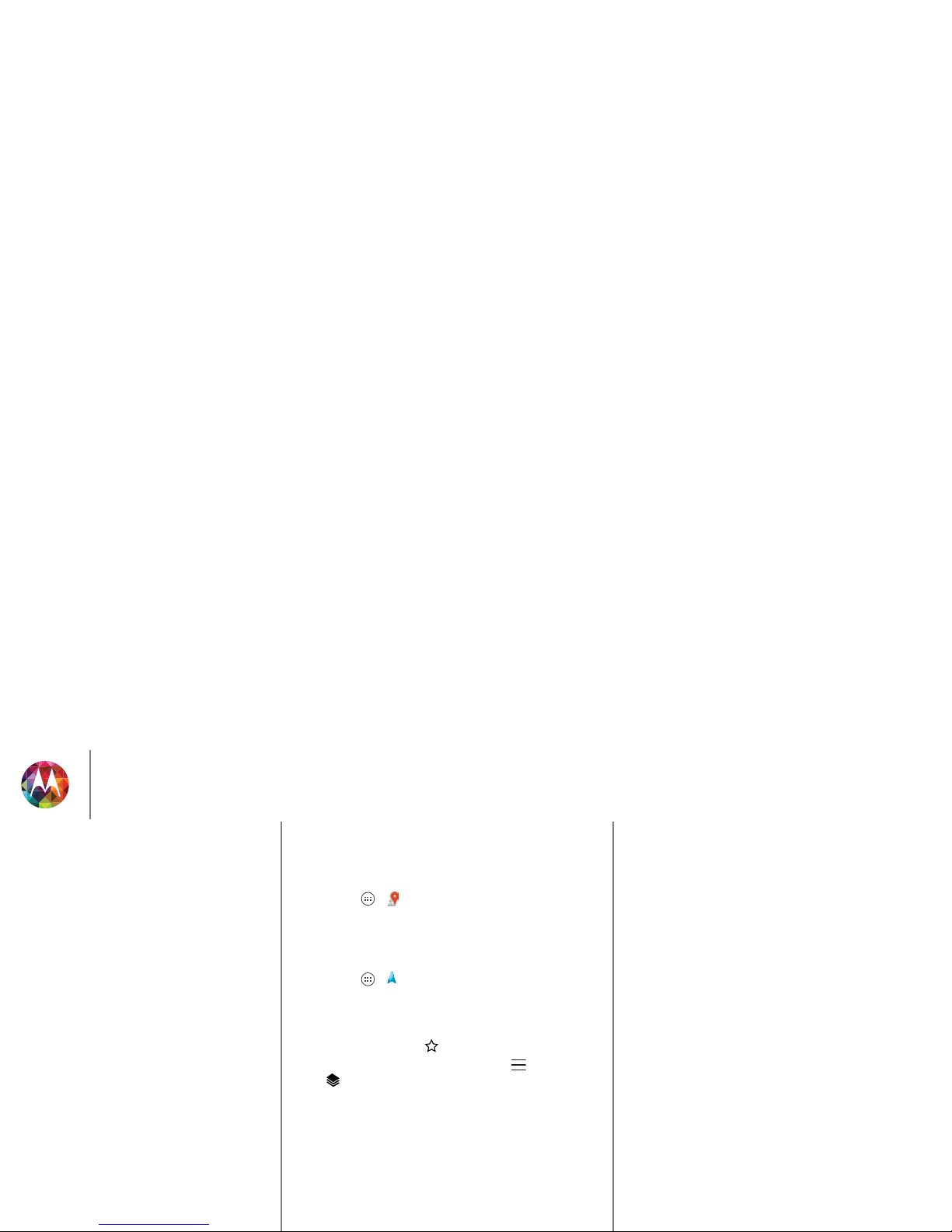
Locate & navigate
Google+ Local™
Google+ Local lets you find the restaurants, cafes, bars, and
attractions that are close to you:
Find it: Apps >
Local
Google Maps™ with navigation beta
Get spoken turn-by-turn directions to the destination you
specify.
Find it: Apps >
Navigation
Speak, type, or select your destination.
Navigat ion
shows a
map and starts telling you directions.
Tip : To add to your
STARRED
places, open Google Maps, find
an address, then touch the next to it.
To exit navigation or see other options, touch at the bottom.
Touch to show gas stations and other points along the way.
Note: Using a mobile device or accessory while driving may
cause distraction and may be illegal. Always obey the laws and
drive safely.
For more, go to
www.googl e.com/mobile/na vigation
.
Locate & navigate
Quick start: Locate & navigate
Google+ Local™
Google Maps™ with navigation beta
Page 45

Work
get it done anytime
Corporate sync
If you use Microsoft™ Office Outlook on your work computer,
your phone can synchronize email, events, and contacts with
your Microsoft Exchange server.
• To ad d you r
Corporate
account, see “Email”.
• To choos e what to sync from your
Corporate
account, touch
Apps >
Settings >ACCOUNTS
, touch your account,
then choose options like
Calendar, Contacts
, or
Email
.
Quickoffice™
Use
Quickoffice
to view and edit files.
Find it: Apps >
Quickoffice
Touch a file or folder to open, or touch and hold a file for
options. You can edit most documents, spreadsheets, and
presentations:
• Place your cursor by touching the text.
• Select text by double-tapping it.
• Open a keyboard, choose formatting, save the file, or
choose other options by touching Menu .
Office network
To connect your office network with a Virtual Private Network
connection, see “Virtual Private Networks (VPN)”.
Google Drive™
All your photos, videos, documents, and more safely in one
place—private unless you choose to share. Available on
Google Drive from all your devices.
And with Moto X, you have 50 GB of extra storage for the next
two of years on top of the 15 GB you already get from Google.
Tou c h A p p s >
Drive
to redeem this special offer.
50GB of free storage
i
Get started with Google Drive
Redeem
Your Moto X comes with 50GB of
extra storage, free for 2 years.
Touch here to
get started.
Work
Corporate sync
Quickoffice™
Office network
Google Drive™
Clock
Google Calendar™
Page 46

Work
Clock
Find it: Apps >
Clock
> (in the lower left)
•Alarm: Touch an alarm to edit it, or touch to add a new
alarm.
When an alarm sounds, touch and drag to turn it off
or snooze for ten minutes.
• Settings: To change your alarm sound, snooze delay, or
other settings, touch Menu >
Settings
.
•Timer: For a timer, touch .
•Stopwatch: For a sto pwa tch , to uch .
Tip : To find out what an icon means, touch and hold it. To set
your current date, time, time zone, and formats, touch
Apps >
Settings
>
Date & time
.
Google Calendar™
Show events stored on your phone and in your online
calendars, all together in one place.
Find it: Apps >
Calendar
• Change the view: Touch the date at the top left to choose
Day, Week, Month
, or
Agenda
.
• Add events: From any view, touch Menu >
New event
,
enter event details, then touch
DONE
.
• Show, edit, or delete events: Touch an event to open it,
then touch edit or delete .
25 126 27 28 29 30
16 2217 18 19 20
21
23 2924 25 26 27 28
91510 11 12 13 14
2834567
SUN FRITHUWEDTUEMON SAT
June 2013
21
I
TH
U
WE
D
T
T
New event
Calendars to display
Search
Refresh
Settings
Calendar Menu
Change the calendar view.
Work
Corporate sync
Quickoffice™
Office network
Google Drive™
Clock
Google Calendar™
Page 47

Work
• Show, hide, or add calendars: Tou ch M en u >
Calendars
to display
to show or hide calendars from your Google
account. You can use a computer to add or remove
calendars on your Google account at
www.google.com/calendar
.
Tip : Add a
Calendar
widget to your home screen. Touch
Apps >
WIDGETS
, then touch and hold the
Calendar
widget to add it to your home screen.
Work
Corporate sync
Quickoffice™
Office network
Google Drive™
Clock
Google Calendar™
Page 48

Connect & transfer
wired up or wireless
Quick start: Connect & transfer
Connect accessories, computers, networks, and more.
Find it: Apps >
Settings
Wi-Fi
WIRELESS & NETWORKS
DEVICE
Bluetooth
Data usage
More...
Sound
Display
Settings
ON
ON
Active Notifications
Open Mic
Change Wi-Fi settings.
Turn Wi-Fi or Bluetooth
power or .
Change Bluetooth settings.
OFF
ON
Turn on a portable
Wi-Fi hotspot.
Tips & tr ic ks
•Bluetooth devices: To connect a Bluetooth headset,
keyboard, or other device, touch
Bluetooth
.
•Wi-Fi networks: To connect, touch
Wi-Fi
.
• Wi-Fi hotspot: To make your phone a hotspot, touch
More
>
Tethering & portable hotspot
, then check
Portable Wi-Fi
hotspot
. You can change hotspot security.
•USB cable: Your phone’s micro USB port lets you exchange
media and other files with a connected computer. To
change the type of USB connection, touch Apps >
Settings >Storage
>Menu >
USB computer
connection
.
• Automatic connections: When Bluetooth or Wi-Fi power is
, your phone automatically reconnects to available
devices or networks it has used before.
• Airplane mode: Need to shut down wireless connections
quickly? Flick the status bar down and touch >
Airplane
mode
. (If you don’t see
Airplane mode
, touch >
More
.)
Or, touch and hold the Power key >
Airplane mode
.
ON
Connect & transfer
Quick start: Connect & transfer
Bluetooth® wireless
Wi-Fi Networks
USB cables
Share your data connection
Data use
NFC
Your cloud
Phone & tablet
Virtual Private Networks (VPN)
Mobile network
Airplane mode
Page 49

Connect & transfer
Bluetooth® wireless
Turn Bluetooth power on/off
Find it: Apps >
Settings
, then touch the
Bluetooth
switch to turn it
Tip : To extend battery life or stop connections, turn the
Bluetooth them when you’re not using it.
Connect devices
The first time you connect a device, follow these steps:
1 Make sure the device you are pairing with is in discoverable
mode (for details, refer to the guide that came with the
device).
2 Touch Apps >
Settings>Bluetooth
.
3 Make sure the switch at the top is , then touch
SEARCH FOR DEVICES
.
4 Touch a found device to connect it (if necessary, touch
Pair
or enter a passkey like
0000
).
When the device connects, the Bluetooth status indicator
turns blue .
To automatically disconnect or reconnect a device anytime,
just turn it off or on.
Note: Using a mobile device or accessory while driving may
cause distraction and may be illegal. Always obey the laws and
drive safely.
ON
OFF
ON
Manage devices
To manually reconnect your phone with a paired device, touch
the device name in the
AVAILABLE DEVICES
list.
To manually disconnect your phone from a paired device,
touch the device name in the devices list, then touch
OK
.
To remove a paired device, touch next to the device name
in the
PAIRED DEVICES
list, then touch
Unpair
.
To u c h A p p s >
Settings >Bluetooth
, turn Bluetooth
power on, then touch Menu >
Rename phone
.
Let devices find your phone
To let a Bluetooth device discover your phone:
1 To u c h A p p s >
Settings >Bluetooth
.
2 Touch your device name at the top to switch between
Not
visible to other Bluetooth devices
and
Visible to all nearby
Bluetooth devices
for two minutes.
Transfer files
•Photos or videos: Open the photo or video, then
touch >
Bluetooth
.
•People: To uch
People
> touch a person, then touch
Menu >
Share >Bluetooth
.
•Google Drive: Upload files to the web, so you can access
them from a computer or other Android devices.
To u c h A p p s >
Drive
. Visit
http://drive.google.com
.
Connect & transfer
Quick start: Connect & transfer
Bluetooth® wireless
Wi-Fi Networks
USB cables
Share your data connection
Data use
NFC
Your cloud
Phone & tablet
Virtual Private Networks (VPN)
Mobile network
Airplane mode
Page 50
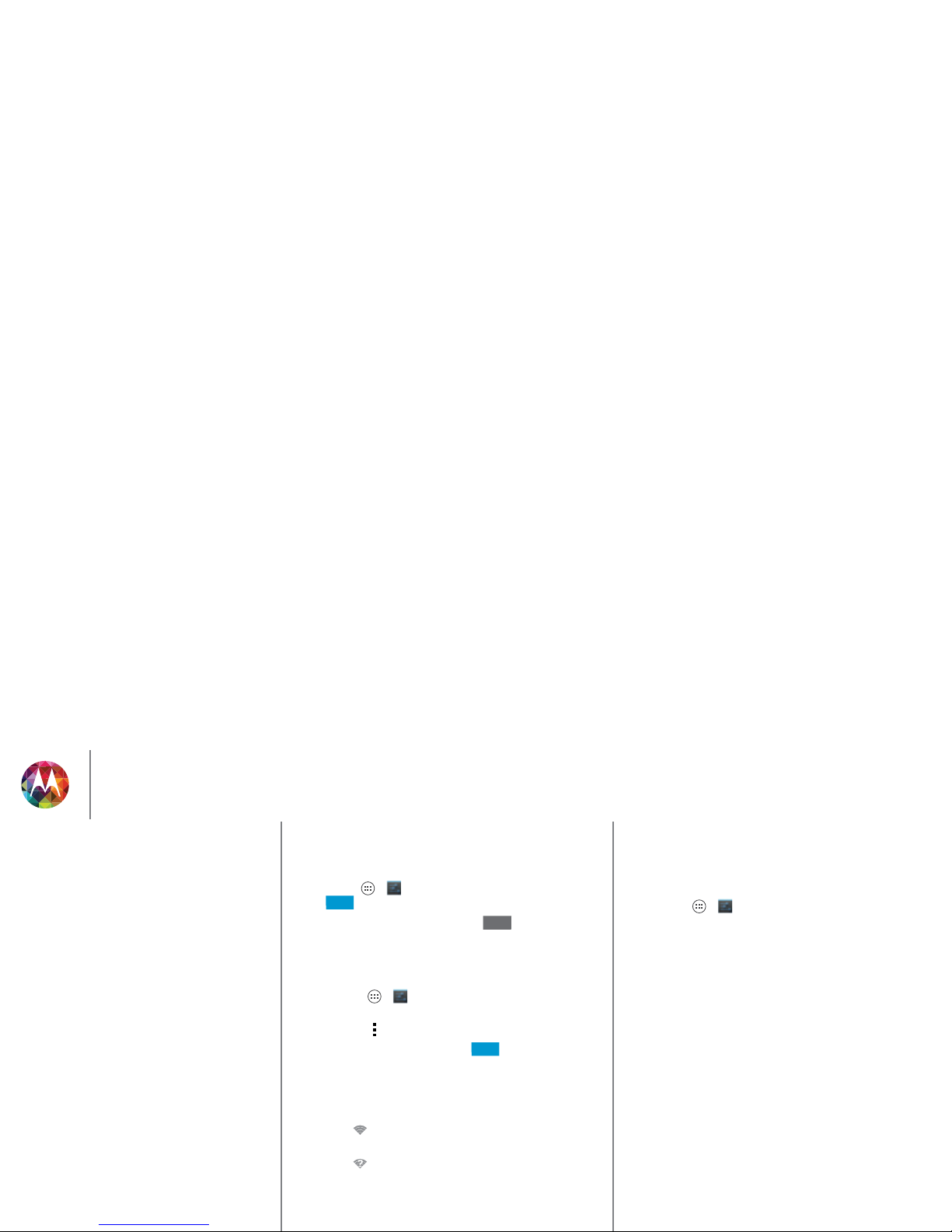
Connect & transfer
Wi-Fi Networks
Turn Wi-Fi power on/off
Find it: Apps >
Settings
, then touch the
Wi-Fi
switch to
turn it .
Note: To extend battery life, turn Wi-Fi when you’re not
using it.
Connect to networks
To find networks in your range:
1 Touch Apps >
Settings >Wi-Fi
.
Tip : To see your phone’s MAC address and Wi-Fi settings,
touch Menu >
Advanced
.
2 Make sure the switch at the top is , then touch
SCAN
.
3 Touch a found network to connect it (if necessary,
enter
Network SSID, Security
, and
Wireless password
, and
touch
Connect
).
When your phone connects, the Wi-Fi status
indicator appears in the status bar.
Note: If you see a question mark in the Wi-Fi status
indicator , pull down the status bar, touch the network,
and enter the network’s password.
Tip : When Wi-Fi power is on, your phone automatically
reconnects to available networks it has used before
ON
OFF
ON
Note: Keep it secure. To protect your phone and hotspot from
unauthorized access, it is strongly recommended that you set
up hotspot security (WPA2 is the most secure), including
password.
Find it: Apps >
Settings
>
More >Tethering & portable
hotspot
and check
Portable Wi-Fi hotspot
.
1 Your phone turns off
Wi-Fi
power and uses the mobile
network for Internet access. Touch
Set up Wi-Fi Hotspot
to
set up security:
•Network SSID: Enter a unique name for your hotspot.
•Security: Select the type of security you want:
Open
or
WPA2
. For
WPA2
, enter a unique password that others
will need to access your Wi-Fi hotspot.
Note:
WPA2
is recommended by IEEE.
• Hotspot frequency band: If you notice interference
after your hotspot has been active for a while, try
different channels.
•Password: Create a password with at least eight
characters.
2 To u c h
Save
when the settings are complete.
When your Wi-Fi hotspot is active, other Wi-Fi enabled devices
can connect by entering your hotspot’s
SSID
, selecting a
Security
type, and entering the correct
Password
.
Connect & transfer
Quick start: Connect & transfer
Bluetooth® wireless
Wi-Fi Networks
USB cables
Share your data connection
Data use
NFC
Your cloud
Phone & tablet
Virtual Private Networks (VPN)
Mobile network
Airplane mode
Page 51

Connect & transfer
Find it: Apps >
Settings
>
Display
>
Wireless Display
Wireless Display requires either a Miracast-enabled HDTV or a
Wireless Display adapter to work. If you don’t have a TV or
monitor that supports Wireless Display, you can purchase an
accessory (dongle) to enable it.
Tip : For faster access, you can add a wireless display widget to
your home screen. See “Control & customize”.
Wi-Fi modes
For those who like to get a bit more technical, your phone
supports the following Wi-Fi modes: 802.11a, b, g, n.
USB cables
Note: Copyright—do you have the right? Always follow the
rules. See “Content Copyright”.
To load music, pictures, videos, documents, or other files from
your computer, connect your phone to your computer with a
USB cable. To change the type of USB connection, touch
Apps >
Settings >Storage
>Menu >
USB computer
connection
.
• For Microsoft™ Windows™ XP, Windows Vista, and
Windows 7: On your computer, choose Start, then select
Windows Explorer from your list of programs. In Windows
Explorer, your phone will appear as a connected drive (mass
storage device) where you can drag and drop files, or it will
appear as an MTP or PTP device that lets you use Windows
• For Apple™ Macintosh™: Use Android File Transfer,
available at
www.andr oid.com/file transfer
.
USB connection
Note: The first time you use a USB connection, your computer
may indicate that drivers are being installed. Follow any
prompts you see to complete the installation. This may take a
few minutes.
1 With the home screen showing, connect a Motorola micro
USB data cable from your phone’s micro USB port to a USB
port on your computer. Your phone should show in the
status bar.
Note: Make sure to connect the phone to a high power USB
port. Typically, these are located directly on your computer.
To change the type of USB connection if necessary, touch
Apps >
Settings >Storage
>Menu >
USB
computer connection
>
Mass Storage
.
2 Drag and drop files between your computer and the phone
folders. When you’re done, use “Safely Remove Hardware”
before disconnecting the USB cable.
Share your data connection
Your computer can access the internet through your phone's
mobile network—you just need a USB cable.
Tip : To share a Wi-Fi connection, see “Wi-Fi hotspot”.
Connect & transfer
Quick start: Connect & transfer
Bluetooth® wireless
Wi-Fi Networks
USB cables
Share your data connection
Data use
NFC
Your cloud
Phone & tablet
Virtual Private Networks (VPN)
Mobile network
Airplane mode
Page 52
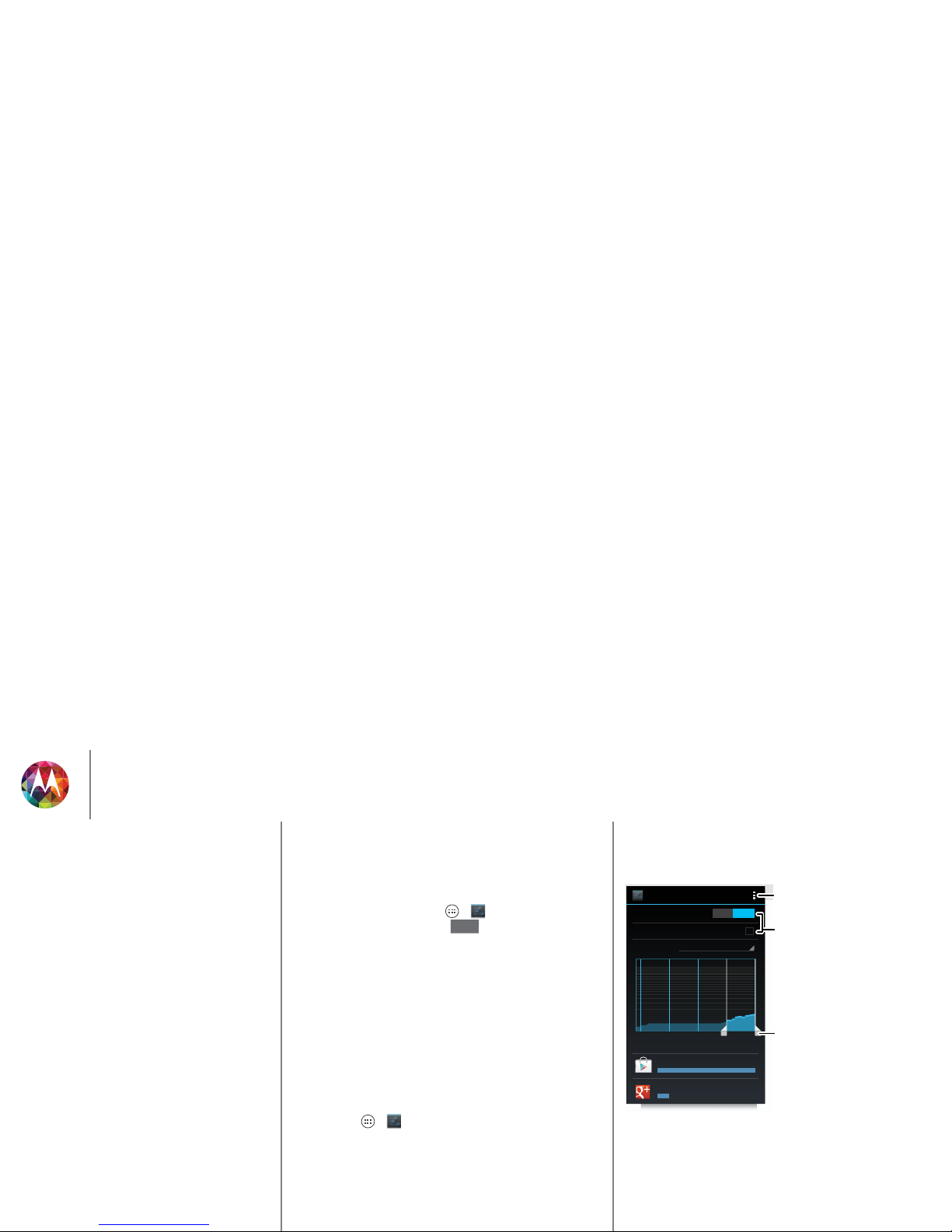
Connect & transfer
1 Connect your phone to your computer using a USB cable.
Note: If your computer is running something older than
Microsoft™ Windows™ 7 or Apple™ Macintosh™ OSX, it
might require special configuration.
2 On your phone, touch Apps >
Settings
, then make
sure the
Wi-Fi
switch is set to .
3 In
Settings
, touch
More
>
Tethering & portable hotspot
, then
check
USB tethering
to start the connection.
To stop the connection, uncheck
USB tethering
, then
disconnect your phone from your computer.
Data use
You can track the amount of data uploaded and downloaded
by your phone.
Note: Usage information is provided to help you manage your
phone. This may not match the amounts charged by your
service provider, as they’re not measured in the same way.
Find it: Apps >
Settings >Data usage
Your phone shows a data usage graph, followed by a list of the
apps that are running, from highest data usage down to least.
OFF
Touch an app to open its details. Apps that use a lot of data
might also use a lot of battery power.
The data usage screen shows information and settings for data
transferred over your service provider's mobile network.
NFC
Near Field Communication technology lets you instantly share
content (like web links, contacts, and photos), information, and
more, by touching the back of your phone to another
NFC-enabled device.
Data usage
Apr 26 - May 26
Data usage cycle
May 19
-
26: about 16.67MB used
Apr 26 May 26
Google Play Store
14.46MB
Google+
2.21MB
Mobile data
Set mobile data limit
ON
Drag the white bars to
change date ranges.
Turn o roaming or
auto-sync, nd a mobile
hotspot, & more.
Turn o mobile data
or set a usage limit.
Connect & transfer
Quick start: Connect & transfer
Bluetooth® wireless
Wi-Fi Networks
USB cables
Share your data connection
Data use
NFC
Your cloud
Phone & tablet
Virtual Private Networks (VPN)
Mobile network
Airplane mode
Page 53

Connect & transfer
Share with Android Beam™
Use Android Beam to share content on your phone with
another NFC-enabled phone or tablet.
Note: The other device must support NFC, too.
1 Open the screen that contains the map page or browser
page you want to share.
2 Touch the back of your phone to the back of the other
device.
When the devices connect, you’ll see
Touch to Beam
on
your phone.
3 Touch your screen to share your content.
Receive with NFC
Receive web links, e-coupons, brochures, maps and more from
an NFC tag. Look for the NFC logo on posters, signs, store
displays and other areas. Just touch the back of your phone to
the logo to receive its tag information.
Bluetooth & Wi-Fi one-touch setup
Just touch your phone to an NFC-enabled Bluetooth device or
Wi-Fi access point to automatically pair or connect with the
device.
Mobile payment
You can use any secure payment app to pay for your purchase
(where available).
Look for the NFC logo to confirm that you can make a mobile
payment. Touch the back your phone to the payment device to
pay for your purchase.
Security
Mobile payments, wireless connections, and content sharing
all demand security:
•Range: NFC only works over a short range (about
4cm/1.5inches), so it's unlikely you’ll connect by
mistake—if you did, you would still have to accept the
connection to send or receive information.
•Encryption: Your phone uses the latest security, encryption,
and authentication features to protect your personal
information for mobile payments and content sharing.
Yo ur cl o u d
One account with access to everything, everywhere—phone,
tablet, computer.
Sync your Google account
When you log in to the same Google account, all devices can
get to all the same apps, movies, books, and music on “Google
Play”—plus you share the same Gmail, Google Calendar™,
and other Google Mobile™ services. To add accounts to your
phone, touch Apps >
Settings >ACCOUNTS
.
Phone & tablet
Connect & transfer
Quick start: Connect & transfer
Bluetooth® wireless
Wi-Fi Networks
USB cables
Share your data connection
Data use
NFC
Your cloud
Phone & tablet
Virtual Private Networks (VPN)
Mobile network
Airplane mode
Page 54

Connect & transfer
• Transfer media and files: Copy files to your phone and
transfer them to other devices with “Transfer files”.
• Phone hotspot: If you have a Wi-Fi tablet, turn your phone
into a Wi-Fi hotspot to let your tablet access the Internet
anywhere—see “Wi-Fi hotspot”,
• Bluetooth accessories: If you have a Bluetooth keyboard or
other accessories to use with your tablet, remember you can
use them with your phone too. To connect them, see
“Bluetooth® wireless”,
Virtual Private Networks (VPN)
A VPN lets you access files on a secured network (like an office
network with a firewall). Contact the network administrator to
ask for VPN settings, and any additional apps or other
requirements.
To enter VPN settings, touch Apps >
Settings >More
>
VPN
. Choose the type of VPN and enter settings from the
network administrator. The network is stored in the
VPN
list so
that you can select it whenever you need to connect.
Mobile network
You should not need to change any network settings. Contact
your service provider for help.
Touch Apps >
Settings >More >Mobile networks
to see
network settings options.
Airplane mode
Use airplane mode to turn all your wireless connections
off—useful when flying. Press and hold the Power key
>
Airplane mode
.
Note: When you select airplane mode, all wireless services are
disabled. You can then turn Wi-Fi and/or Bluetooth power back
on, if permitted by your airline. Other wireless voice and data
serv ices (suc h as call s and tex t messag es) remain off in a irplane
mode. Emergency calls to your region's emergency number
can still be made.
Connect & transfer
Quick start: Connect & transfer
Bluetooth® wireless
Wi-Fi Networks
USB cables
Share your data connection
Data use
NFC
Your cloud
Phone & tablet
Virtual Private Networks (VPN)
Mobile network
Airplane mode
Page 55

Protect
help keep it safe
Quick start: Protect
Make sure your information is protected in case your phone is
lost or stolen.
Find it: Apps >
Settings
>
Security
The easiest way to protect your phone is to use
Screen lock
.
You can choose facial recognition, a pattern, a PIN, or use a
connected accessory to unlock your phone.
Tip : Your security options may be a little different.
Security
SCREEN SECURITY
ENCRYPTION
Screen lock
Owner info
Slide
Encrypt phone
Require a numeric PIN or password to decrypt
your phone each time you power it on
Set up SIM/RUIM card lock
SIM/RUIM LOCK
Connected device lock
Useful when your lock type is not Slide or None.
For a screen lock, you can use
facial recognition, a
connected device, a pattern,
a password, or other choices.
Add some info to show
on your lock screen.
Encrypt the data
stored on your phone
or memory card.
Tips & tr ic ks
•Face unlock: Unlock your phone by looking at it.
To u c h A p p s >
Settings
>
Security
>
Screen lock
>
Face Unlock
and follow the prompts.
• Forgotten pattern: If you enter the wrong unlock
Pattern
five times, your device shows a
Forgot pattern?
option that
lets you enter your Google account email and password to
unlock your device.
• Forgotten password: Oops. If you forget your password,
you will need to reset your phone (see “Res et”).
Protect
Quick start: Protect
Screen lock
SIM lock
Encrypt your phone
Backup & restore
Reset
Page 56

Protect
Screen lock
To keep your phone secure, you can make the touchscreen
lock when it goes to sleep.
Find it: Apps >
Settings >Security >Screen lock
, then
select the lock type:
•
None
: Turn off the screen lock.
•
Slide
: Flick to the right to unlock.
•
Connected device lock
: Use a connected accessory to
unlock.
•
Face Unlock
: Look at your phone to unlock it.
Follow the prompts to capture your face and enter a PIN or
password (for backup or to change the lock setting). When
the screen is dark, press the Power key, then frame your face
in the square at the bottom to unlock.
Note: This feature is les s secure than a pattern, PIN, or
password.
•
Pattern
: Draw a pattern to unlock.
•
PIN
: Enter four to sixteen digits to unlock.
•
Password
: Enter four to sixteen letters, digits, or symbols to
unlock.
To change when your touchscreen goes to sleep, see “Power
key”.
Note: You can make emergency calls on a locked phone (see
Can’t unlock?
Fac e un loc k: If your phone doesn’t recognize your face, you’ll
be prompted to enter your backup pattern or PIN code to
unlock it.
Pattern, PIN, or password: If you forget your pattern, PIN, or
password, contact your service provider.
SIM lock
Caution: If you enter an incorrect PIN code three times, your
phone locks your SIM card and asks for your PIN unlock code.
Contact your service provider for your PIN unlock code.
To set a SIM card PIN that you must enter when you turn on
your phone:
Find it: Apps >
Settings
>
Security
>
Set up SI M/RUIM
card lock
>
Lock SIM card
To set your SIM PIN, enter a 4-digit code. To change your code,
choose
Change SIM PIN
.
Encrypt your phone
Caution: If you forget your encryption code, you cannot
recover the data stored on your phone. Encrypting your files
can take an hour or more. Leave your phone plugged in, and
be careful not to interrupt the process.
Encryption protects the accounts, settings, apps, and files on
your phone, so that people cannot access them if your phone is
Protect
Quick start: Protect
Screen lock
SIM lock
Encrypt your phone
Backup & restore
Reset
Page 57

Protect
To encrypt your phone and require a PIN or password
whenever you turn on your phone:
Find it: Apps >
Settings
>
Security
>
Encrypt phone
Backup & restore
Your Google account data is backed up online. So, if you reset
or replace your phone, just log into your Google account to
restore the contacts, events, and other details you synced with
the account. To choose what syncs with the account, touch
Apps >
Settings >ACCOUNTS
, touch your Google
account, and check things to sync. Please note that text
messages, call logs, and i tems stored on your phone wi ll not be
restored. To restore your Android apps, see “Ta ke ca re of yo ur
apps”.
Reset
To reset your phone to factory settings and e rase all the data on
your phone, touch Apps >
Settings
>
Backup & reset
>
Factory data reset
>
Reset Phone
.
Warn ing: All downloaded apps and user data on your phone
will be deleted. Data on the cloud will not be deleted.
Protect
Quick start: Protect
Screen lock
SIM lock
Encrypt your phone
Backup & restore
Reset
Page 58

Want more?
there’s always more
Get more
There’s more help, updates, and information right here:
• Tutorials & answers: Touch Apps >
Moto Care
to get
walk-through tutorials or chat with people who can help.
• Updates: Get phone updates, PC software, online help,
guides, and more at
www.motor ola.com/mymot oX
• Accessories: Find accessories for your phone at
www.motorola.com/mobil ity
.
• Apps: To uc h
Play Store
.
•News: Get the latest news, apps, tips & tricks, videos and so
much more—join us on:
Yo uT u b e ™
www.youtube.com/motorol a
Fac eb oo k
www.facebook.com/motorola
Twitter
www.twit ter.com/mot omobile
Google+™
www.google.com/+Motorol a/posts
Tip : If yo u’re in C anada, c heck out
www.motorola.ca
. There’s a
Canadian Facebook page at:
www.facebook.com/motorolacanad a
. And Twitter is better at:
www.twitter.com/motorola_ca
.
Tips & tr ic ks
• Google help: In every Google Mobile app, you can touch
Menu >
Help
. You can also view the Google Help
Centers online at
www.googl e.com/support
.
Want more?
Get more
Page 59

Troubleshooting
we can help
Crash recovery
In the unlikely event that your phone stops responding to
touches and key presses, try a forced reboot—press and hold
both the Power and Volume Down keys until your phone goes
dark and restarts. If necessary, hold the Power key to turn your
phone back on.
Service & repairs
If you have questions or need assistance, we’re here to help.
Go to
www.motoro la.com/repai r
(United States) or
www.motor ola.com/suppor t
(Canada), where you can select from a
number of customer care options. You can also contact the
Motorola Customer Support Center at: 1-800-734-5870 (United
States), 1-888-390-6456 (TTY/TDD United States for hearing
impaired), or 1-800-461-4575 (Canada).
Troubleshooting
Crash recovery
Service & repairs
Page 60

Safety, Regulatory, & Legal
safe, smart, protected
For Your Sa fety
For Your S af et y
Before assembling, charging or using your mobile devi ce for the first time, please read the
important product safety and legal i nformation provided with your product.
Battery Use & Safety
Battery Use & S afet y
War nin g:
Your mobile device contains a battery tha t should only be removed by a Motorola
approved service center or recycler.
•
Don’t try to remove or replace the battery yourself. Attempting to remove or replace the
battery may damage the battery and may cause burning and injury.
•
Don’t try to take apart or fix your phone. Attempting to take apart or fix your phone may
damage the battery and may cause burning and injury.
•
Don’t crush, bend, or expose your phone to heat or liquid. This may damage the battery
and may cause burning and injury.
Battery Charging
Battery Charging
Notes for charging your product’s battery:
•
During charging, keep your mobile device and charger near room temperature for
efficient battery charging.
•
New batteries are not fully charged.
•
New batteries or batteries stored for a l ong time may take more time to charge.
•
Motorola batteries and charging systems have circuitr y that protects the battery from
damage from overcharging.
Third Party Accessories
Third Party Accessories
Using third party accessories, i ncluding but not limited to batteries, chargers , headsets,
covers, cases, screen protectors, and memory cards, may impact your mobile device’s
performance. Using a non-Motorola battery or charger may present a risk of fire, explosion,
leakage, or other hazard. Motorola’s warranty doesn’t cover damage to the phone caused by
non-Motorola batteries and/or chargers. For a list of Motorola accessories, visit
www.motorola.com/us/consumers/Acce ssories/accessories,en_US,sc.html
(in English only).
Driving Precautions
Driving Precautions
Responsible and safe driving is your primary responsibility when driving a vehicle. Making
calls or using applications while driving may cause distraction, and may be prohibited or
restricted in certain areas—always obey local laws and regulations for the use of mobile
devices and accessories in the vehicle.
•
Use voice activated features (such as voice dial) and speaking features (such as audible
directions), if available.
•
Concentrate on driving, and stop using the mobile device if you can’t concentrate.
Pull over safely before using your mobile device to send messages, surf the web, or use other
applications.
Seizures, Blackouts & Eyestrain
Seizures, Blackouts & Eyestrain
To reduce eyestrain and avoid headaches, it is always a good idea to hold the screen a
comfortable distance from your eyes, use in a well- lit area, and take frequent breaks.
Some people may be susceptible to seizures or blackouts (even if they have never had one
before) when exposed to flashing lights or light patterns, such as when playing vi deo games,
or watching videos with flashing-light effect s.
Discontinue use and consult a physician if any of the following symptoms occur: seizures,
blackout, convulsion, eye or muscle twitching, loss of awareness, or dis orientation.
Caution About High Volume Usage
High Volume
War nin g:
Exposure to loud noise from any source for extended periods of time
may affect your hearing. The louder the sound, the less time is required before
your hearing could be affected. To protect your hearing:
•
Limit the amount of time you use headsets or headphones at high volume.
•
Avoid turning up the volume to block out noisy surroundings.
•
Turn the volume down if you can’t hear people speaking near you.
If you experience hearing discomfort, inclu ding the sensation of pressure or fullness in your
ears, ringing in your ears, or muffled speech, you should stop listening to the device through
your headset or headphones and have your hearing checked.
Repetitive Motion
Repetiti ve Mot ion
When you repetitively perform actions, such as pressing keys, you may experience
discomfort in your hands, arms, shoulders, n eck, or other parts of your body. If you continue
to have discomfort during or after such u se, stop use and see a physician.
Children
Children
Keep your mobile device and its accessories away from small children.
These products
are not toys and may be hazardous to small children. For example, a choking hazard may exist
for small, d etachable parts.
Supervise access.
If a child does use your mobile device, monitor their access to help
prevent loss of data or unexpected charges for da ta or application purchases.
Safety, Regulatory, & Legal
For Your Safety
Battery Use & Safety
Battery Charging
Third Party Accessories
Driving Precautions
Seizures, Blackouts & Eyestrain
High Volume
Repetitive Motion
Children
Glass Parts
Use & Care
Operational Warnings
RF Energy
Regulatory Information
EU Conformance
FCC Notice
Industry Canada Notice
Software Notices
Location
Navigation
Privacy & Data Security
Recycling
Hearing Aid Compatibility
Software Copyright
Content Copyright
OSS Information
Export Law
Registration
Service & Repairs
Global Warranty
Copyright & Trademarks
Page 61

Safety, Regulatory, & Legal
Glass Parts
Glass Parts
Some parts of your mobile device may be made of glass. This glass may break if the product
receives a substantial impact. If glass breaks, don’t attempt to service the device yourself.
Stop using your mobile device until the glass is replaced by a qualified service center.
Use & Care
Use & Care
To care for your Motorola mobile device, please observe the following:
liquids
Don’t expose your mobile device to water, rain, extreme humidity, sweat, or
other liquids.
drying
Don’t try to dry your mobile device using a microwave oven, conventional
oven, or dryer.
extreme heat or cold
Don’t store or use your mobile device in temperatures below -10°C (14°F) or
above 60°C (140°F). Don’t recharge your mobile device in temperatures below
0°C (32°F) or above 45°C (113°F).
dust and di rt
Don’t expose your mobile device to dust, dirt, sand, food, or similar materials.
cleaning
To clean your mobile device, use only a dry soft cloth. Don’t use alcohol or
other cleaning solutions.
shock and vibration
Don’t drop your mobile device or expose it to strong vibration.
protection
To help protect your mobile device, always make sure that all connector and
compartment covers are closed and secure, and avoid carrying it with hard
objects such as keys or coins.
Operational Warnings
Operati on al Wa rn ings
Obey all posted signs when using mobile devices in public areas.
Potentially Explosive Areas
Potentially explosive areas are often, but not always, posted a nd can include blasting areas,
fueling stations, fueling areas (such as below decks on boats), fuel or chemical transfer or
storage facilities, or areas where the air contains chemicals or particles, such as grain dust, or
metal powders.
Turn off your mobile device before entering such an area, and do not charge batteri es. In
such areas, sparks can occur and cause an explosion or fire.
Symbol Key
Your charger, mobile device, device display, user’s guide, or packaging may contain
symbols, defined as follows:
Radio Frequency (RF) Energy
Symbol Definitio n
Important safety information follows.
Your battery or mobile device may require
recycling in accordance with loc al laws. Contact
your local regulatory authorit ies for more
information.
Don’t dispose of your battery or mobile device
with your household waste. See “Disposal &
Recycling” for more information.
For indoor use only.
Listening at high volume to music or voice
through a headset may damage your hearing.
032374o
032375o
Safety, Regulatory, & Legal
For Your Safety
Battery Use & Safety
Battery Charging
Third Party Accessories
Driving Precautions
Seizures, Blackouts & Eyestrain
High Volume
Repetitive Motion
Children
Glass Parts
Use & Care
Operational Warnings
RF Energy
Regulatory Information
EU Conformance
FCC Notice
Industry Canada Notice
Software Notices
Location
Navigation
Privacy & Data Security
Recycling
Hearing Aid Compatibility
Software Copyright
Content Copyright
OSS Information
Export Law
Registration
Service & Repairs
Global Warranty
Copyright & Trademarks
Page 62

Safety, Regulatory, & Legal
For optimal device performance, and to stay within the RF exposure guidelines:
•
Hold your mobile phone like a landline when talking on it.
•
When using the mobile phone next to your body (other than in your hand or against your
head), maintain a distance of 2.5 cm (1 inch) from your body to be consistent with how
the mobile phone is tested for compliance with RF exposure requirements.
•
If you use you r mobil e phone w ith an access ory case or hol der, make s ure the access ory is
free of metal.
Follow Instructions to Avoid Interference Problems
Turn off your mobile device in any location where posted notices instr uct you to do so, such
as hospitals or health care facilities.
In an ai rcraft, turn off your mobile device whe never instructed to d o so by airline s taff. If your
mobile device offers an airplane mode or similar feature, consult airline staff about using it in
flight.
Medical Devices
If you use an implantable pacemaker or defi brillator, consult your healthcare provider and the
device manufacturer’s directions before using this mobile device.
Persons with a pacemaker or defibrillator should observe the following precautions:
•
ALWAYS keep the mobile device more than 20 centimeters (8 inches) from the
pacemaker or defibrillator when the mobile device i s turned ON.
•
Use the ear opposite the pacemaker or defibril lator to minimize the potential for
interference.
•
Turn OFF the mobile device immediately if you have any reason to suspect that
interference is taking place.
Regulatory Information
Regulatory Information
Your Motorola mobile device is designed to comply with na tional and international
regulatory requirements. For full compliance sta tements and details, please refer to the
regulatory information in your printed product guide.
European Union Directives Conformance
Statement
EU Conformance
The following CE compliance information is applicable to Motorola mobile devices tha t carry
one of the following CE marks:
Hereby, Motorola declares that this product is in compliance with:
•
The essential requirements and other relevant provisions of Directive 1999/5/EC
•
All other relevant EU Directives
For products that support Wi-Fi 802.11a (as defined in your product information): This device
is restricted to indoor use when operating in the 5.15 to 5.25 GHz (802.11a) Wi-Fi frequency
band.
The following gives an example of a ty pical Product Approval Number:
You can view your product’s Declaration of Conformity (DoC) to Directive 1999/5/EC (to
R&TTE Di rective) a t
www.motorola.com/rtte
(in English only). To find your DoC, enter the
Product Approval Number from your product’s label in the “Search” bar on t he website.
FCC Notice to Users
FCC Notice
The following statement a pplies to all products that bear the FCC logo and/or FCC ID
0168
0168
0168
Product
Approval
Number
Safety, Regulatory, & Legal
For Your Safety
Battery Use & Safety
Battery Charging
Third Party Accessories
Driving Precautions
Seizures, Blackouts & Eyestrain
High Volume
Repetitive Motion
Children
Glass Parts
Use & Care
Operational Warnings
RF Energy
Regulatory Information
EU Conformance
FCC Notice
Industry Canada Notice
Software Notices
Location
Navigation
Privacy & Data Security
Recycling
Hearing Aid Compatibility
Software Copyright
Content Copyright
OSS Information
Export Law
Registration
Service & Repairs
Global Warranty
Copyright & Trademarks
Page 63

Safety, Regulatory, & Legal
installation. This equipment generates, uses and can radiate radio frequency energy a nd, if
not installed and used in accordance with the instructi ons, may cause harmful interference to
radio communications. However, there is no guarantee that interference will not occur i n a
particular installatio n. If this equipment does cause harmful interference to radio or television
reception, which can be determined by turning the equipment off and on, the user is
encouraged to try to correct the interference by one or more of the following measures:
•
Reorient or relocate the receiving antenna.
•
Increase the separation between the equipment and the receiver.
•
Connect the equipment to an outlet on a circuit different from that to which the receiver
is connected.
•
Consult the dealer or an experi enced radio/TV technician for help.
This device complies with part 15 of the FCC Rules. Operation is subject to the following two
conditions: (1) This device may not cause harmful interference, and (2) this device must
accept any interference received, including interference that may cause undesired
operation. See 47 CFR Sec. 15.19(a)(3).
Motorola has not approved any changes or modifications to this device by the user. Any
changes or modifications could void the user’s authority to operate the equipment. See 47
CFR Sec. 15.21.
For products that support Wi-Fi 802.11a (as defined in product information): In the United
States, do not use your device outdoors while connected to an 802.11a Wi-Fi network. The
FCC prohibits such outdoor use since frequencies 5.15-5.25 GHz can cause interference
with Mobile Satellite Services (MSS). Public Wi-Fi access points in this range are optimized
for indoor use.
Industry Canada Notice to Users
Industry Cana da Notic e
This device complies with Industry Canada licence-exempt RSS standard(s). Operation is
subject to the following two conditions: (1) This device may not ca use interference and (2)
This device must accept any interference, including interference that may cause undesired
operation of the device. See RSS- Gen, Section 7.1.3. This Class B digital apparatus complies
with Canadian ICES-003.
Software Notices
Software Notices
Warning against unlocking the bootloader or altering a product's operating system
software:
Motorola strongly recommends against altering a product's operating system,
which includes unlocking the bootlo ader, rooting a device or running any operating software
other than the approved version s issued by Motorola and its partners . Such alterations may
permanently damage your product, cause your product to be unsafe and/or cause your
operating frequencies and bandwidths, SAR l evels, duty-cycle, transmiss ion modes (e.g.,
CDMA, GSM), and intended method of using the product (e.g., how the product is held or
used in proximity to the body). A change to any of these factors will invalidate the FCC grant.
It is illegal to operate a t ransmitting product without a valid grant.
Location Services
Location
Motorola mobile devices can provide information about their approximate location to
applications, using sources including GPS, AGPS, and Wi-Fi. GPS (Global Positioning
System) uses government-operated satellites that are subject to changes implemented in
accordance with Department of Defense poli cy and the Federal Radio Navigation Plan.
These changes may affect the performance of location technology on your mobile device.
AGPS (Assisted Global Positioning System) uses your wireless service provider’s network to
improve GPS performance. Airtime, data fees, and/or additional charges may apply in
accordance with your service plan. Contact your wireless service provider for details. Your
mobile device can also use Wi-Fi signals to determine your approximate location, using
informatio n from known and available Wi-Fi networks .
Mobile devices transmit location-based information when connected to a wireless network
or when using other location technologies like GPS. If you use applications that require
location-based information such as driving directions, your mobile device will provide
location information to them. These applications may share location information with third
parties, including your wirel ess service provider, applications providers, Motorola, and other
third parties providing services.
Emergency Calls
When you make an emergency call, the cellular network may activate the AGPS technology
in your mobile device to tell the emergency responders your approximate location.
AGPS ha s limita tions an d
might not work in your area
. Therefore:
•
Always tell the emergency responder your location to the best of your ability; and
•
Remain on the phone for as long as the emergency responder instructs you.
Navigation
Naviga tio n
If your Motorola mobile device provides navigation features, note that mapping infor mation,
directions, and other navigational data may contain inaccurate or incomplete data. In some
countries, complete information may not be available. Therefore, you should visually confirm
that the navigational instructions are consistent wi th what you see. All drivers should pay
attention to road conditions, cl osures, traffic, and all other fact ors that may impact driving.
Always obey posted road signs.
Safety, Regulatory, & Legal
For Your Safety
Battery Use & Safety
Battery Charging
Third Party Accessories
Driving Precautions
Seizures, Blackouts & Eyestrain
High Volume
Repetitive Motion
Children
Glass Parts
Use & Care
Operational Warnings
RF Energy
Regulatory Information
EU Conformance
FCC Notice
Industry Canada Notice
Software Notices
Location
Navigation
Privacy & Data Security
Recycling
Hearing Aid Compatibility
Software Copyright
Content Copyright
OSS Information
Export Law
Registration
Service & Repairs
Global Warranty
Copyright & Trademarks
Page 64

Safety, Regulatory, & Legal
• Monit or access:
Keep your mobile device with you and don’t leave it where others may
have unmonitored access. Use your device’s security and lock features, where available.
• Keep software up to date:
If Motorola or a soft ware/application vendor releases a patch
or software fix for your mobile device that updates the device’s security, install it as soon
as possible.
• S ecure Personal Information:
Your mobile device can store personal information in
various locations, including your SIM card, memory card, and phone memory. Be sure to
remove or clear all personal information before you recycle, return, or gi ve away your
device. You can also backup your personal da ta to transfer to a new device.
Note:
For information on how to backup or wipe data from your mobile device, go to
www.motorola.com/support
• Onlin e accounts:
Some mobile devices provide a Motorola online account. Go to your
account for information on how to manage the account, and how to use security features
such as remote wip e and device location (where avail able).
• Applica tions and up dates:
Choose your apps and updates carefully, and install from
trusted sources only. Some apps can i mpact your mobile device’s performance and/or
have access to private information including account details, call data, location details,
and network resources.
• Wirele ss:
For mobile devices with Wi-Fi features, only connect to trusted Wi-Fi networks.
Also, when using your device as a hotspot (where available), use network security. These
precautions will help prevent unauthorized access to your device.
• Location-based information:
Mobile devices enabled with location based technologies
such as GPS, AGPS or Wi-Fi, can transmit location-based information. See “Location
Services” for more details.
• Ot her information your device may transmit:
Your mobile device may also transmit
testing and other diagnostic (incl uding location-based) information, and other
non-personal information to Motorola or other third-party servers. This information is used
to help improve products and services offered by Motorola.
If you have further questions about how using your mobile device may impact your pri vacy or
data security, please contact Motorola at
privacy@motorola.com
, or contact your service
provider.
Disposal & Recycling
Recycling
Mobile Devices & Accessories
Please don’t dispose of mobile devices or electrical accessories (such as chargers,
headsets, or batteries) with your household waste.
Warning: Never dispose of
batteries, either separately or within a mobile device, in a fire because they
approved national recycling schemes and Motorola recycling activities, go to:
www.motorola.com/recycling
Packaging & Product Guides
Product packaging and product guides should only be disposed of in accordance with
national collection and recycling requirements. Please contact your regional authorities for
more det ails.
Hearing Aid Compatibility with Mobile Phones
Hearing Aid Compatibility
Please visit
www.motorola.com/hacphones
or see the user’s guide for your phone model.
Software Copyright
Software Copyrig ht
Motorola products may include copyrighted Motorola and thi rd-party software stored in
semiconductor memories or other media. Laws in the United States and other countries
preserve for Motorola and third-party software providers certain exclusive rights for
copyrighted software, such as the exclusive rights to distribu te or reproduce the copyrighted
software. Accordingly, any copyrighted software contained in Motorola products may not be
modified, reverse-engineered, distributed, or reproduced in any manner to the extent
allowed by law. Furthermore, the purchase of Motorola products shall not be deemed to
grant either directly or by implication, estoppel, or otherwise, any license under the
copyrights, patents, or patent appli cations of Motorola or any third-party soft ware provider,
except for the normal, non-exclusive, royalty-free license to use that ar ises by operation of law
in the sale of a product.
Content Copyright
Content Copyri ght
The unauthorized copying of copyrighted materials is contrary to the provisions of the
Copyright Laws of the United States and other countries. This device is intended solely for
copying non-copyrighted materials, materials in which you own the copyright, or materials
which you are authorized or legally permitted to copy. If you are uncertain about your right to
copy any material, please contact your lega l advisor.
Open Source Software Information
OSS Information
For instructions on how to obtain a copy of any source code being made publi cly available by
Motorola related to software used in this Motorola mobile device, you may send your request
in writing to the address below. Please make sure that the request includes the model
number and the software version number.
MOTOROLA MOBILITY LLC
OSS Ma nagemen t
Safety, Regulatory, & Legal
For Your Safety
Battery Use & Safety
Battery Charging
Third Party Accessories
Driving Precautions
Seizures, Blackouts & Eyestrain
High Volume
Repetitive Motion
Children
Glass Parts
Use & Care
Operational Warnings
RF Energy
Regulatory Information
EU Conformance
FCC Notice
Industry Canada Notice
Software Notices
Location
Navigation
Privacy & Data Security
Recycling
Hearing Aid Compatibility
Software Copyright
Content Copyright
OSS Information
Export Law
Registration
Service & Repairs
Global Warranty
Copyright & Trademarks
Page 65
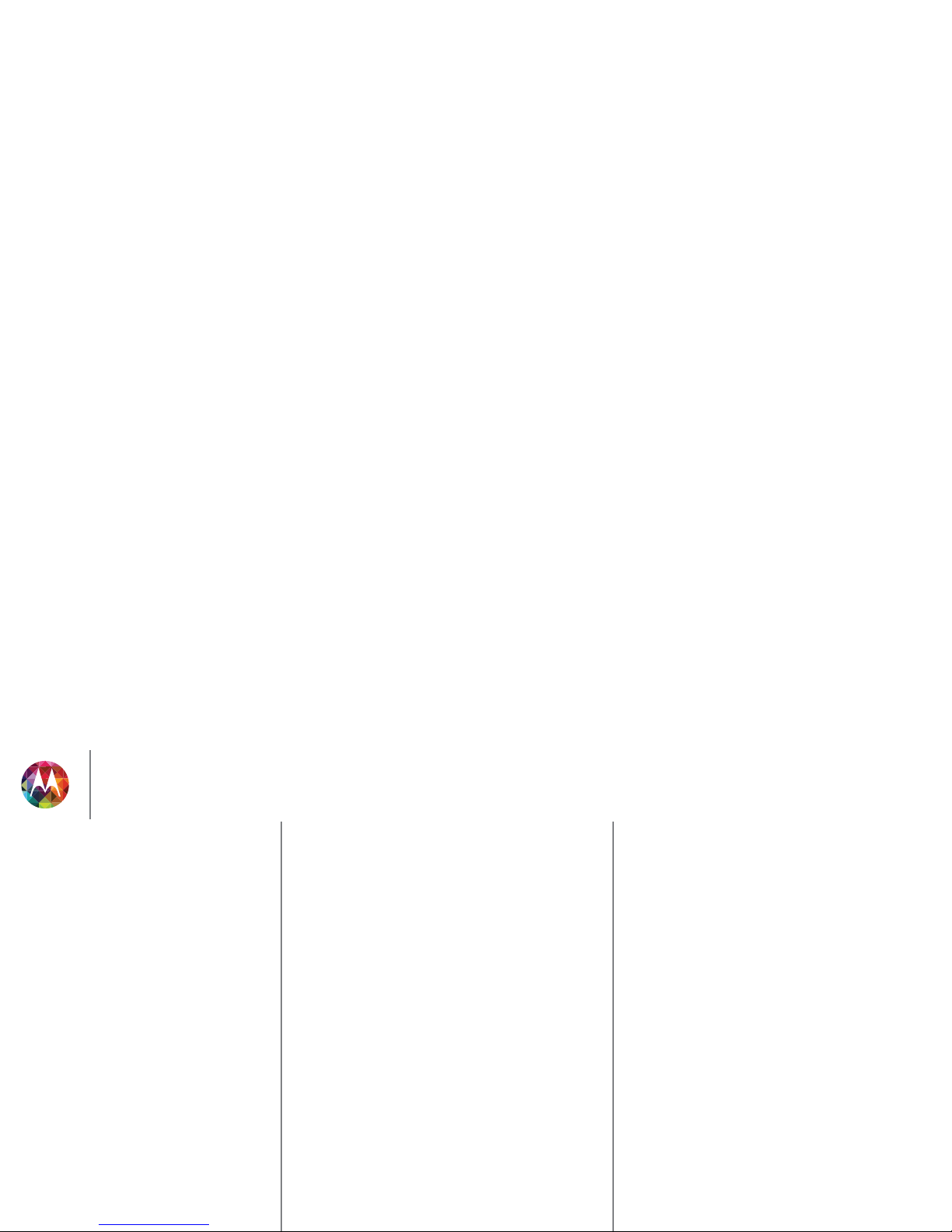
Safety, Regulatory, & Legal
The Motorola website
opensource.motorola.com
(in English only) also contains information
regarding Motorola's use of open source.
Motorola has created the
opensource.motorola.com
website to serve as a porta l for
interaction with the software community-at-large.
To view additional information regarding licenses, acknowledgments and required copyright
notices for open source packages used in this Motorola mobile device, please go to
Apps >
Settings >About phone >Legal information >License
. In addition, this
Motorola device may include self-contained applications that present supplemental notices
for open source packages used in those a pplications.
Export Law Assurances
Export Law
This product is controlled under the export regulations of the United States of America and
Canada. The Governments of the United States of America and Canada may restrict the
exportation or re-exportation of this product to certain destinations. For further information
contact the U.S. Department of Commerce or the Canadian Department of Foreign Affairs
and International Trade.
Product Registration
Registration
Product registration i s an important step toward enjoying your new Motorola produc t.
Registering permits us to contact you for product or software updates and allows you to
subscribe to updates on new products or specia l promotions. Registration is not required for
warranty coverage.
Please retain your ori ginal dated sales receipt for your records. For warranty ser vice of your
Motorola product you will need to provide a copy of your dated sales receipt to confirm
warranty status.
Thank you for choosing a Motorola product.
Service & Repairs
Service & Repairs
If you have questions or need assistance, we're here to help.
Go to
www.motorola.com/support
, where you can select from a number of customer care
options. You can also contact the Motorola Customer Support Center at 1-800-734-5870
(United States), 1-888-390-6456 (TTY/TDD United States for hearing impaired), or
1-800-461-4575 (Canada).
How to Obtain Service or Other Information
1. Please access and review the o nline Customer Support section of Motorola's consumer
website prior to requesting warranty service.
2. If the Product is still not functioning properly after making use of this resource, please
otherwise obtain and accept software updates from Motorola or a Motorola Authorized
Repair Center. You are responsible for any applicable car rier service fees incurred while
obtaining the required downloads. Complying with the warranty pr ocess, repair
instructions and accepting such sof tware updates is required in order to receive additi onal
warranty support.
4. If the software update doesn’t fix the problem, you will receive instr uctions on how to ship
the Product to a Motorola Authorized Repair Center or other entity.
5. To obtain warranty service, as permitted by a pplicable law, you are required to include: (a)
a copy of your receipt, bill of sale or other comparable proof of purchase; (b) a written
description of the problem; (c) the name of your service provider, if applicable; (d) your
address and telephone number. In the event the Product is not covered by the Motorola
Limited Warranty, Motorola will inform the consumer of the availability, price and other
conditions applicable to the repair of the Product.
To obtain service or other information, please access and review the onl ine Customer
Support section of Motorola's consumer website at www.motorola.com
.
Motorola Mobility LLC Limited Global Warranty
Mobile Phones
Global Warr anty
Note: This Limited Warranty is not applicable in Quebec, Canada.
FOR CONSUMERS WHO ARE COVERED BY CONSUMER PROTECTION LAWS OR
REGULATIONS IN THEIR COUNTRY OF PURCHASE OR, IF DIFFERENT, THEIR
COUNTRY OF RES IDENCE, THE BE NEFITS CONFER RED BY THIS LIMITED
WARRANTY ARE IN ADDITION TO ALL RIGHTS AND REMEDIES CONVEYED BY
SUCH CONSUMER PROTECTION LAWS AND REGULATIONS.
Who is Covered?
This Limited Warranty extends only to the first consumer purchaser of the Product, and is not
transferable.
What Does this Limited Warranty Cover?
Motorola Mobility LLC or its subsidiaries' warranty obligations are limited to the terms and
conditions set forth herein. Subject to the exclusions contained below, Motorola Mobility
LLC or its subsidiaries (”Motorola”) warrant this Mobile Phone, and any in-box accessories
which accompany such Mobil e Phone (”Product”) against d efects in materials and
workmanship, under normal consumer use, for a period of ONE (1) YEAR from the date of
retail purchase by the original end-u ser purchaser, or the period of time required by the laws
of the country where the Product is purchased, whichever is longer (”Warranty Period”).
Repairs made under this Limited Warranty are covered for the balance of the original
Safety, Regulatory, & Legal
For Your Safety
Battery Use & Safety
Battery Charging
Third Party Accessories
Driving Precautions
Seizures, Blackouts & Eyestrain
High Volume
Repetitive Motion
Children
Glass Parts
Use & Care
Operational Warnings
RF Energy
Regulatory Information
EU Conformance
FCC Notice
Industry Canada Notice
Software Notices
Location
Navigation
Privacy & Data Security
Recycling
Hearing Aid Compatibility
Software Copyright
Content Copyright
OSS Information
Export Law
Registration
Service & Repairs
Global Warranty
Copyright & Trademarks
Page 66

Safety, Regulatory, & Legal
This Limited Warranty is only available in the country where the Product was purchased.
Motorola may provide service outside the country of purchase, to the extent that it is possibl e
and under the terms and conditions of the country of purchase.
This Limited Warranty applies only to new Products which are a) manufactured by or for
Motorola as identified by the “Motorola” trademark, trade name, or logo legally affixed to
them; b) purchased by consumers from an authorized reseller or distributor of Motorola
Products; and c) accompanied by this written Limited Warranty.
What Will Motorola Do?
If a covered defect or damage arises a nd a valid warranty claim is received within the
applicable Warranty Period, Motorola, at its sole option, unless otherwise required by
applicable law, will either (1) repair, at no charge, the defect or damage using new, used or
reconditioned/refurbished functionally equivalent replacement parts; or (2) exchange the
Product with a replacement Product that is new or which has been
reconditioned/refurbished or otherwise remanufactured from new or used parts and is
functionally equivalent to the original Product; or (3) refund the purchase price of any
Products covered by the terms and conditions of this Limited Warranty.
Products, parts and supporting documentation provided to Motorola as part of the warranty
process, shall become the property of Motorola, and may not be returned. When a
replacement or refund is given, the Product for which the replacement or refund is provided
must be returned to Motorola and shall become the property of Motorola.
Exclusions (Products and Accessories)
This warranty does not apply to:
(a)
Consumabl e parts
, such as batteries or protective coatings designed to diminish over
time unless failure has occurred due to a defect in materials or workmanship. As with all
batteries, the maximum capacity of the battery will decrease with time and use; this i s not a
defect. Only defective batteries a nd batteries that leak are covered by this warranty.
(b)
Cosmetic da mage
, including but not limited to s cratches, dents, cracks or other
cosmetic damage.
(c)
Damage caused by use with non-Motorola products.
Defects or damage that result
from the use of non-Motorola branded or certified Products, accessories or other peripheral
equipment, including without limita tion housings, parts, or software, are excluded from
coverage.
(d)
Damage caused by accident, abuse, misuse, liquid contact, fire, earthquake or other
external causes
; including but not limited to: (i) improper usage or operation (e.g. operating
the Product outside their permitted or intended uses as defined by Motorola, including but
not limited to as set forth by Motorola in the Products' User Manual, Quick Start Guide,
Online Tutorials, and other documentation), improper storage (e.g. subjecting the Product to
extent the damage was not caused by incorrectly securing the phone's protective elements
or subjecting the Product to conditions beyond its stated specific ations or limits); (iii) use of
the Products for commercial rental purposes; or (iv) external causes or acts which are not the
fault of Motorola, including but not limited to fl ood, fire, earthquake, tornado or other acts of
God, are excluded from coverage.
(e)
Unauthorized Service or Modification.
Defects or damage resulting from service,
testing, adjustment, installation, maintenance, alter ation, or modification in any way,
including but not limited to tampering with or altering the software, by someone other than
Motorola, or its authorized service centers, a re excluded from coverage. Notwithstanding
the foregoing, any Product which has had its bootloader unlocked, or whose operating
system has been altered, including any failed attempts to unlock the bootloader or alter such
operating system, is not covered by this warranty, regardless o f whether such modifications
are authorized, approved, or otherwise sanctioned by Motorola.
(f)
A product or part that has been modified in any manner without the written
permission of Motorola.
Products that have been altered in any manner so as to prevent
Motorola from determining whether such Products are covered under the terms of this
Limited Warranty are excluded from coverage. The forgoing shall include but not be limited
to (i) serial numbers, date tags or other manufacturer coding that has been removed, altered
or obliterated; (ii) mismatched or duplicated serial numbers; or (iii) broken seals or other
evidence of tampering. Do not open the Product or attempt to repair the Product yourself;
such conduct may cause damage that is not covered by this warranty.
(g)
Normal wear and tear or otherwise due to the normal aging of the Product.
(h)
Defects, damages, or the failure of the Product due to any communication service or
network you subscribe to or use with the Products.
(i)
All software, incl uding operating system software, thir d-party software, applicat ions,
and all other software of any kind.
Software distributed by Motorola is provided “AS-IS” and
“AS AVAILABLE,” “WITH ALL FAULTS” and without a warranty of any kind . The Limited
Warranty does not apply to any non-Motorola product or any software, even if packaged or
sold with the Motorola hardware, u nless otherwise required by applicable local law.
(j)
Products that have been refurbished, reconditioned, or remanufactured
, except for
Products repaired or replaced pursuant to the terms of this Limited Warranty.
If damage is outside the scope of warranty coverage, repair services may be available, but all
costs associated with such out of warranty repair will be your responsibility.
What Other Limitations are There?
•
TO THE EXTENT PERMITTED BY APPLICABLE LAW, THIS LIMITED WARRANTY AND
THE REMEDIES SET FORTH HEREIN ARE EXCLUSIVE AND IN LIEU OF ALL OTHER
WARRANTIES AND REMEDIES, WHETHER ORAL OR WRITTEN, STATUTORY,
Safety, Regulatory, & Legal
For Your Safety
Battery Use & Safety
Battery Charging
Third Party Accessories
Driving Precautions
Seizures, Blackouts & Eyestrain
High Volume
Repetitive Motion
Children
Glass Parts
Use & Care
Operational Warnings
RF Energy
Regulatory Information
EU Conformance
FCC Notice
Industry Canada Notice
Software Notices
Location
Navigation
Privacy & Data Security
Recycling
Hearing Aid Compatibility
Software Copyright
Content Copyright
OSS Information
Export Law
Registration
Service & Repairs
Global Warranty
Copyright & Trademarks
Page 67

Safety, Regulatory, & Legal
•
TO THE EXTENT PERMITTED BY APPLICABLE LAW, MOTOROLA SPECIFICALLY
DISCLAIMS ANY AND ALL STATUTORY OR IMPLIED WARRANTIES, INCLUDING,
WITHOUT LIMITATION, WARRANTIES OF MERCHANTABILITY, FITNESS FOR A
PARTICULAR PURPOSE, NONINFRINGEMENT AND ALL WARRANTIES AGAINST
HIDDEN OR LATENT DEFECTS. WHERE SUCH STATUTORY OR IMPLIED
WARRANTIES CANNOT LAWFULLY BE DISCLAIMED, THEN TO THE EXTENT
PERMITTED BY LAW, ALL SUCH WARRANTIES SHALL BE LIMITED IN DURATION TO
THE DURATION OF THE EXPRESS LIMITED WARRANTY CONTAINED HEREIN AND
THE REMEDIES OF REPAIR, REPLACEMENT, OR REFUND AS DETERMINED BY
MOTOROLA IN ITS SOLE DISCRETION SHALL BE THE EXCLUSIVE REMEDY OF THE
CONSUMER.
•
TO THE EXTENT PERMITTED BY APPLICABLE LAW, MOTOROLA DOES NOT
WARRANT THAT THE OPERATION OF ANY PRODUCTS OR SOFTWARE COVERED
UNDER THIS LIMITED WARRANTY WILL MEET YOUR REQUIREMENTS, WORK IN
COMBINATION WITH ANY HARDWARE OR SOFTWARE APPLICATIONS OR THIRD
PARTY SERVICES, BE UNINTERRUPTED, ERROR-FREE, OR WITHOUT RISK TO, OR
LOSS OF, ANY INFORMATION, DATA, SOFTWARE OR APPLICATIONS CONTAINED
THEREIN, OR THAT DEFECTS IN THE PRODUCTS OR SOFTWARE WILL BE
CORRECTED.
•
TO THE EXTENT PERMITTED BY APPLICABLE LAW, IN NO EVENT SHALL MOTOROLA
BE LIABLE, WHETHER IN CONTRACT, TORT OR UNDER OTHER LEGAL THEORY
(INCLUDING NEGLIGENCE), FOR DAMAGES IN EXCESS OF THE PURCHASE PRICE
OF THE PRODUCTS, OR FOR ANY INDIRECT, INCIDENTAL, SPECIAL OR
CONSEQUENTIAL DAMAGES OF ANY KIND, OR LOSS OF REVENUE OR PROFITS;
LOSS OF BUSINESS; BUSINESS INTERRUPTION; LOSS OF OPPORTUNITY; LOSS OF
GOODWILL; LOSS OF REPUTATION; LOSS OF, DAMAGE TO, OR CORRUPTION OF
INFORMATION, DATA, SOFTWARE OR APPLICATIONS (INCLUDING ANY COSTS
ASSOCIATED WITH RECOVERING, PROGRAMMING, OR REPRODUCING ANY
INFORMATION, DATA, SOFTWARE OR APPLICATIONS STORED ON OR USED WIT H
MOTOROLA PRODUCTS, OR ANY FAILURE TO MAINTAIN THE CONFIDENTIALITY
OF ANY INFORMATION OR DATA STORED ON THE PRODUCTS); OR OTHER
FINANCIAL LOSS ARISING OUT OF OR IN CONNECTION WITH THE ABILITY OR
INABILITY TO USE THE PRODUCTS.
•
SOME STATES OR JURISDICTIONS DO NOT ALLOW THE LIMITATION OR
EXCLUSION OF INCIDENTAL OR CONSEQUENTIAL DAMAGES, OR THE EXCLUSION
OR LIMITATION ON THE LENGTH OF AN IMPL IED WARRANTY, OR THE LIMITATION
OR EXCLUSION OF DAMAGES FOR PERSONAL INJURIES CAUSED BY
NEGLIGENCE, SO THE ABOVE LIMITATIONS OR EXCLUSIONS MAY NOT APPLY TO
YOU. THIS WARRANTY GIVES YOU SPECIFIC LEGAL RIGHTS , AND YOU MAY ALSO
AND CAN NOT BE REINSTALLED BY MOTOROLA. TO AVOID LOSING SUCH
INFORMATION, DATA, SOFTWARE OR OTHER APPLICATIONS PLEASE CREATE A
BACK UP BEFORE YOU DELIVER YOUR PRODUCT FOR WARRANTY SERVICE,
REMOVE ANY CONFIDENTIAL, PROPRIETARY OR PERSONAL INFORMATION AND
DISABLE ANY SECURITY PASSWORDS. YOU WILL BE RESPONSIBLE FOR
REINSTALLING ALL SUCH INFORMATION, DATA, SOFTWARE, OTHER APPLICATIONS
AND PASSWORDS. MOTOROLA AND/OR ITS AUTHORIZED SERVIC E CENTERS ARE
NOT RESPONSIBLE FOR THE LOSS OR MISUSE OF ANY DATA, FILES, CONTENT,
APPLICATIONS AND PROGRAMS WHEN THE PRODUCT IS DELIVERED FOR
WARRANTY SERVICE. YOUR PRODUCT OR A REPLACEMENT PRODUCT WILL BE
RETURNED TO YOU AS YOUR PRODUCT WAS CONFIGURED WHEN ORIGINALLY
PURCHASED, SUBJECT TO APPLICABLE SOFTWARE UPDATES. MOTOROLA MAY
INSTALL OPERATING SYSTEM SOFTWARE UPDATES AS PART OF WARRANTY
SERVICE THAT MAY PREVENT THE PRODUCT FROM REVERTING TO AN EARLIER
VERSION OF THE OPERATING SYSTEM SOFTWARE. THIRD PARTY APPLICATIONS
INSTALLED ON THE PRODUCT MAY NOT BE COMPATIBLE OR WORK WITH THE
PRODUCT AS A RESULT OF THE OPERATING SYSTEM SOFTWARE UPDATE.
MOTOROLA AND ITS AUTHORIZED SERVICE CENTERS ARE NOT RESPONSIBLE FOR
THE LOSS OF, OR INABILITY TO USE, SUCH INFORMATION, DATA, SOFTWARE OR
OTHER A PPLICATI ONS.
• WARNING AGAINST UNLOCKING THE BOOTLOADER OR ALTERING A
PRODUCT'S OPERATING SYSTEM SOFTWARE:
MOTOROLA STRONGLY
RECOMMENDS AGAINST ALTERING A PRODUCT'S OPERATING SYSTEM, WHICH
INCLUDES UNLOCKING THE BOOTLOADER, ROOTING A DEVICE OR RUNNING
ANY OPERATING SOFTWARE OTHER THAN THE APPROVED VERSIONS ISSUED BY
MOTOROLA AND ITS PARTNERS . SUCH ALTERATIONS MAY PERMANEN TLY
DAMAGE YOUR PRODUCT, CAUSE YOUR PRODUCT TO BE UNSAFE AND/OR
CAUSE YOUR PRODUCT TO MAL FUNCTION. IN SUCH CAS ES, NEITHER THE
PRODUCT N OR ANY DAMAGE RES ULTING THEREF ROM WILL BE C OVERED BY THIS
WARR AN TY.
• IMPORTANT FCC INFORMATION:
YOU MUST NOT MAKE OR ENABLE ANY
CHANGES TO T HE PRODUCT THAT WILL IMPACT ITS FCC GRANT OF EQUIPMENT
AUTHORIZATION. THE FCC GRANT I S BASED ON THE PRODUCT'S EMISSION,
MODULATION, AND TRANSMISSION CHARACTERISTICS , INCLUDING: POWER
LEVELS, OPERATING FREQUENCIES AND BANDWIDTHS, SAR LEVELS, DUTY-CYCLE,
TRANSMISSION MODES ( E.G., CDMA, GSM), AND INT ENDED METHOD OF USING
THE PRODUCT (E.G., HOW THE PRODUCT IS HE LD OR USED IN PROXIMITY TO THE
BODY). A CHANGE TO ANY OF THESE FACTORS WILL INVALIDATE THE FCC
GRANT. IT IS ILLEGAL TO OPERATE A TRANSMITTING PR ODUCT WITHOUT A VALID
Safety, Regulatory, & Legal
For Your Safety
Battery Use & Safety
Battery Charging
Third Party Accessories
Driving Precautions
Seizures, Blackouts & Eyestrain
High Volume
Repetitive Motion
Children
Glass Parts
Use & Care
Operational Warnings
RF Energy
Regulatory Information
EU Conformance
FCC Notice
Industry Canada Notice
Software Notices
Location
Navigation
Privacy & Data Security
Recycling
Hearing Aid Compatibility
Software Copyright
Content Copyright
OSS Information
Export Law
Registration
Service & Repairs
Global Warranty
Copyright & Trademarks
Page 68

Safety, Regulatory, & Legal
Copyright & Trademarks
Copyright & Tradema rks
Motorola Mobility LLC
Consumer Advocacy Office
600 N US Hwy 45
Libertyville, IL 60048
www.motorola.com
Note:
Do not ship your product to the above address. If you need to return your product f or
repairs, replacement, or warranty service, please contact the Motorola Customer Support
Center at:
1-800-734-5870 (United States)
1-888-390-6456 (TTY/TDD United States for hearing impaired)
1-800-461-4575 (Canada)
Certain features, services and a pplications are network dependent and may not be available
in all areas; additi onal terms, conditions and/or charges may apply. Contact your service
provider for details.
All features, functionality, and other product specifications, as well as the information
contained in this guide, are bas ed upon the latest available information and believed to be
accurate at the time of printing. Motorola reserves the right to change or modify a ny
information or specifications without notice or obligation.
Note:
The images in this guide are examples only.
MOTOROLA and the Stylized M Logo are trademarks or registered trademarks of Motorola
Trademark Holdings, LLC. Android, Google and other trademarks are owned by Google Inc.
The Android robot is reproduced or modified from work created and shared by Google and
used according to terms described in the Creative Commons 3.0 Attribution License. All
other product or service names are the property of their respective owners.
© 2013 Motorola Mobility LLC. All rights reserved.
Caution:
Motorola does not take responsibility for changes/modification to the transceiver.
Product ID: Motorola X (Model XT1053/XT1055/XT1058)
Manual Number: 68017460001-A
Safety, Regulatory, & Legal
For Your Safety
Battery Use & Safety
Battery Charging
Third Party Accessories
Driving Precautions
Seizures, Blackouts & Eyestrain
High Volume
Repetitive Motion
Children
Glass Parts
Use & Care
Operational Warnings
RF Energy
Regulatory Information
EU Conformance
FCC Notice
Industry Canada Notice
Software Notices
Location
Navigation
Privacy & Data Security
Recycling
Hearing Aid Compatibility
Software Copyright
Content Copyright
OSS Information
Export Law
Registration
Service & Repairs
Global Warranty
Copyright & Trademarks
