Motorola V501 Owner's Manual
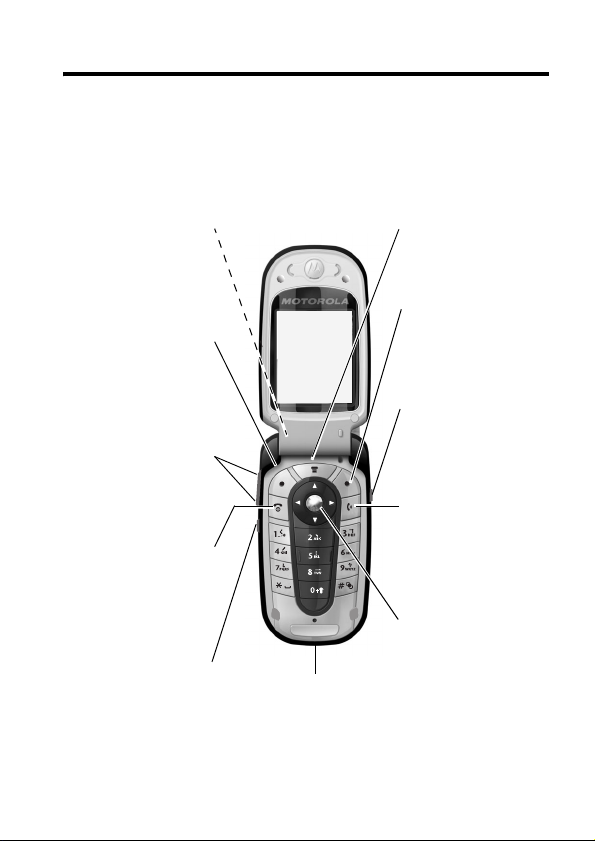
Welcome
Welcome to the world of Motorola digital wireless
communications! We are pleased that you have chosen the
Motorola V501 GSM wireless phone.
Headset Jack
Insert headset
accessory for handsfree
use.
Left Soft Key
Perform functions
identified by left display
prompt.
Volume Keys
Adjust earpiece & ringer
volume.
Power & End Key
Turn phone on/off, end
calls, exit menu system.
Smart Key
Select menu items,
make & end calls.
Accessory
Connector Port
Insert charger & phone
accessories.
Menu Key
Right Soft Key
Perform functions
identified by right display
prompt.
Voice Key
Create voice records,
phonebook & shortcut
names.
Send Key
Make & answer calls,
view recently dialled
calls list.
5-Way
Navigation Key
Scroll through menus &
lists, set feature values.
1
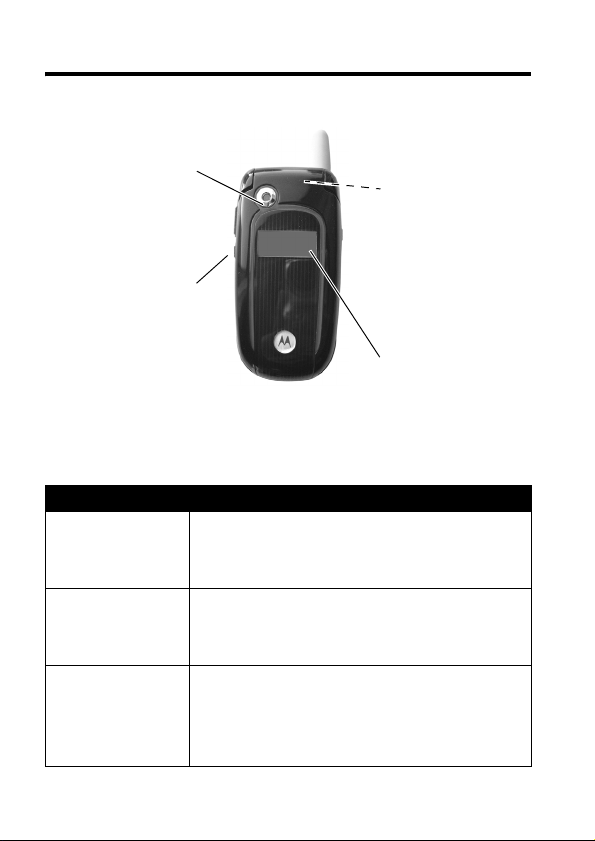
Check It Out!
Camera Lens
Take photos to send to
others & use on your
phone.
Smart Key
Set ring style with flip
closed, answer calls with
headset accessory.
Feature Description
Take Photo
Send Photo
Set Photo as
Picture Caller
ID
Press
Send the photo to a phone number or
CAMERA
camera, point lens at subject, press
CAPTURE
email address:
Press
STORE
Assign a photo to a phonebook entry to
enable picture caller ID:
M
>
Multimedia >Pictures
M
>
Apply as >Phonebook Entry
Hands-free Speaker
(on back of phone)
External Display
View incoming call
information.
(-) to activate the
(+) to take a photo.
(+) >
Send in Message
> photo
.
2
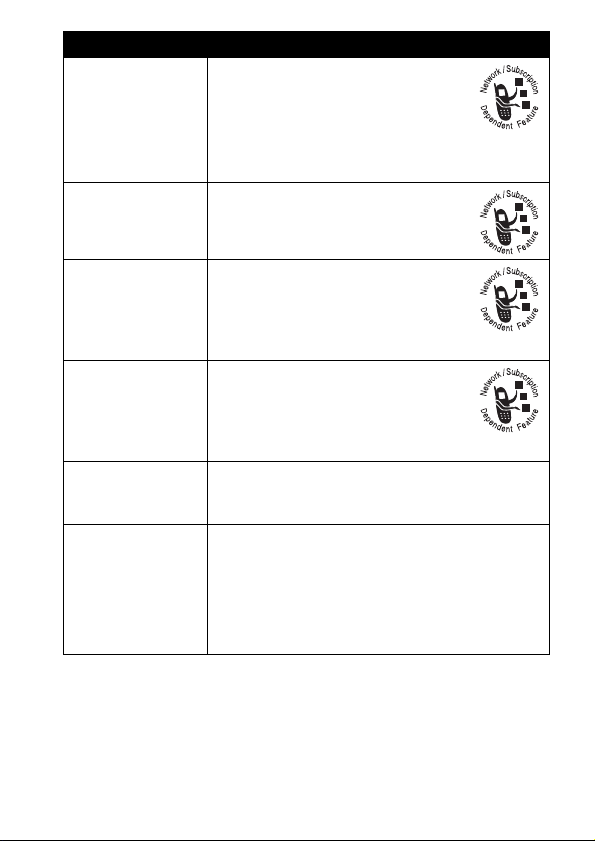
Feature Description
Send
Multimedia
Message
Send Letter
Read
Multimedia
Message
Store Message
Objects
Send a multimedia message
with pictures, animations, and
sounds:
M
>
Messages >New Message
>
New Multimedia Msg
Send a multimedia letter:
M
>
Messages >New Message
>
New Letter
Read a new multimedia
message or letter that you have
received:
Press
READ
Go to a multimedia message
slide, or highlight an object in a
letter, then:
M
>
Store
Play Video
Clip
Wireless
Connection
Play a video clip:
M
> Multimedia > Videos > video clip
Set up a BluetoothTM wireless
connection to a headset accessory, car
kit, or external device:
M
>
Settings >Connection >Bluetooth Link
>
Handsfree
(+)
>[
Look for devices]
3
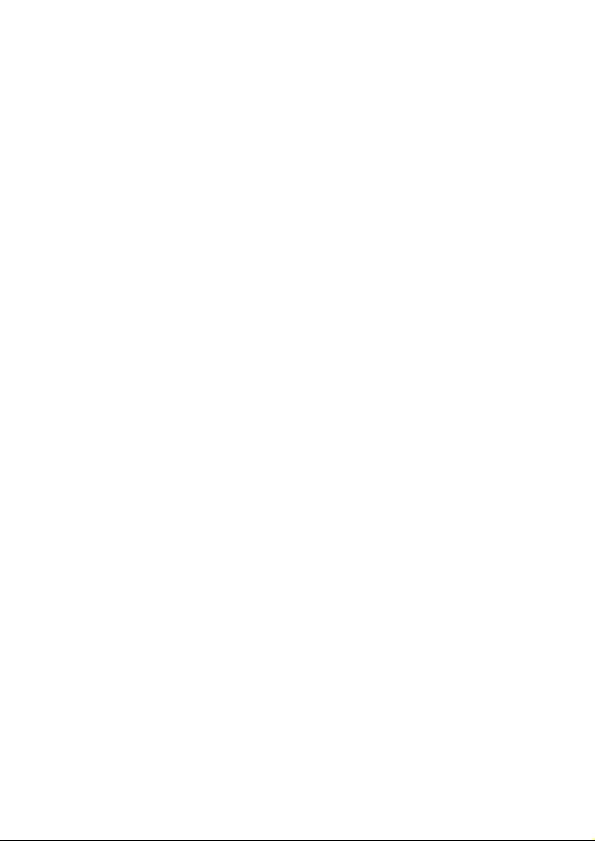
Personal Communications Sector
(852) 2506-3888 (Hong Kong)
www.motorola.com.hk
MOTOROLA and the Stylized M Logo are registered in the US Patent &
Trademark Office. Java and all other Java-based marks are trademarks or
registered trademarks of Sun Microsystems, Inc. in the U.S. and other
countries. All other product or service names are the property of their
respective owners.
© Motorola, Inc. 2004.
Software Copyright Notice
The Motorola products described in this manual may include copyrighted
Motorola and third-party software stored in semiconductor memories or other
media. Laws in the United States and other countries preserve for Motorola
and third-party software providers certain exclusive rights for copyrighted
software, such as the exclusive rights to distribute or reproduce the copyrighted
software. Accordingly, any copyrighted software contained in the Motorola
products may not be modified, reverse-engineered, distributed, or reproduced
in any manner to the extent allowed by law. Furthermore, the purchase of the
Motorola products shall not be deemed to grant either directly or by implication,
estoppel, or otherwise, any license under the copyrights, patents, or patent
applications of Motorola or any third-party software provider, except for the
normal, non-exclusive, royalty-free license to use that arises by operation of
law in the sale of a product.
Manual number: 6887301Z40
(Hong Kong)
4
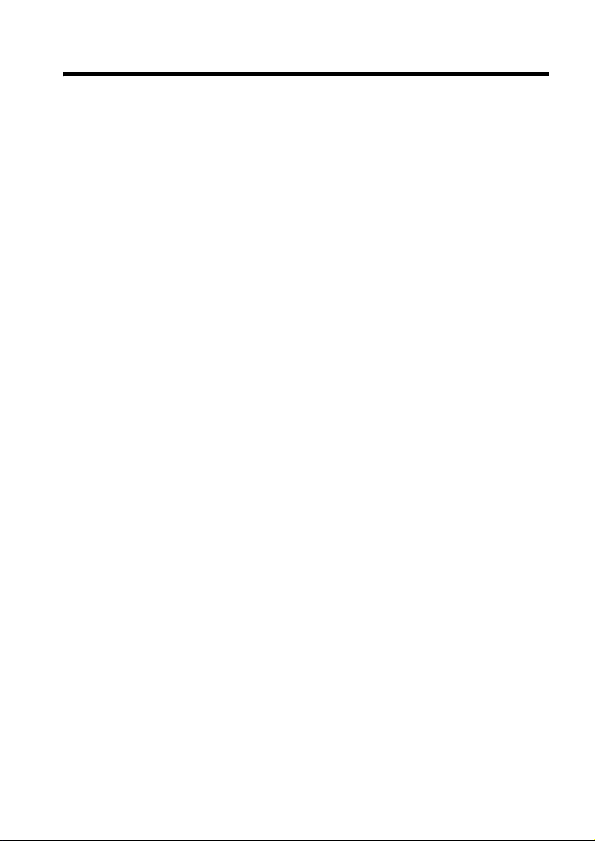
Contents
Safety and General Information
Getting Started
About This Guide. . . . . . . . . . . . . . . . . . . . . . . . . . . . . . 15
Installing the SIM Card . . . . . . . . . . . . . . . . . . . . . . . . . 16
Battery Use . . . . . . . . . . . . . . . . . . . . . . . . . . . . . . . . . . 16
Installing the Battery . . . . . . . . . . . . . . . . . . . . . . . . . . . 18
Charging the Battery . . . . . . . . . . . . . . . . . . . . . . . . . . . 19
Turning Your Phone On. . . . . . . . . . . . . . . . . . . . . . . . . 20
Adjusting Volume. . . . . . . . . . . . . . . . . . . . . . . . . . . . . . 21
Making a Call. . . . . . . . . . . . . . . . . . . . . . . . . . . . . . . . . 21
Answering a Call . . . . . . . . . . . . . . . . . . . . . . . . . . . . . . 22
Viewing Your Phone Number . . . . . . . . . . . . . . . . . . . . 22
Highlight Features
Taking and Sending a Photo . . . . . . . . . . . . . . . . . . . . . 23
Sending a Multimedia Message . . . . . . . . . . . . . . . . . . 25
Receiving a Multimedia Message . . . . . . . . . . . . . . . . . 28
Playing Video Clips . . . . . . . . . . . . . . . . . . . . . . . . . . . . 28
Using a Bluetooth Wireless Connection . . . . . . . . . . . . 29
Learning to Use Your Phone
Using the Display . . . . . . . . . . . . . . . . . . . . . . . . . . . . . 31
Using the 5-Way Navigation Key. . . . . . . . . . . . . . . . . . 35
Using Menus . . . . . . . . . . . . . . . . . . . . . . . . . . . . . . . . . 36
Entering Text . . . . . . . . . . . . . . . . . . . . . . . . . . . . . . . . . 39
Using the Smart Key . . . . . . . . . . . . . . . . . . . . . . . . . . . 49
Using the External Display . . . . . . . . . . . . . . . . . . . . . . 49
Using the Handsfree Speaker . . . . . . . . . . . . . . . . . . . . 50
Changing a Code, PIN, or Password . . . . . . . . . . . . . . 51
Locking and Unlocking Your Phone . . . . . . . . . . . . . . . 51
. . . . . . . . . . . . . . . . . . . . . . . . . . . . . . . . 15
. . . . . . . . . . . . . . . . . . . . . . . . . . . . . 23
. . . . . . . . . . . . . . . . . . . . 8
. . . . . . . . . . . . . . . . . . . . . 31
5
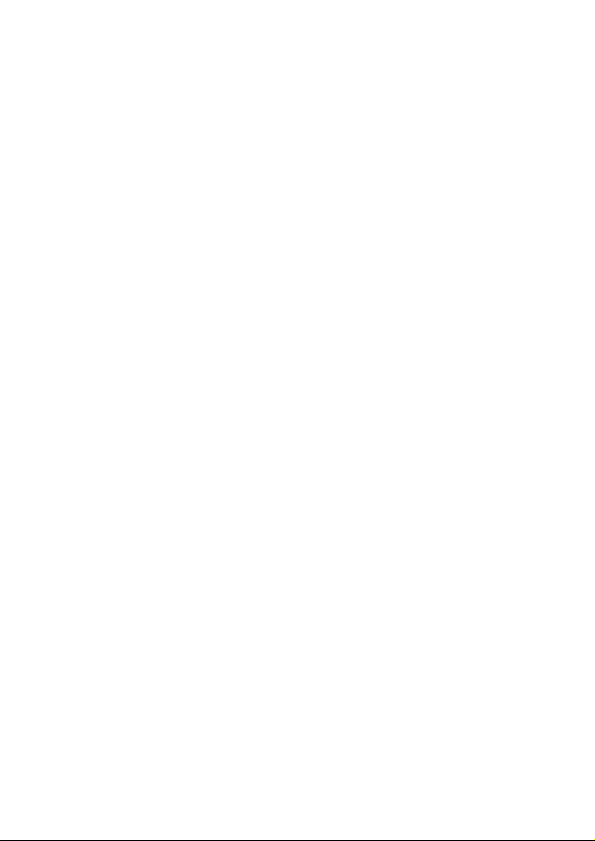
If You Forget a Code, PIN, or Password. . . . . . . . . . . . . 53
Using the Phonebook . . . . . . . . . . . . . . . . . . . . . . . . . . . 54
Setting Up Your Phone
Storing Your Name and Phone Number . . . . . . . . . . . . . 56
Setting the Time and Date . . . . . . . . . . . . . . . . . . . . . . . 56
Setting a Ring Style . . . . . . . . . . . . . . . . . . . . . . . . . . . . 56
Setting Answer Options . . . . . . . . . . . . . . . . . . . . . . . . . 57
Setting a Wallpaper Image . . . . . . . . . . . . . . . . . . . . . . . 58
Setting a Screen Saver Image . . . . . . . . . . . . . . . . . . . . 59
Setting Display Brightness . . . . . . . . . . . . . . . . . . . . . . . 60
Setting Display Colour . . . . . . . . . . . . . . . . . . . . . . . . . . 60
Adjusting the Backlight . . . . . . . . . . . . . . . . . . . . . . . . . . 60
Setting Display Timeout . . . . . . . . . . . . . . . . . . . . . . . . . 60
Calling Features
Changing the Active Line . . . . . . . . . . . . . . . . . . . . . . . . 61
Redialing a Number . . . . . . . . . . . . . . . . . . . . . . . . . . . . 61
Using Automatic Redial. . . . . . . . . . . . . . . . . . . . . . . . . . 62
Using Caller ID . . . . . . . . . . . . . . . . . . . . . . . . . . . . . . . . 62
Turning Off a Call Alert . . . . . . . . . . . . . . . . . . . . . . . . . . 63
Calling an Emergency Number . . . . . . . . . . . . . . . . . . . . 63
Dialing International Numbers. . . . . . . . . . . . . . . . . . . . . 64
Viewing Recent Calls . . . . . . . . . . . . . . . . . . . . . . . . . . . 64
Returning an Unanswered Call . . . . . . . . . . . . . . . . . . . . 66
Using the Notepad . . . . . . . . . . . . . . . . . . . . . . . . . . . . . 66
Attaching a Number . . . . . . . . . . . . . . . . . . . . . . . . . . . . 67
Calling With Speed Dial . . . . . . . . . . . . . . . . . . . . . . . . . 67
Calling With 1-Touch Dial . . . . . . . . . . . . . . . . . . . . . . . . 68
Using Voicemail . . . . . . . . . . . . . . . . . . . . . . . . . . . . . . . 68
Using Call Waiting. . . . . . . . . . . . . . . . . . . . . . . . . . . . . . 70
Putting a Call On Hold . . . . . . . . . . . . . . . . . . . . . . . . . . 70
Transferring a Call . . . . . . . . . . . . . . . . . . . . . . . . . . . . . 71
. . . . . . . . . . . . . . . . . . . . . . . . . . . 56
. . . . . . . . . . . . . . . . . . . . . . . . . . . . . . . . 61
6
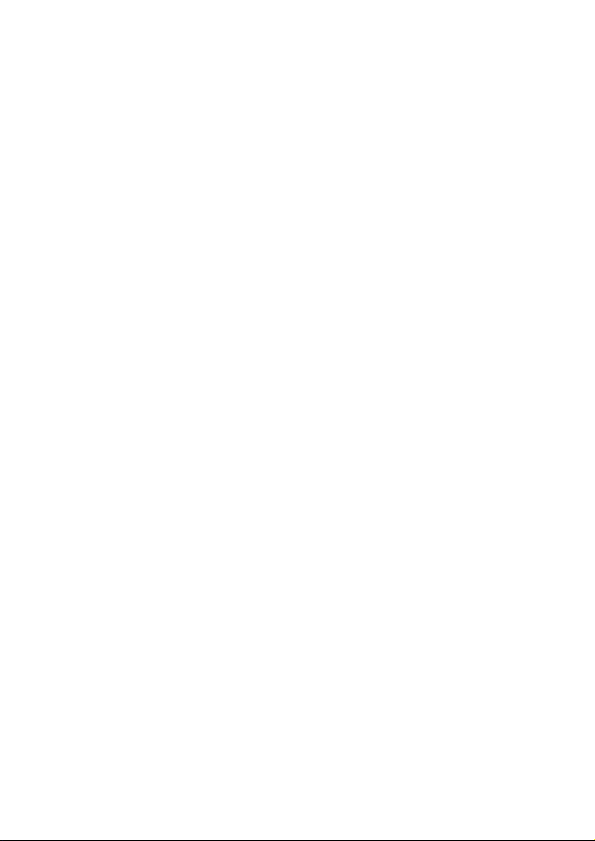
Phone Features
Main Menu. . . . . . . . . . . . . . . . . . . . . . . . . . . . . . . . . . . 72
Settings Menu . . . . . . . . . . . . . . . . . . . . . . . . . . . . . . . . 73
Feature Quick Reference . . . . . . . . . . . . . . . . . . . . . . . 74
Specific Absorption Rate Data
Index
. . . . . . . . . . . . . . . . . . . . . . . . . . . . . . . . . . . . . . . . . 92
Note:
The functions available on this mobile phone may vary in
different regions and nations. Please contact your local
customer service centers, agencies or retailers if you have
any question about the mobile phone functions. Motorola
reserves all rights to revise and change this user's manual
without obligation to notify any person of such revisions or
changes.
. . . . . . . . . . . . . . . . . . . . . . . . . . . . . . . . 72
. . . . . . . . . . . . . . . . . . . 90
7
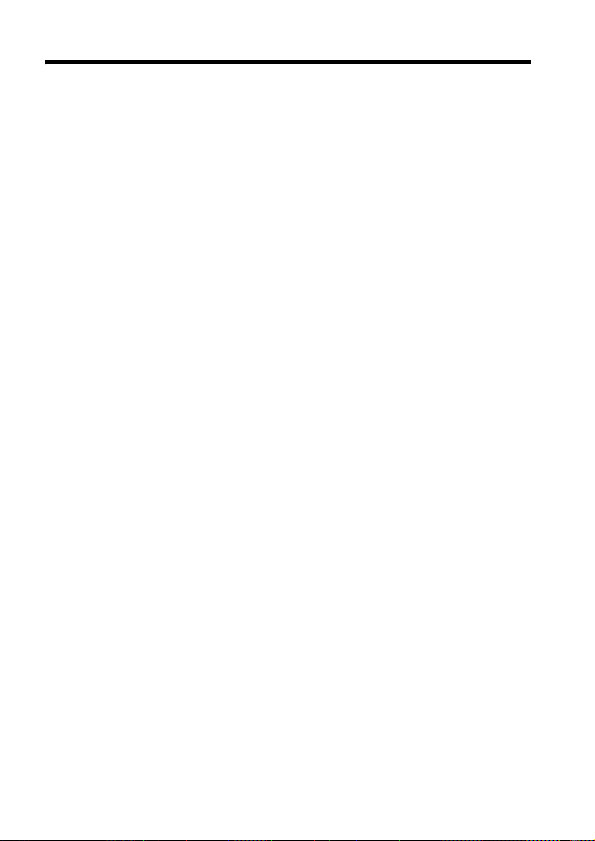
Safety and General Information
IMPORTANT INFORMATION ON SAFE AND EFFICIENT OPERATION.
READ THIS INFORMATION BEFORE USING YOUR PHONE.
The information provided in this document supersedes the general safety
information in user’s guides published prior to December 1, 2002.
Exposure To Radio Frequency (RF) Energy
Your phone contains a transmitter and a receiver. When it is ON, it
receives and transmits RF energy. When you communicate with your
phone, the system handling your call controls the power level at which
your phone transmits.
Your Motorola phone is designed to comply with local regulatory
requirements in your country concerning exposure of human beings to RF
energy.
Operational Precautions
To assure optimal phone performance and make sure human exposure to
RF energy is within the guidelines set forth in the relevant standards,
always adhere to the following procedures.
External Antenna Care
Use only the supplied or Motorola-approved replacement antenna.
Unauthorized antennas, modifications, or attachments could damage the
phone.
Do NOT hold the external antenna when the phone is IN USE. Holding
the external antenna affects call quality and may cause the phone to
operate at a higher power level than needed. In addition, use of
unauthorized antennas may result in non-compliance with the local
regulatory requirements in your country.
8
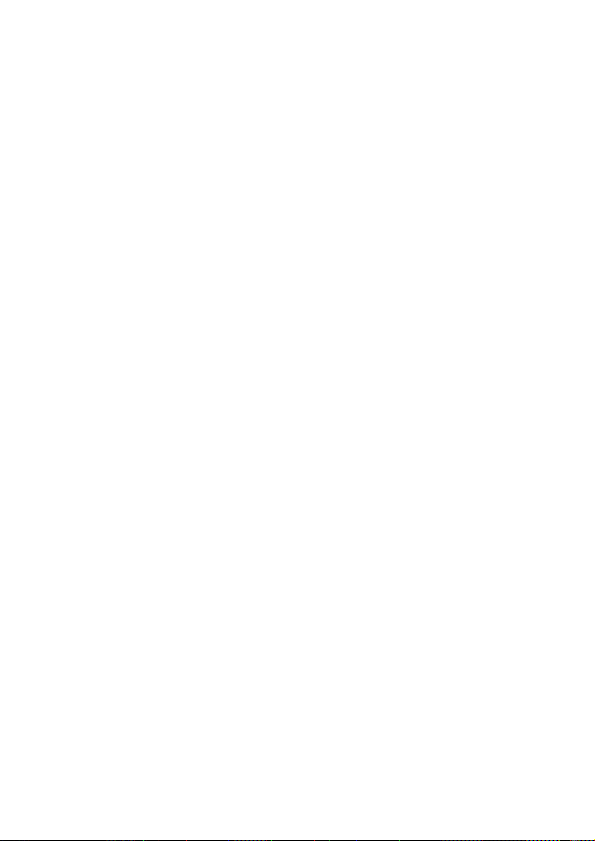
Phone Operation
When placing or receiving a phone call, hold your phone as you would a
wireline telephone.
Body-Worn Operation
To maintain compliance with RF energy exposure guidelines, if you wear
a phone on your body when transmitting, always place the phone in a
Motorola-supplied or approved clip, holder, holster, case, or body harness
for this phone, if available. Use of accessories not approved by Motorola
may exceed RF energy exposure guidelines. If you do not use one of the
body-worn accessories approved or supplied by Motorola, and are not
using the phone held in the normal use position, ensure the phone and its
antenna are at least 1 inch (2.5 centimeters) from your body when
transmitting.
Data Operation
When using any data feature of the phone, with or without an accessory
cable, position the phone and its antenna at least 1 inch (2.5 centimeters)
from your body.
Approved Accessories
Use of accessories not approved by Motorola, including but not limited to
batteries and antennas, may cause your phone to exceed RF energy
exposure guidelines. For a list of approved Motorola accessories, visit our
website at
www.Motorola.com
.
RF Energy Interference/Compatibility
Note:
Nearly every electronic device is susceptible to RF energy
interference from external sources if inadequately shielded, designed, or
otherwise configured for RF energy compatibility. In some circumstances
your phone may cause interference.
Facilities
Turn off your phone in any facility where posted notices instruct you to do
so. These facilities may include hospitals or health care facilities that may
be using equipment that is sensitive to external RF energy.
9
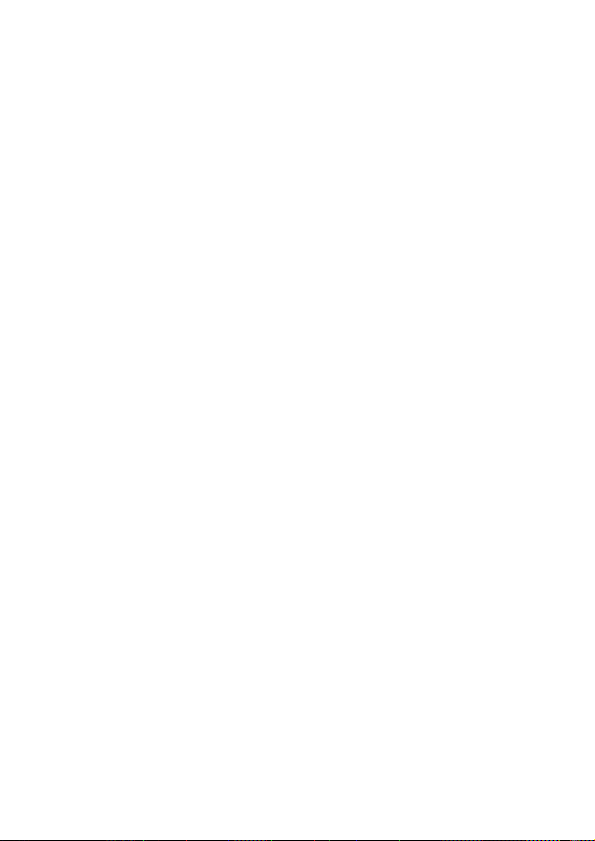
Aircraft
When instructed to do so, turn off your phone when on board an aircraft.
Any use of a phone must be in accordance with applicable regulations per
airline crew instructions.
Medical Devices
Pacemakers
Pacemaker manufacturers recommend that a minimum separation of
6 inches (15 centimeters) be maintained between a handheld wireless
phone and a pacemaker.
Persons with pacemakers should:
•
ALWAYS keep the phone more than 6 inches (15 centimeters) from
your pacemaker when the phone is turned ON.
•
NOT carry the phone in the breast pocket.
•
Use the ear opposite the pacemaker to minimize the potential for
interference.
•
Turn OFF the phone immediately if you have any reason to suspect
that interference is taking place.
Hearing Aids
Some digital wireless phones may interfere with some hearing aids. In the
event of such interference, you may want to consult your hearing aid
manufacturer to discuss alternatives.
Other Medical Devices
If you use any other personal medical device, consult the manufacturer of
your device to determine if it is adequately shielded from RF energy. Your
physician may be able to assist you in obtaining this information.
Use While Driving
Check the laws and regulations on the use of phones in the area where
you drive. Always obey them.
10
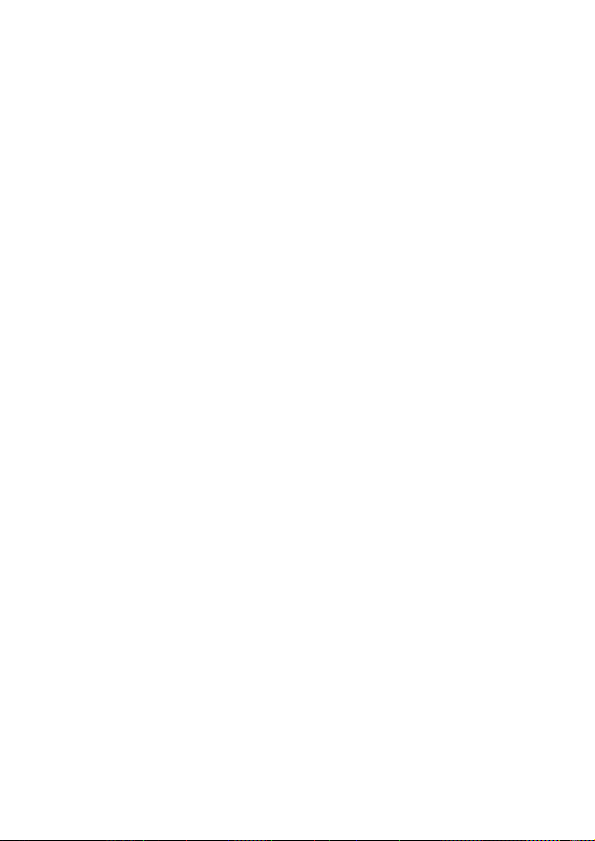
When using your phone while driving, please:
•
Give full attention to driving and to the road.
•
Use handsfree operation, if available.
•
Pull off the road and park before making or answering a call if driving
conditions so require.
Responsible driving best practices may be found in the “Wireless Phone
Safety Tips” at the end of this manual and at the Motorola website:
www.Motorola.com/callsmart
.
Operational Warnings
For Vehicles With an Air Bag
Do not place a phone in the area over an air bag or in the air bag
deployment area. Air bags inflate with great force. If a phone is placed in
the air bag deployment area and the air bag inflates, the phone may be
propelled with great force and cause serious injury to occupants of the
vehicle.
Potentially Explosive Atmospheres
Turn off your phone prior to entering any area with a potentially explosive
atmosphere. Do not remove, install, or charge batteries in such areas.
Sparks in a potentially explosive atmosphere can cause an explosion or
fire resulting in bodily injury or even death.
Note:
The areas with potentially explosive atmospheres referred to above
include fueling areas such as below decks on boats, fuel or chemical
transfer or storage facilities, areas where the air contains chemicals or
particles, such as grain, dust, or metal powders. Areas with potentially
explosive atmospheres are often but not always posted.
Blasting Caps and Areas
To avoid possible interference with blasting operations, turn OFF your
phone when you are near electrical blasting caps, in a blasting area, or in
areas posted “Turn off electronic devices.” Obey all signs and
instructions.
11
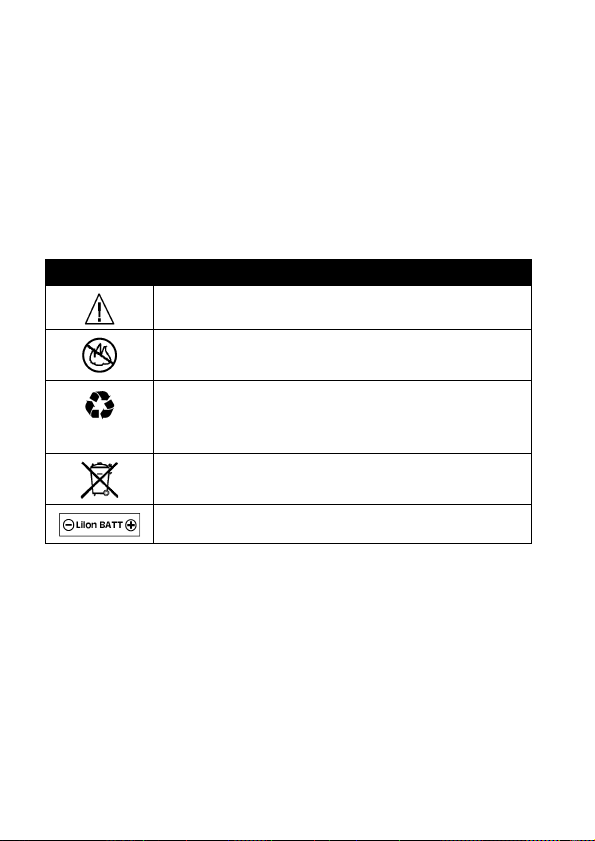
Batteries
Batteries can cause property damage and/or bodily injury such as burns if
a conductive material such as jewelry, keys, or beaded chains touch
exposed terminals. The conductive material may complete an electrical
circuit (short circuit) and become quite hot. Exercise care in handling any
charged battery, particularly when placing it inside a pocket, purse, or
other container with metal objects.
and chargers.
Your battery or phone may contain symbols, defined as follows:
Symbol Definition
Important safety information will follow.
Your battery or phone should not be disposed of in a
fire.
Your battery or phone may require recycling in
accordance with local laws. Contact your local
regulatory authorities for more information.
Your battery or phone should not be thrown in the
trash.
Your phone contains an internal lithium ion battery.
Use only Motorola original batteries
Seizures/Blackouts
Some people may be susceptible to epileptic seizures or blackouts when
exposed to flashing lights, such as when watching television or playing
video games. These seizures or blackouts may occur even if a person
never had a previous seizure or blackout.
If you have experienced seizures or blackouts, or if you have a family
history of such occurrences, please consult with your doctor before
playing video games on your phone or enabling a flashing-lights feature
on your phone. (The flashing-light feature is not available on all products.)
12

Parents should monitor their children's use of video game or other
features that incorporate flashing lights on the phones. All persons should
discontinue use and consult a doctor if any of the following symptoms
occur: convulsion, eye or muscle twitching, loss of awareness, involuntary
movements, or disorientation.
To limit the likelihood of such symptoms, please take the following safety
precautions:
•
Do not play or use a flashing-lights feature if you are tired or need
sleep.
•
Take a minimum of a 15-minute break hourly.
•
Play in a room in which all lights are on.
•
Play at the farthest distance possible from the screen.
Repetitive Motion Injuries
When you play games on your phone, you may experience occasional
discomfort in your hands, arms, shoulders, neck, or other parts of your
body. Follow these instructions to avoid problems such as tendonitis,
carpal tunnel syndrome, or other musculoskeletal disorders:
•
Take a minimum 15-minute break every hour of game playing.
•
If your hands, wrists, or arms become tired or sore while playing,
stop and rest for several hours before playing again.
•
If you continue to have sore hands, wrists, or arms during or after
play, stop playing and see a doctor.
13
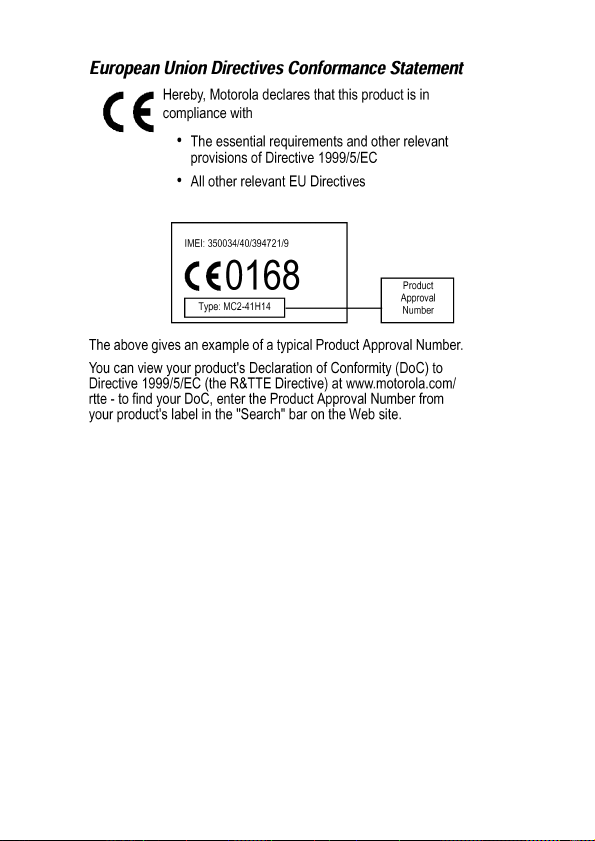
14
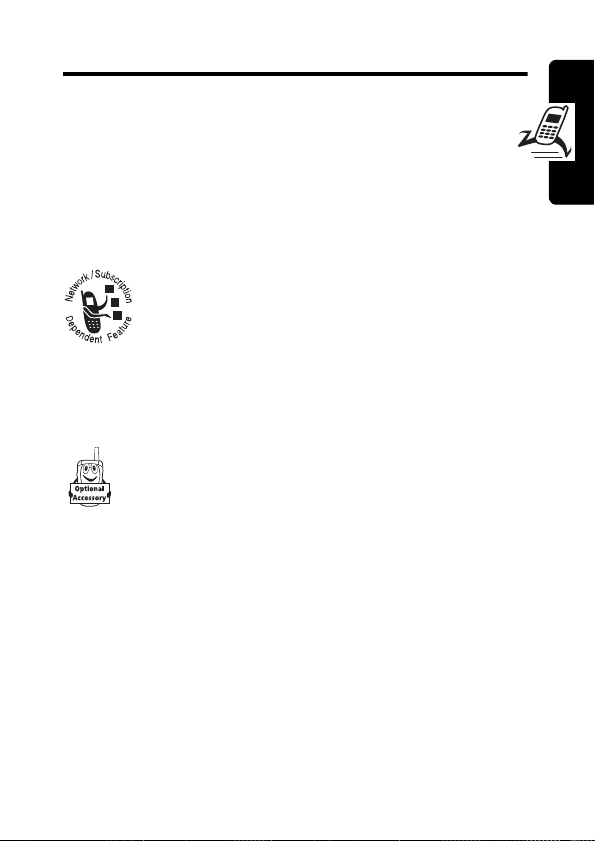
Getting Started
About This Guide
This guide describes the basic features of your
Motorola wireless phone.
Optional Features
This label identifies an optional network, SIM
card, or subscription-dependent feature that
may not be offered by all service providers in all
geographical areas. Contact your service
provider for more information.
Optional Accessories
This label identifies a feature that requires an
optional Motorola Original™ accessory.
Getting Started
15

Installing the SIM Card
Your SIM (Subscriber Identity Module) card contains
your phone number, service details, and phonebook/
message memory.
Caution:
exposing your SIM card to static electricity, water, or dirt.
Getting Started
Do not bend or scratch your SIM card. Avoid
1. 2.
3. 4.
Battery Use
Battery performance depends on many factors, including
your wireless carrier’s network configuration; signal
strength; the temperature at which you operate your
phone; the features and/or settings you select and use;
16
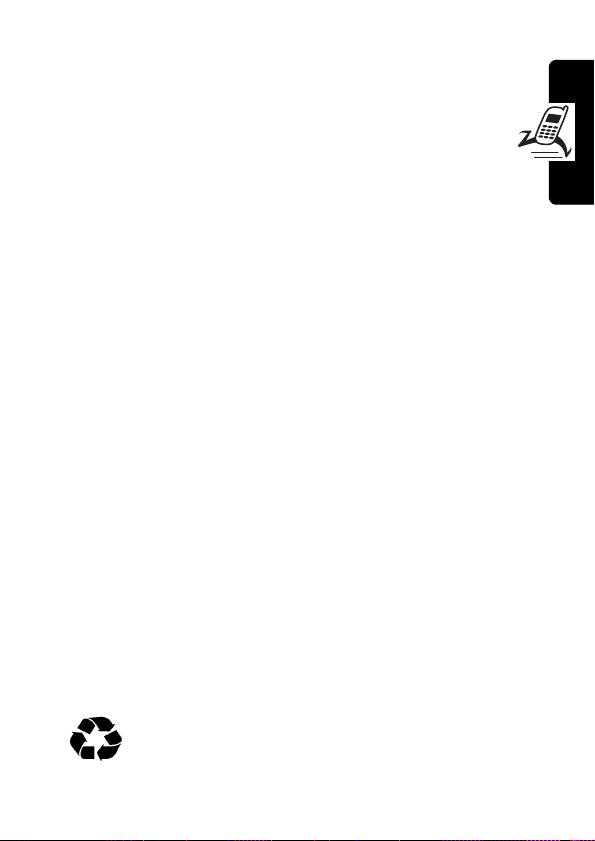
items attached to the phone’s accessory connector port;
and your voice, data, and other application usage patterns.
Caution:
metal objects to contact or short-circuit the battery
terminals.
To maximize your battery’s performance:
•
•
•
•
•
•
To prevent injuries or burns, do not allow
Always use Motorola Original batteries and battery
chargers. The phone warranty does not cover
damage caused from using non-Motorola batteries
and/or battery chargers.
New batteries or batteries that have been stored for a
long time may require a longer charge time.
Maintain the battery at or near room temperature
when charging.
Do not expose batteries to temperatures below -10°C
(14°F) or above 45°C (113°F). Always take your
phone with you when you leave your vehicle.
When you do not intend to use a battery for a while,
store it uncharged in a cool, dark, dry place, such as a
refrigerator.
Batteries gradually wear down and require longer
charging times. This is normal. If you charge your
battery regularly and notice a decrease in talk time or
an increase in charging time, then it is probably time
to purchase a new battery.
The rechargeable batteries that power this
phone must be disposed of properly and may
need to be recycled. Refer to your battery’s label
Getting Started
17

for battery type. Contact your local recycling center for
proper disposal methods.
Warning:
they may explode.
Never dispose of batteries in a fire because
Installing the Battery
Your phone is designed to use only Motorola
Original batteries and accessories. We
recommend that you store batteries in their
protective cases when not in use.
Getting Started
18
1. 2.
3.
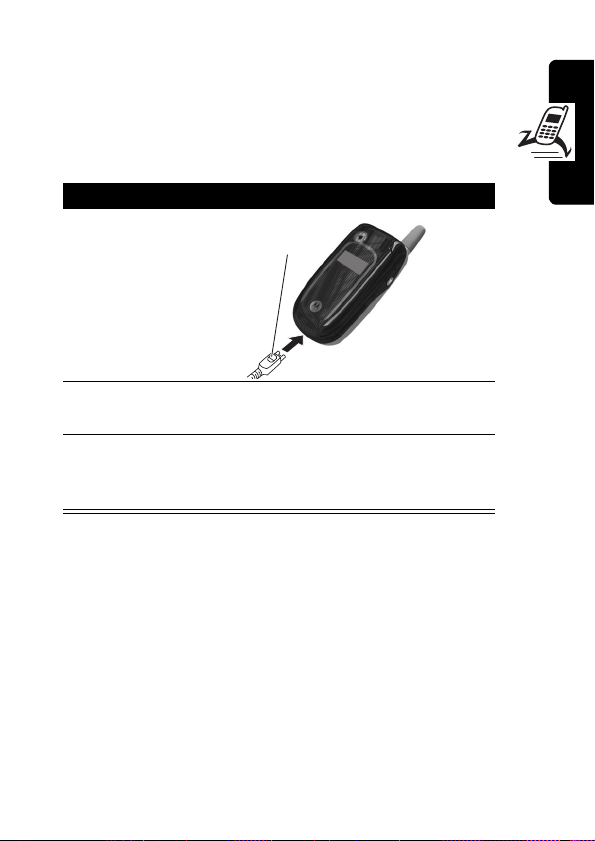
Charging the Battery
New batteries are shipped partially charged. Before
you can use your phone, you need to install and charge
the battery as described below. Some batteries
perform best after several full charge/discharge cycles.
Action
1
Plug the travel
charger into
your phone with
the release tab
facing up.
2
Plug the other end of the travel charger into the
appropriate electrical outlet.
3
When your phone indicates
press the release tab and remove the travel
charger.
Tip:
You can safely leave the travel charger connected to
the phone after charging is complete. This will
the battery.
Release Tab
Charge Complete
not
Getting Started
,
damage
19
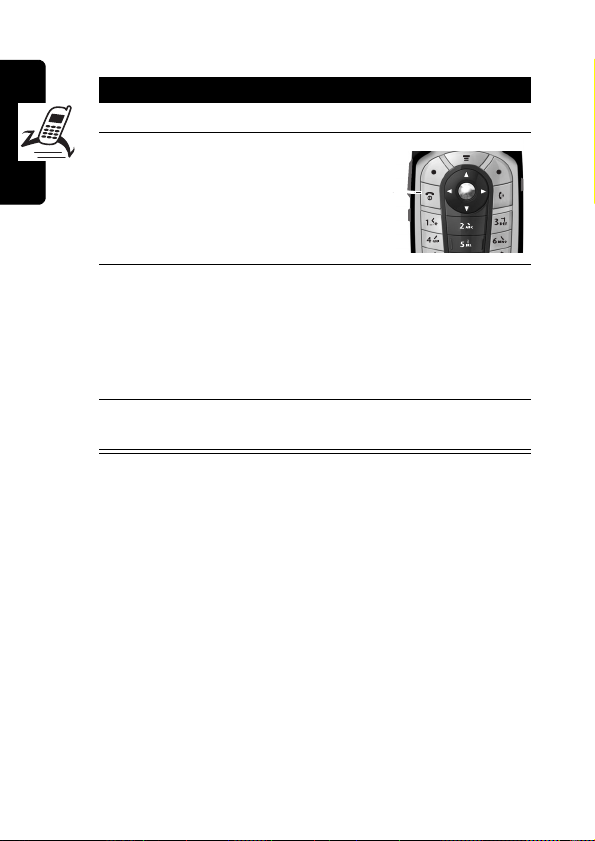
Turning Your Phone On
Action
1
Open your phone.
2
Press and hold P
for 2 seconds to
turn on the phone.
3
If necessary, enter your SIM card PIN code and
press
OK
(+) to unlock the SIM card.
Getting Started
Caution:
times in a row, your SIM card is disabled and
your phone displays
4
If necessary, enter your 4-digit unlock code and
press
If you enter an incorrect PIN code 3
SIM Blocked
OK
(+) to unlock the phone.
Power
Key
.
20
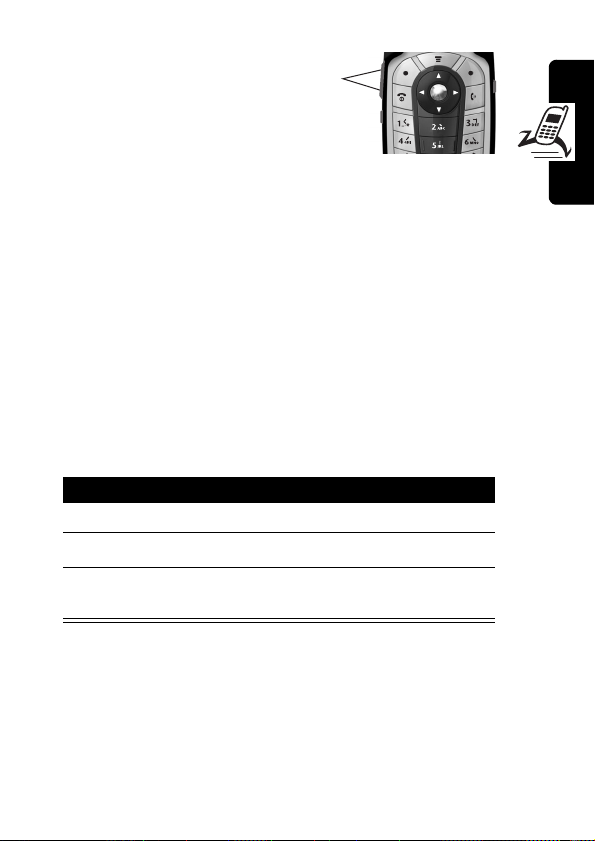
Adjusting Volume
Press the up or down
volume keys to:
•
increase or decrease earpiece volume during a
call
•
increase or decrease the ringer volume setting when
the home screen is visible (flip must be open)
Tip:
At the lowest volume setting, press the down
volume key once to switch to vibrate alert. Press it
again to switch to silent alert. Press the up volume key
to cycle back to vibrate alert, then ring alert.
•
turn off an incoming call alert
Volume
Keys
Making a Call
Press To
1
keypad keys dial the phone number
2N
3O
make the call
end the call and “hang up” the
phone when you are finished
Getting Started
Tip:
You can also close the phone flip to end the call.
21
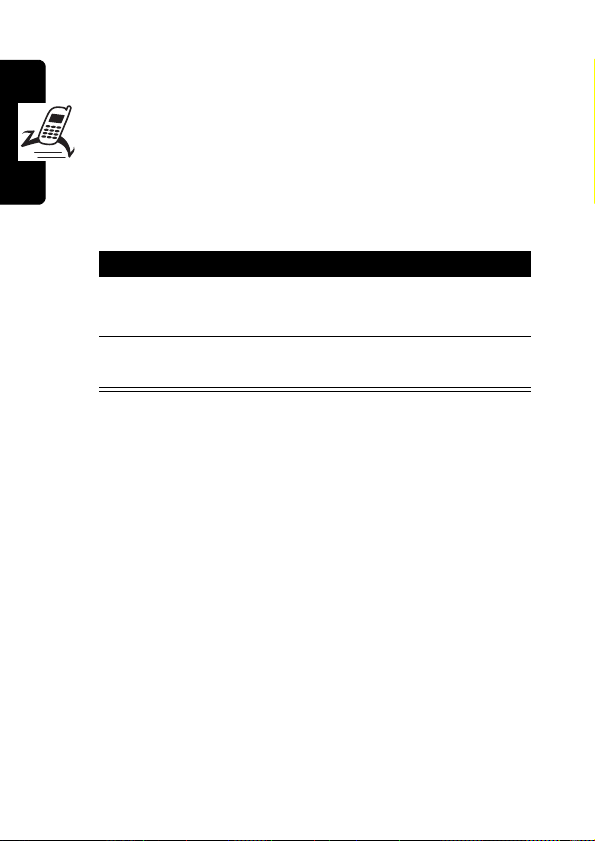
Answering a Call
When you receive a call, your phone rings and/or
vibrates and displays an incoming call message.
When the phone flip is active, open the phone to
answer the call. (To activate, press
>
In-Call Setup >Answer Options >Open To Answer
If the phone flip is
1
Getting Started
2O
Press To
N
ANSWER
or
not
(+)
active:
answer the call
end the call and “hang up” the
phone when you are finished
M
>
Settings
.)
Viewing Your Phone Number
To view your phone number from the home screen, press
M#
.
While you are on a call, press
Note:
Your phone number must be stored on your SIM
card to use this feature. To store your phone number on
the SIM card, see page 56. If you do not know your phone
number, contact your service provider.
M
>
My Tel. Numbers
.
22
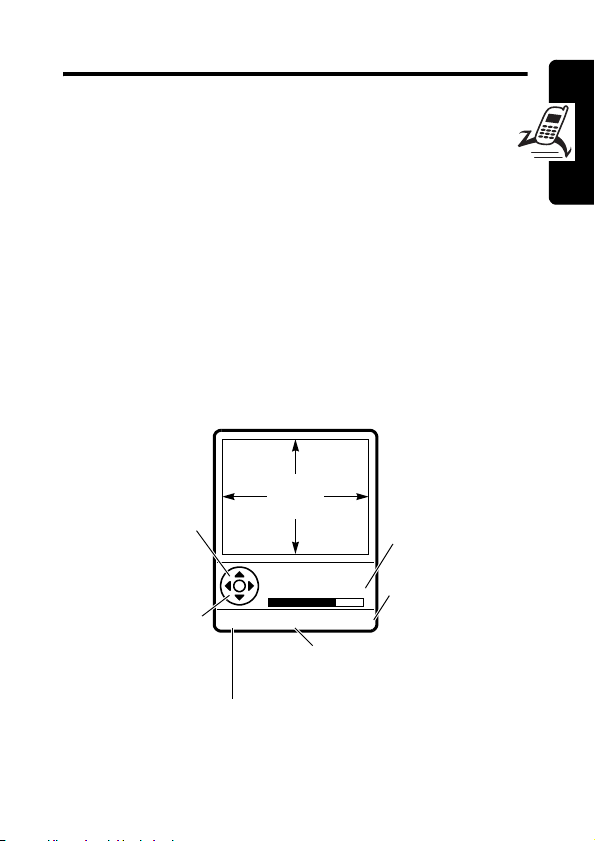
Highlight Features
You can do much more with your phone than make and
receive calls! This section describes some of your
phone’s highlight features.
Taking and Sending a Photo
Shortcut:
activate the camera.
To activate your phone’s camera:
Find the Feature
The active viewfinder image appears on your display.
down to zoom in or
right to decrease or
From the home screen, press
M
Press S up or
out on viewfinder
image.
Press
S
left or
increase image
brightness.
Return to previous screen.
Photo Viewfinder
Memory Used:72%
BACK
>
Multimedia >Camera
IMAGE
AREA
M
CAPTURE
Press
M
Pictures Menu
CAMERA
Photo storage
memory space
currently in use.
Take a photo.
to open
.
(-) to
Highlight Features
23
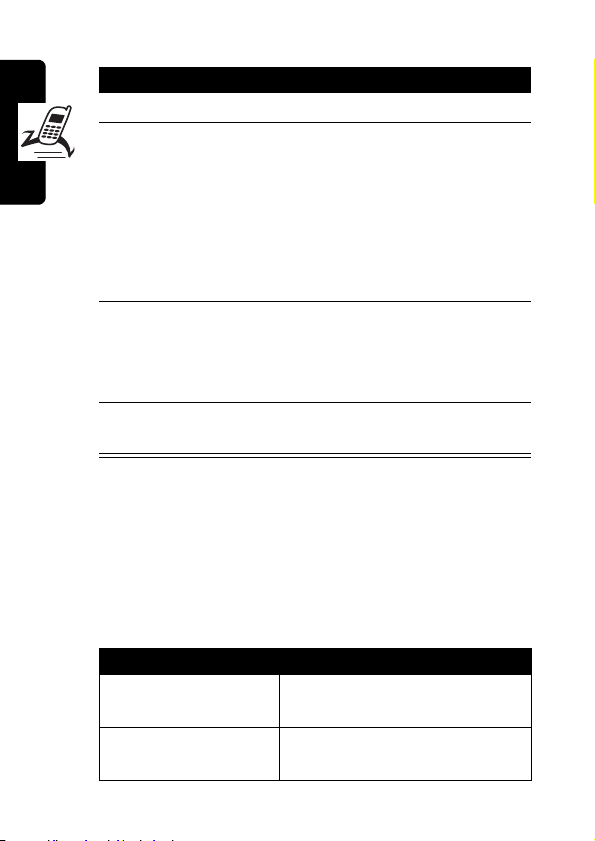
Point the camera lens at the photo subject, then:
Press To
1
2
CAPTURE
STORE
(+) take a photo
(+)
view storage options
or
DISCARD
(-)
delete the photo and return to
active viewfinder
If you choose to store the
photo, continue to step 3.
3
S
scroll to
Send in Message
Store Only, Apply as Wallpaper
Highlight Features
4
SELECT
(+) perform the storage option of
Apply as Screen Saver
Apply as Phonebook entry
your choice
Tip:
To take a self portrait: activate the camera,
press
M
and select Auto-Timed capture, close the
flip, use the mirror to aim the camera lens, then
press the smart key to take a photo.
M
Press
active. The
to open the
Pictures Menu
Pictures Menu
when the camera is
can include the following options:
,
,
, or
24
Option Description
Go to Pictures
View pictures and photos
stored on your phone.
Auto-Timed capture
Set a timer for the camera to
take a photo.
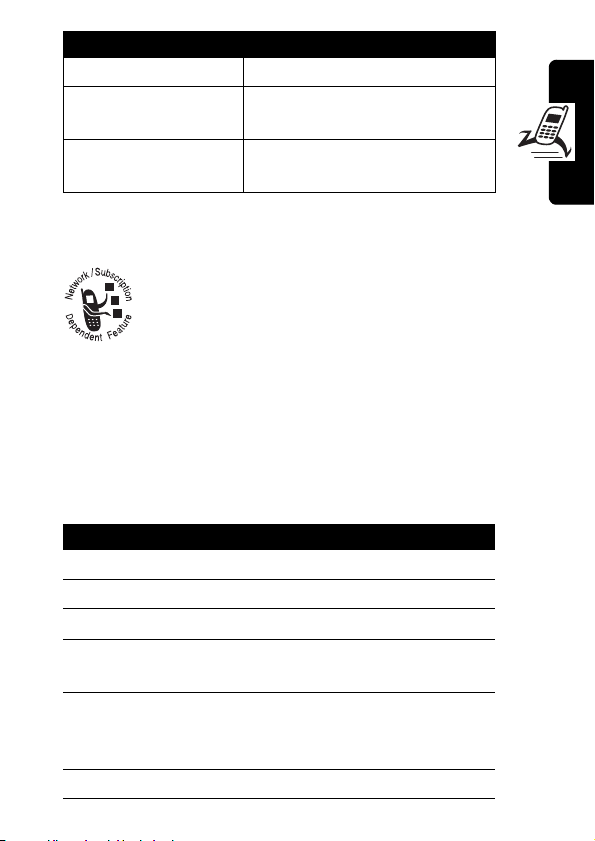
Option Description
Delete All
Pictures Setup
View free space
Delete all pictures.
Open the setup menu to
adjust picture settings.
See how much memory
remains for storing pictures.
Sending a Multimedia Message
A Multimedia Messaging Service (MMS)
multimedia message contains 1 or more slides
with text and embedded media objects
(including photos, pictures, animations, sounds,
videos and/or voice records). You can send the multimedia
message to other wireless phone users, and to email
addresses.
Find the Feature
Press To
1
keypad keys enter slide text
2
M
open the
3
S
4
5
6
SELECT
S
SELECT
(+) display a list of items you can
(+) select the file type
M
>
Messages
>
New Message
>
New Multimedia Msg
MMS Menu
scroll to
insert
scroll to
Sound, Video,
Note
Insert
Picture, Voice Record
, or
Contact Info
,
New Page, Quick
Highlight Features
25
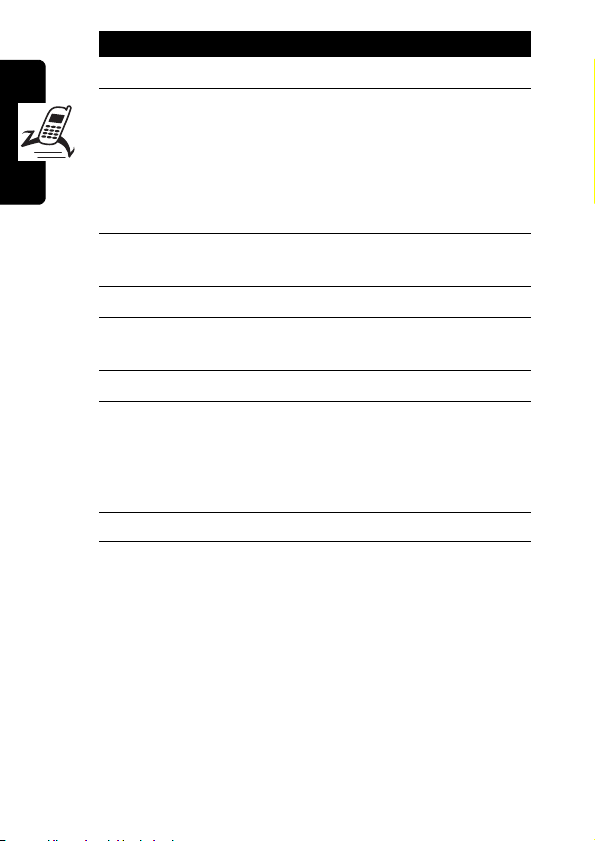
Press To
7
S
8
SELECT
9
M
10S
11
SELECT
Highlight Features
12S
13
SELECT
14OK(+) store the message
(+) insert the file
open the
(+) display a list of items you can
(+) insert a new slide after the
highlight the file you want
To add another slide to the
message, continue to step 9.
To send the message, go to
step 14.
MMS Menu
new slide
scroll to
insert
scroll to
current slide
Repeat steps 1 to 8 to enter
contents for the new slide.
Insert
New Page
to insert a
26
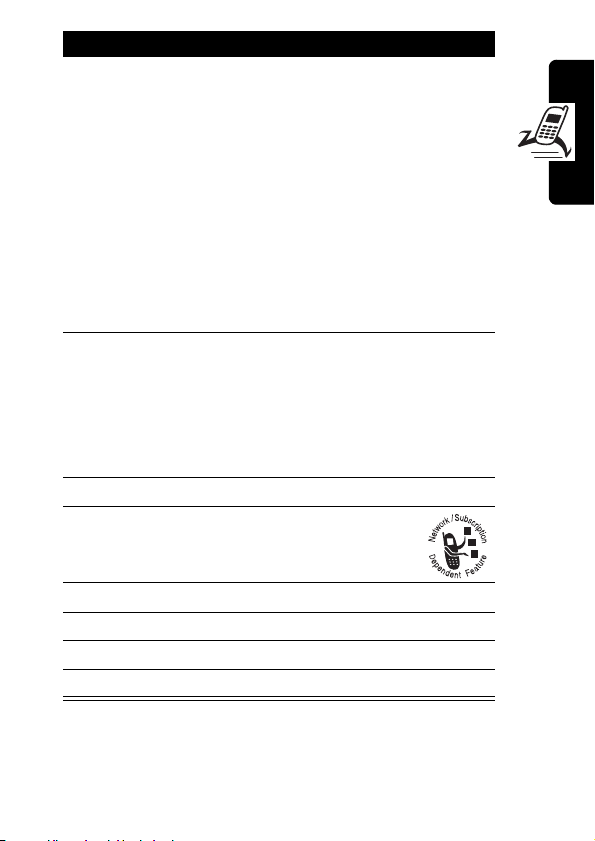
Press To
15S
16
SELECT
ADD
17
DONE
18S
19
CHANGE
20
keypad keys enter the subject
21OK(+) store the subject
22
SEND
(+)
or
(+)
(+) store the numbers/addresses
(-)select
(+) send the message
scroll to a
Highlight
enter 1 or more phone
numbers and/or email
addresses.
Highlight
to enter a number/address
and add it to the phonebook.
Or highlight an existing
phonebook entry.
select
[New Phonebook Entry]
add a phonebook entry to the
list of recipients
scroll to
Send To
[One Time Entry]
[New Phonebook Entry]
[One Time Entry]
Subject
Subject
option:
or
to
Highlight Features
27
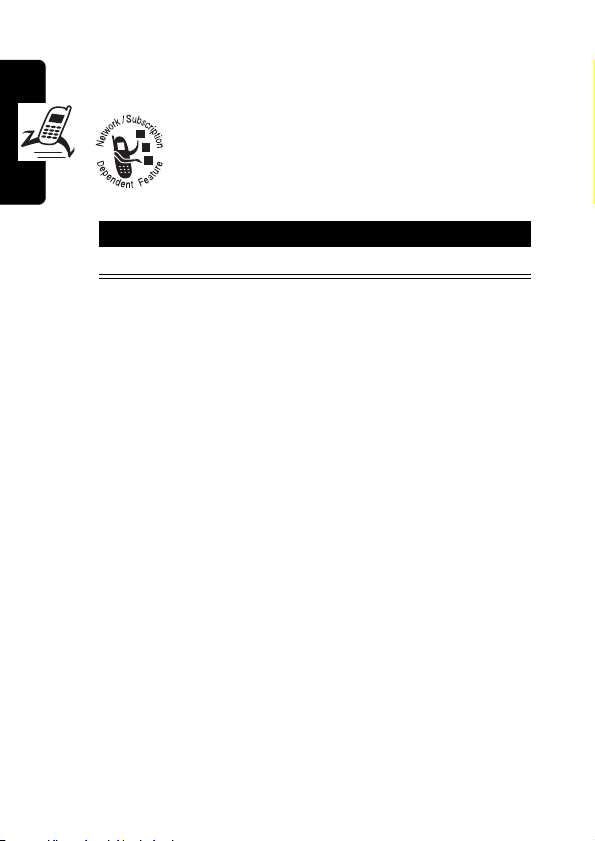
Receiving a Multimedia
Message
When you receive a multimedia message or
letter, your phone displays the
waiting) indicator and a
notification, and sounds an alert.
Press To
READ
(+) open the message
Multimedia messages that you receive can contain
different media objects:
•
Highlight Features
Photos, pictures, and animations are displayed as you
read the message.
•
A sound file begins playing when its slide is displayed.
Use the volume keys to adjust the volume as the
sound file plays.
Note:
In a multimedia letter, you may have to highlight
an indicator embedded in the text to play a sound file.
•
Attached files are added to the end of the message.
To open the attachment, highlight the file indicator/
filename and press
PLAY
(+) (sound file), or
phonebook or datebook entry, or unknown file type).
VIEW
(+) (image file type),
OPEN
New Message
(+) (vObject such as
X
(message
Playing Video Clips
You can download video clips with the micro-browser, and
send and receive video clips in multimedia messages.
28
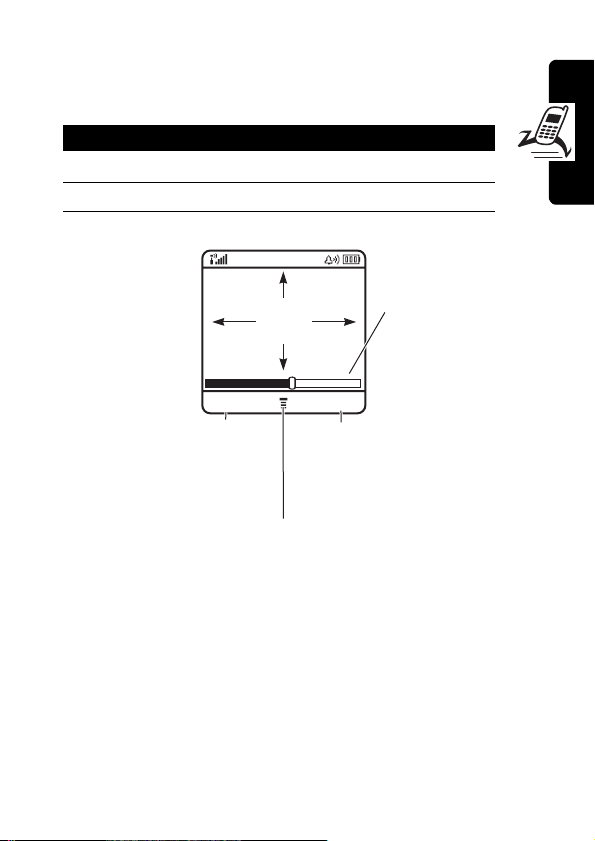
To play a video clip stored on your phone:
Find the Feature
Press To
S
1
2
PLAY (+
The video clip displays in the video clip playback screen.
Press
to pause or
) start video clip playback
S
:
play the
video.
Press
M
>
Multimedia >Videos
scroll to the video clip
032349a
VIDEO
AREA
BACK PAUSE
Return to
previous
screen.
M
Pause video
clip.
to open sub-menu.
Timer
indicates %
played.
Using a Bluetooth Wireless Connection
Highlight Features
Your phone supports BluetoothTM wireless connections.
Your can set up a wireless link with a Bluetooth-enabled
headset accessory, speakerphone, or handsfree car kit, or
connect to a computer or hand-held device to exchange
and synchronize data.
29
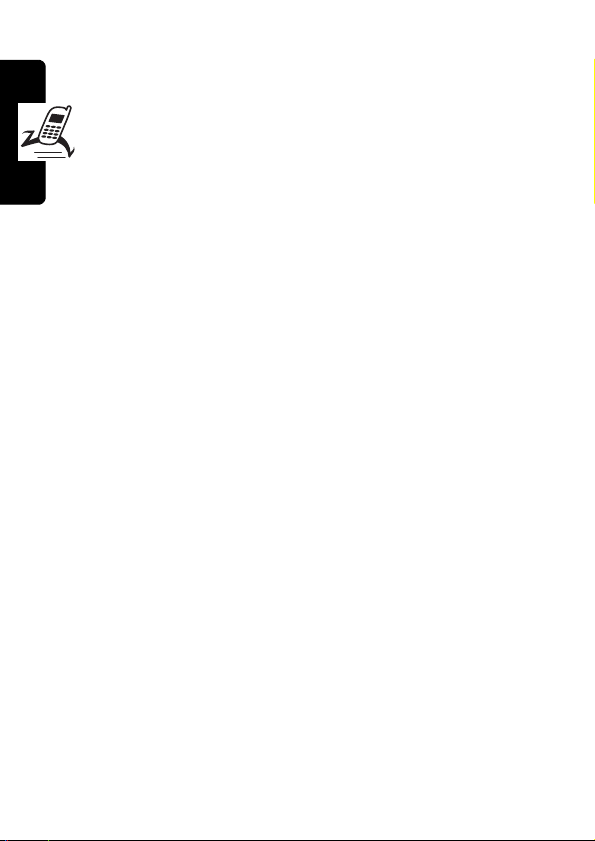
To connect your phone to a headset accessory or
handsfree device:
Find the Feature
Your phone displays a list of device(s) located within range
of the phone. If your phone is already connected to a
device, your phone lists the connected device and
identifies it with a
To connect to a device, highlight the device name and
SELECT
press
The device may request permission to bond with your
Highlight Features
phone. Select
create a secure connection with the device. When the
connection is made, the
Bluetooth Connected
o
(in use) indicator.
(+).
YES
(-) and enter the correct PIN code to
message displays in the home screen.
M
>
Settings >Connection
>
Bluetooth Link
>
Hands-free
>
[Look for devices]
à
(Bluetooth) indicator or a
30
