Page 1

r
.......
r370/r470
Handheld Portable
0
370/ r 470
GETTING STARTED
Page 2
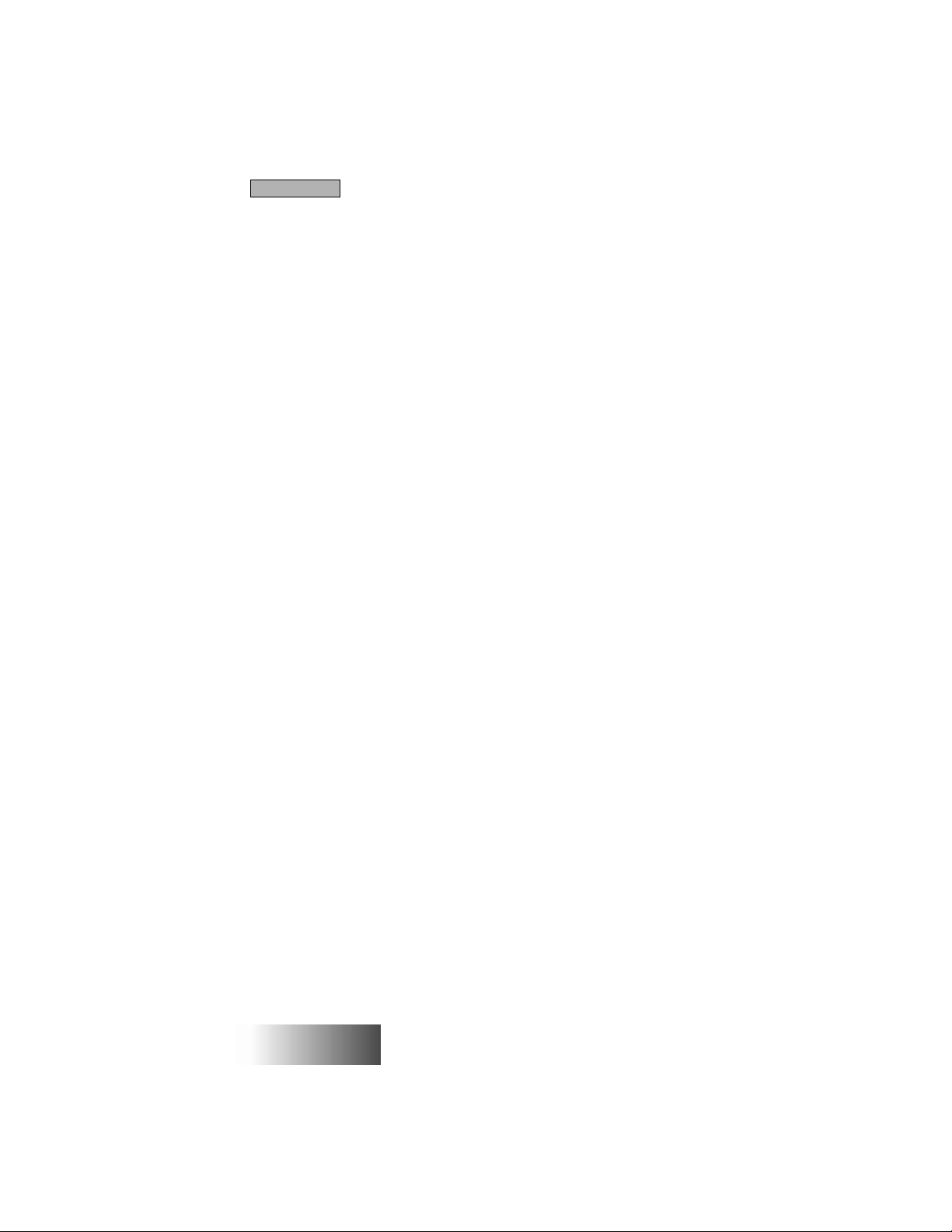
Table of Contents
INTRODUCTION
Your r370/r470 Handheld Portable ......................................... 1
Feature Locator ....................................................................... 2
Battery ...................................................................................... 4
Charging Your Battery ........................................................ 4
Attaching Your Battery ....................................................... 4
Detaching Your Battery ..................................................... 4
Installing Your Antenna ..................................................... 4
Display Icons ........................................................................... 5
Powering On ............................................................................ 6
Powering Off ............................................................................ 6
Mode ........................................................................................ 7
Menu ........................................................................................ 8
Menu Options........................................................................... 8
Selecting............................................................................... 8
Scrolling................................................................................ 8
GROUP CALL
Making a Group Call ............................................................... 9
Changing Talkgroups .............................................................. 9
Receiving a Group Call ........................................................... 10
Area Selection .......................................................................... 10
Group/Private Speaker ............................................................ 10
PRIVATE CALL
Making a Private Call .............................................................. 11
Direct Entry Method .......................................................... 11
Scroll Method ...................................................................... 11
Alpha Method...................................................................... 11
Receiving a Private Call .......................................................... 12
Call Alert™ .............................................................................. 12
Sending a Call Alert ........................................................... 12
Receiving a Call Alert ........................................................ 12
Private Call (Radio ID) List Programming ........................... 13
r370/r470
GETTING STARTED
Page 3
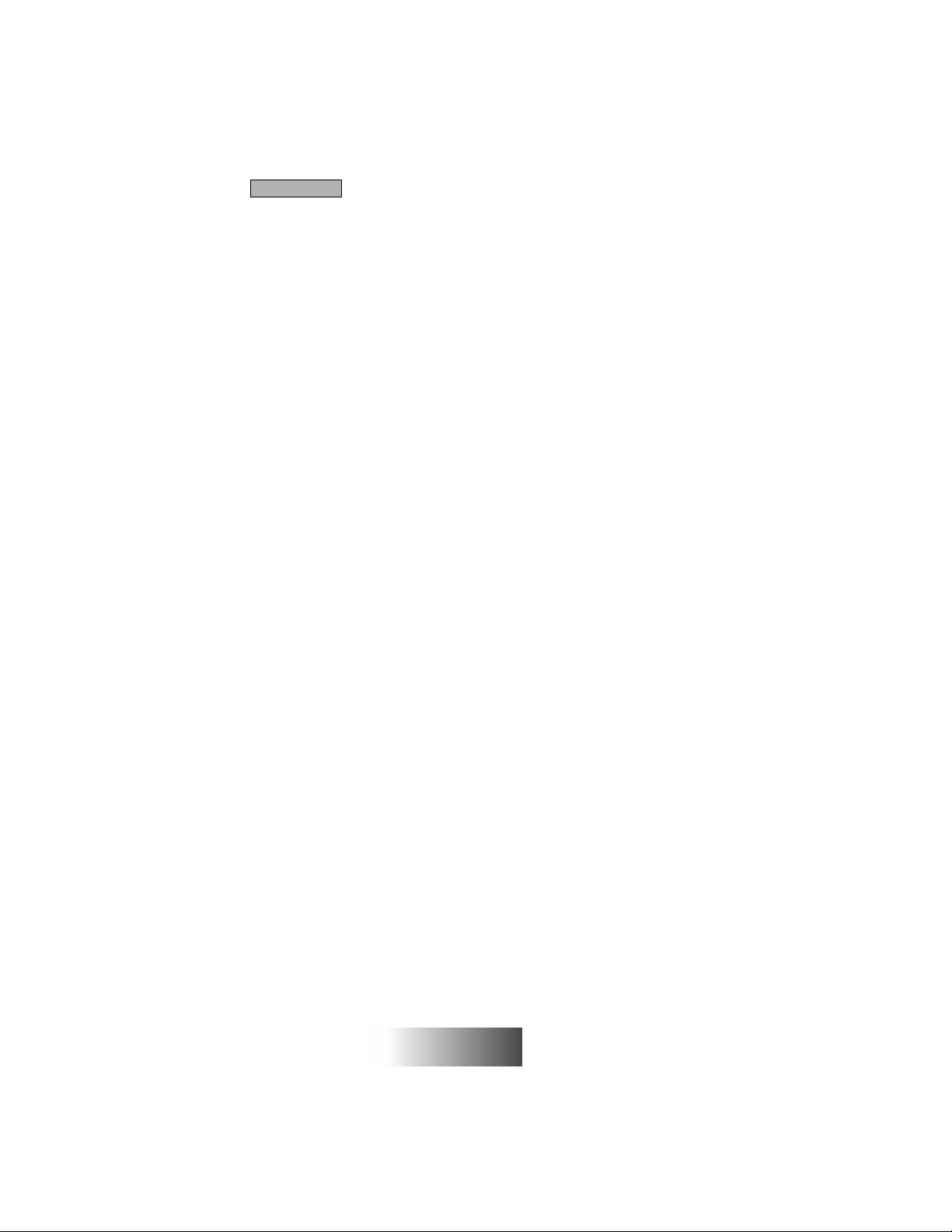
r
Table of Contents
PHONE
Making a Phone Call ...............................................................15
Direct Dial Method ............................................................. 15
Scroll Method.......................................................................15
Speed Dial Method .............................................................16
Alpha Method ......................................................................16
Automatic Redial .....................................................................16
Last Number Redial ................................................................16
Receiving a Phone Call ...........................................................16
Call Forwarding ........................................................................ 17
Selecting a Call Forward Number......................................17
Unconditional Call Forwarding ..........................................17
Conditional Call Forwarding............................................... 18
Call Waiting .............................................................................. 18
Call Hold ..................................................................................19
Recall/Edit Your Own Phone # ............................................... 19
Phone List Programming .........................................................20
Additional Phone Information ................................................. 21
Burst DTMF Dial and Overdial ....................................... 21
Call Forward Recall (Rcl#) ................................................ 21
Microphone Muting/Unmuting ........................................ 22
One-Minute Beep .............................................................. 22
MESSAGING SERVICES
Message Mail™......................................................................... 23
Receiving New Message Mail ........................................... 23
Retrieving Stored/Unread Mail ..........................................23
Saving/Erasing Mail ............................................................ 24
Auto Call Back ..........................................................................24
Message Full ............................................................................. 24
VOICE MAIL
Retrieving Voice Mail............................................................... 25
Viewing Voice Mail Status ...................................................... 25
PROGRAMMING
Programming Menu.................................................................. 27
370/ r 470
GETTING STARTED
Page 4
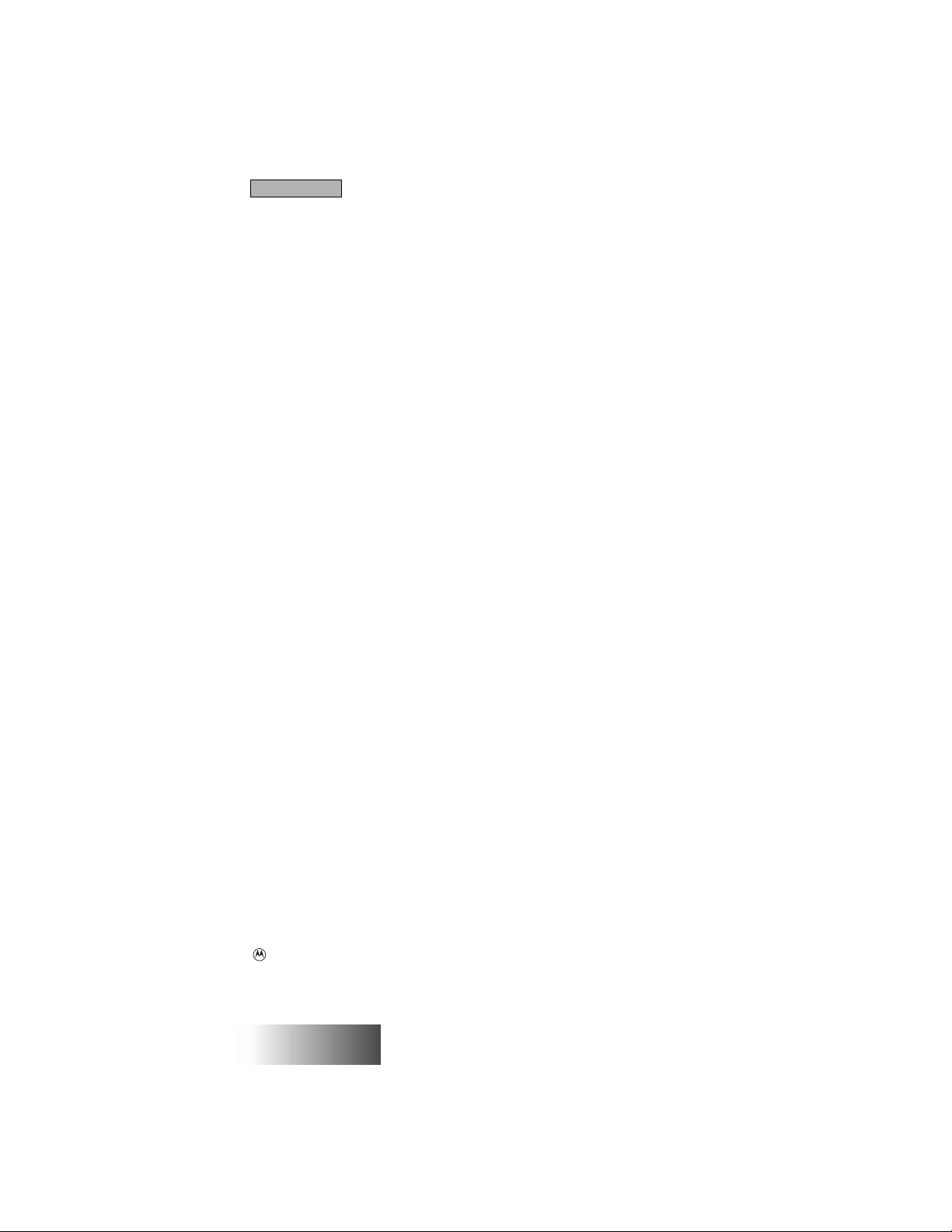
Table of Contents
ADVANCED FEATURES (
Multi-Simultaneous Talk Group Scan .................................. 33
Powering On ...................................................................... 33
Initiating a Group Call ...................................................... 34
Responding to a Secondary Talkgroup ............................ 35
Turning Scan On and Off .................................................. 36
Talkgroup Mode Selection by Direct Entry ................... 36
Talkgroup Mode Selection by Memory Scroll ................ 37
Emergency Group Call ............................................................ 38
Placing an Emergency Group Call ................................... 38
Cancelling an Emergency Group Call ............................. 38
Receiving an Emergency Group Call .............................. 38
Receiver Operations During an Emergency Call ........... 39
Status Message ........................................................................ 40
Entering the Status Message Function ........................... 40
Selecting a Status Message with Direct Entry ................. 40
Selecting a Status Message Using Memory Scroll .......... 41
Selecting a Target by Direct Entry .................................. 41
Selecting a Target by Memory Scroll .............................. 41
Selecting a Target by Alpha Search ................................. 42
Sending a Status Message ................................................. 42
Exiting the Status Message Function .............................. 43
Receiving a Status Message .............................................. 43
ID List Programming ........................................................ 43
Isolated Site Operation .......................................................... 44
Entering ISO ...................................................................... 44
Initiating a Group Call ...................................................... 45
Exiting ISO ........................................................................ 45
Other Operations ............................................................... 46
r
470)
TROUBLESHOOTING
Error Messages.......................................................................... 47
SAFETY AND GENERAL INFORMATION
Safety and General Information ............................................. 49
Cleaning Instructions ............................................................... 53
For Further Information .......................................................... 53
, Motorola, iDEN, and Call Alert are all trademarks of Motorola, Inc.
Message Mail is a service mark of Motorola, Inc.
r370/r470
GETTING STARTED
Page 5
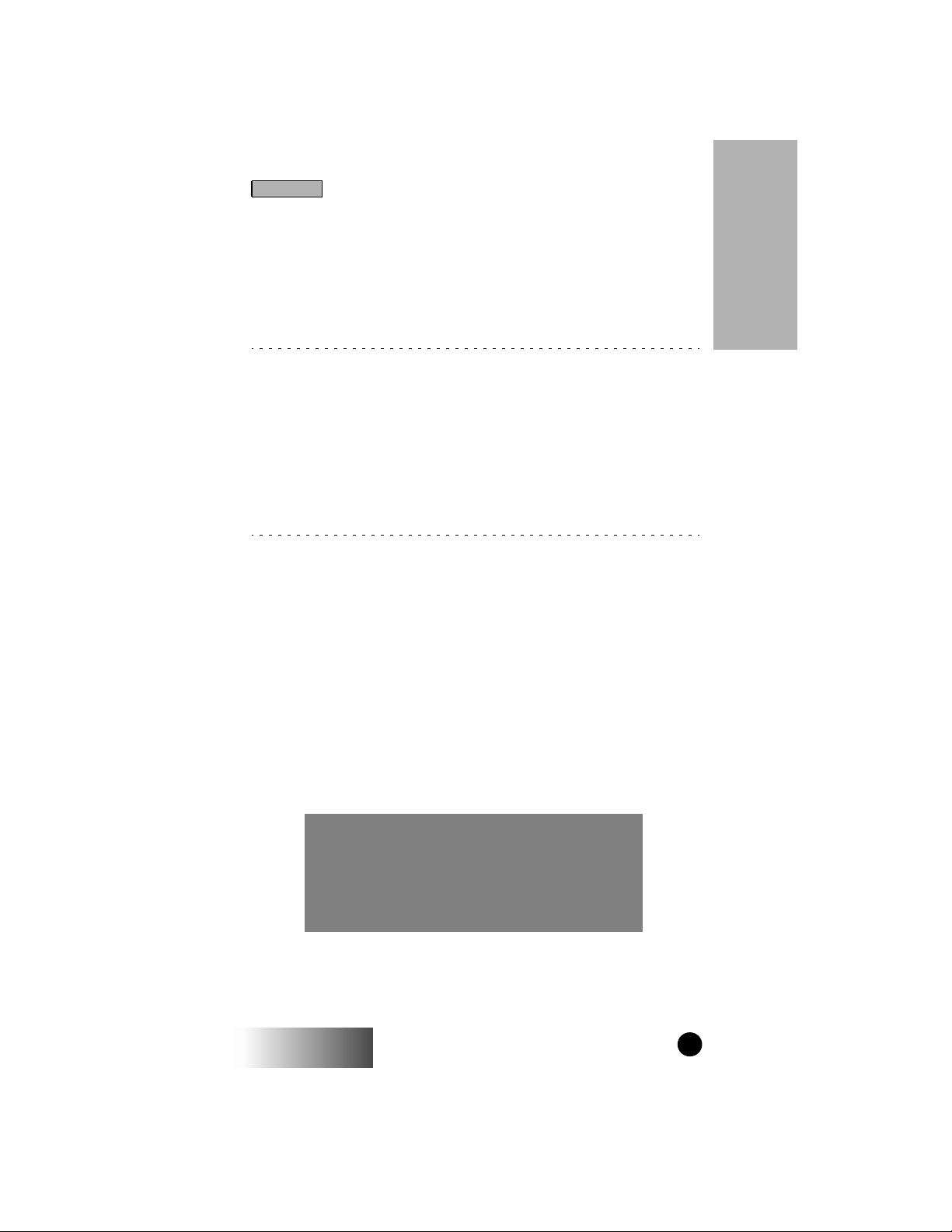
Introduction
YOUR r 370/ r 470 HANDHELD PORTABLE
Your r370/r470 handheld portable has features to keep you in
contact with anyone at anytime. Its features make it the most
versatile communication device on the market today. The main
features are:
▲ ▲ ▲ ▲ ▲ ▲ ▲
group call
private call
phone
Message Mail
Voice Mail
Fax/Data (
Advanced Features (
This guide explains the features most people use every day on
the r370/r470. The advanced features that are provided in the
r470 are described in the Advanced Features (r470) section. We
describe these features as they were set up by Motorola. Additionally, your service provider may offer 9.6/4.8 kbs Fax and data
support. For information on the data functionality of your r470,
please refer to the Circuit Data User’s Guide (publication number 68P81084C18).
470 only)
r
r
470 only)
Introduction
Your service provider and your organization may have customized
your portable to optimize its use for your individual needs.
Check with your service provider or organization to find out the
differences from this guide.
Additional information for your r370
and r470 Handheld Portable can be
found on the iDEN web site:
http://www.mot.com/LMPS/iDEN
r370/r470
GETTING STARTED
1
Page 6

r
Introduction
FEATURE LOCATOR
Introduction
16a. (r370) Group/Private
Speaker Key
16b. (r470) Orange
Emergency Button
15. Volume
Control
Keys
14. Push-To-Talk
(PTT) Button
13. MENU Key
12. LED
11. Power/END
Key
10. Alphanumeric
Keypad
9. Speaker
1. Antenna
2. Earpiece
3. Alphanumeric
Display
4. Option Keys
5. Scroll Keys
MENU
Pwr
END
1
GHI
4
PQRS
7
Mode
2
5
8
0
ABC
JKL
TUV
SEND
DEF
3
MNO
6
WXYZ
9
6. SEND Key
7. Mode Key
8. Microphone
2
370/ r 470
GETTING STARTED
Page 7

Introduction
1. Antenna - Install before using your unit.
2. Earpiece - Used to listen during phone calls and Group/Private
low-audio communication.
3. Alphanumeric Display - A four-line display, providing up to 12
characters per line.
4. Option Keys - Lets you select the option that
appears directly above the key on the fourth line of the display.
5. Scroll Keys - Lets you scroll through options and lists
that appear in the top three lines of the display, such as Phone,
Group, or Private Call lists.
6. SEND Key - Initiates outgoing phone calls. Also used to
SEND
answer an incoming phone call.
7. Mode Key - Used to change between Phone, Group, and
Mode
Private modes.
8. Microphone - Speak into during communications.
9. Speaker - Used to listen to high-audio Group and Private conversations.
Introduction
10. Alphanumeric Keypad - Used to enter telephone
numbers, Pri-
vate Call IDs, and alpha-numeric characters.
11. Power/END Key - Used to turn the portable on and off
Pwr
END
and to end phone calls.
12. LED - Indicates the service state. See page 6 for description of
states.
13. MENU Key - Lets you scroll through the menu options
MENU
available on the last line of the display within each mode.
14. Push-To-Talk (PTT) Button - Lets you transmit a Group or Private call, or Call Alert. Press and hold the PTT to talk, release to
listen.
15. Volume Control Keys - Lets you adjust volume levels.
16a. Group/Private Speaker Key - Lets you choose to hear
audio through earpiece or speaker during Group and Private calls.
16b. Orange Emergency Key - Used for emergency group calls.
r370/r470
GETTING STARTED
3
Page 8

r
Introduction
BATTERY
Charging Your Battery
You should charge your portable battery
for at least 16 hours before initial use.
Introduction
This allows your battery to achieve its
maximum capacity and life.
Place the battery in the charger as
illustrated. You can also place the portable in the charger with the battery
attached.
Attaching Your Battery
Attach the charged battery to
your portable by aligning the
battery with the engraved
arrows on the portable. Slide
the battery upward until you
hear an audible click.
Engraved Arrows
Detaching Your Battery
To detach the battery, pull
back on the release button
near the top of the battery and
slide battery downward.
ANTENNA
Installing Your Antenna
Turn your unit off before installing or
removing the antenna.
Insert the bottom of the antenna into
the screw-in base on the top of the unit.
Turn clockwise by hand until snug. Do
not force.
4
370/ r 470
GETTING STARTED
Page 9
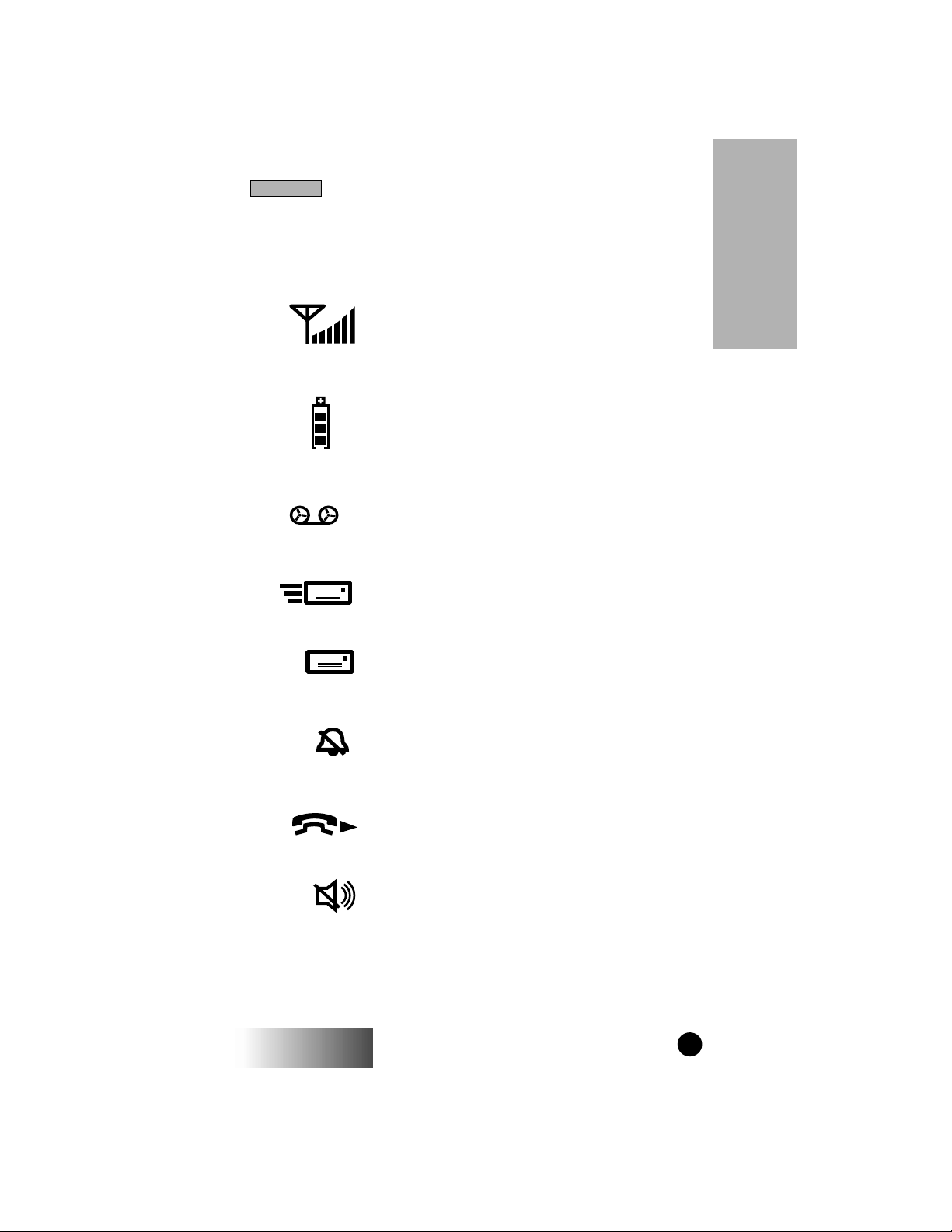
Introduction
DISPLAY ICONS
Display icons appear along the top of your display and show the
following:
Signal Strength Indicator
Shows the signal strength. Calls and
messages may not be sent or received in
weak signal areas. Six bars indicates the
strongest signal.
Battery Strength Indicator
Shows the remaining charge in your
battery. Three bars show full charge.
The indicator will flash when you have
less than five minutes of talk time.
Voice Mail
Indicates that unplayed messages are
waiting in your voice mail box.
New Message Mail
Indicates that you have new text
messages in your mail box.
Introduction
r370/r470
Unread Message Mail
Indicates that you have unread Message
Mail.
Silent Ringer
Indicates that the phone ringer volume
is off.
Call Forward
Shows that incoming phone calls are
being fowarded.
Group/Private Speaker
Indicates that the Group/Private
Speaker is off and audio will be heard
through the earpiece.
GETTING STARTED
5
Page 10
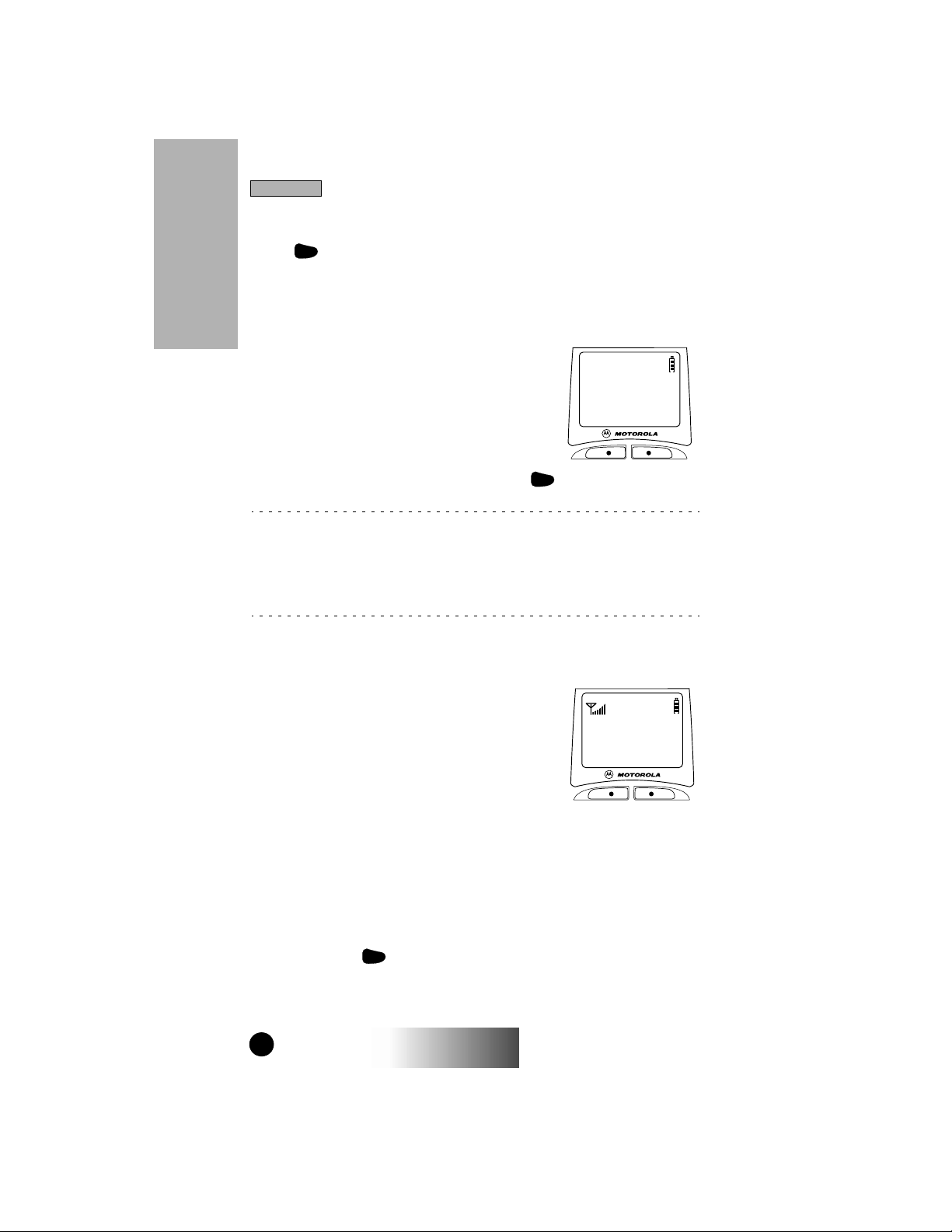
PPPPlllleeeeaaaasssseeee WWWWaaaaiiiitt
tt
PPPPhhhhoooonnnneeee RRRReeeeaaaaddddyy
yy
SSSSppppdddd#### MMMMaaaaiiiill
ll
r
Introduction
POWERING ON
Pwr
Press until a set of icons and squares appears on your
END
display (for a description of the icons, see page 5).
Introduction
“Please Wait” is displayed while the unit is registering on the
system.
Pwr
The LED indicator located next to the button shows the
END
in-service states of your portable:
▲ ▲ ▲ ▲
Flashing red.............Registering
Solid red...................No service
flashing green.........In service
Solid green...............In use
If registration is successful, the LED indicator will flash green
and the “Phone Ready” message will be displayed.
You can now place and receive Phone, Group, and Private calls.
If the unit cannot register on the system, the LED indicator will
flash red. The unit will continue to attempt registration approximately every two minutes as long as you keep the unit on.
POWERING OFF
Press and hold until you hear an audible beep and the message “Powering Off” is displayed.
6
Pwr
END
370/ r 470
GETTING STARTED
Page 11
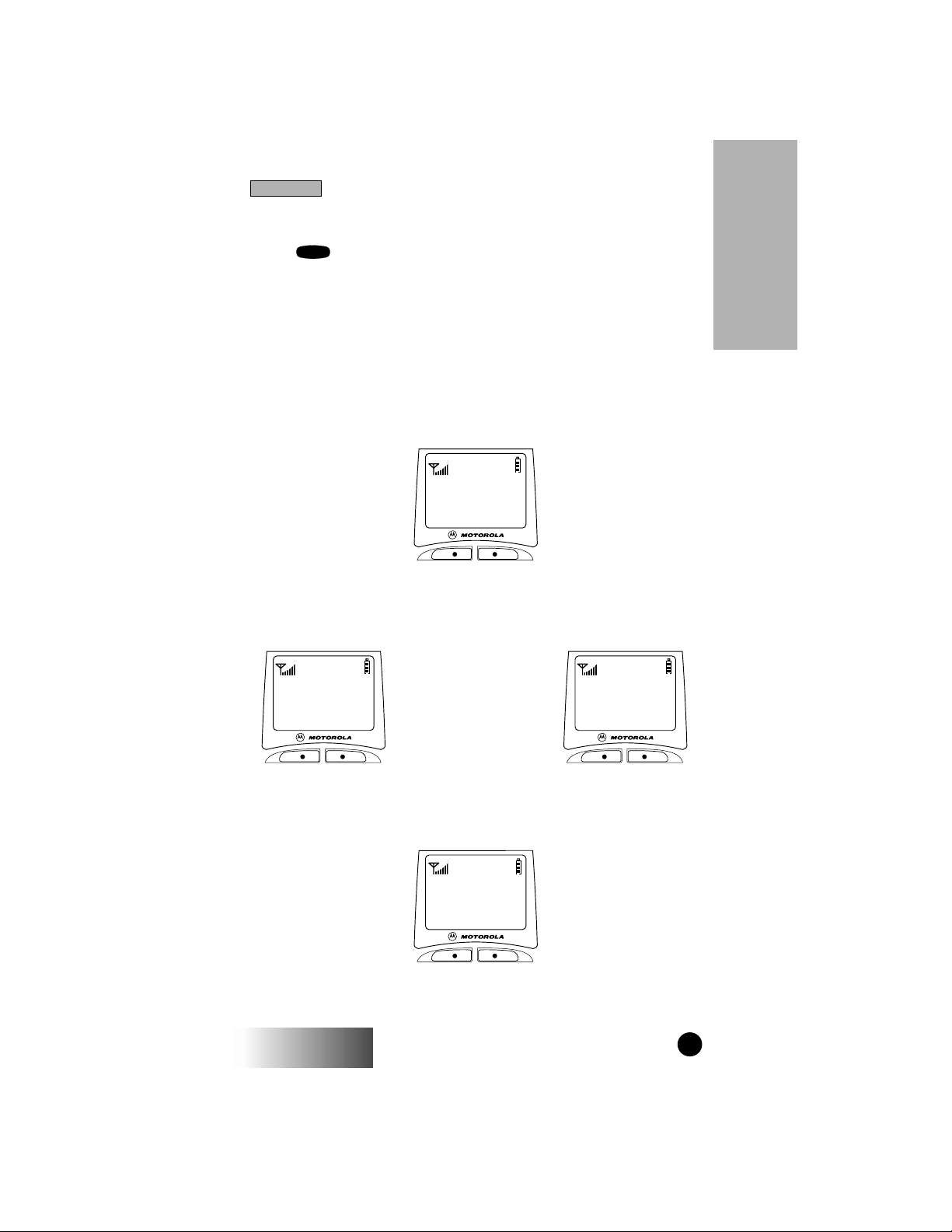
GGGGrrrroooouuuupppp RRRReeeeaaaaddddyy
yy
1111::::PPPPlllluuuummmmbbbbeeeerrrrss
ss
SSSS OOOOffffffff SSSSttttss
ss
Introduction
MODE
Press to switch between Phone, Group, and Private Call
modes.
Your display will appear similar to the following default screens
for the Phone, Group, and Private Call modes when your
portable is
mode name in the display, your unit is
Mode
In Service . If the word Ready does not appear after the
Out of Service .
Phone Mode
PPPPhhhhoooonnnneeee RRRReeeeaaaaddddyy
SSSSppppdddd#### MMMMaaaaiiiill
yy
ll
Group Call Mode
Introduction
r370
yy
ss
GGGGrrrroooouuuupppp RRRReeeeaaaaddddyy
PPPPlllluuuummmmbbbbeeeerrrrss
AAAArrrreeeeaaaa MMMMaaaaiiiill
r370/r470
ll
Private Call Mode
PPPPrrrrvvvvtttt RRRReeeeaaaaddddyy
JJJJUUUUDDDDYY
AAAAlllleeeerrrrtttt MMMMaaaaiiiill
yy
YY
ll
GETTING STARTED
r470
7
Page 12
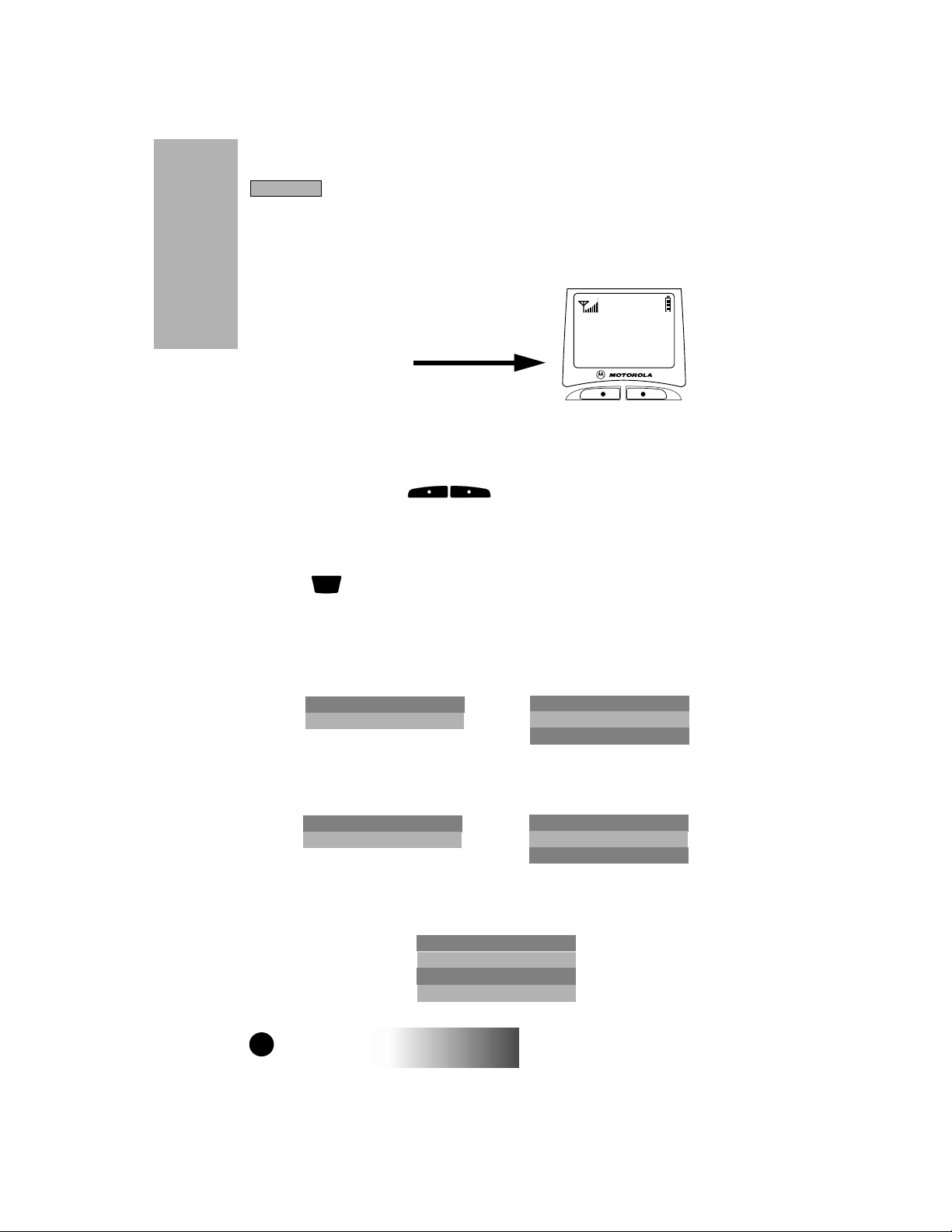
Introduction
PPPPhhhhoooonnnneeee RRRReeeeaaaaddddyy
yy
SSSSppppdddd#### MMMMaaaaiiiill
ll
MENU
Each mode has several menu options, e.g.
Speed Dialing in Phone Mode, Area selec-
Introduction
tion in Group Mode, and Call Alert in Private Mode.
These menu options appear in the last line
of your display.
MENU OPTIONS
Selecting
r
Press the Option Key located under the displayed
menu option that you wish to select.
Scrolling
Use the key to scroll through the features in each mode.
The menu options appear in pairs with the exception of “Wait”
in Phone Mode.
Group Mode Menu Options
Private Mode Menu Options
Phone Mode Menu Options
MENU
Area Mail S Off Sts
Alert Prgm Area Mail
Alert Prgm
r370
Alert Mail Alert Mail
Alpha Prgm Alpha Prgm
Sts
r370
r470
r470
Spd# Mail
Forwd Alpha
Memo Prgm
Wait
8
370/ r 470
GETTING STARTED
Page 13
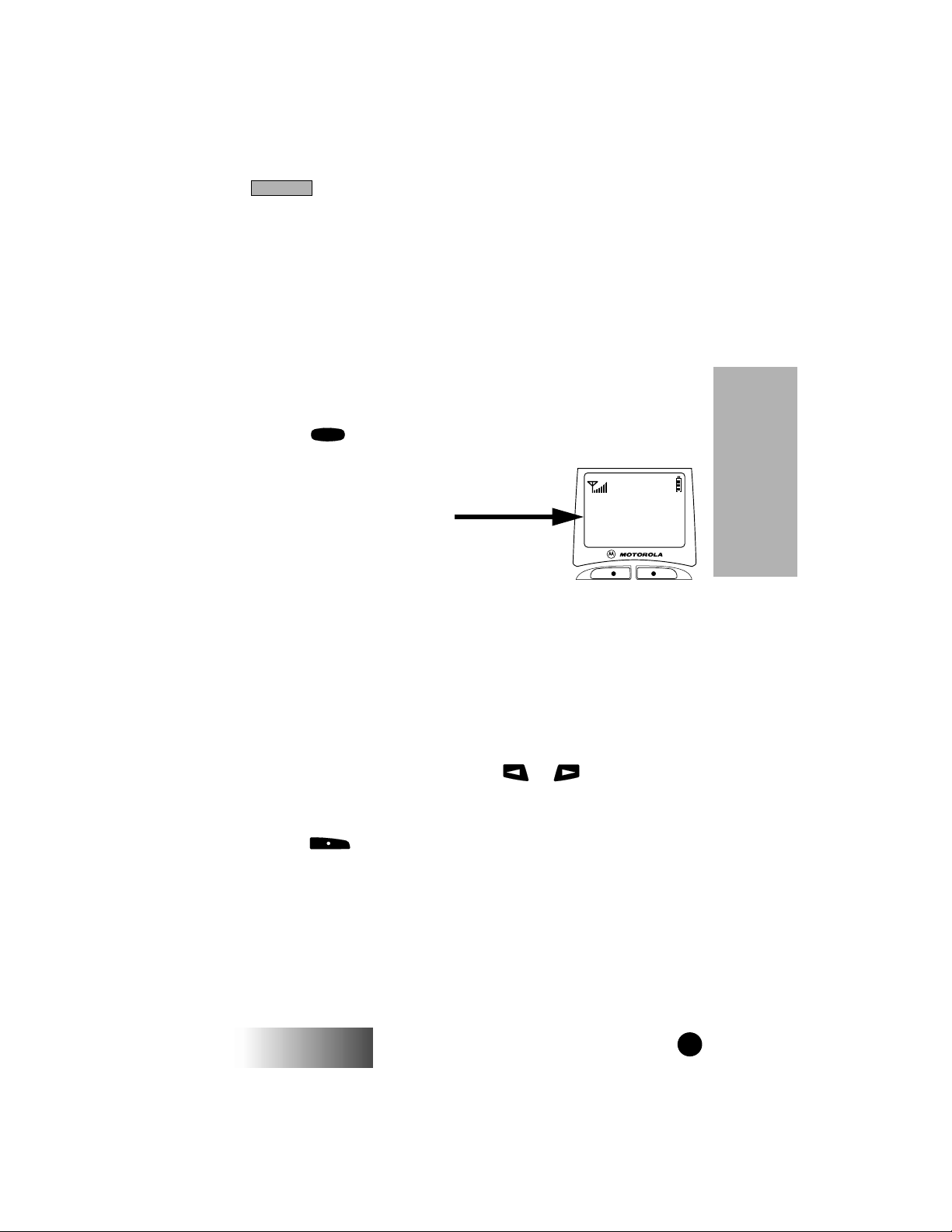
Group Call
GGGGrrrroooouuuupppp RRRReeeeaaaaddddyy
yy
PPPPlllluuuummmmbbbbeeeerrrrss
ss
AAAArrrreeeeaaaa MMMMaaaaiiiill
ll
GROUP CALL (r370)
A Group Call is an instant communication between you and
others in a selected talkgroup.
A talkgroup is a pre-defined set of individuals who share a
common communication need. Talkgroups appear on your display as names or numbers, e.g. Sales, Service, Electricians,
Talkgrp10.
MAKING A GROUP CALL
1. Press until “Group Ready” is displayed. This is the Group Call mode default
display.
Your active talkgroup is displayed, such as
Plumbers in this example.
2. To initiate the call to this talkgroup, press
and hold the PTT (Push to Talk) button.
Wait for the chirp sound and then speak into
the microphone.
3. Release the PTT to listen.
Mode
CHANGING TALKGROUPS
You may change talkgroups to reach talkgroups other than the
one that is active. Your portable can store up to 30 pre-defined
talkgroups.
1. From the Group Call mode, press or to select the
talkgroup. You can also select the talkgroup by the direct entry
method.
2. Press under “Ok”.
Group Call
3. Press the PTT to initiate the call.
r370/r470
GETTING STARTED
9
Page 14
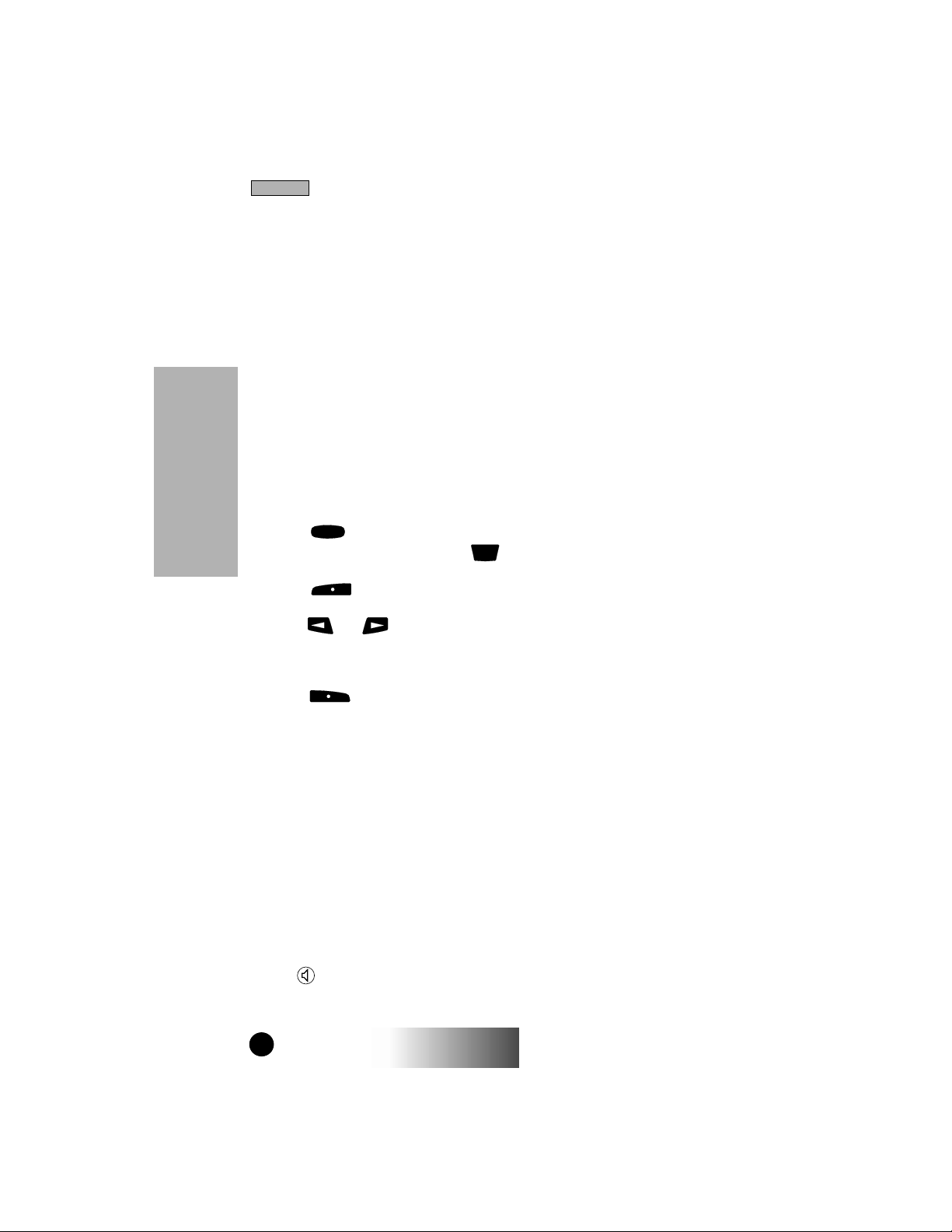
Group Call
RECEIVING A GROUP CALL
No action is necessary to receive a Group Call as long as your unit
is idle (not engaged in an active Phone or Private Call).
Any communication activity within the talkgroup you’ve selected
will cause your unit to automatically switch into Group Mode and
receive the transmission as long as your portable is powered on.
AREA SELECTION
When in Group mode, you may select to send your communication to only those talkgroup members in a specific location. This
is useful when you know where the individuals (that you wish to
reach) are located within the service area. Your unit can be programmed with up to 50 targeted areas. Targeted areas can be
aliased (named) for easy identification.
Group Call
1. Press until you see “Group Ready” on your display.
Additionally, for the r470, press until you see “Area”.
2. Press under “Area”.
3. Press or to scroll through the targeted areas specified
by your local service provider.You can also select the talkgroup by
the direct entry method.
Mode
MENU
4. Press under “Ok” to select the targeted area. The area
selected will appear on the last line of your display.
Your unit will remain in the area setting that you choose until you
change modes from Group Call to Private Call or Phone.
GROUP/PRIVATE SPEAKER
Your portable lets you choose to hear the audio through the
earpiece or the speaker in Group and Private modes. If the
Group/Private Speaker is set on, incoming audio will be heard
through the speaker. This is helpful in monitoring talkgroups.
If the Group/Private Speaker is set off, a brief alert tone will
notify you of activity within the talkgroup or Private Call.
Incoming audio will be heard through the earpiece.
Press (located on top of your unit) to turn the Group/Private
Speaker on or off.
10
r370/r470
GETTING STARTED
Page 15
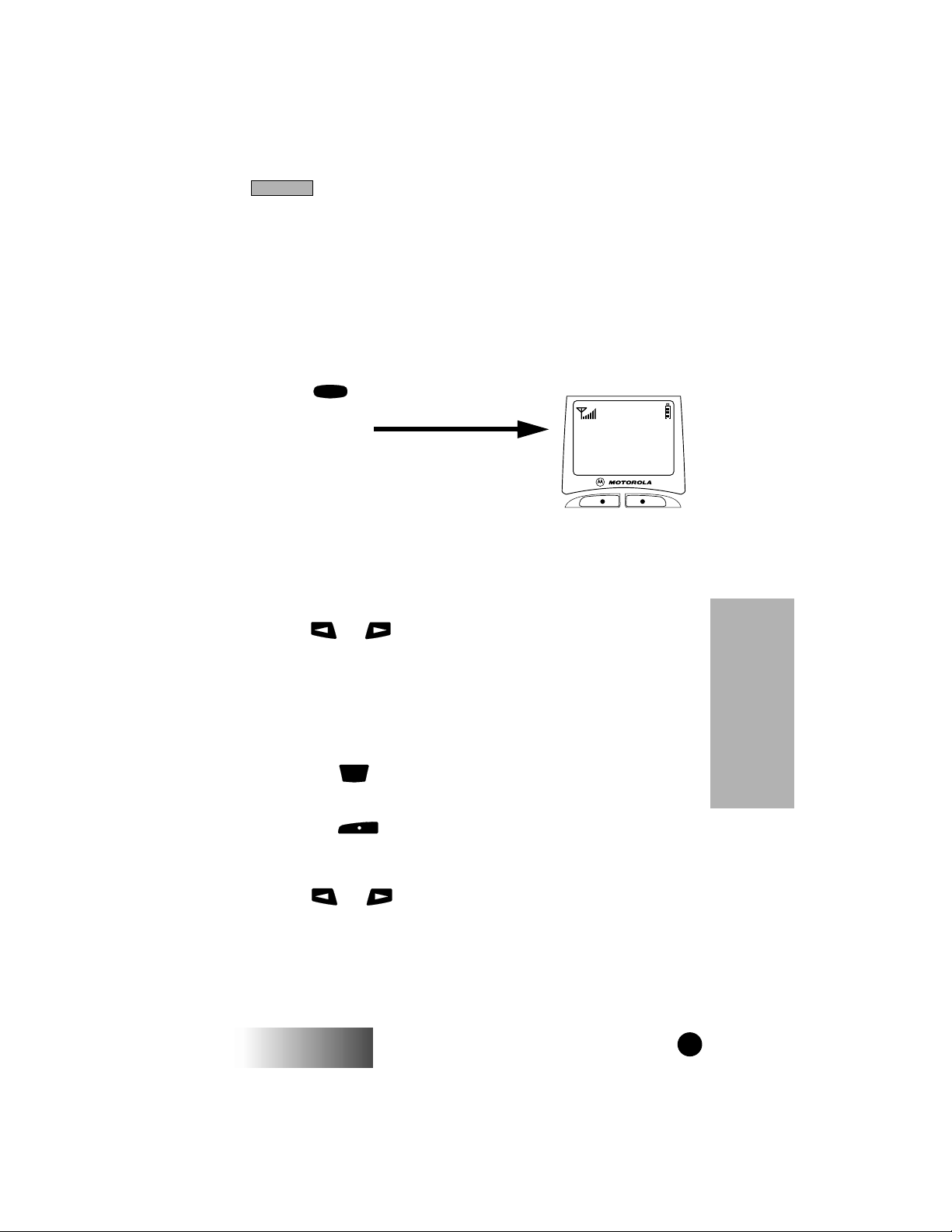
Private Call
PPPPrrrrvvvvtttt RRRReeeeaaaaddddyy
yy
AAAAlllleeeerrrrtttt MMMMaaaaiiiill
ll
PRIVATE CALL
A Private Call is a one-to-one communication between two
individuals instead of a talkgroup. Each unit is identified by a
name or number up to 5 digits in length.
MAKING A PRIVATE CALL
Direct Entry Method
1. Press until you see “Prvt Ready”
on your display. This is the Private Call
default display.
2. Enter the Private Call ID of the person
you want to reach using the alphanumeric
keys.
3. Press and hold the PTT (Push-To-Talk)
button, wait for the chirp and then speak
into the microphone.
Mode
Scroll Method
1. Press or to select the person with whom you want to
have a Private Call.
Private Call
2. Press and hold the PTT (Push-To-Talk) button and speak into
the microphone.
Alpha Method
1. Press the key until you see the “Alpha” menu option on
the last line of your display.
2. Press the key under “Alpha”.
3. Press the numeric key with the first letter of the name.
4. Press or to scroll through the list.
5. Press and hold the PTT (Push-To-Talk) button.
r370/r470
MENU
GETTING STARTED
11
Page 16
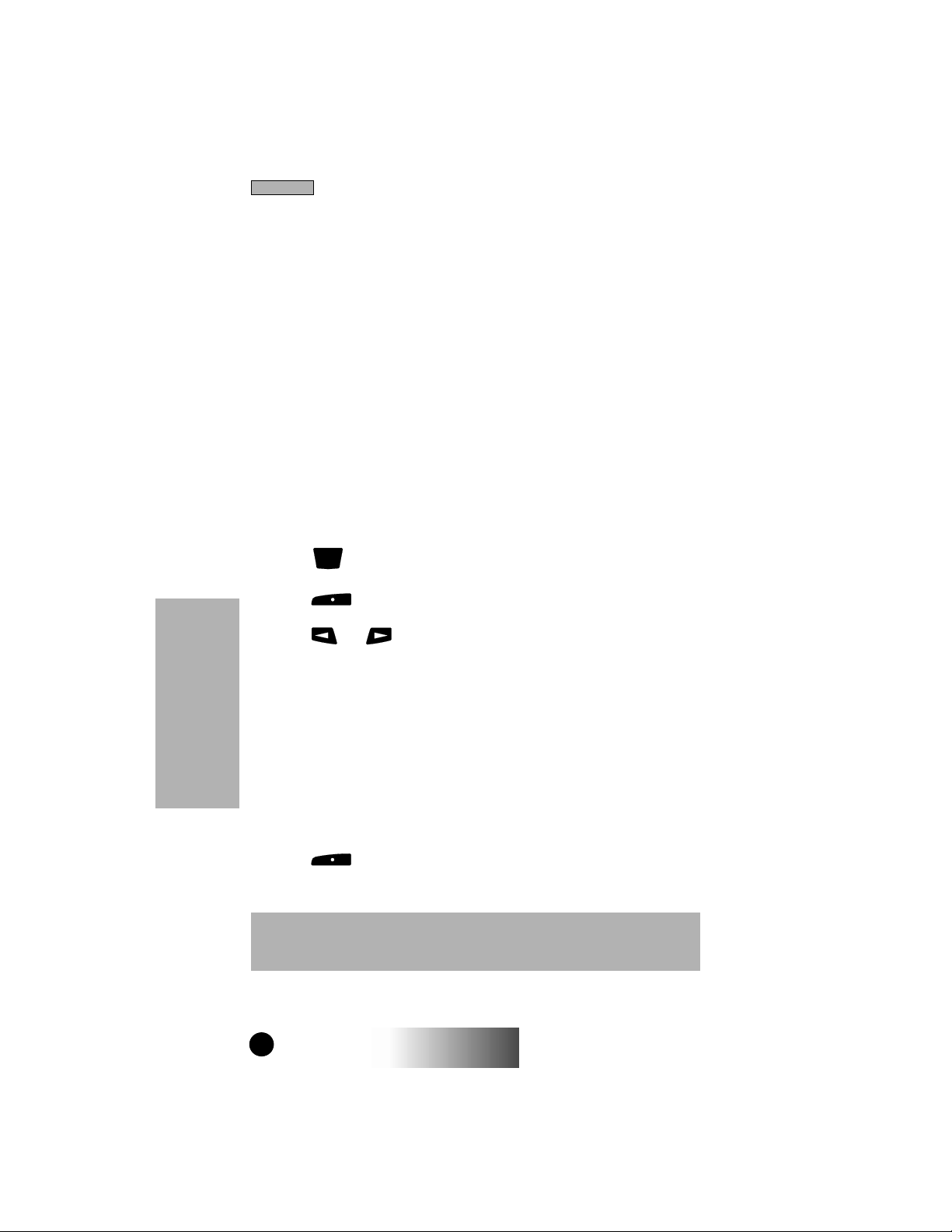
Private Call
RECEIVING A PRIVATE CALL
You will hear a brief alert tone when you have an incoming
Private Call.
Your unit will automatically switch to Private Call mode and the
Private Call ID or name of the caller will be displayed.
Wait for the caller to finish speaking, then press and hold the
PTT. Begin speaking after you hear the chirp.
CALL ALERT
You can access Call Alert from the Group and Private modes. Call
Alert lets you privately page an individual by sending an audible
page.
Sending a Call Alert
1. Press until you see “Alert” on your display.
2. Press under ”Alert”.
3. Press or to scroll to the person to whom you want to
send the Call Alert. You may also select the person by using
Alpha Search or by entering the numeric ID.
4. Press the PTT to send the Call Alert.
Receiving a Call Alert
Private Call
When you receive a Call Alert, you will hear a recurring tone, and
see a message on your display.
1. Press the PTT to return the Call Alert.
2. Press under “Clear” to clear the Call Alert, or press any
key other than the PTT to silence the recurring tone, but keep
the alert on the display.
NOTE: Until the Call Alert is cleared or returned or the Mode key pressed,
you will be blocked from receiving any additional Phone, Group, or Private
Calls. Pressing any key other than the Mode key will only silence the tones.
MENU
12
r370/r470
GETTING STARTED
Page 17
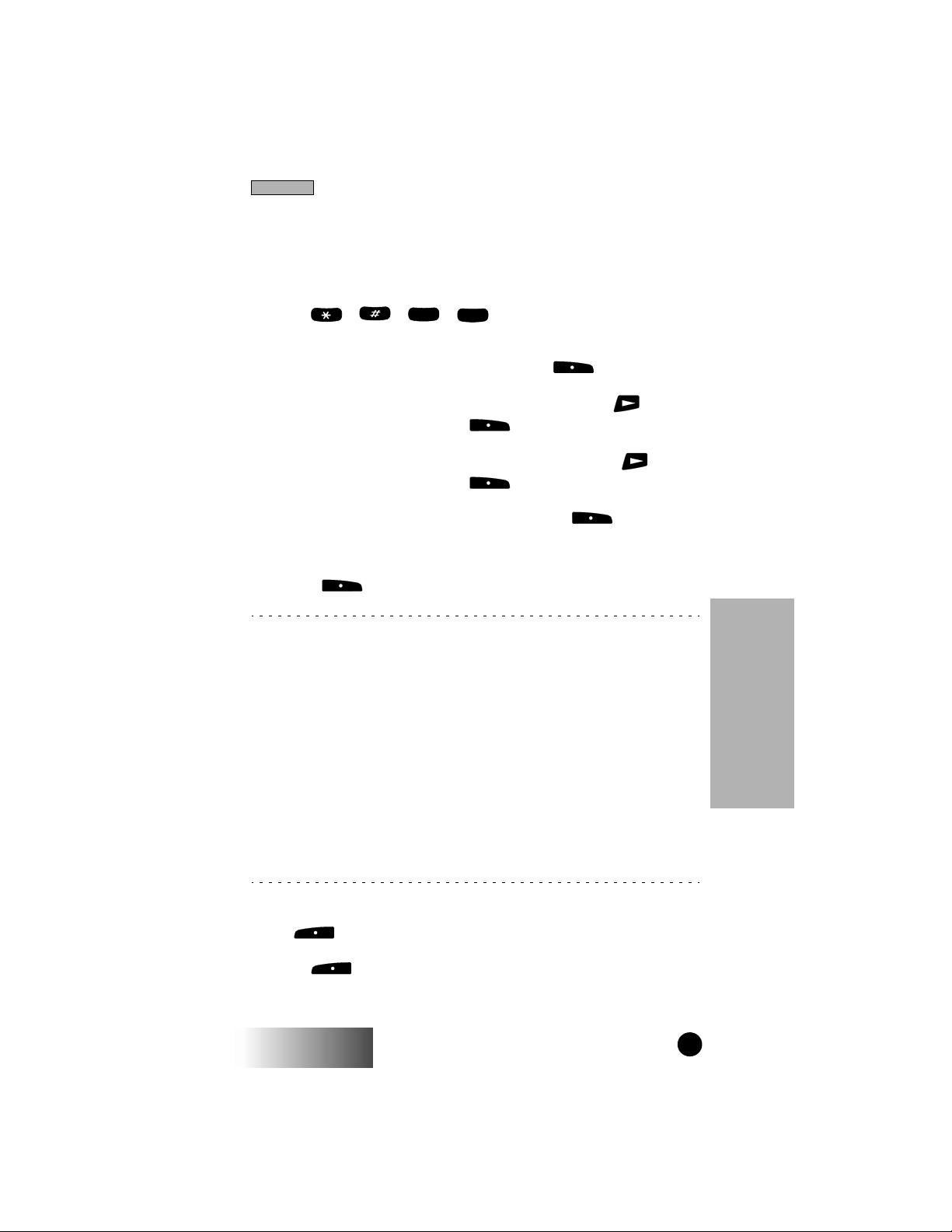
Private Call
PRIVATE CALL (RADIO ID) PROGRAMMING
You can add radio IDs to your Private Call list and store them
with names or aliases.
ABC
1. Press , , , and then press “Ok”.
2. Select the type of edit you want to perform:
ADD • To add a new entry press under “Ok”.
EDIT • To edit an existing number, press once
and then press under “Ok”.
ERASE • To erase an existing number, press twice
and then press under “Ok”.
3.Enter the radio ID (up to 5 digits) and press under
“Store”.
4. Enter the name or alias you want associated with this radio ID
and press under “Store”.
2
1
▲ ▲ ▲ ▲ ▲
Press the number key once for the first
letter associated with the key (2=A).
For the second letter of the key, press the
key twice (2=B).
For the third letter of the key, press the
number key three times (2=C).
For the number of the key, press the
number key four times (2=2). For keys with
four letters, press the key five times.
Press the scroll keys to move to the next or
previous letter.
Private Call
5. When you have entered all the new radio IDs that you want,
press under “Exit”.
6. Press under “Exit”.
r370/r470
GETTING STARTED
13
Page 18
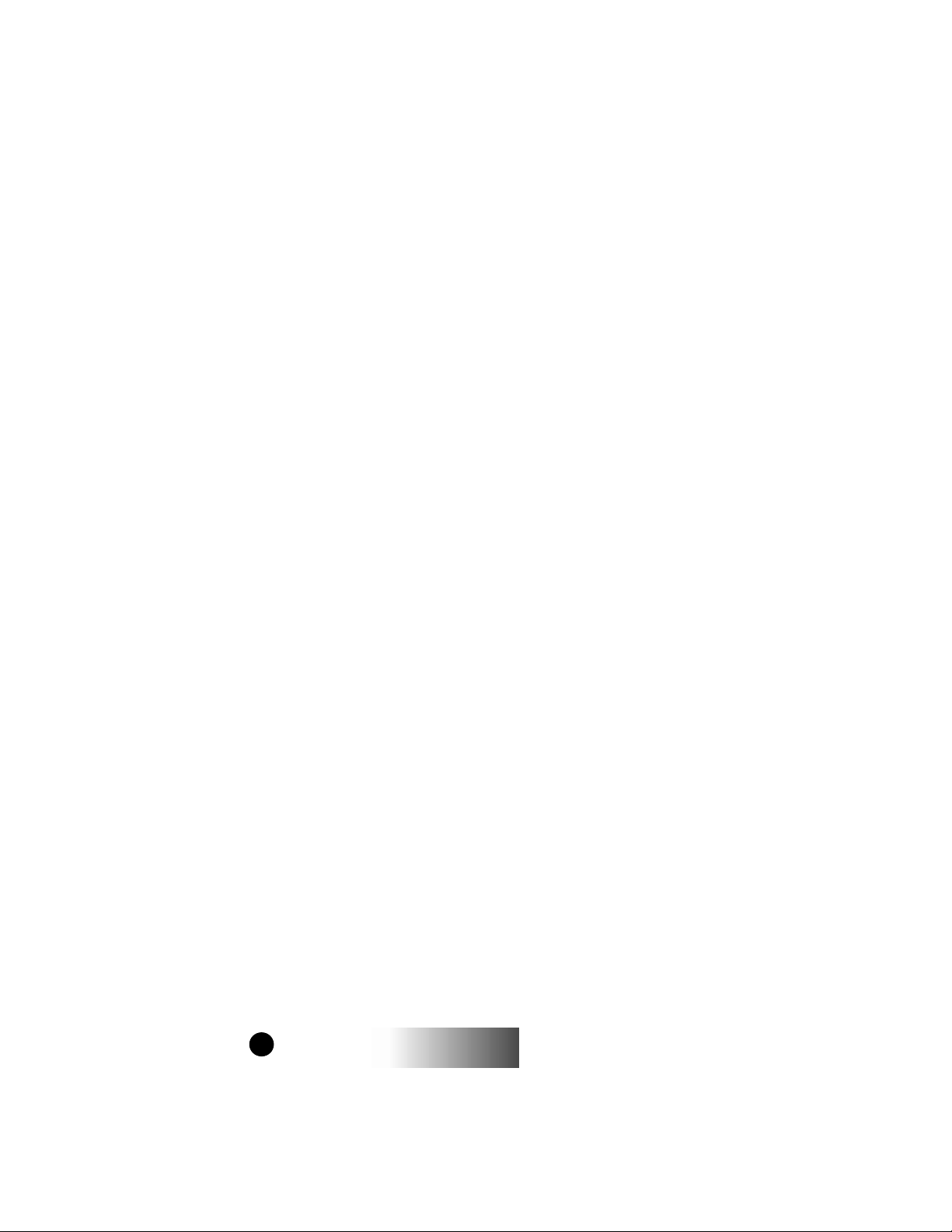
14
r370/r470
GETTING STARTED
Page 19

Phone
PPPPhhhhoooonnnneeee RRRReeeeaaaaddddyy
yy
SSSSppppdddd#### MMMMaaaaiiiill
ll
PHONE
Press until “Phone Ready” appears on your display.
Mode
This is known as Phone Mode and lets you place phone calls.
Incoming phone calls may be received from any mode (Phone,
Group, Private).
MAKING A PHONE CALL
There are four methods of entering a phone number:
Direct Dial, Scroll, Speed Dial, and Alpha.
Direct Dial Method
1. You can make a phone call by dialing the number using the
keypad. If you make a mistake, use the key.
You can return to the “Phone Ready” mode at any time by pressing the option key under the word “Cancl”.
2. Press to place the call.
3. Press to hang up.
SEND
Pwr
END
Scroll Method
1. Press the scroll keys or to scroll backwards or
forwards through the stored list of numbers/names.
2. Press to place the call.
3. Press to hang up.
r370/r470
SEND
Pwr
END
GETTING STARTED
Phone
15
Page 20

Phone
Speed Dial Method
1. Press the key under “Spd#”.
2. Enter the assigned speed dial number (1-99).
3. Press to place the call.
4. Press to hang up.
SEND
Pwr
END
Alpha Method
1. Press the key until you see the “Alpha” menu option on
the last line of your display.
2. Press the key under “Alpha”.
3. Press the numeric key with the first letter of the name.
4. Press or to scroll through the list.
5. Press to place the call.
6. Press to hang up.
SEND
Pwr
END
MENU
AUTOMATIC REDIAL
If you encounter a “System Busy, Try Later” message, press
and your portable will automatically attempt to redial the
SEND
number. You will hear a ring tone when the call is successful.
LAST NUMBER REDIAL
If you want to redial the last number, simply press .
SEND
RECEIVING A PHONE CALL
Phone
1. Press when your portable rings to answer the phone call.
2. Press to hang up.
16
SEND
Pwr
END
r370/r470
GETTING STARTED
Page 21

Phone
PPPPhhhhoooonnnneeee RRRReeeeaaaaddddyy
yy
FFFFoooorrrrwwwwdddd AAAAllllpppphhhhaa
aa
CALL FORWARDING
Incoming phone calls may be forwarded to any number you
specify.
Selecting a Call Forward Number
You can select the number by directly entering the number using
the alphanumeric keypad, using the scroll keys to
select the number, or by using Alpha Search (See page 11 for
more information).
Unconditional Call Forwarding
1. Within Phone Mode, press until you see “Forwd” on the
last line of your display.
2. Press under “Forwd”.
3. Select the number where you want your calls forwarded.
4. Press under “On”.
5. After the “Please Wait” message on your display, press
under “Exit”.
Notice that the Call Forward icon appears on your display when Call Forwarding is enabled.
MENU
Phone
r370/r470
GETTING STARTED
17
Page 22

Phone
PPPPhhhhoooonnnneeee----IIIInnnn UUUUssssee
ee
555555555555----11112222111122
22
AAAAcccccccceeeepppptttt CCCCaaaallllllll??
??
NNNNoooo YYYYeeeess
ss
Conditional Call Forwarding
You may also want to forward your calls only if your unit is busy
(Busy), there is no answer (NoAns), or you cannot be reached
(NoRch).
▲ ▲ ▲
Busy occurs while your unit is engaged in a phone call.
No Ans occurs when your unit is on but not answering. It does
not apply to ongoing private call or talkgroup calls.
NoRch occurs when your unit is powered off or out of the
coverage area.
Note: Unconditional Call Forwarding must be turned off before
Conditional Call Forwarding options are available.
1. Press under “Forwd”.
2. Press until you see “Busy” and “NoAns” on the last line
of your display. Press again to see “NoRch”.
MENU
MENU
3. Press or under the desired option.
4. Select the number where you want your calls forwarded.
5. Press under “On”.
6. Press under “Exit”.
CALL WAITING
Call Waiting lets you answer an incoming call if you are on the
phone. Call Waiting is On unless you turn it off for a particular
call.
1. You will hear a tone to alert you of an
incoming call. Your display
reads “Accept Call?”. Press
under “Yes” on the last line of your
display to accept the call
Phone
18
r370/r470
GETTING STARTED
Page 23

Phone
CALL WAITING, CON’T.
2. Press under “Hold” to place the second call on hold and
return to the first call. Pressing “Hold” will toggle you between
the two calls.
dd
dd
3. Press to end the active call.
Pwr
END
CCCCaaaallllllll 1111----HHHHoooolllldd
HHHHoooolllldd
CALL HOLD
“Hold” appears as an option on your display only while you are
on an active call. You may make a second phone call by placing
the initial call on hold.
1. Press under “Hold” on your display to place a call on
hold.
2. Press under “Hold” again to remove the call from hold.
RECALL /EDIT YOUR OWN PHONE
NUMBER
1. To recall the phone number of your unit, press , ,
1
.
2. To edit your phone number, press under “Edit” and
then enter the new number using the keypad. If you make a mis-
take in entering the number, press under “Cancl”.
3. Press under “Store” to save the number.
4. Press under “Exit”.
r370/r470
GETTING STARTED
19
Phone
Page 24

Phone
PHONE LIST PROGRAMMING
You can add up to 100 numbers to your phone list, store them
with names or aliases, and assign them to speed dial numbers.
ABC
0
1. Press , , , .
2. Press under “Ok”.
3. Select the type of edit you want to perform:
ADD • To add a new entry press under “Ok”.
EDIT • To edit an existing number, press once
and then press under “Ok”.
ERASE • To erase an existing number, press twice
and then press under “Ok”.
4. Enter the number and press under “Store”.
5. Enter the name or alias you want associated with this number
and press under “Store”.
2
▲ ▲ ▲ ▲ ▲
Press the number key once for the first
letter associated with the key (2=A).
For the second letter of the key, press the
key twice (2=B).
For the third letter of the key, press the
number key three times (2=C).
For the number of the key, press the
number key four times (2=2). For keys with
four letters, press the key five times.
Press the scroll keys to move to the next or
previous letter.
6. Enter the speed dial number you want for this number or
accept the default number that is displayed.
7. Press under “Store”.
Phone
8. When you have entered all the new numbers that you want,
press under “Exit”.
9. Press under “Exit” to leave the programming menu.
20
r370/r470
GETTING STARTED
Page 25

Phone
FFFFoooorrrrwwwwaaaarrrrdddd OOOOffffff
ff
TTTToooo::::2222000000005555555555551111222211
11
NNNNooooRRRRcccchhhh RRRRccccllll##
##
MENU
NNNNooooRRRRcccchhhh OOOOffffff
ff
TTTToooo::::__
__
EEEExxxxiiiitttt OOOOkk
kk
ADDITIONAL PHONE INFORMATION
Burst DTMF Dial and Overdial
DTMF (Dual Tone Multi Frequency) overdial allows you to
access voice mail systems and bank by phone services by entering the access numbers using the keypad.
Burst DTMF lets you store and replay the frequently required
dialing sequences.
To use the Burst DTMF feature, store the DTMF number like
any other phone list entry. After calling the online service, recall
the number using alpha search, memory scroll, or speed dial.
Press to transmit the stored number as a series of DTMF
SEND
tones.
Call Forward Recall (Rcl#)
Call Forward Recall gives you the ability to verify the status of
your Call Forwarding (On or Off) and displays the phone number
to where your calls are forwarded. This feature is helpful if you
have multiple numbers to where you forward calls, you are roaming, changing service providers, or you have just experienced network trouble.
To recall, from Phone mode, press
until you see “Forwd” on the last line of
your display. Press again until you
MENU
see “Rcl#” on the last line of your display.
Press under “Rcl#”.
Your Call Forward status will then show on your display.
You can enter any desired changes to the number or your Call
Forward status. Press under “Exit”when finished.
r370/r470
GETTING STARTED
Phone
21
Page 26

Phone
1
Microphone Muting/Unmuting
While you are engaged in a phone call, you can mute the microphone to prevent the person on the call from hearing you. During
the phone call, you will see “Mute” as an option on the last line
on your display. Press under “Mute” to mute the microphone. To un-mute the microphone, press under “Mute”
again.
One-Minute Beep
This feature can save you money if you are monitoring the length
of your phone calls. One-Minute Beep provides you a short tone
ten seconds before every minute of air-time usage during phone
calls. To activate One-Minute Beep, press , , ,
GHI
and then press under “On”.
4
Phone
22
r370/r470
GETTING STARTED
Page 27

Messaging Services
NNNNeeeewwww MMMMaaaaiiiill
ll
RRRReeeeaaaadddd??
??
NNNNoooowwww LLLLaaaatttteeeerr
rr
MESSAGING SERVICES
Your portable provides full support for Messaging Services
including Message Mail™ and Voice Mail capabilities. Access to
these functions is available from any of the modes by pressing
under the “Mail” menu option.
MESSAGE MAIL
Message Mail can be either a numeric page or a text message of
up to 140 characters. Your portable can receive and store 16 Message Mail messages at any one time.
Receiving New Message Mail
When a new message is received, the icon will appear
and flash. The arrival of new mail may also be accompanied by
an audible alert.
Press under “Now” to read your
new mail immediately.
Messaging Services
Press under “Later” to postpone
reading your mail and to clear the display.
The icon will discontinue flashing but will
remain on your display to remind you that
you have unread messages.
Retrieving Stored/Unread Mail
You may access postponed or saved Message Mail from any
mode.
1. Press under “Mail”.
2. Press under “Mesg”. A status screen, showing the
number of new and saved messages will be displayed temporarily
before the most recent message is displayed.
3. Use or to scroll quickly through the first screen of
any unread or saved mail messages.
4. Press under “Read” to read the entire message.
r370/r470
GETTING STARTED
23
Page 28

Messaging Services
Saving/Erasing Mail
After you have viewed a text or numeric message, you may
choose to either Save or Erase the message. Press under
the appropriate option.
Messaging Services
AUTO CALL BACK
Your portable provides a way to easily respond to numeric pages
and text messages containing a call-back number. To automatically dial a number contained within a Message Mail, press the
key.
SEND
MESSAGE FULL
If all 16 message registers are full, your portable will display the
message “Mail Waiting, Memory Full”. No new Message Mail
can be received until saved or unread messages are erased.
24
r370/r470
GETTING STARTED
Page 29

Messaging Services
VOICE MAIL
Your portable can be set to alert you when new voice mail
messages are received in your network-based voice mailbox.
When new voice mail is received, the icon will appear on
your display and the Mail alert tone will be heard.
Retrieving Voice Mail
If Mail Notification Display is turned on, you will also see the
message “New Voice Mail Waiting”. To retrieve your voice mail
immediately, press under “Dial”. This will automatically
place a call to your voice mailbox.
To clear your display, press under “Exit”.
Viewing Voice Mail Status
You may view the status of messages in your voice mailbox at
anytime.
1 . Press under “Mail” from any mode.
Messaging Services
2. Press under “Voice”.
3. The display will show the number of New messages and the
Total number of messages currently in your voice mailbox.
! on the display, indicates that at least one of the new messages
is urgent. Press under “Dial” to retrieve your urgent
voice mail messages.
r370/r470
GETTING STARTED
25
Page 30

26
r370/r470
GETTING STARTED
Page 31

Programming
PROGRAMMING
The Programming Menu allows you to customize settings on
your portable.
You may access the Programming Menu from any Mode (Phone,
Group, Private).
1. Press until you see “Prgm” on the display.
2. Press under “Prgm”.
3. Press under “Ok”.
4. Press or to scroll to the desired Programming Menu
Option or enter the number of the Option if it is known.
You may use a shortcut method of entering the
Programming Menu by pressing , then the
number of the Programming Menu Option (See Table 1).
MENU
Table 1:
No. Feature Function
Programming
1 Own Phone
Number
3 Mail Notification
Display
4 Manual Lock Disables keypad to prevent
r370/r470
GETTING STARTED
Displays the telephone
number of your portable.
Set On to Enable you to see
the New Mail message icon
that is displayed with
incoming voice or Message
Mail.
unauthorized use.
(Passcode must be entered
to unlock). You will not be
able to receive Phone,
Group, or Private calls while
your unit is locked.
27
Page 32

Programming
No. Feature Function
5 Automatic Lock Set ON to automatically
6 Auto Answer Set ON to have your porta-
Programming
9 Silent Group Mode Silences all incoming Group
10 Last Call Timer Displays duration of the
Table 1:
lock your portable each
time it is powered off to
prevent unauthorized use.
ble automatically answer
incoming phone calls after
1-4 rings.
Note: Do not enable Automatic
Answer and Silent Ringer simultaneously since the unit would
then answer a phone call without
any audible indication.
Call Alerts and voice
activity.
most recent phone call.
11 Automatic Display
Timer
12 Resettable Timer Displays cumulative airtime
13 Total Call Timer Displays cumulative airtime
14 One Minute Beep Set ON to have your
28
r370/r470
Set ON to automatically
display the Last Call Timer
at the end of each phone
call.
of all phone calls since last
reset.
of all phone calls.
portable automatically
signal 10 seconds prior to
each minute of elapsed
phone airtime with an audible beep.
GETTING STARTED
Page 33

Programming
No. Feature Function
Table 1:
20 Phone List
Programming
21 Radio ID List
Programming
22 Talkgroup ID List
Programming
23 Area ID List
Programming
24 Mode ID List Pro-
gramming (r470)
25 Status Message List
Programming (r470)
Add/Edit/Erase up to 100
frequently called phone
numbers and associated
name tags.
Add/Edit/Erase up to 100
Private Call Radio ID’s and
associated name tags.
Add/Edit/Erase name tag
identifiers for up to 30 (100
for r470) pre-programmed
talkgroups.
Add/Edit/Erase name tag
identifiers for up to 50
targeted areas.
Add/Edit/Erase up to 30
pre-programmed Talkgroup Modes identified
with numbers 1-255.
Add/Edit/Erase name tag
identifiers for up to 10 status messages.
Programming
30 Ringer Volume Set default ringer volume
using the volume control
keys, or lower the volume to
silence the ringer.
31 Earpiece Volume Set default earpiece volume
using the volume control
keys.
32 Keypad Volume Set volume of keypad tones
using the volume control
keys.
r370/r470
GETTING STARTED
29
Page 34

Programming
No. Feature Function
33 Mail Volume Set volume of incoming
34 Speaker Volume Temporarily adjusts
36 Volume Set Tone Turn speaker volume set
Table 1:
Message Mail and Voice
Mail tones using the
volume control keys.
Group/Private Speaker
volume for noisy
environments.
tones on or off.
37 Group/Private
Programing
Speaker (r470)
40 Change Passcode Change your secret 4-digit
Note: Contact your service provider before performing the
shaded programming menu features below:
41 Feature Reset Return all feature settings
42 Master Clear Perform Feature Reset and
Set On to enable the
speaker for Group and Private calls.
passcode from initial setting
of 0000. You will need your
old passcode to change the
setting to a new number.
Note: Passcode entry is required
to unlock your unit after Auto
Lock or Manual Lock is turned
On.
to their original defaults.
erase all stored lists.
30
r370/r470
GETTING STARTED
Page 35

Programming
43 Master Reset Resets the portable’s
identification number and
service key.
44 Change Service Key Change the Ki fraud
prevention service key.
50 NAM Selection Select alternate Numeric
Assignment Module
(NAM). See local service
provider for information.
51 Preferred Network IDEdit the pre-programmed
Network ID list and select
roaming options.
Programming
60 Set Baud Rate
(r470)
61 Data Ringer Vol-
ume (r470)
Set the modem baud rate
between the radio and the
PC for circuit data. (See
Circuit Data User’s Guide publication number
68P81084C18).
Set default data ringer volume using the volume control keys. (See Circuit Data
User’s Guide - publication
number 68P81084C18).
r370/r470
GETTING STARTED
31
Page 36

32
r370/r470
GETTING STARTED
Page 37

Advanced Features
GGGGrrrroooouuuupppp RRRReeeeaaaaddddyy
yy
3333::::EEEElllleeeeccccttttrrrriiiicccciiiiaa
aa
SSSS OOOOffffffff SSSSttttss
ss
ADVANCED FEATURES (r470)
The r470 is provided with an advanced feature set as described in
this section. Additionally, the r470 has 9.6/4.8 kbs data functionality and can initiate and receive data calls. For a complete
description of these functions please refer to the Circuit Data
User’s Guide (publication number 68P81084C18).
MULTI-SIMULTANEOUS TALKGROUP SCAN
Multi-Simultaneous Talkgroup Scan (Scan) allows users within a
fleet to monitor more than one talkgroup. A Talkgroup Mode,
within the range of 1-255, is comprised of up to four talkgroups
(one Primary Talkgroup and up to three Secondary Talkgroups).
Calls can only be initiated on the user’s Primary Talkgroup, however, a user can respond to an active call on either a Primary or
Secondary Talkgroup. Both Primary and Secondary Talkgroups
can be named (aliased), however, Talkgroup Modes cannot be
aliased. The Scan feature is set to “ON”, but the user has the
capability of disabling Scan through an option key. The unit will
store the last Scan setting, and power on with that setting.
Entering Group Mode
Press the key to power on your unit. Press to enter
Pwr
END
Group Mode.
Mode
Advanced Features
Two different Talkgroup Modes are displayed below. The Primary Talkgroup is indicated to the right of the Talkgroup Mode.
The display on the left shows a non-aliased Primary Talkgroup,
and the display on the right shows an aliased Primary Talkgroup.
GGGGrrrroooouuuupppp RRRReeeeaaaaddddyy
111100002222::::TTTTgggg 111155
SSSS OOOOffffffff SSSSttttss
yy
55
ss
Primary Talkgroup Primary Talkgroup
Not Aliased Aliased
r370/r470
GETTING STARTED
33
Page 38

Advanced Features
GGGGrrrroooouuuupppp RRRReeeeaaaaddddyy
yy
3333::::EEEElllleeeeccccttttrrrriiiicccciiiiaa
aa
SSSS OOOOffffffff SSSSttttss
ss
Fred’s Display
GGGGrrrroooouuuupppp RRRReeeeaaaaddddyy
yy
3333::::TTTTgggg 33
33
IIIIDDDD::::FFFFrrrreeeedd
dd
SSSS OOOOffffffff SSSSttttss
ss
Jason’s Display
GGGGrrrroooouuuupppp RRRReeeeaaaaddddyy
yy
1111::::EEEElllleeeeccccttttrrrriiiicccciiiiaa
aa
IIIIDDDD::::FFFFrrrreeeedd
dd
SSSS OOOOffffffff SSSSttttss
ss
Julie’s Display
Initiating a Group Call
Press and hold the PTT button to initiate
a group call on your Primary Talkgroup.
The example to the right illustrates the
display if Fred pressed the PTT to initiate
a call on the Electricians talkgroup. This
is Fred’s Primary Talkgroup for Mode 3.
All subscriber units that have affiliated
with your Primary Talkgroup as either a
Primary or Secondary Talkgroup in any
Talkgroup Mode will receive your group call if they are not
already engaged in an active call.
The following screens will be displayed on the receiver subscriber units indicating they have joined the call. The second
line of the display will indicate the Mode number followed by
Primary or Secondary Talkgroup, which may be aliased. The
third line of the display indicates the PTT-ID of the unit initiating the group call, which can also be aliased.
Example: Jason joins the Electricians
talkgroup. He has also selected Electricians as his Primary Talkgroup for Talkgroup 3, but he has no alias for his
talkgroup, so the Talkgroup number (TG
ID) is displayed. Fred’s PTT-ID is displayed on the third line.
Advanced Features
Example: Julie joins the call and the unit
updates the alias to indicate active Secondary Talkgroup. (Mode 1, Secondary
Talkgroup 3). Fred’s PTT-ID is displayed
on the third line.
34
r370/r470
GETTING STARTED
Page 39

Advanced Features
GGGGrrrroooouuuupppp RRRReeeeaaaaddddyy
yy
1111::::EEEElllleeeeccccttttrrrriiiicccciiiiaa
aa
SSSS OOOOffffffff SSSSttttss
ss
Julie’s Display
GGGGrrrroooouuuupppp RRRReeeeaaaaddddyy
yy
3333::::EEEElllleeeeccccttttrrrriiiicccciiiiaa
aa
IIIIDDDD:::: JJJJuuuulllliiiiee
ee
SSSS OOOOffffffff SSSSttttss
ss
Fred’s Display
GGGGrrrroooouuuupppp RRRReeeeaaaaddddyy
yy
3333::::TTTTGGGG 33
33
IIIIDDDD::::JJJJuuuulllliiiiee
ee
SSSS OOOOffffffff SSSSttttss
ss
Jason’s Display
Responding to a Secondary Talkgroup
To respond to a call on a Secondary Talkgroup, press the PTT
button.
FOR EXAMPLE:
Julie responds to Fred by pressing the
PTT button.
Fred has released his PTT button, then
begins to receive Julie’s response.
Jason receives Julie’s response.
Advanced Features
After the Secondary Talkgroup call is completed, all receiving
subscriber units’ displays will revert to their Primary Talkgroup
of the selected Talkgroup Mode.
r370/r470
GETTING STARTED
35
Page 40

Advanced Features
GGGGrrrroooouuuupppp RRRReeeeaaaaddddyy
yy
11118888----EEEEnnnnggggiiiinnnneeeeeeeerrrrss
ss
SSSSccccaaaannnn SSSSttttss
ss
GGGGrrrroooouuuupppp RRRReeeeaaaaddddyy
yy
11118888__
__
CCCCaaaannnnccccllll OOOOkk
kk
Turning Scan On and Off
The capability to turn scan on and off is available as an option
key.
Press the “Scan” option key. The unit will affiliate with the
selected mode. Press the “S Off” soft option key to disable scan.
GGGGrrrroooouuuupppp RRRReeeeaaaaddddyy
11118888::::EEEEnnnnggggiiiinnnneeeeeeeerrrrss
SSSS OOOOffffffff SSSSttttss
SSSSccccaaaannnn EEEEnnnnaaaabbbblllleeeedd
yy
ss
ss
dd
SSSSccccaaaannnn DDDDiiiissssaaaabbbblllleeeedd
When Scan is disabled, you will not have access to your Secondary Talkgroups.
Talkgroup Mode Selection by Direct Entry
You may select a different Talkgroup Mode at any time.
1. Press the key. To erase a digit, press . To clear all
1
digits, press and hold . To return to your previously selected
Talkgroup Mode, press the “Cancl” option key.
TUV
2. Press the key.
8
Advanced Features
3. Press the PTT button or the “Ok”
option key. “Mode 18” will flash until
affiliation is complete. If you selected the
Talkgroup Mode by pressing the PTT
button, you will initiate a call on your Primary Talkgroup.
dd
36
r370/r470
GETTING STARTED
Page 41

Advanced Features
GGGGrrrroooouuuupppp RRRReeeeaaaaddddyy
yy
MMMMooooddddeeee 111188
88
CCCCaaaannnnccccllll OOOOkk
kk
Talkgroup Mode Selection by Memory Scroll
The Memory Scroll feature allows you to use the keys to
scroll through memory for Talkgroup Modes.
1. Press . Press and hold this key to
Auto Scroll through your lists more
quickly.
2. Press the PTT button or the “Ok”
option key.
Note: To transmit, press the PTT; to listen
only, press “Ok”.
Advanced Features
r370/r470
GETTING STARTED
37
Page 42

Advanced Features
EEEEMMMMEEEERRRRGGGGEEEENNNNCCCCYY
YY
1111::::SSSSEEEE PPPPllllaaaannnntt
tt
IIIIDDDD::::JJJJoooohhhhnn
nn
SSSS OOOOffffffff SSSSttttss
ss
EMERGENCY GROUP CALL
Placing an Emergency Group Call
An Emergency Group Call allows a user to have priority access to
his talkgroup members and provide them visual and audible indications of an emergency condition. The Emergency call can be
placed from any mode (private, group, phone).
1. Press and hold the Emergency Button. The portable will emit
an emergency start tone to indicate that you have successfully
requested an emergency call.
2. Press the PTT to talk. The currently
selected Talkgroup Mode will be selected
unless your organization preprogrammed
an emergency Talkgroup Mode. If this is
the case, the preprogrammed emergency
Talkgroup Mode will flash in the display.
The Talkgroup Mode appears in the second line of the display as shown.
3. To end an emergency call, press and
hold the Emergency Button for 3 seconds.
The portable will return to the last
selected talkgroup. The initiator cannot
exit the emergency call without first cancelling the emergency call.
Cancelling an Emergency Group Call
Press the Emergency Button until the unit generates an Emergency Call Cancel tone. This tone indicates the cancellation has
Advanced Features
occurred. The display will return to the non-emergency state.
An emergency call will be cancelled if no talkgroup activity
occurs for 30 seconds. The dispatcher, or any other person provisioned to cancel an emergency call, can also cancel the emergency call.
Receiving an Emergency Group Call
When an emergency call is initiated, other members of the talkgroup will be notified of an emergency condition.
38
r370/r470
GETTING STARTED
Page 43

Advanced Features
EEEEMMMMEEEERRRR::::555588
88
1111::::SSSSEEEE PPPPllllaaaannnntt
tt
IIIIDDDD::::CCCChhhheeeerrrryyyyll
ll
SSSS OOOOffffffff SSSSttttss
ss
The receiving unit will hear an Emergency Receive Tone, and the receiver’s
display will change to indicate the condition.
The first line of the diplay will indicate
the ID or alias of the person initiating the
emergency call. The second line will
show you the Talkgroup Mode and Active
Talkgroup name or number. The third
line shows you the ID or alias of the person who is currently speaking. The third
line will remain blank when the receiving unit initiates a transmission.
Receiver Operations During an Emergency Call
Other members of the Emergency Group Call can leave the
emergency call and change modes (phone, group, private) while
involved in the call.
While listening to the emergency call, the receiving unit will not
receive phone calls, Call Alerts, Message Mails, Status Messages,
Private Calls or other group calls for the duration of the emergency call.
Advanced Features
r370/r470
GETTING STARTED
39
Page 44

Advanced Features
SSSSttttssss MMMMeeeessssssssaaaaggggee
ee
EEEEnnnn RRRRoooouuuuttttee
ee
EEEExxxxiiiitttt TTTTaaaarrrrggggtt
tt
SSSSttttssss MMMMeeeessssssssaaaaggggee
ee
2222____====AAAAtttt LLLLuuuunnnncccchh
hh
CCCCaaaannnnccccllll OOOOkk
kk
STATUS MESSAGE
Status Message lets you send a pre-defined message to the dispatcher or to another user’s ID. Up to 10 pre-defined alphanumeric Status Messages are available such as “At Lunch” or “En
Route”.
You can also send any numeric Status Message from 1-255. A
Status Message can be sent by selecting both the Status Message
and target ID (alias) of the person who is to receive the Status
Message. You can reduce talk time by sending Status Messages.
You can also leave a Status Message for receivers while they are
away from their portables.
Entering the Status Message Function
1. Press the Status Option Key to get to the Status Message function. You must be in Group or Private Mode to access this function.
The second line of the display shows the
Status Message (alpha or numeric) of the
last successfully sent status.
2. Press Option “Exit” to return to either
the Group or Private mode. Press Option
“Targt” to go to the Target ID selection
screen.
Selecting a Status Message with Direct Entry
Direct Entry allows you to use the keypad to select the message
you want to send. Enter any number from 1-255 to select a Sta-
Advanced Features
tus Message. The number can correspond to one of 10 pre-programmed alphanumeric status messages or any other numeric
Status Message within the range of 1-255.
1. Press 2.
2. Press “Ok”. Pressing the PTT at this
time will send the message to the last unit
to which you sent a successful message.
3. Press “Targt” to select a target for this
message.
40
r370/r470
GETTING STARTED
Page 45

Advanced Features
SSSSttttssss MMMMeeeessssssssaaaaggggee
ee
AAAAtttt LLLLuuuunnnncccchh
hh
CCCCaaaannnnccccllll OOOOkk
kk
SSSSttttssss TTTTaaaarrrrggggeeeett
tt
5555____====RRRRoooocccchhhheeeellllllllee
ee
CCCCaaaannnnccccllll OOOOkk
kk
SSSSttttssss TTTTaaaarrrrggggeeeett
tt
JJJJuuuulllliiiiee
ee
CCCCaaaannnnccccllll OOOOkk
kk
Selecting a Status Message Using Memory Scroll
You can select Status Messages by using the or keys to
scroll through the 10 named (aliased) Status Messages which you
have programmed.
1. Press until you find the message
you want. In this case we scrolled to the
Status Message “At Lunch”.
2. Press “Ok”.
3. Press “Targt” to select a target for this
message.
Selecting a Target by Direct Entry
1. Enter the numeric ID of the person to
whom you are sending the message.
2. Press “Ok”.
3. Press the PTT to send the message to
the selected ID.
Selecting a Target by Memory Scroll
You can select a target by scrolling through the portable IDs or
aliases by using the keys.
1. Press the key until you find the
person to whom you want to send the
message.
2. Press “Ok”.
3. Press the PTT. The display shows the
message that has been sent.
r370/r470
GETTING STARTED
Advanced Features
41
Page 46

Advanced Features
AAAAllllpppphhhhaaaa::::SSSSttttss
ss
RRRR====RRRRaaaannnnddddyy
yy
CCCCaaaannnnccccllll OOOOkk
kk
SSSSttttssss----SSSSeeeennnntt
tt
SSSSuuuucccccccceeeessssssssffffuuuull
ll
TTTTaaaarrrrggggeeeetttt NNNNoooott
tt
AAAAvvvvaaaaiiiillllaaaabbbbllllee
ee
Selecting a Target by Alpha Search
You can select a portable ID by selecting the first letter of the
name (alias). If no name is stored under a letter, the unit will
automatically search forward, alphabetically, until the next name
is found.
1. Press the “Alpha” key.
2. Press a numeric key. ie: Press
PQRS
7
three times to view the names (aliases)
that begin with the letter R.
3. Use either the keys to scroll to
the name (alias) who is to receive the Status Message.
4. Press the PTT. The display shows the
message that has been sent..
Sending a Status Message
After selecting both a Status Message and a desired target ID,
press the PTT to send the message. Two high pitched tones will
be heard during transmission.
If successful, two high pitched tones will
be heard to indicate the message was successfully delivered to the target portable.
Advanced Features
If unsuccessful, an alert tone will be heard
to indicate that the targeted unit is busy,
out-of-range, or turned-off.
In either case, the portable will return to
the status screen after 3 seconds.
42
r370/r470
GETTING STARTED
Page 47

Advanced Features
SSSSttttssss----KKKKeeeellllllllyy
yy
AAAAtttt LLLLuuuunnnncccchh
hh
CCCClllleeeeaaaarr
rr
22225555====SSSSttttssss MMMMeeeessssgg
gg
LLLLiiiisssstttt PPPPrrrrooooggggrrrraaaamm
mm
EEEExxxxiiiitttt OOOOkk
kk
Exiting the Status Message Function
Press the key to exit the Status Message screen. Pressing
Mode
the “Exit” option key from the Status Message screen will also
allow you to exit the status message function.
Receiving a Status Message
The portable will receive a message along
with alert tones. To silence the recurring
alert tones only, press any key except
Mode
or the “Clear” option key.
All calls remain blocked until this
message is cleared.
ID List Programming
Feature menu #25 allows you to program
10 status messages, each up to 12 characters long.
Advanced Features
r370/r470
GETTING STARTED
43
Page 48

Advanced Features
PPPPhhhhoooonnnneeee----IIIIssssoooofffftt
tt
SSSSppppdddd#### MMMMaaaaiiiill
ll
NNNNeeeewwww MMMMaaaaiiiill
ll
RRRReeeeaaaadddd??
??
NNNNoooowwww LLLLaaaatttteeeerr
rr
GGGGrrrroooouuuupppp----IIIIssssoooofffftt
tt
3333::::EEEElllleeeeccccttttrrrriiiicccciiiiaa
aa
SSSS OOOOffffffff SSSSttttss
ss
ISOLATED SITE OPERATION
Isolated Site Operation (ISO) allows group call communications
to continue within a single cell site when connectivity to the network is lost by allowing the cell to operate in a local, one cell only
mode. ISO is limited to dispatch talkgroup calls only. In Phone
and Private Conversation modes the display will update to
include “-Isoft” on the first line. Talkgroup communications will
be limited to only those units that are connected to the ISO cell,
and only on the talkgroup or Talkgroup Mode (depending on
Scan setting) that the subscriber unit last used before the cell
entered the ISO state.
Entering ISO
The portable will enter the ISO state when its cell becomes isolated from the network, assuming the portable has no available
neighbor cells. It will display one of the following screens: (The
LED indicator is off in ISO unless the unit is transmitting. While
transmitting, the LED will be green).
Phone Mode
Advanced Features
Group Call Mode
44
r370/r470
GETTING STARTED
Page 49

Advanced Features
PPPPrrrrvvvvtttt----IIIIssssoooofffftt
tt
JJJJuuuulllliiiiee
ee
AAAAlllleeeerrrrtttt MMMMaaaaiiiill
ll
GGGGrrrroooouuuupppp----IIIIssssoooofffftt
tt
3333::::EEEElllleeeeccccttttrrrriiiicccciiiiaa
aa
SSSS OOOOffffffff SSSSttttss
ss
GGGGrrrroooouuuupppp RRRReeeeaaaaddddyy
yy
3333::::EEEElllleeeeccccttttrrrriiiicccciiiiaa
aa
SSSS OOOOffffffff SSSSttttss
ss
Private Call Mode
Note: If the portable is powered on in an ISO cell, it will enter
the ISO state if there are no available neighbor cells.
Initiating a Group Call
If the portable has Scan enabled when the site enters ISO, the
portable will be able to initiate a call on its Primary Talkgroup
and can respond to calls started on either the Primary or any Secondary Talkgroup.
The portable will not be able to select a
new Talkgroup Mode while in ISO condition.
If the portable has Scan disabled when the
site enters ISO, the portable will be able
to initiate and respond to calls on the Primary Talkgroup only.
Advanced Features
Exiting ISO
When the cell returns to normal operation, the unit will revert
back to standard operation. The green LED indicator will
resume blinking.
If the unit goes out of range of the ISO cell and has no available
neighbor cells, the unit will go out of service.
r370/r470
GETTING STARTED
45
Page 50

Advanced Features
Other Operations
Since the ISO operation is limited to group calls only, any
attempts to communicate in other modes (phone, private, alert,
status) will result in a “Service Not Available” message. However, all other functions (memory scroll, direct entry, feature
menu programming, etc.) are still operable.
Advanced Features
46
r370/r470
GETTING STARTED
Page 51

Troubleshooting
TROUBLESHOOTING
You may encounter error messages under certain conditions. For
descriptions of the error messages refer toTable 2. Before
contacting your service provider, note the message and the
conditions under which it appeared.
Table 2:
Error Messages Message Description
Invalid Entry The entered number is not
valid.
Target Not Available The targeted unit of your call
is either busy, out-of-range, or
turned off. Please try again
later.
Target Not Authorized The targeted unit of your call
has not purchased this
service.
Network Trouble The network is experiencing
difficulty. Please try again
later.
Service Out of Order This service is temporarily
not available. Please try again
later.
Target Busy in Private The targeted unit that you
are trying to contact is busy in
a Private Call.
Service Restricted This service has been
restricted by your service
provider or it has not been
purchased.
Service Not Available This feature is not available
on the current network.
r370/r470
GETTING STARTED
Troubleshooting
47
Page 52

Troubleshooting
Table 2:
Error Messages Message Description
System Busy Try Later The system is experiencing
heavy traffic. Please try again
later.
Service Conflict This service cannot be
enabled because an
incompatible service has
already been turned on.
Please Try Again A general error has occurred.
Self Check Error A fault has been detected
with your portable. Should
this error recur, note the error
code and contact your service
provider.
Self Check Fail An operational fault has been
detected with your portable.
Turn your portable off and
contact your service
provider immediately.
Troubleshooting
48
r370/r470
GETTING STARTED
Page 53

Safety and General
SAFETY AND GENERAL INFORMATION
IMPORTANT INFORMATION ON SAFE AND EFFICIENT
OPERATION. READ THIS INFORMATION BEFORE USING
YOUR INTEGRATED MULTI-SERVICE PORTABLE RADIO.
For the safe and efficient operation of your radio, observe these
guidelines.
Your radio contains a transmitter and a receiver. When it is ON, it
receives, and also transmits, radio frequency (RF) energy. The
radio operates in the frequency range of 806MHz to 866MHz,
and employs digital modulation techniques. When you use your
radio, the system handling your call controls the power level at
which your radio transmits. The power level may typically vary
over a range from 0.01 of a watt to 0.6 of a watt.
• Exposure to Radio Frequency Energy
In August 1996 the Federal Communications Commission (FCC)
of the United States with its action in Report and Order FCC 96326 adopted an updated safety standard for human exposure to
radio frequency electromagnetic energy emitted by FCC regulated transmitters. In addition, the International Commission on
Non-Ionizing Radiation Protection (ICNRP) has established
standards containing RF exposure guidelines. Motorola iDEN
products comply with these standards.
Safety and General
• Efficient Radio Operation
The following practices will enable your radio to operate at the
lowest power level, consistent with satisfactory call quality.
When placing or receiving a phone call, or using the group or private call functions with the Group/Private Speaker OFF (muted
speaker icon visible in the display), hold the radio as you would a
telephone. Speak directly into the mouthpiece and position the
antenna up and over your shoulder.
When using the radio as a traditional two-way
radio while making group or private calls with
the Group/Private Speaker ON (no speaker
icon visible in the display), hold the radio in a
vertical position with the microphone one to
two inches away from the lips.
r370/r470
GETTING STARTED
49
Page 54

Safety and General
DO NOT hold the antenna when the radio is “IN USE”. Holding the antenna affects call quality and may cause the radio to
operate at a higher power level than needed.
• Antenna Considerations
Safety and General
Use only the supplied or an approved antenna. Unauthorized
antennas, modifications, or attachments could impair call quality,
damage the radio, or result in violation of ICNRP or FCC regulations.
• Interference to Medical and Personal
Electronic Devices
Most electronic equipment is shielded from RF energy. However, RF energy from the radio transmitter may affect inadequately shielded electronic equipment.
Consult the manufacturer(s) of your medical and personal electronic device(s) (for example. - a pacemaker or a hearing aid) to
determine if they are adequately shielded from external RF
energy. Your physician may be able to assist you in obtaining this
information.
Turn your radio off in health care facilities when any regulations
posted in the area instruct you to do so. Hospitals and health care
facilities may be using equipment that is sensitive to external RF
energy.
• Interference to Other Electronic
Devices
RF energy may affect improperly or inadequately shielded electronic operating and entertainment systems in motor vehicles.
Check with the manufacturer or representative to determine if
these systems are adequately shielded from external RF energy.
Also check with the manufacturer of any equipment that has
been added to the vehicle.
Turn your radio off before boarding any aircraft to prevent possible interference to aircraft systems. Regulations of the United
States Federal Aviation Administration prohibit use when the
plane is in the air and require you have permission from a crew
member to use your radio while the plane is on the ground.
50
r370/r470
GETTING STARTED
Page 55

Safety and General
• Batteries
All batteries can cause property damage, injury
or burns if a conductive material such as jewelry,
keys or beaded chains touch the exposed termi-
!
C a u t i o n
• Use While Driving
Check the laws and regulations on the use of telephones in the
areas where you drive. Always obey them.
!
C a u t i o n
nals. The material may complete an electrical
circuit (short circuit) and become quite hot.
Exercise care in handling any charged battery,
particularly when placing it inside your pocket,
purse or other container. To protect against a
short circuit when the battery is detached from
the phone, keep the battery in the insulated protective case provided with the battery.
When using the phone while driving, please:
• give full attention to driving and to the road;
• use hands free operation, if available; and
• pull off the road and park before making or
answering a call if driving conditions so
require.
Safety and General
• Children
Do not allow children to play with your radio. It
is not a toy. Children could hurt themselves or
others (by poking themselves or others in the
!
C a u t i o n
r370/r470
eye with the antenna, for example). Children
also could damage the radio, or make calls that
increase your service bills.
GETTING STARTED
51
Page 56

Safety and General
• Blasting Areas and Explosives
DO NOT operate your radio near electric blasting caps, or in a blasting area, to avoid the possi-
Safety and General
!
!
bility of triggering an explosion. Turn your radio
OFF when in a “blasting area” or in areas where
such requirements are posted.
W A R N I N G
• Potentially Explosive Atmospheres
Turn your radio OFF and do not replace the
battery when in any area with a potentially
!
!
explosive atmosphere. It is rare, but your radio
or its accessories could generate sparks which
might trigger an explosion.
W A R N I N G
Areas with a potentially explosive atmosphere
are often, but not always, clearly marked. They
include areas such as below deck on boats, fuel
or chemical transfer or storage facilities, and
areas where the air contains chemicals or particles, such as grain, dust, or metal powders.
52
Do not transport or store flammable gas, liquid,
or explosives in the compartment of your vehicle which contains your radio or accessories.
Vehicles powered by liquefied petroleum gas
(such as propane or butane) must comply with
the National Fire Protection Standard (NFPA-
58). For a copy of this standard, contact the
National Fire Protection Association. One Batterymarch Park, Quincy, MA 02269, Attn: Publications Sales Division.
r370/r470
GETTING STARTED
Page 57

Safety and General
• For Vehicles Equipped with an Air Bag
An air bag inflates with great force. DO NOT
place objects, including communication equip-
!
!
W A R N I N G
ment, in the area over the air bag or in the air
bag deployment area. If the communication
equipment is improperly installed and the air
bag inflates, this could cause serious injury.
Installation of vehicle communication equip-
ment should be performed by a professional
installer/technician qualified in the require-
ments for such installations. An air bag’s size,
shape, and deployment area can vary by vehicle
make, model, and front compartment configura-
tion (for example, bench seat vs. bucket seats).
Contact the vehicle manufacturer’s corporate
headquarters, if necessary, for specific air bag
information for the vehicle make, model, and
front compartment configuration involved in
your communication equipment installation.
Safety and General
CLEANING INSTRUCTIONS
Clean the external surfaces with a damp cloth, using a mild
solution of dishwashing detergent and water. Some household
cleaners may contain chemicals which could seriously damage
the unit. Avoid the use of any petroleum-based solvent cleaners.
Also, avoid applying liquids directly on the portable unit.
FOR FURTHER INFORMATION
For more detailed information, see the iDEN Digital Portable
A - Z Reference Guide (publication number 68P81084C80).
Be sure to carry the Pocket Card with you so you can look up
reminders about how selected features work.
r370/r470
GETTING STARTED
53
Page 58

54
r370/r470
GETTING STARTED
Page 59

OWNER’S INFORMATION
Mobile Equipment Identifier (IMEI)
_____________________________
Personal Radio ID
_____________________________
Phone Number
_____________________________
Date Purchased
r370/r470
______________
Dealer Telephone Number
_______________________
Customer Service Number
_______________________
GETTING STARTED
55
Page 60

RADIO ID DIRECTORY
Radio ID Name
1
2
3
4
5
6
7
8
9
TALKGROUP ID DIRECTORY
Radio ID Name
1
2
3
4
5
6
7
8
9
r370/r470
GETTING STARTED
56
