Page 1

User’s Guide
Motorola Halo+
Over-the-Cot Wi-Fi® monitor and sleep companion
Model: MBP994CONNECT
The features described in this User’s Guide are subject to modifications without
prior notice.
Page 2
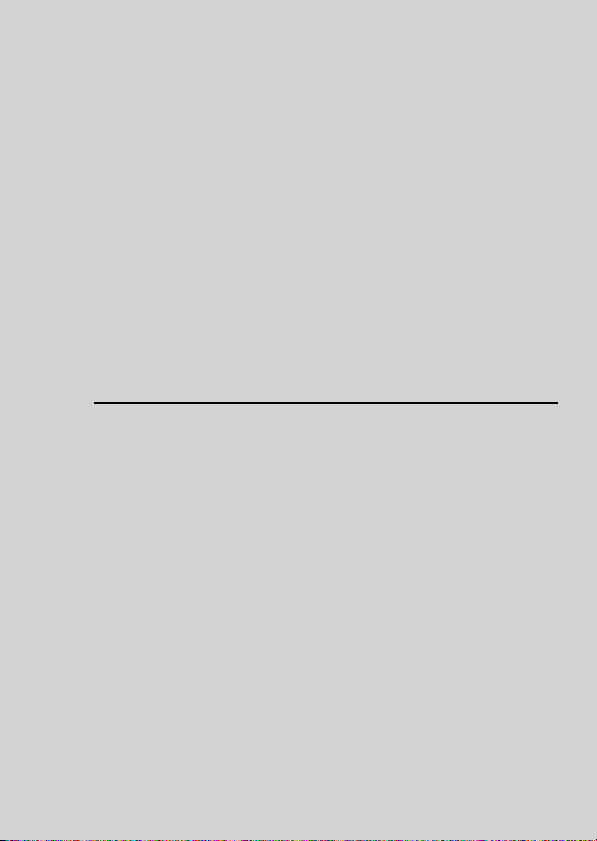
Welcome...
to your new Motorola Halo+!
Thank you for purchasing Motorola Halo+. Now you can see
and hear your baby sleeping in another room or you can
monitor your older children in their play room.
Please keep your original dated sales receipt for your records.
For warranty service of your Motorola product, you will need
to provide a copy of your dated sales receipt to confirm
warranty status. Registration is not required for warranty
coverage.
For product-related questions, please call:
*Calls cost 7p per minute plus your telephone company's access charge
This User’s Guide has all the information you need to make the
most out of your product.
Please read the Safety Instructions on pages 5 before you
install the unit.
Inside the Box
• 1 x Baby Unit (Camera)
• 1 x Parent Unit
• 1 x Cot Mount Kit
• 2 x Power Adapters (Baby Unit and Parent Unit)
• 1 x Quick Start Guide
+44 (0) 844 557 0890 (UK only)*
+44 (0) 8187 62092 (ROI)
On the Web: www.motorolahome.com
ENGLISH
2
Page 3
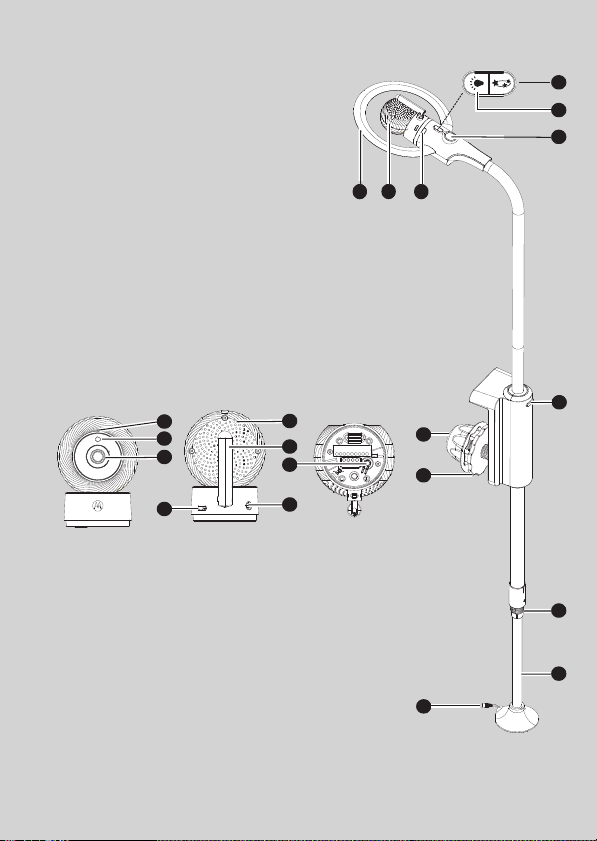
Overview of Crib Mounting Kit and Baby Unit
Crib Mounting Kit
1. Night Light Ring
2. Baby Unit
3. Baby Unit Release Button
4. Lightshow Projector ON/OFF/
Pair
5. Night Light Switch
6.
Light Show Projector window
7. To p P ol e R e le a s e B ut t on
8. Securing Knob
9. Te le s co p ic Le g
10. Mounting Knob
11. Adjustive Plate
12. Power Port
Baby Unit
13
14
15
16
13. High Sense Microphone
14. Photo Sensor (Night Vision
17
18
19
20
Mode)
15. Camera Lens
16. Power ON/OFF Switch
17. Speaker
18. Antenna
19. PA I R but ton
20. Power Socket
4
5
6
12 3
7
10
11
8
9
12
Page 4
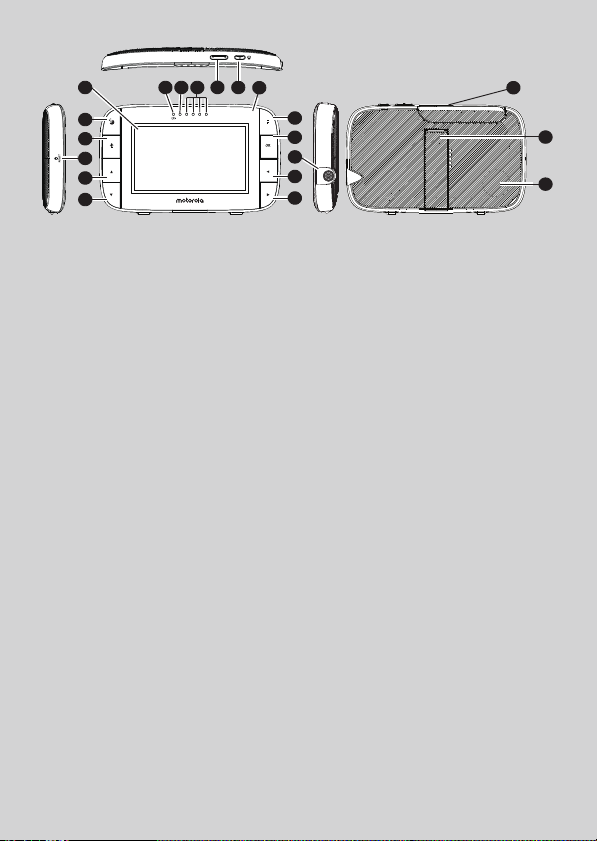
Overview of the Parent Unit
DC 5V
1
2
3
4
5
6
13 14 15 16
12
1. Display (LCD screen)
2. Sleep Activity button
3. TAL K b utton T
Press and hold to speak to
your baby.
4. RESET button (recessed -
use small pin)
5. UP button +
Move Up menu options.
6. DOWN button -
Move Down menu options.
7. MENU button M
Press to open / close the
Menu options.
8. OK button O
9. Power Socket
10. LEFT button <
Move Left along menu
options.
11. RIGHT button >
Move Right along menu
options.
12. Charging LED:
BLUE when mains power
connected.
17
7
8
9
10
11
13. Parent Unit ON/OFF LED
(Green)
14. Audio Level LEDs (Green,
Amber, Red, Red)
15. Vol ume bu ttons
Press -/+ to decrease/
increase
Vol ume leve l o n P aren t U nit
16. Power button 0
Press and Hold to turn the
Parent Unit ON/OFF
VIDEO ON/OFF button V
To gg l e t o t u rn th e L CD
screen ON/OFF (Note: audio
is maintained.)
17. Microphone
18. Stand
19. Speaker
20. Antenna
20
18
ENGLISH
19
4
Page 5
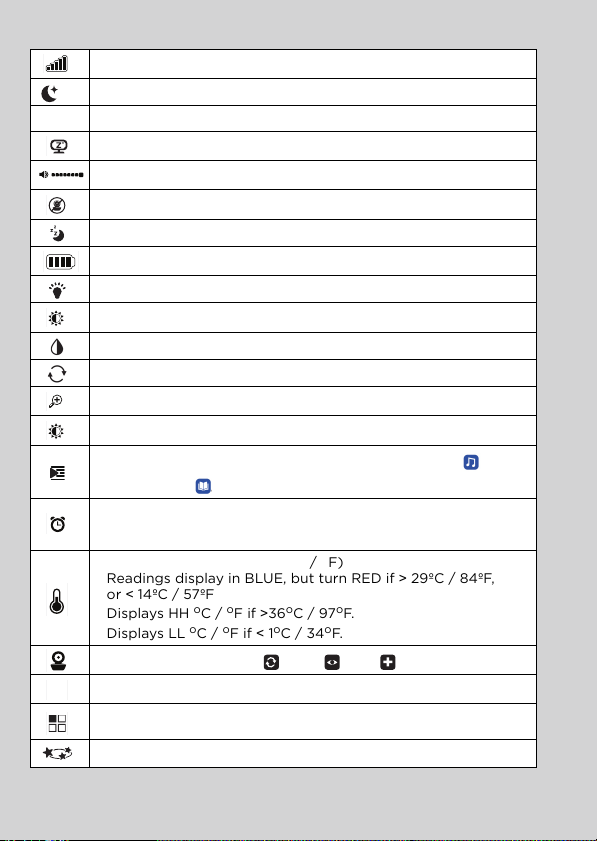
Parent Unit menu icons
V
Signal Level Indication (4 Levels)
Night Vision Mode (Video also changes to Black/White)
T
Talk Mode On
Indicates the screen off timer is set
Volum e Level Co ntro l (8 Level s)
No Baby Unit detected
Sleep activity monitoring.
Battery Level Indication (4 Levels)
Night Light is ON
Night Light Brightness Control with 3 levels of selection
Night Light Colour Control with 7 colour options
Night Light Colour Loop with 7 colours
Zoom Level Control (1X, 2X)
LCD Brightne ss Level Con trol (8 Leve ls)
Audio Playlist selection - Lullaby/Soothing Sounds ,
Audio Book
Alarm Setting (6h, 4h, 2h, OFF)
On status bar, indicates alarm set, and when flashing, that
alarm time has been reached or missed.
Te mp er a tu re sc a le s e le c t (oC / oF)
Readings display in BLUE, but turn RED if > 29ºC / 84ºF,
or < 14ºC / 57ºF
Displays HH
Displays LL oC / oF if < 1oC / 34oF.
Camera Control (scan , view , add , delete X)
Set Screen Off Timer (Off X, 5 min, 30 min, 60 min)
View multiple cameras on screen. Available when you have
more than 1 Baby Unit (Camera).
Light Show Projector is on.
o
C / oF if >36oC / 97oF.
ENGLISH
5
Page 6
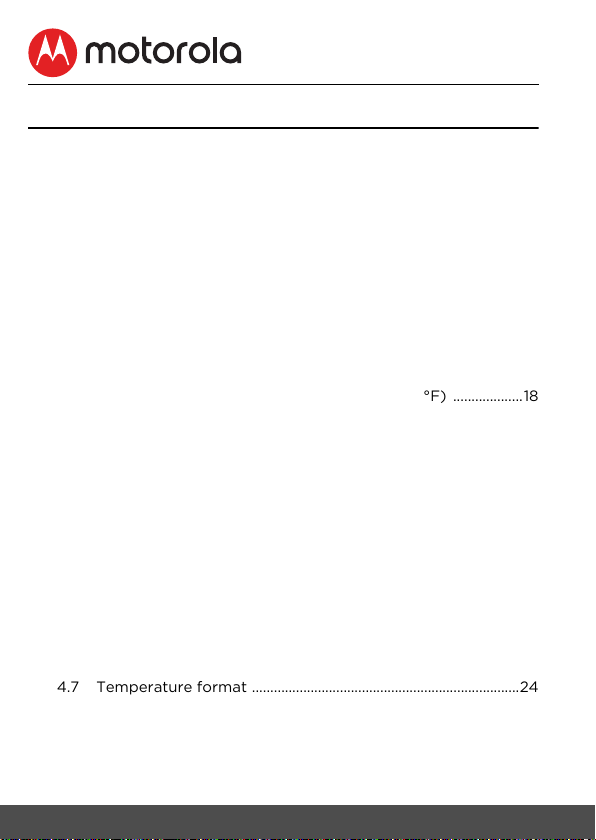
Table of contents
1. Safety Instructions ................................................................................ 8
2. Getting Started ..................................................................................... 11
2.1 Setting up the Baby Unit with Cot Mount Kit ..........................11
2.2 Setting Up Baby Unit at Desk Mode ...........................................14
2.3 Parent Unit Power Supply ..............................................................15
2.4 Registration (Pairing) .......................................................................16
3. Using the Motorola Halo+ .................................................................. 17
3.1 Set Night Light ....................................................................................17
3.2 Set Lightshow Projector ..................................................................17
3.3 Night Vision Mode .............................................................................17
3.4 Talk Mode ..............................................................................................17
3.5 Adjust Parent Unit volume ............................................................. 17
3.6 Video ON/OFF ....................................................................................17
3.7 Sleep activity monitor ......................................................................18
3.8 Temperature Display (HH °C / °F or LL °C / °F) ...................18
4. Parent Unit Menu Options .................................................................19
4.1 Set Night Light ....................................................................................19
4.1.1 Night Light Brightness control ......................................19
4.1.2 Night Light Color control ................................................19
4.2 Zoom .......................................................................................................19
4.3 LCD Display Brightness ................................................................. 20
4.4 Audio Playlist ..................................................................................... 20
4.4.1 Lullaby/Soothing Sounds Playback .......................... 20
4.4.2 Audio Book (English only) Playback ........................ 20
4.4.3 Stop Playback ......................................................................21
4.5 Alarm ....................................................................................................... 21
4.6 Camera Control .................................................................................. 22
4.6.1 Add (pair) a camera .........................................................22
4.6.2 View a camera ....................................................................23
4.6.3 Delete a camera ................................................................. 23
4.6.4 Scan cameras ......................................................................24
4.7 Temperature format .........................................................................24
4.8 Power Saving Mode .........................................................................24
4.9 View multiple cameras on screen ............................................... 25
4.10 Lightshow Projector Setting ......................................................... 25
5. Wi-Fi® Internet Viewing .................................................................... 26
5.1 Minimum System Requirements ..................................................26
6 Table of contents
Page 7
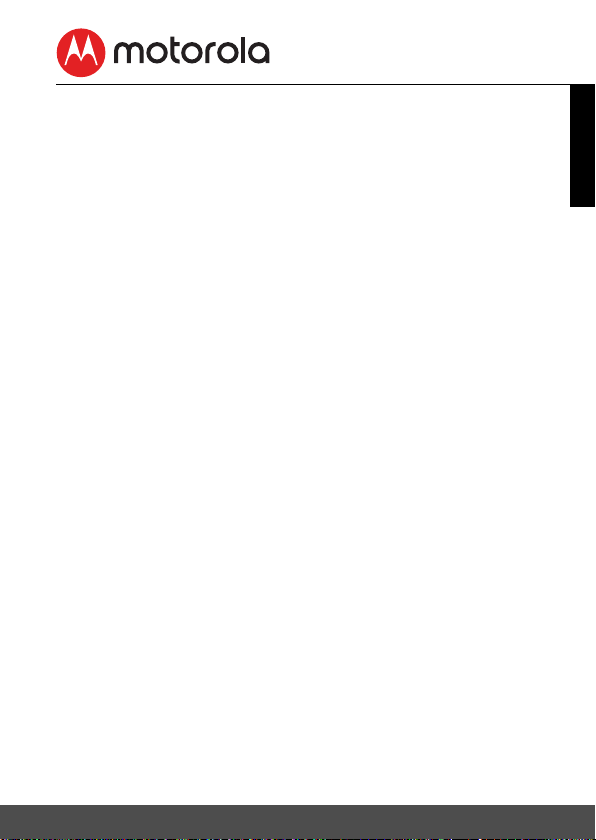
5.2 Getting Started - Connecting Devices ......................................27
5.2.1 Setup .......................................................................................27
5.3 User Account and Camera Setup on Android™ Devices ...28
5.3.1 Download Hubble for Motorola Monitors App .......28
5.3.2 Create a new Hubble for Motorola Monitors
account ................................................................................. 29
5.3.3 Add the Camera to your account ..............................30
5.4 User Account and Camera Setup on iPhone®/iPad® ........... 34
5.4.1 Download Hubble for Motorola Monitors App ...... 34
5.4.2 Create a new Hubble for Motorola Monitors
account ..................................................................................35
5.4.3 Add the Camera to your account .............................. 36
5.5 Procedure for Resetting the Camera ....................................... 40
6. Disposal of the Device (Environment) ...........................................41
7. Cleaning ................................................................................................ 42
8. Help ........................................................................................................ 43
9. General Information ............................................................................ 51
10. Technical Specifications ....................................................................55
ENGLISH
Table of contents 7
Page 8
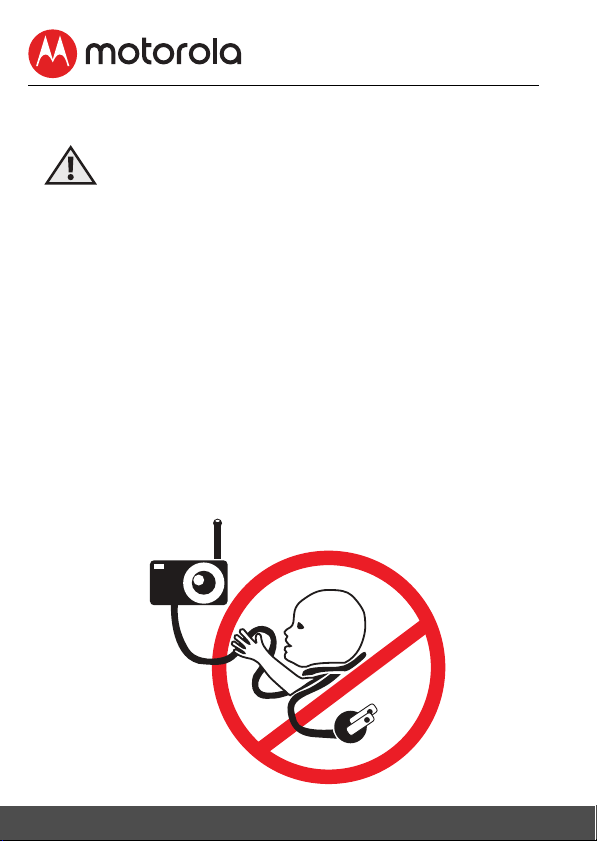
1. Safety Instructions
WARNING
:
Strangulation Hazard: Children have
STRANGLED in cords. Keep this cord
out of the reach of children (more
than 1m (3ft) away). Never use
extension cords with AC Adapters.
Only use the AC Adapters provided.
Stop using the cot mount when baby
begins to push up on hands and knees.
8 Safety Instructions
Page 9
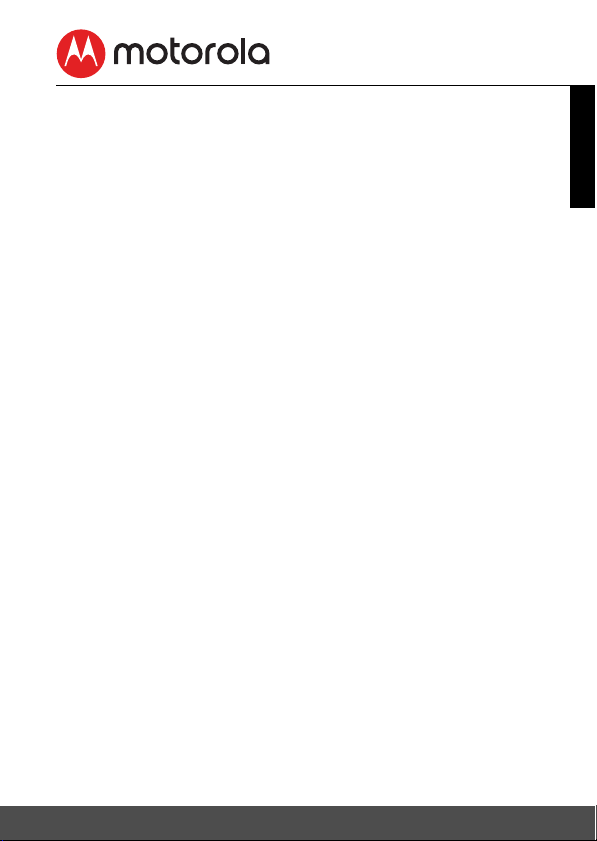
WARNING
This digital video Baby Monitor is compliant with all relevant
standards regarding electromagnetic fields and is, when handled
as described in the User's Guide, safe to use. Therefore, always
read the instructions in this User's Guide carefully before using
the device.
• Adult assembly is required. Keep small parts away from
children when assembling.
• This product is not a toy. Do not allow children to play with it.
• This Baby Monitor is not a substitute for responsible adult
supervision.
• Keep this User Guide for future reference.
• Do not place the Baby Unit or cords in the cot or within reach
of the baby (the unit and cords should be more than 1 metre
(3 ft) away)
• Keep the cords out of reach of children.
• Do not cover the Baby Monitor with a towel or blanket.
• Never use extension cords with power adapters. Only use the
power adapters provided.
• Test this monitor and all its functions so that you are familiar
with it prior to actual use.
• Do not use the Baby Monitor near water.
• Do not place the Baby Monitor near a heat source.
• Only use the chargers and power adapters provided. Do not
use other chargers or power adapters as this may damage the
device and battery pack.
• Do not touch the plug contacts with sharp or metal objects.
ENGLISH
Safety Instructions 9
Page 10
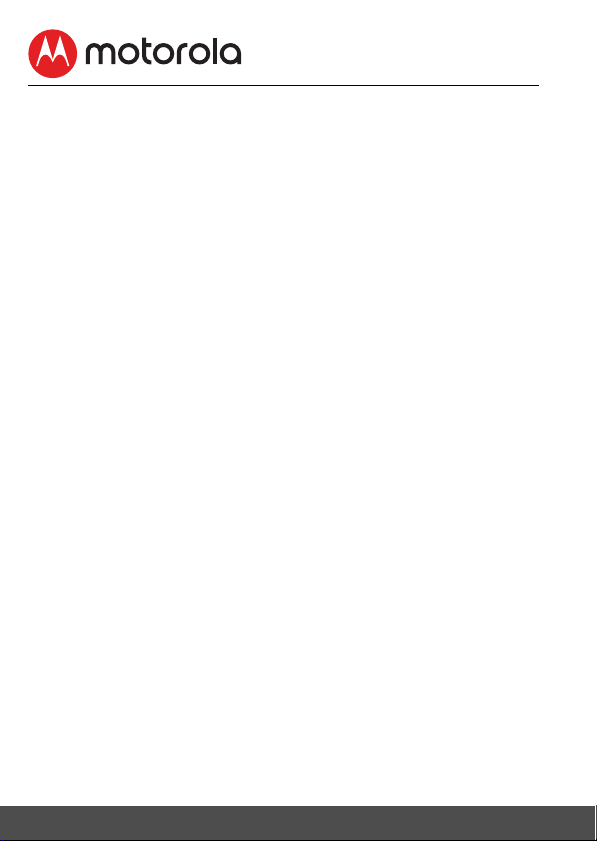
CAUTION
The Parent Unit includes a built-in, lithium-ion rechargeable
battery pack, which is not a user-accessible item. If you think the
battery needs replacing, please contact the helpline. Do not try to
replace it yourself.
Risk of explosion if battery is replaced by an unapproved battery
type.
Dispose of used batteries according to their instructions.
The Unit should be set up and used so that parts of the user's
body other than the hands are maintained at a distance of
approximately 8 inches (20 cm) or more.
Important guidelines for installing your Baby Monitor
• To use your Video Monitor Baby and Parent Units together,
you must be able to establish a radio link between them, and
the range will be affected by environmental conditions.
• Any large metal object, like a refrigerator, a mirror, a filing
cabinet, metallic doors or reinforced concrete between the
Baby and Parent Unit may block the radio signal.
• The signal strength may also be reduced by other solid
structures, like walls, or by radio or electrical equipment, such
as TVs, computers, cordless or mobile phones, fluorescent
lights or dimmer switches.
• Use of other 2.4 GHz products, such as wireless networks
®
(Wi-Fi
routers), Bluetooth™ systems, or microwave ovens,
may cause interference with this product, so keep the Baby
Monitor at least 5 feet away from these types of products, or
turn them off if they appear to be causing interference.
• If the signal is weak, try moving the Parent and/or the Baby
Unit to different positions in the room(s).
10 Safety Instructions
Page 11
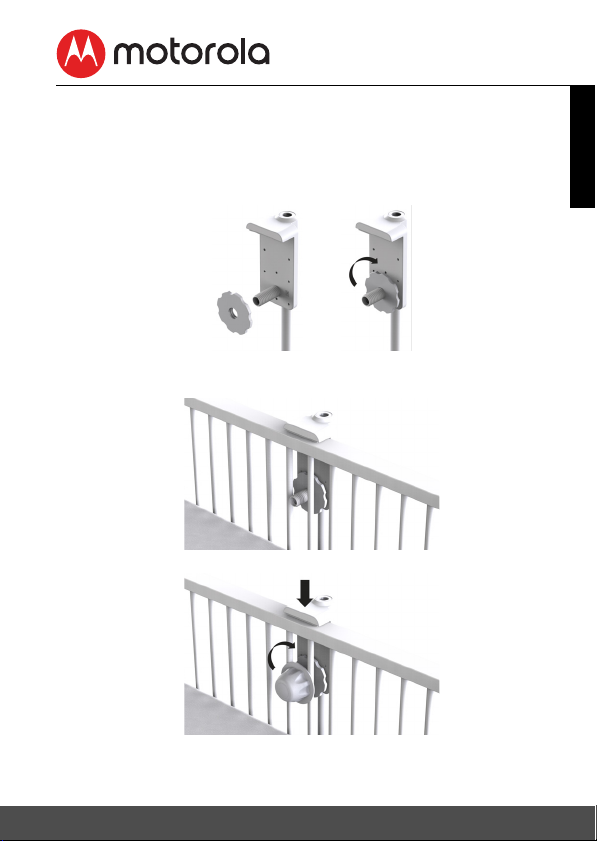
2. Getting Started
2.1 Setting up the Baby Unit with Cot Mount Kit
Step 1: Fasten the round adaptive plate on the screw thread of
the Cot Mount Stand (see note).
Step 2: Place the mount stand against the cot with the screw
thread going through the cot bars.
Step 3: Secure the mounting knob on to the screw thread.
ENGLISH
Getting Started 11
Page 12
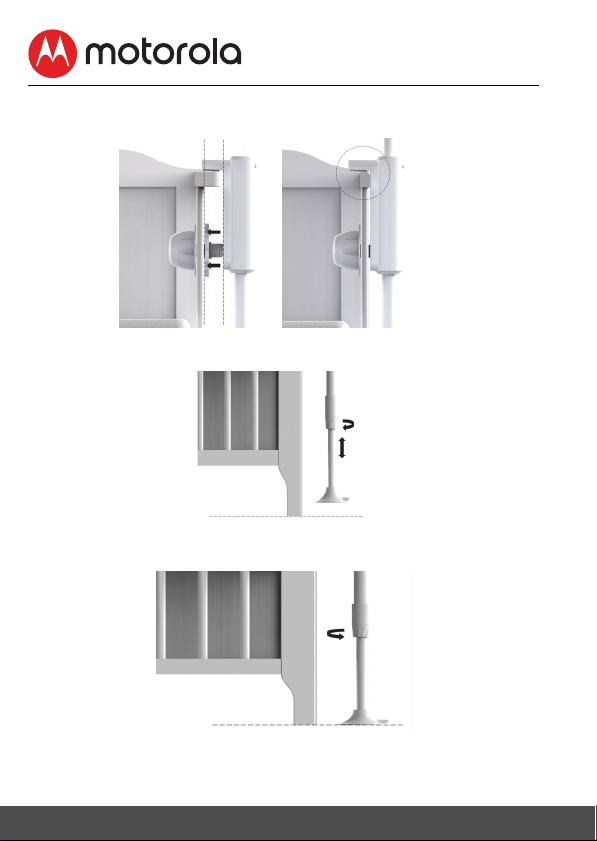
Step 4: Keep the stand parallel and tighten the mounting knob so
Note: Only use
the adaptive
plate if the top
rail of your cot is
too thick for the
bracket.
Note: Ensure the
telescopic leg is
extended so the
foot sits tight
against the floor.
that the cot mount stand is secured to the cot bars.
Step 5: Extend the telescopic leg of the cot stand so the foot is
secured to the floor.
Step 6: Tighten the securing knob to lock the telescopic leg in
place.
12 Getting Started
Page 13
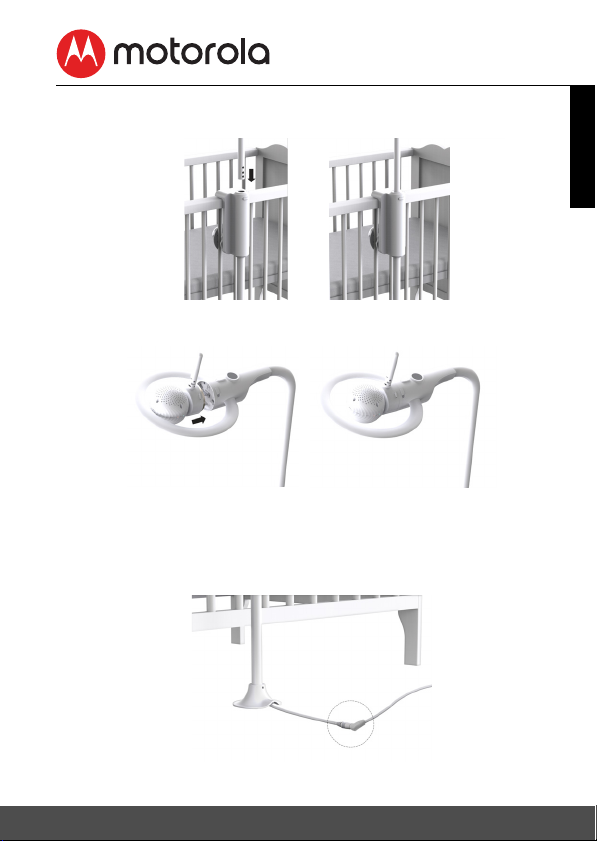
Step 7: Insert the Top Pole (with night light ring) into the cot
mount stand. It will lock into place with a 'click'.
Step 8: Dock the baby unit into the top pole (with night light ring)
as shown in the picture below.
Note: Before removing the camera from the top pole. Rotate the top
pole outside the cot area to avoid the possibility of the camera falling
into the cot.
Step 9: Plug the Power Adapter (DC5V / 1.5A) into the socket on
Cot Mount Stand and the other end to a suitable electrical outlet.
ENGLISH
Getting Started 13
Page 14
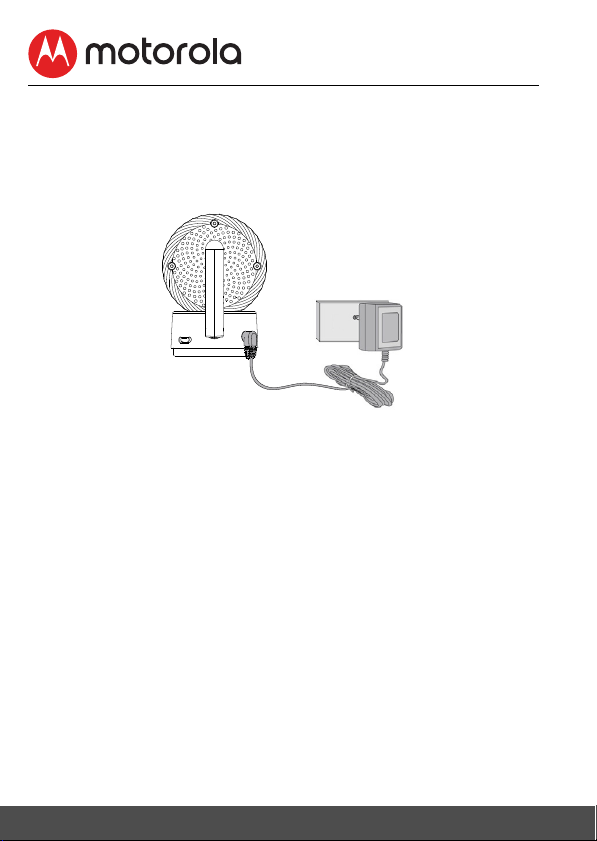
2.2 Setting Up Baby Unit For Desk Mode
When your child is older, the baby unit (camera) can be removed
and used without the cot mounting kit. This is 'Desk Mode'.
Connect the power supply directly into the Baby Unit (camera)
when using in desk mode.
1. Connect the DC plug of the power adapter to the Baby Unit
(camera) and the other end to a suitable mains power
socket.
NOTE
Only use the enclosed Power Adapter (5V DC / 1500mA).
1. Slide the POWER ON/OFF switch to the ON position to turn
the Baby Unit on.
2. Slide the POWER ON/OFF switch to the OFF position to turn
the Baby Unit off.
14 Getting Started
Page 15
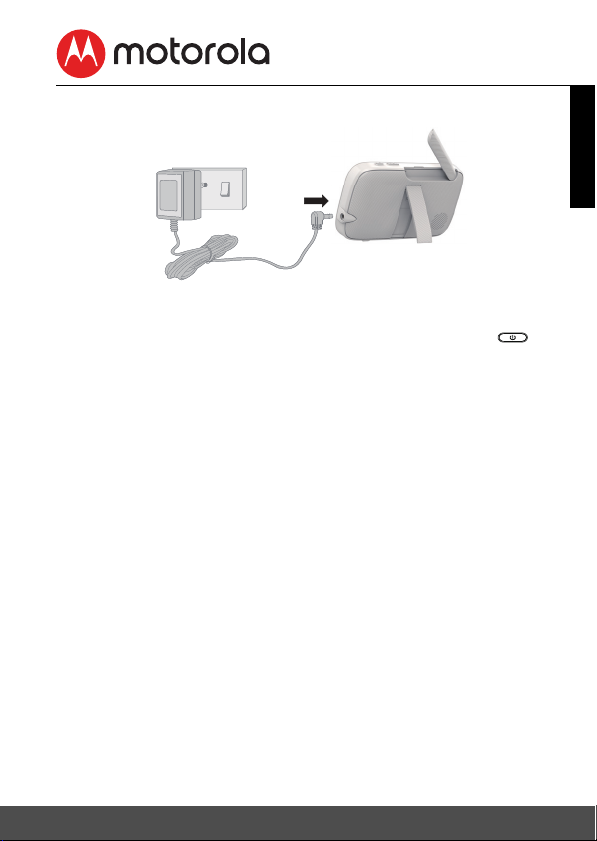
2.3 Parent Unit Power Supply
1. Connect the DC plug of the power adapter (5V DC /
1500mA) to the Parent Unit and the other end to a suitable
electrical outlet. Press and hold the POWER button on
the top of the Parent Unit to turn it ON.
NOTE
A rechargeable battery (Lithium ion battery 2000mAh) inside the
Parent Unit allows you to move it without losing the link and
picture from the Baby Unit. The battery gives up to 5 hours
operation for the Parent Unit. We recommend you charge it for at
least 16 hours before first use, or when the Parent Unit indicates
the battery is low.
ENGLISH
Getting Started 15
Page 16
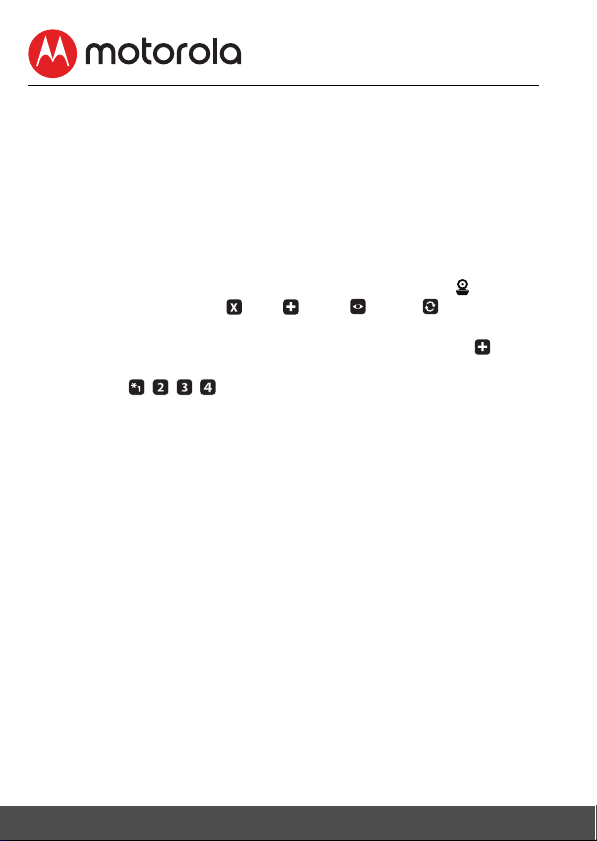
2.4 Registration (Pairing)
___
The Baby Monitor is pre-registered to your Parent Unit. You do
not need to register it again unless the Baby Unit loses its link
with the Parent Unit.
To re-register your Baby Unit, or register a new Baby Unit, follow
the procedures below:
1. Press the M button of the Parent Unit and the menu bar will
pop up.
2. Press the < LEFT button or > RIGHT button until is
highlighted, and the
will pop up.
3. Press the + UP button or - DOWN button to select
and press the O button to confirm.
4. Camera will pop up, press the + UP button or -
DOWN button to select the desired Camera, and press the
O button to start searching for a camera unit, with "press
PAI R on cam" shown.
Note: If a camera is currently paired with the Parent Unit, its camera
location (with a * against it) cannot be selected for a new registration.
5. Press and hold the PAIR button on the underside of the Baby
Unit until the Parent Unit finds the camera, beeps and PAIR
OK appears on the screen. The video from the camera will
then appear.
NOTE
If a particular Baby Unit was registered previously, registering
this current Baby Unit again will cancel its old registration.
del/ add/ view/ scan
menu
add
,
16 Getting Started
Page 17
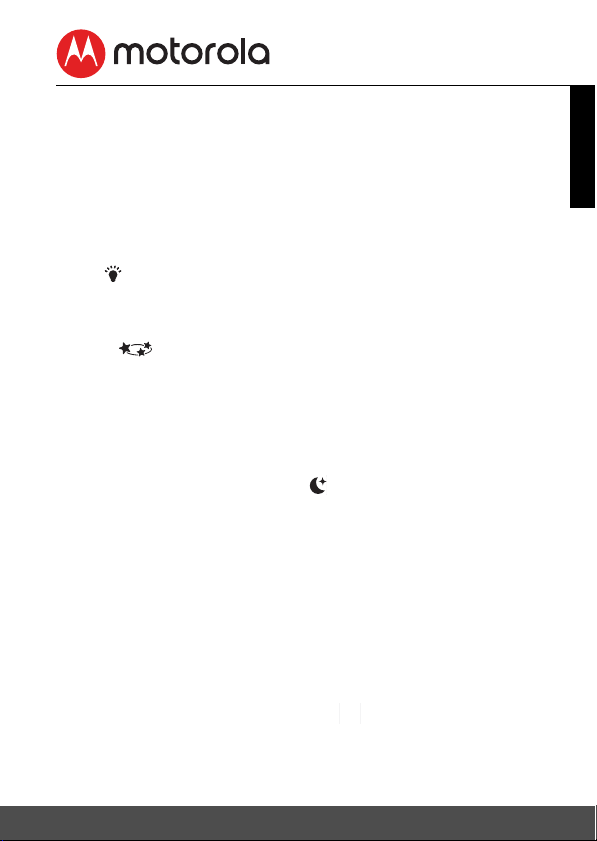
3. Using the Motorola Halo+
V
Please read these instructions carefully and be aware that this
product is only intended as an aid. It is not a substitute for
responsible, correct parental supervision.
3.1 Set Night Light
The nightlight feature provides a soft glow to help soothe your
baby to sleep and help keep them calm throughout the night.
Press
7 colour options. The light has 3 levels of brightness available.
3.2 Set Lightshow Projector
Toggle button to switch Light Show Project on or off.
3.3 Night Vision Mode
The Baby Unit has 8 high-intensity infrared LEDs for picking up
clear images in the dark. When the built-in photo sensor on the
front of the Unit detects a low level of ambient light, the LEDs will
automatically activate and the screen on the Parent Unit will
display in black and white. The icon will be displayed at the
top of the screen.
3.4 Talk Mode
Press and hold the TALK button T on the parent unit to talk to
your lovely baby through the baby unit’s loudspeaker.
3.5 Adjust Parent Unit volume
There are 8 volume levels on Parent unit, including volume off.
Press < to increase or > to decrease the volume of Parent Unit.
3.6 Video ON/OFF
When it is at standby mode, toggle VIDEO On/Off button to
turn the LCD screen on or off, whilst still leaving the audio
monitor on.
button once to switch Night Light on, tap again to select
ENGLISH
Using the Motorola Halo+ 17
Page 18
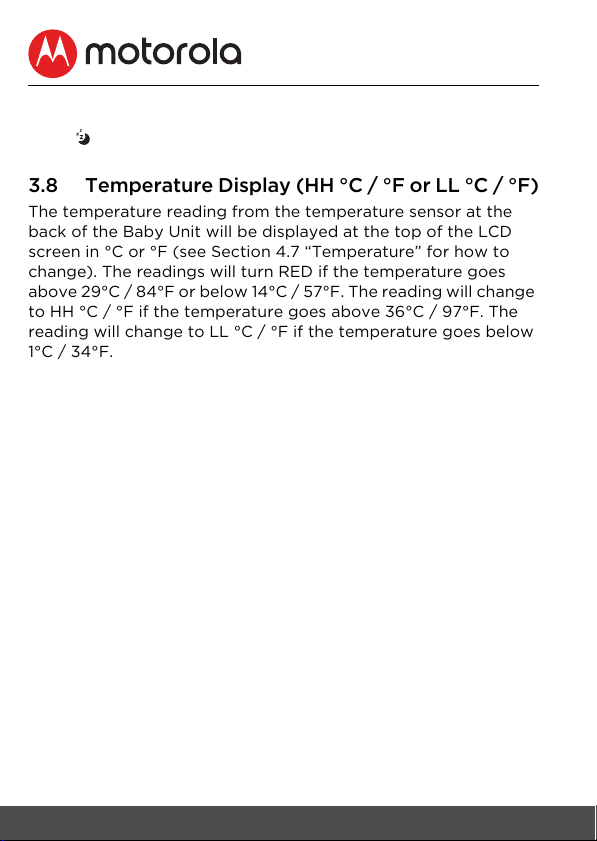
3.7 Sleep activity monitor
Press to review the sleep activity graph of your baby recorded
by the camera.
3.8 Temperature Display (HH °C / °F or LL °C / °F)
The temperature reading from the temperature sensor at the
back of the Baby Unit will be displayed at the top of the LCD
screen in °C or °F (see Section 4.7 “Temperature” for how to
change). The readings will turn RED if the temperature goes
above 29°C / 84°F or below 14°C / 57°F. The reading will change
to HH °C / °F if the temperature goes above 36°C / 97°F. The
reading will change to LL °C / °F if the temperature goes below
1°C / 34°F.
18 Using the Motorola Halo+
Page 19

4. Parent Unit Menu Options
4.1 Set Night Light
1. Press the M button and the menu bar will pop up.
2. Ta p o n M button then Scroll Left/Right to select option at
the menu bar.
3. Press + UP button or - DOWN button to select ON and OFF
status then confirm with O button.
4.1.1 Night Light Brightness control
• When ON is selected, you can scroll up/down to select and
confirm with O button. There are 3 brightness levels for
selection.
• Press M to exit and confirm.
4.1.2 Night Light Color control
• When ON is selected, you can scroll up/down to select and
confirm with O button.
• Scroll up and down to select one of the 7 colours or auto
looping.
• Press M button to exit and confirm.
Note: The Night Light function is not available when the Baby
Unit is in Desk mode.
4.2 Zoom
1. Press the M button and the menu bar will pop up with
highlighted.
2. Press the + UP button or - DOWN button to select
1X
zoom. (The default setting is
.)
1X
or 2X
ENGLISH
Parent Unit Menu Options 19
Page 20

4.3 LCD Display Brightness
1. Press the M button and the menu bar will pop up.
2. Press the < LEFT button or > RIGHT button until is
highlighted.
3. Press the + UP button or - DOWN button to select the
desired brightness from level 1 ~ 8. (The default brightness is
level 4.)
4.4 Audio Playlist
You can playback audio content - Lullabies, Soothing Sounds and
Audio Book (English only) on the Baby Unit. The audio content
can be downloaded and stored in the Baby Unit via Hubble App.
You have 10 preloaded lullabies/soothing sounds and 10 audio
books in the Baby Unit.
4.4.1 Lullaby/Soothing Sounds Playback
• Tap on M button then Scroll Left/Right to select option at
the menu bar.
• Scroll Up or Down to select then confirm with O button.
• Press + UP button or - DOWN button to view the desired
Lullaby/Soothing Sounds. The song names appear on the
screen.
• Press O button to play the selection.
4.4.2 Audio Book (English only) Playback
• Tap on M button then Scroll Left/Right to select option at
the menu bar.
• Scroll Up or Down to select then confirm with O button.
• Press + UP button or - DOWN button to view the desired
Audio Book. The book titles appear on the screen.
• Press O button to play the selection.
20 Parent Unit Menu Options
Page 21

4.4.3 Stop Playback
• Tap on M button then Scroll Left/Right to select option at
the menu bar.
• Scroll Up or Down to select or then confirm with O
button.
• Press + UP button or - DOWN button until "Press OK to stop
playing" appears on screen then confirm with O button to
stop.
• Press M button to exit.
4.5 Alarm
1. Press the M button and the menu bar will pop up.
2. Press the < LEFT button or > RIGHT button until is
highlighted.
3. Press the + UP button or - DOWN button to select the
alarm time (
setting is Alarm
4. If an alarm time is selected, the Parent Unit will beep for
about 1 minute after every 6, 4 or 2 hour period, and the
will flash. Press any button to stop the alarm.
6h, 4h, 2h
OFF
), and the will turn on. (The default
.)
ENGLISH
Parent Unit Menu Options 21
Page 22

4.6 Camera Control
___
4.6.1 Add (pair) a camera
1. Press the M button and the menu bar will pop up.
2. Press the < LEFT button or > RIGHT button until is
highlighted, and the
will pop up.
3. Press the + UP button or - DOWN button to select
and press the O button to confirm.
4. Camera will pop up, press the + UP button or DOWN button to select the desired Camera, and press the
O button to start searching for a camera unit.
Note: If a camera is currently paired with the Parent Unit, its
camera location (with a * against it) cannot be selected for a
new registration.
5. Press and hold the PAIR button on the underside of the Baby
Unit until the Parent Unit finds the camera, beeps and PAIR
OK appears on the screen. The video from the camera will
then appear.
NOTE
A camera can only be registered to one Parent Unit at any one
time.
del/ add/ view/ scan
menu
add
,
22 Parent Unit Menu Options
Page 23

4.6.2 View a camera
___
, , , ,
___
1. Press the M button and the menu bar will pop up.
2. Press the < LEFT button or > RIGHT button until is
highlighted, and the
del/ add/ view/ scan
menu
will pop up.
3. Press the + UP button or - DOWN button to select
view
and press the O button to confirm.
4. Camera will pop up. Press the + UP button or -
DOWN button to select the desired camera, and press the
O button to view the picture from that camera.
Note: Only camera locations with a * can be selected.
TIP
Quick Method to View Cameras instead of entering into the menu
bar.
Directly press the O button repeatedly to select the available
Camera options from .
4.6.3 Delete a camera
1. Press the M button and the menu bar will pop up.
2. Press the < LEFT button or > RIGHT button until is
highlighted, and the
will pop up.
3. Press the + UP button or - DOWN button to select
and press the O button to confirm.
4. Camera will pop up, press the + UP button or -
DOWN button to select the desired Camera, and press the
O button.
5. Press the + UP button or - DOWN button to select , then
press the O button to delete that registration.
NOTE
You are not allowed to delete the camera if there is only one
registered camera in the system.
del/ add/ view/ scan
menu
del
,
ENGLISH
,
Parent Unit Menu Options 23
Page 24

4.6.4 Scan cameras
___
, , , ,
V
This function is only available when you have more than 1 Baby
Unit (Camera).
1. Press the M button and the menu bar will pop up.
2. Press the < LEFT button or > RIGHT button until is
highlighted, and the
del/ add/ view/ scan
menu
will pop up.
3. Press the + UP button or - DOWN button to select
scan
and press the O button to confirm.
4. The screen will then display images from different registered
cameras in a loop of Camera , changing
approximately every 12 seconds.
TIP
Quick Method to View Cameras instead of entering into the menu
bar.
Directly press the O button repeatedly to select the available
Camera options from .
4.7 Temperature format
1. Press the M button and the menu bar will pop up.
2. Press the < LEFT button or > RIGHT button until is
highlighted.
3. Press the + UP button or - DOWN button to select
°C
or °F.
4.8 Power Saving Mode
1. Press the M button and the menu bar will pop up.
2. Press the < LEFT button or > RIGHT button until is
highlighted.
3. Press the + UP button or - DOWN button to select auto
video off after
5 mins, 30 mins or 60 mins if operating on batteries only.
NOTE
The audio will remain and you can press any key to switch the
video back on.
,
24 Parent Unit Menu Options
Page 25

4.9 View multiple cameras on screen
This function is only available when you have more than 1 Baby
Unit (Camera). When the Split Screen function is On, you can
view multiple cameras on the screen, although only hear audio
from one screen at a time.
1. Press the M button and the menu bar will pop up.
2. Press the < LEFT button or > RIGHT button until is
highlighted.
3. Press the + UP button or - DOWN button to select Split
Screen On / Off .
4. When the Split Screen function is On, you can press the <
LEFT button or > RIGHT button/ + UP button or - DOWN
button to switch between cameras to hear the audio from
the selected camera, indicated by the red frame.
Note:
When in multi-screen mode the TALK button operates with the
selected camera. If you want to play a lullaby sound through a
camera, you must set this before selecting the multi-screen
mode.
Zoom does not work in multi-screen mode.
4.10 Lightshow Projector Setting
1. Press the M button and the menu bar will pop up.
2. Press the < LEFT button or > RIGHT button to select .
3. Scroll Up or Down to confirm ON/OFF. If it is ON, the
icon will appear on the screen status bar.
ENGLISH
Parent Unit Menu Options 25
Page 26

5. Wi-Fi® Internet Viewing
5.1 Minimum System Requirements
Web Po rtal
• Windows® 7
• Mac OS
• Chrome™ 24
• Internet Explorer
• Safari
• Java™ 7
• Firefox
• Adobe
Android™ System
• Version 4.2 or above
iPhone®/iPad® iOS
• Version 7.0 or above
High Speed (Wi-Fi®) Internet
• At least 0.6 Mbps upload bandwidth per camera (you can test
your internet speed on this site: http://www.speedtest.net
®
10.7
®
®
6
®
18.0
®
Flash® Player 15.0
9
)
26 Wi-Fi® Internet Viewing
Page 27

5.2 Getting Started - Connecting Devices
MBP944CONNECT
Camera
Wi-Fi Router
Hubble
Service
Access your
Camera
View your Camera from
any compatible device
remotely.
How does it work?
5.2.1 Setup
• Power on the Baby Unit (Camera).
• The Camera Unit must be within range of the Wi-Fi
with which you want to connect. Make sure that you have the
password of the router for the setup process.
Behavior of the status Indicator LED:
Pairing and setting up Flashes slowly in red and blue
Unconnected Flashes slowly in blue
Connected Lights up in blue
Ready for connection Flashes slowly in blue
Note
You can only setup via a compatible smartphone or tablet, but
not via a PC.
®
router
ENGLISH
Wi-Fi® Internet Viewing 27
Page 28

5.3 User Account and Camera Setup on Android™
Devices
What you need
• Baby Unit (Camera)
• Cot Mounting Kit (for Dock mode only)
• Power adapter
• Device with Android™
5.3.1 Download Hubble for Motorola Monitors App
• Go to Google Play™ Store to search for "Hubble for Motorola
Monitors" or scan the QR code to download Hubble for
Motorola Monitors App from Google Play™ Store.
• Install Hubble for Motorola Monitors App on your Android™
device.
system version 4.2 and above
28 Wi-Fi® Internet Viewing
Page 29

5.3.2 Create a new Hubble for Motorola Monitors
A1
A2
account
• Ensure that your Android™ device is connected to your Wi-Fi®
Router.
• Run the "Hubble for Motorola Monitors" App on your
Android™ device, tap SIGNUP to create new Hubble account
(Picture A1).
• Enter user’s information, read through the Terms and
Conditions, by signing up you agree to our Terms and
Conditions (Pictures A2).
Note: If you already have an account, please tap LOGIN to go to
the next step.
ENGLISH
TM
Android
Wi-Fi® Internet Viewing 29
Page 30

5.3.3 Add the Camera to your account
A3A4A5
A6
• Sign in to your Hubble account by entering User Name and
Password (Picture A3).
• Tap on Add button at the bottom of the screen to add
Camera (Picture A4).
• Tap Halo Camera to add the Camera (Picture A5).
• Choose the mode (Dock mode or Desk mode) you want to
setup your Camera (Picture A6).
30 Wi-Fi® Internet Viewing
Page 31

• Locate the PAIR button on the Cot Mounting Kit for
A7
A8
Dock mode, press and hold the PAIR button until you
hear “Ready for Pairing” voice prompt (Picture A7).
• Or locate the PAIR button at the bottom of Camera for Desk
mode, press and hold the PAI R button until you hear “Ready
for Pairing” voice prompt (Picture A8).
ENGLISH
TM
Android
Wi-Fi® Internet Viewing 31
Page 32

• Tap Continue on the screen, your Android™ device will detect
A9
A10
A11
A12
the Camera, this might take a minute, the Camera SSID will
appear on your Android™ device (Picture A9).
• Confirm by tapping the SSID and the Camera is detected
successfully (Picture A10)
• Tap NEXT to search Wi-Fi® network, select your Wi-Fi®
network from the list and tap Search (Picture A11).
• Enter Wi-Fi®password and tap OK (Picture A12).
32 Wi-Fi® Internet Viewing
Page 33

• It will take a few minutes for the device to connect to the Wi-
A13
A14
Fi® network, the device is successfully registered to your
Hubble for Motorola Monitors account (Picture A13)
• The Camera can be used for Baby, Pet or Home monitoring,
select one of purpose and name your Camera as reference
(Picture A14).
Note: If connection fails, please tap Retry and repeat the steps
starting from 5.3.3.
ENGLISH
TM
Android
Wi-Fi® Internet Viewing 33
Page 34

5.4 User Account and Camera Setup on iPhone®/iPad
®
What you need
• Baby Unit (Camera)
• Cot Mounting Kit (for Dock mode only)
• Power adapter
• iPhone
®
/ iPad® with iOS version 7.0 and above
5.4.1 Download Hubble for Motorola Monitors App
• Go to App Store to search for "Hubble for Motorola Monitors".
• Download "Hubble for Motorola Monitors" App and install it on
your iPhone®/iPad®.
• Or scan the QR code to download Hubble for Motorola
Monitors from App store.
34 Wi-Fi® Internet Viewing
Page 35

5.4.2 Create a new Hubble for Motorola Monitors
i1
i2
account
• Ensure that your iOS® device is connected to your Wi-Fi®
Router.
• Run the "Hubble for Motorola Monitors" App on iPhone®/iPad®,
tap SIGNUP to create new Hubble account (Picture i1).
• Enter user’s information, read through the Terms and
Conditions, by signing up you agree to our Terms and
Conditions (Pictures i2).
NOTE: If you already have an account, please tap LOGIN t o go to
the next step.
ENGLISH
®
iOS
Wi-Fi® Internet Viewing 35
Page 36

5.4.3 Add the Camera to your account
i3i4i5
i6
• Sign in to your Hubble account by entering User Name and
Password (Picture i3).
• Tap on Add button at the bottom of the screen to add
Camera (Picture i4)
• Tap Halo Camera to add the Camera (Picture i5).
• Choose the mode (Dock mode or Desk mode) you want to
setup your Camera (Picture i6).
36 Wi-Fi® Internet Viewing
Page 37

• Locate the PAIR button on the Cot Mounting Kit for
i7
i8
Dock mode, press and hold the PAI R button until you
hear “Ready for Pairing” voice prompt (Picture i7).
• Or locate the PA IR button at the bottom of Camera for Desk
mode, press and hold the PAI R button until you hear “Ready
for Pairing” voice prompt (Picture i8).
ENGLISH
®
iOS
Wi-Fi® Internet Viewing 37
Page 38

• Tap Continue on the screen, your iOS®device is detecting the
i9
i10
i11
i12
Camera, this might take a minute, the Camera SSID will appear
on your iOS® device (Picture i9).
• Confirm by tapping the SSID and the Camera is detected
successfully (Picture i10)
• Tap NEXT to search Wi-Fi® network, select your Wi-Fi®
network from the list and tap Search (Picture i11).
• Enter Wi-Fi® password and tap OK (Picture i12).
38 Wi-Fi® Internet Viewing
Page 39

• It will take a few minutes for the device to connect to the
i13
i14
Wi-Fi® network, the device is successfully registered to your
Hubble for Motorola Monitors account (Picture i13)
• The Camera can be used for Baby, Pet or Home monitoring,
select one of purpose and name your Camera as reference
(Picture i14)
NOTE: If connection fails, please tap Retry and repeat the steps
starting from 5.4.3.
ENGLISH
®
iOS
Wi-Fi® Internet Viewing 39
Page 40

5.5 Procedure for Resetting the Camera
Note: If your Camera is moved from one router (e.g. home) to
another (e.g. office) or you have Camera setup issues, then the
Camera must be reset. Please reset the Camera with the following
procedures:
1. Slide the ON/OFF switch to OFF.
2. Press and hold the PAI R button, then slide the ON/OFF switch
to ON.
3. Release the PA IR button when you hear a confirmation beep
and wait for the Camera Unit to complete an internal reset
procedure. The LED indicator will turn red and flash slowly
when the Camera Unit is reset successfully.
4. You ca n ad d yo ur C am era a ga in b y fo ll ow in g th e ste ps i n
section 5.3.3 for Android™ devices or in section 5.4.3 for iOS
devices.
®
40 Wi-Fi® Internet Viewing
Page 41

6. Disposal of the Device
(Environment)
At the end of the product life cycle, you should not
dispose of this product with normal household
waste. Take this product to a collection point for
the recycling of electrical and electronic
equipment. The symbol on the product, user's
guide and/or box indicates this.
Some of the product materials can be re-used if you take them
to a recycling point. By reusing some parts or raw materials from
used products you make an important contribution to the
protection of the environment.
Please contact your local authorities in case you need more
information on the collection points in your area.
ENGLISH
Disposal of the Device (Environment) 41
Page 42

7. C l e a ning
Clean your Digital Video Baby Monitor with a slightly damp cloth
or with an anti-static cloth. Never use cleaning agents or abrasive
solvents.
Cleaning and care
• Do not clean any part of the Digital Video Baby Monitor with
thinners or other solvents and chemicals - this may cause
permanent damage to the product which is not covered by
the warranty.
• Keep your Digital Video Baby Monitor away from hot, humid
areas or strong sunlight, and do not let it get wet.
• Every effort has been made to ensure high standards of
reliability of your Digital Video Baby Monitor. However, if
something does go wrong, please do not try to repair it
yourself - contact Customer Service for assistance.
IMPORTANT
Always switch off and disconnect the power adapter before
cleaning your Digital Video Baby Monitor.
42 Cleaning
Page 43

8. Help
Display
No display
• Try recharging or replacing the battery pack.
• Reset the Units. Disconnect the battery pack of the Parent
Unit and unplug both the Units' electrical power, then plug
them back in.
• Is the Unit switched on?
Press and hold the ON/OFF button 0 on the Parent Unit to
switch it ON.
• Is the correct camera selected? Change the camera number, if
necessary.
• Is the video display turned on? Press the VIDEO ON/OFF
button V
• When operating using batteries only, the display will go blank after
5 minutes or 30 minutes or 60 minutes to save power (depending
on video settings). The Unit is still active and will give you audio
alerts. You can reactivate the screen by pressing any button.
Registration
If the Baby Unit has lost its link with the Parent Unit
• Try recharging or replacing the battery pack.
• If the Baby Unit is too far away it may be going out of range,
so move the Baby Unit closer to the Parent Unit.
• Reset the Units by disconnecting them from electrical power.
Wai t abo ut 15 seco nds b efor e reconn ectin g. Al low up to one
minute for the Baby Unit and the Parent Unit to synchronise.
• See 2.4 “Registration (Pairing)” , if there is a need to
re-register the Units.
Interference
Noise interference on your Parent Unit
• Your Baby and Parent Units may be too close. Move them
further apart.
to turn it ON.
ENGLISH
Help 43
Page 44

• Make sure there is at least 1 to 2m between the 2 Units to avoid
audio feedback.
• lf the Baby Unit is too far away, it may be out of range. Move
the Baby Unit closer to the Parent Unit.
• Make sure that the Baby and Parent Units are not near other
electrical equipment, such as a television, computer or
cordless/mobile telephone.
• Use of other 2.4 GHz products, such as wireless networks
®
routers), Bluetooth™ systems, or microwave ovens,
(Wi-Fi
may cause interference with this product. Keep the Baby
Monitor at least 1.5m away from these types of products, or
switch them off if they appear to be causing interference.
• If the signal is weak, try moving the Parent and/or Baby Unit
to different positions in the rooms.
Noise interference on your device
• To avoid background noise or echoes, ensure that there is enough
distance between your device and the Wi-Fi
®
Camera Unit.
• Use of other 2.4 GHz products, such as Bluetooth™ systems or
microwave ovens, may cause interference with this product.
Keep the Wi-Fi
®
Camera Unit at least 1.5m away from these
types of products, or switch them off if they appear to be
causing interference.
Lost connection
®
• Check your Wi-Fi
Ensure that the Wi-Fi
minutes to make the connection with the Wi-Fi
settings. If necessary, reconnect your Wi-Fi®.
®
Camera Unit is switched ON. Wait a few
®
system.
If you forgot your password
• If you do not remember your password, tap
Forgot Password
and submit your e-mail address. A new password will be sent
to your e-mail address immediately.
44 Help
Page 45

Troubl e shoo ting for Wi- Fi® Internet Viewing
Category Problem
Description / Error
Account I am unable to login
even after
Please check your user name and
password.
registration.
Account I receive an error
message saying:
"Email ID is not
Please ensure that you have
registered with us. Tap Create
Account to create an account.
registered".
Account What do I do if I
forget my
password?
Click on the "Forgot Password"
link on https://
app.hubbleconnected.com/
#lostpassword OR on your
Android™ or iOS application. An
email will be sent to your
registered email address.
Account I am unable to
receive a new
password although I
have used the
"Forgot password"
option.
1. The e-mail might have been
sent to your Junk Mail
Folder. Please check your
Junk Mail Folder.
2. There might be a delay in
getting your e-mail. Please
wait a few minutes and
refresh your email account.
Connectivity
Issues
I get a message: We
are having problems
accessing your
Camera. This could
be due to the lack of
an internet
connection. Please
wait and try again
later.
1. Please try again in a few
minutes. This could be
because of any issue with
your internet connection.
2. If the problem remains,
please restart your Camera
to check if this fixes the
problem.
3. Please restart your Wireless
Router.
Solution
ENGLISH
Help 45
Page 46

Viewing
Camera
When I am in
"remote mode", the
video stops after 5
minutes. How do I
view for longer?
Features The sound alert
setting threshold is
not right.
Setting Up While I am adding a
new Camera to my
account, I am not
able to find any
Cameras to add.
General What are the
supported browsers
for accessing from
my PC/Mac?
When you are accessing your
Camera via a network different
from your home network (over
the internet) your video times
out after 5 minutes.
You can click on the Camera
again from the Android™/iOS
application to start streaming
again.
If you are accessing from your
web-browser, then you can press
on the Reload button to start
viewing your Camera video
stream again.
You can Adjust Sound Sensitivity
to trigger notifications under
Camera Setting menu.
If you are trying to add a Camera
which has previously been added
into your account or another
account, you will first have to
reset the Camera. This can be
done by pressing and holding
the PAIR button at the bot tom of
the Camera for 5 seconds.
We recommend using Google
Chrome 24 or above. However
the following browsers are also
supported: Internet Explorer 9.0
or above (for PC), Safari 6.0 or
above (for Mac) or Firefox 18.0 or
above (both PC or Mac).
46 Help
Page 47

General What is the
significance of LED
flashing?
Connectivity
Issues
I am not able to
access my Camera.
Setting Up During setup on
devices for
Android™ and iOS, I
am not able to find
my Camera during
the last step and the
setup fails.
A flashing LED indicates the
following status:
Slow flashing: 1. Your Camera is
in setup mode. You can add the
Camera to your account in this
mode. Out of the box, the
Camera is in Setup mode. To
reset to Setup mode, press and
hold the PAIR button on the
bottom of the Camera untill you
hear a beep.
Slow flashing: 2. The Camera is
either connecting to the router
or has lost the link to the router.
Please ensure that the Camera is
in the Wi-Fi® signal range.
LED is stable: The Camera is
connected to the Wi-Fi® network.
Please check if the Camera is
within Wi-Fi® ra nge. If th e L ED o n
your Camera is flashing slowly,
please try to move the Camera
closer to the router for better
Wi-Fi® co nne ctivit y and try a gai n.
Please reset the Camera to setup
mode and try again. Press and
hold the PAIR button on the
bottom of the Camera untill you
hear a beep. Wait for a minute
for the Camera to restart. When
the Camera LED is flashing, this
indicates that it is in setup mode.
Now restart the setup from your
smartphone again.
ENGLISH
Help 47
Page 48

Connectivity
Issues
Even though I am
accessing my
Camera from the
same Wi-Fi®
network, I still find
my Camera is shown
as remote. I can only
access it for 5
minutes at a time.
Camera When I try to view
the Camera, I get a
prompt for Camera
firmware upgrade.
What should I do?
General Which platforms are
supported for
accessing my
Camera?
General I do not hear any
sound when I am
accessing a remote
Camera.
Please check your wireless
router settings. For example, for
Buffalo brand routers there is an
option called Wireless Isolation.
Please disable this option.
Please upgrade your firmware.
This takes around 5 minutes. We
push upgrades from time to time
to improve Camera features.
Minimum requirement:
Windows® 7*
*Java browser plug-in needed
Mac OS® version 10.7
Chrome™ version 24
Internet Explorer® version 9
Safari® version 6
Java™ version 7
Firefox® version 18.0
Adobe® Flash® Player 15.0
Android™ 4.2
iPhone® /iPad® iOS version 7.0
You can tap on the speaker icon
in the video stream screen to
hear audio. By default the audio
is not ON when you are
accessing a remote Camera.
48 Help
Page 49

General What is the meaning
of "Local Camera"
and "Remote
Camera"?
General How do I download
the App for
Android™ and iOS
devices?
Setting up When the video is
cut off, the
application
attempts to
reconnect and this
results in lost sound
and choppy video.
When you are accessing your
Camera from the same wireless
network (Home) in which it is
configured, it is a Local Camera.
When you are accessing your
Camera away from your home it is
a Remote Camera. You may be
using 3G, 4G or 4G LTE or a Wi-Fi®
connection outside of your home.
Android™:
- Open the Google Play Store
on your Android™ device.
- Select Search
- Type in "Hubble for Motorola
Monitors"
- The results will show the
Hubble App
- Select to install it
iOS Device:
- Open the App Store
SM
- Select Search
- Type in "Hubble for Motorola
Monitors"
- The results will show the
Hubble App
- Select to install it
You will need to turn off the Auto
Lock function of your device to
ensure continuous video/audio
streaming.
ENGLISH
Help 49
Page 50

Features How many users can
access the Camera
at one time?
Connectivity
Issues
I found interference
caused by my other
webcam devices.
If you are accessing in Local
Mode, two users are supported,
after two users all streaming will
go through the remote server.
This allows for unlimited user
access to a single Camera at one
time.
Video streaming performance is
related to internet bandwidth,
especially if you have 2 or more
video streaming devices that are
working through the same
router.
50 Help
Page 51

9. General Information
If your product is not working properly...
1. Read this User's Guide or the Quick Start Guide.
2. Visit our website: www.motorolastore.com
3. Contact Customer Service at
+44 (0) 844 557 0890(UK only)*
*
Calls cost 7p per minute plus your telephone company's access charge
+44 (0) 8187 62092 (ROI)
To order a replacement battery pack for parent Unit, contact
customer service.
Consumer Products and Accessories Limited
Warranty ("Warranty")
Thank you for purchasing this Motorola branded product
manufactured under license by Binatone Electronics International
LTD ("BINATONE")
What Does this Warranty Cover?
Subject to the exclusions contained below, BINATONE warrants that
this Motorola branded product ("Product") or certified accessory
("Accessory") sold for use with this product that it manufactured to
be free from defects in materials and workmanship under normal
consumer usage for the period outlined below. This Warranty is your
exclusive warranty and is not transferable.
THIS WARRANTY GIVES YOU SPECIFIC LEGAL RIGHTS, AND YOU
MAY HAVE OTHER RIGHTS THAT VARY BY STATE, PROVINCE OR
COUNTRY. FOR CONSUMERS WHO ARE COVERED BY CONSUMER
PROTECTION LAWS OR REGULATIONS IN THEIR COUNTRY OF
PURCHASE OR, IF DIFFERENT, THEIR COUNTRY OF RESIDENCE, THE
BENEFITS CONFERRED BY THIS LIMITED WARRANTY ARE IN
ADDITION TO ALL RIGHTS AND REMEDIES CONVEYED BY SUCH
CONSUMER PROTECTION LAWS AND REGULATIONS. FOR A FULL
UNDERSTANDING OF YOUR RIGHTS YOU SHOULD CONSULT THE
LAWS OF YOUR COUNTRY, PROVINCE OR STATE.
ENGLISH
General Information 51
Page 52

Who is covered?
This Warranty extends only to the first consumer purchaser, and is
not transferable.
What will BINATONE do?
BINATONE or its authorised distributor at its option and within a
commercially reasonable time, will at no charge repair or replace any
Products or Accessories that do not conform to this Warranty. We
may use functionally equivalent reconditioned/ refurbished/ preowned or new Products, Accessories or parts.
What Other Limitations Are There?
ANY IMPLIED WARRANTIES, INCLUDING WITHOUT LIMITATION
THE IMPLIED WARRANTIES OF MERCHANTABILITY AND FITNESS
FOR A PARTICULAR PURPOSE, SHALL BE LIMITED TO THE
DURATION OF THIS LIMITED WARRANTY, OTHERWISE THE REPAIR
OR REPLACEMENT PROVIDED UNDER THIS EXPRESS LIMITED
WARRANTY IS THE EXCLUSIVE REMEDY OF THE CONSUMER, AND
IS PROVIDED IN LIEU OF ALL OTHER WARRANTIES, EXPRESS OR
IMPLIED. IN NO EVENT SHALL MOTOROLA OR BINATONE BE
LIABLE, WHETHER IN CONTRACT OR TORT (INCLUDING
NEGLIGENCE) FOR DAMAGES IN EXCESS OF THE PURCHASE
PRICE OF THE PRODUCT OR ACCESSORY, OR FOR ANY INDIRECT,
INCIDENTAL, SPECIAL OR CONSEQUENTIAL DAMAGES OF ANY
KIND, OR LOSS OF REVENUE OR PROFITS, LOSS OF BUSINESS,
LOSS OF INFORMATION OR OTHER FINANCIAL LOSS ARISING OUT
OF OR IN CONNECTION WITH THE ABILITY OR INABILITY TO USE
THE PRODUCTS OR ACCESSORIES TO THE FULL EXTENT THESE
DAMAGES MAY BE DISCLAIMED BY LAW.
Some jurisdictions do not allow the limitation or exclusion of
incidental or consequential damages, or limitation on the length of an
implied warranty, so the above limitations or exclusions may not
apply to you. This Warranty gives you specific legal rights, and you
may also have other rights that vary from one jurisdiction to another.
52 General Information
Page 53

Products Covered Length of Coverage
Consumer Products One (1) year from the date of the
products original purchase by the first
consumer purchaser of the product.
Consumer Accessories Ninety (90) days from the date of the
accessories original purchase by the first
consumer purchaser of the product.
Consumer Products and
Accessories that are
Repaired or Replaced
The balance of the original warranty or
for ninety (90) days from the date
returned to the consumer, whichever is
longer.
Exclusions
Normal Wear and Tear. Periodic maintenance, repair and replacement
of parts due to normal wear and tear are excluded from coverage.
Batteries. Only batteries whose fully charged capacity falls below
80% of their rated capacity and/or batteries that leak are covered by
this Warranty.
Abuse & Misuse. Defects or damage that result from: (a) improper
operation, storage, misuse or abuse, accident or neglect, such as
physical damage (cracks, scratches, etc.) to the surface of the
product resulting from misuse; (b) contact with liquid, water, rain,
extreme humidity or heavy perspiration, sa nd, dirt or the like, ext re me
heat, or food; (c) use of the Products or Accessories for commercial
purposes or subjecting the Product or Accessory to abnormal usage
or conditions; or (d) other acts which are not the fault of MOTOROLA
or BINATONE, are excluded from coverage.
Use of Non-Motorola branded Products and Accessories. Defects or
damage that result from the use of Non-Motorola branded or certified
Products or Accessories or other peripheral equipment are excluded
from coverage.
Unauthorised Service or Modification. Defects or damages resulting
from service, testing, adjustment, installation, maintenance,
alteration, or modification in any way by someone other than
MOTOROLA, BINATONE or its authorised service centres, are
excluded from coverage.
ENGLISH
General Information 53
Page 54

Altered Products. Produ cts or Ac cessories with (a) serial num bers or
date tags that have been removed, altered or obliterated; (b) broken
seals or that show evidence of tampering; (c) mismatched board
serial numbers; or (d) nonconforming or non-Motorola branded
housings, or parts, are excluded from coverage.
Communication Services. Defects, damages, or the failure of
Products or Accessories due to any communication service or signal
you may subscribe to or use with the Products or Accessories is
excluded from coverage.
How to Obtain Warranty Service or Other Information?
To obtain service or information, please call:
+44 (0) 844 557 0890 (UK only)*
*
Calls cost 7p per minute plus your telephone company's access charge
+44 (0) 8187 62092 (ROI)
You will receive instructions on how to ship the Products or
Accessories at your expense and risk, to a BINATONE Authorised
Repair Centre.
To obtain service, you must include: (a) the Pro duc t or Acc ess ory ; (b )
the original proof of purchase (receipt) which includes the date, place
and seller of the Product; (c) if a Warranty card was included in your
box, a completed Warranty card showing the serial number of the
Product; (d) a written description of the problem; and, most
importantly; (e) your address and telephone number.
These terms and conditions constitute the complete warranty
agreement between you and BINATONE regarding the Products or
Accessories purchased by you, and supersede any prior agreement
or representations, including representations made in any literature
publications or promotional materials issued by BINATONE or
representations made by any a gent, emp loy ee o r s taf f of BINATONE ,
that may have been made in connection with the said purchase.
54 General Information
Page 55

10. Technical Specifications
BABY UNIT
Frequency WiFi 802.11b/g/n (2.4 GHz)
FHSS GFSK 2.4 GHz - 2.48 GHz
o
Operating
Temperature
Maximum RF Power 20dBm
Power Adapter Ten Pao International Ltd.
C - 45oC
5
S012BEB0500150
Input: 100-240V AC, 50/60Hz, 500mA;
Output: 5.0V DC, 1500mA
WARNING
Use only with supplied power supply.
ENGLISH
Technical Specifications 55
Page 56

PAR ENT UNIT
Frequency 2.4 GHz to 2.48 GHz
Display 4.3" diagonal TFT LCD
o
Operating
C - 45oC
0
Temperature
Maximum RF Power 20dBm
Brightness Control 8 steps
Volume Control 8 steps + Off
Power Adapter Ten Pao International Ltd.
S005ANB0500100
Input: 100-240V AC, 50/60Hz, 200mA;
Output: 5.0V DC, 1000mA
WARNING
Use only with provided power supply.
Battery (built-in) Lenovo Corporation
(BL253) 3.8V, 2000mAh Lithium-Ion
Polymer, rechargeable battery pack (gives
up to 3 hours operation)
WARNING
Do not attempt to replace the battery, but
contact)
56 Technical Specifications
Page 57

Manufactured, distributed or sold by Binatone Electronics
International LTD., official licensee for this product. MOTOROLA and
the Stylized M logo are trademarks or registered trademarks of
Motorola Trademark Holdings, LLC. and are used under license. Apple
logo is trademark of Apple Inc., registered in the U.S. and other
countries. App Store is a service mark of Apple Inc. Google Play and
Android are trademarks of Google Inc. Wi-Fi is a trademark of the
Wi-Fi Alliance. All other trademarks are the property of their
respective owners. © 2018 Motorola Mobility LLC. All rights reserved.
UK_EN Version 1.0
Printed in China
