Page 1

User’s Guide
MBP28, MBP28/2, MBP28/3,
MBP28/4
MBP28 Twin, MBP28 Triple,
MBP28 Quad
Baby Monitor
The features described in this user's
guide are subject to modifications
without prior notice.
Page 2
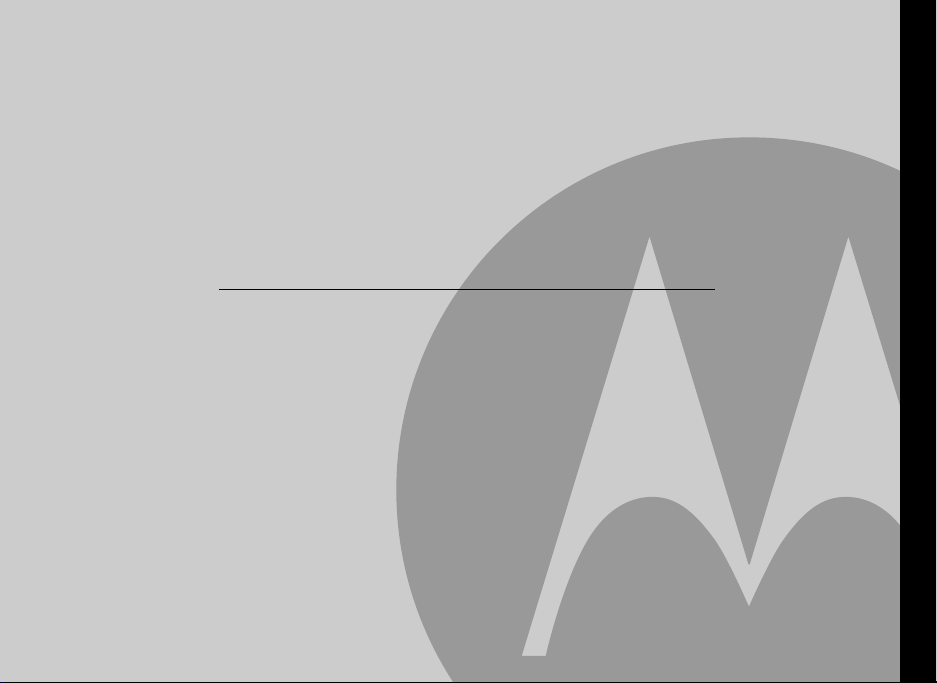
Welcome...
to your new Motorola Baby Monitor!
Thank you for purchasing the MBP28. Now you can see and hear your baby sleeping in another room or you can
monitor your older children in their play room.
Please retain your original dated sales receipt for your records. For warranty service of your Motorola product, you
will need to provide a copy of your dated sales receipt to confirm warranty status. Registration is not required for
warranty coverage.
For product-related questions, please call:
US and Canada 1-888-331-3383
On the Web: www.motorola.com
This User's Guide provides you with all the information you need to get the
most from your product.
Before you use the baby monitor, we recommend you insert and fully charge
the battery in the parent unit, so that it continues to work if you disconnect it
from the mains power to carry it to another location. Please read the Safety
Instructions on page 9 before you install the units.
Got everything?
• Parent unit (MBP28PU)
• Camera unit(s) (MBP28BU)
• Rechargeable Ni-MH battery pack for the Parent unit
• Battery door for Parent unit
• Belt clip for Parent unit
• Power adapter for the Parent unit
• Power adapter(s) for the Camera unit(s)
In multi-camera packs, you will find one or more additional camera units with power adapters.
ENGLISH
Page 3
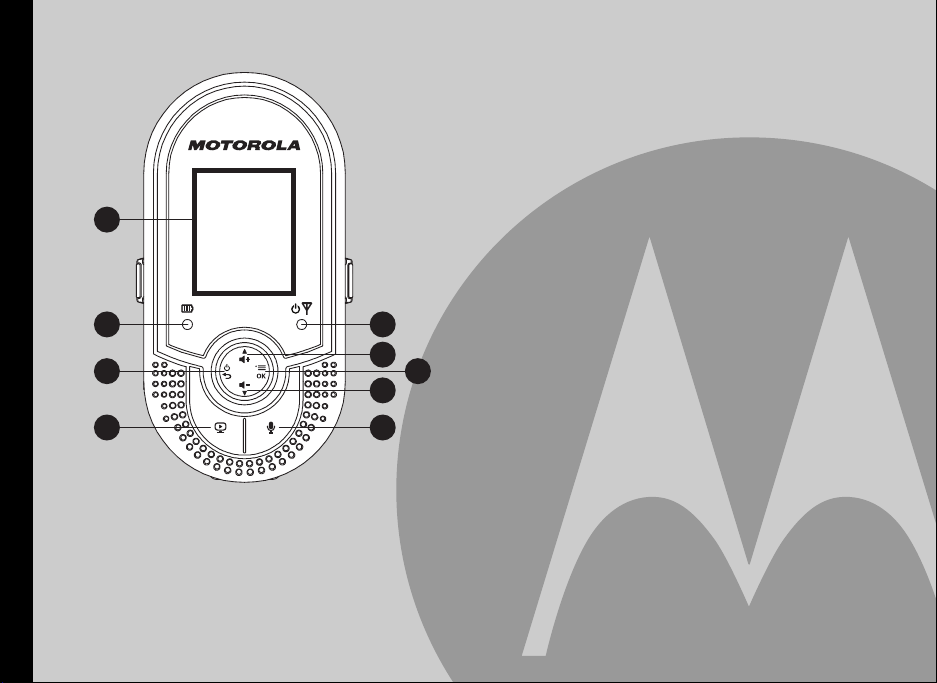
Overview of your Parent unit
9
8
7
6
1 Power Indicator 5
On when the parent unit is powered on.
Flashes when the parent unit is searching for a
camera unit.
Off when the parent unit is powered off.
2 UP / Volume +
In idle mode: Press to increase the speaker volume.
In menu mode: Press to move up the menu list.
+
3Menu / OK 1
In idle mode: Press to access the main menu.
In menu mode: Press to access a sub-menu, or
confirm the settings.
4 DOWN / Volume -
In idle mode: Press to decrease the speaker volume.
In menu mode: Press to move down the menu list.
5 Talk
6 LCD On / Off
1
7 Power / Back
2
3
4
5
8 Battery/Charging Indicator
9 Color Display Screen (LCD)
7
In idle or menu mode: Press and hold to talk back
through the camera unit. Release to quit the talk mode.
When LCD is off: Press to turn on the LCD.
In monitoring mode: Press to turn on/off the LCD.
In menu mode: Press to go back to idle mode.
In power off mode: Press to power on the parent unit.
In monitoring mode: Press to switch to the next
camera unit.
In idle or menu mode: Press and hold to power off the
parent unit.
In menu mode: Press to cancel settings and go back
to the previous level.
On steadily when in charging mode.
Flashes when low battery is detected.
NOTE
On when connected with power adapter even if
without battery pack installed.
-
6
3
4
Page 4
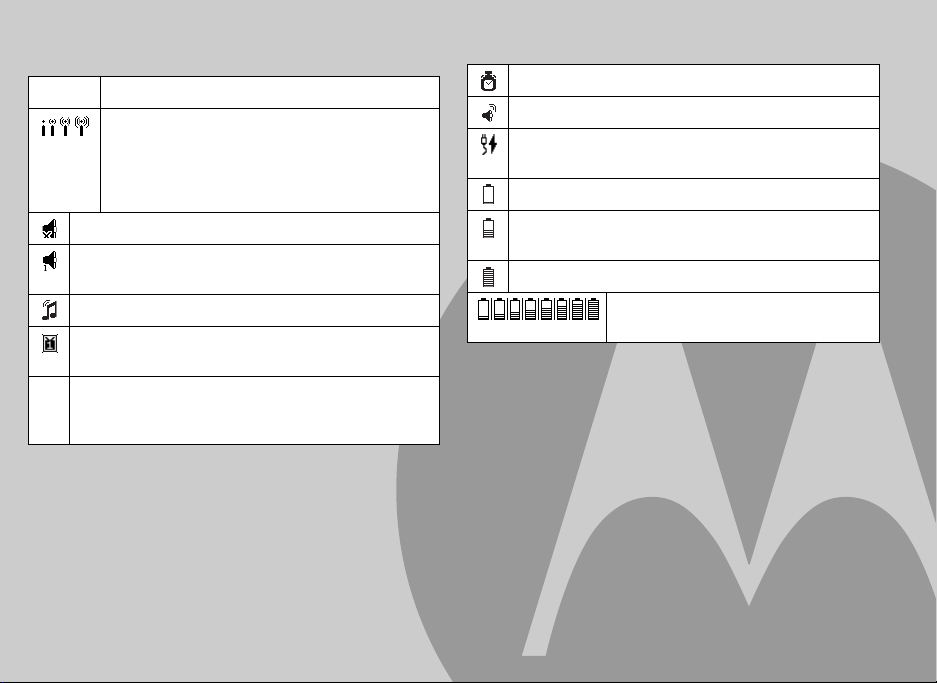
Parent Unit Display
Icons Function
Indicates the signal strength between the camera
unit and parent unit. The more blocks, the
stronger the connection signal.
Disappears when no connection between the
camera unit and parent unit.
Indicates when the speaker of the parent unit is muted.
Indicates the speaker volume level of the parent unit,
from 1 (quiet) to 5 (loud).
Indicates when the camera unit is playing a lullaby.
Indicates the current camera unit that is being
previewed on the screen.
24oC
Indicates the temperature detected at the current
camera unit, between 14
o
F).
(102
o
C (57oF) and 39oC
Indicates the timer alarm is activated.
Indicates the sound alert is set to on.
Indicates when the parent unit is connected with the
power adapter but no battery pack installed.
Low battery, needs charging.
1/2 battery level. More bars inside mean higher
battery charge.
Full battery level.
Internal bars cycling indicates the
battery is charging.
Page 5
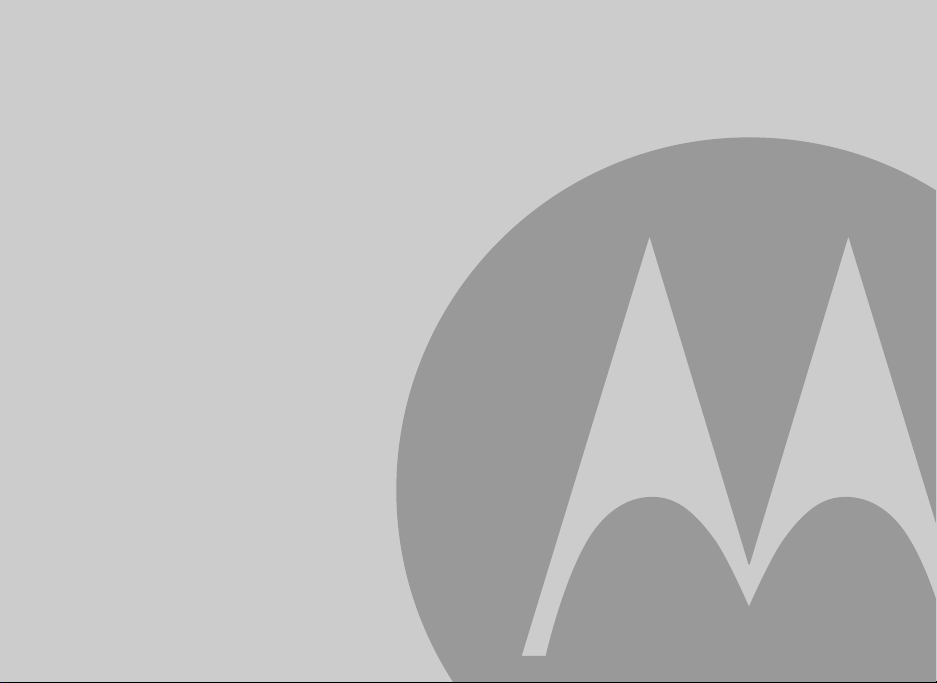
Menu Structure of the Parent Unit
MAIN MENU BU SELECTION LANGUAGE TIMER BRIGHTNESS SOUND
SUB MENU Baby Unit 1
Baby Unit 2
Baby Unit 3
Baby Unit 4
All Baby Units
Note: Only Baby
Units registered
will be shown in
the list.
Activation
Set Timer
Level 1 ~ 5 On
ALERT
Off
ALERT
TONES
Low Battery
No Link
REGISTER RESET
Page 6
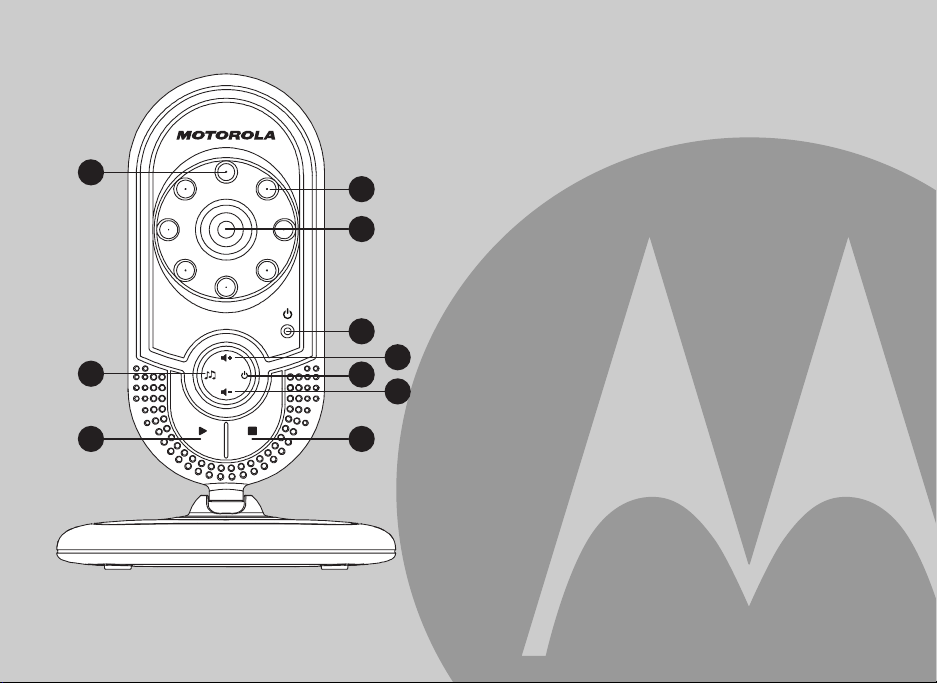
Overview of your Camera unit
10
9
8
1 Infrared Lights
4 x infra-red LEDs for night vision illumination.
2 Camera Lens
3 Power/Link Indicator
On steadily when the camera unit is switched on and
linked to the parent unit.
Flashes quickly when the camera unit is in
1
2
3
4
5
6
7
registration mode.
Flashes slowly when the camera unit is out of range
or not registered to a parent unit.
Off when the camera unit is switched off.
4 UP / Volume +
Press to increase the speaker volume.
5Power
6 DOWN / Volume -
7Stop
8Play
9 Lullaby
10 Photo sensor
0
Press to power on the camera unit.
Press and hold to power off the camera unit.
Press to decrease the speaker volume.
9
Press to stop the lullaby playing.
8
Press to start playing the selected lullaby.
2
Press to start playing the selected lullaby when the
camera unit is linked with the parent unit.
During lullaby playing, press to select and play the
other lullabies.
Light sensor to detect when night vision is required.
0
>
<
Page 7
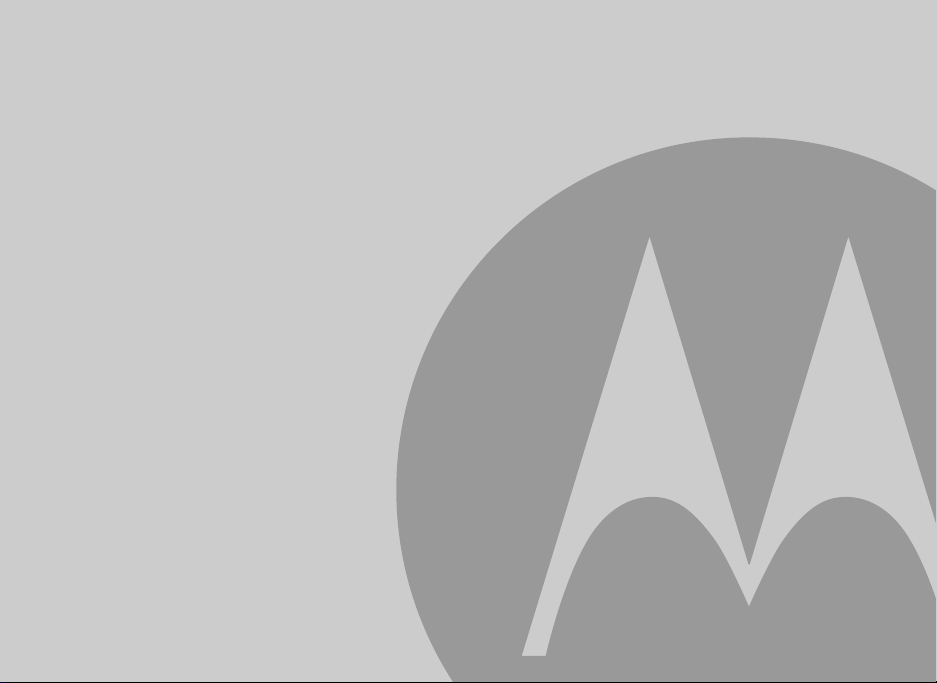
Important guidelines for installing your Baby Monitor
• To use your camera unit and parent unit together, you must be able to establish a radio link between them, and the
range will be affected by environmental conditions.
• Any large metal object, like a refrigerator, a mirror, a filing cabinet, a metallic door or reinforced concrete, between the
camera and parent unit may block the radio signal.
• The signal strength may also be reduced by other solid structures, like walls, or by radio or electrical equipment, such
as TVs, computers, cordless or mobile phones, fluorescent lights or dimmer switches.
• If the signal is poor, try moving the parent and/or the camera unit to different positions in the rooms.
Page 8
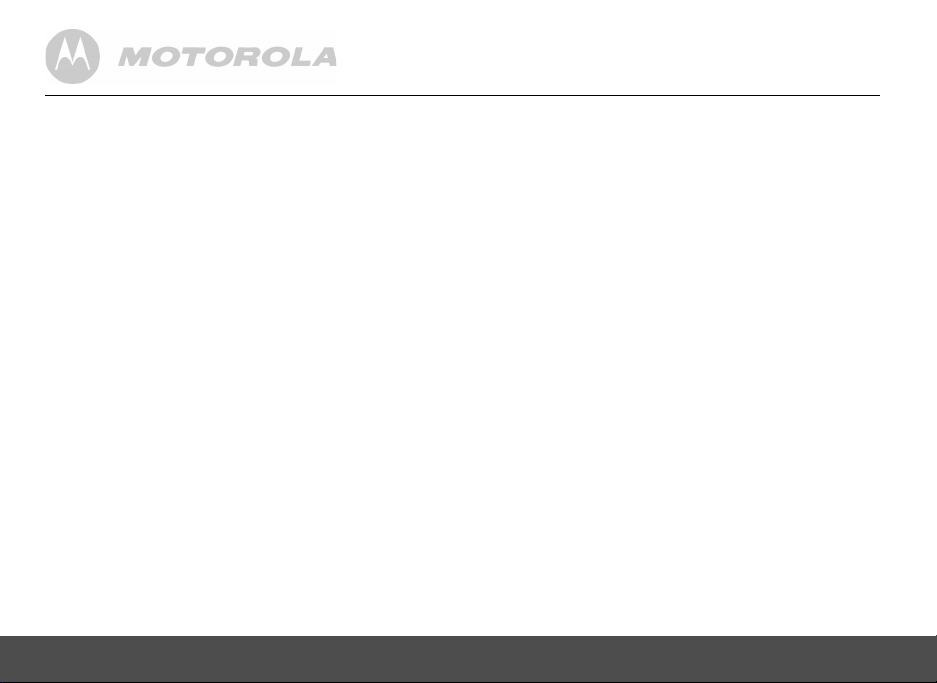
1. SAFETY INSTRUCTIONS .................................. 9
2. GETTING STARTED ........................................ 10
2.1 Camera unit power supply.............................. 10
2.2 Parent unit battery installation ........................ 11
2.3 Belt clip/stand on parent unit .......................... 12
3. USING YOUR BABY MONITOR ...................... 12
3.1 Power on/off the parent unit ........................... 12
3.2 Power on/off the camera unit.......................... 12
3.3 Adjust speaker volume of parent unit and
camera unit..................................................... 13
3.4 Talk Back........................................................ 13
3.4.1 Adjust talk back volume ...................... 13
3.5 Temperature ................................................... 13
3.6 Lullaby ............................................................ 14
3.7 Switch monitoring camera unit ....................... 14
4. PARENT UNIT SETTINGS............................... 15
4.1 Set the language ............................................ 15
4.2 Timer .............................................................. 15
4.2.1 Turn on the timer ................................. 15
4.2.2 Set the timer ........................................ 15
4.3 Set the brightness........................................... 15
4.4 Sound alert ..................................................... 16
4.5 Alert tones ...................................................... 16
4.6 Select camera unit.......................................... 16
8
4.7 Register a camera unit ................................... 17
4.8 Reset .............................................................. 17
5. DISPOSAL OF THE DEVICE
(ENVIRONMENT)............................................. 18
6. CLEANING ....................................................... 18
7. TROUBLESHOOTING ..................................... 19
8. GENERAL INFORMATION .............................. 20
9. TECHNICAL SPECIFICATIONS ...................... 25
Page 9

1. SAFETY INSTRUCTIONS
WARNING:
STRANGULATION HAZARD - Keep the adapter cord
out of the baby's reach.
NEVER place the camera unit or its cord within the
crib.
Secure the cord well away from the baby's reach.
Never use extension cords with AC Adapters. Only
use the AC Adapters provided.
This baby monitor is compliant with all relevant standards
regarding electromagnetic fields and is, when handled as
described in the User's Guide, safe to use. Therefore,
always read the instructions in this User's Guide carefully
before using the device.
• Determine a location for the baby monitor that will
provide the best view of your baby in the crib.
• Place the baby monitor on a flat surface, such as a
dresser, bureau, or shelf, or wall-mount it securely
using the keyhole slots in the base.
• NEVER place the baby monitor or its cord inside the
crib or playpen.
• Never immerse any part of the baby monitor in water
or any other liquid.
SAFETY INSTRUCTIONS 9
• Make sure the camera unit and the cord are always
out of reach of the baby.
• Adult assembly is required. Keep small parts away
from children when assembling.
• This product is not a toy. Children should be
supervised to ensure that they do not play with the
baby monitor.
• This baby monitor is not a substitute for responsible
adult supervision.
• Keep this User's Guide for future reference.
• Never cover the baby monitor with a towel or blanket.
• Never use extension cords with power adapters. Only
use the power adapters provided.
• Test this monitor and all its functions so that you are
familiar with it prior to actual use.
• Never use the baby monitor in moist places or close to
water.
• Do not expose the baby monitor to extreme cold or
heat or to direct sunlight. Do not put the baby monitor
close to a heat source.
• Only use the chargers and power adapters provided.
Do not use other chargers or power adapters as this
may damage the device and battery pack.
• Only insert a battery pack of the same type.
• Do not touch the plug contacts with sharp or metal objects.
ENGLISH
Page 10

• To avoid the risk of electric shock, do not open the
housing of the camera or parent units, other than the
battery compartment.
• This baby monitor is intended as an aid. It is not a
substitute for responsible and proper adult supervision
and should not be used as such.
CAUTION
Risk of explosion if battery is replaced by an incorrect
type. Dispose of used batteries according to the
instructions.
Use only battery pack with rating: 2.4V 750mAh.
10 GETTING STARTED
2. GETTING STARTED
2.1 Camera unit power supply
DC JACK
DC PLUG
1. Insert the DC plug of the power adapter with the
smaller DC plug into the DC jack in the side of the
camera unit.
2. Connect the other end of the power adapter to a
suitable power outlet.
NOTE
Only use the provided power adapter.
Page 11
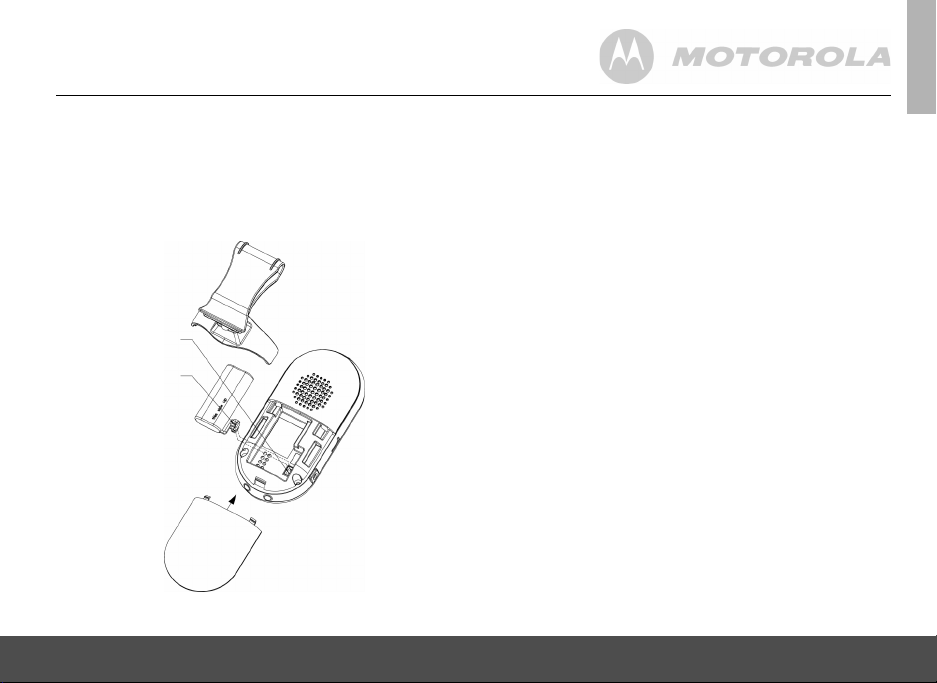
2.2 Parent unit battery installation
A rechargeable battery pack is supplied and should be
fitted, so that the parent unit can be moved without losing
the link and picture from the camera unit(s). Charge the
parent unit before you use it for the first time or when the
parent unit indicates that the battery is low.
1. Take off the belt clip/stand.
2. Slide off the battery compartment cover.
3. Insert the plug of the battery pack into the jack inside
the battery compartment, and fit the battery pack into
the compartment.
4. Replace the battery compartment cover, and reinstall
the belt clip/stand (refer to section 2.3).
5. Insert the DC plug of the power adapter with the
bigger DC plug into the DC jack in the side of the
parent unit.
Battery JACK
Battery PLUG
6. Connect the other end of the power adapter to a
suitable power outlet.
7. The Charging Indicator comes on.
NOTE
Only use the provided power adapter and battery pack.
The parent unit can work with the power adapter
connected but without a battery pack installed.
GETTING STARTED 11
ENGLISH
Page 12

2.3 Belt clip/stand on parent unit
3. USING YOUR BABY MONITOR
Please read these instructions carefully, and be aware
that this baby monitor is only intended as an aid. It is not
a substitute for responsible, correct parental supervision.
3.1 Power on/off the parent unit
1. When the parent unit is off, press 3 until you hear a
beep and the Power Indicator starts to flash. The
parent unit will search for and link itself to the
Belt clip
position
1. The belt clip/stand attaches to the back of the parent
unit and clips into the locking slots on each side.
NOTE
It will only fit one way, as indicated by UP and the arrows
on the inside of the clip.
2. The unit comes with the accessory fitted in the belt
clip mode.
3. You can convert it into the stand mode, by simply
pulling the back part of the clip out slightly and then
rotating it by half a turn, as shown above.
12 USING YOUR BABY MONITOR
Desk position
registered camera units.
2. When the parent unit is on, press and hold
Power Indicator turns off. The parent unit is now
powered off, although the display may take a few
seconds to go off fully.
3 until the
3.2 Power on/off the camera unit
1. When the camera unit is off, press 0 to power it on.
The Power/Link Indicator will flash for a few
seconds until it links with the parent unit and stays
steadily on.
2. When the camera unit is on, press and hold
the Power/Link Indicator turns off. The camera unit
is now powered off.
0 until
Page 13

NOTE
If you place the parent and camera units too close
together, you may hear a high pitched noise. This is not a
fault. The units are designed to be operated at some
distance apart, e.g. in separate rooms, so move the units
further apart.
3.3 Adjust speaker volume of parent unit and camera unit
There are 5 volume levels on the camera unit, and 6
levels on the parent unit, including
level of parent unit will be shown on the status bar when
you adjust the volume.
1. Press
2. The will be displayed if the volume is turned off on
Changing the volume setting on the camera unit affects
the volume when you use the Talk Back feature and when
playing a lullaby.
USING YOUR BABY MONITOR 13
+ or - on the parent unit or > or < on
the camera unit to adjust the respective volume level.
the parent unit.
An audible alert will emit when you reach the highest
or lowest volume level.
VOLUME OFF
. The volume
3.4 Talk Back
You can use the Talk Back feature to comfort and
reassure your baby.
During Talk Back, you will not be able to hear your baby
until you release
1. Press and hold
baby. Talk will be displayed on the parent unit.
2. Release the button to hear your baby again.
7.
7 on the parent unit to speak to your
3.4.1 Adjust talk back volume
The camera unit has 5 volume levels from Level 1 to Level 5.
Press
> or < on the camera unit to increase or
decrease the volume respectively.
NOTE
If a lullaby is playing, it will stop during Talk Back, but will
restart from the beginning when the Talk Back ends.
3.5 Temperature
The camera unit constantly monitors the temperature in your
baby's room and alerts you if it gets lower than 14ºC (or
57ºF), by emitting a warning beep and showing the alert
message "Too cold! from Baby Unit x" on the parent unit
screen, or if it gets higher than 39ºC (or 102ºF), it will show
"Too hot! from Baby Unit x". Although this is for reference
only, and there may be a small difference between the baby
monitor reading and the actual temperature, please check
your baby immediately if such an alert message is triggered.
ENGLISH
Page 14

Note
The current temperature at the camera unit is shown on
the parent unit status bar whenever it is displayed.
3.6 Lullaby
There are 3 lullabies available to play for your baby, either
repeating one lullaby or repeating through all three
lullabies.
1. Press
2. During playback, press
3. During playback, press
NOTE
Once the camera unit loses the link with the parent unit,
the lullaby playing will be stopped and will not be resumed
automatically even if the link is set up again.
14 USING YOUR BABY MONITOR
2 on the camera unit to select the lullaby and
start playing when the camera is linked with the
parent unit.
2 to step through the
different lullabies.
OR
8 on the camera unit to start playing the
Press
selected lullaby.
9 to stop playing.
3.7 Switch monitoring camera unit
The system allows registering up to four camera units.
You can switch the monitoring camera unit by one-touch
key or by menu settings.
By one-touch key:
3 on the parent unit when it is in video monitoring
Press
mode. The parent unit will switch to the next registered
camera unit to monitor your baby. You can switch to other
registered camera units by further pressing
necessary, with each registered camera unit being
selected in turn.
By menu settings:
The system also allows the parent unit to be set to
automatically switch among all the camera units, with
each registered camera unit being selected in turn at
about 30 second intervals. Refer to section 4.6 for the
instructions of how to set the parent unit to scan through
all camera units automatically.
3 if
Page 15
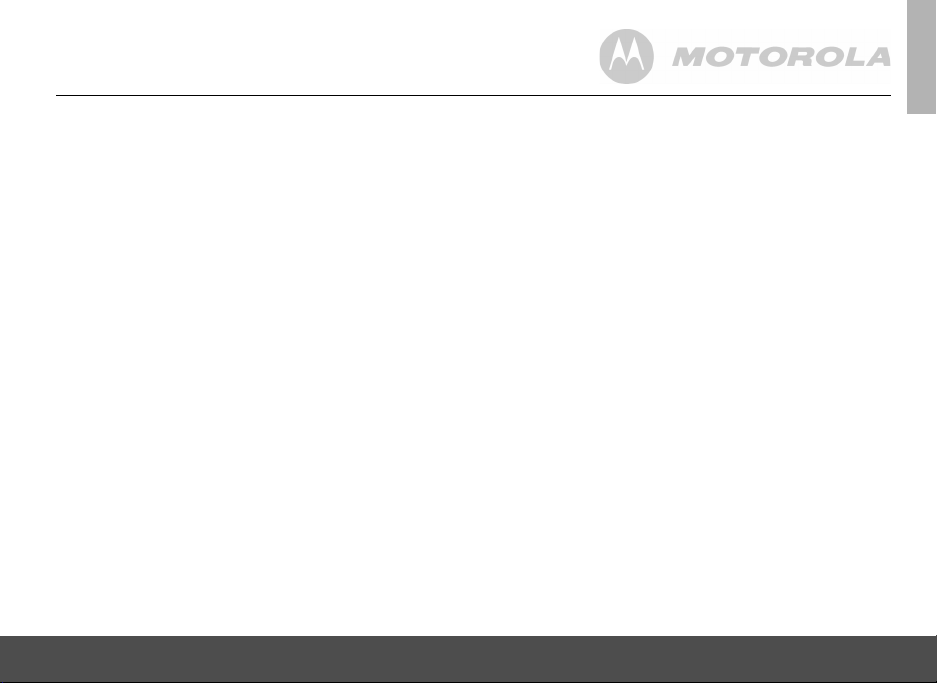
4. PARENT UNIT SETTINGS
4.1 Set the language
1. Press 1 to access the main menu.
2. Press
3. Press
4. Press
4.2 Timer
The timer function serves as an alarm to remind you of
things-to-do for the baby such as feeding or medication,
and it can be set as a one off or a repeated time period.
4.2.1 Turn on the timer
1. Press 1 to access the main menu.
2. Press
3. Press
4. Press
5. If you select
6. Press
PARENT UNIT SETTINGS 15
+ or - to select
LANGUAGE
1 and + or - to select the desired
language.
1 to confirm.
+ or - to select
TIMER
.
1 and + or - to select
+ or - to select
mode from
ON
, press + or - to select the timer
ONCE
or
REPEATED
ON
or
.
1 to confirm.
.
ACTIVATION
OFF
.
.
4.2.2 Set the timer
1. Repeat steps 1 to 2 in section 4.2.1.
2. Press
3. Press
4. Press
5. Press
NOTE
When the timer period is reached, the unit will emit an
alert beep for 30 seconds and show
You can press any button to stop the beeps. If the timer
mode was set to
to
+ or - to select
SET TIMER
.
1 and then set the number of hours (00 to 12)
using the
+ or - keys.
1 and then set the number of minutes (00 to 59)
using the
+ or - keys.
1 to confirm the timer interval set.
00:00
ONCE
REPEATED
, it will reset and start another timer period.
, the timer will be cancelled, but if set
on the screen.
4.3 Set the brightness
1. Press 1 to access the main menu.
2. Press
3. Press
4. Press
5. Press
NOTE
A lower brightness level will reduce the power consumption.
+ or - to select
BRIGHTNESS
.
1 to enter to show the list of levels.
+ or - to select from
screen brightness changes as the options are selected.
LEVEL 1
to
LEVEL 5
. The
1 to confirm.
ENGLISH
Page 16
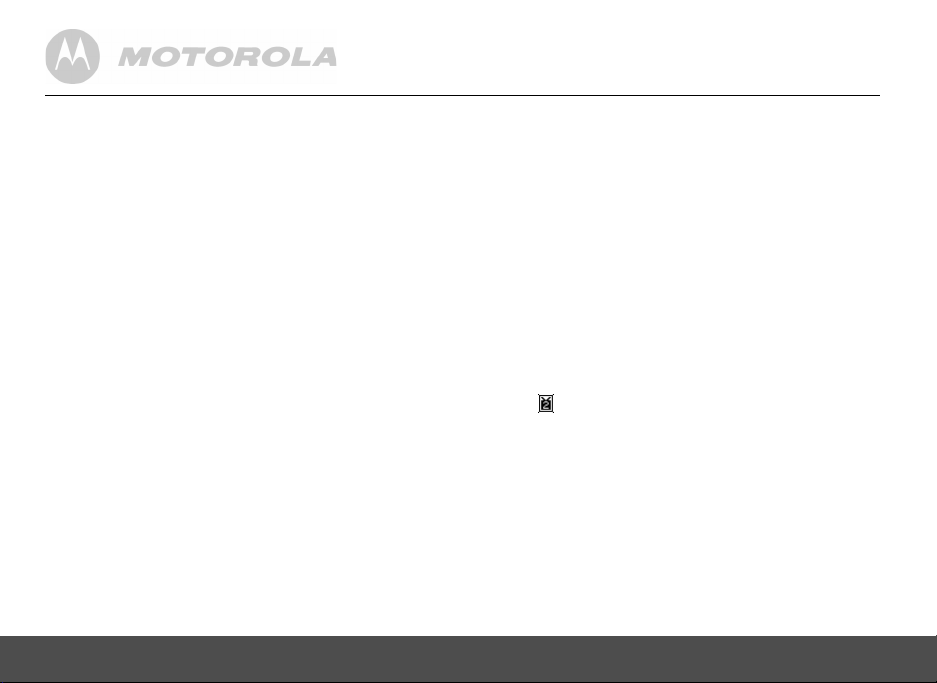
4.4 Sound alert
When the sound alert is set ON, and the parent unit
speaker volume is off, it will cause the parent unit to beep
and flash "Sound alert from Baby Unit x" on the display,
whenever the sound at the baby unit goes above a preset
threshold.
1. Press
2. Press
3. Press
4. Press
*The parent unit beeps only if the sound level at the
camera reaches a preset sensitivity level.
1 to access the main menu.
+ or - to select
SOUND ALERT
1 and + or - to turn on or off the sound
alert.
1 to confirm.
.
4.5 Alert tones
You can set the parent unit to give a warning when the
battery is low and/or if the radio link to the camera unit is
lost. When activated, an alert screen will be displayed on
the parent unit with an alert tone emitted simultaneously.
1. Press
2. Press
3. Press
4. Press
5. Press
16 PARENT UNIT SETTINGS
1 to access the main menu.
+ or - to select
1 and + or - to select
ALERT TONES
LOW BATTERY
.
or
NO LINK
1 and + or - to turn on or off the alert tone.
1 to confirm.
NOTE
When LCD is off, any alert message will turn on the LCD.
4.6 Select camera unit
The system supports up to four camera units. You can
select any registered camera unit and view the picture
from that camera.
1. Press
2. Press
3. Press
4. Press
When
unit will automatically switch between all the registered
camera units, with each camera unit being selected in turn
at about 30 second intervals.
NOTE
.
Only registered camera unit(s) will be shown in the
selection list.
1 to access the main menu.
+ or - to select
BU SELECTION
.
1 and + or - to select the desired baby
unit or
ALL BABY UNITS
.
1 to confirm. The parent unit will start to
connect with the selected camera unit, while the other
unit(s) will be in shutdown mode. The CAM x icon
(e.g. ) will be shown on the status bar, when
displayed, where x is the baby unit number of the
selected camera unit.
ALL BABY UNITS
is selected, the screen of the parent
Page 17
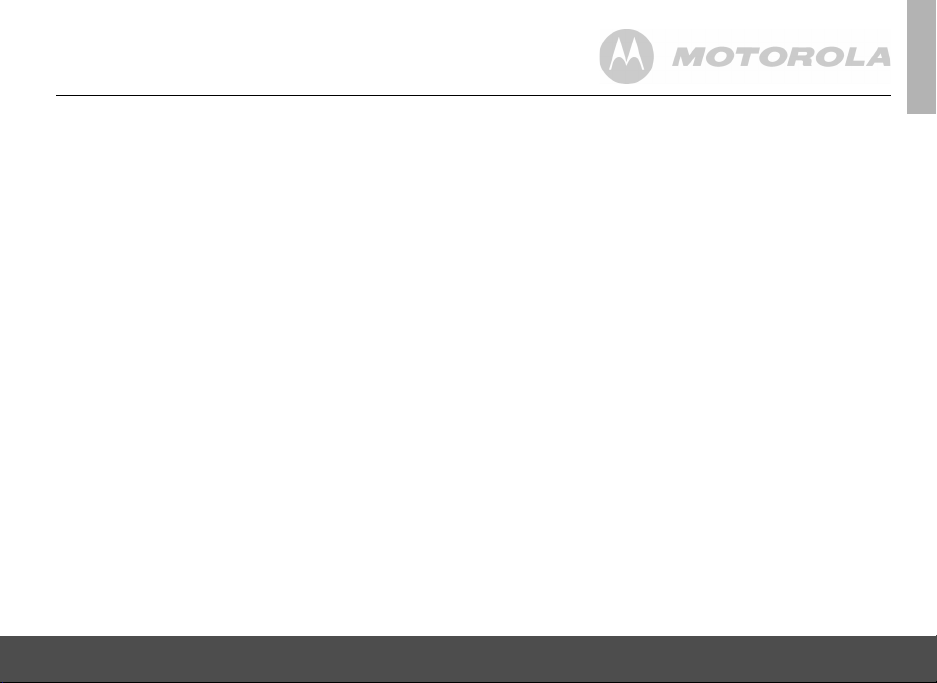
4.7 Register a camera unit
IMPORTANT
When you purchase your baby monitor system, all
cameras are already registered to the parent unit, so you
do not need to register them.
Camera registration is only necessary if one has become
faulty or if you buy a new one.
You can register up to 4 cameras to the parent unit.
To register a camera unit:
1. Press
2. Press
3. Press
4. Press and hold
5. There will be a beep and the display will show
PARENT UNIT SETTINGS 17
1 to access the main menu.
+ or - to select
REGISTER
.
1 to confirm. The parent unit will display
Registration mode, and then display Registering...
which indicates it has entered the registration mode.
> on the camera unit until it emits a
beep tone.
Registered when the registration is successfully
completed, and the camera will be assigned a baby
unit number, which can be checked from the parent
unit.
4.8 Reset
You can restore all the adjustable settings of the
registered camera units and parent unit to the original
factory settings.
1. Press
2. Press
3. Press
4. Press
1 to access the main menu.
+ or - to select
RESET
.
1 to confirm. The display will show
1 to confirm again. The parent unit and the
registered camera units will be reset.
CONFIRM?
.
ENGLISH
Page 18
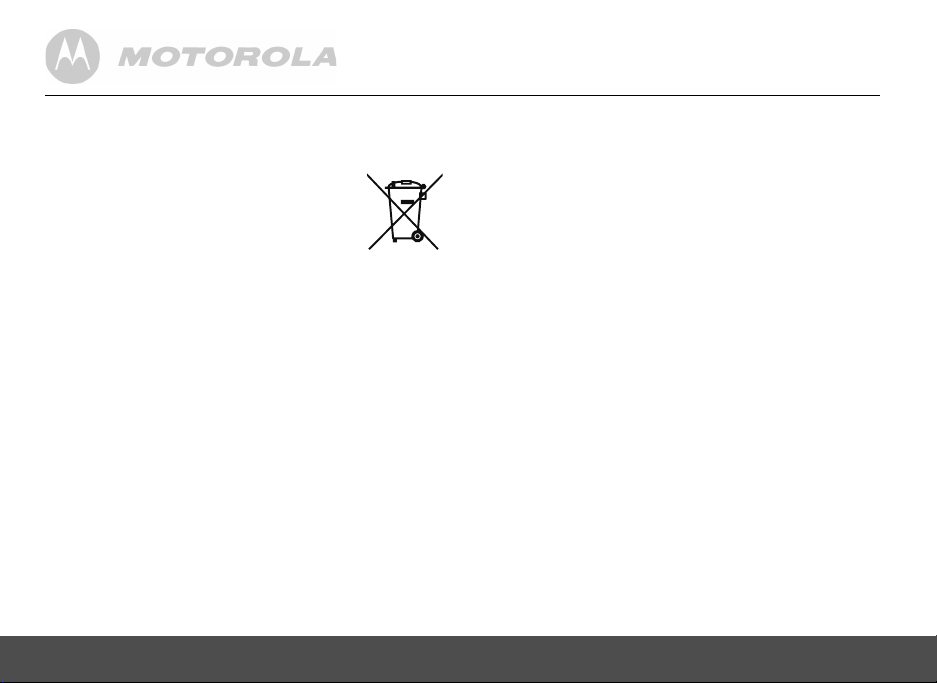
5. DISPOSAL OF THE DEVICE (ENVIRONMENT)
At the end of the product lifecycle, you
should not dispose of this product with
normal household waste. Take this product
to a collection point for the recycling of
electrical and electronic equipment. The
symbol on the product, user's guide and/or box indicates
this.
Some of the product materials can be re-used if you take
them to a recycling point. By reusing some parts or raw
materials from used products you make an important
contribution to the protection of the environment.
Please contact your local authorities in case you need
more information on the collection points in your area.
Dispose of the battery pack in an environmentally-friendly
manner according to your local regulations.
18 DISPOSAL OF THE DEVICE (ENVIRONMENT)
6. CLEANING
Clean your MBP28 with a slightly damp cloth or with an
anti-static cloth. Never use cleaning agents or abrasive
solvents.
Cleaning and care
• Do not clean any part of the product with thinners or
other solvents and chemicals - this may cause
permanent damage to the product which is not
covered by the warranty.
• Keep your MBP28 away from hot, humid areas or
strong sunlight, and do not let it get wet.
• Every effort has been made to ensure high standards
of reliability for your MBP28. However, if something
does go wrong, do not try to repair it yourself - contact
Customer Service for assistance.
Page 19

7. TROUBLESHOOTING
Power Indicator on the parent unit does not come on
• Check whether the parent unit is powered on.
• Check whether the supplied battery pack is correctly
installed and that they are not drained.
• Recharge the parent unit by connecting it to the power
supply.
Power/Link Indicator on the camera unit flashes
• The camera unit may be not registered to the parent
unit. Refer to section 4.7 to register the camera unit.
• The parent unit and monitoring camera unit may be out
of range with each other. Reduce the distance
between the units, but not closer than 5 feet.
Battery/Charging Indicator or on the parent
unit screen flashes
• Battery pack in the parent unit is running low. Connect
the parent unit to the mains power with the supplied
power adaptor for recharging.
The parent unit beeps
• The parent unit may have lost connection with the
monitoring camera unit. Reduce the distance between
the parent unit and the camera unit, but not closer than
5 feet.
• The camera unit may be switched off. Press
switch on the camera unit.
TROUBLESHOOTING 19
0 key to
• Battery pack in parent unit is running low. Connect the
parent unit to the mains power with the supplied power
adaptor for recharging.
• Check whether there is any event triggered, e.g. low
battery, sound alert or timer.
Cannot view the video image of baby from the
parent unit
• LCD may be turned off. Activate the video feed by
pressing
• The parent unit and the monitoring camera unit may be
out of range with each other. Reduce the distance
between the units, but not closer than 5 feet.
• Battery pack in parent unit may be drained. Connect
the parent unit to the mains power with the supplied
power adaptor for recharging.
6.
Cannot hear sound or baby cry from the parent unit
• The volume level in the parent unit may be set too low,
increase the volume level of the parent unit. Refer to
section 3.3 for volume level settings.
• The parent unit and the monitoring camera unit may be
out of range with each other. Reduce the distance
between the units, but not closer than 5 feet.
ENGLISH
Page 20
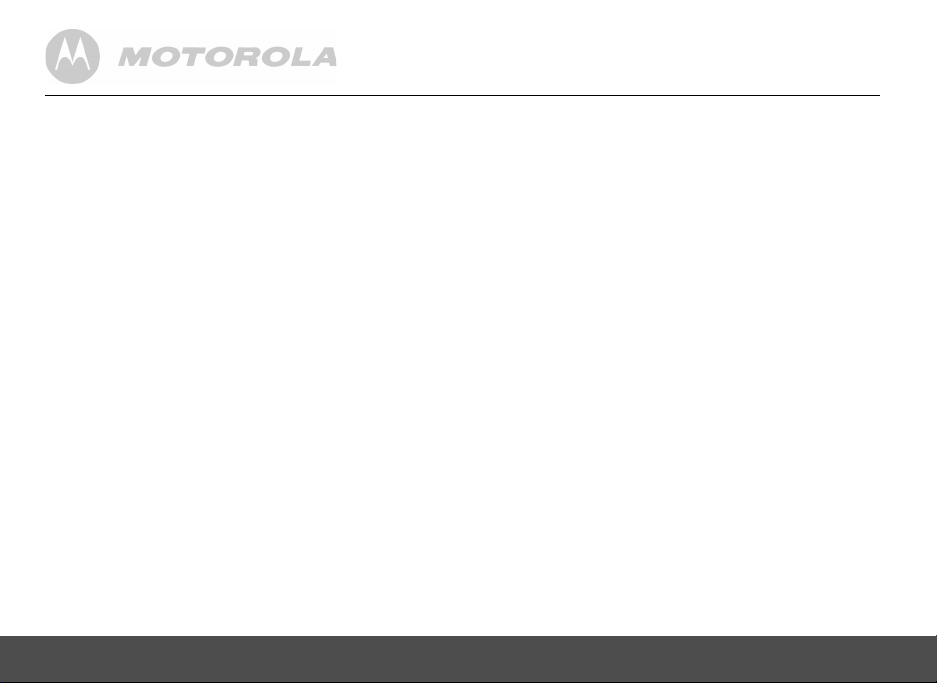
The baby monitor system produces a highpitched noise
• The parent unit and the camera unit may be too close
to each other. Make sure the parent unit and camera
unit is at least 5 feet away from each other.
• The speaker volume of the parent unit maybe set too
high. Decrease the volume of the parent unit.
Battery pack in the parent unit is running low quickly
• The LCD brightness may be set too high. Try to
decrease the brightness level. Refer to section 4.3 for
details.
• The volume level of the parent unit may be set too high
which consumes power. Decrease the volume level of
the parent unit. Refer to section 3.3 for volume level
settings.
Talk back feature does not work
• Make sure the camera unit is powered on, and link
between parent unit and camera unit is normal.
• Check that the volume is loud enough at the camera
unit, refer to section 3.4.
8. GENERAL INFORMATION
If your product is not working properly...
1. Read this User's Guide.
2. Visit our website: www.motorola.com
3. Contact Customer Service at
US and Canada 1-888-331-3383
To order a replacement battery pack for parent unit,
contact customer service.
Consumer Products and Accessories
Limited Warranty ("Warranty")
Thank you for purchasing this Motorola branded product
manufactured under license by Binatone Electronics
International LTD ("BINATONE").
What Does this Warranty Cover?
Subject to the exclusions contained below, BINATONE
warrants that this Motorola branded product ("Product") or
certified accessory ("Accessory") sold for use with this
product that it manufactured to be free from defects in
materials and workmanship under normal consumer
usage for the period outlined below. This Warranty is your
exclusive warranty and is not transferable.
Who is covered?
This Warranty extends only to the first consumer
purchaser, and is not transferable.
20 GENERAL INFORMATION
Page 21
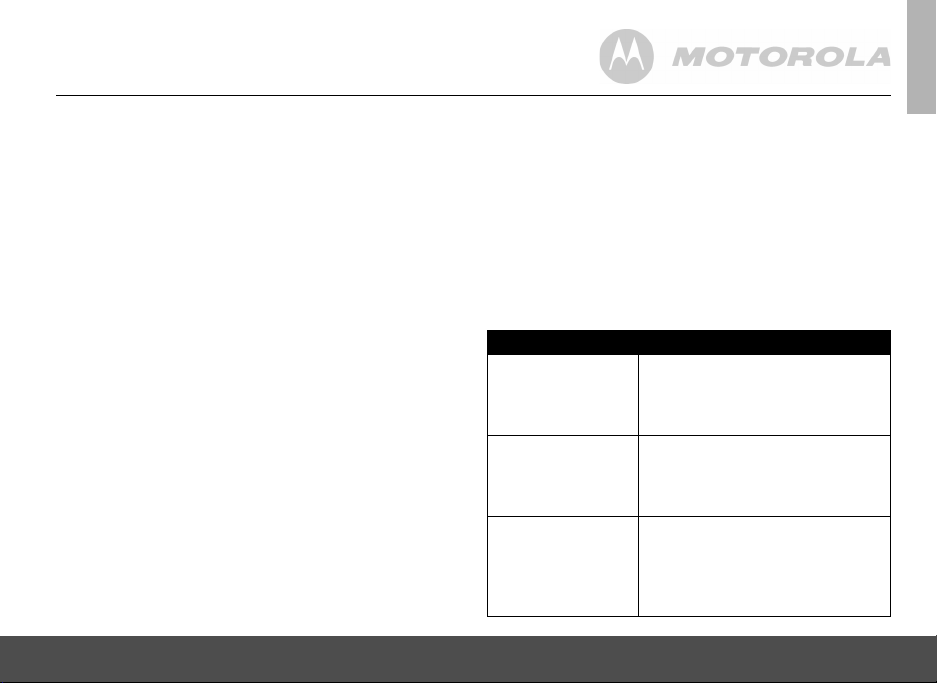
What will BINATONE do?
BINATONE or its authorized distributor at its option and
within a commercially reasonable time, will at no charge
repair or replace any Products or Accessories that do not
conform to this Warranty. We may use functionally
equivalent reconditioned/ refurbished/ pre-owned or new
Products, Accessories or parts.
What Other Limitations Are There?
ANY IMPLIED WARRANTIES, INCLUDING WITHOUT
LIMITATION THE IMPLIED WARRANTIES OF
MERCHANTABILITY AND FITNESS FOR A
PARTICULAR PURPOSE, SHALL BE LIMITED TO THE
DURATION OF THIS LIMITED WARRANTY,
OTHERWISE THE REPAIR OR REPLACEMENT
PROVIDED UNDER THIS EXPRESS LIMITED
WARRANTY IS THE EXCLUSIVE REMEDY OF THE
CONSUMER, AND IS PROVIDED IN LIEU OF ALL
OTHER WARRANTIES, EXPRESS OR IMPLIED. IN NO
EVENT SHALL MOTOROLA OR BINATONE BE LIABLE,
WHETHER IN CONTRACT OR TORT (INCLUDING
NEGLIGENCE) FOR DAMAGES IN EXCESS OF THE
PURCHASE PRICE OF THE PRODUCT OR
ACCESSORY, OR FOR ANY INDIRECT, INCIDENTAL,
SPECIAL OR CONSEQUENTIAL DAMAGES OF ANY
KIND, OR LOSS OF REVENUE OR PROFITS, LOSS OF
BUSINESS, LOSS OF INFORMATION OR OTHER
GENERAL INFORMATION 21
FINANCIAL LOSS ARISING OUT OF OR IN
CONNECTION WITH THE ABILITY OR INABILITY TO
USE THE PRODUCTS OR ACCESSORIES TO THE
FULL EXTENT THESE DAMAGES MAY BE
DISCLAIMED BY LAW.
Some jurisdictions do not allow the limitation or exclusion
of incidental or consequential damages, or limitation on
the length of an implied warranty, so the above limitations
or exclusions may not apply to you. This Warranty gives
you specific legal rights, and you may also have other
rights that vary from one jurisdiction to another.
Products Covered Length of Coverage
Consumer
Products
Consumer
Accessories
Consumer
Products and
Accessories that
are Repaired or
Replaced
One (1) year from the date of the
products original purchase by the
first consumer purchaser of the
product.
Ninety (90) days from the date of
the accessories original purchase
by the first consumer purchaser of
the product.
The balance of the original
warranty or for ninety (90) days
from the date returned to the
consumer, whichever is longer.
ENGLISH
Page 22

Exclusions
Normal Wear and Tear. Periodic maintenance, repair
and replacement of parts due to normal wear and tear are
excluded from coverage.
Batteries. Only batteries whose fully charged capacity
falls below 80% of their rated capacity and batteries that
leak are covered by this Warranty.
Abuse & Misuse. Defects or damage that result from: (a)
improper operation, storage, misuse or abuse, accident or
neglect, such as physical damage (cracks, scratches,
etc.) to the surface of the product resulting from misuse;
(b) contact with liquid, water, rain, extreme humidity or
heavy perspiration, sand, dirt or the like, extreme heat, or
food; (c) use of the Products or Accessories for
commercial purposes or subjecting the Product or
Accessory to abnormal usage or conditions; or (d) other
acts which are not the fault of MOTOROLA or
BINATONE, are excluded from coverage.
Use of Non-Motorola branded Products and
Accessories. Defects or damage that result from the use
of Non-Motorola branded or certified Products or
Accessories or other peripheral equipment are excluded
from coverage.
22 GENERAL INFORMATION
Unauthorized Service or Modification. Defects or
damages resulting from service, testing, adjustment,
installation, maintenance, alteration, or modification in
any way by someone other than MOTOROLA,
BINATONE or its authorized service centers, are
excluded from coverage.
Altered Products. Products or Accessories with (a) serial
numbers or date tags that have been removed, altered or
obliterated; (b) broken seals or that show evidence of
tampering; (c) mismatched board serial numbers; or
(d) nonconforming or non-Motorola branded housings, or
parts, are excluded from coverage.
Communication Services. Defects, damages, or the
failure of Products or Accessories due to any
communication service or signal you may subscribe to or
use with the Products or Accessories is excluded from
coverage.
Page 23

How to Obtain Warranty Service or Other
Information?
To obtain service or information, please call:
US and Canada 1-888-331-3383
You will receive instructions on how to ship the Products
or Accessories at your expense and risk, to a BINATONE
Authorized Repair Center.
To obtain service, you must include: (a) the Product or
Accessory; (b) the original proof of purchase (receipt)
which includes the date, place and seller of the Product;
(c) if a warranty card was included in your box, a
completed warranty card showing the serial number of the
Product; (d) a written description of the problem; and,
most importantly; (e) your address and telephone
number.
These terms and conditions constitute the complete
warranty agreement between you and BINATONE
regarding the Products or Accessories purchased by you,
and supersede any prior agreement or representations,
including representations made in any literature
publications or promotional materials issued by
BINATONE or representations made by any agent,
employee or staff of BINATONE, that may have been
made in connection with the said purchase.
GENERAL INFORMATION 23
FCC, ACTA and Industry Canada (IC)
Regulations
Warning: Changes or modifications to this equipment not
expressly approved by the party responsible for
compliance could void the user's authority to operate the
equipment.
NOTE: This equipment has been tested and found to
comply with the limits for a Class B digital device,
pursuant to Part 15 of the FCC Rules. These limits are
designed to provide reasonable protection against
harmful interference in a residential installation. This
equipment generates, uses and can radiate radio
frequency energy and, if not installed and used in
accordance with the instructions, may cause harmful
interference to radio communications.
However, there is no guarantee that interference will not
occur in a particular installation. If this equipment does
cause harmful interference to radio or television
reception, which can be determined by turning the
equipment off and on, the user is encouraged to try to
correct the interference by one or more of the following
measures:
• Reorient or relocate the receiving antenna.
• Increase the separation between the equipment and
receiver.
ENGLISH
Page 24

• Connect the equipment into an outlet on a circuit
different from that to which the receiver is connected.
• Consult the dealer or an experienced radio/TV
technician for help.
This device complies with part 15 of the FCC Rules.
Operation is subject to the following two conditions: (1)
This device may not cause harmful interference, and (2)
this device must accept any interference received,
Caution: To maintain the compliance with the FCC's RF
exposure guideline, place the baby unit at least 20 cm
from nearby persons.
For body worn operation, the parent unit has been tested
and meets the FCC RF exposure guidelines when used
with the belt clip supplied or designated for this product.
Use of other accessories may not ensure compliance with
FCC RF exposure guidelines.
including interference that may cause undesired
operation.
This device complies with Industry Canada licenceexempt RSS standard(s). Operation is subject to the
following two conditions: (1) this device may not cause
interference, and (2) this device must accept any
interference, including interference that may cause
undesired operation of the device.
This Class B digital apparatus complies with Canadian
ICES-003
24 GENERAL INFORMATION
Page 25

9. TECHNICAL SPECIFICATIONS
Camera Unit:
Frequency 1921.536 - 1928.448 MHz
Channels 5
Operating temperature 5ºC - 45ºC
Image sensor Color CMOS 0.3M Pixels
Lens f 3.6mm, F 2.4
IR LED 4 pcs
Power supply adapter
rating
TECHNICAL SPECIFICATIONS 25
Input 100-240VAC, 50/60Hz,
150mA.
Output 6VDC, 600mA.
Parent Unit :
Frequency 1921.536 - 1928.448 MHz
Channels 5
Operating temperature 5º C - 45ºC
Display1.8" diagonal TFT LCD
Display color 65K color LCD
Brightness control 5 steps
Battery rating 2.4V 750mAh Ni-MH battery pack
<BYD:H-AAA750BX2-LI30 /
GPI:VTRHCH73N000 /
SHIDA:TFL2X44AAA750USCD58-01A>
Power supply adapter
rating
Input 100-240VAC, 50/60Hz,
150mA.
Output 6VDC, 600mA.
ENGLISH
Page 26

Manufactured, distributed or sold by Binatone
Electronics International LTD., official licensee
for this product. MOTOROLA and the Stylized
M Logo are trademarks or registered
trademarks of Motorola Trademark Holdings,
LLC. and are used under license. All other
trademarks are the property of their respective
owners.
© 2012 Motorola Mobility, Inc. All rights
reserved.
Version 2.0
Printed in China
