Page 1

User’s Guide
Video Baby Monitor with Touchless Thermometer
Models: MBP27T, MBP27T/2, MBP27T/3, MBP27T/4
The features described in this User's Guide are subject to modifications without prior notice.
Page 2
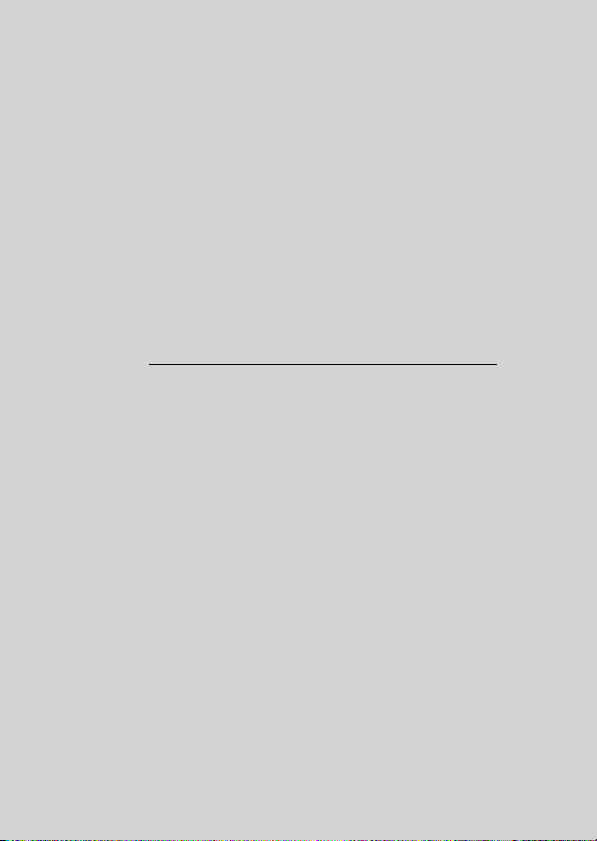
Welcome...
to your new Motorola Video Baby Monitor!
Thank you for purchasing the MBP27T, MBP27T/2, MBP27T/3, MBP27T/4.
Now you can see and hear your baby sleeping in another room or you can
monitor your older children in their playroom.
Please retain your original dated sales receipt for your records.
For warranty service of your Motorola product, you will need to provide a
copy of your dated sales receipt to confirm warra nty status. Registration is
not required for warranty coverage.
For product related questions, please call:
UK 0845 218 0890
ROI 08187 62092
This User's Guide provides you with all the information you need to get the
most from your product.
Before you can use the Video Baby Monitor, we recommend you insert
and fully charge the battery in the Parent Unit, so that it continues to work
if you disconnect it from the power supply to carry it to another location.
Please read the Safety Instructions on page 6 before you install the units.
Got everything?
• 1 x Parent Unit
• 1 x Baby Unit (camera)
• 1 x Rechargeable Ni-MH battery pack for the Parent Unit
• 1 x Power adapter for the Parent Unit
• 1 x Power adapter for the Baby Unit
• 1 x Belt Clip
In multi-camera packs, you will find one or more additional Camera Units
with power adapter units.
Page 3
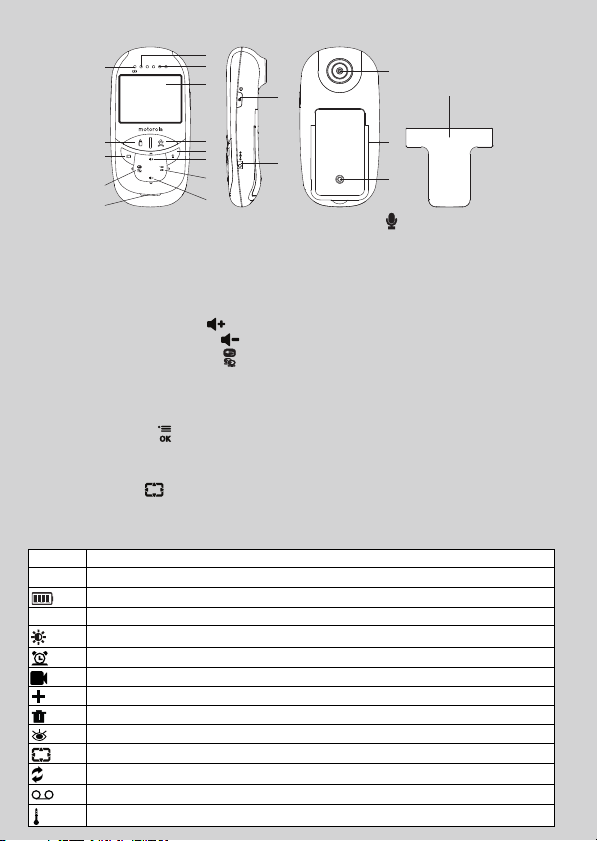
Overview of the Parent Unit
1N*
11
10
2
8
6
1. Display (LCD screen)
2. Object temperature mode
3. Forehead temperature mode
4. Scroll Up/Volume+ Button
5. Scroll Down/Volume- Button
6. Return/Switch Camera Button
7. Menu/OK Button
8. Digital Pan/Tilt
16
Press and hold to measure the liquid
temperature
Press and hold to measure the body
temperature at forehead
Press to return to previous menu level.
Press to switch camera units (if paired with
more than one camera).
Press to pan left in digital pan/tilt mode.
Press to open the menu options.
Press to confirm a selection.
Press to pan right in digital pan/tilt mode.
Press to enter/exit digital pan/tilt mode
Parent Unit menu icons
Signal Level Indication (5 Levels)
Night Vision Mode (Video also changes to Black/White)
Battery Level Indication (4 Levels)
Volume Level Control (8 Levels)
Brightness Level Control (8 Levels)
Alarm Setting (6h, 4h, 2h, OFF)
Camera setting
Add Camera
Delete Camera
Select Camera
Digital Pan/Tilt mode On
Camera scan mode set
For ehead Tempe rat ure Rec ord
Select C/F
12
1
3
9
4
7
5
19
13
POWER
17
9. Tal k K ey
Press and hold to talk back through the
camera.
10. The power is ON when indicated by a
Blue LED light.
11. Unit ON/OFF LED (Green)
12. Audio Level LED (Green, Orange, Red,
Red)
13. Power / Video On-Off Button
Press and hold to turn the Unit
ON or OFF.
In monitor mode, press to turn the
display ON/OFF
14. Battery cover
15. Stand
16. Speaker
17. Power Adapter Socket
18. Belt Clip
19. Probe tip
18
15
14
P
Page 4
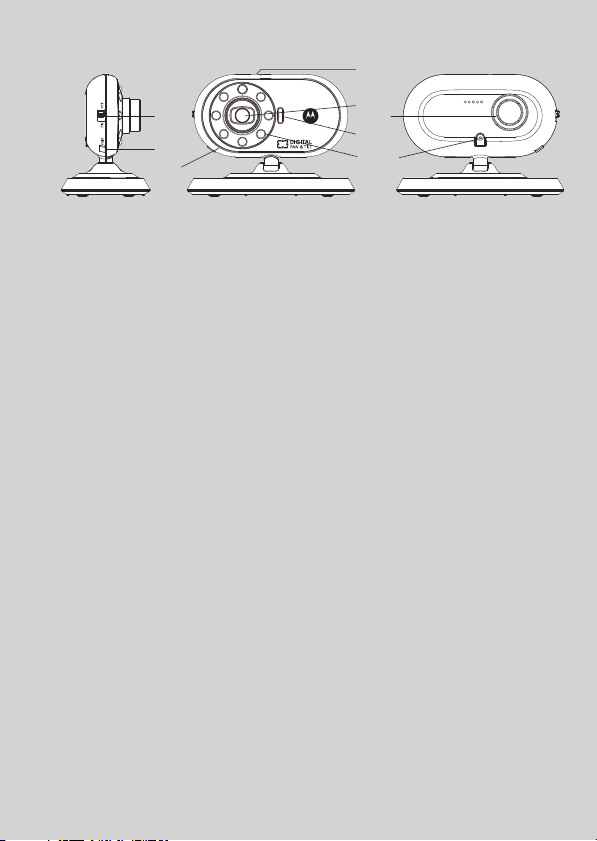
Overview of Your Baby Unit
1
2
5
7
8
1. Photo Sensor (Night Vision Mode) 6. Power Adapter Socket
2. Camera Lens 7. Pair Key
3. Infrared LEDs 8. Microphone
4. Power LED 9. Speaker
5. ON/OFF Switch
Important guidelines for installing your Baby Monitor and the Parent
Unit
• To use your Video Monitor Baby and Parent Units together, you must be able
to establish a radio link between them, and that range may be effected by
environmental conditions.
• Any large metal object, like a refrigerator, a mirror, a filing cabinet, metallic
doors or reinforced concrete between the Baby and Parent Unit may block
the radio signal.
• The signal strength may also be reduced by other solid structures, like walls,
radio or electrical equipment, such as TVs, computers, cordless or mobile
phones, fluorescent lights or dimmer switches.
• Use of other 2.4 GHz products, such as wireless networks (Wi-Fi
Bluetooth
product, so keep the Baby Monitor Monitor at least 1 to 1.5 meters (3 to 4.5
feet) away from these types of products, or turn them off if they appear to be
causing interference.
• If the signal is weak, try moving the Parent and/or the Baby Unit to different
positions in the rooms.
®
systems, or microwave ovens, may cause interference with this
9
4
3
6
®
routers),
Page 5
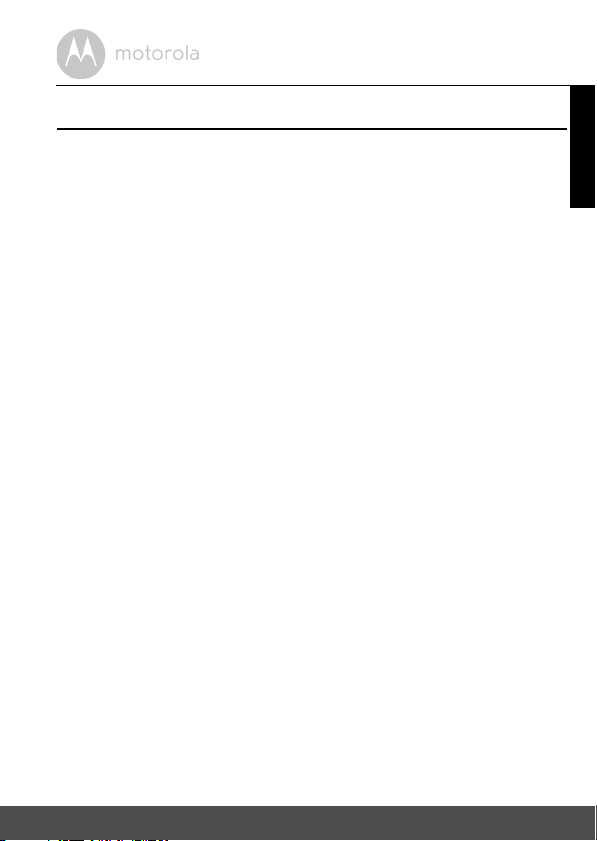
Table of contents
1. Safety Instructions .....................................................................................6
2. Getting Started.......................................................................................... 8
2.1 Baby Unit Power Supply..............................................................................8
2.2 Parent Unit Battery Installation....................................................................8
2.3 Parent Unit Power Supply ...........................................................................9
2.4 Registration (Pairing).................................................................................11
3. Using the Baby Monitor ...........................................................................12
3.1 Setting up...................................................................................................12
3.2 Night Vision Mode.....................................................................................12
3.3 Video ON/OFF..........................................................................................12
3.4 Talk Mode..................................................................................................12
3.5 Touchless Thermometer...........................................................................12
3.5.1 Forehead Temperature Mode ..................................................13
3.5.2 Object Temperature Mode ......................................................13
4. Parent Unit Menu Options.......................................................................14
4.1 Volume.......................................................................................................14
4.2 Brightness ..................................................................................................14
4.3 Digital Pan and Tilt.....................................................................................14
4.4 Alarm..........................................................................................................14
4.5 Camera Control ........................................................................................15
4.5.1 Add (pair) a camera ..................................................................15
4.5.2 View a camera ...........................................................................15
4.5.3 Delete a camera ........................................................................16
4.5.4 Scan the cameras ......................................................................16
4.6 Body Temperature Measurement Review ...............................................17
4.7 Change of Measurement Scale................................................................17
5. Disposal of The Device (environment) ................................................... 18
6. Cleaning ..................................................................................................19
7. Help..........................................................................................................20
8. General Information ................................................................................ 23
ENGLISH
Table of contents 5
Page 6
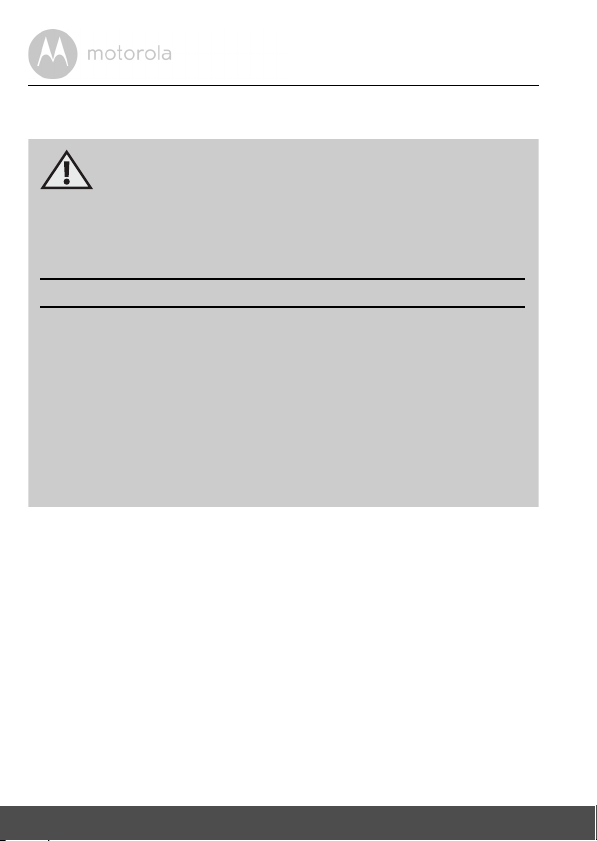
1. Safety Instructions
WARNING:
STRANGULATION HAZARD - Keep the Unit and adapter cords more than
1 meter from the cot and out of baby’s reach. NEVER place camera or
cords within the cot. SECURE the cords. Never use extension cords with
AC Adapters. Only use the AC Adapters provided.
CAMERA SET UP & USE:
● Determine a location for the BABY UNIT that will provide the best view
of your baby in his/her cot.
● Place the BABY UNIT on a flat surface, such as a dresser, bureau, or
shelf or mount the Unit to a wall securely using the keyhole slots under
the stand.
● NEVER place the baby unit or cords within the cot.
● Do not place the Baby Unit or cords in the cot or within reach of the
baby (the unit and cords should be more than 1 meter away).
WARNING
This Digital Video Baby Monitor is compliant with all relevant standards
regarding electromagnetic fields and is, when handled as described in the
User's Guide, safe to use. Therefore, always read the instructions in this User's
Guide carefully before using the device.
• Adult assembly is required. Keep small parts away from children when
assembling.
• This product is not a toy. Do not allow children to play with it.
• This Baby Monitor is not a substitute for responsible adult supervision.
• Keep this user's guide for future reference.
• Keep the cords out of reach of children.
• Do not cover the Baby Monitor with a towel or blanket.
6 Safety Instructions
Page 7
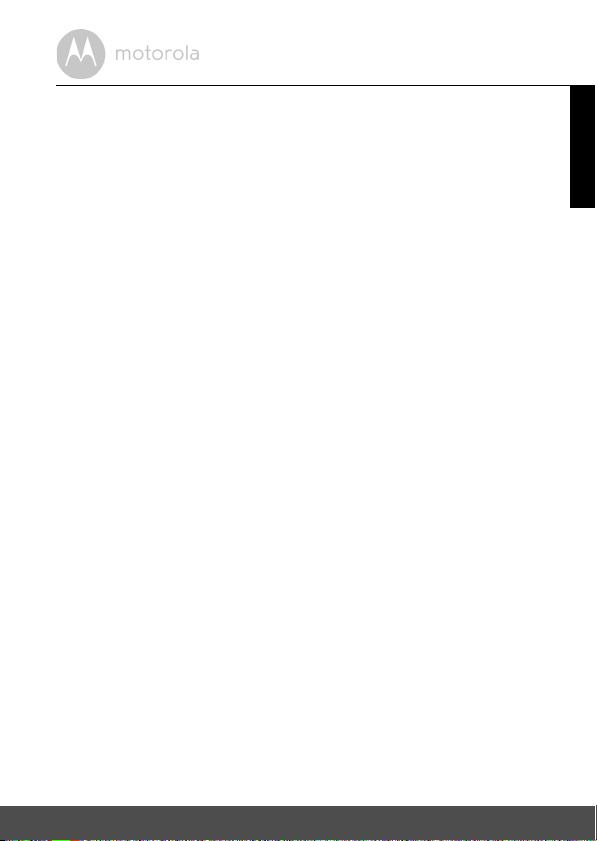
• Test this monitor and all its functions so that you are familiar with it prior to
actual use.
• Do not use the Baby Monitor in damp areas or close to water.
• Do not install the Baby Monitor in extreme cold or heat, direct sunlight, or
close to a heat source.
• Only use the chargers and power adapters provided. Do not use other
chargers or power adapters as this may damage the device and battery pack.
• Only insert a battery pack of the same type.
• Do not touch the plug contacts with sharp or metal objects.
• Connect the power adapters to easily accessible electrical outlets.
CAUTION
You chance the risk of explosion if battery is replaced by an incorrect type.
Dispose of used batteries according to their instructions.
ENGLISH
Safety Instructions 7
Page 8
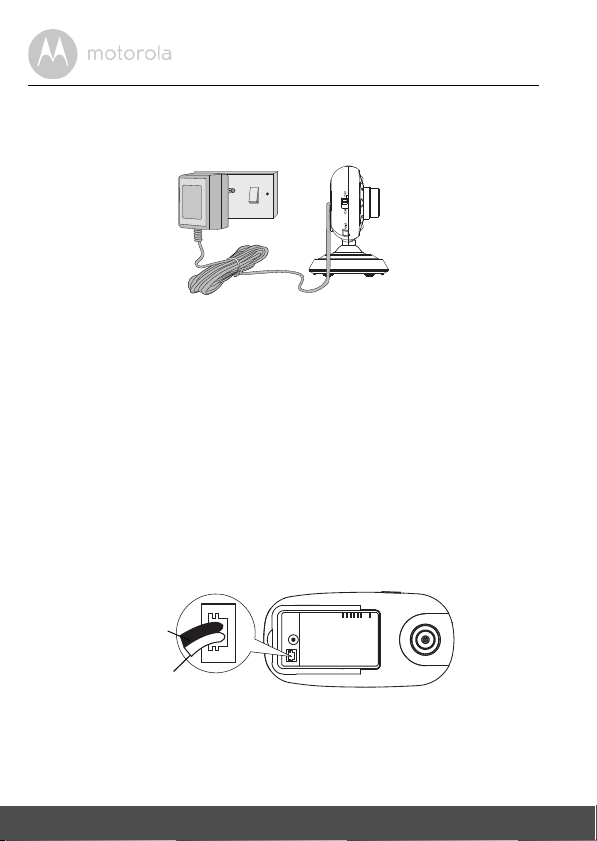
2. Getting Started
Black
Red
2.1 Baby Unit Power Supply
1. Connect the small plug of the power adapter to the Baby Unit (camera) and
the other end into the electrical outlet.
NOTE
Only use the enclosed power adapter (6V DC / 500mA) with the slightly larger
DC plug.
2. Slide the ON/OFF switch to the ON position. The power LED will light up
in orange.
3. Slide the ON/OFF switch to the OFF position to turn the Baby Unit off.
2.2 Parent Unit Battery Installation
The supplied rechargeable battery pack should be fitted so the Parent Unit can
be moved without losing the link with the camera. Charge the battery in the
Parent Unit before first time use and when the Parent Unit indicates the battery
is low.
1. Insert the plug of the rechargeable battery pack into the small socket inside
the battery compartment as shown above and fit the battery pack into the
compartment.
8 Getting Started
Page 9
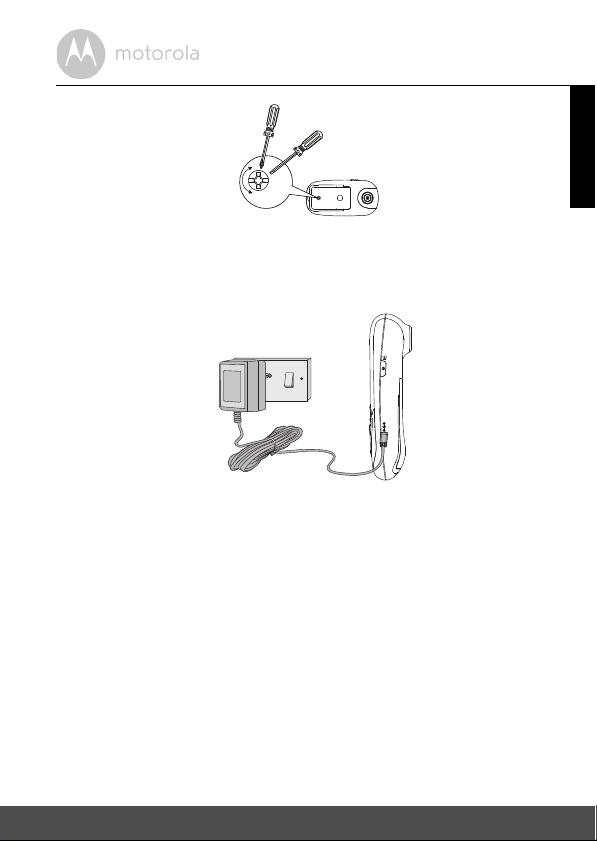
2. Place the battery cover over the compartment and gently tighten the
Small cross head or
Flat end screwdriver.
screw in a clockwise direction using a Small cross head or Flat end
screwdriver.
2.3 Parent Unit Power Supply
POWER
IMPORTANT
Installing the rechargeable battery pack and charge it fully before first time use
is recommended. This allows the Unit to operate on battery in the event of a
power failure, or when moving to a different room.
1. Connect the small plug of the power adapter to the Parent Unit and the
other end into the electrical outlet. Only use the enclosed power adapter
(6V DC/500mA) with the slightly smaller DC plug.
2. Press and hold the
the Parent Unit.
3. Once the Baby and Parent Units are switched on, the display on the Parent
Unit will show the video captured by the Baby Unit.
P POWER ON/OFF button for 1 second to turn ON
ENGLISH
Getting Started 9
Page 10
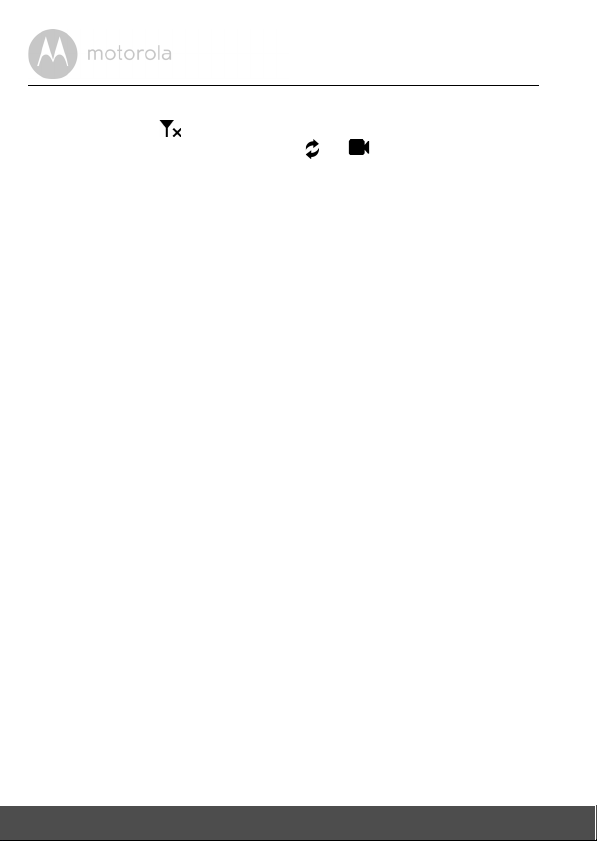
4. If there is not a connection or you are out of range, the video display will go
0
off, the symbol will flash on the LCD display, and the unit will beep
every 9 seconds. (If the unit is on scan the
Move the Parent Unit closer to the Baby Unit the link is re-established.
5. Press and hold the
scrolls fully across, to turn OFF the Parent Unit.
NOTE
The battery icon will turn RED, flash, and beep approximately every 5
seconds to indicate the battery is low and needs to be recharged. The battery
pack will take approximately 16 hours to charge.
When charging
1. If the Parent Unit is turned OFF, when the adapter is plugged in, it displays
a "mains plug" icon briefly, then a large battery icon with internal segments
cycling for 60 seconds, before the display goes blank. Note, the unit
continues to charge. The Blue LED at top left corner will light up to indicate
the adapter is plugged in.
2. If the Parent Unit is turned ON, when the adapter is plugged in, the battery
icon in the screen's top right corner will show that the battery is charging by
cycling the internal segments. The segments stop cycling when the battery
is fully charged. The Blue LED at top left corner will light up to indicate the
adapter is plugged in.
P POWER ON/OFF button, until the progress bar
1 ?
symbol displays.)
10 Getting Started
Page 11
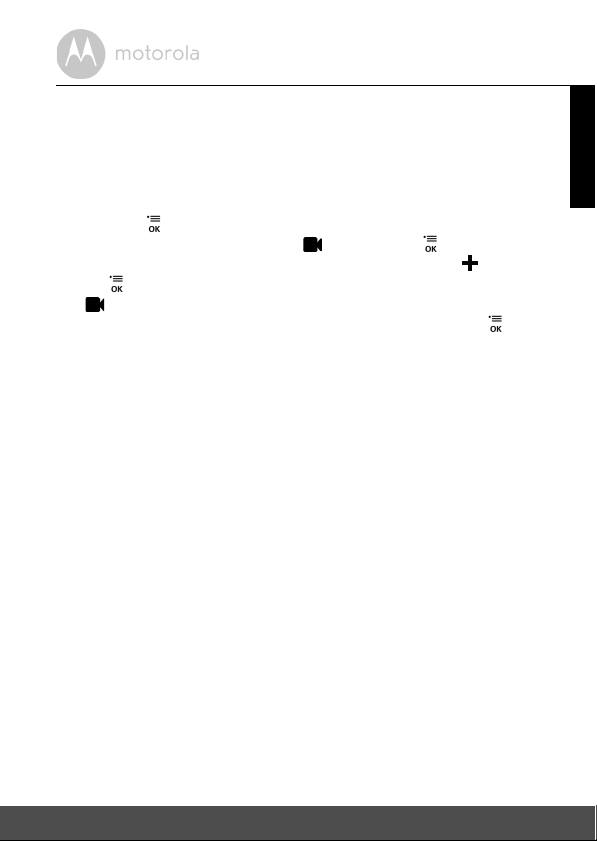
2.4 Registration (Pairing)
The Baby Monitor Camera is pre-registered to your Parent Unit. You do not
need to register it again unless the Baby Unit loses its link with the Parent Unit.
To re-register your Baby Unit, or register a new Baby Unit, follow the procedure
below:
1. Press the
to select the Camera setting icon , and press the
Press the
the
2.
select the desired Camera identification number and press the
start searching for a Camera Unit. The Green Audio Level LED turns on will
appear while searching.
3. Press and hold the PAIR button under the bottom left edge of the Camera
Unit until the Parent Unit finds the Camera, beeps and the video from the
Camera appears.
NOTE
If a particular Baby Unit was registered previously, registering this current Baby
Unit again will overwrite the old registration.
If a Camera Unit is not found within about 30 seconds, the search will end and
the Parent Unit will return to its previous mode.
button of the Parent Unit and then press the - DOWN button
button to enter.
- DOWN button to select ADD CAMERA icon , and press
button to confirm.
1
/ 2 / 3 / 4 will pop up, press the + UP button or - DOWN button to
button to
ENGLISH
Getting Started 11
Page 12

3. Using the Baby Monitor
3.1 Setting up
• Place the Baby Unit in a convenient location (e.g. on a table) and point the
camera lens towards the area you want to monitor.
• Adjust the Baby Unit's head angle by rotating the camera up, down, left and
right until you are satisfied with the image on the Parent Unit.
NOTE
Do not place the Baby Unit within reach of a child or baby(s)! If there is
interference with the picture or sound, try moving the units to different locations,
and ensure they are not close to any other electrical equipment.
3.2 Night Vision Mode
The Baby Unit has 8 high-intensity infrared LEDs for picking up clear images in
the dark. When the built-in photo sensor on the top of the unit detects a low level
of ambient light, the LEDs will automatically activate and the screen on the
Parent Unit will display in black and white. The
of the screen.
3.3 Video ON/OFF
Press the VIDEO ON/OFF button V on the Parent Unit to turn the LCD display
on or off, but still leave the audio monitor on.
3.4 Talk Mode
Press and hold the T TALK button on the Parent Unit to talk to your baby through
the Baby Unit's loudspeaker. The
screen.
T icon will be displayed at the top of the LCD
3.5 Touchless Thermometer
The thermometer is designed to precisely measure the temperature of the
forehead (above eye brow and below hair line). Due to the unique body
physiology of each person, it is recommended that you take a person's
temperature at the same temple location to compare measurements. Please
contact your physician or seek medical attention if the fever is high or
prolonged.
N icon will be displayed at the top
12 Using the Baby Monitor
Page 13

3.5.1 Forehead Temperature Mode
Figure 1
• Always make sure the probe lens is clean and free of any
damage. The forehead should be dry and dirt free.
• Place the probe tip about 1 cm away from the middle forehead
of the baby (Fig. 1)
• Press and hold the Forehead Temperature button until you hear the beep and
the reading displays on the LCD screen.
Note:
a. Temperature Measurement Range: Forehead temperature
mode: 32~42.2°C (89.6~108°F). Normal body temperature range:
36.5~37.2°C (97.8~99°F).
b. Forehead temperature is displayed in oral mode. This mode converts the
forehead temperature to display its "oral-equivalent" value.
c. Before the measurement, please stay in a stable environment for
approximately 5 minutes. Avoid bathing or strenuous movement for at
least 30 minutes prior to taking the measurement. “Normal” body
temperature can vary from person to person and may change according
to time of day and body location. Drinking hot or cold drinks may change
the body temperature by one degree or more.
d. Remember to keep the forehead area clean and away from sweat while
taking the temperature.
3.5.2 Object Temperature Mode
Point the probe tip about 1 cm away from the liquid surface. Press and hold the
Liquid Temperature button towards the milk or bath tub water. The reading will
be displayed on the LCD screen.
Note:
a. Temperature Measurement Range: Object temperature mode:
-20~80°C (-7.6~176°F)
b. Application include temperature measurements for water, milk, cloth, skin
or other objects.
c. This mode shows the actual and unadjusted surface temperature which is
different from the body temperature.
ENGLISH
Using the Baby Mon itor 13
Page 14

4. Parent Unit Menu Options
4.1 Volume
1. While in monitor mode, press the + UP button or - DOWN button to
select the desired volume level from level 1 ~ 8. (The default volume level
setting is level
4.2 Brightness
1. Press the button.
2. To select the BRIGHTNESS icon press the
3. Press the
level from level 1 ~ 8. (The default brightness level setting is level
4. Press the
automatic return to the monitor mode after 30 seconds.
4.3 Digital Pan and Tilt
1. Press the Pan & Tilt button.
2. Press the
down, or press the and
4.4 Alarm
1. Press the button.
2. Press the
button to confirm.
3. Press the
6h, 4h, 2h
(
If an alarm time is selected, the Parent Unit will beep at the end of the
selected 2, 4 or 6 hour period, and the alarm icon will flash red. The alarm
is cancelled after 60 seconds or by pressing any button on the Parent
Unit.
4.)
button.
+ UP button or - DOWN button to select the desired brightness
4.)
button to return to the monitor mode or the device will
+ UP button or - DOWN button to move the display view up or
buttons to pan the display view left and right.
- DOWN button to show the ALARM icon and press
+ UP button or - DOWN button to select the alarm time
). (The default setting is Alarm OFF (X).)
14 Parent Unit Menu Options
Page 15

4.5 Camera Control
4.5.1 Add (pair) a camera
1. Press the button.
2. Press the
press the
CAMERA icon and press the
3.
select the desired Camera Unit identification number, and press the
button to start searching for a camera unit. The Green Audio Level LED
turns on while searching.
4. Press and hold the PAIR button underneath the Baby Unit until the Parent
Unit finds the camera, beeps and the picture from the camera appears.
NOTE
A camera can only be registered to one Parent Unit at any one time.
4.5.2 View a camera
1. Press the button.
2. Press the
press the
CAMERA icon and press the
3.
select the desired Camera unit, and press the
from that camera.
TIP
Quick Method to View Cameras instead of using the menu.
Directly press repeatedly to select
- DOWN button to select the Camera setting icon , and
button to enter. Press the - DOWN button to select ADD
1
/ 2 / 3 / 4 will pop up, press the + UP button or - DOWN button to
button to confirm.
- DOWN button to select the Camera setting icon , and
button to enter. Press the - DOWN button to select VIEW
button to confirm.
1
/ 2 / 3 / 4 will pop up, press the + UP button or - DOWN button to
1
/ 2 / 3 /
button to view the picture
4
or .
ENGLISH
Parent Unit Menu Options 15
Page 16

4.5.3 Delete a camera
1. Press the button.
2. Press the
press the
CAMERA icon and press the
3.
select the desired Camera unit, press the
DOWN button to select the DELETE CAM icon .
4. Press the
NOTE
You cannot delete the camera if it is the only camera paired in the system.
- DOWN button to select the Camera setting icon , and
button to enter. Press the - DOWN button to select DELETE
1
/ 2 / 3 / 4 will pop up, press the + UP button or - DOWN button to
button to confirm the deletion or RETURN button to exit.
button to confirm.
button then press the -
4.5.4 Scan the cameras
1. Press the button.
2. Press the
press the
choose the symbol for scan selection.
3. The screen will then display images from each registered camera in a loop,
changing about every 10 seconds.
TIP
Quick Method to View Cameras instead of using the menu.
Directly press repeatedly to select
NOTE
If t he P aren t Un it is in sc an m ode a nd o ne of the r egi ster ed ca mera s is turn ed o ff
or out of range, the scan will stop at the missing camera
(e.g. camera) and display the
8 seconds.
WARNING
Check the camera and correct the fault immediately if you are using that
camera to monitor your baby.
If you want to continue in camera scan mode without that camera, delete the
camera (see 4.5.3 Delete a camera) and start the scan again.
- DOWN button to select the Camera setting icon , and
button to enter. Press the - DOWN button to select and
1
/ 2 / 3 /
4
or .
3 ?
icon while emitting a warning beep every
16 Parent Unit Menu Options
Page 17

4.6 Body Temperature Measurement Review
1. Press the button.
2. Press the
button to confirm.
3. Press
temperature only).
- DOWN button to show the record icon and press
- button to review previous measurement record (body
4.7 Change of Measurement Scale
1. Press the button.
2. Press the
button to confirm.
3. Press the
4. Press the
- DOWN button to show the Thermometer icon and press
button to show the C/F selection icon
°C and °F
+ UP button or - DOWN button to select.
ENGLISH
.
Parent Unit Menu Options 17
Page 18

5. Disposal of The Device (environment)
At the end of the product lifecycle, you should not dispose of
this product with normal household waste. Take this product to
a collection point for the recycling of electrical and electronic
equipment. The symbol on the product, user's guide and/or
box indicates this.
Some of the product materials can be reused if you take them to
a recycling point. By reusing some parts or raw materials from used products
you make an important contribution to the protection of the environment.
Please contact your local authorities in case you need more information on the
collection points in your area.
Dispose of the battery pack in an environmentally-friendly manner according to
your local regulations.
18 Disposal of The Device (environmen t)
Page 19

6. Cleaning
Clean the MBP27T, MBP27T/2, MBP27T/3, MBP27T/4 with a slightly damp or
anti-static cloth.
Never use cleaning agents or abrasive solvents.
Cleaning and care
• Please make sure the probe is clean to ensure an accurate reading.
• The probe tip is the most delicate part of the thermometer. Use with care
when cleaning the probe tip to avoid damage.
• Use a 70% alcohol swab or a soft cotton moistened with 70% alcohol solution
to clean the probe lens.
• Allow the probe to fully dry for at least 1 minute.
• Keep the unit dry and away from any liquids and direct sunlight.
• The device should not be submerged into liquids.
• Keep your MBP27T, MBP27T/2, MBP27T/3, MBP27T/4 away from hot, humid
areas or conditions, strong sunlight and avoid moisture.
• Every effort has been made to ensure high standards of reliability for your
MBP27T, MBP27T/2, MBP27T/3, MBP27T/4. However, if something does go
wrong, please do not try to repair it yourself – contact Customer Service for
assistance.
ENGLISH
Cleaning 19
Page 20

7. Help
Display
No display
• Try recharging or replacing the battery pack.
• Reset the units. Disconnect the battery pack of the Parent Unit and unplug
both the units' electrical power, then plug them back in.
• Is the unit turned on?
Press and hold the ON/OFF button
• Is the correct camera selected?
Change the camera number, if necessary.
• Is the video display turned on?
Press the VIDEO ON/OFF button
• When operating using batteries only, the Display will go blank after
4 minutes to save power. The unit is still active and will give you audio alerts.
You can reactivate the screen by pressing any button.
Registration
If the Baby Unit has lost its link with the Parent Unit
• Try recharging or replacing the battery pack.
• If the Baby Unit is too far away it may be going out of range, move the Baby
Unit closer to the Parent Unit.
• Reset the units by disconnecting them from the battery and electrical power.
Wait about 15 seconds before reconnecting. Allow up to one minute for the
Baby Unit and the Parent Unit to synchronise.
• See 2.4 Registration (Pairing), if there is a need to re-register the units.
P on the Parent Unit to turn it ON.
V to turn it on.
20 Help
Page 21

Interference
Noise interference on your Parent Unit
• Your Baby and Parent Unit may be too close. Move them farther apart.
• Make sure there is at least 1 to 1.5 meters (3 to 4.5 feet) between the 2 units to
avoid audio feedback.
• lf the Baby Unit is too far away it may be out of range, try moving the Baby
Unit closer to the Parent Unit.
• Make sure the Baby and Parent Unit are not near other electrical equipment,
such as a television, computer or cordless/mobile telephone.
• Use of other 2.4 GHz products, such as wireless networks (Wi-Fi
Bluetooth
®
systems, or microwave ovens, may cause interference with this
product, so keep the Baby Monitor away at least 1 to 1.5 meters (3 to 4.5 feet)
away from these types of products, or turn them off if they appear to be
causing interference.
• If the signal is weak, try moving the Parent and/or Baby Unit to different
positions in the rooms.
Reasons of Measurement Error
• Dirty probe tip
Please refer to the cleaning process in the manual to make sure the
cleanliness of probe tip.
• Unstable human status, such as: hot or cold baths, physical exercise,
smoking and or drinking hot and cold beverages, etc.
Please avoid exercise, bathing for 30 minutes prior, keep the forehead clean
and dry before measurement.
• Unstable environment, such as: the vent of air conditioning or fan.
Make sure the thermometer has been at room temperature for 15 minutes
before use.
• Wrong measurement area
Users should measure the correct position as Fig. 1 shown on page 13.
• Wrong measurement way
When scanning, the probe should face the midde of the forehead area & the
measurement distance should be as close as possible.
®
routers),
ENGLISH
Help 21
Page 22

Error Message
Problem Solution
The system is not functioning
properly.
The ambient temperature is
not within the range
between 10
(50
o
F ~104oF).
o
C and 40oC
(1) In forehead mode:
Temperature taken is higher
than +42.2
o
C (108°F)
(2) In surface mode:
Temperature taken is higher
o
than +80
C (176°F)
(1) In forehead mode:
Temperature taken is lower
o
than +32
C (89.6°F)
(2) In surface mode:
Temperature taken is lower
o
than –20
C (-7.6°F)
Repower it. If the message
reappears, contact the
retailer for service.
Allow the thermometer to
rest in a room for at least 30
minutes at room
temperature: 10
o
40
C (50oF ~104oF).
o
C and
Please select the target
within specifications. If a
malfunction still exists,
please contact the nearest
retailer.
22 Help
Page 23

8. General Information
lf your product is not working properly....
1. Read this User's Guide or the Quick Start Guide.
2. Contact Customer Service:
UK 0845 218 0890
ROI 08187 62092
To order a replacement battery pack, contact customer service.
Consumer Products and Accessories Limited Warranty
("Warranty: 12 months")
Thank you for purchasing this Motorola branded product manufactured under
license by Binatone Electronics International LTD ("BINATONE").
What Does this Warranty Cover?
Subject to the exclusions contained below, BINATONE warrants that this
Motorola branded product ("Product") or certified accessory ("Accessory") sold
for use with this product that it manufac tured to be free from defects in materials
and workmanship under normal consumer usage for the period outlined below.
This Warranty is your exclusive warranty and is not transferable.
Who is covered?
This Warranty extends only to the first consumer purchaser, and is not transferable.
What will BINATONE do?
BINATONE or its authorised distributor at its option and within a commercially
reasonable time, will at no charge repair or replace any Products or Accessories
that does not conform to this Warranty. We may use functionally equivalent
reconditioned/ refurbished/ pre-owned or new Products, Accessories or parts.
ENGLISH
General Information 23
Page 24

What Other Limitations Are There?
ANY IMPLIED WARRANTIES, INCLUDING WITHOUT LIMITATION THE
IMPLIED WARRANTIES OF MERCHANTABILITY AND FITNESS FOR A
PARTICULAR PURPOSE, SHALL BE LIMITED TO THE DURATION OF THIS
LIMITED WARRANTY, OTHERWISE THE REPAIR OR REPLACEMENT
PROVIDED UNDER THIS EXPRESS LIMITED WARRANTY IS THE EXCLUSIVE
REMEDY OF THE CONSUMER, AND IS PROVIDED IN LIEU OF ALL OTHER
WARRANTIES, EXPRESS OR IMPLIED. IN NO EVENT SHALL MOTOROLA OR
BINATONE BE LIABLE, WHETHER IN CONTRACT OR TORT (INCLUDING
NEGLIGENCE) FOR DAMAGES IN EXCESS OF THE PURCHASE PRICE OF
THE PRODUCT OR ACCESSORY, OR FOR ANY INDIRECT, INCIDENTAL,
SPECIAL OR CONSEQUENTIAL DAMAGES OF ANY KIND, OR LOSS OF
REVENUE OR PROFITS, LOSS OF BUSINESS, LOSS OF INFORMATION OR
OTHER FINANCIAL LOSS ARISING OUT OF OR IN CONNECTION WITH THE
ABILITY OR INABILITY TO USE THE PRODUCTS OR ACCESSORIES TO THE
FULL EXTENT THESE DAMAGES MAY BE DISCLAIMED BY LAW.
Some jurisdictions do not allow the limitation or exclusion of incidental or
consequential damages, or limitation on the length of an implied warranty, so
the above limitations or exclusions may not apply to you. This Warranty gives
you specific legal rights, and you may also have other rights that vary from one
jurisdiction to another.
24 General Information
Page 25

Products Covered Length of Coverage
Consumer Products One (1) year from the date of the
products original purchase by the first
consumer purchaser of the product.
Consumer Accessories Ninety (90) days from the date of the
accessories original purchase by the
first consumer purchaser of the
product.
Consumer Products and Accessories
that are Repaired or Replaced
The balance of the original warranty or
for Ninety (90) days from the date
returned to the consumer, whichever is
longer.
Exclusions
Normal Wear and Tear. Periodic maintenance, repair and replacement of parts
due to normal wear and tear are excluded from coverage.
Batteries. Only batteries whose fully charged capacity falls below 80% of their
rated capacity and batteries that leak are covered by this Warranty.
Abuse & Misuse. Defects or damage that result from: (a) improper operation,
st orag e, mi suse or a buse , acc ide nt or negl ect, suc h as p hysi cal dama ge (c rack s,
scratches, etc.) to the surface of the product resulting from misuse; (b) contact
with liquid, water, rain, extreme humidity or heavy perspiration, sand, dirt or the
like, extreme heat, or food; (c) use of the Products or Accessories for
commercial purposes or subjecting the Product or Accessory to abnormal
usage or conditions; or (d) other acts which are not the fault of MOTOROLA or
BINATONE, are excluded from coverage.
Use of Non-Motorola branded Products and Accessories. Defects or damage
that result from the use of Non-Motorola branded or certified Products or
Accessories or other peripheral equipment are excluded from coverage.
Unauthorised Service or Modification. Defects or damages resulting from
service, testing, adjustment, installation, maintenance, alteration, or
modification in any way by someone other than MOTOROLA, BINATONE or its
authorised service centres, are excluded from coverage.
Altered Products. Products or Accessories with (a) serial numbers or date
General Information 25
ENGLISH
Page 26

tags that have been removed, altered or obliterated; (b) broken seals or
that show evidence of tampering; (c) mismatched board serial numbers;
or (d) nonconforming or non-Motorola branded housings, or parts, are excluded
from coverage.
Communication Services. Defects, damages, or the failure of Products or
Accessories due to any communication service or signal you may subscribe to
or use with the Products or Accessories is excluded from coverage.
How to Obtain Warranty Service or Other Information?
To obtain service or information, please call:
UK 0845 218 0890
ROI 08187 62092
You will receive instructions on how to ship the Products or Accessories at your
expense and risk, to a BINATONE Authorised Repair Centre.
To obtain service, you must include: (a) the Product or Accessory; (b) the
original proof of purchase (receipt) which includes the date, place and seller of
the Product; (c) if a warranty card was included in your box, a completed
warranty card showing the serial number of the Product; (d) a written
description of the problem; and, most importantly; (e) your address and
telephone number.
These terms and conditions constitute the complete warranty agreement
between you and BINATONE regarding the Products or Accessories purchased
by you, and supersede any prior agreement or representations, including
representations made in any literature publications or promotional materials
issued by BINATONE or representations made by any agent employee or staff
of BINATONE, that may have been made in connection with the said purchase.
Manufacture Date: as the serial number (please open the battery cover, it is
shown on the inside of the device.)
NOTE
The thermometer is calibrated at the time of manufacture. If at any time you
question the accuracy of temperature measurements, please contact the
dealers or nearest service address.
26 General Information
Page 27

Foshan Shunde Alford Electronics Co Ltd
Http://www.alford.com.cn
Add: Xinjiao Industrial Park, Daliang,
Shunde, Foshan City, Guangdong province,
China.
Shanghai International Trading Corp. GmbH (Hamburg)
Add: Eiffestrasse 80, 20537 Hamburg, Germany
Ref No.: 112013
Symbol Descriptions
The CE mark and Notified Body Registration Numbers,
the requirement of Annex II from Medical Device
Directive 93/42/EEC are met.
Caution
BF type applied part
Indicates this device is subject to the Waste Electrical
and Electronic
Equipment Directive in the European Union. To protect
the environment, dispose of useless device at
appropriate collection sites according to national or local
regulations.
Please read the instructions for use
Battery Recycling
Authorized representative in the European community
Manufacturer
ENGLISH
Paper Recycling
General Information 27
Page 28

Guidance and manufacturer’s declaration – electromagnetic emissions
The MBP27T/MBP27T-2/MBP27T-3/MBP27T-4 is intended for use in the electromagnetic environment
specified below. The cu stomer or the user of the MBP27T/MBP27T-2/MBP27T-3/MBP27T-4 should
assure that it is used in such an environment.
Emissi ons test Compli ance Electromagnetic environment – guidance
RF emissions
CISPR 11
RF emissions
CISPR 11
Harmonic emissions
IEC 61000-3-2
Voltage fluctuations/
flicker emissions
IEC 61000-3-3
Group 1 The MBP27T/MBP27T-2/MBP27T-3/MBP27T-4 uses RF
energy only for its internal function. Therefore, its RF
emissions are very low and are not likely to cause any
interference in nearby electronic equipment.
Class B
Not applicable
Not applicable
The MBP27T/MBP27T-2/MBP27T-3/MBP27T-4 is
suitable for use in all establishments, including domestic
establishments and those directly connected to the
public low-voltage power supply network that supplies
buildings used for domestic purposes.
28 General Information
Page 29

BINATONE TELECOM PLC
1 Apsley Way London NW2 7HF,United Kingdom.
Tel: +44(0) 20 8955 2700 Fax: +44(0) 20 8344 8877
e-mail: binatoneuk@binatonetelecom.co.u
k
________________________________________ .
EC Declaration of Conformity
We the manufacturer / Importer : Binatone Telecom Plc
1 Apsley Way London
NW2 7HF, United Kingdom.
Declare under our sole responsibility that the following product
Type of equipment:
Digital Baby Monitor
Model Name: MBP27T, MBP27T/2, MBP27T/3, MBP27T/4
Country of Origin: China
Brand: Motorola
complies with the essential protection requirements of R&TTE Directive 1999/5/EC on the
approximation of the laws of the Member States relating to Radio Spectrum Matters, the
Council Directive /108/EC on the approximation of the laws of the Member States
relating to electromagnetic compatibility (EMC) and the European Community Directive
2006/95/EC relating to Electrical Safety. Directive 2011/65/EC on the restriction of use of
hazardous substances (RoHS) and 2009/125/EC relating to ecodesign requirement for
Energy-Related Products (ErP).
Assessment of compliance of the product with the requirements relating to the essential
requirements according to Article 3 R&TTE was based on Annex III of the Directive
1999/5/EC and the following standard:
Radio Spectrum: EN300328 V1.7.1:2006
EMC: EN301489-17 V2.2.1:2009,
EN301489-1 V1.8.1:2008
Electrical Safety:
RF safety:
Medical:
EN60950-1/A12: 2011
EN62311/EN62479
IEC 60601-1:2005+A1:2012
IEC 60601-2:2007
IEC 60601-1-11:2010
IEC80601-2-56:2009
The product is labelled with the European Approval Marking CE as show. Any Unauthorized
modification of the product voids this Declarat
ion.
Manufacturer / Importer
(Signature of authorized person)
London, 24 Sept, 2013
Karl Heinz Mueller / Chief Technical Officer Place & Date
0 1 2 0
Page 30

Guidance and manufacturer’s declaration – electromagnetic immunity
The MBP27T/MBP27T-2/MBP27T-3/MBP27T-4 is intended for use in the electromagnetic environment
specified below. The customer or the user of the MBP27T/MBP27T-2/MBP27T-3/MBP27T-4 should
assure that it is used in such an environment.
Immunity test IEC 60601 test
level
Compliance
level
Electromagnetic environment – guidance
Portable and mobile RF communications
equipment should be used no closer to any part
of the MBP27T/MBP27T-2/MBP27T-3/MBP27T4, including cables, than the recommended
separation distance calculated from the
equation applicable to the frequency of the
transmitter.
Recommended separation distance
d = 1,2
Conducted RF
IEC 61000-4-6
Radiated RF
IEC 61000-4-3
NOTE 1 At 80 MHz and 800 MHz, the higher frequency range applies.
NOTE 2 These guidelines may not apply in all situations. Electromagnetic propagation is affected by
absorption and reflection from structures, objects and people.
a. Field strengths from fixed transmitters, such as base stations for radio (cellular/cordless) telephones
and land mobile radios, amateur radio, AM and FM radio broadcast and TV broadcast cannot be
predicted theoretically with accuracy. To assess the electromagnetic environment due to fixed RF
transmitters, an electromagnetic site survey should be considered. If the measured field strength in
the location in which the MBP27T/MBP27T-2/MBP27T-3/MBP27T-4 is used exceeds the applicable
RF compliance level above, the MBP27T/MBP27T-2/MBP27T-3/MBP27T-4 should be observed to
verify normal operation. If abnormal performance is observed, additional measures may be
necessary, such as reorienting or relocating the MBP27T/MBP27T-2/MBP27T-3/MBP27T-4.
3 Vrms
150 kHz to 80 MHz
3 V/m
80 MHz to 2,5 GHz
Not
applicable
3 V/m
d = 1,2 80 MHz to 800 MHz
d = 2,3 800 MHz to 2,5 GHz
where P is the maximum output power rating of
the transmitter in watts (W) according to the
transmitter manufacturer and d is the
recommended separation distance in meters (m).
Field strengths from fixed RF transmitters, as
determined by an electromagnetic site survey, a
should be less than the compliance level in each
frequency range b.
Interference may occur in the vicinity of
equipment marked with the following symbol:
b. Over the frequency range 150 kHz to 80 MHz, field strengths should be less than 3 V/m.
Guidance and manufacturer’s declaration – electromagnetic immunity
30 General Information
Page 31

The MBP27T/MBP27T-2/MBP27T-3/MBP27T-4 is intended for use in the electromagnetic environment
specified below. The cu stomer or the user of the MBP27T/MBP27T-2/MBP27T-3/MBP27T-4 should
assure that it is used in such an environment.
Immunity test IEC 60601 test
Electrostatic
discharge (ESD)
IEC 61000-4-2
Electrical fast
transient/burst
IEC 61000-4-4
Surge
IEC 61000-4-5
interruptions and
voltage variations on
power supply input lines
IEC 61000-4-11
Power frequency
(50/60 Hz)
magnetic field
IEC 61000-4-8
NOTE UT is the a.c. mains voltage prior to application of the test level.
level
6 kV contact
8 kV air
2 kV for power
supply lines
1 kV for input/
output lines
1 kV line(s) to line(s)
2 kV line(s) to earth
<5 % UT
(>95 % dip in UT)
for 0,5 cycle
40 % UT
(60 % dip in UT)
for 5 cycles
70 % UT
(30 % dip in UT)
for 25 cycles
<5 % UT
(>95 % dip in UT)
for 5 sec
3 A/m 3 A/m Power frequency magnetic fields
Compliance
level
6 kV contact
8 kV air
Not applicable Mains power quality should be that
Not applicable Mains power quality should be that
Not applicable Mains power quality should be that
Electromagnetic environment –
guidance
Floors should be wood, concrete or
ceramic tile. If floors are covered
with synthetic material, the relative
humidity should be at least 30 %.
of a typical commercial or hospital
environment.
of a typical commercial or hospital
environment.
of a typical commercial or hospital
environment. If the user of the
MBP27T/MBP27T-2/MBP27T-3/
MBP27T-4 requires continued
operation during power mains
interruptions, it is recommended
that the MBP27T/MBP27T-2/
MBP27T-3/MBP27T-4 be powered
from an uninterruptible power
supply or a battery.
should be at levels characteristic of
a typical location in a typical
commercial or hospital
environment.
ENGLISH
General Information 31
Page 32

Recommended separation distances between portable and
mobile RF communications equipment and the ME EQUIPMENT or ME SYSTEM
The MBP27T/MBP27T-2/MBP27T-3/MBP27T-4 is intended for use in an electromagnetic environment
in which radiated RF disturbances are controlled. The customer or the user of the MBP27T/MBP27T-2/
MBP27T-3/MBP27T-4 can help prevent electromagnetic interference by maintaining a minimum
distance between portable and mobile RF communications equipment (transmitters) and the MBP27T/
MBP27T-2/MBP27T-3/MBP27T-4 as recommended below, according to the maximum output power of
the communications equipment.
Rated maximum output
power of transmitter
W
Separation distance according to frequency of transmitter
150 kHz to 80 MHz
d = 1,2
m
80 MHz to 800 MHz
d = 1,2
800 MHz to 2,5 GHz
d = 2,3
0,01 0,12 0,12 0,23
0,1 0,38 0,38 0,73
11,21,22,3
10 3,8 3,8 7,3
100 12 12 23
For transmitters rated at a maximum output power not listed above, the recommended separation
distance d in meters (m) can be estimated using the equation applicable to the frequency of the
transmitter, where P is the maximum output power rating of the transmitter in watts (W) according to
the transmitter manufacturer.
NOTE 1 At 80 MHz and 800 MHz, the separation distance for the higher frequency range applies.
NOTE 2 These guidelines may not apply in all situations. Electromagnetic propagation is affected by
absorption and reflection from structures, objects and people.
32 General Information
Page 33

Technical Specifications
Baby Unit
Frequency 2.4 GHz to 2.48 GHz
Image sensor colour CMOS 0.3M Pixels
Lens f 2.5mm, F 2.4
IR LED 8 pcs
Power Adapter: 5E-AD 060050-U; Input: 100-240V,
50/60Hz 300mA; Output: 6V, 500mA
OR
Adapter: BLJ5W060050P; Input: 100-240V,
50/60Hz 150mA; Output: 6V, 500mA
WARNING
Use only with provided power supply.
ENGLISH
General Information 33
Page 34

Parent Unit
Frequency 2.4 GHz to 2.48 GHz
Display 2.4" diagonal
Display colours 16M colour LCD
Brightness control 8 steps
Volume control 8 steps
Power Adapter: 5E-AD 060050-U; Input: 100-240V,
50/60Hz 150mA; Output: 6V, 500mA
OR
Adapter: BLJ5W060050P; Input: 100-240V,
50/60Hz 150mA; Output: 6V, 500mA
WARNING
Use only with provided power supply.
OR
Battery: Model - JUSTHIGH Ni-MH AAA 3 x 1.2V
900mAh rechargeable battery pack
WARNING
Do not use non-rechargeable batteries for the Parent
Unit. Risk of explosion if battery is replaced by an
incorrect type. Dispose of used batteries according to
the instructions.
Temperature
measurement range of
the touchless
Forehead mode: 32~42.2°C (89.6~108°F)
Surface mode: -22~80°C (-4~176°F)
thermometer
Accuracy Forehead mode: 0.3°C (±0.5°F). This thermometer
converts the forehead temperature to display its "oral
equivalent."
Surface mode: 0.3°C (±0.5°F) within 22~42.2°C
(71.6~108°F), others ±4% or 2°C (±4°F) whichever is
greater
34 General Information
Page 35

Enclosure rating IP22
Compliance Comply with ASTM E1965-98, IEC/EN60601-1-
2(EMC), IEC/EN60601-1(Safety) standards.
Note Keep the device away from hot or boiling water and
chemicals.
There is no gender and age limitation for using the
infrared thermometer.
ENGLISH
General Information 35
Page 36

Manufactured, distributed or sold by
Binatone Electronics International LTD.,
official licensee for this product.
MOTOROLA and the Stylized M Logo,
are trademarks or registered trademarks
of Motorola Trademark Holdings, LLC.
and are used under license. All other
trademarks are the property of their
respective owners.
© 2013 Motorola Mobility LLC. All rights
reserved.
Version 4.0
Printed in China
