Page 1
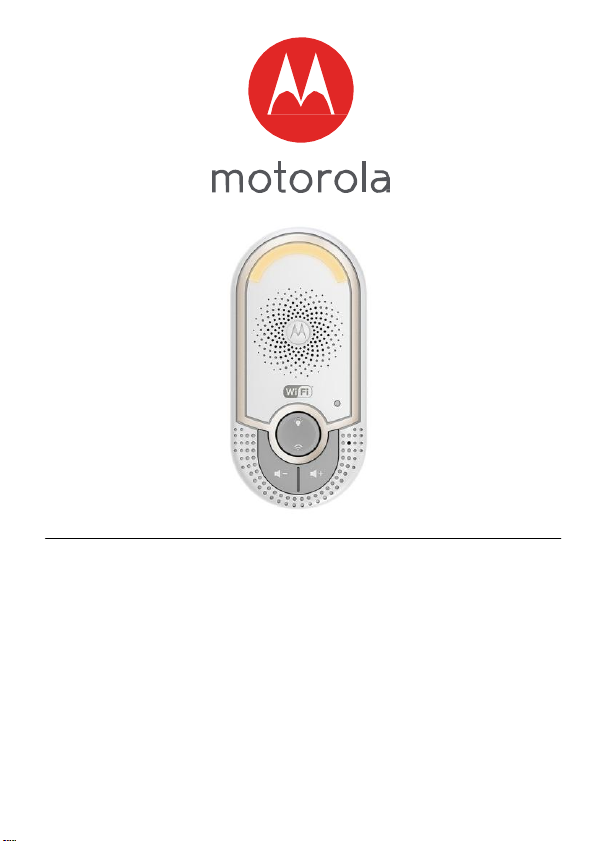
User’s Guide
Smart Monitoring
Companion Models:
MBP162CONNECT
Page 2
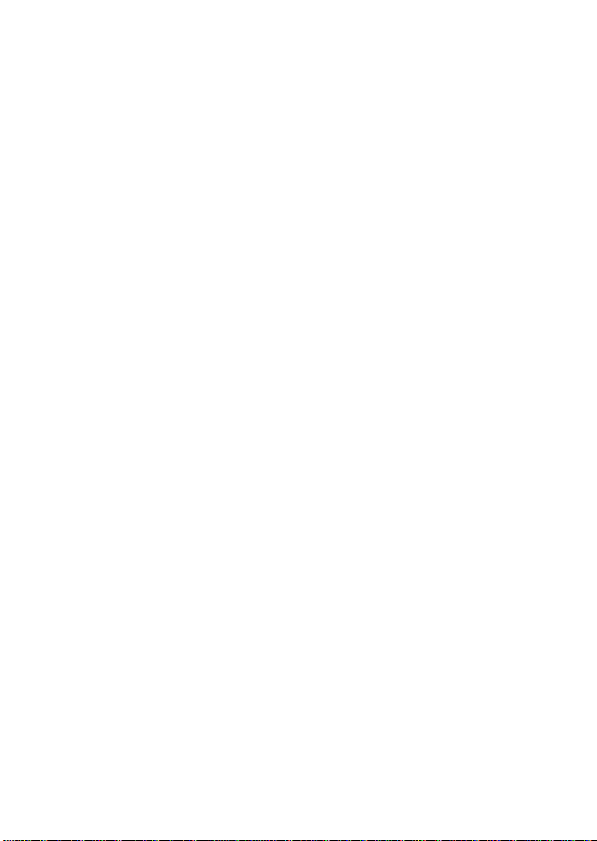
The features described in this guide are subject to modifications without prior notice.
Page 3
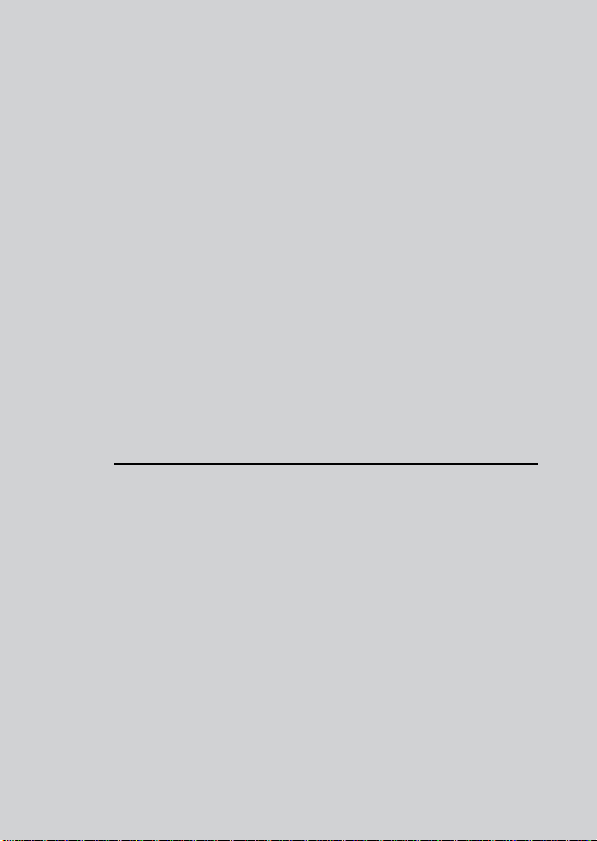
Welcome...
to your new Motorola Smart
Monitoring Companion!
Thank you for purchasing the Smart Monitoring Companion. Now
you can hear your baby sleep in the room or you can monitor your
older children in their playroom. You can install the Companion only
from your iPhone®/ iPad® or Android™ devices and hear the Audio
Stream from your PC or Notebook, as well as from your
iPhone®/iPad® or Android™ devices.
Please keep your original dated sales receipt for your records. For
warranty service of your Motorola product, you will need to provide a
copy of your dated sales receipt to confirm warranty status.
Registration is not required for warranty coverage.
For product-related questions, please call:
*Calls cost 7p per minute plus your telephone company's access charge
This User’s Guide has all the information you need to make the most
out of your product.
Please read the Safety Instructions on pages 5 before you install the
unit.
Inside the Box
•
1 x Smart Monitoring Companion Unit
•
1 x Quick Start Guide
+44 (0) 844 557 0890 (UK only)*
On the Web: www.motorolastore.com/support
support@motorolastore.com
+44 (0) 8187 62092 (ROI)
Email:
Page 4
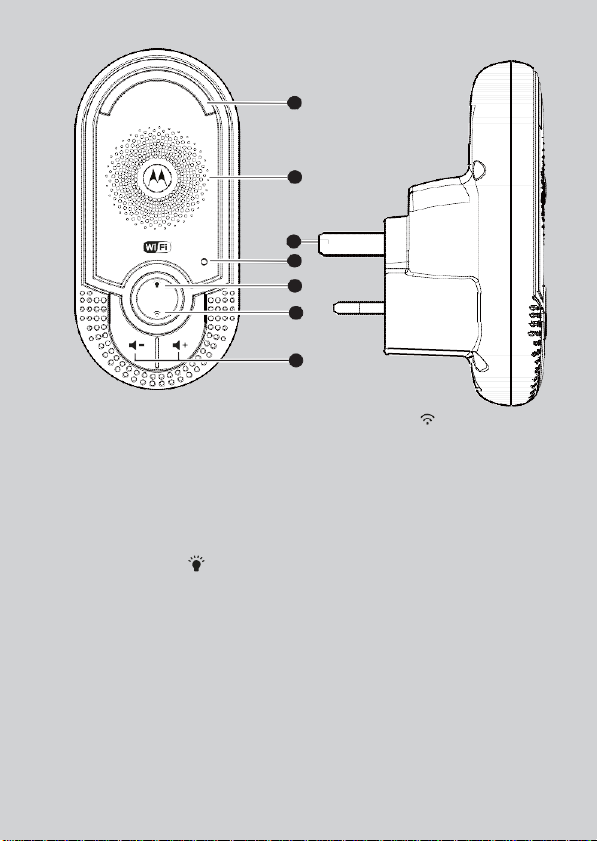
Overview of the Smart Monitoring Companion
1
1.
Night Light
Lights in Amber colour for
local. Flashs when in pairing
mode.
2.
Speaker
3.
Power indicator
Lights in Green when plug
the device into power socket.
4.
Power Plug
5.
Night Light button
Press to turn on/off the
nightlight.
Important guidelines for installing your Smart Monitoring
Companion Unit
•
Use of other 2.4 GHz products, such as other wireless networks, Bluetooth™
systems or microwave ovens may cause interference with this product. Keep
the Wi-Fi® Companion Unit away from these types of products, or turn
them off if they appear to be causing interference.
•
Always ensure that you have a good Wi-Fi® connection available.
2
4
3
5
6
7
6.
PAIR button
Press and hold for 3s to enter
to pairing mode.
Press and hold for more than 20s
to de-register from Smart
Nursery App and reset to factory
default.
7.
Volume buttons ( /)
Press to decrease/increase
speaker volume.
Page 5
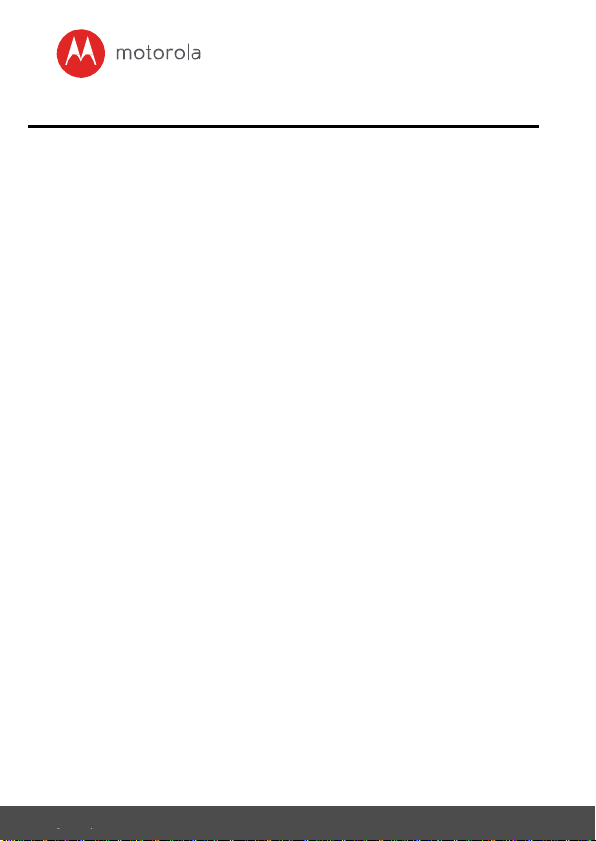
Safety
5
Table of contents
1. Safety Instructions .................................................................................... 5
2. Getting Started .......................................................................................... 6
2.1 Connecting to the power supply ............................................................ 6
3. Using the Smart Monitoring Companion ................................................ 7
3.1 Set nightlight .......................................................................................... 7
3.2 Adjust speaker volume........................................................................... 7
4. System Requirements ...............................................................................8
5. Connecting Devices ...................................................................................9
5.1 Setup ................................................................................................ ....... 9
5.2 What you need ........................................................................................ 9
5.3 User Account and MBP162CONNECT setup on Android™ Devices ... 10
5.4 User Account and MBP162CONNECT setup on iOS® Devices ........ 14
5.5 Reset the Smart Monitoring Companion ............................................ 19
6. Disposal of the Device (Environment) .................................................... 20
7. Cleaning ...................................................................................................21
8. Troubleshooting ...................................................................................... 22
9. General Information ............................................................................... 25
10. Technical Specifications .......................................................................... 30
Page 6
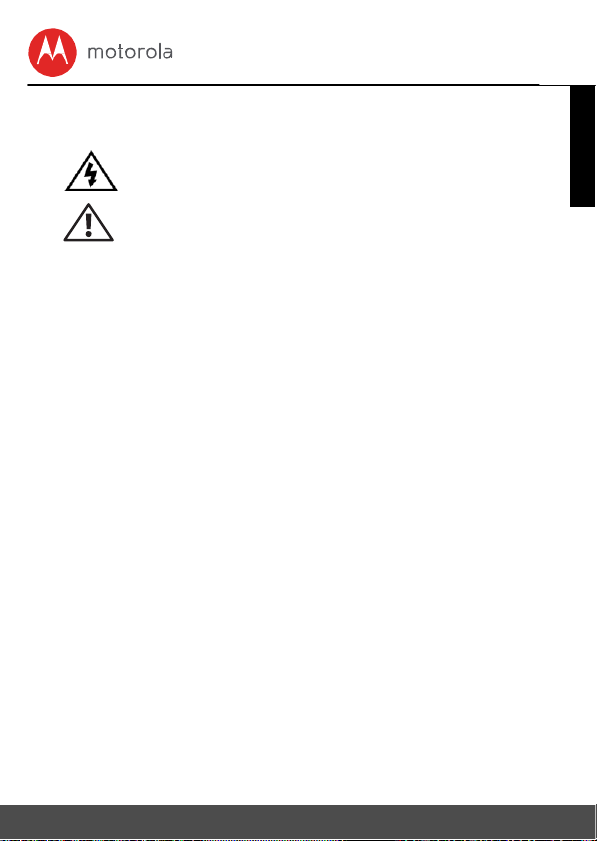
4
Table of contents
ENGLIS
H
1. Safety Instructions
Presence of un-insulated "dangerous voltage" within the
product’s
constitute a risk of electric shock to persons.
WARNING
Presence of important operating and maintenance (servicing) instructions in
the literature accompanying the appliance.
This digital audio baby monitor is compliant with all relevant standards
regarding electromagnetic fields and is, when handled as described in the
User’s Guide, safe to use. Therefore, always read the instructions in this User’s
Guide carefully before using the device.
•
Determine a location for the baby monitor that will provide the best audio
reception of your baby in its cot.
•
NEVER place the baby monitor within the cot.
•
Adult assembly is required. Keep small parts away from children when assembling.
•
This product is not a toy. Don’t allow children to play with it.
•
This baby monitor is not a substitute for responsible adult supervision.
•
Keep this User’s Guide for future reference.
•
Do not cover the baby monitor with a towel or blanket.
•
Test this monitor and all its functions so that you are familiar with it prior to actual
use.
•
Do not use the baby monitor near water.
•
Do not install the baby monitor near a heat source.
CAUTION
In order to reduce the risk of fire or electrical shock, do not expose the device to
water or humidity. Never disassemble the device. Opening the casing is
dangerous and will invalidate the warranty.
In order to disconnect the apparatus from the mains completely, the unit should
be disconnected from the mains socket outlet completely.
:
enclosure that may be of sufficient magnitude to
Page 7
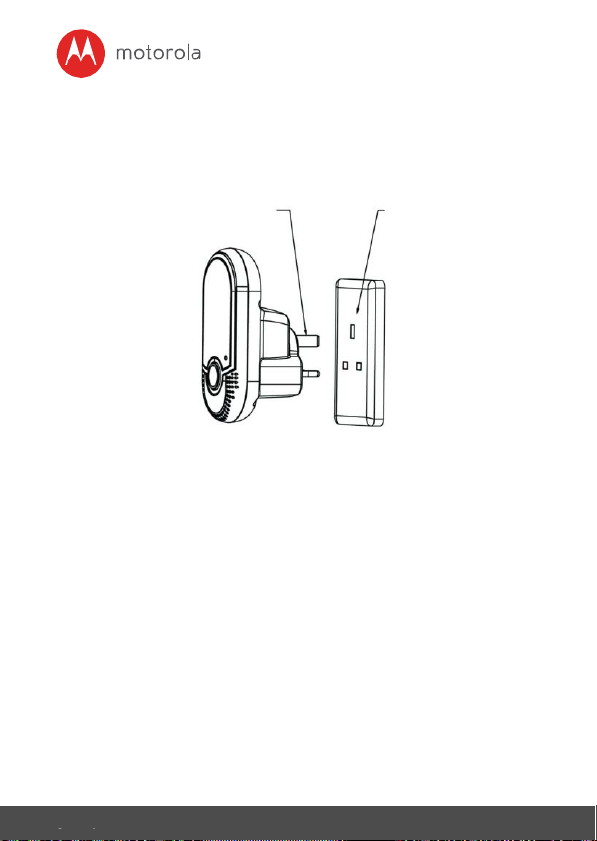
Using the Smart Monitoring
7
2. Getting Started
2.1 Connecting to the power supply
The Smart Monitoring Companion powers on automatically when
it is connected to the power supply.
1. Choose a location with access to the electrical outlet.
2. Plug the Unit into the suitable power outlet in your baby’s room.
Ensuring sufficient clearance is given for it to detect sound and no more
than 1 metre from the baby cot.
3. When the unit is plugged in for the first time the green LED illuminates and
the night light switches on.
Power Plug Power Socket
Page 8
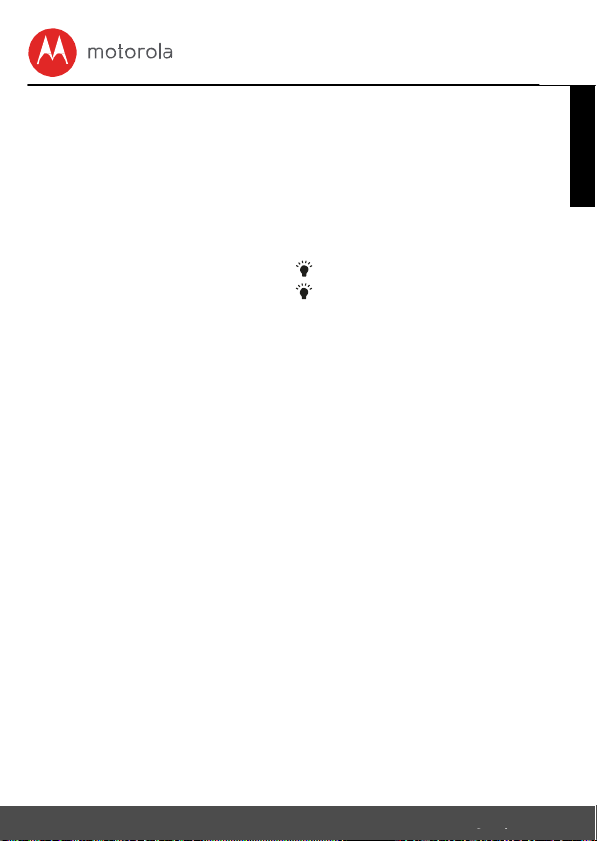
6
Getting
ENGLIS
H
3. Using the Smart Monitoring Companion
Please read these instructions carefully, and be aware that this Companion
Unit is only intended as an aid. It is not a substitute for responsible, correct
parental supervision.
3.1 Set nightlight
The nightlight feature is intended to give the room a soft glow so the baby
can be observed without disturbing it with bright lights.
1. When the nightlight is off, press to turn it on.
2. When the nightlight is on, press to turn it off.
3.2 Adjust speaker volume
There are 5 volume levels on the unit, including volume off.
Press > to increase or < to decrease the volume of the unit respectively, the
sound level will be detected on your iPhone®/iPad® or Android™ devices
that paired.
Page 9
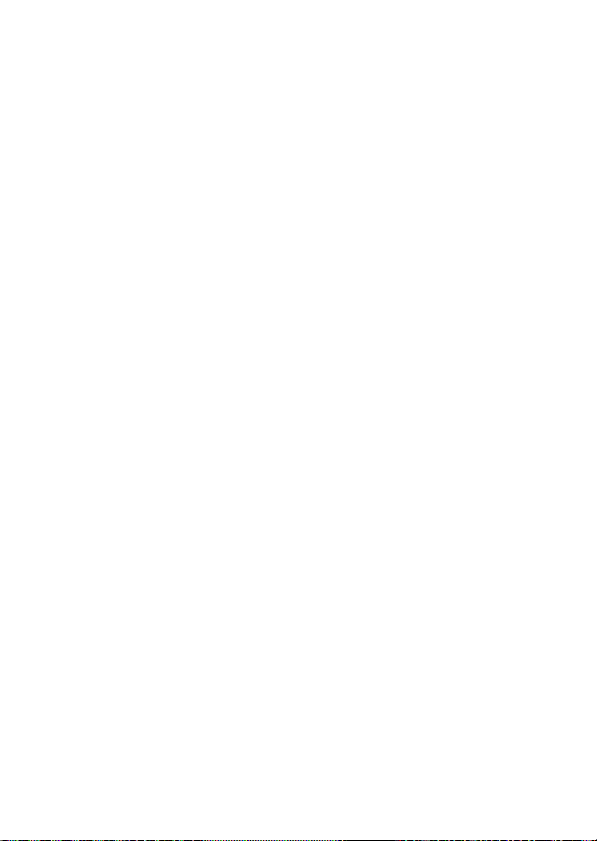
Page 10
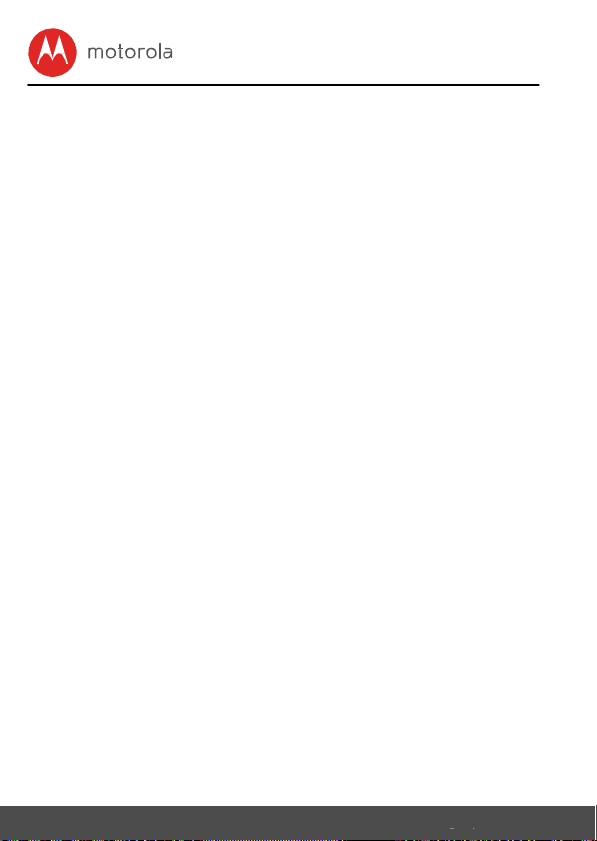
8
System
4. System Requirements
Smartphones / Tablets: Android™ and iOS® only.
Minimum requirement: iOS 8.0, Android 5.0 or above.
For more information, please visit: https://hubbleconnected.com/
requirements.
Page 11

Connecting Devices
9
ENGLIS
H
5. Connecting Devices
How does it work?
Receive notification from
any compatible device
remotely
MBP162
CONNECT
Wi-Fi
Router
Access your
MBP162CONNEC
T
locally
Hubble Service
When a user tries to access the Companion Unit, our secure server
authenticates the user’s identity and permits access to the Companion
Unit.
5.1 Setup
Plug the Smart Monitoring Companion into an electrical outlet and the Unit
will automatically switch on. The Unit must be within range of the Wi-Fi
router with which you want to connect. Have the router password available
for entering during the in-app setup process.
5.2 What you need
•
•
•
Note: You can only setup via a compatible smartphone or tablet and not
via a PC.
MBP162CONNECT
Device with Android™ system 5.0 or above
or Any iOS® Device with iOS version 8.0 or above
®
Page 12

10
Connecting Devices
5.3 User Account and MBP162CONNECT setup
on Android™ Devices
5.3.1 Download Hubble Connect for Smart Nursery App.
•
Go to Google Play™ Store to search for Hubble Connect for Smart Nursery
App.
•
Download Hubble Connect for Smart Nursery App from Google
Play™
Store and install it on your Android™ device.
5.3.2 Run Smart Nursery App on Android™ Device
•
Ensure that your smart device is connected to your Wi-Fi® router.
•
Run Hubble Connect for Smart Nursery App, SIGN UP by entering
your account information, read through the Terms & Conditions,
then select "I agree to the Terms of Use". (Pictures A1, A2)
Note: If you already have a Smart Nursery App account, please select
Already have an Account? to go to the next steps.
Page 13

Connecting Devices
11
Android
T
M
ENGLIS
H
5.3.3 Add the MBP162CONNECT to your account
•
Tap on Audio Monitors then tap MBP162 to add the device, read through
the features of MBP162CONNECT or tap on
A4, A5)
•
Press and hold the PAIR button at the front of MBP162CONNECT, the
nightlight blinks in amber alternately indicating that the device is
ready for pairing.
A3
A4 A5
Skip to setup
. (Pictures A3,
Page 14

12
Connecting Devices
•
Tap Next, the App will automatically search for your device as shown
in the picture below. (Pictures A6, A7).
A6
•
Tap the device SSID ( AudioMonitor-0162XXXXXX ) to connect to the
App. (Picture A8)
•
Tap Next to search for the Wi-Fi router. (Picture A9)
A8
A7
A9
Page 15

Connecting Devices
13
Android
T
M
ENGLIS
H
•
Select your Wi-Fi® network, enter your password and then tap
Search. (Picture A10)
A10
•
It will take a few minutes for the device to connect to the Wi-Fi® the
device is successfully registered to your Samrt Nusery account. (Picture
A11)
•
If connection fails, please tap Retry and repeat the steps starting from
steps 5.3.3.
A11
Page 16

14
Connecting Devices
5.4 User Account and MBP162CONNECT setup on
iOS
®
Devices
5.4.1 Download Hubble Connect for Smart Nursery App
•
Go to App Store to search for "Hubble Connect for Smart Nursery" App.
•
Download "Hubble Connect for Smart Nursery" App and install it
on your iOS® device.
5.4.2 Run Smart Nursery App on your iOS® Device
•
Ensure that your iOS® device is connected to your Wi-Fi® Router.
•
Run the "Hubble Connect for Smart Nursery" App, enter your account
information, read through the Terms and Conditions, and then select "I
agree to the Terms of Use". (Pictures i1, i2)
i1
Note: If you already have a Smart Nursery App account, please select
Already have an Account? to go to the next step.
i2
Page 17

Connecting Devices
15
iOS
®
ENGLIS
H
5.4.3 Add the MBP162CONNECT to your account
•
Tap on Audio Monitors the tap MBP162 to add the device, read through
the features of MBP162CONNECT or tap on
i4, i5)
•
The following setup instructions will appear on the screen. (Pictures i6, i7)
i3
i4 i5
I6
Skip to setup
i7
. (Pictures i3,
Page 18

16
Connecting Devices
•
Press and hold the PAIR button at the front of MBP162CONNECT, the
nightlight blinks indicating that the device is ready for pairing. You
will hear a series of bleeps and the power LED will flash once then
illuminate.
•
Go to
Settings
•
Select your device SSID (AudioMonitor-0162XXXXXX) from the
list of networks. (Picture i9).
> Wi-Fi menu on your iOS® device. (Picture i8).
i8 i9
Page 19

Connecting Devices
17
iOS
®
ENGLIS
H
•
Press Home Key to return back, tap the Smart Nursery app to resume
setup, the SSID will be detected on your iOS device.(Picture 10)
•
Tap
NEXT
•
Select your Wi-Fi® network and tap Search. (Picture i11)
i10 i11
Page 20

18
Connecting Devices
•
Enter your Wi-Fi® password and tap OK. (Picture i12)
i12 i13
•
It will take a few minutes for the device to connect to the Wi-Fi® network,
the device is successfully registered to your Samrt Nusery account.
(Picture i13)
•
If connection fails, please tap Retry and repeat the steps starting from 5.4.3)
Page 21

Connecting Devices
19
ENGLIS
H
5.5 Reset the Smart Monitoring Companion
Note: If your Companion Unit is moved from one router (e.g. home) to
another (e.g. office) or you have setup issues, then the Unit must be reset.
•
Press and hold PAIR button for more than 20s to enter to deregister
mode and perform factory default. You will hear a series of bleeps as you
hold the button. After 20 seconds the unit will re-initialise. When it is
ready the night light will flash ready for pairing.
•
Register your device to Smart Nursery App by following the steps in section
5.3.3 for Android™ devices or in section 5.4.3 for iOS® devices.
Page 22

20
Disposal of the Device
6. Disposal of the Device (Environment)
At the end of the product life cycle, you should not dispose
of this product with normal household waste. Take this
product to a collection point for the recycling of electrical
and electronic equipment. The symbol on the product,
user's guide and/or box indicates this.
Some of the product materials can be re-used if you take them
to a recycling point. By reusing some parts or raw materials from used
products you make an important contribution to the protection of the
environment.
Please contact your local authorities in case you need more information on
the collection points in your area.
Page 23

Cleaning
21
ENGLIS
H
7. Cleaning
Clean your Smart Monitoring Companion with a slightly damp cloth or
with an antistatic cloth. Never use cleaning agents or abrasive solvents.
Cleaning and care
•
Do not clean any part of the Smart Monitoring Companion with
thinners or other solvents and chemicals - this may cause permanent
damage to the product which is not covered by the warranty.
•
Keep your Smart Monitoring Companion away from hot, humid
areas or strong sunlight, and do not let it get wet.
•
Every effort has been made to ensure high standards of reliability of
your Smart Monitoring Companion. However, if something does go
wrong, please do not try to repair it yourself - contact Customer
Service for assistance.
IMPORTANT
Always switch off and disconnect the power adapter before cleaning your
Smart Monitoring Companion.
Page 24

22
Troubleshootin
Problem
Category
Problem
Description / Error
Solution
Account
I am unable to login
even after registration.
Please check your user name and
password.
Account
I receive an error
message saying:
"E-mail ID is
not
Please ensure that you have
registered with us. Tap Sign in
to create an account.
Account
What do I do if I
forget
my password?
Click on the "Forgot Password" link
on
https://app.hubbleconnected.com/
#lostpassword OR on your
Android™
or iOS application. An
Account
I am unable to receive
a
new password
although I have used
the "Forgot
Password" option.
1. The e-mail might have been sent
to your Junk Mail Folder.
Please check your Junk Mail
Folder.
2. There might be a delay in
getting
your e-mail. Please wait a
Setting Up
While I am adding a
new Device to my
account, I am not
able to find any
Device to add.
If you are trying to add a Device
which
has previously been added into your
account or another account, you will
first have to reset the Device. Refer
8. Troubleshooting
Page 25

ENGLISH
Setting Up
During setup on
devices for
Android™
and iOS,
I am not able to find
my Device during the
last step and the
setup fails.
Please reset the Device to setup
mode and try again. Press and hold
the PAIR button on the front of the
Device until you hear a beep. Wait
for a minute for the Device to
restart. When the Night Light is
flashing, this indicates that it is in
setup mode. Now restart the setup
from your smartphone again.
Connectivity
Issues
I get a message: We
are having problems
accessing your Device.
This could be due to
the lack of an
internet connection.
Please wait and try
again later.
1. Please try again in a few
minutes.
This could be because of
any issue with your
internet connection.
2. If the problem remains, please
restart your Device to check
if this fixes the problem.
3. Please restart your Wireless
Connectivity
Issues
Even though I am
accessing my Device
from the same Wi-Fi
network, I still find
my Device is shown
as remote. I can
only access it for 5
minutes at a time.
Please check your wireless router
settings. For example, for Buffalo
brand routers there is an option
called Wireless Isolation. Please
disable this option.
General
Which platforms are
supported for
accessing my Device?
Minimum requirement:
Android™ 5.0
iPhone /iPad iOS version 8.0
General
I do not hear any
sound
when I am
You can tap on the speaker icon in
the
Audio Monitoring to hear audio.
Troubleshooting 23
Page 26

General
How do I download
the
App for Android™
and iOS devices?
Android™:
- Open the Google Play on
your Android™ device.
- Select Search
- Type in "Hubble Connect
for Smart Nursery"
- The results will show the
Hubble App
- Select to install it
iOS Device:
- Open the App Store
SM
- Select Search
- Type in "Hubble Connect
for Smart Nursery"
- The results will show the
Hubble App
- Select to install it
24 Troubleshooting
Page 27

General
25
ENGLIS
H
9. General Information
If your product is not working properly...
1. Read this User's Guide or the Quick Start Guide.
2. Contact Customer Service at
+44 (0) 844 557 0890
(UK only - Calls cost 7p per minute plus your telephone company's access charge.)
+44 (0) 8187 62092 (ROI)
Email: support@motorolastore.com
If you think you need a battery replacement, please contact customer service.
Consumer Products and Accessories Limited
Warranty ("Warranty")
Thank you for purchasing this Motorola branded product manufactured
under license by Binatone Electronics International LTD ("BINATONE")
What Does this Warranty Cover?
Subject to the exclusions contained below, BINATONE warrants that this
Motorola branded product ("Product") or certified accessory ("Accessory")
sold for use with this product is manufactured to be free from defects in
materials and workmanship under normal consumer usage for the period
outlined below. This Warranty is your exclusive warranty and is not
transferable.
THIS WARRANTY GIVES YOU SPECIFIC LEGAL RIGHTS, AND
YOU MAY HAVE OTHER RIGHTS THAT VARY BY STATE,
PROVINCE OR COUNTRY. FOR CONSUMERS WHO ARE
COVERED BY CONSUMER PROTECTION LAWS OR
REGULATIONS IN THEIR COUNTRY OF PURCHASE OR, IF
DIFFERENT, THEIR COUNTRY OF RESIDENCE, THE BENEFITS
CONFERRED BY THIS LIMITED WARRANTY ARE IN ADDITION
TO ALL RIGHTS AND REMEDIES CONVEYED BY SUCH
CONSUMER PROTECTION LAWS AND REGULATIONS. FOR A
FULL UNDERSTANDING OF YOUR RIGHTS YOU SHOULD
CONSULT THE LAWS OF YOUR COUNTRY, PROVINCE OR
STATE.
Page 28

26
General
Who is covered?
This Warranty extends only to the first consumer purchaser, and
is not transferable.
What will BINATONE do?
BINATONE or its authorised distributor at its option and within a
commercially reasonable time, will at no charge repair or replace any
Products or Accessories that do not conform to this Warranty. We may use
functionally equivalent reconditioned/ refurbished/ pre-owned or new
Products, Accessories or parts.
What Other Limitations Are There?
ANY IMPLIED WARRANTIES, INCLUDING WITHOUT LIMITATION
THE IMPLIED WARRANTIES OF MERCHANTABILITY AND
FITNESS FOR A PARTICULAR PURPOSE, SHALL BE LIMITED TO
THE DURATION OF THIS LIMITED WARRANTY, OTHERWISE THE
REPAIR OR REPLACEMENT PROVIDED UNDER THIS EXPRESS
LIMITED WARRANTY IS THE EXCLUSIVE REMEDY OF THE
CONSUMER, AND IS PROVIDED IN LIEU OF ALL OTHER
WARRANTIES, EXPRESS OR IMPLIED. IN NO EVENT SHALL
MOTOROLA OR BINATONE BE LIABLE, WHETHER IN CONTRACT
OR TORT (INCLUDING NEGLIGENCE) FOR DAMAGES IN EXCESS
OF THE PURCHASE PRICE OF THE PRODUCT OR ACCESSORY, OR
FOR ANY INDIRECT, INCIDENTAL, SPECIAL OR
CONSEQUENTIAL DAMAGES OF ANY KIND, OR LOSS OF
REVENUE OR PROFITS, LOSS OF BUSINESS, LOSS OF
INFORMATION OR OTHER FINANCIAL LOSS ARISING OUT OF OR
IN CONNECTION WITH THE ABILITY OR INABILITY TO USE THE
PRODUCTS OR ACCESSORIES TO THE FULL EXTENT THESE
DAMAGES MAY BE DISCLAIMED BY LAW.
Some jurisdictions do not allow the limitation or exclusion of incidental or
consequential damages, or limitation on the length of an implied warranty,
so the above limitations or exclusions may not apply to you. This
Warranty gives you specific legal rights, and you may also have other
rights that vary from one jurisdiction to another.
Page 29
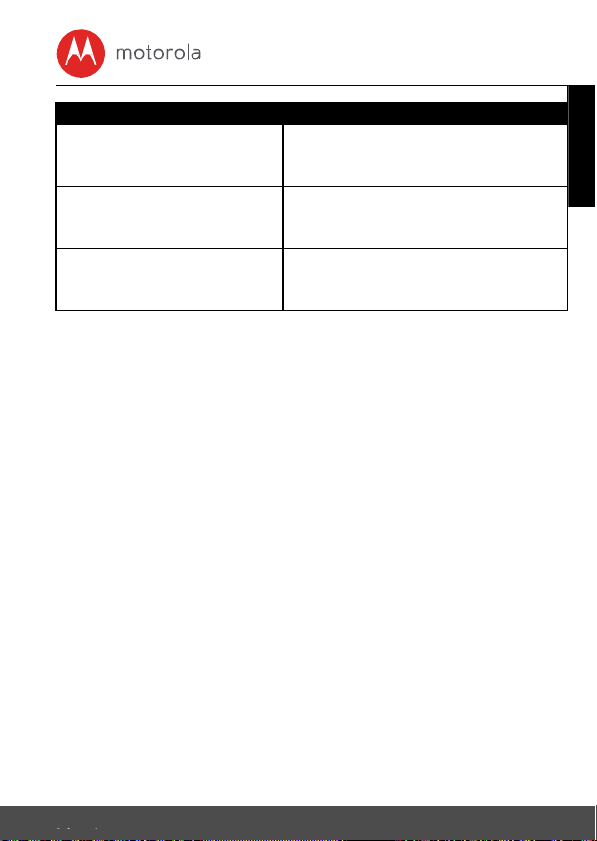
General
27
ENGLISH
Products Covered
Length of Coverage
Consumer Products
One (1) year from the date of the
products
original purchase by the first
Consumer Accessories
Ninety (90) days from the date of the
accessories original purchase by the
first consumer purchaser of the
Consumer Products and
Accessories that are Repaired
or Replaced
The balance of the original warranty or
for
ninety (90) days from the date returned
Exclusions
Normal Wear and Tear. Periodic maintenance, repair and replacement of
parts due to normal wear and tear are excluded from coverage.
Batteries. Only batteries whose fully charged capacity falls below 80% of
their rated capacity and/or batteries that leak are covered by this
Warranty.
Abuse & Misuse. Defects or damage that result from: (a) improper
operation, storage, misuse or abuse, accident or neglect, such as physical
damage (cracks, scratches, etc.) to the surface of the product resulting
from misuse; (b) contact with liquid, water, rain, extreme humidity or
heavy perspiration, sand, dirt or the like, extreme heat, or food; (c) use of
the Products or Accessories for commercial purposes or subjecting the
Product or Accessory to abnormal usage or conditions; or (d) other acts
which are not the fault of MOTOROLA or BINATONE, are excluded
from coverage.
Use of Non-Motorola branded Products and Accessories. Defects or damage
that result from the use of Non-Motorola branded or certified Products or
Accessories or other peripheral equipment are excluded from coverage.
Unauthorised Service or Modification. Defects or damages resulting from
service, testing, adjustment, installation, maintenance, alteration, or
modification in any way by someone other than MOTOROLA, BINATONE
or its authorised service centres, are excluded from coverage.
Page 30

28
General
Altered Products. Products or Accessories with (a) serial numbers or date
tags that have been removed, altered or obliterated; (b) broken seals or
that show evidence of tampering; (c) mismatched board serial numbers; or
(d) nonconforming or non-Motorola branded housings, or parts, are
excluded from coverage.
Communication Services. Defects, damages, or the failure of Products or
Accessories due to any communication service or signal you may subscribe
to or use with the Products or Accessories is excluded from coverage.
How to Obtain Warranty Service or Other Information?
To obtain service or information, please call:
+44 (0) 844 557 0890
(UK only - Calls cost 7p per minute plus your telephone company's access charge.)
+44 (0) 8187 62092 (ROI)
Email: support@motorolastore.com
You will receive instructions on how to ship the Products or Accessories at your
expense and risk, to a BINATONE Authorised Repair centre.
To obtain service, you must include: (a) the Product or Accessory; (b) the
original proof of purchase (receipt) which includes the date, place and seller
of the Product; (c) if a Warranty card was included in your box, a
completed Warranty card showing the serial number of the Product; (d) a
written description of the problem; and, most importantly; (e) your
address and telephone number.
These terms and conditions constitute the complete warranty agreement
between you and BINATONE regarding the Products or Accessories
purchased by you, and supersede any prior agreement or representations,
including representations made in any literature publications or
promotional materials issued by BINATONE or representations made by
any agent, employee or staff of BINATONE, that may have been made in
connection with the said purchase.
Page 31

General
29
ENGLIS
H
EU Declaration of Conformity (DoC)
Hereby, Binatone Telecom PLC declares that the radio equipment type is
in compliance with RE Directive 2014/53/EU. The full text of the EU
declaration of conformity is available on the website :
www.motorolastore.com/support.
Page 32

30
Technical Specifications
10. Technical Specifications
Frequency band 2400MHz-2483MHz
Operating temperature 5ºC - 45ºC
Maximum RF Power 20dBm
Power Voltage Input: 100-240V AC, 50/60Hz, 150mA
Page 33

Manufactured, distributed or sold by Binatone Electronics International
LTD., official licensee for this product. MOTOROLA and the Stylized M
logo are trademarks or registered trademarks of Motorola Trademark
Holdings, LLC. and are used under license. Apple logo is trademark of
Apple Inc., registered in the U.S. and other countries. App Store is a
service mark of Apple Inc. Google Play and Android are trademarks of
Google Inc. Wi-Fi is a trademark of the
Wi-Fi Alliance. All other trademarks are the property of their respective owners.
© 2017 Motorola Mobility LLC. All rights reserved.
EN_UK Version
3.0 Printed in
China
