Page 1
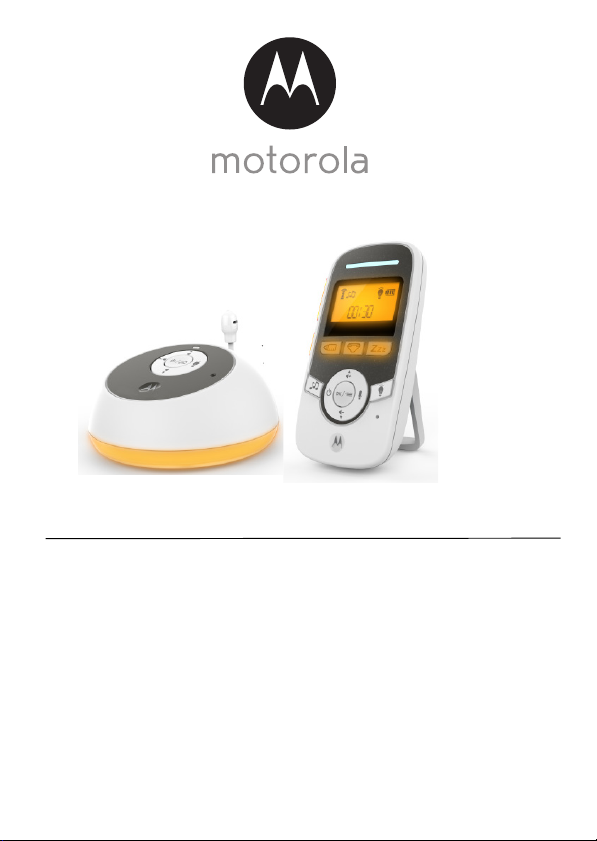
User’s Guide
Digital Audio Baby Monitor
Models: MBP161TIMER, MBP161TIMER-2
The features described in this User’s Guide are subject to modifications without prior notice.
Page 2
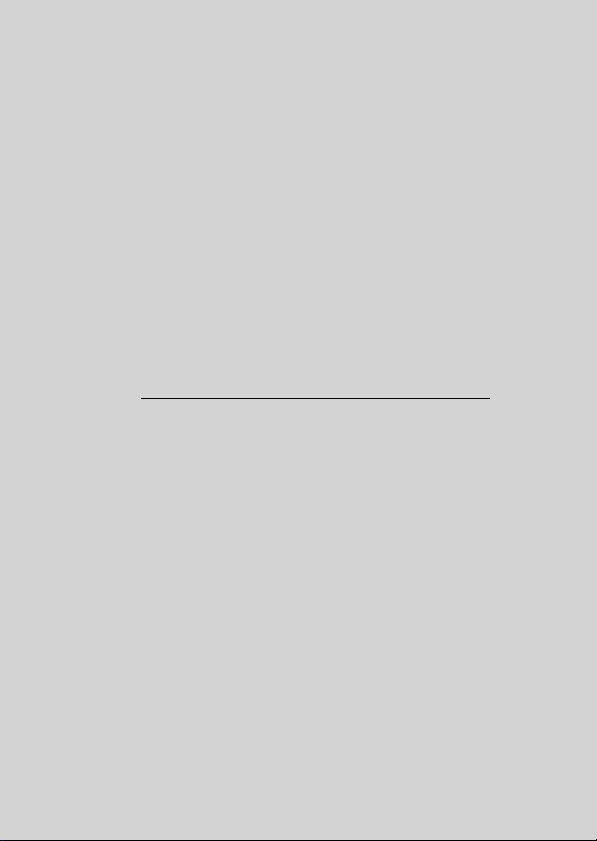
Welcome...
to your new Motorola Digital Audio Baby Monitor!
Thank you for purchasing the Digital Audio Baby Monitor. Now you can hear
your baby sleeping in another room. The Digital Audio Baby Monitor also
comes with a baby care timer that can help you remember important babycare tasks or maintain your baby's feeding, diaper change and napping
schedule when he or she is with other caregivers
Please retain your original dated sales receipt for your records.
For warranty service of your Motorola product, you will need to provide a
copy of your dated sales receipt to confirm warranty status.
Registration is not required for warranty coverage.
For product-related questions, please call:
US and Canada 1-888-331-3383
Email: support@motorolamonintors.com
This User's Guide provides you with all the information you need to get the
most from your product.
Before you use the digital audio baby monitor, we recommend that you
insert and fully charge the battery in the parent unit, so that it continues to
work if you disconnect it from the electrical outlet to carry it to another
location. Please read the Safety Instructions on page 7 before you install
the units.
Got everything?
• 1 x Parent unit with desktop stand
• 1 x Baby unit
• 1 x Rechargeable Ni-MH battery pack for the Parent unit
• 1 x Battery door for Parent unit
• 1 x Power adapter for Parent unit
• 1 x Power adapter for Baby unit
In packs with multi baby units, you will find one or more additional baby
units with power adapters.
Page 3
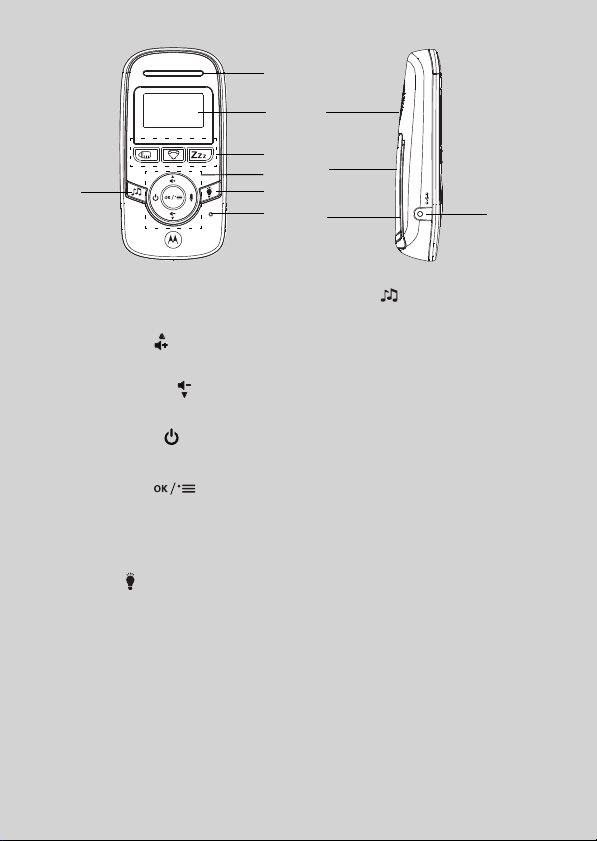
Overview of the Parent Unit
7
1
4
5
9
10
11
8
2
3
6
1. Sound Level Indicator
2. LCD Displ ay
3. Timer Buttons
4. Control Key Panel
UP / VOLUME +
Press to increase speaker volume.
While in a menu, press to scroll up.
DOWN / VOLUME Press to decrease speaker volume.
While in a menu, press to scroll down.
POWER ON/OFF
Press and hold to power on or off.
Press to turn the screen on or off.
MENU/SELECT
Press to enter the menu.
While in a menu, press to choose an
option, or save a setting.
T
TALK
Press and hold to talk to the baby unit.
5. Night Light
Press to turn nightlight on or off.
6. Microphone
7. Lullaby
Press to start or stop lullaby playback.
8. Power jack
9. Speaker
10. Battery compartment cover
11. Desktop Stand
Page 4
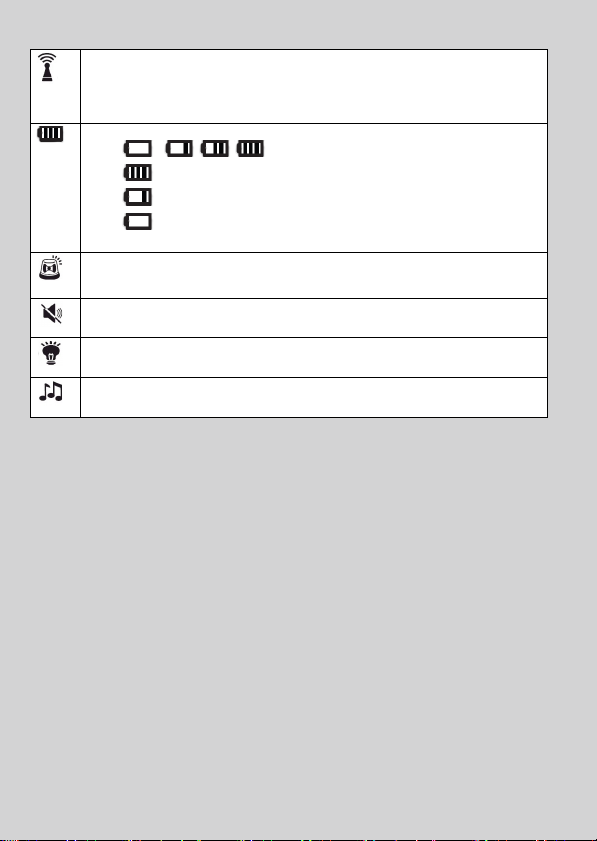
Parent Unit display icons
Connection status
- Displays when the parent unit is linked to the baby unit.
- Flashes when the link between the baby unit and the parent unit is lost
or the parent unit is out of ra nge of the baby unit.
Battery status
-
scrolls when battery is charging.
- displays when battery is fully charged.
displays when battery is low and needs charging.
-
- displays when battery is empty and needs charging.
Sound Alert
- Displays when sound alert is ON.
- Flashes when sound alert is triggered.
Vol ume off
- Displays when speaker volume is turned off.
Nightlight
- Displays when nightlight is ON.
Lullaby
- Displays when lullaby is playing.
Page 5
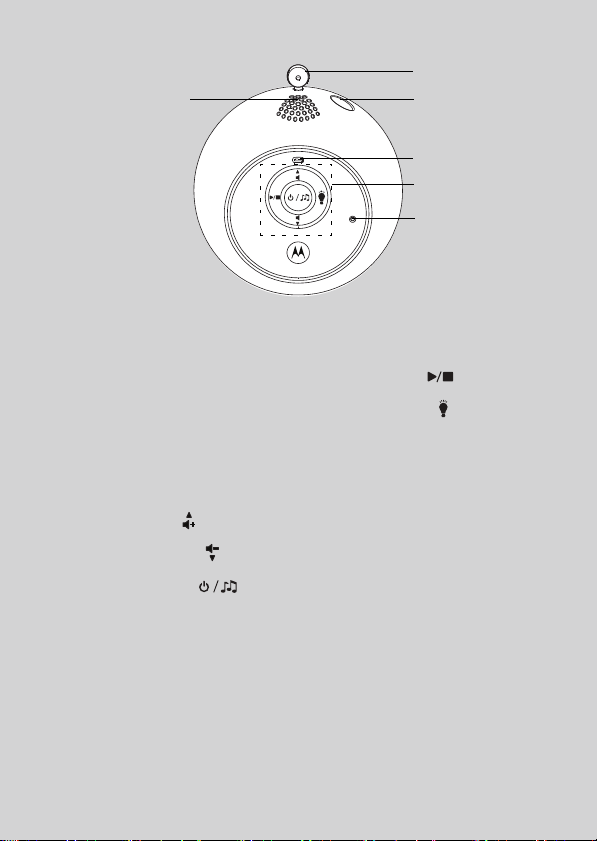
Overview of the Baby Unit
1
2
3
4
5
6
1. Tem p er at ur e S en so r
2. Speaker
3. Power jack
4. Power/Link indicator
On steadily when the baby unit is
powered on and linked to the parent
unit.
Off when the baby unit is powered
off.
Flashes when the baby unit is out of
range of the parent unit.
5. Control Key Panel
UP / VOLUME +
Press to increase speaker volume.
DOWN / VOLUME Press to decrease speaker volume.
POWER/ LULLABY
Press and hold to power the baby unit
on or off.
In idle mode: Press to enter lullaby
menu.
In lullaby menu: Press to play or select
lullaby.
PLAY/STOP
Press to start or stop lullaby playback.
NIGHT LIGHT
Press to turn nightlight on or off.
6. Microphone
Important guidelines for installing your digital audio baby monitor
• To use your baby unit and parent unit together, you must be able to establish a radio link
between them, and the range will be affected by environmental conditions.
• Any large metal object, like a refrigerator, a mirror, a filing cabinet, a metallic door or
reinforced concrete, between the baby unit and parent unit may block the radio signal.
• The signal strength may also be reduced by other solid structures, like walls, or by radio
or electrical equipment, such as TVs, computers, cordless or mobile phones,
fluorescent lights or dimmer switches.
• If the signal is poor, try moving the parent unit and/or the baby unit to different positions
in the rooms.
Page 6
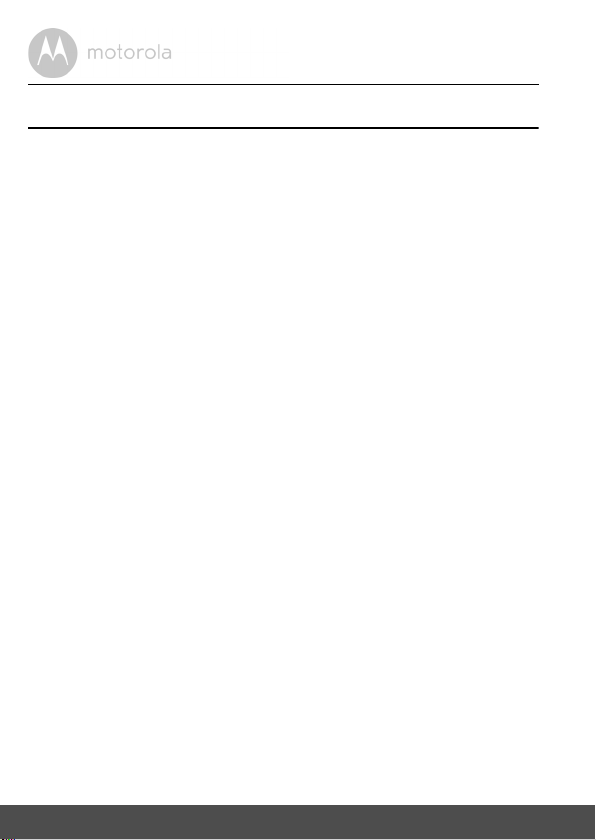
Table of contents
1. Safety Instructions..................................................................................... 7
2. Getting Started........................................................................................10
2.1 Baby unit power supply............................................................................. 10
2.2 Parent unit battery installation and power supply.................................... 11
2.3 Belt clip/stand on parent unit.................................................................... 12
3. Using Your Digital Audio Baby Monitor..................................................13
3.1 Power on or off.......................................................................................... 13
3.2 Speaker volume ........................................................................................ 13
3.3 Nightlight...................................................................................................14
3.4 Timers........................................................................................................ 14
3.5 Lullaby ....................................................................................................... 17
3.6 Select display language for the parent unit.............................................. 17
3.7 Turn sound alert on or off.......................................................................... 17
3.8 Talk to the baby unit.................................................................................. 18
3.9 Reset settings to default............................................................................ 18
4. Disposal of the Device (Environment)....................................................19
5. Cleaning .................................................................................................. 20
6. Troubleshooting......................................................................................21
7. General Information ................................................................................23
8. Technical Specifications ......................................................................... 28
6 Table of contents
Page 7
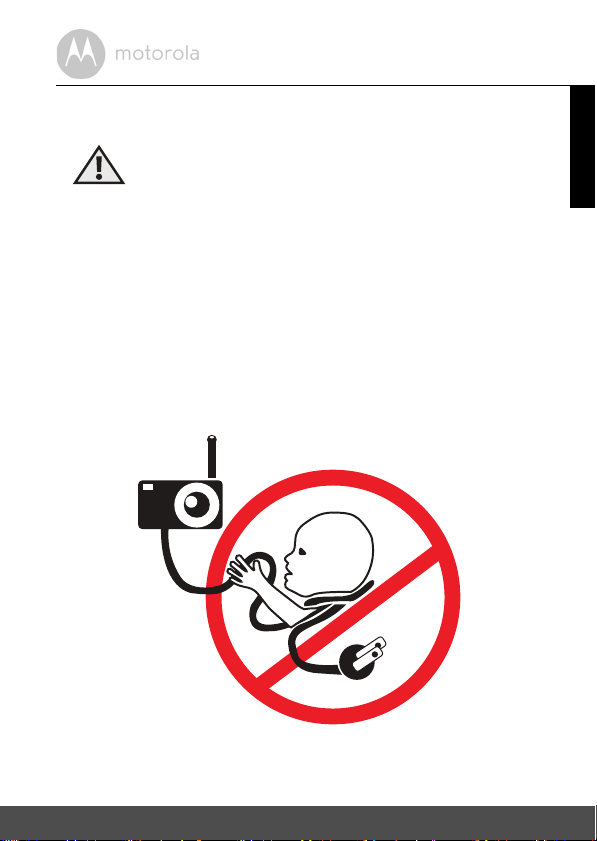
1. Safety Instructions
WARNING:
Strangulation Hazard. Children have
STRANGLED in cords. Keep this cord out
of the reach of children (more than 3ft
(1m) away). Never use extension cords
with AC Adapters. Only use the AC
Adapters provided.
ENGLISH
Safety Instructions 7
Page 8
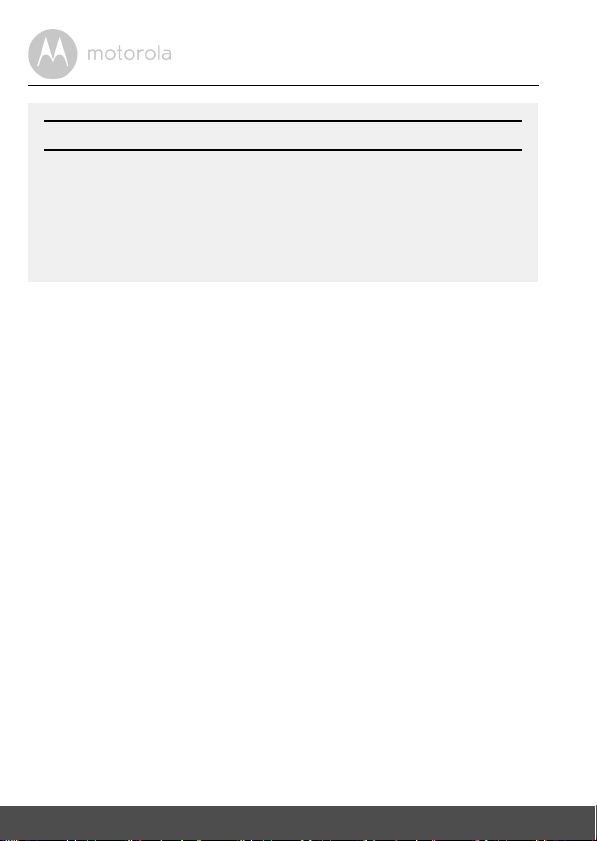
BABY MONITOR SET UP & USE:
• Determine a location for the digital audio baby monitor that will
provide the best audio reception of your baby in his/her crib.
• Place the Baby Unit on a flat surface, such as a dresser, bureau or
shelf, or mount the Unit on a wall securely using the keyhole slots
under the stand.
• NEVER place the Baby Unit or cords within the crib.
WARNING
This Digital Audio Baby Monitor is compliant with all relevant standards
regarding electromagnetic fields and is, when handled as described in the
User's Guide, safe to use. Therefore, always read the instructions in this User's
Guide carefully before using the device.
• Adult assembly is required. Keep small parts away from children when
assembling.
• This product is not a toy. Do not allow children to play with it.
• This Digital Audio Baby Monitor is not a substitute for responsible adult
supervision.
• Keep this user's guide for future reference.
• Keep the cords out of reach of children.
• Do not cover the Digital Audio Baby Monitor with a towel or blanket.
• Test this monitor and all its functions so that you are familiar with it prior to
actual use.
• Do not use the Digital Audio Baby Monitor in damp areas or close to water.
• Do not install the Digital Audio Baby Monitor in extreme cold or heat, direct
sunlight, or close to a heat source.
• Only use the chargers and power adapters provided. Do not use other
chargers or power adapters as this may damage the device and battery pack.
• Only insert a battery pack of the same type.
• Do not touch the plug contacts with sharp or metal objects.
• Connect the power adapters to easily accessible electrical outlets.
8 Safety Instructions
Page 9
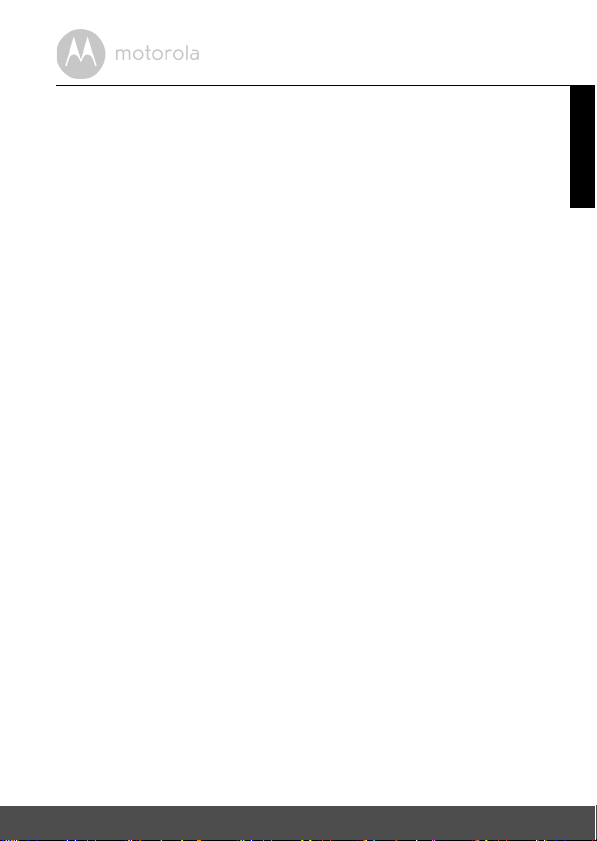
CAUTION
There is a risk of explosion if the battery is replaced by an incorrect type.
Dispose of used batteries according to the instructions.
Use only rechargeable battery pack with rating: 2.4V 450mAh
ENGLISH
Safety Instructions 9
Page 10

2. Getting Started
DC JACK
DC PLUG
2.1 Baby unit power supply
1. Insert the DC plug of the power adapter with the bigger DC plug into the
DC jack on the back of the baby unit.
2. Connect the other end of the power adapter to a suitable electrical outlet.
NOTE
Only use the provided power adapter.
10 Getting Started
Page 11

2.2 Parent unit battery installation and power supply
DC PLUG
DC JACK
A rechargeable battery pack is supplied and should be fitted, so that the parent
unit can be carried to another location without losing the link with the baby
unit(s). Charge the parent unit before using it for the first time or when the
parent unit indicates that battery is low. We recommend that the unit be
charged for 15 hours prior to first use.
1. Slide off the battery compartment cover.
2. Insert the plug of the rechargeable battery pack into the jack inside the
battery compartment.
3. Fit the battery pack into the compartment, with the label THIS SIDE UP
facing up.
4. Slide the battery compartment cover back until it clicks into place.
5. Insert the DC plug of the power adapter with the smaller DC plug into the
DC jack on the side of the parent unit.
6. Connect the other end of the power adapter to a suitable electrical outlet.
7. The charging indicator comes on.
NOTE
Only use the provided power adapter and battery pack.
We recommend that you install and fully charge the battery in the parent unit,
so that it continues to work if you disconnect it from the electrical outlet to carry
it to another location.
ENGLISH
Getting Started 11
Page 12

2.3 Belt clip/stand on parent unit
The parent unit comes with a desktop stand attached to the back of the unit.
To place the parent unit on a desk, simply pull out the stand as shown above.
NOTE
Place the parent unit on a flat, even surface.
12 Getting Started
Page 13

3. Using Your Digital Audio Baby Monitor
Please read these instructions carefully, and be aware that this digital audio baby
mo ni tor is onl y i nte nd ed a s a n ai d. It i s not a substitute for responsible and proper
adult supervision.
3.1 Power on or off
3.1.1 Power on or off the baby unit
• Press and hold to power on the baby unit. The Power/Link indicator turns
on.
• Press and hold again to power off the baby unit. The Power/Link indicator
turns off.
3.1.2 Power on or off the parent unit
• Press and hold to power on the parent unit. The LCD screen turns on.
• Press and hold again to power off the parent unit. The LCD screen turns
off.
NOTE
If you place the parent and baby units too close together, you may hear a high
pitched noise. This is not a fault. The units are designed to be operated at some
distance apart, e.g. in separate rooms, so move the units further apart.
If the Power/Link indicator flashes on the baby unit or parent unit, they are not
linked to each othe r. Make sure that b oth units are powered on, and reduce the
distance between the units, but not closer than 3 feet.
3.2 Speaker volume
3.2.1 Adjust speaker volume of the baby unit
You can adjust the speaker volume of the baby unit from
• Press or on the baby unit.
3.2.2 Adjust speaker volume of the parent unit
You can adjust the speaker volume of the parent unit from
turn it off.
• Press or on the parent unit when it is not in use.
The sound level indicator lights up when you adjust the speaker volume.
Volume 1
Volume 1
to
to
Volume 5
Volume 3
.
, or
ENGLISH
Using Your Digital Audio Baby Monitor 13
Page 14

The number of LED lights indicate how loud the volume has been raised.
When the speaker volume is set to off, the screen displays .
3.3 Nightlight
Turn on nightlight so that the room is gently lit and isn’t so dark at night. The soft
glow can allay a child’s fears and help them or you avoid obstacles when up and
around the room at night.
3.3.1 Turn on or turn off nightlight on the baby unit
1. When nightlight is off, press to turn it on.
The bottom part of the baby unit lights up.
2. When nightlight is on, press
to turn it off.
3.3.2 Turn on or turn off nightlight on the parent unit
1. When the nightlight is off, press to turn it on.
The LCD screen lights up.
2. When the nightlight is on, press
to turn it off.
3.4 Timers
You can set timers on the parent unit to remind you or caregivers of the time to
feed the baby, change baby’s diaper or put the baby to bed. If the time limit is
reached, the corresponding timer button will light up and the parent unit will
emit an alarm. Press to stop the timer.
3.4.1 Set feeding timer
1. Press on the parent unit when it is not in use.
2. Press
3. Press again to save the timer.
- or + to adjust timer.
Each key press represents an interval of 30 minutes, up to an interval of 24
hours.
If the next feeding time is 4 hours later, press
until
04:00
is displayed.
The screen will display the timer for 3 seconds before returning to idle
mode.
- or + to adjust the timer
14 Using Your Digital Audio Baby Monitor
Page 15

NOTE
If the time limit is reached, the corresponding timer button will light up and the
parent unit will emit an alarm. Press to stop the timer.
3.4.2 Reset feeding timer
1. Press on the parent unit when it is not in use.
2. Press to stop the timer.
3. Press
4. Press again to save the timer.
NOTE
If no key is pressed within 3 seconds after adjusting the timer in step 3, the
adjusted timer will be saved automatically.
- or + to adjust the timer.
The screen will display the timer for 3 seconds before returning to idle
mode.
3.4.3 Set diaper change timer
1. Press on the parent unit when it is not in use.
2. Press
3. Press again to save the timer.
NOTE
If the time limit is reached, the corresponding timer button will light up and the
parent unit will emit an alarm. Press to stop the timer.
- or + to adjust timer.
Each key press represents an interval of 30 minutes, up to an interval of 24
hours.
If the next diaper change is 3 hours later, press
until
03:00
is displayed.
The screen will display the timer for 3 seconds before returning to idle
mode.
- or + to adjust the timer
3.4.4 Reset diaper change timer
1. Press on the parent unit when it is not in use.
2. Press to stop the timer.
3. Press
- or + to adjust the timer.
ENGLISH
Using Your Digital Audio Baby Monitor 15
Page 16

4. Press again to save the timer.
The screen will display the timer for 3 seconds before returning to idle
mode.
NOTE
If no key is pressed within 3 seconds after adjusting the timer in step 3, the
adjusted timer will be saved automatically.
3.4.5 Set sleep timer
1. Press on the parent unit when it is not in use.
2. Press
3. Press
NOTE
If the time limit is reached, the corresponding timer button will light up and the
parent unit will emit an alarm. Press to stop the timer.
- or + to adjust timer.
Each key press represents an interval of 30 minutes, up to an interval of 24
hours.
If the next napping time is 2 hours later, press
until
02:00
is displayed.
- or + to adjust the timer
again to save the timer.
The screen will display the timer for 3 seconds before returning to idle
mode.
3.4.6 Reset sleep timer
1. Press on the parent unit when it is not in use.
2. Press to stop the timer.
3. Press
4. Press
NOTE
If no key is pressed within 3 seconds after adjusting the timer in step 3, the
adjusted timer will be saved automatically.
- or + to adjust the timer.
again to save the timer.
The screen will display the timer for 3 seconds before returning to idle
mode.
16 Using Your Digital Audio Baby Monitor
Page 17

3.5 Lullaby
You can play lullaby to drown out disturbances so that your child can slumber
peaceful and easily.
3.5.1 Select lullaby on the baby unit
1. Press on the baby unit to enter lullaby menu.
2. Press repeatedly to select your preferred lullaby.
3.5.2 Start or end lullaby playback from the baby unit
1. Press on the baby unit to enter lullaby menu.
2. Press or
3. Press or
to start playing the last selected lullaby.
to end playback.
3.5.3 Start or end lullaby playback from the parent unit
1. To start lullaby playback, press when the parent unit is not in use.
2. To end lullaby playback, press
.
3.6 Select display language for the parent unit
Choose from 3 languages.
1. Press on the parent unit when is not in use.
2. Press
3. Press
4. Press to confirm your selection.
- or + to scroll to
- or + to select
LANGUAGE
and then press .
ENGLISH, FRANCAIS
or
ESPANOL
.
3.7 Turn sound alert on or off
You can turn on the sound alert so that the parent unit beeps when a loud sound
is detected by the baby unit.
is displayed when sound alert is enabled.
1. Press on the parent unit when it is not in use.
2. Press
3. Press
4. Press to confirm.
- or + to scroll to
- or + to select
current setting is on.
SOUND ALERT
ON?
when the current setting is off, or
and then press .
OFF?
when the
ENGLISH
Using Your Digital Audio Baby Monitor 17
Page 18

3.8 Talk to the baby unit
You can use the TALK function of the parent unit to talk to and comfort your
baby.
To talk to the baby unit:
1. Press and hold
2. Speak towards the microphone on the parent unit.
Your voice is broadcast to the baby unit.
T on the parent unit.
3.9 Reset settings to default
1. Press and hold on the parent unit when it is not in use.
2. Press
3. Press to confirm.
- or + to scroll to
All settings will be reset to default.
RESET
and then press .
18 Using Your Digital Audio Baby Monitor
Page 19

4. Disposal of the Device (Environment)
At the end of the product lifecycle, you should not dispose of
this product with normal household waste. Take this product to
a collection point for the recycling of electrical and electronic
equipment. The symbol on the product, user's guide and/or
box indicates this.
Some of the product materials can be re-used if you take them
to a recycling point. By reusing some parts or raw materials from used products
you make an important contribution to the protection of the environment.
Please contact your local authorities in case you need more information on the
collection points in your area.
Dispose of the battery pack in an environmentally-friendly manner according to
your local regulations.
ENGLISH
Disposal of the Device (Environment) 19
Page 20

5. Cleaning
Clean your Digital Audio Baby Monitor with a slightly damp cloth or with an antistatic cloth. Never use cleaning agents or abrasive solvents.
Cleaning and care
• Do not clean any part of the Digital Audio Baby Monitor with thinners or other
solvents and chemicals - this may cause permanent damage to the product
which is not covered by the warranty.
• Keep your Digital Audio Baby Monitor away from hot, humid areas or strong
sunlight, and do not let it get wet.
• Every effort has been made to ensure high standards of reliability of your
Digital Audio Baby Monitor. However, if something does go wrong, please
do not try to repair it yourself - contact Customer Service for assistance.
IMPORTANT
Always switch off and disconnect the power adapter before cleaning your
digital audio baby monitor.
20 Cleaning
Page 21

6. Troubleshooting
Power/Link Indicator on the parent unit does not come on
• Check whether the parent unit is powered on.
• Check whether the supplied battery pack is correctly installed and that they
are not drained.
• Recharge the parent unit by connecting it to the electrical outlet.
Power/Link Indicator on the baby unit flashes
• The parent unit and the baby unit may be out of range with each other.
Reduce the distance between the units, but not closer than 3 feet.
• The baby unit may be powered off. Press and hold to power on the baby
unit.
Charging Indicator on the parent unit screen flashes
• Battery pack in the parent unit is running low. Connect the parent unit to the
electrical outlet with the supplied power adapter for recharging.
The parent unit beeps
• The parent unit may have lost connection with the baby unit. Reduce the
distance between the parent unit and the baby unit, but not closer than
3 feet.
• The baby unit may be powered off. Press and hold to power on the baby
unit.
• Battery pack in the parent unit is running low. Connect the parent unit to the
electrical outlet with the supplied power adapter for recharging.
Cannot hear sound or baby cry from the parent unit
• The volume level in the parent unit may be set too low, increase the volume
level of the parent unit. Refer to section 3.2 for volume level settings.
• The parent unit and the baby unit may be out of range with each other.
Reduce the distance between the units, but not closer than 3 feet.
ENGLISH
Troubleshooting 21
Page 22

The digital audio baby monitor system produces a highpitched noise
• The parent unit and the baby unit are too close to each other. Make sure that
the parent unit and baby unit are at least 3 feet away from each other.
• The speaker volume of the parent unit may be set too high. Decrease the
volume of the parent unit. Refer to section 3.2 for volume level settings.
Battery pack in the parent unit is running low quickly
• The volume level of the parent unit may be set too high, which consumes
power. Decrease the volume level of the parent unit. Refer to section 3.2 for
volume level settings.
22 Troubleshooting
Page 23

7. General Information
If your product is not working properly...
1. Read this User's Guide or the Quick Start Guide.
2. Visit our website: www.motorola.com
3. Contact Customer Service at
US and Canada 1-888-331-3383
Email: support@motorolamonitors.com
To order a replacement battery pack for parent unit, contact customer service.
Consumer Products and Accessories Limited Warranty
("Warranty")
Thank you for purchasing this Motorola branded product manufactured under
license by Binatone Electronics International LTD ("BINATONE")
What Does this Warranty Cover?
Subject to the exclusions contained below, BINATONE warrants that this
Motorola branded product ("Product") or certified access ory ("Accessory") sold
for use with this product that it manufactured to be free from defects in materials
and workmanship under normal consumer usage for the period outlined below.
This Warranty is your exclusive warranty and is not transferable.
Who is covered?
This Warranty extends only to the first consumer purchaser, and is not
transferable.
What will BINATONE do?
BINATONE or its authorized distributor at its option and within a commercially
reasonable time, will at no charge repair or replace any Products or Accessories
that does not conform to this Warranty. We may use functionally equivalent
reconditioned/ refurbished/ pre-owned or new Products, Accessories or parts.
ENGLISH
General Information 23
Page 24

What Other Limitations Are There?
ANY IMPLIED WARRANTIES, INCLUDING WITHOUT LIMITATION THE
IMPLIED WARRANTIES OF MERCHANTABILITY AND FITNESS FOR A
PARTICULAR PURPOSE, SHALL BE LIMITED TO THE DURATION OF THIS
LIMITED WARRANTY, OTHERWISE THE REPAIR OR REPLACEMENT
PROVIDED UNDER THIS EXPRESS LIMITED WARRANTY IS THE EXCLUSIVE
REMEDY OF THE CONSUMER, AND IS PROVIDED IN LIEU OF ALL OTHER
WARRANTIES, EXPRESS OR IMPLIED. IN NO EVENT SHALL MOTOROLA OR
BINATONE BE LIABLE, WHETHER IN CONTRACT OR TORT (INCLUDING
NEGLIGENCE) FOR DAMAGES IN EXCESS OF THE PURCHASE PRICE OF
THE PRODUCT OR ACCESSORY, OR FOR ANY INDIRECT, INCIDENTAL,
SPECIAL OR CONSEQUENTIAL DAMAGES OF ANY KIND, OR LOSS OF
REVENUE OR PROFITS, LOSS OF BUSINESS, LOSS OF INFORMATION OR
OTHER FINANCIAL LOSS ARISING OUT OF OR IN CONNECTION WITH THE
ABILITY OR INABILITY TO USE THE PRODUCTS OR ACCESSORIES TO THE
FULL EXTENT THESE DAMAGES MAY BE DISCLAIMED BY LAW.
Some jurisdictions do not allow the limitation or exclusion of incidental or
consequential damages, or limitation on the length of an implied warranty, so
the above limitations or exclusions may not apply to you. This Warranty gives
you specific legal rights, and you may also have other rights that vary from one
jurisdiction to another.
24 General Information
Page 25

Products Covered Length of Coverage
Consumer Products One (1) year from the date of the
products original purchase by the first
consumer purchaser of the product.
Consumer Accessories Ninety (90) days from the date of the
accessories original purchase by the
first consumer purchaser of the
product.
Consumer Products and Accessories
that are Repaired or Replaced
The balance of the original warranty or
for Ninety (90) days from the date
returned to the consumer, whichever is
longer.
Exclusions
Normal Wear and Tear. Periodic maintenance, repair and replacement of parts
due to normal wear and tear are excluded from coverage.
Batteries. Only batteries whose fully charged capacity falls below 80% of their
rated capacity and batteries that leak are covered by this Warranty.
Abuse & Misuse. Defects or damage that result from: (a) improper operation,
storage, misuse or abuse, accident or neglect, such as physical damage (cracks,
scratches, etc.) to the surface of the product resulting from misuse; (b) contact
with liquid, water, rain, extreme humidity or heavy perspiration, sand, dirt or the
like, extreme heat, or food; (c) use of the Products or Accessories for
commercial purposes or subjecting the Product or Accessory to abnormal
usage or conditions; or (d) other acts which are not the fault of MOTOROLA or
BINATONE., are excluded from coverage.
Use of Non-Motorola branded Products and Accessories. Defects or damage
that result from the use of Non-Motorola branded or certified Products or
Accessories or other peripheral equipment are excluded from coverage.
Unauthorized Service or Modification. Defects or damages resulting from
service, testing, adjustment, installation, maintenance, alteration, or
modification in any way by someone other than MOTOROLA, BINATONE or its
authorized service centers, are excluded from coverage.
ENGLISH
General Information 25
Page 26

Altered Products. Products or Accessories with (a) serial numbers or date tags
that have been removed, altered or obliterated; (b) broken seals or that show
evidence of tampering; (c) mismatched board serial numbers; or (d)
nonconforming or non-Motorola branded housings, or parts, are excluded from
coverage.
Communication Services. Defects, damages, or the failure of Products or
Accessories due to any communication service or signal you may subscribe to
or use with the Products or Accessories is excluded from coverage.
How to Obtain Warranty Service or Other Information?
To obtain service or information, please call:
US and Canada 1-888-331-3383
Email: support@motorolamonitors.com
You will receive instructions on how to ship the Products or Accessories at your
expense and risk, to a BINATONE Authorized Repair Center.
To obtain service, you must include: (a) the Product or Accessory; (b) the
original proof of purchase (receipt) which includes the date, place and seller of
the Product; (c) if a warranty card was included in your box, a completed
warranty card showing the serial number of the Product; (d) a written
description of the problem; and, most importantly; (e) your address and
telephone number.
These terms and conditions constitute the complete warranty agreement
between you and BINATONE. regarding the Products or Accessories
purchased by you, and supersede any prior agreement or representations,
including representations made in any literature publications or promotional
materials issued by BINATONE. or representations made by any agent
employee or staff of BINATONE, that may have been made in connection with
the said purchase.
ENGLISH
General Information 26
Page 27

FCC, ACTA and Industry Canada (IC) Regulations
Warn ing: Changes or modifications to this equipment not expressly approved
by the party responsible for compliance could void the user's authority to
operate the equipment.
NOTE: This equipment has been tested and found to comply with the limits for
a Class B digital device, pursuant to Part 15 of the FCC Rules. These limits are
designed to provide reasonable protection against harmful interference in a
residential installation. This equipment generates, uses and can radiate radio
frequency energy and, if not installed and used in accordance with the
instructions, may cause harmful interference to radio communications.
However, there is no guarantee that interference will not occur in a particular
installation. If this equipment does cause harmful interference to radio or
television reception, which can be determined by turning the equipment off
and on, the user is encouraged to try to correct the interference by one or more
of the following measures:
• Reorient or relocate the receiving antenna.
• Increase the separation between the equipment and receiver.
• Connect the equipment into an outlet on a circuit different from that to
which the receiver is connected.
• Consult the dealer or an experienced radio/TV technician for help.
This device complies with part 15 of the FCC Rules. Operation is subject to the
following two conditions: (1) This device may not cause harmful interference,
and (2) this device must accept any interference received, including
interference that may cause undesired operation.
This device complies with Industry Canada licence-exempt RSS standard(s).
Operation is subject to the following two conditions: (1) this device may not
cause interference, and (2) this device must accept any interference, including
interference that may cause undesired operation of the device.
This product meets the applicable Industry Canada technical specifications.
This Class B digital apparatus complies with Canadian requirement: CAN ICES-
3 (B)/NMB-3(B)
Caution: To maintain the compliance with the FCC's RF exposure guideline,
place the baby unit at least 20 cm from nearby persons.
For body worn operation, the parent unit has been tested and meets the FCC
RF exposure guidelines when used with the belt clip supplied or designated for
this product. Use of other accessories may not ens ure compliance with FCC RF
exposure guide lines.
27 General Information
Page 28

8. Technical Specifications
BABY UNIT:
Frequency 1921.536 - 1921.448 MHz
Channels 51
Operating temperature 41ºF - 113ºF
Power supply adapter Input 100-240VAC, 50/60Hz, 150mA
Rating Output 6VDC, 450mA
PARENT U NIT:
Frequency 1921.536 - 1921.448 MHz
Channels 51
Operating temperature 41ºF - 113ºF
Battery rating 2.4V 750mAh Ni-MH battery pack
Power supply adapter Input 100-240VAC, 50/60Hz, 150mA
Rating Output 6VDC, 450mA
Specifications are subject to change without prior notice.
ENGLISH
Technical Specifications 28
Page 29

Manufactured, distributed or sold by
Binatone Electronics International LTD.,
official licensee for this product.
MOTOROLA and the Stylized M Logo,
are trademarks or registered trademarks
of Motorola Trademark Holdings, LLC.
and are used under license. All other
trademarks are the property of their
respective owners.
© 2014 Motorola Mobility LLC. All rights
reserved.
US_EN Version 5.0
Printed in China
