Page 1

BY MOTOROLA
User Guide
Page 2

Page 3

Congratulations
DROID X by Motorola
DROID X by Motorola gives you a high quality imaging,
video, and multimedia sharing experience.
• View your photos and videos, YouTube™ videos,
and other media downloads in stunning clarity on
your large screen, 4.3-inch HD display
• Download videos, straight to your handset.
• Stream and store multimedia on any DLNA™
Certified device in your home network. No memory
cards to swap, no cables to attach.
• Choose from thousands of cool apps—including
apps for downloading your favorite movies and TV
shows to watch on you phone.
Caution: Before assembling, charging, or using your
phone for the first time, please read the important
safety, regulatory and legal information in this guide.
More
•Answers: Tou ch > Help Center.
You can also flick your home screen left or right to
see the Getting Started and Tips & Tricks widgets.
•Updates: Phone updates, PC software, online help
and more at www.motorola.com/mydroidx
• Accessories: Find accessories for your phone at
www.motorola.com/products
Notes:
• All screens in this guide are simulated. Actual
displays may vary.
• Instructions to perform tasks in this guide may
change depending on the software version on
your phone.
• Unless specified otherwise, all instructions to
perform tasks in this guide assume that you are
starting from the home screen.
.
.
1Congratulations
Page 4

Your phone
3.5mm
Headset
Jack
Back Key
Menu Key
Microphone
Home Key
To u chscreen
Camera
Key
Power/
Lock Key
Volume
Zoom Keys
Search Key
Micro USB
Connector
HDMI
Connector
/
Note: Your phone might look a little different.
2 Your phone
Contents
Let’s go. . . . . . . . . . . . . . . . . . . . . . . . . . . . . . . . . . . . . . . . . . . . . . . . . 3
Touchscreen & keys . . . . . . . . . . . . . . . . . . . . . . . . . . . . . . . . . . . . 5
Home screen . . . . . . . . . . . . . . . . . . . . . . . . . . . . . . . . . . . . . . . . . . . 7
Apps & updates . . . . . . . . . . . . . . . . . . . . . . . . . . . . . . . . . . . . . . . . 10
Calls . . . . . . . . . . . . . . . . . . . . . . . . . . . . . . . . . . . . . . . . . . . . . . . . . . 12
Contacts . . . . . . . . . . . . . . . . . . . . . . . . . . . . . . . . . . . . . . . . . . . . . . 16
Text entry . . . . . . . . . . . . . . . . . . . . . . . . . . . . . . . . . . . . . . . . . . . . 18
Tips & tricks. . . . . . . . . . . . . . . . . . . . . . . . . . . . . . . . . . . . . . . . . . . 20
Media connections . . . . . . . . . . . . . . . . . . . . . . . . . . . . . . . . . . . . 21
Photos & videos . . . . . . . . . . . . . . . . . . . . . . . . . . . . . . . . . . . . . . . 22
Music. . . . . . . . . . . . . . . . . . . . . . . . . . . . . . . . . . . . . . . . . . . . . . . . . . 26
Google eBooks™ . . . . . . . . . . . . . . . . . . . . . . . . . . . . . . . . . . . . . . . 28
Messaging. . . . . . . . . . . . . . . . . . . . . . . . . . . . . . . . . . . . . . . . . . . . . 29
Social networking . . . . . . . . . . . . . . . . . . . . . . . . . . . . . . . . . . . . 31
Web . . . . . . . . . . . . . . . . . . . . . . . . . . . . . . . . . . . . . . . . . . . . . . . . . . . 32
Personalize. . . . . . . . . . . . . . . . . . . . . . . . . . . . . . . . . . . . . . . . . . . 34
Location . . . . . . . . . . . . . . . . . . . . . . . . . . . . . . . . . . . . . . . . . . . . . . 36
Bluetooth® wireless. . . . . . . . . . . . . . . . . . . . . . . . . . . . . . . . . . 38
Wi-Fi . . . . . . . . . . . . . . . . . . . . . . . . . . . . . . . . . . . . . . . . . . . . . . . . . . 40
Memory card & file management . . . . . . . . . . . . . . . . . . . . . . 42
Tools. . . . . . . . . . . . . . . . . . . . . . . . . . . . . . . . . . . . . . . . . . . . . . . . . . 43
Management . . . . . . . . . . . . . . . . . . . . . . . . . . . . . . . . . . . . . . . . . . 48
Security. . . . . . . . . . . . . . . . . . . . . . . . . . . . . . . . . . . . . . . . . . . . . . . 49
Service & repairs. . . . . . . . . . . . . . . . . . . . . . . . . . . . . . . . . . . . . . 51
Safety, Regulatory & Legal. . . . . . . . . . . . . . . . . . . . . . . . . . . . 52
Page 5

Let’s go
let’s get you up and running
4 replace cover 5 charge up
Assemble & charge
1 remove cover 2 insert microSD (may
already be done)
3 insert battery
Battery
removal
tab
Gold
Contacts
3
Caution: Please read “Battery Use & Safety” on
page 52.
Set up & go
The first time you turn on your phone, a setup wizard
guides you through signing in to your Gmail™ account.
If you don’t have one, don’t worry, the wizard will help
you create one.
After you log in to Gmail, you can set up social
networking, or you can do it later.
Note: This phone supports data-intensive apps and
services. It is strongly recommended that you
purchase a data plan that meets your needs. Contact
your service provider for details.
3Let’s go
Page 6

1 Press and hold Power/Lock
on top of your phone to turn it
on.
2 Select a language.
3 Follow the setup wizard to
create or log in to your Gmail
account.
Note: If you have an existing Gmail account, your
contacts from that account are synced to your phone.
Whenever you choose to select all contacts for the one
you want, your phone shows every contact, in every
groups.
Wi-Fi connect
If you want to use a Wi-Fi network for even faster
Internet access, press Menu >
Wireless & networks > Wi-Fi settings. Touch Wi-Fi to
>
search for and connect to wireless networks. There’s
more in “Wi-F i” on page 40.
4 Let’s go
Settings
Cool content & more
Browse and download thousands of the coolest apps
on the planet from Android Market™.
Your phone comes with a microSD memory card
installed—you can load it up with photos, videos, and
music from your computer using “Memory card” on
page 42.
Page 7

Touchscreen & keys
To zo om in or out,
slide two fingers
apart or together.
Drag or flick to
scroll.
a few essentials
Touchscreen
To use your touchscreen:
• Touch: Choose an icon or option.
• Touch & hold: Open options.
•Drag: Scroll or move slowly.
Flick: Scroll or move quickly.
• Pinch-to-zoom: Get a closer look at Google
Maps™, web pages, and photos.
• To make your touchscreen sleep or wake up, just
press Power/Lock .
• When you hold the phone to your ear during calls,
your touchscreen sleeps to prevent accidental
touches.
• To change how long your phone waits before the
screen goes to sleep automatically, press Menu
Settings > Display > Screen timeout.
>
• To make the screen lock when it goes to sleep, use
“Screen lock” on page 50. To unlock the screen,
press Power/Lock or open the phone. Then,
drag to the right.
Note: Your touchscreen
might stay dark if the
sensor just above it is
covered. Don't use covers
or screen protectors (even clear ones) that cover this
sensor. To find Motorola accessories for your phone,
visit www.motorola.com/products
.
Touchscreen on/off
Your touchscreen is on when you need it and off when
you don’t.
5Touchscreen & keys
Page 8
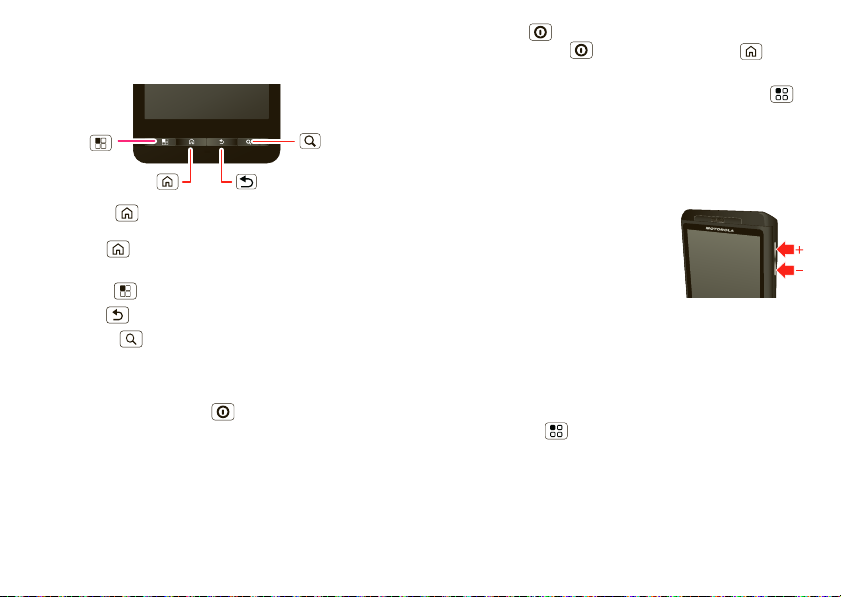
Key tips
Back Key
Menu Key
Home Key
Search Key
Menu, home, back, & search
Press Home to close any menu or app and return
to the home screen. In the home screen, press and
hold Home to show the last few apps you used,
then touch an app to open it.
Press Menu to open menu options.
Press Back to go back.
Press Search for text search, or press and hold for
voice search.
Power/Lock
Press and hold Power/Lock to turn Airplane mode
Silent mode on or off, or turn off your smartphone
or
Power off).
(
To save your battery, prevent accidental touches, or
when you want to wipe smudges off your
touchscreen, put the touchscreen to sleep by pressing
6 Touchscreen & keys
Power/Lock . To wake up the touchscreen, just
press Power/Lock again or touch Home .
To change how long your smartphone waits before the
screen goes to sleep automatically, touch Menu
Settings > Display > Screen timeout.
>
Tip: To lock the screen when it goes to sleep, use
“Screen lo ck” on page 50.
Volume
Press the volume keys to
change the ring volume (in the
home screen), or the earpiece
volume (during a call).
When playing music or video
files, press the volume keys to
adjust media volume.
Rotate the screen
When you turn your phone, the touchscreen can rotate
to stay right-side up:
Find it: Menu >
screen
Settings > Display > Auto-rotate
Page 9

Quick tips
See all your apps.
Touch the Launcher icon.
1 of 6
Camera Browser Market Voicemail
G
oogle
7:36
Flick left or right to
see more panels.
Shortcuts
Touch to open.
Status
Indicators
Notifications
Flick this bar down
to see details.
Open the app menu.
Press Back to close.
If you’re not sure what to do next, try one of these:
To .. .
Get the details—Open a
text message, see details
for a contact, or open items
in other lists.
See screen menu—Open a
menu for the current
screen.
See item options—Open
an options menu (if
available) for an item on the
screen.
Start again—Go back to
the home screen.
Wake up your
phone—Turn on a sleeping
touchscreen.
Touch the message,
contact, or item.
Press Menu .
Touch & hold the
item.
Press Home .
Press
Power/Lock or
Home .
Home screen
quick access to the things you need most
Quick start: Home screen
The home screen gives you all your latest information
in one place. It’s what you see when you turn on the
phone or press Home from a menu:
Note: Your home screen might look a little different.
7Home screen
Page 10

The home screen extends left and right to give you
ON
OOF
we
a
a
v
iga
t
t
Kristine Kelley
Not even ready to
go back to school
8
3pm
Budget Meeting
THU
JUL
m
g
THU
JU
L
more room for adding shortcuts, widgets, and more.
Flick the home screen left and right to see more panels
or to add widgets or shortcuts.
7:36
3G Mobile Navigat
OFF
Get we
Add a
WED
APR
13
Gmail Skype mo
no recen
G
oogle
See all your apps.
Touch the Launcher icon.
Camera
Browser Market Voicemail
1 of 6
Favorites
Contact
7:36
Select
Use & change your home screen
On your home screen, shortcuts are icons that open
your favorite apps, Web bookmarks, contacts, mail
labels, or music playlists. Widgets show you news,
weather, messages, and other updates.
Flick the home screen left or right to open other panels
of shortcuts and widgets.
• To open something, touch it. Press Home to
return to the home screen.
8 Home screen
Tip: When you open a widget, press Menu to
see any options or settings (you can choose
accounts for
Messages, Happenings, or Calendar
widgets).
There’s more about social networking widgets in
7:36
7:36
“Your social networking account” on page 31.
• To resize
Motorola or
Android widgets, touch
and hold a corner until you
feel a vibration, then drag.
3p
Budget Meetin
• To add something or
change your wallpaper,
touch and hold an empty
spot until you see the
to Home screen
Add
menu.
You can add a folder to organize your shortcuts.
• To move or delete something, touch and hold the
widget until you feel a vibration, then drag it to
another spot, another panel, or the trash at the
top of the screen.
Page 11

Search
Google
Touch here to enter text,
then touch Go to search.
Touch to
search by voice.
Touch to search:
Web
Apps
Contact Search
All
2:50 PM
2:47 PM
2:45 PM
2:41 PM
Mary Micci
Copy Revisions
Jim Somers
Meet me outside the theater...
New email
paul.wang6@gmail.com(2)
New voicemail
Dial *86
Notifications
Clear
11:35
Verizon Wireless
May 14, 2011
To search, press Search , then use the search
window that appears.
To search by voice, touch , then speak your
keyword(s) when prompted.
To type your search, touch the search window, then
enter your keyword(s) and touch
Go.
Smartphone status & notifications
The status bar at the top of the screen has icons that
tell you about messages and smartphone status. To
view your notifications, touch the status bar and drag it
down. Touch a notification to select it.
Tip: To see today’s date, touch and hold the status bar
at the top of the screen.
9Home screen
Page 12

The following are many of the most common
indicators you will see.
Bluetooth® active network (full signal)
GPS active network (roaming)
Wi-Fi active 3G (faster data)
downloading active call
vibrate missed call
sound off battery (charging)
mute call battery (full charge)
speakerphone on USB connection
airplane mode new message
10 Apps & updates
Apps & updates
get the app you want
Android Market™
Find it: > Market
Get all the fun games and cool apps you want! Android
Market provides access to applications from
developers worldwide, so you can find the app you
want. If you need help or have questions about
Android Market, press Menu >
Browse & install apps
Tip: Choose your apps and updates carefully, from
trusted sites like
phone’s performance—see “Choose carefully” on
page 11.
Find it: >
Select a category or touch to find the app you
want. Then, touch
Note: When installing an app, make sure you read the
alerts that tell you what information the app will
access. If you don’t want the app to have access to
this information, cancel the installation.
Market, as some may impact your
Market
Install (if app is free) or Buy.
Help.
Page 13

Manage & restore apps
Find it: > Market > My apps
There are lots of apps available and many are free. So
you might find that you have downloaded and installed
lots of apps on your phone. That’s fine, but you may
want to uninstall apps that you no longer use.
To uninstall touch an app in the list, and then touch
Uninstall.
To restore an app, touch the app in the list - the
apps
list shows previously installed apps.
For other app management features including clearing
app data and cache, press Menu >
Settings > Applications > Manage applications, then
touch an app in the list.
My
• If you doubt the safety of an app, don't install it.
• Like all apps, downloaded apps will use up memor y,
data, battery, and processing power—some more
than others. For example, simple settings widget
will use less than a streaming music player app.
After installing an app, if you're not happy with how
much memory, data, battery or processing power
it's using, uninstall it. You can always install it again
later.
• Just like web browsing, you may want to monitor
childrens’ access to apps to help prevent exposure
to inappropriate content.
• Certain apps may not provide completely accurate
information. Take care, especially when it comes to
personal health.
Choose carefully
Apps are great. There's something for everyone. Play,
communicate, work, or just for fun. But remember,
choose your apps carefully. Here's a few tips to help:
• To help prevent spyware, phishing or viruses
affecting your phone or privacy, use apps from
trusted sites, like
Market, check the apps’ ratings and comments
• In
before installing. This will help you choose the best
ones for you.
Market.
Important customer information
Please be advised that many services and applications
offered through this unique device are provided by
Google and various application developers. If you use,
link to or download a Google service, or an application
such as a non-Verizon Wireless location based
GPS-type service, chat room, marketplace or social
network from this device, you should carefully review
the terms of such service or application. If you use any
of these non-Verizon Wireless services or applications,
personal information you submit may be read,
11Apps & updates
Page 14

collected, or used by the service or application
provider and/or other users of those forums.
Motorola Mobility, Inc. and Verizon Wireless are not
responsible for your use of those applications or
information you choose to submit or share with others.
Specific terms and conditions, terms of use, and
privacy polices apply to those applications and
services. Please review carefully any and all terms and
conditions applicable to those applications and
services including those related to any location-based
services for any particular privacy policies, risks or
waivers.
Your Verizon Wireless customer agreement terms and
conditions and certain other specifically identified
terms govern your use of any Verizon Wireless
products and services.
12 Calls
Calls
it’s good to talk
Quick start: Calls
Dialing options
From the home screen, touch .
Dialer
Recent
Most recent
Abe Baudo
Mobile 1-330-555-5555 2 hours ago
ABC DEF
GHI
2
JKL
5
TUVPQRS WXYZ
8
0
1
4
7
*
Contacts
+ #
Favor ites
3
MNO
6
9
Recent
Calls List
Touch to open,
then touch an
entry to call.
Return Call
Delete
Add to
Contacts
Call
Enter a phone
number &
touch here to
call it.
Voice Dial
Page 15

In-call options
Connected
00:12 Verizon Wireless
Mobile (555) 555-7931
Kristine Kelley
Add call
Bluetooth Mute
DialpadEnd call
Speaker
Call Timer
Mute or
unmute the call.
Hang up.
Turn the speaker
on or off.
Enter numbers
during a call.
Switch to a
Bluetooth device.
Create a 3-way call.
During a call:
• To use a Bluetooth® device, touch
Bluetooth. (The
device must be turned on and previously
paired—see “Connect new devices” on page 39.)
• To mute a call, touch
• To use the speakerphone, touch
Mute.
Speaker.
Note: Using a mobile device or accessory while
driving may cause distraction and may be illegal.
Always obey the laws and drive safely.
Tip: You can press Home or Back to leave the
active call display. To reopen it, press Home , drag
down the status bar, and touch
Call in progress.
Make & answer calls
To make a call, touch , enter a number, then touch
.
To answer a call when the screen is locked, drag to
the right.
To answer a call when the display is active:
• Answer—Touch .
Answer
13Calls
Page 16

• Ignore—Touch . You can send a text
Ignore
12:45
1:53
PM
12:45
2:02
Abe Baudo
mobile 654-322-4343
Abe Baudo
Unknown
Dialer
Recent FavoritesContacts
Allie Smyth
Anna Medina
Astrid Fanning
5 mins ago
mobile 654-322-4343
13 hours ago
13 hours ago
mobile 223-555-2323
35 mins ago
mobile 564-234-2424
2 hours ago
mobile 434-123-4567
5 hours ago
1:35
All calls
12:45
1:53
PM
12:45
2:02
Call
Touch & hold to
remove from
list, send a text
message, &
more.
Set how calls
are viewed.
message to the caller and touch
Ok, or touch
Cancel.
While the display is not active, answer by dragging
to the right. To ignore a call, touch
End calls
Touch .
Note: When you hold your phone to your ear, the
display goes dark to prevent accidental touches. When
you move the phone away from your ear, the display
lights up again.
14 Calls
End call
Ignore.
Recent calls
Find it: > Recent
• To call a number, touch .
• To send a text message, create a contact, view a
contact, or other options, touch and hold an entry.
• To clear the list, press Menu >
Clear List.
Page 17

Frequent calls
Find it: > Favorites
• To call a number, touch it.
• To send a text message, view a contact, or other
options, touch and hold an entry.
• To add a contact to
Favorites until the star is green.
touch
Favorites, select the contact and
Conference calls
To start a conference call, call the first number. After
the call connects, touch
number, or select it from contacts or favorites. When
the next number answers, touch
Add Call. Dial the next
Merge calls.
Your phone number
Find it: Menu > Settings > About phone > Status
My phone number
>
TTY mode
Your phone can use an optional teletypewriter (TTY)
device, for people who are hard of hearing or have a
speech impairment.
1 Plug the TTY device into the phone’s headset
connector.
2 Press Menu > Settings > Call settings > TTY
mode
and choose a TTY setting.
Emergency calls
Note: Your service provider programs one or more
emergency phone numbers that you can call under any
circumstances, even when your phone is locked.
Emergency numbers vary by country. Your
pre-programmed emergency number(s) may not work
in all locations, and sometimes an emergency call
cannot be placed due to network, environmental, or
interference issues.
Note: Your phone can use location based services
(GPS and AGPS) to help emergency services find you.
See ”GPS & AGPS” in your legal and safety
information.
15Calls
Page 18

Contacts
Abe Baudo
Dialer
Recent FavoritesContacts
Allie Smyth
Anna Medina
Astrid Fanning
#
A
B
C
D
E
F
G
H
I
J
K
L
M
N
O
Group
Create & view
groups of contacts.
Create Contacts
Contacts List
Touch to view contact
information. Touch & hold
to call, send a text
message, & more.
Touch a letter to jump to
contact names that start
with that letter.
contacts like you’ve never had before
Quick start: Contacts
Find it: > Contacts
Tip: You can also touch > Contacts.
16 Contacts
Call contacts
Find it: > Contacts
Touch a contact to open its details. If a phone number
is available for the contact, you’ll see to the right of
the contact name. Touch to call the contact.
View & use contacts
When you set up a social networking account (see
“Social networking” on page 31), you’ll know what
everybody’s up to and when. Every time you pick up a
call, check a message, or look up a friend’s contact
info, sure, you’ll see their name and number, but you
can see their social network status and smiling face,
too.
Find it: >
• Scroll up or down to the contact you want. Touch a
letter to the right to jump to contacts that begin with
that letter.
Touch a contact to open its details. While viewing
details, you may have the option to call, email, text
message, send a social message, and more.
• To change which contacts are shown and how they
are sorted, touch Menu >
Contacts
Display options.
Page 19

Edit or delete contacts
Sara
Walker
Contacts
Phone
Google contact
from youraccount@gmail.com
Home
Email
Home
Postal address
Save
Cancel
More
Organization
Add
details.
Add a line for
another entry.
Remove the
entry.
Save your
entries.
Find it: > Contacts
Touch and hold the contact, then touch Edit contact or
Delete contact.
Transfer contacts
Get all your contacts, all in one place. Here’s a few
helpful hints:
• Use Gmail
All your Gmail contacts will automatically get
synced to your phone. Various computer
applications for mobile phones and email accounts
allow you to export your contacts as a “.CSV” file.
You can then use Gmail to import the file. For more
details, go to www.motorola.com/transfercontacts
or log in to your Gmail account on your computer
and select ”Help”.
• More
There are other methods and tools to help you at
www.motorola.com/transfercontacts
.
Create contacts
Find it: > Contacts >Menu >Add contact
Touch any entry area to open the touchscreen
keyboard.
When you’re finished, touch
Where are contacts saved? Your phone saves new
contacts in its memory and in the Google Server or the
subscription-only Backup Assistant, if you have a
Save.
17Contacts
Page 20

subscription. It also updates your social networking
Dialer
Recent FavoritesContacts
12:45
1:53
PM
12:45
2:02
Touch to create
& view groups.
as
zxcv bnm
df gh jk l
we r ty u i op
?123
Done
.
q
Tornado al
8:52
x
1
2 3
Delete
Return/
Line Feed
Space
Letters/Numbers
Touch to open a keypad for
symbols or numbers.
Shift
Microphone
Touch for voice
input.
1:35
12:45
12:45
2:02
account.
Synchronize contacts
When you change one of your contacts, your phone
automatically updates your other social networking
accounts. Also, your phone updates your contacts and
social networking account whenever you change a
friend in your social networking accounts.
Groups
Find it: > Contacts>
You can put your contacts into groups that you create
(like “friends”, “family”, or “work”). You can then find
contacts faster by showing one group at a time.
Tip: Your phone updates your contacts and social
networking account whenever you change a friend in
your social networking accounts.
18 Text entry
Text entry
think keyboard, now think smaller
Touchscreen keypad
You can open a keyboard on your screen by touching a
text entry field.
Different keyboards open for different text entry
screens. For example, this keyboard opens when you
create an email message:
Input methods
To select an input method for a touchscreen keypad,
touch and hold a text entry area on the screen to open
Page 21

the Edit text menu. Touch Input method, then touch
qw
a
EN @ # 1 2 3_%()
!7890
/
?
sdf gh jk
z
SYM
xcvbnm
_
,.
l
err tyu iop
8$4 56+:;“
qw
a
EN @ # 1 2 3_% (%()
!7890
/
?
sdf gh jk
z
SYM
x cvbz xcvbnm
_
,
‘
.
l
err tyuiop
8$456+: ; “
qw
a
EN @ # 1 23_%()
!7890
/
?
sdf gh jk
z
SYM
xcvbnm
_
,
‘
.
l
e
r
tyuio p
8$456+: ; “
For double
letters,
circle the
letter.
To
capitalize,
go above
the keypad.
book
Who
day
the method you want:
Swype™ text entry
Swype lets you enter words with one continuous
motion. To enter a word, just drag your finger over the
letters in the word.
Tips:
• To enter apostrophes in common words (like “I’ll”),
drag through the
• To enter several symbols, touch
n as though it was an apostrophe.
SYM.
• To correct a word, double-tap it. Swype shows a
small menu of other word options. Swype might
also show a menu if it can’t guess your word.
• If Swype doesn’t know a word, you can still touch
the letter keys to enter it. Swype remembers, so
next time you can just drag over the letters.
Multi-touch keyboard
Enter text on a touchscreen keypad one letter at a
time. As you type, your phone suggests words from
your dictionary and chosen language. Your phone also
automatically enters apostrophes in some words, like
“dont.” You can also touch two keys at the same time,
such as Shift with a letter.
Text entry settings
When you enter text, your phone automatically
corrects or suggests words. To change these settings,
press Menu >
then:
• To edit your word suggestion dictionary, touch
dictionary
Settings > Language & keyboard,
User
.
19Text entry
Page 22

• To change the language and the style for your
touchscreen keypad, touch
• To change the sounds, corrections, and other
settings for your touchscreen keypad, touch
Multi-touch keyboard.
or
20 Tips & tricks
Select locale.
Swype
Tips & tricks
a few handy hints
General tips
• If you can’t to see the screen while wearing
sunglasses, take them off. Screen brightness
changes as your phone senses the current lighting
conditions.
• To return to home screen, press Home .
• To see recently dialed numbers, touch >
• To sleep/wake your phone, press Power/Lock .
• To set screen timeout, press Menu >
Display > Screen timeout.
>
• To search, press Search .
• To show last few apps, press and hold Home .
• To turn sound on/off, press and hold Power/Lock
Silent mode.
>
• To turn airplane mode on/off, press and hold
Power/ Lock >
Airplane mode.
Recent.
Settings
Page 23

Battery tips
DLNA
Play media
Copy media
to server
Share media
Copy media
to phone
11:35
Want to extend your battery life? Try these:
• To select a battery profile that suits your phone use,
press Menu >
manager
> Battery mode.
• To turn off automatic applications sync, press
Menu >
Data Delivery.
>
• To turn off Bluetooth® power, press Menu
Settings > Wireless & networks > Bluetooth.
>
• To turn off Wi-Fi, press Menu >
Wireless & networks > Wi-Fi.
>
Settings > Battery & data
Settings > Battery & data manager
Settings
Media connections
connect and enjoy
Share, copy, & play media
Note: Copyright—do you have the right? Always follow
the rules. See “Content Copyright” in your legal and
safety information.
Share your photos, videos, and songs with friends and
family easily.
Find it: >
Note: Connect to a Wi-Fi network
or use your own Wi-Fi hotspot (see
“Wi-Fi” on page 40). You’ll need to
allow access to other devices to
download media from your
smartphone and to share your files.
If you want to access media files
on other devices, they must allow
access.
• Play media—Select media for playback on another
device in a Wi-Fi network.
Copy media to server—Sync the media files on your
•
smartphone with other devices.
Copy media to phone—Copy a picture from one
•
smartphone to another.
DLNA
21Media connections
Page 24

• Share media—Allow other devices to access media
Photo
Capture
Settings
Adjust for
greater
creative
contol.
Tag photos with
your location.
Go to your
gallery.
Zoom in or out.
WS 2631
files on your smartphone. Without downloading any
media from your smartphone, other people can
view your pictures or videos, or play your songs, on
their own devices.
HD viewing
You can create your own HD videos (see “HD videos”
on page 24) to view on your wide screen HDTV or
monitor.
1 From the camcorder viewfinder, adjust the viewable
area on the HDMI screen by touching Menu
Settings > Video Resolution. Select from a list of
>
options.
2 Connect an HDMI cable (sold separately) from the
HDMI connector on your smartphone (see “Your
phone” on page 2) to an HDMI port on the TV
monitor.
Photos & videos
see it, capture it, share it!
Photos
Take & share photos
Take that family photo, and post it online for everyone
to see.
Find it: >
To take the photo, touch .
To view a photo, see “View photos & videos” on
page 25.
Camera
22 Photos & videos
Page 25

Note: Photos are stored on your smartphone’s internal
memory unless you switch it to a microSD memory
card (sold separately).
Widescreen or 6MP, unless you change it. (See
Picture Resolution is
“Camera settings” on page 23.)
Photo options
You can adjust the camera to optimize your shot. Touch
the right side of the screen to see these options:
Scenes—Adjust in different environments: Steady
•
Shot
, Macro, Sunset, Night Portrait, and more.
Effects—Change photo look: Normal, Black and
•
White
, Negative, and more.
Flash—Set Flash On, Flash Off, or Auto Flash.
•
Switch to—Toggle between photo and camcorder.
•
Camera settings
In the viewfinder, press Menu > Settings to adjust
Picture Resolution, Face Detection, Exposure, and
Shutter Tone.
Picture modes
In the viewfinder, press Menu > Picture modes to
change picture mode to
portrait
, or Multi-shot.
Single shot, Panorama, Self
Tagging photos
Tag your photos so you can group them in different
folders.
To create a tag:
1 In the viewfinder, press Menu > Tags > Custom
Tags
(if not already active).
Active Custom Tags.
2 Touch
3 Enter a tag name under
Done, then touch Done again.
Edit custom tags, touch
4 If necessary, activate the tag you created by
touching
Custom Tags. (An arrow on the right turns
green when activated.)
5 Press Back to return to the camera viewfinder.
The tag you created will be applied to any photo you
take, until you deactivate the tag.
Note: To add a location tag to your photo, press
Menu > Settings > Location & security and
select a location service to turn on.
23Photos & videos
Page 26

Videos
Chicago,
Scenes
Light
Effects
Switch to
Chicago Illinois
02:54:34
Video
Capture
Settings
Adjust
for
greater
creative
contol.
Tag videos with
your location.
Go to your
gallery.
Record & share videos
Find it: > Camcorder
Note: To get the clearest videos, wipe the camera lens
clean with a soft, dry cloth before you record a video.
To record a video, touch . Touch to stop the
recording.
To view your videos, see “View photos & videos” on
page 25.
24 Photos & videos
HD videos
You can capture HD-quality videos to watch on an
HDTV or monitor.
To record an HD quality video, be sure to select the
Video resolution. From the active camcorder
correct
viewfinder, press Menu >
resolution
> High Definition (720p).
Settings > Video
Video options
You can make adjustments to optimize your video.
Touch one of the buttons on the right side of the
viewfinder to make changes (you may need to touch
the screen to make the buttons appear):
Scenes—Adjust for better video capture in different
•
environments:
Everyday, Subject, Narrative, and
more.
Effects—Change video look: Normal, Black and
•
White
, Negative, and more.
Light—Select Light Off, or Light on.
•
Switch to—Toggle between camcorder and camera.
•
Camcorder menu
In the viewfinder, press Menu to open the
camcorder menu:
Video modes—Select Normal video, Video
•
Message
, Slow motion, and more.
Page 27

• Tags—Tag your videos so you can group them in
Gallery
Camera roll
11 items
My tags
2 tags
Folders
1 folder
All photos
9 photos
All videos
2 videos
View your captured
photos & videos.
View your photos
grouped by folder.
View all your
captured videos.
different folders (see “Tagging photos ” on page 23).
Settings—Set Video Resolution, Face Detection,
•
Exposure, and Shutter Tone.
View photos & videos
Find it: > Gallery
Touch a thumbnail to view a photo or video.
Manage photos & videos
Find it: > Gallery
Touch a photo or video to view options:
• To play a video, touch .
• To set a photo as a wallpaper, contact photo, or
social network photo, touch >
• To upload a photo or video to an online album,
touch .
• To send a photo or video in a message or post it
online, touch .
• To delete a photo or video, touch >
• To edit a photo or video, touch >
Tip: To copy photos or videos to/from a computer, go
to “USB connection” on page 42.
Set as.
Delete.
Edit.
25Photos & videos
Page 28

Music
Brook Fairfax
2 songs
Albums Songs Playlists
Max Keppler And AnnaLee...
Miller Heaton/Sprinklesky
3 songs
Running Roughshod
1 song
2 songs
Genres
Artists
Categories
Touch to select
music by artist,
album, song,
or playlist.
Last Played
Touch to play
again.
when music is what you need...
Quick start: Music
Note: Copyright—do you have the right? Always follow
the rules. See “Content Copyright” in your legal and
safety information.
Find it: >
To play music, touch a category, then touch the song or
playlist you want to play.
Music
Set up music
What music transfer tools do I need?
To put music on your computer and then load it on
your smartphone, you need:
• Microsoft® Windows® computer or Apple®
Macintosh®.
• USB data cable (included with your smartphone).
Note: Your smartphone supports optional,
removable microSD memory cards (sold
separately). To make sure your memory card is
installed, go to “Assemble & charge” on page 3.
Tip: To see the available memory on your memory
card, from the home page press Menu
Settings > Storage.
>
What audio file formats can I play?
Your smartphone can play many types of files: AMR,
MP3, WAV, WMA, and MIDI.
Tip: When a song is playing, you can add it to a playlist
by pressing Menu >
26 Music
Add to playlist.
What headphones can I use?
Your smartphone has a 3.5mm headset jack for wired
stereo listening (required for FM radio). You can also go
wireless with Bluetooth® stereo headphones or
speakers (see “Bluetooth® wireless” on page 38).
Page 29

Get music
Max Kepler And AnnaLee...
Running Roughshod
Libby Went Trailriding Without Me
1:14 3:45
Open Playlist
Shuffle On/Off
Repeat Off/All
/Current
To t al Song T ime
Progress Bar
Transfer music from your computer to your
smartphone using a USB cable. See “USB connection”
on page 42 to learn how.
Play music
Touch a song or playlist to start playing music.
Use these music player controls:
• Play/pause—Touch / .
• Previous/next—Touch / .
• Fast forwa rd/rewind—Touch and hold / .
• View playlist—Touch .
• Shuffle—Touch .
• Repeat—Touch .
• Volu me —Press the side volume keys.
• View library—Press Menu >
• Manage speakers—Press Menu >
effects
.
• Add to playlist—Press Menu >
• Set as ringtone—Press Menu >
ringtone
.
• Delete—Press Menu >
Library.
Audio
Add to playlist.
Use as
Delete.
While playing music, touch Menu for these
Audio effects, Library, Add to playlist, Use as
options:
ringtone
, Use as notification, and Delete.
Hide, wake, turn off
Press Home to use another app. Your music
continues to play.
When you see in the status bar, a song is playing.
Flick down to see details. Touch the song to return to
the music controls.
To turn off your music, touch .
27Music
Page 30

Playlists
To add a song from the music library to a playlist, touch
and hold the song then touch
an existing playlist, or touch
To add a song to the playlist you're playing, press
Menu >
To edit, delete and rename playlists, touch and hold the
playlist in the music library.
28 Google eBooks™
Add to playlist in the music player.
Add to playlist. Choose
New to create one.
Google eBooks™
reading unbound
Quick start: Google Ebooks
Find it: > Books
To browse and select books, touch Get eBooks.
Browse by category, or touch and search for a title
or author. Touch a book to view more information
about it.
Get Sample to get a free sample. To buy a book,
Touch
touch the displayed price. After you confirm the
purchase, the book is added to your library.
Flick left and right to see more books in your library.
Page 31

Read books
11:3
2:50 PM
2:47 PM
2:45 PM
2:41 PM
Copy Revisions
Hi Paul, Please take a look at the ...
Arthur Bando
Meeting invitation
Meeting is set for next Thursday at...
Mason Morgan
freelancers
Paul, We’re going to need help w...
Universal Inbox (3)
Jim Somers
Meet me outside the theater at 8
and don’t forget your ID. Would yo...
Anna Medina
Create a message.
Touch to open a
message. Touch &
hold to delete or
mark as read.
Check for
messages now.
Message Type
Touch a book to open it. While reading the book, turn
the pages by flicking them.
Books
Press Menu to see the book’s table of contents,
settings, and other options.
Tip: When you touch the book again on the
home screen, the book opens to the last page you
read.
Messaging
sometimes it’s best to text, or IM, or email . . .
Quick start: Messaging
Find it: > Messaging > Universal Inbox
Tip: To see more messages, flick or drag up.
Read & reply to messages
Find it: > Messaging > Universal Inbox
Note: Universal Inbox shows all of your messages
together—text, email, and social networking
29Messaging
Page 32

messages. To show only one type of message, touch a
message type instead of
• To open a text message or social networking
message and all of its replies, touch it.
• To respond to a message, just open it and enter
your response in the text box at the bottom.
To forward a text message, touch and hold a
message in the conversation, then touch
message
.
• To open options, touch and hold a message.
Universal Inbox.
Forward
Create messages
Find it: > Messaging >
Choose a message type, such as
Facebook. Then, enter the recipient and message. In
text messages and emails, press Menu for options
Insert... or Delete.
like
Text Messaging or
receive attachments
When you receive a message with an attachment,
open the message and touch the file name to
download it. Then, touch the name again to open it.
Some file formats can be converted to HTML for faster
viewing, and your smartphone will show
version
.
30 Messaging
Get HTML
While viewing the attachment, touch it to save it, share
it, and more.
Tip: To send and receive large attachments faster, use
a Wi-Fi connection, in “Wi-Fi” on page 40.
Set up messaging
To add email accounts, touch > My Accounts
Add account.
>
Corporate Sync is for Exchange server work email
•
accounts. Enter details from your IT administrator.
Tip: You might need to enter your domain name
with your user name (like domain/username).
Email is for most personal email accounts. For
•
account details, contact the account provider.
Note: To add other email accounts to your
Messaging widget and Universal Inbox, touch
accounts
To change your settings, touch >
> Menu , then touch:
Manage accounts to add or remove an account.
•
Edit Universal Inbox to choose which accounts
•
show messages in the
Messaging >Menu > Manage
>
> Add account > Email.
Universal Inbox.
Messaging
Page 33

• Messaging Settings to set the notification for each
account type (along with other preferences, for
email).
Social networking
my life, your life
Instant messages
To send and receive instant messages, you can use
Google Talk™.
Find it: >
Tip: You can also download an instant messaging app
from the Android Market:
Talk
Voicemail
When you have a new voicemail, appears at the top
of your screen. Drag down the status bar and touch
the notification.
If you need to change your voicemail number, in the
home screen press Menu >
settings
> Voicemail settings.
Settings > Call
Your social networking account
You can set up a social network account that
integrates and syncs all your social networking
accounts. No opening and closing apps and menus.
Add accounts
You can add more accounts to your social networking
account. If you don’t have accounts on these sites,
visit their websites to set them up.
Find it: >
Add an account by touching it. Then enter your user
name and password for that account.
When you sign into social networking accounts, you’ll
see your friends and contacts in your
your status and updates can appear in your
Networking
screen.
My Accounts > Add account
Contacts list, and
Social
and Social Status widgets on your home
31Social networking
Page 34

change & delete accounts
New window
Refresh
Bookmarks
Forward
Windows
More
Web Images
Places News
more
update
Chicago -
http://www.google.com/...
See places near:
Instant (beta) is off:
Turn on
Touch for
browser options.
Touch a link to
select it. Touch
and hold for more
options.
12:45
1:53
PM
12:45
2:02
Find it: > My Accounts
Touch and hold an account, then touch Open account
to edit it, or touch
Remove account to remove it (along
with its contacts and messages).
Note: You can’t delete the Google™ account you used
or created when you set up your phone. That account
is locked when you set it up.
Social Status & Networking Widgets
Social Status widgets are Motorola Widgets used to
display status announcements from your social
networking accounts. You can you these widgets to
update your own status on selected accounts or on all
social networks attached to the widget.
To create the widgets:
1 Touch and hold the home screen until the Add to
Home screen
Motorola widgets.
2 Touch
3 Scroll down and touch the widget you want to add
to the home screen—
Status
.
32 Web
menu appears.
Social Networking or Social
Web
you don’t need a PC, surf the web with your phone
Quick start: Browser
Find it: > Browser
Note: If you can’t connect, contact your service
provider.
Page 35

Connect
Your phone uses the mobile phone network (over the
air) or a Wi-Fi connection to automatically access the
Web.
Note: Your service provider may charge to surf the
Web or download data.
To use a wireless network, press Menu >
Wireless & networks. Touch Wi-Fi to turn it on and,
>
Wi-Fi settings to search for nearby wireless
touch
networks. Touch a network to connect.
Settings
Select links
When you touch a link, your phone outlines it and goes
to that page. If you touch and hold the link, your phone
shows options, like
link
.
Open in new window or Bookmark
Play web videos
The browser features the Adobe Flash Player, which
adds animation, video, and interactivity to Web pages.
Touch the icon when you see it on a web page or
link to begin video playback.
Browser options
Press Menu to see browser options:
options
New Window Open a new browser window.
Bookmarks See your bookmarks.
Windows View the browser windows that
Refresh Reloads the current page.
Back/Forward Navigate to previously viewed
More Shows additional browser options.
are currently open.
pages.
YouTube™
Share videos with YouTube users everywhere. You
don’t need a YouTube account to browse and view
videos.
Find it: >
Note: If you want a YouTube account, go to
www.youtube.com
press Menu >
videos, press Menu .
YouTube
. To create an account or sign in,
My Channel. To Browse or Upload
33Web
Page 36

Personalize
add your personal touch
Widgets
Add widgets
1 Touch and hold the empty spot on your screen.
Tip: You can flick left or right to open other panels
on your home screen.
Widgets and choose a widget.
2 Touch
Set up widgets
You can customize some widgets. Touch a widget to
open it, then press Menu .
Your home screen may already have these widgets:
Messages: Change the widget name or choose how
•
long it shows new messages. To add email
accounts, “Set up messaging” on page 30.
Music: Set this widget to an artist, album, song,
•
playlist. There’s more about “Music” on page 26.
News: Change the widget name, choose how long it
•
shows new stories, or choose a news source. To
choose a source, touch , then choose preset
Bundles or Channels, or choose Custom to enter a
URL for a
34 Personalize
Webpage or an RSS feed.
• Weather: Change temperature units or add
locations. To add locations, touch , enter a city,
and touch
widget, flick left to see other locations you added.
Search. When you open the weather
Shortcuts
To add shortcuts for apps, bookmarks, and more to the
home screen, touch and hold an empty spot on the
home screen, touch
Tip: To change one of the docked shortcuts that
always appears at the bottom of the home screen (no
matter what panel you’re viewing), touch and hold the
shortcut.
Shortcuts, and select a shortcut.
Ringtones
To personalize your ringtones:
Find it: Menu >
ringtone
or Notification ringtone
To set your vibrate options:
Find it: Menu >
Settings > Sound > Phone
Settings > Sound > Vibrate
Wallpaper
To apply a new wallpaper:
1 Touch and hold an empty spot on your home screen.
Wallpapers.
2 Touch
Page 37

3 Touch Live wallpapers, Media gallery, or
Wallpapers, and choose a wallpaper.
Sounds
• To play dial pad tones, press Menu > Settings
Sound > Audible touch tones.
>
• To play sound on a screen selection, press
Menu >
• To customize the sound settings for media and
videos, press Menu >
Media audio effects.
>
Settings > Sound > Audible selection.
Settings > Sound
Display settings
• To set display brightness, press Menu
Settings > Display > Brightness.
>
• To set orientation, press Menu >
Display > Auto-rotate screen.
>
• To set animation, press Menu >
Display > Animation.
>
Note: Some apps are designed so that your
smartphone can “animate” them by rotating, fading,
moving, and stretching one or more images.
Settings
Settings
Date & time
Set date, time, time zone, and formats:
Find it: Menu >
Settings > Date & time
Language & region
Set your menu language and region:
Find it: Menu >
Select locale
>
Settings > Language & keyboard
35Personalize
Page 38

Location
v
v
v
v
v
v
v
v
v
v
v
v
v
v
e
e
e
e
e
e
e
e
e
e
e
e
e
e
e
e
e
e
e
W
W
aas
s
hin
g
g
g
g
g
g
g
g
tttto
o
n
B
Bluue
e
Join Latitude More
Directions
Starred Places
Search Maps
Touch Menu
for options.
Find places.
Change the
view by
adding
layers.
Center the
map on
your current
location.
Clear Map
Search
where you are, where you’re going
Google maps™
Find it: > Maps
Set your location sources
Set your phone to determine your location using GPS
satellite signals (highly accurate, but uses battery
power) or using the mobile network (less accurate, but
conserves battery power).
To set your location, touch Menu >
Location & security > , then select:
>
Standalone GPS services
•
• Google location services
• VZW location services
36 Location
Settings
Ontario St
E Ontario St
N Wabash Ave
N Rush St
Grand Red
M
N Dearborn St
N Clark St
Wacker Dr
E Wacker Pl
State/Lake
W Lake St W Lake St
M
M
Lake
Randolph/
Wabash
M
E Randolph St
Messaging
Washington-Blue
M
E Ohio St
E Grand A
N Micigan Ave
E S WaterSt
N Micigan Ave
Randolph
St Metra
Where am I? What’s around here? Don’t worry—let
Google Maps help you explore your surroundings and
find what you’re looking for.
Note: The map image you see may be a little different.
Google Maps offers powerful, user-friendly mapping
technology and local business information—including
Page 39

business locations, contact information, and driving
X
directions.
For help, press Menu >
More > Help.
Tip: Want to know what’s in your immediate area? Try
Google Places™. Touch >
Restaurants, ATMs, Gas Stations, and more based
for
Places to see listings
on your current location.
Google Latitude™
Find it: > Latitude
Join Google Latitude
See where your friends and family are on Google
Maps™. Plan to meet up, check that your parents got
home safely, or just stay in touch.
Don’t worry, your location is not shared unless you
agree to it. You need to join Google Latitude, and then
invite your friends to view your location or accept their
invitations. When using Maps (in any mode except in
Street View), touch Menu >
the privacy policy and if you agree with it, touch
& Share
.
Don’t worry, your location is not shared unless you
agree to it. You need to join Latitude, and then invite
your friends to view your location or accept their
invitations. When using Google Maps,
Join Latitude. Read
Agree
touch Menu > Latitude. Read the privacy policy
and if you agree with it, touch
Agree & Share.
Add & remove friends
To add friends:
1 Touch to show your friends list.
2 Touch .
3 Touch
+
Select from Contacts, then touch a contact.
Or, touch
Add via email address, then enter an
email address.
Add friends.
4 Touch
If your friends already use Latitude, they’ll receive an
email request and a notification. If they have not yet
joined Latitude, they’ll receive an email request that
invites them to sign in to Latitude with their Google
account.
To remove friends:
1 Touch to show your friends list.
2 Touch beside the name you want to delete.
Share location
When you receive a request to share location details
you can choose to:
Accept and share back: See your friend’s location,
•
and your friend can see yours.
37Location
Page 40

• Accept, but hide my location: See your friend's
Bluetooth devices
Bluetooth settings
Motorola Phone
Device name
Scan for devices
Make device discoverable
Discoverable
Bluetooth
Pair with this device
Motorola Headset
Touch to turn on
& off & to scan.
Touch to re-scan.
Touch to connect.
location, but they can't see yours.
Don't accept: Location information is not shared
•
between you and your friend.
Hide your location
To hide your location, touch Menu > Settings > Do
not update your location
38 Bluetooth® wireless
.
Bluetooth® wireless
lose the wires and go wireless
Quick start: Bluetooth wireless
Find it: Menu > Settings > Wireless & networks
Bluetooth settings
>
Turn Bluetooth power on or off
Find it: Menu > Settings > Wireless & networks
Bluetooth
>
Note: To extend battery life, turn Bluetooth power
off when not in use.
Page 41

Connect new devices
Note: This feature requires an optional accessory.
To connect with a new device, you need to pair with it.
You only need to do this once for each device—to
connect again, just turn on the device.
1 Make sure the device you are pairing with is in
discoverable mode.
Note: Refer to the guide that came with the device
for details.
2 Press Menu >
Bluetooth settings.
>
Bluetooth to turn on and scan. If Bluetooth
3 Touch
power is already on, touch
4 Touch a device to connect.
5 If necessary, touch
0000) to connect to the device. When the
(like
device is connected, the Bluetooth indicator
appears in the status bar.
Note: Using a mobile device or accessory while
driving may cause distraction and may be illegal.
Always obey the laws and drive safely.
Note: The Bluetooth Enhanced Audio setting is not
recommended for older Bluetooth headsets, as it may
not deliver acceptable sound quality.
Settings > Wireless & networks
Scan for devices.
OK, or enter the device passkey
Reconnect devices
To automatically reconnect your phone with a paired
device, simply turn on the device.
To manually reconnect your phone with a paired
device, touch the device name in the
devices
list.
Bluetooth
Disconnect devices
To automatically disconnect your phone from a paired
device, simply turn off the device.
To manually disconnect your phone from a paired
device, touch the device name in the devices list, then
press Menu >
Disconnect.
Edit properties
Press Menu > Settings > Wireless & networks
Bluetooth settings > Device name. Enter a name
>
and touch
OK.
39Bluetooth® wireless
Page 42

Wi-Fi
Wi-Fi networks
Notify me when a secure network is available
Secure Network
Wi-Fi
Jenny’s Coffee Shoppe
Network notification
Notify me when an open network is available
Open Network
Add Wi-Fi network
Manage Networks
Secured with WEP
Wi-Fi settings
Touch to turn on & scan.
Touch to connect.
home, office, or hotspot
Quick start: Wi-Fi
Find it: Menu > Settings > Wireless & networks
> Wi-Fi settings
Use a wireless network for fast Internet access and to
download data.
40 Wi-Fi
Turn Wi-Fi on or off
Find it: Press Menu > Settings > Wireless &
networks
> Wi-Fi
Note: To extend battery life, turn off Wi-Fi power when
not in use.
Wi-Fi search & connect
To find networks in your range:
1 Press Menu > Settings > Wireless & networks
Wi-Fi settings.
>
Wi-Fi to turn on and scan. If Wi-Fi is already
2 Touch
on, press Menu >
networks it finds within range.
Tip: To see your phone’s MAC address or other
Wi-Fi details, press Menu >
3 Touch a network to connect.
4 If necessary, enter
Wireless password, and touch Connect. When your
phone is connected to the network, the wireless
indicator appears in the status bar.
Tip: When you are in range and Wi-Fi is on, you will
automatically reconnect to available networks you’ve
connected to before.
Scan. Your phone lists the
Advanced.
Network SSID, Security, and
Page 43

Wi-Fi hotspot
Note: You need to subscribe to Wi-Fi hotspot service
to use this feature. Contact your ser vice provider.
You can set up your phone as a Wi-Fi hotspot to
provide portable, convenient internet access to other
Wi-Fi enabled devices.
Activate hotspot
Find it: > 3G Mobile Hotspot > Mobile Wi-Fi
hotspot
When your Wi-Fi hotspot is active, other Wi-Fi enabled
devices can connect by entering your hotspot’s
selecting a
Wireless password,
Security type, and entering the correct
Setup
Find it: > 3G Mobile Hotspot > Configure Wi-Fi
hotspot
Touch a setting to modify it:
• Network SSID—Enter a unique name for your
hotspot and touch
• Security—Select
password. Other users can access your Wi-Fi
hotspot only if they enter the correct password.
Note: Keep it secure. To protect your phone and
hotspot from unauthorized access, it is strongly
Next.
Open or WPA2 PSK. Enter a unique
SSID,
recommended that you set up hotspot Security,
including password.
• Broadcast Channel—Select a channel that
minimizes potential interference. You may need to
try different channels after your hotspot is active for
a time.
Save when the settings are complete.
Touch
41Wi-Fi
Page 44

Memory card & file management
copy photos, music, and more to your phone
Memory card
Note: You need the memory card installed for some
features on your phone, like
To insert a memory card, see “Assemble & charge” on
page 3.
To see the files on your phone and memory card, touch
Files, then select a file storage location. Touch
>
a file or folder to open it. Touch and hold a file to
Rename, or Delete it.
Note: Do not remove your memory card while your
phone is using it or writing files on it.
Warning: When you format a memor y card, all data on
the card is deleted.
To remove or format your memory card, you need to
unmount it. Touch Menu >
Unmount SD card. Then, to format your memory
>
card, touch
42 Memory card & file management
Format SD card
Camera.
Settings > Storage
USB connection
Note: Copyright—do you have the right? Always follow
the rules. See “Content Copyright” in your legal and
safety information.
You can connect your phone to a computer with a USB
cable.
Note: The first time you use a USB connection, your
computer may indicate that drivers are being installed.
Follow any prompts you see to complete the
installation. This may take a few minutes.
1 With a memory card inserted, and your phone
showing the home screen, connect a Motorola
micro USB data cable from your phone’s micro USB
port to a USB port on your computer. Your phone
should show in the status bar.
Note: Make sure to connect the phone to a high
power USB port. Typically, these are located directly
on your computer.
2 On your phone, flick down the status bar to see the
USB connection options.
3 Touch an option:
PC Mode
•
• Windows Media Sync—Use Windows Media
Player on your PC to sync media content to and
from your phone.
Page 45

• USB mass storage—Drag and drop files
Alarm Timer
every day
7:00
8:30
9:00
Tuesday
AM
AM
AM
Tue, Fri
PM
PM
PM
between you computer and memory card
folders. When you’re done, use “Safely
Remove Hardware” before disconnecting the
USB cable.
Note: You can’t use the files on your memory
card with your phone while it is connected to
the computer.
Charge Only—Use the connection only to
•
charge a device.
Tools
stay on top of things
Alarm clock
Find it: > Alarm &
Timer
To turn on an alarm, touch
the check box.
When an alarm sounds,
Dismiss to turn it
slide to
Snooze to delay for
off or
five minutes.
To add an alarm, press
Menu >
then enter alarm details.
To enable or disable an
alarm, touch the check
box.
Add alarm,
43Tools
Page 46

Calendar
July 2011
Sun Mon Tue Wed Thu Fri Sat
Calendar: Month
All calendars
Find it: > Calendar
Touch to view your
calendar events by
Day, or Week. When you
highlight an event, more
details appear.
Add calendar events
From any view, touch .
Enter the event start time
and other details. You can
even set a reminder so you
don’t forget about the
event. (When you set the
reminder time to
time.)
Tip: Reminders will play only if you’ve selected a
notification ringtone (see “Ringtones” on page 34).
When you finish entering event details, touch
Manage calendar events
To edit an event, touch it, then touch the pencil at the
top of the screen.
To delete an event, touch and hold it, then touch
Delete event.
44 Tools
Agenda,
0minutes, it plays at the event start
Save.
Calculator
Find it: > Calculator
Your calculator has basic and advanced views. To
change views, touch Menu >
Basic panel. To clear history, touch Menu > Clear
history
.
Advanced panel or
Accessibility
See, hear, speak, feel, and use. Accessibility features
are there for everyone, helping to make things easier.
Note: For general information, accessories, and more,
visit www.motorola.com/accessibility
Voice recognition
Use your voice—just touch and speak.
• Dialing and commands: Touch >
Commands
. To dial, say “Call” and then a contact
name or phone number. Or, say a command from
the list shown, like “
Note: You need to activate
Send Text” or “Go To”.
Accessibility before you
can double-press Home : press Menu
Settings > Accessibility.
>
• Search: Press and hold Search , then say what
you want to search for, like “Motorola accessories.”
Voice
Page 47

• Text entry: Touch a text entry field to open the
touchscreen keypad. Touch , then say what you
want to type.
Tip: Speak naturally, but clearly. Use the microphone in
a similar way to a speakerphone, so no need to shout
or hold the phone close to your mouth.
To change your voice settings, see “Voice settings” on
page 45.
Voice readouts (TalkBack)
Your navigation and selections, read out loud.
To turn on voice readouts (similar to TalkBack), press
Menu >
Accessibility to enable the settings, then touch
Voice readouts.
Note: You may be asked to download additional
“text-to-speech” software (data charges may apply).
To use voice readouts:
• Menus and screens: In menus and screens, touch
an item to highlight it (the item will be read out
loud), and double-touch to open it.
Note: Touch a home screen widget or shortcut to
open it.
• Dialer & text entry: As you type, each number or
letter is read out loud.
Settings > Accessibility. Touch
• Notification: When you flick the notifications bar
down, all notifications are read out loud.
Tip: Navigate through your apps and menus to hear
how voice readouts work on your phone.
To change your voice settings, see “Voice settings” on
page 45.
Caller ID
When you want to hear who’s calling:
• Read out loud: Have your caller announced—press
Menu >
Readout
• Ringtones: Assign a unique ringtone to a
contact—touch >
touch Menu >
To change your voice settings, see “Voice settings” on
page 45.
Settings > Call settings > Caller ID
.
Contacts, open a contact, then
Options > Ringtone.
Voice settings
Personalize your voice settings:
• Voice recognition: Press Menu >
Voice input & output > Voice recognizer settings.
>
From here, you can set options like language and
censorship.
Settings
45Tools
Page 48

• Voice commands: Touch > Voice Commands
> Menu >
recognition of your voice (
options like prompts and shortcuts.
• Text-to-speech: Press Menu >
input & output
here, you can set options like speed and language.
Settings. From here, you can refine
Adaptation) and set
Settings > Voice
> Text-to-speech settings. From
Volume & vibrate
Choose volume and vibrate settings that work for you.
Press Menu >
•Volume: Touch
Tip: To set separate ring and notification volumes,
uncheck
• Vibrate: Select
Settings > Sound:
Volume and use the sliders.
Use incoming call volume for notifications.
Vibrate to feel your phone ring.
Zoom
Get a closer look. Open a magnification window that
you can drag around the screen, or pinch to zoom in on
maps, web pages, and photos.
• Magnification window: Press Menu
Settings > Accessibility. Touch Accessibility to
>
enable the settings, then touch
• Pinch to zoom: To zoom in, touch the screen with
two fingers and then slide them apart. To zoom out,
drag your fingers together.
46 Tools
Zoom Mode.
Display brightness
Set a brightness level that works for you. Press
Menu >
sure that
can set your own level.
Settings > Display > Brightness. Make
Automatic brightness is unchecked so you
Touchscreen & keys
All these touch features are great, and sometimes it’s
nice to hear or feel your touches too. Press Menu
Settings > Sound:
>
• Touchscreen: To hear screen touches (click), select
Audible selection.
•Keys: To feel key touches (vibrate), select
feedback
• Screen lock: To hear when you lock/unlock the
screen (click), select
.
Screen lock sounds.
Haptic
Messages
From a simple text message to IM, email, and more.
Create, send, and receive them all, in one place.
Find it: >
And to make text entry even easier, you can use
features like auto-complete, auto-correct, and
auto-punctuate—press Menu >
Language & keyboard > Multi-touch keyboard. Of
>
Messaging > Universal inbox
Settings
Page 49

course if you don’t want to type at all, then use your
voice—touch on the touchscreen keypad.
Hearing aids
To help get a clear sound when using a hearing aid or
cochlear implant, your phone may have been rated for
use with hearing aids. If your phone’s box has “Rated
for Hearing Aids” printed on it, then please read the
following guidance.
Note: Ratings are not a guarantee of compatibility, see
”Hearing Aid Compatibility with Mobile Phones” in
your legal and safety information. You may also want to
consult your hearing health professional, who should
be able to help you get the best results.
•Settings: Press Menu >
settings
> HAC Mode Settings.
•Call volume: During a call, press the side volume
keys to set a call volume that works for you.
Settings > Call
•Position: During a call, hold the phone to your ear
as normal, and then rotate/move it to get the best
position for speaking and listening.
TTY
You can use your phone in TTY mode with standard
teletype machines. Press Menu >
settings > TTY mode
TTY full: Type and read text on your TTY device.
•
TTY HCO: Hearing-Carry-Over—type text on your
•
TTY device and listen to voice replies on your
phone’s speaker.
TTY VCO: Voice-Carry-Over—speak into your phone
•
and read text replies on your TTY device.
Note: You’ll need a cable/adapter to connect your TTY
device to the headset jack on your phone.
Refer to your TTY device guide for mode and usage
information.
and select the mode you need:
Settings > Call
47Tools
Page 50

Apps
Want more? No problem. Android Market™ provides
access to thousands of apps, and many provide useful
accessibility features.
Find it: >
Select a category or press Search to find the app
you want.
Tip: Choose your apps carefully, from trusted sites like
Market, as some may impact your phone’s
performance.
48 Management
Market
Management
stay in control
Wireless manager
Find it: Menu > Settings > Wireless & networks
Manage all your wireless connections: Wi-Fi,
Bluetooth®, airplane mode, & mobile networks
(“Network” on page 48).
Airplane mode
Use airplane mode to turn all your wireless
connections off—useful when flying. Press
Power/Lock >
Note: When you select airplane mode, all wireless
services are disabled. You can then turn Wi-Fi and/or
Bluetooth back on, if permitted by your airline. Other
wireless voice and data services (such as calls and text
messages) remain off in airplane mode. Emergency
calls to your region's emergency number can still be
made.
Network
You should not need to change any network settings.
Contact your service provider for help.
Airplane mode.
Page 51

Press Menu > Settings > Wireless & networks
Location & security settings
Security
Lock screen with a pattern, PIN, or password
Set up screen lock
Set up restriction lock
Data encryption
20 minutes
Security lock timer
Manage restriction lock
Passwords
Show password as you type
Visible passwords
Allow Voice Commands to be launched via
Bluetooth Multi-function button while device
is locked
Allow Bluetooth bypass
Protect the data on your phone or memory card.
Requires screen lock
Data encryption
Set lock timer.
Turn on.
Mobile networks to show options for roaming
>
networks, network selection, operator selection, and
access point names.
Security
help keep your phone safe
Quick start: Security
Find it: Menu > Settings > Location & security
You can set a pattern, PIN, or password to prevent
unauthorized access to your device.
49Security
Page 52

Screen lock
Note: You can make emergency calls on a locked
phone (see “Emergency calls” on page 15). A locked
phone still rings, but you need to unlock it to
answer.
Lock the screen in the following ways:
• Press Power/Lock .
• Let the screen time out (don’t press anything).
• Switch the power off.
To unlock the screen, press Power/Lock . Then,
drag to the right.
Lock pattern
To set the lock pattern, touch Menu > Settings
Location & security > Set up screen lock > Pattern.
>
Follow the instructions to draw your lock pattern.
When prompted, draw the pattern to unlock the
phone.
Passcode lock
To set the passcode, touch Menu > Settings
Location & security > Set up screen lock
>
Password.
>
Enter the password, then confirm it.
50 Security
When prompted, enter the password to unlock the
phone.
PIN lock
To set up a numeric PIN to unlock the screen,
touch Menu >
Set up screen lock > PIN.
>
Enter a four-digit PIN, then confirm it.
When prompted, enter the PIN to unlock the phone.
Settings > Location & security
Forgot your pattern or passcode?
If you forget your pattern or passcode, contact your
service provider.
Reset
To reset your phone to factory settings and erase all
the data on your phone, touch Menu >
Privacy > Factory data reset > Reset phone.
>
Warning: All data on your phone will be deleted.
(Nothing on your memory card is deleted.)
Settings
Remote wipe a lost or stolen phone
Don't you just hate it when your life is on your phone
and it all goes wrong? Lost, or even worse—stolen! If
necessary, you can use your email account on a
Microsoft™ Exchange ActiveSync 2007 server to clear
the personal data from your phone and memory card.
Page 53

You need to be assigned permissions before you can
remote wipe data from your phone and memory card.
Contact your IT system administrator for the
information and permissions you need to perform the
remote wipe procedure.
Warning: All downloaded apps and user data on your
phone and memory card will be deleted.
Service & repairs
we’re here to help
If you have questions or need assistance, we’re here
to help.
Go to www.motorola.com/repair
www.motorola.com/support
select from a number of customer care options. You
can also contact the Motorola Customer Support
Center at: 1-800-734-5870 (United States),
1-888-390-6456 (TTY/TDD United States for hearing
impaired), or 1-800-461-4575 (Canada).
(United States) or
(Canada), where you can
51Service & repairs
Page 54

Safety, Regulatory & Legal
032375o
Battery Use & Safety
Battery Use & Safety
Important: Handle and store batteries properly to avoid injury or damage.
battery issues arise from improper handling of batteries, and particularly from the
continued use of damaged batteries.
DON’Ts
• Don’t disassemble, crush, puncture, shred, or otherwise attempt to change
the form of your battery.
• Don’t let the mobile device or battery come in contact with liquids.*
can get into the mobile device’s circuits, leading to corrosion.
• Don’t allow the battery to touch metal objects.
stay in prolonged contact with the battery contact points, the battery could become
very hot.
• Don’t place your mobile device or battery near a heat source.*
temperatures can cause the battery to swell, leak, or malfunction.
• Don’t dry a wet or damp battery with an appliance or heat source
hair dryer or microwave oven.
DOs
• Do avoid leaving your mobile device in your car in high temperatures.*
• Do avoid dropping the mobile device or battery.*
especially on a hard surface, can potentially cause damage.*
• Do contact your service provider or Motorola if your mobile device or battery
has been damaged by dropping, liquids or high temperatu res.
* Note:
Always make sure that the battery compartment and any connector covers are
closed and secure to avoid direct exposure of the battery to any of these conditions, even
if your product information states that your
conditions.
Important: Motorola recommends you always use Motorola-branded batteries
and chargers for quality assurance and safeguards.
cover damage to the mobile device caused by non-Motorola batteries and/or chargers. To
help you identify authentic Motorola batteries from non-original or counterfeit batteries
(that may not have adequate safety protection), Motorola provides holograms on its
52
If metal objects, such as jewelry,
Dropping these items,
mobile device
can resist damage from these
Motorola’s warranty does not
High
, such as a
Most
Liquids
batteries. You should confirm that any battery you purchase has a “Motorola Original”
hologram.
If you see a message on your display such as
Unable to Charge
•
Remove the battery and inspect it to confirm that it has a “Motorola Original”
hologram;
•
If there is no hologram, the battery is not a Motorola battery;
•
If there is a hologram, replace the battery and try charging it again;
•
If the message remains, contact a Motorola authorized service center.
Warnin g:
Use of a non-Motorola battery or charger may present a risk of fire, explosion,
leakage, or other hazard.
Proper and safe battery disposal and recycling:
important for safety, it benefits the environment. You can recycle your used batteries in
many retail or service provider locations. Additional information on proper disposal and
recycling can be found at
Disposal :
Promptly dispose of used batteries in accordance with local
regulations. Contact your local recycling center or national recycling
organizations for more information on how to dispose of batteries.
Warnin g:
Never dispose of batteries in a fire because they may explode.
Battery Charging
Battery Charging
Notes for charging your product’s battery:
•
During charging, keep your battery and charger near room temperature for efficient
battery charging.
•
New batteries are not fully charged.
•
New batteries or batteries stored for a long time may take more time to charge.
•
Motorola batteries and charging systems have circuitry that protects the battery from
damage from overcharging.
, take the following steps:
www.motorola.com/recycling
Invalid Battery
Proper battery disposal is not only
or
Third Party Accessories
Use of third party accessories, including but not limited to batteries, chargers, headsets,
covers, cases, screen protectors and memory cards, may impact your mobile device’s
performance. In some circumstances, third party accessories can be dangerous and may
void your mobile device’s warranty. For a list of Motorola accessories, visit
www.motorola.com/products
Page 55

Driving Precautions
Responsible and safe driving is your primary responsibility when behind the wheel of a
vehicle. Using a mobile device or accessory for a call or other application while driving
may cause distraction. Using a mobile device or accessory may be prohibited or restricted
in certain areas, always obey the laws and regulations on the use of these products.
While driving, NEVER:
•
Type or read texts.
•
Enter or review written data.
•
Surf the web.
•
Input navigation information.
•
Perform any other functions that divert your attention from driving.
While driving, ALWAYS:
•
Keep your eyes on the road.
•
Use a handsfree device if available or required by law in your area.
•
Enter destination information into a navigation device
•
Use voice activated features (such as voice dial) and speaking features (such as
audible directions), if available.
•
Obey all local laws and regulations for the use of mobile devices and accessories in
the vehicle.
•
End your call or other task if you cannot concentrate on driving.
Remember to follow the “Smart Practices While Driving” in this guide and at
www.motorola.com/callsmart
(in English only).
before
driving.
Seizures/Blackouts
Some people may be susceptible to epileptic seizures or blackouts when exposed to
flashing lights, such as when playing videos or games. These may occur even if a person
has never had a previous seizure or blackout.
If you have experienced seizures or blackouts, or if you have a family history of such
occurrences, please consult with your physician before playing videos or games or
enabling a flashing-lights feature (if available) on your mobile device.
Discontinue use and consult a physician if any of the following symptoms occur:
convulsion, eye or muscle twitching, loss of awareness, involuntary movements, or
disorientation. It is always a good idea to hold the screen away from your eyes, leave the
lights on in the room, take a 15-minute break every hour, and stop use if you are tired.
Caution About High Volume Usage
Warnin g:
Exposure to loud noise from any source for extended periods of time may affect
your hearing. The louder the volume sound level, the less time is required before your
hearing could be affected. To protect your hearing:
•
Limit the amount of time you use headsets or headphones at high volume.
•
Avoid turning up the volume to block out noisy surroundings.
•
Turn the volume down if you can’t hear people speaking near you.
If you experience hearing discomfort, including the sensation of pressure or fullness in
your ears, ringing in your ears, or muffled speech, you should stop listening to the device
through your headset or headphones and have your hearing checked.
For more information about hearing, see our website at
direct.motorola.com/hellomoto/nss/AcousticSafety.asp
(in English only).
Repetitive Motion
When you repetitively perform actions such as pressing keys or entering finger-written
characters, you may experience occasional discomfort in your hands, arms, shoulders,
neck, or other parts of your body. If you continue to have discomfort during or after such
use, stop use and see a physician.
Children
Keep your mobile device and its accessories away from small children.
products are not toys and may be hazardous to small children. For example:
•
A choking hazard may exist for small, detachable parts.
•
Improper use could result in loud sounds, possibly causing hearing injury.
•
Improperly handled batteries could overheat and cause a burn.
Similar to a computer, if a child does use your mobile device, you may want to monitor
their access to help prevent exposure to inappropriate apps or content.
These
Glass Parts
Some parts of your mobile device may be made of glass. This glass could break if the
product receives a substantial impact. If glass breaks, do not touch or attempt to remove.
Stop using your mobile device until the glass is replaced by a qualified service center.
Operational Warnings
Obey all posted signs when using mobile devices in public areas.
53
Page 56

Potentially Explosive Atmospheres
032374o
032376o
032375o
Areas with potentially explosive atmospheres are often, but not always, posted and can
include fueling areas, such as below decks on boats, fuel or chemical transfer or storage
facilities, or areas where the air contains chemicals or particles, such as grain dust, or
metal powders.
When you are in such an area, turn off your mobile device, and do not remove, install, or
charge batteries unless it is a radio product type especially qualified for use in such areas
as “Intrinsically Safe” (for example, Factory Mutual, CSA, or UL approved). In such areas,
sparks can occur and cause an explosion or fire.
Symbol Key
Your battery, charger, or mobile device may contain symbols, defined as follows:
Symbol Definition
Important safety information follows.
Do not dispose of your battery or mobile device in a fire.
Your battery or mobile device may require recycling in accordance
with local laws. Contact your local regulatory authorities for more
information.
Do not dispose of your battery or mobile device with your household
waste. See “Recycling” for more information.
Do not use tools.
54
Symbol Definition
For indoor use only.
Radio Frequency (RF) Energy
Exposure to RF Energy
Your mobile device contains a transmitter and receiver. When it is ON, it receives and
transmits RF energy. When you communicate with your mobile device, the system
handling your call controls the power level at which your mobile device transmits.
Your mobile device is designed to comply with local regulatory requirements in your
country concerning exposure of human beings to RF energy.
RF Energy Operational Precautions
For optimal mobile device performance, and to be sure that human exposure to RF energy
does not exceed the guidelines set forth in the relevant standards, always follow these
instructions and precautions:
•
When placing or receiving a phone call, hold your mobile device just like you would a
landline phone.
•
If you wear the mobile device on your body, always place the mobile device in a
Motorola-supplied or approved clip, holder, holster, case, or body harness. If you do not
use a body-worn accessory supplied or approved by Motorola, keep the mobile device
and its antenna at least 2.5 cm (1 inch) from your body when transmitting.
•
Using accessories not supplied or approved by Motorola may cause your mobile device
to exceed RF energy exposure guidelines. For a list of Motorola-supplied or approved
accessories, visit our website at:
RF Energy Interference/Compatibility
Nearly every electronic device is subject to RF energy interference from external sources if
inadequately shielded, designed, or otherwise configured for RF energy compatibility. In
some circumstances, your mobile device may cause interference with other devices.
Follow Instructions to Avoid Interference Problems
Turn off your mobile device in any location where posted notices instruct you to do so.
www.motorola.com
.
Page 57

In an aircraft, turn off your mobile device whenever instructed to do so by airline staff. If
your mobile device offers an airplane mode or similar feature, consult airline staff about
using it in flight.
Implantable Medical Devices
If you have an implantable medical devi ce, such as a pacemaker or defibrillator, consult
your physician before using this mobile device.
Persons with implantable medical devices should observe the following precautions:
•
ALWAYS keep the mobile device more than 20 centimeters (8 inches) from the
implantable medical device when the mobile device is turned ON.
•
DO NOT carry the mobile device in the breast pocket.
•
Use the ear opposite the implantable medical device to minimize the potential for
interference.
•
Turn OFF the mobile device immediately if you have any reason to suspect that
interference is taking place.
Read and follow the directions from the manufacturer of your implantable medical device.
If you have any questions about using your mobile device with your implantable medical
device, consult your healthc are provider.
Specific Absorption Rate (IEEE)
SAR (IEEE)
YOUR MOBILE DEVICE MEETS FCC LIMITS FOR
EXPOSURE TO RADIO WAVES.
Your mobile device is a radio transmitter and receiver. It is designed not to exceed the
limits for exposure to radio waves (radio frequency electromagnetic fields) adopted by the
Federal Communications Commission (FCC). These limits include a substantial safety
margin designed to assure the safety of all persons, regardless of age and health.
The radio wave exposure guidelines use a unit of measurement known as the Specific
Absorption Rate, or SAR. The SAR limit for mobile devices is 1.6 W/kg.
Tests for SAR are conducted using standard operating positions with the device
transmitting at its highest certified power level in all tested frequency bands. The highest
SAR values under the FCC guidelines for your device model are listed below:
Head SAR CDMA 800/1900, Wi-Fi, Bluetooth 1.43 W/kg
Body-worn SAR CDMA 800/1900, Wi-Fi, Bluetooth 1.41 W/kg
During use, the actual SAR values for your device are usually well below the values
stated. This is because, for purposes of system efficiency and to minimize interference on
the network, the operating power of your mobile device is automatically decreased when
full power is not needed for the call. The lower the power output of the device, the lower
its SAR value.
Body-worn SAR testing has been carried out using an approved accessory or at a
separation distance of 2.5 cm (1 inch). To meet RF exposure guidelines during body-worn
operation, the device should be in an approved accessory or positioned at least 2.5 cm
(1 inch) away from the body. If you are not using an approved accessory, ensure that
whatever product is used is free of any metal and that it positions the phone at least
2.5 cm (1 inch) away from the body.
The World Health Organization has stated that present scientific information does not
indicate the need for any special precautions for the use of mobile devices. They
recommend that if you are interested in further reducing your exposure then you can easily
do so by limiting your usage or simply using a hands-free kit to keep the device away from
the head and body.
Additional information can be found at
Organization) or
www.motorola.com/rfhealth
www.who.int/emf
(Motorola Mobility, Inc.).
(World Health
Information from the World Health
Organization
WHO Information
“A large number of studies have been performed over the last two decades to assess
whether mobile phones pose a potential health risk. To date, no adverse health effects
have been established for mobile phone use.”
Source: WHO Fact Sheet 193
Further information:
http://www.who.int/emf
55
Page 58

European Union Directives Conformance
0168
Product
Approval
Number
Statement
EU Conformance
The following CE compliance information is applicable to Motorola mobile devices that
carry one of the following CE marks:
0168
[Only Indoor Use Allowed In France
0168
Hereby, Motorola declares that this product is in compliance with:
•
The essential requirements and other relevant provisions of Directive 1999/5/EC
•
All other relevant EU Directives
The above gives an example of a typical Product Approval Number.
You can view your product’s Declaration of Conformity (DoC) to Directive 1999/5/EC (to
R&TTE Directive) at
Approval Number from your product’s label in the “Search” bar on the website.
FCC Notice to Users
FCC Notice
The following statement applies to all products that bear the FCC logo on the
product label.
This equipment has been tested and found to comply with the limits for a Class B digital
device, pursuant to part 15 of the FCC Rules. See 47 CFR Sec. 15.105(b). These limits are
designed to provide reasonable protection against harmful interference in a residential
installation. This equipment generates, uses and can radiate radio frequency energy and,
56
www.motorola.com/rtte
for Bluetooth and/or Wi-Fi]
. To find your DoC, enter the Product
if not installed and used in accordance with the instructions, may cause harmful
interference to radio communications. However, there is no guarantee that interference
will not occur in a particular installation. If this equipment does cause harmful
interference to radio or television reception, which can be determined by turning the
equipment off and on, the user is encouraged to try to correct the interference by one or
more of the following measures:
•
Reorient or relocate the receiving antenna.
•
Increase the separation between the equipment and the receiver.
•
Connect the equipment to an outlet on a circuit different from that to which the
receiver is connected.
•
Consult the dealer or an experienced radio/TV technician for help.
This device complies with part 15 of the FCC Rules. Operation is subject to the following
two conditions: (1) This device may not cause harmful interference, and (2) this device
must accept any interference received, including interference that may cause undesired
operation. See 47 CFR Sec. 15.19(a)(3).
Motorola has not approved any changes or modifications to this device by the user. Any
changes or modifications could void the user’s authority to operate the equipment. See 47
CFR Sec. 15.21.
For products that support W-Fi 802.11a (as defined in the product specifications available
at
www.motorola.com
capability to operate Wi-Fi in the 5 GHz Unlicensed National Information Infrastructure
(U-NII) band. Because this band is shared with MSS (Mobile Satellite Service), the FCC
has restricted such devices to indoor use only (see 47 CFR 15.407(e)). Since wireless hot
spots operating in this band have the same restriction, outdoor services are not offered.
Nevertheless, please do not operate this device in Wi-Fi mode when outdoors.
Industry Canada Notice to Users
Industry Canada Notice
Operation is subject to the following two conditions: (1) This device may not cause
interference and (2) This device must accept any interference, including interference that
may cause undesired operation of the device. See RSS-GEN 7.1.5. This Class B digital
apparatus complies with Canadian ICES-003.
Location Services (GPS & AGPS)
GPS & AGPS
The following information is applicable to Motorola mobile devices that provide location
based (GPS and/or AGPS) functionality.
), the following information applies. This equipment has the
Page 59

Your mobile device can use Global Positioning System (GPS) signals for location-based
applications. GPS uses satellites controlled by the U.S. government that are subject to
changes implemented in accordance with the Department of Defense policy and the
Federal Radio Navigation Plan. These changes may affect the performance of location
technology on your mobile device.
Your mobile device can also use Assisted Global Positioning System (AGPS), which
obtains information from the cellular network to improve GPS performance. AGPS uses
your wireless service provider's network and therefore airtime, data charges, and/or
additional charges may apply in accordance with your service plan. Contact your wireless
service provider for details.
Your Location
Location-based information includes information that can be used to determine the
approximate location of a mobile device. Mobile devices which are connected to a
wireless network transmit location-based information. Devices enabled with GPS or AGPS
technology also transmit location-based information. Additionally, if you use applications
that require location-based information (e.g. driving directions), such applications transmit
location-based information. This location-based information may be shared with third
parties, including your wireless service provider, applications providers, Motorola, and
other third parties providing services.
Emergency Calls
When you make an emergency call, the cellular network may activate the AGPS
technology in your mobile device to tell the emergency responders your approximate
location.
AGPS has limitations and
•
Always tell the emergency responder your location to the best of your ability; and
•
Remain on the phone for as long as the emergency responder instructs you.
Navigation
Navigation
The following information is applicable to Motorola mobile devices that provide
navigation features.
When using navigation features, note that mapping information, directions and other
navigational data may contain inaccurate or incomplete data. In some countries, complete
information may not be available. Therefore, you should visually confirm that the
navigational instructions are consistent with what you see. All drivers should pay
might not work in your area
. Therefore:
attention to road conditions, closures, traffic, and all other factors that may impact driving.
Always obey posted road signs.
Smart Practices While Driving
Driving Safety
Check the laws and regulation s on the use of mobile devices and their
accessories in the areas where you drive. Always obey them. The use of these
devices may be prohibited or restricted in certain areas—for example,
handsfree use only may be required. Go to
(in English only) for more information.
Your mobile device lets you communicate by voice and data—almost anywhere, anytime,
wherever wireless service is available and safe conditions allow. When driving a car,
driving is your first responsibility. If you choose to use your mobile device while driving,
remember the following tips:
• Get to know your Motorola mobile device and its featur es such as speed dial,
redial and voice dial.
taking your attention off the road.
• When available, use a handsfree device.
convenience to your mobile device with one of the many Motorola Original handsfree
accessories avai lable today.
• Position your mobile device within easy reach.
device without removing your eyes from the road. If you receive an incoming call at an
inconvenient time, if possible, let your voicemail answer it for you.
• Let the person you are speaking with know you are driving; if necessary,
suspend the call in heavy traffic or hazardous weather conditions.
snow, ice, and even heavy traffic can be hazardous.
• Do not take notes or look up pho ne numbers while driving.
do” list or going through your address book takes attention away from your primary
responsibility—driving safely.
• Dial sensibly and assess the traffic; if possible, place calls when your car is
not moving or before pulling into traffic.
only a few numbers, check the road and your mirrors, then continue.
• Do not engage in stressful or emotional conversations th at may be
distracting.
conversations that can divert your attention away from the road.
If available, these features help you to place your call without
Make people you are talking with aware you are driving and suspend
www.motorola.com/callsmart
If possible, add an additional layer of
Be able to access your mobile
Jotting down a “to
If you must make a call while movin g, di al
Rain, sleet,
57
Page 60

• Use your mobile device to call for help.
in the case of fire, traffic accident, or medical emergencies (wherever wireless phone
service is available).
• Use your mobile device to help others in emergencies.
accident, crime in progress, or other serious emergency where lives are in danger, call
911 or other local emergency number (wherever wireless phone service is available),
as you would want others to do for you.
• Call roadside assistance or a special non- emergency wireless assistance
number when necessary.
hazard, a broken traffic signal, a minor traffic accident where no one appears injured,
or a vehicle you know to be stolen, call roadside assistance or other special
non-emergency wireless number (wherever wireless phone service is available).
Privacy & Data Security
Privacy & Data Security
Motorola understands that privacy and data security are important to everyone. Because
some features of your mobile device may affect your privacy or data security, please
follow these recommendations to enhance protection of your information:
• Monitor access
may have unmonitored access. Use your device’s security and lock features, where
available.
• Keep software up to date
patch or software fix for your mobile device that updates the device’s security, install it
as soon as possible.
• Secure Personal Information
in various locations including your SIM card, memory card, and phone memory. Be sure
to remove or clear all personal information before you recycle, return, or give away
your device. You can also backup your personal data to transfer to a new device.
Note:
For information on how to backup or wipe data from your mobile device, go to
www.motorola.com/support
• Online accounts
MOTOBLUR). Go to your account for information on how to manage the account, and
how to use security features such as remote wipe and device location (where
available).
• Applications and updates
from trusted sources only. Some apps can impact your phone’s performance and/or
58
If you see a broken-down vehicle posing no serious
—Keep your mobile device with you and do not leave it where others
—If Motorola or a software/application vendor releases a
—Some mobile devices provide a Motorola online account (such as
—Choose your apps and updates carefully, and install
Dial 911 or other local emergency number
If you see an auto
—Your mobile device can store personal information
have access to private information including account details, call data, location details
and network resources.
• Wireless
—For mobile devices with Wi-Fi features, only connect to trusted Wi-Fi
networks. Also, when using your device as a hotspot (where available) use network
security. These precautions will help prevent unauthorized access to your device.
• Location-based information
can be used to determine the approximate location of a mobile device. Mobile phones
which are connected to a wireless network transmit location-based information.
Devices enabled with GPS or AGPS technology also transmit location-based
information. Additionally, if you use applications that require location-based
information (e.g. driving directions), such applications transmit location-based
information. This location-based information may be shared with third parties,
including your wireless service provider, applications providers, Motorola, and other
third parties providing services.
• Other information your device may transmit
testing and other diagnostic (including location-based) information, and other
non-personal information to Motorola or other third-party servers. This information is
used to help improve products and services offered by Motorola.
If you have further questions regarding how the use of your mobile device may impact your
privacy or data security, please contact Motorola at
contact your service provider.
Use & Care
Use & Care
To care for your Motorola mobile device, please observe the following:
liquids
Don’t expose your mobile device to water, rain, extreme humidity, sweat, or
other liquids. If it does get wet, don’t try to accelerate drying with the use of
an oven or dryer, as this may damage the mobile device.
extreme heat or cold
Don’t store or use your mobile device in temperatures below -10°C (14°F) or
above 60°C (140°F). Don’t recharge your mobile device in temperatures
below 0°C (32°F) or above 45°C (113°F).
—Location-based information includes information that
—Your device may also transmit
privacy@motorola.com
, or
Page 61

microwaves
Don’t try to dry your mobile device in a microwave oven.
dust and dirt
Don’t expose your mobile device to dust, dirt, sand, food, or other
inappropriate materials.
cleaning solutions
To clean your mobile device, use only a dry soft cloth. Don’t use alcohol or
other cleaning solutions.
shock and vibration
Don’t drop your mobile device.
protection
To help protect your mobile device, always make sure that the battery
compartment and any connector covers are closed and secure.
Recycling
Recycling
Mobile Devices & Accessories
Please do not dispose of mobile devices or electrical accessories (such as
chargers, headsets, or batteries) with your household waste, or in a fire.
These items should be disposed of in accordance with the national collection
and recycling schemes operated by your local or regional authority.
Alternatively, you may return unwanted mobile devices and electrical accessories to any
Motorola Approved Service Center in your region. Details of Motorola approved national
recycling schemes, and further information on Motorola recycling activities can be found
at:
www.motorola.com/recycling
Packaging & Product Guides
Product packaging and product guides should only be disposed of in accordance with
national collection and recycling requirements. Please contact your regional authorities for
more details.
California Perchlorate Label
Perchlorate Label
Some mobile phones use an internal, permanent backup battery on the printed circuit
board that may contain very small amounts of perchlorate. In such cases, California law
requires the following label:
Perchlorate Material – special handling may apply when the battery is recycled or
disposed of. See
There is no special handling required by consumers.
www.dtsc.ca.gov/hazardouswaste/perchlorate
Hearing Aid Compatibility with Mobile
Phones
Hearing Aid Compatibility
Some Motorola phones are measured for compatibility with hearing aids. If the box for
your particular model has “Rated for Hearing Aids” printed on it, the following explanation
applies.
When some mobile phones are used near some hearing devices (hearing aids and cochlear
implants), users may detect a buzzing, humming, or whining noise. Some hearing devices
are more immune than others to this interference noise, and phones also vary in the
amount of interference they generate.
The wireless telephone industry has developed ratings for some of their mobile phones, to
assist hearing device users in finding phones that may be compatible with their hearing
devices. Not all phones have been rated. Phones that are rated have the rating on their
box or a label on the box. To maintain the published Hearing Aid Compatibility (HAC) rating
for this mobile phone, use only the original equipment battery model.
This phone has been tested and rated for use with hearing aids for some of the wireless
technologies that it uses. However, there may be some newer wireless technologies used
in this phone that have not been tested yet for use with hearing aids. It is important to try
the different features of this phone thoroughly and in different locations, using your
hearing aid or cochlear implant, to determine if you hear any interfering noise. Contact
your service provider or Motorola for information on hearing aid compatibility. If you have
questions about return or exchange policies, contact your service provider or phone
retailer.
59
Page 62

The ratings are not guarantees. Results will vary depending on the user’s hearing device
and hearing loss. If your hearing device happens to be vulnerable to interference, you may
not be able to use a rated phone successfully. Trying out the phone with your hearing
device is the best way to evaluate it for your personal needs.
M-Ratings:
Phones rated M3 or M4 meet FCC requirements and are likely to generate
less interference to hearing devices than phones that are not labeled. M4 is the
better/higher of the two ratings.
T-Ratings:
Phones rated T3 or T4 meet FCC requirements and are likely to be more usable
with a hearing device’s telecoil (“T Switch” or “Telephone Switch”) than unrated phones.
T4 is the better/higher of the two ratings. (Note that not all hearing devices have telecoils
in them.)
Hearing devices may also be measured for immunity to this type of interference. Your
hearing device manufacturer or hearing health professional may help you find results for
your hearing device. The more immune your hearing aid is, the less likely you are to
experience interference noise from mobile phones.
Software Copyright Notice
Software Copyright Notice
Motorola products may include copyrighted Motorola and third-party software stored in
semiconductor memories or other media. Laws in the United States and other countries
preserve for Motorola and third-party software providers certain exclusive rights for
copyrighted software, such as the exclusive rights to distribute or reproduce the
copyrighted software. Accordingly, any copyrighted software contained in Motorola
products may not be modified, reverse-engineered, distributed, or reproduced in any
manner to the extent allowed by law. Furthermore, the purchase of Motorola products
shall not be deemed to grant either directly or by implication, estoppel, or otherwise, any
license under the copyrights, patents, or patent applications of Motorola or any third-party
software provider, except for the normal, non-exclusive, royalty-free license to use that
arises by operation of law in the sale of a product.
Content Copyright
Content Copyright
The unauthorized copying of copyrighted materials is contrary to the provisions of the
Copyright Laws of the United States and other countries. This device is intended solely for
copying non-copyrighted materials, materials in which you own the copyright, or materials
which you are authorized or legally permitted to copy. If you are uncertain about your right
to copy any material, please contact your legal advisor.
60
Open Source Software Information
OSS Information
For instructions on how to obtain a copy of any source code being made publicly available
by Motorola related to software used in this Motorola mobile device, you may send your
request in writing to the address below. Please make sure that the request includes the
model number and the software version number.
MOTOROLA MOBILITY, INC.
OSS Management
600 North US Hwy 45
Libertyville, IL 60048
USA
The Motorola website
regarding Motorola's use of open source.
Motorola has created the
interaction with the software community-at-large.
To view additional information regarding licenses, acknowledgments and required
copyright notices for open source packages used in this Motorola mobile device, please
press Menu Key >
>
Open source licenses
self-contained applications that present supplemental notices for open source packages
used in those applications.
Export Law Assurances
Export Law
This product is controlled under the export regulations of the United States of America and
Canada. The Governments of the United States of America and Canada may restrict the
exportation or re-exportation of this product to certain destinations. For further
information contact the U.S. Department of Commerce or the Canadian Department of
Foreign Affairs and International Trade.
Product Registration
Registration
Online Product Registration:
www.motorola.com/us/productregistration
Product registration is an important step toward enjoying your new Motorola product.
Registering permits us to contact you for product or software updates and allows you to
subscribe to updates on new products or special promotions. Registration is not required
for warranty coverage.
opensource.motorola.com
opensource.motorola.com
Settings >About phone >Legal information
. In addition, this Motorola device may include
also contains information
website to serve as a portal for
Page 63

Please retain your original dated sales receipt for your records. For warranty service of
your Motorola Personal Communications Product you will need to provide a copy of your
dated sales receipt to confirm warranty status.
Thank you for choosing a Motorola product.
Motorola Limited Warranty for the United
States and Canada
Warran t y
What Does this Warranty Cover?
Subject to the exclusions contained below, Motorola Mobility, Inc. warrants its mobile
telephones (“Products”), Motorola-branded or certified accessories sold for use with these
Products (“Accessories”), and Motorola software contained on CD-ROMs or other tangible
media and sold for use with these Products (“Software”) to be free from defects in
materials and workmanship under normal consumer usage for the period(s) outlined
below. This limited warranty is a consumer's exclusive remedy, and applies as follows to
new Motorola Products, Accessories, and Software purchased by consumers in the United
States or Canada, which are accompanied by this written warranty:
Products and Accessories
Products Covered Length of Coverage
Products and Accessories
defined above, unless otherwise
provided for below.
Decorative Acce ssor ies and
Cases.
Decorative covers, bezels,
PhoneWrap™ covers and cases.
Monaural Headsets.
and boom headsets that transmit
mono sound through a wired
connection.
Products and Accessories that
are Repaired or Replaced.
Ear buds
as
One (1) year
from the date of purchase by the
first consumer purchaser of the product unless
otherwise provided for below.
Limited lifetime warranty
ownership by the first consumer purchaser of
the product.
Limited lifetime warranty
ownership by the first consumer purchaser of
the product.
The balance of the original warranty or
for ninety (90 ) days
the consumer, whichever is longer.
from the date returned to
for the lifetime of
for the lifetime of
Exclusions (Products and Accessories)
Normal Wear and Tear.
normal wear and tear are excluded from coverage.
Batteries.
capacity and batteries that leak are covered by this limited warranty.
Abuse & Misuse.
misuse or abuse, accident or neglect, such as physical damage (cracks, scratches, etc.) to
the surface of the product resulting from misuse; (b) contact with liquid, water, rain,
extreme humidity or heavy perspiration, sand, dirt or the like, extreme heat, or food; (c) use
of the Products or Accessories for commercial purposes or subjecting the Product or
Accessory to abnormal usage or conditions; or (d) other acts which are not the fault of
Motorola, are excluded from coverage.
Use of Non-Motorola Products and Accessories.
the use of non-Motorola branded or certified Products, Accessories, Software or other
peripheral equipment are excluded from coverage.
Unauthorized Service or Modification.
testing, adjustment, installation, maintenance, alteration, or modification in any way by
someone other than Motorola, or its authorized service centers, are excluded from
coverage.
Altered Product s.
been removed, altered or obliterated; (b) broken seals or that show evidence of tampering;
(c) mismatched board serial numbers; or (d) nonconforming or non-Motorola housings, or
parts, are excluded from coverage.
Communication Services.
Software due to any communication service or signal you may subscribe to or use with the
Products Accessories or Software is excluded from coverage.
Periodic maintenance, repair and replacement of parts due to
Only batteries whose fully charged capacity falls below 80% of their rated
Defects or damage that result from: (a) improper operation, storage,
Defects or damage that result from
Defects or damages resulting from service,
Products or Accessories with (a) serial numbers or date tags that have
Defects, damages, or the failure of Products, Accessories or
Software
Products Covered Length of Coverage
Software.
Applies only to physical defects in the
media that embodies the copy of the software (e.g.
CD-ROM, or floppy disk).
Ninety (90) days
date of purchase.
from the
61
Page 64

Exclusions (Software)
Software Embodied in Physical Media.
meet your requirements or will work in combination with any hardware or software
applications provided by third parties, that the operation of the software products will be
uninterrupted or error free, or that all defects in the software products will be corrected.
Software NOT Embodied in Physical Media.
physical media (e.g. software that is downloaded from the Internet), is provided “as is”
and without warranty.
Who is Covered?
This warranty extends only to the first consumer purchaser, and is not transferable.
What Will Motorola Do?
Motorola, at its option, will at no charge repair, replace or refund the purchase price of any
Products, Accessories or Software that does not conform to this warranty. We may use
functionally equivalent reconditioned/refurbished/pre-owned or new Products,
Accessories or parts. No data, software or applications added to your Product, Accessory
or Software, including but not limited to personal contacts, games and ringer tones, will
be reinstalled. To avoid losing such data, software, and applications, please create a back
up prior to requesting service.
No warranty is made that the software will
Software that is not embodied in
How to Obtain Warranty Service or Other
Information
USA
Canada
TTY
You will receive instructions on how to ship the Products, Accessories or Software, at your
expense, to a Motorola Authorized Repair Center. To obtain service, you must include: (a) a
copy of your receipt, bill of sale or other comparable proof of purchase; (b) a written
description of the problem; (c) the name of your service provider, if applicable; (d) the
name and location of the installation facility (if applicable) and, most importantly; (e) your
address and telephone number.
62
1-800-734-5870
1-800-461-4575
1-888-390-6456
What Other Limitations are There?
ANY IMPLIED WARRANTIES, INCLUDING WITHOUT LIMITATION THE IMPLIED
WARRANTIES OF MERCHANTABILITY AND FITNESS FOR A PARTICULAR PURPOSE,
SHALL BE LIMITED TO THE DURATION OF THIS LIMITED WARRANTY, OTHERWISE THE
REPAIR, REPLACEMENT, OR REFUND AS PROVIDED UNDER THIS EXPRESS LIMITED
WARRANTY IS THE EXCLUSIVE REMEDY OF THE CONSUMER, AND IS PROVIDED IN LIEU
OF ALL OTHER WARRANTIES, EXPRESS OR IMPLIED. IN NO EVENT SHALL MOTOROLA BE
LIABLE, WHETHER IN CONTRACT OR TORT (INCLUDING NEGLIGENCE) FOR DAMAGES IN
EXCESS OF THE PURCHASE PRICE OF THE PRODUCT, ACCESSORY OR SOFTWARE, OR FOR
ANY INDIRECT, INCIDENTAL, SPE CIAL OR CONSEQ UENTIAL DAMAGES OF ANY KIND, OR
LOSS OF REVENUE OR PROFITS, LOSS OF BUSINESS, LOSS OF INFORMATION OR DATA,
SOFTWARE OR APPLICATIONS OR OTHER FINANCIAL LOSS ARISING OUT OF OR IN
CONNECTION WITH THE ABILITY OR INABILITY TO USE THE PRODUCTS, ACCESSORIES
OR SOFTWARE TO THE FULL EXTENT THESE DAMAGES MAY BE DISCLAIMED BY LAW.
Some states and jurisdictions do not allow the limitation or exclusion of
incidental or consequential damages, or limitation on the length of an implied
warranty, so the above limitations or exclusions may not apply to you. This
warranty gives you specific legal rights, and you may also have other rights that
vary from state to state or from one jurisdiction to another.
Page 65

Copyright & Trademarks
Motorola Mobility, Inc.
Consumer Advocacy Office
600 N US Hwy 45
Libertyville, IL 60048
www.motorola.com
Note:
Do not ship your product to the above address. If you need to return your product for
repairs, replacement, or warranty service, please contact the Motorola Customer Support
Center at:
1-800-734-5870 (United States)
1-888-390-6456 (TTY/TDD United States for hearing impaired)
1-800-461-4575 (Canada)
Certain features, services and applications are network dependent and may not be
available in all areas; additional terms, conditions and/or charges may apply. Contact your
service provider for details.
All features, functionality, and other product specifications, as well as the information
contained in this guide, are based upon the latest available information and believed to be
accurate at the time of printing. Motorola reserves the right to change or modify any
information or specifications without notice or obligation.
Note:
The images in this guide are examples only.
MOTOROLA and the Stylized M Logo are trademarks or registered trademarks of Motorola
Trademark Holdings, LLC. Google, the Google logo, Google Maps, Google Talk, Google
Latitude, Gmail, YouTube, Picasa, Android and Android Market are trademarks of Google,
Inc. All other product or service names are the property of their respective owners.
© 2011 Motorola Mobility, Inc. All rights reserved.
Caution:
Motorola does not take responsibility for changes/modification to the
transceiver.
Product ID: DROID X (MB870)
Manual Number: 68014751001-B
63
Page 66

64
Page 67

Page 68

www.motorola.com
