Page 1

Professional Series
Two-Way Radio User Guide
Séries professionnelles
Guide de l'utilisateur de radio bidirectionnelle
HT1550•XLS
Page 2
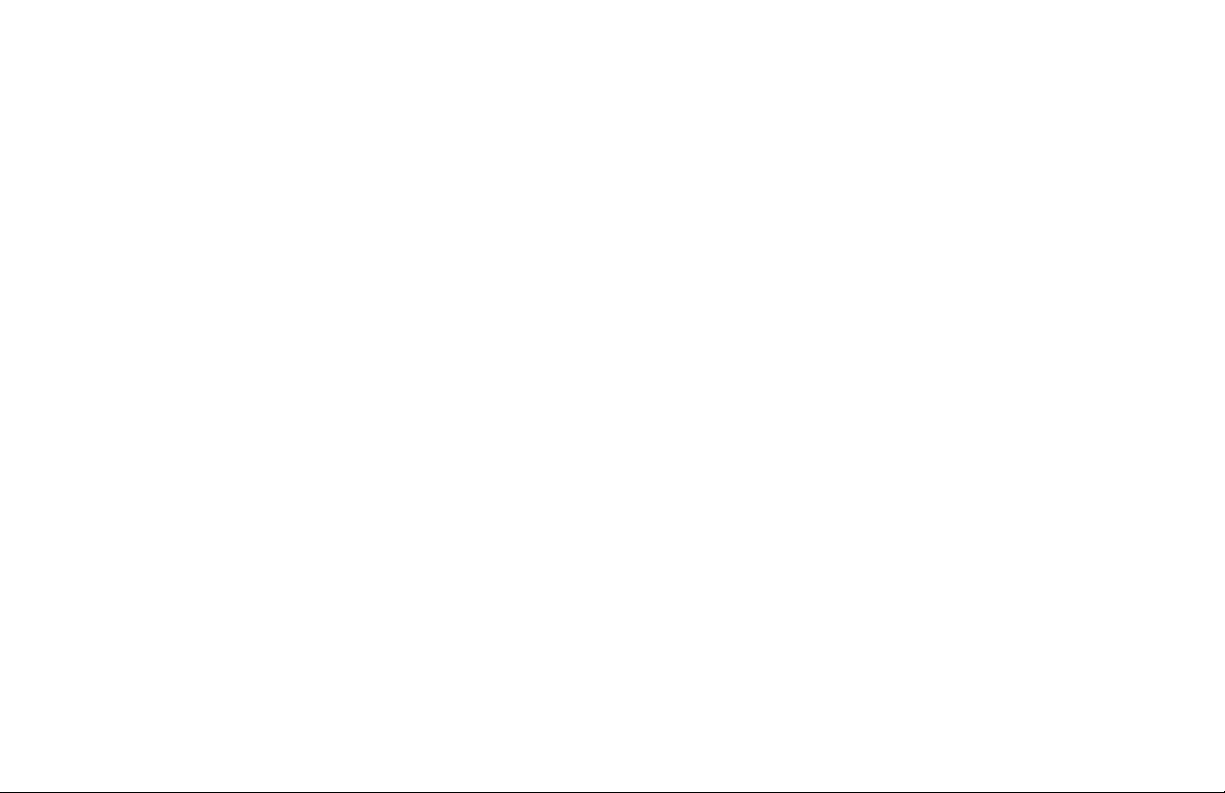
Page 3
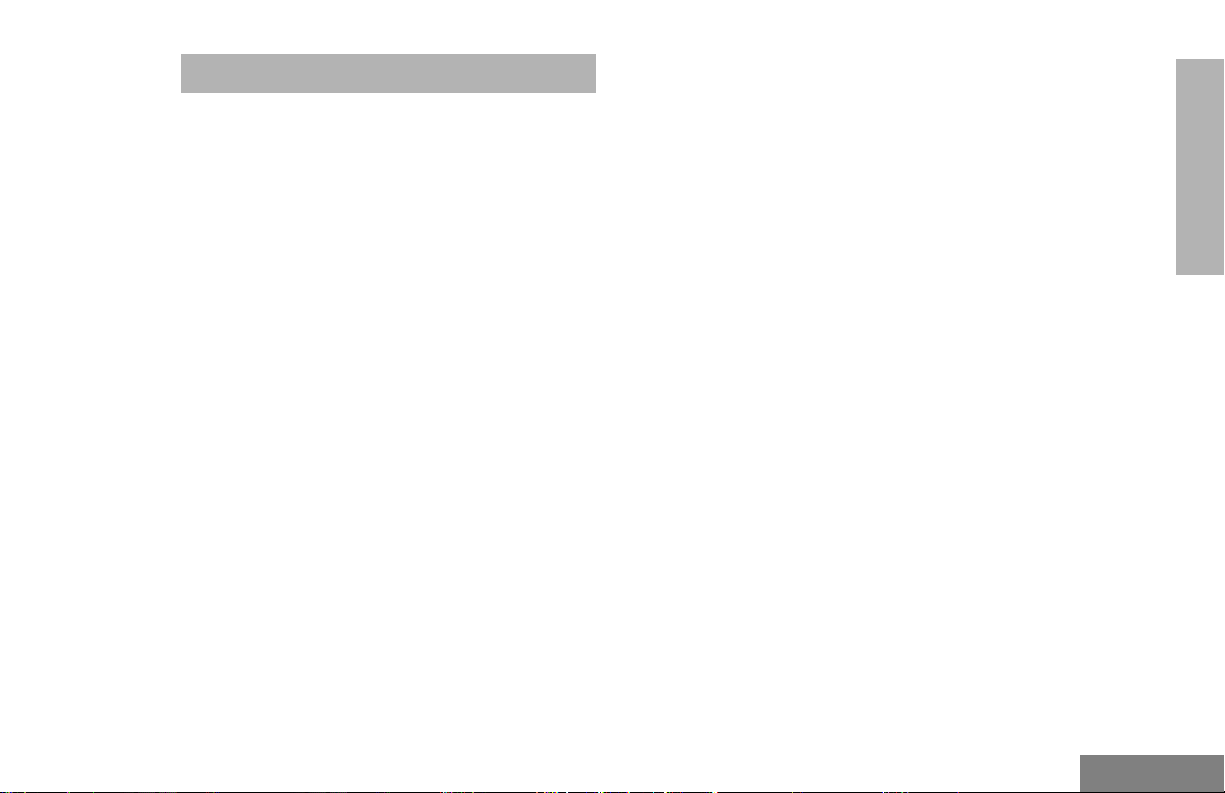
CONTENTS
Contents . . . . . . . . . . . . . . . . . . . . . . . . . . 1
Computer Software Copyrights. . . . . . . . . . 4
Safety . . . . . . . . . . . . . . . . . . . . . . . . . . . . . 5
Product Safety and RF Exposure
Compliance. . . . . . . . . . . . . . . . . . . . . . . . . 5
Radio Overview . . . . . . . . . . . . . . . . . . . . . 7
Parts of the Radio
HT1550•XLS™ Model. . . . . . . . . . . . . . . . . 7
On/Off/Volume Knob . . . . . . . . . . . . . . . 8
Channel or Zone/Menu Selector Knob . 8
LED Indicator . . . . . . . . . . . . . . . . . . . . . 8
Side Connector . . . . . . . . . . . . . . . . . . . 8
Programmable Buttons . . . . . . . . . . . . . 8
Push-to-Talk (PTT) Button. . . . . . . . . . 13
Microphone . . . . . . . . . . . . . . . . . . . . . 13
Menu Keys. . . . . . . . . . . . . . . . . . . . . . 13
Keypad Keys . . . . . . . . . . . . . . . . . . . . 14
LCD Screen . . . . . . . . . . . . . . . . . . . . . 16
Audio Indicators for Programmable
Buttons . . . . . . . . . . . . . . . . . . . . . . . . . . . 18
Getting Started . . . . . . . . . . . . . . . . . . . . 19
Battery Information . . . . . . . . . . . . . . . . . . 19
Charging the Battery . . . . . . . . . . . . . . 19
Battery Charge Status. . . . . . . . . . . . . 20
Attaching the Battery. . . . . . . . . . . . . . 21
Removing the Battery . . . . . . . . . . . . . 21
Accessory Information . . . . . . . . . . . . . . . 22
Attaching the Antenna. . . . . . . . . . . . . 22
Removing the Antenna . . . . . . . . . . . . 22
Attaching the Belt Clip. . . . . . . . . . . . . 23
Removing the Belt Clip . . . . . . . . . . . . 23
Attaching the Side Connector Cover. . 24
Turning the Radio On or Off . . . . . . . . . . . 24
Entering Your Password. . . . . . . . . . . . . . 25
Adjusting the Volume . . . . . . . . . . . . . . . . 25
Selecting a Conventional or Trunked
Zone . . . . . . . . . . . . . . . . . . . . . . . . . . . . . 25
Selecting a Channel or Talkgroup . . . . . . 26
Sending a Conventional Call . . . . . . . . . . 27
Sending a Trunked Call . . . . . . . . . . . . . . 27
Receiving a Trunked or Conventional
Call . . . . . . . . . . . . . . . . . . . . . . . . . . . . . . 28
Radio Calls . . . . . . . . . . . . . . . . . . . . . . . 29
Making a Selective Call . . . . . . . . . . . . . . 29
Receiving a Selective Call . . . . . . . . . . . . 30
Sending a Call Alert Page . . . . . . . . . . . . 30
Receiving a Call Alert Page . . . . . . . . . . . 31
Radio Check. . . . . . . . . . . . . . . . . . . . . . . 31
Sending a Status . . . . . . . . . . . . . . . . . . . 32
CONTENTS
1
English
Page 4
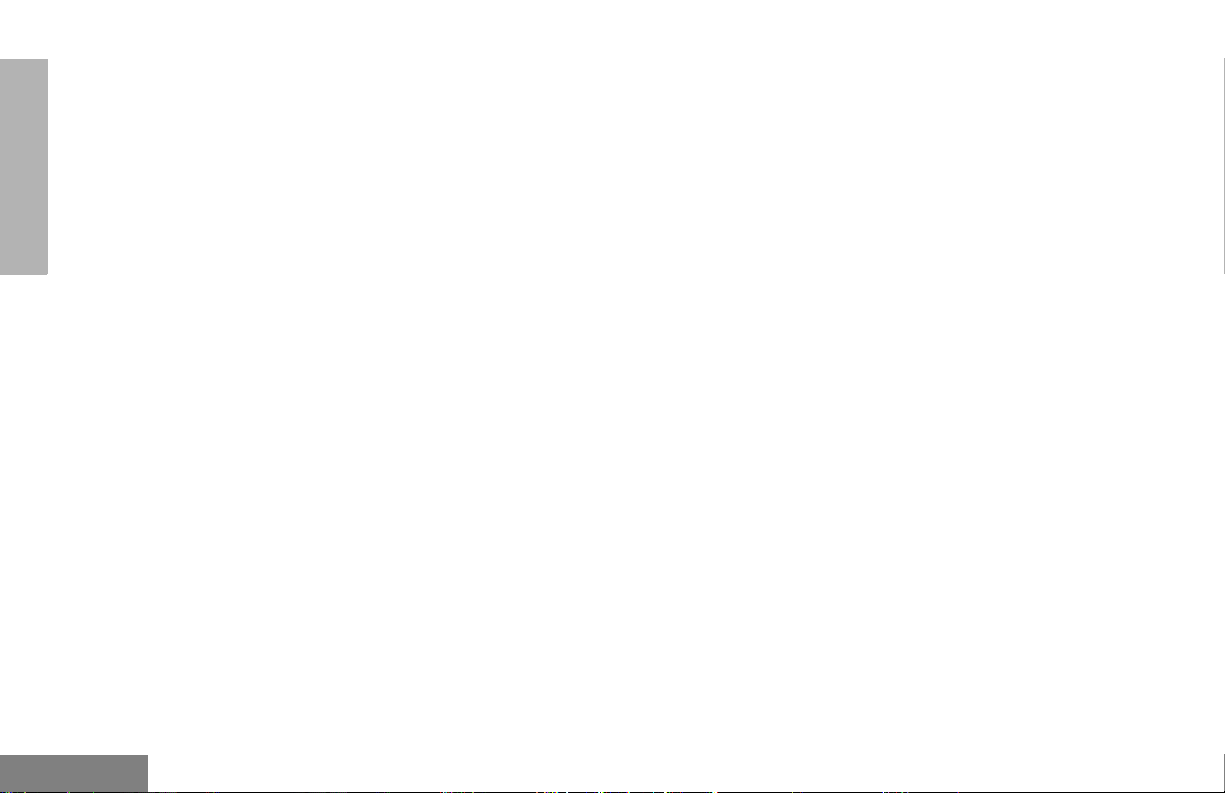
CONTENTS
Sending a Message . . . . . . . . . . . . . . . . . 33
Receiving a Message . . . . . . . . . . . . . . . . 34
Sending an Emergency Alert . . . . . . . . . . 34
Call Stacking. . . . . . . . . . . . . . . . . . . . . . . 35
Editing a Radio Call List . . . . . . . . . . . . . . 36
Repeater or Talkaround Mode
(Conventional Operation Only) . . . . . . . . . 37
Setting Tight or Normal Squelch. . . . . . . . 37
Setting the Power Level . . . . . . . . . . . . . . 38
Name and Call Alert Tone Tagging . . . . . 39
Special Calls . . . . . . . . . . . . . . . . . . . . . . 41
Status Calls. . . . . . . . . . . . . . . . . . . . . . . . 41
Making a Status Call . . . . . . . . . . . . . . 41
Receiving a Status Call . . . . . . . . . . . . 43
Emergency Calls. . . . . . . . . . . . . . . . . . . . 43
Priority Calls . . . . . . . . . . . . . . . . . . . . . . . 44
Broadcast Calls. . . . . . . . . . . . . . . . . . . . . 44
DTMF . . . . . . . . . . . . . . . . . . . . . . . . . . . . 45
Scan . . . . . . . . . . . . . . . . . . . . . . . . . . . . . 47
Talkback . . . . . . . . . . . . . . . . . . . . . . . . . . 47
Auto Group Scan
(LTR Trunked Operation Only) . . . . . . . . . 47
All Group Scan
(LTR Trunked Operation Only) . . . . . . . . . 48
System Scan
(LTR and Conventional Operation). . . . . . 49
Deleting a Nuisance Channel/Talkgroup
(System Scan Operation Only) . . . . . . . . 50
Restoring a Channel/Talkgroup Back
to the Scan List . . . . . . . . . . . . . . . . . . 50
Editing a Scan List (System Scan Operation
Only). . . . . . . . . . . . . . . . . . . . . . . . . . . . . 50
Adding or Deleting Channels or
Talkgroups in a Scan List . . . . . . . . . . . . 51
Prioritizing a Channel/Talkgroup in a
Scan List . . . . . . . . . . . . . . . . . . . . . . . . . 52
Setting Priority Channels or
Talkgroups . . . . . . . . . . . . . . . . . . . . . 52
Phone . . . . . . . . . . . . . . . . . . . . . . . . . . . 55
Making a Phone Call Through an
LTR System . . . . . . . . . . . . . . . . . . . . . . . 55
Making a Phone Call Through a
Conventional System . . . . . . . . . . . . . . . . 56
Receiving a Phone Call Through an
LTR or Conventional System . . . . . . . . . . 58
Modifying the Phone List . . . . . . . . . . . . . 59
Voice Storage . . . . . . . . . . . . . . . . . . . . . 63
Incoming Call Recording . . . . . . . . . . . . . 64
Selective Incoming Call Recording . . . 64
All Incoming Call Recording . . . . . . . . 64
To Record All Incoming Calls:. . . . . . . 65
Voice Memo Recording . . . . . . . . . . . . . . 66
English
2
Page 5
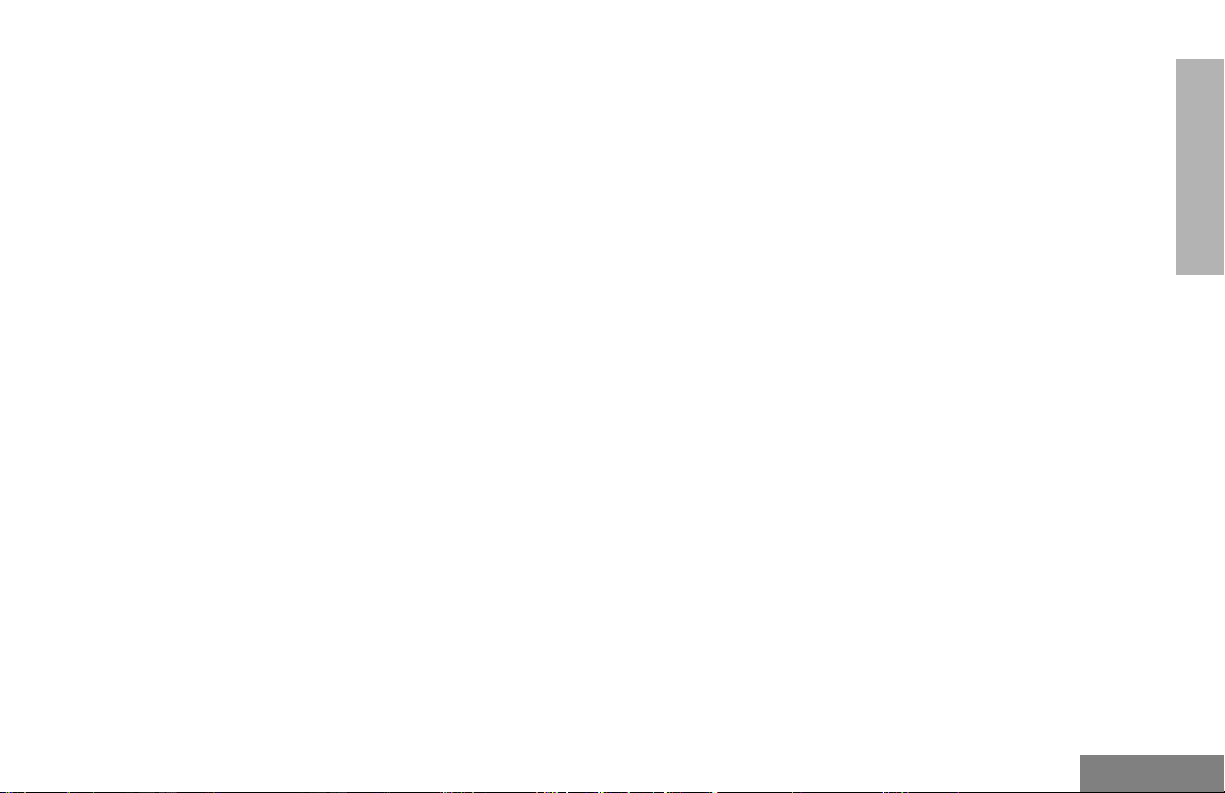
Recorded Message Playback . . . . . . . . . . 67
Recorded Message Delete . . . . . . . . . . . . 68
Recorded Message Transmission. . . . . . . 69
Automatic Message Reply:
“When Available”. . . . . . . . . . . . . . . . . . . . 70
Audio/Tone Settings . . . . . . . . . . . . . . . . 73
Utilities . . . . . . . . . . . . . . . . . . . . . . . . . . . 75
Setting the Clock . . . . . . . . . . . . . . . . . . . . 78
Home Channel Revert. . . . . . . . . . . . . . . . 79
Home Revert Autokey
(LTR Operation Only) . . . . . . . . . . . . . . . . 79
Warranty. . . . . . . . . . . . . . . . . . . . . . . . . . 81
Limited Warranty . . . . . . . . . . . . . . . . . . . . 81
Accessories . . . . . . . . . . . . . . . . . . . . . . . 85
Antennas. . . . . . . . . . . . . . . . . . . . . . . . . . 85
Batteries . . . . . . . . . . . . . . . . . . . . . . . . . . 85
Carry Accessories . . . . . . . . . . . . . . . . . . . 85
Carry Cases . . . . . . . . . . . . . . . . . . . . . 85
Belt Clips . . . . . . . . . . . . . . . . . . . . . . . 86
T-Straps . . . . . . . . . . . . . . . . . . . . . . . . 86
Belt-Loops . . . . . . . . . . . . . . . . . . . . . . 86
Chargers . . . . . . . . . . . . . . . . . . . . . . . . . . 86
Audio Accessories. . . . . . . . . . . . . . . . . . . 86
Microphones . . . . . . . . . . . . . . . . . . . . 86
Headsets . . . . . . . . . . . . . . . . . . . . . . . 87
CommPort™ Integrated Microphone
Receiver System . . . . . . . . . . . . . . . . . 87
Surveillance Kits . . . . . . . . . . . . . . . . . 88
Earpieces . . . . . . . . . . . . . . . . . . . . . . 89
Ear Microphone System (EMS). . . . . . 89
Radio Interface Modules for Ear
Switches . . . . . . . . . . . . . . . . . . . . . . . 89
Adapters . . . . . . . . . . . . . . . . . . . . . . . . . . 89
CONTENTS
3
English
Page 6
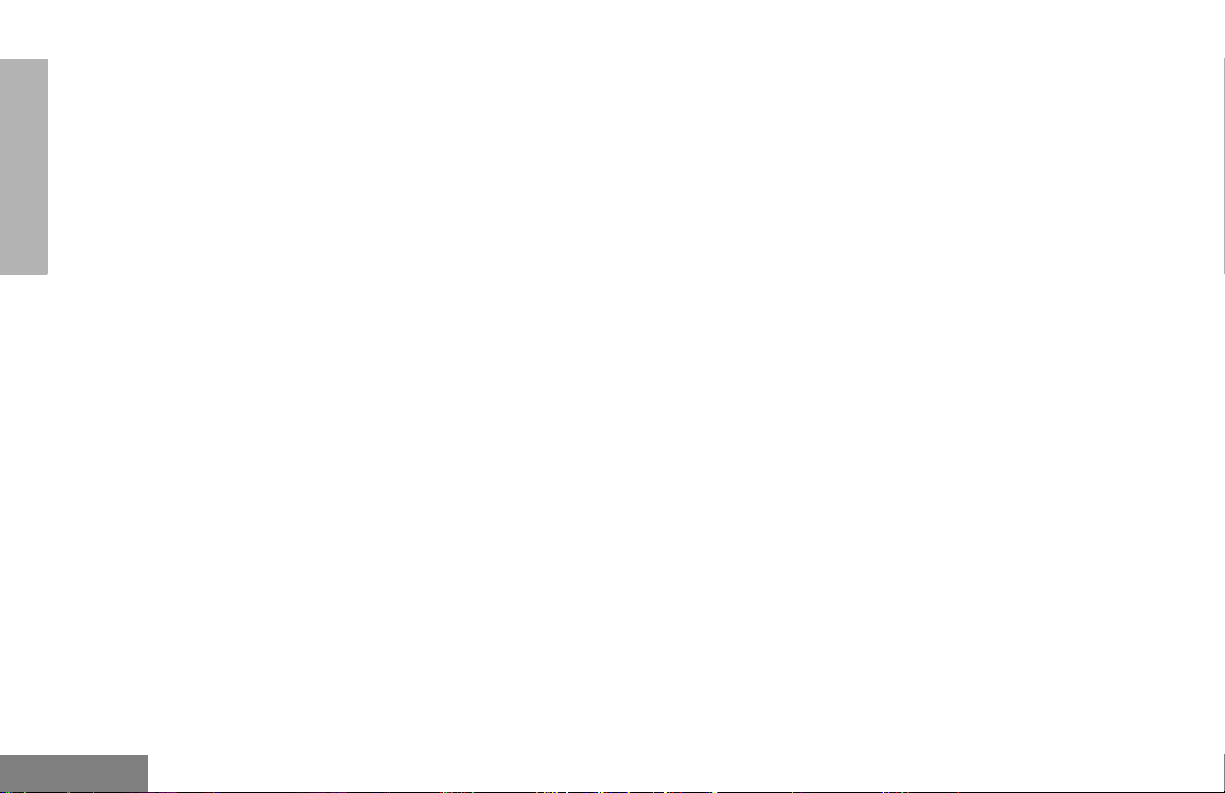
CONTENTS
COMPUTER SOFTWARE
COPYRIGHTS
The Motorola products described in this
manual may include copyrighted Motorola
computer programs stored in semiconductor
memories or other media. Laws in the United
States and other countries preserve for
Motorola certain exclusive rights for
copyrighted computer programs, including, but
not limited to, the exclusive right to copy or
reproduce in any form the copyrighted
computer program. Accordingly, any
copyrighted Motorola computer programs
contained in the Motorola products described
in this manual may not be copied, reproduced,
modified, reverse-engineered, or distributed in
any manner without the express written
permission of Motorola. Furthermore, the
purchase of Motorola products shall not be
deemed to grant either directly or by
implication, estoppel, or otherwise, any license
under the copyrights, patents or patent
applications of Motorola, except for the normal
non-exclusive license to use that arises by
operation of law in the sale of a product.
English
4
Page 7
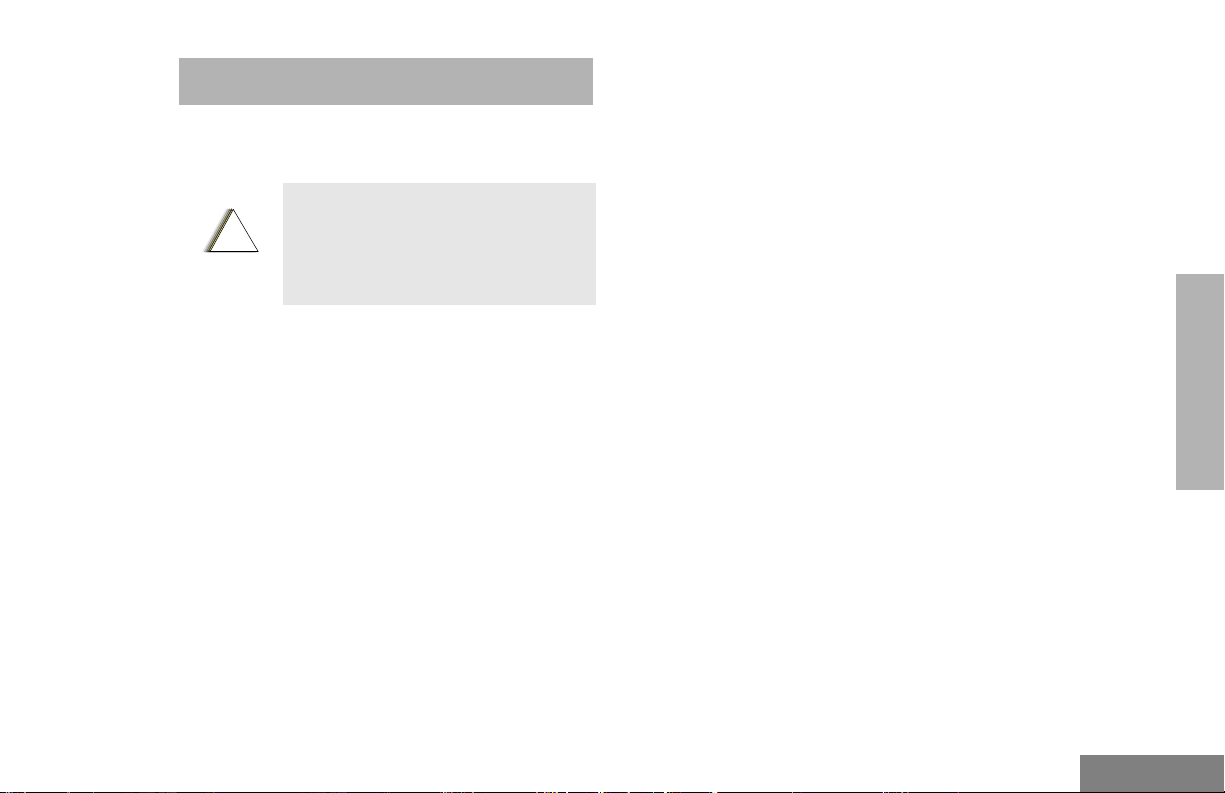
SAFETY
!
PRODUCT SAFETY AND RF
EXPOSURE COMPLIANCE
Before using this product, read the
operating instructions for safe usage
contained in the Product Safety and
C a u t i o n
RF Exposure booklet enclosed with
your radio.
ATTENTION!
This radio is restricted to occupational use
only to satisfy FCC RF energy exposure
requirements. Before using this prod uct, rea d
the RF energy awareness information and
operating instructions in the Product Safety
and RF Exposure booklet enclosed with your
radio (Motorola Publication part number
68P81095C98) to ensure compliance with RF
energy exposure limits.
For a list of Motorola-approved antennas,
batteries, and other accessories, visit the
following web site which lists approved
accessories: http://www.motorola.com/cgiss/
index.shtml.
5
English
SAFETY
Page 8
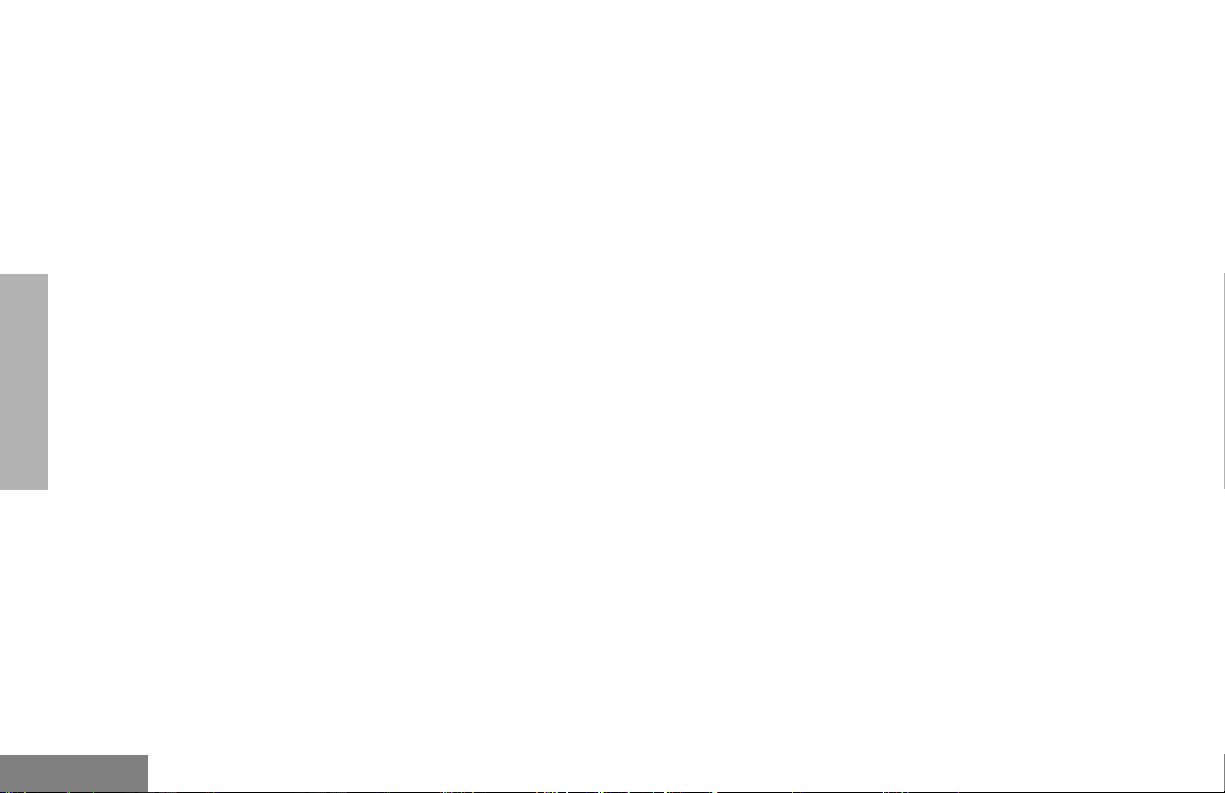
SAFETY
Notes
English
6
Page 9
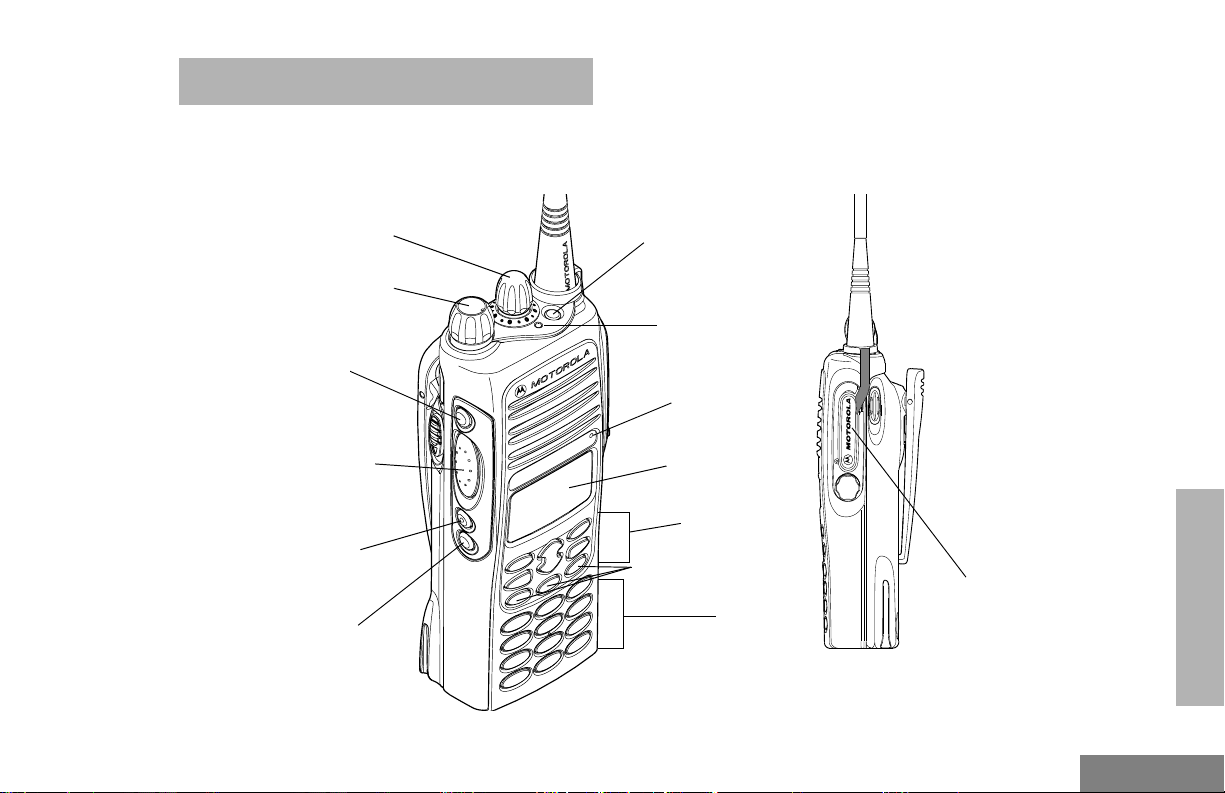
RADIO OVERVIEW
PARTS OF THE RADIO
HT1550•XLS™ Model
Channel, Talkgroup, Zone or
Menu Selector Knob
On/Off/Volume Knob
Side Button 1 (A)
(programmable)
Push-to-Talk (PTT)
Button
Side Button 2 (B)
(programmable)
Side Button 3 (C)
(programmable)
Top Button (D)
(programmable)
LED Indicator
Microphone
LCD Screen
Menu Keys
P1, P2, P3 Keys
(programmable)
Keypad
RADIO OVERVIEW
Side
Connector
Cover
7
English
Page 10
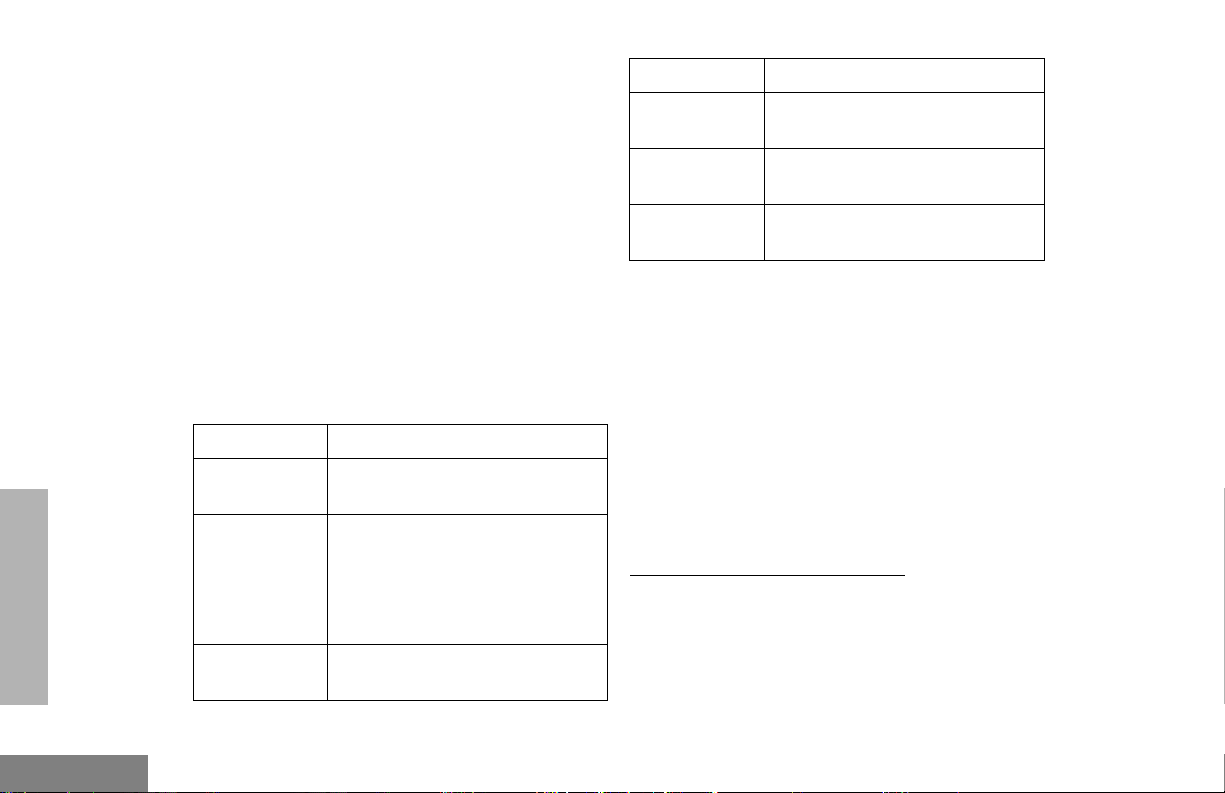
RADIO OVERVIEW
On/Off/Volume Knob
Turns the radio on or off, and adjusts the
radio’s volume.
Channel or Zone/Menu Selector Knob
Switches the radio to different conventional or
trunked zones. Also, can be used for scrolling
between conventional channels or trunked
talkgroups.
LED Indicator
Indicates status of battery, power-up, scan,
and receipt of a channel, talkgroup, or a
selective call (see table below):
LED Color Indicates
Steady red Radio is transmitting (PTT button
pressed)
Flashing red Radio is attempting to access
trunked system (PTT button
pressed), or
Radio is receiving (PTT button
released)
Single
flashing yellow
Call Light feature
LED Color Indicates
Double
flashing yellow
Momentary
green
Single
flashing green
Selective call received (LTR only)
Radio has powered-up
successfully
System or All Group Scan
operation, PassPort Group Scan
Side Connector
Used for connecting accessories, such as
headsets and remote speaker/microphones, to
the radio.
Replace the attached side connector cover
when the connector is not in use.
Programmable Buttons
Several of your radio’s buttons can be
programmed by your dealer as shortcut
buttons for many of the radio’s features.
Programmable buttons include:
• The three Side Buttons (A, B, C) and the
Top Button (D)
• The three lower Menu Keys (P1, P2, P3)
(when the radio is not in menu mode)
English
8
Page 11
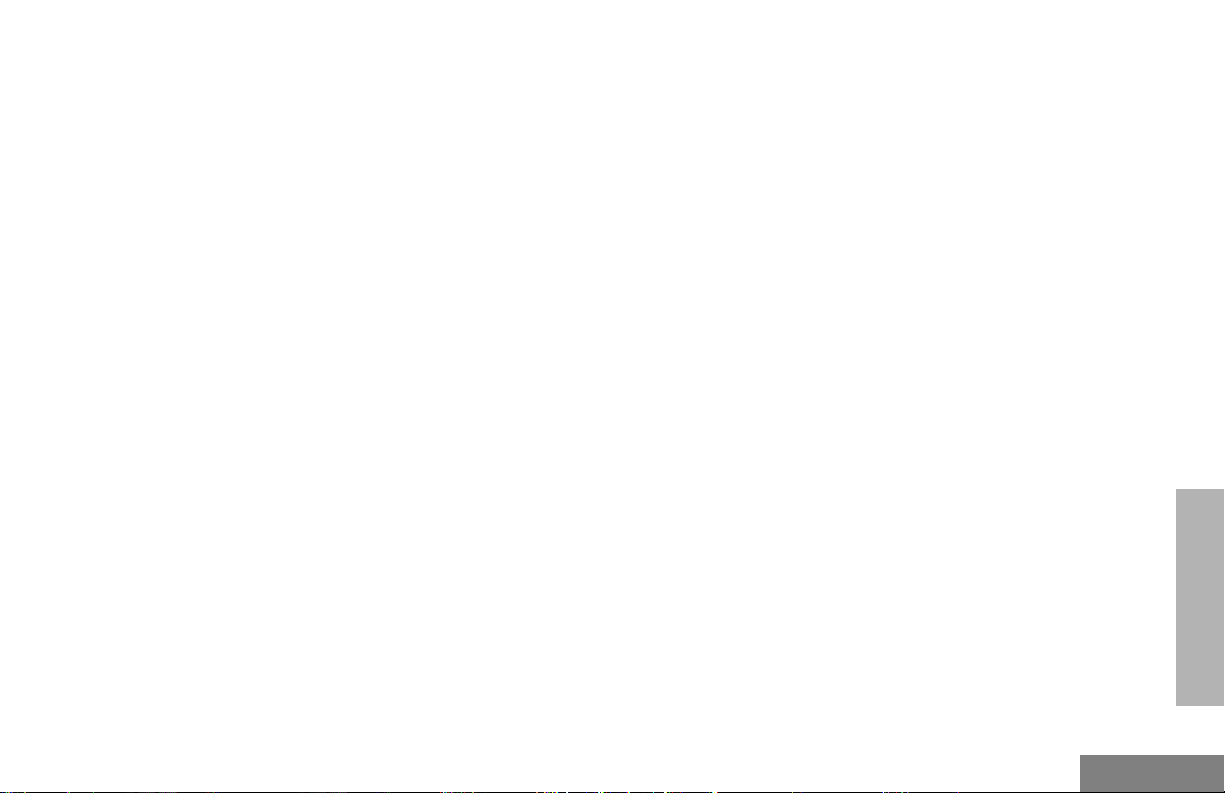
Each button can be programmed to select up
to two features, depending on the type of
button press:
• Short press—quickly pressing and releasing the programmable buttons,
or
• Long press—pressing and holding the pro-
grammable buttons for a period of time (at
least 1 1/2 seconds),
or
• Hold down—pressing and holding down
the programmable buttons while checking
status or making adjustments.
The tables on pages 18 through 20 summarize
the programmable features available and
shows the page number describing the feature.
In the “Button” column, have your dealer write
down the programmable buttons next to the
features that have been programmed to them.
Use the abbreviations (for example, A for Side
Button 1, D for Top Button, etc.) shown in the
radio illustration at the front of this manual.
Also, where a choice exists, have your dealer
indicate whether the button press is short
press (SP) or long press (LP).
Check with your dealer for a complete list of
features your radio supports.
RADIO OVERVIEW
9
English
Page 12
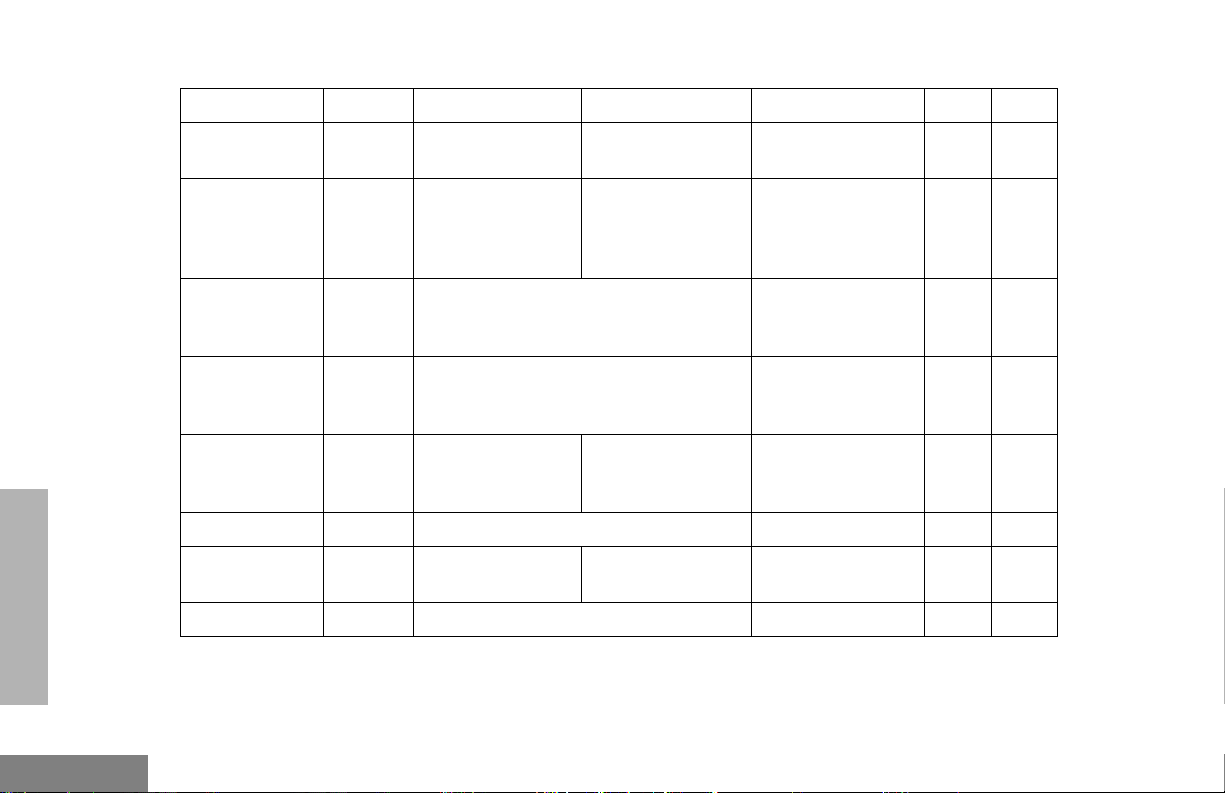
RADIO OVERVIEW
Programmable Features
Feature Indicator Short Press Long Press Hold Down Page Button
Battery Gauge
LED
Color
——
Check the battery’s
charge status.
20
Emergency
Alert
(Top button
E
Initiate
Emergency Alert.
Cancel Emergency
Alert.
—34
only)
Home Channel
Revert
Home Revert
AutoKey
Directly access your favorite trunked
—
zone and talkgroup or conventional chan-
†
nel.
Automatically keys up the radio, directly
—
access your favorite trunked talkgroup
and send a PTT-ID.
‡
—79
——
Toggle keypad
Keypad Lock L —
between locked and
——
unlocked.
Light — Turn on your radio backlight.
Monitor
§
C
Exit permanent
monitor mode.
Phone D Directly access Phone mode.
†
This feature is activated by EITHER a short OR a long press, but not both.
§
Conventional operation only. ‡LTR trunked operation only.
†
Enter permanent
monitor mode.
†
——
Continually monitor
channel.
—55
—
English
10
Page 13
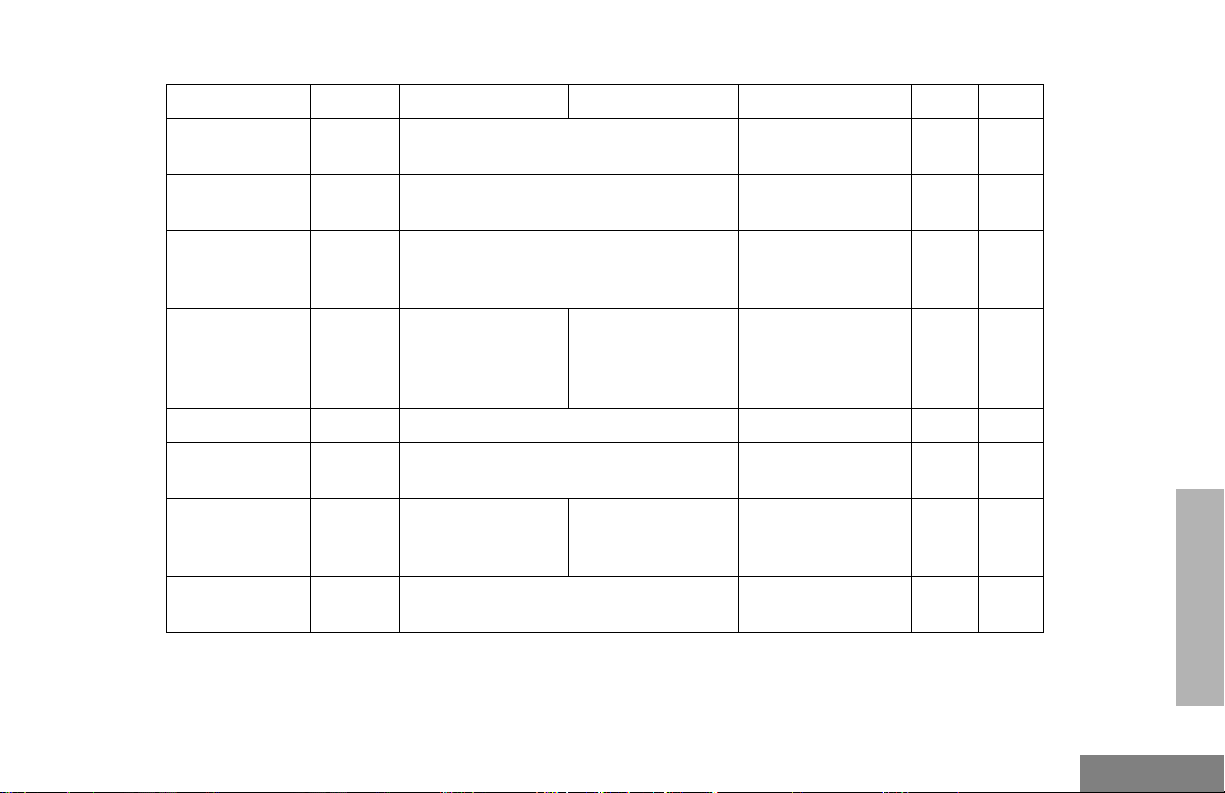
Programmable Features (Continued)
Feature Indicator Short Press Long Press Hold Down Page Button
Power Level B
Radio Call
Repeater/
Talkaround
LED
‡
Color
§
J
Scan/Delete
Nuisance
G
Channel
Speed Dial — Quickly access speed dial phone list.
Squelch
§
Voice Storage
Record/Play-
back
Voice Storage
Playback Exit
†
This feature is activated by EITHER a short OR a long press, but not both.
§
Conventional operation only. ‡LTR trunked operation only.
—
Toggle transmit power level between high
and low.
†
Directly access radio call menu.
Toggle between using a conventional
repeater or transmitting directly to
†
another radio.
Turn PassPort
Group, All Group,
and System scan
on or off.
Toggle squelch level between tight and
—
normal.
Playback recorded
—
messages.
Delete a nuisance
channel while
scanning.
†
Record voice
memos.
Exit Voice Storage Play Back mode.
†
†
†
—38
—29
—37
—48
—55
—37
RADIO OVERVIEW
—66,67
— 67
11
English
Page 14
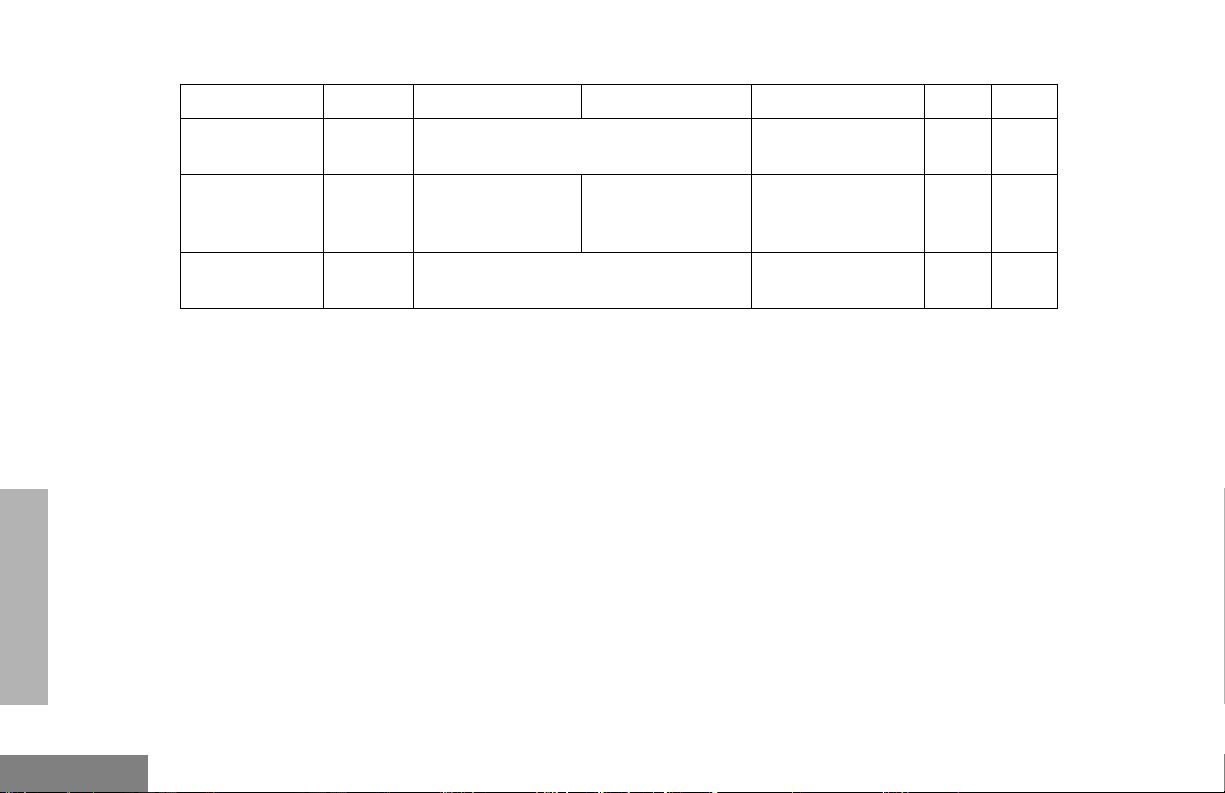
Programmable Features (Continued)
Feature Indicator Short Press Long Press Hold Down Page Button
RADIO OVERVIEW
Voice Storage
Playback Delete
Volume Set
Edit Scan List
†
This feature is activated by EITHER a short OR a long press, but not both.
§
Conventional operation only. ‡ LTR trunked operation only.
—
—
—
Delete recorded messages.
——
Add, Delete, or prioritize talkgroups or
channels.
†
—68
Sound a tone for
adjusting your
radio’s volume level.
25
50
English
12
Page 15
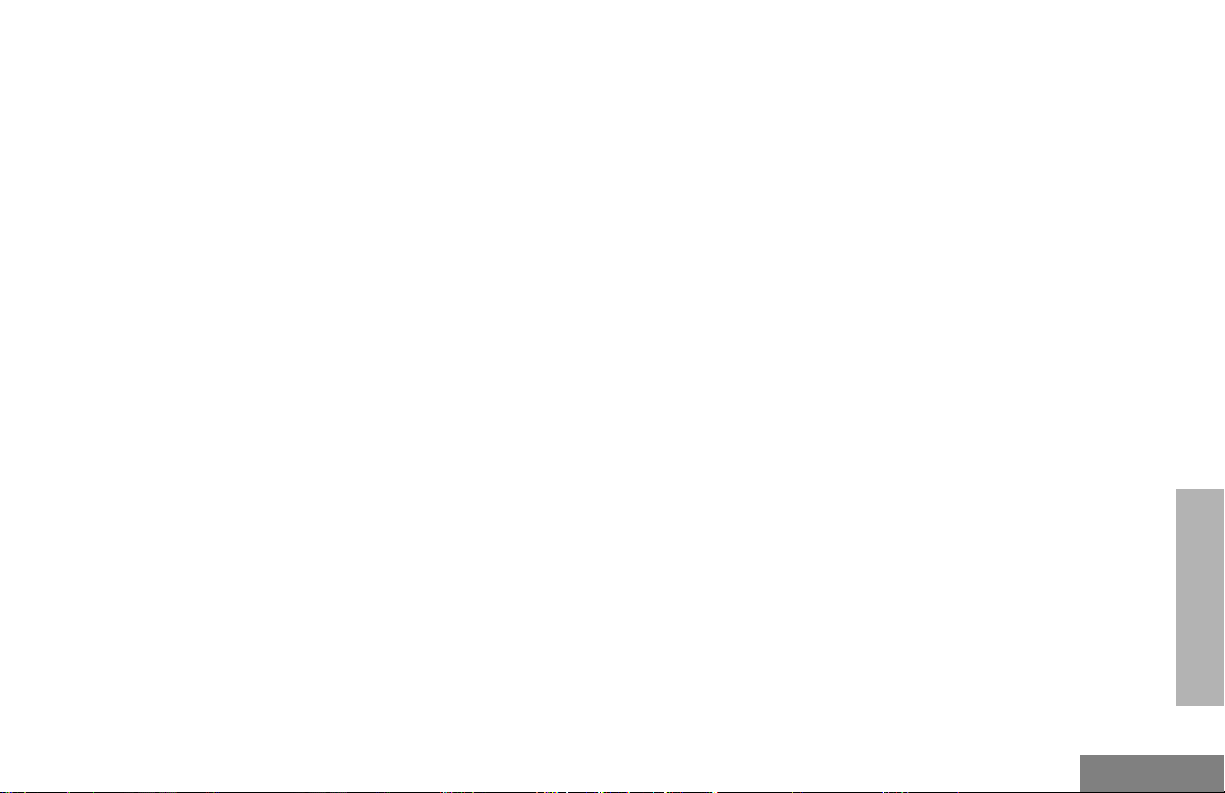
Push-to-Talk (PTT) Button
Menu/Select Key )
Press and hold down this button to talk;
release it to listen.
Microphone
When sending a message, hold the
microphone 1 to 2 inches (2.5 to 5 cm) away
from your mouth, and speak clearly into the
microphone.
Menu Keys
Exit
Up
Menu/
Select
()
df
Left
<?>
m
Down
Right
Used to enter Menu Mode. When in Menu
Mode, this key is also used to make menu
selections.
Exit Key (
Used to move to the previous Menu level (short
press) or to exit Menu Mode (long press).
Up/Down Key m
Depending on how your radio is programmed,
it is used to:
• Scroll through the programmed talkgroups
or a selected trunked zone, or through conventional channels.
• Scroll through conventional or trunked
zones.
• Scroll when in menu mode.
Right Key f
Moves the cursor right or inserts a space when
editing.
Left Key d
Used as a backspace key when editing.
RADIO OVERVIEW
13
English
Page 16
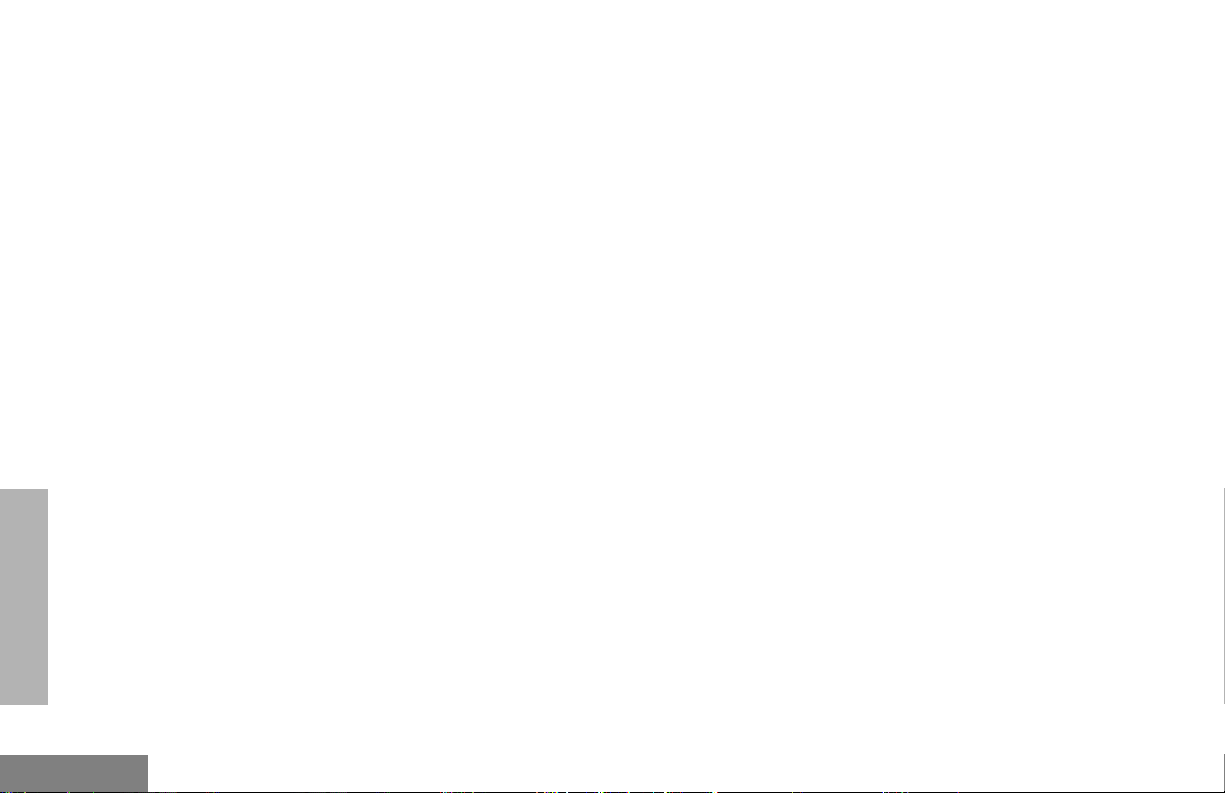
Keypad Keys
123
456
789
*0#
These keys are used for:
• Dialing a phone number
• Making a radio call
• Entering information when programming
radio call, scan, and phone lists.
Each key can generate several different
characters. For example, to enter the character
“C,” press the 2 key three times. (Refer to the
following table.)
.
RADIO OVERVIEW
English
14
Page 17
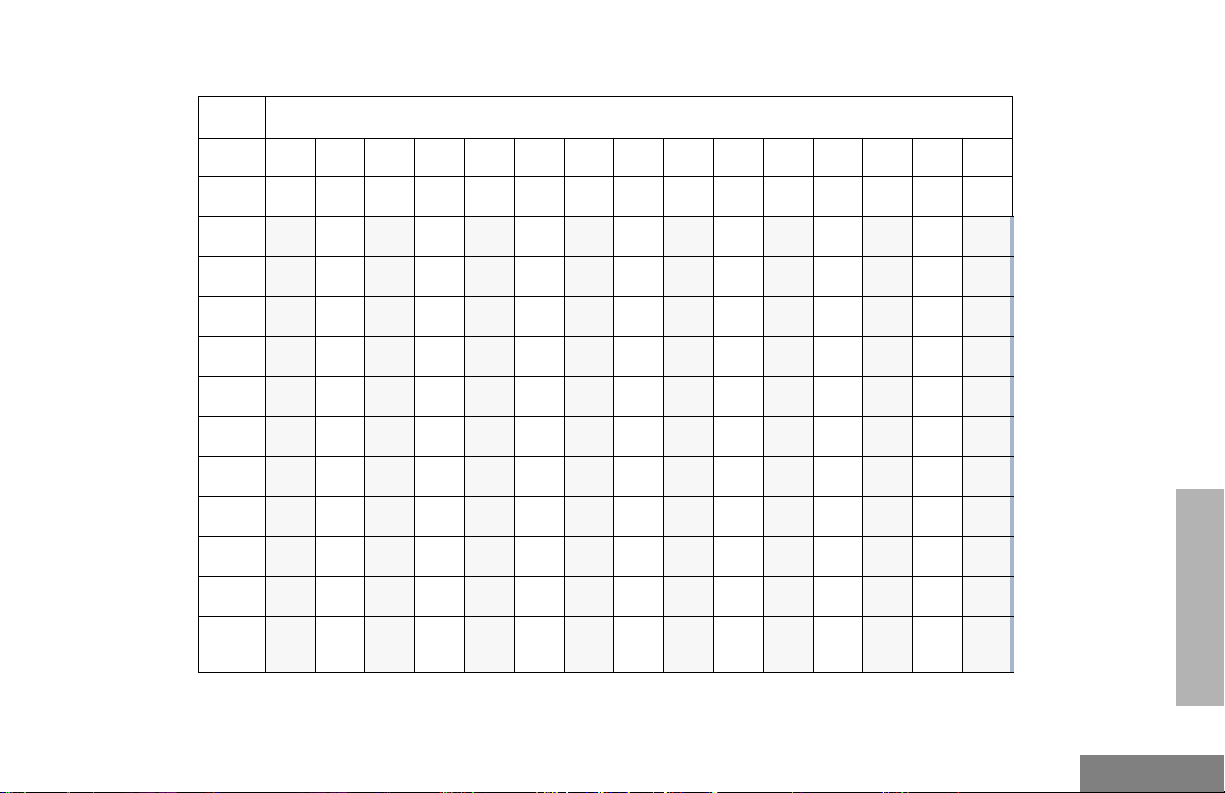
Entering Characters Using the Keypad
Number of Times Key is Pressed
Key 1
0
1
2
3
4
5
6
7
8
9
*
#
W
2
3456789101112131415
(
0
1
A
D
G
J
M
P
T
*
Blank
#
Space
)<>
&
%# *
B
C2abc2БЗабз
E
F3de f3ИЙКийк
H
I4gh i4Íìí
K
L5 jkl5
N
O6mno6СУФтуфц
Q
RS7pqrs7
U
V8 tuv8Úùú
X
YZ9wxyz9Yy
/
+-=
-.!?’”,;:
RADIO OVERVIEW
15
English
Page 18
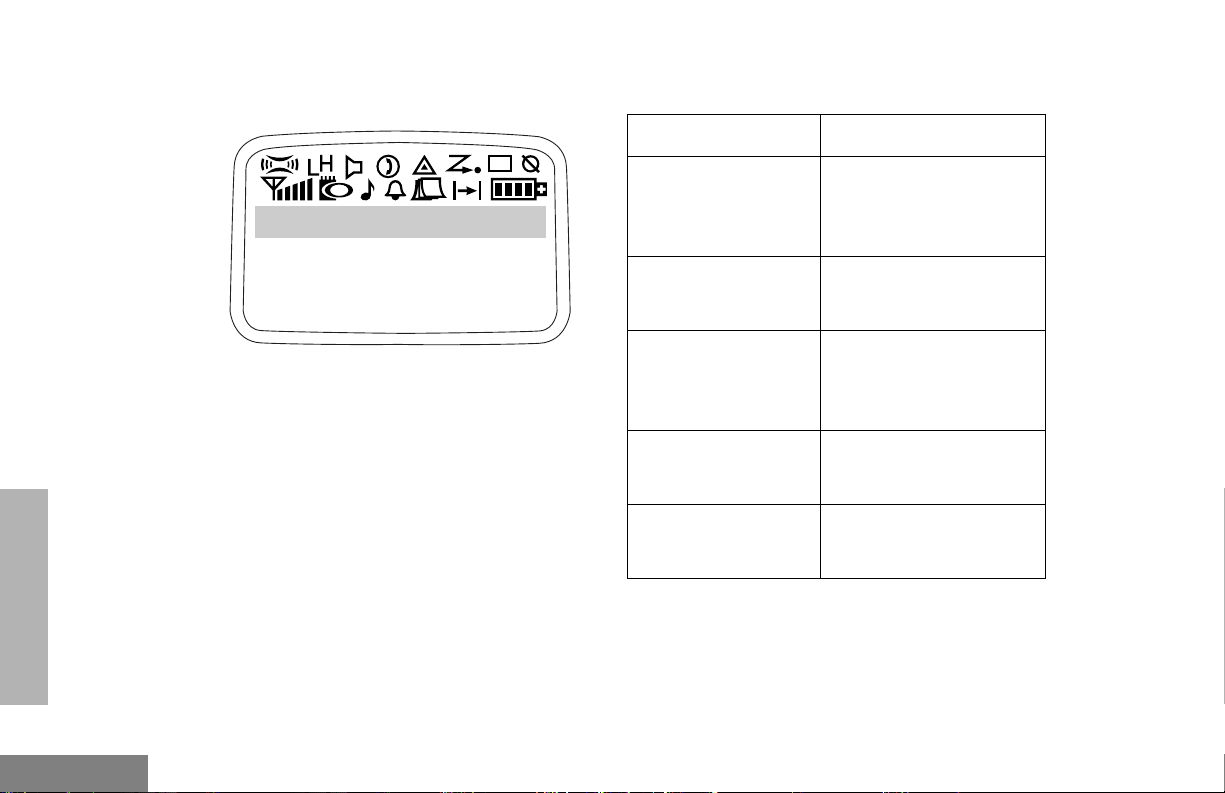
LCD Screen The top two screen rows show menu and radio
status information.
Symbol Indication
RADIO OVERVIEW
English
16
Conventional 1
469.992500 CSQ
Menu
12:00 A
A
X-Pand
™
B
Power Level
C
Monitor
D
Phone
E
Emergency
The X-Pand feature is
activated. When in narrow
band, this feature
improves audio quality.
Low Power “ R ” or High
Power “ S ” is activated.
The selected channel is
being monitored
(conventional operation
only).
Phone Mode is selected.
An Emergency Alert is
being sent.
Page 19
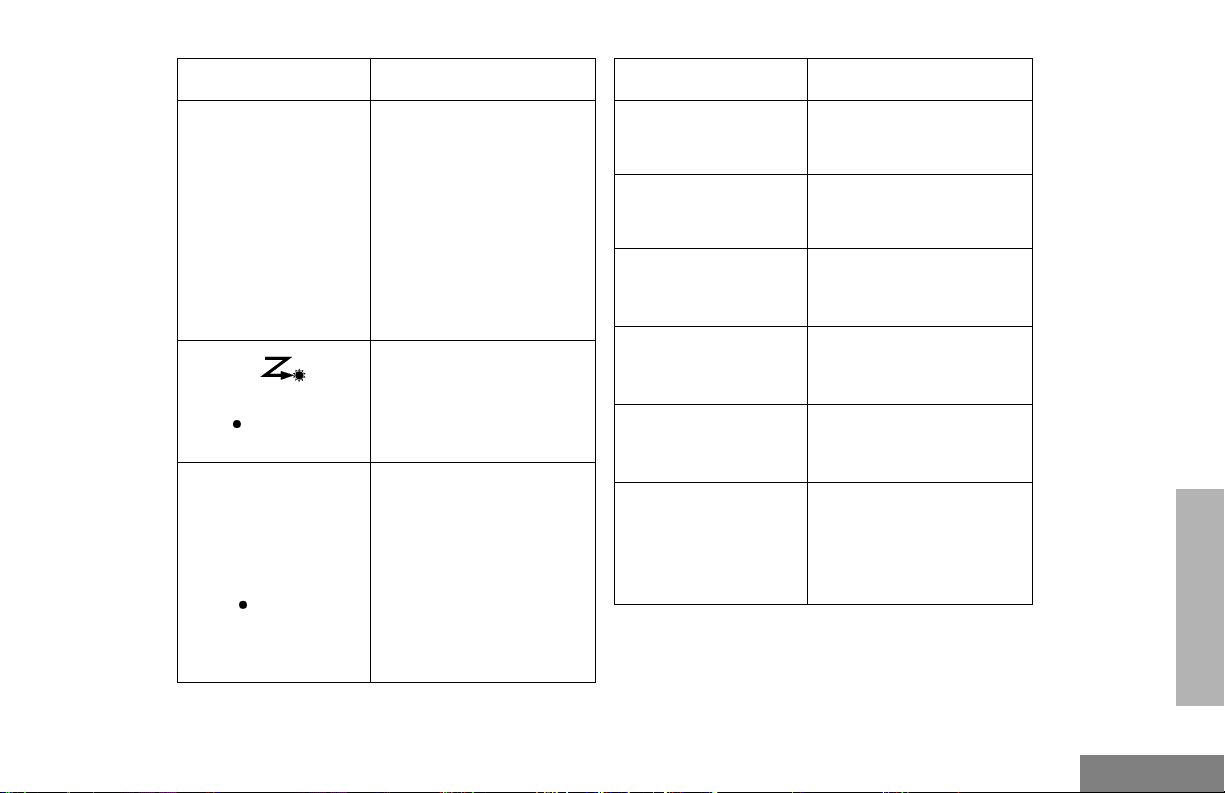
Symbol Indication
Symbol Indication
G
Scan
Priority 1 Scan
( flashing)
H
Priority 2 Scan
( steady)
When the green LED is
blinking, indicates that the
System or All Group Scan
or Conventional Scan
feature has been
activated.
When the green LED is off,
indicates that nonprioritized Auto Group
Scan has been activated.
During Scan, indicates
that there is some activity
on a Priority 1 channel or
talkgroup during System
Scan.
• When the green LED is
on, indicates activity on
a priority 2 talkgroup or
channel during System
Scan.
• When the green LED is
off, indicates prioritized
Auto Group Scan has
been activated.
K
Programming Mode
L
Keypad Lock
M
Signal Strength
N
Option Board
F
Call Received
Q
Call Stack
A Program List is being
edited.
The keypad is locked.
The more bars, the
stronger the signal being
received.
Option board is activated.
This icon applies to future
options.
A Selective Call,Call Alert
or Message Alert has
been received.
Shows that you received
calls while you were
unavailable. This symbol
flashes when the call stack
is full.
RADIO OVERVIEW
17
English
Page 20
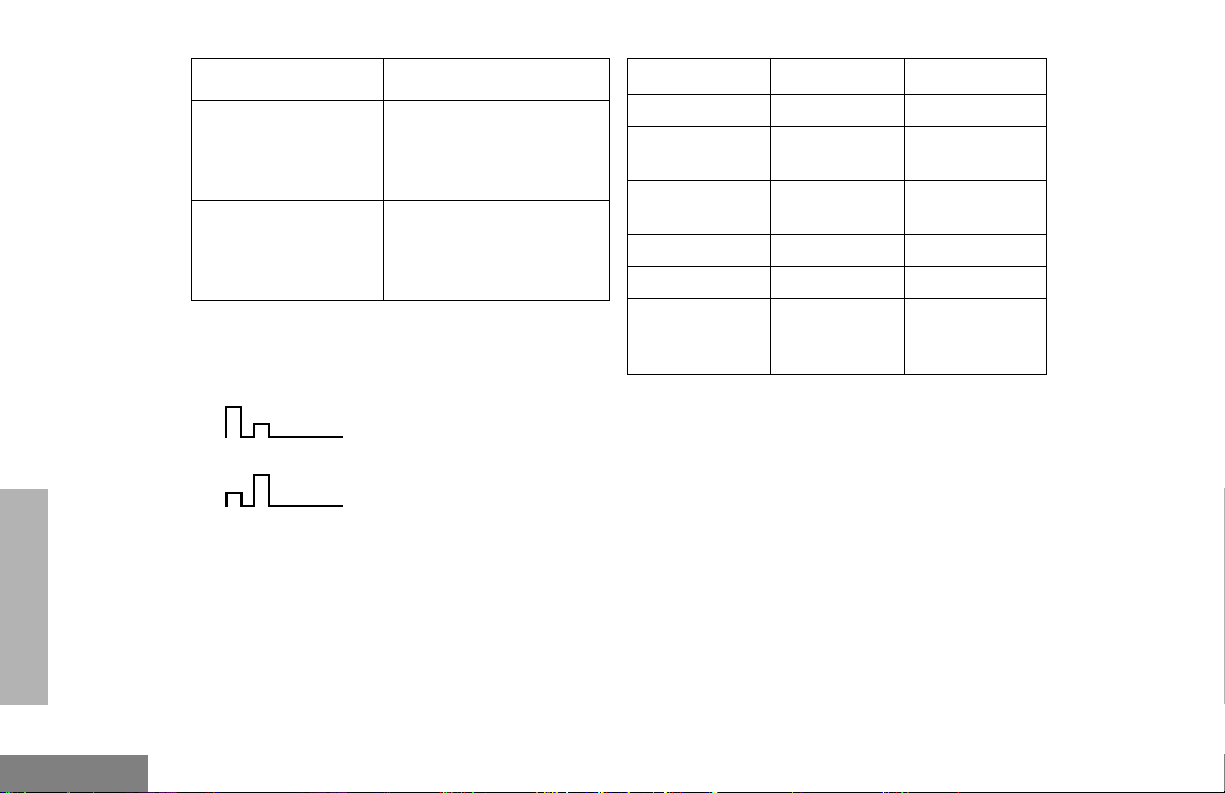
Symbol Indication
J
Talkaround
P
Battery Level
You are not transmitting
through a repeater
(conventional operation
only).
The number of bars (0 - 4)
shown indicates the
charge remaining in your
battery.
AUDIO INDICATORS FOR
PROGRAMMABLE BUTTONS
High-Low Tone
Low-High Tone
In addition to having visual indicators, some
programmable buttons use tones to indicate
one of two modes:
Button Low-High Tone High-Low Tone
Scan Start Scan Stop Scan
Power Level
Squelch (no
visual indicator)
Option Board Activated Deactivated
Keypad Lock Locked Unlocked
Repeater/
Talkaround
Low power
selected
Tight squelch Normal squelch
Does not use
conventional
repeater
High power
selected
Uses
conventional
repeater
RADIO OVERVIEW
English
18
Page 21
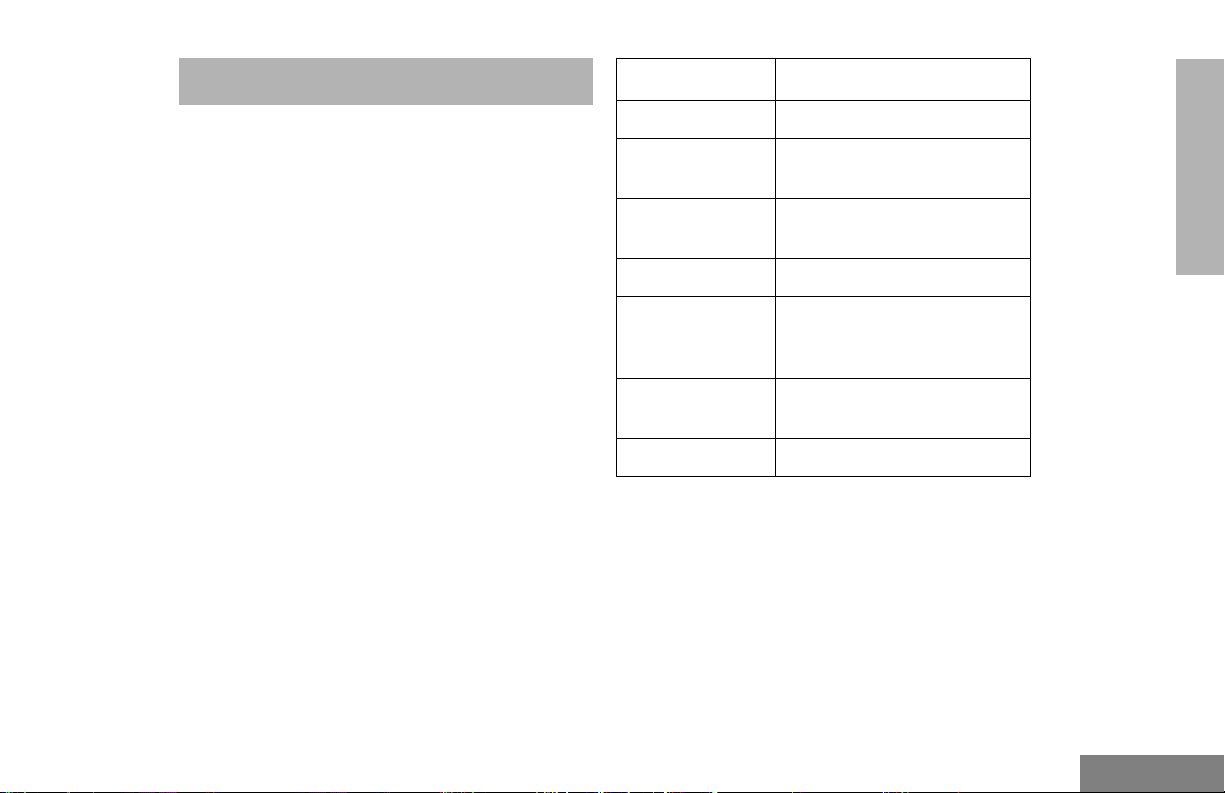
GETTING STARTED
LED Color Battery/Charger Status
GETTING STARTED
BATTERY INFORMATION
Charging the Battery
If a battery is new or its charge level is very
low, you need to charge it before you can use
it.
Note: Batteries are shipped uncharged from the
factory. Always charge a new battery 14 to
16 hours before initial use, regardless of
the status indicated by the charger.
To charge the battery:
Place the battery, with or without the radio, in
the charger. The charger LED indicates the
charging progress:
No LED Indication Battery inserted incorrectly.
Single Green
Flash
Flashing Red* Battery unchargeable or not
Steady Red Battery in rapid-charge mode.
Flashing Yellow Battery in charger, not in
Flashing Green† Battery 90% (or more)
Steady Green Battery fully charged.
* Remove the battery from the charger. Clean
battery contacts with isopropyl alcohol applied to
a soft cloth. Place the battery back in the charger.
If the LED indicator continues to flash red,
replace the battery.
† A standard battery may require one hour to
charge to 90%.
Successful charger power-up.
making proper contact.
rapid-charge mode but waiting
to be charged.
charged.
19
English
Page 22
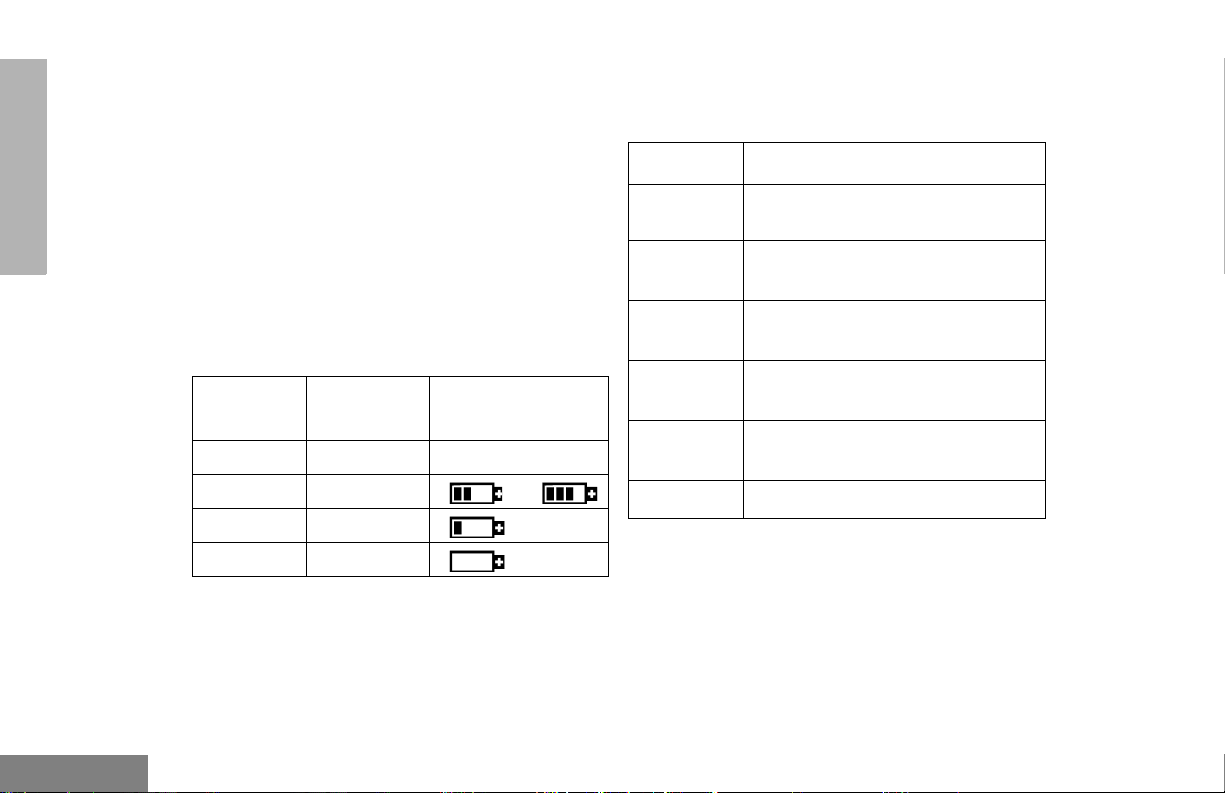
GETTING STARTED
Battery Charge Status
You can check your battery’s charge status in
two ways:
• The charge status is shown by the P
status indicator symbol on the LCD screen.
This does not require any action by you; the
symbol is shown automatically.
• Hold down the preprogrammed Battery
LED Indicator button (see page 18). The
charge status is shown by the color of the
radio’s LED indicator.
Battery
Level
High Green P
Sufficient Yellow or
Low Flashing red
Very Low None (flashing)
LED
Indicator
Status Indicator
P
Battery chargers will only charge the Motorolaauthorized batteries listed below; other
batteries may not charge.
Part No. Description
HNN9008
HNN9009 1900 mAH NiMH Ultra High
HNN9010 1800 mAH NiMH, Ultra High
HNN9011 1200 mAH Ni-Cad, High Capacity
HNN9012 1300 mAH Ni-Cad High Capacity
HNN9013 1200 mAH Lithium Ion Battery
1500 mAH NiMH High Capacity
Battery (standard)
Capacity Battery
Capacity - Factory Mutual
Battery - Factory Mutual
Battery
English
20
Page 23

Attaching the Battery Removing the Battery
2
GETTING STARTED
Battery Latches
2
3
1
Fit the extensions at the bottom of the battery
into the bottom slots on the radio.
2
Press the top part of the battery toward the
radio until you hear a double click.
1
Turn off the radio (see page 20).
2
Slide both battery latches downward.
3 Pull the top part of the battery away from the
radio.
21
English
Page 24
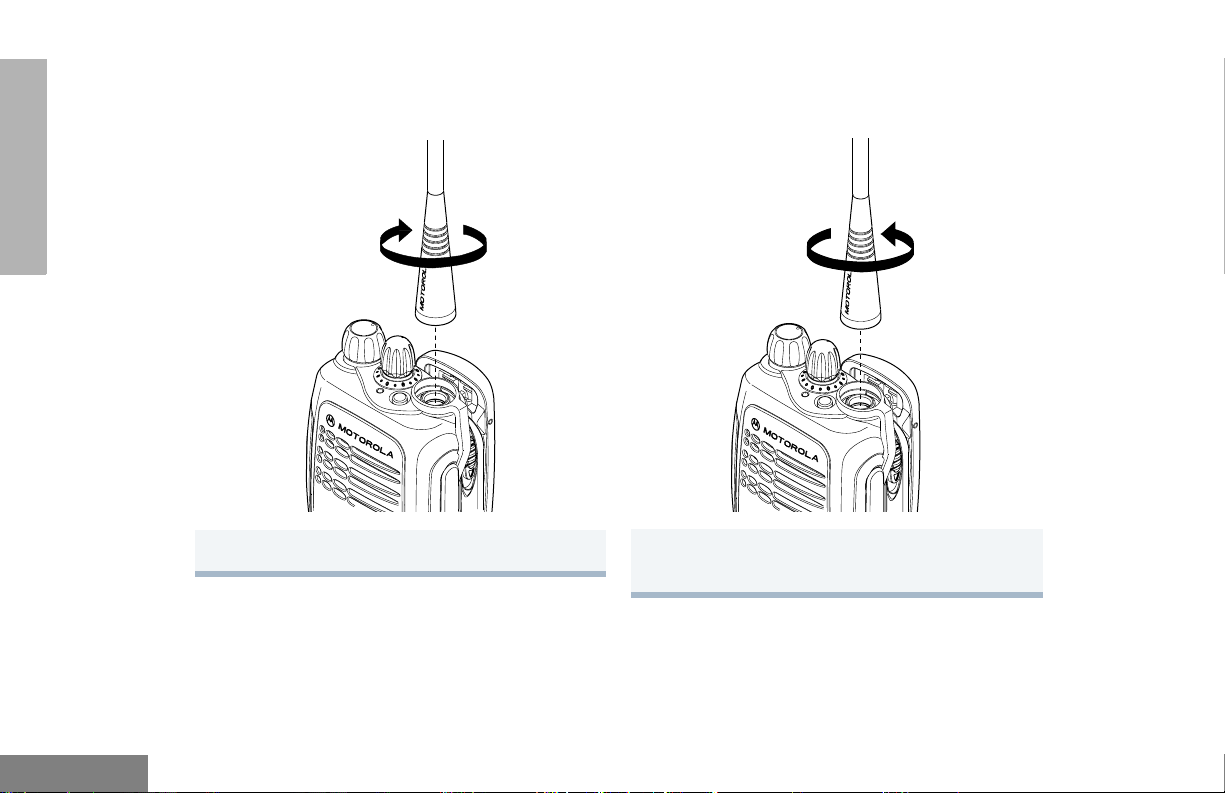
ACCESSORY INFORMATION
GETTING STARTED
Attaching the Antenna
1 Turn the antenna clockwise to attach it.
Removing the Antenna
1 Turn the antenna counterclockwise to remove
it.
English
22
Page 25

Attaching the Belt Clip Removing the Belt Clip
Belt Clip Tab
1
2
GETTING STARTED
1 Align the grooves of the belt clip with those of
the battery.
2
Press the belt clip downward until you hear a
click.
1 Use a key to press the belt clip tab away from
the battery.
2
Slide the belt clip upward to remove it.
23
English
Page 26
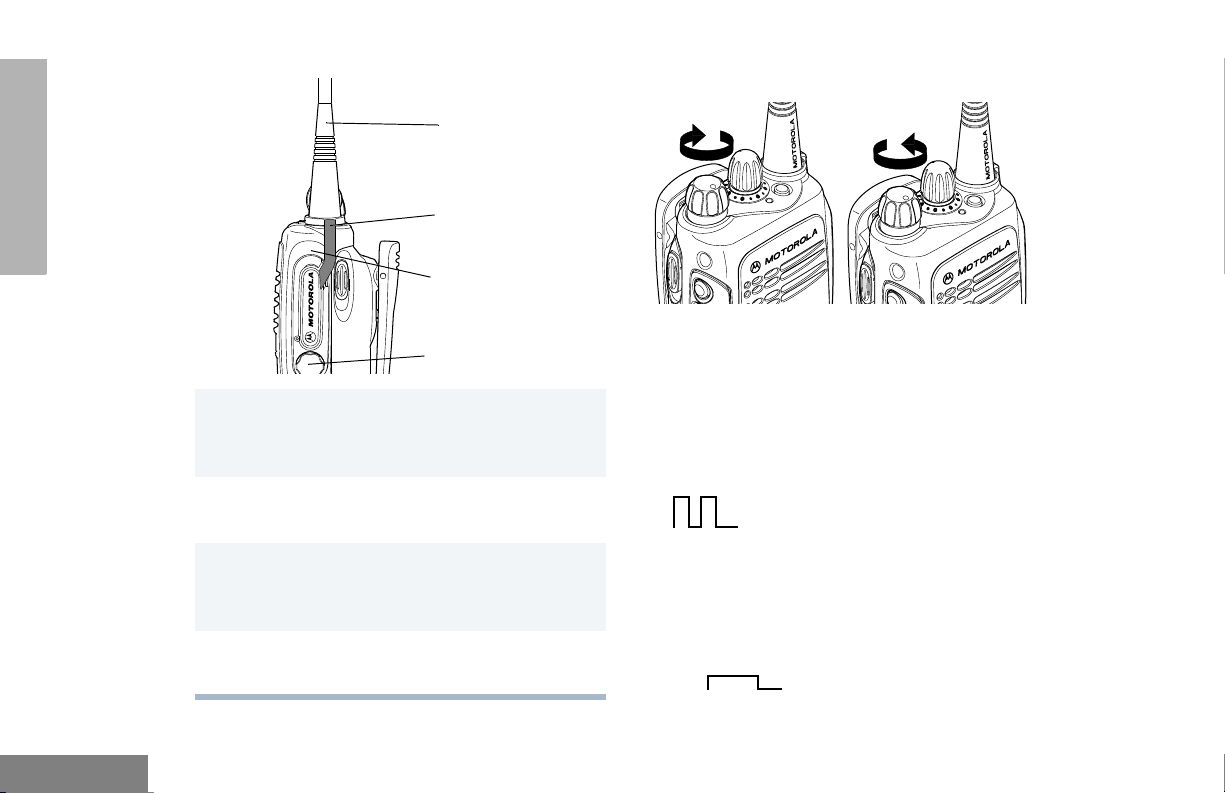
GETTING STARTED
Attaching the Side Connector Cover
Antenna
Loop
Slot
Thumbscrew
1 Place the loop (attached to the side connector
cover) over the antenna; then slide it
downward until it touches the top of the radio.
2 Insert the tab on the top of the cover into the
slot above the connector.
3 Position the cover over the connector and
align the thumbscrew with the threaded hole
in the radio.
4 Tighten the thumbscrew to hold the cover in
place. Do not overtighten the thumbscrew.
TURNING THE RADIO ON OR OFF
ON OFF
Tur n t h e On/Off/
Volu me knob
clockwise.
If power-up is suc-
cessful, you hear the
Self-Test Pass Tone
and see the LED
momentarily turn
green.
If the radio fails to
power up, you hear
the Self-Test Fail
To n e .
Turn the On/Off/
Volu me Con trol knob
counterclockwise until
you hear a click.
English
24
Page 27
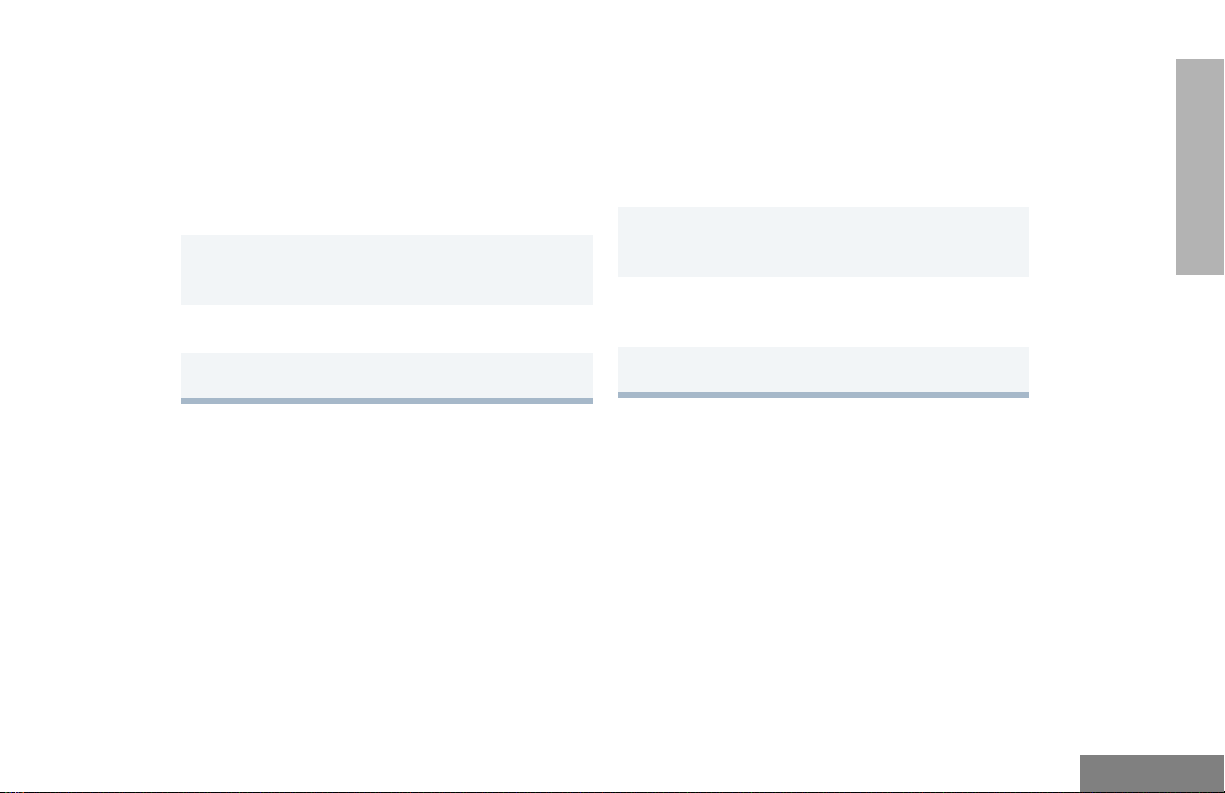
ENTERING YOUR PASSWORD
ADJUSTING THE VOLUME
GETTING STARTED
If Radio Lock is programmed by your dealer,
you are prompted to enter a four-digit
password to gain access to your radio. The
initial password is 0000.
To enter your password:
1
Enter the four-digit password using the
numeric keypad.
2
l to correct mistakes
3
) to process password.
Tur n t h e On-Off/Volume Control knob
clockwise to increase the volume or
counterclockwise to decrease the volume.
–or–
1
Hold down the Volu m e Se t button; you hear a
continuous tone.
2
Turn the On-Off/Volume Control knob to the
desired volume level.
3
Release the Volu m e Se t button.
SELECTING A CONVENTIONAL OR
TRUNKED ZONE
Up to 15 trunked zones (containing 16
talkgroups each) and 16 conventional zones
can be programmed into your radio.
25
English
Page 28
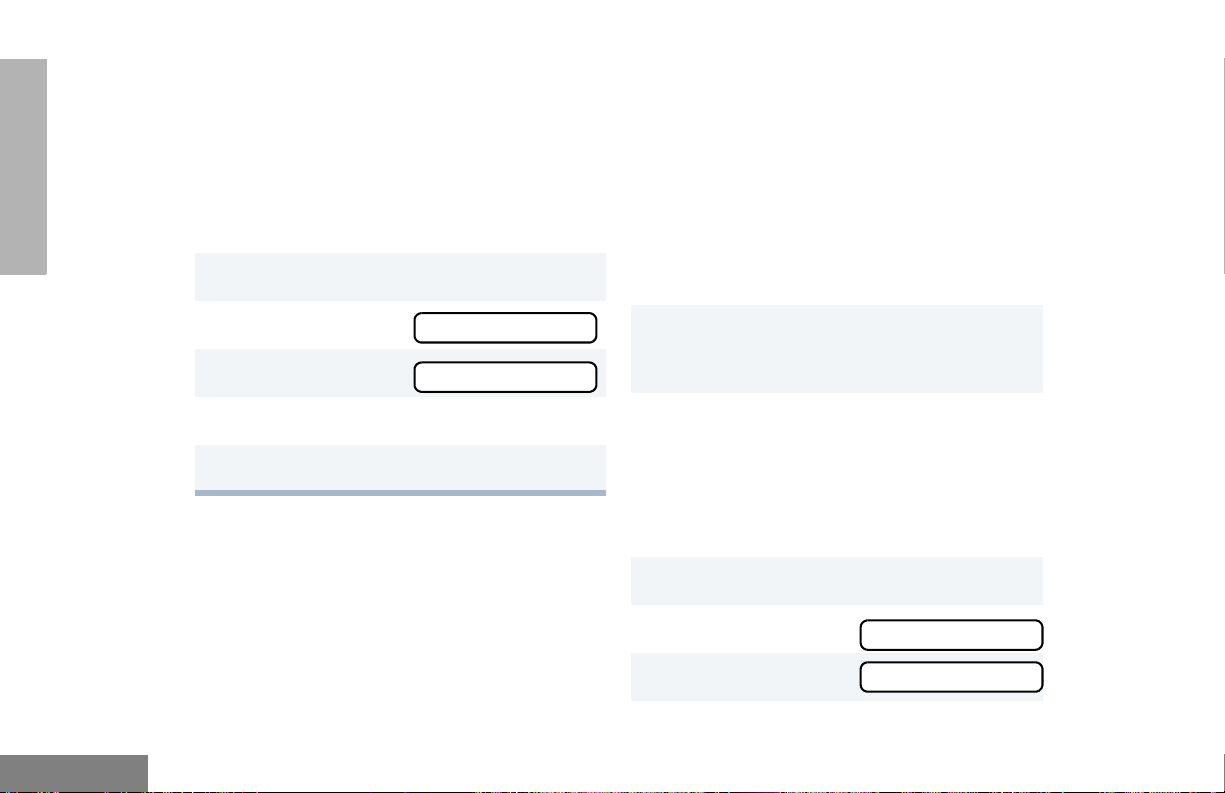
GETTING STARTED
To select a zone:
Note:The selection of zones can be programmed by
your dealer either on the Selector knob or via
the Menu.
Use the Zone/Channel/Menu Selector knob to
select the appropriate Zone.
–or–
1
) to enter Menu Mode.
2
m until
3
) to select
Zone
Zone
SELECTING A CHANNEL OR
TALKGROUP
Your radio offers up to 160 channels (10 zones
of 16 channels each) and up to 15 LTR zones
with 16 talkgroups each.
Note: Due to government regulations, some
channels may not be programmed. Ask
your dealer for more information.
To select a channel or talkgroup:
1 Select the appropriate zone, if required
(“Selecting a conventional or trunked zone”
see page 25).
English
4
m until you see the desired zone.
5
) to select the desired zone.
26
2
Depending how it was programmed by your
dealer, turn the Channel/Talkgroup/Zone or
Menu Selector knob clockwise or
counterclockwise until you reach the desired
channel/talkgroup.
–or–
1
) to enter Menu Mode.
2
m until
3
) to select
CHANNEL/TKGP
CHANNEL/TKGP
Page 29
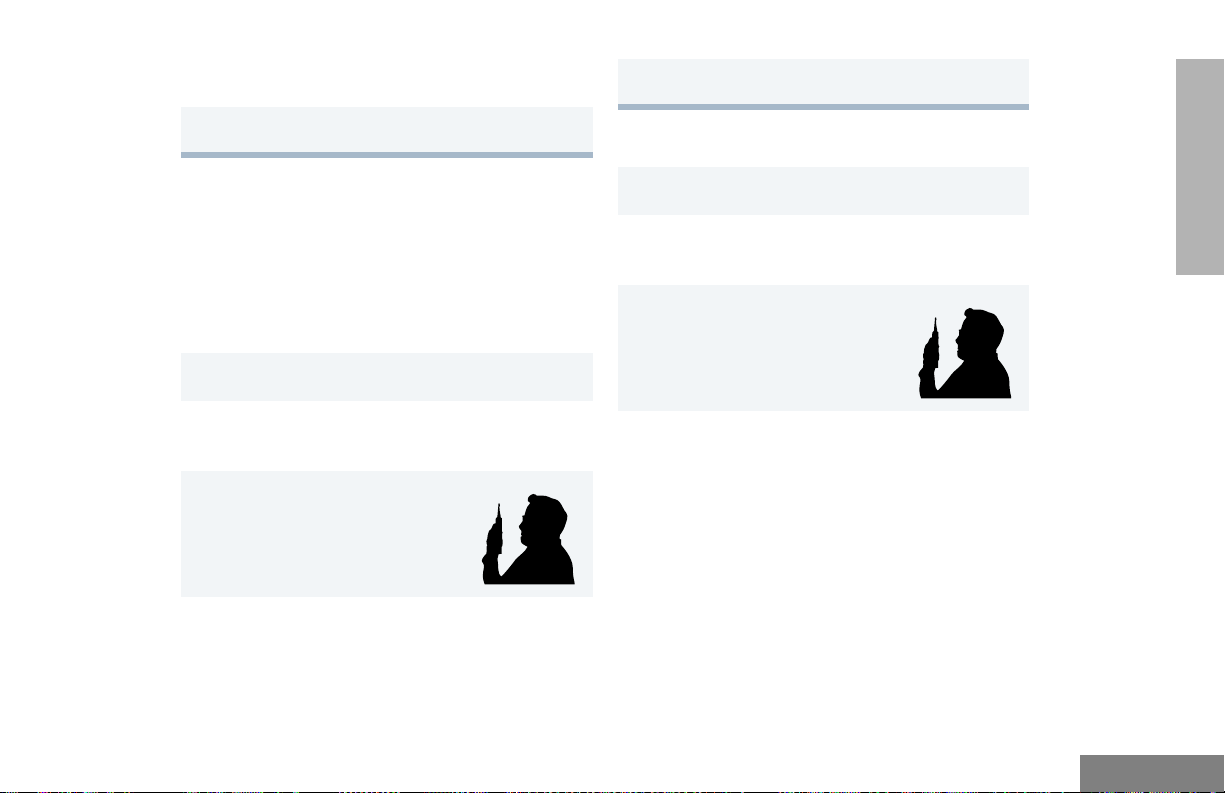
4
m until you see the desired channel/tkgp.
5
) to select the desired channel/tkgp.
5
Release the PTT button to listen.
SENDING A TRUNKED CALL
GETTING STARTED
SENDING A CONVENTIONAL CALL
Note: In the United States, FCC regulations
require you to monitor the conventional
channels before sending a call. The
monitor feature (see page 10) can be
accessed through one of your
programmable buttons.
1
Turn your radio on.
2
Select the desired channel (see page 26)
“Selecting a Channel/Talkgroup”).
3
Hold the radio in a vertical
position at a distance of about
1 to 2 inches (2.5 to 5 cm)
from your mouth.
4
Press the PTT button and speak clearly into
the microphone. The LED indicator lights
steady red while the call is being sent.
1
Turn your radio on.
2
Select the desired zone and talkgroup (see
page 26 “Selecting a Channel/Talkgroup”).
3
Hold the radio in a vertical
position at a distance of about
1 to 2 inches (2.5 to 5 cm)
from your mouth.
27
English
Page 30

GETTING STARTED
4
Press and hold the PTT button.
–or–
Press and release the PTT button and wait 3
seconds.
• If access to the trunked system was
successful, the LED indicator lights steady
red.
- In addition, your dealer can program
your radio to sound a short, highpitched (talk permit) tone, indicating
successful trunked system access.
• If access to the trunked system was
unsuccessful, the LED indicator flashes
red and a low-pitched (talk prohibit) tone
sounds, indicating that the system was
busy or out-of-range.
5
With the PTT button depressed, speak clearly
into the microphone.
6 Release the PTT button to listen.
RECEIVING A TRUNKED OR
CONVENTIONAL CALL
1
Turn your radio on.
2
Adjust your radio’s volume (see page 25).
3
Select the desired trunked or conventional
zone (see page 25 ”Selecting a Zone”).
• Make sure the PTT button is released.
4
Listen for voice activity. The LED indicator
flashes red when your radio is receiving.
English
28
Page 31

RADIO CALLS
MAKING A SELECTIVE CALL
You can make a selective call to a particular
radio or group or radios, as programmed by
your dealer, using MDC or Quik Call II encode
signaling, provided the receiving radio has the
associated decode capability. DTMF encode
signaling is supported; DTMF decode requires
an additional board assembly in your radio.
To make a Selective Call:
Press the preprogrammed Radio Call button
(see page 11) and proceed to step 4
–
or–
1 ) to enter Menu Mode.
6
m to locate the desired ID in the Radio Call
List.
–or–
Enter the ID number of the radio you want to call.
7 Press the PTT button to send the call.
The radio sounds a continuous tone, if
programmed by your dealer.
8 Press the PTT button and talk; release the
PTT button to listen.
9
( To return to
–
or–
Hold down
( to exit Menu Mode.
Selective Call
RADIO CALLS
2 m until
3 ) to select
4 m until
5 ) to select
Radio Call
Radio Call
Selective Call
Selective Call
29
English
Page 32

RADIO CALLS
RECEIVING A SELECTIVE CALL F
When you receive a selective call:
• The LCD screen displays F and the preprogrammed name or ID of the calling radio.
• The LED indicator flashes yellow, if programmed by your dealer.
• You hear an alert tone.
To answer the call, press the PTT button.
Note: Unless you make a Selective Call back to
the caller, your response is heard by all
members of your talkgroup.
SENDING A CALL ALERT PAGE
You can alert another person by sending a Call
Alert page.
To send a Call Alert page:
Press the preprogrammed Radio Call button
(see page 11) and proceed to step 4
–
or–
3 ) to select
4 m until
5 ) to select
6 m to locate the desired ID in the Radio Call
List.
–or–
Enter the ID number of the radio you want to
page.
7 Press the PTT.
You see:
The prepro-
grammed name
or ID is alternating on the LCD.
8 If the Call Alert page is received,
You see:
If not received,
Radio Call
Call Alert
Call Alert
Call In Prog
Acknowledge
English
1 ) to enter Menu Mode.
2 m until
30
Radio Call
You see:
No Acknowledge
Page 33

9 ( to return to
–or–
Hold down
( to exit Menu Mode.
Call Alert
RECEIVING A CALL ALERT PAGE
When you receive a Call Alert page:
RADIO CHECK
Radio Check allows you to determine if a radio
is within range and turned on, without
disturbing the user of that radio. This feature
can also be used when attempts with Selective
Call and Call Alert fail.
To perform a Radio Check:
• The LCD screen displays
F and the prepro-
grammed name or ID of the calling radio.
• You hear four alert tones, either once or
continuously, as programmed by your
dealer.
To answer the page, press the PTT button; to
cancel the page, press any other key.
Note: Your radio displays only the last Call Alert
page received. Your radio places all Selective Calls into the Call Stack until you clear
the page. For more information please
refer to Call Stacking (see page 17).
1 ) to enter Menu Mode.
2 m until
3 ) to select
4 m until
5 ) to select
6 m to locate the desired ID in the Radio Call
List.
–or–
Enter the ID number of the radio you are
checking.
Radio Call
Radio Call
Radio Check
Radio Check
RADIO CALLS
31
English
Page 34

7 Press the PTT button.
You see
Call in Prog
To send a Status:
1 ) to enter Menu Mode.
2 m until
Status
RADIO CALLS
English
8 If the Call Alert page is received,
you see
If not received,
you see
9 ( to return to
–or–
Hold down ( to exit Menu Mode.
Acknowledge
No Acknowledge
Radio Check
SENDING A STATUS
This feature enables you to send a status
update to the base. The status feature makes
more efficient use of the channel compared to
voice transmissions. Status updates of up to
14 characters may be programmed by your
dealer.
32
3 ) to select
4 m to locate the desired status in the
preprogrammed list.
Status
–or–
Press the button that has been
preprogrammed for a specific status to jump
to and select from the list shown on the
display.
For example, pressing 2,
you see:
Status
Loc 2
Page 35

After 3 seconds, the selected status is shown
at the top of the display and,
you see
Status
Lunch
On Duty
On Break
5 Press the PTT button to make the call.
you see
Update in
Progress
Note: You cannot retransmit the current
status update.
SENDING A MESSAGE
This feature allows you to send and receive
preprogrammed messages. Data messages
make more efficient use of channels compared
to voice transmissions. Messages of up to 14
characters may be programmed by your
dealer.
To send an electronic (data) message:
1 ) to enter Menu Mode.
2 m until
3 ) to select
4 m to locate the desired message in the
preprogrammed list.
–or– when using the enhanced keypad
microphone only, of the message you
wish to send.
–or– if programmed by your dealer (see
page 11),
press the button that has been
preprogrammed for a specific message.
Message
Message
RADIO CALLS
33
English
Page 36

RECEIVING A MESSAGE
SENDING AN EMERGENCY ALERT E
RADIO CALLS
When your radio receives a message:
• You hear two alert tones.
• The LED indicator flashes yellow.
• The LCD screen programmed by your
dealer displays:
Msg Received
alternating with the preprogrammed alias.
Note: If you receive a message that is not pro-
grammed into your radio, the display alternates with the following:
Msg #_
and
No Alias
Emergency Alert can be programmed on the
orange top button by your dealer. This feature
allows you to send a priority Emergency Alert
to a specific radio or dispatch center.
Note: Emergency Alert has priority over all other
calls in conventional mode. In LTR mode,
the emergency alert is sent if the system is
available.
The E symbol appears on the LCD screen
when your radio is in the Emergency Alert state.
An Emergency Alert can be programmed to do
one of the following:
•show E and sound a tone
–or–
•show E (silent Emergency)
–or–
• activate the microphone so that all activity
can be transmitted (for a programmed
amount of time).
To activate the Emergency Alert, press the
Emergency button.
To cancel the Emergency Alert, press and
hold down the Emergency button.
English
34
Page 37

CALL STACKING Q
Call Stacking allows you to track Call Alerts,
Voice Selective Calls, and message packets
that you received while on another call or away
from your radio.
Q appears on your LCD screen when Call
Stacking is activated.
When the Call Stack contains at least one
entry, Q displays solid on your LCD screen.
When the call stack is full, Q displays
flashing on your LCD screen.
To view your missed calls:
1 ) to enter Menu Mode.
2 m until
3 ) to select
4 m until
5 ) to select
Radio Call
Radio Call
Call Stack
Call Stack
6 m to view the missed calls.
Display shows
New #
New Call
where the call types can be:
SC = Selective Call
CA = Call Alert
MA = Message Alert
The display also shows the Caller ID or alias
for the call.
7 ) to delete all entries (optional).
8
( to return to
#01* SC 12:00P
Time Stamp
Call Type
Radio Call
–or–
Hold down
Note: If programmed by your dealer, your
( to exit Menu Mode.
radio can also list the number of calls
that were missed, in the status area
on your display. This is a convenient
way to let you know you have missed
calls without having to enter the
Radio Call menu.
RADIO CALLS
35
English
Page 38

EDITING A RADIO CALL LIST K
Your radio has a Radio Call list that contains
the names and radios IDs of several talkgroups
or individuals.
The ID numbers in your Radio Call List are
programmed by your dealer, and cannot be
changed from your radio. However, you can
edit the names associated with these IDs. The
K symbol appears on the LCD screen when
you are editing.
Note: The radio cannot receive any calls while you
are editing.
To edit a Call List entry:
7 ) to select
8 m until you locate the desired entry.
9 ) to select the entry.
10 Use your keypad to edit the entry (see
page 15).
11 ) to select
12 ( to return to
–or–
Hold down ( to exit Menu Mode.
Edit Entry?
Edit Entry?
Edit Entry?
RADIO CALLS
English
1 ) to enter Menu Mode.
2 m until
3 ) to select
4 m until
5 ) to select
6 m until
36
Program Lists
Program Lists
RadioCall List
RadioCall List
Edit Entry?
Page 39

REPEATER OR TALKAROUND J
MODE (
ONLY)
Talkaround Mode enables you to communicate
with another radio when either:
• The repeater is not operating
• Your radio is out of the repeater’s range but
Note: The J symbol will appear on the LCD screen
To select either Repeater Mode or Talkaround
Mode:
Press the preprogrammed Repeater/
Talkaround button (see page 11) to toggle
between repeater mode and talkaround mode.
–
or–
1 ) to enter Menu Mode.
2 m until
CONVENTIONAL OPERATION
–or–
within communicating distance of another
radio.
when Talkaround Mode is selected.
Rptr/Talkarnd
3 ) to select
4 m until
or until
5 ) to confirm your selection.
Rptr/Talkarnd
Repeater Mode
Talkarnd Mode
SETTING TIGHT OR NORMAL
SQUELCH
Use this feature to filter out nuisance
(unwanted) calls and/or background noise.
However, tightening squelch could cause calls
from remote locations to be filtered out as well.
In this case, normal squelch may be more
desirable.
To select tight or normal squelch:
Press the preprogrammed Squelch button
(see page 11) to toggle between tight and
normal squelch,
–
or–
Do the following:
1 ) to enter Menu Mode.
Squelch
RADIO CALLS
37
English
Page 40

RADIO CALLS
2 m until
3 ) to select
4 m until
5 ) to select
6 m until
or until
7 ) to confirm your selection.
Utilities
Utilities
Squelch
Squelch
Sqlch Tight
Sqlch Normal
SETTING THE POWER LEVEL B
Each channel in your radio has a predefined
transmit power level that can be changed.
• High power (
that is farther away.
S) allows you to reach a radio
received. If the received signal is weak, the
transmit level will be set to high, and viceversa.
Note: Be aware that a message received from
a nearby radio might change your
radio’s power level to low. This may
cause radios that are farther away not to
receive your transmissions.
To set the power level:
Press the preprogrammed Power Level button
(see page 11) to toggle between low and high,
–
or–
Do the following:
1 ) to enter Menu Mode.
2 m until
3 ) to select
Utilities
Utilities
English
• Low power (
R) conserves the battery’s
charge.
• Auto power (conventional operation only)
automatically sets the optimal power level
based on the strength of the signal
38
4 m until
5 ) to select
The display shows the current power level.
Power Level
Power Level
Page 41

6 m until
Power High
3 ) to select
Audio/Tones
or until
or until
7 ) to confirm the selection.
Power Low
Power Auto
NAME AND CALL ALERT TONE
TAGG ING
You can program your radio to sound a
particular alert tone when a specific user is
calling (name tone tagging), or when receiving
a particular type of radio call (call tone
tagging).
Note: Name and call tone tagging are valid
only for selective calls and call alerts.
There are seven alert tones to select from (see
page 74).
To tag a specific user’s name:
1 ) to enter Menu Mode.
2 m until
Audio/Tones
4 m until
5 ) to select
6 m until you see the name you want to tag.
7 ) to confirm the selection.
8 m until you see and hear the tone you want
to use for this name.
9 ) to confirm the selection.
You see
10 ( to return to
–or–
Hold down ( to exit Menu Mode.
Name Tone Tag
Name Tone Tag
Name Tag Set
Name Tone Tag
RADIO CALLS
39
English
Page 42

To tag a type of radio call:
1 ) to enter Menu Mode.
RADIO CALLS
2 m until
3 ) to select
4 m until
5 ) to select
6 m until you see the call type you want to tag.
7 ) to confirm the selection.
8 m until you see and hear the tone you want
to use for this type of call.
9 ) to confirm the selection.
You will see
10 ( to return to
–or–
Hold down ( to exit Menu Mode.
Audio/Tones
Audio/Tones
Call Tone Tag
Call Tone Tag
Call Tone Set
Call Tone Tag
English
40
Page 43

SPECIAL CALLS
STATUS CALLS
A status is a code for transmitting prearranged
messages; for example, status “04” could
indicate “On Break.”
Making a Status Call
You can make a Status Call in two ways:
• Using the preprogrammed Status Call
button (see page 11)
• Using the menu
To make a status call using the Status Call
button:
Press the preprogrammed Status Call button,
1
such as g.
The display shows
The selected status message is the first status
down on the display.
Status
On Break
Lunch
On Duty
2 m to locate the desired status in the
preprogrammed list.
Status
On Break
Lunch
On Duty
or–
–
Press the button that has been preprogrammed
for a specific status to jump to and select from
the list shown on the display.
For example, pressing 2,
you see:
Status
Loc 2
After 3 seconds, the selected status is shown
at the top of the display and,
you see
Status
Lunch
On Duty
On Break
SPECIAL CALLS
41
English
Page 44

3 Press the PTT button to make the call.
you see
Update in
Progress
Note: You cannot retransmit the current
status update.
To make a status call using the menu:
Press the button that has been
preprogrammed for a specific status to jump to
and select from the list shown on the display.
For example, pressing 2,
you see:
Status
Loc 2
SPECIAL CALLS
English
1 ) to enter Menu Mode.
2
m until
3 ) to select
4 m to locate the desired status in the
preprogrammed list.
Status
Status
Status
On Break
Lunch
On Duty
–or–
42
After 3 seconds, the selected status is shown
at the top of the display and,
you see
Status
Lunch
On Duty
On Break
5 Press the PTT button to make the call.
you see
Update in
Progress
Note: You cannot retransmit the current
status update.
Page 45

Receiving a Status Call
When your radio receives a status call:
• The radio sounds a long, low tone.
• Every 2 seconds the display alternates
between either the status message or
status number and the alias/number of the
radio that made the status call.
Note: Only the status number is
displayed if its associated message is not
programmed into your radio.
EMERGENCY CALLS
You can also dial a number, using *
9
* to designate it as an emergency number.
To make an emergency call:
1 Press the preprogrammed Emergency button
(see page 10).
–or–
* 9 *, followed by the radio
number. Then, press the PTT button or #.
2 The radio sounds a long, low tone.
You see
Emergency
An emergency call takes precedence over all
other calls. This feature is available in both
conventional and LTR modes of operation.
However, please note that in trunked mode,
this function is dependent of the availability of
the system or the way the feature is set up in
the programming software.
Your radio can be programmed for a onebutton quick access to call a particular radio or
center (preprogrammed by your dealer) in
emergency situations.
An emergency call is no longer sent:
• When the Clear button is pressed.
• When the radio is switched Off and On
again.
• When the emergency time duration is
reached. (The emergency time duration is
preprogrammed into your radio by your
dealer.)
SPECIAL CALLS
43
English
Page 46

SPECIAL CALLS
When your radio receives an emergency call:
• The radio sounds a long, low tone or a ring
tone, and
• You see:
Emergency
PRIORITY CALLS
A priority call allows you to gain priority over
other system users when requesting a call.
To make a priority call:
1 * 8 *, followed by the number of
the radio you are calling.
2 Press the PTT button or #.
The radio sounds a long, low tone.
You see:
Emergency
BROADCAST CALLS
A broadcast call allows you to make calls to a
group of radios.
Note: On a broadcast call, only the calling radio
can talk. There is no indication that any
radios in the group have received the call.
To make a broadcast call:
1 * 1 1 *, followed by the radio
group number.
2 Press the PTT button or #.
The radio sounds a long, low tone.
You see
(where “XX” represents the radio group
number)
*11*XX
English
44
Page 47

DTMF
DTMF (Dual Tone Multi Frequency), is used
when a radio must operate in a radio system
with an interface to telephone systems.
A system-dependent access code is normally
needed for DTMF. Please contact your dealer
or network manager for further information on
access codes.
To make a DTMF call:
1 Enter the DTMF access code.
2 Press and hold the PTT button.
3 Enter the desired number.
SPECIAL CALLS
45
English
Page 48

Notes
SPECIAL CALLS
English
46
Page 49

SCAN
AUTO GROUP SCAN G
(LTR TRUNKED OPERATION ONLY)
Your radio is equipped with the Scan feature,
which allows you to search for, lock onto, and
monitor voice activity on trunked talkgroups
and conventional channels.
There are three types of Scan available in your
radio:
• Auto Group Scan
• All Group Scan
• System Scan
TALKBACK
When activity is detected during any type of
scan, scanning stops and the active talkgroup
or channel appears and remains on the display
until scanning resumes. Your dealer can
program the amount of time you can respond
(or “TALKBACK”) to the caller before your radio
resumes scanning.
You must press the PTT button to participate in
the call; otherwise, scanning continues to the
other talkgroups or channels.
Auto Group Scan automatically scans
talkgroups within an LTR zone as programmed
by your dealer. Auto Group Scan can be either
non-prioritized or prioritized.
• Non-prioritized Auto Group Scan
automatically scans all talkgroups
programmed with Auto Group Scan.
• Prioritized Auto Group Scan automatically
scans the selected talkgroup and all lower
4-numbered talkgroups. For example, if
talkgroups 1, 3, and 4 have been
programmed by your dealer with Auto
Group Scan and talkgroup 4 is selected,
the radio automatically scans talkgroups 1,
3, and 4, and skips talkgroup 2.
To start Auto Group Scan:
Select a talkgroup that has been programmed
for Auto Group Scan by your dealer.
Note: You do not need to press a
preprogrammed Scan button.
SCAN
47
English
Page 50

SCAN
•The G symbol appears on the LCD
screen when non-prioritized Auto Group
Scan has been activated.
•The G symbol appears on the LCD
screen when prioritized Auto Group Scan
has been activated.
• There is no LED indicator during Auto
Group Scan.
To stop Auto Group Scan:
Select a talkgroup that has not been
programmed for Auto Group Scan by your
dealer.
ALL GROUP SCAN G
(LTR TRUNKED OPERATION ONLY)
Note: If you enter menu mode while the radio is
scanning, scanning stops. It resumes when
you exit menu mode.
To start or stop an All Group Scan
operation through the menu (see page 11):
• Press the preprogrammed All Group Scan
button once to start All Group Scan.
• Press the preprogrammed All Group Scan
button again to stop All Group Scan.
–or–
To start or stop All Group Scan operation
through the menu:
1 ) to enter Menu Mode.
English
All Group Scan scans all talkgroups within the
selected LTR trunked zone.
When All Group Scan is enabled:
•The G symbol appears on the LCD
screen.
• The LED indicator blinks green during All
Group Scan operation; it stops blinking
when the radio switches to an active
talkgroup.
48
m until
2
3 ) to select
You see the current scan status.
m until
4
–or–
5 ) to confirm your selection.
All Group Scan
All Group Scan
All Group On?
All Group Off?
Page 51

SYSTEM SCAN G
(LTR AND CONVENTIONAL
OPERATION)
System Scan scans trunked talkgroups and
conventional channels between LTR and
conventional zones, as programmed by your
dealer. Up to 16 different talkgroups or
conventional channels can be programmed
into each Scan list. You can edit these lists
through your radio’s menu (see page 50).
When System Scan is enabled:
•The G symbol appears on the LCD
screen.
• The LED indicator blinks green during
System Scan operation; it stops blinking
when the radio switches to an active
talkgroup or channel.
Note: If you enter menu mode while the radio is
scanning, scanning stops. It resumes when
you exit menu mode.
To start or stop a System Scan operation:
Press the preprogrammed Scan button (see
page 11) to start or stop scanning,
–or–
Do the following:
1 ) to enter menu mode.
m until
2
3 ) to select
You see the current scan status.
m until
4
–or–
5 ) to confirm your selection.
System Scan
System Scan
Sys Scan On?
Sys Scan Off?
SCAN
49
English
Page 52

SCAN
DELETING A NUISANCE CHANNEL/
TALKGROUP (SYSTEM SCAN
OPERATION ONLY)
If a talkgroup or channel continually generates
unwanted calls (a “nuisance” channel), use the
preprogrammed Scan button to temporarily
delete the talkgroup or channel from the Scan
list.
To temporarily delete the channel/
talkgroup:
1 While the radio’s receiving activity is on the
nuisance channel, press and hold the Scan
button until you hear a high-pitched tone (valid
key press).
2 Release the Scan button. The nuisance
channel has been temporarily deleted from
your Scan list.
Restoring a Channel/Talkgroup Back to the
Scan List
EDITING A SCAN LIST (SYSTEM
SCAN OPERATION ONLY)
One Scan list is assigned to each of the 16
positions on the Zone/Channel Selector knob.
Each Scan list can contain up to 16 talkgroups
and/or channels. The same talkgroup or
channel can be included in several Scan lists,
and the same Scan list can be assigned to
several Zone/Channel Selector positions.
When you edit a Scan list, you can either add,
delete, or prioritize talkgroups or channels:
Position 2 Position 2
11
3 2
5 3
611
Your radio cannot receive any calls while you
are editing a scan list. K displays while you
are in edit mode.
English
To restore a previously deleted talkgroup or
channel back to the Scan list, restart the scan
operation or turn your radio off and on again.
50
Note: In Conventional operation only, even if
there is activity on a non-priority channel,
your radio automatically switches to an
active priority channel and indicates the
activity with a short tone.
Page 53

ADDING OR DELETING CHANNELS
OR TALKGROUPS IN A SCAN LIST
1 ) to enter Menu Mode.
2 m until
3 ) to select
4 m until
5 ) to select
6 m until
–or–
7 ) to confirm your selection.
8 m until you see the channel/talkgroup you
want to add or delete.
Note: You cannot delete the last remaining
channel of a scan list.
9 ) to confirm your selection.
Program Lists
Program Lists
Scan List
Scan List
Add Entry?
Delete Entry?
10 If you added a channel or talkgroup,
you see
–or–
If you deleted a channel or talkgroup,
you see
Entry Saved?
Delete?
) to confirm the deletion.
you see
11 ( to return to
or to return to
–or–
Hold down ( to exit Menu Mode.
Entry Deleted
Select Contact
Delete Entry
SCAN
51
English
Page 54

SCAN
PRIORITIZING A CHANNEL/
TALKGROUP IN A SCAN LIST
You may want to check the activity on one or
two channels more frequently than others. You
can do this by prioritizing them:
Priority Channel Scanning Sequence
None specified Ch1➠Ch2➠Ch3➠
Ch4➠…Ch1
Setting Priority Channels or Talkgroups
1 ) to enter Menu Mode.
2 m until
3 ) to select
4 m until
5 ) to select
Program Lists
Program Lists
Scan List
Scan List
English
Channel 2
(Priority 1)
Channel 2
(Priority 1) and
Ch2➠Ch1➠Ch2➠Ch3➠
Ch2➠Ch4➠Ch2➠…Ch1
Ch2➠Ch1➠Ch8➠Ch3➠
Ch2➠Ch4➠Ch8➠…Ch1
Channel 8
(Priority 2)
Note: Even if there is activity on a non-priority
channel, your radio will automatically switch
to an active priority channel and indicate
the activity with a short tone.
52
6 m until
7 ) to select
8 m until
–or–
You see the current priority talkgroup or
channel.
9 ) to select the desired priority level.
10 m until you see the channel you want to
prioritize.
Edit Priority?
Edit Priority?
Priority #1
Priority #2
Page 55

11 ) to prioritize that channel.
12 ( to return to
–or–
Hold down ( to exit Menu Mode.
Note: You cannot reprioritize a Priority 1
channel or talkgroup to Priority 2. If
you want to reprioritize all channels
or talkgroups, you must delete each
priority channel from the scan list
and add it back.
Edit Priority?
SCAN
53
English
Page 56

SCAN
Notes
English
54
Page 57

PHONE
Your radio allows you to place and receive
telephone calls through trunked and
conventional systems (depending on phone line
availability). Telephone calls through a repeater
allow only one person to speak at a time.
MAKING A PHONE CALL D
THROUGH AN LTR SYSTEM
Note: The following instructions assume your
radio has been programmed as follows by
your dealer using CPS (Customer
Programming Software).
• Dial type: Live
• Access/Deaccess type: Immediate Auto
• Tone Span: Timed - 100 ms tone duration
To initiate a phone call:
Do the following:
1 Select a trunked zone and talkgroup that have
been programmed for telephone.
2 ) to enter menu mode.
–or–
Press the preprogrammed Phone button, and
skip to step 5.
–or–
Press and release the Speed Dial button to
use the speed dial feature. Then press the (1
to 9) key corresponding to the number you
want to call on the Phone list. Or press 0 if you
want to call the last number dialed. Press the
PTT button. A dial tone sounds. Press the
PTT button again to send the phone number.
–or–
Press and hold the PTT button while dialing a
number. (If your radio has been programmed
for Hot keypad, this is a radio-wide setting).
3 m until
4 ) to confirm
D appears on the LCD screen when you are
in Phone mode.
Phone
Phone
PHONE
55
English
Page 58

5 Press and Release the PTT button.
• If phone access is successful, a dial tone
sounds.
• If phone access is unsuccessful, a lowpitched alternating tone sounds. Disconnect the call (see step 8) and try again.
6
Enter the phone number with the keypad. The
number is automatically sent without pressing
the PTT button again.
–or–
MAKING A PHONE CALL D
THROUGH A CONVENTIONAL
SYSTEM
To initiate a phone call:
Press the preprogrammed Phone button, and
skip to step 5.
–or–
Press the PTT button, and if the Hot keypad
feature has been programmed by your dealer,
do the following:
PHONE
English
m to select a
number from the
phone list.
Press and release the PTT button again to
send the number.
7 Hold the radio in a vertical position with the
microphone 1 to 2 inches (2.5 to 5 cm) away
from your mouth. Press the PTT button to talk;
release it to listen.
8 To disconnect the phone call:
Press and hold ( to exit Phone.
D no longer appears on the LCD.
56
XXX-XXX-XXXX
1 Select a conventional zone and channel that
have been programmed for telephone.
2 ) to enter menu mode.
3
m until
4 ) to select
D appears on the LCD screen when you are
in Phone Mode.
Phone
Phone
Page 59

5 (For conventional operation with auto access
only). You hear a series of tones, indicating
that an access code is being sent
automatically, and see your access code:
–or–
Enter your access code using the keypad.
6 When you hear a dial tone:
Enter the phone number using the keypad.
–or–
XXX-XXX-XXXX
Enter Phone #
m to select a
number from the
phone list.
–or– (see step 7)
XXX-XXX-XXXX
7 a) Press and release the preprogrammed
Speed Dial button (see step 2 on page 55)
to use the Speed Dial feature.
b) Press the key (1 to 9) corresponding to the
number you want to call, or press 0 if you
want to call the last number dialed.
Note: To redial the last number dialed (if not
using Speed Dial), press and release
the PTT button immediately after the
access code is sent. The radio sends
the last number dialed.
–or–
If you entered your access code
using the keypad, press the
once to access the last number
dialed; then press and release the
PTT button.
8 Press and release the PTT button, if required
for your radio.
9 Hold the radio in a vertical position with the
microphone 1 to 2 inches (2.5 to 5 cm) away
from your mouth. Press the PTT button to talk;
release it to listen.
m key
PHONE
57
English
Page 60

PHONE
10 To disconnect a phone call, do one of the
following:
Enter the deaccess code using the keypad.
–or–
If your radio has the deaccess code
programmed, go to step 9.
11 To exit Phone Mode:
Press and hold # to disconnect the call.
D disappears from the LCD.
RECEIVING A PHONE CALL D
THROUGH AN LTR OR
CONVENTIONAL SYSTEM
To receive a phone call:
1 m to select an LTR talkgroup or conventional
channel that has been programmed for
telephone.
–or–
Activate any scan type containing a telephone
talkgroup or channel.
• When a phone call is received, a ringing
tone sounds, alerting you to answer the
phone call.
2 Press the PTT button to answer the phone
call. Press the PTT button to talk; release it to
listen.
3 To disconnect the phone call and exit Phone
and menu mode:
Press and hold to disconnect the call.
English
58
Page 61

MODIFYING THE PHONE LIST K
Your radio contains a Phone list that holds up
to 25 phone numbers. The Phone list is shared
between trunked and conventional Phone
operation. You can modify the Phone list in
three ways through your radio’s menu:
• Add an entry
• Delete an entry
• Edit an existing entry
K appears on the LCD screen when you are
modifying the phone list.
To Ad d an E ntry :
7 ) to select
You see:
8 Use the keypad to enter the name (see page
15) .
9 ) to store the name.
You see:
10 Use the keypad to enter the phone number. You
can also add a dash (press >) and a Pause
Indicator (hold down # until the # character on
the LCD screen changes to a “P”).
Add Entry?
Enter Name
Enter Phone #
PHONE
1 ) to enter menu mode.
2 m until
3 ) to select
4 m until
5 ) to select
6 m until
Program Lists
Program Lists
Phone List
Phone List
Add Entry?
11 ) to store the phone number.
m until you see the location in the list where
12
you want to store the phone number.
13 ) to store the phone number.
You see:
14 ) to return to
Hold down ( to exit Menu Mode.
Entry Saved
Add Entry?
59
English
Page 62

To Delete an Entry:
1 ) to enter menu mode.
2 m until
Program Lists
11 ( to return to
–or–
Hold down ( to exit Menu Mode.
Delete Entry?
PHONE
English
3 ) to select
4 m until
5 ) to select
6 m until
7 ) to select
8 m until you see the entry you want to delete.
9 ) to select the entry.
10 You see:
) again to confirm the deletion.
You see:
60
Program Lists
Phone List
Phone List
Delete Entry?
Delete Entry?
Delete?
Entry Deleted
To Edit an Entry:
1 ) to enter Menu Mode.
2 m until
3 ) to select
4 m until
5 ) to select
6 m until
7 ) to select
m until you see the entry you want to edit.
8
9 ) to select the entry.
Program Lists
Program Lists
Phone List
Phone List
Edit Entry?
Edit Entry?
Page 63

10 m until
(to edit the name),
until
–or–
(to edit the phone
number),
Edit Name?
Edit Number?
–or– until
(to edit the location in the phone list).
11 ) to confirm your selection.
Use the keypad to edit the entry (see page
12
15), –or–
Edit Location?
m until you see the location where you want
to store the phone number.
13 ) to store the information.
14 ( to return to
–or–
Hold down ( to exit Menu Mode.
Edit Entry?
PHONE
61
English
Page 64

PHONE
Notes
English
62
Page 65

4
VOICE STORAGE
The HT1550•XLS radio’s voice storage feature
enables your radio to perform seven types of
voice related functions:
• All Incoming Call Recording
• Voice Memo Recording
• Recorded Message Playback
• Recorded Message Delete
Number of Equal
Length Slots
1120
260
524
10 12
20 6
Slot Length
(Seconds)
When recording calls, keep in mind these
time slot guidelines:
• Recorded Message Transmission
• Automatic Message Reply (“When
Available”)
• Message Time Stamping
There is a total of 120 seconds recording time
available for all voice storage activity. Your
dealer can divide the 120 seconds into a
defined number of equal length time slots. The
following table summarizes the slot length
options available with the HT1550•XLS radio:
• As a time slot becomes close to full, you
see a timer count down the final 5
seconds.
When a time slot is completely full, an
alert tone sounds
The LCD screen
shows:
Msg Slot Full
Recording stops.
• When all message slots have at least one
message stored, an alert tone sounds.
63
VOICE STORAGE
English
Page 66

If a voice storage
record function is
requested, the LCD
screen shows:
Memory Full
INCOMING CALL RECORDING
The HT1550•XLS radio allows you to record
incoming calls in either of two ways:
A confirmation tone sounds, indicating that
the radio begins recording.
2 The radio records the call until the message
slot is full or until you release the
preprogrammed Record/Playback button.
3 Release the Record/Playback button to stop
recording.
VOICE STORAGE
English
• Selective Incoming Call Recording
• All Incoming Call Recording
Note: Only the audio transmissions of your caller
are recorded.
Selective Incoming Call Recording
This feature enables you to record incoming
calls selectively, or on a call-by-call basis.
To Selectively Record an Incoming Call:
1 Press and hold the preprogrammed Record/
Playback button (see page 11) while receiving
the call.
The display shows
64
Recording
All Incoming Call Recording
This feature enables you to automatically
record all incoming trunked and conventional
dispatch calls, trunked and conventional
telephone interconnect calls, and MDC
selective calls.
This feature is useful when you need to keep
informed of channel activity while away from
your radio.
Note: This feature does not work while in Scan
mode.
Page 67

To Record All Incoming Calls:
1 ) to enter menu mode.
9 While your readio is recording,
you see:
Recording
2
m until
3 ) to select
4
m until
5 ) to select
6
m until
7 ) to select
8 The display
continuously flashes,
except while a call is
being recorded.
Voice Storage
Voice Storage
Record
Record
All Incoming
All Incoming
All Incoming
The radio also records the time stamp and the
channel alias to the message slot.
10 Press ( to stop recording.
–or–
Go to step 1 again to continue recording in the
next available slot.
Note: Five seconds
before the message
slot ends, the radio display shows
(where XX = remaining seconds).
The “voice storage full” alert sounds when the
message slot is full, and recording stops.
You see:
Time Left XX
Msg Slot Full
VOICE STORAGE
65
English
Page 68

VOICE MEMO RECORDING
In addition to recording calls received, the
HT1550•XLS radio offers you the ability to
record voice memos (or personal reminders)
into the radio. The voice memo recording
feature is useful for quickly saving phone
numbers, names, or any other brief voice
2 Without pressing the PTT button, speak
clearly into the microphone to record your
memo. The radio records your memo until the
message slot is full or until you release the
preprogrammed Record/Playback button.
3 Release the Record/Playback button to stop
recording.
information. You can record voice memos using
the preprogrammed Record/Playback button
(see page 11) or your radio’s menu.
Important Note:
To record properly, incoming calls cannot be
received while a voice memo is being recorded.
To record a voice memo using the
preprogrammed Record/Playback button:
1 Press and hold the preprogrammed Record/
Playback button.
• The display shows:
• A confirmation tone sounds, indicating that
the radio begins recording.
Recording
To record a voice memo using the menu:
1 ) to enter menu mode.
2
m until
3 ) to select
4
m until
5 ) to select
6 + or ? until
7 ) t o sel ect
You s ee:
Voice Storage
Voice Storage
Record
Record
Voice Memo
Recording
VOICE STORAGE
English
66
Page 69

8 Without pressing the PTT button, speak
clearly into the microphone to record your
memo. The radio records your memo until the
message slot is full or until you press (.
Note: To stop recording at any time, press (.
9 Press ( to stop recording.
–or–
Repeat steps 7 and 8 to store additional
messages.
To play back a message using the preprogrammed Record/Playback button:
1 Press and release the preprogrammed
Record/Playback button.
• The first message
plays, and the display shows
= the message
number)
(XXX
Playing Msg XXX
RECORDED MESSAGE PLAYBACK
The HT1550•XLS allows you to list, select, and
Playback previously recorded incoming call or
voice memo messages. You can play back a
message by using the preprogrammed
Record/Playback button (see page 11) or your
radio’s menu.
Note: Recorded message Playback cannot be
initiated while your radio is receiving. Also,
you don’t receive any incoming calls while
you play back messages.
2 To advance to the next message at any time
during Play back, press and release the
Record/Playback button again.
3 To exit/cancel Play Back mode:
Press and release the preprogrammed
Playback Exit button (see page 11).
–or–
Press ( to stop Play Back.
VOICE STORAGE
67
English
Page 70

To playback a message using the menu:
RECORDED MESSAGE DELETE
1 ) to enter menu mode.
The HT1550•XLS radio allows you to delete
previously recorded incoming call or voice
2
m until
Voice Storage
memo messages. You can delete a message
using either the preprogrammed Record/
3 ) to select
Voice Storage
Playback button (see page 11) or your radio’s
menu.
4 m until
5 ) to select
Playback
Playback
Note: Messages must be deleted one at a time.
To delete a message using the
preprogrammed Record/Playback button
m until
6
7 ) to select
Message #
8 m to select the desired message.
9 Press ) to play the selected message.
10 m anytime during playback to advance to the
next message.
001 12:00A 005
001 12:00A 005
Time Stamp
Duration (in seconds)
(see page 11):
1 Press and release the preprogrammed
Record/Playback button.
m to select the desired message.
2
3 Press and hold the preprogrammed Record/
Playback button to delete current message.
4 ( to stop deleting messages.
VOICE STORAGE
English
68
Page 71

To delete a message using the menu:
1 ) to enter menu mode.
m until
2
3 ) to select
4 m until
5 ) to select
6 m to select the desired message.
7 Press ) to delete the selected message.
m to select the another message to be
8
deleted, then go to step 7.
–or–
Press ( to stop deleting messages.
Voice Storage
Voice Storage
Delete
Delete
RECORDED MESSAGE
TRANSMISSION
This feature allows you to transmit a recorded
message to another radio user.
To transmit a recorded message:
1 Press and hold the PTT button to initiate the
message transmission.
2 While holding down the PTT button, press the
preprogrammed Record/Playback button to
select and play back the desired recorded call
or memo.
3 When finished transmitting your message,
press the Record/Playback button again to
stop transmitting.
VOICE STORAGE
69
English
Page 72

AUTOMATIC MESSAGE REPLY:
“WHEN AVAILABLE”
The automatic Message Reply feature allows
you to transmit a recorded message to a caller
when your radio receives an MDC selective
call.
To enable the Automatic Message Reply
feature:
To record a message:
1 m until
2 ) t o s ele ct
you see:
Recorded Msg
Recorded Msg
Recording
VOICE STORAGE
English
1 ) to enter menu mode.
m until
2
3 ) to select
4 m until
5 ) to select
6 m until
7 ) to select
70
Utilities
Utilities
When Available
When Available
AutoReply On?
3 Without pressing the PTT button, speak
clearly into the microphone to record your
memo. The radio records your memo until the
message slot is full or until you press (.
4 To exit or cancel recording, press (.
With this feature enabled, the recorded
message is automatically transmitted
whenever your radio receives an individual
call.
Page 73

To disable the Automatic Message Reply
feature:
1 ) to enter menu mode.
m until
2
Utilities
3 ) to select
4 m until
5 ) to select
6 m until
7 ) to select
Utilities
When Available
When Available
AutoReply Off?
VOICE STORAGE
71
English
Page 74

Notes
VOICE STORAGE
English
72
Page 75

AUDIO/TONE SETTINGS
You can customize the audio and tone feature
settings on your radio by:
1 ) to enter Menu Mode.
AUDIO/TONE
SETTINGS
2
m until
3 ) to select
4
m until you see the feature you want to
change (see the following table).
5 ) to select the feature. You see the
feature’s current setting.
6
m for available settings. (For Name and Call
Tone Tagging, see page 39.)
7
) to select the desired setting.
Audio/Tones
Audio/Tones
73
English
Page 76

Audio/Tone Settings
Feature What it Does Settings
Alert Vol Lvl Makes the volume level of the audio and alert tones
independent. If turned on it makes the alert tones follow
SETTINGS
AUDIO/TONE
Tone Disable Turns all tones on or off. Tones On
Name and Call
Alert Tone
Ta ggi n g
Call Tone Tag Assigns a specific tone when receiving a specific type of
Escalert Increases the volume of the alarm tones when a call is
Companding Provides the same audio quality for 12.5 kHz channels as
Keypad Tones Turns keypad tones on or off except for programmable
the settings in the CPS. If turned off, the alert tones follow
the setting of the volume knob.
Assigns a specific ring tone when receiving a call from a
specific user (see page 39 for details).
radio call (see page 40 for details).
not answered.
for 25 kHz channels.
buttons.
Ind Alert Off
Ind Alert On
Tones Off
Standard
Alert #1 – #7
Standard
Alert #1 – #7
Escalert On
Escalert Off
Compand On
Compand Off
Tones On
Tones Off
English
74
Page 77

UTILITIES
You can customize some of your radio’s feature
by:
1 ) to enter menu mode.
2 m until
3 ) to select
4 m until you see the feature you want to
change (see table on the next page).
5 ) to select the feature. You see the fea-
ture’s current setting.
6 m or Channel/Zone Menu Selector knob for
available settings.
7 ) to select the desired setting.
Utilities
Utilities
UTILITIES
75
English
Page 78

Utilities Features
Feature What it Does Settings
UTILITIES
Radio Lock Sets Radio Lock password or turns the Radio Lock option on or off
(see page 25).
Squelch § Sets radio squelch at either normal or tight (see page 37). Sqlch Normal
Power Level Changes the power level of the radio to high, low, or auto (see
page 37).
Clock Sets the time, or turns the clock on or off (see page 78). Clock On
Reminder
Alarm
Language
Selection
Option
Board
Sets the alarm, or turns it on or off (see page 78). Alarm On
Selects the language to be shown in your radio’s displays. English
Activates/deactivates the option board installed in your radio. Opt Board On
Radio Lock On
Radio Lock Off
Change Password
Sqlch Tight
Power High
Power Low
Power Auto
Clock Off
Set Time
Alarm Off
Set Time
Spanish
Portuguese
French
Opt Board Off
English
76
Page 79

Utilities Features
Feature What it Does Settings
Light
Disable
Software
Ver #
When
Available
§
Conventional operation only.
Turns the display and keypad backlight feature on or off. Lights On
Displays the radio’s software version number when you press
).
Transmits a recorded message to a caller when your radio
receives a Selective Call.
Lights Off
——
Audio Reply On
Auto Reply Off
Record Msg
Renew Msg
UTILITIES
77
English
Page 80

SETTING THE CLOCK
To set the clock:
1 ) to enter menu mode.
2 m until
Utilities
8 When a setting is blinking, you can change it
with
m.
Hour (AM or
PM)
Note: You cannot select “24 hr” for
3:05 PM
(AM/PM or 24 hr) Minutes
UTILITIES
English
3 ) to select
4 m until
–or– until
5 ) to confirm your selection.
6 m until
7 ) to select
78
Set Time?
Clock
Reminder Alarm
Set Time?
Set Time?
Reminder Alarm
9 f to move to the next setting.
10 ) to save your changes.
11 ( to return to
–or– to return to
–or–
Hold down ( to exit menu mode.
Utilities
Reminder Alarm
Page 81

HOME CHANNEL REVERT
The Home Channel Revert feature allows you
to instantly access your favorite trunked
talkgroup or conventional channel at the touch
of a button.
To activate Home Channel Revert:
Press the preprogrammed Home Channel
Revert button (see page 10).
HOME REVERT AUTOKEY (LTR
OPERATION ONLY)
This feature is recommended for use on LTR
systems with MDC Signaling enabled.
It allows you at the touch of a button to
automatically key up the radio, directly access
a favorite trunked talkgroup and send a PTT-ID
to a group of radios.
Note: The radio tries to key up for a short
period of time (3s) however, you need
to push the PTT if you wish to talk. If
the radio does not gain access after
one retry, you should receive a bad
tone. If the radio reverts to a busy
channel, the radio only reverts to the
home channel.
UTILITIES
79
English
Page 82

UTILITIES
Notes
English
80
Page 83

WARRANTY
LIMITED WARRANTY
MOTOROLA COMMUNICATION
PRODUCTS
I.WHAT THIS WARRANTY COVERS AND
FOR HOW LONG:
MOTOROLA INC. (“MOTOROLA”) warrants the
MOTOROLA manufactured Communication
Products listed below (“Product”) against defects
in material and workmanship under normal use
and service for a period of time from the date of
purchase as scheduled below:
HT1550•XLS Portable Units Two (2) Years
Product Accessories One (1) Year
Motorola, at its option, will at no charge either
repair the Product (with new or reconditioned
parts), replace it (with a new or reconditioned
Product), or refund the purchase price of the
Product during the warranty period provided it is
returned in accordance with the terms of this
warranty. Replaced parts or boards are warranted
for the balance of the original applicable warranty
period. All replaced parts of Product shall become
the property of MOTOROLA.
This express limited warranty is extended by
MOTOROLA to the original end user purchaser
only and is not assignable or transferable to any
other party. This is the complete warranty for the
Product manufactured by MOTOROLA.
MOTOROLA assumes no obligations or liability
for additions or modifications to this warranty
unless made in writing and signed by an officer
of MOTOROLA. Unless made in a separate
agreement between MOTOROLA and the
original end user purchaser, MOTOROLA does
not warrant the installation, maintenance or
service of the Product.
MOTOROLA cannot be responsible in any way
for any ancillary equipment not furnished by
MOTOROLA which is attached to or used in
connection with the Product, or for operation of
the Product with any ancillary equipment, and all
such equipment is expressly excluded from this
warranty. Because each system which may use
the Product is unique, MOTOROLA disclaims
liability for range, coverage, or operation of the
system as a whole under this warranty.
WARRANTY
81
English
Page 84

WARRANTY
II.GENERAL PROVISIONS:
This warranty sets forth the full extent of
MOTOROLA'S responsibilities regarding the
Product. Repair, replacement or refund of the
purchase price, at MOTOROLA’s option, is the
exclusive remedy. THIS WARRANTY IS GIVEN
IN LIEU OF ALL OTHER EXPRESS
WARRANTIES. IMPLIED WARRANTIES,
INCLUDING WITHOUT LIMITATION, IMPLIED
WARRANTIES OF MERCHANTABILITY AND
FITNESS FOR A PARTICULAR PURPOSE, ARE
LIMITED TO THE DURATION OF THIS LIMITED
WARRANTY. IN NO EVENT SHALL MOTOROLA
BE LIABLE FOR DAMAGES IN EXCESS OF
THE PURCHASE PRICE OF THE PRODUCT,
FOR ANY LOSS OF USE, LOSS OF TIME,
INCONVENIENCE, COMMERCIAL LOSS, LOST
PROFITS OR SAVINGS OR OTHER
INCIDENTAL, SPECIAL OR CONSEQUENTIAL
DAMAGES ARISING OUT OF THE USE OR
INABILITY TO USE SUCH PRODUCT, TO THE
FULL EXTENT SUCH MAY BE DISCLAIMED BY
LAW.
III.STATE LAW RIGHTS:
SOME STATES DO NOT ALLOW THE
EXCLUSION OR LIMITATION OF INCIDENTAL
OR CONSEQUENTIAL DAMAGES OR
LIMITATION ON HOW LONG AN IMPLIED
WARRANTY LASTS, SO THE ABOVE
LIMITATION OR EXCLUSIONS MAY NOT
APPLY.
This warranty gives specific legal rights, and
there may be other rights which may vary from
state to state.
IV.HOW TO GET WARRANTY SERVICE:
You must provide proof of purchase (bearing the
date of purchase and Product item serial
number) in order to receive warranty service and,
also, deliver or send the Product item,
transportation and insurance prepaid, to an
authorized warranty service location. Warranty
service will be provided by Motorola through one
of its authorized warranty service locations. If you
first contact the company which sold you the
Product (e.g., dealer or communication service
provider), it can facilitate your obtaining warranty
service. You can also call Motorola at 1-800-927-
2744 US/Canada.
English
82
Page 85

V.WHAT THIS WARRANTY DOES NOT
COVER:
A) Defects or damage resulting from use of the
Product in other than its normal and
customary manner.
B) Defects or damage from misuse, accident,
water, or neglect.
C) Defects or damage from improper testing,
operation, maintenance, installation,
alteration, modification, or adjustment.
D) Breakage or damage to antennas unless
caused directly by defects in material
workmanship.
E) A Product subjected to unauthorized
Product modifications, disassemblies or
repairs (including, without limitation, the
addition to the Product of non-Motorola
supplied equipment) which adversely affect
performance of the Product or interfere with
Motorola's normal warranty inspection and
testing of the Product to verify any warranty
claim.
F) Product which has had the serial number
removed or made illegible.
G) Rechargeable batteries if:
1)any of the seals on the battery enclosure
of cells are broken or show evidence of
tampering.
2)the damage or defect is caused by
charging or using the battery in
equipment or service other than the
Product for which it is specified.
H) Freight costs to the repair depot.
I) A Product which, due to illegal or
unauthorized alteration of the software/
firmware in the Product, does not function in
accordance with MOTOROLA’s published
specifications or the FCC type acceptance
labeling in effect for the Product at the time
the Product was initially distributed from
MOTOROLA.
J) Scratches or other cosmetic damage to
Product surfaces that does not affect the
operation of the Product.
K) Normal and customary wear and tear.
VI.PATENT AND SOFTWARE
PROVISIONS:
MOTOROLA will defend, at its own expense, any
suit brought against the end user purchaser to
the extent that it is based on a claim that the
Product or parts infringe a United States patent,
and MOTOROLA will pay those costs and
damages finally awarded against the end user
purchaser in any such suit which are attributable
to any such claim, but such defense and
WARRANTY
83
English
Page 86

WARRANTY
payments are conditioned on the following:
A) that MOTOROLA will be notified promptly in
writing by such purchaser of any notice of
such claim;
B) that MOTOROLA will have sole control of the
defense of such suit and all negotiations for
its settlement or compromise; and
C) should the Product or parts become, or in
MOTOROLA’s opinion be likely to become,
the subject of a claim of infringement of a
United States patent, that such purchaser
will permit MOTOROLA, at its option and
expense, either to procure for such
purchaser the right to continue using the
Product or parts or to replace or modify the
same so that it becomes non-infringing or to
grant such purchaser a credit for the Product
or parts as depreciated and accept its
return. The depreciation will be an equal
amount per year over the lifetime of the
Product or parts as established by
MOTOROLA.
MOTOROLA will have no liability with respect to
any claim of patent infringement which is based
upon the combination of the Product or parts
furnished hereunder with software, apparatus or
devices not furnished by MOTOROLA, nor will
MOTOROLA have any liability for the use of
ancillary equipment or software not furnished by
MOTOROLA which is attached to or used in
connection with the Product. The foregoing
states the entire liability of MOTOROLA with
respect to infringement of patents by the Product
or any parts thereof.
Laws in the United States and other countries
preserve for MOTOROLA certain exclusive rights
for copyrighted MOTOROLA software such as
the exclusive rights to reproduce in copies and
distribute copies of such Motorola software.
MOTOROLA software may be used in only the
Product in which the software was originally
embodied and such software in such Product
may not be replaced, copied, distributed,
modified in any way, or used to produce any
derivative thereof. No other use including, without
limitation, alteration, modification, reproduction,
distribution, or reverse engineering of such
MOTOROLA software or exercise of rights in
such MOTOROLA software is permitted. No
license is granted by implication, estoppel or
otherwise under MOTOROLA patent rights or
copyrights.
VII.GOVERNING LAW:
This Warranty is governed by the laws of the
State of Illinois, USA.
English
84
Page 87

ACCESSORIES
Motorola offers a number of accessories to
enhance the productivity of your two-way radio.
Many of the available accessories are listed
below. For a complete list, see your Motorola
dealer.
ANTENNAS
NAD6563 VHF whip (136–174 MHz)
NAD6566 VHF (136–150.8 MHz)
NAD6567 VHF (150.8–162 MHz)
NTN9816_R NiCD 1525 mAh 7.5 V,
Intrinsically Safe
NTN9857_R NiMH 1800 mAh 7.5 V,
Intrinsically Safe
NTN9858_R NiMH 1800 mAh 7.5 V
CARRY ACCESSORIES
Carry Cases
HLN9698 Leather DTMF Case with Belt
Loop, for use with NiMH and
NiCd batteries
ACCESSORIES
NAD6568 VHF (162–174 MHz)
NAE6546_R UHF (380–435 MHz)
NAE6547_R UHF (435–470 MHz)
NAE6548_R UHF (470–520 MHz)
NAE6549_R UHF whip (380–520 MHz)
BATTERIES
NTN9815_R NiCD 1525 mAh 7.5 V
HLN9695 Leather DTMF Case with Belt
Loop, for use with Li-Ion
batteries
HLN9700 Leather DTMF Case with
Swivel, for use with NiMH and
NiCd batteries
HLN9699 Leather DTMF Case with
Swivel, for use with Li-Ion
batteries
85
English
Page 88

ACCESSORIES
HLN9701 Nylon Case with Belt Loop for
use with NiCd, NiMH, and Li-
Ion batteries
NTN5243 Shoulder Strap
TDN9675 Wrist Strap
Belt Clips
HLN9714 Belt clip, 2 1/2 inch
HLN9844 Belt clip, 2 inch
T- Strap s
CHARGERS
NLN7967 Wall mount for multi-unit
charger
NLN7968 Rack mount for multi-unit
charger
NTN1177 Multi-unit, rapid rate, 110V
NTN1667 Single-Unit, universal tri-
chemistry rapid charge,
110VTri-chemistry, 110V
WPLN4111_R impres™ single-unit charger,
110V
English
NTN8383 T-Strap Leather Plain Action
Snaps
NTN8384 T-Strap Leather Hard Action
Snaps
Belt-Loops
NTN8039 Leather Swivel Belt Loop, 2.5”
NTN8040 Leather Swivel Belt Loop, 3.0”
86
WPLN4108_R impres™ multi-unit charger,
110V
AUDIO ACCESSORIES
Microphones
NMN6191 Remote speaker microphone,
noise-canceling
NMN6193 Remote speaker microphone
Page 89

NNTN4285 Remote speaker mic adapter
Headsets
BDN6635 Heavy-duty VOX headset with
boom mic (requires BDN6673
adapter cable)
BDN6636 Heavy-duty VOX headset with
throat mic (requires BDN6673
adapter cable)
BDN6645 Heavy-duty push-to-talk head-
set with boom mic (requires
BDN6673 adapter cable)
NMN1020 Light-weight headset with boom
mic to be worn on a helmet or
safety glasses (requires
BDN6676 adapter)
NMN6245 Single-muff lightweight head-
set with boom mic and in-line
PTT (requires BDN6676
adapter)
NMN6246 Ultra-light headset with boom
mic and in-line PTT; ear bud
style receiver (requires
BDN6676 adapter)
NMN6258 Medium-weight headset, over-
the-head with in-line PTT
NMN6259 Medium-weight headset,
behind-the-head with in-line
PTT
RMN4049 Templ e Transducer
CommPort
™
Integrated Microphone
Receiver System
NTN1624 CommPort with palm PT T
(includes BDN6676 adapter)
NTN1625 CommPort with PTT on radio
adapter (includes BDN6676
adapter)
NTN1663 CommPort with ring PTT
(includes BDN6676 adapter)
ACCESSORIES
87
English
Page 90

NTN1736 CommPort with snap-on side
PTT (includes BDN6676
adapter)
BDN6670 Earpiece with mic and PTT sep-
arate (3-wire), exceeds OSHA
limits, beige
ACCESSORIES
Surveillance Kits
BDN6664 Receive only earpiece with
standard earphone earloop
(1-wire), beige
BDN6665 Receive only earpiece with
standard earphone earloop
(1-wire),exceeds OSHA limits,
beige
BDN6666 Receive only earpiece with vol-
ume control (1-wire), beige
BDN6667 Earpiece with mic and PTT
combined (2-wire), beige
BDN6668 Earpiece with mic and PTT sep-
arate (3-wire), beige
BDN6669 Earpiece with mic and PTT
combined (2-wire), exceeds
OSHA limits, beige
BDN6719 Earpad, with 3.5mm threaded
plug
BDN6726 Receive only earpiece with
standard earphone earloop
(1-wire), black
BDN6727 Receive only earpiece with
standard earphone earloop
(1-wire),exceeds OSHA limits,
black
BDN6728 Receive only earpiece with vol-
ume control (1-wire), black
BDN6729 Earpiece with mic and PTT
combined (2-wire), black
BDN6730 Earpiece with mic and PTT sep-
arate (3-wire), black
BDN6731 Earpiece with mic and PTT
combined (2-wire), exceeds
OSHA limits, black
English
88
Page 91

BDN6732 Earpiece with mic and PTT sep-
arate (3-wire), exceeds OSHA
limits, black
Earpieces
BDN6780 Single earbud with mic and PTT
(requires BDN6676 adapter)
BDN6781 Receive only earbud (requires
BDN6676 adapter)
BDN6719 Flexible ear receiver
Ear Microphone System (EMS)
0180358B38 Push-to-Talk Ring Switch
0180300E83 Push-to-Talk Body Switch
0180300E25 Earguard with Adjustable Loop
Radio Interface Modules for Ear Switches
BDN6671 Push-to-talk (PTT) and voice-
activated (VOX) interface mod-
ule (for use with BDN6641,
BDN6677 and BDN6678)
BDN6708 PTT interface module (for use
with BDN6641, BDN6677 and
BDN6678)
ACCESSORIES
BDN6677 Ear mic, standard, noise up to
95 dB (must order BDN6671
interface module), black
BDN6678 Ear mic, standard, noise up to
95 dB (must order BDN6671
interface module), beige
BDN6641 Ear mic, high noise level up to
105 dB, grey (must order
BDN6671 interface module)
NTN7660 Tilt / man down switch
ADAPTERS
BDN6673 Headset adap ter ca ble
BDN6676 3.5mm jack adapter with quick
disconnect latch
NTN8613 Surveillance accessory adapter
89
English
Page 92

ACCESSORIES
English
90
Page 93

Selecting a Conventional Zone and Channels, Trunked Zone, and Talkgroup
• Turn Zone/channel selector knob to appropriate Zone/Talkgroup or
• Press
Sending a Call
• A conventional call
1. Select desired channel.
2. Press PTT button and speak clearly.
3. Release PTT button to listen.
• A Trunked call
1. Select desired Talkgroups.
2. Press PTT button. If Trunked system access was successful LED = steady red, if unsuc-
3. Release the PTT button to listen.
Receiving a Call (conventional and Trunked)
1. Turn Zone selector knob to desired Trunked or conventional Zone. Make sure PTT but-
Making a Selective Call
1. From selective call menu, select or enter desired radio ID number.
2. Press PTT button to send the call. The radio sounds a continuous tone. Press PTT but-
Receive a Selective Call
• When a selective call is received, the radio displays
Sending and Cancelling an Emergency Alert
• Press preprogrammed Emergency button to activate Emergency Alert.
• Press and hold down Emergency button to cancel Emergency Alert.
m up or down to appropriate Zone or channels/Talkgroups.
cessful LED = flashing red, low-pitched tone sounds.
ton is released. When a call is received, the LED flashed red.
ton and talk. Release PTT button to listen.
F and name or ID of calling radio;
the LED flashes yellow. Press PTT button to answer.
HT1550•XLS™ Radio Quick Reference Card
Record the functions for your radio’s programmable buttons in the table provided below. For further
information, see pages 7 through 18 in this User’s Guide.
Channel, Talkgroup, Zone or
Menu Selector Knob
On/Off Volume Knob
Side Button 1 (A)
(programmable)
Push-to-Talk (PTT)
Button
Side Button 2 (B)
(programmable)
Side Button 3 (C)
(programmable)
Button Function Short Press Long Press
Top Button (
(programmable)
LED Indicator
Microphone
LCD Screen
Menu Keys
P1, P2, P3 Keys
(programmable)
Keypad
Hold Down Page
D
)
Page 94

Menu Navigation Chart
(Refer to Menu Navigation guidelines—
lower, left-hand corner of this page)
)
m
‡
— Available in LTR Trunked Zones only
§ — Available in conventional Zones only
Radio Call
(p. 29)
m
Selective
Call
select/enter
ID
Rptr/
Talkarnd§
(p. 37)
m
repeater mode/
talkarnd mode
Call Alert
select/enter
ID
Menu Navigation
) to enter menu mode
m to scroll through the list
) to select menu item
( to return to previous menu level
—or—
Hold down ( to exit menu mode
All Group
‡
Scan
(p. 48)
Voice
Storage
(p. 67)
m
on/off on/off
Delete
(p. 68)
Radio
Check
select/enter
ID
Playback
(p. 67)
all incoming
m to scroll through sub-list
) to select sub-menu item
voice
memo
Record
(p. 67)
System
Scan
(p. 49)
mm
Radio Call List
edit entry
(p. 36)
Program
Lists
Phone List
(p. 59)
add/delete/
edit entry
add/delete
entry
edit
priority
Scan List
(p. 50)
Phone
(p. 55)
Audio/Tones
Alert Vol Lvl
on/off
Tone
Disable
on/off
Name
standard/alert
#1 - #7
‡
Call
standard/alert
#1 - #7
Escalert
on/off
Companding
on/off
Keypad Tones
on/off
(p. 73)
mm
Power Leve l
on/off/set time
on/off/set time
Language
English/French
Squelch§
normal/
tight
h i g h / l o w /
auto
Clock
Reminder
Alarm
Select
Light
Disable
on/off
When
Available
on/off
Software
Ver#
Utilities
(p. 75)
m
Page 95

Page 96

MOTOROLA and the Stylized M Logo are registered in the
U.S. Patent and Trademark Office. All other product or
service names are the property of their respective owners.
© Motorola, Inc. 2005.
MOTOROLA et le logo stylisé M sont homologués au Patent
and Trademark Office des Etats-Unis. Tous les autres noms de
produits ou services appartiennent à leurs propriétaires respectifs.
© Motorola, Inc. 2005.
*6881093C95*
6881093C95-A
