Page 1
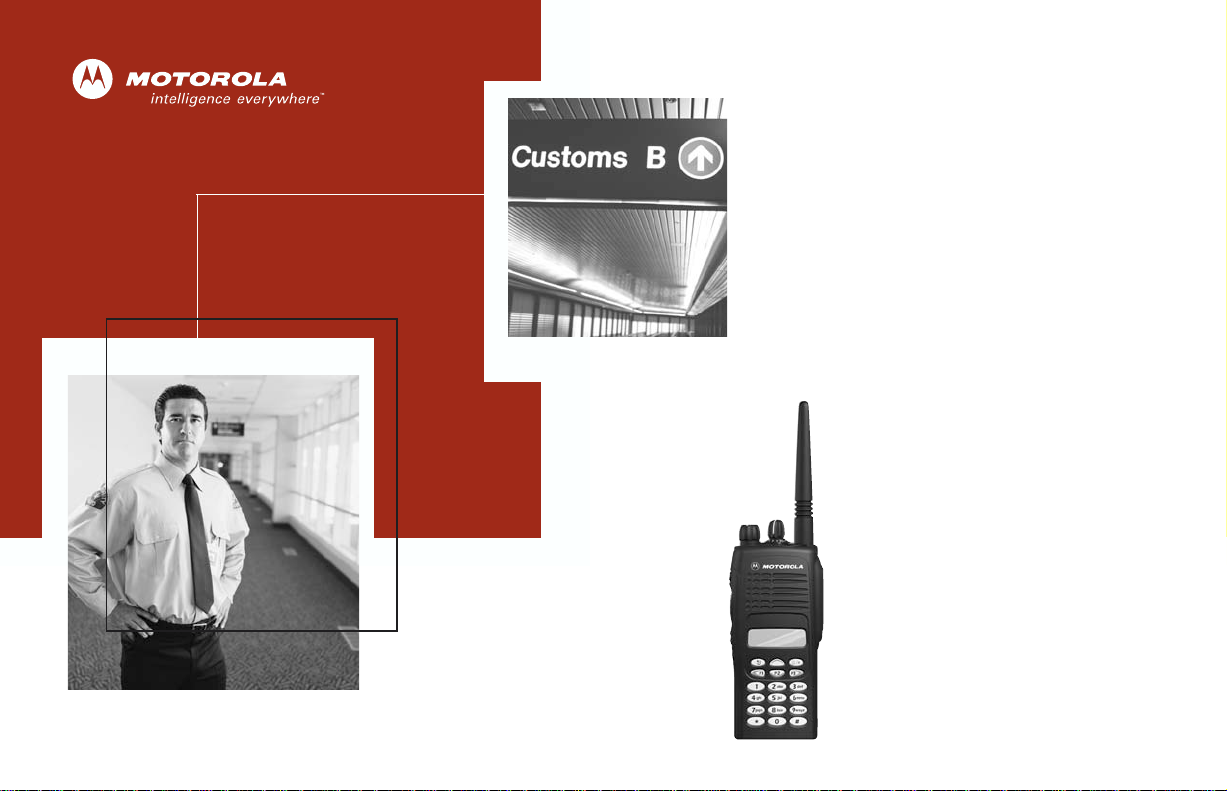
HT1250
Professional Series
Two-Way Radio User Guide
Série Professionnelle
Manuel de l’utilisateur pour radios
bidirectionnelles
™
Page 2
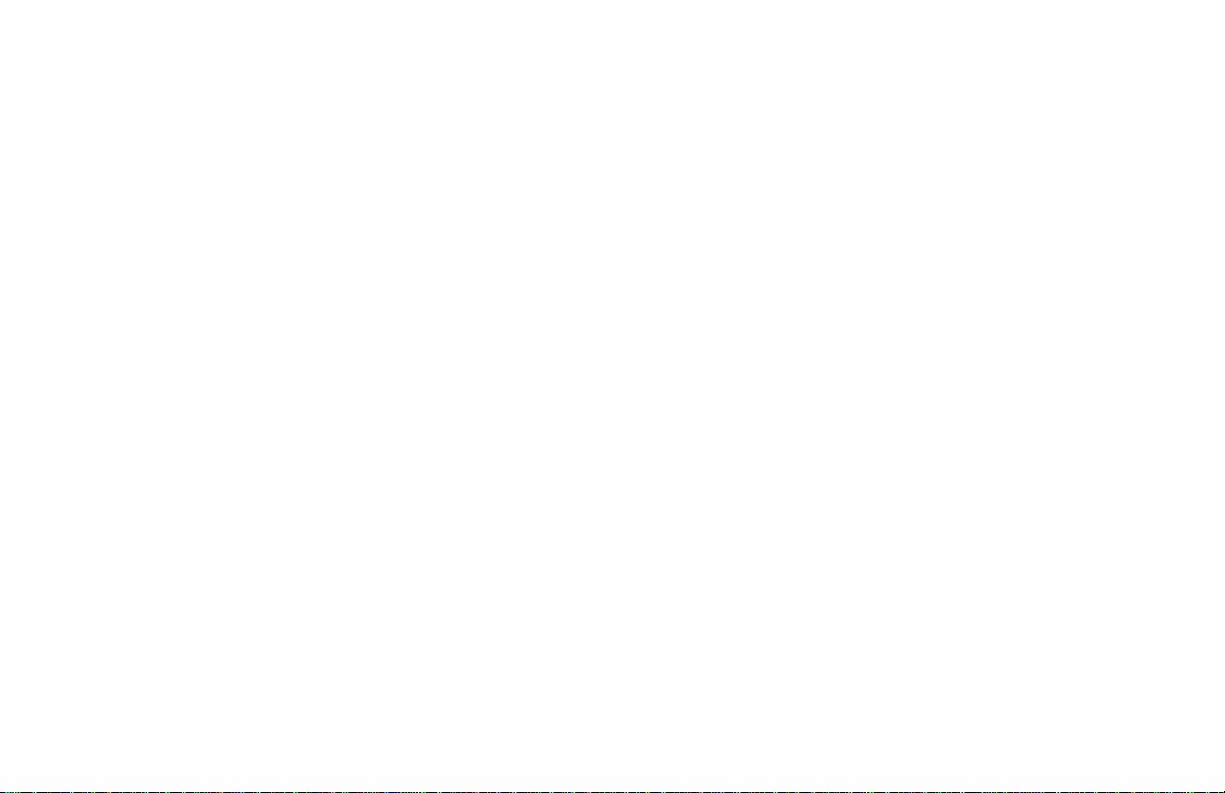
Page 3
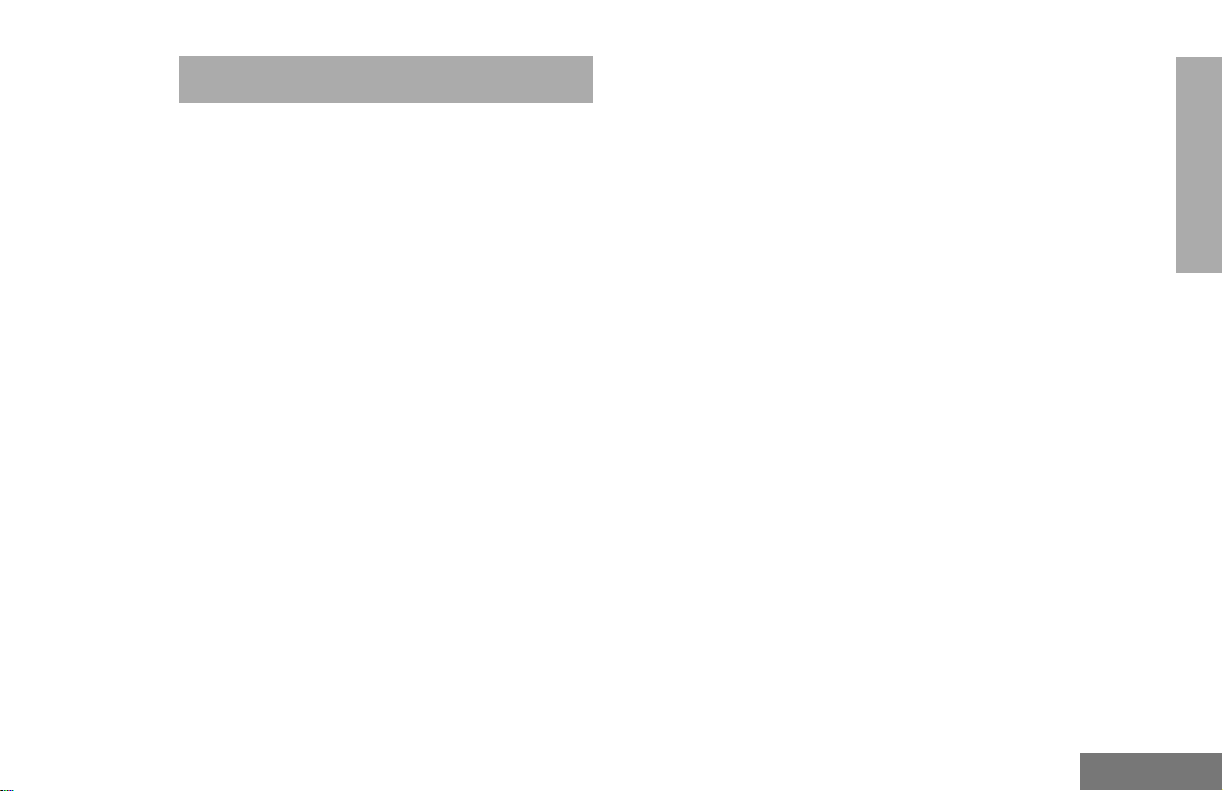
CONTENTS
Computer Software Copyrights. . . . . . . . . . 3
Product Safety and RF Exposure
Compliance. . . . . . . . . . . . . . . . . . . . . . . . . 5
Battery Information . . . . . . . . . . . . . . . . . . . 5
Charging Batteries . . . . . . . . . . . . . . . . . 5
Radio Overview . . . . . . . . . . . . . . . . . . . . . 7
Parts of the Radio . . . . . . . . . . . . . . . . . . . . 7
HT1250 Full-Keypad Model . . . . . . . . . . 7
HT1250 Limited-Keypad Model . . . . . . . 8
On/Off/Volume Knob . . . . . . . . . . . . . . . 9
Channel Selector Knob . . . . . . . . . . . . . 9
LED Indicator . . . . . . . . . . . . . . . . . . . . . 9
Programmable Buttons . . . . . . . . . . . . . 9
Push-to-Talk (PTT) Button. . . . . . . . . . 11
Microphone . . . . . . . . . . . . . . . . . . . . . 11
Menu Keys. . . . . . . . . . . . . . . . . . . . . . 11
Keypad Keys (for full-keypad radios). .12
LCD Screen . . . . . . . . . . . . . . . . . . . . . 14
Audio Indicators for Programmable
Buttons . . . . . . . . . . . . . . . . . . . . . . . . . . . 16
Getting Started . . . . . . . . . . . . . . . . . . . . 17
Battery Information . . . . . . . . . . . . . . . . . . 17
Charging the Battery . . . . . . . . . . . . . . 17
Battery Charge Status . . . . . . . . . . . . . 18
Attaching the Battery. . . . . . . . . . . . . . 19
Removing the Battery . . . . . . . . . . . . . 19
Accessory Information . . . . . . . . . . . . . . . 20
Attaching the Antenna. . . . . . . . . . . . . 20
Removing the Antenna . . . . . . . . . . . . 20
Attaching the Belt Clip. . . . . . . . . . . . . 21
Removing the Belt Clip . . . . . . . . . . . . 21
Attaching the Side Connector Cover. . 22
Turning The Radio On or Off . . . . . . . . . . 22
Adjusting the Volume . . . . . . . . . . . . . . . . 23
Selecting a Zone. . . . . . . . . . . . . . . . . . . . 23
Selecting a Radio Channel. . . . . . . . . . . . 23
Sending a Call . . . . . . . . . . . . . . . . . . . . . 24
Receiving a Call . . . . . . . . . . . . . . . . . . . . 24
Radio Calls . . . . . . . . . . . . . . . . . . . . . . . 25
Making a Selective Call . . . . . . . . . . . . . . 25
Receiving a Selective Call F. . . . . . . . . . . 25
Sending a Call Alert™ Page. . . . . . . . . . . 26
Receiving a Call Alert Page . . . . . . . . . . . 26
Radio Check. . . . . . . . . . . . . . . . . . . . . . . 27
Sending an Emergency Alert E . . . . . . . 27
Editing a Radio Call List K . . . . . . . . . . . 28
Repeater or Talkaround J Mode . . . . . 29
Setting Tight or Normal Squelch. . . . . . . . 29
Setting the Power Level
Name and Call Tone Tagging. . . . . . . . . . 31
B
. . . . . . . . . . . . 30
CONTENTS
1
English
Page 4
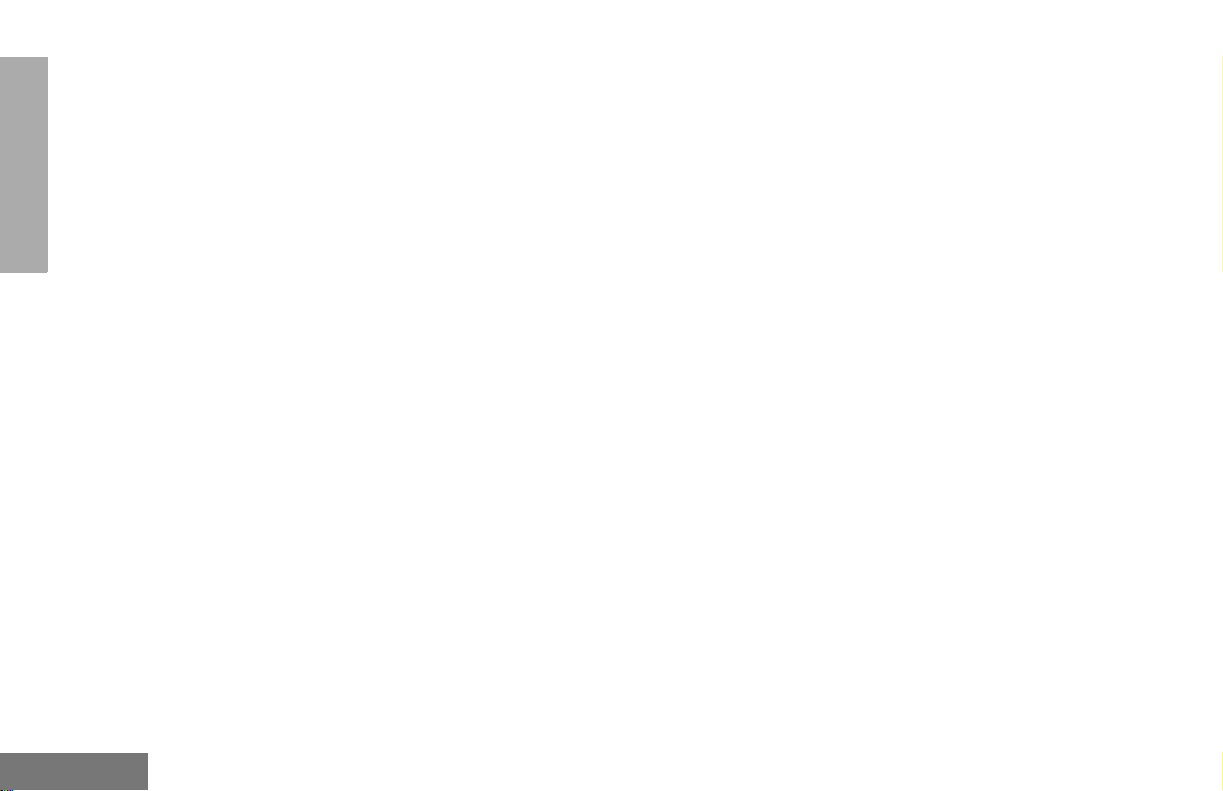
CONTENTS
Scan. . . . . . . . . . . . . . . . . . . . . . . . . . . . . 33
Starting or Stopping Scan G. . . . . . . . . 33
Talkback . . . . . . . . . . . . . . . . . . . . . . . . . . 33
Deleting a Nuisance Channel . . . . . . . . . . 34
Restoring a Channel Back to the
Scan List . . . . . . . . . . . . . . . . . . . . . . . 34
Editing a Scan List . . . . . . . . . . . . . . . . . . 34
To Add or Delete Channels in a
Scan List . . . . . . . . . . . . . . . . . . . . . . . 35
Prioritizing a Channel in a Scan List . . 35
Setting Priority Channels. . . . . . . . . . . 36
Phone. . . . . . . . . . . . . . . . . . . . . . . . . . . . 37
Making a Phone Call D . . . . . . . . . . . . . . 37
Modifying The Phone List K . . . . . . . . . . 38
To Add an Entry
(for full-keypad radios only) . . . . . . . . . 38
To Delete an Entry. . . . . . . . . . . . . . . . 39
To Edit an Entry
(for full-keypad radios only) . . . . . . . . . 40
Audio/Tone Settings. . . . . . . . . . . . . . . . 41
Utilities. . . . . . . . . . . . . . . . . . . . . . . . . . . 43
Setting the Time . . . . . . . . . . . . . . . . . . . . 45
Warranty . . . . . . . . . . . . . . . . . . . . . . . . . 47
Limited Warranty . . . . . . . . . . . . . . . . . . . 47
Accessories . . . . . . . . . . . . . . . . . . . . . . 51
Carry Cases. . . . . . . . . . . . . . . . . . . . . . . 51
Chargers . . . . . . . . . . . . . . . . . . . . . . . . . 51
Headsets . . . . . . . . . . . . . . . . . . . . . . . . . 52
Remote Speaker Microphones. . . . . . . . . 52
Adapters. . . . . . . . . . . . . . . . . . . . . . . . . . 52
Batteries. . . . . . . . . . . . . . . . . . . . . . . . . . 52
Antennas . . . . . . . . . . . . . . . . . . . . . . . . . 52
English
2
Page 5
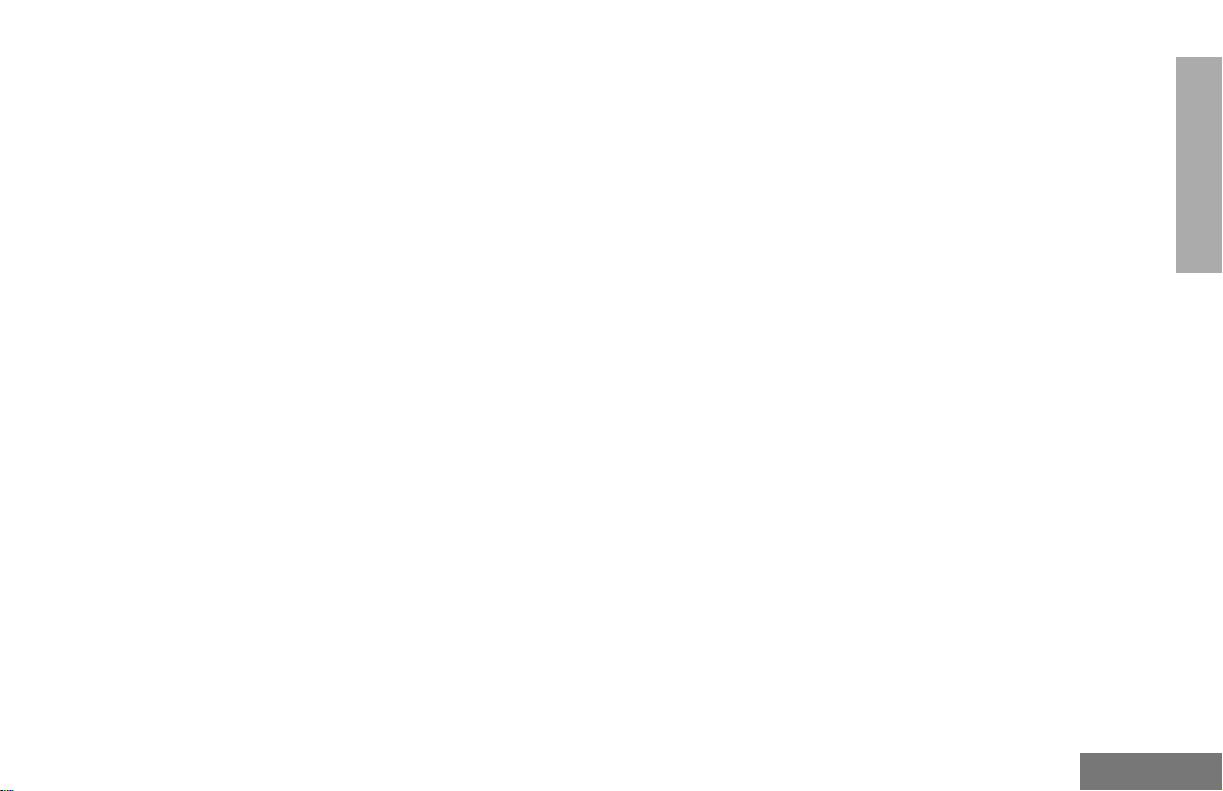
COMPUTER SOFTWARE
COPYRIGHTS
The Motorola products described in this
manual may include copyrighted Motorola
computer programs stored in semiconductor
memories or other media. Laws in the United
States and other countries preserve for
Motorola certain exclusive rights for
copyrighted computer programs, including, but
not limited to, the exclusive right to copy or
reproduce in any form the copyrighted
computer program. Accordingly, any
copyrighted Motorola computer programs
contained in the Motorola products described
in this manual may not be copied, reproduce d,
modified, reverse-engineered, or distributed in
any manner without the ex press written
permission of Motorola. Furthermore, the
purchase of Motorola products shall not be
deemed to grant either directly or by
implication, estoppel, or otherwise , an y license
under the copyrights, patents or patent
applications of Motorola, except for the normal
non-exclusive license to use that arises by
operation of law in the sale of a product.
CONTENTS
3
English
Page 6
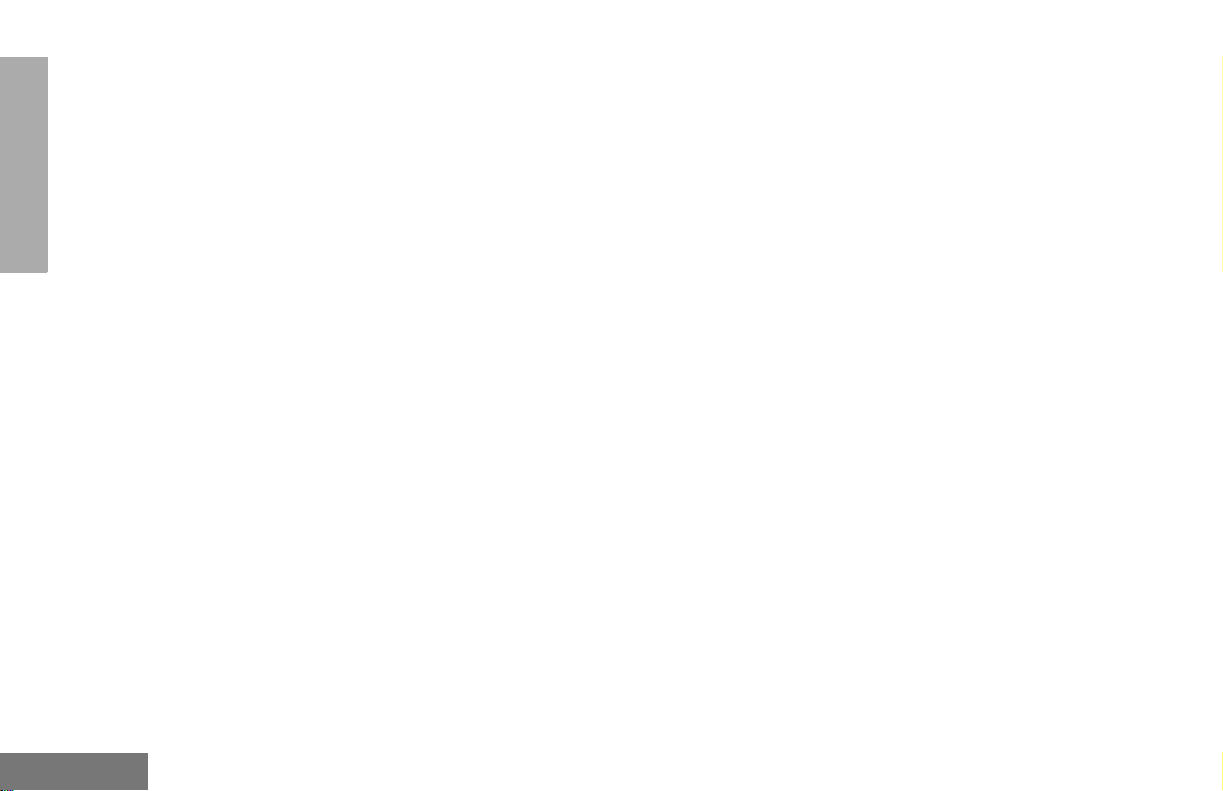
CONTENTS
Notes:
English
4
Page 7
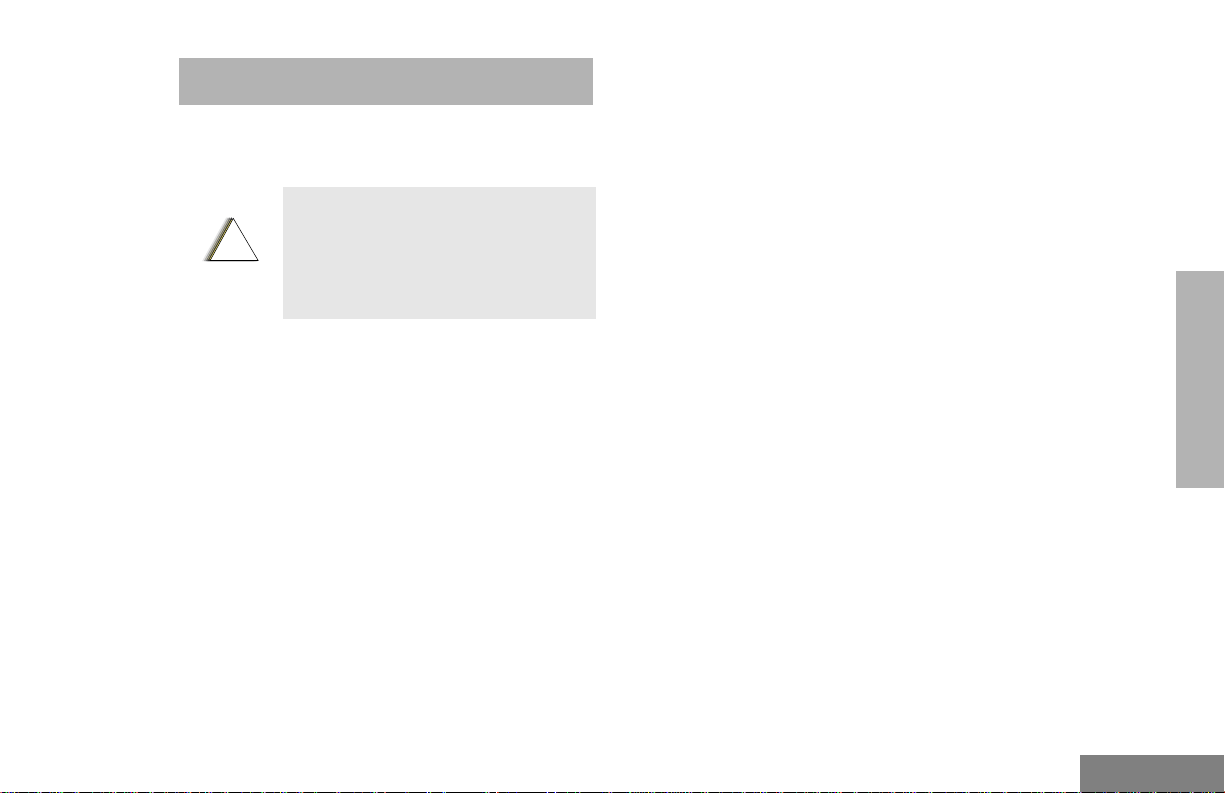
SAFETY
!
BATTERY INFORMATION
Charging Batteries
PRODUCT SAFETY AND RF EXPOSURE COMPLIANCE
Before using this radio, read the
operating instructions for safe
usage contained in the Product
C a u t i o n
This radio is restricted to occupational use
only to satisfy FCC RF energy exposure
requirements. Before using this product, rea d
the RF energy awareness information and
operating instructions in the Product Safety
and RF Exposure booklet enclosed with your
radio (Motorola Publication part number
68P81095C98) to ensure compliance with RF
energy exposure limits.
For a list of Motorola-approved antennas,
batteries, and other accessories, visit the
following web site which lists approved
accessories: http://www.motorola.com/cgiss/
index.shtml.
Safety and RF Exposure booklet
enclosed with your radio.
ATTENTION!
This product is powered by a nickel-cadmium
(NICd), nickel-metal-hydride (NiMH), or lithiumion rechargeable battery. Charge the battery
before use to ensure opt imum capacity and
performance. The battery was designed
specifically to be used with a Motorola charger.
Charging in non-Motorola equipment m ay lead
to battery damage and void the battery
warranty.
Note: When charging a battery attached to a
radio, turn the radio off to ensure a full
charge.
The battery should be at about 77°F (25°C)
(room temperature), whenever possible.
Charging a cold battery (bel ow 50° F [10°C] )
may result in leakage of electrolyte and
ultimately in failure of the battery. Charging a
hot battery (above 95°F [35°C]) results in
reduced discharge capacity, affecting the
performance of the radio. Motorola rapid-rate
battery chargers contain a temperaturesensing circuit to ensure that batteries are
charged within the temperature limits stated
above.
SAFETY
5
English
Page 8
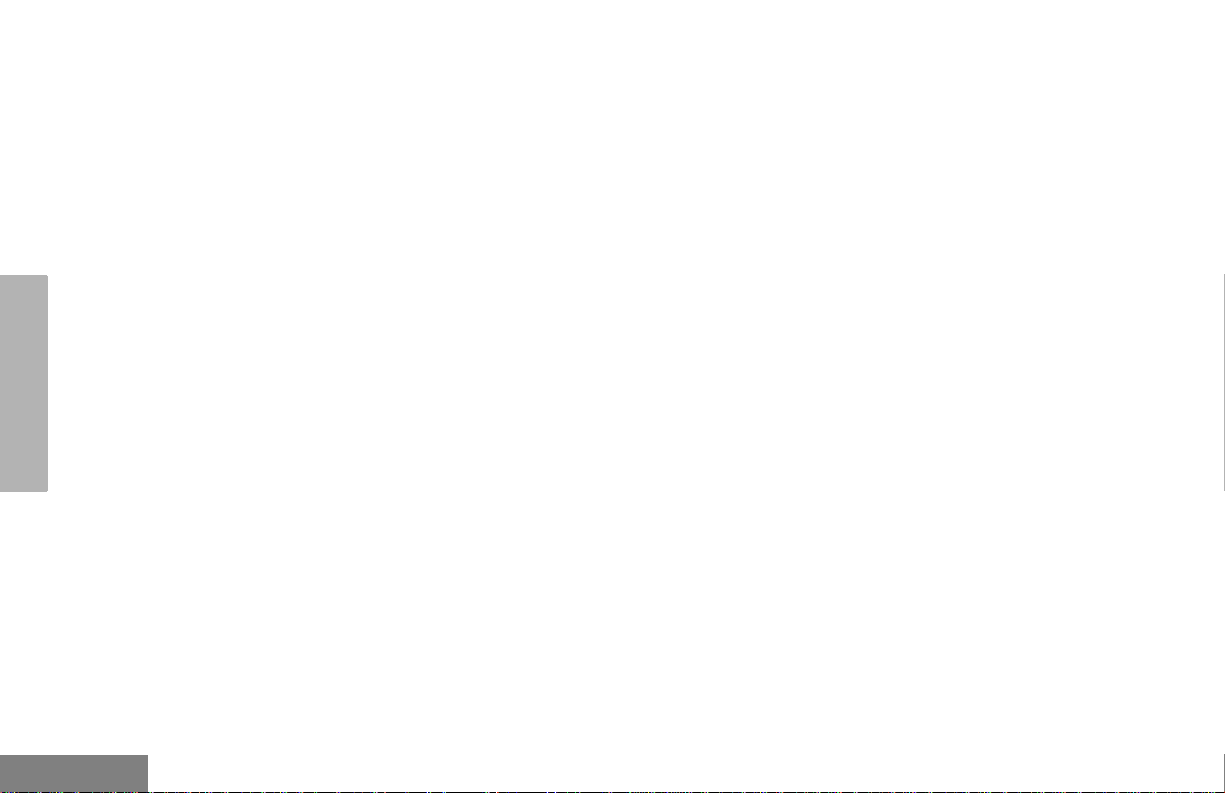
SAFETY
Notes:
English
6
Page 9
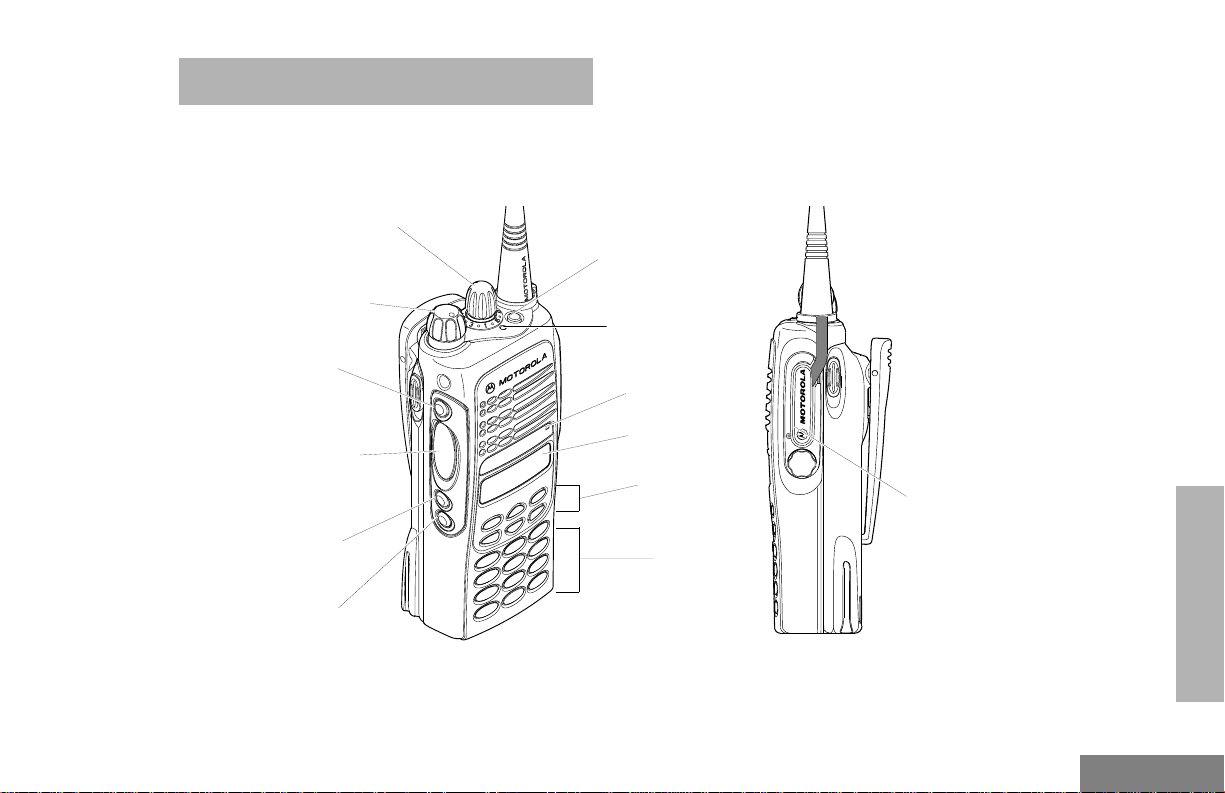
RADIO OVERVIEW
PARTS OF THE RADIO
HT1250 Full-Keypad Model
Channel Selector Knob
On/Off/Volume Knob
Side Button 1 (A)
(programmable)
Push-to-Talk (PTT)
Button
Side Button 2 (B)
(programmable)
ide Button 3 (C)
(programmable)
Top Button (D)
(programmable)
LED Indicator
Microphone
LCD Screen
Menu Keys
(P1, P2, P3)
(programmable)
Keypad
Side
Connector
Cover
RADIO OVERVIEW
7
English
Page 10
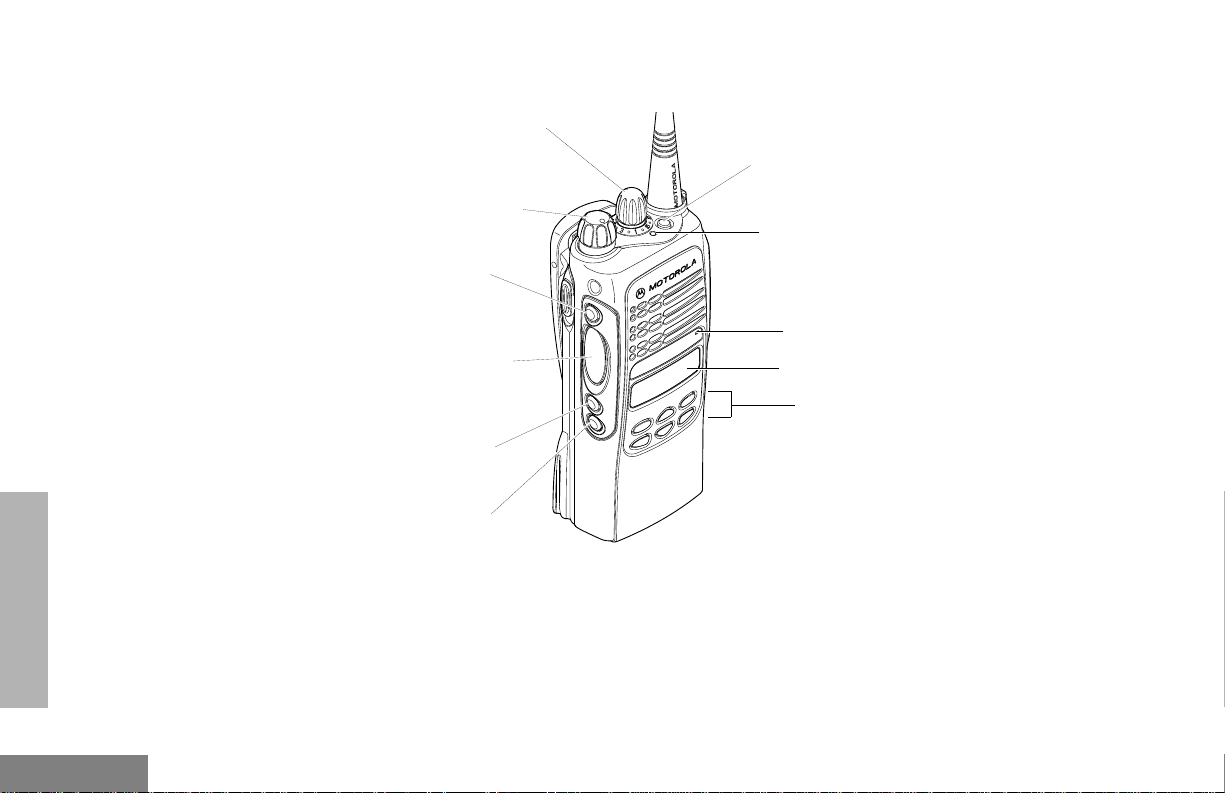
HT1250 Limited-Keypad Model
RADIO OVERVIEW
Channel Selector Knob
On/Off/Volume Knob
Side Button 1 (A)
(programmable)
Push-to-Talk (PTT)
Button
Side Button 2 (B)
(programmable)
Side Button 3 (C)
(programmable)
Top Button (D)
(programmable)
LED Indicator
Microphone
LCD Screen
Menu Keys
(P1, P2, P3)
(programmable)
English
8
Page 11
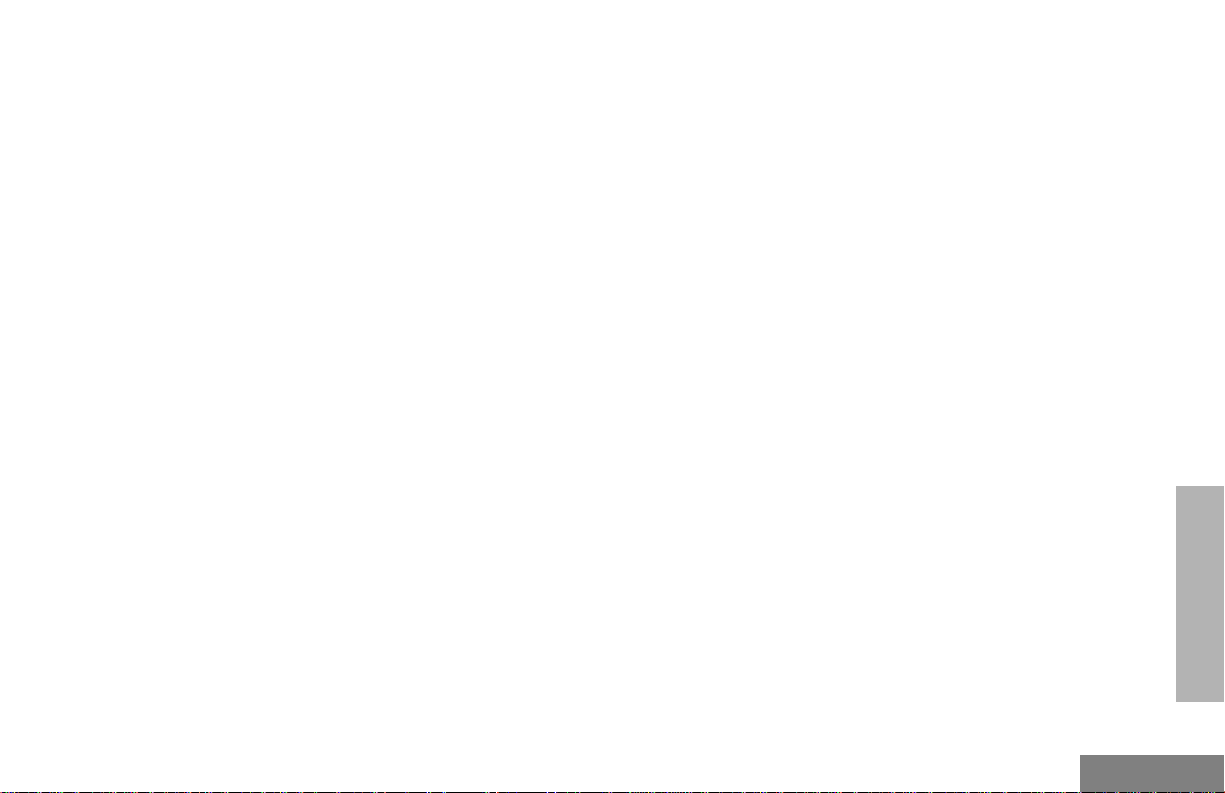
On/Off/Volume Knob
Turns the radio on or off, and adjusts the
radio’s volume.
Channel Selector Knob
Switches the radio to different channels.
LED Indicator
Indicates status of battery, power-up, scan,
and receipt of a selective call.
Programmable Buttons
Several of your radio’s buttons can be
programmed by your dealer as shortcut
buttons for many of the radio’s features.
Check with your dealer for a complete list of
functions your radio supports.
Programmable buttons include:
• the three Side Buttons (A, B, C) and the Top
Button (D)
• the three lower Menu Keys (P1, P2, P3)
(when the radio is not in Menu Mode)
Each button can access up to two features,
depending on the type of button press:
• short press—quickly pressing and releasing the programmable buttons, or
• long press—pressing and holding the programmable buttons for a period of time (at
least 1 1/2 seconds), or
• hold down—pressing and holding down
the programmable buttons while checking
status or making adjustments.
The table on pages 10 and 9 summarizes the
programmable features available and shows
the page number where the feature is
explained.
In the “Button” column, have your dealer write
down the programmable buttons next to the
features that have been programmed to them.
Use the abbreviations (e.g., A for Side
Button 1, D for Top Button, etc.) shown in the
radio illustration at the front of this manual.
Also, where a choice exists, have your dealer
indicate whether the button press is short
press (SP) or long press (LP).
RADIO OVERVIEW
9
English
Page 12
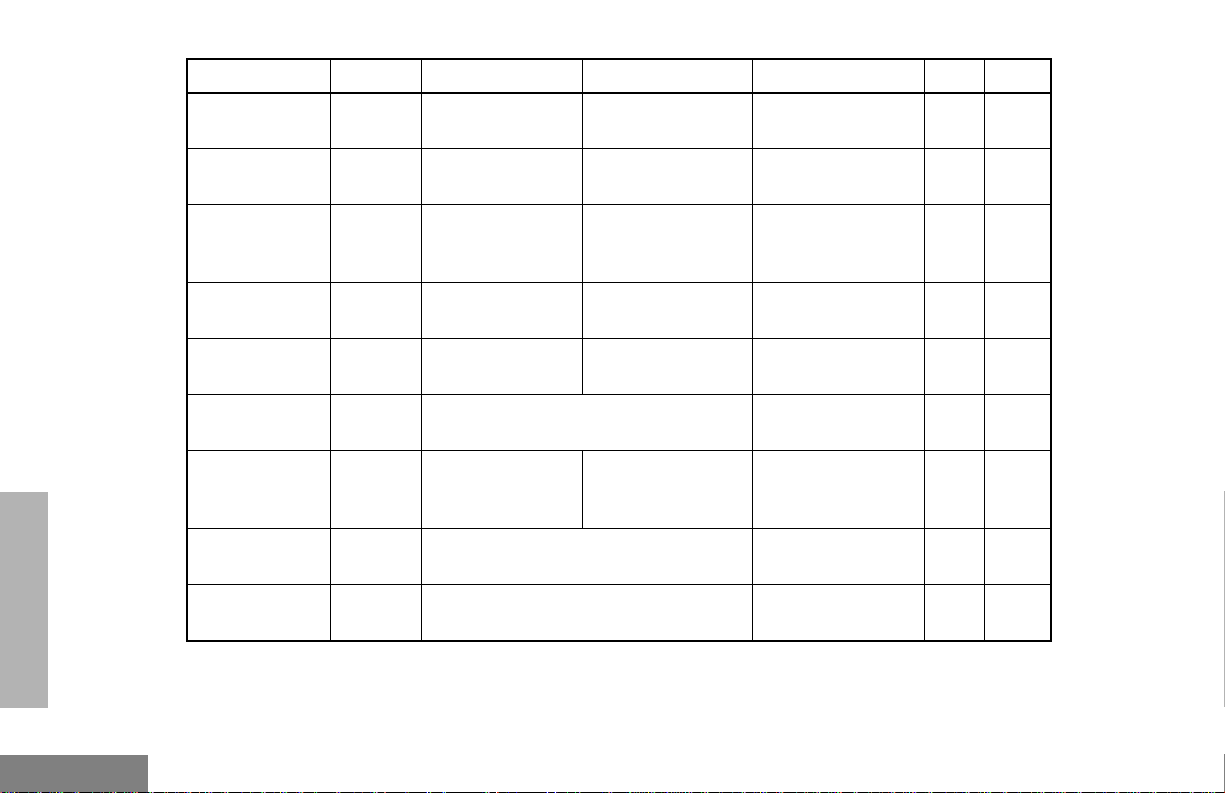
Function Indicator Short Press Long Press Hold Down Page Button
Emergency
(Top button only)
E
Initiate Emergency Alert.
Cancel Emergency
status.
—27
RADIO OVERVIEW
Monitor
Volu me Set
Battery Gauge
Scan/Nuisance
Channel Delete
Power Level
Keypad Lock
Repeater/
Talkaround
Squelch
†
This function is activated by EITHER a short OR a long press, but not both.
—
P
G
B
L
J
—
Turn monitor
C
function off.
——
——
T oggle scan on and
off.
Toggle transmit power level between
High and Low.
—
Toggle between using a repeater or
transmitting directly to another radio.
Toggle squelch level between Tight and
Normal.
†
Continually monitor
selected channel.
Sound a tone for
adjusting your
radio’s volume level.
Check the battery’s
charge status.
Delete a nuisance
channel while scanning.
†
Toggle keypad
between Locked
and Unlocked.
†
——
23
18
—34
—30
——
—29
— 29
English
10
Page 13
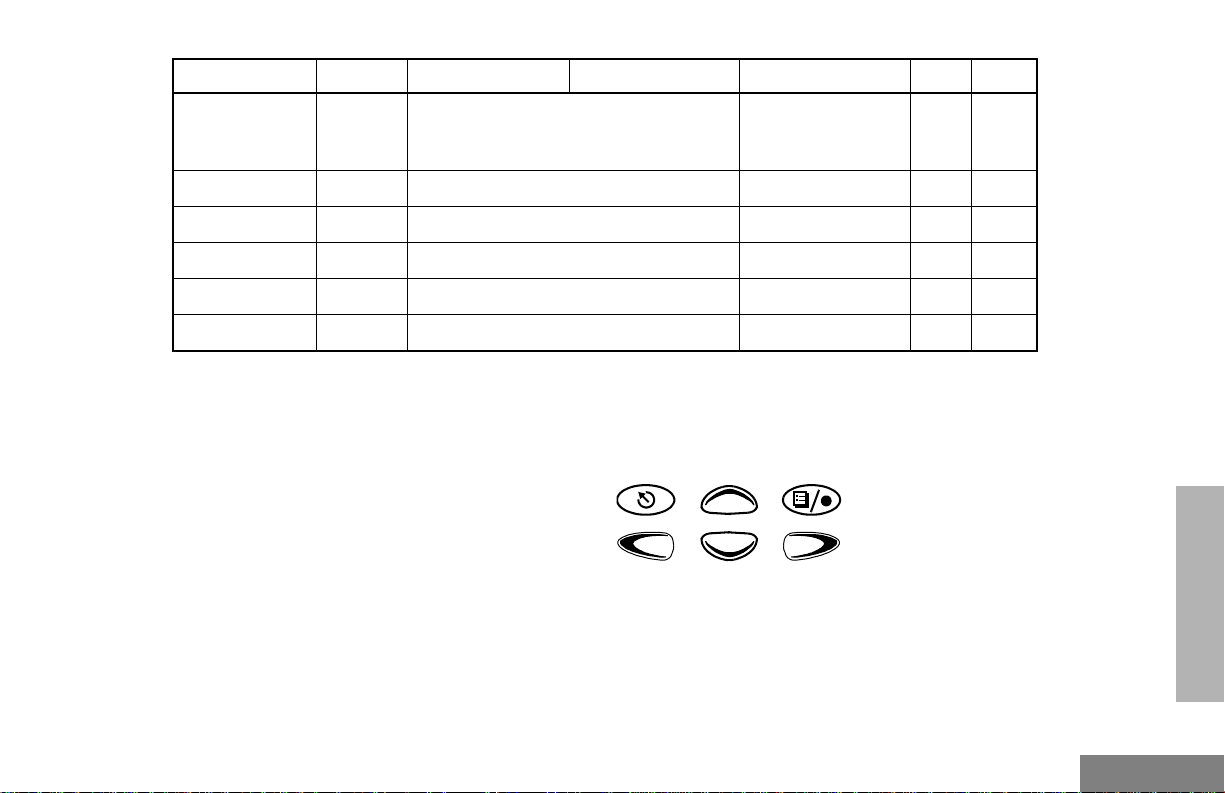
Function Indicator Short Press Long Press Hold Down Page Button
Option Board
(if one is
installed)
Phone
Speed Dial
Radio Call
Light
Zone
†
This function is activated by EITHER a short OR a long press, but not both.
N
D
—
—
—
—
Toggle between activating and
deactivating the option board.
Access Phone Mode.
Access your phone list.
Make a radio call.
Turn on your radio backlight.
Access your zone list.
†
†
†
†
†
†
——
—37
—37
—25
——
— 23
Push-to-Talk (PTT) Button
Press and hold down this button to talk;
release it to listen.
Microphone
When sending a message, hold the
microphone 1 to 2 inches (2.5 to 5 cm) away
from your mouth, and speak clearly into the
microphone.
Menu Keys
Exit
Left
Down
Up
P2
Menu/
Select
RADIO OVERVIEW
P3P1
Right
11
English
Page 14
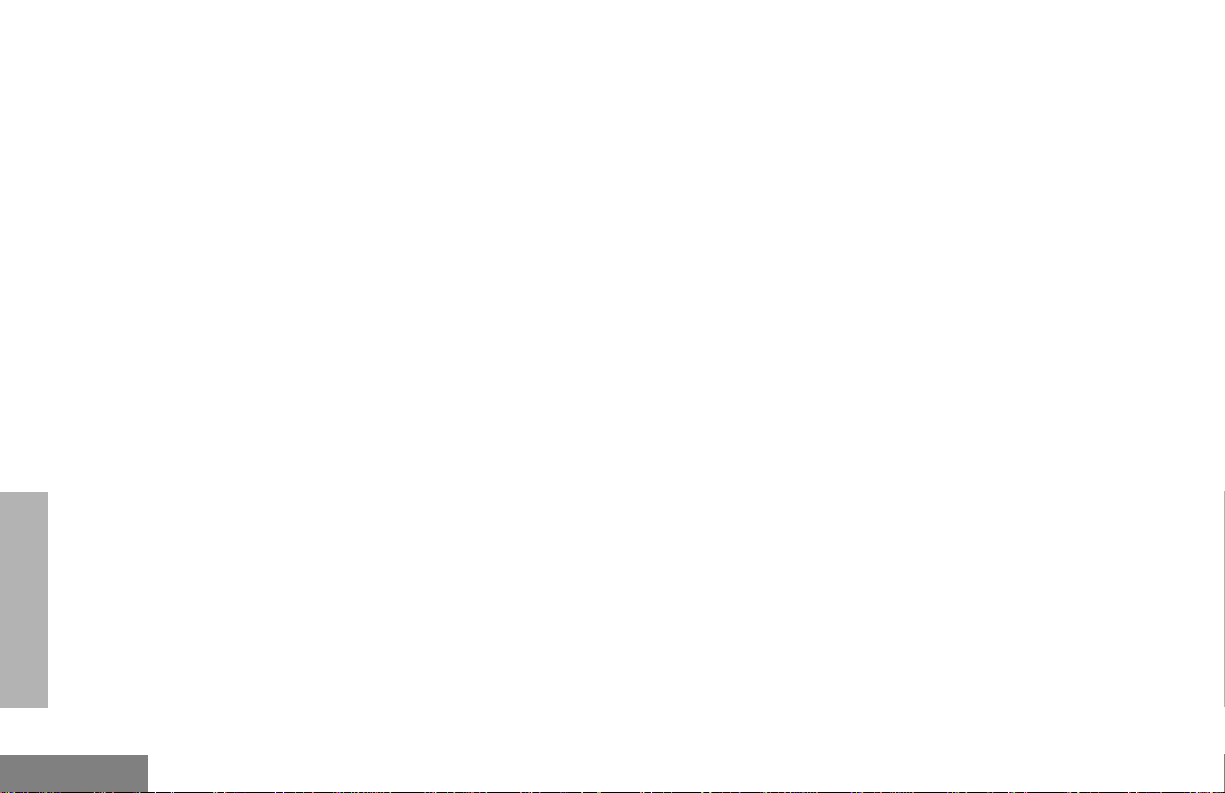
Menu/Select Key )
Keypad Keys (for full-keypad radios)
Used to enter Menu Mode. When in Menu
Mode, this key is also used to make menu
selections.
Exit Key (
Used to move to the prev ious Menu lev el (short
press) or to exit Menu Mode (long press).
Up Key + and Down Key ?
Used for scrolling when in Menu Mode.
The
? key can also be prog rammed.
Right Key
Moves the cursor right or inserts a space when
editing. This key can also be programmed.
Left Key <
Used as a backspace key when editing. This
key can also be programmed.
>
123
456
789
*0#
These keys are used for:
• dialing a phone number
• making a radio call
• entering information when programming
radio lists
Each key can generate sev eral different
characters. For e xample , to enter the character
“C,” press the 2 ke y three times. (Ref er to the
following tab le.)
RADIO OVERVIEW
English
12
Page 15
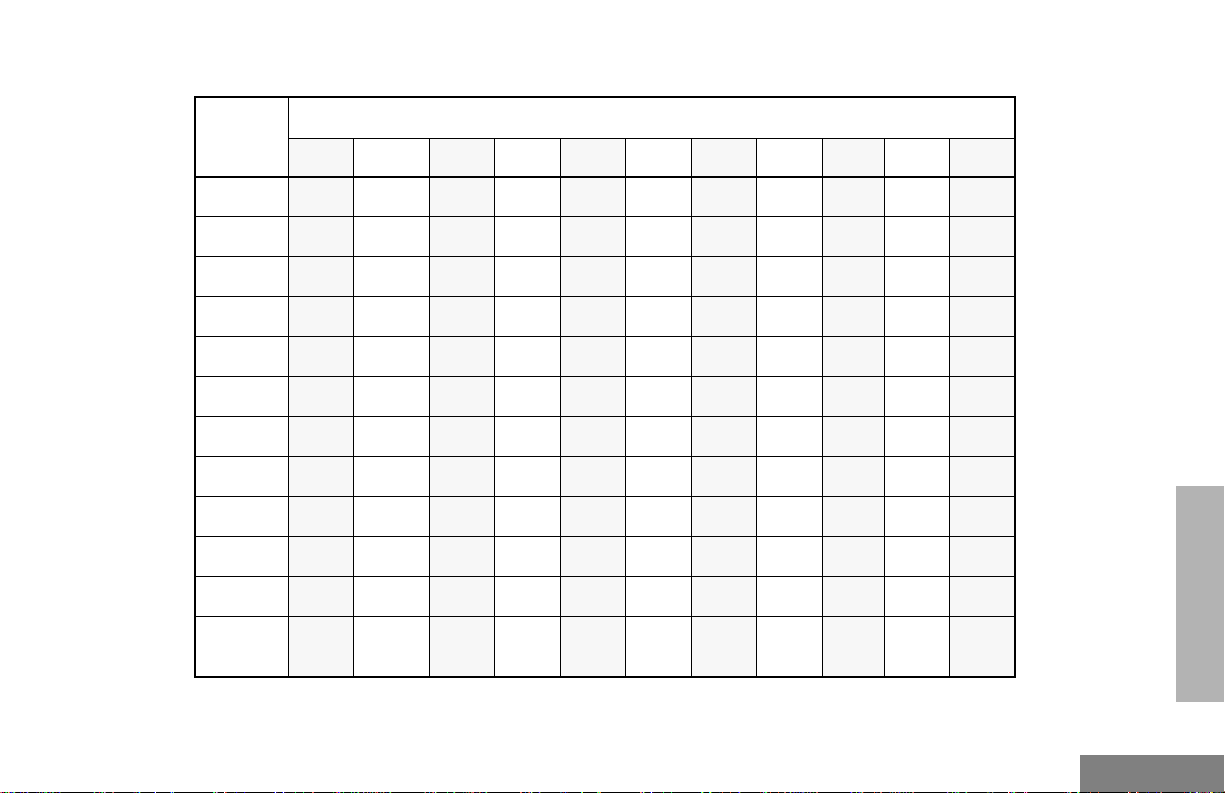
Entering Characters Using the Keypad
Number of Times Key is Pressed
Key
0
1
2
3
4
5
6
7
8
9
*
#
1234567891011
0()<>
1&%# *
ABC2abc2
DEF3def3
GH I4ghi4
JKL5jkl5
MNO6mno6
PQRS7pqrs7
TUV8tuv8
WXYZ9wxyz9
*/+-=
Blank
#
Space
-.!?’”,;:
RADIO OVERVIEW
13
English
Page 16
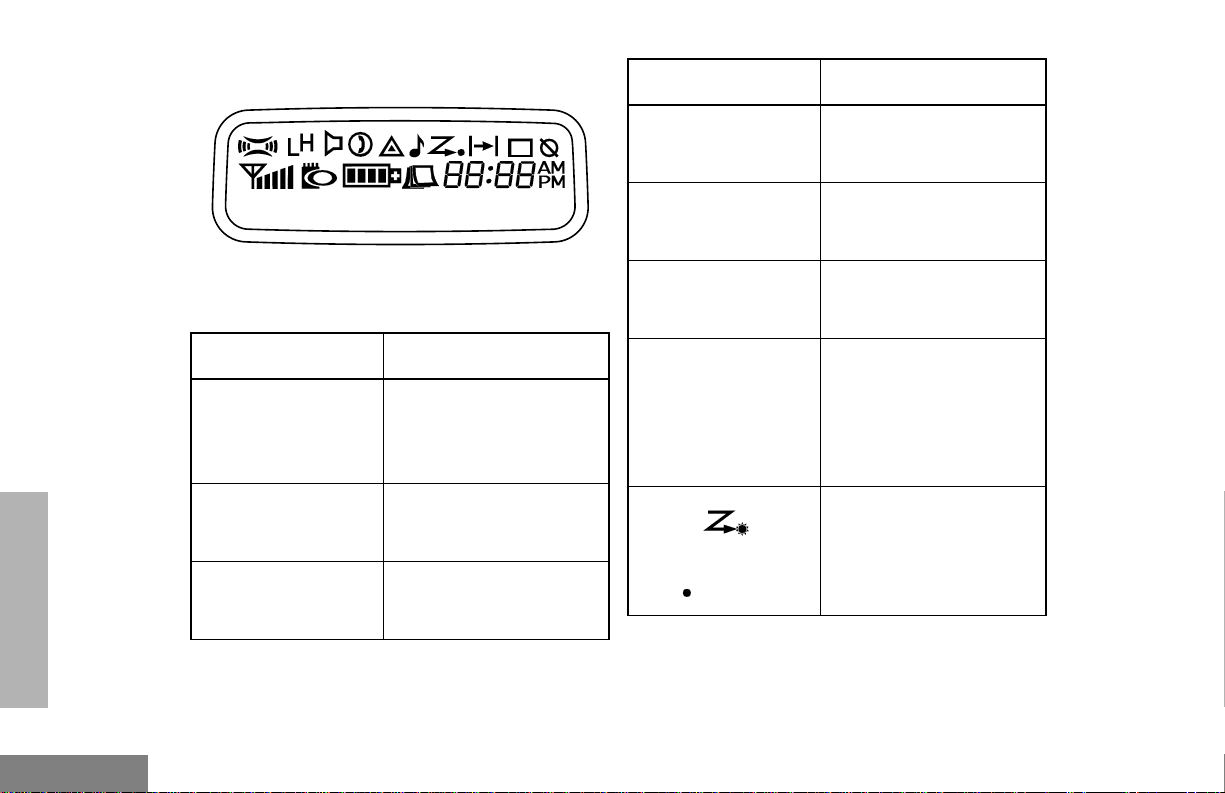
LCD Screen
Symbol Indication
RADIO OVERVIEW
Call Received
The top two screen rows display menu and
radio status information:
Symbol Indication
A
Companding
B
Power Level
C
Monitor
The Companding feature
is activated. When in
narrow band, this feature
improves audio quality.
Low Power “ R ” or High
Power “ S ” is activated.
The selected channel is
being monitored.
D
Phone
E
Emergency
F
Call Received
G
Scan
Priority 1 Scan
( flashing)
Phone Mode is selected.
An Emergency Alert is
being sent.
A Selective Call or Call
Alert has been received.
The Scan feature has
been activated. Also,
during Scan, indicates
that there is some activity
on a non-priority
channel.
During Scan, indicates
that there is some activity
on a Priority 1 channel.
English
14
Page 17
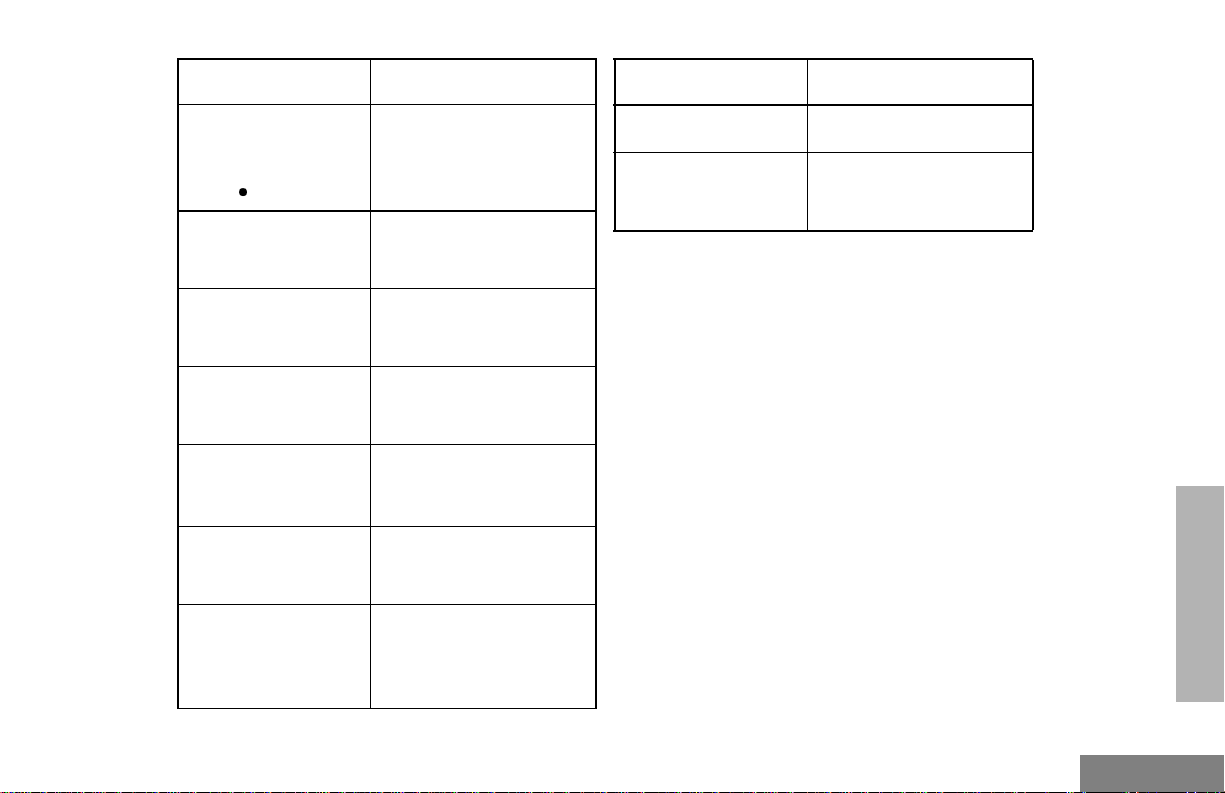
Symbol Indication
Symbol Indication
H
Priority 2 Scan
( steady)
J
Talkaround
K
Programming Mode
L
Keypad Lock
M
Signal Strength
N
Option Board
P
Battery Level
During Scan, indicates
that there is some activity
on a Priority 2 channel.
You are not transmitting
through a repeater.
A Program List is being
edited.
Keypad is locked.
The more bars, the
stronger the signal being
received.
Option board is
activated.
The number of bars (0–
4) shown indicates the
charge remaining in your
battery.
Q
U
Clock
Not Currently Assigned
Shows the time (12- or
24-hour).
RADIO OVERVIEW
15
English
Page 18
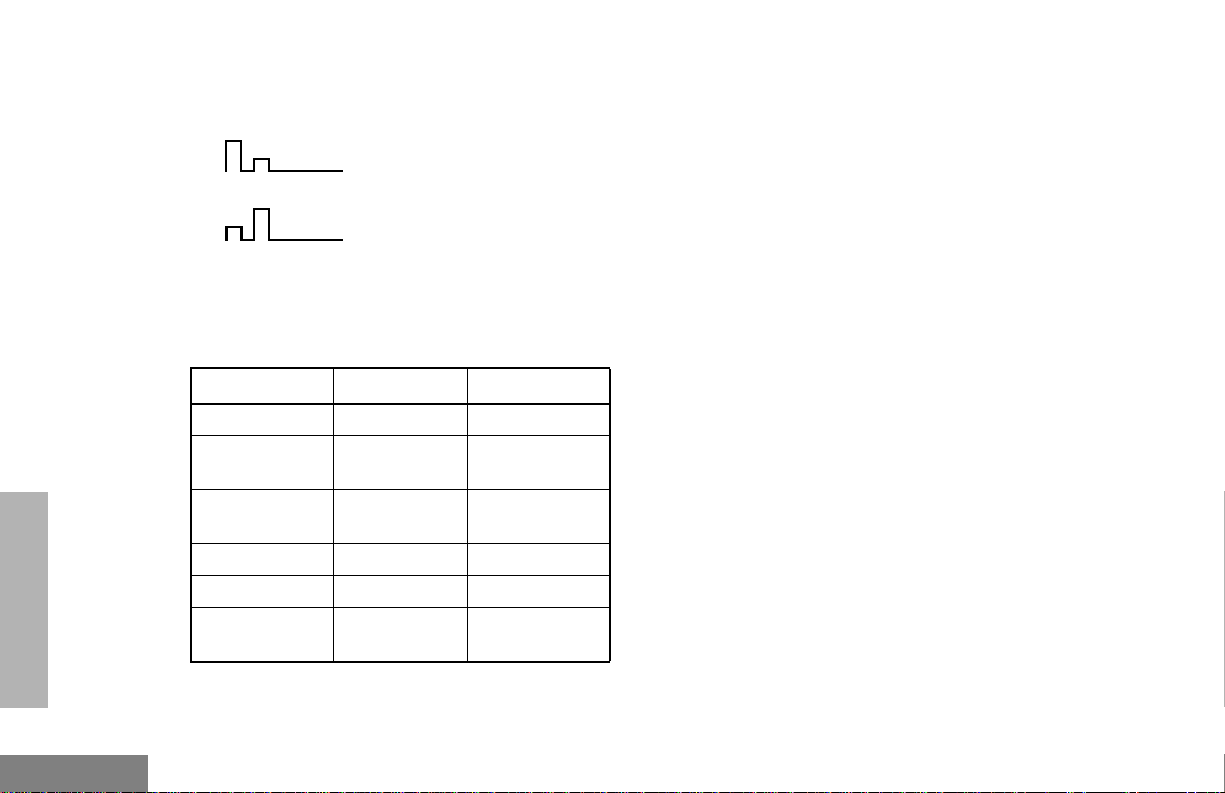
AUDIO INDICATORS FOR PROGRAMMABLE BUTTONS
High-Low Tone
Low-High Tone
In addition to having visual indicators, some
programmable buttons use tones to indicate
one of two modes:
Button High-Low Tone Low-High T one
Scan Start scan Stop scan
Power Level
Squelch (no
visual indicator)
Option Board Activated Deactivated
Keypad Lock Locked Unlocked
Repeater/
Talkaround
Low power
selected
Tight squelch Normal squelch
Does not use
repeater
High power
selected
Uses repeater
RADIO OVERVIEW
English
16
Page 19

GETTING STARTED
LED color Battery/Charger Status
GETTING STARTED
BATTERY INFORMATION
Charging the Battery
If a battery is new, or its charge level is very
low, you will need to charge it before you can
use it.
Note: Batteries are shipped uncharged from
the factory. Always charge a new battery 14 to 16 hours before initial use,
regardless of the status indicated by
the charger.
To charge the battery:
Place the battery, with or without the radio, in
the charger. The charger LED indicates the
charging progress:
No LED Indication Battery inserted incorrectly.
Single Green Flash Successful charger power-up.
Flashing Red* Battery unchargeable or not
making proper contact.
Steady Red Battery in rapid-charge mode.
Flashing Yellow Battery in charger, not in rapid-
charge mode but waiting to be
charged.
Flashing Green† Battery 90% (or more)
charged.
Steady Green Battery fully charged.
* Remove the battery from the charger and use a
pencil eraser to clean the four metal contacts on
the bottom of the battery. Place the battery back
in the charger. If the LED indicator continues to
flash red, replace the battery.
† A standard battery may require one hour to
charge to 90%.
17
English
Page 20

GETTING STARTED
Battery Charge Status
You can check battery charge status by
holding down the preprogrammed Battery
Gauge button (see page 10). The charge
status is shown by the num ber of bars in the
P status indicator symbol.
Battery
Level
High P
Sufficient P or P
Low P
Very Low P (flashing)
Status Indicator
P
Battery chargers will only charge the Motorolaauthorized batteries listed below; other
batteries may not charge.
Part No. Description
HNN9008 High-Capacity/NiMH
HNN9009 Ultra-High-Capacity/NiMH
HNN9010 Ultra-High-Capacity/Factory Mutual/
NiMH
HNN9011 High-Capacity/Factory Mutual/NiCd
HNN9012 High-Capacity/NiCd
HNN9013 High-Capacity/Lithium-Ion
English
18
Page 21

Attaching the Battery Removing the Battery
2
②
1
GETTING STARTED
Battery
Latches
2
3
1 Fit the extensions at the bottom of the battery
into the bottom slots on the radio.
2 Press the top part of the battery toward the
radio until you hear a click.
1 Turn off the radio (see page 22).
2 Slide both battery latches downward.
3 Pull the top part of the battery away from the
radio.
19
English
Page 22

ACCESSORY INFORMATION
GETTING STARTED
Attaching the Antenna
Turn the antenna clockwise to attach it.
Removing the Antenna
Turn the antenna counterclockwise to remove
it.
English
20
Page 23

Attaching the Belt Clip Removing the Belt Clip
Belt Clip Tab
1
2
GETTING STARTED
1 Align the grooves of the belt clip with those of
the battery.
2 Press the belt clip downward until you hear a
click.
1 Use a key to press the belt clip tab away from
the battery.
2 Slide the belt clip upward to remove it.
21
English
Page 24

GETTING STARTED
Attaching the Side Connector Cover
Antenna
Loop
Slot
Thumbscrew
TURNING THE RADIO ON OR OFF
ON OFF
English
1 Place the loop (attached to the side connector
cover) over the antenna; then slide it
downward until it touches the top of the radio.
2 Insert the tab on the top of the cover into the
slot above the connector.
3 Position the cover over the connector and
align the thumbscrew with the threaded hole
in the radio.
4 Tighten the thumbscrew to hold the cover in
place. Do not overtighten the thumbscrew.
22
Turn the On/Off/
Volume Control knob
clockwise.
If power-up is suc-
cessful, you will hear
the Self-Test Pass
Tone
and see the LED turn
green.
If the radio fails to
power up, you will
hear the Self-T est F ail
Tone .
Turn the On/Off/
Volume Control knob
counterclockwise until
you hear a click.
Page 25

ADJUSTING THE VOLUME
1 Hold down the Volume Set or Monitor button
(see page 10); you will hear a continuous
tone.
2 Turn the On-Off/Volume Control knob to the
desired volume level.
3 Release the Volume Set or Monitor button.
SELECTING A ZONE
A zone is a group of up to 16 channels. To
access a channel in a zone, y ou need to select
the zone first.
To select a zone:
1
) to enter Menu Mode.
2
+ or ? until
3
) to select
4
+ or ? until you see the desired zone
name.
Zone
Zone
5 ) to select the zone.
SELECTING A RADIO CHANNEL
Your radio offers 128 channels (8 zones of 16
channels each).
Note: Due to government regulations, some
channels may not be programmed. Ask
your dealer for more information.
To select a channel:
1 Select the appropriate Zone, if required (see
“Selecting a Zone” on page 23).
2 Turn the Channel Selector knob clockwise or
counterclockwise until you reach the desired
channel, as shown on the LCD display.
GETTING STARTED
23
English
Page 26

SENDING A CALL RECEIVING A CALL
GETTING STARTED
1 Turn your radio on.
2 Use the Channel Selector knob to select the
desired channel.
3 Hold the radio in a vertical
position, press the PTT button,
and talk at a distance of about
1 to 2 inches (2.5 to 5 cm)
from the microphone.
4 Release the PTT button to listen.
1 Turn your radio on.
2 Adjust the radio’s volume (see page 23).
3 Switch to the desired channel.
Hold the radio in a vertical
position with its microphone 1
to 2 inches (2.5 to 5 cm) away
from your mouth.
English
24
Page 27

RADIO CALLS
MAKING A SELECTIVE CALL
You can make a selective call to a particular radio
or group of radios, provided the signalling
protocol supports it or when a DTMF board is
installed in your radio.
To make a Selective Call:
1
) to enter Menu Mode.
2
+ or ? until
Radio Call
7 Press the PTT button to send the call.
The radio sounds a continuous tone.
8 Press the PTT button and talk; release the
PTT button to listen.
9 When finished with the call
( to return to SELECTIVE CALL
–
or–
Hold down ( to exit Menu Mode.
Selective Call
RECEIVING A SELECTIVE CALL F
RADIO CALLS
3
) to select RADIO CALL
4
+ or ? until SELECTIVE CALL
5
) to select SELECTIVE CALL
6
+ or ? to locate the desired ID in the
Radio Call List.
–or– (for full-keypad radios only)
Enter the ID number of the radio you w ant to call.
Radio Call
Selective Call
Selective Call
When you receive a selective call:
• You will hear two alert tones.
• The LED Indicator will light yellow.
• The LCD screen will display
F and the pre-
programmed name or ID of the calling
radio.
To answer the call, press the PTT button.
25
English
Page 28

SENDING A CALL ALERT™ PAGE
You can alert another person by sending a Call
Alert page.
To send a Call Alert page:
1
) to enter Menu Mode.
2
+ or ? until
3
) to select RADIO CALL
Radio Call
Radio Call
8 If the Call Alert page is received,
you will see
If not received,
you will see
9
( to return to Call Alert
–
or–
Hold down ( to exit Menu Mode.
Acknowledge
No Acknowledge
Call Alert
RADIO CALLS
English
4
+ or ? until Call Alert
5
) to select Call Alert
6
+ or ? to locate the desired ID in the
Radio Call List.
–or– (for full-keypad radios only)
Enter the ID number of the radio you want to
page.
7 Press the PTT button to send the page.
You will see
26
Call Alert
Call Alert
Call In Prog
Call In Prog
RECEIVING A CALL ALERT PAGE
When your radio receives a Call Alert page, it
continuously sounds four alert tones, and
displays the F symbol with the ID of the calling
radio, until you respond.
Press the PTT button to answer the page, or
press any other key to cancel it.
Note: Your radio will display only the last Call
Alert page received. Also, your radio
will not receive any Selective Calls until
you clear the page.
Page 29

RADIO CHECK
This feature allows you to determine if a radio is
within range without disturbing the use r of the
rad io . Radio Check can also be used when
attempts with Selective Call and Call Alert fail.
(This feature is availab le only if your signalling
protocol supports it.)
To perform a Radio Check:
1
) to enter Menu Mode.
2
+ or ? until
Radio Call
7 Press the PTT button.
You will see
8 If the Radio Check is received,
you will see
If not received,
you will see
9 ( to return to Radio Check
–or–
Hold down ( to exit Menu Mode.
Call In Prog
Call In Prog
Acknowledge
No Acknowledge
Radio Check
RADIO CALLS
3
) to select Radio Call
4
+ or ? until Radio Check
5
) to select Radio Check
6
+ or ? to locate the desired ID in the
Radio Call List.
–or– (for full-keypad radios only)
Enter the ID number of the radio you are
checking.
Radio Call
Radio Check
Radio Check
SENDING AN EMERGENCY ALERT E
If programmed b y your deale r (see page 9), the
orange Top button can send a priority
Emergency Alert (see page 10) to a specific
radio or dispatch center. Emergency alerts
have priority over all other calls.
The E symbol will appear on the LCD screen
when your radio is in the Emergency Alert state.
27
English
Page 30

An Emergency Alert can be programmed to do
one of the following :
•show E and sound a tone
–or–
•show E (silent Emergency)
–or–
• activate the microphone so that all activity
can be transmitted (for a predetermined
amount of time).
To activate the Emergency Alert, press the
Emergency button.
To cancel the Emergency Alert, press and hold
down the Emergency button.
1
) to enter Menu Mode.
2
+ or ? until
3
) to select Program Lists
4
+ or ? until
5
) to select RadioCall List
6
+ or ? until
7
) to select
8
+ or ? until you locate the desired entry.
Program Lists
Program Lists
RadioCall List
RadioCall List
RadioCall List
Edit Entry?
Edit Entry?
Edit Entry?
Edit Entry?
RADIO CALLS
English
EDITING A RADIO CALL LIST K
The ID numbers in your Radio Call List are
preprogrammed b y your dealer. However, you
can edit the names associated with these IDs.
The K symbol will appear on the LCD screen
when you are editing.
Note: The radio cannot receive any calls while
you are editing.
To Edit a Call List entry:
28
9 ) to select the entry.
10 Use your keypad to edit the entry (see page 12).
11 ) to save your changes.
Entry Saved
12
( to return to Program Lists
–
or–
Hold down ( to exit Menu Mode.
Edit Entry?
Page 31

REPEATER OR TALKAROUND J
MODE
Talkaround Mode enables you to communicate
with another radio when either:
• the repeater is not operating
–or–
• your radio is out of the repeater’s range but
within communicating distance of another
radio.
Note: The J symbol will appear on the LCD
screen when Talkaround Mode is selected.
To select either Repeater Mode or Talkaround
Mode:
Press the preprogrammed Repeater/
Talkaround button (see page 10) to toggle
between Repeater Mode and Talkaround
Mode.
–
or–
1
) to enter Menu Mode.
2
+ or ? until
Rptr/Talkarnd
Rptr/Talkarnd
3
) to select
4
+ or ? until
or until
5 ) to confirm your selection.
Rptr/Talkarnd
Rptr/Talkarnd
Repeater Mode
Talkarnd Mode
SETTING TIGHT OR NORMAL SQUELCH
Use this feature to filter out nuisance
(unwanted) calls and/or background noise.
However, ti ghtening squelch could cause calls
from remote locations to be filte red out as w ell.
In this case, normal squelch may be more
desirable.
To select tight or normal squelch:
Press the preprogrammed Squelch button
(see page 10) to toggle between tight and
normal squelch,
–
or–
Do the following:
1
) to enter Menu Mode.
RADIO CALLS
29
English
Page 32

2
+ or ? until
Utilities
Utilities
weak, the transmit level will be set to high,
and vice-versa.
RADIO CALLS
3
) to select
4
+ or ? until
5
) to select
6
+ or ? until
or until
7 ) to confirm your selection.
Utilities
Utilities
Squelch
Squelch
Squelch
Squelch
Sqlch Tight?
Sqlch Normal?
SETTING THE POWER LEVEL B
Each channel in your radio has a predefined
transmit power level that can be changed.
• High power (
that is farther away.
• Low power (
charge.
• Auto power automatically sets the optimal
power level based on the strength of the
signal received. If the rece ived signal is
S) allows you to re ach a radio
R) conserves the battery’s
Note: Be aware that a message received
from a nearby radio might change
your radio’s power level to low. This
may cause radios that are farther
away not to receive your transmissions.
To set the power level:
Press the preprogrammed Power Level button
(see page 10) to toggle between low and high,
–
or–
Do the following:
1
) to enter Menu Mode.
2
+ or ? until
3
) to select
4
+ or ? until
5
) to select
The display shows the current power level.
Utilities
Utilities
Utilities
Utilities
Power Level
Power Level
Power Level
English
30
Page 33

6
+ or ? until
or until
or until
7 ) to confirm the selection.
Power High?
Power Low?
Power Auto?
NAME AND CALL TONE TAGGING
You can program your radio to sound a
particular alert tone when a specific user is
calling (name tone tagging), or when receiving
a particular type of radio call (call tone
tagging).
There are eight alert tones to select from. See
the table on page 41.
To tag a specific user’s name:
1
) to enter Menu Mode.
2
+ or ? until
3
) to select
4
+ or ? until
5
) to select
6
+ or ? until you see the name you
want to tag.
7 ) to confirm the selection.
Audio/Tones
Audio/Tones
Audio/Tones
Audio/Tones
Name To n e Ta g
Name Tone Tag
Name To n e Ta g
Name Tone Tag
RADIO CALLS
31
English
Page 34

RADIO CALLS
8
+ or ? until you see and hear the tone
you want to use for this name.
9 ) to confirm the selection.
You will see
10
( to return to Name Tone Tag
–
or–
Hold down ( to exit Menu Mode.
Name Tag Set
Name Tag Set
Name Tone Tag
To tag a type of radio call:
1
) to enter Menu Mode.
2
+ or ? until
3
) to select
4
+ or ? until
5
) to select
6
+ or ? until you see the call type you
want to tag.
Audio/Tones
Audio/Tones
Audio/Tones
Audio/Tones
Call To n e Ta g
Call Tone Tag
Call To n e Ta g
Call Tone Tag
7 ) to confirm the selection.
8
+ or ? until you see and hear the tone
you want to use for this type of call.
9 ) to confirm the selection.
Call Tone Set
You will see
10
( to return to Call Tone Tag
–
or–
Hold down ( to exit Menu Mode.
Call Tone Set
Call Tone Tag
English
32
Page 35

SCAN
You can monitor multiple channels and receive
any calls that are transmitted on them. Sixteen
different channe ls can be programmed into
each scan list by the dealer. Your radio will
automatically switch to a scan list channel
when it detects activity on it.
Note: The same channels can be assigned to
different scan lists.
STARTING OR STOPPING SCAN G
The Gsymbol, and the channel you are
transmitting on, will appear on the LCD screen
when you start a scan operation.
The LED indicator blinks green during a scan
operation, and stops blinking when the radio
switches to a channel.
Note: If you enter Menu Mode while the radio
is scanning, scanning will stop. It will
resume when you exit Menu Mode.
To start or stop a scan operation:
Press the preprogrammed Scan button (see
page 10) to start or stop scanning.
–or–
Do the following:
1
) to enter Menu Mode.
2
+ or ? until System Scan
3
) to select System Scan
4
+ or ? until
–or–
5 ) to confirm your selection.
System Scan
System Scan
Sys Scan On?
Sys Scan Off?
TALKBACK
While your radio is scanning, T alkbac k allows you
to participate in a call in progress. You must
press the PTT button to participate in the call;
otherwise, scanning continues to the next
channel.
SCAN
33
English
Page 36

DELETING A NUISANCE CHANNEL
If a channel continually generates unw anted calls
or noise (a “nuisance” channel), use the Scan
button to temporarily delete the channel from the
scan list:
1 While the radio is on the nuisance channel, hold
down the Scan button until you hear a tone.
EDITING A SCAN LIST
A scan list is a group of up to 16 channels.
Each position on the Channe l Selector knob
can have a scan list assigned to it. The same
channel can be included in several scan lists,
and the same scan list can be assigned to
several Channel Selector positions. For
example:
SCAN
English
2 Release the Scan button. The nuisance chan-
nel is deleted.
Note: You cannot delete a priority channel (see
page 35) or the last remaining channel in
a scan list.
Restoring a Channel Back to the Scan List
To restore a previously deleted channel back to
the scan list, restart the scan operation or turn
your radio off and on again.
34
Position 2 Position 14
11
3 2
5 3
611
When you edit a scan list, you can either add,
delete, or prioritize channels.
Your radio cannot receive any calls while you
are editing a scan list. The K symbol will be
displayed while you are in edit mode.
Page 37

To Add or Delete Channels in a Scan List:
1
) to enter Menu Mode.
2
+ or ? until Program Lists
3
) to select Program Lists
4
+ or ? until Scan List
5
) to select Scan List
6
+ or ? until
or until
7 ) to confirm your selection.
Program Lists
Program Lists
Scan List
Scan List
Add Entry?
Delete Entry?
10 If you added a channel,
you will see Entry Saved
–or–
If you deleted a channel,
you will see
)
to confirm the deletion.
You will see
11
( to return to Add Entry?
or to return to Delet
–or–
Hold down ( to exit Menu Mode.
Entry Saved
Delete?
Delete?
Entry Deleted
Delete?
Add Entry?
Delete Entry?
8
+ or ? until you see the channel you
want to add or delete.
Note: You cannot delete the last remaining
channel of a scan list.
9 ) to confirm your selection.
Prioritizing a Channel in a Scan List
You may want to check the activity on one or
two channels more frequently tha n others. You
can do this by prioritizing them:
Pri o r ity Cha nnel Scanning Sequence
None specified Ch1➠Ch2➠Ch3➠
Ch4➠…Ch1
35
SCAN
English
Page 38

Pri o r ity Cha nnel Scanning Sequence
6
+ or ? until Edit Priority?
Edit Priority?
Channel 2
(Priority 1)
Channel 2
(Priority 1) and
Ch2➠Ch1➠Ch2➠Ch3➠
Ch2➠Ch4➠Ch2➠…Ch1
Ch2➠Ch1➠Ch8➠Ch3➠
Ch2➠Ch4➠Ch8➠…Ch1
Channel 8
(Priority 2)
Note: Even if there is activity on a non-priority
7
) to select Edit Priority?
8
+ or ? until
or until
9 ) to select the desired priority level.
10
+ or ? until you see the channel you
want to prioritize.
Edit Priority?
Priority #1?
Priority #2?
channel, your radio will automatically
switch to an active priority channel and
11 ) to prioritize that channel.
indicate the activity with a short tone.
12
Setting Priority Channels
1
) to enter Menu Mode.
2
+ or ? until Program Lists
3
) to select Program Lists
4
SCAN
+ or ? until Scan List
5
) to select Scan List
Program Lists
Program Lists
Scan List
Scan List
( to return to Edit Priority?
–or–
Hold down ( to exit Menu Mode.
Notes:You cannot reprioritize a Priority 1
channel to Priority 2.
If you want to reprioritize all channels,
you must delete each priority channel
from the scan list and add it back.
Edit Priority?
English
36
Page 39

PHONE
2
+ or ? until Phone
Phone
If your radio has access to a telephone syst em,
you can make a phone call. To do this, your
radio must send an access code to a station
that connects it to a phone line. (Ask y our dealer
for more details.) After completing a call, your
radio must send a deaccess code to hang up.
Note: In order to receive a phone call, your
radio must have a DTMF decode board
installed. Ask your dealer for details.
MAKING A PHONE CALL D
You can make a phone call by using the
preprogrammed Phone button (see page 11)
or the menu. D will appear on the LCD screen
when you are in Phone Mode.
To initiate a phone call:
Press the Phone Button.
–or–
Do the following:
1
) to enter Menu Mode.
3
) to select Phone
4 You wil l hear a series of tones, indicating that
an access code is being sent automatically,
and see your access code;
–or–
(for full-keypad radios only) enter y our access
code using the keypad.
5 When you hear a dial tone:
(For full-keypad radios only) enter the phone
number using the keypad.
–or–
Phone
+ or ? to select a number from the
phone list; then press the PTT button to send it.
–or–
(For full-keypad radios only)
a Press and release the preprogrammed
Speed Dial button (see page 11) to use
the Speed Dial feature.
b Press the key (1 to 9) corresponding to the
number you want to call, or press “0” if you
want to call the last number dialed.
PHONE
37
English
Page 40

5 Note: Press the PTT button, if required for your
radio.
Note: To redial the last number dialed (if not
using Speed Dial), press and release the
PTT button. The radio sends the last
PHONE
6 Switch to the desired channel.
7 To end a phone call, do one of the following:
number dialed.
–or–
If you entered your access code using the
keypad, press the
the last number dialed; then press and
release the PTT butt on.
Hold the radio in a vertical
position with the microphone 1
to 2 inches (2.5 to 5 cm) away
from your mouth.
Enter the deaccess code using the keypad.
? key once to access
–or–
If your radio has the deaccess code preprogrammed, go to step 8.
8 Press the Phone button to exit Phone Mode.
–or–
8
( to exit Phone Mode
and return to
Phone.
Phone
–or–
Hold down
( to exit Menu Mode.
MODIFYING THE PHONE LIST K
You can modify a phone list in three ways:
• Add an entry
• Delete an entry
• Edit an existing entry
The K symbol will appear on the LCD screen
when you are modifying the phone list.
Note: The radio cannot receive any calls while
you are modifying the phone list.
T o Add an Entry (f or full-keypad radios onl y):
1
) to enter Menu Mode.
2
+ or ? until Program Lists
Program Lists
English
38
Page 41

3
) to select Program Lists
4
+ or ? until Phone List
5
) to select Phone List
6
+ or ? until Add Entry?
Program Lists
Phone List
Phone List
Add Entry?
13 ) to store the phone number.
You will see
14
( to return to Add Entry?
–or–
Hold down
( to exit Menu Mode.
Entry Saved
Add Entry?
PHONE
7 ) to select Add Entry?
You will see Enter Name
8 Use the keypad to enter the name (see pages
12 and 11).
9 ) to store the name.
You will see
10 Use the keypad to enter the phone number. You
can also add a dash (press >) and a Pause
Indicator (hold down # until the # char acter
on the LCD screen changes to a “P”).
11 ) to select the phone number.
12 + or ? until you see the location in the
list where you want to store the phone number.
Add Entry?
Enter Name
Enter Phone #
Enter Phone #
To Delete an Entry:
1
) to enter Menu Mode.
2
+ or ? until Program Lists
3
) to select Program Lists
4
+ or ? until Phone List
5
) to select Phone List
6
+ or ? until Delete Entry?
7 ) to select Delete Entry?
8 + or ? until you see the entry you want
to delete.
Program Lists
Program Lists
Phone List
Phone List
Delete Entry?
Delete Entry?
39
English
Page 42

8
9 ) to select the entry.
You will see
Delete?
) again to confirm the deletion.
You will see
Entry Deleted
PHONE
10
( to return to Delete Entry?
–or–
Delete Entry?
Hold down ( to exit Menu Mode.
T o Edit an Entry (f or full-keypad radios onl y):
1
) to enter Menu Mode.
2
+ or ? until Program Lists
3
) to select Program Lists
Program Lists
Program Lists
+ or ? until you see the entry you want
to edit.
9 ) to select the entry.
10
+ or ? until Edit Name?
(to edit the name),
–or– until Edit Nu
(to edit the phone number),
–or– until Edit Loc
(to edit the location in the phone list).
11 ) to confirm your selection.
12 Use the keypad to edit the entry (see page
12).
–or–
Edit Name?
Edit Number?
Edit Location?
+ or ? until you see the location where
4
+ or ? until Phone List
Phone List
you want to store the phone number.
English
5
) to select Phone List
6
+ or ? until Edit Entry?
7 ) to select Edit Entry?
40
Phone List
Edit Entry?
Edit Entry?
13 ) to store the information.
14
( to return to Edit Entry?
–or–
Hold down ( to exit Menu Mode.
Edit Entry?
Page 43

AUDIO/TONE SETTINGS
You can customize the audio and tone fea ture
settings on your radio by:
1
) to enter Menu Mode.
2
+ or ? until
Audio/Tones
4
+ or ? until you see the feature you
want to change (see the table below).
5
) to select the feature. You will see the
feature’s current setting.
6
+ or ? for available settings. (For
Name and Call Tone Tagging, see page 31.)
3
) to select
Audio/Tones
7 ) to select the desired setting.
Audio/Tone Settings
Feature What it Does Settings
Alert Vol Lvl Makes the volume level of the audio and alert tones inde-
pendent. These two volume levels can be adjusted independently.
Tone Disable Turns all tones on or off. Tones On
Name Tone Tag Assigns a specific ring tone when receiving a call from a
specific user (see page 31 for details).
Ind Alert Off
Ind Alert On
Tones Off
Standard
Alert #1 – #7
41
SETTINGS
English
AUDIO/TONE
Page 44

Audio/Tone Settings (Continued)
Feature What it Does Settings
Call Tone Tag Assigns a specific tone when receiving a specific type of
radio call (see page 32 for details).
Escalert Increases the volume of the alarm tones when a call is
not answere d.
Companding Provides the same audio quality for 12.5kHz channels as
for 25kHz channels.
Keypad Tones Turns keypad tones on or of f. Tones On
SETTINGS
AUDIO/TONE
Standard
Alert #1 – #7
Escalert On
Escalert Off
Compand On
Compand Off
Tones Off
English
42
Page 45

4
UTILITIES
You can customize some of your radio’s
features by:
1
) to enter Menu Mode.
2
+ or ? until
3
) to select
Utilities
Utilities
+ or ? until you see the feature you
want to change (see table below).
5
) to select the feature. You will see the
feature’s current setting.
6
+ or ? for available settings.
7 ) to select the desired setting.
Utilities Features
Feature What it Does Settings
Squelch Sets radio squelch at either normal or tight (see page 29). Sqlch Normal
Sqlch Tight
Power
Level
Clock Sets the time, or turns the clock on or off (see page 45). Clock On
Changes the power level of the radio to high, low , or auto (see
page 30).
Power High
Power Low
Power Auto
Clock Off
Set Time?
UTILITIES
43
English
Page 46

Utilities Features (Continued)
Feature What it Does Settings
UTILITIES
Reminder
Alarm
Option
board
Light
Disable
Software
Ver #
Sets the alarm, or turns it on or off (see page 45). Alarm On
Alarm Off
Set Time?
Activates/deactivates the option board installed in your radio. Opt Board On
Opt Board Off
Turns the display and keypad backlight feature on or off. Lights On
Lights Off
Displays the radio’s software version number when you press
——
).
English
44
Page 47

SETTING THE TIME
To set the time:
1
) to enter Menu Mode.
2
+ or ? until
3
) to select
4
+ or ? until
Utilities
Utilities
Clock
8
When a setting is blinking, you can change it
with
+ or ?.
Hour
(AM or PM)
Minutes
Note: Y ou cannot select “24 hr” f or
Alarm
9
> to move to the next setting.
3:05 PM
(AM/PM or 24 hr)
Reminder
.
–or– until
5
) to confirm your selection.
6
+ or ? until
7
) to select
Reminder Alarm
Set Time?
Set Time?
) to save your changes.
10
11
( to return to
or to return to
–or–
Hold down
( to exit Menu Mode.
Clock
Reminder Alarm
UTILITIES
45
English
Page 48

UTILITIES
Notes:
English
46
Page 49

WARRANTY
LIMITED WARRANTY
MOTOROLA COMMUNICATION PRODUCTS
I. WHAT THIS WARRANTY COVERS AND
FOR HOW LONG:
MOTOROLA INC. (“MOTOROLA”) warrants the
MOTOROLA manufactured Communication
Products listed below (“Product”) against defects
in material and workmanship under normal use
and service for a period of time from the date of
purchase as scheduled below:
HT1250 Portable Units Two (2) Years
Product Accessories One (1) Year
Motorola, at its option, will at no charge either
repair the Product (with new or reconditioned
parts), replace it (with a new or reconditioned
Product), or refund the purchase price of the
Product during the warranty period provided it is
returned in accordance with the terms of this
warranty. Replaced parts or boards are
warranted for the balance of the original
applicable warranty period. All replaced parts of
Product shall become the property of
MOTOROLA.
This express limited warranty is extended by
WARRANTY
MOTOROLA to the original end user purchaser
only and is not assignable or transferable to any
other party. This is the complete warranty for the
Product manufactured by MOTOROLA.
MOTOROLA assumes no obligations or liability
for additions or modifications to this warranty
unless made in writing and signed by an officer
of MOTOROLA. Unless made in a separate
agreement between MOTOR OLA and the
original end user purchaser, MOTOROLA does
not warrant the installation, maintenance or
service of the Product.
MOTOROLA cannot be responsible in any way
for any ancillary equipment not furnished by
MOTOROLA which is attached to or used in
connection with the Product, or for operation of
the Product with any ancillary equipment, and all
such equipment is expressly excluded from this
warranty. Because each system which may use
the Product is unique, MOTOROLA disclaims
liability for range, coverage, or operation of the
system as a whole under this warranty.
47
English
Page 50

II. GENERAL PROVISIONS:
III. STATE LAW RIGHTS:
WARRANTY
This warranty sets forth the full extent of
MOTOROLA's responsibilities regarding the
Product. Repair, replacement or refund of the
purchase price, at MOTOROLA’s option, is the
exclusive remedy. THIS WARRANTY IS GIVEN
IN LIEU OF ALL OTHER EXPRESS
WARRANTIES. IMPLIED WARRANTIES,
INCLUDING WITHOUT LIMITATION, IMPLIED
WARRANTIES OF MERCHANTABILITY AND
FITNESS FOR A PARTICULAR PURPOSE,
ARE LIMITED TO THE DURATION OF THIS
LIMITED WARRANTY. IN NO EVENT SHALL
MOTOROLA BE LIABLE FOR DAMAGES IN
EXCESS OF THE PURCHASE PRICE OF THE
PRODUCT, FOR ANY LOSS OF USE, LOSS OF
TIME, INCONVENIENCE, COMMERCIAL
LOSS, LOST PROFITS OR SAVINGS OR
OTHER INCIDENTAL, SPECIAL OR
CONSEQUENTIAL DAMAGES ARISING OUT
OF THE USE OR INABILITY TO USE SUCH
PRODUCT, TO THE FULL EXTENT SUCH MAY
BE DISCLAIMED BY LAW.
SOME STATES DO NOT ALLOW THE
EXCLUSION OR LIMITATION OF INCIDENTAL
OR CONSEQUENTIAL DAMAGES OR
LIMITATION ON HOW LONG AN IMPLIED
WARRANTY LASTS, SO THE ABOVE
LIMITATION OR EXCLUSIONS MAY NOT
APPLY.
This warranty gives specific legal rights, and
there may be other rights which may vary from
state to state.
IV. HOW TO GET WARRANTY SERVICE:
You must provide proof of purchase (bearing the
date of purchase and Product item serial number)
in order to receive warranty service and, also,
deliver or send the Product item, transportation
and insurance prepaid, to an authorized warranty
service location. Warranty service will be
provided by Motorola through one of its
authorized warranty service locations. If you first
contact the company which sold you the Product
(e.g., dealer or communication service provider),
it can facilitate your obtaining warranty service.
You can also call Motorola at 1-800-927-2744
US/Canada.
English
48
Page 51

V. WHAT THIS WARRANTY DOES NOT
COVER:
A Defects or damage resulting from use of the
Product in other than its normal and
customary manner.
B Defects or damage from misuse, accident,
water, or neglect.
C Defects or damage from improper testing,
operation, maintenance, installation,
alteration, modification, or adjustment.
D Breakage or damage to antennas unless
caused directly by defects in material
workmanship.
E A Product subjected to unauthorized
Product modifications, disassemblies or
repairs (including, without limitation, the
addition to the Product of non-Motorola
supplied equipment) which adversely affect
performance of the Product or interfere with
Motorola's normal warranty inspection and
testing of the Product to verify any warranty
claim.
F Product which has had the serial number
removed or made illegible.
G Freight costs to the repair depot.
H A Product which, due to illegal or
unauthorized alteration of the software/
firmware in the Product, does not function in
accordance with MOTOROLA’s published
specifications or the FCC type acceptance
labeling in effect for the Product at the time
the Product was initially distributed from
MOTOROLA.
I Scratches or other cosmetic damage to
Product surfaces that does not affect the
operation of the Product.
J Normal and customary wear and tear.
VI.PATENT AND SOFTWARE PRO VISIONS:
MOT OROLA will def end, at its own expense , any
suit brought against the end user purchaser to
the extent that it is based on a claim that the
Product or parts infringe a United States patent,
and MOTOROLA will pay those costs and
damages finally awarded against the end user
purchaser in any such suit which are attributable
to any such claim, but such defense and
payments are conditioned on the following:
A that MOTOROLA will be notified promptly in
writing by such purchaser of any notice of
such claim;
B that MOTOROLA will hav e sole control of the
defense of such suit and all negotiations for
WARRANTY
49
English
Page 52

WARRANTY
its settlement or compromise; and
C should the Product or parts become, or in
MOTOROLA’s opinion be likely to become,
the subject of a claim of infringement of a
United States patent, that such purchaser
will permit MOTOROLA, at its option and
expense, either to procure for such
purchaser the right to continue using the
Product or parts or to replace or modify the
same so that it becomes non-infringing or to
grant such purchaser a credit for the Product
or parts as depreciated and accept its
return. The depreciation will be an equal
amount per year over the lifetime of the
Product or parts as established by
MOTOROLA.
MOTOROLA will have no liability with respect to
any claim of patent infringement which is based
upon the combination of the Product or parts
furnished hereunder with software, apparatus or
devices not furnished by MOTOROLA, nor will
MOTOROLA have any liability for the use of
ancillary equipment or software not furnished by
MOTOROLA which is attached to or used in
connection with the Product. The foregoing
states the entire liability of MOTOROLA with
respect to infringement of patents by the Product
or any parts thereof.
Laws in the United States and other countries
preserve for MOT OR OLA certain exclusive rights
for copyrighted MOTOROLA software such as
the exclusive rights to reproduce in copies and
distribute copies of such Motorola software.
MOTOROLA software may be used in only the
Product in which the software was originally
embodied and such software in such Product
may not be replaced, copied, distributed,
modified in any way, or used to produce any
derivative thereof. No other use including,
without limitation, alteration, modification,
reproduction, distribution, or reverse engineering
of such MOT OROLA software or exercise of
rights in such MOTOROLA softw are is permitted.
No license is granted by implication, estoppel or
otherwise under MOTOROLA patent rights or
copyrights.
VII.GOVERNING LAW:
This Warranty is governed by the laws of the
State of Illinois, USA.
English
50
Page 53

ACCESSORIES
Motorola offers a number of accessories to
enhance the productivity of your two-way radio.
Many of the available accessories are listed
below .
CARRY CASES
HLN9714_ Spring 2 1/2” Belt Clip
HLN9952_ Belt Clip Carry Holder (compatible with all
batteries and radios)
HLN9652_ Leather Case, Thin Battery with Belt Loop
HLN9665_ Leather Case, Standard Battery with Belt
Loop
HLN9670_ Leather Case, Thin Battery with Swivel
HLN9676_ Leather Case, Standard Battery with Swivel
HLN9677_ Leather DTMF Case, Thin Battery with Belt
Loop
HLN9689_ Leather DTMF Case, Standard Battery with
Belt loop
HLN9690_ Leather DTMF Case, Thin Battery with
Swivel
HLN9694_ Leather DTMF Case, Standard Battery with
Swivel
HLN9701_ Nylon Case, Thin Battery with Belt Loop
HLN9702_ Nylon Case, Standard Battery with Belt
Loop
HLN9703_ Nylon DTMF Case, Thin Battery with Belt
Loop
HLN9704_ Nylon DTMF Case, Standard Battery with
Belt Loop
HLN9710_ Soft-Leather Case, Short, Plain, Belt Loop,
Thin Battery (AAD & DC)
HLN9711_ Soft-Leather Case, Short, Plain, Belt Loop,
Standard Battery (AAD & DC)
HLN9712_ Soft-Leather Case, Short, DTMF, Belt Loop,
Thin Battery (AAD & DC)
HLN9713_ Soft-Leather Case, Short, DTMF, Belt Loop,
Standard Battery (AAD & DC)
HLN9744_ Soft-Leather Case, Tall, DTMF, Belt Loop,
Thin Battery (AAD & DC)
HLN9745_ Soft-Leather Case, Tall, DTMF, Belt Loop,
Standard Battery (AAD & DC)
CHARGERS
AAHTN3000_ 110V Single - U n it Rap i d Char g e r, US Plu g
AAHTN3001_ 230 V Si n g l e - U ni t R a p i d Ch a r g e r, Eur o Pl u g
AAHTN3002_ 230V Single - U n it Rap i d Char g e r, UK Plu g
AAHTN3003_ 110V Multi-Unit Rapid Charger, US Plug
AAHTN3004_ 230V Mu l t i -U n i t R a pi d C h a r g e r, Euro Plu g
AAHTN3005_ 230V Mu l t i -U n i t R a pi d C h a r g e r, UK Plug
ACCESSORIES
51
English
Page 54

HEADSETS
BATTERIES
ACCESSORIES
BDN6647_ Lightweight Headset, Single-Muff
HMN9021_ Over-the-Head, Medium-Weight Headset,
Dual-Muff
HMN9022_ Behind-the-Head, Medium-Weight
Headset, Dual-Muff
HMN9787_ Headset with Boom Microphone
REMOTE SPEAKER MICROPHONES
AAHMN9052_ Standard Remote Speaker Microphone
AAHMN9053_ Noise-Cancelling Remote Speaker
Microphone
AAHMN9054_ Public Safety Remote Speaker
Microphone
ADAPTERS
HLN9716_ Adapter for Audio Accessories
HLN9717_ Adapter for the 3.5mm Audio Accessories
AAHLN9718_ Vehicular Adapter
HNN9008_R Small NiMH, High-Capacity
HNN9009_R Large NiMH, Ultra-High-Capacity
HNN9010_R Large NiMH, Ultra-High-Capacity FM
HNN9011_R Large NiCd, High-Capacity FM
HNN9012_R Large NiCd, High-Capacity
HNN9013_R Slim Lilon, High-Capacity
ANTENNAS
NAB6064_ Lowband, Heliflex
PMAD4012_ VHF 136–155 MHz 9 cm, Stubby
PMAD4013_ VHF 155–174 MHz 9 cm, Stubby
PMAD4014_ VHF 13 6–155 MHz 14 cm, Standard Length
PMAD4015_ VHF 15 5–174 MHz 14 cm, Standard Length
HAD9743_ VHF 162–174MHz, Stubby
PMAD4023_ VHF 150–161 MHz
PMAD4025_ VHF 150–161 MHz, Stubby
PMAE4002_ UHF 403–433 MHz
PMAE4003_ UHF 433–470 MHz
NAE6483AR UHF 403–520 MHz, Whip
PMAE4006_ UHF 470–510 MHz
PMAE4007_ UHF 490–527 MHz
PMAE4008_ UHF 470–530 MHz, Whip
English
52
Page 55

Sending a Call
1. Select appropriate zone.
2. Turn Channel Selector knob to desired channel.
3. Press PTT and speak clearly with mouth about 2.5 to 5 cm (1 to 2 inches)
away from microphone.
4. Release PTT to listen.
Receiving a Call
1. Turn radio on and set volume level.
2. Switch to desired channel.
3. When a call is received, it will be heard at the volume level you set.
Deleting a Nuisance Channel During Scanning
1. While on a nuisance channel, press and hold preprogrammed Scan button
until you hear a tone.
2. Release Scan button.
Making a Phone Call
1. Press Phone button, or select Phone from the menu.
2. Send access code, if required.
3. Send phone number in one of the following ways:
• Press and release PTT to send last dialed number.
—or— (For full-keypad radios only)
• Press preprogrammed Speed Dial button, followed by a keypad key (1–9),
to access first nine numbers in your phone list. (Press PTT if buffered dial.)
—or— (For full-keypad radios only)
• Enter phone number using the keypad. (Press PTT if buffered dial.)
4. Hold radio in vertical position with microphone about 2.5 to 5 cm (1 to 2
inches) away from your mouth. Press PTT to talk; release it to listen.
Ending a Phone Call
1. Send de-access code, if required.
2. Press preprogrammed Phone button, or press (.
Sending and Cancelling an Emergency Alert
• Press preprogrammed Emergency button (Top button [D]) to activate
Emergency Alert.
• Press and hold down Emergency button to cancel Emergency Alert.
HT1250™ Quick Reference Card
Record the functions for you r radio’s programmable buttons in the table
provided below . F or further information, see pages 9 and 10 in this User Guide .
Channel Selector Knob
Top Button (D)
(programmable)
On/Off/Volume Knob
Side Button 1 (A)
(programmable)
Push-to-Talk (PTT)
Button
Side Button 2 (B)
(programmable)
Side Button 3 (C)
(programmable)
But to n Function Short Press Long Press Hold Down Page
LED Indicator
Microphone
LCD Screen
Menu Keys
(P1, P2, P3)
(programmable)
Keypad
(optional)
Page 56

Menu Navigation Chart
(Refer to Menu Navigation guidelines—
lower, left-hand corner of this page)
+
)
?
Zone
(p. 23)
Selective
Call
select/
enter ID
Radio Call
(p. 25)
+
?
Call Alert
select/
enter ID
Talkarnd
+
repeater mode/
talkarnd mode
Radio
Check
select/
enter ID
Menu Navigation
) to enter Menu Mode
+ or ? to scroll through the list
) to select Menu item
( to return to previous menu level
—or—
Hold down ( to exit Menu Mode
Rptr/
(p. 29)
?
System
Scan
(p. 33)
+
?
on/off
RadioCall
List
(p. 28)
edit entry
add/delete
+ or ? to scroll through sub-list
) to select sub-menu item
entry
edit
priority
Program
Lists
+
?
Scan List
(p. 34)
Phone
(p. 37)
Phone List
(p. 38)
add/delete/
edit entry
+
Alert Vol
Lvl
on/off
Tone
Disable
on/off
Name
Tone Tag
standard/
alert #1 - #7
Call
Tone Tag
standard/
alert #1 - #7
Escalert
on/off
Companding
on/off
Keypad
Tones
on/off
Audio/
Tones
(p. 41)
?
+
Squelch
normal/
tight
Power
Level
high/low/
auto
Clock
on/off/
set time
Reminder
Alarm
on/off/
set time
Option
Board
on/off
Light
Disable
on/off
Software
Ver#
Utilities
(p. 43)
?
Page 57

Page 58

MOTOROLA and the Stylized M Logo are registered in the US Patent & Trademark Office.
All other product or service names are the property of their respective owners.
© Motorola, Inc. 2002. Inc. All rights reserved. Printed in U.S.A.
MOTOROLA, Le logo stylisé M, et intelligence universelle sont des marques de Motorola, Inc.
© 2002 Motorola, Inc. Tous droits réservés. Imprimé aux États-Unis.
*6881088C37*
68P81088C37-A
