Page 1
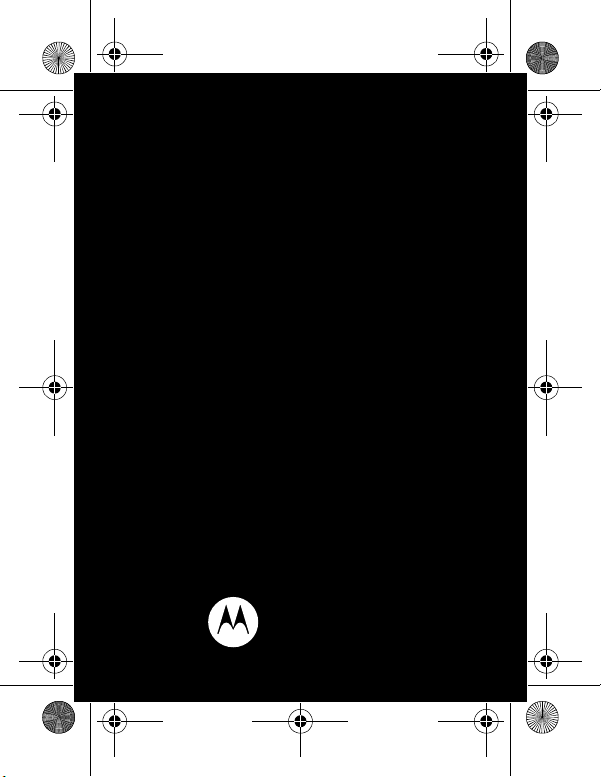
Motorola EX109
LIFE. POWERED.
68016189001_no_Warranty.fm Page -1 Thursday, May 26, 2011 8:10 AM
Page 2
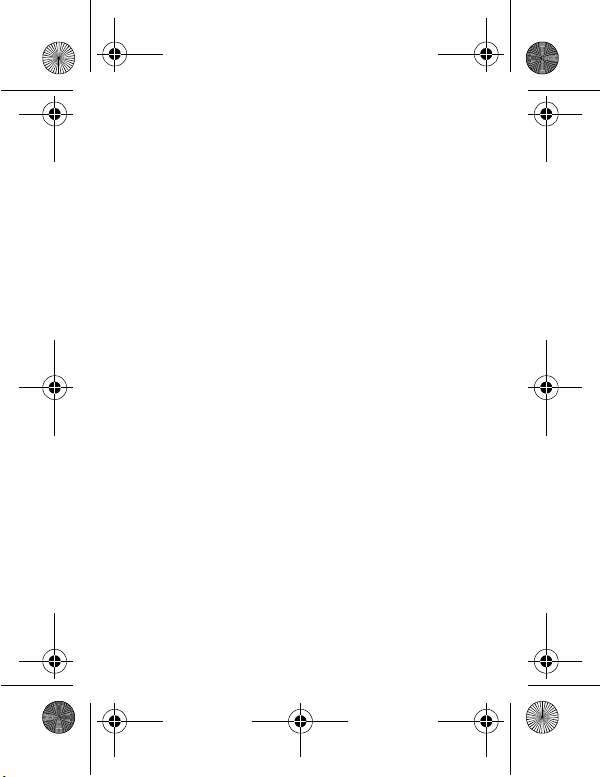
68016189001_no_Warranty.fm Page 0 Thursday, May 26, 2011 8:10 AM
Page 3
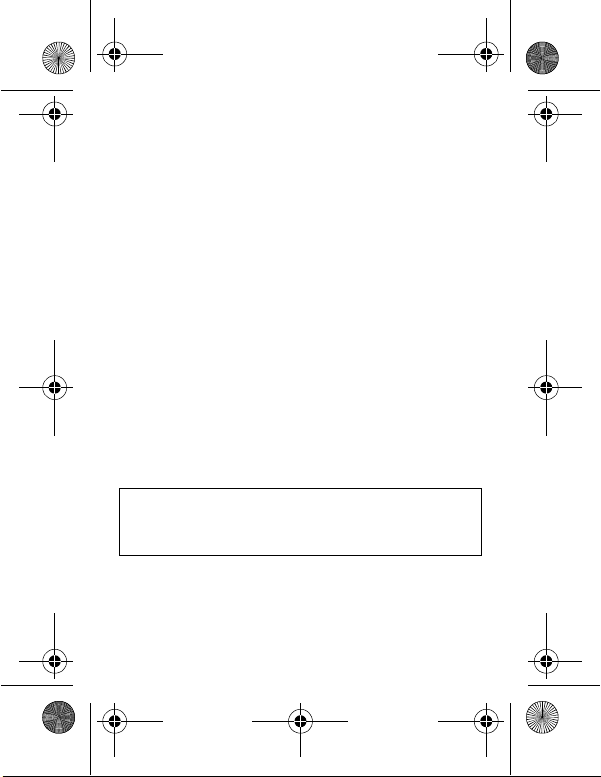
68016189001_no_Warranty.fm Page 1 Thursday, May 26, 2011 8:10 AM
Congratulations
Your Motorola EX109 phone is loaded with premium
features, including music, photos, videos, browsing,
and more—with an easy to use QWERTY keypad.
• Dual SIM slots. No need to change SIM cards, use
two SIM cards at the same time.
•Music. Instantly play your music. Just open your
media player and select a playlist.
• Photos. Take photos and send them to your friends.
We’ve crammed all the main features of your phone
into this handy guide, and in a matter of minutes we’ll
show you just how easy your phone is to use. You may
be surprised at what you discover.
Note: Certain apps and features may not be available
in all countries.
Caution: Before assembling, charging, or using your
phone for the first time, please read the important
legal and safety information at the back of this guide.
1Congratulations
Page 4
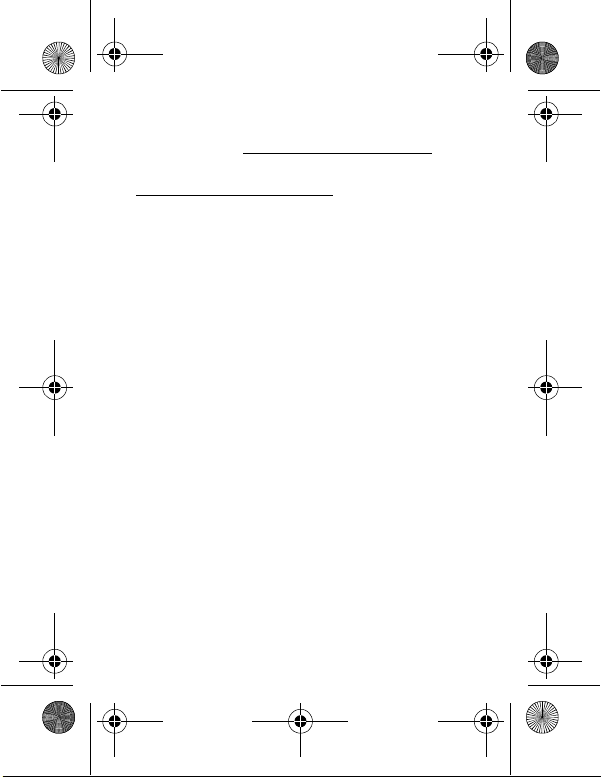
68016189001_no_Warranty.fm Page 2 Thursday, May 26, 2011 8:10 AM
More
• Support: Go to www.motorola.com/support.
• Accessories: Find accessories for your phone at
www.motorola.com/products
.
2 Congratulations
Page 5

12:30
PM
Main MenuMessaging
1
2
2
1
SIM1 Carrier
S
Carrie
IM1 Carrier
SIM2 Carrier
S
Carrie
IM2 Carrie
r
12:30 PM
3.5mm
Headset
Micro USB
Connector
Charge or
connect to
PC.
Camera
(on back)
Microphone
Left Soft Key
Right
Soft Key
Power/
End Key
Call Key
Select
Key
Navigation
Key
68016189001_no_Warranty.fm Page 3 Thursday, May 26, 2011 8:10 AM
Your phone
the important keys & connectors
Note: Your phone might look a little different.
3Your phone
Page 6

68016189001_no_Warranty.fm Page 4 Thursday, May 26, 2011 8:10 AM
Contents
Let’s go . . . . . . . . . . . . . . . . . . . . . . . . . . . . . . . . . . . 5
Keys . . . . . . . . . . . . . . . . . . . . . . . . . . . . . . . . . . . . . 8
Home screen . . . . . . . . . . . . . . . . . . . . . . . . . . . . . . 10
Calls . . . . . . . . . . . . . . . . . . . . . . . . . . . . . . . . . . . . . 12
Contacts . . . . . . . . . . . . . . . . . . . . . . . . . . . . . . . . . . 15
Messaging . . . . . . . . . . . . . . . . . . . . . . . . . . . . . . . . 17
Text entry . . . . . . . . . . . . . . . . . . . . . . . . . . . . . . . . . 19
Tips & tricks . . . . . . . . . . . . . . . . . . . . . . . . . . . . . . 21
Music . . . . . . . . . . . . . . . . . . . . . . . . . . . . . . . . . . . 23
Radio. . . . . . . . . . . . . . . . . . . . . . . . . . . . . . . . . . . . 26
Photos. . . . . . . . . . . . . . . . . . . . . . . . . . . . . . . . . . . 27
Web . . . . . . . . . . . . . . . . . . . . . . . . . . . . . . . . . . . . 29
Personalize . . . . . . . . . . . . . . . . . . . . . . . . . . . . . . . 30
Manage your life . . . . . . . . . . . . . . . . . . . . . . . . . . . 33
Bluetooth™ wireless . . . . . . . . . . . . . . . . . . . . . . . 36
Memory card & file transfer . . . . . . . . . . . . . . . . . . 38
Security. . . . . . . . . . . . . . . . . . . . . . . . . . . . . . . . . . 40
Troubleshooting . . . . . . . . . . . . . . . . . . . . . . . . . . . 42
Safety, Regulatory & Legal . . . . . . . . . . . . . . . . . . . 44
4 Contents
Page 7

68016189001_no_Warranty.fm Page 5 Thursday, May 26, 2011 8:10 AM
Let’s go
let’s get you up and running
Assemble & charge
1 Cover o ff. 2 SIM cards in.
3 microSD in. 4 Battery in.
5 Cover on. 6 Charge up.
3H
Caution: Please read“Battery Use & Safety” on
page 44“.
5Let’s go
Page 8
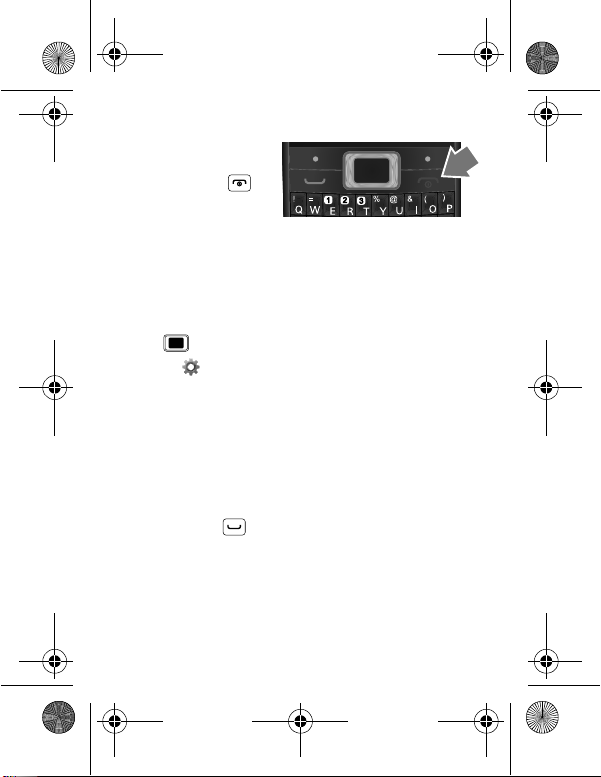
68016189001_no_Warranty.fm Page 6 Thursday, May 26, 2011 8:10 AM
Turn it on & off
To turn your phone on
or off, press and
hold Power/End .
Activate SIM cards
Your phone supports two SIM cards. When two SIM
cards are installed, you can activate one or both SIM
cards.
1 From the home screen, press the center Select
key to open the app menu.
2 Select
3 Select
Only SIM2 open.
Settings > DUAL SIM settings.
Dual SIM open, Only SIM1 open, or
Note: If only one SIM card is installed, it will be
activated by default.
Make & answer calls
To make a call from the home screen, enter a number,
then press Call .
Note: If two SIM cards are activated, choose which
SIM card you want to use.
6 Let’s go
Page 9
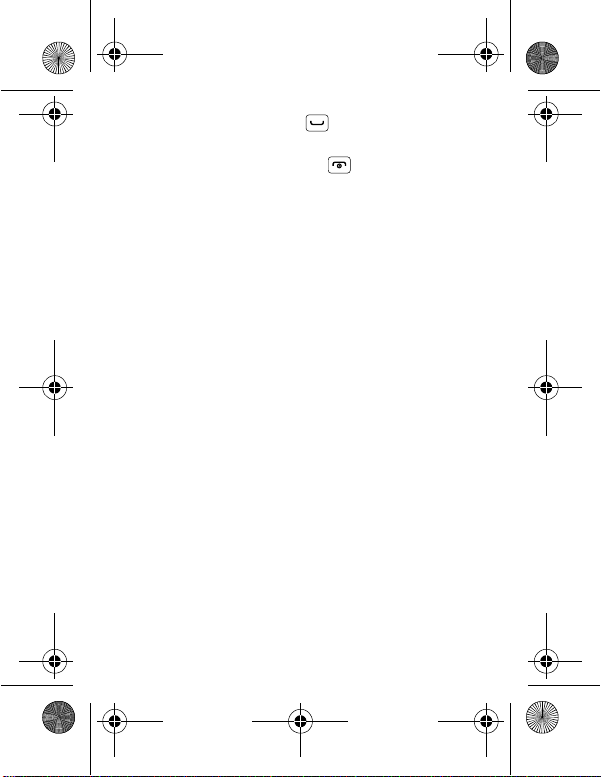
68016189001_no_Warranty.fm Page 7 Thursday, May 26, 2011 8:10 AM
To answer a call, press Call . To turn off the
incoming call alert, press
Silent and Reject.
To end a call, press Power/End .
Cool content & more
Surf the web for cool content and more (see “Web”
on page 29). An optional microSD memory card can be
installed in your phone—you can load it up with music,
photos, and videos from your computer (see “Memory
card & file transfer” on page 38).
7Let’s go
Page 10
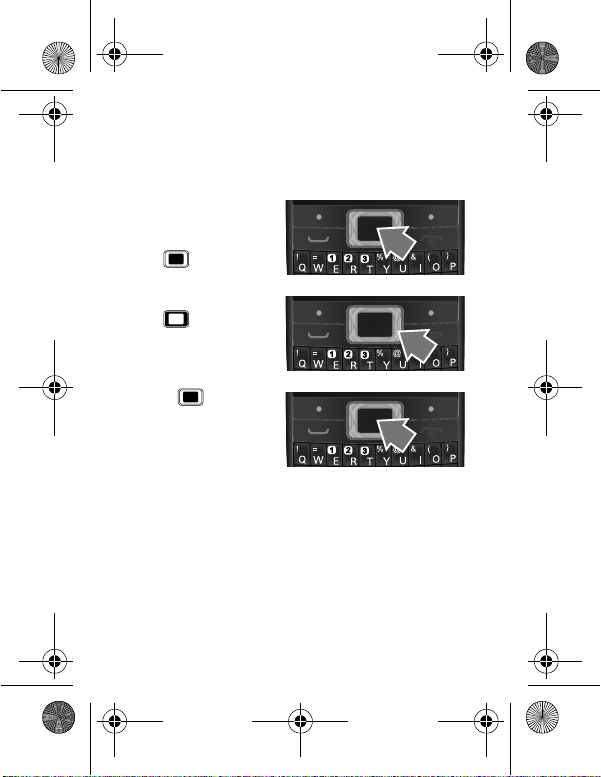
68016189001_no_Warranty.fm Page 8 Thursday, May 26, 2011 8:10 AM
Keys
a few essentials
Menu navigation
1 From the home
screen, press the
center Select
key to open the
app menu.
2 Press the Navigation
key up, down,
left, or right to scroll
and highlight a
menu option.
3 Press to select
the highlighted
option.
8 Keys
Page 11
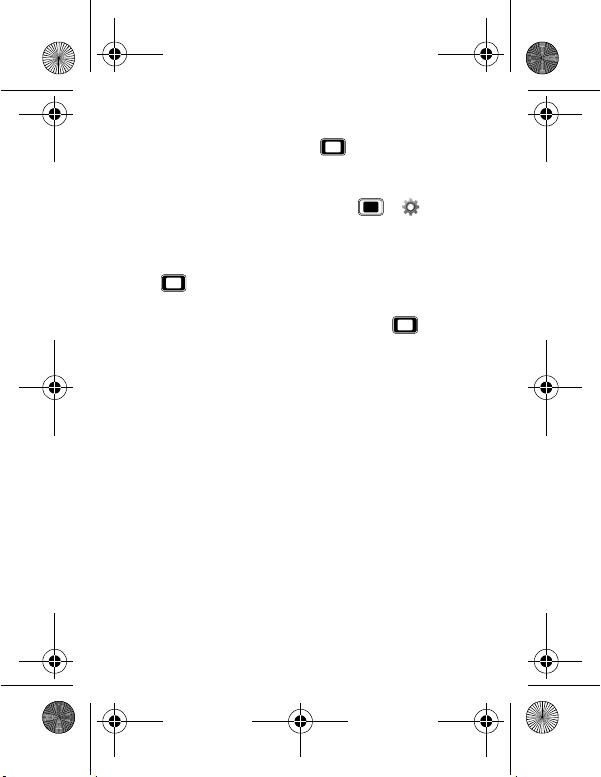
68016189001_no_Warranty.fm Page 9 Thursday, May 26, 2011 8:10 AM
Shortcut keys
From the home screen, press up, down, left,
or right to quickly open
User profiles, or Tone settings.
To change your shortcut keys, press >
Phone settings > Dedicated key.
>
Media player, Alarm,
Settings
Adjust volume
Press left or right to change the earpiece volume
during a call.
When playing music or video files, press up or
down to adjust playback volume.
9Keys
Page 12
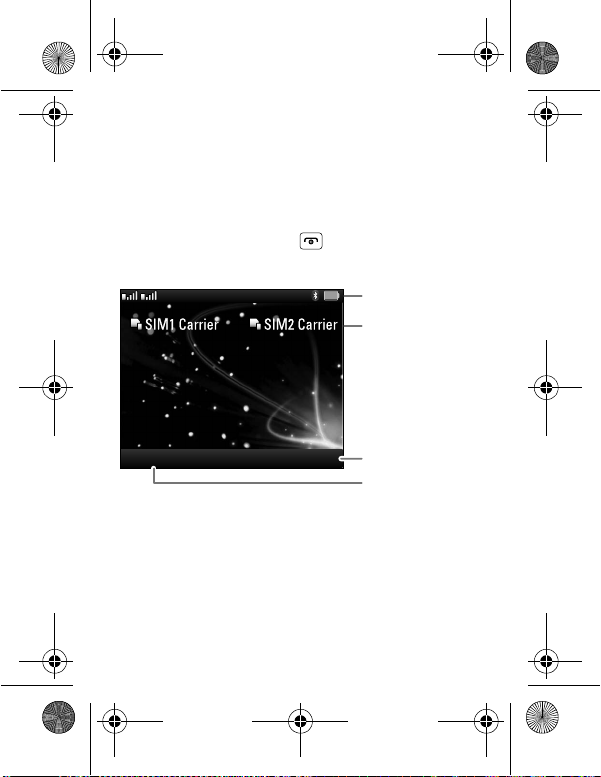
12:30
PM
Main MenuMessaging
1
2
2
1
SIM1 Carrier SIM2 Carrier
12:30 PM
SIM Card Status
Left Soft Key
Right Soft Key
Status Indicators
68016189001_no_Warranty.fm Page 10 Thursday, May 26, 2011 8:10 AM
Home screen
quick access to the things you need most
Quick start: Home screen
The home screen gives you all your latest information
in one place. It’s what you see when you turn on the
phone or press Power/End from a menu. It’s
basically like this:
Note: Your home screen might look a little different.
10 Home screen
Page 13
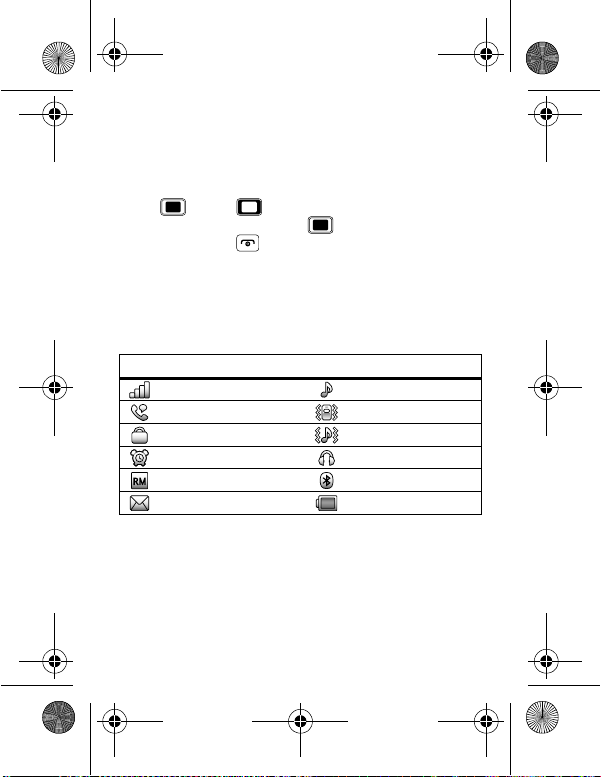
68016189001_no_Warranty.fm Page 11 Thursday, May 26, 2011 8:10 AM
App menu
All the apps on your phone are shown in your
app menu.
To open the app menu from the home screen,
press . Press up, down, left, or right to
highlight an app, then press to select it. You can
press Power/End to return to the home screen at
any time.
Phone status & notifications
The status bar at the top of the screen contains icons
that tell you about messages and phone status.
Status indicators
Signal Strength General Profile
Active Call Vibration Profile
Phone Lock Outdoor Profile
Alarm Headset
Roaming Service Bluetooth™
New Messages Battery
11Home screen
Page 14
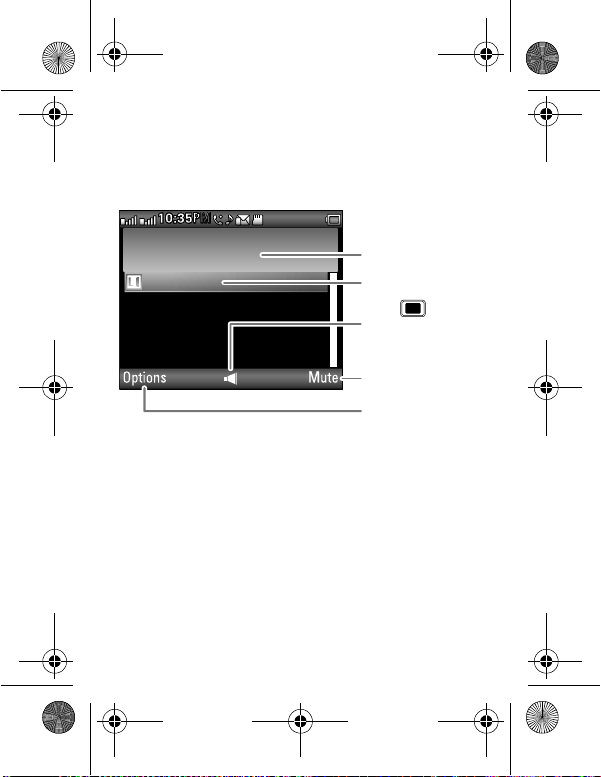
SIM1 voice active
00:00:11
5555552505
Options Mute
10:35
PM
2
1
1
Select to hold, end,
make a new call,
& more.
Select to mute or
unmute the call.
Call Timer
Active Call Number
Press to turn
the speakerphone on
or off.
68016189001_no_Warranty.fm Page 12 Thursday, May 26, 2011 8:10 AM
Calls
it’s good to talk
In-call options
Note: If two SIM cards are activated, choose which
SIM card you want to use to make a call.
Note: Using a mobile device or accessory while
driving may cause distraction and may be illegal.
Always obey the laws and drive safely.
12 Calls
Page 15
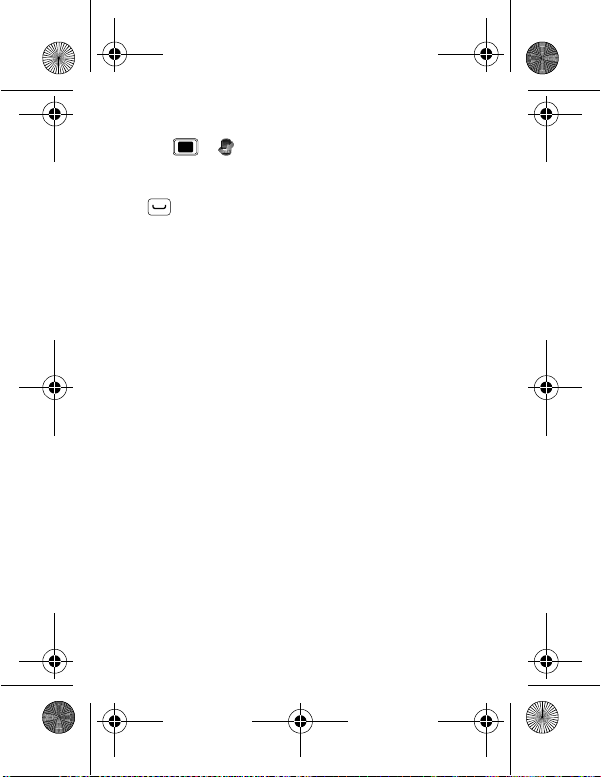
68016189001_no_Warranty.fm Page 13 Thursday, May 26, 2011 8:10 AM
Redial
Find it: > Call center > Call history > SIM1
call history
Highlight the number you want to call, and press
Call .
Save a contact
1 Enter a number in the home screen.
2 Press
3 Enter contact details and press
or SIM2 call history
Options > Save to Phonebook
Add new contact or Replace existing.
>
Done, then Yes.
13Calls
Page 16
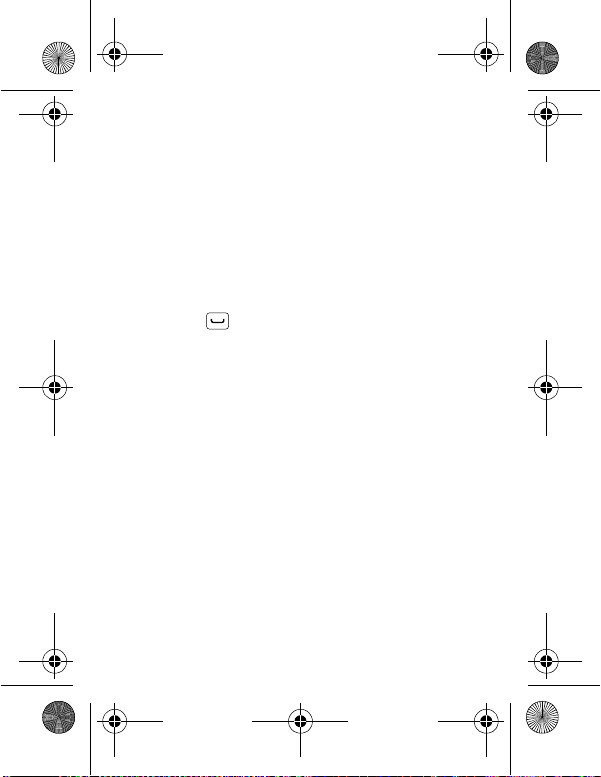
68016189001_no_Warranty.fm Page 14 Thursday, May 26, 2011 8:10 AM
Emergency calls
Note: Your service provider programs one or more
emergency phone numbers (such as 911 or 112) that
you can call under any circumstances, even when your
phone is locked. Emergency numbers vary by country.
Your pre-programmed emergency number(s) may not
work in all locations, and sometimes an emergency
call cannot be placed due to network, environmental,
or interference issues.
1 Enter the emergency number in the home screen.
2 Press Call to call the emergency number.
Cool down
In very limited circumstances, such as where your
phone has been exposed to extreme heat, “Cool
Down” message screens will appear. To avoid possible
damage to your battery and phone, you should follow
these instructions until the phone is within its
recommended temperature range. When your phone
is in “Cool Down” mode, only emergency calls can
be made.
14 Calls
Page 17
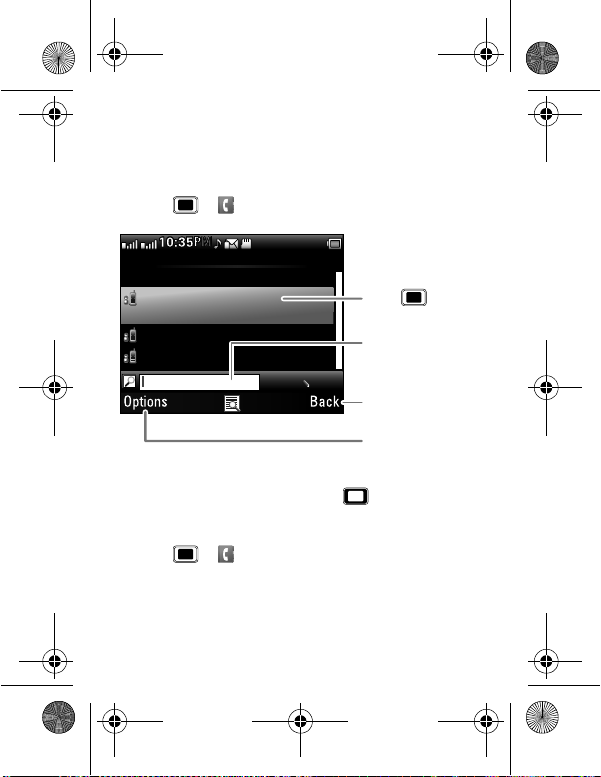
Phonebook 2
Add new contact
Alex Pico
2025554567
Dan Smith
Kate Shunneyn
10:35
PM
2
1
1
0/10
abc
Options Back
Select to call, text,
or do more with
the contact.
Select to go back
to previous screen.
Enter text to search
for a contact.
Press to see
contact details.
68016189001_no_Warranty.fm Page 15 Thursday, May 26, 2011 8:10 AM
Contacts
contacts like you’ve never had before
Quick start: Contacts
Find it: > Phonebook
Tip: To see more contacts, press up or down.
Create contacts
Find it: > Phonebook > Add new contact
Enter the contact name and details. When you’re
finished, press
Done > Yes to save.
15Contacts
Page 18
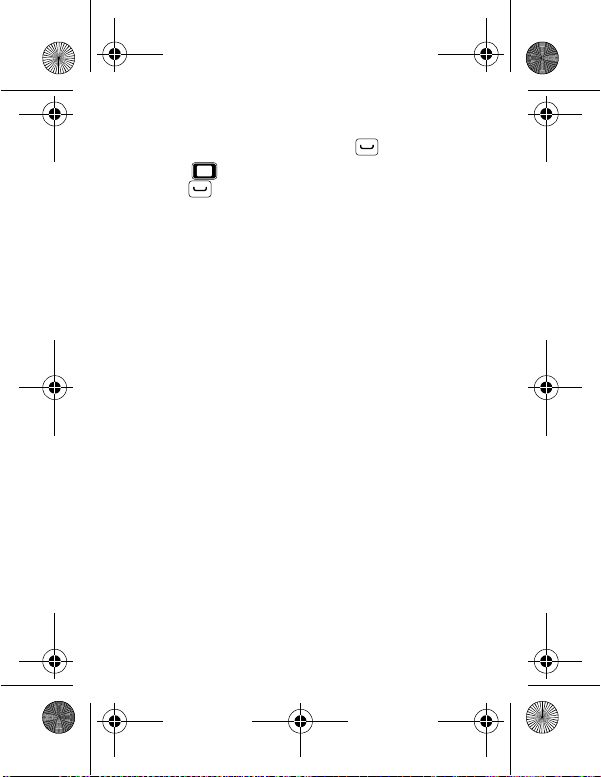
68016189001_no_Warranty.fm Page 16 Thursday, May 26, 2011 8:10 AM
Call contacts
Highlight a contact, then press Call .
Tip: Press up or down to scroll to a contact, then
press Call .
16 Contacts
Page 19
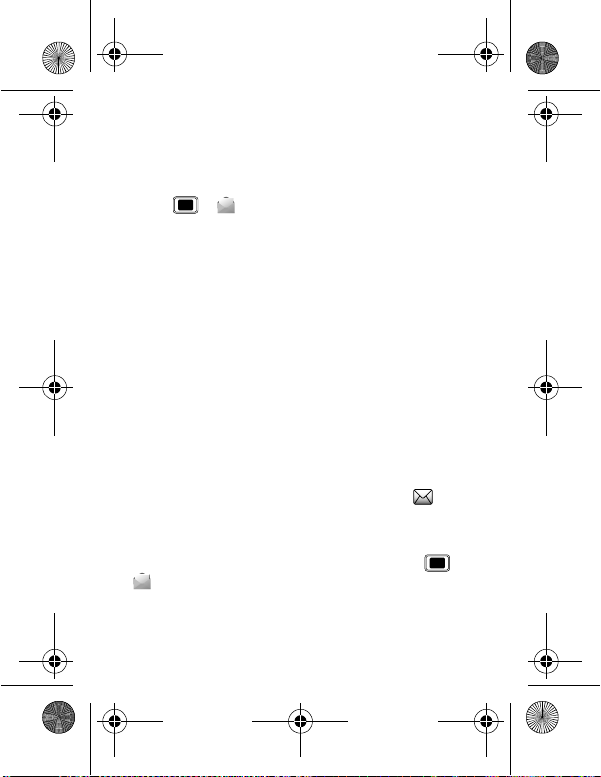
68016189001_no_Warranty.fm Page 17 Thursday, May 26, 2011 8:10 AM
Messaging
sometimes it’s best to text or email...
Create & send messages
Find it: > Messaging > Write message
Use the keypad to enter your message. Press Options
to insert a picture, sound, or video.
When you finish composing the message, press
Options > Send to, then:
• To enter a phone number, select
type the number, then press
• To enter a contact, select
To send the message, press
Note: If two SIM cards are activated, choose which
SIM card you want to use.
Receive a message
When you receive a message, your phone plays an
alert and shows the new message indicator at the
top of the screen.
To read the new message, press
To read messages stored in your inbox, press
Messaging > Inbox.
>
Enter recipient,
Options > Done.
Add from Phonebook.
Options > Send.
View.
17Messaging
Page 20
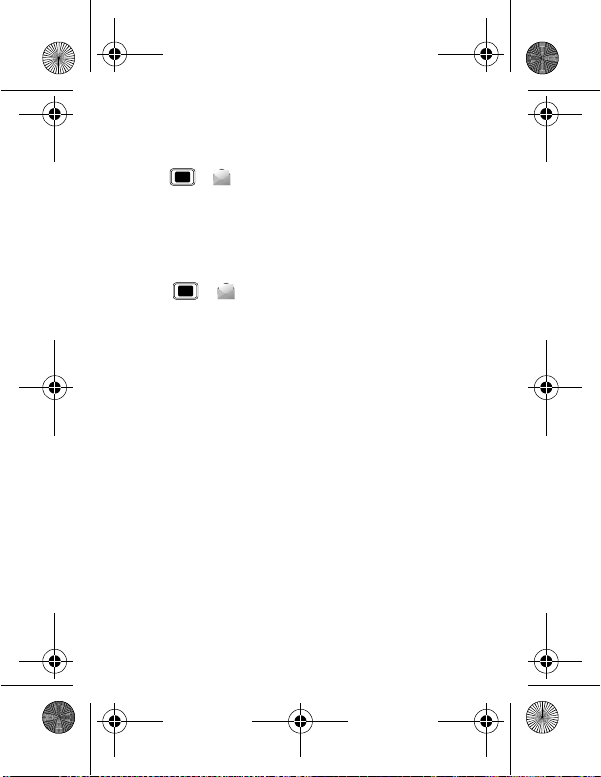
68016189001_no_Warranty.fm Page 18 Thursday, May 26, 2011 8:10 AM
Email
Set up an account
Find it: >
Options > New account > Yes
press
The email setup wizard will guide you through setting
up your email account.
Create a new email
Find it: >
Use the keypad to enter a subject and enter your
message, then press
Messaging > Email > Email accounts,
Messaging > Email > Write Email
Options > Send.
18 Messaging
Page 21
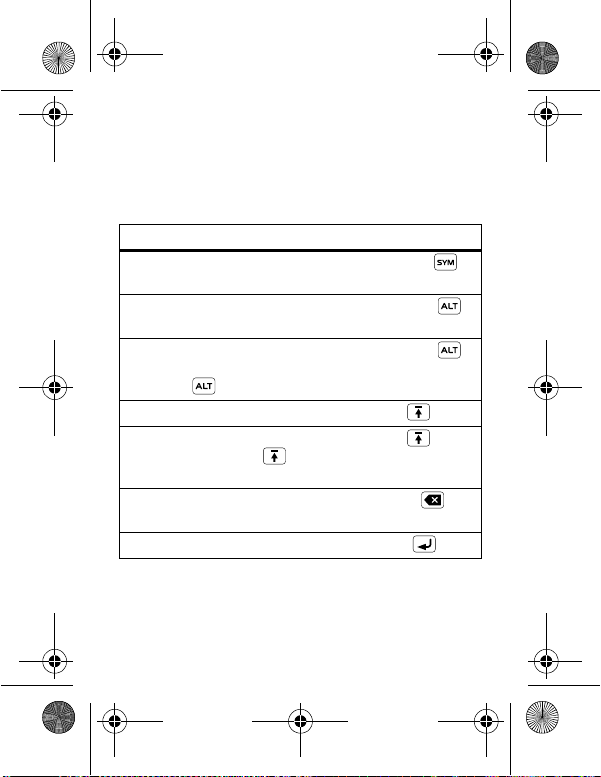
68016189001_no_Warranty.fm Page 19 Thursday, May 26, 2011 8:10 AM
Text entry
think keyboard, now think smaller
Use the keypad to enter text and create messages or
notes. Indicators at the top left of the text screen show
the current text entry mode.
To .. .
Enter symbols chosen from
a list
Enter alternate characters
at the top of the keys
Enter only alternate
characters, until you press
Alternate again
Enter one capital letter Press Shift
Enter only capital letters,
until you press Shift
again
Delete characters to the left
of the cursor
Start a new line Press Enter
Press Symbols
Press Alternate
Press Alternate
twice
Press Shift twice
Press Delete
19Text entry
Page 22

68016189001_no_Warranty.fm Page 20 Thursday, May 26, 2011 8:10 AM
To change the keypad text entry mode, press Options
Input method:
>
Entry modes
abc Enter letters in the text field.
Numeric Enter numbers in the text field.
Insert symbol Select a symbol to insert.
20 Text entry
Page 23

68016189001_no_Warranty.fm Page 21 Thursday, May 26, 2011 8:10 AM
Tips & tricks
a few handy hints
To .. .
Return to
home screen
See recent
incoming &
outgoing calls
Create a new
contact in your
phonebook
Adjust sound
volume
Set app menu
style
Press Power/End .
Press >
Call history.
>
Call center
Enter a phone number,
Options
press
Save to Phonebook.
>
Press left or right.
View the app menu as a
List: Press > Settings
or
Phone settings > Display
>
Main menu style.
>
Matrix
21Tips & tricks
Page 24

68016189001_no_Warranty.fm Page 22 Thursday, May 26, 2011 8:10 AM
Battery tips
Want to extend your battery life? Try these:
• Turn off Bluetooth™ power: Press
Settings > Connectivity > Bluetooth > Power.
>
• Reduce the time your phone display stays on:
Press >
Misc. settings > LCD backlight, and set Time (sec)
>
to a lower setting.
Settings > Phone settings
22 Tips & tricks
Page 25

BackOptions
(5/100) Song Title
00:02:15/00:03:30
Song TitleSong Title
Album TitleAlbum Title
Artist NameArtist Name
Select to view song/playlist
details, change settings,
or exit media player.
Current Song
Progress Bar
Volume Setting
Music Controls
68016189001_no_Warranty.fm Page 23 Thursday, May 26, 2011 8:10 AM
Music
when music is what you need...
Quick start: Media player
Just open your media player and select a playlist.
Find it: >
Media player > Playlists
23Music
Page 26

68016189001_no_Warranty.fm Page 24 Thursday, May 26, 2011 8:10 AM
Media player controls
Controls
play/pause Press .
previous/next Press left/right.
fast fo rward /
rewind
volume Press up/down.
To s e t Shuffle, Repeat, and more, press Options
Settings > Player settings.
>
Press and hold left/right.
Get music
You can transfer music from your computer to your
phone using a USB connection. See “USB drag &
drop” on page 38.
Note: Copyright—do you have the right? Always follow
the rules. See “Content Copyright” in your legal and
safety information.
Playlists
To create a new playlist, press > Media player
Playlists, then press Options > New.
>
To add a song or video to a playlist, open it and press
Options > Add.
24 Music
Page 27

68016189001_no_Warranty.fm Page 25 Thursday, May 26, 2011 8:10 AM
To delete or rename a playlist, highlight it and press
Options.
Hide and turn off
Press Power/End to use another app. Your media
continues to play. If you use
FM radio the media player is turned off.
To turn off your media, press >
Now playing, then press Options > Exit.
>
Games and Apps or
Media player
25Music
Page 28

68016189001_no_Warranty.fm Page 26 Thursday, May 26, 2011 8:10 AM
Radio
news and music on the go
Listen to news and music anywhere, for free.
Find it: >
Note: The FM radio only works when a headset is
plugged in.
Radio controls
Controls
tune stations Press left/right.
volume Press up/down.
turn off radio Press Power/End twice.
Radio presets
To auto search and save preset stations,
Options > Auto search.
press
To manually save preset stations, press
Channel list, highlight an empty preset location and
>
Options > Edit, then enter the Channel name
press
Frequency.
and
To go to a preset station, press the channel number.
Alternatively, you can press
highlight the channel number, and press
Play.
>
26 Radio
Multimedia > FM radio
Options
Options > Channel list,
Options
Page 29

68016189001_no_Warranty.fm Page 27 Thursday, May 26, 2011 8:10 AM
Photos
see it, capture it, share it!
Take & share photos
Take that family photo, and send it to ever yone.
Find it: >
Your phone shows the camera viewfinder.
Press left/right to
increase/decrease exposure.
EV 0
Select to switch to photo album
or video recorder, or to adjust
camera settings.
Note:
Camera
1.00
Press
up/down to
zoom in/out.
Press to take
a photo.
Select to return to
the home screen.
Image size is 2 MP, unless you change it.
27Photos
Page 30

68016189001_no_Warranty.fm Page 28 Thursday, May 26, 2011 8:10 AM
To take the photo, press . Your phone saves the
photo, and shows the photo in the screen.
Press , then:
• To send the photo in a message, email, or over a
Bluetooth™ connection, select
• To edit the photo, select
Forward.
Photo editor.
• To delete the photo and return to the viewfinder,
Delete.
select
To see photos you’ve taken, go to the camera
viewfinder screen and press , then select
Photo album.
>
Switch to
To record a video, go to the camera viewfinder screen
and press , then select
Switch to > Video recorder.
28 Photos
Page 31

68016189001_no_Warranty.fm Page 29 Thursday, May 26, 2011 8:10 AM
Web
surf the web with your phone
Note: To use the browser, you need to have data service
activated for your account (additional fees may apply for
this service).
Note: If two SIM cards are activated, choose which SIM
card you want to use to access the internet. Press
Services > Internet service > Settings > Select SIM
>
SIM1 or SIM2.
>
Use your phone’s browser to surf your favorite web sites,
upload videos to a video blog, and download files and
applications to your phone. Log onto your internet-based
email account to check your email.
Find it: >
To .. .
Go to your
home page
Go to a
web page
Bookmark a
web page
Go to a link on a
web page
Note: If you can’t connect, contact your service provider.
Services > Internet service
Homepage.
Select
Input address.
Select
Options
Press
Add to Bookmarks.
>
Select the link.
29Web
Page 32

68016189001_no_Warranty.fm Page 30 Thursday, May 26, 2011 8:10 AM
Personalize
add your personal touch
Profiles
Customize ringtones, alerts, and volumes for each
profile.
Find it: >
You can select these profiles:
Profiles
General Standard profile default setting.
Silent Ringtone is off, vibrate is off.
Outdoor Ringtone and key tone volume
Indoor Ringtone is on, vibrate is off.
Vibration Vibrate is on.
Headset Adjust profile settings for when a
Bluetooth Adjust profile settings for when a
User profiles
are set to maximum.
wired headset is plugged into
your phone.
Bluetooth™ headset is
connected to your phone.
30 Personalize
Page 33

68016189001_no_Warranty.fm Page 31 Thursday, May 26, 2011 8:10 AM
To change a profile’s settings, press Options
Customize. You can adjust these settings:
>
Settings
Tone settings Set ringtones for incoming calls
(for each SIM card), messages,
key tones, and other events.
Volume Set the volume for ringtones and
key tones.
Alert type Set to Ring only, Vib. only,
Ring type Set to Single, Repeat, or
Extra tone Play an extra tone for Warning,
Answer options Set to answer calls by pressing
Vib. and ring, Vib. then ring, or
Silent.
Ascending.
Error, Camp on, and Connect.
any key.
Display settings
To set display options such as wallpaper and home
screen appearance, press >
Phone settings > Display.
>
Settings
31Personalize
Page 34

68016189001_no_Warranty.fm Page 32 Thursday, May 26, 2011 8:10 AM
Date & time
Set date, time, time zone, and formats:
Find it: >
Time and date
>
Settings > Phone settings
Language
Set menu language:
Find it: >
Language
>
Settings > Phone settings
32 Personalize
Page 35

68016189001_no_Warranty.fm Page 33 Thursday, May 26, 2011 8:10 AM
Manage your life
stay on top of things
Calendar
Find it: > Tools > Calendar
To view your calendar in different ways, press Options
Jump to date or Go to weekly view.
>
Add calendar events
From any calendar view, press
Reminder, Meeting or Course. Enter event details
>
and press
Edit calendar events
To edit an event, press
>
press
Options > Done > Yes.
Edit. Edit event details, then when you’re done,
Done > Yes.
Tasks
Find it: > Tools > Tasks
To add a task, press Add > Date, Call, or Anniversary.
Options > Add event
Options > View > Options
33Manage your life
Page 36

68016189001_no_Warranty.fm Page 34 Thursday, May 26, 2011 8:10 AM
Alarm
Find it: > Tools > Alarm
To turn on an alarm, highlight it and press , scroll to
On and press .
When an alarm sounds, press
Snooze to delay.
Stop to turn it off or
To set a snooze period, highlight the alarm, then press
Edit > Snooze (min).
To set FM radio as your alarm, highlight the alarm, then
Edit > Alarm tone > FM radio.
press
Calculator & currency convertor
Find it: > Tools > Calculator or
Currency convertor
File manager
Find it: > File manager
Select Phone or Memory card, then select Open to
view your folders. Press
New folder, Rename, Delete, and more.
Options to Open, create
34 Manage y our life
Page 37

68016189001_no_Warranty.fm Page 35 Thursday, May 26, 2011 8:10 AM
Airplane mode
Use airplane mode to turn off all your wireless
connections—useful when flying.
Find it: >
Flight mode
>
Note: When you select airplane mode, all wireless
services are disabled. You can then turn Bluetooth™
back on, if permitted by your airline. Other wireless
voice and data services (such as calls and text
messages) remain off in airplane mode. Emergency
calls to your region's emergency number (e.g., 911)
can still made.
Settings > Dual SIM settings
35Manage your life
Page 38

68016189001_no_Warranty.fm Page 36 Thursday, May 26, 2011 8:10 AM
Bluetooth™ wireless
lose the wires and go wireless
Turn Bluetooth power on or off
Find it: > Settings > Connectivity > Bluetooth
Power
>
When Bluetooth power is on, the Bluetooth
indicator appears in the status bar at the top of the
home screen.
Note: To extend battery life, turn off Bluetooth power
when not in use.
Connect new devices
To connect with a new device, you need to pair with it.
You only need to do this once for each device—to
connect again, see “Reconnect devices” on page 37.
1 Make sure the device you are pairing with is in
discoverable mode (see device instructions).
2 Press >
Bluetooth > My device > Search new device.
>
Note: If Bluetooth power is not turned on, your
phone will ask if you want to
Bluetooth first?
3 Your phone lists the devices it finds within range.
Highlight a device and press to connect.
Settings > Connectivity
Power on
Press Yes.
36 Bluetooth™ wireless
Page 39

68016189001_no_Warranty.fm Page 37 Thursday, May 26, 2011 8:10 AM
4 If necessary, enter the device passkey (like 0000) to
connect to the device.
Tip: For specific information about a device, check the
instructions that came with it. For more Bluetooth
support, go to www.motorola.com/Bluetoothsupport
For maximum Bluetooth security, always connect
Bluetooth devices in a safe, private environment.
Note: Using a mobile device or accessory while
driving may cause distraction and may be illegal.
Always obey the laws and drive safely.
.
Reconnect devices
To automatically reconnect your phone with a paired
device, simply turn on the device.
To manually reconnect your phone with a paired
device, select the device name in the
My device list.
Disconnect devices
To automatically disconnect your phone from a
paired device, simply turn off the device.
To manually disconnect your phone from a paired
device, select the device name in the
My device list.
37Bluetooth™ wireless
Page 40

68016189001_no_Warranty.fm Page 38 Thursday, May 26, 2011 8:10 AM
Memory card & file transfer
load music, photos, and more on your phone
microSD memory card
To format your memory card, press
File manager > Memory card > Format.
>
Warn in g: When you format a memory card, all data on
the card is deleted.
To see files stored on your memory card, press
File manager > Memory card > Open.
>
To copy or move a file from your phone to your
memory card:
1 Press > File manager > Phone > Open.
2 Select the file, then select
3 Select
Memory card > Open.
4 Scroll to the destination folder and press
Select.
>
USB drag & drop
Note: This feature requires an optional accessory.
You can drag & drop your pictures, videos, music, and
more from your computer to your phone’s memory
card.
Copy or Move.
Options
38 Memory card & file transfer
Page 41

68016189001_no_Warranty.fm Page 39 Thursday, May 26, 2011 8:10 AM
Note: Copyright—do you have the right? Always follow
the rules. See “Content Copyright” in your legal and
safety information.
Note: When your phone is connected to a computer,
it cannot be used for anything else, including making
emergency calls. To restore the phone to normal use,
disconnect it from the computer.
1 With a memory card inserted
and your phone showing the
home screen, connect a
Motorola micro USB data cable
from your phone’s micro USB
port to a USB port on your
computer.
2 Your phone shows a
Mass storage and press OK. You can’t use the files
USB config dialog. Scroll to
on your memory card while it is connected.
3 On your computer, use the “My Computer”
window to find “Removable Disk.”
4 Click on the “Removable Disk” icon to access the
memory card.
5 Drag & drop files between your computer and
memory card folders.
6 When you’re done, use the “Safely Remove
Hardware” feature to finish.
39Memory card & file transfer
Page 42

68016189001_no_Warranty.fm Page 40 Thursday, May 26, 2011 8:10 AM
Security
help keep your phone safe
Codes & passwords
Your SIM card PIN code is originally set to 1234. If your
service provider didn’t change the PIN code, you
should change it.
Find it: >
SIM1 security settings or SIM2 security settings
>
Change password
>
If you forget your SIM card PIN code: If you forget
your PIN code, try entering
contact your service provider.
Lock your SIM
You can lock your SIM card to keep others from using
it. You’ll need to enter your SIM card PIN code to lock
or unlock the SIM card.
Find it: >
SIM1 security settings or SIM2 security settings
>
SIM lock
>
Settings > Security settings
1234. If that doesn’t work,
Settings > Security settings
40 Security
Page 43

68016189001_no_Warranty.fm Page 41 Thursday, May 26, 2011 8:10 AM
Lock keypad
You can lock your phone’s keypad and keys to prevent
unwanted phone operations.
Find it: >
Auto keypad lock > None, 5sec, 30 sec, 1min,
>
5min
or
Your phone automatically locks the keypad and keys
when no activity is detected for the specified interval.
To unlock the keypad and keys, press
Space .
Settings > Security settings
Unlock then
41Security
Page 44

68016189001_no_Warranty.fm Page 42 Thursday, May 26, 2011 8:10 AM
Troubleshooting
we’re here to help
Crash recovery
In the unlikely event that your phone stops responding
to key presses, try a quick reset. Remove the back
cover and battery (“Assemble & charge” on page 5),
then replace and turn on your phone as usual.
Reset
Reset default factory settings on your phone.
Caution: This option erases all information you have
entered (including contacts and calendar entries) and
content you have downloaded (including pictures,
videos, and music files) stored in your phone’s
memory. After you erase the information, you can’t
recover it. This option does not delete SIM card or
memor y card information.
Find it: >
Restore factory settings, then enter “1234”
>
Settings
42 Troubleshooting
Page 45

68016189001_no_Warranty.fm Page 43 Thursday, May 26, 2011 8:10 AM
Service & Repairs
If you have questions or need assistance, we're here
to help.
Go to www.motorola.com/support
select from a number of customer care options. You
can also contact the Motorola Customer Support
Center at 0870-9010-555 (United Kingdom),
1-888-390-6456 (TTY/TDD United States for hearing
impaired), or 1-800-461-4575 (Canada).
, where you can
43Troubleshooting
Page 46

68016189001_no_Warranty.fm Page 44 Thursday, May 26, 2011 8:10 AM
Safety, Regulatory & Legal
Battery Use & Safety
Battery Use & Safety
Important: Handle and store batteries properly to avoid injury or damage.
Most battery issues arise from improper handling of batteries, and particularly from
the continued use of damaged batteries.
DON’Ts
• Don’t disassemble, crush, puncture, shred or otherwise attempt to
change the form of your battery.
• Don’t let the mobile device or battery come in contact with water.*
can get into the mobile device’s circuits, leading to corr osion. If the mobile device
and/or battery get wet, have them checked by your service provider or contact
Motorola, even if they appear to be working properly.*
• Don’t allow the battery to touch metal objects.
jewellery, stay in prolonged contact with the battery contact points, the battery
could become very hot.
• Don’t place your mobile device or battery near a heat source.*
temperatures can cause the battery to swell, leak or malfunction.
• Don’t dry a wet or damp battery with an appliance or heat source
a hair dryer or microwave oven.
DOs
• Do avoid leaving your mobile device in your car in high temperatures.*
• Do avoid dropping the battery or mobile device.*
especially on a hard surface, can potentially cause damage.*
• Do contact your service provider or Motorola if your mobile device or
battery has been damaged from dropping or high temperatures.
* Note:
Always make sure that the battery compartment is closed and secure to
avoid direct exposure of the battery to any of these conditions.
Important: Use Motorola Original products for quality assurance and
safeguards.
To aid consumers in identifying authentic Motorola batteries from
non-original or counterfeit batteries (that may not have adequate safety protection),
If metal objects, such as
Dropping these items,
Water
High
, such as
44
Page 47

032375o
68016189001_no_Warranty.fm Page 45 Thursday, May 26, 2011 8:10 AM
Motorola provides holograms on its batteries. Consumers should confirm that any
battery they purchase has a “Motorola Original” hologram.
Motorola recommends you always use Motorola-branded batteries and
chargers.
Motorola mobile devices are designed to work with Motorola batteries.
If you see a message on your display such as
Unable to Charge
•
Remove the battery and inspect it to confirm that it has a “Motorola Original”
hologram;
•
If there is no hologram, the battery is not a Motorola battery;
•
If there is a hologram, replace the battery and try charging it again;
•
If the message remains, contact a Motorola authorised service centre.
Important:
Motorola’s warranty does not cover damage to the mobile device caused
by non-Motorola batteries and/or chargers.
Warn ing:
Use of a non-Motorola battery or charger may present a risk of fire,
explosion, leakage or other hazard.
Proper and safe battery disposal and recycling:
only important for safety, it benefits the environment. Consumers may recycle their
used batteries in many retail or service provider locations. Add itional information on
proper disposal and recycling may be found on the Web:
•
www.motorola.com/recycling
•
www.rbrc.org/call2recycle/ (in English only)
Disposal:
Promptly dispose of used batteries in accordance with local
regulations. Contact your local recycling centre or national recycling
organisations for more information on how to dispose of batteries.
Warn ing:
Never dispose of batteries in a fire because they may explode.
Battery Charging
Battery Chargi ng
Notes for charging your product’s battery:
•
During charging, keep your battery and charger near room temperature for
efficient battery charging.
•
New batteries are not fully charged.
•
New batteries or batteries stored for a long time may take more time to charge.
, take the following steps:
Invalid Battery
Proper battery disposal is not
or
45
Page 48

68016189001_no_Warranty.fm Page 46 Thursday, May 26, 2011 8:10 AM
•
Motorola batteries and charging systems have circuitry that protects the battery
from damage from overcharging.
Driving Precautions
Responsible and safe driving is your primary responsibility when behind the wheel
of a vehicle. Using a mobile device or accessory for a call or other application while
driving may cause distraction. Using a mobile device or accesso ry may be prohibited
or restricted in certain areas, always obey the laws and regulations on the use of
these products.
While driving, NEVER:
•
Type or read texts.
•
Enter or review written data.
•
Surf the web.
•
Input navigation information.
•
Perform any other functions that divert your attention from driving.
While driving, ALWAYS:
•
Keep your eyes on the road.
•
Use a handsfree device if available or required by law in your area.
•
Enter destination information into a navigation device
•
Use voice activated features (such as voice dial) and speaking features (such as
audible directions), if available.
•
Obey all local laws and regulations for the use of mobile devices and accessories
in the vehicle.
•
End your call or other task if you cannot concentrate on driving.
Remember to follow the “Smart Practices While Driving” in this guide and at
www.motorola.com/callsmart
(in English only).
before
driving.
Seizures/Blackouts
Some people may be susceptible to epileptic seizures or blac kouts when exposed to
flashing lights, such as when playing videos or games. These may occur even if a
person has never had a previous seizure or blackout.
If you have experienced seizures or blackouts, or if you have a family history of such
occurrences, please consult with your physician before playing videos or games or
enabling a flashing-lights feature (if available) on your mobile device.
46
Page 49

68016189001_no_Warranty.fm Page 47 Thursday, May 26, 2011 8:10 AM
Discontinue use and consult your GP if any of the following symptoms occur:
convulsion, eye or muscle twitching, loss of awareness, involuntary movements or
disorientation. It is always a good idea to hold the screen away from your eyes,
leave the lights on in the room, take a 15-minute break every hour and stop use if
you are tired.
Caution About High Volume Usage
Warn ing:
Exposure to loud noise from any source for extended
periods of time may affect your hearing. The louder the volume sound
level, the less time is required before your hearing could be affected.
To protect your hearing:
•
Limit the amount of time you use headsets or headphones at high volume.
•
Avoid turning up the volume to block out noisy surroundings.
•
Turn the volume down if you can’t hear people speaking near you.
If you experience hearing discomfort, including the sensation of pressure or fullne ss
in your ears, ringing in your ears or muffled speech, you should stop listening to the
device through your headset or headphones and have your hearing checked.
For more information about hearing, see our Web site at direct.motorola.com/
hellomoto/nss/AcousticSafety.asp (in English only).
Repetitive Motion
When you repetitively perform actions such as pressing keys or entering
finger-written characters, you may experience occasional discomfort in your hands,
arms, shoulders, neck or other parts of your body. If you continue to have discomfort
during or after such use, stop use and see your GP.
[Nov0109]
Small Children
Keep your mobile device and its accessories away from small children.
These products are not toys and may be hazardous to small children. For example:
•
A choking hazard may exist for small, detachable parts.
•
Improper use could result in loud sounds, possibly causing hearing injury.
•
Improperly handled batteries could overheat and cause a burn.
47
Page 50

032374o
032376o
032375o
68016189001_no_Warranty.fm Page 48 Thursday, May 26, 2011 8:10 AM
Glass Parts
Some parts of your mobile device may be made of glass. This glass could break if
the product is dropped on a hard surface or receives a substantial impact. If glass
breaks, do not touch or attempt to remove. Stop using your mobile device until the
glass is replaced at a qualified service centre.
Operational Warnings
Obey all notices and signs when using mobile devices in public areas.
Potentially Explosive Atmospheres
Areas with potentially explosive atmospheres are often, but not always, posted and
can include fuelling areas, such as below decks on boats, fuel or chemical transfer or
storage facilities or areas where the air contains chemicals or particles, such as grain
dust or metal powders.
When you are in such an area, turn off your mobile device, and do not remove, install
or charge batteries. In such areas, sparks can occur and cause an explosion or fire.
Symbol Key
Your battery, charger or mobile device may contain symbols, defined as follows:
Symbol Definition
Important safety information follows.
Do not dispose of your battery or mobile device in a fire.
Your battery or mobile device may require recycling in
accordance with local laws. Contact your local regulatory
authorities for more information.
Do not dispose of your battery or mobile device with your
household waste. See “Recycling” for more information.
48
Page 51

68016189001_no_Warranty.fm Page 49 Thursday, May 26, 2011 8:10 AM
Symbol Definition
For indoor use only.
Listening at full volume to music or voice through a headset may
damage your hearing.
Radio Frequency (RF) Energy
Exposure to RF Energy
Your mobile device contains a transmitter and receiver. When it is ON, it receives
and transmits RF energy. When you communicate with your mobile device, the
system handling your call controls the power level at which your mobile device
transmits.
Your mobile device is designed to comply with local regulatory requirements in your
country concerning exposure of human beings to RF energy.
RF Energy Operational Precautions
For optimal mobile device performance, and to be sure that human exposure to RF
energy does not exceed the guidelines set forth in the relevant standards, always
follow these instructions and precautions:
•
When placing or receiving a phone call, hold your mobile device just like you
would a landline phone.
•
If you wear the mobile device on your body, always place the mobile device in a
Motorola-supplied or approved clip, holder, holster, case or body harness. If you
do not use a body-worn accessory supplied or approved by Motorola, keep the
mobile device and its antenna at least 2.5 centimetres (1 inch) from your body
when transmitting.
•
Using accessories not supplied or approved by Motorola may cause your mobile
device to exceed RF energy exposure guidelines. For a list of Motorola-supplied
or approved accessories, visit our Web site at: www.motorola.com
.
49
Page 52

68016189001_no_Warranty.fm Page 50 Thursday, May 26, 2011 8:10 AM
RF Energy Interference/Compatibility
Nearly every electronic device is subject to RF energy interference from external
sources if inadequately shielded, designed or otherwise configured for RF energy
compatibility. In some circumstances, your mobile device may cause interference
with other devices.
Follow Instructions to Avoid Interference Problems
Turn off your mobile device in any location where posted notices instruct you to
do so.
In an aeroplane, turn off your mobile device whenever instructed to do so by airline
staff. If your mobile device offers an aeroplane mode or similar feature, consult
airline staff about using it in flight.
Implantable Medical Devices
If you have an implantable medical device, such as a pacemaker or defibrillator,
consult your doctor before using this mobile device.
Persons with implantable medical devices should observe the following precautions:
•
ALWAYS keep the mobile device more than 20 centimetres (8 inches) from the
implantable medical device when the mobile device is turned ON.
•
DO NOT carry the mobile device in the breast pocket.
•
Use the ear opposite the implantable medical device to minimise the potential
for interference.
•
Turn OFF the mobile device immediately if you have any reason to suspect that
interference is taking place.
Read and follow the directions from the manufacturer of your implantable medical
device. If you have any questions about using your mobile device with your
implantable medical device, consult your GP.
Specific Absorption Rate (ICNIRP)
SAR (ICNIRP)
You r model wireless phone meets international
guidelines for exposure to radio waves.
Your mobile device is a radio transmitter and receiver. It is designed to not exceed
the limits for exposure to radio waves recommended by international guidelines.
These guidelines were developed by the independent scientific organisation ICNIRP
50
Page 53

68016189001_no_Warranty.fm Page 51 Thursday, May 26, 2011 8:10 AM
and include safety margins designed to assure the protection of all persons,
regardless of age and health, and to account for any variations in measurements.
The guidelines use a unit of measurement known as the Specific Absorption Rate
(SAR). The ICNIRP SAR limit for mobile devices used by the general public is 2 watts
per kilogram (W/kg), and the highest SAR value for this mobile device when tested
at the ear is 0.822 W/kg. As mobile devices offer a range of functions, they can be
used in other positions, such as on the body as described in this guide. In this case,
the highest tested SAR value is 0.745 W/kg. The tests are carried out in accordance
with international guid elines for testing. The SAR information includes the Motorola
testing protocol, assessment procedure and measurement uncertai nty range for this
product.
As SAR is measured utilising the mobile device’s highest transmitting power, the
actual SAR of this mobile device while operating is typically below that indicated
above. This is due to automatic changes to the power level of the mobile device to
ensure it only uses the minimum level required to reach the network.
While there may be differences between the SAR levels of various mobile devices
and at various positions, they meet the governmental requirements for safe
exposure. Please note that improvements to this product model could cause
differences in the SAR value for later products; in all cases, products are designed to
be within the guidelines.
The World Health Organization has stated that present scientific information does
not indicate the need for any special precautions for the use of mobile devices. They
note that if you want to reduce your exposure, then you can do so by limiting the
length of calls or using a handsfree device to keep the mobile device away from the
head and body.
Additional Information can be found on the Web sites of the World Health
Organization (http://www.who.int/emf
www.motorola.com/rfhealth).
) or Motorola Mobility, Inc. (http://
51
Page 54

0168
[Only Indoor Use Allowed In France
for Bluetooth and/or Wi-Fi]
68016189001_no_Warranty.fm Page 52 Thursday, May 26, 2011 8:10 AM
Information from the World Health
Organization
WHO Information
“A large number of studies have been performed over the last two decades to
assess whether mobile phones pose a potential health risk. To date, no adverse
health effects have been established for mobile phone use.”
Source: WHO Fact Sheet 193
Further information: http://www.who.int/emf
European Union Directives Conformance
Statement
EU Conformance
Hereby, Motorola declares that this product is in compliance with:
•
The essential requirements and other relevant provisions of Directive 1999/5/EC
•
All other relevant EU Directives
0168
The above gives an example of a typical Product Approval Number.
You can view your product’s Declaration of Conformity (DoC) to Directive 1999/5/EC
(to R&TTE Directive) at www.motorola.com/rtte
Approval Number from your product’s label in the “Search” bar on the Web site.
52
Product
Approval
Number
. To find your DoC, enter the Product
Page 55

68016189001_no_Warranty.fm Page 53 Thursday, May 26, 2011 8:10 AM
FCC Notice to Users
FCC Notice
The following statement applies to all products that have received FCC
approval. Applicable products bear the FCC logo, and/or an FCC ID in the
format FCC ID:xxxxxx on the product label.
Motorola has not approved any changes or modifications to this device by the user.
Any changes or modifications could void the user’s authority to operate the
equipment. See 47 CFR Sec. 15.21.
This device complies with part 15 of the FCC Rules. Operation is subject to the
following two c onditions: (1) This devic e may not cause harmful interfer ence, and (2)
this device must accept any interference received, including interference that may
cause undesired operation. See 47 CFR Sec. 15.19(3).
This equipment has been tested and found to comply with the limits for a Class B
digital device, pursuant to part 15 of the FCC Rules. These limits are designed to
provide reasonable protection against harmful interference in a residential
installation. This equipment generates, uses and can radiate radio frequency energy
and, if not installed and used in accordance with the instructions, may cause
harmful interference to radio communications. However, there is no guarantee that
interference will not occur in a particular installation. If this equipment does cause
harmful interference to radio or television reception, which can be determined by
turning the equipment off and on, the user is encouraged to try to correct the
interference by one or more of the following measures:
•
Reorient or relocate the aerial.
•
Increase the separation between the equipment and the receiver.
•
Connect the equipment to an outlet on a circuit different from that to which the
receiver is connected.
•
Consult the dealer or an experienced radio/TV technician for help.
GPS & AGPS
GPS & AGPS
Your mobile device can use Global Positioning System (GPS) signals for
location-based applications. GPS uses satellites controlled by the US government
that are subject to changes implemented in accordance with the Department of
Defense policy and the Federal Radio Navigation Plan. These changes may affect
the performance of location technology on your mobile device.
53
Page 56

68016189001_no_Warranty.fm Page 54 Thursday, May 26, 2011 8:10 AM
Your mobile device can also use Assisted Global Positioning System (AGPS), which
obtains information from the mobil network to improve GPS performance. AGPS
uses your mobile operator's network and therefore airtime, data charges, and/or
additional charges may apply in accordance with your service plan. Contact your
mobile operator for details.
Yo ur Location
Location-based information includes information that can be used to determine the
approximate location of a mobile device. Mobile devices that are connected to a
mobile network transmit location-based information. Devices enabled with GPS or
AGPS technology also transmit location-based information. Additionally, if you use
applications that require location-based information (e.g. driving directions), such
applications transmit location-based information. This location-based information
may be shared with third parties, including your mobile operator, applications
providers, Motorola and other third parties providing services.
Emergency Calls
When you make an emergency call, the mobile network may activate
the AGPS technology in your mobile device to tell the emergency
services control room operators your approximate location.
AGPS has limitations and
•
Always tell the emergency services control room operator your location to the
best of your ability; and
•
Remain on the phone for as long as the emergency services control room
operator instructs you.
might not work in your area
. Therefore:
Performance Tips
•
Go outside and away from underground locations, covered vehicles, structures
with metal or concret e roofs, tall buildings and fol iage. Indoor performance might
improve if you move closer to windows, but some window sun shielding films
can block satellite signals.
•
Move away from radios, entertainment equipment and other electronic devices.
54
Page 57

68016189001_no_Warranty.fm Page 55 Thursday, May 26, 2011 8:10 AM
Navigation
Navigation
When using navigation features, note that mapping information, directions and
other navigational data may contain inaccurate or incomplete data. In some
countries, complete information may not be available. Therefore, you should visually
confirm that the navigational instructions are consistent with what you see.
All drivers should pay attention to road conditions, closures, traffic and all other
factors that may impact driving. Always obey road signs.
Sensible Practices While Driving
Driving Safety
Check the laws and regulations on the use of mobile devices and their
accessories in the areas where you drive. Always obey them. The use of
these devices may be prohibited or restricted in certain areas—for
example, handsfree use only may be required. Go to
callsmart
(in English only) for more information.
Your mobile device lets you communicate by voice and data—almost anywhere,
anytime, wherever a mobile service is available and safe conditions allow. When
driving a car, driving is your first responsibility. If you choose to use your mobile
device while driving, remember the following tips:
• Get to know your Motorola mobile device and its features such as speed
dial, redial and voice dial.
call without taking your attention off the road.
• When available, use a handsfree device.
of convenience to your mobile device with one of the many Motorola Original
handsfree accessories available today.
• Position your mobile device within easy reach.
mobile device without removing your eyes from the road. If you receive an
incoming call at an inconvenient time, if possible, let your voicemail answer it for
you.
• Let the person you are speaking to know you are driving; if necessary,
suspend the call in heavy traffic or hazardous weather conditions.
sleet, snow, ice and even heavy traffic can be hazardous.
If available, these features help you to place your
www.motorola.com/
If possible, add an additional layer
Be able to access your
Rain,
55
Page 58

68016189001_no_Warranty.fm Page 56 Thursday, May 26, 2011 8:10 AM
• Do not take notes or look up phone numbers while driving.
“to do” list or going through your address book takes attention away from your
primary responsibility—driving safely.
• Dial sensibly and assess the traffic; if possible, place calls when your
car is not moving or before pulling into traffic.
moving, dial only a few numbers, check the road and your mirrors, then continue.
• Do not engage in stressful or emotional conversations that may be
distracting.
Make people you are talking to aware you are driving and suspend
conversations that can divert your attention away from the road.
• Use your mobile device to call for help.
number in the case of fire, traffic accident or medical emergencies (wherever
mobile phone service is available).
• Use your mobile device to help others in emergencies.
accident, crime in progress or other serious emergency where lives are in danger,
call 999 or other local emergency number (wherever mobile phone service is
available), as you would want others to do for you.
• Call roadside assistance or a special non-emergency mobile assistance
number when necessary.
hazard, a broken traffic signal, a minor traffic accident where no one appears
injured or a vehicle you know to be stolen, call roadside assistance or other
special non-emergency mobile number (wherever mobile phone service is
available).
Privacy & Data Security
Privacy & Data Se curity
Motorola understands that privacy and data security are important to everyone.
Because some features of your mobile device may affect your privacy or data
security, please follow these recommendations to enhance protection of your
information:
• Monitor access
others may have unmonitored access. Lock your device’s keypad where this
feature is available.
• Keep software up to date
application vendor releases a patch or software fix for your mobile device that
updates the device’s security, install it as soon as possible.
56
If you see a broken-down vehicle posing no serious
—Keep your mobile device with you and do not leave it where
—If Motorola or a software/
If you must make a call while
Dial 999 or other local emergency
Jotting down a
If you see an car
Page 59

68016189001_no_Warranty.fm Page 57 Thursday, May 26, 2011 8:10 AM
• Secure Personal Information
information in vario us locations including your SIM card, memory card and phone
memory. Be sure to remove or clear all personal information before you recycle,
return or give away your device. You can also backup your personal data to
transfer to a new device.
Note:
For information on how to backup or wipe data from your mobile device,
go to www.motorola.com/support
• Online accounts
(such as MOTOBLUR). Go to your account for information on how to manage the
account, and how to use security features such as remote wipe and device
location (where available).
• Applications
Applications can have access to private information such as call data, location
details and network resources.
• Location-based information
information that can be used to determine the approximate location of a mobile
device. Mobile phones that are connected to a mobile network transmit
location-based information. Devices enabled with GPS or AGPS technology also
transmit location-based information. Additionally, if you use applications that
require location-based information (e.g. driving directions), such applications
transmit location-based information. This location-based information may be
shared with third parties, including your mobile operator, applications providers,
Motorola and other third parties providing services.
•
Other information your device may transmit
transmit testing and other diagnostic (including location-based)
information, and other non-personal information to Motorola or
other third-party servers. This information is used to help
improve products and services offered by Motorola.
If you have further questions regarding how the use of your mobile device may
impact your privacy or data security, please contact Motorola at
privacy@motorola.com
—Install third party applications from trusted sources only.
—Your mobile device can store personal
—Some mobile devices provide a Motorola online account
—Location-based information includes
—Your device may also
, or contact your service provider.
57
Page 60

68016189001_no_Warranty.fm Page 58 Thursday, May 26, 2011 8:10 AM
Use & Care
Use & Care
To care for your Motorola mobile device, please observe the following:
liquids
Don’t expose your mobile device to water, rain, extreme humidity,
sweat or other liquids. If it does get wet, don’t try to accelerate drying
with the use of an oven or dryer, as this may damage the mobile device.
extreme heat or cold
Don’t store or use your mobile device in temperatures below -10°C
(14°F) or above 60°C (140°F). Don’t recharge your mobile device in
temperatures below 0°C (32°F) or above 45°C (113°F)
microwaves
Don’t try to dry your mobile device in a microwave oven.
dust and dirt
Don’t expose your mobile device to dust, dirt, sand, food or other
inappropriate materials.
cleaning solutions
To clean your mobile device, use only a dry soft cloth. Don’t use alcohol
or other cleaning solutions.
shock and vibration
Don’t drop your mobile device.
protection
To help protect your mobile device, always make sure that the battery
compartment and any connector covers are closed and secure.
58
Page 61

68016189001_no_Warranty.fm Page 59 Thursday, May 26, 2011 8:10 AM
Recycling
Recycling
Mobile Devices & Accessories
Please do not dispose of mobile devices or electrical accessories (such
as chargers, headsets or batteries) with your household waste, or in a
fire. These items should be disposed of in accordance with the national
collection and recycling schemes operated by your local or regional
authority. Alternatively, you may return unwanted mobile devices and electrical
accessories to any Motorola Approved Service Centre in your region. Details of
Motorola approved national recycling schemes, and further information on Motorola
recycling activities can be found at: www.motorola.com/recycling
Packaging & Product Guides
Product packaging and pr oduct guides should only be disp osed of in accordance with
national collection and recycling requirements. Please contact your regional
authorities for more details.
59
Page 62

68016189001_no_Warranty.fm Page 60 Thursday, May 26, 2011 8:10 AM
Software Copyright Notice
Software Copyright Notice
Motorola products may include copyrighted Motorola and third-party software
stored in semiconductor memories or other media. Laws in the United States and
other countries preserve for Motorola and third-party software providers certain
exclusive rights for copyrighted software, such as the exclusive rights to distribute
or reproduce the copyrighted software. Accordingly, any copyrighted software
contained in Motorola products may not be modified, reverse-engineered,
distributed or reproduced in any manner to the extent allowed by law. Furthermore,
the purchase of Motorola products shall n ot be deemed to grant either directly or by
implication, estoppel or otherwise, any licence under the copyrights, patents or
patent applications of Motorola or any third-party software provider, except for the
normal, non-exclusive, royalty-free licence to use that arises by operation of law in
the sale of a product.
Content Copyright
Content Copyright
The unauthorised copying of copyrighted materials is contrary to the provisions of
the Copyright Laws of the United States and other countries. This device is intended
solely for copying non-copyrighted materials, materials in which you own the
copyright or materials which you are authorised or legally permitted to copy. If you are
uncertain about your right to copy any material, please contact your legal advisor.
60
Page 63

68016189001_no_Warranty.fm Page 61 Thursday, May 26, 2011 8:10 AM
Open Source Software Information
OSS Information
For instructions on how to obtain a copy of any source code being made publicly
available by Motorola related to software used in this Motorola mobile device, you
may send your request in writing to the address below. Please make sure that the
request includes the model number and the software version number.
MOTOROLA MOBILITY, INC.
OSS Management
600 North US Hwy 45
Libertyville, IL 60048
USA
The Motorola website opensource.motorola.com
regarding Motorola's use of open source.
Motorola has created the opensource.motorola.com
interaction with the software community-at-large.
To view additional information regarding licenses, acknowledgments and required
copyright notices for open source packages used in this Motorola mobile device,
please press Menu Key >
>
Legal information >Open source licences
Motorola device may include self-contained applications that present supplemental
notices for open source packages used in those applications.
Settings >About phone
also contains information
website to serve as a portal for
. In addition, this
61
Page 64

68016189001_no_Warranty.fm Page 62 Thursday, May 26, 2011 8:10 AM
Copyright & Trademarks
Motorola Mobility, Inc.
Consumer Advocacy Office
600 N US Hwy 45
Libertyville, IL 60048
www.motorola.com
1-800-734-5870 (United States)
1-888-390-6456 (TTY/TDD United States for hearing impaired)
1-800-461-4575 (Canada)
Certain features, services and applications are network dependent and may not be
available in all areas; additional terms, conditions and/or charges may apply.
Contact your service provider for details.
All features, functionality and other product specifications, as well as the
information contained in this guide, are based upon the latest available information
and believed to be accurate at the time of printing. Motorola reserves the right to
change or modify any information or specifications without notice or obligation.
MOTOROLA and the Stylized M Logo are trademarks or registered trademarks of
Motorola Trademark Holdings, LLC. Google, the Google logo, Google Maps, Google
Maps Navigation, Gmail, Google Talk, YouTube, Picasa, Android and Android Market
are trademarks of Google, I nc. All other product or service names are the property of
their respective owners.
© 2010 Motorola Mobility, Inc. All rights reserved.
Caution:
Changes or modifications made in the radio phone, not expressly approved
by Motorola, will void the user’s authority to operate the equipment.
Product ID: Motorola EX109
Manual Number: 68016189001
62
Page 65

68016189001_no_Warranty.fm Page 63 Thursday, May 26, 2011 8:10 AM
Page 66

68016189001_no_Warranty.fm Page 64 Thursday, May 26, 2011 8:10 AM
Page 67

68016189001_no_Warranty.fm Page 65 Thursday, May 26, 2011 8:10 AM
Page 68

68016189001_no_Warranty.fm Page 66 Thursday, May 26, 2011 8:10 AM
680161890 01
