Page 1

motorola
User’s Guide
evoke
TM
QA4
Page 2

Page 3
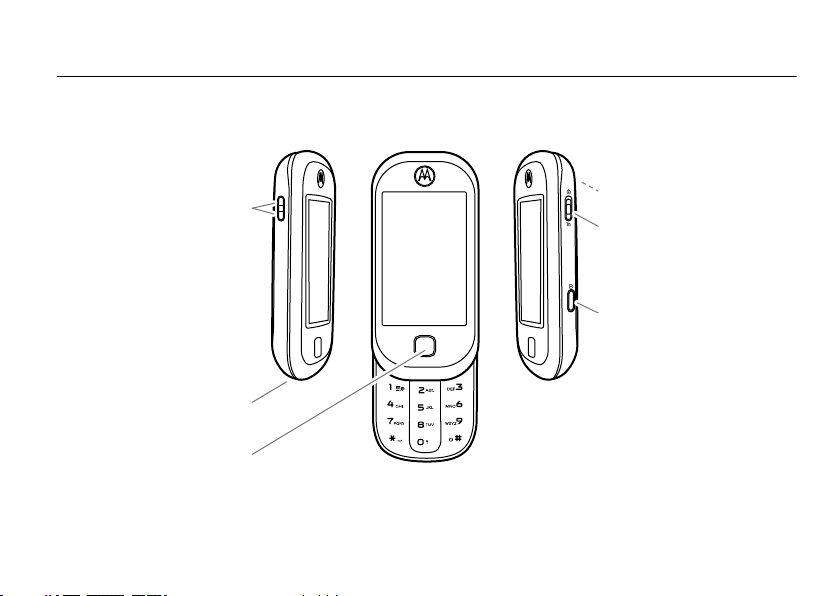
HELLOMOTO
Power/Home Key
Volume Keys
Side Lock Switch
Shortcut Key
(Camera or Voice Recognition)
Camera Lens (on back)
Charge up or go handsfree.
Introducing your new
Tip:
To get the most out of your phone's Internet and messaging features, make sure your service plan includes data
access. Contact your service provider for details.
Motorola
Evoke™
QA4
CDMA wireless phone! Here’s a quick anatomy lesson.
1
Page 4

Motorola, Inc.
Consumer Advocacy Office
600 N US Hwy 45
Libertyville, IL 60048
www.hellomoto.com
Note:
Do not ship your phone to the above address. If you need to
return your phone for repairs, replacement, or warranty service, please
contact the Motorola Customer Support Center at:
1-800-331-6456 (United States)
1-888-390-6456 (TTY/TDD United States for hearing impaired)
1-800-461-4575 (Canada)
Certain mobile phone features are dependent on the capabilities and
settings of your service provider’s network. Additionally, certain
features may not be activated by your service provider, and/or the
provider’s network settings may limit the feature’s functionality. Always
contact your service provider about feature availability and functionality.
All features, functionality, and other product specifications, as well as
the information contained in this user’s guide are based upon the latest
available information and are believed to be accurate at the time of
printing. Motorola reserves the right to change or modify any
information or specifications without notice or obligation.
MOTOROLA and the Stylized M Logo are registered in the US Patent &
Trademark Office. All other product or service names are the property of
their respective owners. The Bluetooth trademarks are owned by their
proprietor and used by Motorola, Inc. under license. Microsoft,
Windows and Windows Me are registered trademarks of Microsoft
2
Corporation; and Windows XP is a trademark of Microsoft Corporation.
YouTube and Picasa are trademarks of Google, Inc.
© 2009 Motorola, Inc. All rights reserved.
Caution:
Changes or modifications made in the radio phone, not
expressly approved by Motorola, will void the user’s authority to operate
the equipment.
Software Copyright Notice
The Motorola products described in this manual may include
copyrighted Motorola and third-party software stored in semiconductor
memories or other media. Laws in the United States and other countries
preserve for Motorola and third-party software providers certain
exclusive rights for copyrighted software, such as the exclusive rights to
distribute or reproduce the copyrighted software. Accordingly, any
copyrighted software contained in the Motorola products may not be
modified, reverse-engineered, distributed, or reproduced in any manner
to the extent allowed by law. Furthermore, the purchase of the Motorola
products shall not be deemed to grant either directly or by implication,
estoppel, or otherwise, any license under the copyrights, patents, or
patent applications of Motorola or any third-party software provider,
except for the normal, non-exclusive, royalty-free license to use that
arises by operation of law in the sale of a product.
Bluetooth ID: B014599
Manual Number: 68000201338-C
Page 5
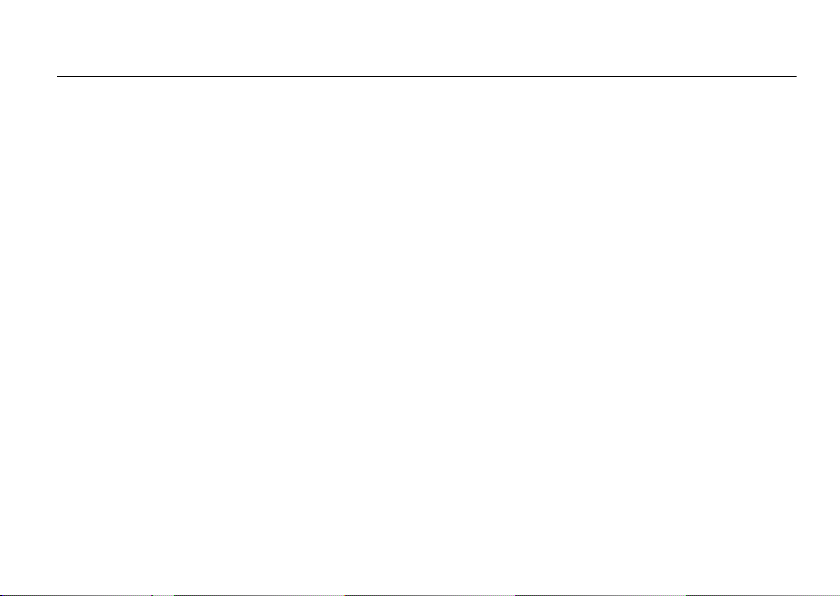
contents
menu map . . . . . . . . . . . . . . . . 5
Use and Care . . . . . . . . . . . . . . 6
get started . . . . . . . . . . . . . . . . 7
about this guide . . . . . . . . . . 7
battery. . . . . . . . . . . . . . . . . . 7
home screen. . . . . . . . . . . . . 10
status indicators . . . . . . . . . . 11
handsfree speaker. . . . . . . . . 12
lock & unlock phone . . . . . . . 12
airplane mode . . . . . . . . . . . . 14
TTY mode . . . . . . . . . . . . . . . 15
personalize. . . . . . . . . . . . . . . 16
language . . . . . . . . . . . . . . . . 16
speech commands . . . . . . . . 16
AGPS & your location . . . . . . 16
AGPS limitations & tips. . . . . 17
calls . . . . . . . . . . . . . . . . . . . . . 19
recent calls . . . . . . . . . . . . . . 19
return missed calls . . . . . . . . 19
emergency calls . . . . . . . . . . 19
AGPS during an
emergency call. . . . . . . . . . . 20
voicemail . . . . . . . . . . . . . . . 21
call waiting . . . . . . . . . . . . . . 21
3-way calling. . . . . . . . . . . . . 21
more calling . . . . . . . . . . . . . 22
call times & data timers . . . . 22
text entry. . . . . . . . . . . . . . . . . 23
set the text mode. . . . . . . . . 24
word completion . . . . . . . . . 24
personal dictionary . . . . . . . . 25
messages & more . . . . . . . . . 26
text, email, &
instant messages . . . . . . . . 26
blogging. . . . . . . . . . . . . . . . 26
YouTube™, Picasa™,
& more. . . . . . . . . . . . . . . . . 26
entertainment. . . . . . . . . . . . . 27
play music . . . . . . . . . . . . . . 27
get songs from a CD . . . . . . 28
load music . . . . . . . . . . . . . . 28
record & play videos . . . . . . 30
take photos . . . . . . . . . . . . . 30
view & manage pictures . . . 31
Web browser. . . . . . . . . . . . 31
contents
3
Page 6

tools . . . . . . . . . . . . . . . . . . . . . 32
contacts . . . . . . . . . . . . . . . . 32
calendar . . . . . . . . . . . . . . . . 33
alarm clock . . . . . . . . . . . . . . 34
world clock . . . . . . . . . . . . . . 34
notepad. . . . . . . . . . . . . . . . . 34
calculator . . . . . . . . . . . . . . . 35
reset . . . . . . . . . . . . . . . . . . . 35
connections. . . . . . . . . . . . . . . 36
Bluetooth® . . . . . . . . . . . . . . 36
cable connections. . . . . . . . . 39
network . . . . . . . . . . . . . . . . 39
service & repairs . . . . . . . . . . . 40
SAR Data . . . . . . . . . . . . . . . . . 41
OSS Information . . . . . . . . . . . 42
Safety Information . . . . . . . . . 44
Industry Canada Notice . . . . . 47
FCC Notice. . . . . . . . . . . . . . . . 47
Warranty . . . . . . . . . . . . . . . . . 48
contents
4
Hearing Aids . . . . . . . . . . . . . . 51
WHO Information. . . . . . . . . . 52
Registration . . . . . . . . . . . . . . 52
Export Law . . . . . . . . . . . . . . . 53
Recycling Information . . . . . . 53
Perchlorate Label . . . . . . . . . . 53
Privacy and Data Security . . . 54
Driving Safety. . . . . . . . . . . . . 54
index . . . . . . . . . . . . . . . . . . . . 56
Page 7

To open the menu or return to the home screen,
press the Power/Home Key below the display.
Contacts
d
Text
6
Recent Calls
g
Browser
h
Email
o
Camera
j
Videos
q
Music
f
Photos
Brew
Note:
This is the standard main menu layout.
Your phone’s menu may be a little different.
menu map
7
Settings
• Sound
•Display
• General
• Connections
• Recent Calls
•Browser
• Calling
• Messaging
• Contacts
• Multimedia
k
Calendar
Voicemail
n
VR
p
Calculator
m
Alarm Clock
r
Notepad
l
World Clock
Camcorder
J
Help
X
Bluetooth
Touch screen tips:
To
select
menu items, touch the screen.
To
highlight
an item, like a message in your
inbox, slide across the item from left to right.
To unhighlight, slide right to left.
move a long list
To
, touch the bottom item in
your screen and slide upward, just like pushing
a piece of paper. If you accidentally open an
item rather than moving the menu, go back and
try touching the display in one corner and
sliding to the opposite corner.
best results
For
:
•
Touch the screen with your fingertip,
not your fingernail or other object.
•
Touch the screen lightly.
•
Do not touch the screen with wet or
dirty fingers.
•
Do not put a plastic display protector
over the display.
menu map
5
Page 8

Use and Care
Use and Care
To care for your Motorola phone, please keep it away from:
liquids of any kind dust and dirt
Don’t expose your phone to water, rain, extreme
humidity, sweat, or other moisture. If it does get
wet, don’t try to accelerate drying with the use of
an oven or dryer, as this may damage the phone.
extreme heat or cold cleaning solutions
Avoid temperatures below 0°C/32°F or
above 45°C/113°F.
microwaves the ground
Don’t try to dry your phone in a microwave oven. Don’t drop your phone.
Use and Care
6
Don’t expose your phone to dust, dirt, sand, food,
or other inappropriate materials.
To clean your phone, use only a dry soft cloth.
Don’t use alcohol or other cleaning solutions.
Page 9
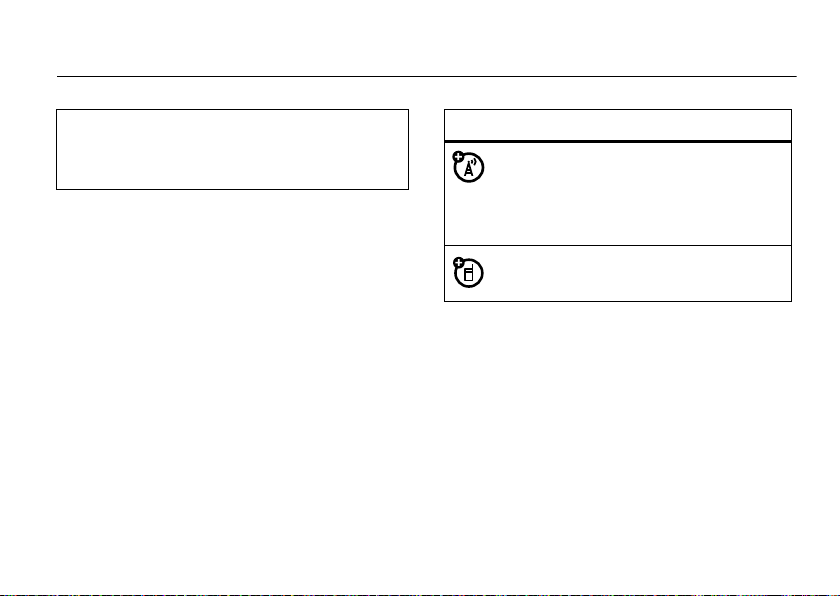
get started
Caution:
please read the important
information on page 43.
Before using your phone for the first time,
legal and safety
about this guide
This guide shows how to locate a feature as follows:
Find it:
This means that, from the home screen:
1
2
6 Recent Calls
Touch the
home screen.
Touch
6 Recent Calls
Received
>
Received
icon on the bottom of the
.
symbols
This means a feature is
network/subscription dependent and may
not be available in all areas. Contact your
service provider for more information.
This means a feature requires an optional
accessory.
battery
conserve battery charge
Using certain features of your phone can quickly
deplete your battery’s charge. The features can include
transferring and listening to music, using the
camera, replaying video clips, and using
Bluetooth® wireless connections.
get started
7
Page 10

To save battery life,
you are not using it (see your User’s Guide).
turn off Bluetooth power when
battery use & safety
IMPORTANT: HANDLE AND STORE BATTERIES
PROPERLY TO AVOID INJURY OR DAMAGE.
battery issues arise from improper handling of
batteries, and particularly from the continued use of
damaged batteries.
DON’Ts
• Don’t disassemble, crush, puncture, shred,
or otherwise attempt to change the form of
your battery.
• Don’t let the phone or battery come in
contact with water.
phone’s circuits, leading to corrosion. If the
phone and/or battery get wet, have them
checked by your carrier or contact Motorola
even if they appear to be working properly.
get started
8
Water can get into the
Most
• Don’t allow the battery to touch metal
objects.
If metal objects, such as jewelry, stay
in prolonged contact with the battery contact
points, the battery could become very hot.
• Don’t place your battery near a heat source.
Excessive heat can damage the phone or the
battery. High temperatures can cause the
battery to swell, leak, or malfunction.
Therefore:
•
Do
not
dry a wet or damp battery with an
appliance or heat source, such as a hair
dryer or microwave oven.
•
Avoid leaving your phone in your car in high
temperatures.
DOs
• Do avoid dropping the battery or phone.
Dropping these items, especially on a hard
surface, can potentially cause damage.
Page 11
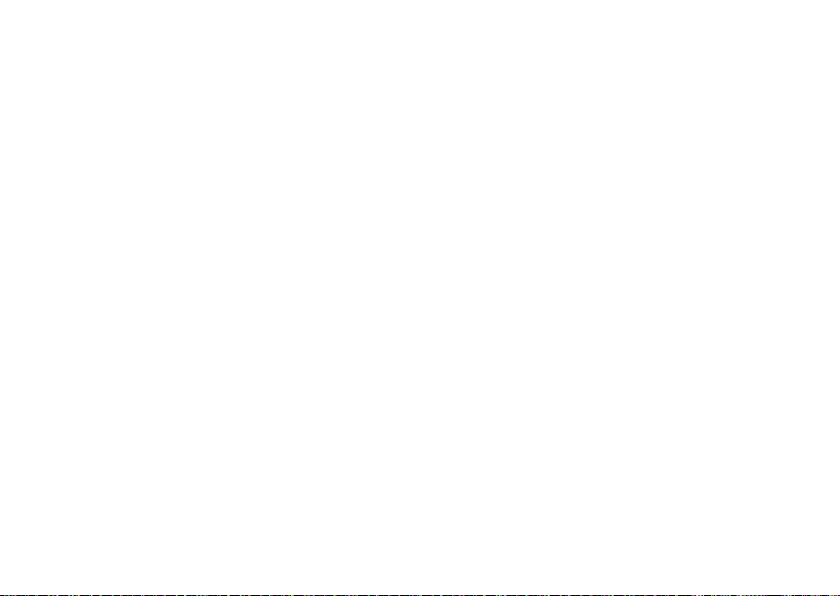
• Do contact your service provider or
Motorola if your phone or battery has been
damaged from dropping or high
temperatures.
IMPORTANT: USE MOTOROLA ORIGINAL
PRODUCTS FOR QUALITY ASSURANCE AND
SAFEGUARDS.
authentic Motorola batteries from non-original or
counterfeit batteries (that may not have adequate
safety protection), Motorola provides holograms on its
batteries. Consumers should confirm that any battery
they purchase has a “Motorola Original” hologram.
Motorola recommends you always use
Motorola-branded batteries and chargers.
mobile devices are designed to work with Motorola
batteries. If you see a message on your display such as
Invalid Battery
•
To aid consumers in identifying
Motorola
or
Unable to Charge
Remove the battery and inspect it to confirm
that it has a “Motorola Original” hologram;
, take the following steps:
•
If there is no hologram, the battery is not a
Motorola battery;
•
If there is a hologram, replace the battery and
retry charging it;
•
If the message remains, contact a Motorola
Authorized Service Center.
Important:
damage to the phone caused by non-Motorola batteries
and/or chargers.
Warn ing:
present a risk of fire, explosion, leakage, or other
hazard.
PROPER AND SAFE BATTERY DISPOSAL AND
RECYCLING
Proper battery disposal is not only important for safety,
it benefits the environment. Consumers may recycle
their used batteries in many retail or service provider
Motorola’s warranty does not cover
Use of a non-Motorola battery or charger may
get started
9
Page 12

locations. Additional information on proper disposal and
Contacts Text
Recent Calls
12:58 PM
Sat 05/02/09
To u ch here
to access
active
status.
To u ch
here or
scroll this
tab up to
open the
main
menu.
recycling may be found on the Web:
•
www.motorola.com/recycling
•
www.rbrc.org/call2recycle/
(in English only)
home screen
When you turn on your phone, you see the home
screen.
Disposal:
in accordance with local regulations. Contact
your local recycling center or national recycling
organizations for more information on how to dispose
of batteries.
Warn ing:
they may explode.
10
Promptly dispose of used batteries
Never dispose of batteries in a fire because
get started
To dial a number from the home screen, open the
slider, press number keys, and touch
Note:
Your home screen might look a little different.
Your display might also show a different widget.
Call
.
Page 13

Your touch display might not respond as well if you
put a plastic screen protector over it.
navigation & scrolling
For details about navigating your phone’s menus and
changing screens, see your Quick Start Guide.
status indicators
Status indicators can appear across the top of the
home screen:
indicator
â
Vertical bars show the signal strength of the
network connection.
W
Phone is in a digital coverage area and is
roaming off your network.
ä
Phone is in a CDMA
å
Phone is in a EVDO coverage area.
digital
coverage area.
indicator
ã
Phone is in a 1x-RTT coverage area.
æ
Phone is in data services area.
á
Phone is in area with no service coverage.
ì
Shows battery charge level. The more filled,
the greater the charge.
ê
Ring style is set to
è
Ring style is set to
ë
Ring style is set to
é
Ring style is set to
ç
Phone has an event alert set.
à
Airplane Mode
answer calls, but you can use other
non-calling features of your phone.)
E
Bluetooth power is on.
Loud
or
Soft
.
Silent
.
Vibe and Ring
Vibrate
is on. (You cannot make or
.
.
get started
11
Page 14
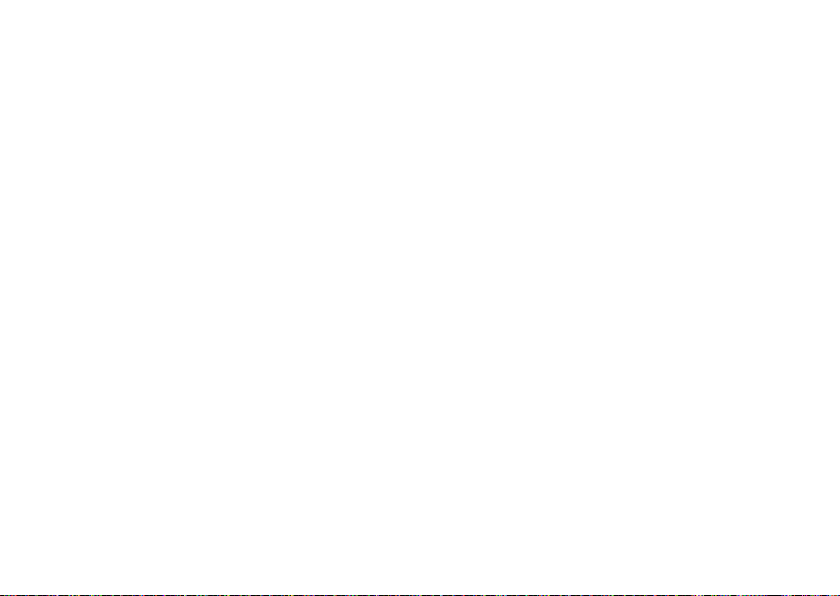
handsfree speaker
lock & unlock phone
Use the handsfree speaker to make calls without
holding the phone to your ear.
To use the speakerphone
While using the speakerphone:
•
The phone can be open or closed.
•
Closing the phone won’t end the call.
Note:
The handsfree speaker won’t work with a
handsfree car kit or headset.
Tip:
To switch to a wired headset while on a call, just
connect the headset.
To end the call
12
, touch
get started
while in a call, touch
End Call
.
Speaker
You can lock your phone with a four-digit code to keep
others from using it. Your phone’s four-digit
code
.
is originally set to
your phone number.
Your service provider may reset these codes. If not, you
should change them to protect your personal
information. The unlock code must contain four digits.
Note:
You can make emergency calls on a locked
phone. Also, a locked phone still rings or vibrates for
incoming calls or messages. You do not need to unlock
it to answer.
To lock your phone
1
Open the main menu and touch
>
Phone Lock
1234
or to the last four digits of
:
7 Settings
.
unlock
>
General
Page 15

2
Enter the four-digit code and then
Your phone displays
your phone.
To unlock your phone
touch the green checkmark.
Enter Unlock Code
, enter your four-digit code and
Lock Now
.
until you unlock
change lock code
To change your lock code, open the main menu and
touch
7 Settings
lock code and touch
Note:
If you forget your lock code, contact your service
provider.
>
General >Phone Lock
Change Lock Code
. Enter your current
.
change lock settings
To change your lock settings, open the main menu and
touch
7 Settings
code.
Change the lock code or select from these auto-lock
settings:
options
On Power-up
On Lock Switch
>
General >Phone Lock
After you turn on your phone, it is
automatically locked.
Your phone locks when you move the
side lock switch.
. Enter your lock
get started
13
Page 16

side lock key
Push the lock key on the
side of your phone up into
to the locked position (
to prevent your phone from
accidentally being used if
something touches the
display.
Note:
If you receive a call
while the side lock key is
locked (up), just open the
slider to answer the call.
get started
14
b
airplane mode
Airplane mode turns off your phone’s calling features
)
when wireless phone use is prohibited. When your
phone is in airplane mode, you can use other
non-calling features.
1
On the home screen, touch the status bar at the
top of the home screen to open the quick menu.
2
Touch the circle on the Airplane switch.
Your phone displays
Note:
Consult airline staff about the use of
during flight. Turn off your phone whenever instructed
to do so by airline staff.
Airplane Mode is on
.
Airplane Mode
Page 17
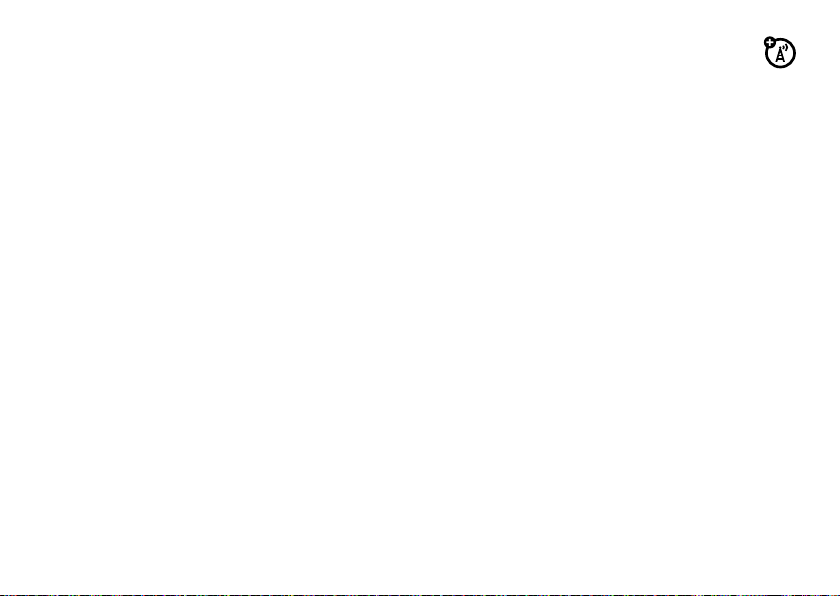
TTY mode
You can use an optional teletypewriter (TTY) device
with your phone to send and receive calls. You must
plug the TTY device into the phone’s headset connector
and set the phone in TTY mode.
Note:
A TTY is a communication device used by people
who are hard of hearing or have a speech impairment.
TTY does not work from mobile phone to
mobile phone.
1
Open the main menu and touch
Advanced Call Settings
2
Touch
TTY Mode
.
, then select a TTY setting.
7 Settings
>
Calling
>
voice privacy
You can encrypt outgoing voice calls and use
secure channels when available.
1
Open the main menu and touch
Advanced Call Settings
2
At
Voice Privacy
.
, slide the switch to On.
7 Settings
>
Calling
>
get started
15
Page 18
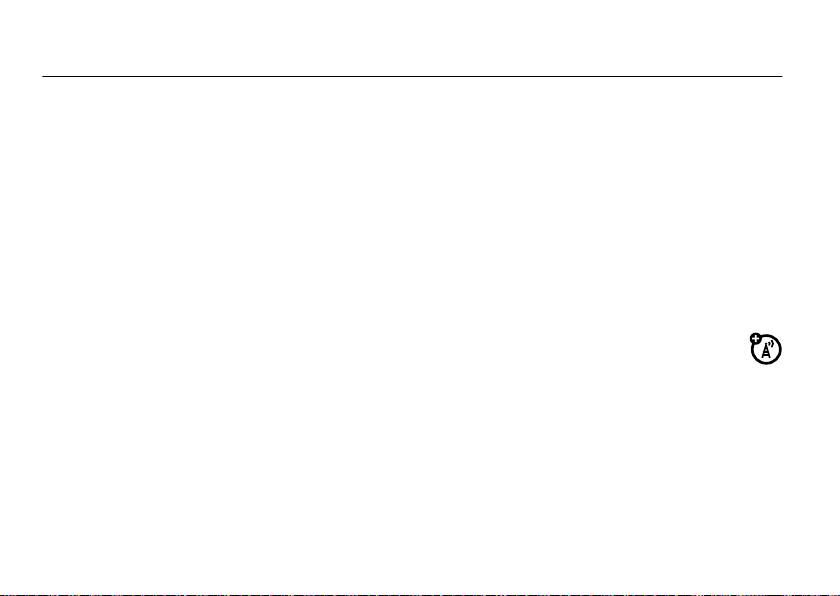
personalize
language
To change the language that your phone uses, open the
main menu and touch
Input
and select the language you want.
speech commands
7 Settings
>
General
>
Language and
2
Say one of the following commands:
Dial <Number>, Redial
Status>
.
Tip:
Speak numbers at a normal speed and
volume, pronouncing each digit distinctly. Avoid
pausing between digits.
<Number>, or
Call <Name or #>
Check <Event or
,
Advanced Speech Recognition enables you to place
calls and access some menu options by speaking
commands to your phone.
1
Open the main menu and touch
recognition.
Your phone displays and speaks
by a list of voice commands.
personalize
16
n VR
Please say
for voice
, followed
AGPS & your location
Note:
This Motorola mobile phone incorporates
Assisted Global Positioning System (AGPS)
technology that can be used by emergency services to
help determine a user’s location. This functionality is
required by law and cannot be deactivated. However,
AGPS technology also can be used with certain
location-based software applications—for example, to
provide driving directions—which may track and
Page 19
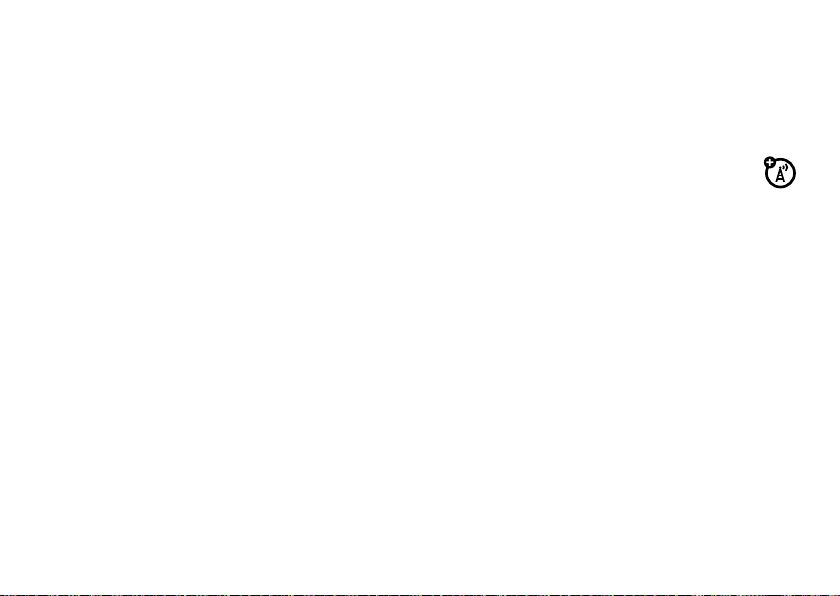
monitor a user’s location. Users who prefer not to
permit such tracking and monitoring should avoid using
such applications.
Open the main menu and touch
slide
Location Based Services
to On or
7 Settings
Off
.
>
General
and
Your phone uses the Automatic Location Information
(ALI) feature, along with AGPS satellite signals, to tell
the network where you are physically located.
Note:
ALI may not work in all locations and may not be
available due to network, environmental, or
interference issues.
When ALI is set to
phone arrives in), services may use your known
location to provide useful information (for example,
driving directions, or the location of the nearest bank).
Your phone prompts you when the network or a service
asks for your location. You can refuse at this point.
When ALI is set to
send location information unless you call the
emergency phone number (such as 911).
Location >On
Location >Off
(the mode your new
, the phone does not
AGPS limitations & tips
Your phone uses Assisted Global Positioning
System (AGPS) satellite signals to estimate your
location. If your phone cannot find strong satellite
signals, your AGPS might be slower, less accurate, or it
might not work at all. AGPS provides only an
approximate location, often within 150 feet (45 meters)
but sometimes much farther from your actual location.
To improve AGPS accuracy:
•
Go outside and away from underground
locations, covered vehicles, structures with
metal or concrete roofs, tall buildings, and
foliage. Indoor performance might improve if
you move closer to windows, but some
window sun shielding films can block
satellite signals.
personalize
17
Page 20
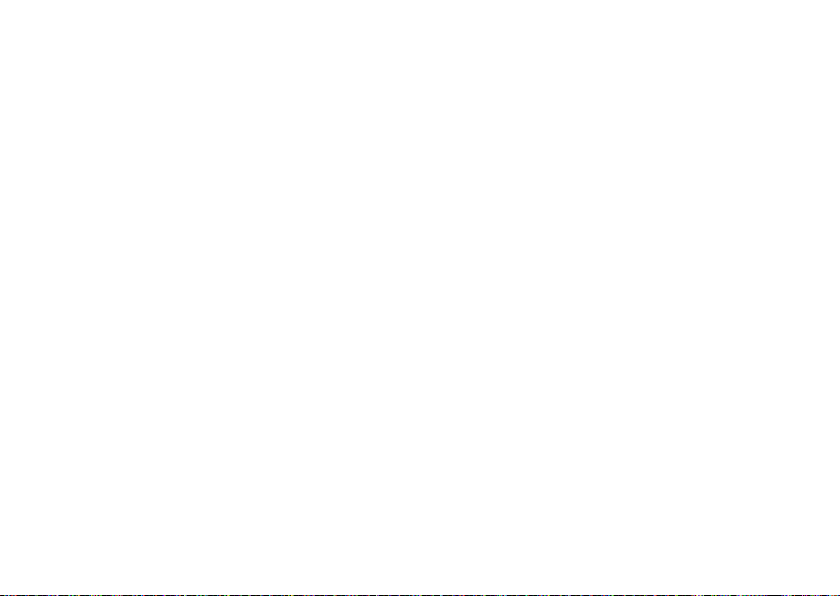
•
Move away from radios, entertainment
equipment, and other electronic devices that
might interfere with or block AGPS satellite
signals.
AGPS uses satellites controlled by the U.S. government
and subject to changes implemented in accordance
with the Department of Defense AGPS user policy and
the Federal Radio Navigation Plan. These changes
might affect AGPS performance.
personalize
18
Page 21

calls
To make and answer calls, see your Quick Start Guide.
Note:
While on a call, you can press the power/home
key to put the calling screen into the background to
access other phone features. To return to the calling
screen, touch
be in the calling screen to end a call.
b
in the upper right corner. You need to
recent calls
Your phone keeps lists of the last calls you received and
dialed, even if the calls didn’t connect. The most recent
calls are listed first. The oldest calls are deleted as new
calls are added.
Find it:
Tip:
Select from
On the home screen, touch
Had a million calls? Touch v to narrow it down.
All Calls, Missed Calls, Outgoing Calls
6 Recent Calls
, or
Incoming Calls
Touch an entry to select it.
You can call, send a text message, create a new
contact, or add the information to an existing contact.
return missed calls
Your phone keeps a record of your missed calls.
Find it:
To return the call, touch b next to the number.
On the home screen, touch
emergency calls
Your service provider programs emergency phone
numbers, such as 911, that you can call under any
circumstances, even when your phone is locked.
.
1
Enter the emergency number.
6 Recent Calls
calls
19
Page 22

2
Touch
Call
.
During an emergency call, your phone displays
your phone number so that you can relay it to
emergency personnel, if necessary.
When you hang up the emergency call, touch
exit the emergency call mode.
Note:
Emergency numbers vary by country. Your
phone’s preprogrammed emergency number(s) may
not work in all locations, and sometimes an emergency
call cannot be placed due to network, environmental, or
interference issues.
Yes
to
AGPS during an emergency call
When you make an emergency call, your phone can
use Assisted Global Positioning System (AGPS) satellite
signals to tell the emergency response center your
approximate location.
calls
20
The AGPS feature has limitations, so always tell the
emergency response center your best knowledge of
your location. Remain on the phone for as long as the
emergency response center instructs you.
AGPS
might not work
•
Your phone’s AGPS feature must be turned on
(see page 16).
•
Your local emergency response center might
not process AGPS location information. For
details, contact your local authorities.
For best results:
•
Go outside and away from underground
locations, covered vehicles, structures with
metal or concrete roofs, tall buildings, and
foliage. Indoor performance might improve if
you move closer to windows, but some
window sun shielding films can block satellite
signals.
for emergency calls:
Page 23

•
Move away from radios, entertainment
equipment, and other electronic devices that
might interfere with or block AGPS satellite
signals.
If your phone cannot find strong AGPS satellite signals,
the location of the nearest cell tower in contact with
your phone is automatically provided to the emergency
response center.
call waiting
If you receive a call while you are already on call, you
can touch
Touch
connect to the new call.
Tip:
Ignore
to send the new call to voicemail.
Answer
to put your first call on hold while you
To switch between calls, touch
Flash
.
voicemail
Your network stores your voicemail messages. When
you receive a voicemail message, your phone plays an
alert and shows the number of messages.
Find it:
press and hold
Note:
about voicemail.
On the home screen, touch
1
.
Your service provider may have more information
Voicemail
or
3-way calling
To add a third person to your call, touch
a dialing method and call the third person. When the
third person connects, touch
Switch
Add
, then select
to join the calls.
calls
21
Page 24

more calling
DTMF tones
Your phone sends Dual-tone multi-frequency (DTMF)
tones for calling card calls or to navigate automated
systems (such as banking by phone).
1
Dial and connect the call.
2
Open the slider and use the keypad keys to enter
DTMF tones in the calling screen.
Note:
If your phone is not showing the calling
screen, touch
Note:
If you know you need to adjust your DTMF
tones, open the main menu and touch
>
Advanced Call Settings
hearing aid
Set your phone to be compatible with a hearing aid.
calls
22
b
in the upper right corner.
. At
DTMF Tone
, touch
7 Settings
Normal
or
Long
>
Calling
.
Find it:
>
Open the main menu and touch
Calling
>
Advanced Call Settings
, then under
HAC
call times & data timers
Network connection time
the moment you connect to your service provider's
network to the moment you press
includes busy signals and ringing.
The amount of network connection time you track on
your resettable timer may not equal the amount of
time for which you are billed by your service provider.
For billing information, contact your service provider.
view call & data timers
Find it:
>
You can set these counters back to zero by selecting
them and touching
Open the main menu and touch
Calling >Call Timers
or
is the elapsed time from
Data Counters
.
Reset
.
End Call
. This time
7 Settings
, select On.
7 Settings
Page 25

text entry
I am going home soon
?@#
123
QAW
S
Z
E
D
X
R
F
C
T
G
V
Y
H
B
U
J
N
I
K
M
O
L
Accept
P
.
>
iAbc
I’m going home soon.
Mode
GHI JKL MNO
PQRS
TUV WXYZ
Words Accept
.?@ ABC DEF
1
2
3
456
7 809
Create Text
Some features let you enter text, like this text message
screen:
Use the keypad on your screen to type. Hold your
phone sideways to use the QWERTY keyboard.
Tip:
You can also enter text the old way by opening the
slider and pressing keys on the keypad.
f
Enter a space or accept a suggested
word.
o
Delete a character. (Touch and hold to
delete whole words.)
move the
cursor
Touch where you want to move the
cursor in text you’ve already entered.
text entry
23
Page 26
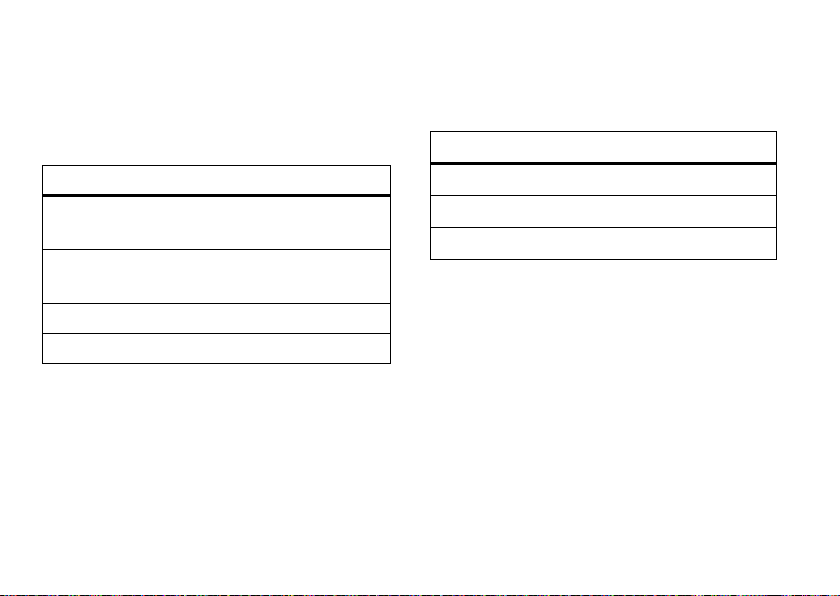
set the text mode
Text modes make it easy for you to enter names,
numbers, and messages. In a text entry screen,
touch
Mode
to switch to any of these entry modes:
entry method
Word English
Tap English
Numeric
Symbol
24
Let the phone predict each English
word as you touch keys.
Enter letters and numbers by touching
a key one or more times.
Enter numbers.
Enter special characters.
text entry
capitalization
Touch 0 or k to change the text case. These
indicators show capitalization status:
capitalization status
Á
á
Â
no capital letters
all capital letters
capitalize next letter only
word completion
Your phone is set to suggest words to make typing
faster. You can change this setting.
Find it:
>
Open the main menu and touch
General >Language and Input
>
7 Settings
Word Completion
Page 27

personal dictionary
Your phone remembers words that you type frequently
and suggests them when you use word completion.
Find it:
>
Note:
Reset Personal Dictionary
Open the main menu and touch
General >Language and Input
To reset your personal dictionary, touch
.
>
Personal Dictionary
7 Settings
text entry
25
Page 28

messages & more
text, email, & instant messages
You can send text (SMS), email, and instant messages
from your phone. See your Quick Start Guide for
everything from setting up to sending messages.
Tip:
To send pictures or videos, use
Text
.
Email
rather than
blogging
If you have a blog or online journal, you can update it
while you’re on the go. See your Quick Start Guide for
details.
messages & more
26
YouTube™, Picasa™, &more
Sync up existing Google Contacts or post to your
existing YouTube, and Picasa accounts. See your Quick
Start Guide for details.
Page 29

entertainment
0:00 | 0:00
Song Name
Next Up -
1 of 1
play music
1
Open the main menu
and touch
To show any new
songs you’ve added,
touch
2
Touch an option to
Shuffle All
replay the
song, or choose an
Artist, Album
3
Touch a song name or
touch
To
song, then press the power/home key.
q Music
.
Build Library
.
of your songs,
Last Played
, or
Song
title.
ó
to begin playing.
stop
the music player, touchî to pause the
music player controls
controls
ó
Play
. Slide ó to the left or right to rewind or
fast forward.
î
Pause
.
í
Go back
to the beginning of the song or go to
a previous song.
ì
Skip
to the next song.
©
Repeat
one song.
¬
Shuffle
all songs.
Info
about the song.
listening tips
You can listen to your music through a micro USB wired
headset or Bluetooth® stereo headphones (see
page 37).
entertainment
27
Page 30

When you are not using a wired or wireless headset,
music plays through the phone’s speaker.
get songs from a CD
To load music on your phone, you need to have a digital
music library on your computer. You can copy music
from your personal CD collection.
To copy an audio CD on your computer:
1
Insert the audio CD in your computer’s CD drive.
2
Launch your computer’s media player program
(such as Microsoft® Windows® Media Player 11,
which you can download from
www.microsoft.com/windows/windowsmedia/default.
mspx
).
entertainment
28
3
Copy the music CD to the media player library (also
called ripping the CD).
Note:
Make sure to change the format to MP3 in
the Rip Settings.
4
Transfer (sync) the songs from your computer to
your phone or memory card by using USB mass
storage.
Note:
The Media Transfer Protocol (MTP) is not
supported. Your phone can play only non-protected
media files.
load music
Use a cable to copy music files from the computer to a
microSD memory card in the phone.
Note:
To insert a memory card in your phone, see your
Quick Start Guide.
Page 31

on your phone
1
Open the main menu and touch
7 Settings
Mass Storage
2
Attach USB cable to your phone and to a USB port
>
.
Connections
, then under
USB Mode
on your computer.
Note:
If you have a memory card reader, you can
insert your memory card into it. (You may first need
an adapter.) Then, insert the card reader directly
into an available USB port on your computer.
on your computer
1
Find where your phone’s memory card appears as
a Removable Disk icon and double-click it.
Note:
On a Windows computer, it’s the
My Computer window. On a Mac, it’s on the
desktop.
, touch
2
Create one or more folders for the files you want
to copy onto the memory card.
A file name (including the path) must be less than
255 characters. For example, if you copy songs into
a folder you create that is named “MyMotoSongs,”
the name of any song PLUS the name of the folder
“MyMotoSongs” must be less than 255
characters.
3
Drag and drop music files into the folder you
created.
4
When finished, remove the phone’s memory card
safely from your computer:
• If you are using a Windows computer
right-click the Safely Remove Hardware icon
in the system tray at the bottom of your
computer screen. Then select USB Mass
Storage Device.
,
entertainment
29
Page 32

• If you are using a Mac
Removable Disk icon to the Trash.
Tip:
Don’t forget to rebuild your music library after you
load new music. Start the music player and
touch
Build Library
.
, select and drag the
record & play videos
See your Quick Start Guide for details.
entertainment
30
take photos
You can take a photo with your phone and send it to
other people or post it online.
Find it:
Note:
of the phone.
1
2
Open the main menu and touch
You can also press the shortcut key on the side
Aim the viewfinder at your subject.
Optionally adjust zoom or brightness.
To take the picture, press the side shortcut key.
o Camera
Page 33

view & manage pictures
Note:
Pictures on your memory card must be stored in
the "My_Images" folder. Your phone won’t show file
types that it doesn’t recognize.
Find it:
1
2
3
Open the main menu and touch
To change the view, touch
thumbnails) or
Touch a photo to see the image.
Touch one of these options:
option
Apply
Share
Info
List View
.
Use the photo as wallpaper or picture
ID for a contact.
Send the picture via Bluetooth, in an
email message, or post online to your
Picasa™ account.
View more photo information.
My Photos
>
H Photos
Grid View
(to see
option
Delete
Note:
preloaded on your phone.
Delete the photo.
You can’t share or delete photos that came
Web browser
Want to browse the Web? See your Quick Start Guide
for details.
entertainment
31
Page 34

tools
contacts
To store a number, see your Quick Start Guide.
find a contact fast
To speed dial a contact, just open your phone and start
entering the contact's name or number; then touch
next to the name that appears. To see a contact’s
details, touch the name.
Tip:
If you’re sending a message to more than one
contact, slide across each name to select it.
add a contact to favorites
Find it:
To access your favorites, touch
>
Favorites
32
.
tools
Contacts
> contact name >
Add to Favorites
Contacts
. >
All Contacts
b
delete contacts
Find it:
Contacts
> contact name >
Delete
edit contacts
Find it:
Note:
multiple numbers, touch the circle next to the number
you want to set as the primary or default number for
the contact. Then touch
Contacts
> contact name >
To set the default number for a contact with
Save
.
Edit
send contacts
Find it:
You can send contact information to another person by
Bluetooth, Email
Contacts
> contact name >
, or
Text
message.
Send Contact
Page 35

set a ringtone for a contact
Find it:
Ringtone
Contacts
> contact name >
Edit
>
Add Info
>
assign a picture to a contact
Find it:
Contacts
> contact name >
Edit
>
+
dialing a number with a pause
Sometimes it’s useful to create a contact that
has a pause in the numbers. When you dial a contact
that has a
dialing until you touch
Pause
or
Wait
, your phone pauses or stops
OK
.
calendar
create a calendar event
1
Open the main menu and touch
2
Touch
New Event
.
3
Enter event details and touch
see calendar events
1
Open the main menu and touch
2
Touch on a day or touch
agenda.
Save
Today
to see the day’s
k Calendar
.
k Calendar
.
.
tools
33
Page 36

alarm clock
world clock
create & set an alarm
1
Open the main menu and touch
2
Touch
Edit Alarm
and choose the alarm settings.
3
Under
Alarm
touch the button to switch it to On, and
then touch
Note:
Save
.
You can set only one alarm at a time.
m Alarm Clock
turn off the alarm
When the alarm rings, touch
Tip:
Can’t be bothered?—Touch
setting when you set the alarm.
To disable the alarm if it hasn’t rung yet:
1
Touch the status bar at the top of the home screen.
2
Under
Alarm
touch the button to switch it to off.
tools
34
Dismiss
.
Snooze
if you used that
View current time in cities around the world:
1
.
Open the main menu and touch
2
Touch any of the four clocks to change cities or
adjust daylight savings time.
Tip:
Want a 12 or 24-hour clock? Open the main menu
and touch
touch
12 hours
7 Settings
or
24 hours
>
General
.
l World Clock
. Then under
Time Format
.
,
notepad
To create a note
r Notepad
To read through your notes
touch
r Notepad
When you’re ready to read the next, slide the screen to
the left.
, open the main menu and touch
>
Create Note
.
, open the main menu and
. Touch the first note you want to read.
Page 37

To s en d a n ot e
r Notepad
Tip:
Not the right words? You can also edit or delete
notes. While reading a note, touch
, open the main menu and touch
. Select the note and touch
Edit
Send
or
>
Delete
calculator
Find it:
Open the main menu and touch
Email
or
SMS
.
p Calculator
reset
.
You can reset your phone to the original factory settings
or
reset all settings without losing any personal data.
1
Open the main menu and touch
>
General> Reset Options
2
Touch
Reset All Settings
losing personal data (such as contacts, pictures,
and so on).
or
Touch
Restore Factory Defaults
factory settings and erase all your data.
3
Be sure you chose the right option, and touch
Your phone automatically restarts.
.
to reset your phone without
7 Settings
to return to the original
Yes
.
tools
35
Page 38

connections
Note:
To insert a memory card in your phone, see your
Quick Start Guide.
Bluetooth®
Your phone supports Bluetooth wireless connections.
You can connect your phone with a Bluetooth headset
or car kit to make handsfree calls or to listen to music.
Note:
The use of wireless phones while driving may
cause distraction. Discontinue a call if you can’t
concentrate on driving. Additionally, the use of wireless
devices and their accessories may be prohibited or
restricted in certain areas. Always obey the laws and
regulations on the use of these products.
•
Headset
•
Stereo Audio
•
Object Push Profile (OPP) for device-generated
content (image and video)
•
File Transfer
•
Remote Control
•
Phonebook Access
turn Bluetooth on & off
1
On the home screen, touch the status bar to open
the quick menu.
2
Under
Bluetooth
, touch the circle on the switch to turn
Bluetooth power on.
Your phone currently supports these profiles:
•
Handsfree
connections
36
Note:
To extend battery life, turn Bluetooth power off
when not in use.
Page 39

make your phone visible to others
Find it:
1
2
Note:
while still maintaining some privacy and conserving
battery charge.
X
Bluetooth
Touch
Edit My Device
At
This device is discoverable
settings
, or
Never
Only in Bluetooth settings
.
, touch
Always, Only in Bluetooth
.
lets you connect to devices
pair with a headset, handsfree
device, or PC
Note: If you use your Motorola Bluetooth headset
with both an audio device and your phone, use
your phone’s Bluetooth menus to connect the
phone with the headset.
connection by pressing a button on the headset, or if
you allow the headset to connect automatically by
turning it on, you may experience unexpected results.
If you establish the
Before you try to connect your phone with another
Bluetooth device
pairing or bonding mode (see the user’s guide for the
device). You can connect your phone with only one
device at a time.
Find it:
1
On the Bluetooth screen, touch the circle on the
switch to turn Bluetooth power on.
Your phone begins searching for devices near you.
2
When you see the device you want, touch it.
Tip:
When Bluetooth power is on, your phone can
automatically connect to a handsfree device you have
used before. Just turn on the device or move it near the
phone.
, make sure the other device is in
X
Bluetooth
connections
37
Page 40

transfer files
You can use a Bluetooth connection to transfer some
media files between your computer and phone.
Note:
Your computer’s Bluetooth interface may be
different.
1
Pair your phone and computer (see “pair with a
headset, handsfree device, or PC” on page 37) and
place your phone in discoverable mode.
2 On your computer
in your System Tray.
3
Select “Send a File.”
4
Click “Browse” to locate your phone name, and
then click “Next.”
5
Click “Browse” to locate the file you want to
transfer, and then click “Next.”
6 On your phone
begin the file transfer.
connections
38
, right-click the Bluetooth icon
, when prompted, touch
Accept
to
Note:
Breaking the link with your computer does not
turn off Bluetooth power on your phone. Turning
Bluetooth power off conserves battery charge.
disconnect from a device
Find it:
On the Bluetooth menu, find the name of the device
that you’re paired with, then touch
X
Bluetooth
Disconnect
.
change your device name
If you are in a crowd of active Bluetooth devices, you
can change your device name to something unique and
recognizable.
Find it:
1
2
3
X
Bluetooth
Touch
Edit My Device
Touch the area under
touch the green checkmark.
Touch
Save
.
Device Name
.
, enter a name, and
Page 41

cable connections
network
Your phone has a USB port so you can connect it to a
computer.
If you use a USB cable connection:
•
Make sure to connect the phone to a
high-power USB port on your computer (not a
low-power one such as the USB port on your
keyboard or bus-powered USB hub). Typically,
USB high-power ports are located directly on
your computer.
Note:
If you connect your phone to a
low-power USB port, the computer may not
recognize your phone.
•
Make sure both your phone and the computer
are turned on.
adjust network settings
Set the phone so that it works only on your home
network to avoid extra charges or so it works on any
available, compatible network automatically.
1
Open the main menu and touch
Advanced Call Settings
2
At
Network Selection
roaming.
.
, touch
Home Only
or
connections
7 Settings
Automatic
>
Calling
to allow
>
39
Page 42

service & repairs
If you have questions or need assistance, we're here to
help.
Go to
www.motorola.com/support
from a number of customer care options. You can also
contact the Motorola Customer Support Center at
1-800-331-6456 (United States), 1-888-390-6456
(TTY/TDD United States for hearing impaired), or
1-800-461-4575 (Canada).
service & repairs
40
, where you can select
Page 43

Specific Absorption Rate Data
SAR Data
This model wireless phone meets the government’s
requirements for exposure to radio waves.
Your wireless phone is a radio transmitter and receiver. It is designed and
manufactured not to exceed limits for exposure to radio frequency (RF)
energy set by the Federal Communications Commission (FCC) of the U.S.
Government and by the Canadian regulatory authorities. These limits are
part of comprehensive guidelines and establish permitted levels of RF
energy for the general population. The guidelines are based on standards
that were developed by independent scientific organizations through
periodic and thorough evaluation of scientific studies. The standards
include a substantial safety margin designed to assure the safety of all
persons, regardless of age or health.
The exposure standard for wireless mobile phones employs a unit of
measurement known as the Specific Absorption Rate, or SAR. The SAR
limit set by the FCC and by the Canadian regulatory authorities is
1
Tests for SAR are conducted using standard operating positions
1.6 W/kg.
accepted by the FCC and by Industry Canada with the phone transmitting
at its highest certified power level in all tested frequency bands. Although
the SAR is determined at the highest certified power level, the actual SAR
level of the phone while operating can be well below the maximum value.
This is because the phone is designed to operate at multiple power levels
so as to use only the power required to reach the network. In general, the
closer you are to a wireless base station, the lower the power output.
Before a phone model is available for sale to the public in the U.S. and
Canada, it must be tested and certified to the FCC and Industry Canada
that it does not exceed the limit established by each government for safe
exposure. The tests are performed in positions and locations (e.g., at the
ear and worn on the body) reported to the FCC and available for review by
Industry Canada. The highest SAR value for this model phone when tested
for use at the ear is 1.13 W/kg, and when worn on the body, as described
in this user guide, is 0.86 W/kg. The SAR value for this product in its data
transmission mode (body-worn use) is 0.81 W/kg. (Body-worn
measurements differ among phone models, depending upon available
accessories and regulatory requirements).
2
While there may be differences between the SAR levels of various phones
and at various positions, they all meet the governmental requirements for
safe exposure. Please note that improvements to this product model could
cause differences in the SAR value for later products; in all ca ses, products
are designed to be within the guidelines.
Additional information on Specific Absorption Rates (SAR) can be found on
the Cellular Telecommunications & Internet Association (CTIA) Web site:
http://www.phonefacts.net
or the Canadian Wireless Telecommunications Association (CWTA)
Web site:
http://www.cwta.ca
1. In the United States and Canada, the SAR limit for mobile phones used by the
public is 1.6 watts/k g (W/kg) averaged over one gr am of tissue. The standard
incorporates a substantial margin of safety to give additional protection for
the public and to account for any variations in measurements.
2. The SAR information includes the Motorola testing protocol, assessment
procedure, and measurement uncertainty range for this product.
SAR Data
41
Page 44

OPEN SOURCE SOFTWARE INFORMATION
OSS Information
For instructions on how to obtain a copy of any source code being made
publicly available by Motorola related to software used in this Motorola
mobile device, you may send your request in writing to the address
below. Please make sure that the request includes the model number
and the software version number.
MOTOROLA, INC.
OSS Management
600 North US Hwy 45
Libertyville, IL 60048
USA
The Motorola website
information regarding Motorola's use of open source.
Motorola has created the
for interaction with the software community-at-large.
To view additional information regarding licenses, acknowledgments
and required copyright notices for open source packages used in this
Motorola mobile device, please select
Legal Notices
>
self-contained applications that present supplemental notices for open
source packages used in those applications.
42
opensource.motorola.com
opensource.motorola.com
. In addition, this Motorola device may include
OSS Information
also contains
to serve as a portal
Main Menu >Settings >General
Page 45

Important Safety and
Legal Information
43
Page 46

Safety and General Information
Safety Information
This section contains important information on the safe and
efficient operation of your mobile device. Read this information
before using your mobile device.
Exposure to Radio Frequency (RF) Energy
Your mobile device contains a transmitter and receiver. When it is ON, it
receives and transmits RF energy. When you communicate with your
mobile device, the system handling your call controls the power level at
which your mobile device transmits.
Your Motorola mobile device is designed to comply with local regulatory
requirements in your country concerning exposure of human beings to
RF energy.
Operational Precautions
For optimal mobile device performance, and to be sure that human
exposure to RF energy does not exceed the guidelines set forth in the
relevant standards, always follow these instructions and precautions.
Product Operation
When placing or receiving a phone call, hold your mobile device just like
you would a landline phone.
If you wear the mobile device on your body, always place the mobile
device in a Motorola-supplied or approved clip, holder, holster, case, or
body harness. If you do not use a body-worn accessory supplied or
Safety Information
44
approved by Motorola, keep the mobile device and its antenna at least
2.5 centimeters (1 inch) from your body when transmitting.
Using accessories not supplied or approved by Motorola may cause your
mobile device to exceed RF energy exposure guidelines. For a list of
Motorola-supplied or approved accessories, visit our Web site at:
www.motorola.com
.
RF Energy Interference/Compatibility
Nearly every electronic device is subject to RF energy interference from
external sources if inadequately shielded, designed, or otherwise
configured for RF energy compatibility. In some circumstances your
mobile device may cause interference with other devices.
Follow Instructions to Avoid Interference Problems
Turn off your mobile device in any location where posted notices
instruct you to do so.
In an aircraft, turn off your mobile device whenever instructed to do so
by airline staff. If your mobile device offers an airplane mode or similar
feature, consult airline staff about using it in flight.
Implantable Medical Devices
If you have an implantable medical device, such as a pacemaker or
defibrillator, consult your physician before using this mobile device.
Page 47

Persons with implantable medical devices should observe the following
032374o
032376o
032375o
precautions:
•
ALWAYS keep the mobile device more than 20 centimeters
(8 inches) from the implantable medical device when the
mobile device is turned ON.
•
DO NOT carry the mobile device in the breast pocket.
•
Use the ear opposite the implantable medical device to
minimize the potential for interference.
•
Turn OFF the mobile device immediately if you have any
reason to suspect that interference is taking place.
Read and follow the directions from the manufacturer of your
implantable medical device. If you have any questions about using your
mobile device with your implantable medical device, consult your
healthcare provider.
Driving Precautions
The use of wireless phones while driving may cause distraction.
Discontinue a call if you can’t concentrate on driving.
Additionally, the use of wireless devices and their accessories may be
prohibited or restricted in certain areas. Always obey the laws and
regulations on the use of these products.
Responsible driving practices can be found in the “Smart Practices
While Driving” section in this guide (or separate guide).
Operational Warnings
Obey all posted signs when using mobile devices in public areas.
Potentially Explosive Atmospheres
Areas with potentially explosive atmospheres are often, but not always,
posted and can include fueling areas, such as below decks on boats,
fuel or chemical transfer or storage facilities, or areas where the air
contains chemicals or particles, such as grain dust, or metal powders.
When you are in such an area, turn off your mobile device, and do not
remove, install, or charge batteries. In such areas, sparks can occur and
cause an explosion or fire.
Symbol Key
Your battery, charger, or mobile device may contain symbols, defined as
follows:
Symbol Definition
Important safety information follows.
Do not dispose of your battery or mobile device in
a fire.
Your battery or mobile device may require
recycling in accordance with local laws. Contact
your local regulatory authorities for more
information.
Safety Information
45
Page 48

Symbol Definition
Do not throw your battery or mobile device in the
trash.
Do not let your battery, charger, or mobile device
get wet.
Listening at full volume to music or voice through
a headset may damage your hearing.
Batteries & Chargers
Caution: Improper treatment or use of batteries may present a
danger of fire, explosion, leakage, or other hazard. For more
information, see the “battery use & safety” section in the user’s
guide.
Keep Your Mobile Device and Its
Accessories Away From Small Children
These products are not toys and may be hazardous to children. For
example:
•
A choking hazard may exist for small, detachable parts.
•
Improper use could result in loud sounds, possibly causing
hearing injury.
•
Improperly handled batteries could overheat and cause a burn.
Safety Information
46
Glass Parts
Some parts of your mobile device may be made of glass. This glass
could break if the product is dropped on a hard surface or receives a
substantial impact. If glass breaks, do not touch or attempt to remove.
Stop using your mobile device until the glass is replaced by a qualified
service center.
Seizures/Blackouts
Some people may be susceptible to epileptic seizures or blackouts when
exposed to flashing lights, such as when playing video games. These
may occur even if a person has never had a previous seizure or blackout.
If you have experienced seizures or blackouts, or if you have a family
history of such occurrences, please consult with your physician before
playing video games or enabling a flashing-lights feature (if available)
on your mobile device.
Discontinue use and consult a physician if any of the following
symptoms occur: convulsion, eye or muscle twitching, loss of
awareness, involuntary movements, or disorientation. It is always a
good idea to hold the screen away from your eyes, leave the lights on in
the room, take a 15-minute break every hour, and stop use if you are
very tired.
Page 49

Caution About High Volume Usage
Warning:
Exposure to loud noise from any source for
extended periods of time may affect your hearing. The
louder the volume sound level, the less time is required
before your hearing could be affected. To protect your
hearing:
•
Limit the amount of time you use headsets or headphones at
high volume.
•
Avoid turning up the volume to block out noisy surroundings.
•
Turn the volume down if you can’t hear people speaking near
you.
If you experience hearing discomfort, including the sensation of
pressure or fullness in your ears, ringing in your ears, or muffled speech,
Industry Canada Notice to Users
Industry Cana da Notice
Operation is subject to the following two conditions: (1) This device may
not cause interference and (2) This device must accept any interference,
FCC Notice to Users
FCC Notice
The following statement applies to all products that have
received FCC approval. Applicable products bear the FCC logo,
and/or an FCC ID in the format FCC-ID:xxxxxx on the product
label.
you should stop listening to the device through your headset or
headphones and have your hearing checked.
For more information about hearing, see our Web site at
www.motorola.com/hearingsafety
(in English only).
Repetitive Motion
When you repetitively perform actions such as pressing keys or entering
finger-written characters, you may experience occasional discomfort in
your hands, arms, shoulders, neck, or other parts of your body. If you
continue to have discomfort during or after such use, stop use and see a
physician.
[Mar0108]
including interference that may cause undesired operation of the
device. See RSS-GEN 7.1.5.
Motorola has not approved any changes or modifications to this device
by the user. Any changes or modifications could void the user’s authority
to operate the equipment. See 47 CFR Sec. 15.21.
Industry Canada Notice
47
Page 50

This device complies with part 15 of the FCC Rules. Operation is subject
to the following two conditions: (1) This device may not cause harmful
interference, and (2) this device must accept any interference received,
including interference that may cause undesired operation. See 47 CFR
Sec. 15.19(3).
This equipment has been tested and found to comply with the limits for
a Class B digital device, pursuant to part 15 of the FCC Rules. These
limits are designed to provide reasonable protection against harmful
interference in a residential installation. This equipment generates,
uses and can radiate radio frequency energy and, if not installed and
used in accordance with the instructions, may cause harmful
interference to radio communications. However, there is no guarantee
that interference will not occur in a particular installation. If this
equipment does cause harmful interference to radio or television
reception, which can be determined by turning the equipment off and
on, the user is encouraged to try to correct the interference by one or
more of the following measures:
•
Reorient or relocate the receiving antenna.
•
Increase the separation between the equipment and the
receiver.
•
Connect the equipment to an outlet on a circuit different from
that to which the receiver is connected.
•
Consult the dealer or an experienced radio/TV technician
for help.
Motorola Limited Warranty for the United States and Canada
Warra nty
What Does this Warranty Cover?
Subject to the exclusions contained below, Motorola, Inc. warrants its
telephones, pagers, messaging devices, and consumer and professional
two-way radios (excluding commercial, government or industrial radios)
that operate via Family Radio Service or General Mobile Radio Service,
Motorola-branded or certified accessories sold for use with these
Products (“Accessories”) and Motorola software contained on
CD-ROMs or other tangible media and sold for use with these Products
(“Software”) to be free from defects in materials and workmanship
under normal consumer usage for the period(s) outlined below. This
limited warranty is a consumer's exclusive remedy, and applies as
Warran t y
48
follows to new Motorola Products, Accessories and Software purchased
by consumers in the United States or Canada, which are accompanied
by this written warranty:
Products and Accessories
Products Covered Length of Coverage
Products and
Accessories
above, unless otherwise
provided for below.
as defined
One (1) year
purchase by the first consumer
purchaser of the product unless
otherwise provided for below.
from the date of
Page 51

Products Covered Length of Coverage
Decorative
Accessories and
Decorative
Cases.
covers, bezels,
PhoneWrap™ covers and
cases.
Monaural Headsets.
Ear buds and boom
headsets that transmit
mono sound through a
wired connection.
Consumer and
Professional Two-Way
Radio Accessories.
Products and
Accessories that are
Repaired or Replaced.
Exclusions
Normal Wear and Tear.
of parts due to normal wear and tear are excluded from coverage.
Limited lifetime warranty
lifetime of ownership by the first
consumer purchaser of the product.
Limited lifetime warranty
lifetime of ownership by the first
consumer purchaser of the product.
Ninety (90) days
purchase by the first consumer
purchaser of the product.
The balance of the original
warranty or for ninety (90) days
from the date returned to the
consumer, whichever is longer.
Periodic maintenance, repair and replacement
for the
for the
from the date of
Batteries.
Only batteries whose fully charged capacity falls below 80%
of their rated capacity and batteries that leak are covered by this limited
warranty.
Abuse & Misuse.
operation, storage, misuse or abuse, accident or neglect, such as
physical damage (cracks, scratches, etc.) to the surface of the product
resulting from misuse; (b) contact with liquid, water, rain, extreme
humidity or heavy perspiration, sand, dirt or the like, extreme heat, or
food; (c) use of the Products or Accessories for commercial purposes or
subjecting the Product or Accessory to abnormal usage or conditions; or
(d) other acts which are not the fault of Motorola, are excluded from
coverage.
Use of Non-Motorola Products and Accessories.
damage that result from the use of Non-Motorola branded or certified
Products, Accessories, Software or other peripheral equipment are
excluded from coverage.
Unauthorized Service or Modification.
resulting from service, testing, adjustment, installation, maintenance,
alteration, or modification in any way by someone other than Motorola,
or its authorized service centers, are excluded from coverage.
Altered Products.
date tags that have been removed, altered or obliterated; (b) broken
seals or that show evidence of tampering; (c) mismatched board serial
numbers; or (d) nonconforming or non-Motorola housings, or parts, are
excluded from coverage.
Communication Services.
Products, Accessories or Software due to any communication service or
Defects or damage that result from: (a) improper
Defects or
Defects or damages
Products or Accessories with (a) serial numbers or
Defects, damages, or the failure of
Warran t y
49
Page 52

signal you may subscribe to or use with the Products Accessories or
Software is excluded from coverage.
Software
Products Covered Length of Coverage
Software.
Applies only to physical defects
in the media that embodies the copy of the
software (e.g. CD-ROM, or floppy disk).
Exclusions
Software Embodied in Physical Media.
the software will meet your requirements or will work in combination
with any hardware or software applications provided by third parties,
that the operation of the software products will be uninterrupted or
error free, or that all defects in the software products will be corrected.
Software NOT Embodied in Physical Media.
embodied in physical media (e.g. software that is downloaded from the
internet), is provided “as is” and without warranty.
Ninety (90) days
the date of purchase.
No warranty is made that
Software that is not
from
Who Is Covered?
This warranty extends only to the first consumer purchaser, and is not
transferable.
What Will Motorola Do?
Motorola, at its option, will at no charge repair, replace or refund the
purchase price of any Products, Accessories or Software that does not
conform to this warranty. We may use functionally equivalent
Warran t y
50
reconditioned/refurbished/pre-owned or new Products, Accessories or
parts. No data, software or applications added to your Product, Accessory
or Software, including but not limited to personal contacts, games and
ringer tones, will be reinstalled. To avoid losing such data, software and
applications please create a back up prior to requesting service.
How to Obtain Warranty Service or Other
Information
USA Phones
1-800-331-6456
Pagers
1-800-548-9954
Two-Way Radios and Messaging Devices
1-800-353-2729
Canada All Products
1-800-461-4575
TTY
Accessories
For
designated above for the product with which they are used.
You will receive instructions on how to ship the Products, Accessories or
Software, at your expense, to a Motorola Authorized Repair Center. To
obtain service, you must include: (a) a copy of your receipt, bill of sale or
other comparable proof of purchase; (b) a written description of the
1-888-390-6456
and
Software
, please call the telephone n umber
Page 53

problem; (c) the name of your service provider, if applicable; (d) the
name and location of the installation facility (if applicable) and, most
importantly; (e) your address and telephone number.
What Other Limitations Are There?
ANY IMPLIED WARRANTIES, INCLUDING WITHOUT LIMITATION THE
IMPLIED WARRANTIES OF MERCHANTABILITY AND FITNESS FOR A
PARTICULAR PURPOSE, SHALL BE LIMITED TO THE DURATION OF THIS
LIMITED WARRANTY, OTHERWISE THE REPAIR, REPLACEMENT, OR
REFUND AS PROVIDED UNDER THIS EXPRESS LIMITED WARRANTY IS
THE EXCLUSIVE REMEDY OF THE CONSUMER, AND IS PROVIDED IN
LIEU OF ALL OTHER WARRANTIES, EXPRESS OR IMPLIED. IN NO EVENT
SHALL MOTOROLA BE LIABLE, WHETHER IN CONTRACT OR TORT
(INCLUDING NEGLIGENCE) FOR DAMAGES IN EXCESS OF THE
PURCHASE PRICE OF THE PRODUCT, ACCESSORY OR SOFTWARE, OR
FOR ANY INDIRECT, INCIDENTAL, SPECIAL OR CONSEQUENTIAL
DAMAGES OF ANY KIND, OR LOSS OF REVENUE OR PROFITS, LOSS OF
BUSINESS, LOSS OF INFORMATION OR DATA, SOFTWARE OR
APPLICATIONS OR OTHER FINANCIAL LOSS ARISING OUT OF OR IN
CONNECTION WITH THE ABILITY OR INABILITY TO USE THE
PRODUCTS, ACCESSORIES OR SOFTWARE TO THE FULL EXTENT THESE
DAMAGES MAY BE DISCLAIMED BY LAW.
Some states and jurisdictions do not allow the limitation or
exclusion of incidental or consequential damages, or limitation
on the length of an implied warranty, so the above limitations or
exclusions may not apply to you. This warranty gives you
specific legal rights, and you may also have other rights that
vary from state to state or from one jurisdiction to another.
Laws in the United States and other countries preserve for Motorola certain
exclusive rights for copyrighted Motorola software such as the exclusive rights
to reproduce and distribute copies of the Motorola software. Motorola
software may only be copied into, used in, and redistributed with, the Products
associated with such Motorola software. No other use, including without
limitation disassembly of such Motorola software or exercise of the exclusive
rights reserved for Motorola, is permitted.
Hearing Aid Compatibility with Mobile Phones
Hearing Aids
Some Motorola phones are measured for compatibility with hearing
aids. If the box for your particular model has “Rated for Hearing Aids”
printed on it, the following explanation applies.
When some mobile phones are used near some hearing devices
(hearing aids and cochlear implants), users may detect a buzzing,
humming, or whining noise. Some hearing devices are more immune
than others to this interference noise, and phones also vary in the
amount of interference they generate.
The wireless telephone industry has developed ratings for some of their
mobile phones, to assist hearing device users in finding phones that
may be compatible with their hearing devices. Not all phones have been
rated. Phones that are rated have the rating on their box or a label on
the box.
Hearing Aids
51
Page 54

The ratings are not guarantees. Results will vary depending on the
user’s hearing device and hearing loss. If your hearing device happens to
be vulnerable to interference, you may not be able to use a rated phone
successfully. Trying out the phone with your hearing device is the best
way to evaluate it for your personal needs.
M-Ratings:
likely to generate less interference to hearing devices than phones that
are not labeled. M4 is the better/higher of the two ratings.
Phones rated M3 or M4 meet FCC requirements and are
T-R a ti ng s:
Phones rated T3 or T4 meet FCC requirements and are likely
to be more usable with a hearing device’s telecoil (“T Switch” or
“Telephone Switch”) than unrated phones. T4 is the better/higher of the
two ratings. (Note that not all hearing devices have telecoils in them.)
Hearing devices may also be measured for immunity to this type of
interference. Your hearing device manufacturer or hearing health
professional may help you find results for your hearing device. The more
immune your hearing aid is, the less likely you are to experience
interference noise from mobile phones.
Information from the World Health Organization
WHO Information
Present scientific information does not indicate the need for any special
precautions for the use of mobile phones. If you are concerned, you may
want to limit your own or your children’s RF exposure by limiting the
length of calls or by using handsfree devices to keep mobile phones
away from your head and body.
Source: WHO Fact Sheet 193
Further information:
Product Registration
Registration
Online Product Registration:
direct.motorola.com/hellomoto/ Motosupport/source/registration.asp
Product registration is an important step toward enjoying your new
Motorola product. Registering helps us facilitate warranty service, and
permits us to contact you should your product require an update or other
service. Registration is for U.S. residents only and is not required for
warranty coverage.
WHO Information
52
Please retain your original dated sales receipt for your records. For
warranty service of your Motorola Personal Communications Product
you will need to provide a copy of your dated sales receipt to confirm
warranty status.
Thank you for choosing a Motorola product.
http://www.who.int./peh-emf
Page 55

Export Law Assurances
Export Law
This product is controlled under the export regulations of the United
States of America and Canada. The Governments of the United States
of America and Canada may restrict the exportation or re-exportation of
this product to certain destinations. For further information contact the
U.S. Department of Commerce or the Canadian Department of Foreign
Affairs and International Trade.
Caring for the Environment by Recycling
Recycling Information
This symbol on a Motorola product means the product should
not be disposed of with household waste.
Disposal of your Mobile Device and
Accessories
Please do not dispose of mobile devices or electrical accessories (such
as chargers, headsets, or batteries) with your household waste. These
items should be disposed of in accordance with the national collection
and recycling schemes operated by your local or regional authority.
Alternatively, you may return unwanted mobile devices and electrical
accessories to any Motorola Approved Service Center in your region.
Details of Motorola approved national recycling schemes, and further
information on Motorola recycling activities can be found at:
www.motorola.com/recycling
Disposal of your Mobile Device Packaging
and User’s Guide
Product packaging and user’s guides should only be disposed of in
accordance with national collection and recycling requirements. Please
contact your regional authorities for more details.
California Perchlorate Label
Perchlorate Label
Some mobile phones use an internal, permanent backup battery on the
printed circuit board that may contain very small amounts of
perchlorate. In such cases, California law requires the following label:
“Perchlorate Material – special handling may apply. See
www.dtsc.ca.gov/hazardouswaste/perchlorate
There is no special handling required by consumers.
.”
Export Law
53
Page 56

Privacy and Data Security
Privacy and Data Securit y
Motorola understands that privacy and data security are important to
everyone. Because some features of your mobile device may affect your
privacy or data security, please follow these recommendations to
enhance protection of your information:
• Monitor access
not leave it where others may have unmonitored access. Lock
your device’s keypad where this feature is available.
• Keep software up to date
software/application vendor releases a patch or software fix
for your mobile device that updates the device’s security,
install it as soon as possible.
• Erase before recycling
data from your mobile device prior to disposing of it or turning
it in for recycling. For step-by-step instructions on how to
delete all personal information from your device, see the
—Keep your mobile device with you and do
—If Motorola or a
—Delete personal information or
Smart Practices While Driving
Driving Safety
Check the laws and regulations on the use of mobile devices
and their accessories in the areas where you drive. Always obey
them. The use of these devices may be prohibited or restricted in
certain areas -- for example, handsfree use only. Go to
54
Drive Safe, Call Smart
Privacy and Data Security
section entitled “master clear” or “delete data” in the user’s
guide.
Note:
For information on backing up your mobile device data
before erasing it, go to
to the “downloads” section of the consumer Web page for
“Motorola Backup” or “Motorola Phone Tools.”
• Understanding AGPS
emergency calls, certain Motorola mobile devices incorporate
Assisted Global Positioning System (AGPS) technology. AGPS
technology also can be used in non-emergency applications to
track and monitor a user’s location—for example, to provide
driving directions. Users who prefer not to permit such
tracking and monitoring should avoid using such applications.
If you have further questions regarding how the use of your mobile
device may impact your privacy or data security, please contact
Motorola at
www.motorola.com/callsmart
information.
Your mobile device lets you communicate by voice and data—almost
anywhere, anytime, wherever wireless service is available and safe
conditions allow. When driving a car, driving is your first responsibility.
privacy@motorola.com
www.motorola.com
—To provide location information for
, or contact your service provider.
(in English only) for more
and then navigate
Page 57

If you choose to use your mobile device while driving, remember the
following tips:
• Get to know your Motorola mobile device and its
features such as speed dial and redial.
features help you to place your call without taking your
attention off the road.
• When available, use a handsfree device.
If possible, add an additional layer of
convenience to your mobile device with one
of the many Motorola Original handsfree
accessories available today.
• Position your mobile device within easy reach.
to access your mobile device without removing your eyes from
the road. If you receive an incoming call at an inconvenient
time, if possible, let your voicemail answer it for you.
• Let the person you are speaking with know you are
driving; if necessary, suspend the call in heavy traffic
or hazardous weather conditions.
and even heavy traffic can be hazardous.
• Do not take notes or look up phone numbers while
• Dial sensibly and assess the traffic; if possible, place
Jotting down a “to do” list or going through your
driving.
address book takes attention away from your primary
responsibility—driving safely.
calls when your car is not moving or before pulling into
If you must make a call while moving, dial only a few
traffic.
numbers, check the road and your mirrors, then continue.
If available, these
Be able
Rain, sleet, snow, ice,
• Do not engage in stressful or emotional conversations
that may be distracting.
aware you are driving and suspend conversations that can
divert your attention away from the road.
• Use your mobile device to call for help.
local emergency number in the case of fire, traffic accident, or
medical emergencies.*
• Use your mobile device to help others in emergencies.
If you see an auto accident, crime in progress, or other serious
emergency where lives are in danger, call 911 or other local
emergency number, as you would want others to do for you.*
• Call roadside assistance or a special non-emergency
wireless assistance number when necessary.
a broken-down vehicle posing no serious hazard, a broken
traffic signal, a minor traffic accident where no one appears
injured, or a vehicle you know to be stolen, call roadside
assistance or other special non-emergency wireless number.*
* Wherever wireless phone service is available.
Make people you are talking with
Dial 911 or other
Driving Safety
If you see
55
Page 58

index
Numerics
1X indicator 11
3-way calling 21
A
AGPS 16, 17
airplane mode 14
indicator 11
B
battery
conserve charge 7
extend life 34, 36
level indicator 11
blogging 26
Bluetooth
connection 36
connection indicator 11
device name 38
index
56
C
cables 39
calculator 35
calendar 33
call timers 22
call waiting 21
calls
missed 19
capitalize text 24
clock
alarm 34
alarm, set 34
alarm, turn off 34
world 34
codes, security 12
commands, speech 16
contacts 32
assign picture 33
assign ringtone 33
edit entry 32
erase entry 32
favorite 32
search 32
send 32
set primary number 32
D
data calls 22
data timers 22
data volume 22
device name for Bluetooth 38
dial "wait" 33
dialed calls 19
dictionary 25
digital indicator 11
Page 59

display 10
DTMF tones 22
E
edit
messages 23
password 13
emergency number 19
EVDO indicator 11
export regulations 53
F
favorites, contacts 32
G
gestures 11
Google Contacts 26
H
handsfree speaker 12
hearing aids 51
home screen 10
I
IM 26
indicators
1X 11
airplane mode 11
battery level 11
Bluetooth connection 11
digital 11
EVDO 11
no service 11
roaming 11
signal strength 11
sound on & vibrate on 11
sounds loud 11
sounds off 11
L
language 16
linking. See Bluetooth connection
location 16
locks
code 13
phone 12
settings 13
side lock key 14
M
messages 26
blogging 26
email 26
enter text 23
text 26
voicemail 21
missed calls 19
N
name for Bluetooth connection 38
navigate 11
network settings 39
no service indicator 11
notepad 34
index
57
Page 60

P
pairing. See Bluetooth connection
password 13
pause 33
personal dictionary 25
phone language 16
phonebook 32
photo 31
Picasa 26
picture 31
R
received calls 19
recent calls 19
reset phone 35
reset timer 22
roaming indicator 11
S
scroll 11
search contacts quickly 32
index
58
send
contacts 32
photos 31
set alarm 34
set alarm clock 34
settings, reset phone 35
side lock key 14
signal strength indicator 11
sound & vibrate indicator 11
sound on & vibrate on indicator 11
sounds indicator 11
sounds off indicator 11
spanish 16
speakerphone 12
speech
commands 16
speech commands 16
speed dial 32
T
take notes 34
text entry 23
capitalization 24
timers 22
touch screen tips 5
TTY mode 15
turn off alarm clock 34
U
unanswered calls 19
unlock
code 12
phone 12
USB cables 39
V
vCard 32
videos 30
voice dial 16
voice privacy 15
voicemail 21
message 21
Page 61
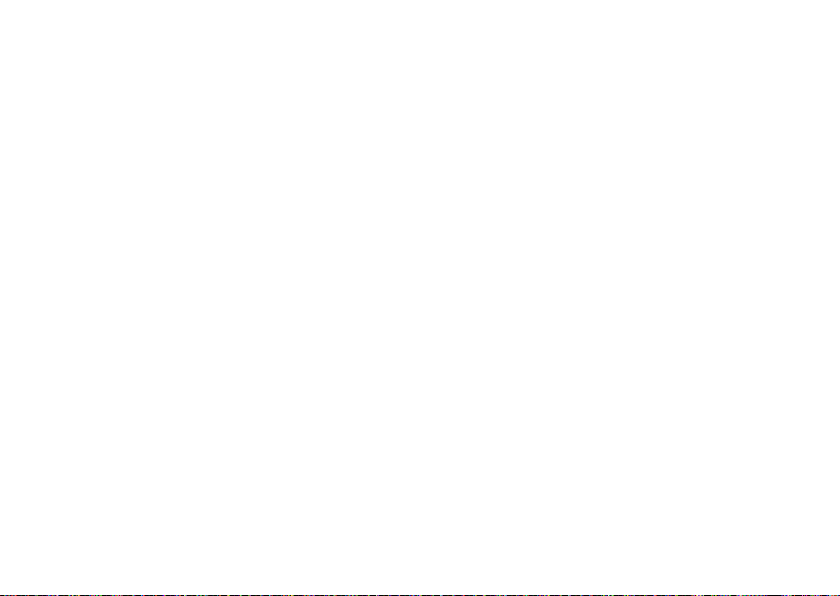
W
wait number 33
word completion 24
world clock 34
Y
YouTube 26
U.S. patent Re. 34,976
index
59
Page 62

60
index
Page 63
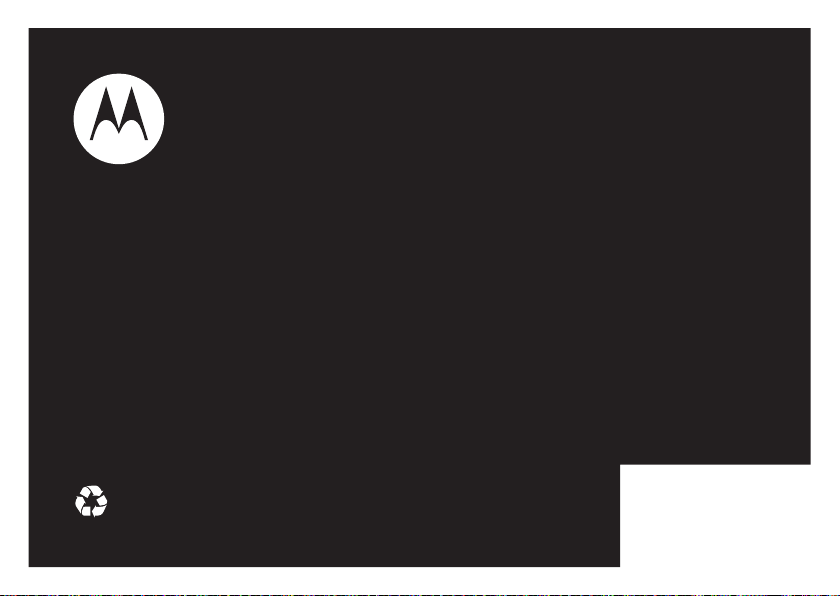
motorola
Guía del usuario
evoke
TM
QA4
Page 64

Page 65

HELLOMOTO
Tecla de Encendido/Inicio
Teclas de volumen
Interruptor de bloqueo lateral
Tecla de atajo
(Cámara o Reconocimiento de voz)
Lente de la cámara (en la parte
posterior)
Cargar o ir a manos libres.
Presentamos el nuevo teléfono inalámbrico
del teléfono:
Consejo:
incluya acceso a datos. Comuníquese con el proveedor de servicios para obtener detalles.
para aprovechar al máximo las funciones de Internet y mensajería del teléfono, asegúrese de que su plan
Motorola
Evoke™
QA4
CDMA. Aquí, una rápida descripción
1
Page 66

Motorola, Inc.
Consumer Advocacy Office
600 N US Hwy 45
Libertyville, IL 60048
www.hellomoto.com
Nota:
no envíe el teléfono a la dirección anterior. Si debe devolver el
teléfono para reparaciones, reemplazo o servicio de garantía,
comuníquese con el Centro de atención a clientes de Motorola al:
1-800-331-6456 (Estados Unidos)
1-888-390-6456 (TTY/TDD Estados Unidos para personas con problemas
de audición)
1-800-461-4575 (Canadá)
Algunas func iones del teléfono móvil dependen d e las capacidades y de la
programación de la red de su proveedor de servicio. Además, es posible
que su proveedor de servicio no active algunas funciones y/o que la
programación de la red del proveedor limite la funcionalidad de éstas.
Siempre comuníquese con su proveedor de servicio para conocer la
funcionalidad y la disponibilidad de las funciones. Todas las funciones, la
funcionalidad y otras especificaciones del producto, así como la
información incluida en esta guía del usuario, se basan en la información
más reciente disponible, la que se considera precisa en el momento de la
impresión. Motorola se reserva el derecho de cambiar o modificar
cualquier información o especificación sin previo aviso ni obligación.
MOTOROLA y el Logotipo de la M Estilizada están registrados en la
Oficina de Patentes y Marcas Registradas de los Estados Unidos. Todos
los demás nombres de productos o de servicios pertenecen a sus
respectivos dueños. Las marcas comerciales Bluetooth pertenecen a sus
respectivos dueños y son utilizadas por Motorola, Inc. bajo licencia.
2
Microsoft, Windows y Windows Me son marcas comerciales
registradas de Microsoft Corporation y Windows XP es una marca
comercial de Microsoft Corporation. YouTube y Picasa son marcas
comerciales de Google, Inc.
© 2009 Motorola, Inc. Todos los derechos reservados.
Precaución:
los cambios o las modificaciones realizados en el teléfono
radio que no estén aprobados expresamente por Motorola, invalidarán
la autoridad del usuario para operar el equipo.
Aviso de derechos de autor de software
Los productos Motorola descritos en este manual pueden incluir
software protegido por derechos de autor de Motorola y de terceros
almacenado en las memorias de los semiconductores o en otros medios.
Las leyes de Estados Unidos y de otros países reservan para Motorola y
para otros proveedores de software ciertos derechos exclusivos sobre el
software protegido por derechos de autor, como los derechos exclusivos
para distribuir o reproducir dicho software. En consecuencia, no podrá
modificarse, someterse a operaciones de ingeniería inversa, distribuirse
ni reproducirse de forma alguna, según lo permitido por la ley, ningún
software protegido por derechos de autor contenido en los productos
Motorola. Asimismo, no se considerará que la compra de productos
Motorola otorgue en forma directa, implícita, por exclusión ni de ningún
otro modo una licencia sobre los derechos de autor, patentes o
aplicaciones de patentes de Motorola ni de ningún otro proveedor de
software, excepto la licencia normal, no exclusiva y sin regalías de uso
que surge de las consecuencias legales de la venta de un producto.
ID de Bluetooth: B014599
Número de manual: 68000201338-C
Page 67

contenido
mapa de menús. . . . . . . . . . . . 5
Uso y cuidado . . . . . . . . . . . . . 6
inicio. . . . . . . . . . . . . . . . . . . . . 7
acerca de esta guía. . . . . . . . 7
batería . . . . . . . . . . . . . . . . . . 7
pantalla principal . . . . . . . . . . 10
indicadores de status . . . . . . 11
altavoz del manos libres . . . . 12
bloquear y desbloquear
el teléfono . . . . . . . . . . . . . . . 12
modo avión . . . . . . . . . . . . . . 14
modo TTY . . . . . . . . . . . . . . . 15
personalizar . . . . . . . . . . . . . . 16
idioma . . . . . . . . . . . . . . . . . . 16
comandos de voz . . . . . . . . . 16
AGPS y su ubicación . . . . . . . 16
limitaciones y consejos
de AGPS . . . . . . . . . . . . . . . . 17
llamadas . . . . . . . . . . . . . . . . . 19
llamadas recientes . . . . . . . . 19
responder llamadas perdidas 19
llamadas de emergencia. . . . 20
AGPS durante una llamada
de emergencia . . . . . . . . . . . 20
correo de voz . . . . . . . . . . . . 22
llamada en espera . . . . . . . . 22
llamada de 3 vías . . . . . . . . . 22
más llamadas . . . . . . . . . . . . 22
tiempos de llamada y
cronómetros de datos . . . . . 23
ingreso de texto . . . . . . . . . . . 24
programar el modo de texto 25
terminación de palabra. . . . . 25
diccionario personal . . . . . . 26
mensajes y más . . . . . . . . . . . 27
texto, email y mensajes
instantáneos . . . . . . . . . . . . 27
blogs . . . . . . . . . . . . . . . . . . 27
YouTube™, Picasa™ y más . 27
entretenimiento . . . . . . . . . . . 28
reproducir música . . . . . . . . 28
importar canciones desde
un CD. . . . . . . . . . . . . . . . . . 29
cargar música. . . . . . . . . . . . 30
grabar y reproducir videos . . 31
tomar fotografías . . . . . . . . . 31
contenido
3
Page 68

ver y administrar imágenes. . 32
browser Web . . . . . . . . . . . . 32
herramientas . . . . . . . . . . . . . . 33
contactos . . . . . . . . . . . . . . . 33
calendario . . . . . . . . . . . . . . . 34
despertador . . . . . . . . . . . . . 35
reloj mundial . . . . . . . . . . . . . 35
apuntes. . . . . . . . . . . . . . . . . 36
calculadora . . . . . . . . . . . . . . 36
reinicio . . . . . . . . . . . . . . . . . 36
conexiones . . . . . . . . . . . . . . . 37
Bluetooth® . . . . . . . . . . . . . . 37
conexiones de cable. . . . . . . 40
red . . . . . . . . . . . . . . . . . . . . 40
servicio y reparaciones. . . . . . 41
Datos SAR . . . . . . . . . . . . . . . . 42
Información de software
de código abierto . . . . . . . . . . 44
Información de seguridad . . . 46
contenido
4
Aviso de Industry Canada . . . 50
Aviso FCC . . . . . . . . . . . . . . . . 50
Garantía . . . . . . . . . . . . . . . . . 51
Prótesis auditivas . . . . . . . . . . 54
Información de la OMS . . . . . 55
Registro. . . . . . . . . . . . . . . . . . 55
Ley de exportaciones. . . . . . . 56
Información de reciclaje. . . . . 56
Etiqueta de perclorato . . . . . . 57
Privacidad y seguridad
de datos . . . . . . . . . . . . . . . . . 57
Seguridad al conducir . . . . . . 58
índice. . . . . . . . . . . . . . . . . . . . 60
Page 69

mapa de menús
Para abrir el menú o volver a la pantalla
principal, oprima la Tecla de Encendido/Inicio
bajo la pantalla.
Contactos
d
Texto
6
Llams recientes
g
Browser
h
Email
o
Cámara
j
Videos
q
Música
f
Fotografías
Brew
Nota:
éste es el diseño estándar del menú
principal. El menú de su teléfono puede diferir
en cierta medida.
7
k
n
p
m
r
l
J
X
Programación
Calendario
Buzón de voz
Voz
Calculadora
Despertador
Apuntes
Reloj mundial
Videocamerá
Ayud a
Bluetooth
•Sonido
• Pantalla
• General
• Conexiones
• Llams recientes
•Browser
• Llamando
• Enviando mensaje
• Contactos
• Multimedia
Sugerencias de la pantalla táctil:
Para
seleccionar
elementos del menú, toque
la pantalla.
Para
resaltar
un elemento, como un mensaje
del buzón, arrastre el elemento de izquierda a
derecha. Para revertir la acción, arrastre de
derecha a izquierda.
mover una lista larga
Para
, toque el
elemento de la parte inferior de la pantalla y
arrástrelo hacia arriba, de la misma forma que
empuja un trozo de papel. Si accidentalmente
abre un elemento en lugar de mover el menú,
regrese e intente tocar la pantalla en una
esquina deslizando a la esquina opuesta.
Para obtener
los mejores resultados
•
Toque la pantalla con la punta de su
:
dedo, no la uña ni otro objeto.
•
Toque la pantalla levemente.
•
No toque la pantalla con dedos
húmedos o sucios.
•
No ponga un protector de pantalla
plástico sobre la pantalla.
mapa de menús
5
Page 70
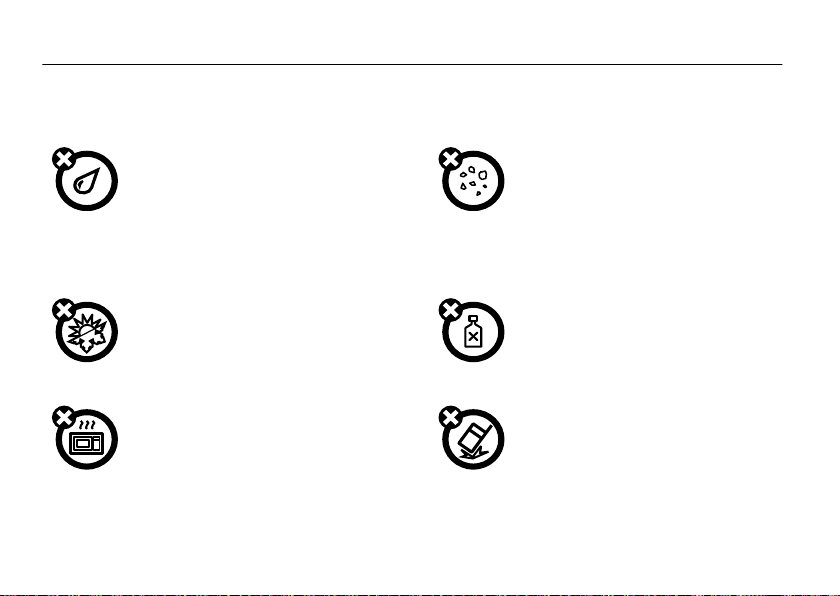
Uso y cuidado
Uso y cuidado
Para proteger su teléfono Motorola, manténgalo alejado de:
todo tipo de líquidos polvo y suciedad
No exponga su teléfono al agua, a la lluvia, a la
humedad extrema, al sudor ni a otro tipo de
humedad. Si el teléfono se moja, no intente
acelerar el secado utilizando un horno o secador de
pelo, ya que puede dañar el dispositivo.
calor o frío extremo soluciones de limpieza
Evite temperaturas inferiores a 0ºC/32ºF o
superiores a 45°C/113°F.
microondas el suelo
No intente secar su teléfono en un horno
microondas.
Uso y cuidado
6
No exponga su teléfono al polvo, a la suciedad, a
arena, a alimentos ni a otros materiales no
apropiados.
Para limpiar su teléfono, use sólo un paño suave y
seco. No use alcohol ni otras soluciones de
limpieza.
No deje caer su teléfono.
Page 71

inicio
Precaución:
vez, lea la guía de información
importante que se incluye en la página 45.
antes de usar el teléfono por primera
legal y de seguridad
acerca de esta guía
Aquí se explica cómo localizar funciones, como se
indica a continuación:
Búsqueda:
Esto significa que, en la pantalla principal:
1
Toque el icono de
de la pantalla principal.
2
Toque
6 Llams recientes
Recibidas
.
>
Recibidas
6 Llams recientes
en la parte inferior
símbolos
Esto significa que la función depende de la
red o de la suscripción, y es posible que no
esté disponible en todas las áreas. Para
obtener más información, comuníquese
con su proveedor de servicio.
Esto significa que la función requiere un
accesorio opcional.
batería
conservación de la carga de la
batería
El uso de ciertas funciones del teléfono puede
consumir rápidamente la carga de la batería. Entre
estas funciones se incluyen
transferir y escuchar
inicio
7
Page 72

música, usar la cámara, reproducir videoclips y usar
conexiones inalámbricas Bluetooth®.
Para conservar vida útil de la batería,
función Bluetooth cuando no la use (consulte la
Guía del usuario).
desactive la
uso y seguridad de las baterías
IMPORTANTE: MANIPULE Y ALMACENE
ADECUADAMENTE LAS BATERÍAS PARA EVITAR
LESIONES O DAÑOS.
con las baterías surgen del manejo inadecuado de las
baterías y específicamente del uso continuo de baterías
dañadas.
RESTRICCIONES
• No desarme, rompa, perfore, triture ni
intente cambiar de ningún otro modo la
forma de la batería.
• No permita que el teléfono ni la batería
entren en contacto con el agua.
inicio
8
La mayoría de los problemas
El agua
puede entrar a los circuitos del teléfono, lo que
produce corrosión. Si el teléfono y/o la batería
se mojan, haga que el operador los revise o
comuníquese con Motorola, incluso si parecen
funcionar correctamente.
• No permita que la batería esté en contacto
con objetos metálicos.
como joyas, permanecen en contacto
prolongado con los puntos de contacto de la
batería, la batería se puede calentar mucho.
• No ponga la batería cerca de una fuente de
calor.
El calor excesivo puede dañar el teléfono
o la batería. Las temperaturas altas pueden
hacer que la batería se hinche, tenga fugas o
falle. Por lo tanto:
•No
seque una batería mojada o húmeda con
un electrodoméstico o una fuente de calor
externa, como un secador de pelo o un
horno microondas.
Si objetos de metal,
Page 73

•
Evite dejar el teléfono dentro del automóvil
a altas temperaturas.
RECOMENDACIONES
• Evite dejar caer la batería o el teléfono.
caer estos elementos, especialmente en una
superficie dura, puede provocar un daño potencial.
• Comuníquese con el proveedor de servicios
o con Motorola si el teléfono o la batería se
dañan por caídas o altas temperaturas.
IMPORTANTE: USE PRODUCTOS ORIGINALES
MOTOROLA PARA ASEGURAR LA CALIDAD Y LA
SEGURIDAD.
distinguir las baterías auténticas de Motorola de
aquellas que no lo son o baterías falsificadas (que
pueden no tener una protección de seguridad
adecuada), Motorola pone hologramas en sus baterías.
Los consumidores deben confirmar que cualquier
batería que adquieran tenga el holograma “Motorola
Original”.
Para ayudar a los consumidores para
Dejar
Motorola recomienda que siempre utilice baterías y
cargadores marca Motorola.
Motorola están diseñados para funcionar con baterías
Motorola. Si ve en la pantalla un mensaje como
Batería inválida
Importante:
provocados al teléfono por el uso de baterías y/o
cargadores que no sean Motorola.
o
No puede cargar
•
Retire la batería y revísela para confirmar si
tiene el holograma “Motorola Original”;
•
Si no tiene el holograma, la batería no es una
batería Motorola;
•
Si tiene el holograma, vuelva a poner la batería
y vuelva a intentar cargarla;
•
Si el mensaje permanece, comuníquese con un
Centro de servicio Motorola autorizado.
la garantía de Motorola no cubre daños
Los dispositivos móviles
, realice los siguientes pasos:
inicio
9
Page 74
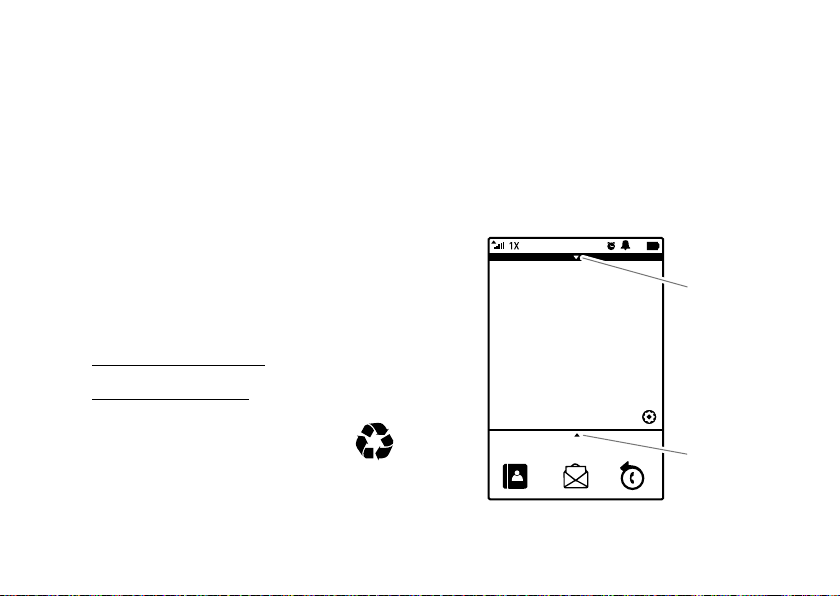
Advertencia:
Contactos Texto
Llams recientes
12:58 p.m.
Sáb 02/05/09
Toque aquí
para acceder
al estado
activo.
Toque aquí
o desplace
la ficha
hacia arriba
para abrir el
menú
principal.
sean de Motorola puede dar origen a un incendio, una
explosión, una fuga u otra situación de peligro.
RECICLAJE Y ELIMINACIÓN ADECUADAY SEGURA
DE LA BATERÍA
La correcta eliminación de la batería no sólo es
importante por seguridad, además beneficia el medio
ambiente. Los clientes pueden reciclar las baterías
usadas en varios lugares dispuestos por los
distribuidores o el proveedor de servicios. En la Web
puede encontrar información adicional acerca de la
correcta eliminación y reciclaje:
•
•
Eliminación:
baterías usadas de acuerdo a las normas
locales. Comuníquese con el centro local de
reciclaje o con organizaciones nacionales de reciclaje
10
el uso de una batería o cargador que no
www.motorola.com/recycling
www.rbrc.org/call2recycle/
elimine inmediatamente las
inicio
(sólo en inglés)
para obtener más información acerca de cómo
desechar las baterías.
Advertencia:
pueden explotar.
jamás arroje las baterías al fuego, ya que
pantalla principal
Al encender el teléfono, verá la pantalla principal.
Page 75

Para marcar un número desde la pantalla principal, abra
el deslizador, oprima las teclas numéricas y toque
Nota:
su pantalla principal puede diferir en cierta
medida y mostrar un widget diferente.
La pantalla táctil puede no responder bien si le
pone un protector de plástico encima.
Llamar
navegación y desplazamiento
Para obtener detalles acerca de cómo navegar por lo
menús del teléfono y cambiar las pantallas, consulte la
Guía de inicio rápido.
indicadores de status
Los indicadores de estado pueden aparecer en la parte
superior de la pantalla principal:
indicador
â
Las barras verticales indican la intensidad de
la señal de la conexión de red.
.
indicador
W
El teléfono está en un área de cobertura
digital y sale de la red en condición de
roaming.
ä
å
ã
æ
á
ì
ê
El teléfono está en un área de cobertura
digital
CDMA.
El teléfono está en un área de cobertura
CDMA.
El teléfono está en un área de cobertura
1x-RTT.
El teléfono está en un área de servicios
de datos.
El teléfono está en un área sin cobertura
de servicio.
Muestra el nivel de carga de la batería.
Mientras más rellenas están las barras,
mayor es la carga.
El estilo de timbre está programado en
AltooBajo
.
inicio
11
Page 76

indicador
è
ë
é
ç
à
E
El estilo de timbre está programado en
Silencioso
.
El estilo de timbre está programado en
y timbrar
.
El estilo de timbre está programado en
El teléfono tiene una alerta de evento
programada.
El
La función Bluetooth está activada.
Modo avión
está activado. (No es posible
realizar ni recibir llamadas, pero puede
utilizar otras funciones del teléfono.)
Vibrar
Vibrar
•
El teléfono puede estar abierto o cerrado.
•
Al cerrar el teléfono no finalizará la llamada.
Nota:
el altavoz manos libres no funciona con un
equipo manos libres para automóvil o a un audífono.
Consejo:
.
una llamada, tan solo conéctelo.
Para finalizar la llamada
para cambiar a un audífono alámbrico durante
, toque
Terminar llamada
bloquear y desbloquear el teléfono
.
altavoz del manos libres
Use el altavoz del manos libres para realizar llamadas
sin necesidad de llevar el teléfono a la oreja.
Para usar el altavoz
Mientras usa el altavoz:
inicio
12
durante una llamada, toque
Altavoz
Puede bloquear el teléfono con un código de cuatro
dígitos para evitar que otros lo usen. El
desbloqueo
originalmente programado en
últimos dígitos de su número de teléfono.
.
Su proveedor de servicio puede restablecer estos
códigos. De lo contrario, usted debe cambiarlos para
de cuatro dígitos del teléfono está
1234
o en los cuatro
código de
Page 77

proteger su información personal. El código debe
constar de cuatro dígitos.
Nota:
puede realizar llamadas de emergencia en un
teléfono bloqueado. Además, un teléfono bloqueado
aún tendrá activado el timbre o la vibración para
llamadas o mensajes entrantes. No es necesario
desbloquearlo para contestar.
Para bloquear el teléfono
1
Abra el menú principal y toque
7 Programación
2
Ingrese el código de cuatro dígitos y luego
Bloquear ahora
El teléfono muestra
desbloquear el teléfono.
.
:
>
General >Bloqueo del teléfono
Ingrese cód desbloq
.
hasta
cambiar código de bloqueo
Para cambiar el código de bloqueo, abra el menú
principal y toque
>
Bloqueo del teléfono
toque
Cambiar código de bloqueo
Nota:
si olvida el código de bloqueo, póngase en
contacto con el proveedor de servicio.
7 Programación
. Ingrese el código de bloqueo actual y
>
General
.
cambiar programación de bloqueo
Para cambiar la programación de bloqueo, abra el menú
principal y toque
>
Bloqueo del teléfono
7 Programación
. Ingrese el código de bloqueo.
>
General
Para desbloquear el teléfono
cuatro dígitos y toque la marca de color verde.
, ingrese su código de
inicio
13
Page 78

Cambie el código de bloqueo o seleccione a partir de
estas programaciones de bloqueo automático:
opciones
Al encender
Con el
interruptor de
bloqueo
14
Luego de encender el teléfono, éste
se bloquea automáticamente.
El teléfono se bloquea al mover el
interruptor de bloqueo lateral.
inicio
tecla de bloqueo lateral
Oprima la tecla de bloqueo
del costado del teléfono en
la posición de bloqueo (
para evitar el uso
accidental del teléfono si
algo toca la pantalla.
Nota:
si recibe una llamada
mientras la tecla de
bloqueo está activada
(arriba), sólo abra el
deslizador para contestar la
llamada.
b
)
modo avión
El modo avión desactiva las funciones de llamada del
teléfono en situaciones en las que se prohíbe el uso de
teléfonos inalámbricos. Cuando el teléfono está en
Page 79

modo avión, puede usar otras funciones que no sean
de llamadas.
1
En la pantalla principal, toque la barra de estado en
la parte superior para abrir el menú rápido.
2
Toque el círculo del interruptor de avión.
El teléfono muestra
Nota:
consulte al personal de la aerolínea acerca del
uso del
Modo avión
cada vez que se lo indiquen.
El modo avión está activado
durante el vuelo. Apague el teléfono
.
modo TTY
Puede usar un escritor de teletipos (TTY) opcional con
el teléfono para enviar y recibir llamadas. Debe
enchufar el dispositivo TTY en el conector para
audífono del teléfono y programar el teléfono en el
modo TTY.
Nota:
un TTY es un dispositivo de comunicaciones
utilizado por personas que tienen dificultad para oír o
discapacidad del habla. TTY no funciona de un teléfono
móvil a otro teléfono móvil.
1
Abra el menú principal y toque
>
Llamada
>
Prog de llamada avanzada
2
Toque
Modo TTY
y luego seleccione una
programación TTY.
7 Programación
.
conversación privada
Puede encriptar las llamadas de voz salientes y
use canales seguros cuando estén disponibles.
1
Abra el menú principal y toque
>
Llamada
>
Prog de llamada avanzada
2
En
Privado
, deslice el interruptor hacia
7 Programación
.
Activado
.
inicio
15
Page 80

personalizar
idioma
Para cambiar el idioma que usa el teléfono, abra el
menú principal y toque
>
Idioma e ingreso
y seleccione el idioma que desee.
comandos de voz
7 Programación
>
General
2
Diga uno de los siguientes comandos:
Llamar <Nombre o #>, Marcar <Número>, Remarcar
o
Revisar <Evento o Estado>
Consejo:
normales, pronunciando cada dígito claramente.
Evite hacer pausas entre dígitos.
diga los números a velocidad y volumen
.
<Número>
El Reconocimiento de voz avanzado permite hacer
llamadas y acceder a algunas opciones de menú al
decir los comandos al teléfono.
1
Abra el menú principal y toque
reconocimiento de voz.
El teléfono muestra e indica
lista de comandos de voz.
personalizar
16
n Voz
para
Diga
, seguido de una
AGPS y su ubicación
Nota:
este teléfono celular Motorola incorpora
la tecnología Sistema de posicionamiento global
asistido (AGPS) que puede ser utilizada por los
servicios de emergencia para ayudarles a determinar la
ubicación del usuario. La ley exige esta funcionalidad y
no se puede desactivar. Sin embargo, la tecnología
AGPS también se puede usar con ciertas aplicaciones
de software basadas en la ubicación local, por ejemplo,
Page 81
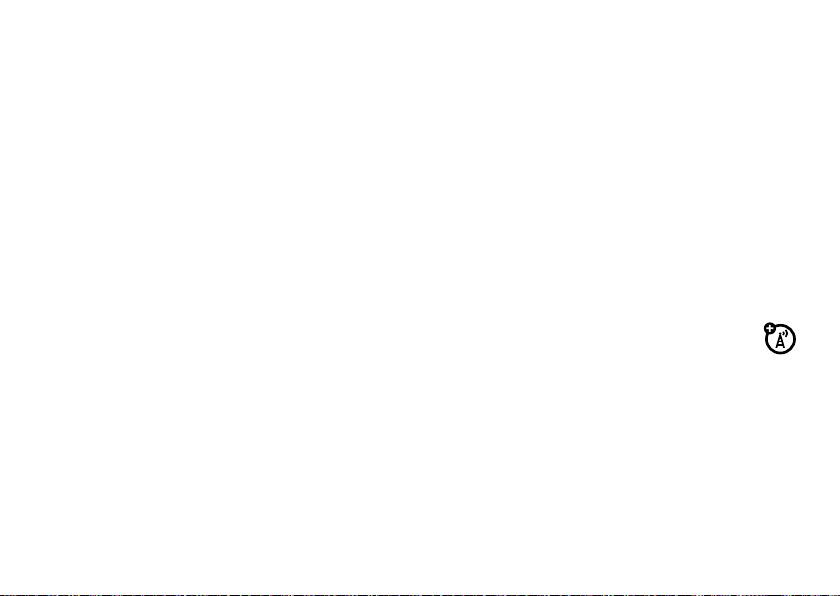
para proporcionar instrucciones de conducción, que
puede hacer un seguimiento y monitorear la ubicación
del usuario. Los usuarios que prefieran no permitir
dicho seguimiento y monitoreo deben evitar usar estas
aplicaciones.
El teléfono utiliza la función Información de ubicación
automática (ALI), junto con las señales satelitales de
AGPS, para indicar a la red su ubicación física.
Nota:
es posible que ALI no funcione o no esté
disponible en todas las ubicaciones debido a problemas
con la red, ambientales o de interferencia.
Cuando ALI está en
llega su nuevo teléfono), los servicios pueden usar su
ubicación conocida para entregar información útil (por
ejemplo, indicaciones viales o la ubicación del banco
más cercano). Cuando la red o un servicio soliciten su
ubicación, el teléfono se la pedirá. Puede negarse a dar
esta información.
Posición >Activado
(el modo en el que
Cuando la función ALI se programa en
>
Desactivado
, el teléfono no envía información de
posición a menos que llame al número de emergencia
(como 911).
Abra el menú principal y toque
deslice
Servicios dependientes de la ubicación
Desactivado
.
Posición
7 Programación
hacia
Activado
>
General
o
y
limitaciones y consejos de AGPS
Su teléfono utiliza las señales satelitales del
Sistema de posicionamiento global asistido
(AGPS) para calcular su ubicación. Si su teléfono no
puede encontrar señales satelitales intensas, el AGPS
puede ser más lento, menos exacto o no funcionar. El
AGPS sólo proporciona una ubicación aproximada, casi
siempre, dentro de 45 metros (150 pies) y, en
ocasiones, mucho más lejos de su ubicación real.
personalizar
17
Page 82

Para mejorar la exactitud del AGPS:
•
Salga o aléjese de las ubicaciones subterráneas,
los vehículos cubiertos, las estructuras con
techos de metal o de concreto, los edificios altos
y el follaje de los árboles. El rendimiento en
espacios interiores podría mejorar si se acerca a
las ventanas; no obstante, algunas películas de
parasol para ventanas pueden bloquear las
señales satelitales.
•
Aléjese de radios, equipos de entretenimiento
y otros dispositivos electrónicos que podrían
bloquear o interferir con las señales satelitales
del AGPS.
El AGPS emplea satélites controlados por el gobierno
de Estados Unidos y que están sujetos a los cambios
implementados de acuerdo con la política del usuario
AGPS del Departamento de Defensa y el Federal Radio
Navigation Plan. Estos cambios podrían afectar el
rendimiento del AGPS.
personalizar
18
Page 83

llamadas
Para realizar y contestar llamadas, consulte la Guía de
inicio rápido.
Nota:
mientras está en una llamada, puede oprimir la
tecla de encendido/inicio para colocar la pantalla de
llamada en segundo plano y acceder a otras funciones
del teléfono. Para regresar a la pantalla de llamada,
toque
b
en el extremo superior derecho. Debe estar
en la pantalla de llamada para finalizar una llamada.
llamadas recientes
Su teléfono mantiene listas de las últimas llamadas
recibidas y hechas, incluso si las llamadas no se
conectaron. Las llamadas más recientes se muestran
primero. Las llamadas más antiguas se borran a medida
que se agregan otras nuevas.
Búsqueda:
en la pantalla principal, toque
6 Llams recientes
Consejo:
para disminuir la lista. Seleccione
Llams perdidas, Llams salientes
Toque un ingreso para seleccionarlo.
Puede llamar, enviar un mensaje de texto, crear un
nuevo contacto o añadir información a un contacto
existente.
¿Tiene un millón de llamadas? Toque v
o
Llams entrantes
Todas las llams
,
.
responder llamadas perdidas
Su teléfono mantiene un registro de sus llamadas
perdidas.
llamadas
19
Page 84

Búsqueda:
6 Llams recientes
en la pantalla principal, toque
Al finalizar la llamada de emergencia, toque
salir del modo de llamada de emergencia.
Sí
para
Para regresar a la llamada, toque b a un costado del
número.
llamadas de emergencia
Su proveedor de servicio programa uno o más números
de emergencia, como 911, al que puede llamar en
cualquier circunstancia, incluso cuando el teléfono está
bloqueado.
1
Ingrese el número de emergencia.
2
Toque
Llamar
.
Durante una llamada de emergencia, el teléfono
muestra su número telefónico de modo que pueda
entregárselo a personal de emergencia, si es
necesario.
llamadas
20
Nota:
los números de emergencia varían según el país.
Es posible que los números de emergencia
programados en su teléfono no funcionen en todas las
ubicaciones y, en ocasiones, una llamada de
emergencia puede no cursarse debido a problemas con
la red, ambientales o de interferencia.
AGPS durante una llamada de emergencia
Cuando realiza una llamada de emergencia, el teléfono
puede usar las señales satelitales del Sistema de
posicionamiento global asistido (AGPS) para indicar su
ubicación aproximada al centro de respuesta a
emergencias.
Page 85

La función AGPS tiene limitaciones; por eso, entregue
siempre la información más completa de su ubicación
al centro de respuesta a emergencias y permanezca al
teléfono el tiempo necesario para que le den
instrucciones.
El AGPS
podría no funcionar
emergencia:
•
La función AGPS del teléfono debe estar
activada (consulte la página 16).
•
Es posible que su centro de respuesta a
emergencias local no procese la información de
ubicación del AGPS. Para obtener detalles,
comuníquese con las autoridades locales.
Para obtener mejores resultados:
•
Salga o aléjese de las ubicaciones
subterráneas, los vehículos cubiertos, las
estructuras con techos de metal o de concreto,
los edificios altos y el follaje de los árboles.
para llamadas de
El rendimiento en espacios interiores podría
mejorar si se acerca a las ventanas; no
obstante, algunas películas de parasol para
ventanas pueden bloquear las señales
satelitales.
•
Aléjese de radios, equipos de entretenimiento
y otros dispositivos electrónicos que podrían
bloquear o interferir con las señales satelitales
del AGPS.
Si el teléfono no puede encontrar señales satelitales
del AGPS intensas, se entrega automáticamente al
centro de respuesta a emergencias la ubicación de la
torre de telefonía celular más cercana que esté en
contacto con el aparato.
llamadas
21
Page 86

correo de voz
llamada de 3 vías
La red almacena sus mensajes del correo de voz.
Cuando recibe un mensaje de correo de voz, su
teléfono reproduce una alerta y muestra la cantidad de
mensajes.
Búsqueda:
de voz
o mantenga oprimida1.
Nota:
información sobre el correo de voz.
en la pantalla principal, toque
su proveedor de servicio puede tener más
Buzón
llamada en espera
Si lo llaman mientras está en una llamada, puede tocar
Ignorar
para enviar la llamada nueva al correo de voz.
Toque
Rspondr
para colocar la primera llamada en espera
mientras conecta la nueva.
Consejo:
22
para alternar entre llamadas, toque
llamadas
Destello
.
Para agregar un tercero a la llamada, toque
seleccione un método de marcación y llame al tercero.
Cuando la tercera persona se conecte, toque
para unir las llamadas.
Agregar
, luego
Cambiar
más llamadas
tonos DTMF
El teléfono envía Tonos de multifrecuencia de doble
tono (DTMF) para llamadas con tarjeta de llamada o
para navegar en sistemas automatizados (tales como
banca telefónica).
1
Marcar y conectar la llamada.
2
Abra el deslizador y use las teclas para ingresar
tonos DTMF en la pantalla de llamada.
Nota:
si el teléfono no muestra la pantalla de
llamada, toque
b
en el extremo superior derecho.
Page 87

Nota:
si sabe que necesita ajustar los tonos DTMF,
abra el menú principal y toque
>
Prog de llamada avanzada
. En
Tono DTMF
7 Programación
, toque
Normal
>
Llamada
o
Largo
aparato auditivo
Programe el teléfono para que sea compatible con un
aparato auditivo.
Búsqueda:
7 Programación
HAC
, seleccione
abra el menú principal y toque
>
Llamada
>
Prog de llamada avanzada
Activado
.
, luego en
tiempos de llamada y cronómetros de datos
Terminar llamada
ocupado y de timbre.
.
Es posible que el tiempo de conexión de red que
registra en su cronómetro reiniciable no sea igual al
tiempo que le factura su proveedor de servicio. Para
obtener información de facturación, comuníquese
con su proveedor de servicio.
. Este tiempo incluye las señales de
ver cronómetros de llamada y
datos
Búsqueda:
7 Programación
Contadores de datos
Puede restablecer estos cronómetros a cero
seleccionándolos y tocando
abra el menú principal y toque
>
Llamando >Cronómetros de llamadas
Reiniciar
.
o
Tiempo de conexión de red
desde el momento en que se conecta a la red de su
proveedor de servicio hasta el momento en que oprime
es el tiempo transcurrido
llamadas
23
Page 88

ingreso de texto
Me voy a casa pronto
?@#
123
QAW
S
Z
E
D
X
R
F
C
T
G
V
Y
H
B
U
J
N
I
K
M
O
L
Accept
P
.
>
iAbc
Me voy a casa pronto.
Modo
GHI JKL MNO
PQRS
TUV WXYZ
Palabras Aceptar
.?@ ABC DEF
1
2
3
456
7 809
Crear Texto
Algunas funciones le permiten ingresar texto, como
esta pantalla de mensaje de texto:
Use el teclado de la pantalla para escribir. Sostenga el
teléfono de lado para usar el teclado QWERTY.
24
ingreso de texto
Consejo:
también puede ingresar texto de la forma
antigua abriendo el deslizador y oprimiendo las teclas
del teclado.
f
Ingrese un espacio o acepte una palabra
sugerida.
o
Borrar un carácter. (Toque y mantenga
oprimido para borrar palabras
completas.)
mover el
cursor
Toque donde desea mover el cursor en
el texto que ya ha escrito.
Page 89

programar el modo de texto
Los modos de texto facilitan la escritura de nombres,
números y mensajes. En una pantalla de ingreso de
texto, toque
modos de ingreso:
método de ingreso
Palabra en
inglés
Tap Inglés
Numérico
Símbolo
Modo
para cambiar a cualquiera de estos
Deje que el teléfono prediga cada
palabra en inglés a medida que toca las
teclas.
Ingrese letras y números tocando una
tecla una o más veces.
Ingresar números.
Ingresar caracteres especiales.
mayúsculas
Toque 0 o k para cambiar a mayúsculas o
minúsculas. Estos indicadores muestran el estado de
las mayúsculas:
estado de las mayúsculas
Á
á
Â
sin letras mayúsculas
todas las letras mayúsculas
escribir en mayúscula sólo la
siguiente letra
terminación de palabra
El teléfono está programado para sugerir palabras para
escribir más rápido. Puede cambiar esta programación.
Búsqueda:
7 Programación
abra el menú principal y toque
>
General >Idioma e ingreso
>
Terminación de palabra
ingreso de texto
25
Page 90

diccionario personal
El teléfono recuerda palabras que escribe a menudo y
se las sugiere cuando usa terminación de palabra.
Búsqueda:
7 Programación
Nota:
Reiniciar diccionario personal
26
abra el menú principal y toque
>
General >Idioma e ingreso
para reiniciar el diccionario personal, toque
.
ingreso de texto
>
Diccionario personal
Page 91

mensajes y más
texto, email y mensajes instantáneos
Puede enviar texto (SMS), email y mensajes
instantáneos desde el teléfono. Consulte la Guía de
inicio rápido para obtener información sobre la
configuración del envío de mensajes.
Consejo:
lugar de
para enviar imágenes o videos, use
Texto
.
Email
en
blogs
Si tiene un blog o diario en línea, puede actualizarlo
mientras está en movimiento. Para obtener información
más detallada, consulte la Guía de inicio rápido.
YouTube™, Picasa™ ymás
Sincronice los Contactos de Google existentes o
publique en sus cuentas de YouTube y Picasa. Para
obtener información más detallada, consulte la Guía de
inicio rápido.
mensajes y más
27
Page 92

entretenimiento
0:00 | 0:00
Nombre de canción
Siguiente -
1 de 1
reproducir música
1
Abra el menú principal
y toque
q Música
.
Para mostrar
canciones nuevas que
haya agregado,
toque
2
Toque una opción para
reproducir en
Aleatorio todas
canciones, volver a
reproducir lo
Último reproducido
Canción
28
Crear Biblioteca
.
entretenimiento
sus
o elegir un
.
Artista, Álbum
o título de
3
Toque el nombre de una canción o toque ó para
comenzar la reproducción.
Para
detener
el reproductor de música, toqueî
para poner en pausa la canción y luego oprima la
tecla de encendido/inicio.
controles del reproductor de
música
controles
Reproducir
ó
derecha para retroceder o adelantar.
Pausa
î
Regresar
í
canción anterior.
Avanzar
ì
©
Repetir
Arrastre ó a la izquierda o
.
al comienzo de la canción o ir a una
a la siguiente canción.
una canción.
Page 93

controles
¬
Aleatorio
Info
todas las canciones.
acerca de la canción.
consejos para escuchar
Puede escuchar música con un audífono con cable
micro USB o a través de audífonos estéreo Bluetooth®
(consulte (consulte la página 38).
Cuando no esté usando un audífono con o sin cable, la
música se reproduce a través del altavoz del teléfono.
importar canciones desde un CD
Para cargar música en el teléfono, debe tener una
biblioteca de música digital en la computadora. Puede
copiar música desde su colección de CD personal.
Para copiar un CD de audio en la computadora:
1
Inserte el CD de audio en la unidad de CD de la
computadora.
2
Inicie el programa del reproductor de medios de su
computadora (como Microsoft® Windows® Media
Player 11, que puede descargar desde
www.microsoft.com/windows/windowsmedia/default.
mspx
).
3
Copie el CD de música en la biblioteca del
reproductor de medios (lo que también se
denomina extraer música del CD).
Nota:
asegúrese de cambiar el formato a MP3 en
la Configuración de copia.
entretenimiento
29
Page 94

4
Transfiera (sincronice) las canciones desde la
computadora al teléfono o la tarjeta de memoria
mediante almacenamiento masivo USB.
Nota:
el Perfil de transferencia multimedia (MTP)
no es compatible. El teléfono puede reproducir
sólo archivos multimedia no protegidos.
2
Conecte el cable USB al teléfono y a un puerto
USB en la computadora.
Nota:
si tiene un lector de tarjeta de memoria,
puede insertar su tarjeta en él. (Es posible que
primero necesite un adaptador.) Luego, inserte el
lector de tarjeta directamente en un puerto USB
disponible en la computadora.
cargar música
Use un cable para copiar archivos de música desde la
computadora a una memoria microSD en el teléfono.
Nota:
para insertar una tarjeta de memoria en el
teléfono, consulte su Guía de inicio rápido.
en el teléfono
1
Abra el menú principal y toque
7 Programación
Almacenamiento masivo
30
>
Conexiones
.
entretenimiento
, luego en
Modo USB
, toque
en la computadora
1
Busque el lugar en que la tarjeta de memoria del
teléfono aparece como un icono de Disco extraíble
y haga doble clic sobre él.
Nota:
en una computadora con Windows, es la
ventana Mi PC. En una Mac, está en el escritorio.
2
Cree una o más carpetas para los archivos que
desea copiar a la tarjeta de memoria.
El nombre de un archivo (incluida la ruta) debe
tener menos de 255. Por ejemplo, si copia
canciones a una carpeta que creó llamada “Mis
Page 95

canciones Moto”, el nombre de cualquier canción
MÁS el nombre de dicha carpeta debe tener
menos de 255 caracteres.
3
Arrastre y coloque los archivos en la carpeta
creada.
4
Al terminar, desconecte en forma segura la tarjeta
de memoria del teléfono de la computadora:
• Si usa una computadora con Windows
haga clic con el botón derecho en el icono
Quitar hardware con seguridad de la
bandeja del sistema, en la parte inferior de
la pantalla de la computadora. Luego
seleccione “Dispositivos de
almacenamiento masivo USB”.
• Si usa un Mac
icono de Disco extraíble a la Papelera.
, seleccione y arrastre el
Consejo:
después de cargar música nueva. Inicie el reprouctor
de música y toque
no olvide reconstruir la biblioteca de música
Crear biblioteca
.
grabar y reproducir videos
Para obtener información más detallada, consulte la
,
Guía de inicio rápido.
tomar fotografías
Puede tomar una fotografía con su teléfono y enviarla a
otras personas o publicarla en línea.
Búsqueda:
abra el menú principal y toque
o Cámara
entretenimiento
31
Page 96

Nota:
también puede oprimir la tecla de atajo al
costado del teléfono.
1
Apunte el visor hacia el objetivo.
Ajuste opcionalmente el acercamiento o el brillo.
2
Para tomar la fotografía, oprima la tecla de atajo
lateral.
ver y administrar imágenes
Nota:
las imágenes de la tarjeta de memoria deben
almacenarse en la carpeta “Mis_imágenes”. El teléfono
no mostrará tipos de archivo que no reconozca.
Búsqueda:
H Fotografías
1
Para cambiar la vista, toque
>
32
abra el menú principal y toque
Vista en cuadrícula
(para ver miniaturas) o
entretenimiento
Mis fotografías
Vista de lista
.
2
Toque una fotografía para ver la imagen.
3
Toque una de estas opciones:
opción
Aplicar
Compartir
Info
Borrar
Nota:
precargadas en su teléfono.
Use la fotografía como fondo de pantalla
o ID de imagen para un contacto.
Envíe la imagen a través de Bluetooth,
en un mensaje de email o publíquela en
línea en su cuenta de Picasa™.
Vea más información de la fotografía.
Borrar la fotografía.
no puede compartir o borrar fotografías
browser Web
¿Desea navegar por Internet? Para obtener información
más detallada, consulte la Guía de inicio rápido.
Page 97

herramientas
contactos
Para almacenar un número, consulte la Guía de inicio
rápido.
buscar un contacto rápidamente
Para marcar rápidamente un contacto, abra el teléfono
y comience a ingresar el nombre o número del
contacto; luego toque
Para ver detalles del contacto, toque el nombre.
Consejo:
contacto, deslícese por cada uno de los nombres para
seleccionarlo.
si desea enviar un mensaje a más de un
b
junto al nombre que aparece.
asignar un timbre para un contacto
Búsqueda:
>
Agregar a favoritos
Para acceder a sus favoritos, toque
>
Todos los contactos
Contactos
> nombre del contacto
>
Favoritos
Contactos
eliminar contactos
Búsqueda:
Contactos
> nombre del contacto >
Borrar
modificar contactos
Búsqueda:
>
Modificar
Nota:
para programar el número predeterminado para
un contacto con varios números, toque el círculo que
se encuentra cerca del número que desea programar
Contactos
> nombre del contacto
herramientas
33
Page 98

como número primario o predeterminado para el
contacto. Luego toque
Guardar
.
enviar contactos
Búsqueda:
>
Enviar contacto
Puede enviar información de contactos a otra persona a
través de
Contactos
Bluetooth, Email
> nombre del contacto
o mensaje de
Texto
.
marcar un número con una
pausa
A veces, es útil crear un contacto que tenga una pausa
en los números. Cuando marca un contacto que tiene
una
Pausa
o
Espera
, el teléfono realiza una pausa o detiene
la marcación hasta que usted toca
OK
.
calendario
programar un tono de timbre para
un contacto
Búsqueda:
>
Modificar
>
Agregar info
Contactos
> nombre del contacto
>
Tono de timbre
asignar una imagen a un contacto
Búsqueda:
>
Modificar
34
Contactos
>
+
herramientas
> nombre del contacto
crear un evento de calendario
1
Abra el menú principal y toque
2
Toque
Evento nuevo
3
Ingrese detalles del evento y toque
.
k Calendario
Guardar
ver eventos del calendario
1
Abra el menú principal y toque
2
Toque en un día o toque
del día.
k Calendario
Hoy
para ver la agenda
.
.
.
Page 99

despertador
crear y programar una alarma
1
Abra el menú principal y toque
2
Toque
Modificar alarma
alarma.
3
En
Alarma
toque el botón para cambiarla a
luego toque
Nota:
puede programar sólo una alarma a la vez.
y elija la programación de la
Guardar
.
desactivar la alarma
Cuando la alarma suene, toque
Consejo:
dicha programación cuando fijó la alarma.
¿No desea ser molestado? toque
m Despertador
Descartar
.
Posponr
.
Activada
si usó
y
Para desactivar la alarma si todavía no ha sondo:
1
Toque la barra de estado de la parte superior de la
pantalla principal.
2
En
Alarma
toque el botón para desactivarla.
reloj mundial
Vea la hora actual en varias ciudades del mundo:
1
Abra el menú principal y toque
2
Toque cualquiera de los cuatro relojes para cambiar
las ciudades o ajustar el horario de verano.
Consejo:
menú principal y toque
Formato de hora
¿Desea un reloj de 12 ó 24 horas? Abra el
7 Programación
, toque
12 horas
o
24 horas
l Reloj mundial
>
General
.
.
. En
herramientas
35
Page 100

apuntes
reinicio
Para crear una nota
r Apuntes
>
Para leer las notas
r Apuntes
. Toque la primera nota que desea leer.
Cuando esté lista para leer la siguiente, arrastre la
pantalla hacia la izquierda.
Para enviar una nota
r Apuntes
. Seleccione la nota y toque
Consejo:
puede modificar o borrar notas. Mientras lee una nota,
toque
¿Las palabras no son las correctas? También
Modificar
, abra el menú principal y toque
Crear nota
.
, abra el menú principal y toque
, abra el menú principal y toque
o
Borrar
.
Enviar
>
Email
o
SMS
calculadora
Búsqueda:
p Calculadora
36
abra el menú principal y toque
herramientas
Puede reiniciar el teléfono a su programación original
.
de fábrica
1
2
3
o
reiniciar sin perder datos personales.
Abra el menú principal y toque
>
General> Reiniciar opciones
Toque
Reiniciar toda la programación
teléfono sin perder datos personales (como
contactos, imágenes, etc.).
o
Toque
Reiniciar la programación de fábrica
programación original de fábrica y eliminar todos
los datos.
Asegúrese de elegir la opción correcta y toque Sí.
El teléfono se reinicia automáticamente.
7 Programación
.
para reiniciar el
para regresar a la
