Page 1

User Manual
CPEi 800
Series
* Please see the Introduction Section
User Manual
Page 2
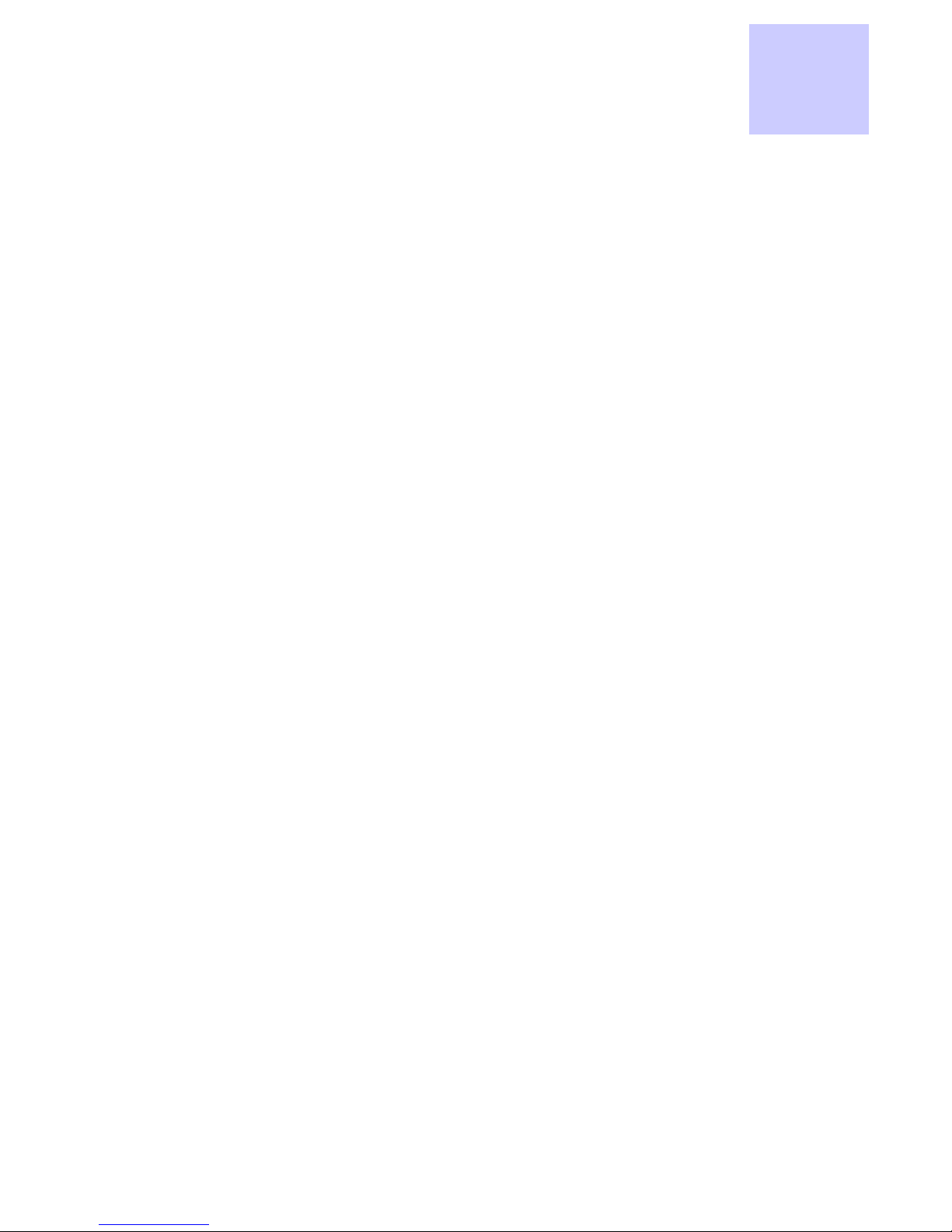
Contents
Table
of
Contents
Introduction
Chapter 1: Desktop CPEi 800 Series User Guide
Overview . . . . . . . . . . . . . . . . . . . . . . . . . . . . . . . . . . . . . . . . . . . . . . . . . . . . . . . . . . . . . . . . 1-1
Powerful Features in a Single Unit . . . . . . . . . . . . . . . . . . . . . . . . . . . . . . . . . . . . . . . . . . . . 1-1
Front of the CPE . . . . . . . . . . . . . . . . . . . . . . . . . . . . . . . . . . . . . . . . . . . . . . . . . . . . . . . . . . . 1-2
Back of the CPE . . . . . . . . . . . . . . . . . . . . . . . . . . . . . . . . . . . . . . . . . . . . . . . . . . . . . . . . . . . 1-2
Operating Information . . . . . . . . . . . . . . . . . . . . . . . . . . . . . . . . . . . . . . . . . . . . . . . . . . . . . . 1-3
Chapter 2: Installation
Overview . . . . . . . . . . . . . . . . . . . . . . . . . . . . . . . . . . . . . . . . . . . . . . . . . . . . . . . . . . . . . . . . 2-1
Before you Begin . . . . . . . . . . . . . . . . . . . . . . . . . . . . . . . . . . . . . . . . . . . . . . . . . . . . . . . . . . 2-1
Easy Setup . . . . . . . . . . . . . . . . . . . . . . . . . . . . . . . . . . . . . . . . . . . . . . . . . . . . . . . . . . . . . . . 2-1
Advanced Setup . . . . . . . . . . . . . . . . . . . . . . . . . . . . . . . . . . . . . . . . . . . . . . . . . . . . . . . . . . . 2-2
Procedure to Log into the CPE . . . . . . . . . . . . . . . . . . . . . . . . . . . . . . . . . . . . . . . . . . . . . . . . 2-2
Setup Wizard and Authentication . . . . . . . . . . . . . . . . . . . . . . . . . . . . . . . . . . . . . . . . . . . . . 2-3
Chapter 3: Basic Configuration
Personalize Menu . . . . . . . . . . . . . . . . . . . . . . . . . . . . . . . . . . . . . . . . . . . . . . . . . . . . . . . . . . 3-1
Password Tab . . . . . . . . . . . . . . . . . . . . . . . . . . . . . . . . . . . . . . . . . . . . . . . . . . . . . . . . . . . . . 3-2
Device Time Tab . . . . . . . . . . . . . . . . . . . . . . . . . . . . . . . . . . . . . . . . . . . . . . . . . . . . . . . . . . . 3-2
Device Name Tab . . . . . . . . . . . . . . . . . . . . . . . . . . . . . . . . . . . . . . . . . . . . . . . . . . . . . . . . . . 3-2
Restore Factory Settings Tab . . . . . . . . . . . . . . . . . . . . . . . . . . . . . . . . . . . . . . . . . . . . . . . . . 3-3
Internet Menu . . . . . . . . . . . . . . . . . . . . . . . . . . . . . . . . . . . . . . . . . . . . . . . . . . . . . . . . . . . . 3-3
WiMAX Security Tab . . . . . . . . . . . . . . . . . . . . . . . . . . . . . . . . . . . . . . . . . . . . . . . . . . . . . . . 3-4
Firewall Tab . . . . . . . . . . . . . . . . . . . . . . . . . . . . . . . . . . . . . . . . . . . . . . . . . . . . . . . . . . . . . . 3-4
Dynamic DNS Tab . . . . . . . . . . . . . . . . . . . . . . . . . . . . . . . . . . . . . . . . . . . . . . . . . . . . . . . . . 3-5
Status Menu . . . . . . . . . . . . . . . . . . . . . . . . . . . . . . . . . . . . . . . . . . . . . . . . . . . . . . . . . . . . . . 3-5
Telephony Menu . . . . . . . . . . . . . . . . . . . . . . . . . . . . . . . . . . . . . . . . . . . . . . . . . . . . . . . . . . . 3-6
. . . . . . iii . . . . . . . . . . . . . . . . . . . . . . . . . . . . . . . . . . . . . . . . . . . . . . . . . . . . . . . . . . . . . . .
Chapter 4: Advanced Configuration
Port Forwarding Menu . . . . . . . . . . . . . . . . . . . . . . . . . . . . . . . . . . . . . . . . . . . . . . . . . . . . . . 4-1
Forwarding Tab . . . . . . . . . . . . . . . . . . . . . . . . . . . . . . . . . . . . . . . . . . . . . . . . . . . . . . . . . . . 4-2
Local Address Menu . . . . . . . . . . . . . . . . . . . . . . . . . . . . . . . . . . . . . . . . . . . . . . . . . . . . . . . . 4-2
DHCP Server Tab . . . . . . . . . . . . . . . . . . . . . . . . . . . . . . . . . . . . . . . . . . . . . . . . . . . . . . . . . . 4-3
Lease Status Tab . . . . . . . . . . . . . . . . . . . . . . . . . . . . . . . . . . . . . . . . . . . . . . . . . . . . . . . . . . 4-4
Lease Reservation Tab . . . . . . . . . . . . . . . . . . . . . . . . . . . . . . . . . . . . . . . . . . . . . . . . . . . . . . 4-4
Control Panel . . . . . . . . . . . . . . . . . . . . . . . . . . . . . . . . . . . . . . . . . . . . . . . . . . . . . . . . . . . . . 4-5
Software Tab . . . . . . . . . . . . . . . . . . . . . . . . . . . . . . . . . . . . . . . . . . . . . . . . . . . . . . . . . . . . . 4-6
Certificate Tab . . . . . . . . . . . . . . . . . . . . . . . . . . . . . . . . . . . . . . . . . . . . . . . . . . . . . . . . . . . . 4-6
System Tab . . . . . . . . . . . . . . . . . . . . . . . . . . . . . . . . . . . . . . . . . . . . . . . . . . . . . . . . . . . . . . . 4-6
OCT 2010
i
Page 3

About Tab . . . . . . . . . . . . . . . . . . . . . . . . . . . . . . . . . . . . . . . . . . . . . . . . . . . . . . . . . . . . . . . . 4-7
Chapter 5: Configuring TCP/IP
Configuring TCP/IP in Windows 2000 . . . . . . . . . . . . . . . . . . . . . . . . . . . . . . . . . . . . . . . . . . 5-1
Configuring TCP/IP in Windows XP . . . . . . . . . . . . . . . . . . . . . . . . . . . . . . . . . . . . . . . . . . . . 5-5
Chapter 6: Troubleshooting
Power LED is Off . . . . . . . . . . . . . . . . . . . . . . . . . . . . . . . . . . . . . . . . . . . . . . . . . . . . . . . . . . 6-1
A Computer Cannot Log On to the CPE . . . . . . . . . . . . . . . . . . . . . . . . . . . . . . . . . . . . . . . . . 6-1
Cannot Connect to the Internet . . . . . . . . . . . . . . . . . . . . . . . . . . . . . . . . . . . . . . . . . . . . . . . 6-1
Additional Troubleshooting Help . . . . . . . . . . . . . . . . . . . . . . . . . . . . . . . . . . . . . . . . . . . . . . 6-1
Chapter 7: Important Safety and Legal Information
This Product complies with the following RF energy exposure standards and guidelines: . . 7-1
RF Exposure Compliance Guidelines and Operating Instructions . . . . . . . . . . . . . . . . . . . . . 7-1
FCC Regulatory Information . . . . . . . . . . . . . . . . . . . . . . . . . . . . . . . . . . . . . . . . . . . . . . . . . 7-1
Industry Canada Statement . . . . . . . . . . . . . . . . . . . . . . . . . . . . . . . . . . . . . . . . . . . . . . . . . . 7-2
Caring for the Environment . . . . . . . . . . . . . . . . . . . . . . . . . . . . . . . . . . . . . . . . . . . . . . . . . . 7-2
Disposal of Motorola Equipment in EU Countries . . . . . . . . . . . . . . . . . . . . . . . . . . . . . . . . . 7-2
Disposal of Motorola Networks Equipment in Non-EU countries . . . . . . . . . . . . . . . . . . . . . 7-2
CMM Disclosure . . . . . . . . . . . . . . . . . . . . . . . . . . . . . . . . . . . . . . . . . . . . . . . . . . . . . . . . . . . 7-3
Copyrights and Trademarks . . . . . . . . . . . . . . . . . . . . . . . . . . . . . . . . . . . . . . . . . . . . . . . . . . 7-3
Copyrights . . . . . . . . . . . . . . . . . . . . . . . . . . . . . . . . . . . . . . . . . . . . . . . . . . . . . . . . . . . . . . . 7-3
Usage and Disclosure Restrictions . . . . . . . . . . . . . . . . . . . . . . . . . . . . . . . . . . . . . . . . . . . . . 7-4
ii
OCT 2010
Page 4

Introduction
Introduction
This User Manual is for the Motorola CPEi 800 and CPEi 825 models of desktop modems. The
specific model numbers and additional details are included in the table below.
Table i-1 Desktop modem models - Data only
Data only models
CPEi 23800
CPEi 25800
CPEi 35800
Table i-2 Desktop modem models - Data plus VoIP
Data plus VoIP (Voice over Internet Protocol) models:
CPEi 23825
CPEi 25825
CPEi 35825
Throughout this manual, references made to VoIP are applicable only to the CPEi 825 series of
products. The CPEi 800 series of products do not include the RJ-11 telephone connector on the
back of the device, the telephony LED or any reference to telephony in the Graphical User
Interface (GUI).
OCT
2010
iii
Page 5
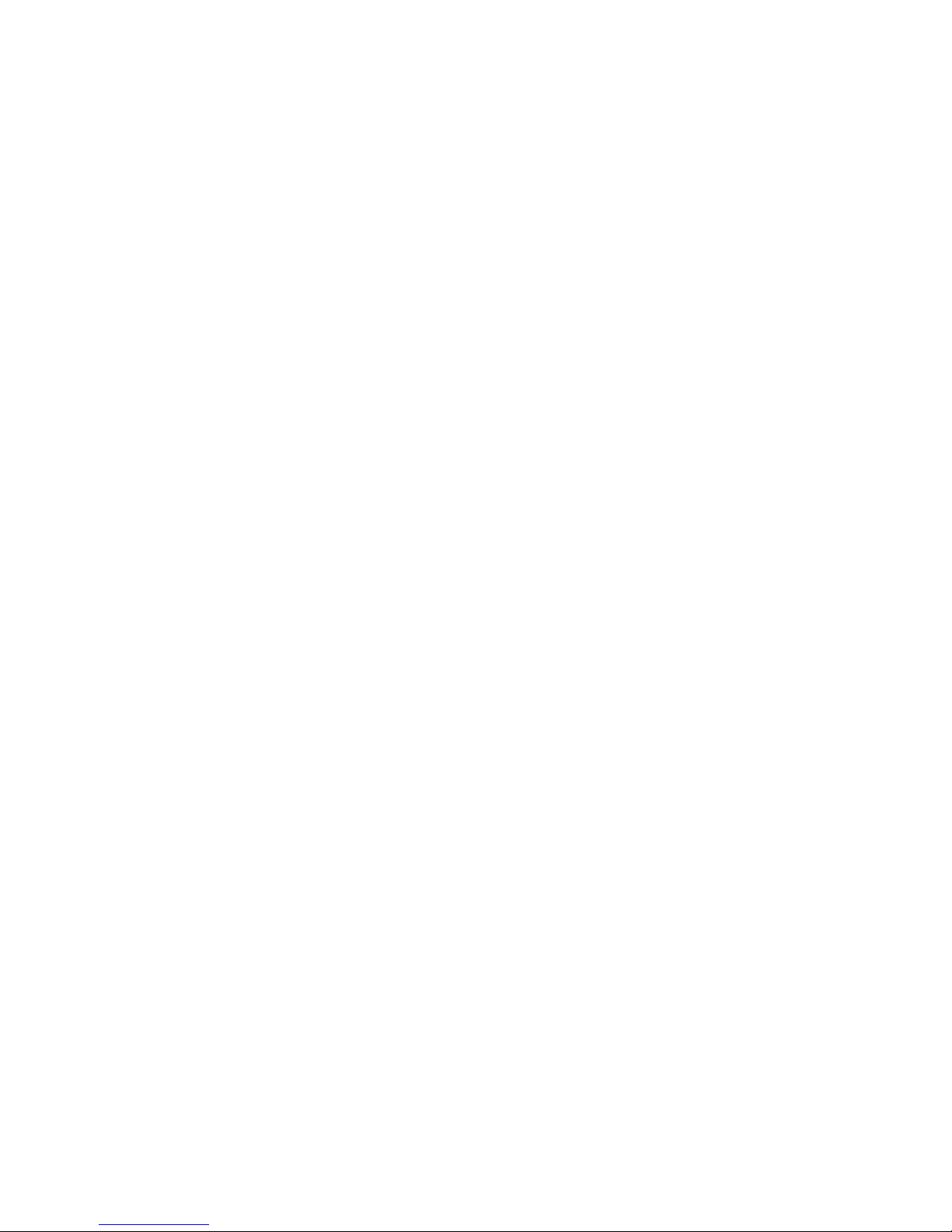
Introduction
iv
OCT
2010
Page 6

Desktop CPEi 800 Series User Guide 1
Chapter 1: Desktop CPEi 800 Series User Guide
Overview
Thank you for purchasing the Motorola CPE Indoor (CPEi) 800 Series desktop modem.
The modem allows you to connect to the wireless world easily and seamlessly without
complicated installation and setup procedures. In addition, it offers you the ability to
make Voice over Internet Protocol (VoIP) calls.
The Desktop CPE indoor (CPEi) device provides the user:
• Convenience - with easy plug and play functionality. Compact design.
• Control - remote management capability allows easy detection and authentication
once the unit is set up.
• VoIP - RJ11 port allows for Voice over IP calls using your CPEi 825.
The features and the physical appearance of your Desktop CPEi device may differ
slightly from the illustration.
Figure 1-1: CPEi 800 Series
For the most recent documentation, visit the Product Documentation page on
www.motorola.com.
Powerful Features in a Single Unit
The CPE device provides the following features:
• WiMAX Authentication
• WAN DHCP Client
• LAN DHCP Server
• Home Gateway Functions
• Firewall Protection
• Port Forwarding
OCT 2010
1-1
Page 7
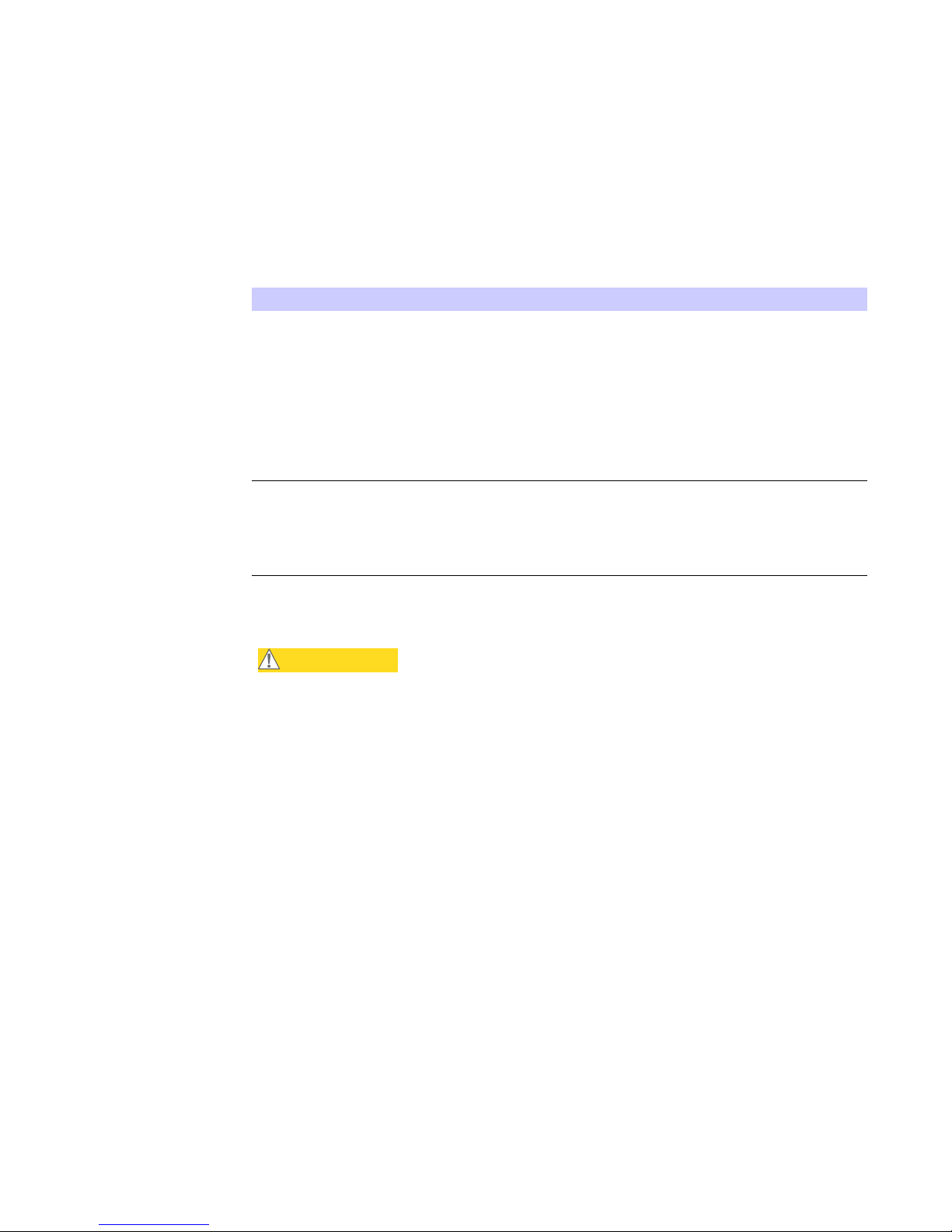
1 Desktop CPEi 800 Series User Guide
Front of the CPE
The front of the CPE unit contains LED Link/Activity indicators. The LEDs provide the
status of the unit and signal strength indicators for easy adjustment during setup.
Table 1-1 LED Indicator Interface
LED Status
detcetedsihtgnertSlangiSXAMiWlluFhtgnertSlangiS
when all WiMAX Signal Strength LEDs are
lit.
• All WiMAX Signal Strength LEDs are
off - very low signal detected.
• One to two WiMAX Signal Strength
LEDs are lit - low signal detected.
• Three to five WiMAX Signal Strength
LEDs are lit - high signal detected.
MiWNAW
Network:
• All WiMAX Signal Strength LEDs vary
between ON, OFF and/or BLINKING
status.
XAMiWehtotsseccagniriuqcaelihWXA
Back of the CPE
The back of the CPE unit contains the reset switch, AC Power Connector, Ethernet
connector (RJ-45), Et h e rne t LE D and AT A port (RJ-11 ) .
CAUTION
If all five WiMAX Signal Strength LEDs are blinking, then a software upgrade is in progress. Do NOT remove power to the CPE.
1-2
OCT 2010
Page 8

Desktop CPEi 800 Series User Guide 1
Figure 1-2: CPE Ports and Connections
Reset
Phone ( VoIP)
Telephone Cable
Computer
Power Cord
Ethernet Cable
Table 1-2 Port Descriptions
Port Port Description
troPtenrehtEtenrehtE
recommended for accessing this button).
suroftrop11-JReniLenohP
Ethernet
Connector
DC Power
Connector
rotcennoCrewoPCDrewoP
CPEi 825
sipilcrepapA(nottuBteseRerawdraHteseR
.PIoVhtiwe
Operating Information
Operating temperature for this unit is 0-40°C (32-104°F).
OCT 2010
1-3
Page 9

1 Desktop CPEi 800 Series User Guide
1-4
OCT 2010
Page 10

Installation 2
Chapter 2: Installation
Overview
To install the Desktop Modem Series, review the following sections:
• Before You Begin
• Easy Setup
Before you Begin
Before you begin installation, check that you have received the following items with
your Desktop Modem:
Table 2-1 In the box with your CPE, you should have
Item Description
retpadarewoPretpadAC eht stcennoc droc dnaA
Desktop CPE to an AC electrical outlet.
tenretnIehtstcennocelbactenrehtEehTelbaCtenrehtE
port on your Desktop CPE to your PC or
laptop computer.
ediuG tratS kciuQ ediuG tratS kciuQ
Easy Setup
In addition, you need:
•A computer
• An RJ-11 telephone cable (if applicable)
The CPE is easily set up in your home. Basic installation equipment needed are the
power adapter and cord, Ethernet cable, a PC or laptop computer and the CPE device.
If you want to use the VoIP functionality, you need an RJ-11 phone cable and a
telephone.
Perform the following tasks before attaching the power cord or powering up the unit:
• Stand the CPE on a flat surface.
• Plug the power adapter into the power connector on the back of the unit.
• Plug the AC power cord into an AC outlet.
• Plug one end of the Ethernet cable into the Ethernet connector on the back of the
unit.
• Plug the other end of the Ethernet cable into the Ethernet connector of your
computer.
• To use VoIP functionality of the phone, plug one end of the phone line into the
activated phone connector on the back of the unit. Phone line activation is
dependent upon your service contract.
• Plug the other end of the phone line into the phone line connector of your
telephone.
OCT 2010
2-1
Page 11
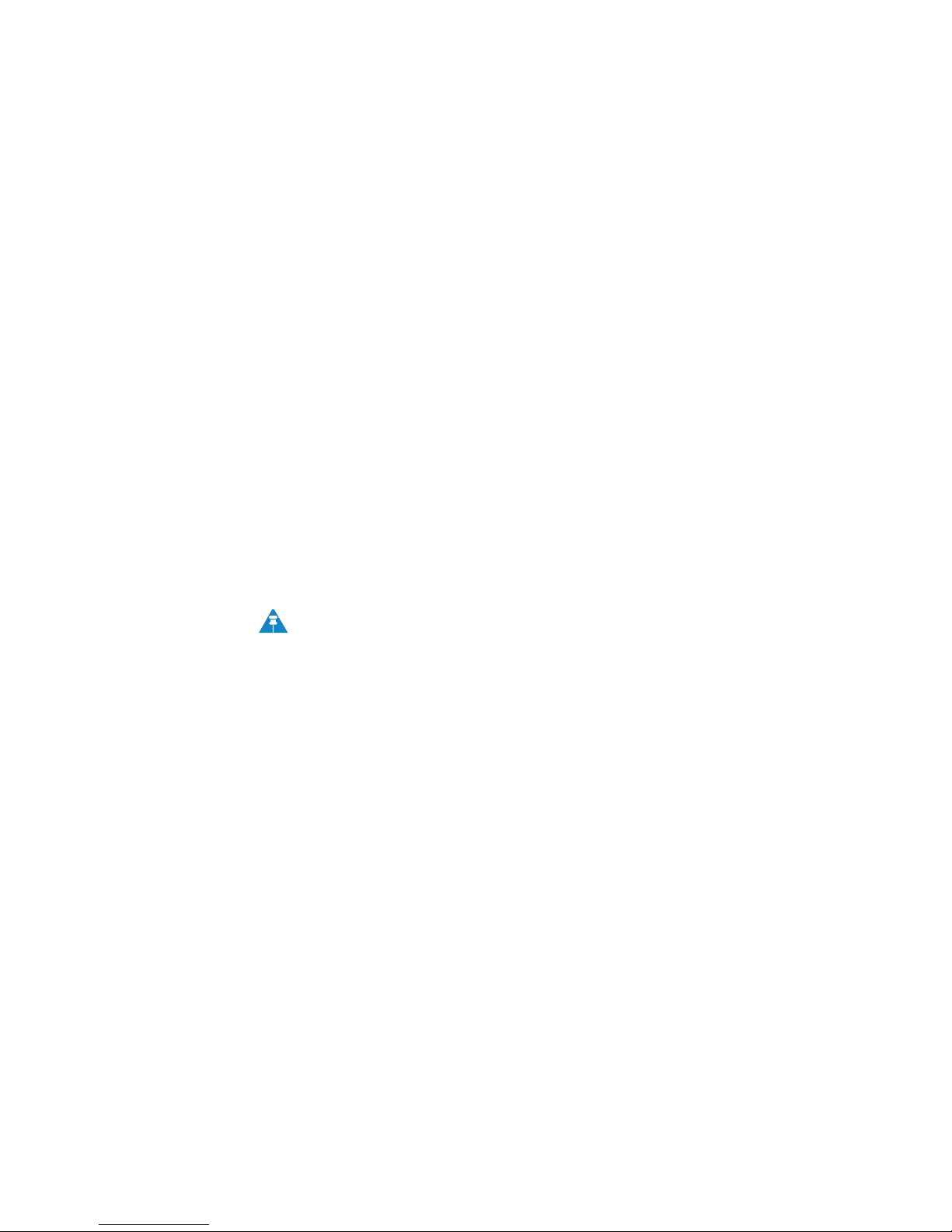
2 Installation
Advanced Setup
The CPE can also be used to connect to a multi-port switch (hub) - purchased
separately from the CPE. Connecting the CPE device to a hub allows you to connect
more than one computer to your CPE device.
Procedure to Log into the CPE
Before you Begin Configuration
Some settings on your computer need to be verified or changed to ensure that your
computer configuration can support the Desktop CPE.
Verify that the IP addresses and DNS settings are automatically generated in your
Local Area connection of your Internet Protocol (TCP/IP) properties. Refer to the
chapter titled “Configuring TCP/IP” for additional information.
Logging in to the CPE
Use the following procedure to log into the Desktop CPE:
1. On a computer that is connected to the Desktop CPE, open a web browser.
2. In the Address or Location field, type http://mywimax. and press ENTER to
display the login screen.
Include the period (.) after http://mywimax. in order to access the login screen.
NOTE
Enter the IP address: http://192.168.15.1 into Address field in order to gain
access to your CPE. If you cannot access the CPE, refer to the chapter
titled: Configuring TCP/IP for more information.
3. The Welcome to Motorola WiMAX CPE screen is displayed and prompts you for a
password.
2-2
OCT 2010
Page 12

Installation 2
Figure 2-1: Login Screen
4. In the Password field, type the password (default is motorola).
5. Click Login.
6. First time users see a pop-up box that states: “The Wizard application will guide
you through for the first time configuration”. Click OK button to continue.
7. Click the OK button to launch the wizard application.
Setup Wizard and Authentication
Step 1 - Change Password
Once you have launched the setup wizard, you are prompted to change your password.
Motorola recommends using a password to protect your home network and CPE
device. Passwords are case sensitive.
To change your password:
• Ensure the “Enable Login Password Protection” box is checked.
• Enter a New Login Password in the box. Passwords can be no more than 20
characters in length.
• Re-type your new password in the Confirm New Login Password box.
• Click Next.
If you forget your password, you can reset it back to the default (motorola) password.
To reset the password, press and hold the reset button on the back of your CPE for 5 or
more seconds. Before resetting the CPE, ensure that the power is ON.
Step 2 - Device Time
This screen allows you to set the time zone and to enable Daylight Savings Time (when
applicable) for your location.
• Select the appropriate time zone for your location from the drop-down box.
OCT 2010
2-3
Page 13
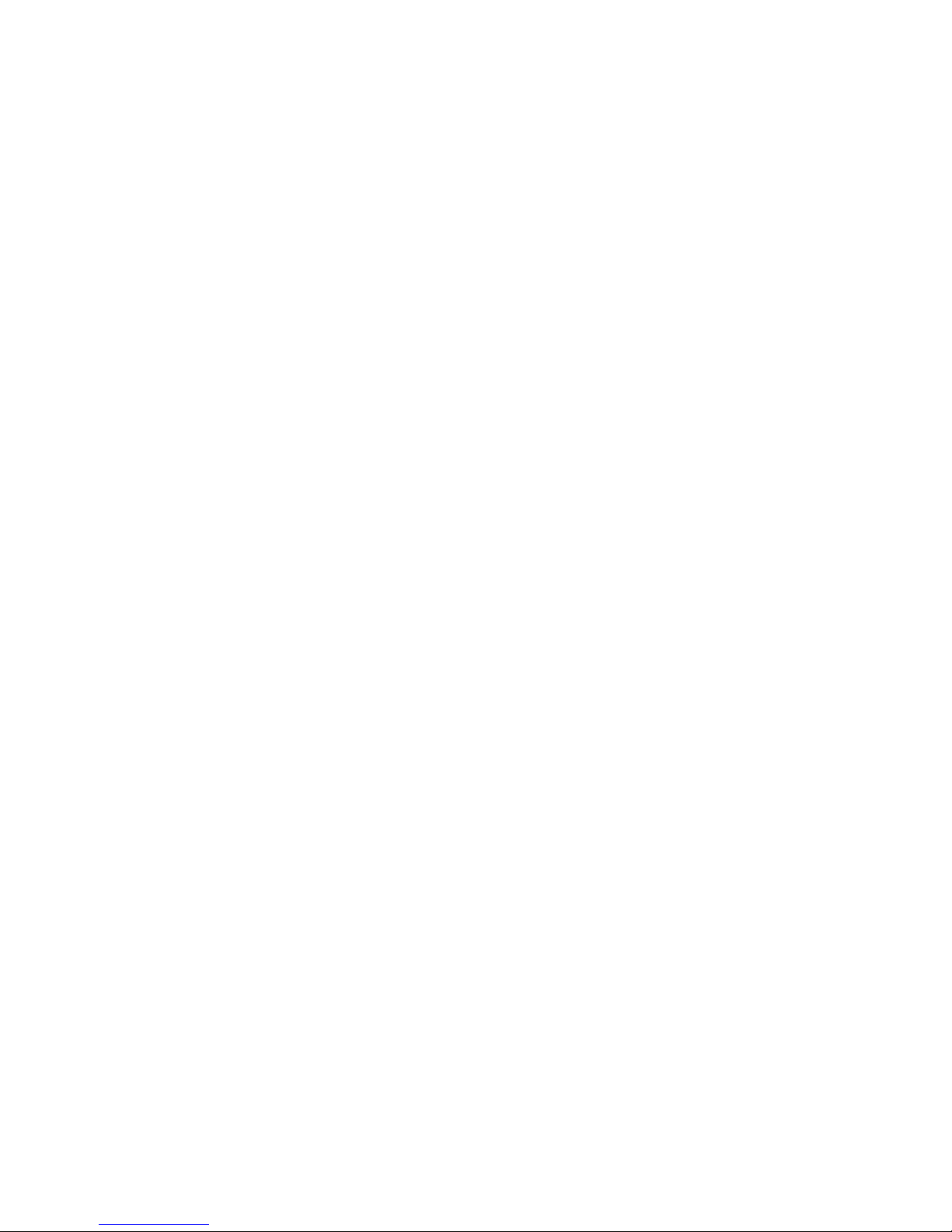
2 Installation
• Check the box that is called “Auto Adjust for Daylight Savings Time” if you live in a
region that observes Daylight Savings Time. This box is checked by default.
• Click the Next button.
Step 3 - WiMAX Security
The WiMAX Security tab contains your authentication method. Check with your
service provider to determine if they require a user name and password for
authentication purposes.
• If the Authentication Method is EAP-TLS, no User Name and Password are
required. Enter the Realm information supplied by your service provider. Click the
Next button.
• If the Authentication Method is EAP-TTLS/MS-CHAPv2, enter a User Name and
Password, and Realm information supplied by your Service Provider. Once you have
entered the User Name/Password/Realm information, click the Next button.
• If you are unsure of the Authentication Method, select EAP-TLS (which is the
default) and click the Next button.
Step 4 - Account
The Account tab allows you to manage Voice over IP (VoIP) related services. Please
consult with your telephony service provider for these settings.
Click the Apply button when finished.
Congratulations! You have now completed the setup of your WiMAX connection.
Click OK on the Congratulations! dialog box.
A status screen appears that shows Network status and telephony status. The Network
Status screen provides any status associated with your WiMAX Wireless Broadband
connection. The Telephony Status screen provides status of your telephony service.
•The Restart button is used to restart the device. The restart button is available on
every screen.
•The Wizard button starts the set-up wizard over again.
•The Refresh button refreshes the screen with the current status.
•The Auto Refresh button allows the web browser to automatically refresh at the
interval determined in the Control Panel menu.
2-4
OCT 2010
Page 14

Installation 2
Figure 2-2: Status Screen
Restart Button
Figure 2-3: Restart Button
OCT 2010
Restart Button
2-5
Page 15

2 Installation
2-6
OCT 2010
Page 16

Basic Configuration 3
Chapter 3: Basic Configuration
Once the CPE setup has been completed, you can log in to your CPE from any
computer on your home network. To log in type the device name in the address bar on
your computer. The default device name is mywimax.
This section describes the PERSONALIZE, INTERNET, and STATUS Menus that are
available.
Personalize Menu
The Personalize menu provides the following tabs:
• Password
• Device Time
• Device Name
• Restore Factory Settings
Figure 3-1: Personalize Menu
OCT 2010
3-1
Page 17

3 Basic Configuration
Password Tab
The password tab allows you to enable/disable password protection. You can also
change your password here. Be sure to click the Apply button when finished
.
Table 3-1 Password Tab
Field or Button Description
Enable Login Password Protection Checking this box requires login password
protection.
ruoyretnEdrowssaPnigoLwe mumixaM .ereh drowssap wenN
20 characters. Passwords are case
sensitive.
Confirm New Login Password Re-enter your new password here, exactly
as entered in the previous step.
Device Time Tab
The Device Time tab allows you to establish the time zone for your location. It also
allows you to automatically adjust for Daylight Savings Time if necessary. Be sure to
click the Apply button when finished.
Table 3-2 Device Time Tab
Field or Button Description
Auto Adjust for Daylight Saving Time Check this box if your location observes
Device Name Tab
The Device Name tab allows you to rename your CPE device. The Device Name is the
name you enter on an internet browser address bar to access your CPE device. Be sure
to click the Apply button when finished.
emiTlacoLtnerruCemiTlacoLtnerruC
-pordehtmorfenozemitlacolruoytceleSenoZemiT
down box.
Daylight Savings Time. (Default is
checked)
Table 3-3 Device Name Tab
Field or Button Description
3-2
.ecivedEPCehtrofemanwenehtretnEemaNeciveDweN
Maximum 20 characters.
OCT 2010
Page 18
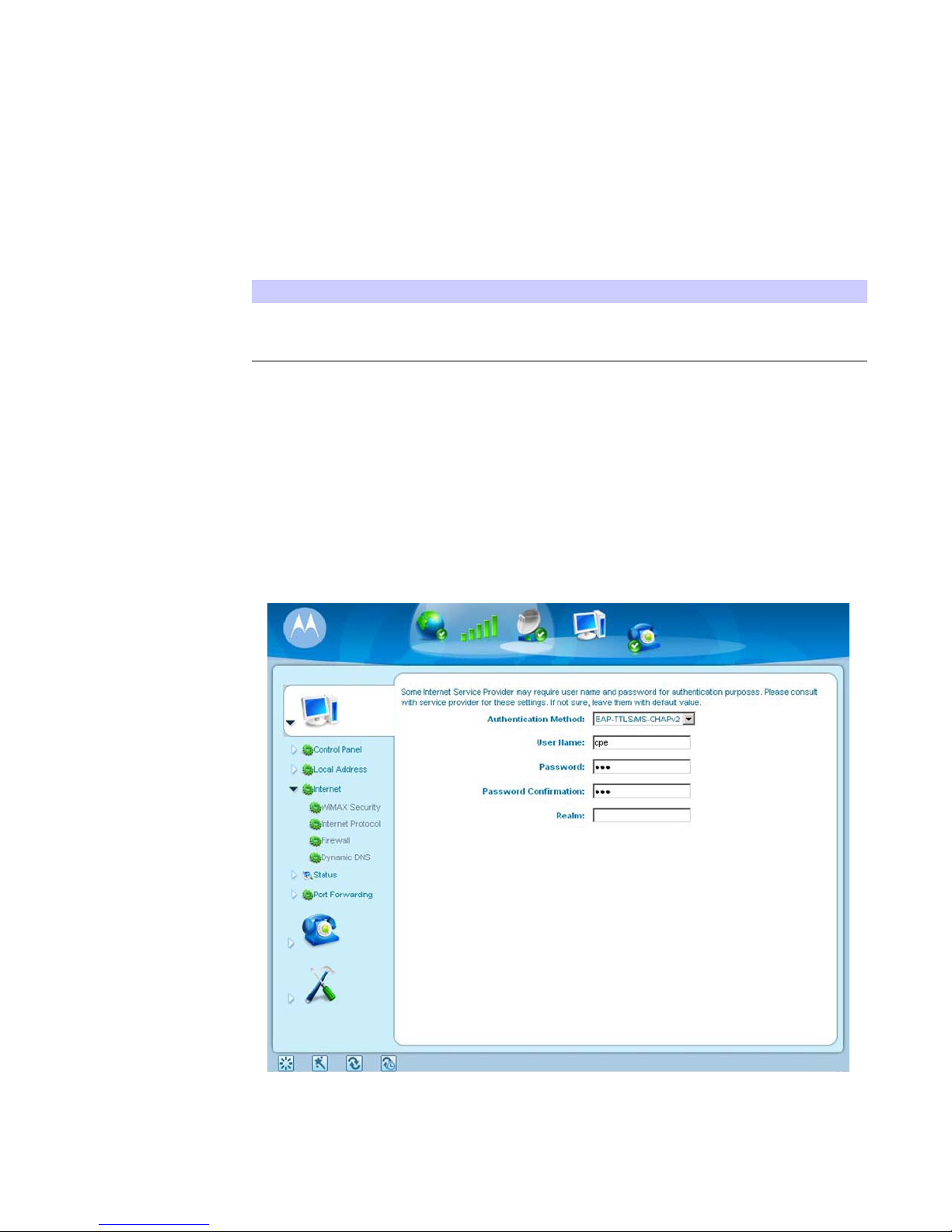
Basic Configuration 3
Restore Factory Settings Tab
The Restore Factory Settings Tab resets your CPE to the manufacturers default
settings. Be sure to click the Apply button if you are sure that you want to reset
factory settings.
Table 3-4 Restore Factory Settings Tab
Field or Button Description
Restore Factory Settings Checking this box restores the CPE to
factory default settings. The device
restarts when you click Apply.
Internet Menu
The Internet menu provides the following tabs:
• WiMAX Security
• Internet Protocol
• Firewall
• Dynamic DNS
Figure 3-2: Internet Menu
OCT 2010
3-3
Page 19

3 Basic Configuration
WiMAX Security Tab
The WiMAX Security tab contains your authentication method. Check with your
service provider to determine if a user name and password are required for
authentication purposes.
Table 3-5 WiMAX Security Tab
Field or Button Description
rDdohteMnoitacitnehtu rehtie tceles ot uoy swolla xob nwod poA
EAP-TLS (default) or EAP-TTLS/MSCHAPv2.
User Name (EAP-TTLS/MS-CHAPv2 only) Enter the User Name supplied by your
service provider.
Password (EAP-TTLS/MS-CHAPv2 only) Enter the Password supplied by your
service provider.
.redivorpecivresruoyybdeilppuSmlaeR
If your authentication method is EAP-TLS, then a User Name and Password are not
necessary.
Click the Apply button.
Internet Protocol Tab
Please check with your service provider for these settings. If you are unsure of the
settings, leave the default values set and click the Apply button.
If your service provider has instructed you to change any of these settings, be sure to
click the Apply button when you are finished.
Firewall Tab
A firewall helps to protect your home network from unauthorized access. It also helps
to manage authorized access from the internet to your CPE.
Table 3-6 Firewall Tab
Field or Button Description
Enable Web Login from Internet (Grayed out if Enable Firewall is not
Web Login Port from Internet Choose a port number to connect to when
rofllawerifehtelbaneotxobsihtkcehCllaweriFelbanE
your home network.
selected).
Check this box to enable access to
your CPE device from a network other
than your own.
logging in from a network other than your
own. The default is 8080.
3-4
OCT 2010
Page 20

Basic Configuration 3
Table 3-6 Firewall Tab
Field or Button Description
Enable ping from Internet Enables the CPE to respond to a ping from
the Internet. This option would be enabled
to allow testing only. Do not leave this
enabled.
Be sure to click the Apply button once you are finished.
Dynamic DNS Tab
Dynamic Domain Name Service (DDNS) allows a user with a non-static IP address to
keep their domain name associated with an ever changing IP address. As an example,
DDNS is used when you are hosting your own website.
Table 3-7 Dynamic DNS Tab
Status Menu
Field or Button Description
unchecked).
belong to from the drop-down box.
nOemaNresUSND .dekcehc si SNDD elbanE D
Enter your DDNS account user name.
Enter your DDNS account password.
dilavylnOemaNtsoHSND .dekcehc si SNDD elbanE D
Enter the DDNS Host Name. This is
assigned by the DDNS service.
Be sure to click the Apply button once you are finished.
The Status menu provides the following tabs:
•Network
• Telephony
otxobsihtkcehCSNDDelban si tluafed( SNDD elbanE E
uoytahtredivorPecivreSSNDDtceleSredivorPecivreSSNDD
fidilavyl
fidilavylnOdrowssaPSND .dekcehc si SNDD elbanED
fi
OCT 2010
3-5
Page 21
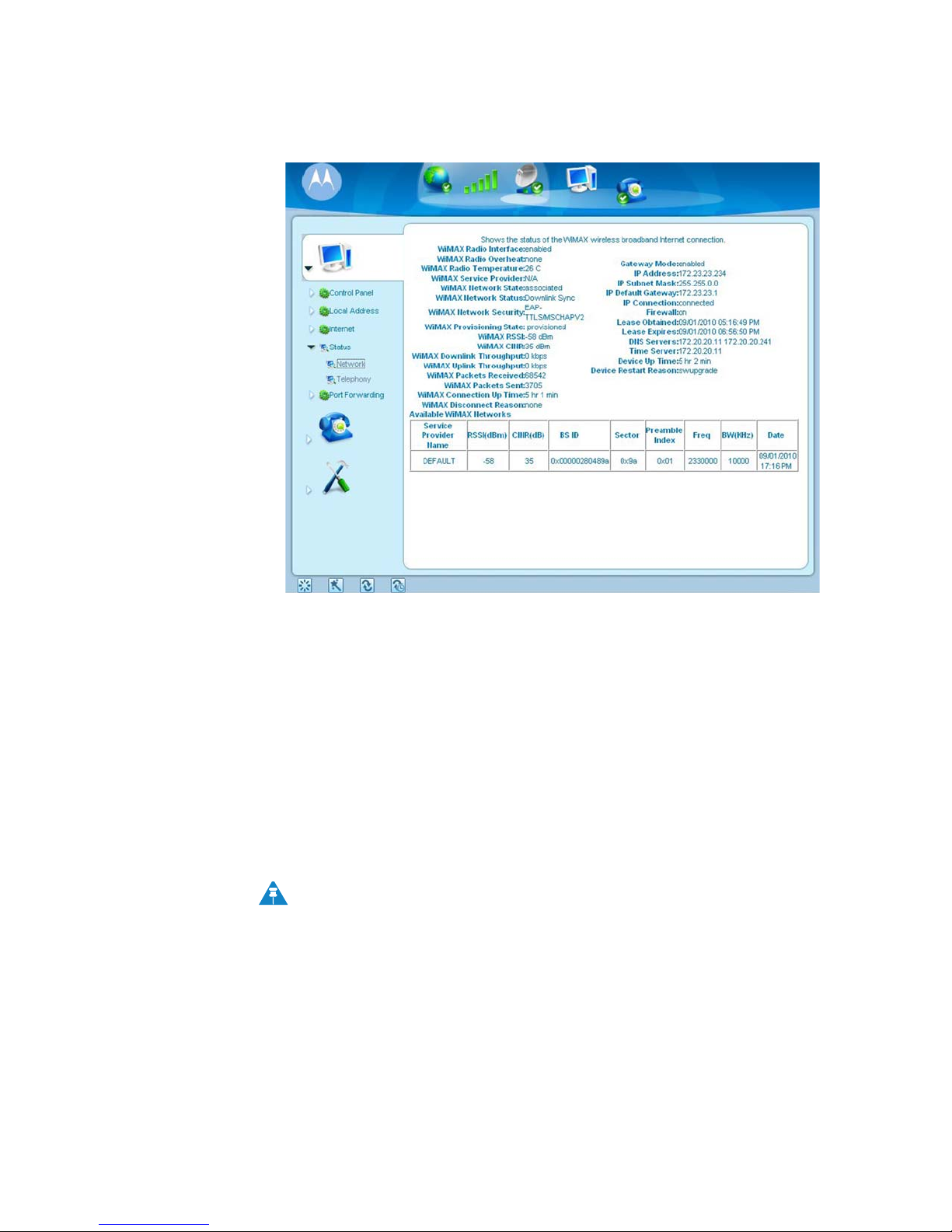
3 Basic Configuration
Figure 3-3: Status Menu
Network Tab
The Network tab provides any status associated with your WiMAX Wireless Broadband
connection.
Telephony Tab
(CPEi 825 Models only)
The Telephony tab provides any status associated with your telephony connection.
Telephony Menu
The telephony menu allows you to manage your Voice over Internet Protocol (VoIP)
services.
The Telephony menu provides the following tabs:
• Account
• Ring Tone
• Caller ID
• Call Forwarding
• Voice Mail
• Special Numbers
(CPEi 825 Models only)
NOTE
Contact your service provider to obtain VoIP service, if you do not already
have this service
.
3-6
OCT 2010
Page 22

Basic Configuration 3
Figure 3-4: Telephony Menu
Account Tab
Please consult with your service provider for these settings. The Account Tab contains
the following settings:
Table 3-8 Account Tab
Field or Button Description
emaNresU resU eht retne ,PIoV evitca na si eniL fI
Name as provided by your service
provider.
Enter the Line password as provided bydrowssaP
your service provider. Passwords are case
sensitive.
Confirm Line Password
Be sure to click the Apply button once you have made changes.
Reenter your Line password exactly as
entered in the field from the previous
step.
OCT 2010
3-7
Page 23
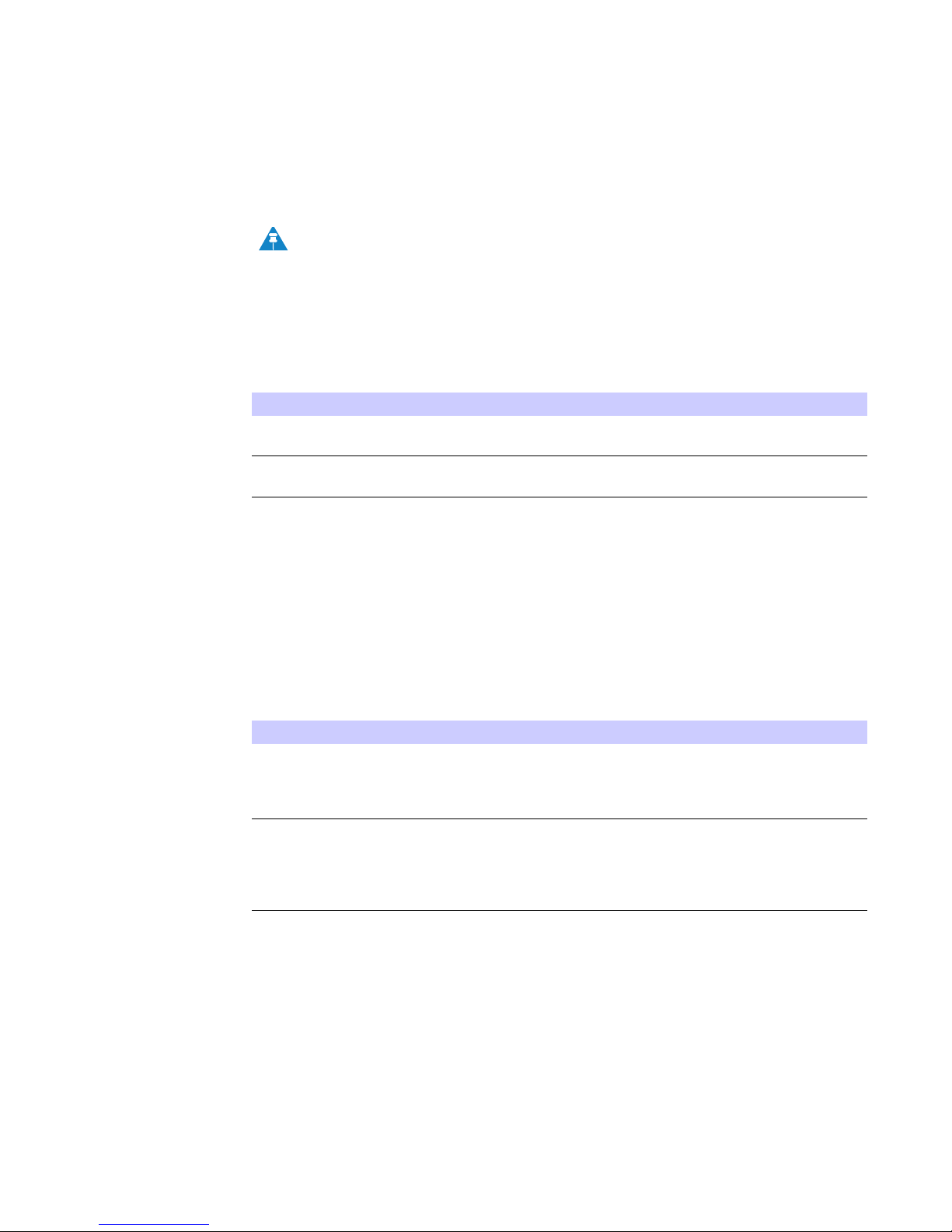
3 Basic Configuration
Ring Tone Tab
The Ring Tone tab allows you to customize ring tones for your telephone(s).
NOTE
You need a phone connected to your CPE to hear ring tones.
Table 3-9 Ring Tone Tab
Field or Button Description
gnir a tceles ot xob nwod-pord eht esUepyT gniR eniL tluafeD
tone for Line. The default is ringtone R0.
enotgnirdetcelesehtwohraehotkcilCtseT
sounds.
Caller ID Tab
Be sure to click the Apply button once you have made changes.
The Caller ID tab allows you to manage the Caller ID functions for your telephones:
Table 3-10 Caller ID Tab
Field or Button Description
Enable Line Anonymous Incoming Call
Rejection
Enable Line Permanent Anonymous
Outgoing Call
Be sure to click the Apply button once you have made changes.
If Line is your active telephone port,
check this box if you would like to reject
telephone calls from anonymous incoming
callers. The default is checked.
If Line is your active telephone port,
check this box if you would like to
permanently block your telephone number
from appearing on others’ Caller ID. The
default is unchecked.
3-8
OCT 2010
Page 24

Basic Configuration 3
Call Forwarding Tab
The Call Forwarding tab allows you to manage the call forwarding features for your
telephone(s). The Call Forwarding tab contains the following:
Table 3-11 Call Forwarding Tab
Field or Button Description
Enable Line Basic Forwarding
Line Basic Forwarding to Number
Enable Line Forwarding on No Answer Check this box to forward calls received
Line No Answer Forwarding to Number If “Line No Answer Forwarding to
Line No Answer Forwarding Ring Count
Enable Line Forwarding on Busy Check this box to forward calls received
Line Busy Forwarding To Number
Check this box to enable basic call
forwarding on Line. The default is
unchecked.
If “Enable Line Basic Forwarding” is
checked, enter the telephone number you
would like to forward calls to.
on Line if there is no answer. This
function is not available if “Enable Line
Basic Forwarding” is checked.
Number” is checked, enter the telephone
number you would like to forward calls to
when there is no answer on Line. This
function is not available if “Enable Line
Basic Forwarding” is checked.
Enter the number of rings allowed before
the call forwards to the number identified
above. The default is six rings.
while Line is in use.
If “Enable Line 1 Forwarding on Busy” is
checked, enter the telephone number you
would like calls forwarded to when Line
is in use.
Be sure to click the Apply button once you have made changes.
OCT 2010
3-9
Page 25

3 Basic Configuration
Voice Mail Tab
The voice mail tab allows you to see the status of your voice mail.
Please contact your service provider to activate the voice mail feature if it is not
already active. The Voice Mail Tab contains the following:
Table 3-12 Voice Mail Tab
Field or Button Description
Line Server Based Voice Mail Status Shows the status of Line voice mail as
either enabled or disabled.
Line Number of New Voice Mails Shows the number of new, unheard voice
mails on Line.
Line Number of Old Voice Mails Shows the number of previously heard
voice mails on Line.
Be sure to click the Apply button once you have made changes.
Special Number Tab
The Special Number tab provides a list of special dialing numbers for your VoIP Phone
Service. The Special Number Tab contains the following:
Table 3-13 Special Number Tab
Field or Button Description
Service Provider Contact Number Use this number to contact customer
Consultation Call Transfer Dial this number to speak with the third
C
a
Automatic Recall Activate Dial this number to call back the number
Automatic Recall Deactivate Dial this number to automatically call
service for your service provider.
services.
laiDlaideR
called.
nsihtlaiDrefsnarTllaCdnil yltcerid llac a refsnart ot B
to a third party.
party before you transfer the call to them.
on hold.
of the last incoming call.
back the last number dialed when that
number becomes available.
rebmu
ycnegremelacolhcaerotrebmunsihtlaiDrebmuNycnegremE
rebmuntsalehtlaiderotrebmunsiht
llactnerrucruoyecalpotrebmunsihtlaiDdloHll
3-10
OCT 2010
Page 26

Basic Configuration 3
Table 3-13 Special Number Tab
Field or Button Description
Call Forwarding Activate Dial this number to forward your calls to a
different number.
Call Forwarding Deactivate Dial this number to deactivate call
forwarding.
Call Forwarding Busy Activate Dial this number to forward calls to a
different number when the line is busy.
Call Forwarding Busy Deactivate Dial this number to de-activate calls from
forwarding to a different number when
the line is busy.
Call Forwarding Busy Change Number Dial this number to change the phone
number to which calls will be forwarded
when the line is busy.
Call Forwarding No Answer Activate Dial this number to forward calls to a
different number when there is no answer
on Line.
Call Forwarding No Answer Deactivate Dial this number to de-activate calls from
forwarding to a different number when
there is no answer on Line.
Call Forwarding No Answer Change
Number
Dial this number to change the phone
number to which calls will be forwarded
when there is no answer on Line.
Automatic Callback Activate Dial this number to hear the most recent
call you missed and to return the call. If
the number is busy, you can hang up.
When the number is available, your phone
will ring. Pick up your phone and the call
will be connected.
Automatic Callback Deactivate Dial this number to de-activate automatic
callback.
Do Not Disturb Activate Dial this number to have calls
automatically routed to voice mail.
Do Not Disturb Deactivate Dial this number to cancel automatic call
routing to voice mail.
Calling Number Delivery Blocking Dial this number to block your number
from appearing on the Caller ID of the
people you call. Your calls may appear as
“Private” or “Anonymous”.
Line Blocking Deactivate Dial this number to unblock your
telephone number from appearing on
Caller ID.
unsihtlaiDelggoTgnitiaWlla llac neewteb elggot ot rebmC
waiting ON and call waiting OFF.
Anonymous Call Rejection Activate Dial this number to have anonymous calls
rejected.
Anonymous Call Rejection Deactivate Dial this number to allow anonymous calls
to go through.
OCT 2010
3-11
Page 27

3 Basic Configuration
3-12
OCT 2010
Page 28
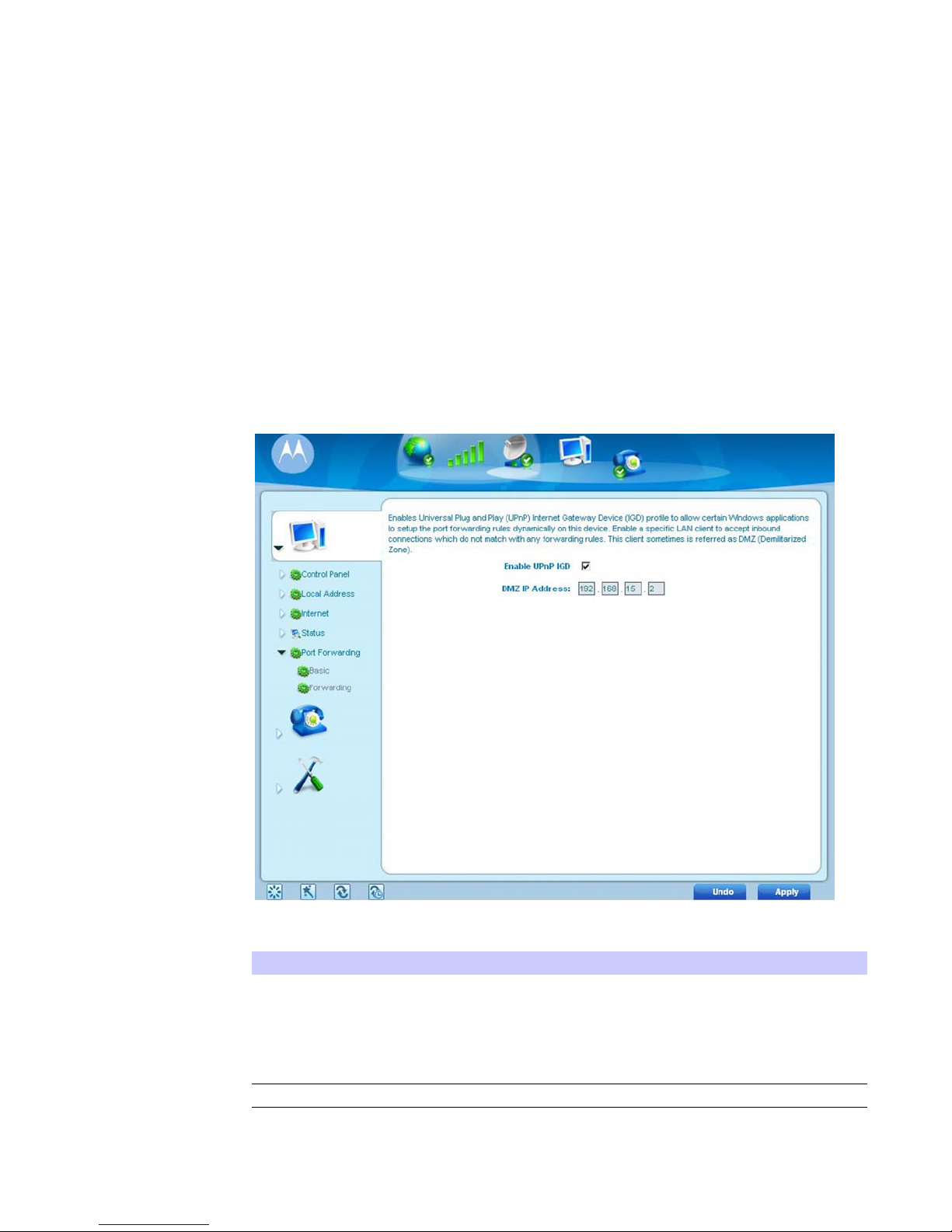
Advanced Configuration 4
Chapter 4: Advanced Configuration
The Advanced Configuration section describes the Port Forwarding, Local Address,
and Control Panel menus.
Port Forwarding Menu
Port forwarding enables you to direct incoming traffic to specific LAN hosts
(computers on your network) based on the protocol and port number. It is used to play
Internet games or provide local services (such as web hosting) for a LAN group. The
Port Forwarding menu provides the following tabs:
• Basic
•Forwarding
Figure 4-1: Port Forwarding
Table 4-1 Port Forwarding Menu
Field or Button Description
DMZ (DeMilitarized Zone) IP Address Enter the DMZ IP Address.
Be sure to click the Apply button once you have made changes.
OCT 2010
htselbanEDGIPnPUelban yalP dna gulP lasrevinU eE
(UPnP) Internet Gateway Device (IGD)
profile to allow certain Windows
applications to set up the port forwarding
rule dynamically when NAT is enabled on
this device.
4-1
Page 29
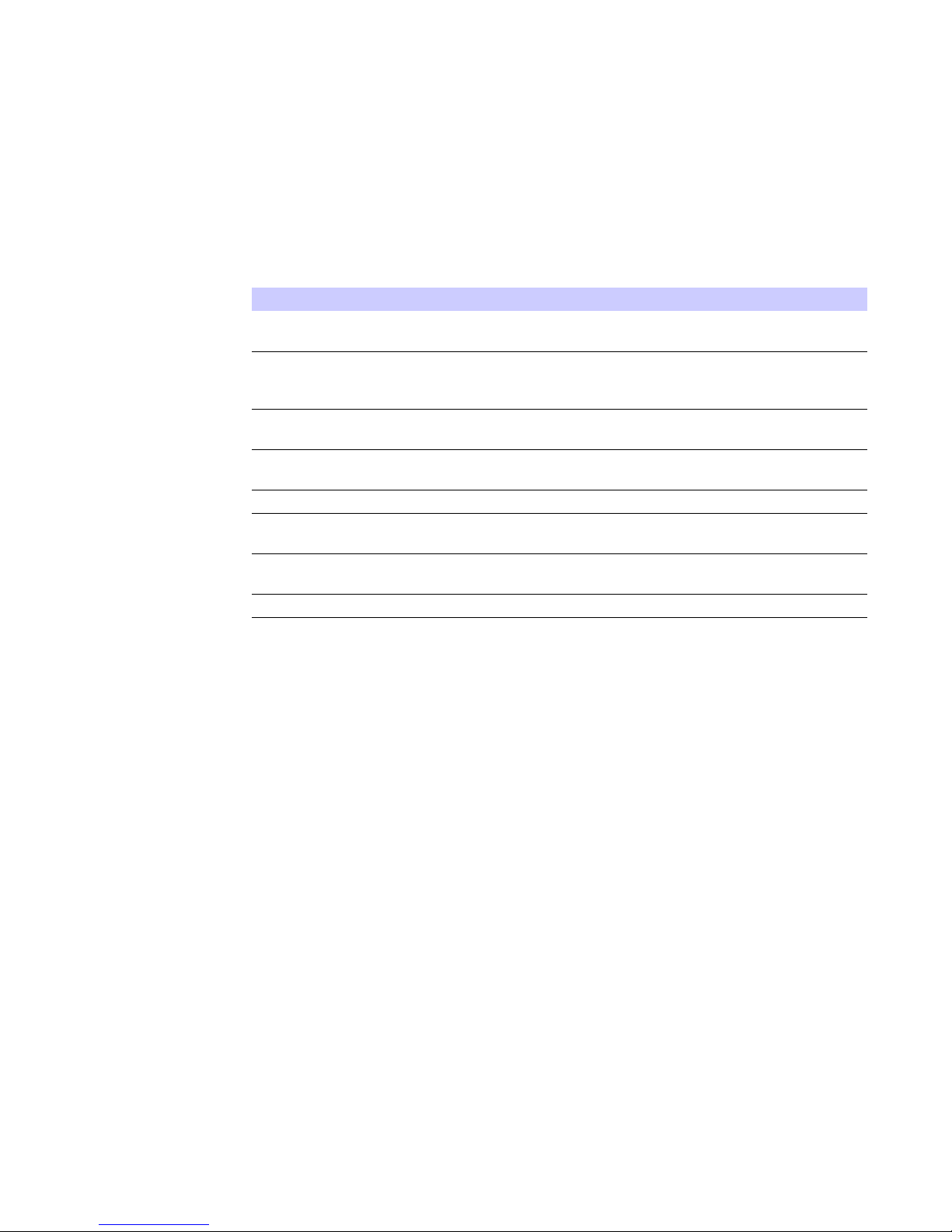
4 Advanced Configuration
Forwarding Tab
Click the ADD button to create additional Port Forwarding rules. The Forwarding tab
contains the following selections:
Table 4-2 Forwarding Tab
Field or Button Description
nehwxobatceleStcele eht eteled ot tnaw uoyS
specific row.
T(PCTtceleSlocotor lortnoC noissimsnarP
Protocol) or UDP (User Datagram
Protocol).
rofegnartropgninnigebehtretnEtratStroPNAW
external network access.
anretxerofegnartropgnidneehtretnEdnEtroPNAW
l
network access.
PINAL
AL
troPN
retnEsserddA
internal network access.
network access.
.ecivresehttsohotsserddaPIeht
rofegnartropgninnigebehtretnEtratStroPNAL
lanretnirofegnartropgnidneehtretnEdnE
.gnidrawroftropcificepselbaneotkcehCdelbanE
Be sure to click the Apply button once you have made changes.
Local Address Menu
The Local Address menu allows you to configure your Local Area Network (LAN)
connections.
The Local Address menu provides the following tabs:
• DHCP Server
• Lease Status
• Lease Reservation
4-2
OCT 2010
Page 30

Advanced Configuration 4
Figure 4-2: Local Address Menu
DHCP Server Tab
The DHCP Server tab enables Dynamic Host Configuration Protocol (DHCP) server
functionality on the LAN, allowing the router to dynamically assign lease IP addresses
to clients that connect to it from the local network. The DHCP Server Tab contains the
following selections:
Table 4-3 DHCP Server Tab
Field or Button Description
DHCP Server IP Address Enter the default port forwarding LAN
DHCP Starting IP Address Sets the first IP address assigned by the
htnorevresPCHDeht,detcelesfIrevreSPCHDelbanE
gateway assigns IP addresses to the
computers and other hosts on your
network if they have DHCP enabled. By
default, the gateway server is enabled. If
there is another DHCP server running on
your network (on another router), disable
one of the DHCP servers.
Client IP Address.
DHCP server, in dotted-decimal format. It
must be greater than the IP address value
of the gateway. For example, if the IP
address of the gateway is 192.168.15.1
(default), the starting IP address must be
192.168.15.2 (or higher).
e
OCT 2010
4-3
Page 31
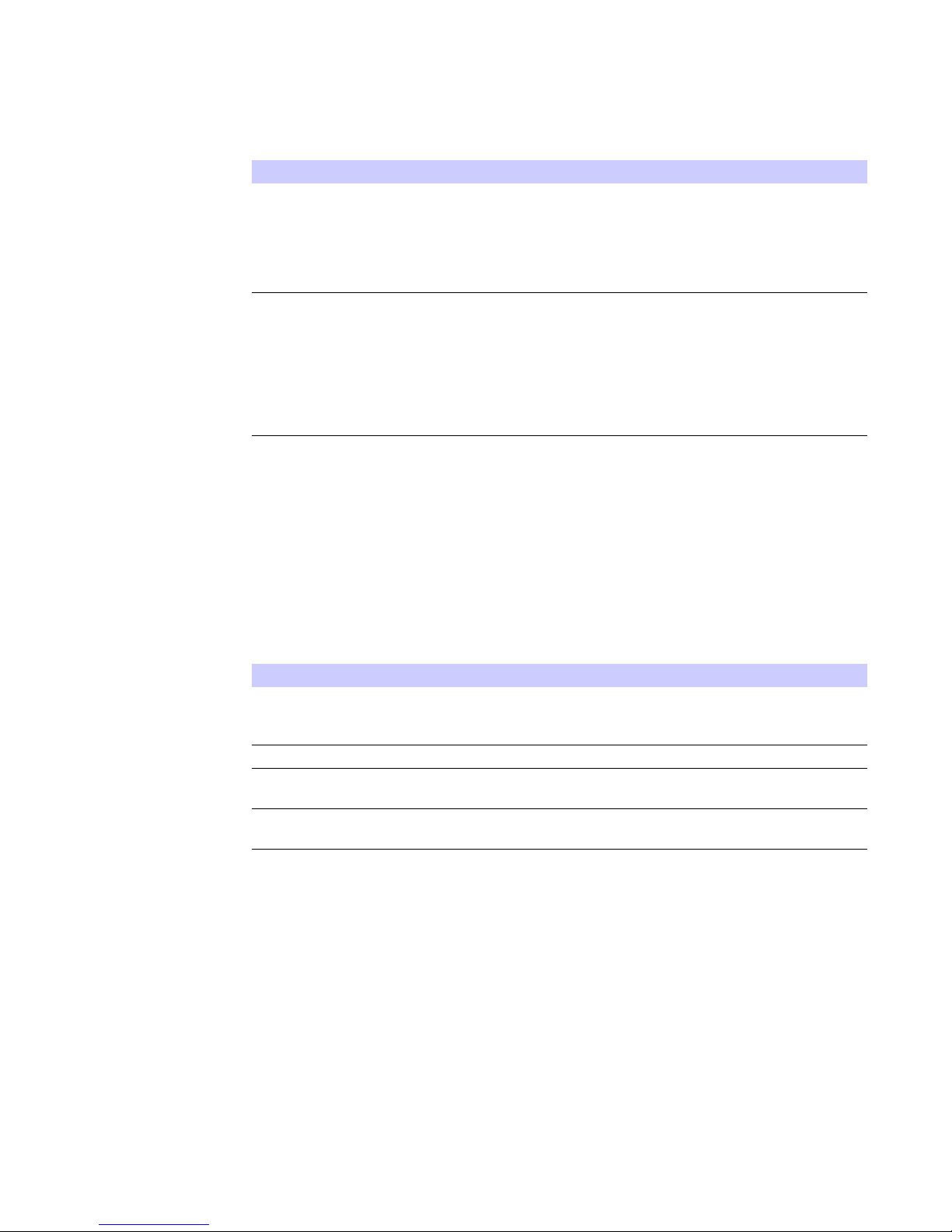
4 Advanced Configuration
Table 4-3 DHCP Server Tab
Field or Button Description
DHCP Ending IP Address Sets the final IP address assigned by the
DHCP server. If the DHCP server runs out
of DHCP addresses, users cannot access
network resources. If this happens,
increase the Ending IP or reduce the
Lease Time.
krowtenataht,sdnocesni,emitehtsteSemiTesaeLPCHD
computer remains connected to the
gateway using its current assigned IP
address. At the end of this time, the DHCP
server renews the lease or assigns the
computer a new IP address. The default is
3600 seconds (one hour). The maximum is
999999 seconds (about 278 hours).
Be sure to click the Apply button once you have made changes.
Lease Status Tab
The Lease Status tab in the Local Address menu displays the active DHCP leases since
the last reboot. The Lease Status Tab contains the following selections:
Table 4-4 Lease Status Tab
Field or Button Description
Remaining Lease Duration Shows the amount of time, in seconds,
Be sure to click the Apply button once you have made changes.
Lease Reservation Tab
This tab allows you to manage the lease reservation so that the same client receives
the same IP address each time. The Lease Reservation Tab contains the following
selections:
ehtsyalpsiDemaNtsoHtneil emaN ehT .eman tsoh tneilcC
field is limited to 20 characters (only 5
appear in display).
.sserdda)CAM(lortnoCsseccAaideMsserddACAM
PIehtswohSsserddAP
lease.
remaining in the lease.
evitca hcae rof sserddAI
4-4
OCT 2010
Page 32

Advanced Configuration 4
Table 4-5 Lease Reservation Tab
Field or Button Description
naeteledottnawuoyfixobsihttceleStceleS
established lease reservation. Be sure to
click the Delete button once you have
selected the exception to be deleted.
cehtretnEemaNtsoHtneil emaN ehT .eman tsoh tneilC
field is limited to 20 characters (only 5
appear in display)
tnoCsseccAaideMsserddACAM
Enter the MAC address of the device.
assigned to the MAC Address.
ilCdelbanE
reservation.
tgnikc
.sserdda)CAM(lor
tnawuoytahtsserddaPIehtretnEsserddAPI
esaelehtselbanexobsih
Control Panel
Be sure to click the Apply button once you have made changes.
The Control Panel sections allows you to view/update your software information.
The Control menu provides the following tabs:
•Software
• Certificate
• System
•About
OCT 2010
4-5
Page 33

4 Advanced Configuration
Figure 4-3: Control Panel Menu
Software Tab
Certificate Tab
System Tab
The Software tab manages the software on your CPE device. It is also where you can
upgrade device software.
Use the BROWSE button to browse your computer for additional software packages.
Once you have located the software package/update you would like to add to your
device, click the Upgrade button.
You should see the available software updates in the “Available Software Packages”
table. If you cannot see the list, click the View button.
Select the software you would like to install and click the Install button.
If you would like to remove software, select the software package you would like to
remove and click Uninstall.
The Certificate tab is where you manage the certificates that are stored on the device.
Use the BROWSE button to locate the certificate file on your computer, and then click
the IMPORT button.
Use the REMOVE button to remove any selected certificate(s).
This tab allows you to manage additional features of your CPE device.
4-6
OCT 2010
Page 34

Advanced Configuration 4
Table 4-6 System Tab
Field or Button Description
Language Used in User Interface Select the desired language for the user
interface. The default language is English.
Background Options are Sky Blue, Black, Blue, Gray
and Green.
Enable WiMAX Radio Interface Check this box to enable the WiMAX
Radio Interface.
esni,retnElavretnIhserfeRotu sutats rof lavretni eht ,sdnocA
Auto Refresh. Valid range is 2 seconds 9999 seconds. The default value is 3
seconds.
About Tab
The About Tab displays basic properties of your CPE device such as: Part Number,
Model ID, Hardware Version, Serial Number, WiMAX MAC Address and the LAN MAC
Address.
OCT 2010
4-7
Page 35

4 Advanced Configuration
4-8
OCT 2010
Page 36

Configuring TCP/IP 5
Chapter 5: Configuring TCP/IP
This section contains two examples of configuring TCP/IP in a Windows environment.
Most computers already have the TCP/IP configuration enabled. Use the following
procedures to verify that the configuration is set up. Configure all client computers on
your network for TCP/IP (the protocol that controls communication among computers).
Two examples are provided in this document:
• Configuring TCP/IP in Windows 2000
• Configuring TCP/IP in Windows XP
NOTE
Follow the instructions in your computer user manual for other Operating
Systems.
Configuring TCP/IP in Windows 2000
1. On the Windows Desktop, click Start.
2. Select Settings and then Control Panel from the pop-up menus to display the
Control Panel window:
Figure 5-1: Windows Control Panel
3. Double-click the Network and Dial-up Connections icon to display the Network
and Dial-up Connections window:
OCT 2010
5-1
Page 37

5 Configuring TCP/IP
Figure 5-2: Network and Dial-up Connections
In the steps that follow, a connection number like 1, 2, 3, etc., is a reference that is
displayed on computers with multiple network interfaces. Computers with only one
network interface may only see the label: Local Area Connection.
4. Click Local Area Connection number. The value of number varies from system to
system. The Local Area Connection number Status window is displayed:
Figure 5-3: Local Area Connection
5. Click Properties. Information like the following window is displayed:
5-2
OCT 2010
Page 38

Configuring TCP/IP 5
Figure 5-4: Properties
6. If Internet Protocol (TCP/IP) is in the list of components, TCP/IP is installed. You
can skip to Step 10.
Figure 5-5: Select Network Connection Type
If Internet Protocol (TCP/IP) is not in the list, click Install. The Select Network
Component Type window is displayed:
7. Click Protocol on the Select Network Component Type window and click Add.
The Select Network Protocol window is displayed:
OCT 2010
5-3
Page 39

5 Configuring TCP/IP
Figure 5-6: Select Network Protocol
NOTE
You might have to use the scroll bar to locate the Internet Protocol (TCP/
IP) setting
8. Click Internet Protocol (TCP/IP).
9. Click OK. The Local Area Connection number Properties window is re-displayed.
10. Be sure the box next to Internet Protocol (TCP/IP) is checked.
11. Click Properties. The Internet Protocol (TCP/IP) Properties window is displayed:
Figure 5-7: Internet Protocol (TCP/IP) Properties
.
12. Be sure Obtain IP address automatically and Obtain DNS server address
automatically are selected.
5-4
OCT 2010
Page 40

Configuring TCP/IP 5
13. Click OK to accept the TCP/IP settings.
14. Click Close to close the Local Area Connection number Properties window.
15. Click OK.
16. If prompted to restart the computer and click OK again.
Configuring TCP/IP in Windows XP
1. On the Windows desktop, click Start to display the Start window:
Figure 5-8: Windows XP Start Window
2. Click Control Panel to display the Control Panel window. The display varies,
Figure 5-9: Control Panel
3. Click Network and Internet Connections to display the Network and Internet
depending on your Windows XP view options. If the display is a Category view as
shown in Figure 5-9, continue with Step 3. Otherwise, skip to Step 5.
Connections window:
OCT 2010
5-5
Page 41

5 Configuring TCP/IP
Figure 5-10: Network and Internet Connections
4. Click Network Connections. Skip to Step 6.
5. If a classic view like Figure 5-11 is displayed, double-click Network Connections
to display the LAN or High-speed Internet connections.
Figure 5-11: Control Panel Classic View
6. Right-click the Local Area Connection. If more than one connection is displayed,
be sure to select the one for your network interface.
5-6
OCT 2010
Page 42

Configuring TCP/IP 5
Figure 5-12: Network Connections
7. Select Properties from the pop-up menu to display the Local Area Connection
Properties window:
Figure 5-13: Local Area Connection Properties
8. On the Local Area Connection Properties window, select Internet Protocol (TCP/
IP) if it is not selected.
9. Click Properties to display the Internet Protocol (TCP/IP) Properties window.
OCT 2010
5-7
Page 43

5 Configuring TCP/IP
Figure 5-14: Internet Protocol (TCP/IP) Properties
10. Be sure Obtain IP address automatically and Obtain DNS server address
automatically are selected.
11. Click OK to close the TCP/IP Properties window.
5-8
OCT 2010
Page 44

Troubleshooting 6
Chapter 6: Troubleshooting
Power
• Check that the AC power adapter is properly plugged into the electrical outlet and
into the Desktop CPE.
• Check that the electrical outlet is working.
A Computer Cannot Log On to the CPE
Check that the Ethernet cable is properly connected to the Desktop CPE unit and the
computer.
Cannot Connect to the Internet
• Check the Desktop CPE connection status from the Web Interface, refer to the
Connection Status section to verify the connection status.
• If the Desktop CPE connection is down, and the gateway has not received an IP for
5 minutes to 10 minutes:
- Re-Run the Setup Wizard.
- If the Setup Wizard does not help, then reset the Desktop CPE using the reset
button.
Additional Troubleshooting Help
Contact your service provider for additional help.
OCT 2010
6-1
Page 45
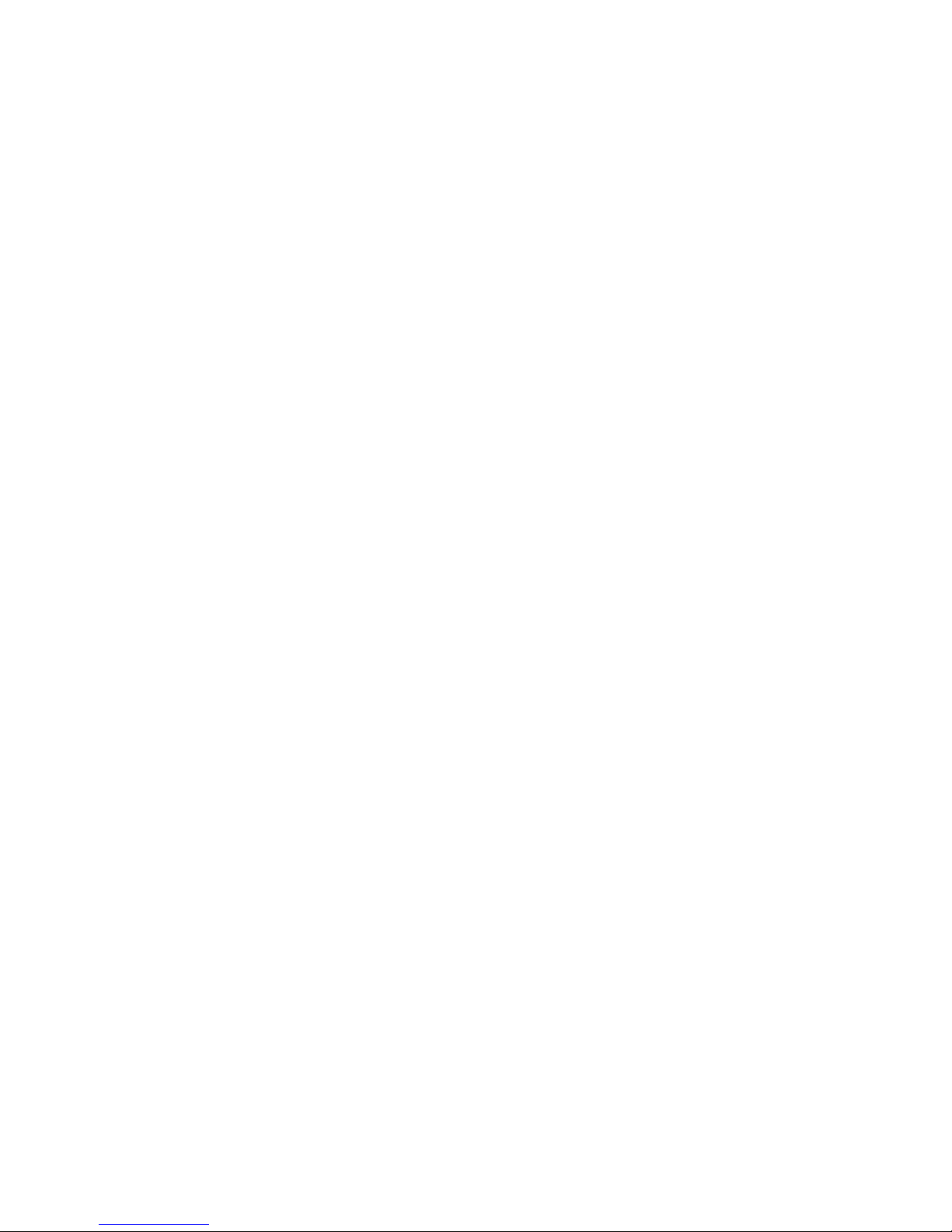
6 Troubleshooting
6-2
OCT 2010
Page 46

Important Safety and Legal Information 7
Chapter 7: Important Safety and Legal
Information
Your Motorola WiMAX Wireless Broadband Gateway is designed and tested to comply
with a number of national and international standards and guidelines (listed below)
regarding human exposure to RF electromagnetic energy.
product complies with the following RF energy exposure standards and guidelines:
This
• United States Federal Communications Commission, Code of Federal Regulations;
47CFR Part 2 sub-Part J
• American National Standards Institute (ANSI) / Institute of Electrical and Electronic
Engineers (IEEE) C95 1-2005
• Institute of Electrical and Electronic Engineers (IEEE) C95.1-1999 Edition
• International Commission on Non-Ionizing Radiation Protection (ICNIRP) 1998
• Ministry of Health (Canada) Safety Code 6. Limits of Human Exposure to Radio
Frequency Electromagnetic Fields in the Frequency Range from 3 KHz to 300 GHz,
1999
RF Exposure Compliance and Guidelines Operating Instructions
To comply with FCC RF energy exposure requirements, this Gateway desktop
transmitter should be operated at a minimum separation distance of 20 cm from all
persons.
For additional information on exposure requirements or other training information,
visit http://www.motorola.com/rfhealth
FCC Regulatory Information
This device complies with Part 15 of the FCC Rules. Operation is subject to the
following two conditions: (1) this device may not cause harmful interference, and (2)
this device must accept any interference received; including interference that may
cause undesired operation.
This equipment has been tested and found to comply with the limits for a Class B
digital device pursuant to Part 15 of the FCC rules. These limits are designed to
provide reasonable protection against harmful interference in a residential
installation. This equipment generates, uses, and can radiate radio frequency energy
and, if not installed and used in accordance with the instructions, may cause harmful
interference to radio communications.
However, there is no guarantee that interference will not occur in a particular
installation. If this equipment does cause harmful interference to radio or television
reception, which can be determined by turning the equipment off and on, the user is
encouraged to try to correct the interference by one of the following measures:
• Reorient or relocate the receiving antenna.
• Increase the separation between the equipment and receiver.
• Connect the equipment into an outlet on a circuit different from that to which the
receiver is connected.
• Consult the dealer or an experienced radio/TV technician for help.
This Gateway desktop transmitter must not be co-located or operating in conjunction
with any other antenna or transmitter.
FCC Caution: Any changes or modifications not expressly approved by the party
responsible for compliance could void the user's authority to operate this equipment.
OCT 2010
7-1
Page 47

7 Important Safety and Legal Information
Industry Canada Statement
This device complies with RSS-193, and RSS-Gen of the Industry Canada Rules.
Operation is subject to the following two conditions:
This device must accept any interference, including interference that may cause
undesired operation of the device.
This device has been designed to operate with an antenna having a maximum gain of 5
dBi. Antenna having a higher gain is strictly prohibited per regulations of Industry
Canada. The required antenna impedance is 50 ohms. To reduce potential radio
interference to other users, the antenna type and its gain should be so chosen that
the equivalent isotropically radiated power (e.i.r.p) is not more than that permitted for
successful communications.
This Class B digital apparatus complies with Canadian ICES-003.
Cet appareil numérique de la classe B est conforme à la norme NMB-003 du Canada.
IC Radiation Exposure Statement:
NOTE
This equipment complies with IC radiation exposure limits set forth for
an uncontrolled environment. This equipment should be installed and
operated with minimum distance 20 cm between the radiator & your body.
Caring for the Environment
The following information is provided to enable regulatory compliance with the
European Union (EU) Directive 2002/96/EC Waste Electrical and Electronic
Equipment (WEEE) when using Motorola Networks equipment in EU countries.
Disposal of Motorola Equipment in EU Countries
This product is compliant with the requirements of the European Union Restriction of
Hazardous Substances (EU RoHS) directive.
Please do not dispose of Motorola Networks equipment in landfill sites.
In the EU, Motorola Networks in conjunction with a recycling partner will ensure that
equipment is collected and recycled according to the requirements of EU
environmental law.
Disposal of Motorola Equipment in Non-EU Countries
In non-EU countries, dispose of Motorola Networks equipment in accordance with
national and regional regulations.
7-2
OCT 2010
Page 48
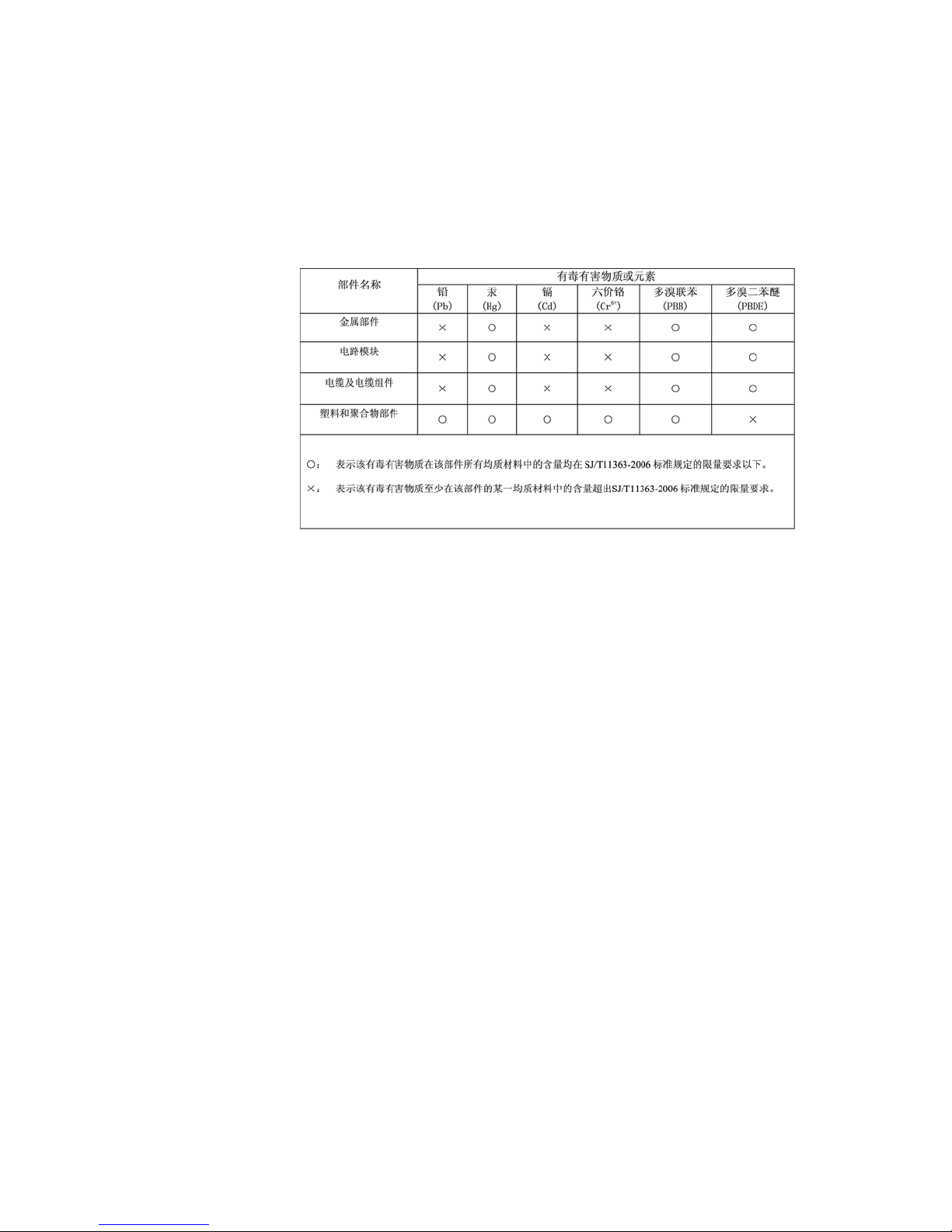
7 Important Safety and Legal Information
CMM Disclosure
The China Management Methods (CMM) Disclosure Table is intended only to
communicate compliance with China requirements; it is not intended to communicate
compliance with EU RoHS or any other environmental requirements.
Copyrights and Trademarks
Notice
While reasonable efforts have been made to assure the accuracy of this document,
Motorola, Inc. assumes no liability resulting from any inaccuracies or omissions in this
document, or from use of the information obtained herein. The information in this
document has been carefully checked and is believed to be entirely reliable. However,
no responsibility is assumed for inaccuracies or omissions. Motorola, Inc. reserves the
right to make changes to any products described herein and reserves the right to
revise this document and to make changes from time to time in content hereof with no
obligation to notify any person of revisions or changes. Motorola, Inc. does not assume
any liability arising out of the application or use of any product, software, or circuit
described herein; neither does it convey license under its patent rights or the rights of
others.
It is possible that this publication may contain references to, or information about
Motorola products (machines and programs), programming, or services that are not
announced in your country. Such references or information must not be construed to
mean that Motorola intends to announce such Motorola products, programming, or
services in your country.
Copyrights
This instruction manual, and the Motorola products described in this instruction
manual may be, include or describe copyrighted Motorola material, such as computer
programs stored in semiconductor memories or other media. Laws in the United
States and other countries preserve for Motorola and its licensors certain exclusive
rights for copyrighted material, including the exclusive right to copy, reproduce in any
form, distribute and make derivative works of the copyrighted material. Accordingly,
any copyrighted material of Motorola and its licensors contained herein or in the
OCT 2010
7-3
Page 49

Important Safety and Legal Information 7
Motorola products described in this instruction manual may not be copied,
reproduced, distributed, merged or modified in any manner without the express
written permission of Motorola. Furthermore, the purchase of Motorola products shall
not be deemed to grant either directly or by implication, estoppel, or otherwise, any
license under the copyrights, patents or patent applications of Motorola, as arises by
operation of law in the sale of a product.
Usage and Disclosure Restrictions
License Agreements
The software described in this document is the property of Motorola, Inc and its
licensors. It is furnished by express license agreement only and may be used only in
accordance with the terms of such an agreement.
Copyrighted Materials
Software and documentation are copyrighted materials. Making unauthorized copies
is prohibited by law. No part of the software or documentation may be reproduced,
transmitted, transcribed, stored in a retrieval system, or translated into any language
or computer language, in any form or by any means, without prior written permission
of Motorola, Inc.
Trademarks
High Risk Materials
Components, units, or third-party products used in the product described herein are
NOT fault-tolerant and are NOT designed, manufactured, or intended for use as online control equipment in the following hazardous environments requiring fail-safe
controls: the operation of Nuclear Facilities, Aircraft Navigation or Aircraft
Communication Systems, Air Traffic Control, Life Support, or Weapons Systems (High
Risk Activities). Motorola and its supplier(s) specifically disclaim any expressed or
implied warranty of fitness for such High Risk Activities.
MOTOROLA and the Stylized M Logo are registered in the US Patent & Trademark
Office. All other product or service names are the property of their respective owners.
© 2010 Motorola, Inc.
7-4
OCT 2010
Page 50

6814927F08
MOTOROLA and the Stylized M Logo are registered in the US Patent & Trademark Office.
All other product or service names are the property of their respective owners.
© 2010 Motorola, Inc.
