Page 1
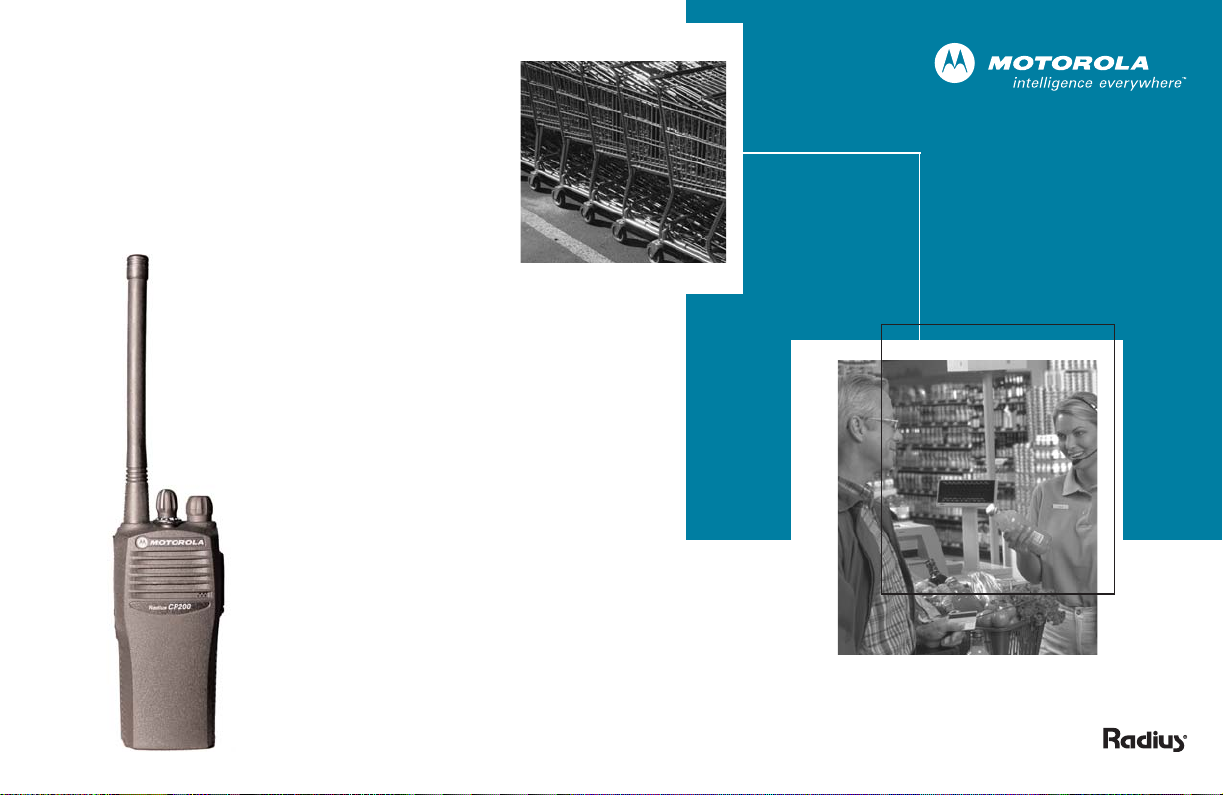
CP150™/CP200
Commercial Series
Two-Way Radio User Guide
Manuel de l'utilisateur
de la radio bidirectionnelle
™
Page 2
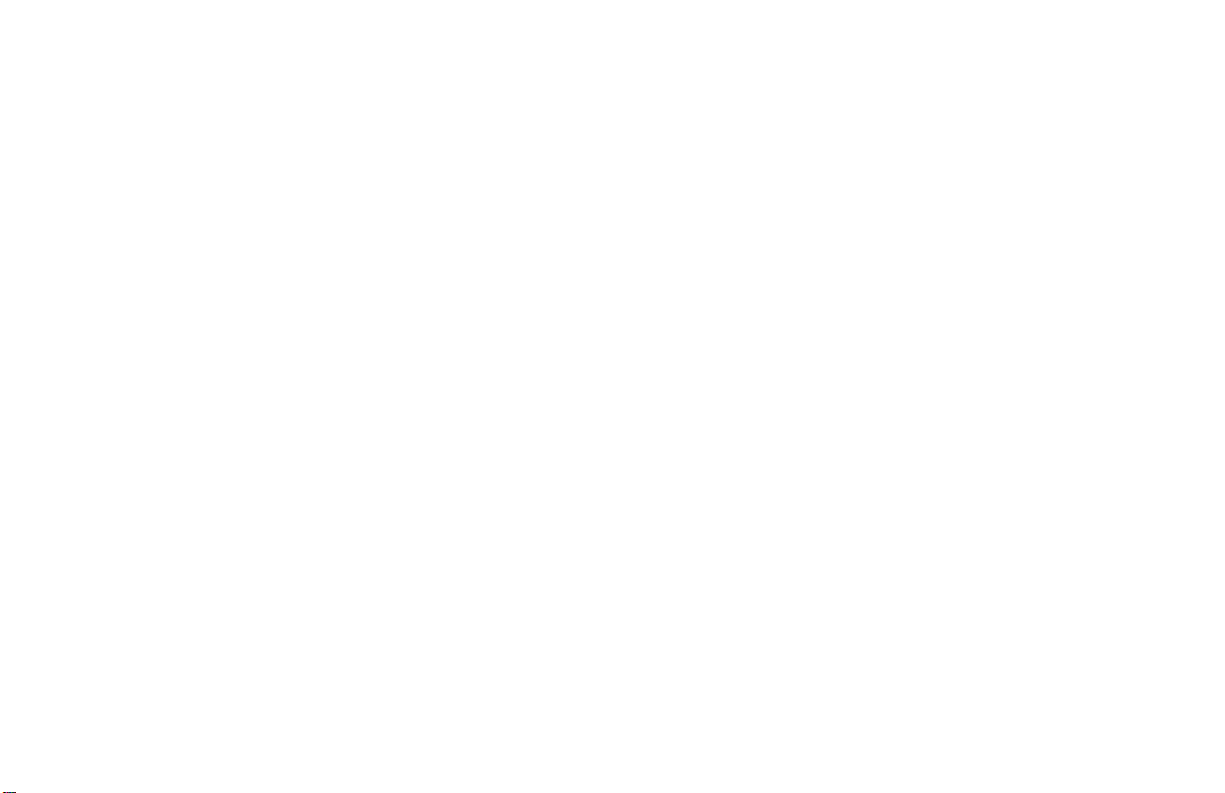
Page 3
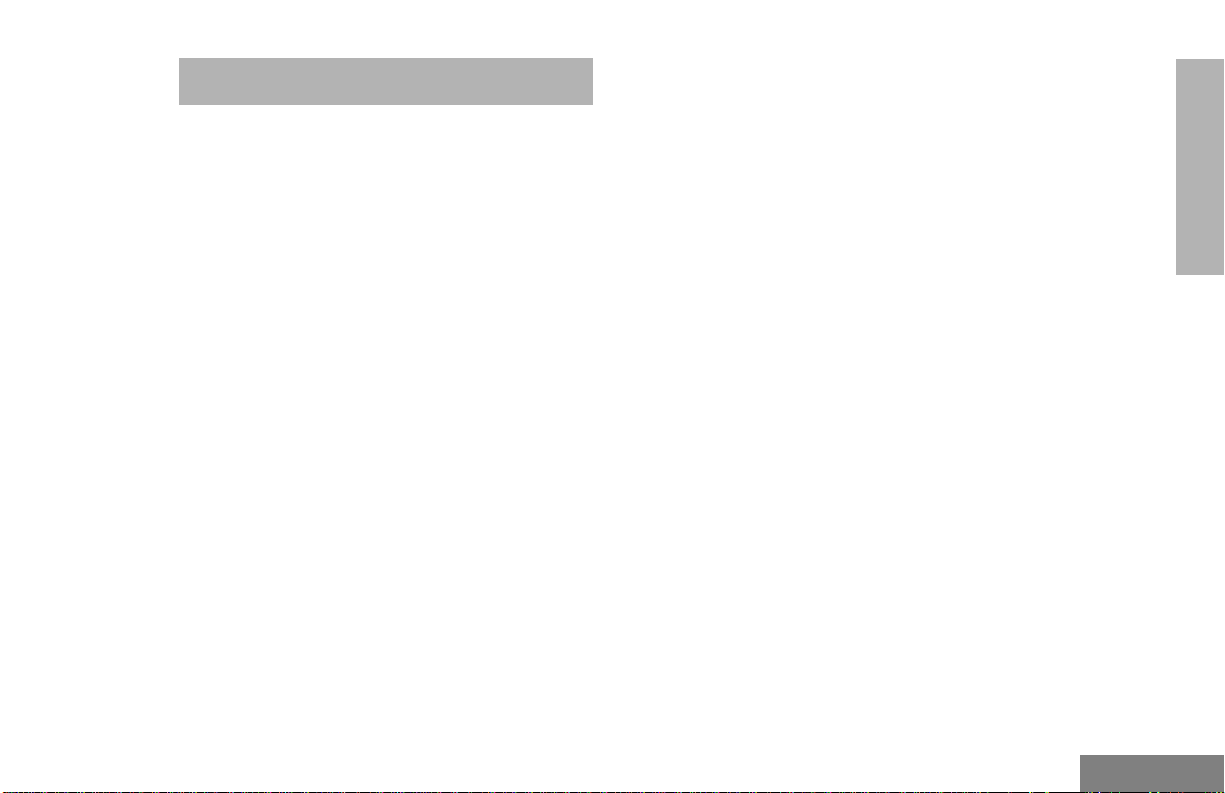
CONTENTS
Computer Software Copyrights . . . . . . . . . . 2
Safety and Warranty . . . . . . . . . . . . . . . . . 3
Product Safety and RF Exposure
Compliance. . . . . . . . . . . . . . . . . . . . . . . .3
Battery Information . . . . . . . . . . . . . . . . . . . 3
Charging Batteries . . . . . . . . . . . . . . . . . 3
Limited Warranty. . . . . . . . . . . . . . . . . . . . . 4
Introduction . . . . . . . . . . . . . . . . . . . . . . . . 9
Conventional Radio Systems . . . . . . . . . . . 9
CP150™/CP200™ Radio Features . . . . . .9
Radio Wide Features . . . . . . . . . . . . . . . 9
Signaling Features . . . . . . . . . . . . . . . . . 9
Radio Overview . . . . . . . . . . . . . . . . . . . . 11
Parts of the Radio . . . . . . . . . . . . . . . . . . .11
CP150/CP200 Models . . . . . . . . . . . . . 11
On/Off/Volume Knob . . . . . . . . . . . . . .12
Channel Selector Knob . . . . . . . . . . . . 12
Push-to-Talk (PTT) Button . . . . . . . . . . 12
Microphone . . . . . . . . . . . . . . . . . . . . . 12
LED Indicator . . . . . . . . . . . . . . . . . . . . 12
Programmable Buttons . . . . . . . . . . . . 13
Indicator Tones . . . . . . . . . . . . . . . . . . . . . 15
Audio Indicators for Programmable
Buttons . . . . . . . . . . . . . . . . . . . . . . . . . . 15
Improved Audio Features . . . . . . . . . . . . . 16
Companding . . . . . . . . . . . . . . . . . . . . 16
Getting Started . . . . . . . . . . . . . . . . . . . . 17
Battery Information . . . . . . . . . . . . . . . . . . 17
Charging Your Battery. . . . . . . . . . . . . 17
Wall Charger. . . . . . . . . . . . . . . . . . . . . . . 17
Desktop Chargers. . . . . . . . . . . . . . . . . . . 18
Rapid Charger . . . . . . . . . . . . . . . . . . . 18
Slow Charger. . . . . . . . . . . . . . . . . . . . 19
Accessory Information . . . . . . . . . . . . . . . 20
Attaching the Battery . . . . . . . . . . . . . . 20
Removing the Battery . . . . . . . . . . . . . 20
Attaching the Antenna . . . . . . . . . . . . . 21
Removing the Antenna . . . . . . . . . . . . 21
Attaching the Belt Clip . . . . . . . . . . . . . 22
Removing the Belt Clip . . . . . . . . . . . . 22
Turning the Radio On or Off . . . . . . . . . . . 23
Adjusting the Volume . . . . . . . . . . . . . . . . 23
Selecting a Radio Channel . . . . . . . . . . . . 23
Receiving . . . . . . . . . . . . . . . . . . . . . . . . . 24
Monitoring. . . . . . . . . . . . . . . . . . . . . . . . . 24
Transmitting . . . . . . . . . . . . . . . . . . . . . . . 24
VOX Operation . . . . . . . . . . . . . . . . . . . . . 25
Connecting a VOX Headset . . . . . . . . 25
Enabling or Disabling VOX . . . . . . . . . 25
Enable/Disable Headset Sidetone . . . . . . 25
VOX Headset. . . . . . . . . . . . . . . . . . . . 25
Non-VOX Headset with In-Line PTT . . 26
CONTENTS
1
English
Page 4
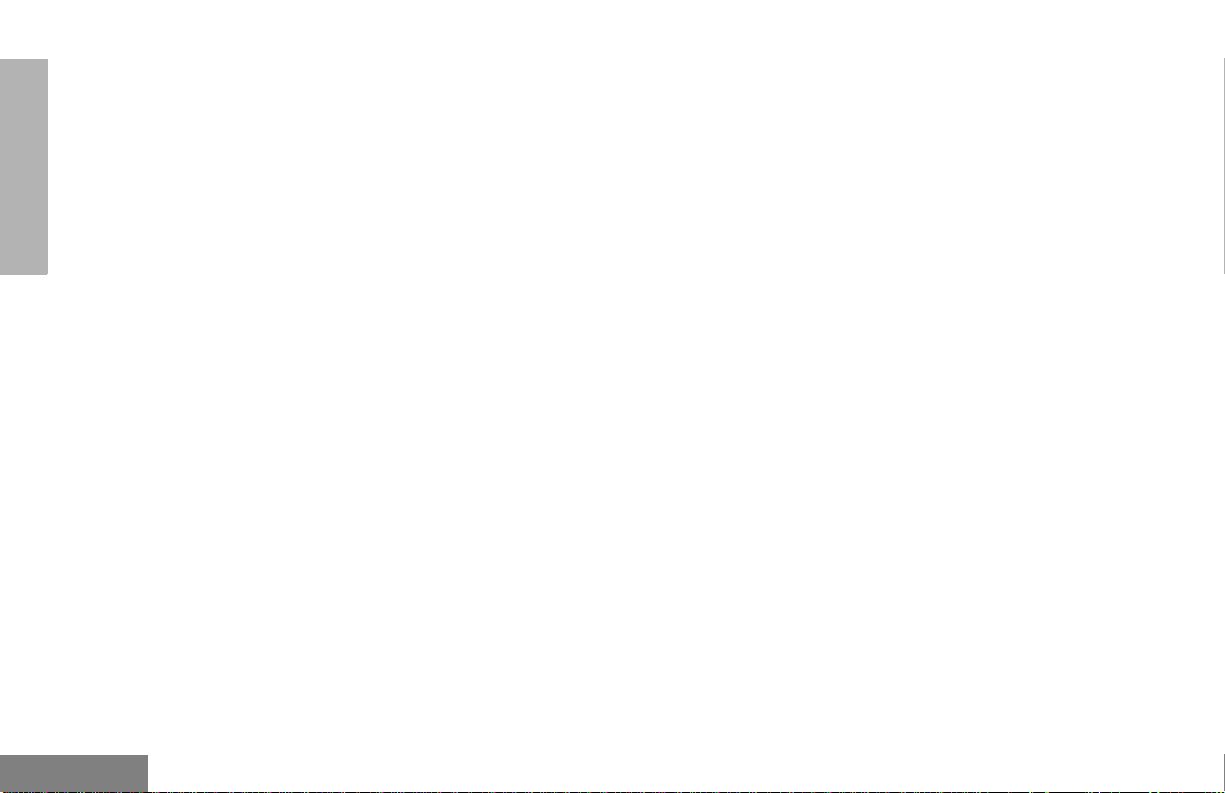
CONTENTS
Repeater or Talkaround Mode . . . . . . . . . 26
Setting Tight or Normal Squelch. . . . . . . . 26
Setting the Power Level . . . . . . . . . . . . . . 27
Radio Calls . . . . . . . . . . . . . . . . . . . . . . . 29
Receiving a Selective Call . . . . . . . . . . . . 29
Receiving a Call Alert Page . . . . . . . . . . . 29
Scan. . . . . . . . . . . . . . . . . . . . . . . . . . . . . 31
Talkback . . . . . . . . . . . . . . . . . . . . . . . . . . 31
Starting System Scan. . . . . . . . . . . . . . . . 31
Stopping System Scan . . . . . . . . . . . . . . . 31
Starting Auto Scan . . . . . . . . . . . . . . . . . . 31
Stopping Auto Scan . . . . . . . . . . . . . . . . . 31
Deleting a Nuisance Channel . . . . . . . . . . 32
Restoring a Channel to the Scan List . 32
Prioritizing a Scan List Member . . . . . . . . 33
Accessories . . . . . . . . . . . . . . . . . . . . . . 35
Carry Accessories. . . . . . . . . . . . . . . . . . . 35
Chargers. . . . . . . . . . . . . . . . . . . . . . . . . . 35
Batteries . . . . . . . . . . . . . . . . . . . . . . . . . . 35
Headsets . . . . . . . . . . . . . . . . . . . . . . . . . 36
Surveillance Accessories . . . . . . . . . . . . . 36
Remote Speaker Microphones . . . . . . . . . 37
Ear Microphone Systems . . . . . . . . . . . . . 37
Antennas . . . . . . . . . . . . . . . . . . . . . . . . . 38
Miscellaneous. . . . . . . . . . . . . . . . . . . . . . 38
COMPUTER SOFTWARE COPYRIGHTS
The Motorola products described in this
manual may include copyrighted Motorola
computer programs stored in semiconductor
memories or other media. Laws in the United
States and other countries preserve for
Motorola certain exclusive rights for
copyrighted computer programs including, but
not limited to, the exclusive right to copy or
reproduce in any form the copyrighted
computer program. Accordingly, any
copyrighted Motorola computer programs
contained in the Motorola products described
in this manual may not be copied, repro du ced,
modified, reverse-engineered, or distributed in
any manner without the express written
permission of Motorola. Furthermore, the
purchase of Motorola products shall not be
deemed to grant either directly or by
implication, estoppel, or otherwise, any license
under the copyrights, patents or patent
applications of Motorola, e xcept for the normal
non-exclusive license to use that arises by
operation of law in the sale of a product.
English
2
Page 5

SAFETY AND WARRANTY
!
BATTERY INFORMATION
Charging Batteries
PRODUCT SAFETY AND RF EXPOSURE COMPLIANCE
Before using this product, read
the operating instructions for saf e
usage contained in the Product
C a u t i o n
This radio is restricted to occupational use
only to satisfy FCC RF energy exposure
requirements. Before using this product, rea d
the RF energy awareness information and
operating instructions in the Product Safety
and RF Exposure booklet enclosed with your
radio (Motorola Publication part number
68P81095C98) to ensure compliance with RF
energy exposure limits.
For a list of Motorola-approved antennas,
batteries, and other accessories, visit the
following web site which lists approved
accessories: http://www.motorola.com/cgiss/
index.shtml.
Safety and RF Exposure booklet
enclosed with your radio.
ATTENTION!
This product is powered by a nickel-cadmium
(NICd) or lithium-ion (Lilon) rechargeable
battery. Charge the battery before use to
ensure optimum capacity and performance.
The battery was designed specifically to be
used with a Motorola charger . Charging in nonMotorola equipment may lead to battery
damage and void the battery warranty.
Note: When charging a battery attached to a
radio, turn the radio off to ensure a full
charge.
The battery should be at about 77°F (25°C)
(room temperature), whenever possible.
Charging a cold battery (bel ow 50° F [10°C] )
may result in leakage of electrolyte and
ultimately in failure of the battery. Charging a
hot battery (above 95°F [35°C]) results in
reduced discharge capacity, affecting the
performance of the radio. Motorola rapid-rate
battery chargers contain a temperaturesensing circuit to ensure that batteries are
charged within the temperature limits stated
above.
SAFETY AND
WARRANTY
3
English
Page 6
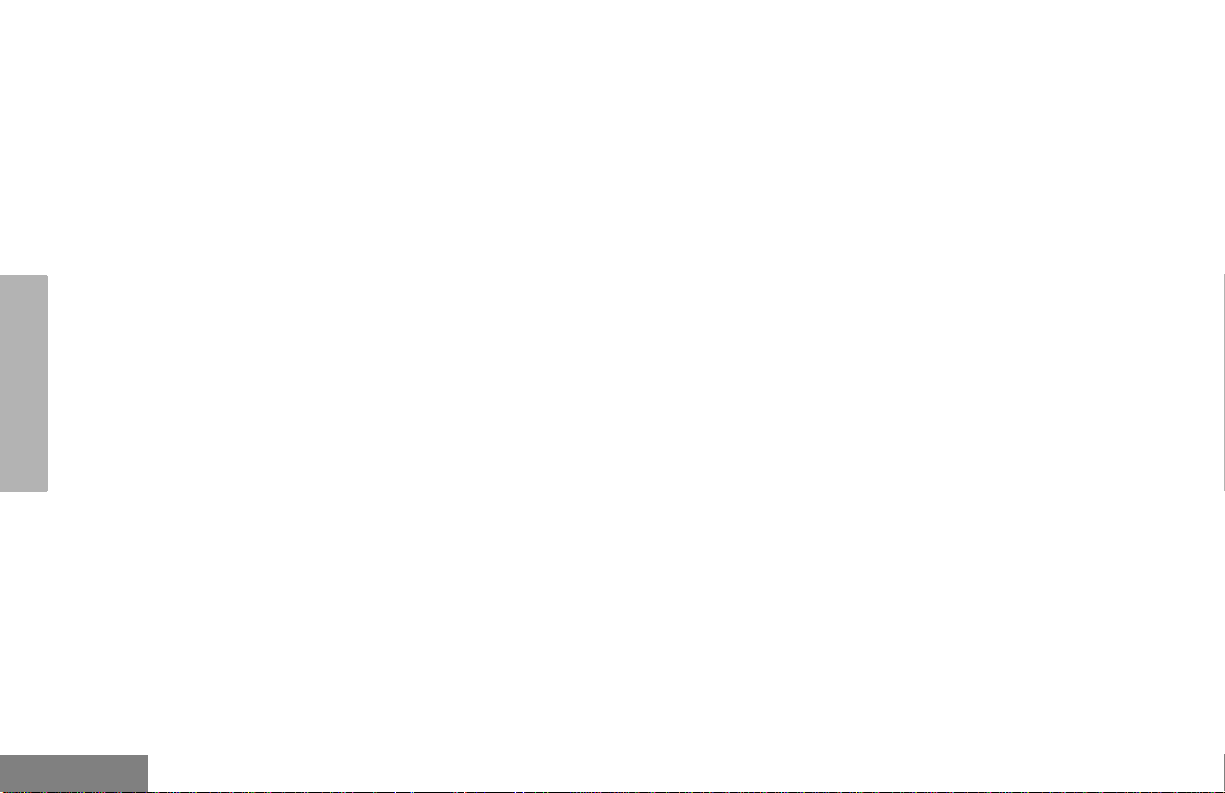
SAFETY AND
WARRANTY
LIMITED WARRANTY
MOTOROLA COMMUNICATION
PRODUCTS
I. WHAT THIS WARRANTY COVERS AND
FOR HOW LONG:
MOTOROLA INC. (“MOTOROLA”) warrants the
MOTOROLA manufactured Communication
Products listed below (“Product”) against defects
in material and workmanship under normal use
and service for a period of time from the date of
purchase as scheduled below:
CP150/CP200 Portable Units Two (2) Years
Product Accessories One (1) Year
Motorola, at its option, will at no charge either
repair the Product (with new or reconditioned
parts), replace it (with a new or reconditioned
Product), or refund the purchase price of the
Product during the warranty period provided it is
returned in accordance with the ter ms of this
warranty. Replaced parts or boards are
warranted for the balance of the original
applicable warranty period. All replaced parts of
Product shall become the property of
MOTOROLA.
This express limited warranty is extended by
MOTOROLA to the original end user purchaser
only and is not assignable or transferable to any
other party. This is the complete warranty for the
Product manufactured by MOTOROLA.
MOTOROLA assumes no obligations or liability
for additions or modifications to this warranty
unless made in writing and signed by an officer
of MOTOROLA. Unless made in a separate
agreement between MOTOROLA and the
original end user purchaser, MOTOROLA does
not warrant the installation, maintenance or
service of the Product.
MOTOROLA cannot be responsible in any way
for any ancillary equipment not furnished by
MOTOROLA which is attached to or used in
connection with the Product, or for operation of
the Product with any ancillary equipment, and all
such equipment is expressly excluded from this
warranty. Because each system which may use
the Product is unique, MOTOROLA disclaims
liability for range, coverage, or operation of the
system as a whole under this warranty.
English
4
Page 7
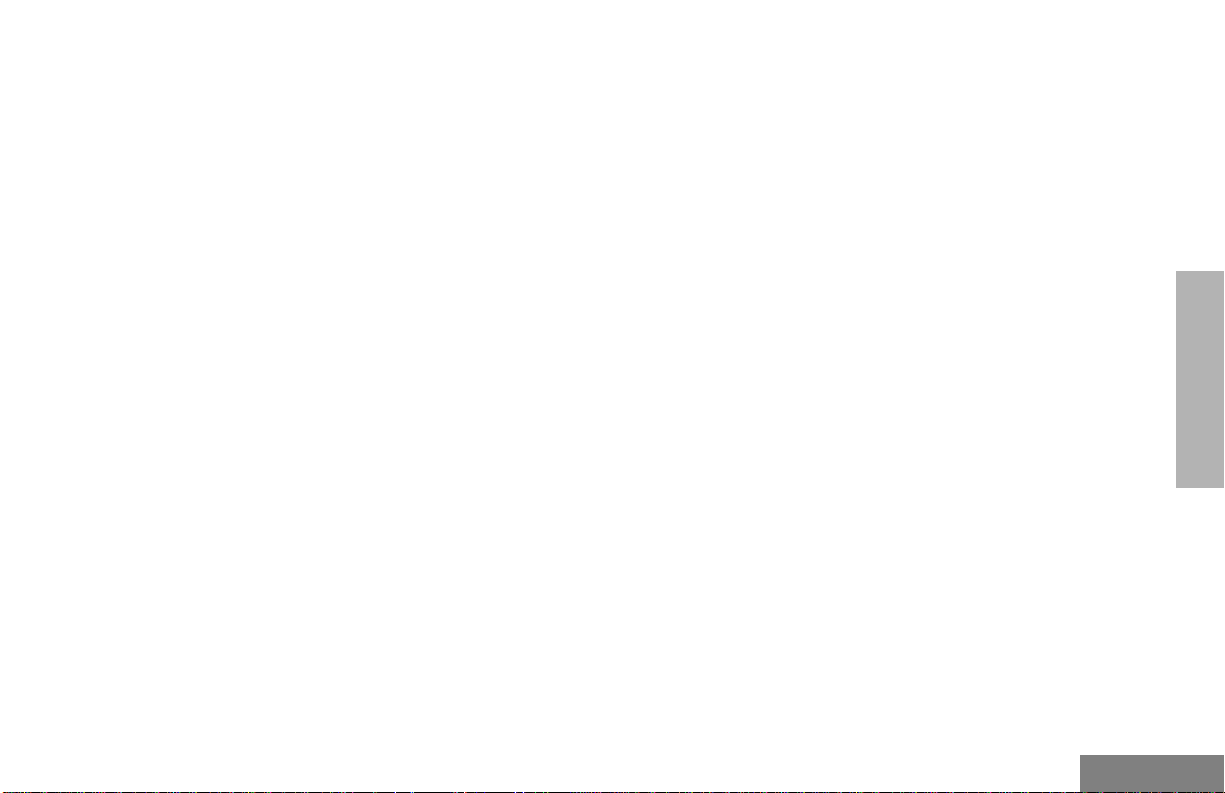
II. GENERAL PROVISIONS:
III. STATE LAW RIGHTS:
This warranty sets forth the full extent of
MOTOROLA's responsibilities regarding the
Product. Repair, replacement or refund of the
purchase price, at MOTOROLA’s option, is the
exclusive remedy. THIS WARRANTY IS GIVEN
IN LIEU OF ALL OTHER EXPRESS
WARRANTIES. IMPLIED WARRANTIES,
INCLUDING WITHOUT LIMITATION, IMPLIED
WARRANTIES OF MERCHANTABILITY AND
FITNESS FOR A PARTICULAR PURPOSE,
ARE LIMITED TO THE DURATION OF THIS
LIMITED WARRANTY. IN NO EVENT SHALL
MOTOROLA BE LIABLE FOR DAMAGES IN
EXCESS OF THE PURCHASE PRICE OF THE
PRODUCT, FOR ANY LOSS OF USE, LOSS OF
TIME, INCONVENIENCE, COMMERCIAL
LOSS, LOST PROFITS OR SAVINGS OR
OTHER INCIDENTAL, SPECIAL OR
CONSEQUENTIAL DAMAGES ARISING OUT
OF THE USE OR INABILITY TO USE SUCH
PRODUCT, TO THE FULL EXTENT SUCH MAY
BE DISCLAIMED BY LAW.
SOME STATES DO NOT ALLOW THE
EXCLUSION OR LIMITATION OF INCIDENTAL
OR CONSEQUENTIAL DAMAGES OR
LIMITATION ON HOW LONG AN IMPLIED
WARRANTY LASTS, SO THE ABOVE
LIMITATION OR EXCLUSIONS MAY NOT
APPLY.
This warranty gives specific legal rights, and
there may be other rights which may vary from
state to state.
IV. HOW TO GET WARRANTY SERVICE:
You must provide proof of purchase (bearing the
date of purchase and Product item serial number)
in order to receive warranty service and, also,
deliver or send the Product item, transportation
and insurance prepaid, to an authorized warranty
service location. Warranty service will be
provided by Motorola through one of its
authorized warranty service locations. If you first
contact the company which sold you the Product
(e.g., dealer or communication service provider),
it can facilitate your obtaining warranty service.
You can also call Motorola at 1-800-927-2744
US/Canada.
SAFETY AND
WARRANTY
5
English
Page 8
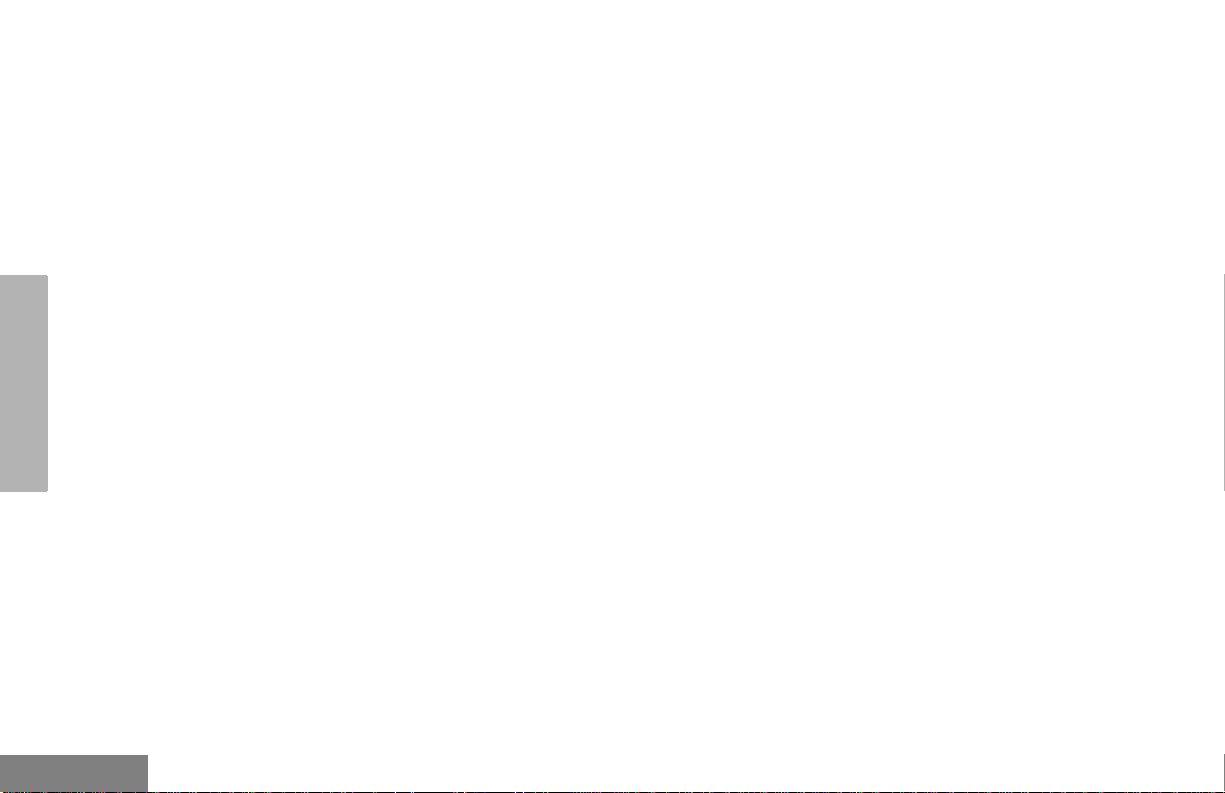
SAFETY AND
WARRANTY
V. WHAT THIS WARRANTY DOES NOT
COVER:
A Defects or damage resulting from use of the
Product in other than its normal and
customary manner.
B Defects or damage from misuse, accident,
water, or neglect.
C Defects or damage from improper testing,
operation, maintenance, installation,
alteration, modification, or adjustment.
D Breakage or damage to antennas unless
caused directly by defects in material
workmanship.
E A Product subjected to unauthorized
Product modifications, disassemblies or
repairs (including, without limitation, the
addition to the Product of non-Motorola
supplied equipment) which adversely affect
performance of the Product or interfere with
Motorola's normal warranty inspection and
testing of the Product to verify any warranty
claim.
F Product which has had the serial number
removed or made illegible.
G Freight costs to the repair depot.
H A Product which, due to illega l or
unauthorized alteration of the software/
firmware in the Product, does not function in
accordance with MOTOROLA’s published
specifications or the FCC type acceptance
labeling in effect for the Product at the time
the Product was initially distributed from
MOTOROLA.
I Scratches or other cosmetic damage to
Product surfaces that does not affect the
operation of the Product.
J Normal and customary wear and tear.
VI.PATENT AND SOFTWARE PROVISIONS:
MOT OROLA will def end, at its own expense, any
suit brought against the end user purchaser to
the extent that it is based on a claim that the
Product or parts infringe a United States patent,
and MOTOROLA will pay those costs and
damages finally awarded against the end user
purchaser in any such suit which are attributable
to any such claim, but such defense and
payments are conditioned on the following:
A that MOTOROLA will be notified promptly in
writing by such purchaser of any notice of
such claim;
English
6
Page 9
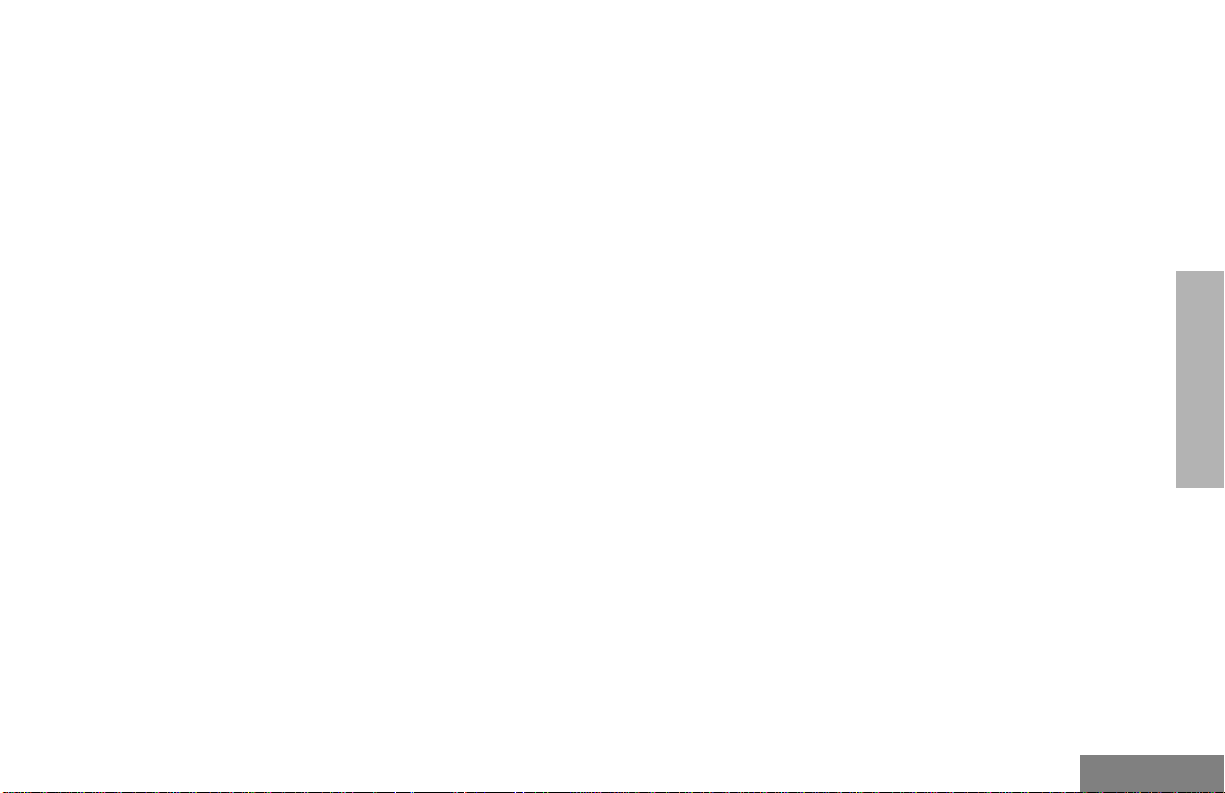
B that MOTOR OLA will hav e sole control of the
defense of such suit and all negotiations for
its settlement or compromise; and
C should the Product or parts become, or in
MOTOROLA’s opinion be likely to become,
the subject of a claim of infringement of a
United States patent, that such purchaser
will permit MOTOROLA, at its option and
expense, either to procure for such
purchaser the right to continue using the
Product or parts or to replace or modify the
same so that it becomes non-infringing or to
grant such purchaser a credit for the Product
or parts as depreciated and accept its
return. The depreciation will be an equal
amount per year over the lifetime of the
Product or parts as established by
MOTOROLA.
MOTOROLA will have no liability with respect to
any claim of patent infringement which is based
upon the combination of the Product or parts
furnished hereunder with software, apparatus or
devices not furnished by MOTOROLA, nor will
MOTOROLA have any liability f or the use of
ancillary equipment or software not furnished by
MOTOROLA which is attached to or used in
connection with the Product. The foregoing
states the entire liability of MOTOROLA with
respect to infringement of patents by the Product
or any parts thereof.
Laws in the United States and other countries
preserve for MOT OR OLA certain exclusive rights
for copyrighted MOTOROLA software such as
the exclusive rights to reproduce in copies and
distribute copies of such Motorola software.
MOTOROLA software may be used in only the
Product in which the software was originally
embodied and such software in such Product
may not be replaced, copied, distributed,
modified in any way, or used to produce any
derivative th e reof. No other use includin g,
without limitation, alteration, modification,
reproduction, distribution, or reverse engineering
of such MOTOROLA software or exercise of
rights in such MOTORO LA software is permitted.
No license is granted by implication, estoppel or
otherwise under MOTOROLA patent rights or
copyrights.
VII. GOVERNING LAW:
This Warranty is governed by the laws of the
State of Illinois, USA.
SAFETY AND
WARRANTY
7
English
Page 10
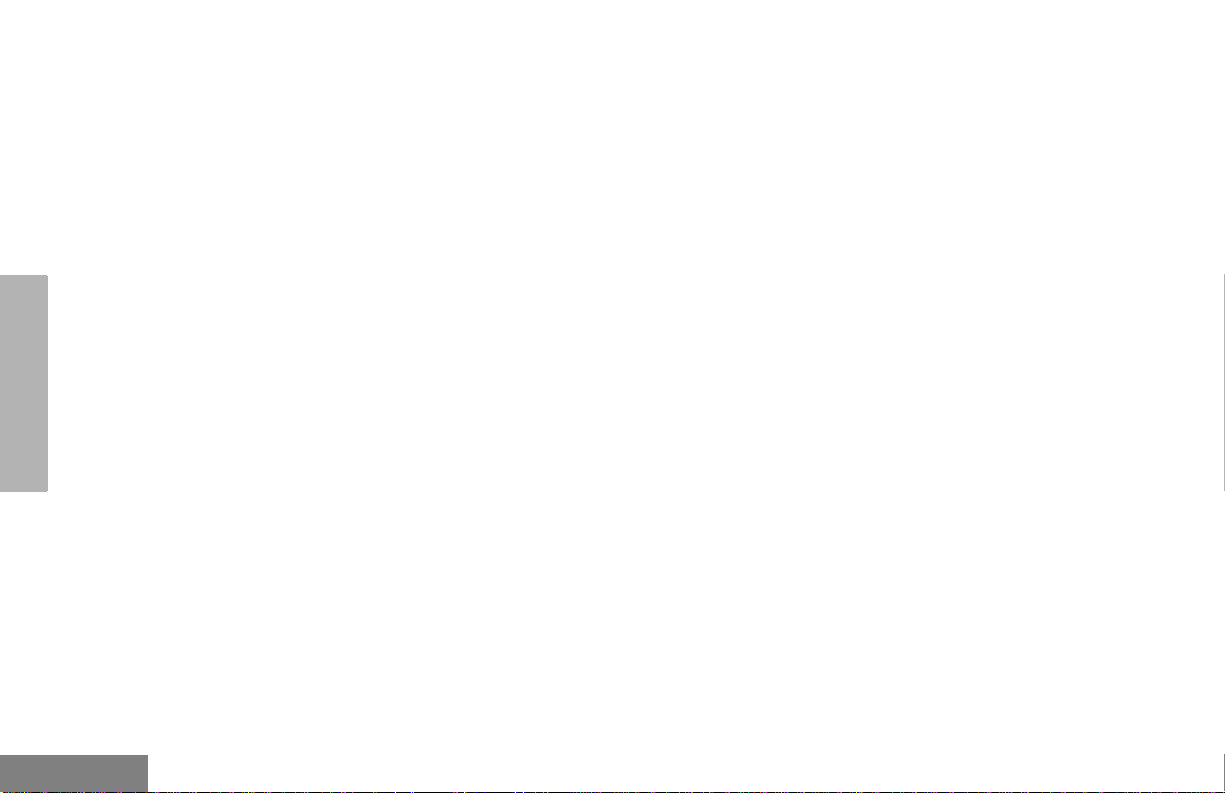
SAFETY AND
Notes:
WARRANTY
English
8
Page 11
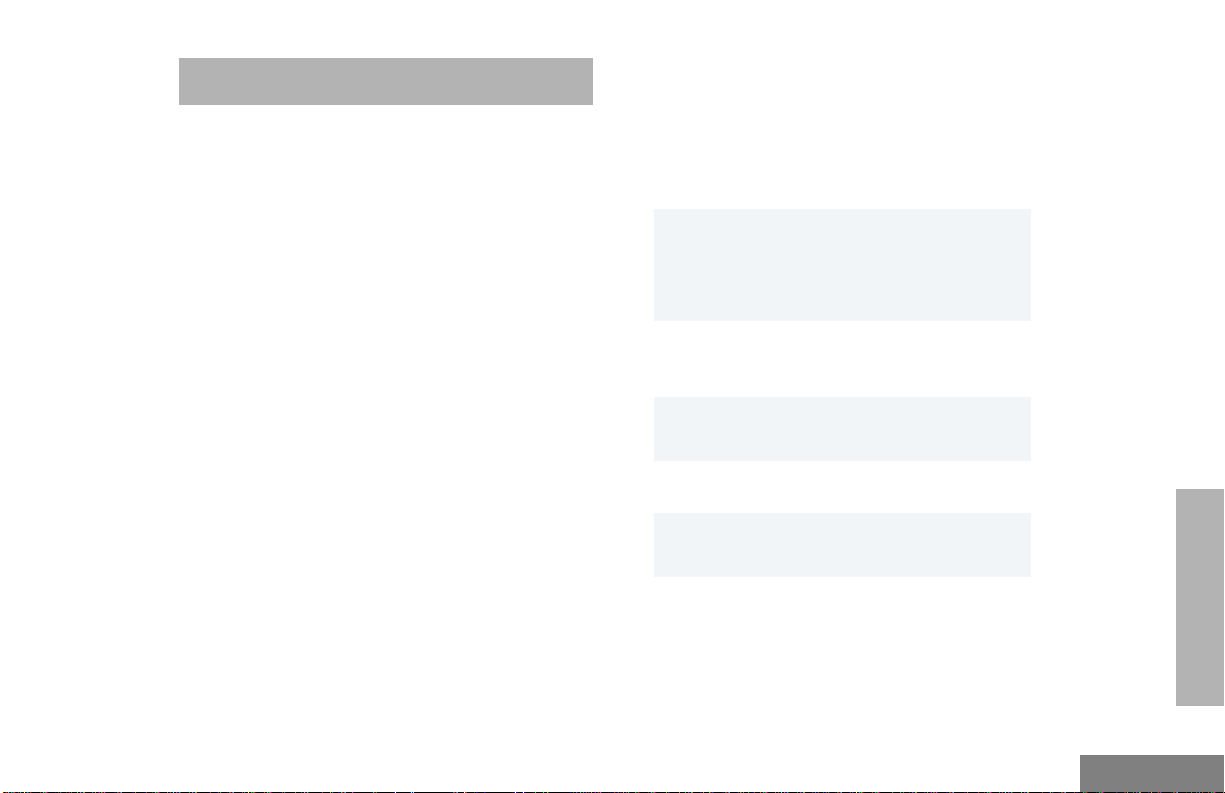
INTRODUCTION
CONVENTIONAL RADIO SYSTEMS
Conventional radio systems typically refer to
unit-to-unit communications through a single
channel. Conventional systems also allow
radio users to extend communication coverage
by relaying their messages through a repeater.
To ensure coordinated use by multiple users,
each radio user must monitor the channel or
repeater before transmitting to verify that the
system is not currently busy.
• Monitor and Sticky Monitor
• System Scan with Single Priority Scan
Signaling Features
• MDC 1200 Signaling (Available for 4W &
5W models only)
- Selective Radio
Inhibit Decode
- Radio Check
Decode
• Quik-Call II Signaling (Available for 4W &
5W models only)
- PTT ID Decode
- PTT ID Encode
- Selective Inhibit
Decode
CP150™/CP200™ RADIO FEATURES
Radio Wide Features
• 4 or 16 Channels
• 2 Programmable Feature Buttons
• Busy Channel Lockout
• High/Low Po wer Settings (A v ailable f or 4W
& 5W models only)
• Repeater/Talkaround
• Voice Operated Transmit
• Transmit Time-Out Timer
- Call Alert
Decode
• DTMF Signaling
- DTMF PTT ID
Encode
- Selective Call
Decode
INTRODUCTION
9
English
Page 12
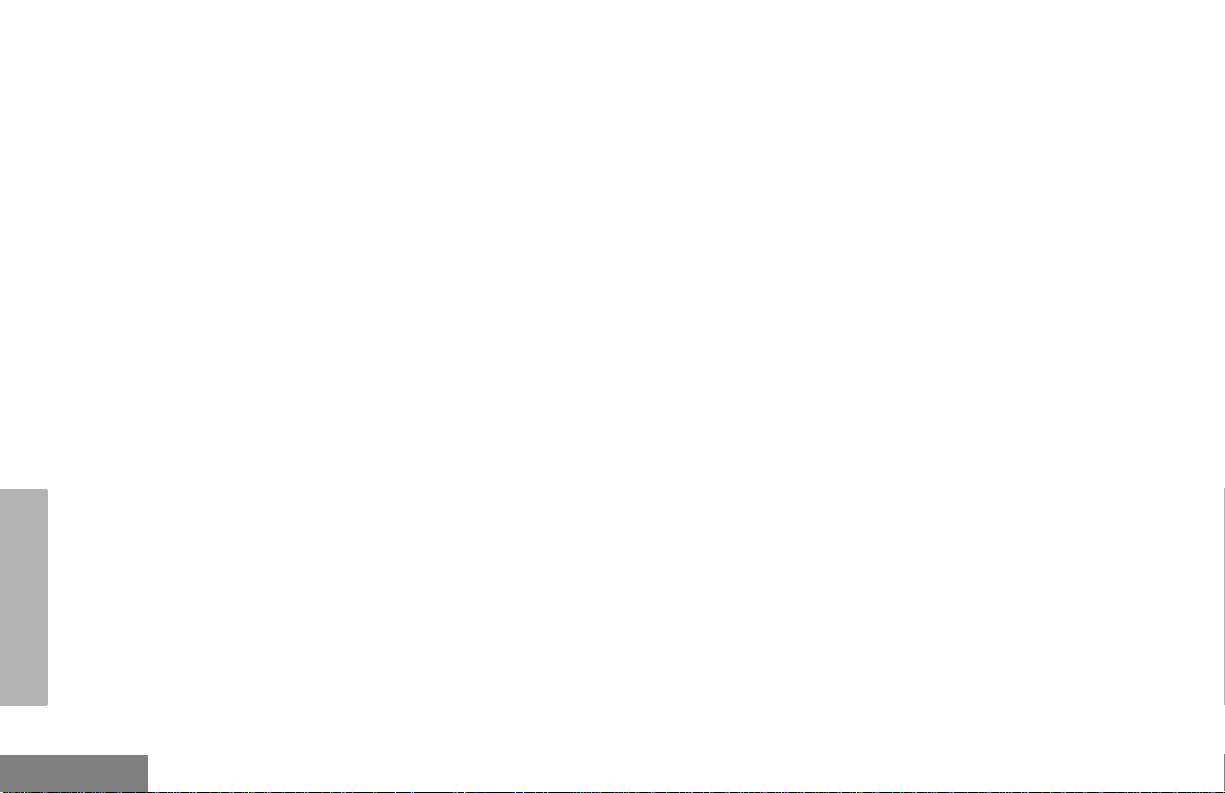
Notes:
INTRODUCTION
English
10
Page 13
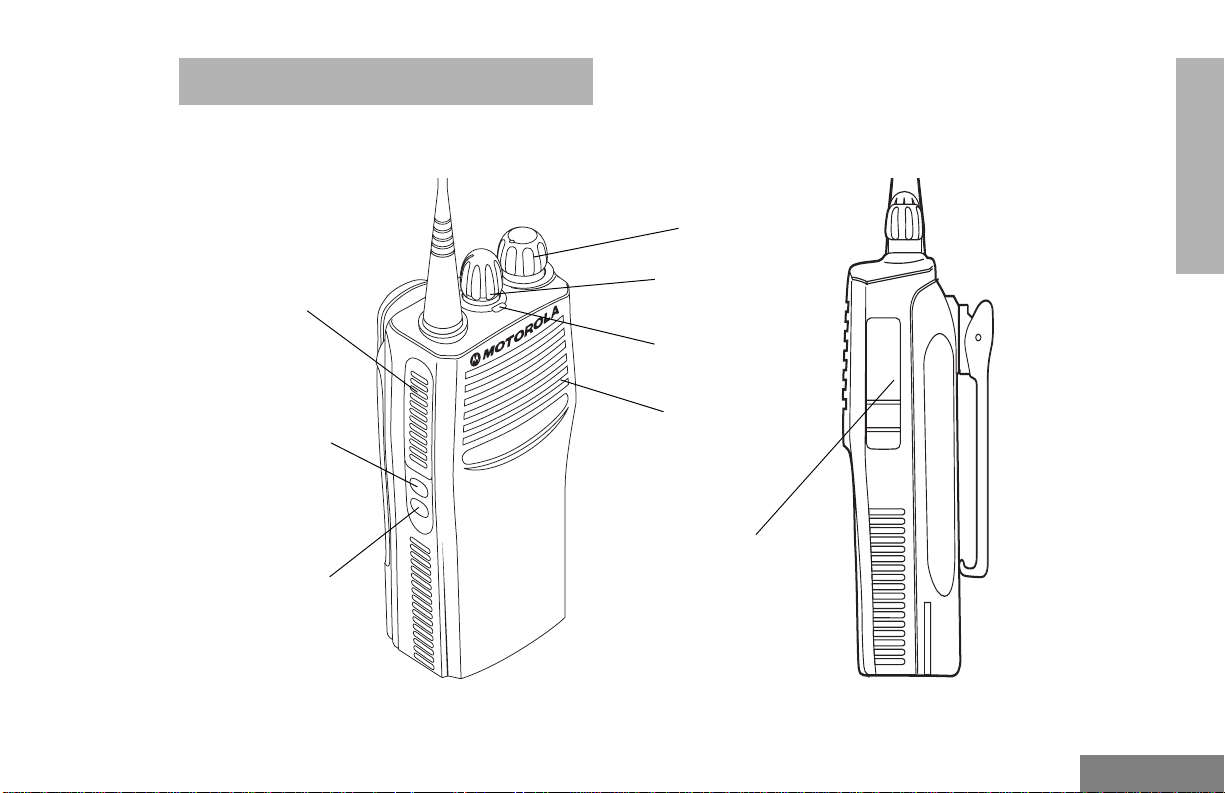
RADIO OVERVIEW
PARTS OF THE RADIO
CP150/CP200 Models
On/Off/Volume
Knob
RADIO OVERVIEW
Push-to-Talk
(PTT) Button
Side Button 1
(programmable)
Side Button 2
(programmable)
Channel Selector
Knob
LED Indicator
Microphone
Accessory Connector
with a Dust Cover
11
English
Page 14
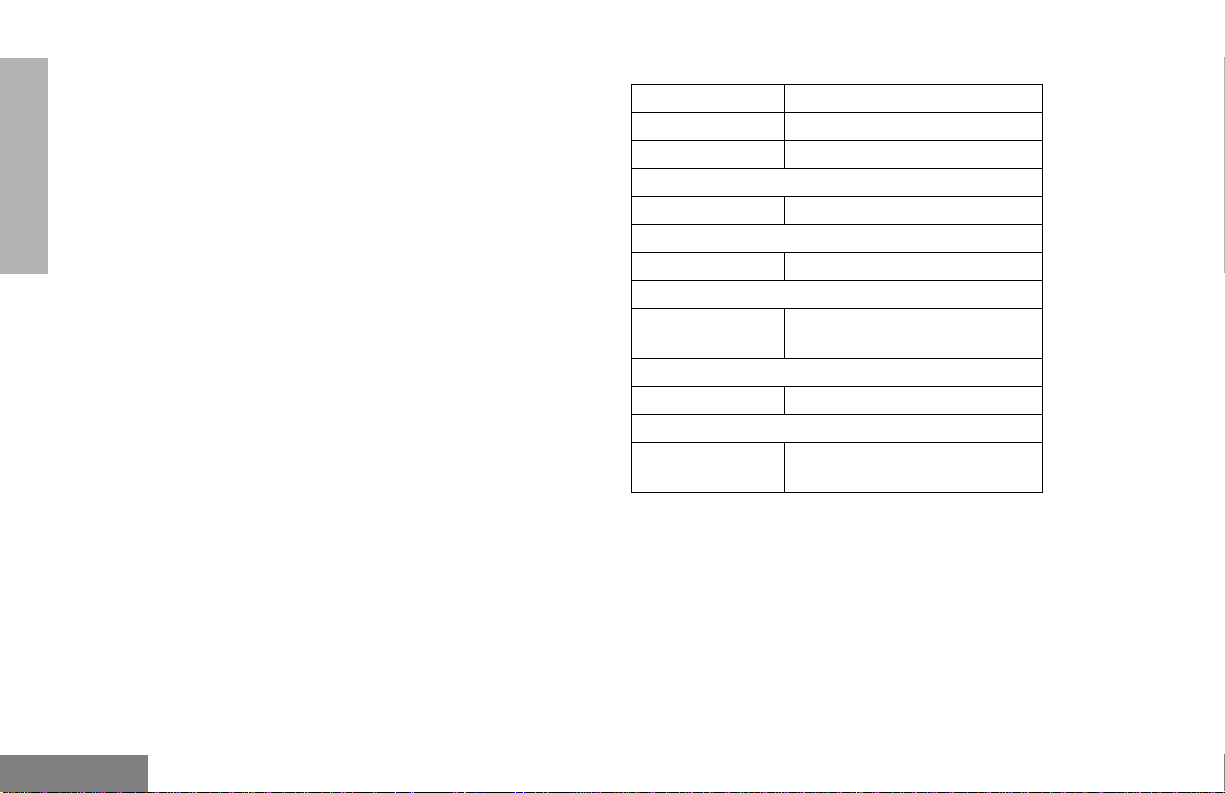
RADIO OVERVIEW
On/Off/Volume Knob
Turns the radio on or of f, and adjusts the
radio’s volume.
Channel Selector Knob
Switches the radio to different channels.
Push-to-Talk (PTT) Button
Press and hold down this button to t alk
(transmit); release it to listen.
Microphone
When sending a message, hold the
microphone 1 to 2 inches (2.5 to 5 cm) away
from your mouth, and speak clearly into it.
LED Indicator
Indicates power-up, transmit, receive, scan
status, Call Alert™, Selective Call, Monitor,
and battery status.
Basic Features
LED State/Color Indication
Red Transmitting
Flashing Red Receiving
Scan
Flashing Green Scanning for activity
Call Alert
Flashing Yellow Indicates receiving a Call Alert
Selective Call
Flashing Yellow
Sticky Monitor/Open Squelch
Yellow While monitoring
Low Battery
Flashing Red
when transmitting
†Available for 4W and 5W models only.
†
†
Indicates receiving a Selectiv e
Call
Low battery leve l
English
12
Page 15
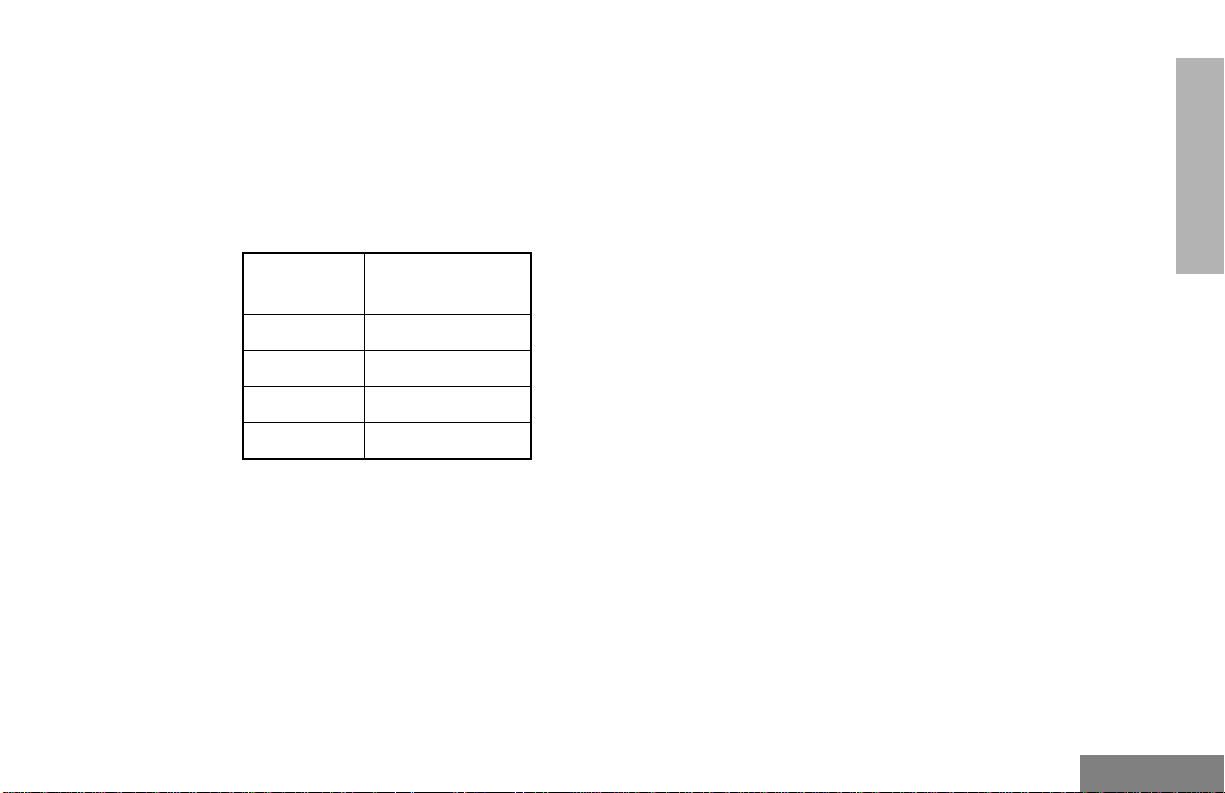
Battery Charge Status
You can check battery charge status if your
dealer has preprogrammed one of the
programmable buttons. Hold down the
preprogrammed Battery Indicator button. The
charge status is shown by the color of th e
radio’s LED indicator.
Battery
Level
Good Green
Sufficient Yellow
Low Flashing Red
Very Low None
LED
Indicator
Programmable Buttons
The two side buttons on your radio can be
programmed by your dealer as shortcuts to
various radio f eatures.
Check with your dealer for a complete list of
functions your radio supports.
Some buttons can access up to two features,
depending on the type of button press:
• short press — quickly pressing and releasing the programmable buttons
• long press — pressing and holding the
programmable buttons for a period of time
(default 1 1/2 seconds or programmed
value) before releasing
• hold down — pressing and holding down
the programmable buttons while checking
status or making adjustments
Depending on how your radio has been
programmed by your dealer, these functions
are activated EITHER through a short press
OR a long press, but NOT both.
A summary of programmable radio features
and corresponding page references appears
beginning on page 14.
In the “Feature” column, ha v e your dealer write
down the programmable buttons next to the
features that have been programmed to them.
RADIO OVERVIEW
13
English
Page 16
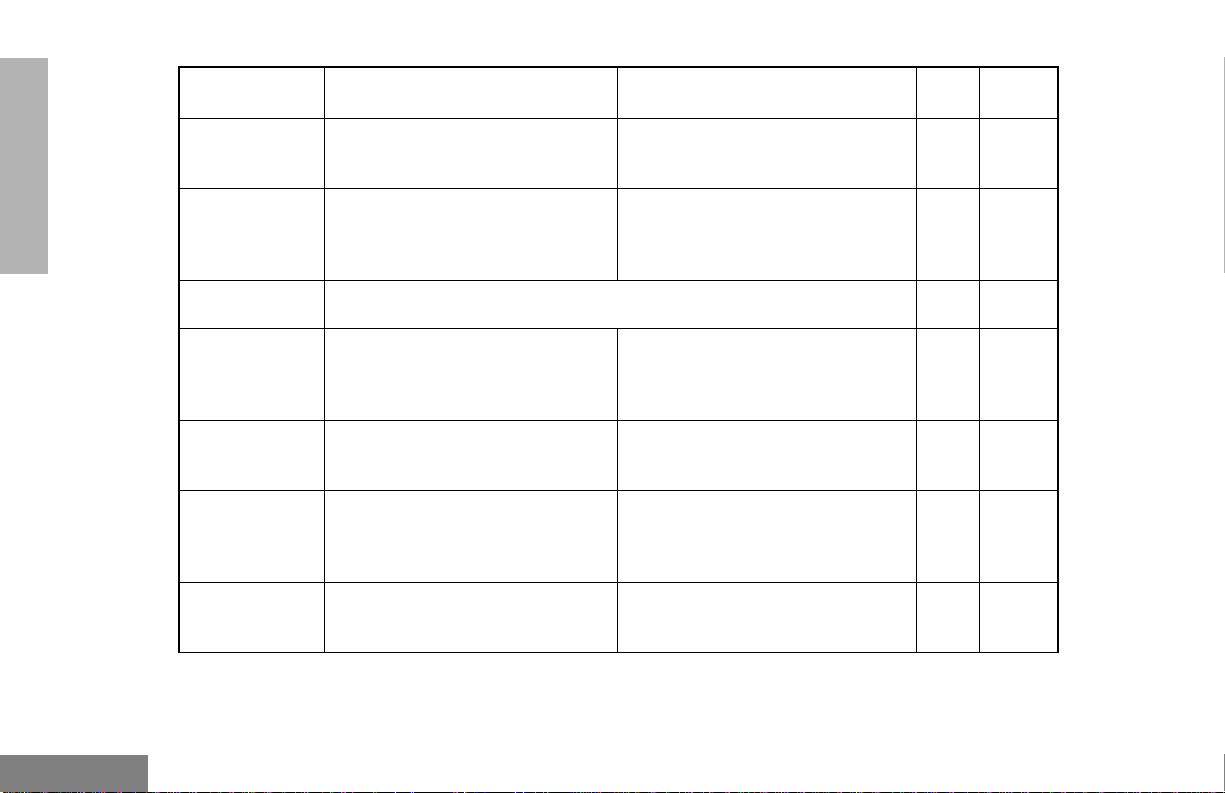
Feature Short Press/Long Press Hold Down Page Button
RADIO OVERVIEW
Battery
Indicator
Sticky Monitor/
Monitor
Volume Set Sounds a tone for adjusting the radio’s volume level. 23
Voice Operated
Transmission
(VOX)
Power Level
Repeater/
Talkaround
Squelch
†Available for 4W and 5W models only.
A long press of the Monitor button
initiates. A short press of the
Monitor button cancels.
Toggle VOX on and off. — 25
T oggles y our radio’s transmit po wer
†
level between High and Low power.
Toggles between using a repeater
and transmitting directly to another
radio.
Toggles your radio’s squelch level
between tight and normal squelch.
— Checks the battery charge status. 13
Monitors the selected channel for
any activity.
—27
—26
—26
24
English
14
Page 17
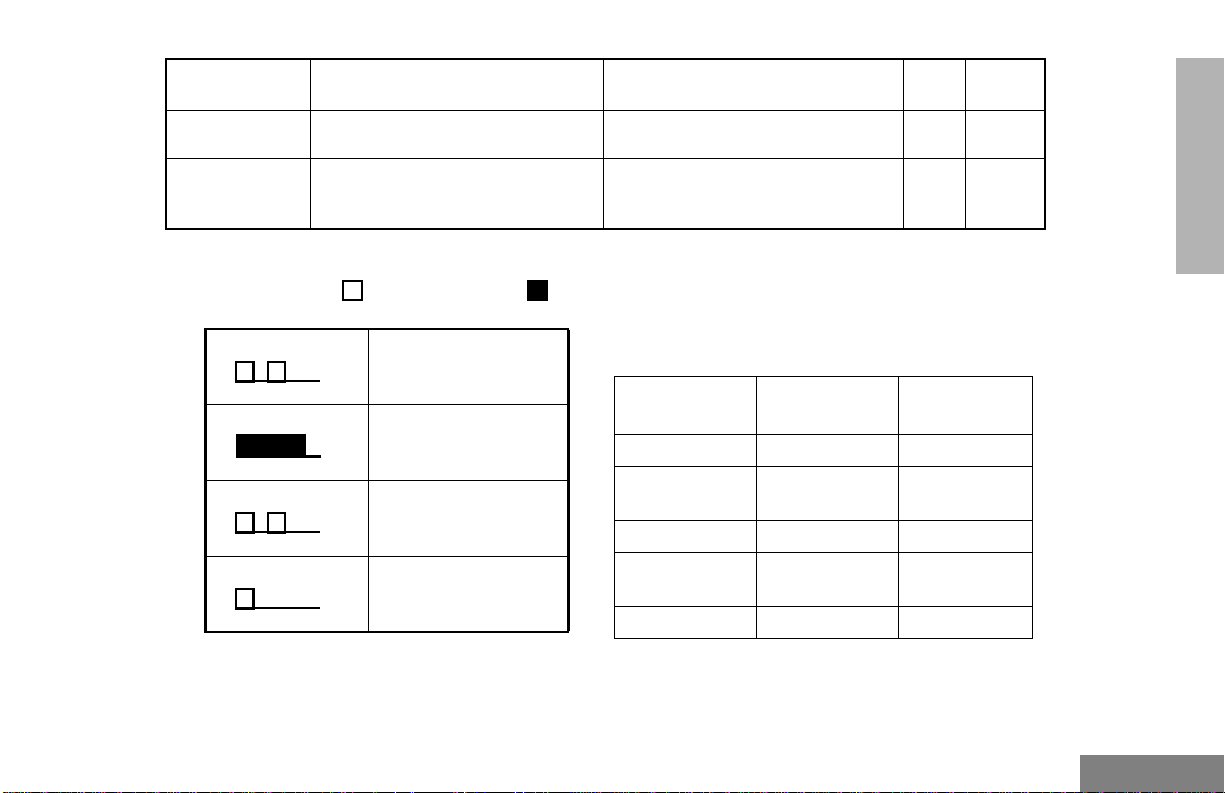
Feature Short Press/Long Press Ho ld Down Page Button
Scan Starts or stops the Scan operation. — 31
RADIO OVERVIEW
Nuisance
Channel Delete
Deletes a nuisance channel while
scanning.
INDICATOR TONES
High pitched tone Low pitched tone
Self Test Pass Tone
Self Test Fail Tone
Positive Indicator Tone
Negative Indicator Tone
—31
AUDIO INDICATORS FOR PROGRAMMABLE BUTTONS
Some programmable buttons use tones to
indicate one of two modes:
Button
Scan Start scan Stop scan
Power Level
Squelch Tight squelch Normal squelch
Repeater/
Talkaround
VOX VOX enabled VOX disabled
†Available for 4W and 5W models only.
†
Positive
Indicator Tone
High power
selected
Does not use
repeater
Negative
Indicator T one
Low power
selected
Uses repeater
15
English
Page 18
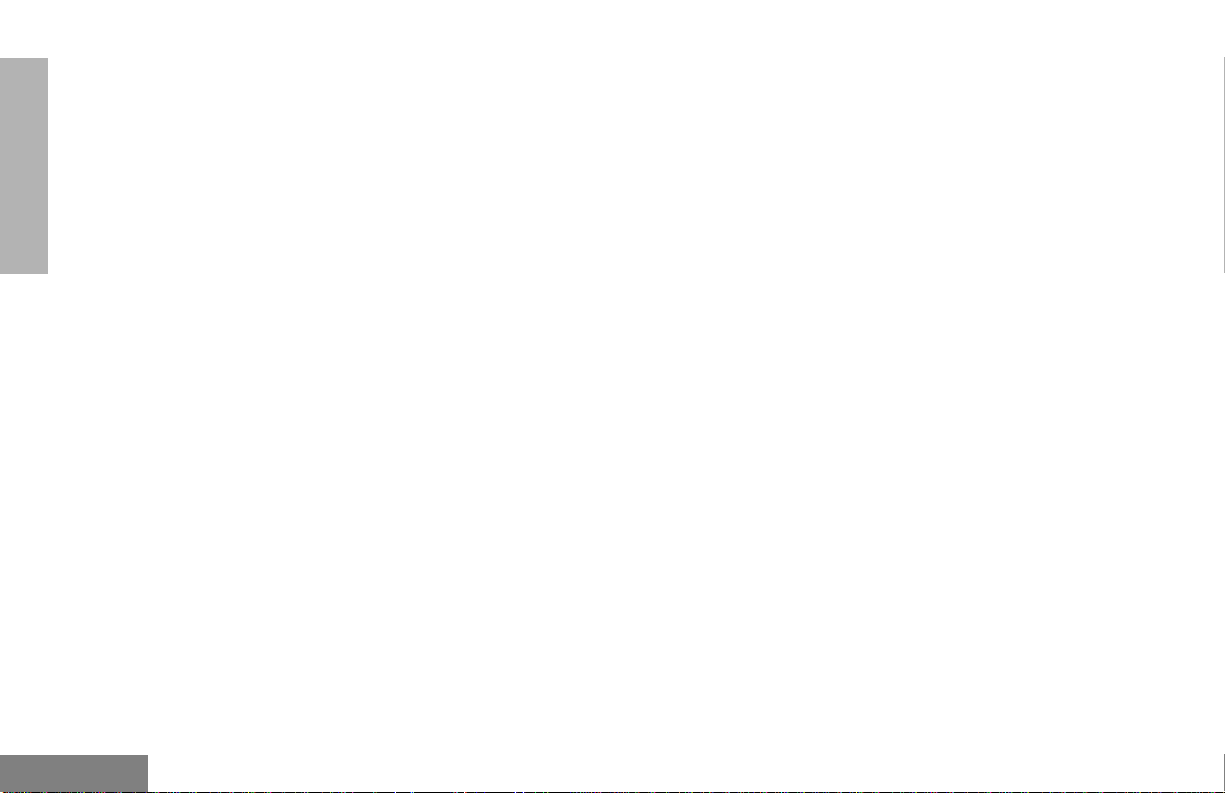
RADIO OVERVIEW
IMPROVED AUDIO FEATURES
Companding
Companding is a feature that allows further
improvement of voice quality. It compresses
your voice at transmission, and expands it
when receiving while simultaneously reducing
extraneous noise. However, to enjoy this
benefit, all transmitting and receiving radios
must have this feature activated.
English
16
Page 19
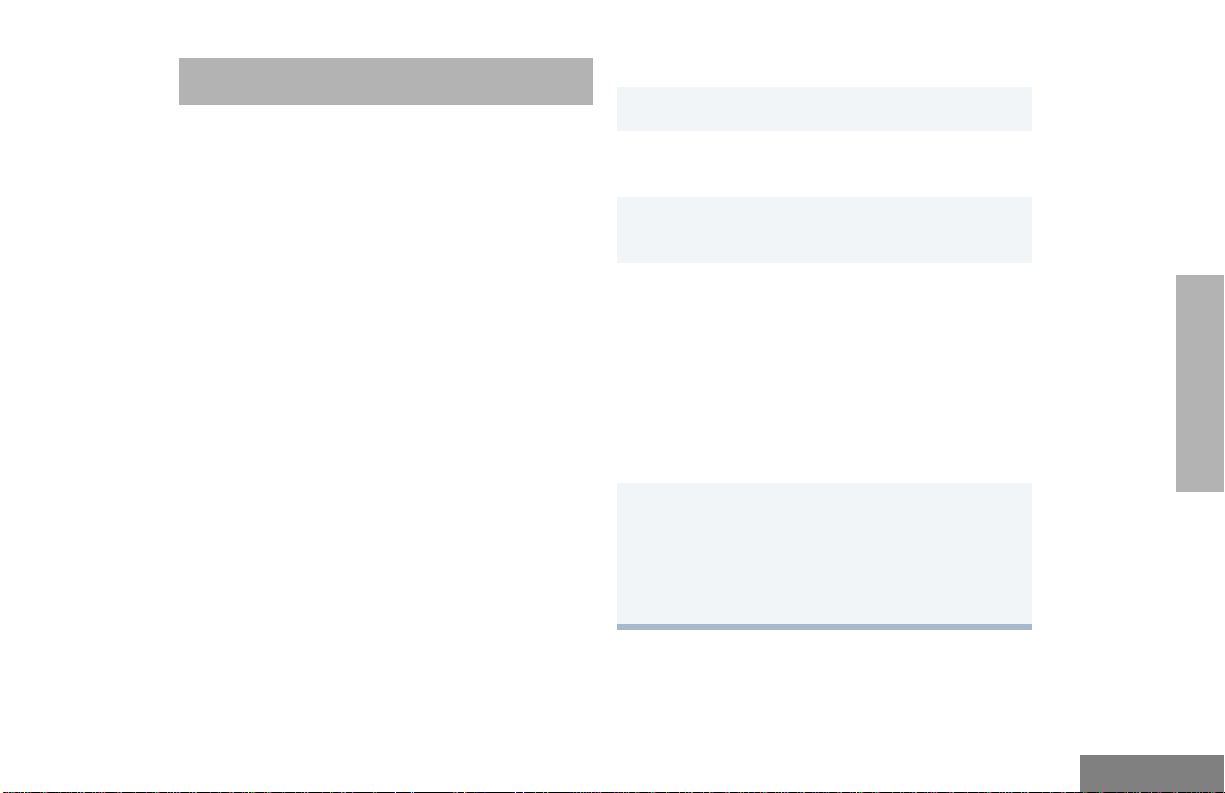
GETTING STARTED
BATTERY INFORMATION
Charging Your Battery
If a battery is new, or its charge level is very
low, you will need to charge it before you can
use it. When the battery level is low and the
radio is in transmit mode you will see the LED
indicator flash red. Upon release of the PTT
button, you will hear an alert tone.
Note: Batteries are shipped uncharged from
the factory. Always charge a new
battery 14 to 16 hours before initial
use, regardless of the status ind icated
by the charger.
Note: Do not use the wall charger and
desktop charger at the same time
when charging.
WALL CHARGER
Note: Do not use the wall charger if using
lithium-ion (Li-Ion) or nickel-metal hyride
(NiMH) batteries. The wall charger is for
nickel-cadmium (NiCd) batteries only.
To Charge the Battery
1 Turn the radio off.
2 Lift the dust cover to expose the audio
accessory connector.
3 Insert the charging adapter into the
accessory connector.
4 Plug the charging adapter into an electr ical
outlet.
• The LED on the charging adapter lights
Red while the charger is plugged into an
electrical outlet.
Note: Do not leave the charger connected
to the radio when it is not connected
to the electrical outlet.
5 Unplug the charger from the electrical outlet
and radio after 10 hours.
Note: After the initial charge of 14 to 16
hours, do not charge the battery
more than 10 hours.
GETTING STARTED
17
English
Page 20
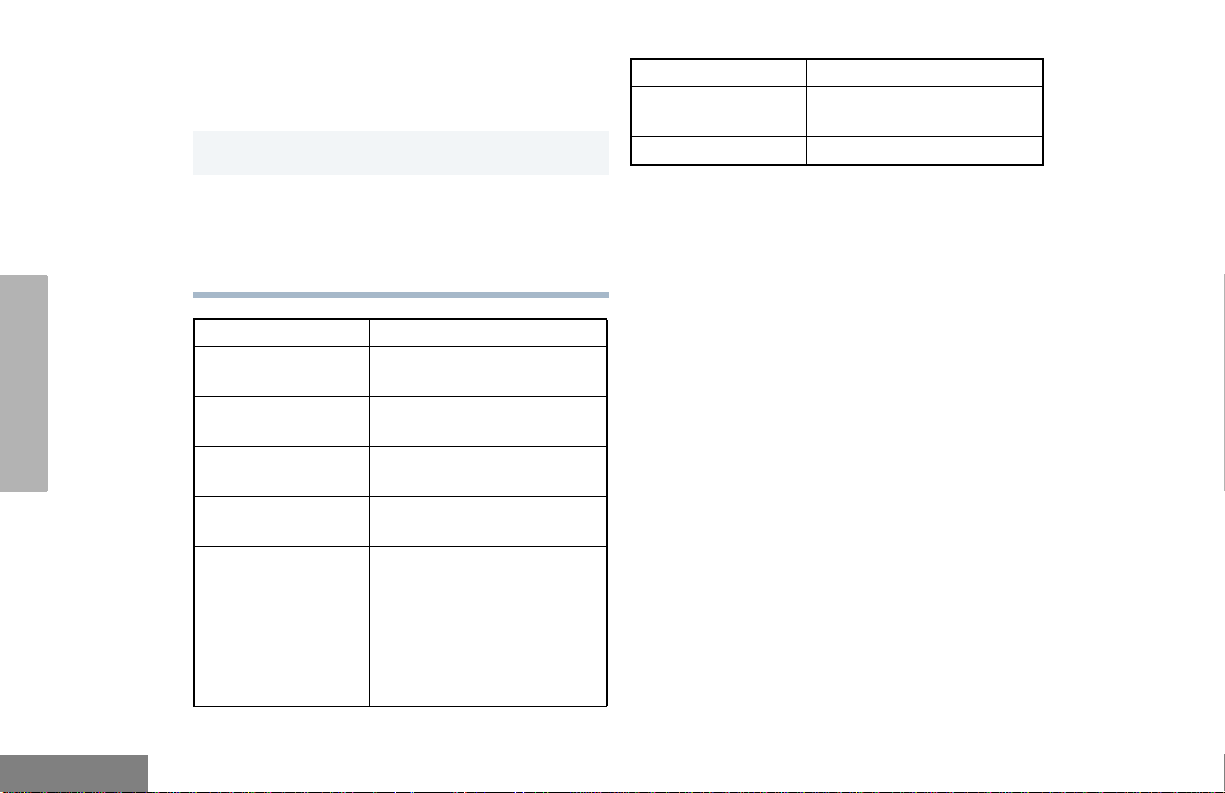
GETTING STARTED
DESKTOP CHARGERS
Rapid Charger
1 Turn the radio off.
2 Place the battery, with or without the radio, in
the charger pocket.
• The charger LED indicates the charging
progress.
LED color Status
No LED Indication Battery inserted incorrectly
or battery not detected.
Single Green Flash Successful charger
power-up.
Flashing Red
Steady Red Battery is in Rapid charge
Flashing Yellow Battery in charger but wait-
*
Battery unchargeable or not
making proper contact.
mode.
ing to be charged. The battery temperature may be too
hot or too cold. The voltage
may be lower than the predetermined threshold level
for charging.
LED color Status
Flashing Green
Green Battery fully charged.
* Remove the battery from the charger and
use a pencil eraser to clean the three metal
contacts at the back of the battery. Place the
battery back into the charger. If the LED
indicator continues to flash red, replace the
battery.
† A standard battery may require 90 minutes to
charge to 90% capacity. Even though new
batteries might prematurely indicate a full
charge (steady green LED), charge the
battery for 14 to 16 hours prior to initial use
for best performance.
†
Battery 90% (or more)
charged. Trickle charging.
A list of Motorola authorized batteries and
battery chargers appears on page 35. The
listed chargers will charge only Motorola
authorized batteries. Other batteries may not
charge.
English
18
Page 21
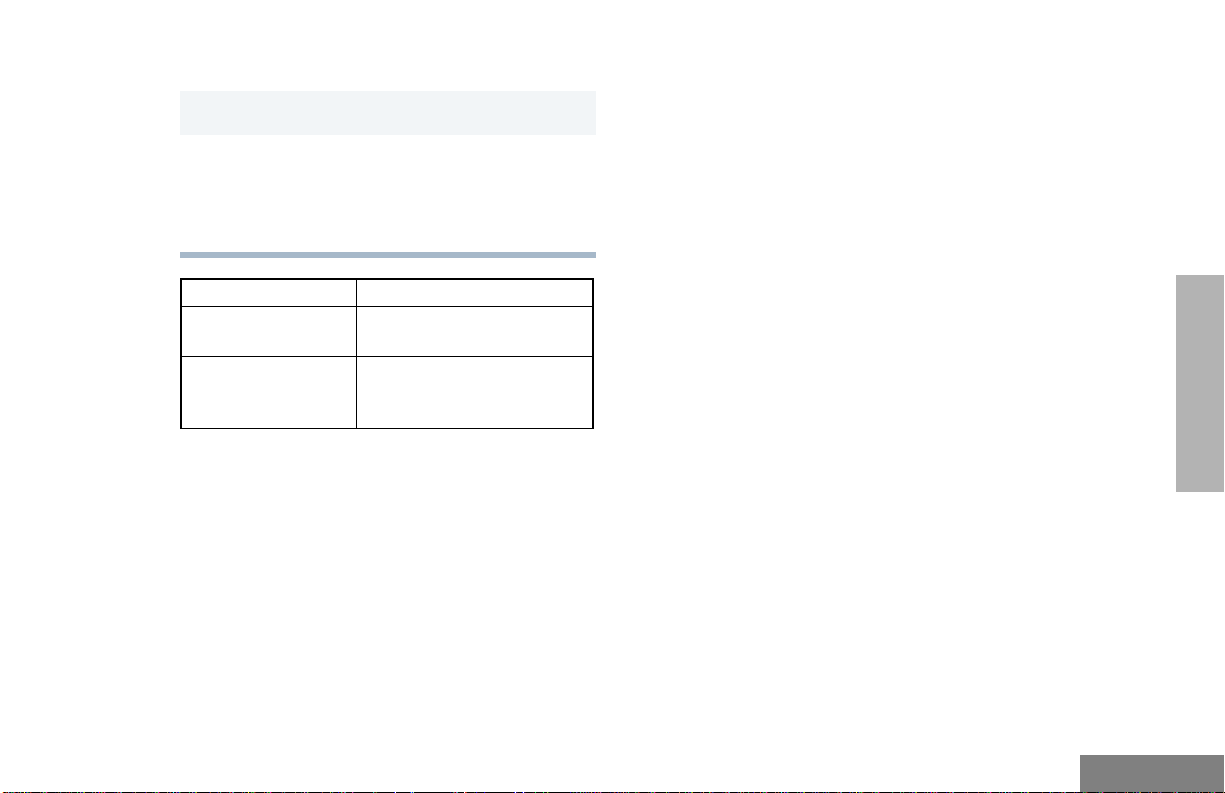
Slow Charger
1 Turn the radio off.
2 Place the battery, with or without the radio, in
the charger pocket.
• The charger LED indicates the charging
progress.
LED color Status
No LED Indication Battery inserted incorrectly
or battery not detected.
Steady Red Battery is in over night
charge mode. The battery is
fully charged after 11 hours.
GETTING STARTED
19
English
Page 22
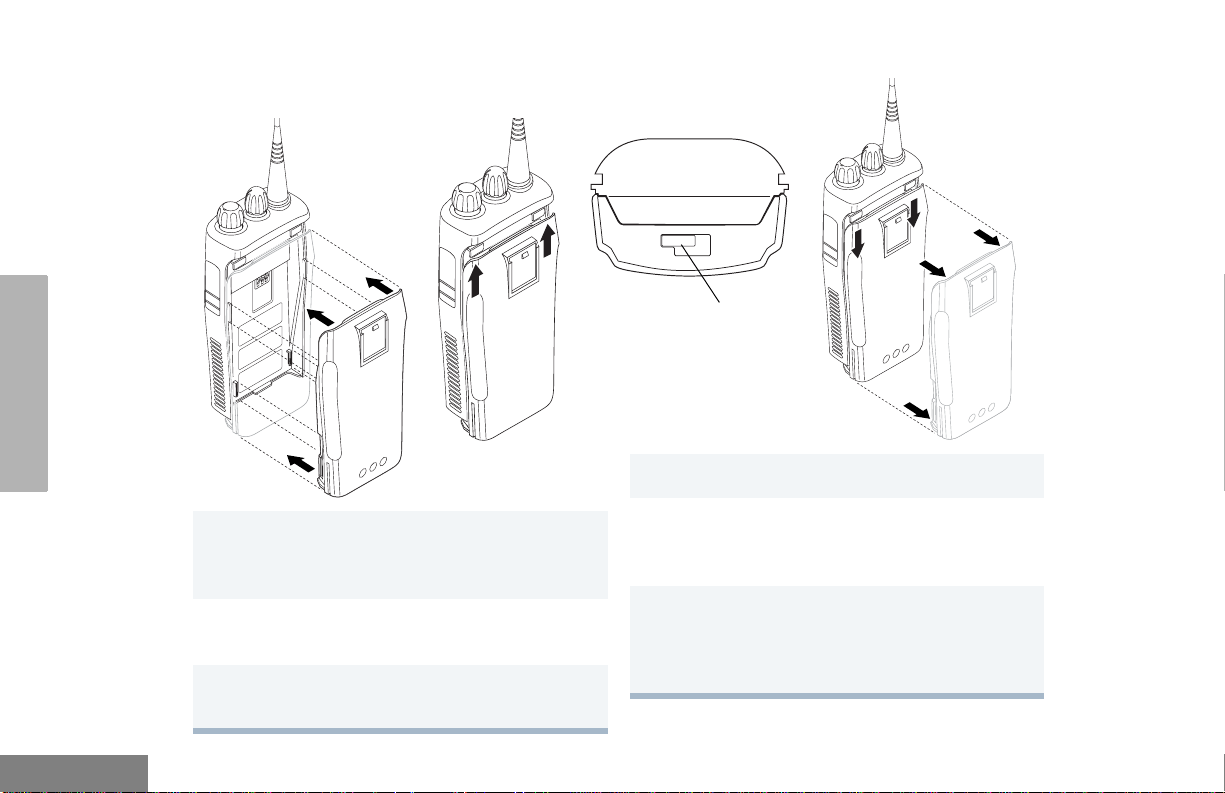
ACCESSORY INFORMATION
Attaching the Battery
Removing the Battery
Battery Latch
GETTING STARTED
English
1 Align the battery to the battery rails on the
back of the radio (approximately 1/2 in. from
the top of the radio.)
2 Press the battery firmly to the radio and slide the
battery upward until the latch snaps into place.
3 Slide the battery latch, located on radio bottom,
into the lock position.
20
1 Turn off the radio if it is turned on (see page 23).
2 Slide the battery latch into the unlock position.
Disengage by pushing downward and holding
the latch towards the front of the radio.
3 With the battery latch disengaged, slide the
battery down from the top of the radio about
1/2 in. Once the battery is free from the
battery rails, lift it directly away from the radio.
Page 23
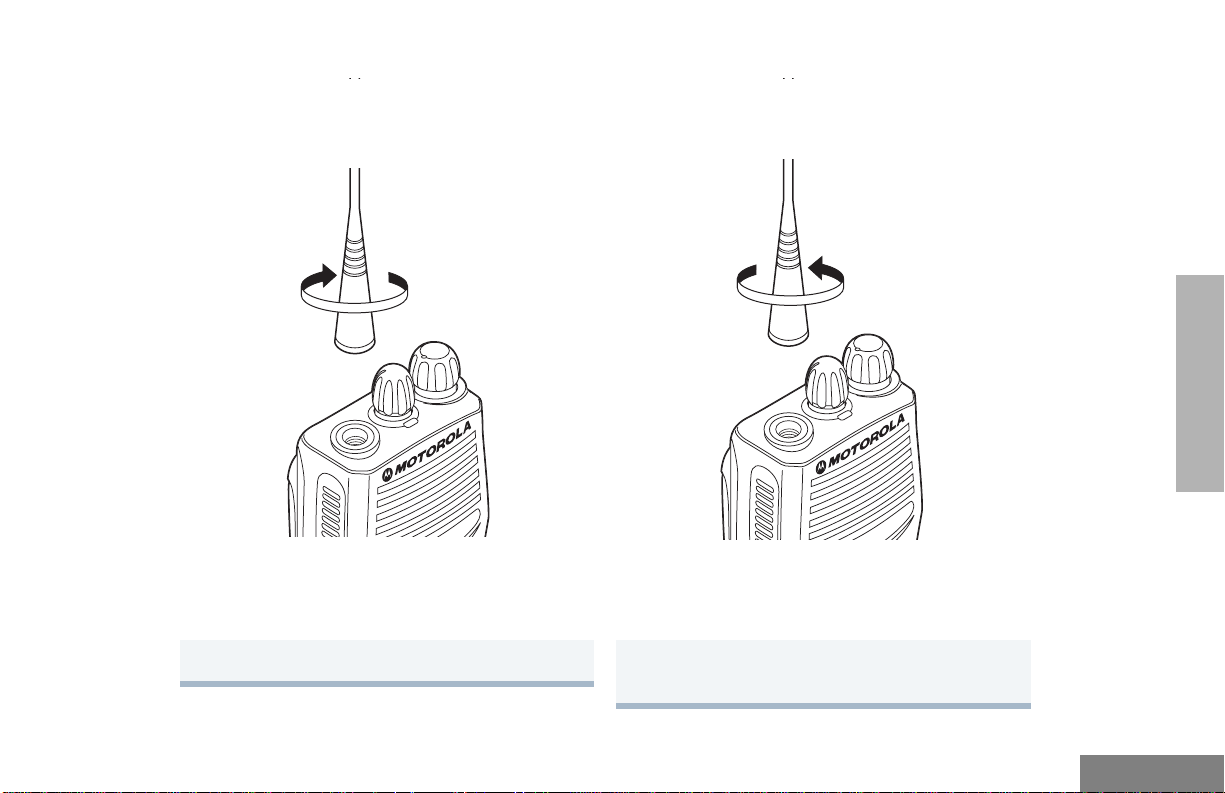
Attaching the Antenna Removing the Antenna
GETTING STARTED
Turn the antenna clockwise to attach it. Turn the antenna counter-clockwise to remove
it.
21
English
Page 24
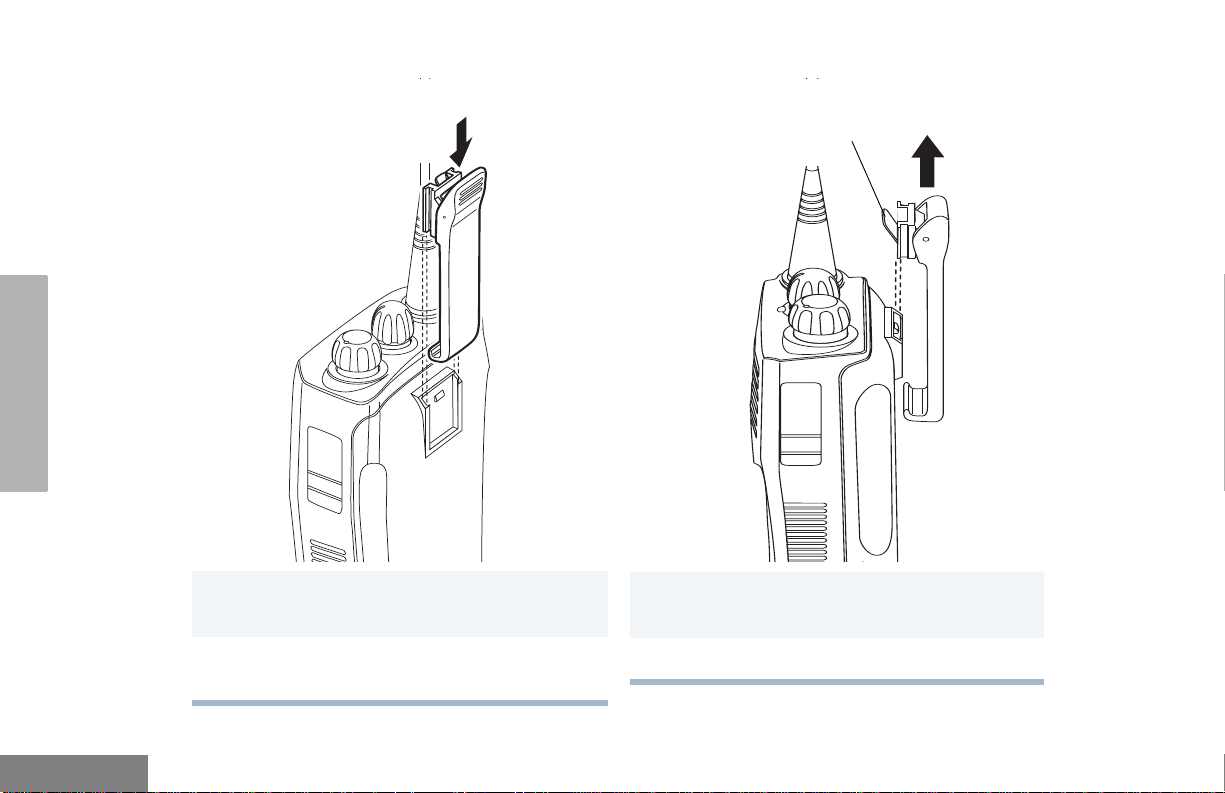
GETTING STARTED
Attaching the Belt Clip Removing the Belt Clip
Belt Clip Tab
English
1 Align the grooves of the belt clip with those of
the battery.
2 Press the belt clip downward until you hear a
click.
22
1 Use a key to press the belt clip tab away from
the battery to unlock the belt clip.
2 Slide the belt clip upward to remove it.
Page 25
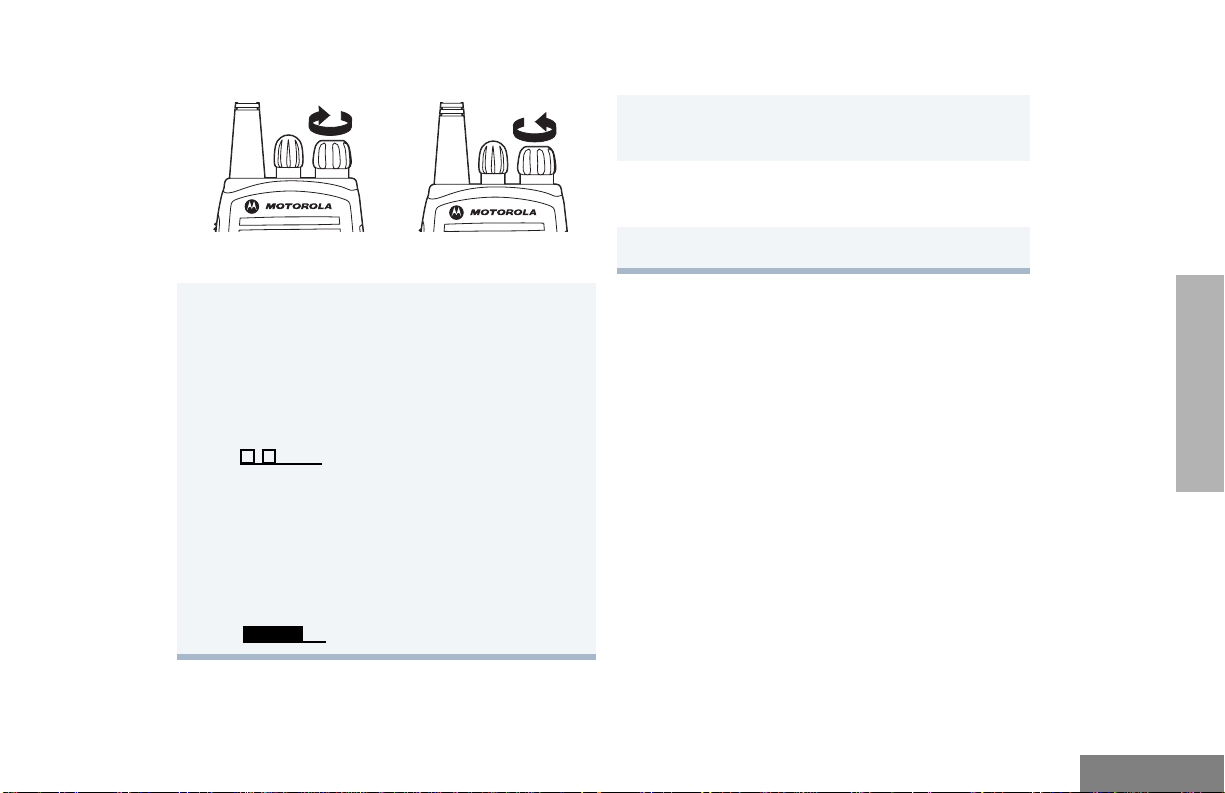
TURNING THE RADIO ON OR OFF ADJUSTING THE VOLUME
1 Hold down the Volume Set button (see page
14); you will hear a continuous tone.
2 Turn the On/Off/V olume Co ntr ol knob to the
desired volume level.
ON OFF
Turn the On/Off/
Volume Control
knob clockwise. If
power-up is
successful, you will
hear the Self-Test
Pass Tone
( ) and
see the LED flash
green.
If the radio fails to
power up, you will
hear the Self Test
Fail Tone
().
Turn the On/Off/
Volume Control knob
counter-clockwise until
you hear a click.
3 Release the Volume Set button.
GETTING STARTED
SELECTING A RADIO CHANNEL
Your radio offers 4 or 16 channels.
Note: Due to government regulations, some
channels may not be programmed. Ask
your dealer for more information.
To select a channel, turn the Channel
Selector knob clockwise or counterclockwise
until you reach the desired channel.
23
English
Page 26
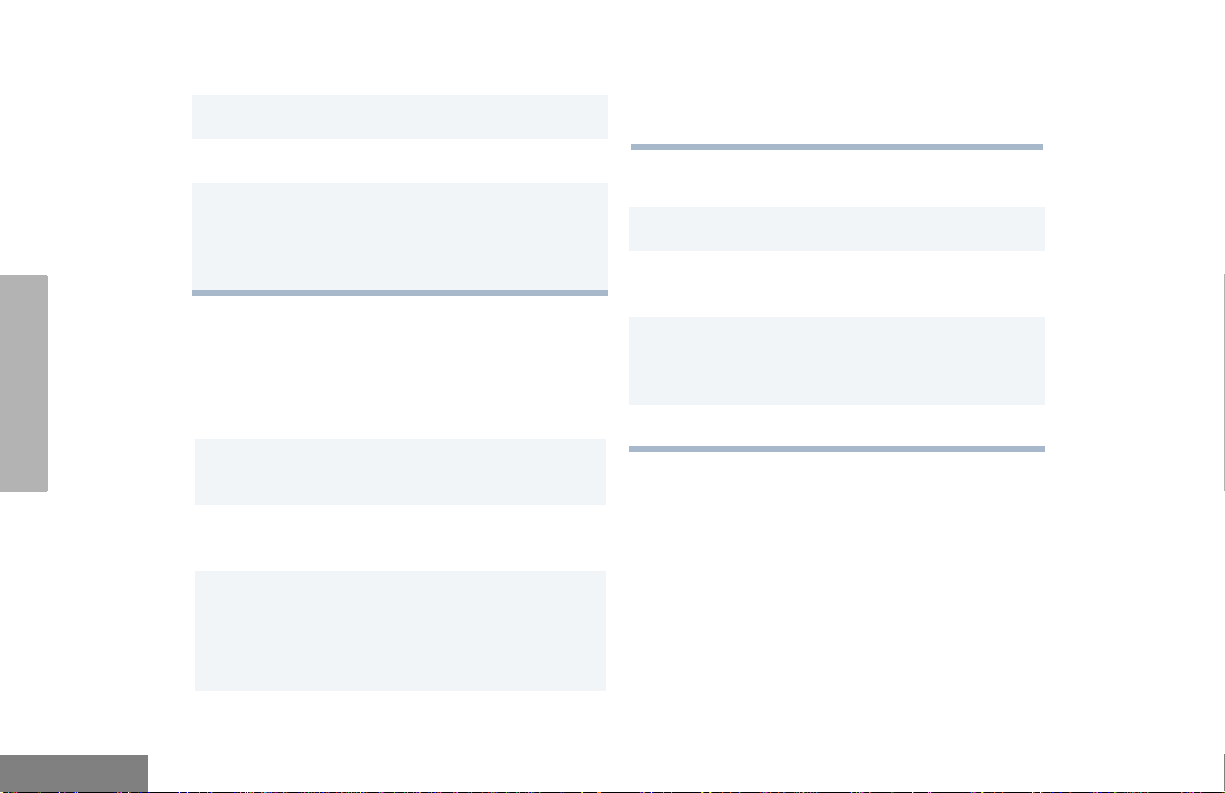
RECEIVING
1 Turn your radio on.
2 Adjust the radio’s volume (see page 23).
3 Switch to the desired channel. To respond,
hold the radio in a vertical position, press the
PTT, and talk at a distance of about 1 to 2
inches (2.5 to 5 cm) from the microphone.
A short press of the Monitor button cancels
Sticky Monitor mode and returns the radio to
normal operation.
TRANSMITTING
1 Turn your radio on.
2 Use the Channel Selector knob to select the
desired channel.
GETTING STARTED
English
MONITORING
It is important to monitor traffic before
transmitting to ensure that you do not “talk
over” someone wh o is already transmitting.
1 Press and hold the preprogrammed
Monitor button to access channel traffic.
2 Once channel traffice has cleared, proceed
with your call by pressing the PTT butto n.
3 A long press of the preprogrammed Monitor
button places the radio in Sticky Monitor
mode.
• You hear a high-pitched tone.
24
3 Hold the radio in a vertical position, press the
PTT, and talk at a distance of about 1 to 2
inches (2.5 to 5 cm) from the microphone.
4 Release the PTT to listen.
Page 27
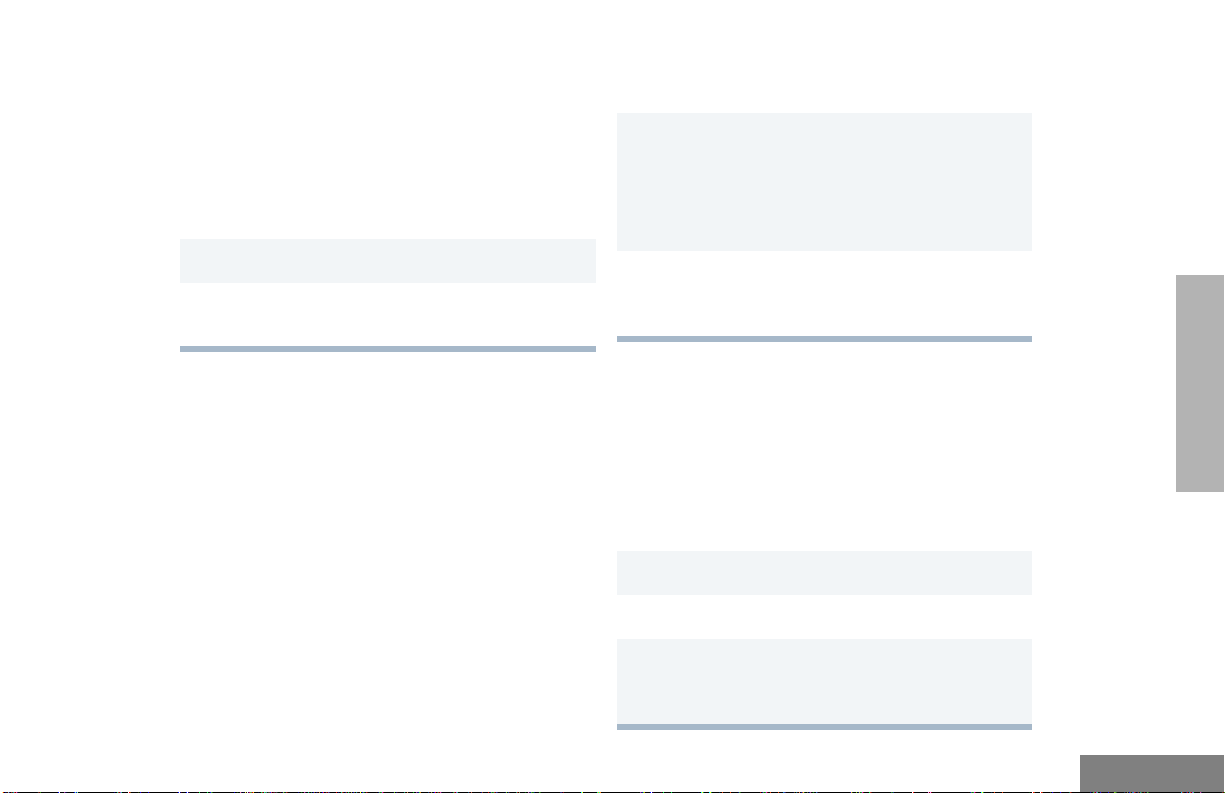
VOX OPERATION
When hands-free operation is desired, your
radio can be activated b y v oice alone usin g the
VOX feature when you speak through an
accessory that is connected to your radio.
Connecting a VOX Headset
1 Turn off your radio.
2 Connect the VOX accessory to your radio and
turn the radio on.
You can select channels to enable or disable
VOX as preprogrammed by your dealer.
1 Select a channel that has been
preprogrammed by your dealer to enable
VOX.
Note: Pressing the PTT button disables
VOX.
2 Select a channel that has not been
preprogrammed by your dealer to disable
VOX.
GETTING STARTED
Enabling or Disabling VOX
To enable or disable VOX operation, press the
preprogrammed VOX button (see page 14).
Note: Pressing the PTT button disables VOX.
– or –
ENABLE/DISABLE HEADSET SIDETONE
Your dealer can program your r adio so you can
hear your voice through a headset while you
speak.
VOX Headset
1 Turn off your radio.
2 Connect the VOX accessory to your radio.
3 Turn the radio on. During transmit, you will
hear your voice through the headset while
you speak.
25
English
Page 28

4 To disable the headset sidetone, turn off your
radio and turn the radio on again.
Non-VOX Headset with In-Line PTT
REPEATER OR TALKAROUND MODE
Talkaround Mode enables you to commu nicate
with another radio when either:
GETTING STARTED
English
1 Turn off your radio.
2 Connect the non-VOX accessory to your
radio.
3 Press and hold the In-line PTT on your
headset.
4 Turn the radio on and release the PTT once
the radio has completed start-up. During
transmit, you will hear your voice through the
headset while you speak.
5 To disable the headset sidetone, turn off your
radio and turn the radio on again.
26
• the repeater is not operating
– or –
• your radio is out of the repeater’s range but
within communicating distance of another
radio.
Press the preprogrammed Repeater/
Ta lkaround button (see page 14) to toggle
between Repeater mode and Talkaround Mode.
SETTING TIGHT OR NORMAL SQUELCH
Use this feature to filter out nuisance (unwanted)
calls and/or background noise. Howe ver,
tightening squelch could cause calls from remote
locations to be filtered out as well. In this case,
normal squelch may be more desirable.
Press the preprogrammed Squelch button
(see page 14) to toggle between tight and
normal squelch.
Page 29

SETTING THE POWER LEVEL
(Available for 4W and 5W models only)
Each channel in your radio has a predef ined
transmit power level that can be changed.
• High power allows you to reach a radio that
is farther away.
• Low power conserves the battery’s charge.
Press the preprogrammed Power Level button
(see page 14) to toggle between lo w and high
power.
GETTING STARTED
27
English
Page 30

GETTING STARTED
Notes:
English
28
Page 31

RADIO CALLS
RECEIVING A SELECTIVE CALL
(Available for 4W and 5W models only)
When you receive a Selective Call:
• The LE D ind ica to r flas he s yellow, if programmed by your dealer.
• You hear two high pitched tones.
1 To acknowledge the call, press and release
the PTT button.
2 Press and hold the PTT button to talk;
release to listen.
RECEIVING A CALL ALERT PAGE
(Available for 4W and 5W models only)
When you receive a Call Alert page:
• The LE D ind ica to r flas he s yellow, if programmed by your dealer.
• You hear four high pitched tones.
To acknowledge the page, press and release
the PTT button; to cancel the page, press any
other key.
RADIO CALLS
29
English
Page 32

Notes:
RADIO CALLS
English
30
Page 33

SCAN
Your radio is equipped with the Scan feature,
which allows you to monitor multiple channels
for voice activity. The radio will stop on a
channel when it detects activity on it.
Your radio automatically s witches to a channel
within the scan list when it detects activity.
The LED indicator blinks green during a scan
operation and stops blinking when the radio
switches to a channel.
There are two types of Scan available in your
radio:
•System Scan
• Auto Scan
TALKBACK
The Talkback feature allows you to respond to
a transmission while scanning. If a
transmission is detected on a channel while
scanning, the radio will stop on that channel for
a default period of time after activity has
ceased. This is referred to as “hangtime”.
During this hangtime you may respond by
pressing the PTT button.
Note: The LED scan indicator stops blinking
while the radio is in hangtime. If the
PTT button is not pressed during the
preprogrammed hangtime, the radio
returns to scanning channels.
STARTING SYSTEM SCAN
Press the preprogrammed Scan button (see
page 14).
STOPPING SYSTEM SCAN
Press the preprogrammed Scan button.
STARTING AUTO SCAN
Auto Scan automatically starts scanning once
a channel with Auto Scan enabled is selected.
Select the channel that your dealer has
preprogrammed for Auto Scan.
STOPPING AUTO SCAN
Select a channel that has not been
preprogrammed for Auto Scan.
SCAN
31
English
Page 34

DELETING A NUISANCE CHANNEL
Restoring a Channel to the Scan List
SCAN
Note: Your dealer must preprogram a button
to Nuisance Delete (see page 14) to
access this feature.
If a channel continually generates unwanted
calls or noise (a “nuisance” channel), you can
temporarily remove it from the scan list:
1 While the radio is on the Nuisance Channel,
press the preprogrammed Nuisance
Channel Delete button until you hear a tone.
2 Release the Nuisance Channel Delete
button. The nuisance channel is deleted.
Note: You cannot temporarily delete the
channel that has been preprogrammed as your designated scan
channel, a priority channel, or the
last remaining channel in the scan
list.
1 Power off the radio. Once the radio is powered
on again, the deleted nuisance channels are
restored to the scan list.
– or –
1 Press the preprogrammed Scan button to stop
the scan.
2 Press the preprogrammed Scan button again
to start scanning again. The Deleted Nuisance
Channels are restored to the scan list.
or –
–
1 Select a different channel. Once you return to
the original channel, the deleted nuisance
channels are restored to the scan list.
English
32
Page 35

PRIORITIZING A SCAN LIST MEMBER
You may want your radio to scan a specific
channel more frequently for calls. Your dealer
can prioritize scan list members for you. Check
with your dealer for details.
Priority Channel Scanning Sequence
None specified Ch1➠Ch2➠Ch3➠
Ch4➠...Ch1
Channel 2 Ch2➠Ch1➠Ch2➠Ch3➠
Ch2➠Ch4➠Ch2➠...Ch1
Even though your radio has switched to a nonpriority channel, it will still check for activity on
the priority channel. If ac tivity is dete cte d , the
radio will switch to the priority channel.
SCAN
33
English
Page 36

SCAN
Notes:
English
34
Page 37

ACCESSORIES
Motorola offers a number of accessories to
enhance the productivity of your two-way radio.
Many of the available accessories are listed
below .
CARRY ACCESSORIES
HLN9701 Nylon Case with Belt Loop
RLN5383 Leather Case with Belt Loop
RLN5384 Leather Case with 2-1/2 inch Swivel
RLN5385 Leather Case with 3 inch Swivel
HLN8255 3 inch Spring Action Belt Clip
RLN5644 2 inch Spring Action Belt Clip
HLN6602 Universal Chest Pack
1505596Z02 Replacement Strap for HLN6602
Universal Chest Pack
RLN4815 Universal RadioPak
4280384F89 Replacement Belt Lengthener for
RLN4815 Universal RadioPak
NTN5243 Shoulder Strap for Hard Leather
Cases (attaches to D-Shaped Rings
on case)
HLN9985 Waterproof Bag
CHARGERS
WPLN4138_R Rapid Desktop Charger w/US NA
120 V Plug
EPNN7997 10 Hr. US NA 120 V Plug (plugs
directly into radio accessory
connector, used ONLY with battery
NNTN4496)
WPLN4155_R 10 Hr. Desktop Charger w/US NA
120 V Plug (used ONLY with battery
NNTN4496)
EPNN7994 Rapid US NA 120 V Plug
WPLN4161_R Rapid Six (6) Pocket Multi-Unit
Charger w/US NA 120 V Plug
BATTERIES
NNTN4496_R NiCd, 1100 mAH
NNTN4497_R Li-lon, 1800 mAH
NNTN4851 NiMH, 1400 mAH
NNTN4970 Slim Li-Ion, 1600 mAH
ACCESSORIES
35
English
Page 38

ACCESSORIES
HEADSETS
RLN5411 Ultra-Lite Breeze Behind the Head
Headset
PMMN4001 Ultra-Lite Earset with Mic and PTT
HMN9013 Lightweight Headset w/o In-line PTT
RMN4016 Lightweight Headset with In-line PTT
RLN5238 Lightweight Headset with In-line PTT,
NFL Style
HMN9021 Medium Weight Over the Head Dual
Muff Headset
HMN9022 Medium Weight Behind the Head
Dual Muff Headset
BDN6647 Medium Weight Single Speaker
Headset
BDN6648 Heavy Duty Dual Muff Headset with
Noise Canceling Microphone
RMN5015 Heavy Duty Dual Muff Racing
Headset (requires RKN4090
Headset Adapter Cable)
RMN4051 2-Way Hard Hat Mount, Black, Noise
Reduction Rating (22 dB) (requires
RKN4094)
RMN4054 Receive-Only Hard Hat Mount
Headset w/3.5mm Right Angle Plug
RMN4055 Receive-Only Headband Style
Headset w/3.5mm Right Angle Plug
RKN4090 Adapter Cable (for use with headset
RMN5015)
RKN4094 In-Line PTT Adapter (for use with
headset RMN4051)
REX4648 Replacement Foam Ear Pad and
Windscreen Kit (for use with
headsets RMN9013 & RMN4016)
7580376E34 Replacement Ear Seals (for use with
headsets HMN9021 & HMN9022)
5080371E66 Replacement Ear Pad (for use with
headset BDN6647)
3580371E59 Replacement Wind Screen (for use
with headset BDN6647)
SURVEILLANCE ACCESSORIES
HMN9752 Earpiece with Volume Control,
1-Wire (plastic earloop) (Beige)
HMN9727 Earpiece without Volume Control,
1-Wire (plastic earloop) (Beige)
RLN4894 Earpiece without Volume Control,
1-Wire (plastic earloop) (Black)
HMN9754 Earpiece with Microphone & PTT
Combined, 2-Wire (Beige)
RLN4895 Earpiece with Microphone & PTT
Combined, 2-Wire (Black)
English
36
Page 39

RLN5198 Earpiece with Microphone & PTT
Combined, 2-Wire w/Low Noise Kit
NTN8371 (Beige)
BDN6720 Flexible Ear Receiver without V olume
Control (RX only)
HMN9036 Earbud with Microphone & PTT
Combined, 2-Wire (Black)
HLN9132 Earbud Single Wire Receive Only
(Black)
NTN8370 Extreme Noise Kit
NTN8371 Low Noise Kit
RLN4760 Small Custom Clear Earpiece,
Right Ear (for use with low noise kit
NTN8371)
RLN4763 Small Custom Clear Earpiece,
Left Ear (for use with low noise kit
NTN8371)
RLN4761 Medium Custom Clear Earpiece,
Right Ear (for use with low noise kit
NTN8371)
RLN4764 Medium Custom Clear Earpiece,
Left Ear (for use with low noise kit
NTN8371)
RLN4762 Large Custom Clear Earpiece,
Right Ear (for use with low noise kit
NTN8371)
RLN4765 Large Custom Clear Earpiece,
Left Ear (for use with low noise kit
NTN8371)
5080384F72 Replacement Noise Attenuating Plug
for NTN8370
5080371E73 Replacement Ear Tip (for use with
low noise kit NTN8371) (Beige)
5080371E75 Replacement Ear Tip (for use with
low noise kit NTN8371) (Black)
7580372E11 Replacement Ear Cushion (for use
with earpiece BDN6720)
REMOTE SPEAKER MICROPHONES
HMN9030 Remote Speaker Microphone with
Coil Cord and Clip Back
HKN9094 Replacement Cord (for use with
remote speaker microphone
HMN9030)
EAR MICROPHONE SYSTEMS
BDN6646 Standard Ear Mic with PTT Only
Interface
BDN6706 Standard Ear Mic with PTT and VOX
Interface
ACCESSORIES
37
English
Page 40

0180358B38 Ring Push-to-Talk Switch (for use
with ear microphone systems
BDN6646 & BDN6706)
0180300E83 Body Switch Push-to-Talk (for use
with ear microphone systems
BDN6646 & BDN6706)
0180300E25 Ear Guard with Adjustable Loop
0180358B32 Ear Holder, Black, Small
0180358B33 Ear Holder, Black, Medium
0180358B34 Ear Holder, Black, Large
0180358B35 Ear Holder, Clear, Small
0180358B36 Ear Holder, Clear, Medium
0180358B37 Ear Holder, Clear, Large
ANTENNAS
MISCELLANEOUS
RLN5500 Accessory Retainer Kit (for use with
any audio accessory that needs to be
secured to the radio due to
demanding customer environments)
TDN9327 Portable Radio Hanger for door
panels up to 2.75 inch (slides over
and hangs from the door panel in
vehicle, radio belt clip required)
TDN9373 Portable Radio Hanger for door
panels up to 2.75 to 3.25 inch (slides
over and hangs from the door panel
in vehicle, radio belt clip required)
ACCESSORIES
English
NAD6502_R VHF Heliflex Antenna 14cm,
146-174 MHz
HAD9742 VHF Stubby Antenna, 9cm,
146-162 MHz
HAD9743 VHF Stubby Antenna, 9cm,
162-174 MHz
NAE6522_R UHF Heliflex Stubby Antenna 9cm,
438-470 MHz
8505816K26 UHF Heliflex Stubby Antenna 7.1cm,
470-520 MHz
NAE6483_R Flexible Whip Antenna, 403-520 MHz
38
Page 41

LED Indicators
LED State/Color Indication
Red
Flashing Red
Scan
Flashing Green
Low Battery
Flashing Red while
transmitting
Call Alert
Flashing Yellow
Selective Call
Flashing Yellow
Sticky Monitor/
Monitor
Yellow
Battery Charge
Status
Green
Yellow
Flashing Red
None
†Available for 4W and 5W models only.
†
Transmitting
Receiving
Scanning for activity
Low battery level
Indicates receiving a Call Alert
†
Indicates receiving a Selective
Call
While monitoring.
Good
Sufficient
Low
Very Low
CP150™/CP200™ Quick Reference Card
On/Off/Volume Knob
Channel Selector Knob
PTT
SP:
1
LP:
SP:
2
LP:
NOTE: Enter the functions for your radio’s two
programmable buttons in the box es provided above .
SP represents Short Press, while LP represents
Long Press.
LED
Indicator
Microphone
Page 42

Turning On the Radio
• Turn On/Off/Volume Control knob clockwise. If the
radio successfully powers up, you will hear the Self
Test Pass tone and see the LED light green. If the
radio fails to power up, you will hear the Self Test
Fail tone.
Turning Off the Radio
• Turn On/Off/Volume Control knob counterclockwise until you hear a click.
Adjusting the Radio Volume
1. Press and hold Volume Set button (preprogrammed
by your dealer) until you hear a continuous tone.
2. Turn On/Off/Volume Control knob to adjust volume
level.
3. Release Volume Set button at desired volume level.
Selecting a Radio Channel
• Turn Channel Selector knob clockwise or counterclockwise to reach desired channel.
Receiving
1. Turn on the radio.
2. Adjust the volume level.
3. Select the radio channel.
Transmitting
1. With radio on, turn Channel Selector knob to
required channel.
2. Press PTT and speak clearly with mouth about 2.5
to 5 cm (1 to 2 inches) away from microphone.
3. Release PTT when call is completed.
Audio Indicators for Programmable Buttons
Programmable
Buttons
Scan
Power Level
Squelch
Repeater/
Talkaround
VOX VOX enabled VOX disabled
†Availab le for 4W and 5W models only.
†
Positive
Indicator
Tone
Start Scan
operation
Radio transmits
at high power
Radio operates
in tight squelch
Radio DOES
NOT use the
repeater
Negative
Indicator
Tone
Stop Scan
operation
Radio transmits
at low power
Radio operates
in normal
squelch
Radio uses the
repeater
Starting or Stopping Scan
1. Press the preprogrammed Scan button to start scan.
The LED indictor blinks green during scan operation.
Or, select a channel that has been preprogrammed
for Auto Scan to start scan.
2. Press the Scan button again to stop scan. Or, select
a channel that has not been preprogrammed for
Auto Scan to stop scan.
Deleting a Nuisance Channel
1. With radio on a Nuisance Channel, press and hold
the preprogrammed Nuisance Delete button until
you hear a tone.
2. Release the Nuisance Delete button.
Page 43

SOMMAIRE
Droit D’auteur et Copie du Logiciel . . . . . . . 3
Sécurité et garantie. . . . . . . . . . . . . . . . . . 5
Sécurité du produit et respect des normes
relatives à l’exposition à l’énergie
électromagnétique . . . . . . . . . . . . . . . . . . 5
Informations sur la pile . . . . . . . . . . . . . . . . 5
Chargement des piles . . . . . . . . . . . . . . 5
Garantie limitée . . . . . . . . . . . . . . . . . . . . . . 6
Introduction . . . . . . . . . . . . . . . . . . . . . . . 11
Systèmes radio conventionnels . . . . . . . . 11
Fonctions des radios CP150™/CP200™ . 11
Fonctions communes à toutes
les radios . . . . . . . . . . . . . . . . . . . . . 11
Fonctions de signalisation . . . . . . . . . . 11
Aperçu de la radio. . . . . . . . . . . . . . . . . . 13
Pièces de la radio . . . . . . . . . . . . . . . . . . . 13
Modèles CP150/CP200 . . . . . . . . . . . . 13
Bouton Marche/Arrêt/Volume. . . . . . . . 14
Bouton de sélection de canal. . . . . . . . 14
Bouton de conversation . . . . . . . . . . . . 14
Microphone . . . . . . . . . . . . . . . . . . . . . 14
Voyant DEL . . . . . . . . . . . . . . . . . . . . . 14
Touches programmables . . . . . . . . . . . 15
Tonalités . . . . . . . . . . . . . . . . . . . . . . . . . . 17
Indicateurs sonores pour les touches
programmables . . . . . . . . . . . . . . . . . . . 17
Fonctions audio améliorées . . . . . . . . . . . 18
X-Pand. . . . . . . . . . . . . . . . . . . . . . . . . 18
Mise en route . . . . . . . . . . . . . . . . . . . . . 19
Informations sur la pile . . . . . . . . . . . . . . . 19
Recharge de la pile . . . . . . . . . . . . . . . 19
Chargeur mural. . . . . . . . . . . . . . . . . . . . . 19
Chargeurs de bureau . . . . . . . . . . . . . . . . 20
Chargeur rapide. . . . . . . . . . . . . . . . . . 20
Chargeur lent. . . . . . . . . . . . . . . . . . . . 21
Informations sur les accessoires . . . . . . . 22
Installation de la pile . . . . . . . . . . . . . . 22
Retrait de la pile. . . . . . . . . . . . . . . . . . 22
Installation de l’antenne. . . . . . . . . . . . 23
Retrait de l’antenne . . . . . . . . . . . . . . 23
Installation de l’agrafe de ceinture. . . . 24
Retrait de l’agrafe de ceinture . . . . . . . 24
Mise sous tension et hors tension de
la radio . . . . . . . . . . . . . . . . . . . . . . . . . . 25
Réglage du volume. . . . . . . . . . . . . . . . . . 25
Sélection d'un canal radio. . . . . . . . . . . . . 25
Réception . . . . . . . . . . . . . . . . . . . . . . . . . 26
Surveillance . . . . . . . . . . . . . . . . . . . . . . . 26
Transmission . . . . . . . . . . . . . . . . . . . . . . 26
Utilisation en mode VOX . . . . . . . . . . . . . 27
Branchement d’un casque VOX . . . . . 27
Activation ou désactivation de VOX . . 27
SOMMAIRE
1
Français
Page 44

SOMMAIRE
Activer/Désactiver le casque d’écoute
latérale . . . . . . . . . . . . . . . . . . . . . . . . . . 27
Casque VOX . . . . . . . . . . . . . . . . . . . . 27
Casque non-VOX avec bouton de
conversation aligné . . . . . . . . . . . . . 28
Mode Relais ou Intercommunication . . . . 28
Réglage silencieux ou normal du bruit
de fond . . . . . . . . . . . . . . . . . . . . . . . . . . 28
Réglage du niveau de puissance . . . . . . . 29
Appels radio . . . . . . . . . . . . . . . . . . . . . . 31
Réception d'un appel sélectif . . . . . . . . . . 31
Réception d'un Avis d’appel . . . . . . . . . . . 31
Balayage . . . . . . . . . . . . . . . . . . . . . . . . . 33
Réponse . . . . . . . . . . . . . . . . . . . . . . . . . . 33
Activation du balayage du système . . . . . 33
Désactivation du balayage du système . . 33
Activation du balayage automatique. . . . . 33
Désactivation du balayage automatique . . 34
Suppression d’un canal importun . . . . . . . 34
Réintégration d'un canal dans la
liste de balayage . . . . . . . . . . . . . . . 34
Donner la priorité à un membre de la
liste de balayage . . . . . . . . . . . . . . . . . . 35
Accessoires . . . . . . . . . . . . . . . . . . . . . . 37
Accessoires de transport . . . . . . . . . . . . . 37
Chargeurs. . . . . . . . . . . . . . . . . . . . . . . . . 37
Piles . . . . . . . . . . . . . . . . . . . . . . . . . . . . . 37
Casques d’écoute . . . . . . . . . . . . . . . . . . 38
Accessoires de surveillance. . . . . . . . . . . 38
Haut-parleur/microphone à distance . . . . 40
Systèmes de microphone auriculaire . . . . 40
Antennes . . . . . . . . . . . . . . . . . . . . . . . . . 40
Divers . . . . . . . . . . . . . . . . . . . . . . . . . . . . 41
Français
2
Page 45

DROIT D’AUTEUR ET COPIE DU
LOGICIEL
Les produits Motorola décrits dans le présent
guide peuvent inclure des logiciels Motorola
protégés en vertu de la loi sur le droit d'auteur
enregistrés dans des mémoires à semiconducteurs ou dans d'autres supports. Les
lois du Canada, des États-Unis et d'autres
pays protègent, au nom de Motorola, certains
droits exclusifs visant les logiciels, y compris
mais non de façon limitative, les droits
exclusifs de copie et de reproduction des
logiciels protégés par la loi sur le droit d'auteur.
Par conséquent, la loi sur le droit d'auteur
protégeant tous les logiciels inclus avec les
produits décrits dans le présent guide interdit
toute copie, reproduction, modification,
ingénierie à rebours ou distribution de ces
logiciels sans l'autorisation écrite expresse de
Motorola. Par surcroît, aucune licence n'est
accordée directement, par inférence, estoppel
ou autre en vertu des droits d'auteur, des droits
de brevets ou d'une demande de brevet pour
tout achat d'un produit Motorola, à l'exception
d'une licence d'utilisation normale et non
exclusive délivrée par l'exécution d'une loi lors
de la vente d'un produit.
SOMMAIRE
3
Français
Page 46

SOMMAIRE
Français
4
Page 47

SÉCURITÉ ET GARANTIE
!
SÉCURITÉ DU PRODUIT ET RESPECT DES NORMES RELATIVES À L’EXPOSITION À L’ÉNERGIE ÉLECTROMAGNÉTIQUE
Motorola 68P81095C98) pour assurer le
respect des limites d’exposition à l’énergie
électromagnétique.
Visitez le site Web suivant pour obtenir la liste
des antennes, piles et autres accessoires
approuvés par Motorola : http://
www.motorola.com/cgiss/index.shtml.
Avant d’utiliser ce produit,
veuillez lire les consignes
d’exploitation pour une utilisation
sécuritaire contenues dans le
Avertissement
Cette radio ne doit être utilisée qu’à des fins
professionnelles de sorte à respecter les
règlements de la FCC quant aux normes
d’exposition à l’énergie électromagnétique.
Avant d’utiliser ce produit, lisez les informations
relatives à l’exposition à l’énergie électromagnétique et le mode d’emploi dans le livret
Sécurité du produit et consignes relatives à
l’exposition à l’énergie électromagnétique livré
avec votre radio (Numéro de publication
livret Sécurité du produit et
consignes relatives à l’exposition
à l’énergie électromagnétique
livré avec votre radio.
ATTENTION !
INFORMATIONS SUR LA PILE
Chargement des piles
Cet appareil fonctionne à l’aide d’une pile au
nickel-cadmium (NICd) ou d’une pile
rechargeable aux ions de lithium (Lilon).
Chargez la pile avant son utilisation afin
d’assurer une capacité et une performance
optimales. La pile a été conçue pour être
utilisée avec un chargeur Motorola. Le fait de
charger une pile à l’aide d’un accessoire non
approuvé par Motorola peut endommager la
pile et annuler sa garantie.
Remarque : Lorsque vous chargez une pile
reliée à la radio, éteignez
l’appareil afin d’assurer une
charge complète.
Idéalement, la pile doit être conservée à la
température ambiante (environ 25° C ou 77° F).
SÉCURITÉ ET
GARANTIE
5
Français
Page 48

Charger une pile froide (température inférieure
à 10° C ou 50° F) peut entraîner une fuite
d’électrolyte et, en bout de ligne, la défaillance
de la pile. Inversement, charger une pile chaude
(température supérieure à 35° C ou 95° F)
réduit la capacité de décharge, atténuant ainsi
le rendement de la radio. Les chargeurs de pile
à taux rapide de Motorola sont dotés d’un circuit
de détection de température pour assurer que
la pile est chargée conformément aux
températures spécifiées.
GARANTIE LIMITÉE
PRODUITS DE
TÉLÉCOMMUNICATIONS MOTOROLA
I. PROTECTION ASSURÉE PAR LA
PRÉSENTE GARANTIE ET DURÉE DE
CELLE-CI :
MOTOROLA, INC. (« MOTOROLA ») garantit les
produits de télécommunications (le « Produit »)
fabriqués par Motorola contre tout défaut de
matériel ou de fabrication dans des conditions
normales d’exploitation et d’entretien, pour une
période d’un an à compter de la date d’achat, tel
que stipulé ci-dessous.
GARANTIE
SÉCURITÉ ET
Français
CT150/CT200
Accessoires de produit Un (1) an
À sa discrétion, MOTOROLA réparera sans frais
le Produit (avec des pièces neuves ou remises à
neuf), le remplacera (par un Produit neuf ou
remis à neuf) ou remboursera le prix d’achat du
Produit durant la période de garantie, à condition
que le Produit soit retourné au lieu d’achat
conformément aux termes de la présente
garantie. Les pièces et les cartes remplacées
sont garanties pour le reste de la période
garantie d’origine. Toute pièce remplacée du
Produit devient la propriété de MOTOROLA.
6
Appareils portatifs Deux (2) ans
Page 49

Cette garantie limitée expresse est accordée par
MOTOROLA à l’acheteur ou à l’utilisateur final
d’origine seulement et ne peut être ni transférée
ni assignée à un tiers. La présente constitue la
garantie complète du Produit fabriqué par
MOTOROLA. MOTOROLA n’accepte aucune
obligation ni responsabilité pour un quelconque
ajout ou modification apportés à la présente
garantie, à moins qu’il ne s’agisse d’un
document écrit signé par un cadre supérieur de
MOTOROLA. Sauf dans le cadre d’une entente
distincte conclue entre MOTOROLA et l’acheteur
ou l’utilisateur final d’origine, MOTOROLA ne
garantit pas l’installation, l’entretien, ni la
réparation du Produit.
MOTOROLA se dégage de toute responsabilité
à l’égard de tout équipement ou accessoire qui
n’est pas fourni par MOTOROLA et qui est
branché sur le Produit ou utilisé conjointement
avec celui-ci, du fonctionnement du Produit
utilisé conjointement avec tout équipement et
accessoire et tous les équipements de cette
nature sont expressément exclus de la présente
garantie. Compte tenu du caractère unique de
chaque système de Produit, MOTOROLA se
dégage de toute responsabilité à l’égard de la
portée, de la diffusion ou du fonctionnement du
système.
II. CLAUSES GÉNÉRALES :
La présente garantie précise l’entière
responsabilité de MOTOROLA à l’égard du
Produit. À la discrétion de MOTOROLA, la
réparation du Produit, son remplacement ou le
remboursement de son prix d’achat constituent
le seul recours. DANS LA LIMITE PERMISE
PAR LA LOI, CETTE GARANTIE REMPLACE
TOUTE AUTRE GARANTIE EXPRESSE OU
IMPLICITE, Y COMPRIS, SANS S’Y LIMITER,
LES GARANTIES IMPLICITES DE QUALITÉ
MARCHANDE ET DE CONVENANCE POUR
UN USAGE PARTICULIER ET ELLE SE LIMITE
À LA DURÉE DE LA PRÉSENTE GARANTIE
LIMITÉE. EN AUTANT QUE LE PERMETTE LA
LOI, MOTOROLA NE POURRA EN AUCUN
CAS ÊTRE TENUE RESPONSABLE POUR
DES DOMMAGES DONT LA VALEUR
DÉPASSE LE PRIX D’ACHAT DU PRODUIT,
NI POUR LES PERTES DE TEMPS,
L’INCONVÉNIENT, LES PERTES
COMMERCIALES, LES PERTES DE PROFIT
OU D’ÉCONOMIES, NI POUR TOUT AUTRE
DOMMAGE INDIRECT, SPÉCIAL OU
CONSÉCUTIF RÉSULTANT DE L’UTILISATION
OU L’INCAPACITÉ D’UTILISER CE PRODUIT.
SÉCURITÉ ET
GARANTIE
7
Français
Page 50

GARANTIE
SÉCURITÉ ET
Français
III. DROITS PRÉVUS PAR LES LOIS
PROVINCIALES :
CERTAINES PROVINCES NE PERMETTENT
AUCUNE EXCLUSION NI LIMITATION QUANT
AUX DOMMAGES CONSÉCUTIFS OU
INDIRECTS, NI AUCUNE LIMITE SUR LA
DURÉE D’UNE GARANTIE IMPLICITE, DE
SORTE QUE LES LIMITES OU EXCLUSIONS
MENTIONNÉES PLUS HAUT PEUVENT NE
PAS S’APPLIQUER DANS VOTRE CAS.
La présente garantie confère des droits juridiques
précis et il est possible que vous jouissiez
d’autres droits, selon votre province de résidence.
IV. ENTRETIEN COUVERT PAR LA
GARANTIE :
Pour que l’entretien soit couvert par la garantie,
vous devez fournir une preuve d’achat (portant la
date d’achat et le numéro de série du Produit).
De plus, vous devez livrer ou expédier le Produit,
en payant d’avance les frais de transport et
d’assurance, à un centre de service autorisé. Les
réparations sous garantie seront effectuées par
Motorola à l’un de ses centres de service
autorisés. Dans certains cas, il est plus facile
d’obtenir les réparations couvertes par la garantie
en s’adressant d’abord à l’entreprise qui vous a
vendu le Produit (c’est-à-dire le détaillant ou votre
fournisseur de services de télécommunications).
8
Vous pouvez également appeler Motorola au
1 800 927-2744 aux États-Unis et au Canada.
V. CETTE GARANTIE NE COUVRE PAS :
A Les défauts ou bris résultant d’une utilisation
autre que normale ou habituelle du Produit.
B Les défauts ou bris causés par une
mauvaise utilisation, un accident, l’eau
ou la négligence.
C Les défauts ou bris résultant d’un essai,
d’une utilisation, d’un entretien, d’une
installation, d’une modification ou d’un
réglage fautifs.
D Les bris ou dommages causés aux
antennes, sauf s’ils sont le résultat direct
d’un défaut de matériel ou de fabrication.
E Un Produit soumis à des modifications, des
réparations ou un démontage non autorisés
(y compris, sans s’y limiter, l’ajout au Produit
d’un équipement quelconque non fourni par
Motorola) et qui ont un effet négatif sur le
rendement du Produit ou qui nuisent à
l’inspection ou à l’essai normal sous garantie
du Produit par Motorola en cas de
réclamation.
F Tout Produit dont le numéro de série a été
enlevé ou rendu illisible.
G Les frais d’expédition au centre de réparation.
Page 51

H Tout produit qui, à cause de modifications
illégales ou interdites apportées au logiciel
ou au micrologiciel du Produit, ne fonctionne
pas conformément aux spécifications
énoncées par MOTOROLA ou sur l’étiquette
de conformité FCC en vigueur pour ce
Produit lorsque le Produit a été initialement
distribué par MOTOROLA.
I Les égratignures et autres dommages
superficiels qui ne nuisent pas au
fonctionnement du Produit.
J L’usure et le vieillissement normaux et
habituels.
VI. CLAUSES RELATIVES AU BREVET ET
AU LOGICIEL :
MOTOROLA défendra à ses frais toute poursuite
menée en justice contre l’acheteur ou l’usager,
dans la mesure où la poursuite s’appuie sur la
plainte selon laquelle le Produit ou des pièces
enfreignent un brevet américain ou canadien et
MOTOROLA paiera ces frais, incluant les
dommages accordés au détriment de l’acheteur
ou de l’usager par suite de toute poursuite
judiciaire et attribuables à une quelconque plainte
de cette nature, mais une telle défense et un tel
paiement sont soumis aux conditions suivantes :
A MOTOROLA doit être promptement avisée
par écrit par l’acheteur ou l’usager de tout
avis se rapportant à une telle plainte ;
B MOTOROLA mènera comme elle l’entend
sa défense contre une telle poursuite, de
même que toute négociation en vue de tout
règlement ou compromis ; et
C si le Produit ou les pièces devaient faire l’objet,
ou de l’avis de MOTOROLA, pourraient
vraisemblablement faire l’objet d’une poursuite
pour contrefaçon d’un brevet américain ou
canadien, l’acheteur ou l’usager accordera le
droit à MOTOROLA, à la discrétion et aux frais
de cette dernière, soit de procurer à l’acheteur
ou à l’usager le droit de continuer d’utiliser le
Produit ou les pièces, soit de remplacer ou de
modifier ces derniers de manière à ce qu’ils
n’enfreignent plus le brevet, soit d’accorder à
l’acheteur ou à l’usager un crédit équivalent à
la valeur dépréciée du Produit ou des pièces et
d’accepter de reprendre ceux-ci. La
dépréciation représentera un montant égal
pour chaque année de durée de vie utile du
Produit ou des pièces, tel que déterminé par
MOTOROLA.
MOTOROLA se dégage de toute responsabilité
à l’égard de toute poursuite pour contrefaçon de
brevet fondée sur une adaptation du Produit ou
des pièces mentionnées dans la présente à un
logiciel, un appareil ou un équipement non fourni
par MOTOROLA. MOTOROLA se dégage
également de toute responsabilité à l’égard de
tout équipement ou logiciel qui n’est pas fourni
SÉCURITÉ ET
GARANTIE
9
Français
Page 52

GARANTIE
SÉCURITÉ ET
par MOTOROLA et qui est rattaché au Produit
ou utilisé conjointement avec ce dernier. Ce qui
précède énonce l’entière responsabilité de
MOTOROLA pour la contrefaçon de brevets
relative au Produit ou à toute pièce de ce dernier.
Les lois au Canada, aux États-Unis et dans
d’autres pays protègent au nom de MOTOROLA
certains droits exclusifs visant les logiciels dont
MOTOROLA possède les droits exclusifs de
reproduire des copies et de distribuer des copies
desdits logiciels MOTOROLA. Les logiciels
MOTOROLA ne peuvent être utilisés qu’avec les
Produits à l’intérieur desquels ils étaient installés
à l’origine. Il est interdit de remplacer, de copier,
de distribuer, de modifier d’aucune façon et
d’utiliser le logiciel à l’intérieur du Produit en vue
de fabriquer un quelconque produit dérivé.
Aucune autre utilisation, y compris sans s’y
limiter, l’altération, la modification, la
reproduction, la distribution ou l’ingénierie à
rebours, d’un quelconque logiciel MOTOROLA
n’est permise. Aucune licence n’est accordée
pour inférence, estoppel ou autre en vertu des
droits de brevets ou des droits d’auteur de
MOTOROLA ou de tiers.
VII. LOI APPLICABLE :
Cette garantie est régie par les lois de l’état de
l’Illinois aux É.-U.
Français
10
Page 53

INTRODUCTION
SYSTÈMES RADIO CONVENTIONNELS
Par systèmes radio conventionnels, on entend
généralement les communications radio-àradio par l’entremise d’un canal unique. Les
systèmes conventionnels permettent
également aux utilisateurs d’étendre le rayon
de communication en transmettant leurs
messages à l’aide d’un relais. Pour assurer
l’utilisation cohérente de plusieurs utilisateurs,
chaque utilisateur de radio doit surveiller le
canal ou le relais avant de transmettre leur
message afin de vérifier que le système n’est
pas actuellement occupé.
FONCTIONS DES RADIOS CP150™/ CP200™
Fonctions communes à toutes les radios
• 4 ou 16 canaux
• 2 touches de fonction programmables
• Verrouillage de canal occupé
• Réglages de puissance forte/basse
(disponible uniquement pour les modèles
de 4 et 5 W)
• Relais/Intercommunication
• Émission commandée par la voix
• Avis de délai de transmission écoulé
• Surveillance et surveillance continue
• Balayage du système avec balayage
prioritaire unique
Fonctions de signalisation
• Signalisation MDC 1200 (disponible
uniquement pour les modèles de 4 et 5 W)
- Décryptage de
radio sélective
interdite
- Décryptage de
vérification de
la radio
- Décryptage d’ID
de bouton de
conversation
- Codage d’ID de
bouton de
conversation
- Décryptage
sélectif interdit
INTRODUCTION
11
Français
Page 54

• Signalisation Quik-Call II (disponible
uniquement pour les modèles de 4 et 5 W)
- Décryptage
d’avis d’appel
- Décryptage
d’appel sélectif
• Signalisation DTMF
- Codage d’ID de
bouton de
conversation
DTMF
INTRODUCTION
Français
12
Page 55

APERÇU DE LA RADIO
PIÈCES DE LA RADIO
Modèles CP150/CP200
APERÇU DE LA RADIO
Bouton de
conversation (PTT)
Bouton latéral 1
(programmable)
Bouton latéral 2
(programmable)
Marche/Arrêt/Volume
Bouton
Bouton de
sélection de canal
Voyant DEL
Microphone
Connecteur d’accessoire
doté d’une housse
anti-poussière
13
Français
Page 56

APERÇU DE LA RADIO
Bouton Marche/Arrêt/Volume
Permet de mettre la radio sous tension ou hors
tension et d’en régler le volume.
Bouton de sélection de canal
Permet à la radio de passer à différents
canaux.
Bouton de conversation
Appuyez sur le bouton de conversation
et maintenez-le enfoncé pour parler
(transmettre); relâchez-le pour écouter.
Microphone
Lorsque vous envoyez un message, tenez la
radio à environ 2,5 à 5 cm (1 à 2 po) de votre
bouche, et parlez clairement dans le
microphone.
Voyant DEL
Indique la mise sous tension, la transmission,
la réception, l’état du balayage, un Avis
d’AppelMC, un appel sélectif, la surveillance
et l’état de la pile.
Fonctions de base
Couleur/État du
voyant DEL
Rouge Transmission
Rouge clignotant Réception
Balayage
Vert clignotant Recherche d’activité
Avis d’appel
Jaune clignotant
Appel sélectif
Jaune clignotant
Surveillance prudente/Réglage silencieux
ouvert
Jaune Pendant la surveillance
Pile faible
Rouge clignotant
pendant la
transmission
†Disponible uniquement pour les modèles de 4 et 5 W.
†
Indique la réception d’un Avis
d’appel
†
Indique la réception d'un Appel
sélectif
Niveau de la pile faible
Indication
Français
14
Page 57

État de charge de la pile
Vous pouvez vérifier l’état de charge de la pile
si votre détaillant a préprogrammé l’une des
touches programmables. Maintenez enfoncé le
bouton Indicateur de niveau de la pile
préprogrammé. L’état de charge est indiqué
par la couleur du voyant DEL de la radio.
Niveau
de la pile
Bon Vert
Suffisant Jaune
Faible Rouge clignotant
Très faible Aucun
Indicateur
DEL
Touches programmables
Les deux boutons latéraux de votre radio
peuvent être programmés par votre détaillant
comme raccourcis vers diverses fonctions de
votre radio.
Votre détaillant peut vous donner la liste
complète des fonctions prises en charge par
votre radio.
Certaines touches peuvent donner accès à
deux fonctions. Selon le type de touche,
procédez comme suit :
• Appui de courte durée—appuyez
rapidement et relâchez la touche
programmable, ou
• Appui de longue durée—maintenez la
touche programmable enfoncée pendant un
certain temps (1 ½ secondes par défaut ou
délai programmable) avant de la relâcher
• Maintenir enfoncée—appuyez sur la
touche programmable et maintenez-la
enfoncée lors de la vérification de l’état ou
en effectuant des ajustements.
Selon la programmation de votre radio par le
détaillant, ces fonctions sont activées SOIT par
un appui de courte durée, SOIT par un appui
de longue durée, mais PAS les deux.
Vous trouverez un résumé des fonctions
programmables de votre radio et les pages de
référence correspondantes à la page 16.
Dans la colonne « Fonction », le détaillant
inscrit les touches programmables à côté des
fonctions correspondantes.
APERÇU DE LA RADIO
15
Français
Page 58

Fonction
Appui de courte durée/Appui de
longue durée
Touche enclenchée Page Touche
APERÇU DE LA RADIO
Français
Indicateur de
niveau de la pile
Surveillance
continue/
Surveillance
Réglage du volume Émet une tonalité vous permettant d’ajuster le volume de votre radio. 25
Émission
commandée par la
voix (VOX)
Niveau de
puissance
Relais/
Intercommunication
Silencieux
†Disponible uniquement pour les modèles de 4 et 5 W.
†
16
Un appui de longue durée sur la touche
Surveillance l’active, Un appui de courte
durée sur la touche Surveillance l’annule.
Bascule entre la mise en marche et l’arrêt
de la fonction VOX.
Bascule entre le niveau élevé et le niveau
faible de la puissance d’émission de votre
radio.
Bascule entre l’utilisation d’un relais
conventionnel et la trans-mission directe à
une autre radio.
Bascule entre le niveau de réglage
silencieux et normal de votre radio.
— Vérifie l’état de chargement de la pile. 15
Surveillance des activités d'un canal
sélectionné.
—27
—29
—28
—28
26
Page 59

Fonction
Balayage Active ou désactive le balayage. — 33
Appui de courte durée/Appui de
longue durée
Touche enclenchée Page Touche
APERÇU DE LA RADIO
Supprimer
canal importun
Supprime un canal importun pendant le
balayage.
TONALITÉS
Tonalité aiguë Tonalité grave
Tonalité de réussite du
test d’auto-contrôle
Tonalité d’échec du test
d’auto-contrôle
Tonalité positive
Tonalité négative
—33
INDICATEURS SONORES POUR LES TOUCHES PROGRAMMABLES
Certaines touches programmables utilisent
des tonalités pour distinguer deux modes:
Touche Tonalité positive
Balayage
Niveau de
puissance
Silencieux
†
Activer
balayage
Puissance
élevée
sélectionnée
Réglage
silencieux
Tonalité
négative
Désactiver
balayage
Puissance
basse
sélectionnée
Réglage normal
17
Français
Page 60

Touche Tonalité positive
Tonalité
négative
APERÇU DE LA RADIO
Relais/Intercommunication
(touche Rptr/
Directe)
VOX VOX activée
†Disponible uniquement pour les modèles de 4 et 5 W.
N’utilise pas de
relais (répéteur)
Utilise un
relais
VOX
désactivée
FONCTIONS AUDIO AMÉLIORÉES
X-Pand
Cette fonction permet une amélioration plus
poussée des qualités sonores de votre radio.
Elle compresse votre voix lors de la
transmission, puis l’étend pendant la réception
tout en réduisant les bruits parasites.
Cependant, pour vraiment profiter de cet
avantage, toutes les radios émettrices et
réceptrices doivent activer cette fonction.
Français
18
Page 61

MISE EN ROUTE
INFORMATIONS SUR LA PILE
Recharge de la pile
Si la pile est neuve ou si son niveau est très
faible, vous devez la recharger avant de
l’utiliser. Lorsque le niveau de la pile est faible
et que la radio est en mode de transmission, le
voyant DEL rouge clignote. Lorsque vous
relâchez le bouton de conversation, un signal
d’avis se fait entendre.
Remarque : Lorsqu’elles arrivent directement
de l’usine, les piles ne sont pas
chargées. Avant une première
utilisation, il faut toujours charger
une pile neuve entre 14 et 16
heures, quel que soit l’état
indiqué sur le chargeur.
Remarque : N’utilisez pas le chargeur mural
et le chargeur de bureau
simultanément pendant la
recharge.
CHARGEUR MURAL
Remarque : N’utilisez pas le chargeur mural
avec une pile aux ions de lithium ou
à hydrure métallique de nickel
(NiMH). Le chargeur mural ne doit
être utilisé qu’avec les piles au
nickel-cadmium (NiCd).
Pour charger une pile :
1 Éteignez la radio.
2 Soulevez la housse anti-poussière pour
exposer le connecteur d’accessoire audio.
3 Insérez l’adaptateur de charge dans le
connecteur d’accessoire.
MISE EN ROUTE
19
Français
Page 62

4 Branchez l’adaptateur de charge dans une
prise de courant.
• La DEL rouge de l’adaptateur de charge
s’allume lorsque le chargeur est branché
dans une prise électrique.
Remarque : Ne laissez pas le chargeur
connecté à la radio lorsque qu’il
n’est pas branché dans la prise
électrique.
5 Débranchez le chargeur de la prise électrique
et de la radio après 10 heures.
Remarque : Après la charge initiale de 14 à
16 heures, ne chargez pas la pile
pendant plus de 10 heures.
MISE EN ROUTE
CHARGEURS DE BUREAU
Chargeur rapide
1 Éteignez la radio.
2 Insérez la pile dans le compartiment du
chargeur, avec ou sans la radio.
• Le voyant DEL du chargeur indique l’état
de la recharge.
Couleur du voyant
DEL
Les voyants DEL
n’affichent rien
Vert clignotant
simple
Rouge clignotant
Rouge permanent Pile en mode de recharge
Jaune clignotant La pile est insérée dans le
Vert clignotant
Vert La pile est complètement
†
La pile est mal insérée ou
n’est pas détectée.
Mise sous tension du
chargeur réussie.
*
Impossible de recharger la
pile ou problème de contact.
rapide.
chargeur et attend d’être
rechargée. Il se peut que la
température de la pile soit
trop chaude ou trop froide.
La tension est peut être
inférieure au seuil
prédéterminé pour la
recharge.
Pile rechargée à 90 %
(ou plus). Recharge lente.
rechargée.
État
Français
20
Page 63

* Retirez la pile du chargeur et utilisez une
gomme à effacer pour nettoyer les trois
contacts métalliques situés à l’arrière de la
pile. Réinsérez la pile dans le chargeur. Si le
voyant DEL continue de clignoter en rouge,
remplacez la pile.
† Une pile standard peut nécessiter 90 minutes
pour se charger à 90 % de sa capacité.
Les nouvelles piles peuvent indiquer une
recharge complète prématurément (voyant
DEL vert permanent). Pour assurer une
performance optimale, la charge initiale doit
durer de 14 à 16 heures.
Vous trouverez à la page 37 une liste des piles
et chargeurs de piles autorisés par Motorola.
Les chargeurs indiqués ne chargent que les
piles autorisées par Motorola. D’autres piles
sont susceptibles de ne pas se charger.
Chargeur lent
1 Éteignez la radio.
2 Insérez la pile dans le compartiment du
chargeur, avec ou sans la radio.
• Le voyant DEL du chargeur indique l’état
de la recharge.
Couleur du voyant
DEL
Les voyants DEL
n’affichent rien
Rouge permanent Pile en mode de recharge
La pile est mal insérée ou
n’est pas détectée.
de nuit. La pile est
complètement chargée
après 11 heures.
État
MISE EN ROUTE
21
Français
Page 64

INFORMATIONS SUR LES ACCESSOIRES
Installation de la pile
Retrait de la pile
Loquet de la pile
MISE EN ROUTE
Français
1 Alignez la pile sur les repères à l’arrière de la
radio (un peu plus d’un cm à partir du dessus
de la radio.)
2 Appuyez fermement sur la pile contre la radio,
puis faites glisser la pile vers le haut jusqu’à
ce que le loquet s’insère en place.
3 Faites glisser le loquet de la pile situé au bas de
la radio en position de verrouillage.
22
1 Éteignez la radio si elle est sous tension (voir la
page 25).
2 Faites glisser le loquet de la pile en position
de déverrouillage. Déclenchez le loquet en
poussant vers le bas et en l’orientant vers le
devant de la radio.
3 Désaccouplez le loquet de la pile et faites
glisser la pile vers le bas de la radio d’environ
1 cm. Une fois la pile libérée du compartiment,
enlevez-la directement de la radio.
Page 65

Installation de l’antenne Retrait de l’antenne
MISE EN ROUTE
Vissez l’antenne dans le sens horaire pour la
fixer à la radio.
Dévissez l’antenne dans le sens antihoraire
pour la retirer.
23
Français
Page 66

Installation de l’agrafe de ceinture Retrait de l’agrafe de ceinture
Support de l’agrafe de ceinture
MISE EN ROUTE
Français
1 Alignez les rainures de l’agrafe de ceinture
sur celles de la pile.
2 Exercez une pression vers le bas sur l’agrafe
de ceinture, jusqu’à ce qu’un déclic se fasse
entendre.
24
1 À l'aide d'une clé, appuyez sur le support de
l’agrafe de ceinture pour le retirer de la pile.
2 Faites glisser l'agrafe de ceinture vers le haut
pour l’enlever.
Page 67

MISE SOUS TENSION ET HORS TENSION DE LA RADIO
RÉGLAGE DU VOLUME
1 Maintenez le bouton Réglage du volume
enfoncé (voir la page 16); une tonalité
continue se fait entendre.
2 Faites tourner le bouton Marche/Arrêt/
Volume pour obtenir le niveau de volume
désiré.
MARCHE ARRÊT
Faites tourner le bouton
Marche/Arrêt/
Réglage du volume
dans le sens horaire.
Lorsque la mise sous
tension s’effectue
correctement, vous
entendez la tonalité de
réussite du test d'autocontrôle ( )
et la DEL verte clignote.
Lorsque la mise sous
tension échoue, vous
entendez la tonalité
d'échec du test d'autocontrôle ( ).
Faites tourner le bouton
Marche/Arrêt/Réglage
du volume dans le sens
antihoraire jusqu’à ce
qu’un déclic se fasse
entendre.
3 Relâchez le bouton de réglage du volume.
SÉLECTION D'UN CANAL RADIO
Votre radio offre de 4 à 16 canaux.
Remarque : En raison de réglementations
gouvernementales, certains
canaux peuvent ne pas être
programmés. Renseignez-vous
auprès de votre détaillant.
Pour sélectionner un canal, faites tourner le
bouton du Sélecteur de canal dans le sens
horaire ou antihoraire jusqu’à ce que vous
atteigniez le canal souhaité.
MISE EN ROUTE
25
Français
Page 68

RÉCEPTION
1 Allumez la radio.
2 Réglez le volume de votre radio (reportez-
vous à la page 25).
3 Trouvez le canal désiré. Pour répondre,
maintenez la radio en position verticale,
appuyez sur le bouton de conversation et
parlez à une distance d’environ 2,5 à 5 cm
(1 à 2 po) du microphone.
3 Un appui de longue durée sur la touche
Surveillance préprogrammée met la radio en
mode Surveillance continue.
• Une tonalité aiguë se fait entendre.
Un appui de courte durée sur la touche
Surveillance annule le mode Surveillance
continue. La radio retourne à son mode de
fonctionnement normal.
TRANSMISSION
MISE EN ROUTE
Français
SURVEILLANCE
Il est important de surveiller le trafic avant
de transmettre pour vous assurer que vous
« n’écrasez pas » un appel déjà en cours.
1 Appuyez sur la touche Surveillance
préprogrammée et maintenez-la enfoncée
pour accéder au trafic du canal.
2 Une fois le trafic du canal supprimé, effectuez
votre appel en appuyant sur le bouton de
conversation.
26
1 Allumez la radio.
2 Utilisez le bouton du Sélecteur de canal pour
sélectionner le canal désiré.
3 Maintenez la radio en position verticale,
appuyez sur le bouton de conversation et
parlez à une distance d’environ 2,5 à 5 cm
(1 à 2 po) du microphone.
4 Relâchez le bouton de conversation pour
écouter.
Page 69

UTILISATION EN MODE VOX
Pour fonctionner en mode mains libres, votre
radio peut être activée par la voix uniquement
à l’aide de la fonction VOX lorsque vous parlez
dans un accessoire connecté à votre radio.
Branchement d’un casque VOX
1 Éteignez votre radio.
Vous pouvez sélectionner des canaux pour
activer ou désactiver la fonction VOX
préprogrammée par votre détaillant.
1 Sélectionnez un canal préprogrammé par
votre détaillant pour activer la fonction VOX.
Remarque : Appuyez sur le bouton de
conversation pour désactiver
la fonction VOX.
2 Connectez l’accessoire VOX à votre radio,
puis allumez-la.
Activation ou désactivation de VOX
Pour activer ou désactiver la fonction VOX,
appuyez sur la touche VOX préprogrammée
(veuillez vous reporter à la page 16).
Remarque : Appuyez sur le bouton de
conversation pour désactiver la
fonction VOX.
–ou–
2 Sélectionnez un canal qui n’a pas été
préprogrammé par votre détaillant pour
désactiver la fonction VOX.
ACTIVER/DÉSACTIVER LE CASQUE D’ÉCOUTE LATÉRALE
Votre détaillant peut programmer votre radio
de sorte que vous puissiez entendre votre voix
dans un casque pendant que vous parlez.
Casque VOX
1 Éteignez votre radio.
2 Connectez l’accessoire VOX à votre radio.
27
MISE EN ROUTE
Français
Page 70

3 Allumez la radio. Pendant la transmission,
vous entendrez votre voix dans le casque
lorsque vous parlerez.
4 Pour désactiver le casque d’écoute latérale,
éteignez votre radio puis rallumez-la.
MODE RELAIS OU INTERCOMMUNICATION
Le mode Intercommunication vous permet de
communiquer avec d’autres radios lorsque :
• le mode Relais ne fonctionne pas
MISE EN ROUTE
Français
Casque non-VOX avec bouton de
conversation aligné
1 Éteignez votre radio.
2 Connectez l’accessoire non-VOX à votre
radio.
3 Appuyez sur le bouton de conversation aligné
de votre casque et maintenez-le enfoncé.
4 Allumez la radio et relâchez le bouton de
conversation une fois la radio complètement
activée. Pendant la transmission, vous
entendrez votre voix dans le casque lorsque
vous parlerez.
5 Pour désactiver le casque d’écoute latérale,
éteignez votre radio puis rallumez-la.
28
–ou–
• votre radio dépasse les limites du relais
mais qu'elle se trouve dans le rayon de
communication d'une autre radio.
Appuyez sur la touche Relais/
Intercommunication préprogrammée (voir la
page 16) pour basculer entre le mode Relais et
le mode Intercommunication.
RÉGLAGE SILENCIEUX OU NORMAL DU BRUIT DE FOND
Utilisez cette fonction pour filtrer les appels
importuns (indésirables) et/ou le bruit de fond.
Cependant, le réglage silencieux peut provoquer
le filtrage des appels effectués depuis les
endroits éloignés. Le cas échéant, un réglage
normal serait plus approprié.
Page 71

Appuyez sur la touche Réglage silencieux
préprogrammée (voir la page 16) pour
basculer entre le réglage silencieux et normal.
RÉGLAGE DU NIVEAU DE PUISSANCE
(Disponible uniquement pour les modèles
de 4 et 5 W)
Tous les canaux de votre radio sont dotés d'un
niveau de puissance de transmission prédéfini
qui peut être modifié.
• Le niveau de puissance supérieur vous
permet de joindre un utilisateur radio très
éloigné.
• La puissance faible économise le niveau de
charge de la pile.
Appuyez sur la touche Niv. Puissance
pré-programmée (voir la page 16) pour
basculer entre les niveaux faible et élevé.
MISE EN ROUTE
29
Français
Page 72

Remarques :
MISE EN ROUTE
Français
30
Page 73

APPELS RADIO
RÉCEPTION D'UN APPEL SÉLECTIF
(Disponible uniquement pour les modèles
de 4 et 5 W)
Lorsque vous recevez un Appel sélectif :
• Le voyant DEL jaune clignote, lorsque
programmé par votre détaillant.
• Deux tonalités aiguës se font entendre.
1 Pour confirmer l’appel, appuyez sur le
bouton de conversation et relâchez-le.
2 Appuyez sur le bouton de conversation et
maintenez-le enfoncé pour parler; relâchezle pour écouter.
RÉCEPTION D'UN AVIS D’APPEL
(Disponible uniquement pour les modèles
de 4 et 5 W)
Lorsque vous recevez un Avis d’appel :
• Le voyant DEL jaune clignote, lorsque
programmé par votre détaillant.
• Quatre tonalités aiguës se font entendre.
Pour confirmer l’avis d’appel, appuyez sur le
bouton de conversation et relâchez-le; pour
annuler l’avis, appuyez sur n’importe quelle
autre touche.
APPELS RADIO
31
Français
Page 74

Remarques :
APPELS RADIO
Français
32
Page 75

BALAYAGE
Votre radio est dotée d’une fonction de
balayage qui vous permet de surveiller
plusieurs canaux pour tout signe d’activité
vocale. La radio s’arrête sur un canal
lorsqu’elle y détecte de l’activité.
Votre radio passe automatiquement à un canal
de la liste de balayage lorsqu’elle détecte de
l’activité.
Le voyant DEL vert clignote au cours du
balayage et cesse de clignoter lorsque la radio
passe à un canal.
Votre radio comprend deux types de balayage :
• Balayage du système
• Balayage automatique
RÉPONSE
La fonction Réponse vous permet de répondre
à une transmission lors d’un balayage. Si une
transmission sur un canal est détectée lors du
balayage, la radio arrête sur ce canal pendant
un délai par défaut une fois que toute activité a
cessé. On désigne cette opération « délai de
suspension ». Au cours de ce délai de
suspension, vous pouvez répondre en
appuyant sur le bouton de conversation.
Remarque : Le voyant DEL de balayage cesse
de clignoter au cours du délai de
suspension de la radio. Si vous
n’appuyez pas sur le bouton de
conversation au cours du délai de
suspension préprogrammé, la radio
recommence à balayer les canaux.
ACTIVATION DU BALAYAGE DU SYSTÈME
Appuyez sur la touche Balayage
préprogrammée (voir la page 16).
DÉSACTIVATION DU BALAYAGE DU SYSTÈME
Appuyez sur la touche Balayage
préprogrammée.
ACTIVATION DU BALAYAGE AUTOMATIQUE
Le balayage commence automatiquement
lorsque l’on sélectionne un canal dont la
fonction Balayage automatique est activée.
Sélectionnez le canal que votre détaillant a
préprogrammé pour le balayage automatique.
33
BALAYAGE
Français
Page 76

DÉSACTIVATION DU BALAYAGE AUTOMATIQUE
Sélectionnez un canal qui n’a pas été
préprogrammé pour le balayage automatique.
SUPPRESSION D’UN CANAL
BALAYAGE
IMPORTUN
2 Relâchez le bouton Supprimer canal
importun. Le canal importun est supprimé.
Remarque : Il est impossible de supprimer
temporairement le canal
préprogrammé à titre de canal
de balayage désigné, le canal
prioritaire ou le dernier canal
de la liste de balayage.
Remarque : Votre détaillant doit
préprogrammer un bouton aux
fins de Suppression du bruit
de fond (voir la page 16) pour
accéder à cette fonction.
Si un canal transmet continuellement des
appels indésirables ou du bruit (un canal
« importun »), vous pouvez le supprimer
temporairement de la liste de balayage :
1 Lorsque la radio se trouve sur le canal
importun, maintenez le bouton Supprimer
canal importun jusqu'à ce qu'une tonalité se
fasse entendre.
Réintégration d'un canal dans la liste de
balayage
1 Mise hors tension de la radio Une fois la radio
remise sous tension, les canaux importuns
supprimés sont réintégrés dans la liste de
balayage.
ou –
–
1 Appuyez sur le bouton Balayage
préprogrammé pour interrompre le balayage.
2 Appuyez de nouveau sur le bouton Balayage
préprogrammé pour relancer le balayage. Les
canaux importuns supprimés sont réintégrés
dans la liste de balayage.
Français
34
–
ou –
Page 77

1 Sélectionnez un autre canal. Une fois que
vous êtes retourné au canal d’origine, les
canaux nuisibles supprimés sont réintégrés
dans la liste de balayage.
DONNER LA PRIORITÉ À UN MEMBRE DE LA LISTE DE BALAYAGE
Il se peut que vous vouliez que votre radio
balaie un canal spécifique plus fréquemment.
Votre détaillant peut classer les membres de la
liste de balayage par ordre de priorité.
Communiquez avec votre détaillant pour plus
de détails.
Canal de priorité Séquence du balayage
Même si votre radio se trouve sur un canal non
prioritaire, elle continue de vérifier l’activité du
canal de priorité. Lorsqu’une activité y est
captée, la radio passe directement au canal
de priorité.
BALAYAGE
Aucune
spécification
Canal 2 Cnl2➠Cnl1➠Cnl2➠Cnl3➠
Cnl1➠Cnl2➠Cnl3➠
Cnl4➠...Cnl1
Cnl2➠Cnl4➠Cnl2➠...Cnl1
35
Français
Page 78

Remarques :
BALAYAGE
Français
36
Page 79

ACCESSOIRES
Motorola offre de nombreux accessoires pour
mettre en valeur la productivité de v otre appareil
radio émetteur récepteur. Plusieurs des
accessoires offerts sont répertoriés ci-dessous.
ACCESSOIRES DE TRANSPORT
HLN9701 Étui en Nylon avec agrafe de ceinture
RLN5383 Étui en cuir avec agrafe de ceinture
RLN5384 Étui en cuir avec boucle de ceinture
pivotante de 2 ½ po
RLN5385 Étui en cuir avec boucle de ceinture
pivotante de 3 po
HLN8255 Agrafe de ceinture à ressort de 3 po
RLN5644 Agrafe de ceinture à ressort de 2 po
HLN6602 Dispositif ventral universel
1505596Z02 Sangle de rechange pour dispositif
ventral universel HLN6602
RLN4815 Étui de radio universel
4280384F89 Rallonge de ceinture de rechange
pour étui de radio universel RLN4815
NTN5243 Bandoulière pour étui en cuir rigide
(se fixe aux anneaux en D de l’étui)
HLN9985 Housse imperméable
CHARGEURS
WPLN4138_R Chargeur de bureau rapide avec
prise de 120 V pour États-Unis/
Amérique du Nord
EPNN7997 Prise de 120 V et 10 heures pour
États-Unis/Amérique du Nord
(se branche directement dans le
connecteur d’accessoire de la radio;
utiliser UNIQUEMENT avec la pile
NNTN4496)
WPLN4155_R Prise de Chargeur de bureau de
120 V et 10 heures pour États-Unis/
Amérique du Nord (utiliser
UNIQUEMENT avec la pile
NNTN4496)
EPNN7994 Prise rapide de 120 V pour États-
Unis/Amérique du Nord
WPLN4161_R Chargeur rapide à six (6)
compartiments pour plusieurs
appareils avec Prise rapide de 120 V
pour États-Unis/Amérique du Nord
PILES
NNTN4496_R NiCd, 1 100 mAh
NNTN4497_R Li-ion, 1 800 mAH
NNTN4851 NiMh, 1 400 mAH
NNTN4970 Pile Li-ion mince, 1 600 mAH
ACCESSOIRES
37
Français
Page 80

ACCESSOIRES
Français
CASQUES D’ÉCOUTE
RLN5411 Casque ultra-léger fix é de rrière la tête
PMMN4001 Écouteur ultra-lége r avec micro phone
et bouton de conversation
HMN9013 Casque léger doté d’un bouton de
conversation aligné
RMN4016 Casque léger doté d’un bouton de
conversation aligné
RLN5238 Casque léger doté d’un bouton de
conversation aligné, Style NFL
HMN9021 Casque coussiné de poids moyen
fixé sur la tête
HMN9022 Casque coussiné de poids moyen
fixé derrière la tête
BDN6647 Casque de poids moyen à haut-
parleur unique
BDN6648 Casque coussiné robuste double
doté d’un microphone anti-bruit
RMN5015 Casque coussiné double robuste de
course (requiert un câble adaptateur
de casque RKN4090)
RMN4051 Casque d’écoute bidirectionnel pour
casque de sécurité, noir – taux de
réduction du bruit = 22 dB (nécessite
l’accessoire RKN4094)
RMN4054 Casque d'écoute de réception seule
pour casque de sécurité doté d'une
prise de 3,5 mm à angle droit
38
RMN4055 Casque d'écoute de réception seule
à bandeau doté d'une prise de
3,5 mm à angle droit
RKN4090 Câble adaptateur pour le casque
RMN5015
RKN4094 Adaptateur de bouton de conv ersat ion
aligné (pour le casque RMN4051)
REX4648 Ensemble coussinet d’oreille en
mousse et pare-vent de
remplacement (pour les casques
RMN9013 et RMN4016)
7580376E34 Bouchons d’oreille de remplacement
(pour les casques HMN9021 et
HMN9022)
5080371E66 Coussinet d’oreille de remplacement
(pour le casque BDN6647)
3580371E59 Abat-vent de rechange (pour le
casque BDN6647)
ACCESSOIRES DE SURVEILLANCE
HMN9752 Écouteur avec Réglage du volume
à un fil (avec support profilé de
plastique) (Beige)
HMN9727 Écouteur sans Réglage du volume
à un fil (avec support profilé de
plastique) (Beige)
RLN4894 Écouteur sans Réglage du volume
à un fil (avec support profilé de
plastique) (Noir)
Page 81

HMN9754 Écouteur avec microphone et bouton
de conversation combinés, à 2
fils (Beige)
RLN4895 Écouteur avec microphone et bouton
de conversation combinés, à 2
fils (Noir)
RLN5198 Écouteur avec microphone et bouton
de conversation combinés, à 2 fils
avec la trousse d’intensité de bruit
faible (Beige)
BDN6720 Récepteur écouteur souple sans
réglage du volume (RX uniquement)
HMN9036 Sonde microphonique avec
microphone et bouton de
conversation combinés, à 2 fils (Noir)
HLN9132 Sonde microphonique de réception
seule à fil unique (Noir)
NTN8370 Tr o u sse po u r i n t ensité de bruit extrê m e
NTN8371 Trousse pour intensité de bruit faible
RLN4760 Petit écouteur clair adapté à
l’oreille droite (pour la trousse pour
intensité de bruit faible NTN8371)
RLN4763 Petit écouteur clair adapté à
l’oreille gauche (pour la trousse
d’intensité de bruit faible NTN8371)
RLN4761 Écout e u r cl a i r de t a ille moyenne
adapté à l’oreille droite (pour la trousse
d’intensité de bruit faible NTN8371)
RLN4764 Petit écouteur moyen clair adapté à
l’oreille gauche (pour la trousse
d’intensité de bruit faible NTN8371)
RLN4762 Grand écouteur clair adapté à
l’oreille droite (pour la trousse
d’intensité de bruit faible NTN8371)
RLN4765 Grand écouteur clair adapté à
l’oreille gauche (pour la trousse
d’intensité de bruit faible NTN8371)
5080384F72 Prise d’atténuation du bruit de
remplacement pour l’accessoire
NTN8370
5080371E73 Embout de remplacement (pour la
trousse d’intensité de bruit faible
NTN8371) (Beige)
5080371E75 Embout de remplacement (pour la
trousse d’intensité de bruit faible
NTN8371) (Noir)
7580372E11 Coussinet d’oreille de remplacement
(pour l’écouteur BDN6720)
ACCESSOIRES
39
Français
Page 82

HAUT-PARLEUR/MICROPHONE À DISTANCE
HMN9030 Microphone haut-parleur à distance
avec cordon spirale et agrafe arrière
HKN9094 Cordon de remplacement (pour
microphone haut-parleur HMN9030)
0180358B33 Porte-écouteur, noir, moyen
0180358B34 Porte-écouteur, noir, grand
0180358B35 Porte-écouteur, clair, petit
0180358B36 Porte-écouteur, clair, moyen
0180358B37 Porte-écouteur, clair, grand
ANTENNES
ACCESSOIRES
Français
SYSTÈMES DE MICROPHONE AURICULAIRE
BDN6646 Microphone auriculaire standard
avec interface de bouton de
conversation uniquement
BDN6706 Microphone auriculaire standard
avec interface de bouton de
conversation et VOX
0180358B38 Commutateur à anneau à bouton
de conversation (pour systèmes de
microphone auriculaire BDN6646
et BDN6706)
0180300E83 Commutateur de communication à
bouton de conversation (pour
systèmes de microphone auriculaire
BDN6646 et BDN6706)
0180300E25 Protecteur d’oreille avec boucle
réglable
0180358B32 Porte-écouteur, noir, petit
40
NAD6502_R Antenne Heliflex VHF, 14 cm,
146-174 MHz
HAD9742 Antenne VHF tronquée, 9 cm,
146-162 MHz
HAD9743 Antenne VHF tronquée, 9 cm,
162-174 MHz
NAE6522_R Antenne UHF Heliflex tronquée, 9 cm,
438-470 MHz
8505816K26 Antenne UHF Heliflex tronquée, 7,1cm,
470-520 MHz
NAE6483_R Antenne fouet souple, 403-520 MHz
Page 83

DIVERS
RLN5500 Trousse de maintien d’accessoires
(pour utilisation avec les accessoires
audio qui doivent être fixés à la radio
dans les environnements exigeants
des clients)
TDN9327 Support de radio portative pour
panneaux de porte allant jusqu’à
2,75 po (accrocher au panneau de
porte en le glissant par-dessus dans
un véhicule; agrafe de ceinture de
radio requise)
TDN9373 Support de radio portative pour
panneaux de porte allant de 2,75 à
3,25 po (accrocher au panneau de
porte en le glissant par-dessus dans
un véhicule; agrafe de ceinture de
radio requise)
ACCESSOIRES
41
Français
Page 84

ACCESSOIRES
Français
42
Page 85

Voyants DEL
Couleur/État du
voyant DEL
Rouge
Rouge clignotant
Balayage
Vert clignotant
Pile faible
Rouge clignotant
pendant la
transmission
Avis d’appel
Jaune clignotant
Appel sélectif
Jaune clignotant
Surveillance
continue/
Surveillance
Jaune
État de charge de
la pile
Vert
Jaune
Rouge clignotant
Aucun
†Disponible uniquement pour les modèles de 4 et 5 W.
†
Transmission
Réception
Recherche d’activité
Niveau de la pile faible
Indique la réception d’un Avis
d’appel
†
Indique la réception d'un Appel
sélectif
Pendant la surveillance
Bon
Suffisant
Faible
Très faible
Indication
CP150™/CP200™ - Carte de référence rapide
Bouton Marche/Arrêt/Volume
Bouton de
sélection de canal
PTT
CD :
1
LD :
CD :
2
LD :
REMARQUE : Inscrivez les fonctions des touches programmables
de votre radio dans les cases ci-dessous. CD
signifie Appui de courte durée, alors que LD signifie
Appui de longue durée.
Indicateur
DEL
Microphone
Page 86

Mise sous tension de la radio
• Faites tourner le bouton Marche/Arrêt/Réglage du volume dans le
sens horaire. Lorsque la mise sous tension s'effectue correctement,
vous entendez la tonalité de réussite du test d'auto-contrôle et la DEL
verte clignote. Lorsque la mise sous tension échoue, vous entendez
la tonalité d'échec du test d'auto-contrôle.
Mise hors tension de la radio
• Faites tourner le bouton Marche/Arrêt/Réglage du volume dans le
sens antihoraire jusqu’à ce qu’un déclic se fasse entendre.
Réglage du volume de la radio
1. Appuyez sur le bouton Réglage du volume (préprogrammé par v o tre
détaillant) et maintenez-le enfoncé jusqu’à ce qu’une tonalité continue
se fasse entendre.
2. Faites tourner le bouton Marche/Arrêt/Réglage du volume pour
régler l’intensité du volume.
3. Relâchez le bouton de Réglage du volume une fois l’intensité
désirée atteinte.
Sélection d'un canal radio
• Faites tourner le bouton du Sélecteur de canal dans le sens horaire
ou antihoraire pour trouver le canal désiré.
Réception
1. Allumez la radio.
2. Réglez l’intensité du volume.
3. Sélectionnez le canal de la radio.
Transmission
1. Une fois la radio mise sous tension, tournez le bouton Sélecteur de
canal jusqu’au canal désiré.
2. Appuyez sur le bouton de conversation et parlez clairement dans le
microphone que vous tenez à environ 2,5 à 5 cm (1 à 2 po) de votre
bouche.
3. Relâchez le bouton de conversation lorsque l’appel est terminé.
Indicateurs sonores pour les touches programmables
Touches
programmables
Balayage
Niveau de
puissance
Silencieux
Relais/
Intercommunication
VOX VOX activée VOX désactivée
†Disponible uniquement pour les modèles de 4 et 5 W.
†
Tonalité
positive
Activer le
balayage
Transmission
radio à
puissance
élevée
La radio
fonctionne selon
un réglage
silencieux
La radio
N’UTILISE PAS
de relais
Tonalité
négative
Désactiver le
balayage
Transmission
radio à
puissance
faible
La radio
fonctionne selon
un réglage
normal
La radio utilise
un relais
Activation ou désactivation du balayage
1. Appuyez sur le bouton Balayage préprogrammé pour activer le
balayage. Le voyant DEL vert clignote pendant le balayage. Ou,
sélectionnez
un canal préprogrammé pour activer le balayage automatique.
2. Appuyez sur le bouton Balayage de nouveau pour interrompre le
balayage. Ou, sélectionnez un canal qui n’est pas préprogrammé pour
balayage automatique pour arrêter le balayage.
Suppression d’un canal importun
1. Lorsque la radio se trouve sur un canal importun, appuyez sur la
touche Balayage préprogrammée et maintenez-la enfoncée jusqu'à ce
qu'une tonalité se fasse entendre.
2. Relâchez la touche Supprimer canal importun.
Page 87

Page 88

MOTOROLA, the Stylized M Logo, and Radius are registered in the US Patent & Trademark Office.
All other product or service names are the property of their respective owners.
© Motorola, Inc. 2002, 2003. All rights reserved. Printed in U.S.A.
MOTOROLA, le logotype au M stylisé et Radius sont enregistrés auprès du Bureau des marques et brevets des États-Unis.
Tous les autres noms de produits et de services sont la propriété de leurs titulaires respectifs.
© Motorola, Inc. 2002, 2003. Tous droits réservés. Imprimé aux États-Unis.
*6880309N60*
6880309N60-A
