Motorola C200 Owner's Manual
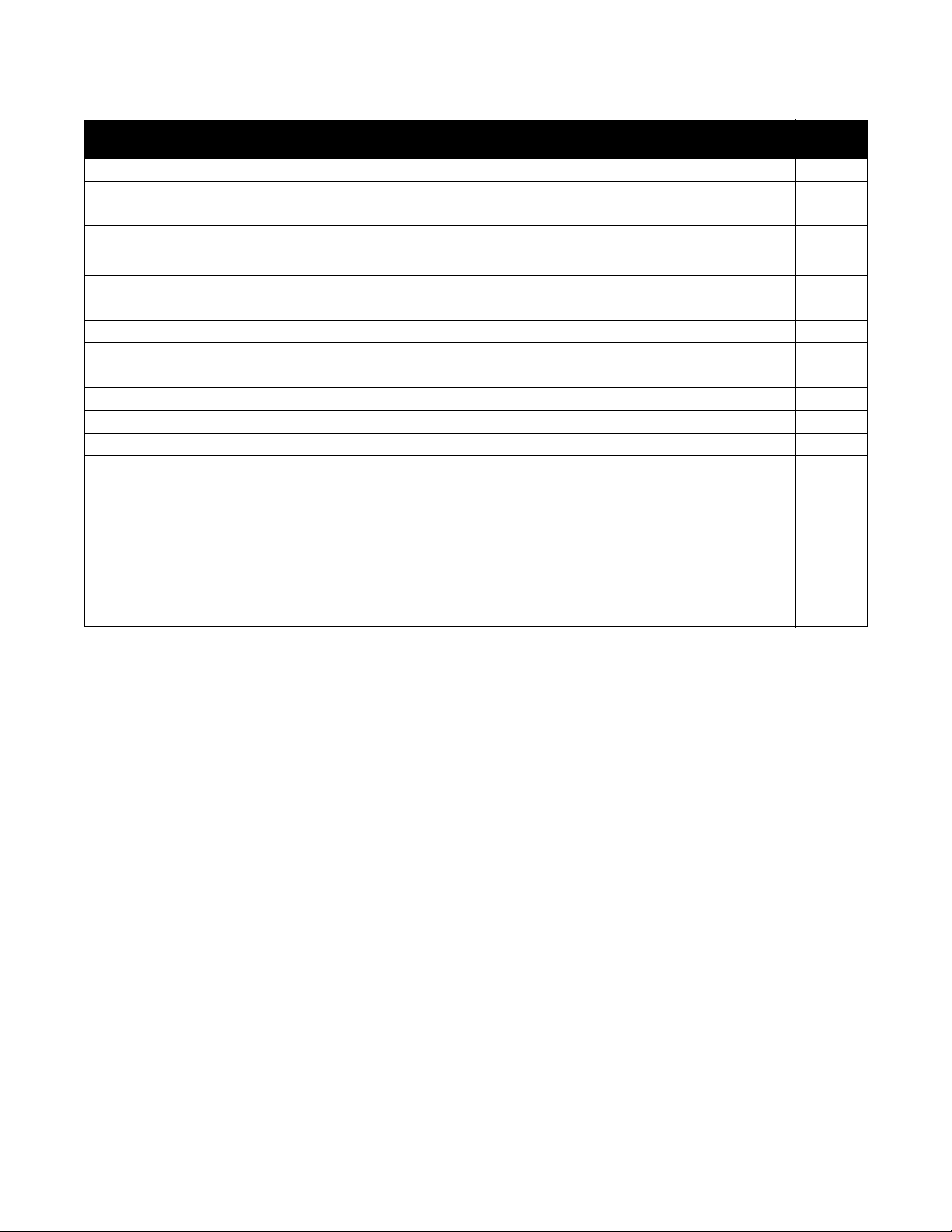
Changes to C200 GSM User Guide
Page
Number(s)
13 Letter M for "Menu" in screen illustration replaced by icon 07/02/03
21 In step 1, changed “bottom left” to “bottom right” 07/02/03
30 Icon for QUIT changed to left soft key 07/02/03
38 3rd screen illustration: character counter changed to 5/765 (from 0/765)
45 1st display illustration: letter M changed to menu icon 07/02/03
46 1st display illustration: letter M changed to menu icon 07/02/03
56 In “Answer by” section, icon at end of section changed to send key 07/02/03
58 Key mapping: inverted key icons changed 07/02/03
60 “Inbox” section: "SEL" key at line 8 and 11 of this paragraph changed to right soft key 07/02/03
62 “Single Recipient” section: Added key icon to line 6 of 2nd bullet 07/02/03
71 Added “Email” & “Fax” to “Format” 07/02/03
94 Changed menu key 07/02/03
16, 27, 28,
30, 32, 35,
38, 40, 42,
44, 45, 47,
48, 50, 53,
60, 61, 62,
63, 64, 67,
68, 70, 76,
79
Change Date
07/02/03
6th screen illustration: character counter changed to 10/765 (from 0/765)
“SEL” changed to “SELECT” (including screen illustrations, where applicable) 07/02/03
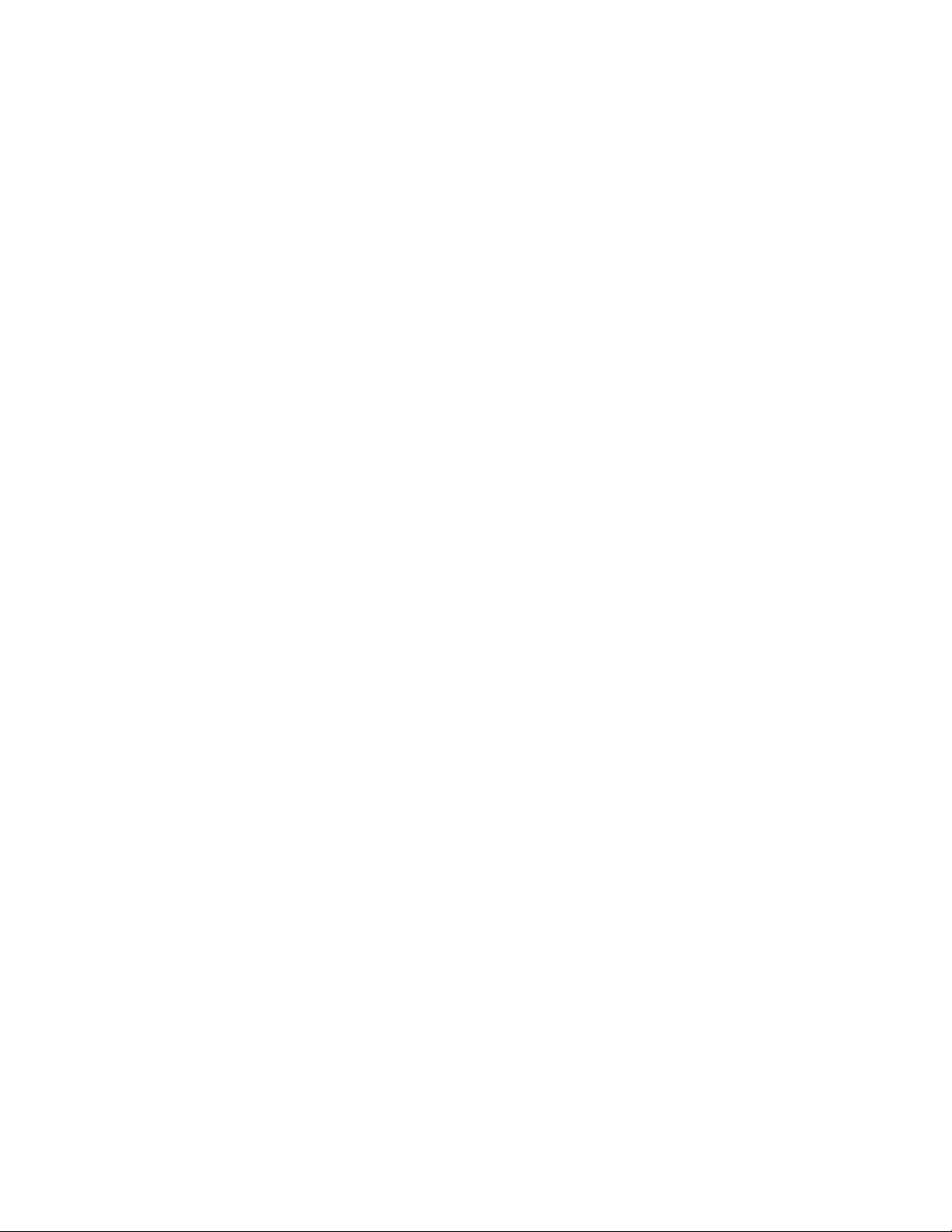

Welcome
Welcome to the world of Motorola digital wireless
communications! We are pleased that you have chosen
the Motorola C200 wireless phone.
1
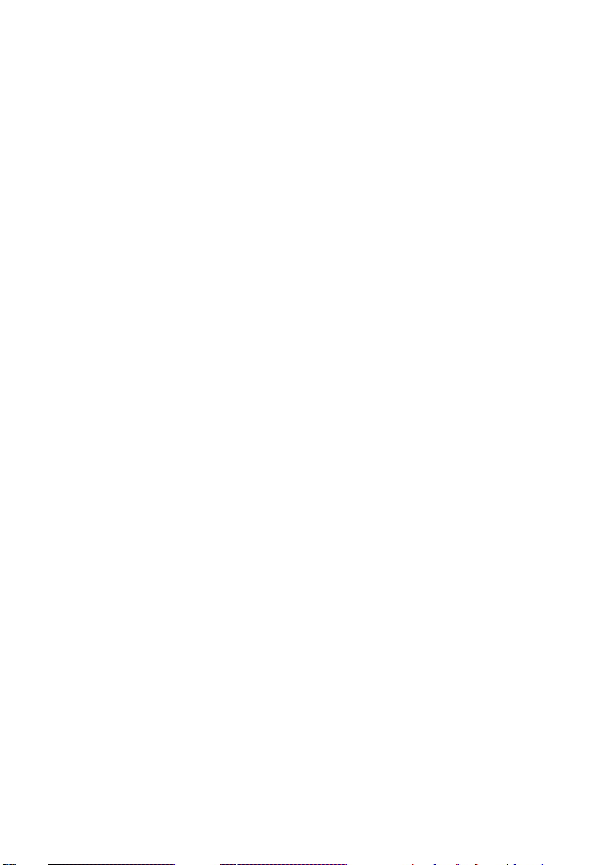
Personal Communications Sector
600 North U.S. Highway 45
Libertyville, Illinois 60048
1-800-331-6456 (United States)
1-888-390-6456 (TTY/TDD United States)
1-800-461-4575 (Canada)
www.motorola.com (United States)
www.motorola.ca (Canada)
MOTOROLA, the Stylized M Logo and all other trademarks indicated
as such herein are trademarks of Motorola, Inc. ® Reg. U.S. Pat. &
Tm. Off. All other product or service names are the property of their
respective owners.
© 2003 Motorola, Inc. All rights reserved.
Software Copyright Notice
The Motorola products described in this manual may include
copyrighted Motorola and third party software stored in semiconductor
memories or other media. Laws in the United States and other
countries preserve for Motorola and third party software providers
certain exclusive rights for copyrighted software, such as the exclusive
rights to distribute or reproduce the copyrighted software. Accordingly,
any copyrighted software contained in the Motorola products may not
be modified, reverse-engineered, distributed, or reproduced in any
manner to the extent allowed by law. Furthermore, the purchase of the
Motorola products shall not be deemed to grant either directly or by
implication, estoppel, or otherwise, any license under the copyrights,
patents, or patent applications of Motorola or any third party software
provider, except for the normal, non-exclusive, royalty-free license to
use that arises by operation of law in the sale of a product.
Manual number:
Cover number:
2
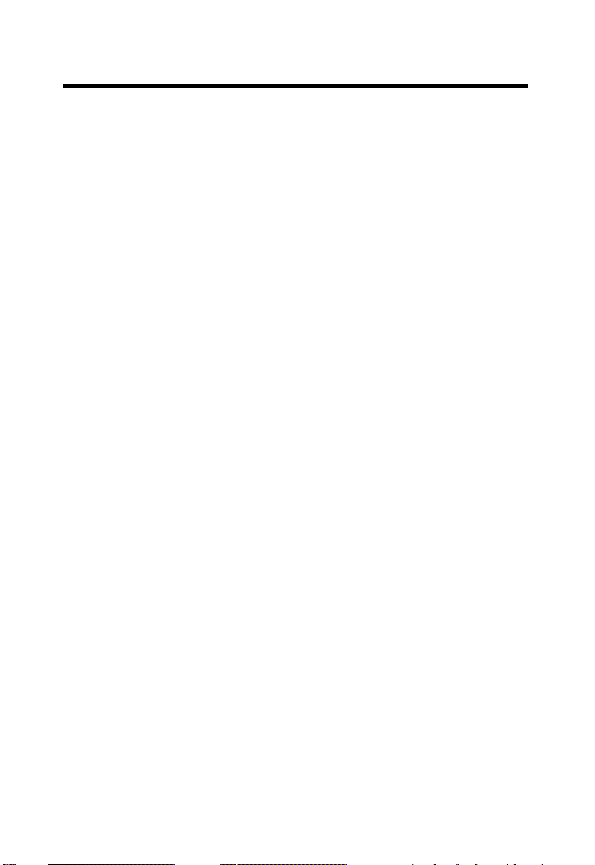
Contents
Welcome
Safety and General Information
Touring Your Phone
Getting Started
Using Your Phone
. . . . . . . . . . . . . . . . . . . . . . . . . . . . . . . . . . . . . . . .1
. . . . . . . . . . . . . . . . . . . . .5
. . . . . . . . . . . . . . . . . . . . . . . . . . . . . .11
Appearance . . . . . . . . . . . . . . . . . . . . . . . . . . . . . . . . . . .11
Idle Mode Display. . . . . . . . . . . . . . . . . . . . . . . . . . . . . . .13
Keys . . . . . . . . . . . . . . . . . . . . . . . . . . . . . . . . . . . . . . . . .14
. . . . . . . . . . . . . . . . . . . . . . . . . . . . . . . . . .19
Your SIM Card . . . . . . . . . . . . . . . . . . . . . . . . . . . . . . . . .19
Battery Use. . . . . . . . . . . . . . . . . . . . . . . . . . . . . . . . . . . .20
. . . . . . . . . . . . . . . . . . . . . . . . . . . . . . .23
Turning on the Phone . . . . . . . . . . . . . . . . . . . . . . . . . . . .23
Making a Phone Call . . . . . . . . . . . . . . . . . . . . . . . . . . . .23
Ending a Call . . . . . . . . . . . . . . . . . . . . . . . . . . . . . . . . . .24
Answering a Call. . . . . . . . . . . . . . . . . . . . . . . . . . . . . . . .24
Turning Off the Phone . . . . . . . . . . . . . . . . . . . . . . . . . . .24
Resetting the Time and Date . . . . . . . . . . . . . . . . . . . . . .25
One-touch Dialing. . . . . . . . . . . . . . . . . . . . . . . . . . . . . . .25
Listening to a Voicemail . . . . . . . . . . . . . . . . . . . . . . . . . .25
Making an International Call. . . . . . . . . . . . . . . . . . . . . . .26
Making an Emergency Call . . . . . . . . . . . . . . . . . . . . . . .26
Dialing an Extension Number. . . . . . . . . . . . . . . . . . . . . .26
Last Missed, Dialed, and Received Calls . . . . . . . . . . . . .26
Making an Abbreviated Call . . . . . . . . . . . . . . . . . . . . . . .27
Phone Book Directory Shortcut . . . . . . . . . . . . . . . . . . . .28
Messages Menu Shortcut. . . . . . . . . . . . . . . . . . . . . . . . .29
Adding Phone Book Entries in Idle Mode. . . . . . . . . . . . .29
Incoming Call Waiting. . . . . . . . . . . . . . . . . . . . . . . . . . . .29
Holding a Call . . . . . . . . . . . . . . . . . . . . . . . . . . . . . . . . . .30
Call Options Menu . . . . . . . . . . . . . . . . . . . . . . . . . . . . . .30
Adjusting the Earpiece Volume . . . . . . . . . . . . . . . . . . . .32
3
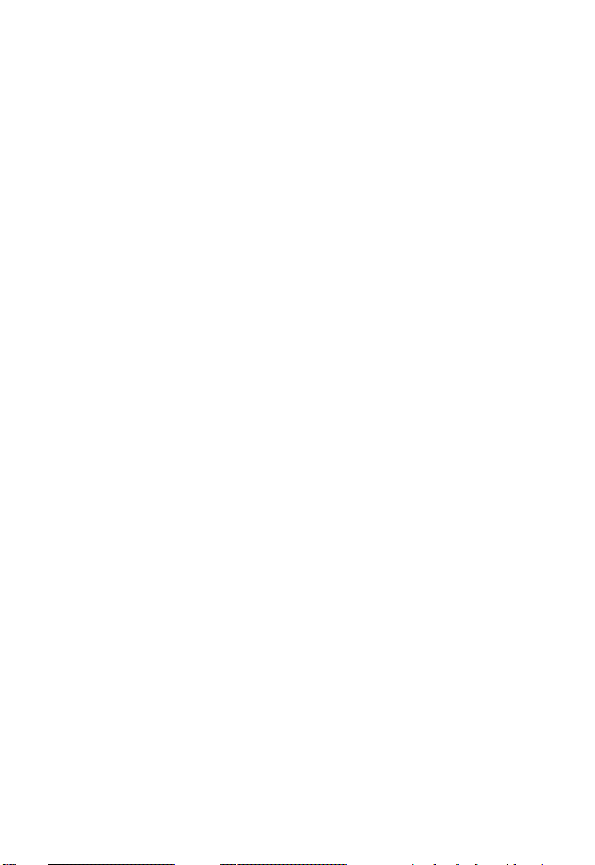
Initiating Keypad Lock . . . . . . . . . . . . . . . . . . . . . . . . . . . 32
Input Mode Menu
Selecting an Input Mode . . . . . . . . . . . . . . . . . . . . . . . . . 34
Quick Access
Quick Access Menu. . . . . . . . . . . . . . . . . . . . . . . . . . . . . 44
Using the Quick Access Menu. . . . . . . . . . . . . . . . . . . . . 44
Menus
. . . . . . . . . . . . . . . . . . . . . . . . . . . . . . . . . . . . . . . . . 45
Using Menus . . . . . . . . . . . . . . . . . . . . . . . . . . . . . . . . . . 45
y
Phone Book (1) . . . . . . . . . . . . . . . . . . . . . . . . . . . . 47
0
Audio Settings (2) . . . . . . . . . . . . . . . . . . . . . . . . . . . 53
c
Messages (3) . . . . . . . . . . . . . . . . . . . . . . . . . . . . . . 60
i
Tools (4) . . . . . . . . . . . . . . . . . . . . . . . . . . . . . . . . . . 71
E
Network (5) . . . . . . . . . . . . . . . . . . . . . . . . . . . . . . . . 80
C
Security (6) . . . . . . . . . . . . . . . . . . . . . . . . . . . . . . . . 81
D
Call Services (7). . . . . . . . . . . . . . . . . . . . . . . . . . . . 84
B
Setting (8) . . . . . . . . . . . . . . . . . . . . . . . . . . . . . . . . . 90
Menu Structure Map
Care and Maintenance
Problems and Solutions
Specific Absorption Rate Data
. . . . . . . . . . . . . . . . . . . . . . . . . . . . . . . . 34
. . . . . . . . . . . . . . . . . . . . . . . . . . . . . . . . . . . 44
. . . . . . . . . . . . . . . . . . . . . . . . . . . . . 94
. . . . . . . . . . . . . . . . . . . . . . . . . . . 95
. . . . . . . . . . . . . . . . . . . . . . . . . . 96
. . . . . . . . . . . . . . . . . . . 101
4
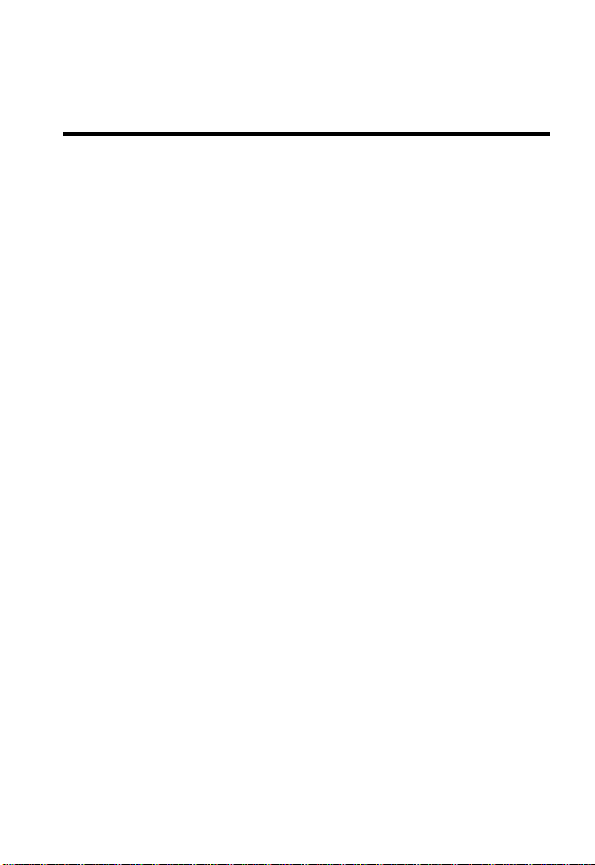
Safety and General Information
IMPORTANT INFORMATION ON SAFE AND EFFICIENT OPERATION.
READ THIS INFORMATION BEFORE USING YOUR PHONE.
The information provided in this document supersedes the general safety
information in user guides published prior to December 1, 2002.
Exposure To Radio Frequency (RF) Energy
Your phone contains a transmitter and a receiver. When it is ON, it
receives and transmits RF energy. When you communicate with your
phone, the system handling your call controls the power level at which
your phone transmits.
Your Motorola phone is designed to comply with local regulatory
requirements in your country concerning exposure of human beings to RF
energy.
Operational Precautions
To assure optimal phone performance and make sure human exposure to
RF energy is within the guidelines set forth in the relevant standards,
always adhere to the following procedures.
External Antenna Care
Use only the supplied or Motorola-approved replacement antenna.
Unauthorized antennas, modifications, or attachments could damage the
phone.
Do NOT hold the external antenna when the phone is IN USE. Holding
the external antenna affects call quality and may cause the phone to
operate at a higher power level than needed. In addition, use of
unauthorized antennas may result in non-compliance with the local
regulatory requirements in your country.
5
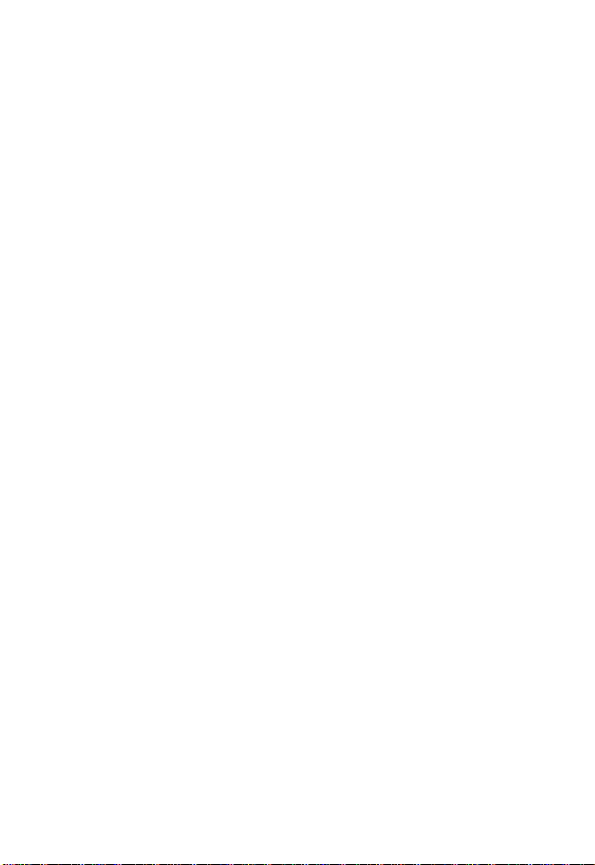
Phone Operation
When placing or receiving a phone call, hold your phone as you would a
wireline telephone.
Body-Worn Operation
To maintain compliance with RF energy exposure guidelines, if you wear a
phone on your body when transmitting, always place the phone in a
Motorola-supplied or approved clip, holder, holster, case, or body harness
for this phone, if available. Use of accessories not approved by Motorola
may exceed RF energy exposure guidelines. If you do not use one of the
body-worn accessories approved or supplied by Motorola, and are not
using the phone held in the normal use position, ensure the phone and its
antenna are at least 1 inch (2.5 centimeters) from your body when
transmitting.
Data Operation
When using any data feature of the phone, with or without an accessory
cable, position the phone and its antenna at least 1 inch (2.5 centimeters)
from your body.
Approved Accessories
Use of accessories not approved by Motorola, including but not limited to
batteries and antenna, may cause your phone to exceed RF energy
exposure guidelines. For a list of approved Motorola accessories, visit our
website at
RF Energy Interference/Compatibility
Note:
interference from external sources if inadequately shielded, designed, or
otherwise configured for RF energy compatibility. In some circumstances
your phone may cause interference.
Facilities
Turn off your phone in any facility where posted notices instruct you to do
so. These facilities may include hospitals or health care facilities that may
be using equipment that is sensitive to external RF energy.
6
www.Motorola.com
Nearly every electronic device is susceptible to RF energy
.
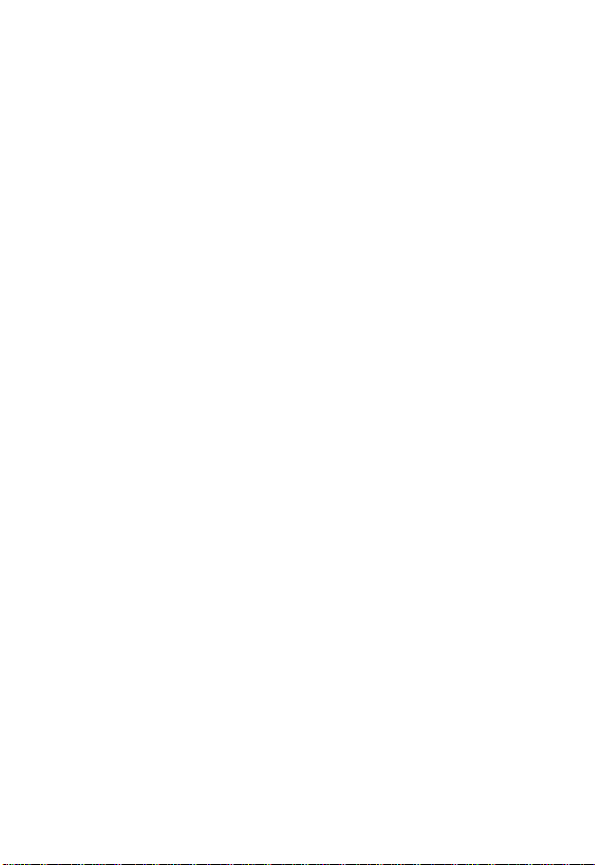
Aircraft
When instructed to do so, turn off your phone when on board an aircraft.
Any use of a phone must be in accordance with applicable regulations per
airline crew instructions.
Medical Devices
Pacemakers
Pacemaker manufacturers recommend that a minimum separation of
6 inches (15 centimeters) be maintained between a handheld wireless
phone and a pacemaker.
Persons with pacemakers should:
•
ALWAYS keep the phone more than 6 inches (15 centimeters) from
your pacemaker when the phone is turned ON.
•
NOT carry the phone in the breast pocket.
•
Use the ear opposite the pacemaker to minimize the potential for
interference.
•
Turn OFF the phone immediately if you have any reason to suspect
that interference is taking place.
Hearing Aids
Some digital wireless phones may interfere with some hearing aids. In the
event of such interference, you may want to consult your hearing aid
manufacturer to discuss alternatives.
Other Medical Devices
If you use any other personal medical device, consult the manufacturer of
your device to determine if it is adequately shielded from RF energy. Your
physician may be able to assist you in obtaining this information.
Use While Driving
Check the laws and regulations on the use of phones in the area where
you drive. Always obey them.
When using your phone while driving, please:
7

•
Give full attention to driving and to the road.
•
Use hands-free operation, if available.
•
Pull off the road and park before making or answering a call if driving
conditions so require.
Responsible driving best practices may be found in the “Wireless Phone
Safety Tips” at the end of this manual and at the Motorola website:
www.Motorola.com/callsmart
Operational Warnings
For Vehicles With an Air Bag
Do not place a phone in the area over an air bag or in the air bag
deployment area. Air bags inflate with great force. If a phone is placed in
the air bag deployment area and the air bag inflates, the phone may be
propelled with great force and cause serious injury to occupants of the
vehicle.
Potentially Explosive Atmospheres
Turn off your phone prior to entering any area with a potentially explosive
atmosphere, unless it is a phone type especially qualified for use in such
areas and certified as “Intrinsically Safe.” Do not remove, install, or charge
batteries in such areas. Sparks in a potentially explosive atmosphere can
cause an explosion or fire resulting in bodily injury or even death.
Note:
The areas with potentially explosive atmospheres referred to above
include fueling areas such as below decks on boats, fuel or chemical
transfer or storage facilities, areas where the air contains chemicals or
particles, such as grain, dust, or metal powders. Areas with potentially
explosive atmospheres are often but not always posted.
Blasting Caps and Areas
To avoid possible interference with blasting operations, turn OFF your
phone when you are near electrical blasting caps, in a blasting area, or in
areas posted “Turn off electronic devices.” Obey all signs and instructions.
.
8
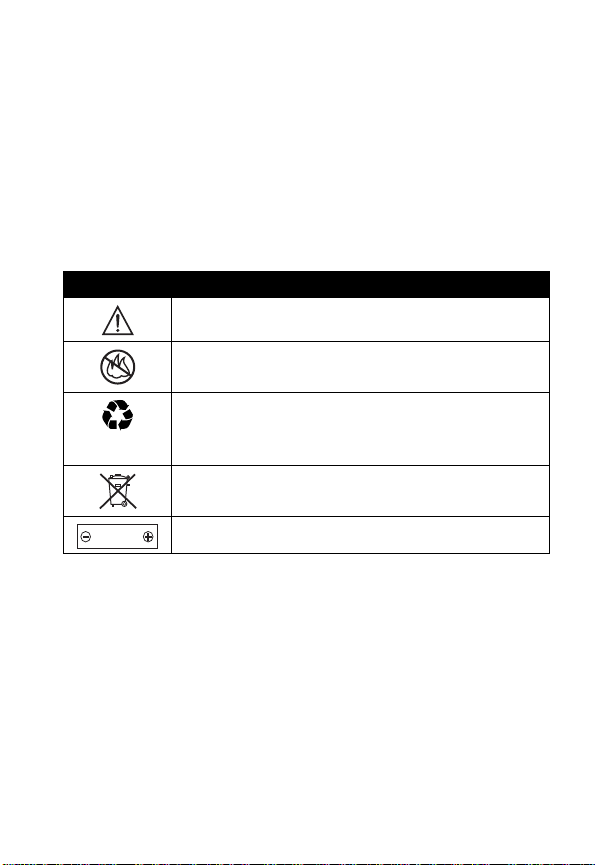
Batteries
Batteries can cause property damage and/or bodily injury such as burns if
a conductive material such as jewelry, keys, or beaded chains touch
exposed terminals. The conductive material may complete an electrical
circuit (short circuit) and become quite hot. Exercise care in handling any
charged battery, particularly when placing it inside a pocket, purse, or
other container with metal objects.
and chargers.
Your battery or phone may contain symbols, defined as follows:
Symbol Definition
Important safety information will follow.
Your battery or phone should not be disposed of in a
fire.
Your battery or phone may require recycling in
accordance with local laws. Contact your local
regulatory authorities for more information.
Your battery or phone should not be thrown in the
trash.
LiIon BATT
Seizures/Blackouts
Some people may be susceptible to epileptic seizures or blackouts when
exposed to blinking lights, such as when watching television or playing
video games. These seizures or blackouts may occur even if a person
never had a previous seizure or blackout.
If you have experienced seizures or blackouts, or if you have a family
history of such occurrences, please consult with your doctor before
playing video games on your phone or enabling a blinking-lights feature
on your phone. (The blinking-light feature is not available on all products.)
Your phone contains an internal lithium ion battery.
Use only Motorola original batteries
9
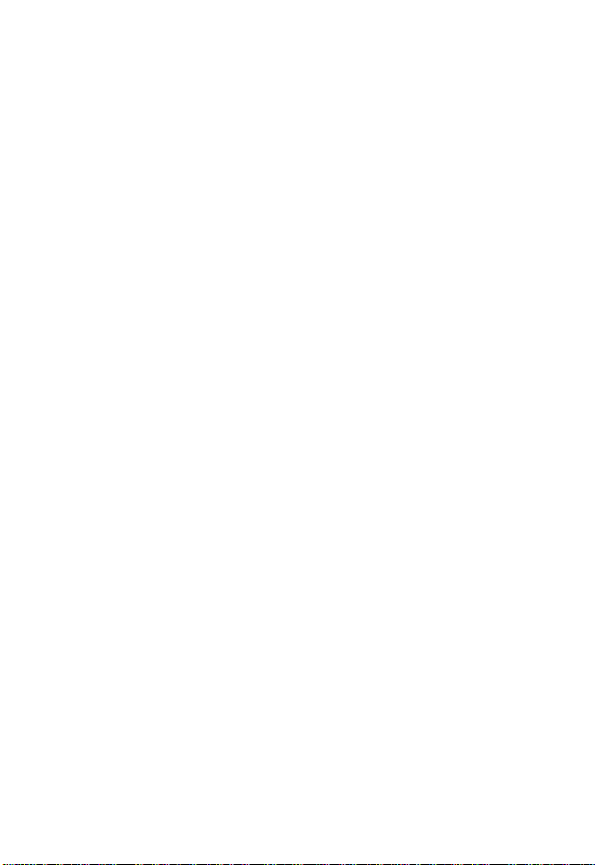
Parents should monitor their children's use of video game or other
features that incorporate blinking lights on the phones. All persons should
discontinue use and consult a doctor if any of the following symptoms
occur: convulsion, eye or muscle twitching, loss of awareness, involuntary
movements, or disorientation.
To limit the likelihood of such symptoms, please take the following safety
precautions:
•
Do not play or use a blinking-lights feature if you are tired or need
sleep.
•
Take a minimum of a 15-minute break hourly.
•
Play in a room in which all lights are on.
•
Play at the farthest distance possible from the screen.
Repetitive Motion Injuries
When you play games on your phone, you may experience occasional
discomfort in your hands, arms, shoulders, neck, or other parts of your
body. Follow these instructions to avoid problems such as tendonitis,
carpal tunnel syndrome, or other musculoskeletal disorders:
•
Take a minimum 15-minute break every hour of game playing.
•
If your hands, wrists, or arms become tired or sore while playing,
stop and rest for several hours before playing again.
•
If you continue to have sore hands, wrists, or arms during or after
play, stop playing and see a doctor.
10

Touring Your Phone
Appearance
Earpiece
LCD display
Left soft key
Power on/off key
Alphanumeric
keys
For information on how to use each key, see “Function
Keys” on page 14.
Menu key
Right soft key
Send/answer key
Scroll key
11
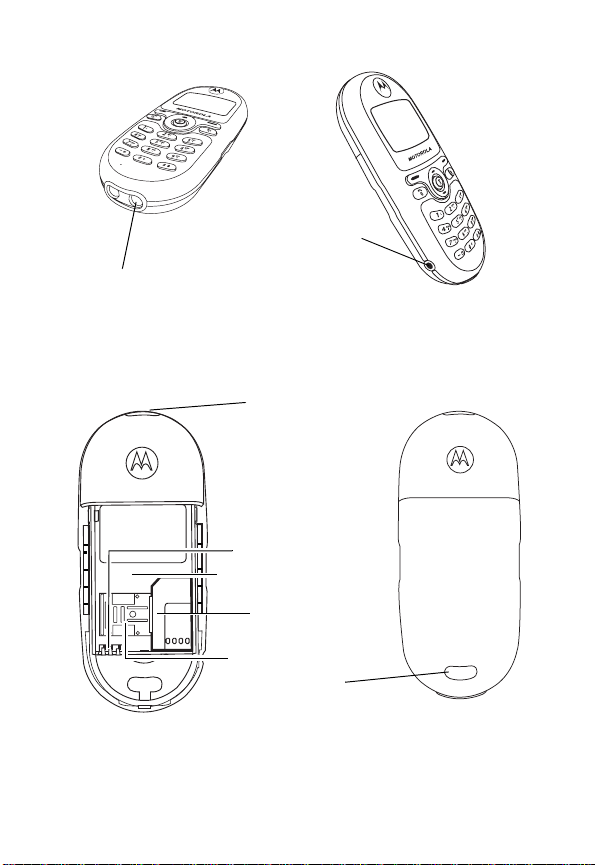
Charger port
0313260o.eps
Headset jack*
Lanyard
Battery contacts
Battery compartment
SIM card slot
SIM card slot latch
Battery latch
hole
*For connection to the optional handsfree headset.
12
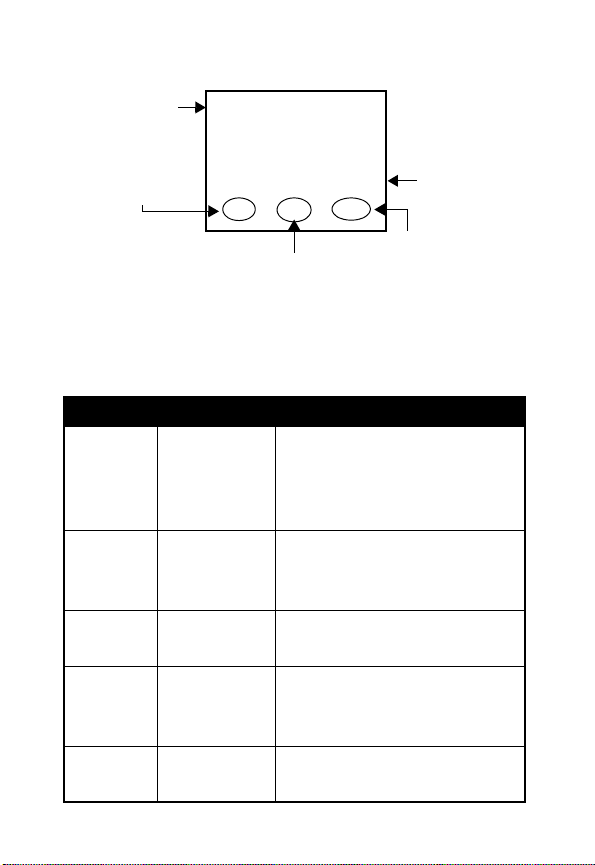
Idle Mode Display
Status icon bar
Press
&
access phone
book directory.
Press
hbÐfa
to
7 Oct Sun 08:30
y
M
%
to access menus.
Time and
date
c
Press
to access
Messages menu.
Idle Display Icons
Icons are frequently shown on the idle display:
Icon Function Descriptions
h
b
e
n
f
Signal
Strength
Short
message
Voice mail
waiting
Call divert All incoming calls are diverted
Line in use The current line in use. (See
Signal strength of your
designated network. The
more bars displayed, the
stronger the signal.
Receiving a short text
message or having unread
messages. (See page 60.)
You have a new voice mail.
(See page 69.)
to a designated number. (See
page 86.)
page 89.)
$
13
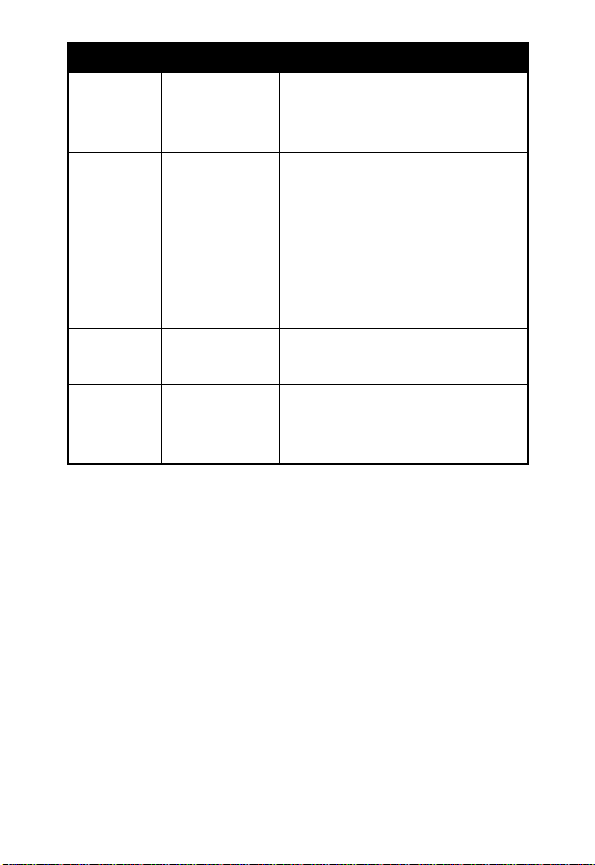
Icon Function Descriptions
g
a
l
k
Vibration
only
Battery Battery power level, the more
Key lock Key lock is activated. (See
Roaming When your phone is not used
Your phone only vibrates
without ringing when a call
comes in. (See page 55.)
the bars, the more the battery
power. Three bars: full. No
bars: Recharging
immediately. The icon scrolls
during charging until the
battery is full.
page 32 and 91.)
on your home network, this
icon will appear.
Keys
Function Keys
In this user guide, press and hold means “pressing and
holding a key for about 2 seconds,” while press means
“press and release a key immediately.”
14
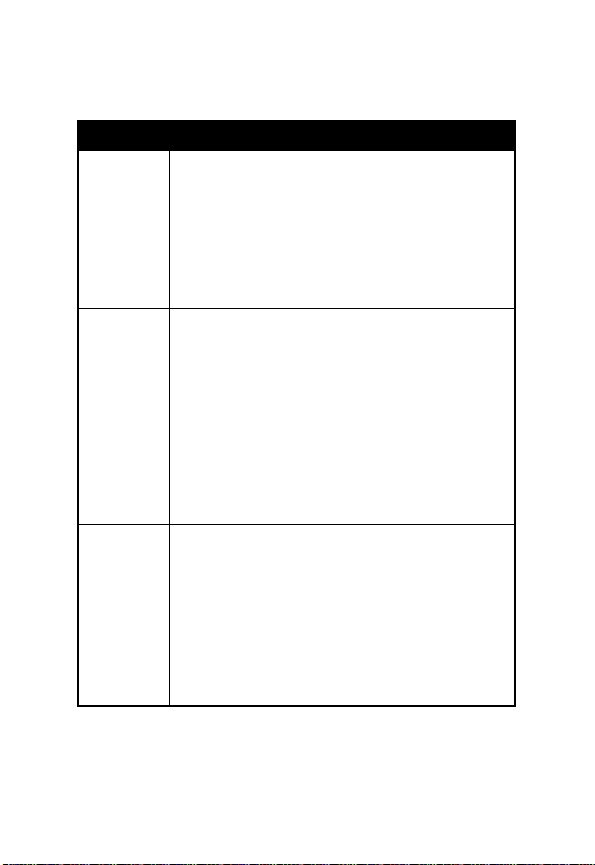
This listing does not include all operations of each key.
Refer to related sections of this manual for other key
commands.
Keys Commands and functions
(
Power On/Off key
•
Press and hold to switch your phone
on/off.
•
Press to end or cancel a call.
•
Press to return to the previous menu.
)
Send/Answer key
•
Press to send or answer a call.
•
In idle mode, press and hold to redial
the last call number.
•
In idle, press to display last dialed /
missed / received numbers.
•
Press to select or activate an option.
%
Menu key
•
Access the main menu from idle.
•
During a call, press to access the
Call Options menu.
•
During input, press to access the
input mode menu.
15
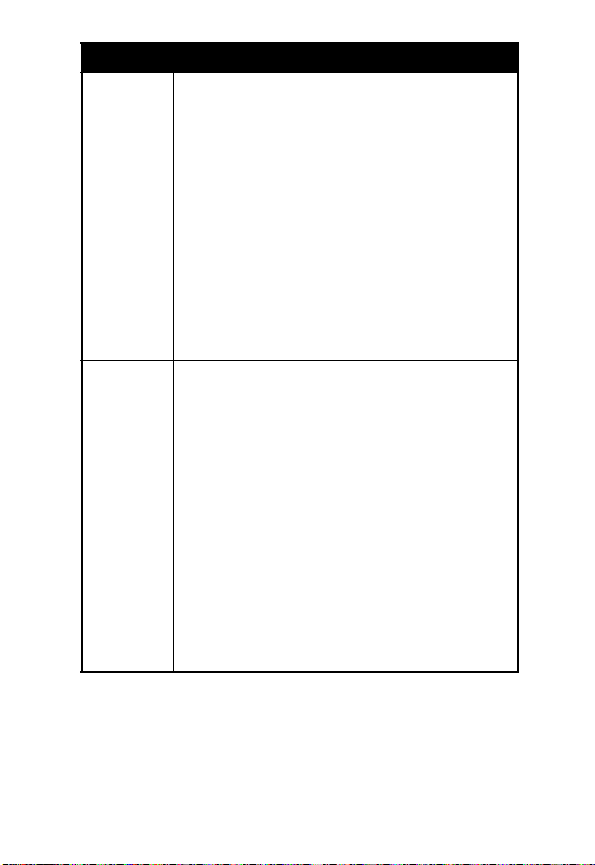
Keys Commands and functions
$
Right soft key
Executes the command shown at the
bottom right of the display:
•
In menus, press to select or activate
an option (as
SELECT/OK/OPTION
shows).
•
In idle, press to access the Messages
&
menu (as
•
Confirms entered digits/text during
input (as
Left soft key
c
shows).
OK
shows).
Executes the command shown at the
bottom left of the display:
•
In menus, press to abort a selection/
operation and return to the previous
menu or screen (as
•
In idle mode, press to access the
QUIT/EXIT
Phone Book directory (as
•
During input, press to clear one digit/
character; press and hold to clear all
digits/characters (as
DEL
shows).
y
shows).
shows).
16

Keys Commands and functions
A
Scroll key
•
Scroll the menus and options.
•
Adjust volume during a call.
•
In idle mode, press to access Quick
Access menu.
•
In idle mode, press and hold to
access Phone Book directory.
•
During input, press once to move
cursor to the next/last insertion point;
press and hold to move the cursor
continuously.
*
Voicemail key
•
In idle, press and hold to dial the
voice mail box number.
#
Lock key
•
In idle, press and hold to lock the
keypad.
1
-
Number keys
9
•
In idle, press and hold to dial any of
the first 9 phone numbers saved in
the Phone Book.
•
In menus, press to access a
corresponding option directly.
17

Alphanumeric Keys
Following is a list of the alphanumeric keys and their
corresponding characters and symbols in input.
Key Lower case
1
2
3
4
5
6
7
8
9
0
*
#
, . : 1 % ! ? ; “ ‘ < > ( ) @ &
¨
A B C 2 Å
D E F 3
å ä à
A
∆ Φ
è é É £ Æ $
ç
æ
β
G H I 4 ` i ¿ ¤
J K L 5 Λ _
M N O 6 Ω Ñ ñ ò Ö ö Ø ø
P Q R S 7
Π Σ
¥ §
T U V 8 Θ ü U ¨ù
W X Y Z 9 Ξ Ψ
(Space) 0
+ - * / =
# P
18
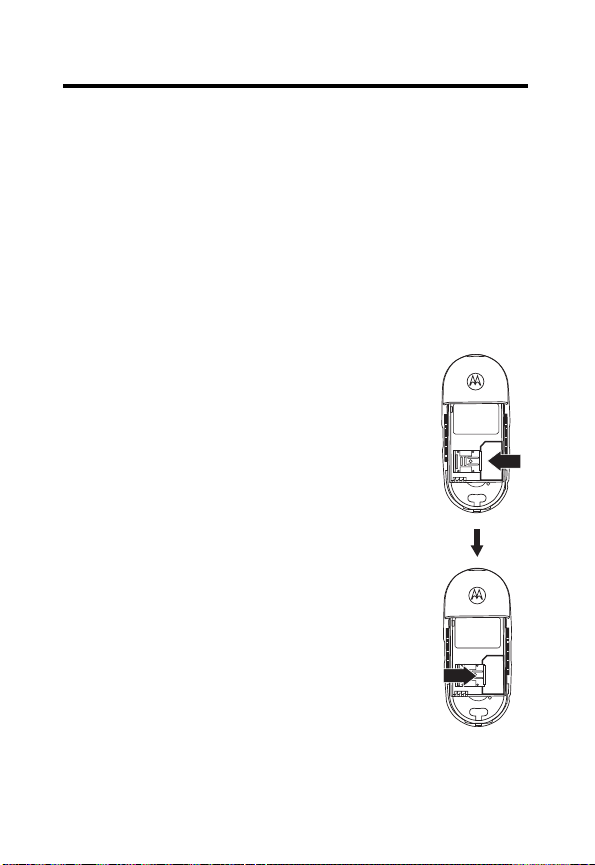
Getting Started
Your SIM Card
To use your phone, you must insert a SIM card (Subscriber
Identification Module) supplied by your network operator.
The SIM card contains your subscription number and your
phone number, as well as a memory where you can store
phone numbers, messages, etc.
Inserting Your SIM card
Note:
Scratches can easily damage the
metal contacts of the SIM card. Pay special
attention to the SIM card when you handle
and insert.
1
Remove the battery.
2
Locate the SIM card slot.
3
Place the SIM card into the slot, with the
metal contacts of the SIM card facing
down and its cut corner on the upper left.
4
Slide the latch onto the SIM card.
19
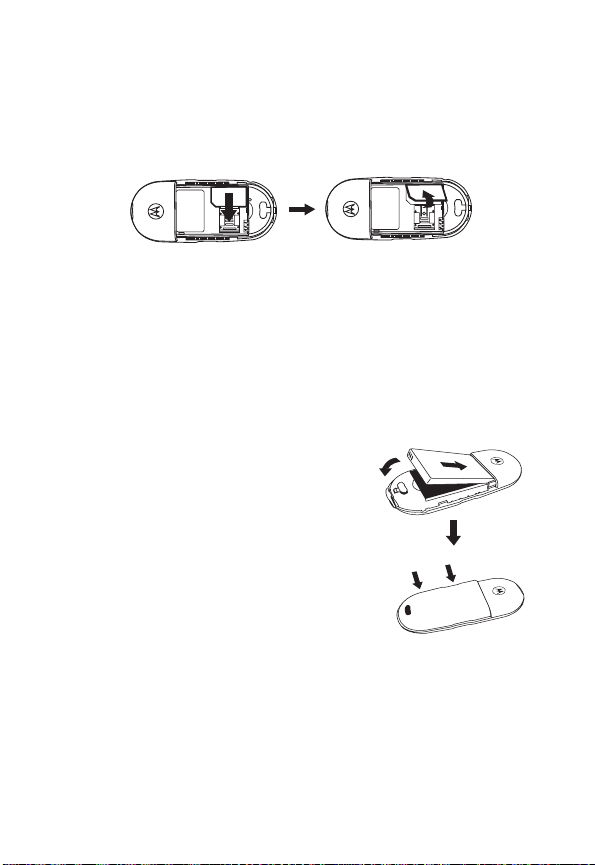
Removing Your SIM Card
1
Remove the battery.
2
Slide the SIM card latch backward, then remove the
card from the slot.
Battery Use
Caution:
on—you may lose all your personal settings stored either
in your SIM card or phone memory.
Do not remove the battery when your phone is
Fitting the Battery
1
Place the battery into the
handset, matching the battery
contacts with the contacts on the
battery compartment.
2
Push the battery door down on
the phone until it snaps into
place.
20
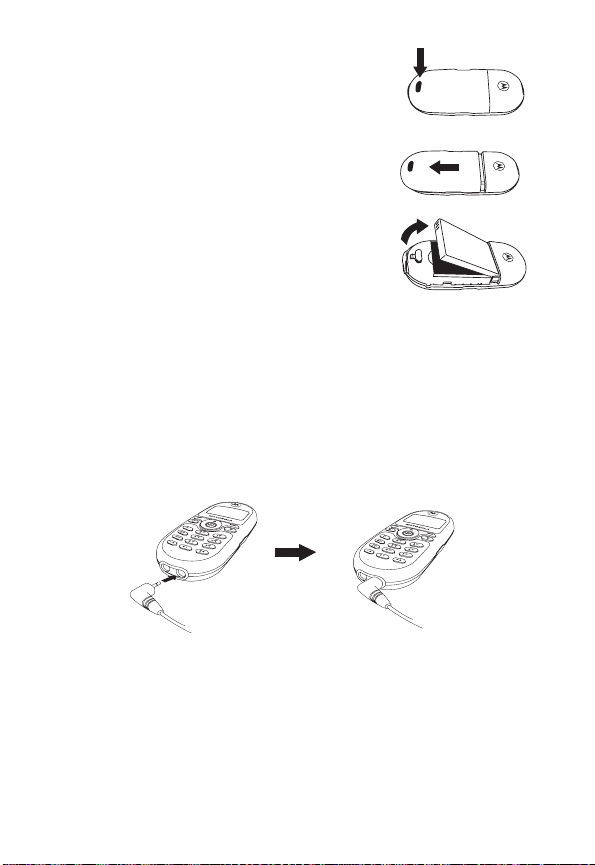
Removing the Battery
1
While pressing the button at the
bottom of the battery door, slide the
door off the phone.
2
Lift the battery up from the bottom
end.
Charging the Battery
When the battery is low, your phone plays a warning tone
and displays
of power,
immediately. Your phone then powers off automatically.
1
Insert the travel charger connector into the port at the
bottom right of the phone.
Battery Low
A
appears to remind you to recharge
. When the battery is running out
0313260o.eps
2
Remove the charger connector when charging is
complete.
Tip:
Full charging a new battery takes 24 hours.
Recharging takes approximately 160 minutes. During
charging,
a
will blink until the battery is fully charged.
21
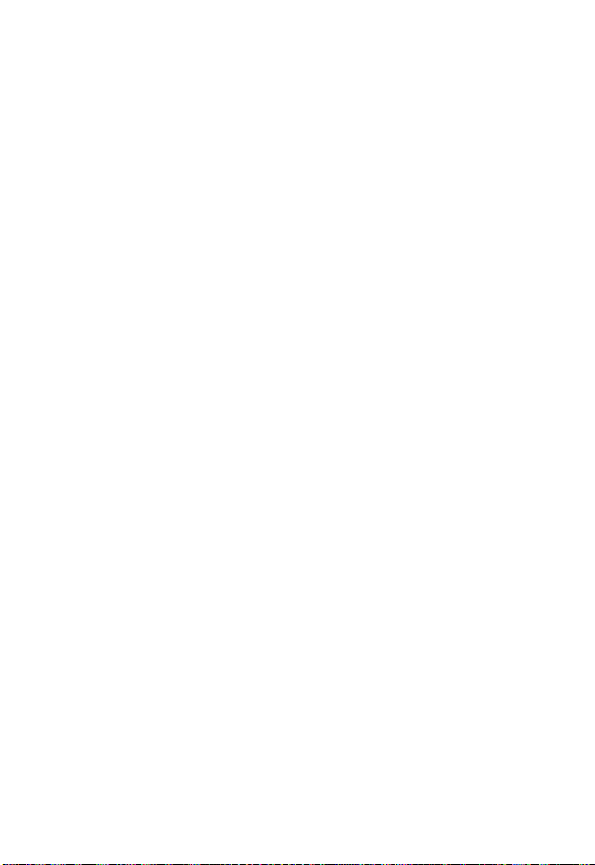
If your battery is over-discharged, you cannot use the
Tip:
phone when you first connect the charger to the phone.
You must charge the battery for at least an hour before you
are able to use your phone again. When you connect the
charger to a phone with an over-discharged battery, the
phone’s backlight flashes briefly.
22
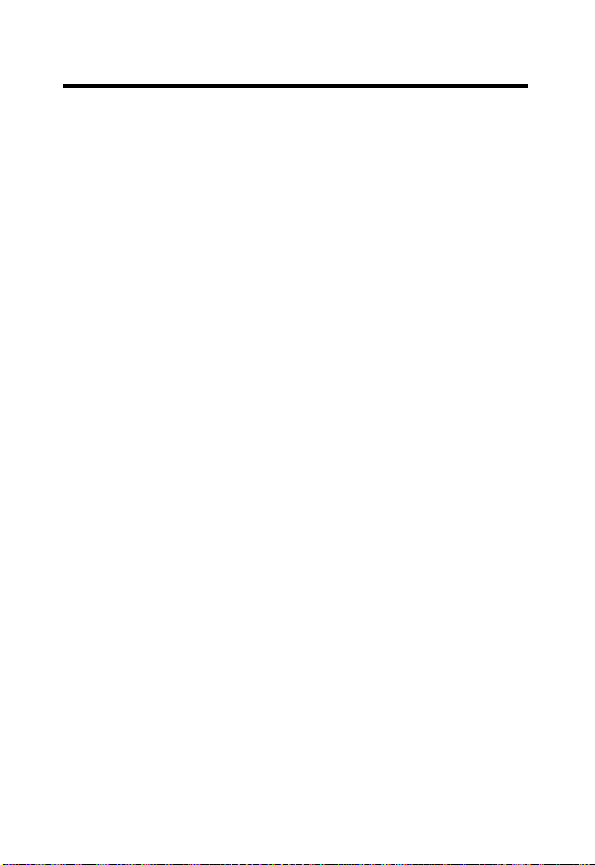
Using Your Phone
Turning on the Phone
Press and hold
(
to turn your phone on.
Making a Phone Call
1
Enter your PIN. If you type a wrong number while
entering your PIN, delete the wrong number by
pressing
)
Tip:
PIN (Personal Identification Number) is a password
provided by your network operator. With your PIN, you can
use your SIM card and access the services offered by your
operator.
Note:
SIM card will be blocked. To unblock the SIM card, you
need to enter the PUK (Personal Unblocking Key) of the
card. Please call the operator, and ask for PUK.
Once your PIN is accepted, the phone will start
searching for your designated network automatically,
as
receiving network signals successfully, the phone
beeps twice with its LCD display showing the network
you connect to and then goes into idle mode.
2
Now you can dial a desired number using the keys on
the keypad. Press
Press
&
(
DEL
). When done, press
to confirm.
If you enter a wrong PIN three times in a row, your
w
indicates. This may take a few seconds. When
&
(
DEL
) to delete wrong digits.
)
to send your call.
$
(OK) or
23
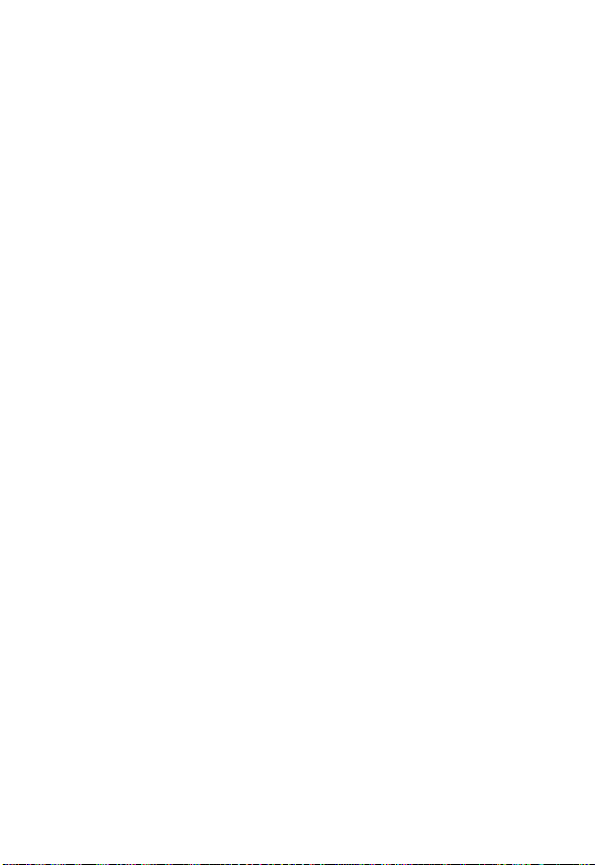
When network service is not available, no signal
Note:
level will be displayed on the screen.
Note:
When connected to a network you do not have
access to, the signal strength will still show on the screen.
You can only make an emergency call.
Note:
During a call, you can use the call options described
on page 30.
Ending a Call
When you finish a phone call, press
to end the call and return to idle mode. Also press
&
(
EXIT
) if you want to drop a call after dialing.
(
or
Answering a Call
When your phone rings or vibrates, the screen will display
the name or the phone number of the caller.
Note:
Network support dependent.
The name displayed depends on the data in the Phone
Book. Press
also answer incoming calls by pressing any key.
Note:
Profiles
details.
If you want to reject a call, press
$
(OK) or
To change the answering mode, you must go to
under the Audio Setting menu. See page 56 for
)
to answer a call.You can
(
or
&
Turning Off the Phone
Press and hold
24
(
to turn your phone off.
&
(
EXIT
(
EXIT
(
)
or
).

Resetting the Time and Date
When you turn off your phone, it saves the current time
and date.
If you then remove and replace the phone’s battery, the
phone does the following the next time you turn it on:
•
uses the last saved time and date as its current time
and date
•
displays the Set Time and Date menu
Press
$
(
CHANGE
) to edit the time and date. (For more
information, see “Set Time & Date (8-2)” on page 91.)
Press
&
(
EXIT
) to use the saved time and date and go
to the idle screen.
One-touch Dialing
There are two ways of doing one-touch dialing while in idle
mode:
•
Press and hold
be dialed again automatically.
•
You can dial any of the first 9 phone numbers saved in
the Phone Book by pressing and holding its Phone
Book location number. If the number is saved in the
Phone Book at location 5, for example, press and hold
5
to make the call.
)
. The last number you dialed will
Listening to a Voicemail
In idle mode, press and hold
voice mail center and listen to the voice mail left by a caller.
*
to call your operator’s
25
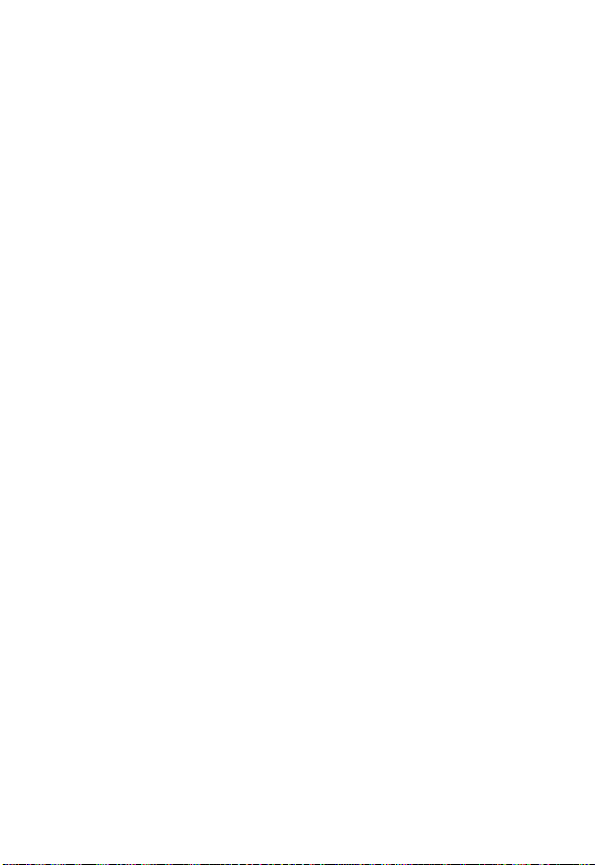
You can also go to Voice Mail under the Message menu to
make a voicemail call. See more details on page 69.
Note:
Voice Mail is network-support and subscriptiondependent.
Making an International Call
1
Enter the outgoing international code, or press and
hold
0
until + is displayed.
2
Enter the recipient’s national code, area code and
phone number.
3
Send out your call by pressing
)
.
Making an Emergency Call
Enter 112 (the international emergency number) and
press
)
. This emergency call can be made without a
SIM card inserted, as long as you are within the coverage
of the type of network used by your phone.
Dialing an Extension Number
After you enter the telephone number, press and hold
#
for a second, and P will display on the screen. Enter
the extension number, and press
)
to make the call.
Last Missed, Dialed, and Received Calls
There are two scenarios in which you can review the most
recently missed, answered and dialed phone numbers as
26

well as the time and date information associated with the
calls:
•
If incoming calls were not answered, your phone
displays a message of missed calls along with the
number of call times. Press
$
(
SELECT
) or
)
twice. The most recently missed call is displayed first.
Then press
•
In idle mode, press
A
to display the missed call you want.
)
to access a list of missed,
dialed and received calls. The most recent is
displayed first. Press
A
to scroll to the phone number
you want.
When the phone number of a missed/dialed/received call
appears on the screen, you can do the following:
•
Press
$
(
SELECT
) or
)
to redial the phone
number.
•
To store the phone number in your Phone Book, press
and hold
)
. Follow the prompts to enter the name
and confirm the phone number. Then specify a
location number and press
$
(OK) or
)
to
save.
Note:
The phone number saved this way is stored in you
SIM card memory. To save a phone number in the phone
memory, go to “Add Entry to Phone (1-4)” on page 49.
Making an Abbreviated Call
Type a location number of a desired Phone Book record
and press
the displayed number. You can also press
Phone Book numbers until the one you want appears.
#
. Then press
$
(OK) or
)
A
to scroll
to dial
27
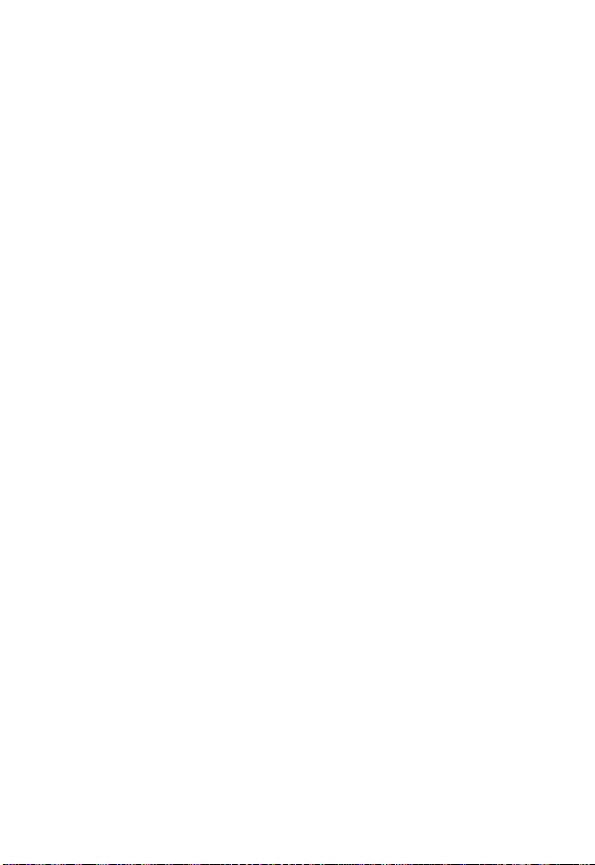
Phone Book Directory Shortcut
1
As y on the idle screen indicates, press
access the Phone Book directory.
or
In idle mode, press and hold A to access the Phone
Book directory.
2
Press A to browse the entries (listed in alphabetical
order).
x
appears at the top left of the screen if the
record you display is stored in the SIM card memory,
while
u
shows up if the record is stored in the phone
memory.
You can also find an entry by typing the first letter of its
name. For example, to find a name that starts with “K”,
enter
K
and press
$
(
CALL
) or
starting with “K” will appear first. Scroll the names until
you find the one you want.
3
When the desired phone number appears:
Press
$
(
SELECT
) or
)
to dial the number.
or
)
. The names
&
to
28
Press and hold
)
to edit the phone number record.
You can edit the record in the same way you save a
phone number in the Phone Book.
