Page 1
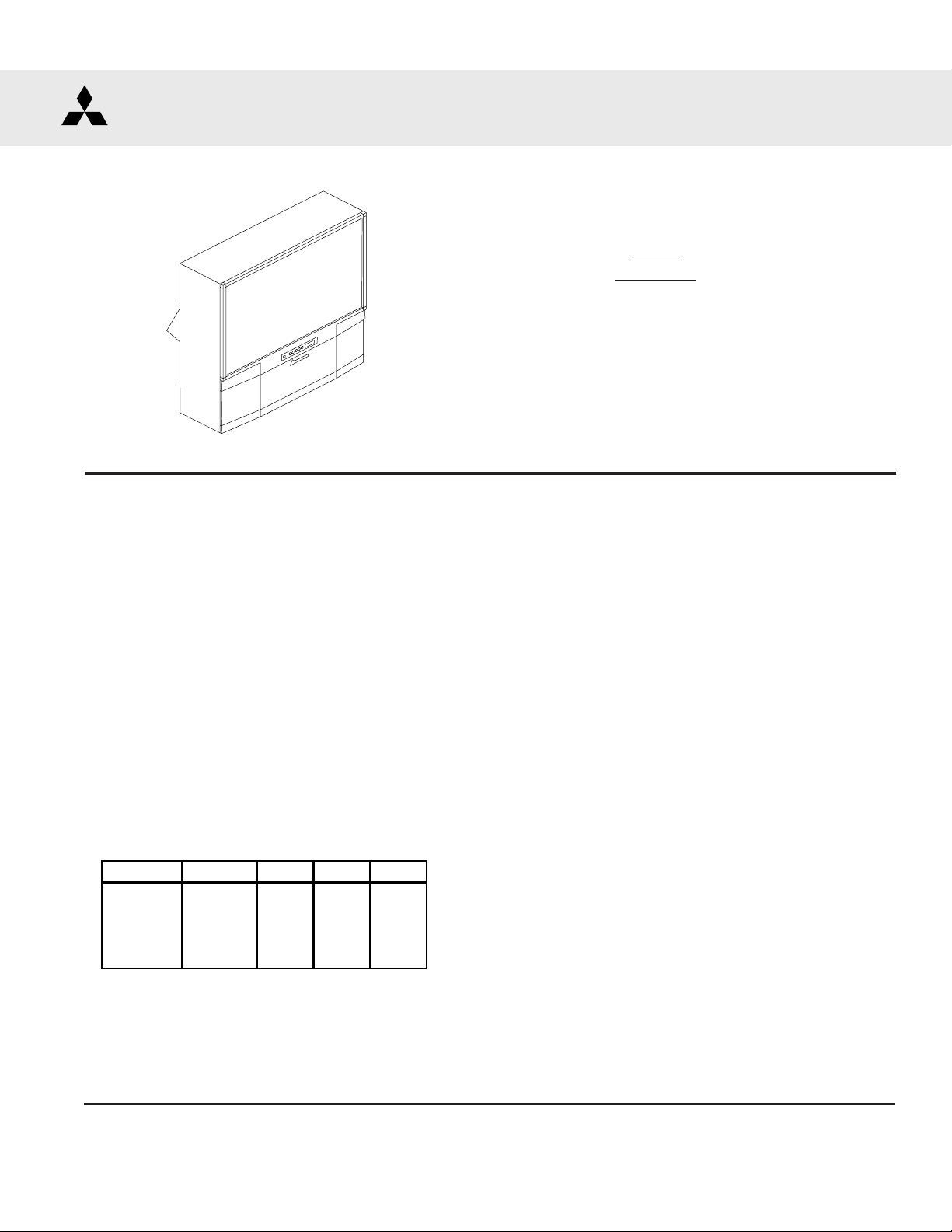
MITSUBISHI ELECTRIC
Service
Manual
PROJECTION TELEVISION
V20B CHASSIS
V20B
MODELS
WS-A48
VS-A50
WS-A55
WS-A65
20022002
2002
20022002
CAUTION:
Before servicing this chassis, it is important that the service person read the "SAFETY PRECAUTIONS" and
"PRODUCT SAFETY NOTICE" contained in this manual.
SPECIFICATIONS
• Power : AC 120V, 60Hz
240W (Except WS-73411)
275W (WS-73411 Only)
• Frequency : VHF 54 ~ 470MHz
Range UHF 470 ~ 806MHz
• Antenna Input : VHF/UHF 75Ω unbalanced
• CRT Size : 7 inches
• High Voltage : 32.0kV (at 0A)
• Weight / Cabinet Demensions
Model Weight Height Width Depth
VS-A50 200 lbs 50.3" 42.4" 23.6"
WS-A48 171.5 lbs 49" 44.5" 23"
WS-A55 237 lbs 50" 50.6" 26.3"
WS-A65 326.5 lbs 61.9" 59" 28.1"
• Speaker : [VS-A50]
Two 4" round, full range (8Ω 5W)
: [WS-A48 / WS-A55 / WS-A65]
Two 5" round, full range (8Ω 10W)
• Input Level : VIDEO IN JACK (RCA Type)
1.0Vp-p 75Ω unbalanced
: AUDIO IN JACK (RCA Type)
-4.7dBm 43kΩ unbalanced
: S-VIDEO IN JACK (Y/C separate)
Y=1.0 Vp-p C=0.286Vp-p(BURST)
75Ω unbalanced
: COMP / Y, Cr, Cb (RCA Type)
Y=1.0 Vp-p. Cr, Cb=700mVp-p
: ATV / Y(G), Pr(R), Pb(B), H, V
Y 1.0Vp-p with sync 75Ω (RCA Type)
Pr, Pb: 700mV 75Ω
H, V: 3.0Vp-p 75Ω
• Output Level : VIDEO OUT JACK (RCA Type)
1.0Vp-p 75Ω unbalanced
: AUDIO OUT JACK (RCA
-4.7dBm 4.7kΩ unbalanced
Type)
• Weight and dimensions shown are approximate.
• Design specifications are subject to change without notice.
MITSUBISHI DIGITAL ELECTRONICS AMERICA, INC.
9351 Jeronimo Road, Irvine, CA 92618-1904
Copyright © 2002 Mitsubishi Digital Electronics America, Inc.
All Rights Reserved
Page 2
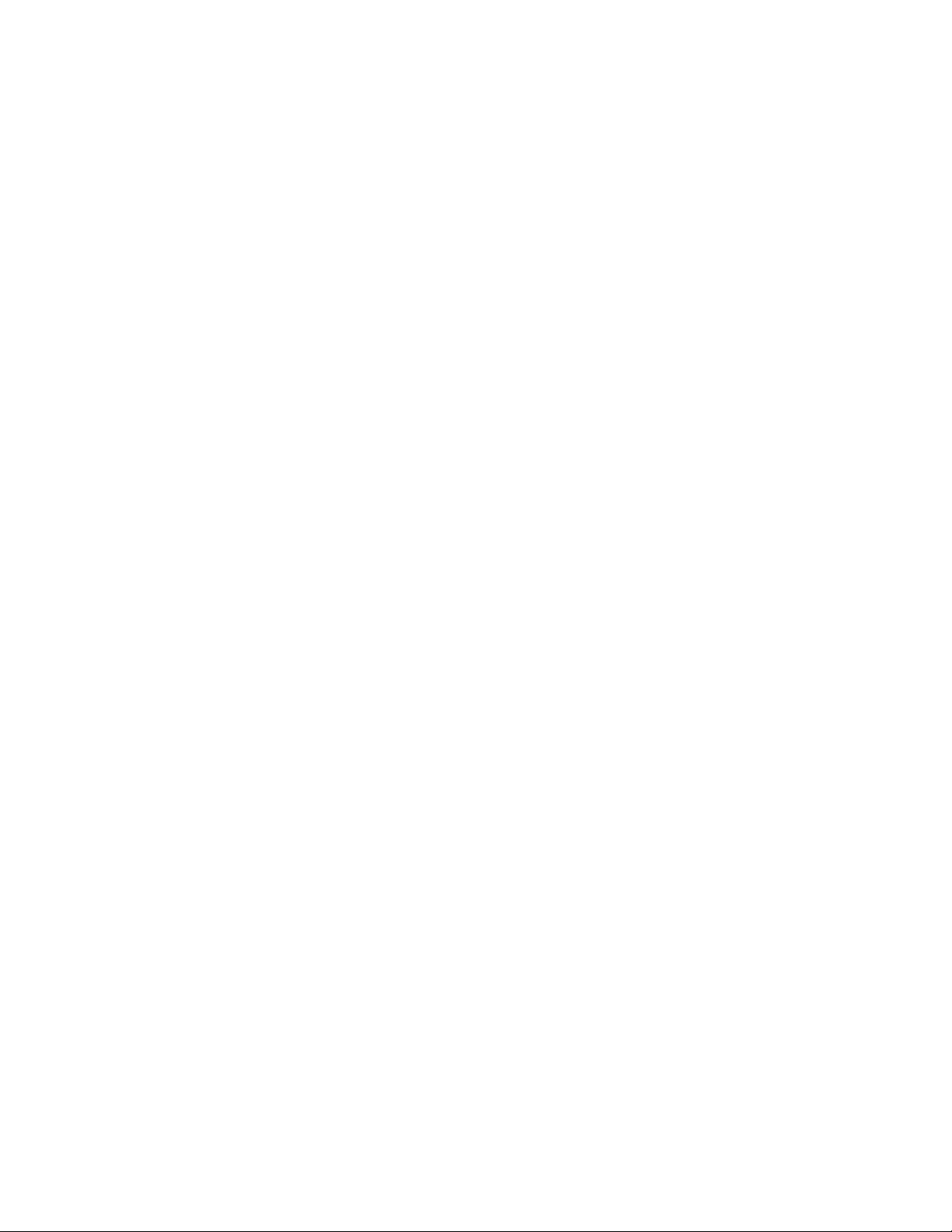
Page 3
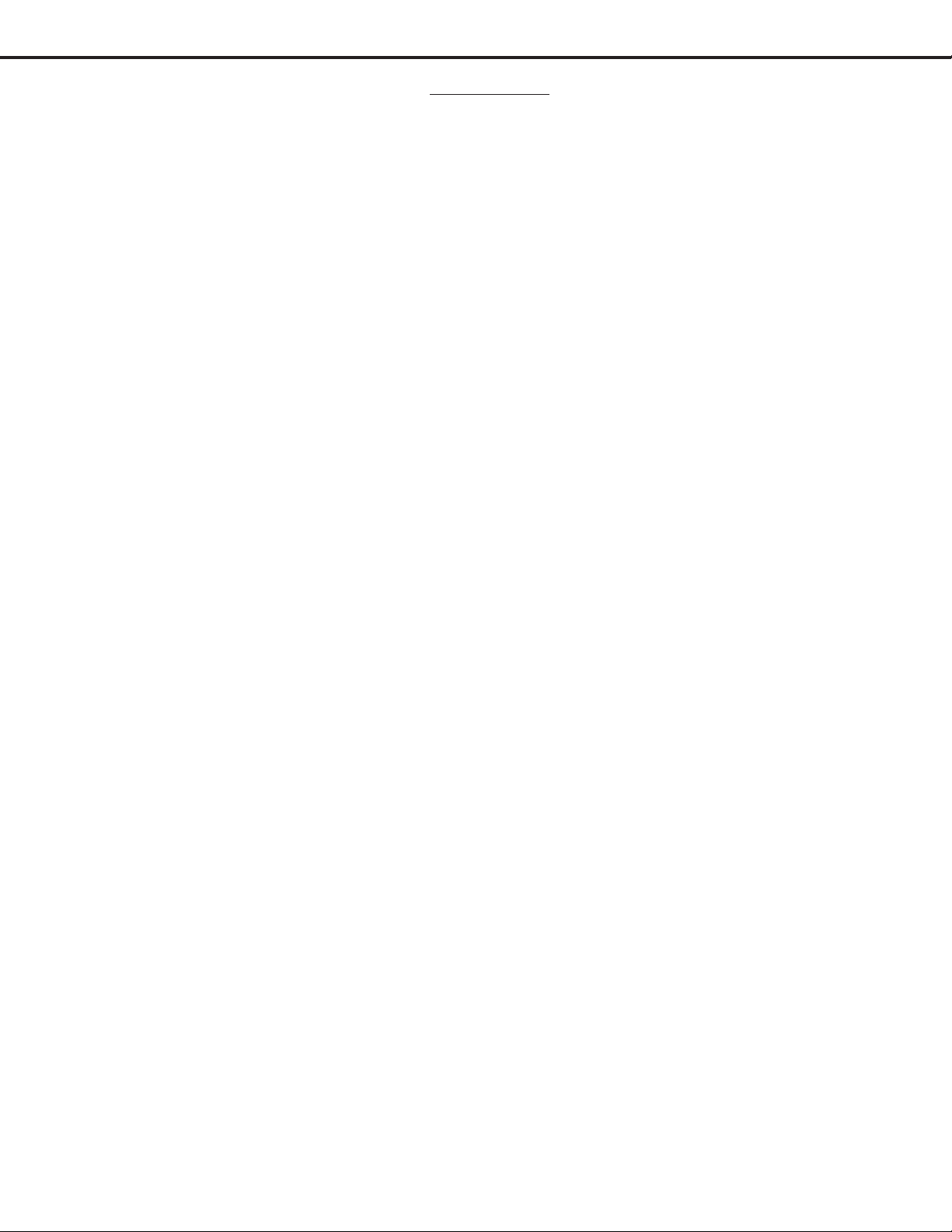
MODELS: VS-A50 / WS-A48 / WS-A55 / WS-A65
CONTENTS
INTRODUCTION ................................................................................................................................5
PRODUCT SAFETY NOTICE ............................................................................................................. 5
SAFETY PRECAUTIONS ................................................................................................................... 6
CABINET DISASSEMBLY
WS-A48 (Front View) .............................................................................................................7
WS-A48 (Rear View) .............................................................................................................. 8
VS-A50 / WS-A55 / WS-A65 (Front View) ............................................................................. 9
VS-A50 / WS-A55 / WS-A65 (Rear View) ............................................................................ 10
SERVICING THE LENTICULAR SCREEN AND FRESNEL LENS
Lenticular Screen and Fresnel Lens Removal......................................................................... 11
VS-A50 / WS-A55 / WS-A65 ............................................................................................... 11
WS-A48 ............................................................................................................................... 12
Lenticular Screen and Fresnel Lens Installation .................................................................... 13
CABINET SEPARATION
WS-A65 ............................................................................................................................... 14
SERVICING THE DIAMONDSHIELD
DiamondShieldTM Removal & Installation ....................................................................................... 15
SERVICING PCBs
Chassis Removal .......................................................................................................................... 16
PCB Locations.............................................................................................................................. 16
Main Components Location........................................................................................................... 16
Second Anode Lead Removal........................................................................................................ 17
CRT REPLACEMENT
CRT Removal ................................................................................................................................17
CRT Installation ............................................................................................................................ 18
ELECTRICAL ADJUSTMENTS
Test Equipment ............................................................................................................................. 20
Initial Setup ................................................................................................................................... 21
LED Indicator Diagnostics ............................................................................................................. 22
Circuit Adjustment Mode ............................................................................................................... 23
Convergence Adjustment Mode ..................................................................................................... 24
Adjustment Items List ................................................................................................................... 26
Adjustment Test Points ................................................................................................................. 29
Adjustment Procedures
High Voltage Regulation ....................................................................................................... 30
Main/Sub Y Level ................................................................................................................. 30
Main/Sub Color Level ........................................................................................................... 31
CRT Cutoff ........................................................................................................................... 31
White Balance (NTSC) ......................................................................................................... 32
White Balance (HD) ............................................................................................................. 32
Black Level .......................................................................................................................... 33
Sub Contrast ....................................................................................................................... 33
Dynamic Focus Preset ........................................................................................................ 34
Lens Focus .......................................................................................................................... 34
Electrostatic Focus & Alignment Magnet Adjustment........................................................... 35
TM
r
Page 3
Page 4
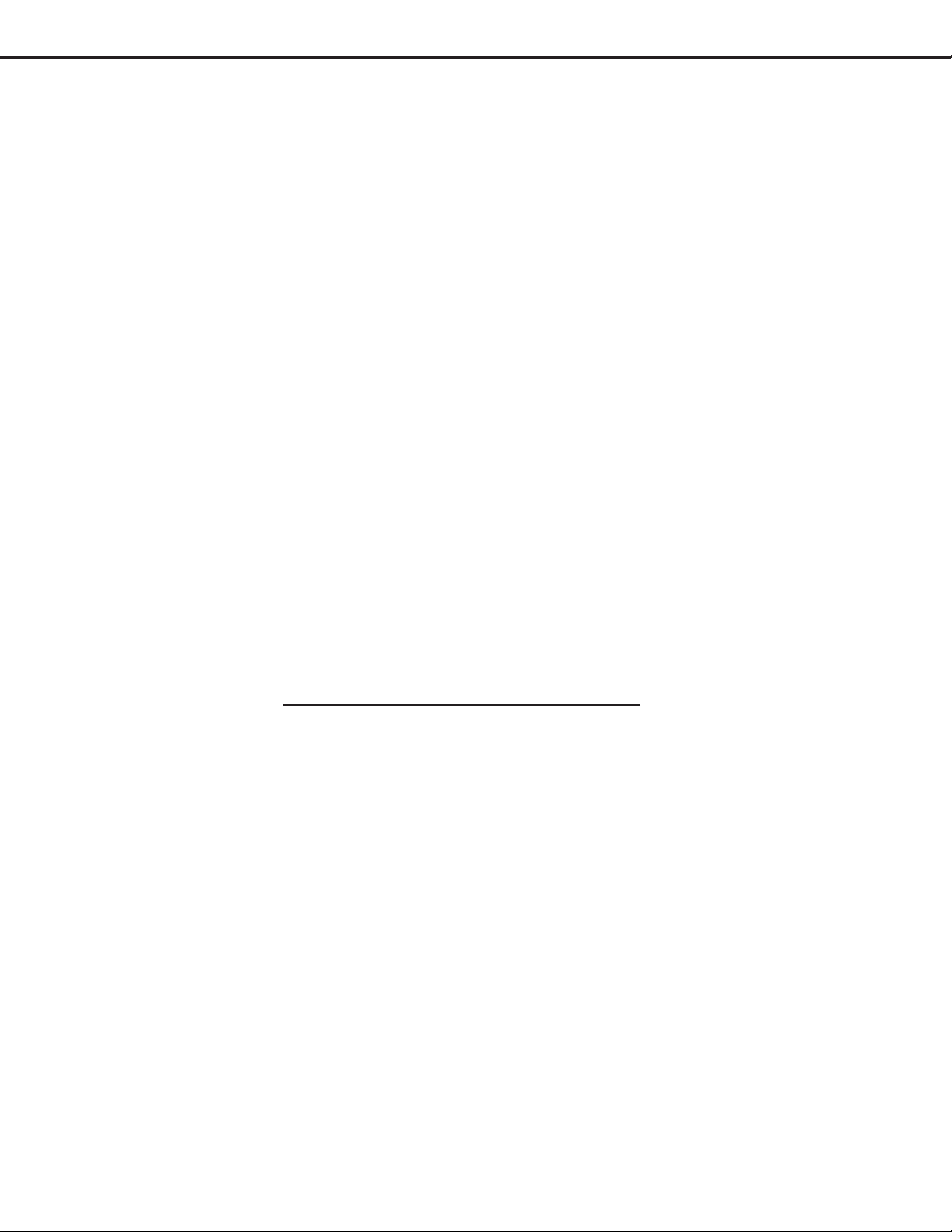
MODELS: VS-A50 / WS-A48 / WS-A55 / WS-A65
On Screen Display Character Position ................................................................................. 35
Deflection/Convergence Geometry Presets .......................................................................... 36
Deflection Circuit Geometry Adjustments ............................................................................. 37
Convergence Circuit Geometry Adjustments ........................................................................ 38
Centering and Static Convergence........................................................................................ 39
Coarse Convergence Adjustments ........................................................................................ 40
Fine Convergence Adjustments ............................................................................................ 41
CHIP PARTS REPLACEMENT ......................................................................................................... 42
REPLACEMENT PARTS
Parts Ordering .............................................................................................................................. 43
Critical and Warranty Parts Designation........................................................................................ 43
Parts Tolerance Codes .................................................................................................................. 43
Replacement Part Notes
When replacing the RF-Switch or PCB-SIGNAL ................................................................... 43
When replacing the EEPROM.............................................................................................. 43
Quick Reference List .................................................................................................................... 44
Service Parts List.......................................................................................................................... 45
Screen Parts List .......................................................................................................................... 56
CIRCUITRY BLOCK DIAGRAMS
Power Supply ............................................................................................................................... 58
Video / Color Signal Path .............................................................................................................. 59
Sync Signal Path .......................................................................................................................... 60
Deflection / HV.............................................................................................................................. 61
X-Ray Protect ............................................................................................................................... 62
HV Regulation ............................................................................................................................... 63
Sound Signal Path ........................................................................................................................ 64
Convergence ................................................................................................................................. 65
Control Circuitry ............................................................................................................................ 66
Section 2 .... Schematic Diagrams
SCHEMATIC DIAGRAMS
Overall Block Diagram ................................................................................................................... 1
PCB-MAIN ..................................................................................................................................... 2
PCB-POWER................................................................................................................................. 3
PCB-TERMINAL (Input Sw) ............................................................................................................. 4
PCB-TERMINAL (3DYC / Decoders) ............................................................................................... 5
PCB-SIGNAL-1 (AV I.O) .................................................................................................................. 6
PCB-SIGNAL-2 (Micro) ................................................................................................................... 7
PCB-SIGNAL-3 (VCJ) ..................................................................................................................... 8
PCB-SIGNAL-4 (Convergence Generator) ........................................................................................ 9
PCBs - FRONT / CONTROL / CRT / PREAMP ............................................................................. 10
PCB-2HDW-1 (Input) ..................................................................................................................... 11
PCB-2HDW-2) (Main) .................................................................................................................... 12
PCB-2HDW-3 (Output) .................................................................................................................. 13
PCB LAYOUT DIAGRAMS ............................................................................................................... 14
Page 4
Page 5
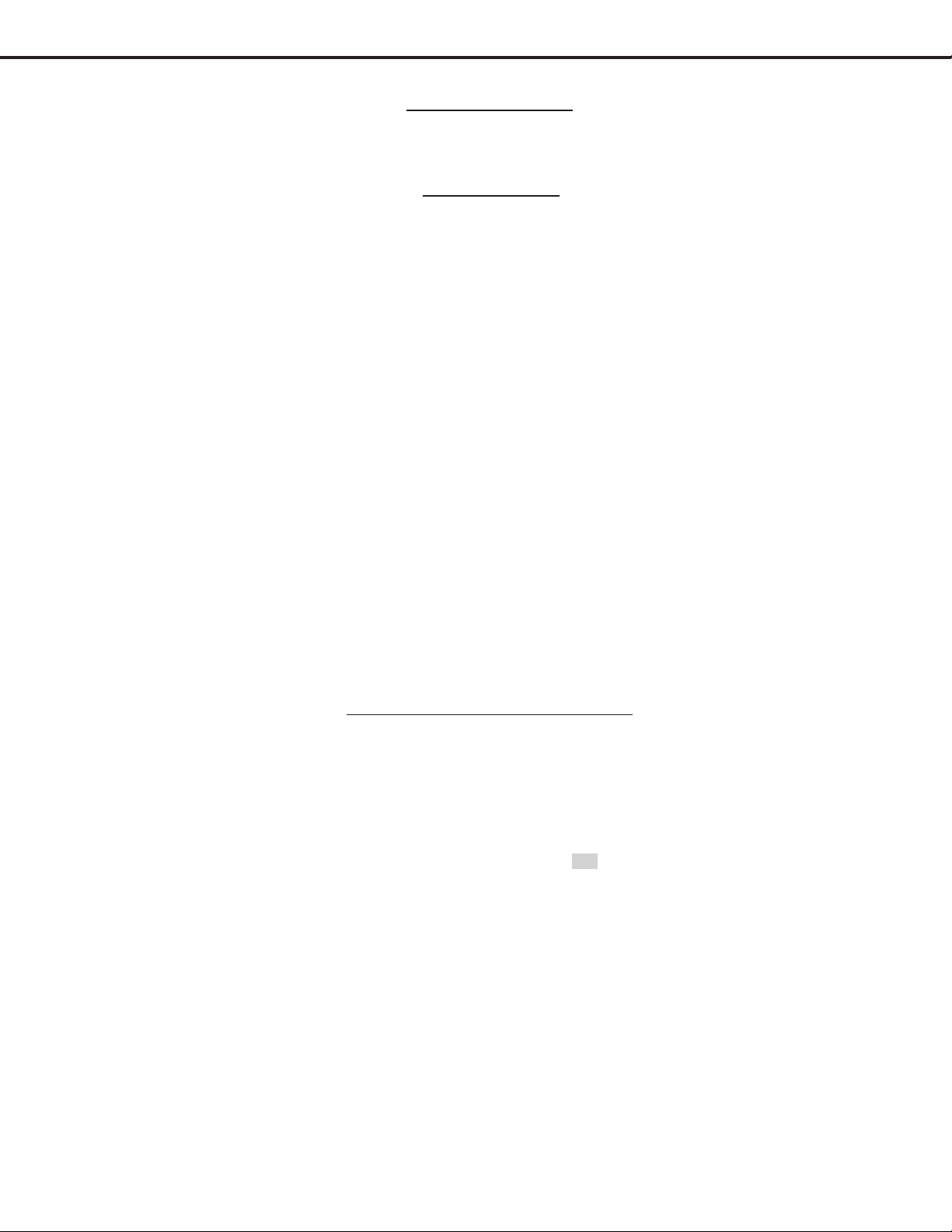
MODELS: VS-A50 / WS-A48 / WS-A55 / WS-A65
INTRODUCTION
This service manual provides service instructions for the PTV Models listed below. Service personnel should read this
manual thoroughly before servicing these chassis.
V20B CHASSIS
VS-A50
WS-A48
WS-A55
WS-A65
This service manual includes:
1. Assembly and disassembly instructions for the front and rear cabinet components.
2. Servicing of the Lenticular Screen and Fresnel Lens.
3. Servicing printed circuit boards (PCBs).
4. CRT replacement procedure.
5. Electrical adjustments.
6. Chip parts replacement procedures.
7. Circuit path diagrams.
The parts list section of this service manual includes:
1. Cabinet and screen parts.
2. Electrical parts.
Schematic and block diagrams of the above listed models are included in this service manual for better understanding of the circuitry. PCB drawings are also included for easy location of parts and test points.
PRODUCT SAFETY NOTICE
Many electrical and mechanical parts in television receivers have special safety related characteristics. These
characteristics are often not evident from visual inspection nor can the protection afforded by them necessarily be
obtained by using replacement components rated for higher voltage, wattage, etc.
Replacement parts which have special safety characteristics are identified in this service manual.
Electrical components having such features are identified by shading on the schematic diagram and by bold
type in the parts list of this service manual. The replacement for any safety part should be identical in value
and characteristics.
Page 5
Page 6
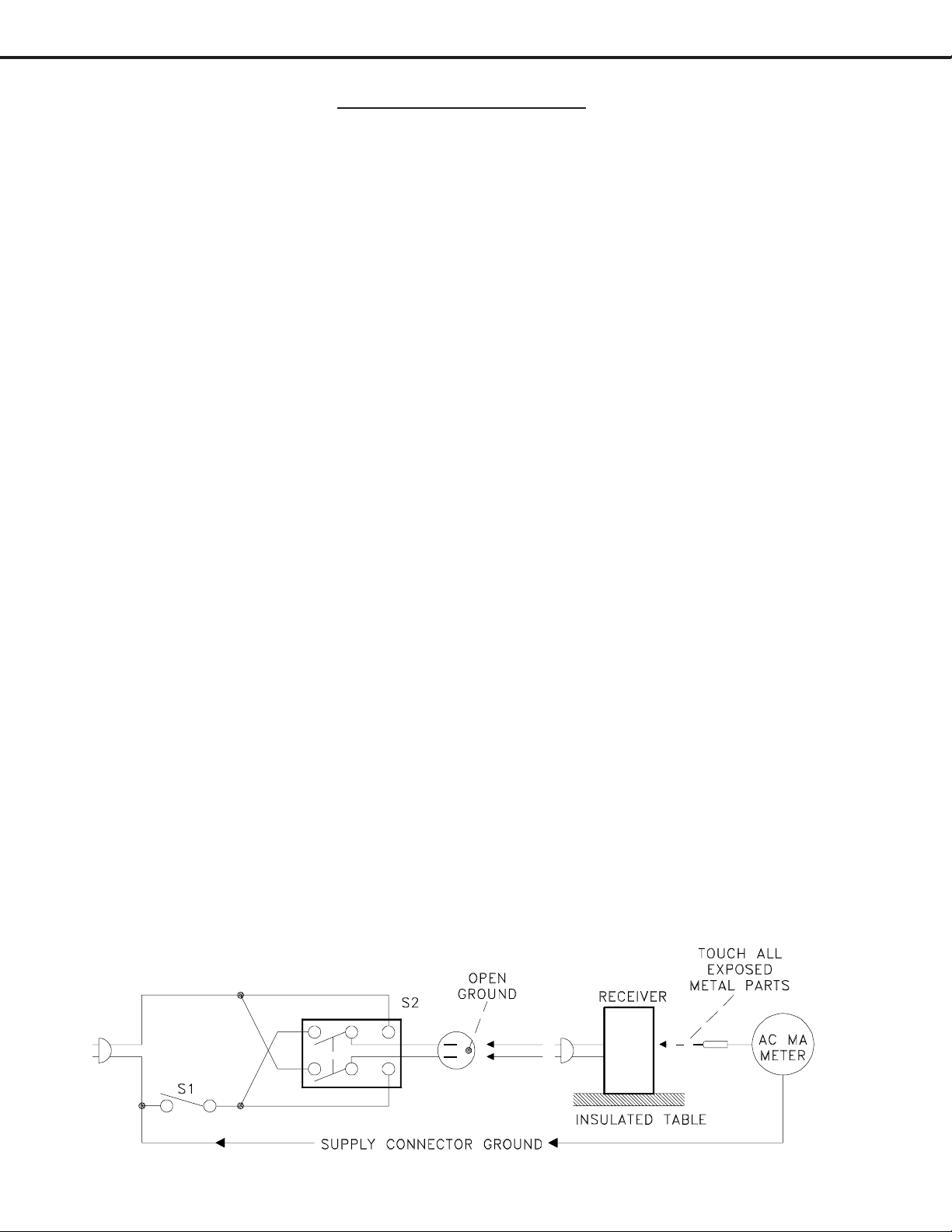
MODELS: VS-A50 / WS-A48 / WS-A55 / WS-A65
SAFETY PRECAUTIONS
NOTICE: Observe all cautions and safety related notes located inside the receiver cabinet and on the
receiver chassis.
WARNING:
1. Operation of this receiver outside the cabinet or with the cover removed presents a shock hazard
from the receiver's power supplies. Work on the receiver should not be attempted by anyone who is
not thoroughly familiar with the precautions necessary when working on high voltage equipment.
2. Do not install, remove or handle the picture tubes in any manner unless shatterproof goggles are
worn. People not so equipped should be kept away while the picture tube is being handled. Keep
the picture tube away from the body while handling.
3. When service is required, observe the original lead dress. Extra precaution should be taken to
assure correct lead dress in the high voltage area. Where a short-circuit has occurred, replace those
components that indicate evidence of overheating.
X-Radiation warning
The surface of the cathode ray tubes (CRTs) may generate X-Radiation, so take proper precautions when servicing. It is recommended that a lead apron be used for shielding while handling the CRT. Use this method if
possible.
When replacing the CRTs, use only the designated replacement part since it is a critical component with regard to
X-Radiation. High voltage must be set as prescribed under the section titled Electrical Adjustments.
Leakage current check
Before returning the receiver to the customer, it is recommended that leakage current be measured according to
the following methods.
1. Cold Check
With the alternating current (AC) plug removed from the AC source, place a jumper across the two AC plug
prongs. Connect one lead of an ohm meter to the AC plug and touch the other lead to each exposed metal
part (i.e. antennas, handle bracket, metal cabinet, screw heads, metal overlay, control shafts, etc.), particularly any exposed metal part that has a return path to the chassis. The resistance of the exposed metal parts
having a return path to the chassis should be a minimum of 1Mega Ohm. Any resistance below this value
indicates an abnormal condition and requires corrective action.
2. Hot Check ...Use the circuit shown below to perform the hot check test.
1. Keep switch S1 open and connect the receiver to the measuring circuit. Immediately after
connection, and with the switching devices of the receiver in their operating positions, measure
the leakage current for both positions of switch S2.
2. Close switch S1, energizing the receiver. Immediately after closing switch S1, and with the
switching devices of the receiver in their operating positions, measure the leakage current for both
positions of switch S2. Repeat the current measurements of items 1 and 2 after the receiver has
reached thermal stabilization. The leakage current must not exceed 0.5 milliampere (mA).
Page 6
Page 7
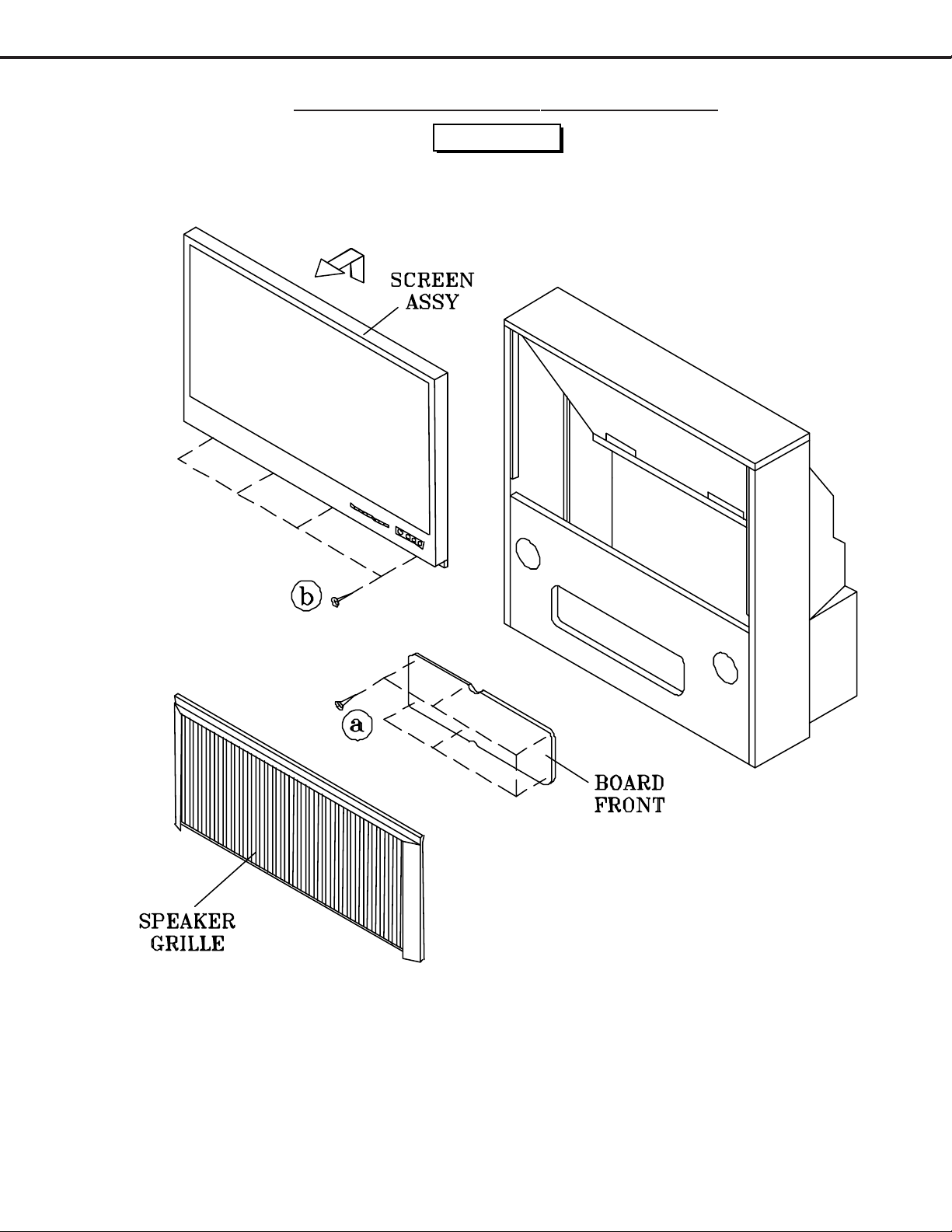
MODELS: VS-A50 / WS-A48 / WS-A55 / WS-A65
CABINET DISASSEMBLY (FRONT VIEW)
*Refer to PARTS LIST for Part Numbers
WS-A48
Front Cabinet Disassembly
1. Remove the Speaker Grille by pulling forward.
2. Remove the Board-Front by removing screws "a".
3. Remove the Screen Assembly by removing screws "b". Disconnect all cable harnesses between the Screen
Assembly and the PCB-Signal.
4. Lift the Screen Assembly and pull up and away from the cabinet as shown.
Page 7
Page 8
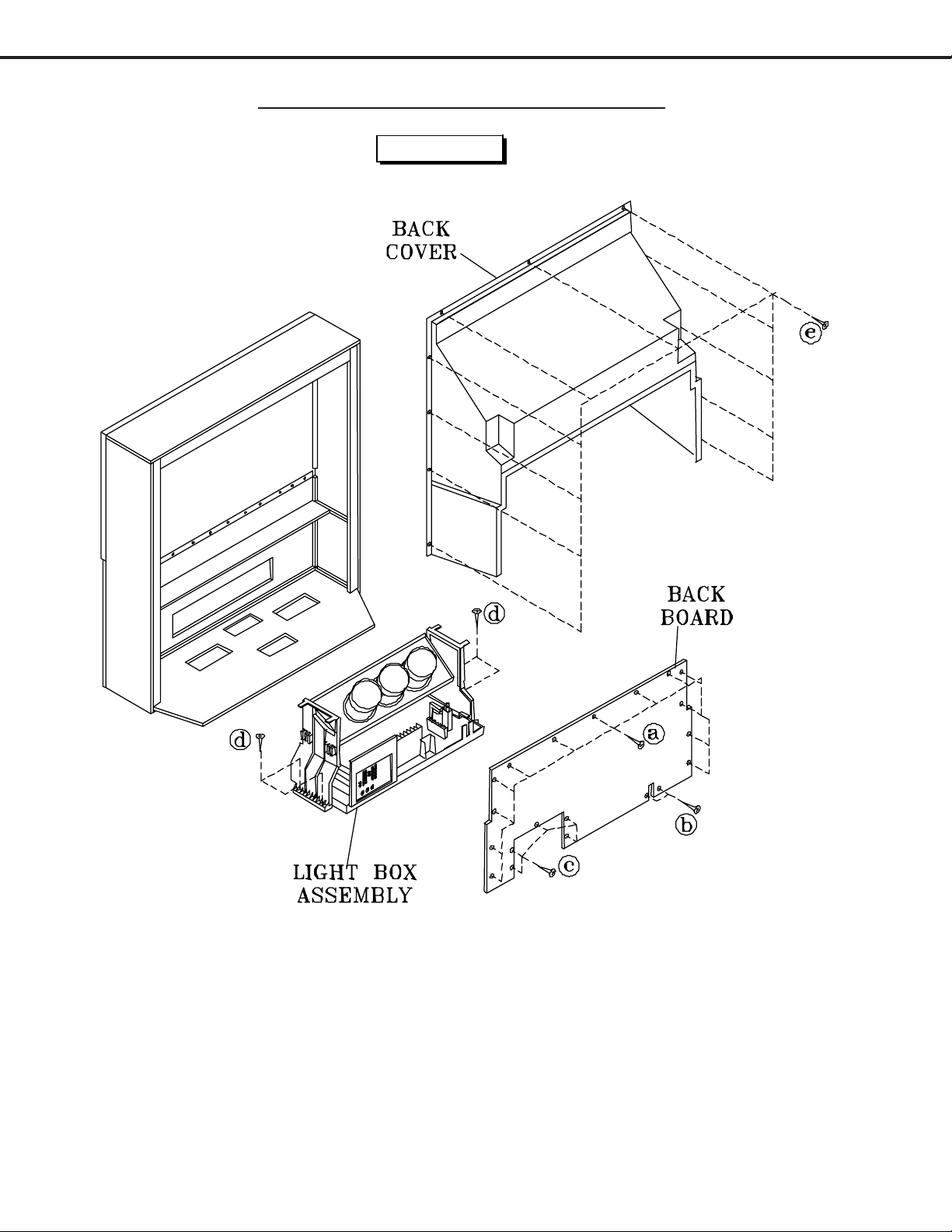
MODELS: VS-A50 / WS-A48 / WS-A55 / WS-A65
CABINET DISASSEMBLY (REAR VIEW)
WS-A48
Rear Cabinet Disassembly
1. Remove the Back Board by removing screws "a", “b” and “c”.
2. Remove the Back Cover by removing screws "e".
3. Remove 4 screws "d" securing the Light Box Assembly.
4. Be certain that all cables and connectors between the Light Box Assembly and external items are disconnected (e.g. speaker plugs).
5. Slide the Light Box Assembly out of the cabinet.
Page 8
Page 9
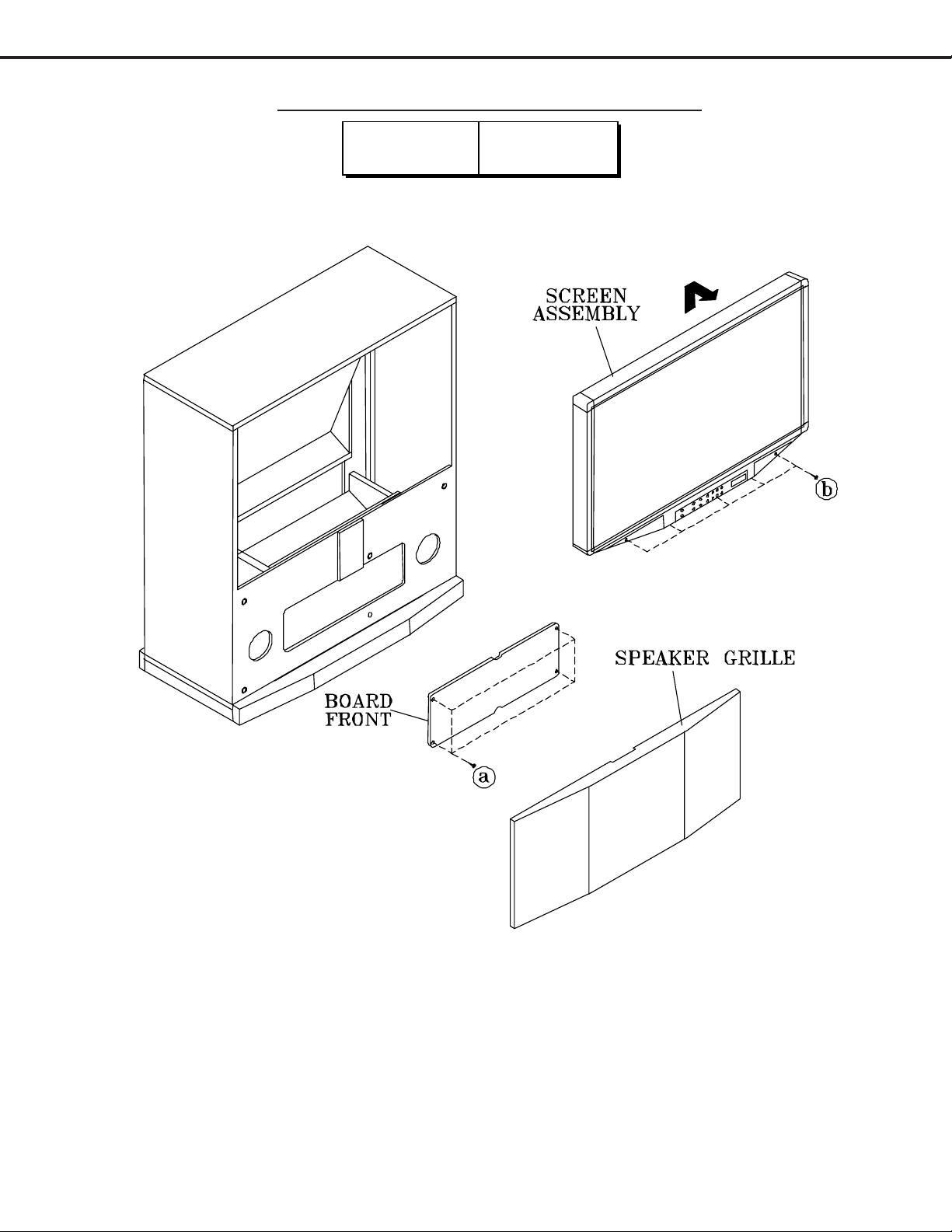
MODELS: VS-A50 / WS-A48 / WS-A55 / WS-A65
CABINET DISASSEMBLY (FRONT VIEW)
VS-A50 WS-A55
WS-A65
Front Cabinet Disassembly
1. Remove the Speaker Grille by pulling forward.
2. Remove the Front-Board by removing screws "a".
3. Remove the Screen Assembly by removing screws "b". Disconnect all cable harnesses between the Screen
Assembly and the PCB-Signal.
4. Lift the Screen Assembly and pull up and away from the cabinet as shown.
Page 9
Page 10
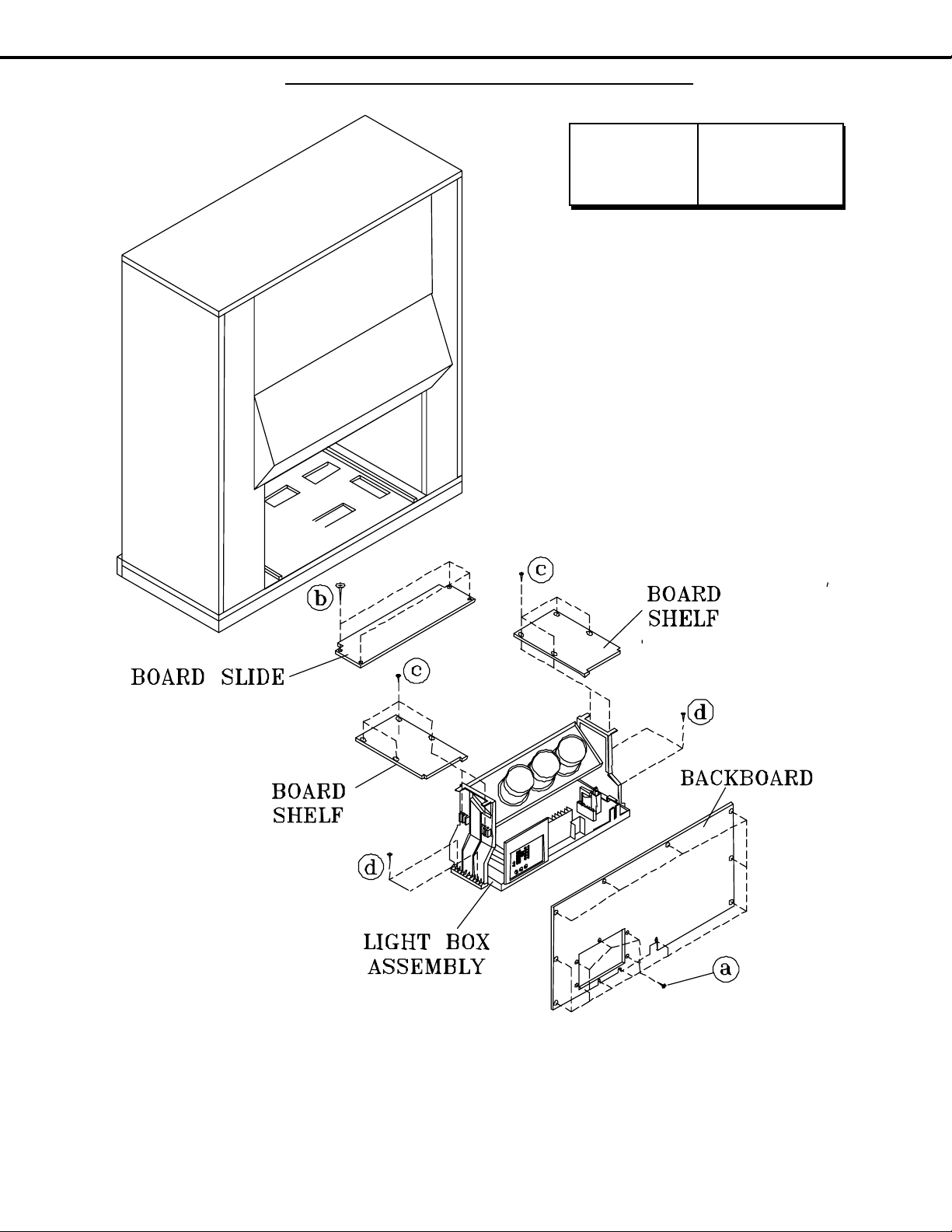
MODELS: VS-A50 / WS-A48 / WS-A55 / WS-A65
CABINET DISASSEMBLY (REAR VIEW)
VS-A50 WS-A55
WS-A65
Rear Cabinet Disassembly
1. Remove the Back Board by removing screws "a".
2. Remove the Board Slide by removing screws “b”.
3. Remove the two Board Shelves by removing screws “c”.
4. Remove 4 screws "d" securing the Light Box Assembly.
5. Be certain that all cables and connectors between the Light Box Assembly and external items are discon-
nected (e.g. speaker plugs).
6. Slide the Light Box Assembly out of the cabinet.
Page 10
Page 11
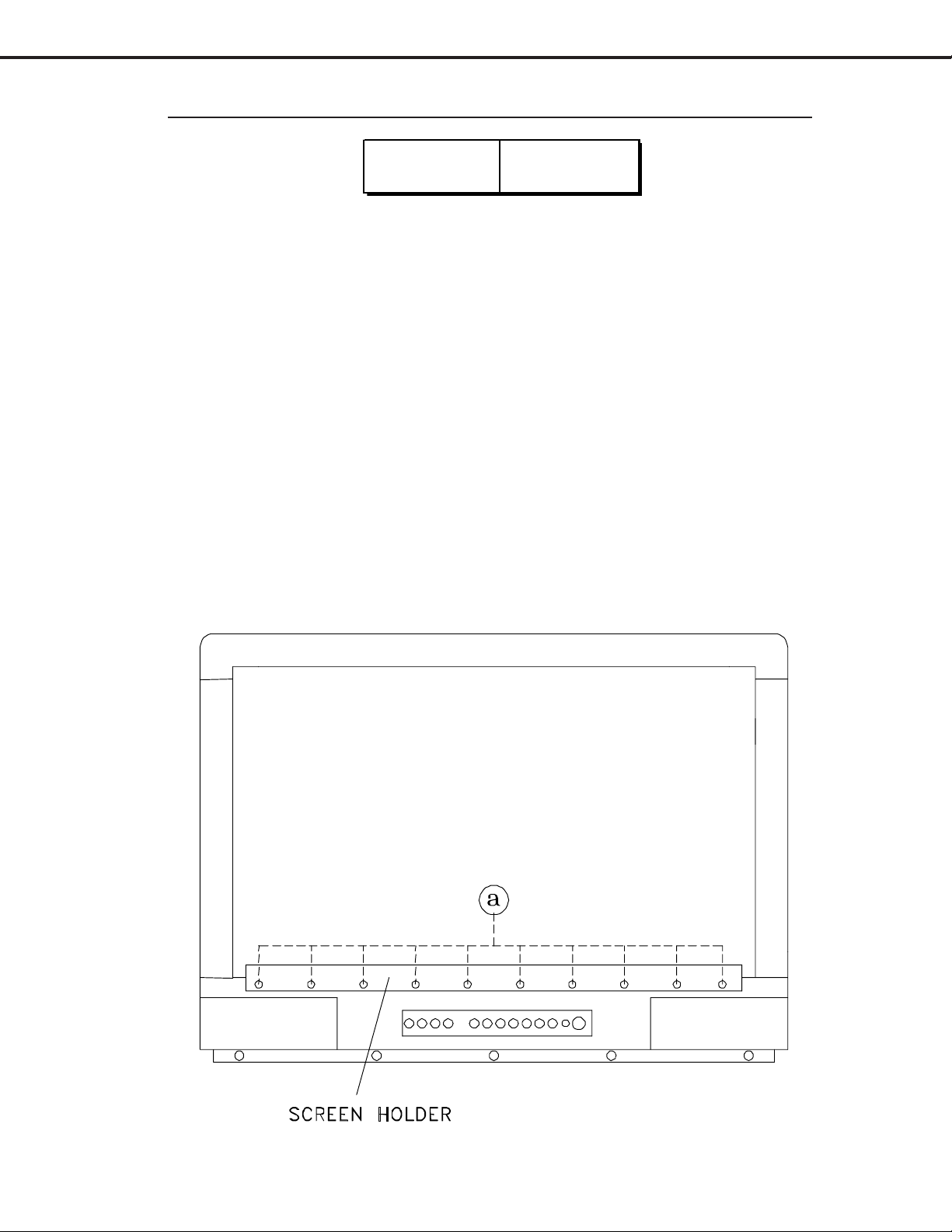
MODELS: VS-A50 / WS-A48 / WS-A55 / WS-A65
SERVICING THE LENTICULAR SCREEN AND FRESNEL LENS
VS-A50 WS-A55
WS-A65
1. Removal of the Lenticular Screen and Fresnel Lens
CAUTION: Wear gloves when handling the Lenticular Screen and the Fresnel Lens.
This prevents cuts and finger prints. Do not place the Fresnel Lens in the sun.
This may cause fire and heat related injuries.
1. Remove the screen assembly as shown in the Cabinet Disassembly procedure.
2. Remove the Screen Holder by removing screws (a).
3. Slide the Lenticular Screen and Fresnel Lens from the Screen Frame.
Note: When separating the Lenticular Screen from the Fresnel Lens, use caution
while prying the Screen and Lens apart. Use a slot type screw driver, and
remove the pressure sensitive, double sided tape.
Page 11
Page 12
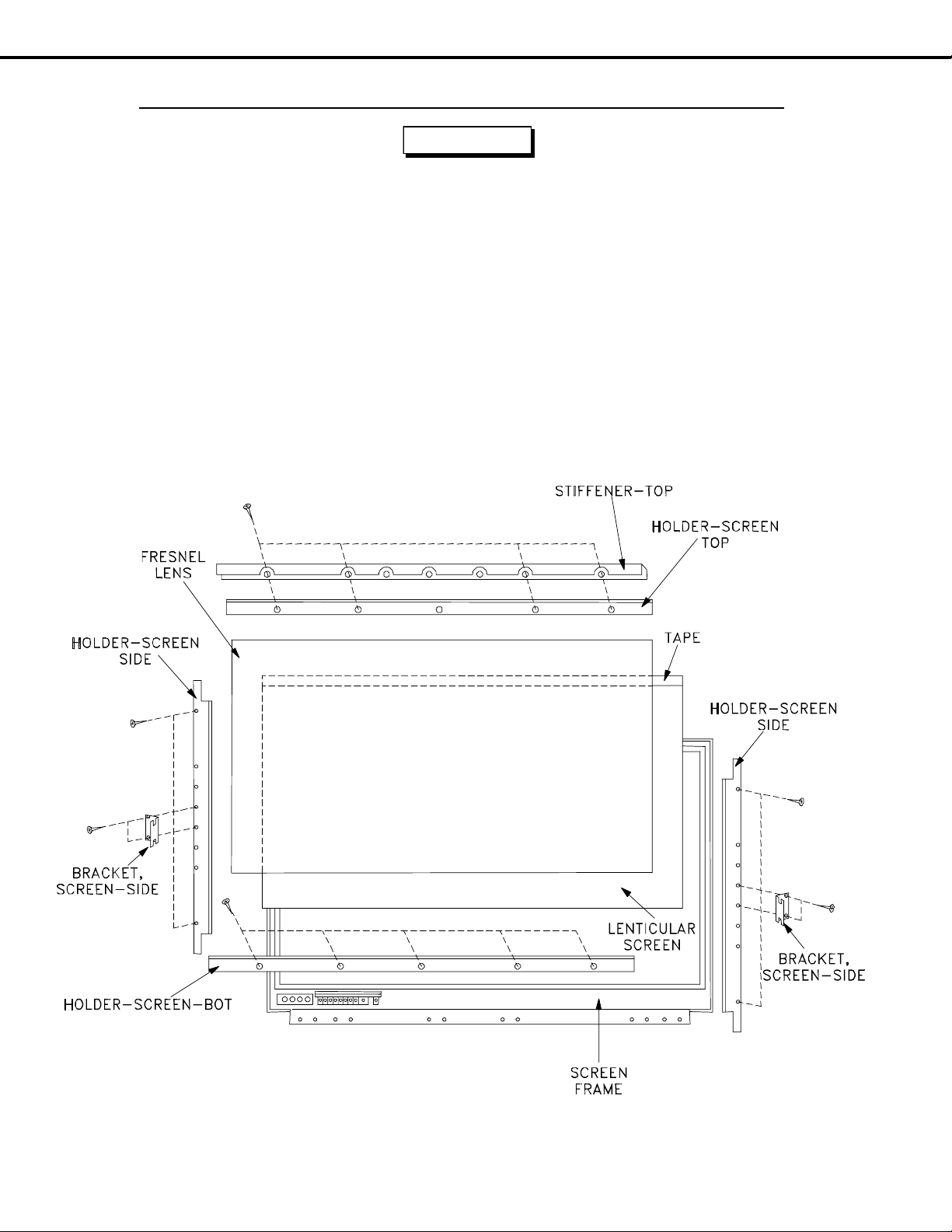
MODELS: VS-A50 / WS-A48 / WS-A55 / WS-A65
SERVICING THE LENTICULAR SCREEN AND FRESNEL LENS
WS-A48
CAUTION: Wear gloves when handling the Lenticular Screen and Fresnel Lens.
This prevents cuts and finger prints. Do not place Fresnel Lens in the sun.
This may cause fire and heat related injuries.
1c. Lenticular Screen and Fresnel Lens Removal
1. Remove the screen assembly as shown in the Cabinet Disassembly procedure.
2. Remove the Top, Bottom and Side Holder Screens..
3. Carefully lift the Lenticular Screen and Fresnel Lens combination from the Screen Frame Assembly.
Note: When separating the Lenticular Screen from the Fresnel Lens, use caution
while prying the Screen and Lens apart. Use a slot type screw drive, and
remove the pressure sensitive double sided tape.
Page 12
Page 13
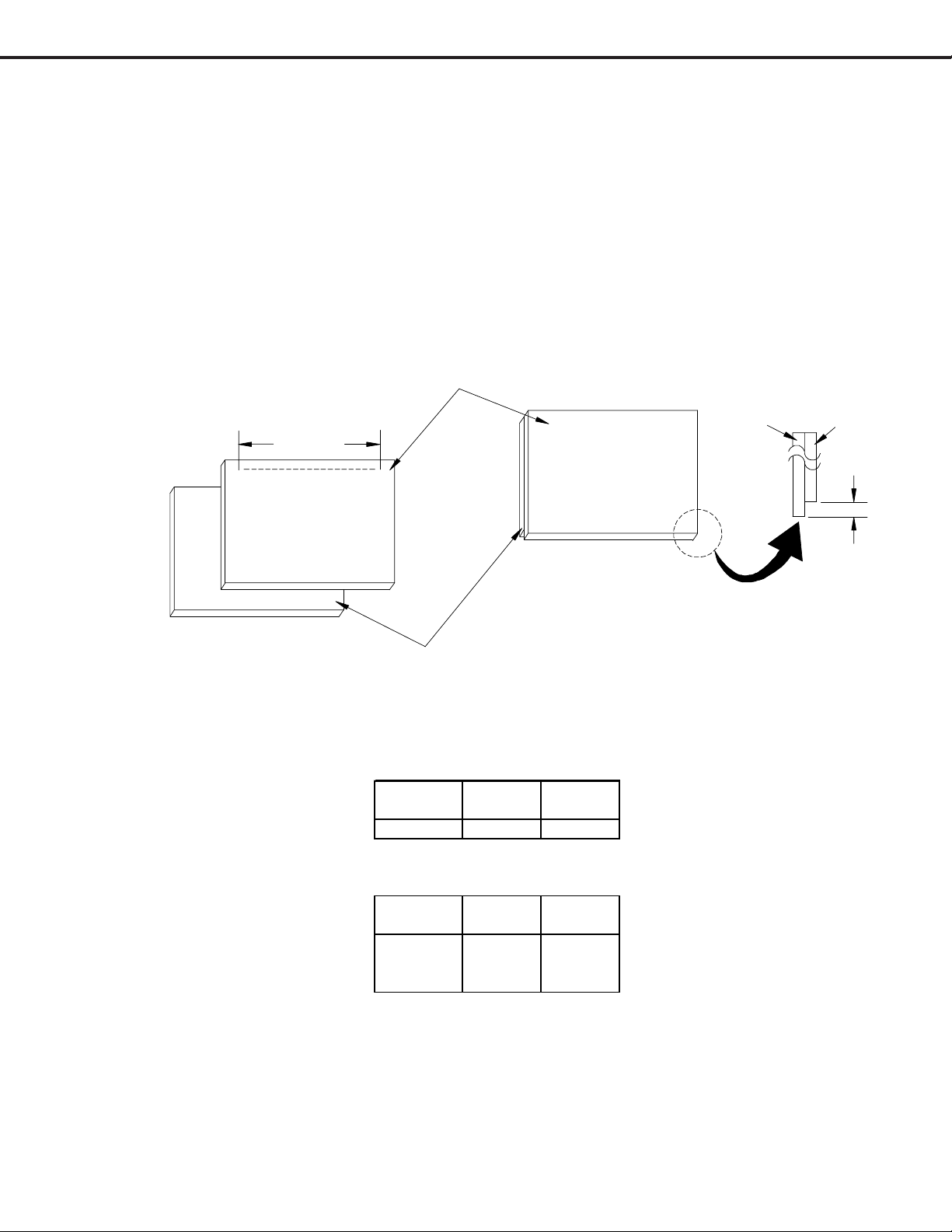
MODELS: VS-A50 / WS-A48 / WS-A55 / WS-A65
2. Installation of the Lenticular Screen and Fresnel Lens
Note: Store the Lenticular Screen and Fresnel Lens in a cool dry place. High humidity may
deform the Lenticular Screen and Fresnel Lens.
1. Apply double coated tape (Part # LENS-TAPE) along the top front edge of the Fresnel Lens
as shown in
2. Place the Fresnel Lens on top of the Lenticular Screen and apply pressure at the top edge to
bond them together as shown in
3. Reverse the disassembly procedure for that model to install the screens in the screen frame.
To p
Figure 2-2
. Refer to
( * X ) inch
Double Sided Tape
(Part# LENS-TAPE)
Table A
Figure 2-2
and
.
Fresnel Lens
Table B
for proper tape length.
To p
Fresnel
Lens
Lenticular
Screen
Bottom
Lenticular Screen
Figure 2-2
4:3 Aspect Models
Model
VS-A50 50" 40"
16:9 Aspect Models
Model
W S-A48 48" 41.76
W S-A55 55" 47.85
W S-A65 65" 56.55
Screen
Size
Table A
Screen
Size
Table B
Bottom
Tape
Length
Tape
Length
0.16 inch
Page 13
Page 14
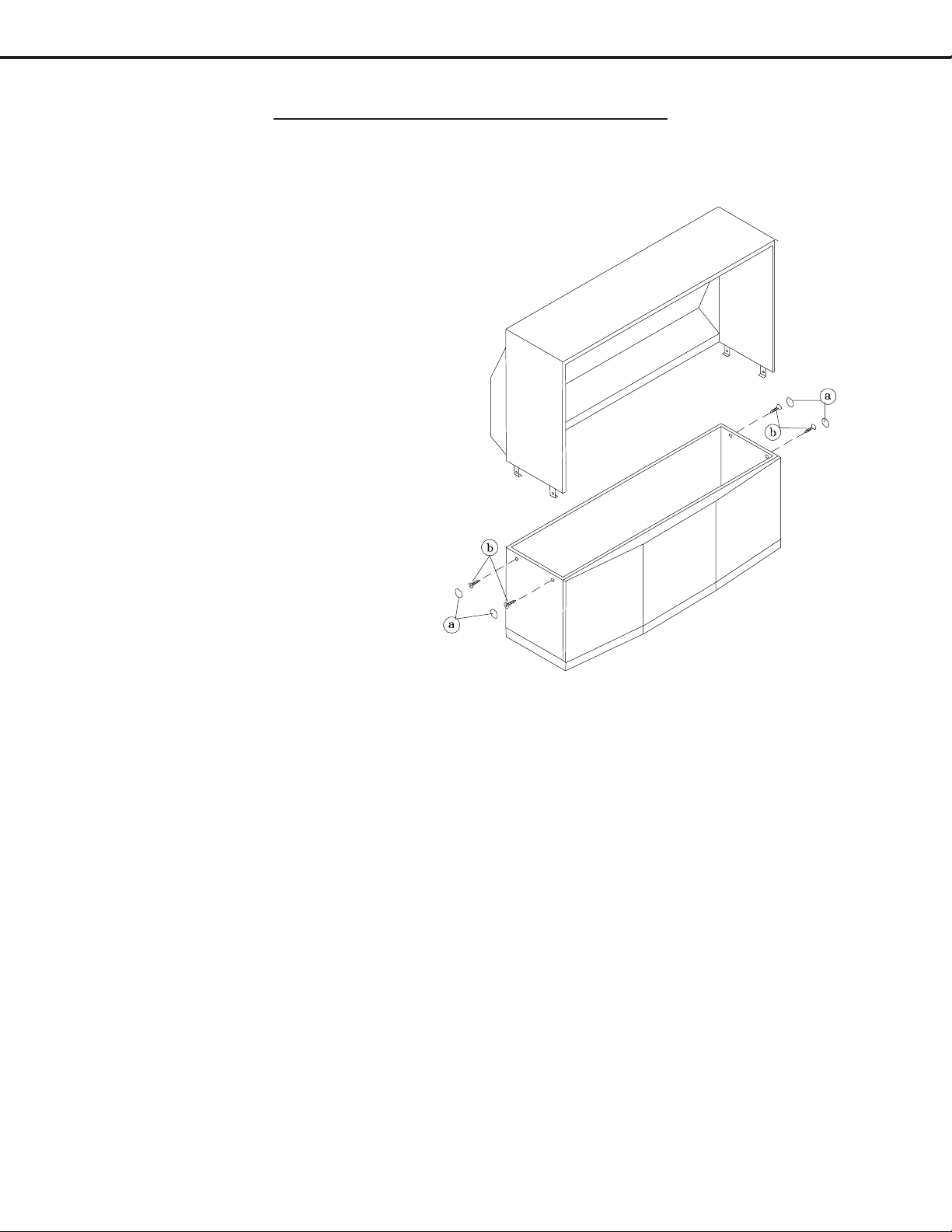
MODELS: VS-A50 / WS-A48 / WS-A55 / WS-A65
CABINET SEPARATION PROCEDURE
(WS-A65)
Model WS-A65 cabinet is assembled in two pieces. These two pieces may be separated to allow easier delivery and
setup.
Cabinet Separation Precedure
1. Remove the Screen Assembly and disconnect
all cable harnesses between the Frame
Assembly and the PCB-SIGNAL, refer to
Cabinet Front Disassembly.
2. Remove the 4 screw covers “a”.
3. Remove 4 screws “b” securing the top and
bottom cabinet sections .
4. Carefully lift the cabinet top and place it on
the floor.
5. Place the cabinet bottom in the desired location.
6. Reverse the procedure and mount the cabinet
top on the cabinet bottom.
7. Reinstall the the Screen Assembly and
connect all cable harnesses between the
Screen Assembly and the PCB-SIGNAL.
Page 14
Page 15
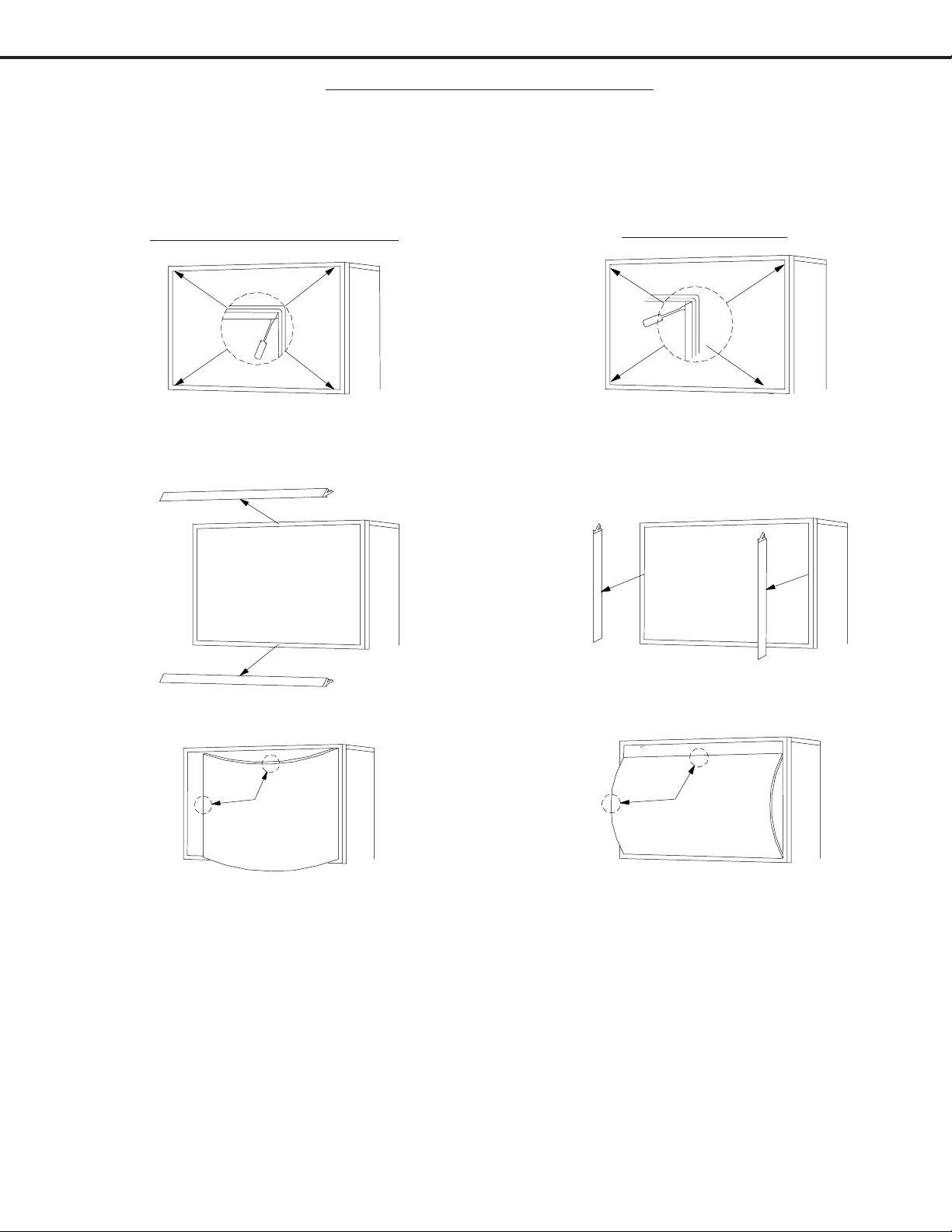
MODELS: VS-A50 / WS-A48 / WS-A55 / WS-A65
SERVICING THE DIAMONDSHIELD™
1. DiamondShield™ Removal Procedure
The location of the DiamondShieldTM molding clips may vary between models, top and bottom, or sides. Use
the appropriate disassembly procedure given below.
Note:
Wear gloves when handling the DiamondShield™ to prevent finger prints.
Top & Bottom Molding Clips
1. Gently insert a small screwdriver between the
DiamondShield™ and one end of the clip to pry
the clip loose.
Side Molding Clips
1. Gently insert a small screwdriver between the
DiamondShield™ and one end of the clip to pry
the clip loose.
2. Remove both clips by pulling them toward you.
3. Carefully insert a small screwdriver into the gap
at the top/center point of the Shield and pull the
Shield slightly away from the unit. Place your
hands at the points shown and gently bow the
Shield toward you and remove from the unit.
Then re-install the two clips.
2. DiamondShield™ Installation Procedure
*(See the Parts List for DiamondShield™ part numbers)
To install the DiamondShieldTM, reverse the above Removal Procedure.
2. Remove both clips by pulling them toward you.
3. Carefully insert a small screwdriver into the gap
at the side/center point of the Shield and pull the
Shield slightly away from the unit. Place your
hands at the points shown and gently bow the
Shield toward you and remove from the unit.
Then re-install the two clips.
Page 15
Page 16
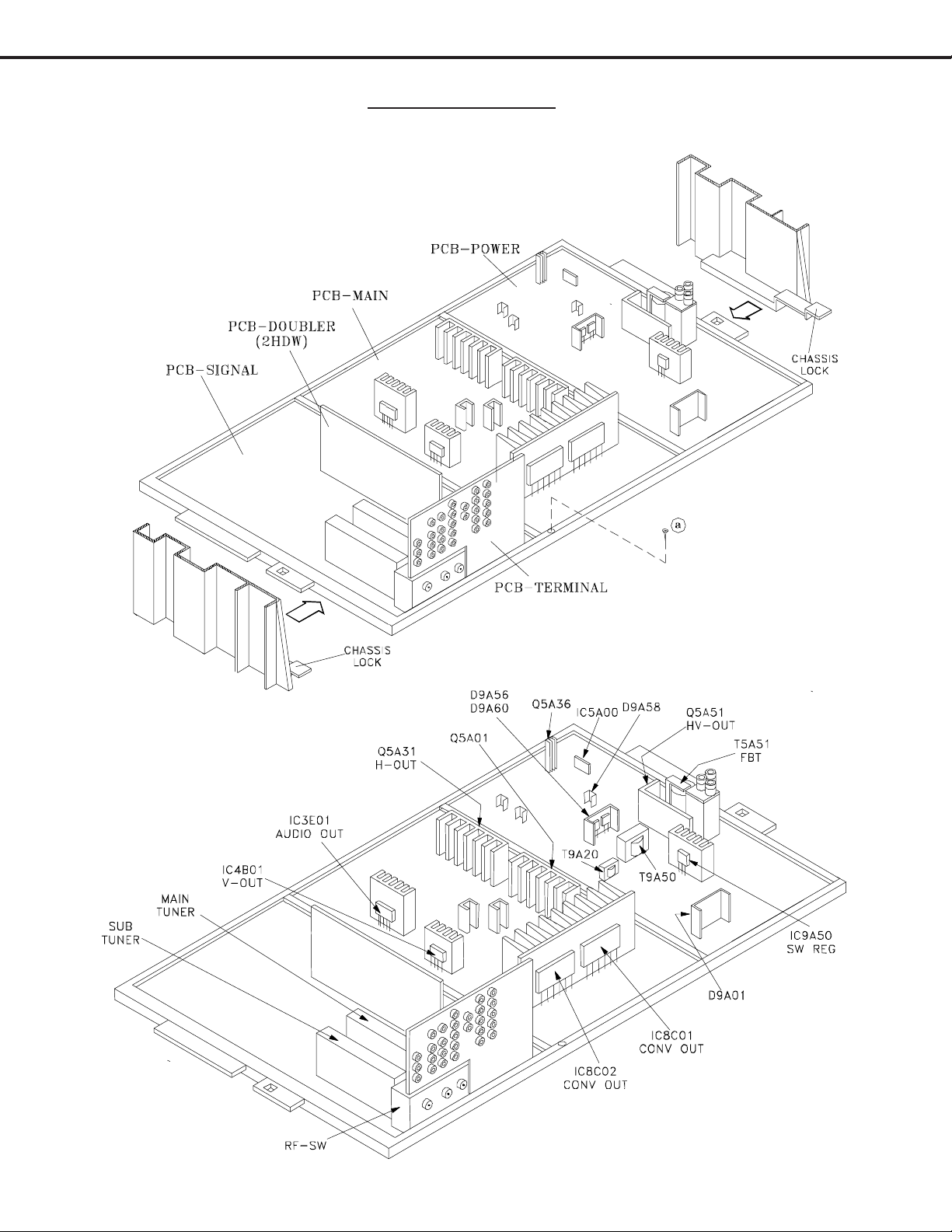
MODELS: VS-A50 / WS-A48 / WS-A55 / WS-A65
SERVICING PCBs
Chassis Removal and PCB Locations
Chassis Removal
1) Remove screw “a” from the Main Chassis.
2) Raise the two chassis locks on the inner sides of the
Lightbox Assembly and slide the chassis towards the
rear.
Major Parts Locations
Page 16
Page 17
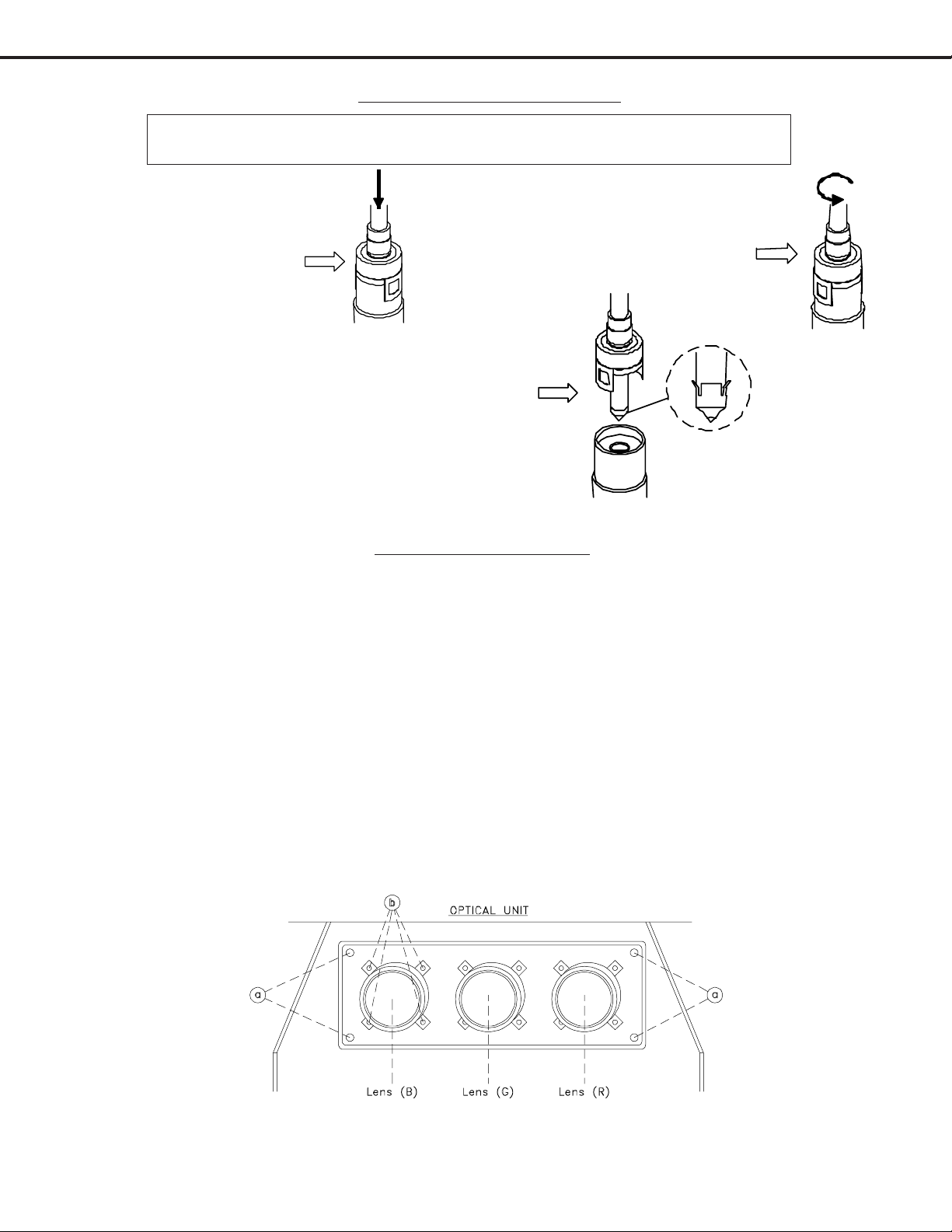
MODELS: VS-A50 / WS-A48 / WS-A55 / WS-A65
ANODE LEAD REMOVAL
CAUTION: To prevent damage, the following procedure must be used when removing an
Anode Lead from the Flyback Transformer.
1) Push the Anode Lead down.
3) Carefully remove the Anode Lead
from the Flyback Transformer.
2) While holding the lead down rotate
the lead 90º counter clockwise.
CRT REPLACEMENT
1. Removal of the CRT
Caution! High voltage should be completely discharged prior to CRT removal.
Since the CRTs receive high voltage from the Flyback transformer, discharge
by shorting the open end of the respective high voltage cable to chassis ground.
Note: Refer to Cabinet Disassembly when performing steps 1 through 4.
1. Remove the Speaker Grille, Front Board, and Screen Assy.
2. Remove the Back Board.
3. Remove the Anode Lead Wire from the Flyback transformer. (Use the above procedure)
4. Remove the PCB-CRT.
5. Remove 4 hex-screws "a" retaining the Optical Unit. [Figure 5-1]
6. Remove 4 screws "b" retaining the Lens.
Note: DO NOT loosen the RED screws. Doing so will break the seal between the
C-Element and the # 6 Lens, causing leakage of the CRT Coolant.
7. Remove 4 screws "c" retaining the CRT. [Figure 5-2]
8. Remove the Deflection Yoke from the neck of the CRT. [Figure 5-7]
Figure 5-1
Page 17
Page 18
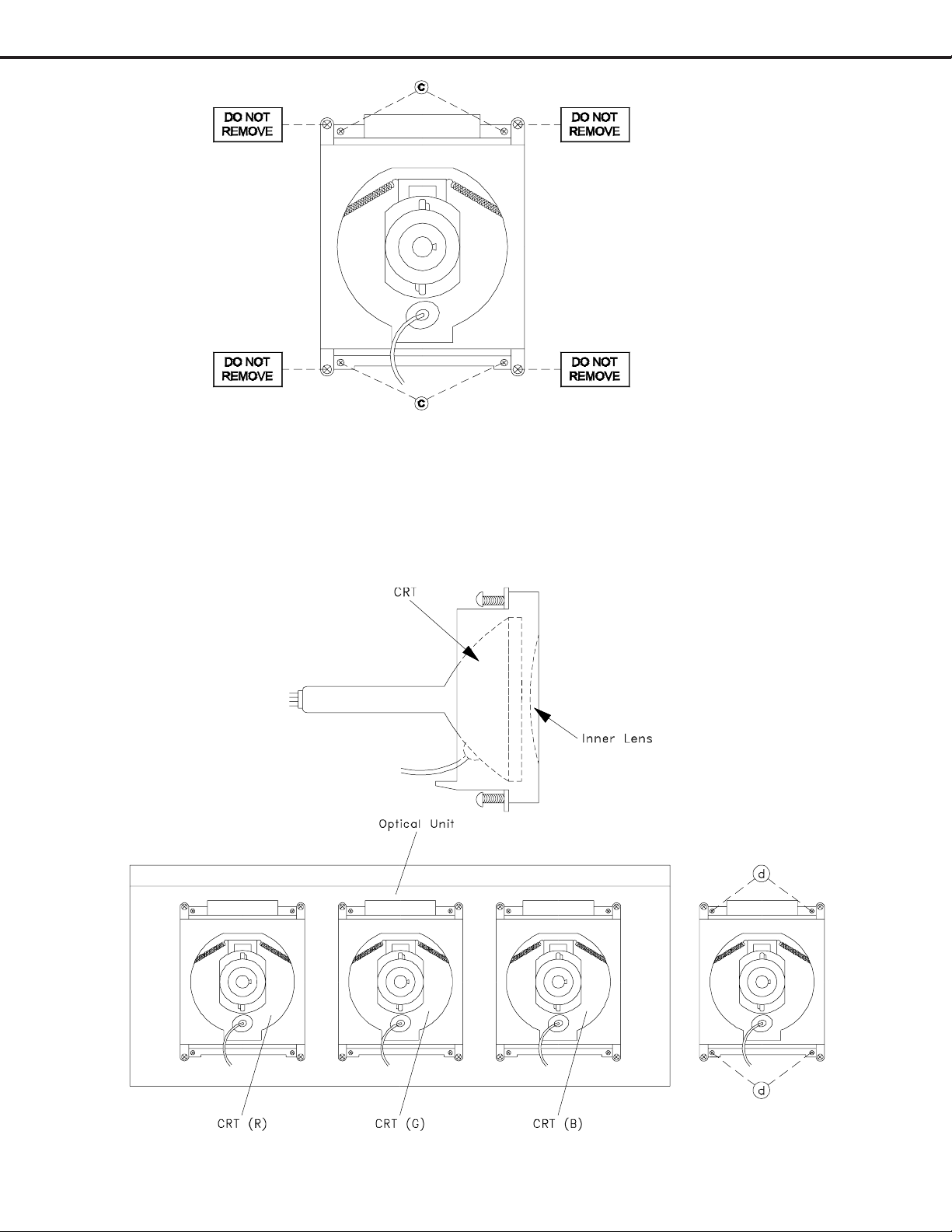
2. Installation of the CRT
MODELS: VS-A50 / WS-A48 / WS-A55 / WS-A65
Note: The 4 spring-loaded screws shown
in Fig 5-2 and labeled as "DO NOT
REMOVE", should not be loosened
under any circumstance. Doing so
will break the seal between the
CRT and the CRT-Spacer, causing
leakage of the CRT Coolant.
Figure 5-2
Note: The replacement CRT is supplied as an assembly comprised of the CRT and the
Inner Lens with the space between them filled with ethylene glycol. Care should
be taken during handling and installation to prevent shock from disrupting the seal
or alignment between the CRT and Inner Lens. [Figure 5-3]
Figure 5-3
Figure 5-4
Page 18
Figure 5-5
Page 19
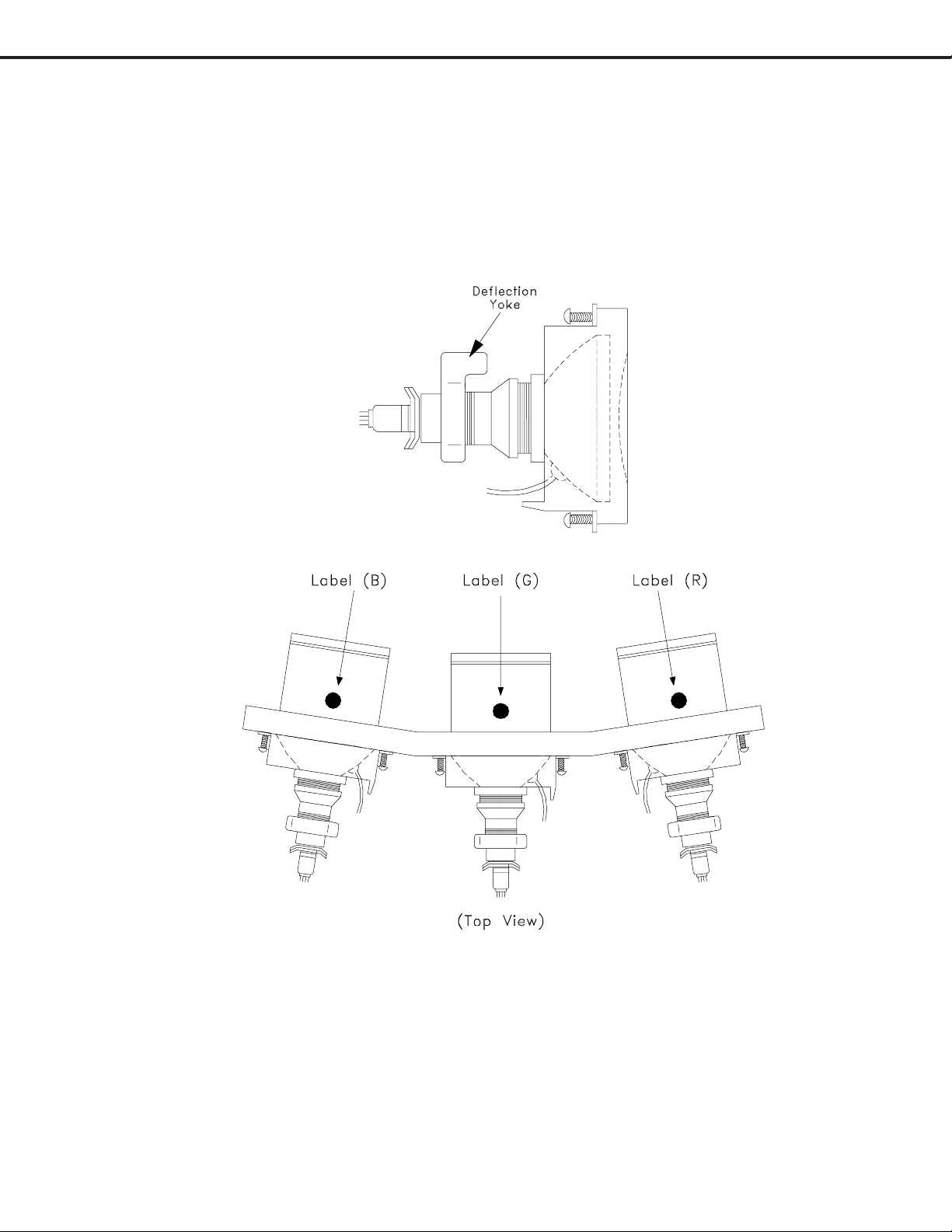
MODELS: VS-A50 / WS-A48 / WS-A55 / WS-A65
1. Carefully position the replacement CRT and fasten in place using 4 screws "d". [Figure 5-5]
2. Install the Deflection Yoke on the CRT neck. [Figure 5-6]
3. Install the Lens that was removed in steps 5 and 6 of Removal Of The CRT. [ Figures 5-1 and 5-2 ]
a) Position the Lens so that the Label faces the direction shown in Figure 5-7
b) Install the mounting screws. [Figure 5-1]
4. Install the PCB-CRT.
5. Insert the Optical Unit into the Light Box Assembly.
6. Insert the Anode Lead Wire into the Flyback Transformer.
7. Re-clamp the Lead Wire in its original position.
Figure 5-6
Figure 5-7
Adjustment procedures after replacing the CRT(s)
• CRT Cut Off / White Balance Adjustment
• Static Convergence Adjustment
• Dynamic Convergence Adjustment
Page 19
Page 20
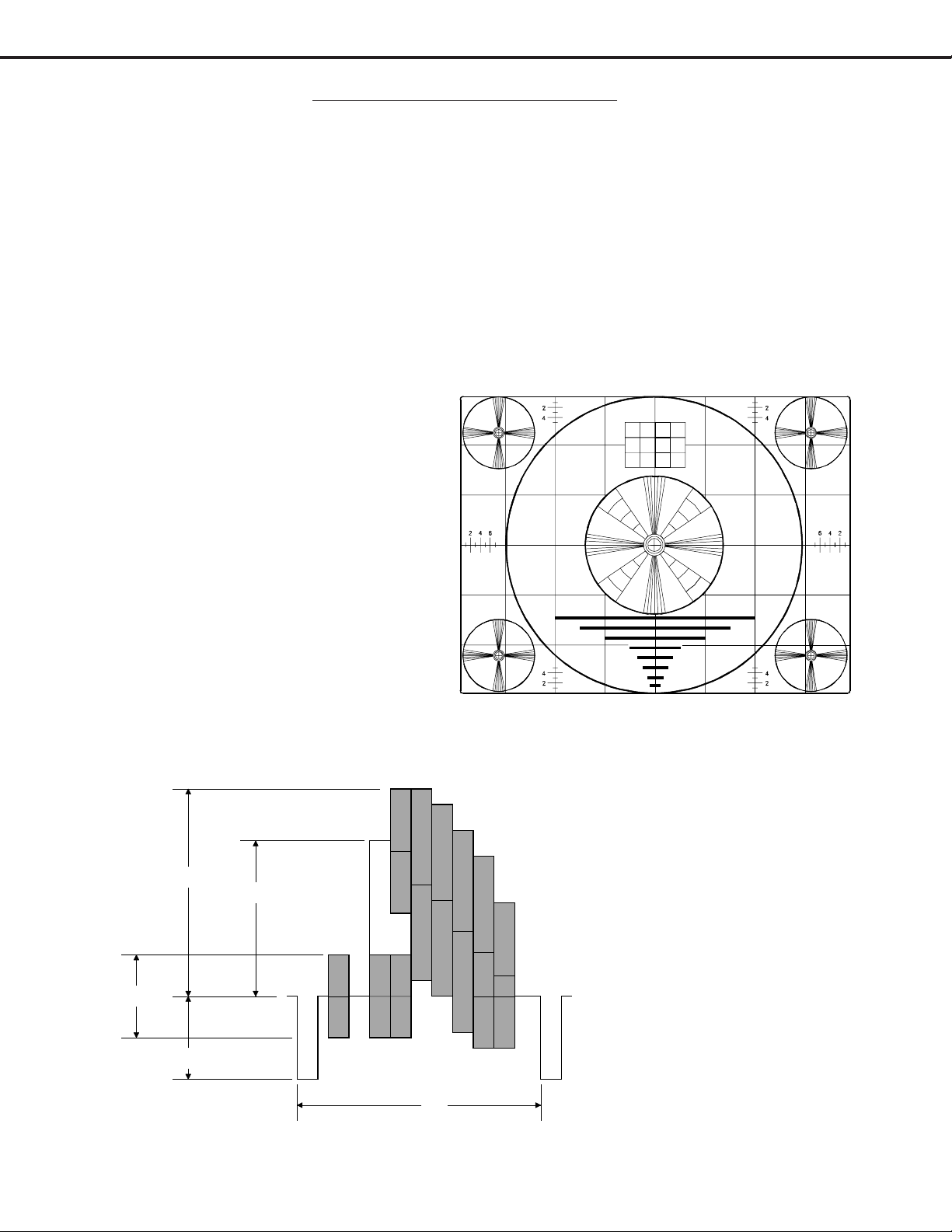
MODELS: VS-A50 / WS-A48 / WS-A55 / WS-A65
ELECTRICAL ADJUSTMENTS
Note: Perform only the adjustments required.
Do not attempt an alignment if proper equipment is not available.
1. Test Equipment
• Oscilloscope (Unless otherwise specified, use 10:1 probes)
• Signal Generator (both SD and HD capable)
• Frequency Counter
• Direct Current Voltmeter
Direct Current Power Supply
• Multiplex Audio Signal Generator
• Direct Current Ampere Meter
2. Test Signal
A. Monoscope Signal
Note: If you do not have
a monoscope signal source,
connect the unit to a VCR
and play a Monoscope
*alignment tape.
(* Part Number: 859C568060)
B. Color Bar Signal
Use the color bar signal shown
below, unless otherwise specified
in this manual.
100%
75%
40%
40%
Monoscope Signal
1H
Split-Field Color Bars (100% window)
Page 20
Page 21

MODELS: VS-A50 / WS-A48 / WS-A55 / WS-A65
r
3. Initial Setup
A. Option Menu Setup
Follow the steps below for the initial set-up:
1. Select the "MENU" display by pressing the "MENU" button once.
2. Press the number buttons "2", "2", "7", "0" in sequence to select the "OPTION MENU" display.
3. Press the "ADJUST" button to select "INITIAL."
4. Press "ENTER."
NOTE: At this time channel 3 is automatically selected.
MENU-2-2-7-0
OPTION MENU
Initial
Power Restore :OFF
DTV Port :Auto
Direct Key Mode :OFF
B. Default Settings
MAIN MENU DEFAULT SETTINGS
SETUP
Memorize channels ANT-A - Ai
Language (idioma) English TV Speakers (Internal) On
Front Button Lock Off V-Chip Start Time 12:00AM Audio Output Variable
CLOCK
Clock Setting Auto Loc k by Time Off TV Bass 0.5
Time Zone Eastern Lock Time N/A TV Treble 0.5
Daylight Savings Time Applies Unlock Time N/A TV Balance 0.5
Clock Time N/A TV Surround Off
Set Day N/A Video Mute On TV Listen To Stereo
CAPTIONS
Closed Captions On if Mute
CC Background Gray TV Contrast 1
CHANNEL EDIT
Antenna ANT-A Set Time 12:00PM TV Sharpness 0.5
Channel 3 Set Day Everyday TV Color 0.5
Memory Deleted Device Ant-A TV Tint 0.5
Name N/A Channel 3 TV Color Temp High
SQV N/A TV Video Noise Standard
V-CHIP-LOCK
V-Chip Off TV VSM Sharpness On
TV Rat ing TV -PG
FV- Fantasy Violence Allow
D-Sexual Dialog Allow
L-Adult Language Allow
S-Sexual Situations Allow
V-Violence Allow
Programs Not Rated Allow
Movie Rating PG A/V Memory Reset Ant-A
V-CHI P LOCK By Tim e
V-Chip Stop Time 12:00AM
ADVANCED FEATURES
Black Enhancement On TV Level Sound Off
TIMER
Timer Off TV Brightness 0.5
AUDIO SETTINGS
VIDEO SETTINGS
TV Film Mode (Auto) Off
TV Volum e
PIP Source
PIP Position
POP Position
Format
PIP/POP Format
AUDIO/VIDEO
0.3
Ant-A Ch 3
Lower Right
Right Half
Stretch
Side by Side
Page 21
Page 22

MODELS: VS-A50 / WS-A48 / WS-A55 / WS-A65
Items in the table below are set to following after Initalization.
AV Memory Initial Settings
A/V Memory
Contrast Max Max Max Max
Brightness
Sharpness
Color
Tint
Color Temp.
Video Noise
Image type
TV VSM
Sharpness
Bass
Treble
Balance
Surround
Listen To
Level Sound
Ant-A
Ant-B
Mid Mid Mid Mid
Mid Mid Mid Mid
Mid Mid Mid Mid
Mid Mid Mid Mid
High High High High
Stnd. Stnd. Stnd. Stnd.
Video Video Video Video
On On On On
Mid Mid Mid Mid
Mid Mid Mid Mid
Mid Mid Mid Mid
Off Off Off Off
Stereo N/A N/A N/A
Off Off Off Off
DTV
NTSC
1/2/3
COMP.
1/2
4. LED Indicator Diagnostics
The “Power ON LED” provides an indication of the sets operation, and the possible cause of a malfunction.
A. Initial Control Circuitry Check
Immediately after the TV is connected to an AC power source:
• The LED flashes three times ... indicating the Microprocessor has initialized and is functioning
properly.
• If the LED does not flash ... the Microprocessor is NOT functioning.
B. Error Code Operational Check
Pressing the front panel “INPUT” and “MENU” buttons at the same time, and holding for 5 seconds,
activates the Error Code Mode. The LED flashes denoting a two digit Error Code, or indicating no problem
has occured since the last Initalization.
Note: The front panel buttons must be used, NOT those on the Remote Control.
• The number of flashes indicates the value of the MSD (tens digit) of the Error Code.
• The flashing then pauses for approximately 1/2 second.
• The LED then flashes indicating the value of the LSD (ones digit) of the Error Code.
• The Error Code is repeated a total of 5 times.
Example: If the Error Code is “24”, the LED will flash two times, pause, and then flash four
times.
C. Error Codes
The Error Code designations indicating a malfunction, or no malfunction, are listed below:
Error Code Description
12 No error has occurred.
21 X-Ray Protect circuit.
22 Short Protect circuit.
23 Horizontal Deflection failure.
24 Vertical Deflection failure.
Page 22
Page 23

MODELS: VS-A50 / WS-A48 / WS-A55 / WS-A65
1
2
3
5
6
789
0
SQV
QV
4
POWER
HOME
PAUSE
REC
FF/FWDREW/REV
PLAY
STOP
VOLUME
INFO
CANCEL
MENU
PIP/POP
PIP SIZE
PIP CH
INPUT
SLEEP
VIDEO
AUDIO
MUTE
CHANNEL
ENTER
PIP INPUT
EXCH
GUIDE
TV
AUDIO
CABLE/DBS
DVD
VCR
5. Circuit Adjustment Mode
Except for the following, all adjustment items must be performed
using the remote hand unit.
• Lens Focus
• Electrostatic Focus
FUNCTION CHASSIS
A. Activating the Circuit Adjustment Mode
1. Press the "MENU" button on a remote hand unit.
2. Press the number buttons "2", "2", "5", "7" in sequence.
The screen will change to the Adjustment Mode.
Note: Repeat steps 1 and 2 if the circuit
adjustment mode display does not appear
on screen
B. Selection of adjustment Functions and
Adjustment Items
To select an adjustment item in the circuit adjustment mode,
first select the adjustment function that includes the specific
adjustment item to be selected. Then, select the adjustment
item.
Refer to the following pages for the listing of adjustment
functions and adjustment items.
1. Press the "AUDIO" button on a remote hand unit to
select an adjustment function. Each time the button
is pressed, the Function changes in the following
sequence:
Video Chr Defl Jung
Video Chr V20
MODE Mode 0 NTSC SIGNAL
ITEM#
1SCT55
ABBREV. DATA
VIDEO
AUDIO
FUNCTIONS
2. Press the “VIDEO” button to select a specific
C. Changing Data
After selecting an adjustment Item, use the “ADJUST
UP/DOWN” button to change data.
• Press “ADJUST DOWN” to decrease the data value.
• Press “ADJUST UP” to increase the data value.
HR Sub Matr Main Matr
Adjustment Item. The Item number increases each
time the “VIDEO” button is pressed.
Page 23
ENTER
ADJUST
UP/DN
MENU
Page 24

MODELS: VS-A50 / WS-A48 / WS-A55 / WS-A65
A
D. Saving Adjustment Data
Press “ENTER” to save adjustment data in memory. The character display turns red for
approximately one second in this step.
Note: If the circuit adjustment mode is terminated without pressing “ENTER”, changes
in adjustment data are not saved.
E. Terminating the Circuit Adjustment Mode
Press the “MENU” button on the remote hand unit twice to terminate the adjustment mode.
Note: The circuit adjustment mode can also be terminated by turning power OFF.
6. Convergence Adjustment Mode
The Convergence mode is used to perform raster geometry correction, and convergence adjustments as
specified in Adjustment Procedures 15 through 18.
A. Convergence Mode Activation
1. Press MENU-2-2-5-9
2. When the Convergence Mode is activated, the display at
the right appears on a Green Crosshatch.
SD Coarse BLUE
1HST
Coarse Conv. Display
-50
B. Selecting the HD or SD Mode
1. Select the Signal Source before entering the Convergence Mode, either an NTSC or HD source.
2. Enter the Convergence Mode (MENU-2-2-5-9)
• If the signal source is NTSC, the SD mode is activated.
• If the signal source is HD 1080i, the HD mode is activated.
3. Activating the HD mode when no HD signal is available.
• Activate the Factory Option Menu (MENU-2-2-7-0)
• Use the “Adjust” keys to select “DTV Port” and press “Enter” to change the setting to “1080i”.
Sequence = “Auto”-”480i”-480-p”-”1080i”. Ignore any loss of sync while changing modes.
• Exit the Option Menu (Press “MENU” twice).
• Select the DTV Inputs as the signal source (INPUT button).
• Activate the Convergence Mode ... the Convergence mode will be in the HD mode and the internal
crosshatch is displayed.
4. After adjusting Convergence, be sure to set the DTV Port back to AUTO.
• Select an analog input as the signal source (INPUT button).
• Activate the Option Menu (MENU-2-2-7-0).
• Use the “Adjust” keys to select “DTV Port and press “Enter” to change the setting from “1080i” to
“AUTO”.
• Exit the Option Menu (Press MENU twice).
C. Convergence Mode Functions
In the Convergence Mode there are three main Functions (Categories).
• Pressing “6” activates CONV MISC
• Pressing “5” activates COARSE CONV
• Pressing “4” activates FINE CONV
D. CONV MISC (Press 6)
This mode is used to preset data values controlling the Convergence Generator, and to perform the HV
Regulation adjustment.
Page 24
Page 25

MODELS: VS-A50 / WS-A48 / WS-A55 / WS-A65
1. Use the VIDEO button to select an item.
2. Use the ADJUST buttons to change data.
Note: When Item “1 HVOL” is selected the screen goes black except for the data display.
This occurs since a black screen is required when making the HV Regulation adjustment.
E. COARSE CONV (Press 5)
There are four Sub Functions in the Coarse mode, COARSE GREEN, COARSE RED, COARSE BLUE and
DF.
• COARSE GREEN .... used to make Coarse Raster Geometry Adjustments.
• COARSE RED ... used to make Coarse Red Convergence Adjustments.
• COARSE BLUE ... used to make Coarse Blue Convergence Adjustments.
• DF ... used to preset data values controlling the Dynamic Beam Focus circuit drive signal.
1. Use AUDIO button to select a Sub Function
2. Use the VIDEO button to select an Adjustment Item.
3. Use the ADJUST buttons to change data.
F. FINE CONV (Press 4)
Sub Functions
This mode is used to perform Fine Raster Correction, and Fine Red and Blue Convergence Adjustments.
There are three Sub Adjustment Functions, selected with the AUDIO button:
• FINE GREEN .... a Green Crosshatch is displayed, for Fine Raster Corrections.
• FINE RED .... a White Crosshatch is displayed, for Fine Red Convergence Adjustments.
• FINE BLUE .... a White Crosshatch is displayed, for Fine Blue Convergence Adjustments.
Cursor
In the Fine mode a Cursor is added to the Crosshatch. The ENTER button toggles the Cursor between two
modes:
• MOVE (blinking Cursor) .... use the ADJUST buttons to select any of 64 points on the Crosshatch.
• ADJUST (Non blinking Cursor) .... the ADJUST buttons adjust the active color at the current Cursor
position, horizontally or vertically.
Page 25
Page 26

MODELS: VS-A50 / WS-A48 / WS-A55 / WS-A65
Cursor Coordinates
Specific intersections in the Crosshatch are assigned vertical and horizontal coordinates.
These are shown in the preceeding diagram. The Cursor can only be moved to those positions that
have coordinates assigned. If the Cursor is at coordinates outside the screen area, the Cursor will not be
visible. Use the ADJUST buttons to move the Cursor to an intersection on the screen.
Display
The on-screen display changes in the Fine mode, as shown below.
The display shows the vertical and horizontal data for the current
Cursor Position, and the horizontal and vertical coordinates for
that position.
Horiz. H Coord. V Coord. Vert.
Data Data
SD Fine RED
13 H1 V3 -32
F. Saving Data and Exiting the Convergence Mode
Press MENU twice to exit the Convergence mode, data is automatically saved.
Note: If power is interrupted prior to properly exiting the Convergence Mode, changes in adjustment
data will not be saved.
ADJUSTMENT ITEMS LIST
Video Chroma Function Menu-2-2-5-7
Data
Item# Abbrev. Description Range 480i 480p 1080i Adjustment
1 SCT Picture Gain control 0~63 42 42 42 Sub Contrast
2 SBRT Sub Brightness 0~63 20 20 20 Black Level
3 SCON Sub Contrast 0~15 7 7 7 Preset
4 RDRH R Drive (H temp) 0~63 31 31 31 White Balance
5 GDRH GDrive(Htemp) 0~63414141 Preset
6 B DRH B Drive (H temp) 0~63 31 31 31 W hite Balance
7 CTRH RCutoff(Htemp) 0~63313131 "
8 CTGH G Cutoff (H temp) 0~63 31 31 31 Preset
9 CTBH BCutoff(Htemp) 0~63313131WhiteBalance
10 RDRL R Drive (L temp) 0~63 31 31 31 "
11 GDRL GDrive(Ltemp) 0~63414141 Preset
12 BDRL B Drive (L tem p) 0~63 31 31 31 W hite Balance
13 CTRL R Cutoff (L temp) 0~63 31 31 31 "
14 CTGL G Cutoff (L temp) 0~63 31 31 31 Preset
15 CTBL B Cutoff (L temp) 0~63 31 31 31 White Balance
16 GMMA RGB Gamma Correction 0~3 2 2 2 Pres et
17 GAML Gamma Differential Corr. Switch 0~1 0 0 0 "
18 BRT Brightness 0~63 31 31 31 "
19 COL Color 0~63 31 29 35 W hite Balance
20 TINT Tint 0~63 28 31 31 Preset
21 SHRP Sharpness 0~63 31 31 31 "
22 CBOF Cb DC Offset 0~63 31 31 31 "
23 CROF CrDCOffset 0~63313131 "
31 VMLE VM Output Level 0~3 1 2 2 "
40 AGIW White output aging mode switch 0~1 0 0 0 "
55 ABLT Threshold Adjust for ABL input 0~15 4* 4* 4* "
* 0 for models WS-A65, VS-A50
Page 26
Page 27

MODELS: VS-A50 / WS-A48 / WS-A55 / WS-A65
g
Deflection Jungle Menu-2-2-5-7
48" 50" 55" 65"
Item# Abbre v. De scription Ra nge HD NTSC HD NTSC HD NTSC HD NTSC
1 HWID Width 0~63 31 31 31 31 29 31 29 31
2 HKEY Horiz. Keystone 0~63 31 31 31 31 25 24 31 24
3 EWPT Top EW-PCC 0~63 31 31 31 31 31 31 31 31
7 VHGTHeight 0~632840303717154440
8 VLINVert.Linearity0~1555555577
9VSCNVert.SCorr. 0~1500000000
18 VPOS Vert. Position 0~63 31 31 31 31 31 31 31 31
MAIN MATRIX MENU-2-2-5-7
Data
Item# Abbrev. Description Range Initial
1 TNTM Main Tint Control 0~63 28
2 COLM Main Color Control 0~63 19
3 YDRM Main Y Gain 0~63 12
SUB MATRIX MENU-2-2-5-7
Data
Item# Abbrev. Description Range Initial
1 TNTS Main Tint Control 0~63 28
2 COLS Main Color Control 0~63 30
3 YDRS Main Y Gain 0~63 12
4 VPDS U signal DC Control 0~15 7
5UPDSVsi
HR MENU-2-2-5-7
Item# Abbrev. Description Initial
1 HR NTSC Disp.Pos. 29
2 HRHD HD Disp. Position 15
nal DC Control 0~15 7
CONVERGENCE MODE ITEMS
CONV MISC. MENU-2-2-5-9-6
Data
Item# Abbrev. Description Range SD HD
1 HVOL HV Adjust 0~352 150 150
2 VCNT V-saw amplitude 0~127 29 29
3 VSTR V-saw start timee 0~127 0 10
4 VOFS V-saw offset 0~127 10 8
5 STLN Start line 0~127 38 26
6 FPHS Fine phase 0~352 296 288
7 CPHS Coarse phase 0~31 15 15
8 HOFS H-saw offset 0~127 22 22
9 DPHS DF coarse horiz phase 0~31 1 1
10 DOFS DF offset 0~127 34 34
11 TPHS Test Pattern phase 0~352 39 31
12 TPVD Test Pattern Vert. Position 0~127 22 39
13 ODEV Odd/Even detection 0~352 200 125
14 HRTC H-saw retrace 0~3 1 1
15 DRTC DF retrace 0~3 1 1
16 DAC External DAC selection 0~1 1 1
17 EPWP EEPROM write protection 0~1 0 0
Page 27
Page 28

MODELS: VS-A50 / WS-A48 / WS-A55 / WS-A65
COARSE CONV GREEN (MENU-2-2-5-9- 5)
# Abbrev. Description WS-A55
SD HD SD HD SD HD S D HD
1 HSTA Horiz. Position 0 0 0 0 0 0 0 0
2VSTAVert.Position 00000000
3SKEWSkew(Yaxis) 00000000
4 TILT Tilt (Xaxis) 5 0 0 0 0 0 0 0
5HWIDWidth 0 10 5 5 20 20 0 0
6 HLIN Hori z. Li nearit y 0 0 15 15 0 0 10 10
7SPCCSidePCCorr. 00000000
8 HKEY Horiz . Keys tone 0 17 0 0 0 17 0 0
9 TBPC Top/Bot t om PC -200 -169 -150 -150 -180 -190 -200 -170
10 VKEY Ver t. Key stone 0 14 0 20 0 10 15 10
11 VWID Height 11 17 40 30 20 30 30 30
12 VLI N Vert . Linear it y 0 0 0 0 0 0 0 0
COARSECONV RED (MENU-2-2-5-9-5)
# Abbrev. Description
1HSTAHoriz.Position 5050505050505050
2VSTAVert.Position 00000000
3SKEWSkew(Yaxis) 00000000
4 TILT Tilt (Xaxis) 0 0 0 0 0 0 0 0
5 HLIN Hori z. Li nearit y -195 -170 -140 -125 -150 -170 -150 -150
6HWIDWidth 2230500000
7 VKEY Vert . Keys tone - 100 -85 15 -87 -70 -90 -90 - 70
8 VWI D Hei ght 0 16 0 0 0 0 0 0
9 VLIN Vert . Li nearit y 0 0 0 0 20 20 0 0
10 TBPC Top/Bot tom PC -200 -169 -150 -150 20 20 20 20
11 SDBW Si de Bow 0 0 0 0 30 30 30 30
WS-A48 VS-A50
SD HD SD HD SD HD S D HD
VS-A50
WS-A55 WS-A65
WS-A65WS- A48
COARSE CONV BLUE ( MENU-2- 2-5 -9- 5)
# Abbrev. Description
1 HSTA Horiz . Posi ti on -50 -50 -50 -50 -50 -50 -50 -50
2VSTAVert.Position 00000000
3SKEWSkew(Yaxis) 000100000
4 TILT Tilt (Xaxis) 0 0 0 0 0 0 0 0
5 HLIN Hori z. Li nearit y 190 165 150 160 160 175 160 150
6HWIDWidth -14-25-20-30 0 0 0 0
7 VKEY Vert . Keys tone 100 90 75 75 75 80 90 65
8 VWI D Hei ght 0 0 -20 -20 0 0 0 0
9 VLIN Vert . Li nearit y 0 0 0 0 0 0 0 0
10 TBPC Top/Bot tom PC 0 0 0 0 0 20 0 0
11 SDBW Si de Bow 0 0 0 0 - 30 -30 -30 - 30
WS-A48 VS-A50 WS-A65WS-A55
SD HD SD HD SD HD S D HD
DF (MENU-2-2-5-9-5)
Item Abbr. 48/55/65 Inch 50 Inch
0 DFH -220 -220
1 DFV -100 -140
Page 28
Page 29

MODELS: VS-A50 / WS-A48 / WS-A55 / WS-A65
Adjustment Test Point Location
Page 29
Test Points
DT pin 3 - HV Adjust
DT pin 6 - Ground
DT pin 7 - 12 Volts
DT pin 8 - ACL
JA pin 17 - Main Picture (Y)
JA pin 21 - Main Color (Pr)
JB pin 1 - Sub Picture (Y)
JB pin 3 - Sub Picture (Cr)
TP6(R, G or B) - CRT Cathode
Page 30

[HV Circuit]
MODELS: VS-A50 / WS-A48 / WS-A55 / WS-A65
Purpose:
To set the CRT Anode voltage.
1. HV Regulation
Measuring
Instrument
Test Point
Ext. Trigger
Measuring
Range
Input Signal
Input Terminal
DC Voltmeter
DT connector pins 3 & 6
------
-------
Video Signal
Monoscope
Video Input
Symptom:
Note:
This adjustment must be rechecked following Adjustment 9 CRT Cutoff.
Dark Picture
1. Supply a video monoscope signal.
2. Set Contrast to maximum, and Brightness to mid position.
3. Connect a DC volt meter between pins 3 and 6 of the DT connector.
(Positive lead to pin 3)
4. Activate the Conv-Misc Mode.
5. Select Item “1 HVOL” (screen goes black).
6. Adjust Item “1 HVOL” for 15.4V ±0.05V on the meter.
7. Save data and exit the Conv-Misc mode.
8. Confirm that the voltage does not change more than 0.15V.
Note:
This adjustment must be performed if E2RESET or Convergence E2RESET
are activated.
CONVERGENCE MODE
Activate ……..MENU-2-2-5-9
Misc. ……………….……"6"
Coarse………………..…."5"
Fine ……………………..."4"
Color (R,G or B)……AUDIO
Item No………….…..VIDEO
Adjust/Move……….ADJUST
Cursor Toggle….…..ENTER
Save & Exit…..MENU (twice)
[Video Circuit]
2. Main/Sub Y Level
Measuring
Instrument
Test Point
Ext. Trigger
Measuring
Range
Input Signal
Input Terminal
Oscilloscope
JA Connector pin 17
JB Connector pin 1
------
-----Color Bars
Video Input
Purpose
Symptom:
To set picture luminance
Excess or insufficient brightness.
1. Supply a color bar signal to a Video Input (not an RF input).
2. Select the color bar signal for both the main and sub pictures.
3. Connect the oscilloscope to connector JA pin 17 (Main-Y).
4. Activate the Adjustment Mode
5. Select Item “3 YDRM” in the Main Matrix function.
6. Adjust the data so the Main-Y signal is between 0.71 Vp-p max. and 0.66 Vp-p
min. at JA pin 17.
(If it cannot be adjusted within this range, set to the lower value)
7. Move the oscilloscope to connector JB pin 1 (Sub-Y).
8. Select Item “3 YDRS” in the Sub Matrix function.
9. Adjust the data to equal the MAIN-Y Gain (+0.0V -0.1V).
CIRCUIT ADJUST MODE
Activate …….. MENU-2-2-5-7
Function …...………..AUDIO
Item No. ……….…….VIDEO
Adjust Data ….…….ADJUST
Save Data …. ………ENTER
Exit …………..MENU (twice)
Page 30
Page 31

[Video Circuit]
MODELS: VS-A50 / WS-A48 / WS-A55 / WS-A65
Purpose:
To match the sub picture color to that of the main picture.
3. Main/Sub Color Level
Measuring
Instrument
Test Point
Ext. Trigger
Measuring
Range
Input Signal
Input Terminal
CIRCUIT ADJUST MODE
Activate …….. MENU-2-2-5-7
Function …...………..AUDIO
Item No. ……….…….VIDEO
Adjust Data ….…….ADJUST
Save Data …. ………ENTER
Exit …………..MENU (twice)
Oscilloscope
JA pin 21
JB pin 3
------
------
Color Bars
Video
Symptom:
Main and sub pictures colors differ.
1. Supply an NTSC signal to an External Video Input.
2. Select the NTSC signal as the source for both the main and sub pictures.
3. Connect an oscilloscope to connector JA pin 21 (Main PR).
4. Activate the Adjustment mode.
5. Select Item “2 COLM” in the Main Matrix Function.
6. Adjust data so the PR signal is 0.71 Vp-p max. - 0.66 Vp-p min
(If it cannot be adjusted within this range, set to the lower value)
7. Connect an oscilloscope to connector JB pin 3 (Sub PR).
8. Select item “2 COLS” in the Sub Matrix Function.
9. Adjust so Sub PR = Main PR.
[CRT Circuit]
4. CRT Cutoff
Measuring
Instrument
Test Point
Ext. Trigger
Measuring
Range
Input Signal
Input Terminal
CIRCUIT ADJUST MODE
Activate …….. MENU-2-2-5-7
Function …...………..AUDIO
Item No. ……….…….VIDEO
Adjust Data ….…….ADJUST
Save Data …. ………ENTER
Exit …………..MENU (twice)
Oscilloscope
TP6R, TP6G, TP6B
------
50V/Div. 2msec/Div.
None
Video Input
Purpose
Symptom:
Note:
Use the Expand mode (full screen)
To set the cutoff point for all three CRTs.
Monochrome has a color tint, or incorrect brightness.
1. Select an External Input with no signal.
2. Enter the Adjustment Mode, Video Chroma Function.
3. Press “1”, automatically blanks the screen and sets COL to 0.
4. Set the data to the values given in the table below.
5. Connect the oscilloscope to TP6R.
6. Adjust the Red Screen VR so the black level is 170V, as shown below, or
198.5V ±1VDC using an DC Voltmeter.
7. Repeat Steps 4 and 5 to set the Blue and Green Screen VRs, using
TP6G and TP6B.
Note:
White Balance must be performed after this adjustment.
Cutoff Preset VC Data
Item Abbr Data
1SCT42
2SBRT20
3SCON7
4RDRH31
5GDRH41
6BDRH31
7CTRH31
8CTGH31
9CTBH31
Page 31
Page 32

[CRT Circuit]
MODELS: VS-A50 / WS-A48 / WS-A55 / WS-A65
Purpose:
To set the CRTs white level in the NTSC mode.
5. White Balance (NTSC)
Measuring
Instrument
Test Point
Ext. Trigger
Measuring
Range
Input Signal
Input Terminal
Activate …….. MENU-2-2-5-7
Function …...………..AUDIO
Item No. ……….…….VIDEO
Adjust Data ….…….ADJUST
Save Data …. ………ENTER
Exit …………..MENU (twice)
DC Voltmeter
------
------
------
NTSC White Raster
RF or Video
CIRCUIT ADJUST MODE
Symptom:
Note:
Use the “FORMAT” button to activate the Expand mode (full screen).
Monochrome has a color tint.
1. Supply a full White Raster Signal
2. Activate the Service Mode, Video Chroma Function.
3. Set the data for Item “19 COL” to 0.
4. Adjust Items “4 RDRH” and “6 BDRH” for optimum white at the center of
the screen.
5. Reduce the input luminance level to 25%.
6. Adjust Items “7 CTRH” and “9 CTBH” for optimum white.
7. Insert a Milliammeter in series with each CRT Cathode. The maximum
allowable current for each CRT is given in the table below.
8. Set the white raster to 100% and adjust Items “10 RDRL” and “12 BDRL” for
optimum white at the center of the screen.
9. Reduce the luminance level to 25%.
10. Adjust Item “13 CTRL” and “15 CTBL” for optimum white.
11. Set the data for Item “19 COL” back to 31.
Maximum CRT Current
CRT
RED 580 uA 900 uA
GREE N 580 uA 900 uA
BLUE 580 uA 900 uA
ALL BUT 73"
CURRENT
73"
CURRENT
[CRT Circuit]
6. White Balance (HD)
Measuring
Instrument
Test Point
Ext. Trigger
Measuring
Range
Input Signal
Input Terminal
CIRCUIT ADJUST MODE
Activate …….. MENU-2-2-5-7
Function …...………..AUDIO
Item No. ……….…….VIDEO
Adjust Data ….…….ADJUST
Save Data …. ………ENTER
Exit …………..MENU (twice)
-----
-----
------
-----
HD White Raster
DTV Inputs
Purpose
Symptom:
To set the CRTs white level in the HD mode.
Monchrome pictures have a color tint.
1. Supply an HD Full White Raster signal to the DTV Inputs.
2. Select the DTV Inputs (Input button)
3. Activate the Adjustment mode, Video Chroma Function.
4. Set Item “19 COL” to 0.
5. Adjust Items “4 RDRH” and “6 BDRH” for optimum white at the center of the
screen.
6. Reduce the input signal luminance to 25%.
7. Adjust Items “7 CTRH” and “9 CTBH” for optimum white.
8. Set the white raster to 100% and adjust Items “10 RDRL” and “12 BDRL” for
optimum white at the center of the screen.
9. Reduce the luminance level to 25%.
10. Adjust Item “13 CTRL” and “15 CTBL” for optimum white.
11. Set the data for Item “19 COL” back to 31.
Page 32
Page 33

[Video Circuit]
7. Black Level
MODELS: VS-A50 / WS-A48 / WS-A55 / WS-A65
Purpose:
Symptom:
To set the black level of the picture.
Excess or insufficient brightness.
Measuring
Instrument
Test Point
Ext. Trigger
Measuring
Range
Input Signal
Input Terminal
CIRCUIT ADJUST MODE
Activate …….. MENU-2-2-5-7
Function …...………..AUDIO
Item No. ……….…….VIDEO
Adjust Data ….…….ADJUST
Save Data …. ………ENTER
Exit …………..MENU (twice)
-----
-----
------
------
Monoscope
Video Input
1. Supply a Monoscope signal to a Video Input.
2. Activate the Adjust Mode, Video Chroma Function.
3. Adjust Item “2 SBRT” so the 0% and 10% black levels on the gradation scale
are the same.
4. Press ENTER to save data.
7. Exit the Service Mode.
40% 30% 20% 10%
50% 0% 0% 0%
60% 70% 80% 90%
GRADATION SCALE
[Video Circuit]
8. Sub Contrast
Measuring
Instrument
Test Point
Ext. Trigger
Measuring
Range
Input Signal
Input Terminal
DC ma meter
DT connector pins 7 & 8
------
-----
Grayscale
RF Input
Purpose
Symptom:
To set overall beam current to its’ optimum level.
Excess or insufficient contrast.
Note: Activate the Expand mode (full screen).
1. Supply a Grayscale signal to a RF Input.
2. Activate the Adjust Mode, Video Chroma Function.
3. Select Item “1 SCT”, signal level automatically reduces.
4. Connect a 3ma DC meter between DT connector pins 7 and 8. Positive lead to
pin 7.
5. Adjust Item “1 SCT” for 630µA ±10µA (690µa ±10µa on the WS-73411).
6. Remove the meter.
7. Save data and Exit the Service Mode.
CIRCUIT ADJUST MODE
Activate …….. MENU-2-2-5-7
Function …...………..AUDIO
Item No. ……….…….VIDEO
Adjust Data ….…….ADJUST
Save Data …. ………ENTER
Exit …………..MENU (twice)
Page 33
Page 34

[Focus Circuit]
MODELS: VS-A50 / WS-A48 / WS-A55 / WS-A65
Purpose:
To improve edge focus.
9. Dynamic Focus Preset
Measuring
Instrument
Test Point
Ext. Trigger
Measuring
Range
Input Signal
Input Terminal
Activate ……..MENU-2-2-5-9
Misc. ……………….……"6"
Coarse………………..…."5"
Fine ……………………..."4"
Color (R,G or B)……AUDIO
Item No………….…..VIDEO
Adjust/Move……….ADJUST
Cursor Toggle….…..ENTER
Save & Exit…..MENU (twice)
-----
-----
------
-----
Monoscope
Video Input
CONVERGENCE MODE
Symptom:
1. Supply a Monoscope signal to a Video Input
2. Activate the Convergence Mode.
3. Select the DF Function under the Conv. Coarse Mode.
4. Set Items “0 DFH” and “1 DFV” to the data values given in the DF Table.
5. Press “6” to activate CONV-MISC
6. Set “0 FPHS” and “1 DPHS” to data values given in the CONV-MISC Table.
5. Exit the Conv. Mode.
Poor focus at the edges of the screen.
DF
(MENU-2-2-5-9-5)
Item Abbr. 48/55/65/73 Inch 50/60 Inch
0 DFH -220 -220
1 DFV -100 -140
CONV MISC
(MENU-2-2-5-9-6)
Item Abbr. All Models
9DPHS 1
10 DOFS 34
[Video Circuit]
10. Lens Focus
Measuring
Instrument
Test Point
Ext. Trigger
Measuring
Range
Input Signal
Input Terminal
-----
------
------
-----
Monoscope
Video Input
Purpose
Symptom:
Note:
To set the Lens position for optimum focus.
Poor focus
This adjustment must be done before Electrostatic Focus. Perform this
adjustment for RED, GREEN, and BLUE monochrome pictures.
1. Supply a VIDEO signal (Monoscope).
2. Cover the Red and Blue Lens (producing a green raster).
3. Adjust the Green Lens for best focus at the center of the Monoscope pattern.
Note:
Attach a white paper to the
screen center. During adjustment,
observe the picture on the screen
from inside for easier adjustment.
4. Repeat Steps 2 and 3 for the Red
and Blue monochrome pictures.
Page 34
Page 35

[CRT Circuit]
11. Electrostatic Focus &
(Alignment Magnet)
MODELS: VS-A50 / WS-A48 / WS-A55 / WS-A65
Purpose:
Symptom:
To set electrostatic focus to the optimum point.
Poor focus.
Measuring
Instrument
Test Point
Ext. Trigger
Measuring
Range
Input Signal
Input Terminal
-----
-----
------
------
Monscope & Crosshatch
Video Input
Note:
This adjustment must be performed after the Sub Contrast adjustment.
Alignment Magnet Adjustment (WS-55411, WS-656411 and WS-73411 Only)
This adjustment must be performed before Static Focus Adjustment
1. Supply a Crosshatch with Center Dot signal to a Video Input.
2. Select a Green raster using the table below.
3. Roughly adjust Green Focus VR.
4. Rotate Green Focus VR CCW so the center dot is about 10mm diameter.
5. Adjust the Green 4 Pole Magnet for the roundest center dot.
6. Set the Green Focus VR for optimum focus.
7. Repeat the procedure with a Red raster and adjust the Red 4 Pole Magnet.
8. Use silicon to lock the magnets in place.
Static Focus Adjustment (All Models)
1. Supply a Monoscope signal to a Video Input
2. Activate A/V Reset
3. Select Red, Green or Blue rasters using the table below.
3. Set the Red, Green and Blue Focus VRs for optimum focus at the top center of
the picture..
Raster Color Selection
Color Raster Activation Code
Red MENU-2-2-5-9-1
Green ME NU-2-2-5-9-2
Blue MENU-2-2-5-9-3
[On Screen Display]
12.Character Position
Measuring
Instrument
Test Point
Ext. Trigger
Measuring
Range
Input Signal
Input Terminal
-----
-----
------
------
Video Signal (HD/NTSC)
ANT-A/DTV
Purpose
Symptom:
To position the character display horizontally.
Incorrect display position
1. Supply a Monoscope signal to the Video or RF Input.
2. Select the Monoscope as the source for the main picture (Input button).
3. Activate the Service Mode, HR Function.
4. Use the Adjust Right/Left buttons to center the display horizontally.
(A = B)
5. Save data and exit the Service Mode..
Page 35
Page 36

MODELS: VS-A50 / WS-A48 / WS-A55 / WS-A65
[Conv/Defl]
13. Geometry Preset
Measuring
Instrument
Test Point
Ext. Trigger
Measuring
Range
Input Signal
Input Terminal
-----
------
------
-----
NTSC & HD
Video & DTV Inputs
Purpose:
Symptom:
Note:
This procedure is usually only necessary if an E2PROM is replaced in the TV
To preset data controlling raster geometry
Raster distortion.
Control or Convergence circuits.
Procedure
In the Circuit Adjustment and Coarse Convergence Modes pre-set the data to the
values given in the Tables below.
DEFL JUNGLE (MENU-2-2-5-7)
#Abbrev.
55" 65"48" 50"
HD NTSC HD NTS C HD NTS C HD NTSC
1HWID3131313129313131
2 HKEY 31 31 31 31 25 24 31 24
3EWPT3131313131313131
7VHGT2840303717154440
8VLIN55555577
9 VSCN 0 0 0 0 0 0 0 0
18VPOS3131313131313131
COARSE CONV GREEN (MENU-2- 2 -5- 9- 5)
#Abbrev.
1HSTA00000000
2VSTA00000000
3SKEW00000000
4TILT00000000
5 HWID 0 10 5 5 2 0 20 0 0
6 HLIN 0 10 15 15 0 0 10 10
7SPCC00000000
8HKEY000001700
9 TBPC -200 -169 -150 -150 - 180 - 190 -200 - 170
10 VKEY 0 14 0 20 0 14 15 10
11 VWID 11 17 40 30 20 30 30 30
12VLIN00000000
COARS E CON V R ED ( ME NU- 2 - 2 - 5 - 9- 5)
#Abbrev.
1HSTA5050505050505050
2VSTA00000000
3SKEW000100000
4TILT00000000
5 HLIN - 195 - 170 - 140 -125 - 150 - 170 -150 - 150
6HWID2230500000
7 VKEY -100 - 85 15 -87 -7 0 - 90 - 90 - 70
8VWID016000000
9VLIN00000000
10 TBPC - 200 - 169 - 150 -150 20 20 20 20
11 SDBW 0 0 0 0 3 0 30 30 30
COARSE CONV BL UE ( MENU-2- 2- 5- 9- 5)
#Abbrev.
1 HSTA -50 -50 -50 -50 -50 -50 -50 -50
2VSTA00000000
3SKEW000100000
4TILT00000000
5 HLIN 190 165 150 160 160 175 160 150
6 HWID -14 - 25 - 20 -30 0 0 0 0
7 VKEY 1 00 90 75 75 75 80 90 65
8VWID 0 0 -20-20 0 0 0 0
9VLIN00000000
10TBPC000002000
11SDBW0000-30-30-30-30
WS-A48 VS- A50 WS-A65WS-A55
SD HD SD HD SD HD SD HD
WS-A48 VS- A50
SD HD SD HD SD HD SD HD
WS-A48 VS- A50
SD HD SD HD SD HD SD HD
WS-A55 WS- A65
WS-A55 WS- A65
Page 36
Page 37

MODELS: VS-A50 / WS-A48 / WS-A55 / WS-A65
[Deflection Circuit]
14: Deflection Geometry
Height & Width Adjustment
Measuring
Instrument
Test Point
Ext. Trigger
Measuring
Range
Input Signal
Input Terminal
CIRCUIT ADJUST MODE
Activate …….. MENU-2-2-5-7
Function …...………..AUDIO
Item No. ……….…….VIDEO
Adjust Data ….…….ADJUST
Save Data …. ………ENTER
Exit …………..MENU (twice)
-----
-----
------
-----
Monoscope (NTSC & HD)
Video & DTV Inputs
Purpose:
Symptom:
To set the height, width and linearity of the raster.
Incorrect height, width and/or linearity.
Preliminary:
1. DO NOT change the initial values for “#8 VLIN” in the Defl. Jungle Function.
2. DO NOT exceed the following VHGT adjustment ranges:
NTSC ... from -4 to +10
HD ... from -10 TO +5
NTSC Mode
1. Supply an NTSC Monoscope signal to a Video Input.
2. Select the Monoscope as the signal source.
3. Activate the Adjustment Mode, JNGL Function.
4. Select and adjust each of the following items.
• “7 VHGT” ... so the vertical marker sum = 4
• “1 HWD” ... so the horizontal marker sum = 7
5. Save data and Exit the Service Mode.
HD Mode
1. Supply an HD Monoscope signal to the DTV HD Inputs.
2. Select the DTV Inputs as the signal source (Input button)
3. Activate the Service Mode, Defl. Jungle Function.
4. Select and adjust each of the following items.
• “7 VHGT” ... so the vertical marker sum = 2
• “1 HWD” ... so the horizontal marker sum = 5
5. Save data and Exit the Service Mode.
Page 37
Page 38

MODELS: VS-A50 / WS-A48 / WS-A55 / WS-A65
[Convergence Circuit]
15. Convergence Geometry
Adjustment
Measuring
Instrument
Test Point
Ext. Trigger
Measuring
Range
Input Signal
Input Terminal
CONVERGENCE MODE
Activate ……..MENU-2-2-5-9
Misc. ……………….……"6"
Coarse………………..…."5"
Fine ……………………..."4"
Color (R,G or B)……AUDIO
Item No………….…..VIDEO
Adjust/Move……….ADJUST
Cursor Toggle….…..ENTER
Save & Exit…..MENU (twice)
-----
------
------
-----
NTSC -- None
HD -- HD sync
Video & DTV Inputs
Purpose:
Symptom:
Note:
Deflection Circuit Geometry must be performed before this adjustment.
NTSC mode
1. Select a Video Input with no signal.
2. Activate the Convergence Mode, Coarse Green.
3. Adjust the Coarse Green Items shown below for straight crosshatch lines.
4. Select the Fine Green Mode, a Cursor is displayed on the crosshatch.
5. Use the Cursor to adjust for straight crosshatch lines.
6. Exit the Convergence Mode.
HD mode
1. Supply horizontal and vertical HD sync to the DTV Inputs and select the DTV
Inputs as the source.
Note: I
To set the Convergence circuit geometry adjustments.
Raster distortion at the top, bottom or sides of the picture.
f an HD signal is not available, use the Conv. HD with No Signal
Procedure
2. Enter the Convergence Mode, Coarse Green.
3. Repeat NTSC Steps 3 through 6 in the HD mode.
CONV. HD WITH NO SIGNAL
1. MENU-2-2-7-0
2. Set DTV Port to 1080i
3. MENU (Twice)
4. INPUT select DTV inputs
5. MENU-2-2-5-9
After Adjusting, set the
DTV Port to AUTO
Page 38
Page 39

MODELS: VS-A50 / WS-A48 / WS-A55 / WS-A65
[Convergence Circuit]
16. Centering and Static
Convergence
Measuring
Instrument
Test Point
Ext. Trigger
Measuring
Range
Input Signal
Input Terminal
CONVERGENCE MODE
Activate ……..MENU-2-2-5-9
Misc. ……………….……"6"
Coarse………………..…."5"
Fine ……………………..."4"
Color (R,G or B)……AUDIO
Item No………….…..VIDEO
Adjust/Move……….ADJUST
Cursor Toggle….…..ENTER
Save & Exit…..MENU (twice)
-----
-----
------
-----
NTSC -- Monoscope
HD -- Monoscope
Video & DTV Inputs
Purpose:
Symptom:
To converge red, green and blue at the center of the screen
Color edging over the entire picture.
Preliminary
Degauss the shield cover and bracket unit of the CRT assembly and chassis.
DO NOT degauss the CPM Assemblies.
HD mode
1. Supply an HD Monoscope signal to the DTV Inputs.
2. Select the DTV Inputs as the signal source (Input button).
3. Enter the Convergence Coarse mode.
4. Set the data for the “HSTA” and “VSTA” items to:
GREEN RED BLUE
HSTA = 0 HSTA = 50 HSTA = -50
VSTA = 0 VSTA = 0 VSTA = 0
5. In the Coarse Green mode:
• Center the Green Raster using the Green Centering Magnet.
• Rotate the Green Deflection Yoke to correct any tilt.
6. In the Coarse Red mode, use the Red Centering Magnet to converge
red on the green at the center of screen. Correct any red tilt with the Red
Deflection Yoke.
7. In the Coarse Blue mode, repeat Step 6 using the Blue Centering magnet and
the Blue Deflection Yoke.
8. Exit the Convergence mode.
SD mode
1. Supply an NTSC Monoscope signal to a Video Input.
2. Select the Monoscope as the signal source (Input button).
3. Enter the Convergence Coarse Green mode.
4. If needed, center the green raster using “1 HSTA” and “2 VSTA” adjustments.
5. In the Coarse Red mode, use “1 HSTA” and “2 VSTA” adjustments to converge
the red on the green at the center of the screen.
6. In the Coarse Blue mode, repeat step 5 to converge the blue of the green.
7. Exit the Convergence Mode
Page 39
Page 40

MODELS: VS-A50 / WS-A48 / WS-A55 / WS-A65
[Convergence Circuit]
17. Coarse Convergence
Measuring
Instrument
Test Point
Ext. Trigger
Measuring
Range
Input Signal
Input Terminal
CONVERGENCE MODE
Activate ……..MENU-2-2-5-9
Misc. ……………….……"6"
Coarse………………..…."5"
Fine ……………………..."4"
Color (R,G or B)……AUDIO
Item No………….…..VIDEO
Adjust/Move……….ADJUST
Cursor Toggle….…..ENTER
Save & Exit…..MENU (twice)
-----
------
------
-----
NTSC -- None
HD -- HD sync
Video & HD Inputs
Purpose:
Symptom:
SD mode
1. Select an External Input with no signal.
2. Activate the Convergence Mode, Coarse Red.
3. Adjust the Items shown below to converge the red on the green.
4. Select Coarse Blue mode.
5. Adjust the Items shown below to converge the blue on the green.
Note:
To converge red and blue on green at the edges of the
screen.
Color edging at the top, bottom and sides of the screen.
If center convergence shifts, use red and blue Items “0 HSTA” and
“1 VSTA” to correct the shift.
6. Exit the Convergence Mode.
HD mode
1. Supply horizontal and vertical HD sync to the DTV Inputs and select the DTV
Inputs as the source.
Note: I
f an HD signal is not available, use the Conv. HD with No Signal
Procedure.
2. Repeat SD Steps 2 through 5 in the HD mode.
3. Exit the Convergence mode.
CONV. HD WITH NO SIGNAL
1. MENU-2-2-7-0
2. Set DTV Port to 1080i
3. MENU (Twice)
4. INPUT select DTV inputs
5. MENU-2-2-5-9
After Adjusting, set the
DTV Port to AUTO
Page 40
Page 41

MODELS: VS-A50 / WS-A48 / WS-A55 / WS-A65
[Convergence Circuit]
18. Fine Convergence
Measuring
Instrument
Test Point
Ext. Trigger
Measuring
Range
Input Signal
Input Terminal
Activate ……..MENU-2-2-5-9
Misc. ……………….……"6"
Coarse………………..…."5"
Fine ……………………..."4"
Color (R,G or B)……AUDIO
Item No………….…..VIDEO
Adjust/Move……….ADJUST
Cursor Toggle….…..ENTER
Save & Exit…..MENU (twice)
-----
-----
------
-----
NTSC -- None
HD -- HD sync
Video & DTV Inputs
CONVERGENCE MODE
Purpose:
Symptom:
To converge red, green and blue at the edges of the screen
Color edging at the edges of the picture.
SD Fine Adjustment
1. Select an External Input, no signal.
2. Activate the Convergence Mode, Fine Red.
3. Use the Cursor to converge red on the green.
4. Select the Fine Blue mode.
5. Use the Cursor to converge blue on the green.
6. Exit the Convergence mode.
HD Fine Adjustment
1. Supply an HD signal (sync only) to the DTV inputs and select DTV with the
“Audio” button.
Note: I
f an HD signal is not available, use the Conv. HD with No Signal
Procedure.
2. Repeat SD Fine Adjustment Steps 2 through 6, in the HD mode.
CONV. HD WITH NO SIGNAL
1. MENU-2-2-7-0
2. Set DTV Port to 1080i
3. MENU (Twice)
4. INPUT select DTV inputs
5. MENU-2-2-5-9
After Adjusting, set the
DTV Port to AUTO
Page 41
Page 42

MODELS: VS-A50 / WS-A48 / WS-A55 / WS-A65
CHIP PARTS REPLACEMENT
Some resistors, shorting jumpers (0 Ohm resistors),
ceramic capacitors, transistors and diodes are chip parts.
The following precautions should be taken when replacing
these parts.
Cautions:
1. Use a fine tipped, well insulated soldering iron
(approximately 30 watts), and tweezers.
2. Melt the solder and remove the chip parts
carefully so as not to tear the copper foil from
the printed circuit board.
3. Discard removed chips; do not reuse them.
4. Do not apply heat for more than 3 (three)
seconds to new chip parts.
5. Avoid using a rubbing stroke when soldering.
6. Take care not to scratch, or damage the chip
parts when soldering.
7. Supplementary cementing is not required.
Chip Parts Removal (Resistors, Capacitors, etc.)
1. Grasp the part with tweezers. Melt the solder
at both sides alternately, and remove one side
of the part with a twisting motion.
2. Melt the solder at the other side and remove
the part.
Chip Parts Removal (Transistors)
1. Melt the solder of one lead and lift the side of
that lead upward.
2. Simultaneously melt the solder of the other
two leads and lift the part from the PCB.
Replacement
1. Presolder the contact points on the circuit
pattern.
2. Press the part downward with tweezers and
apply the soldering iron as shown.
PAGE 42
Page 43

MODELS: VS-A50 / WS-A48 / WS-A55 / WS-A65
REPLACEMENT PARTS
Parts Ordering
To expedite delivery of replacement parts orders, specify the following:
1. Model Number/Serial Number
2. Part Number and description
3. Quantity
Note: Unless complete information is supplied, delay in processing of orders will result.
Critical and Warranty Parts Designation
Critical Electrical Components are indicated by Bold Type in the Parts List, and in the schematic
diagrams by shading.
Warranty Return Parts are indicated in the Parts List with an (*).
Parts Tolerance Codes
Refer to the following chart for tolerance characteristics of electrical components.
MARK B C D F G J K
Tolerance % ± 0.1 ± 0.25 ± 0.5 ± 1 ± 2 ± 5 ± 10
MARKMNVXZPQ
Tolerance % ± 20 ± 30 ± 10
+40
-20
+80
-20
+100
-0
+30
-10
MARKMNVXZ
Tolerance (pF) ± 0.1 ± 0.25 ± 0.5 ± 1 ± 2
Replacement Part Notes
When Replacing the RF-Switch (RF-SW) or the PCB-SIGNAL:
1. Remove the PLATE-RF SW from the original component,
shown in the diagram at the right.
2. Install the PLATE-RF SW on the new RF-SW.
When Replacing the EEPROM
The EEPROMs (IC7C01, IC2K02 and IC8D0) store the adjustment data. After replacing the EEPROM, readjust the
data to the values given in the tables on pages 28 to 30. If good performance is not obtained with these values,
perform the Adjustment Procedure(s) given in the Description and Adjustment columns.
PAGE 43
Page 44

MODELS: VS-A50 / WS-A48 / WS-A55 / WS-A65
QUICK REFERENCE FOR COMMON REPLACEMENT PARTS
CRT ASSEMBLIES
MODEL ASSY-CRT-RED ASSY-CRT-GREEN ASSY-CRT-BLUE
VS-A50 251C215070 251C215080 251C215090
WS-A48 251C218070 251C218080 251C218090
WS-A55 251C218010 251C218020 251C218030
WS-A65 251C218040 251C218050 251C218060
REMOTE CONTROL
290P111010 REMOTE CONTROL
HIGH VOLTAGE / DEFLECTION COMPONENTS
Q5A31 261P122010 HORIZ-OUT 2SC5778
Q5A51 261P082010 HV-OUT 2SK2771-O1R
T5A51 334P281010 TRANS-FLYBACK
129P059050 VR-FOCUS
338P054010 SVM ASSY
330P276030 DEFL-YOKE VS-A50
330P276040 DEFL-YOKE WS-A48 / WS-A55
330P276050 DEFL-YOKE WS-A65
453B036010 CAP-ANOD - SHORT - RED
453B036020 CAP-ANODE - LONG - G&B
MODEL MIRROR
VS-A50 767D072020 491P099010 491P100010
WS-A48 767D072040 491P138010 491P139010
WS-A55 767D055040 491P125020 491P126020
WS-A65 767D048090 491P145010 491P146010
PAGE 44
LENTICULAR
SCREEN
FRESNEL
LENS
Page 45

MODELS: VS-A50 / WS-A48 / WS-A55 / WS-A65
[#] Model Legend: (1) VS-A50, (2) WS-A48, (3) WS-A55, (4) WS-A65
Ref # Part # Part Name & Description [#]
Ref # Part # Part Name & Description [#]
TUBES
251C215070 ASSY-CRT-RED 1
251C215080 ASSY-CRT-GREEN 1
251C215090 ASSY-CRT-BLUE 1
251C218070 ASSY-CRT-RED 2
251C218080 ASSY-CRT-GREEN 2
251C218090 ASSY-CRT-BLUE 2
251C218010 ASSY-CRT-RED 3
251C218020 ASSY-CRT-GREEN 3
251C218030 ASSY-CRT-BLUE 3
251C218040 ASSY-CRT-RED 4
251C218050 ASSY-CRT-GREEN 4
251C218060 ASSY-CRT-BLUE 4
INTEGRATED CIRCUITS
IC2K00 270P623010 IC - CXA2069Q
IC2K02 275P533010 IC-C-MOS - M24C64WM6T
IC2L00 270P658030 IC - CXA2019AQ/T4
IC2L01 272P379020 IC - LM1881MX (NSC)
IC2LA0 270P658030 IC - CXA2019AQ/T4
IC2LA1 272P379020 IC - LM1881MX (NSC)
IC2M00 275P496010 IC-C-MOS - UPD64082GF-3BA
IC2MD1 272P379020 IC - LM1881MX (NSC)
IC2MO1 275P531010 IC-C-MOS - MSM54V16258B-45TS-K
IC2N00 270P870010 IC - CXA2151Q
IC2P00 275P718010 IC-C-MOS - TC74HC4053FT
IC2P01 275P718010 IC-C-MOS - TC74HC4053FT
IC2S00 270P870010 IC - CXA2151Q
IC2V00 275P733010 IC-C-MOS - CXA2150AQ
IC2Y01 275P735010 IC-C-MOS - TDA8601TD
IC3A01 275P731010 IC-C-MOS - MSP3445G
IC3E01 270P750010 IC - LA4663
IC3K00 270P838010 IC-C-MOS - NJM2520M
IC3K01 270P838010 IC-C-MOS - NJM2520M
IC4B01 270P261020 IC - TDA8177
IC5A00 267P163010 HIC - MSPAD401
IC5A01 270P914010 IC - NJM2119D
IC5A02 266P727040 IC - UPC339C/LM339N
IC5A03 270P704010 IC - LM4040BIZ-10.0
IC5A05 270P816010 IC - NJM431L
IC6B01 270P667010 IC - TDA6120Q
IC6G01 270P667010 IC - TDA6120Q
IC6R01 270P667010 IC - TDA6120Q
IC7A00 275P729010 IC-C-MOS - M306V2ME-192FP
IC7C01 275P533010 IC-C-MOS - M24C64WM6T
IC7C10 270P706020 IC - MAX823REUK
IC7D00 275P434010 IC-C-MOS - TC74HC4066AFT
IC7D01 275P560010 IC - ADS931E A2D CONVERTER
IC7D02 275P560010 IC - ADS931E A2D CONVERTER
IC7D03 275P560010 IC - ADS931E A2D CONVERTER
IC7D10 275P769010 IC-C-MOS - TC74AC157FT
IC7D11 275P769010 IC-C-MOS - TC74AC157FT
IC7E00 275P434010 IC-C-MOS - TC74HC4066AFT
IC7E01 275P560010 IC - ADS931E A2D CONVERTER
IC7E02 275P560010 IC - ADS931E A2D CONVERTER
IC7E03 275P560010 IC - ADS931E A2D CONVERTER
IC7E10 275P769010 IC-C-MOS - TC74AC157FT
IC7E11 275P769010 IC-C-MOS - TC74AC157FT
IC7G01 275P247010 IC-C-MOS - MB40C958VPFV
IC7H00 275P799010 IC-C-MOS - UPD85008XAGD
IC7H01 270P898030 IC - SI-3025LSA-TL
IC7H02 275P716010 IC-C-MOS - uPD4516161AG5-A10-9NF
IC7H03 275P716010 IC-C-MOS - uPD4516161AG5-A10-9NF
IC7H04 270P348010 IC - TLC2932IPW
IC7H05 270P348010 IC - TLC2932IPW
IC7H06 274P901010 IC-C-MOS - TC74HCT7007AF-EL
IC7H07 275P236020 IC-C-MOS - TC74LVX244FT
IC7H08 274P901010 IC-C-MOS - TC74HCT7007AF-EL
IC7H09 275P278010 IC-C-MOS - TC74LVX14FT
IC7H10 275P278010 IC-C-MOS - TC74LVX14FT
IC7V01 275P362010 IC-C-MOS - Z86130
IC8C01 267P141030 HIC - STK392-110
IC8C02 267P141030 HIC - STK392-110
IC8D00 275P595010 IC-C-MOS - CM0022AF
IC8D01 263D011010 IC-C-MOS - 32K EEPROM
IC8E00 270P751010 IC - TL084CD
IC8E01 270P751010 IC - TL084CD
IC8E02 270P751010 IC - TL084CD
IC8E03 275P721010 IC-C-MOS - CD0031AM
IC9A20 267P164010 HIC - TNY264P
IC9A50 267P161010 HIC - STR-F6428S
IC9A51 267P062050 HIC - SE110N
IC9B01 270P668040 IC - SI-8120S
IC9B02 270P668020 IC - SI-8050S
IC9C01 270P928010 IC - BA17809FP
IC9C11 270P928010 IC - BA17809FP
IC9C21 270P677020 IC - BA05FP
IC9C31 270P677010 IC - BA033FP
IC9C41 270P677010 IC - BA033FP
TRANSISTORS
CHIP Type Transistors (Listed by Part No.)
Type Part No. Description
PNP 260P817010 2SA1037K-Q
PNP 260P817030 2SA1037K-S
NPN 260P818010 2SC2412K-Q
NPN 260P818030 2SC2412K-S
NPN 260P835030 2SC2413K-Q
PNP 261P801010 2SA1252-5,6
Conventional Transistors (By Ref #)
Ref # Part # Part Name & Description [#]
Q2V30 260P559030 TR - 2SC1740S-S
Q4B01 260P559030 TR - 2SC1740S-S
Q5A01 261P126010 TR - 2SD2052
Q5A02 260P561020 TR - 2SA1371-E
Q5A03 260P386010 TR - 2SC2230-GR
Q5A04 260P559030 TR - 2SC1740S-S
Q5A05 260P560040 TR - 2SA933S-S
Q5A06 260P560040 TR - 2SA933S-S
Q5A07 260P416030 TR - 2SC2274-F,K-F
Q5A07 260P559030 TR - 2SC1740S-S
Q5A08 260P559030 TR - 2SC1740S-S
Q5A09 260P559030 TR - 2SC1740S-S
Q5A09 260P255040 TR - 2SA950-Y
Q5A10 260P560040 TR - 2SA933S-S
Q5A20 260P560040 TR - 2SA933S-S
PAGE 45
Page 46

MODELS: VS-A50 / WS-A48 / WS-A55 / WS-A65
[#] Model Legend: (1) VS-A50, (2) WS-A48, (3) WS-A55, (4) WS-A65
Ref # Part # Part Name & Description [#]
Ref # Part # Part Name & Description [#]
Q5A31 261P122010 TR - 2SC5778
Q5A32 261P127010 TR - 2SK2774-01
Q5A33 260P559030 TR - 2SC1740S-S
Q5A34 260P561020 TR - 2SA1371-E
Q5A35 260P386010 TR - 2SC2230-GR
Q5A36 260P630010 TR - 2SD2012
Q5A37 260P559030 TR - 2SC1740S-S
Q5A38 260P559030 TR - 2SC1740S-S
Q5A39 260P560040 TR - 2SA933S-S
Q5A40 260P560040 TR - 2SA933S-S
Q5A51 261P082010 TR - 2SK2771-01R
Q5H01 260P559050 TR - 2SC1740S-E
Q5H03 260P559050 TR - 2SC1740S-E
Q5H04 260P559050 TR - 2SC1740S-E
Q5H05 260P559050 TR - 2SC1740S-E
Q5H06 260P560040 TR - 2SA933S-S
Q5H09 260P559050 TR - 2SC1740S-E
Q5H10 260P560040 TR - 2SA933S-S
Q5H11 260P644040 TR - 2SA1535-R
Q5H12 260P647040 TR - 2SC3944-R
Q5H13 260P560040 TR - 2SA933S-S
Q5K00 260P664030 TR - 2SC4636
Q5K01 260P664030 TR - 2SC4636
Q5K02 260P559030 TR - 2SC1740S-S
Q5K03 260P560040 TR - 2SA933S-S
Q6B01 260P559030 TR - 2SC1740S-S
Q6B02 260P560040 TR - 2SA933S-S
Q6B03 260P560040 TR - 2SA933S-S
Q6G01 260P559030 TR - 2SC1740S-S
Q6R01 260P559030 TR - 2SC1740S-S
Q9A50 260P416030 TR - 2SC2274-F,K-F
Q9A51 260P559030 TR - 2SC1740S-S
Q9A54 260P559030 TR - 2SC1740S-S
Q9A55 260P559030 TR - 2SC1740S-S
Q9B01 260P559030 TR - 2SC1740S-S
Q9B02 260P560040 TR - 2SA933S-S
Q9B03 260P559030 TR - 2SC1740S-S
DIODES
D2W01 264P828010 D-CHIP - DAN202U/MA142WK
D2W02 264P828010 D-CHIP - DAN202U/MA142WK
D2W03 264P828010 D-CHIP - DAN202U/MA142WK
D2W04 264P828010 D-CHIP - DAN202U/MA142WK
D4B01 264D056020 DIODE - S5500D/EM1Z/ERB12-02RK
D4B04 264P045040 DIODE - 1S24710M
D5A01 264P045040 DIODE - 1S24710M
D5A02 264D056020 DIODE - S5500D/EM1Z/ERB12-02RK
D5A03 264P045040 DIODE - 1S24710M
D5A12 264P045040 DIODE - 1S24710M
D5A13 264P045040 DIODE - 1S24710M
D5A14 264P045040 DIODE - 1S24710M
D5A33 264P669030 DIODE - S3L20U
D5A34 264P483070 DIODE - RD5.1FB1
D5A35 264P045040 DIODE - 1S24710M
D5A36 264P045040 DIODE - 1S24710M
D5A37 264P521040 DIODE - EU1A
D5A51 262P039010 DIODE - BYW96E/20
D5A52 264P899010 DIODE - BYV26E
D5A53 264P489010 DIODE - RD16FB1
D5A54 264P622010 DIODE - AL01Z
D5A55 264P622010 DIODE - AL01Z
D5A56 264P045040 DIODE - 1S24710M
D5A57 264P521040 DIODE - EU1A
D5A58 264P045040 DIODE - 1S24710M
D5A60 264P488030 DIODE - RD13FB2
D5A61 264P487090 DIODE - RD12FB3
D5H01 264P045040 DIODE - 1S24710M
D5H02 264P045040 DIODE - 1S24710M
D5K01 264P528030 DIODE - RP1H
D5K02 264P543010 DIODE - EG01
D5K03 264P543010 DIODE - EG01
D5K10 264P528030 DIODE - RP1H
D5K11 264P528030 DIODE - RP1H
D6B00 262P063010 DIODE - 1SS244
D6B07 262P063010 DIODE - 1SS244
D6B08 262P063010 DIODE - 1SS244
D6B10 264P501050 DIODE - HZ3BLL
D6G00 262P063010 DIODE - 1SS244
D6G07 262P063010 DIODE - 1SS244
D6G08 262P063010 DIODE - 1SS244
D6R00 262P063010 DIODE - 1SS244
D6R07 262P063010 DIODE - 1SS244
D6R08 262P063010 DIODE - 1SS244
D7H00 264P828010 D-CHIP - DAN202U/MA142WK
D7L21 264P212020 D-LED - LN31GPH
D8C01 264P045040 DIODE - 1S24710M
D8C02 264P045040 DIODE - 1S24710M
D8C03 264P486060 DIODE - RD9.1FB3
D8C04 264P486060 DIODE - RD9.1FB3
D9A01 262P031010 DIODE - D6SB80
D9A20 264P825040 DIODE - ERA15-08
D9A21 264P825040 DIODE - ERA15-08
D9A24 264P045040 DIODE - 1S24710M
D9A28 264P045040 DIODE - 1S24710M
D9A29 264P484040 DIODE - RD5.6FB3
D9A30 264P724010 DIODE - STF14
D9A31 264P486020 DIODE - RD8.2FB3
D9A50 264P045040 DIODE - 1S24710M
D9A53 264P045040 DIODE - 1S24710M
D9A54 264P045040 DIODE - 1S24710M
D9A55 264P045040 DIODE - 1S24710M
D9A56 264P566010 DIODE - FMP-G12S
D9A57 264P899010 DIODE - BYV26E
D9A58 264P588010 DIODE - FML-G16S
D9A60 264P566010 DIODE - FMP-G12S
D9A61 264P669030 DIODE - S3L20U
D9A66 264P045040 DIODE - 1S24710M
D9A67 264P484040 DIODE - RD5.6FB3
D9A68 264P469070 DIODE - EQA02-28A/RD27EB4
D9A69 264P527020 DIODE - AK04
D9B01 264P045040 DIODE - 1S24710M
D9B02 264P045040 DIODE - 1S24710M
D9B03 264P045040 DIODE - 1S24710M
D9B04 264P880010 DIODE - RK46
D9B05 264P880010 DIODE - RK46
D9B07 264P484030 DIODE - RD5.6FB2
PAGE 46
Page 47

MODELS: VS-A50 / WS-A48 / WS-A55 / WS-A65
[#] Model Legend: (1) VS-A50, (2) WS-A48, (3) WS-A55, (4) WS-A65
Ref # Part # Part Name & Description [#]
Ref # Part # Part Name & Description [#]
COILS
L1A30 321C114010 COIL-RF - 2200MH-J
L1A31 325C461030 COIL-PEAKING - 10MH-K
L1B30 321C114010 COIL-RF - 2200MH-J
L1B31 325C461030 COIL-PEAKING - 10MH-K
L2K00 325C461030 COIL-PEAKING - 10MH-K
L2K01 325C462080 COIL-PEAKING - 180MH-J
L2K02 325C462080 COIL-PEAKING - 180MH-J
L2K05 409P777080 EMI-F-CHIP - BLM21P221S
L2L00 409P777080 EMI-F-CHIP - BLM21P221S
L2L01 325C461030 COIL-PEAKING - 10MH-K
L2L02 325C461030 COIL-PEAKING - 10MH-K
L2LA0 409P777080 EMI-F-CHIP - BLM21P221S
L2LA1 325C461030 COIL-PEAKING - 10MH-K
L2LA2 325C461030 COIL-PEAKING - 10MH-K
L2M00 409P777080 EMI-F-CHIP - BLM21P221S
L2M01 409P777080 EMI-F-CHIP - BLM21P221S
L2M32 409P777080 EMI-F-CHIP - BLM21P221S
L2M50 325C461050 COIL-PEAKING - 15MH-K
L2M93 409P777080 EMI-F-CHIP - BLM21P221S
L2MA0 325C461050 COIL-PEAKING - 15MH-K
L2MA1 325C461030 COIL-PEAKING - 10MH-K
L2MD1 325C461030 COIL-PEAKING - 10MH-K
L2N00 325C461030 COIL-PEAKING - 10MH-K
L2NA1 325C461030 COIL-PEAKING - 10MH-K
L2NA2 325C461030 COIL-PEAKING - 10MH-K
L2NC0 325C461030 COIL-PEAKING - 10MH-K
L2NC1 325C461030 COIL-PEAKING - 10MH-K
L2P00 325C461030 COIL-PEAKING - 10MH-K
L2P01 325C461030 COIL-PEAKING - 10MH-K
L2S00 325C461030 COIL-PEAKING - 10MH-K
L2V19 325C461010 COIL-PEAKING - 6.8MH-K
L2V55 325C461010 COIL-PEAKING - 6.8MH-K
L2V61 325C461010 COIL-PEAKING - 6.8MH-K
L2W02 409P923060 EMI-F-CHIP - BLM21B272S
L2W03 409P923060 EMI-F-CHIP - BLM21B272S
L2W04 409P923060 EMI-F-CHIP - BLM21B272S
L3A10 409P923060 EMI-F-CHIP - BLM21B272S
L3A49 409P923060 EMI-F-CHIP - BLM21B272S
L3K00 325C461030 COIL-PEAKING - 10MH-K
L4B01 321C130010 COIL-RF - 2MH
L4B02 321C130090 COIL-RF - 10MH-K
L5A22 333P059020 COIL-HORIZ-LIN
L5A34 321C130010 COIL-RF - 2MH
L5A51 321C151040 COIL-RF - 12MH-K
L5A54 411D009020 CORE-FERRITE
L6R04 321C141010 COIL-RF - 6.8MH-M
L7A16 409P777050 EMI-F-CHIP - BLM21B201S
L7A62 409P777050 EMI-F-CHIP - BLM21B201S
L7A99 409P777050 EMI-F-CHIP - BLM21B201S
L7C21 409P777050 EMI-F-CHIP - BLM21B201S
L7C22 409P777050 EMI-F-CHIP - BLM21B201S
L7C23 409P777050 EMI-F-CHIP - BLM21B201S
L7C24 409P777050 EMI-F-CHIP - BLM21B201S
L7D00 409P777020 EMI-F-CHIP - BLM21A05
L7D01 409P777020 EMI-F-CHIP - BLM21A05
L7D03 409P777080 EMI-F-CHIP - BLM21P221S
L7D04 409P777080 EMI-F-CHIP - BLM21P221S
L7D11 325C241030 COIL-CHIP - 10MH-K
L7D12 409P777020 EMI-F-CHIP - BLM21A05
L7D13 325C241030 COIL-CHIP - 10MH-K
L7D14 409P777020 EMI-F-CHIP - BLM21A05
L7D15 325C241030 COIL-CHIP - 10MH-K
L7E00 409P777020 EMI-F-CHIP - BLM21A05
L7E01 409P777020 EMI-F-CHIP - BLM21A05
L7E11 325C241030 COIL-CHIP - 10MH-K
L7E12 409P777020 EMI-F-CHIP - BLM21A05
L7E13 325C241030 COIL-CHIP - 10MH-K
L7E14 409P777020 EMI-F-CHIP - BLM21A05
L7E15 325C241030 COIL-CHIP - 10MH-K
L7G00 325C242050 COIL-CHIP - 100MH-K
L7G10 325C242050 COIL-CHIP - 100MH-K
L7G11 325C241030 COIL-CHIP - 10MH-K
L7H00 409P777080 EMI-F-CHIP - BLM21P221S
L7H02 409P777080 EMI-F-CHIP - BLM21P221S
L7H03 409P777080 EMI-F-CHIP - BLM21P221S
L7H04 409P777080 EMI-F-CHIP - BLM21P221S
L7H05 409P777080 EMI-F-CHIP - BLM21P221S
L7H06 409P777080 EMI-F-CHIP - BLM21P221S
L7H07 409P777080 EMI-F-CHIP - BLM21P221S
L7H08 325C241030 COIL-CHIP - 10MH-K
L7H09 409P777080 EMI-F-CHIP - BLM21P221S
L7H10 325C241030 COIL-CHIP - 10MH-K
L7H11 409P777080 EMI-F-CHIP - BLM21P221S
L7H12 409P777080 EMI-F-CHIP - BLM21P221S
L7H13 409P777080 EMI-F-CHIP - BLM21P221S
L7H14 409P777080 EMI-F-CHIP - BLM21P221S
L7H15 409P777080 EMI-F-CHIP - BLM21P221S
L7H16 409P777080 EMI-F-CHIP - BLM21P221S
L7HA0 409P777080 EMI-F-CHIP - BLM21P221S
L7HA1 409P777080 EMI-F-CHIP - BLM21P221S
L7HA2 409P777080 EMI-F-CHIP - BLM21P221S
L7HA3 409P777080 EMI-F-CHIP - BLM21P221S
L7HA4 409P777080 EMI-F-CHIP - BLM21P221S
L7HA5 409P777080 EMI-F-CHIP - BLM21P221S
L7HA6 409P777080 EMI-F-CHIP - BLM21P221S
L7HA7 409P777080 EMI-F-CHIP - BLM21P221S
L7HA8 409P777080 EMI-F-CHIP - BLM21P221S
L7HA9 409P777080 EMI-F-CHIP - BLM21P221S
L7HB0 409P777080 EMI-F-CHIP - BLM21P221S
L7HB1 409P777080 EMI-F-CHIP - BLM21P221S
L7HB2 409P777080 EMI-F-CHIP - BLM21P221S
L7HB3 409P777080 EMI-F-CHIP - BLM21P221S
L7HB4 409P777080 EMI-F-CHIP - BLM21P221S
L7HD0 409P777080 EMI-F-CHIP - BLM21P221S
L7HD1 409P777080 EMI-F-CHIP - BLM21P221S
L7HD2 409P777080 EMI-F-CHIP - BLM21P221S
L7HD3 409P777080 EMI-F-CHIP - BLM21P221S
L7HD4 409P777080 EMI-F-CHIP - BLM21P221S
L7HD5 409P777080 EMI-F-CHIP - BLM21P221S
L7HD6 409P777080 EMI-F-CHIP - BLM21P221S
L7HD7 409P777080 EMI-F-CHIP - BLM21P221S
L7K01 325C121030 COIL-PEAKING - 10MH-K
L8C01 321C141070 COIL-RF - 22MH-K
L8C02 321C141070 COIL-RF - 22MH-K
L8C03 321C141070 COIL-RF - 22MH-K
L8C04 321C141070 COIL-RF - 22MH-K
L8D01 409P777080 EMI-F-CHIP - BLM21P221S
L8D02 409P777080 EMI-F-CHIP - BLM21P221S
L8D03 409P777080 EMI-F-CHIP - BLM21P221S
PAGE 47
Page 48

MODELS: VS-A50 / WS-A48 / WS-A55 / WS-A65
[#] Model Legend: (1) VS-A50, (2) WS-A48, (3) WS-A55, (4) WS-A65
Ref # Part # Part Name & Description [#]
Ref # Part # Part Name & Description [#]
L8D04 409P777080 EMI-F-CHIP - BLM21P221S
L8D05 409P777080 EMI-F-CHIP - BLM21P221S
L8D06 409P777080 EMI-F-CHIP - BLM21P221S
L8D07 409P777080 EMI-F-CHIP - BLM21P221S
L8G00 409P777080 EMI-F-CHIP - BLM21P221S
L8G01 409P777080 EMI-F-CHIP - BLM21P221S
L9A20 321C141070 COIL-RF - 22MH-K
L9A50 411D009020 CORE-FERRITE
L9A52 411D009020 CORE-FERRITE
L9A53 321C141010 COIL-RF - 6.8MH-M
L9A54 411D009020 CORE-FERRITE
L9A55 321C142030 COIL-RF - 68MH-K
L9A56 411D009020 CORE-FERRITE
L9A57 321C141070 COIL-RF - 22MH-K
L9A62 321C141010 COIL-RF - 6.8MH-M
L9B01 351P226010 COIL-CHOKE - 150UH
L9B02 321C141070 COIL-RF - 22MH-K
L9B03 321C141070 COIL-RF - 22MH-K
L9B04 351P226010 COIL-CHOKE - 150UH
L9B05 321C141030 COIL-RF - 10MH-K
L9D00 351P222010 LINE FILTER - ELF24V050A
L9D01 351P222010 LINE FILTER - ELF24V050A
L9D02 351P223010 LINE FILTER - SLF15N0601
LC2K01 409P777020 EMI-F-CHIP - BLM21A05
LC2K02 409P777020 EMI-F-CHIP - BLM21A05
LC2K03 409P777020 EMI-F-CHIP - BLM21A05
LC2KOO 409P777020 EMI-F-CHIP - BLM21A05
LC3K00 409P777020 EMI-F-CHIP - BLM21A05
LC3K01 409P777020 EMI-F-CHIP - BLM21A05
LC7D02 409P875090 EMI-F-CHIP - ELKE103FA
LC7D05 409P875090 EMI-F-CHIP - ELKE103FA
LC7D10 409P876020 EMI-F-CHIP - CNF20C470S/CKD510JB1H470S
LC7D11 409P876020 EMI-F-CHIP - CNF20C470S/CKD510JB1H470S
LC7D12 409P876020 EMI-F-CHIP - CNF20C470S/CKD510JB1H470S
LC7D13 409P876020 EMI-F-CHIP - CNF20C470S/CKD510JB1H470S
LC7D14 409P876020 EMI-F-CHIP - CNF20C470S/CKD510JB1H470S
LC7E10 409P876020 EMI-F-CHIP - CNF20C470S/CKD510JB1H470S
LC7E11 409P876020 EMI-F-CHIP - CNF20C470S/CKD510JB1H470S
LC7E12 409P876020 EMI-F-CHIP - CNF20C470S/CKD510JB1H470S
LC7E13 409P876020 EMI-F-CHIP - CNF20C470S/CKD510JB1H470S
LC7E14 409P876020 EMI-F-CHIP - CNF20C470S/CKD510JB1H470S
LC7G01 409P876020 EMI-F-CHIP - CNF20C470S/CKD510JB1H470S
LC7G02 409P876020 EMI-F-CHIP - CNF20C470S/CKD510JB1H470S
LC7G03 409P876020 EMI-F-CHIP - CNF20C470S/CKD510JB1H470S
LC7G04 409P876020 EMI-F-CHIP - CNF20C470S/CKD510JB1H470S
LC7G05 409P876020 EMI-F-CHIP - CNF20C470S/CKD510JB1H470S
LC7G06 409P876020 EMI-F-CHIP - CNF20C470S/CKD510JB1H470S
LC7G07 409P875090 EMI-F-CHIP - ELKE103FA
LC7G08 409P875090 EMI-F-CHIP - ELKE103FA
LC7G09 409P876020 EMI-F-CHIP - CNF20C470S/CKD510JB1H470S
LC7G10 409P876020 EMI-F-CHIP - CNF20C470S/CKD510JB1H470S
LC7G11 409P876020 EMI-F-CHIP - CNF20C470S/CKD510JB1H470S
LC7G12 409P876020 EMI-F-CHIP - CNF20C470S/CKD510JB1H470S
LC7G13 409P876020 EMI-F-CHIP - CNF20C470S/CKD510JB1H470S
LF7D00 409P901010 LP-FILTER - 14MHZ SMD
LF7D01 409P901010 LP-FILTER - 14MHZ SMD
LF7D02 409P901010 LP-FILTER - 14MHZ SMD
LF7E00 409P901010 LP-FILTER - 14MHZ SMD
LF7E01 409P901010 LP-FILTER - 14MHZ SMD
LF7E02 409P901010 LP-FILTER - 14MHZ SMD
LF7G00 409P901010 LP-FILTER - 14MHZ SMD
LF7G01 409P901010 LP-FILTER - 14MHZ SMD
LF7G02 409P901010 LP-FILTER - 14MHZ SMD
TRANSFORMERS
T5A31 349P216010 TRANS-HORIZ
T5A32 336P040010 TRANS-HORIZ-DRIVE
T5A51 334P281010 TRANS-FLYBACK
T9A20 350P796010 TRANS-POWER
T9A50 350P795010 TRANS-POWER
VARIABLE RESISTORS
129P059050 VR-FOCUS - MHF116-50W
RV9D00 265P100020 VARISTOR - ERZV10D271CS
RESISTORS
CHIP Type Resistors (Listed by Value)
Value Part No. Value Part No.
1/16W 0OHM 103P509050 1/16W 2.2K-J 103P502090
1/16W 22-J 103P500050 1/16W 2.7K-J 103P503000
1/8W 27-J 103P400060 1/16W 3K-F 103P493060
1/16W 33-J 103P500070 1/16W 3.3K-F 103P493070
1/16W 47-J 103P500090 1/16W 3.3K-J 103P503010
1/16W 56-J 103P501000 1/16W 3.9K-F 103P493090
1/16W 82-J 103P501020 1/16W 3.9K-J 103P503020
1/16W 100-J 103P501030 1/16W 4.7K-F 103P494010
1/8W 100-J 103P401030 1/16W 4.7K-J 103P503030
1/16W 120-J 103P501040 1/16W 5.1K-F 103P494020
1/16W 180-J 103P501060 1/16W 5.6K-J 103P503040
1/16W 220-J 103P501070 1/16W 6.8K-F 103P494050
1/16W 240-F 103P491000 1/16W 6.8K-J 103P503050
1/8W 270-J 103P401080 1/16W 8.2K-J 103P503060
1/16W 330-F 103P491030 1/16W 10K-F 103P494090
1/16W 330-J 103P501090 1/16W 10K-J 103P503070
1/16W 390-F 103P491050 1/16W 12K-J 103P503080
1/16W 390-J 103P502000 1/16W 15K-J 103P503090
1/16W 470-J 103P502010 1/16W 18K-J 103P504000
1/16W 560-J 103P502020 1/16W 22K-J 103P504010
1/16W 620-F 103P492000 1/16W 27K-J 103P504020
1/16W 680-F 103P492010 1/16W 33K-J 103P504030
1/16W 680-J 103P502030 1/16W 47K-J 103P504050
1/16W 820-F 103P492030 1/16W 56K-J 103P504060
1/16W 820-J 103P502040 1/16W 62K-F 103P496080
1/16W 1K-J 103P502050 1/16W 68K-F 103P496090
1/8W 1K-J 103P402050 1/16W 68K-J 103P504070
1/16W 1.1K-F 103P492060 1/16W 75K-J 103P509090
1/16W 1.2K-J 103P502060 1/16W 82K-J 103P504080
1/16W 1.3K-F 103P492080 1/16W 100K-J 103P504090
1/16W 1.5K-F 103P492090 1/16W 120K-J 103P505000
1/16W 1.5K-J 103P502070 1/16W 330K-J 103P505050
1/8W 1.5K-J 103P402070 1/16W 680K-J 103P505090
1/16W 1.8K-J 103P502080 1/16W 820K-J 103P506000
1/16W 2K-F 103P493020 1/16W 1M-J 103P506010
1/16W 2.2K-F 103P493030 1/16W 3.3M-J 103P506070
PAGE 48
Page 49

MODELS: VS-A50 / WS-A48 / WS-A55 / WS-A65
[#] Model Legend: (1) VS-A50, (2) WS-A48, (3) WS-A55, (4) WS-A65
Ref # Part # Part Name & Description [#]
Ref # Part # Part Name & Description [#]
Conventional Resistors (By Ref #)
Ref # Part # Part Name & Description [#]
R3E02 103P712080 R-CARBON - 1/4W 1.8K-J
R3E04 103P712080 R-CARBON - 1/4W 1.8K-J
R3E05 103P714060 R-CARBON - 1/4W 56K-J
R3E06 103P714010 R-CARBON - 1/4W 22K-J
R3E09 109D151010 R-CARBON - 1/4W 2.2-J
R3E11 109D151010 R-CARBON - 1/4W 2.2-J
R3E12 109D151010 R-CARBON - 1/4W 2.2-J
R3E14 109D151010 R-CARBON - 1/4W 2.2-J
R3E15 103P713050 R-CARBON - 1/4W 6.8K-J 2-4
R3E15 103P713070 R-CARBON - 1/4W 10K-J 1
R3E16 103P713050 R-CARBON - 1/4W 6.8K-J 2-4
R3E16 103P713070 R-CARBON - 1/4W 10K-J 1
R4B03 103P713090 R-CARBON - 1/4W 15K-J
R4B10 103C188030 R-METAL - 2W 1.8-J 1
R4B10 103C188040 R-METAL - 2W 2.2-J 2-4
R4B12 103C188030 R-METAL - 2W 1.8-J 1
R4B12 103C188040 R-METAL - 2W 2.2-J 2-4
R4B16 109P095010 R-METAL-LIN - 1/4W 5.1K-J 1-3
R4B17 103P711090 R-CARBON - 1/4W 330-J
R4B18 103P338020 R-CARBON-25 - 1/4W 1.5-J
R4B23 103P411070 R-CARBON - 1/4W 220-J
R4B24 103P712050 R-CARBON - 1/4W 1K-J
R4B25 103P712050 R-CARBON - 1/4W 1K-J
R4B26 103P713030 R-CARBON - 1/4W 4.7K-J
R5A00 103P711030 R-CARBON - 1/4W 100-J
R5A01 103P713010 R-CARBON - 1/4W 3.3K-J
R5A02 103P711030 R-CARBON - 1/4W 100-J
R5A03 103P713010 R-CARBON - 1/4W 3.3K-J
R5A04 103P462040 R-METAL - 1/4W 910-F
R5A05 103P713010 R-CARBON - 1/4W 3.3K-J
R5A06 103P712050 R-CARBON - 1/4W 1K-J
R5A07 103P714080 R-CARBON - 1/4W 82K-J
R5A08 103P714050 R-CARBON - 1/4W 47K-J
R5A09 103P714040 R-CARBON - 1/4W 39K-J
R5A10 103P714040 R-CARBON - 1/4W 39K-J
R5A11 103P713070 R-CARBON - 1/4W 10K-J
R5A12 103P712050 R-CARBON - 1/4W 1K-J
R5A13 103P464020 R-METAL - 1/4W 2.4K-F
R5A14 103P464030 R-METAL - 1/4W 5.6K-F
R5A15 103P713030 R-CARBON - 1/4W 4.7K-J
R5A16 103P714010 R-CARBON - 1/4W 22K-J
R5A17 103P712050 R-CARBON - 1/4W 1K-J
R5A18 103P712050 R-CARBON - 1/4W 1K-J
R5A19 103P712010 R-CARBON - 1/4W 470-J
R5A20 103P714050 R-CARBON - 1/4W 47K-J
R5A21 103P713030 R-CARBON - 1/4W 4.7K-J
R5A22 103P714010 R-CARBON - 1/4W 22K-J
R5A23 103P713070 R-CARBON - 1/4W 10K-J
R5A24 103P714070 R-CARBON - 1/4W 68K-J
R5A25 103P464030 R-METAL - 1/4W 5.6K-F
R5A26 103P464030 R-METAL - 1/4W 5.6K-F
R5A27 103P713070 R-CARBON - 1/4W 10K-J
R5A28 103P715010 R-CARBON - 1/4W 150K-J
R5A29 103P714040 R-CARBON - 1/4W 39K-J
R5A30 103P714040 R-CARBON - 1/4W 39K-J
R5A31 103P712080 R-CARBON - 1/4W 1.8K-J
R5A32 103P713070 R-CARBON - 1/4W 10K-J
R5A33 103P463060 R-METAL - 1/4W 3K-F
R5A34 103P711000 R-CARBON - 1/4W 56-J
R5A35 103P142010 R-CARBON - 1/2W 470-J
R5A36 103C393010 R-METAL-P - 3W 3.3K-J 4
R5A36 103C393040 R-METAL-P - 3W 5.6K-J 1-3
R5A37 103C393010 R-METAL-P - 3W 3.3K-J 4
R5A37 103C393040 R-METAL-P - 3W 5.6K-J 1-3
R5A38 103C197040 R-METAL - 3W 0.33-J
R5A39 103P140090 R-CARBON - 1/2W 47-J
R5A40 103P714090 R-CARBON - 1/4W 100K-J
R5A41 103P715020 R-CARBON - 1/4W 180K-J
R5A42 103P713070 R-CARBON - 1/4W 10K-J
R5A43 103P714010 R-CARBON - 1/4W 22K-J
R5A44 103P712090 R-CARBON - 1/4W 2.2K-J
R5A45 103P143050 R-CARBON - 1/2W 6.8K-J
R5A46 103C391050 R-METAL-P - 3W 150-J
R5A47 103P714080 R-CARBON - 1/4W 82K-J
R5A48 103P714050 R-CARBON - 1/4W 47K-J
R5A49 103P711030 R-CARBON - 1/4W 100-J
R5A50 103P714050 R-CARBON - 1/4W 47K-J
R5A51 103P712050 R-CARBON - 1/4W 1K-J
R5A52 103P713010 R-CARBON - 1/4W 3.3K-J
R5A53 103P713070 R-CARBON - 1/4W 10K-J
R5A54 103P714010 R-CARBON - 1/4W 22K-J
R5A55 103P143050 R-CARBON - 1/2W 6.8K-J
R5A56 103P715060 R-CARBON - 1/4W 390K-J
R5A57 103P711030 R-CARBON - 1/4W 100-J
R5A58 103P464080 R-METAL - 1/4W 9.1K-F
R5A59 103P461070 R-METAL - 1/4W 470-F
R5A60 103P464000 R-METAL - 1/4W 4.3K-F
R5A62 103P711070 R-CARBON - 1/4W 220-J
R5A63 103P466080 R-METAL - 1/4W 62K-F
R5A64 103P712010 R-CARBON - 1/4W 470-J
R5A65 103P141030 R-CARBON - 1/2W 100-J
R5A66 103P466010 R-METAL - 1/4W 33K-F
R5A68 103P463050 R-METAL - 1/4W 2.7K-F
R5A69 103P462010 R-METAL - 1/4W 680-F
R5A71 103P713070 R-CARBON - 1/4W 10K-J
R5A72 103P463050 R-METAL - 1/4W 2.7K-F
R5A73 103P714050 R-CARBON - 1/4W 47K-J
R5A74 103P713070 R-CARBON - 1/4W 10K-J
R5A75 103P713070 R-CARBON - 1/4W 10K-J
R5A76 103P713070 R-CARBON - 1/4W 10K-J
R5A77 103P711090 R-CARBON - 1/4W 330-J
R5A78 103P714010 R-CARBON - 1/4W 22K-J
R5A79 103P713030 R-CARBON - 1/4W 4.7K-J
R5A80 102P106090 R-WIRE - 2W 0.12-K
R5A81 103P711030 R-CARBON - 1/4W 100-J
R5A82 103P370090 R-FUSE - 1/4W 47-J
R5A83 103P464070 R-METAL - 1/4W 8.2K-F
R5A84 103P464070 R-METAL - 1/4W 8.2K-F
R5A85 103P710070 R-CARBON - 1/4W 33-J
R5A86 103P142060 R-CARBON - 1/2W 1.2K-J
R5A87 103P711030 R-CARBON - 1/4W 100-J
R5A88 103P464000 R-METAL - 1/4W 4.3K-F
R5A89 103P463050 R-METAL - 1/4W 2.7K-F
R5A90 103P711060 R-CARBON - 1/4W 180-J
R5A91 103P467030 R-METAL - 1/4W 100K-F
R5A92 103P465070 R-METAL - 1/4W 22K-F
R5A93 103P140090 R-CARBON - 1/2W 47-J
R5A94 103C390070 R-METAL-P - 3W 33-J
PAGE 49
Page 50

MODELS: VS-A50 / WS-A48 / WS-A55 / WS-A65
[#] Model Legend: (1) VS-A50, (2) WS-A48, (3) WS-A55, (4) WS-A65
Ref # Part # Part Name & Description [#]
Ref # Part # Part Name & Description [#]
R5A95 103P714030 R-CARBON - 1/4W 33K-J
R5A96 103P466080 R-METAL - 1/4W 62K-F
R5A97 103P142040 R-CARBON - 1/2W 820-J
R5A98 103C198010 R-METAL - 3W 1.2-J
R5A99 103P714090 R-CARBON - 1/4W 100K-J
R5B01 103P714030 R-CARBON - 1/4W 33K-J
R5B02 103P714090 R-CARBON - 1/4W 100K-J
R5B03 103P712060 R-CARBON - 1/4W 1.2K-J
R5B04 103P711030 R-CARBON - 1/4W 100-J
R5H01 103P712050 R-CARBON - 1/4W 1K-J
R5H02 103P758000 R-FUSE - 1/4W 1-J
R5H03 103P714030 R-CARBON - 1/4W 33K-J
R5H04 103P463060 R-METAL - 1/4W 3K-F
R5H07 103P461060 R-METAL - 1/4W 430-F
R5H08 103P711030 R-CARBON - 1/4W 100-J
R5H09 103P711010 R-CARBON - 1/4W 68-J
R5H10 103P710090 R-CARBON - 1/4W 47-J
R5H11 103P712020 R-CARBON - 1/4W 560-J
R5H12 103P712020 R-CARBON - 1/4W 560-J
R5H13 103P712020 R-CARBON - 1/4W 560-J
R5H14 103P710090 R-CARBON - 1/4W 47-J
R5H15 103P710090 R-CARBON - 1/4W 47-J
R5H16 103P710020 R-CARBON - 1/4W 12-J
R5H17 103P710020 R-CARBON - 1/4W 12-J
R5H22 103P711030 R-CARBON - 1/4W 100-J
R5H23 103P713010 R-CARBON - 1/4W 3.3K-J
R5H47 103C171040 R-METAL - 1W 120-J
R5H48 103P712060 R-CARBON - 1/4W 1.2K-J
R5H49 103P714070 R-CARBON - 1/4W 68K-J
R5H50 103P714070 R-CARBON - 1/4W 68K-J
R5H51 103P712060 R-CARBON - 1/4W 1.2K-J
R5H58 103P148000 R-CARBON - 1/2W 1-J
R5H59 103C191050 R-METAL - 3W 150-J
R5H60 103C178080 R-METAL - 1W 4.7-J
R5H67 103P148000 R-CARBON - 1/2W 1-J
R5K01 109D031070 R-COMPOSITION - 1/2W 10K-K
R5K02 103P412050 R-CARBON - 1/4W 1K-J
R5K03 103P145000 R-CARBON - 1/2W 120K-J
R5K04 103P144090 R-CARBON - 1/2W 100K-J
R5K05 103P145000 R-CARBON - 1/2W 120K-J
R5K06 103P144090 R-CARBON - 1/2W 100K-J
R5K07 103P145000 R-CARBON - 1/2W 120K-J
R5K08 103P144090 R-CARBON - 1/2W 100K-J
R5K09 103P762020 R-FUSE - 1/2W 560-J
R5K10 103P711010 R-CARBON - 1/4W 68-J
R5K11 103P711090 R-CARBON - 1/4W 330-J
R5K12 103P760060 R-FUSE - 1/2W 27-J
R5K20 103P463060 R-METAL - 1/4W 3K-F
R5K22 103P145050 R-CARBON - 1/2W 330K-J
R5K23 103P145050 R-CARBON - 1/2W 330K-J
R5K24 103P145050 R-CARBON - 1/2W 330K-J
R5K25 103P713040 R-CARBON - 1/4W 5.6K-J
R5K31 103P711030 R-CARBON - 1/4W 100-J
R5K34 103P760060 R-FUSE - 1/2W 27-J
R5K46 103P712010 R-CARBON - 1/4W 470-J
R5K50 103P762050 R-FUSE - 1/2W 1K-J
R6B01 103P711030 R-CARBON - 1/4W 100-J
R6B02 103P713090 R-CARBON - 1/4W 15K-J
R6B03 103P464020 R-METAL - 1/4W 2.4K-F
R6B04 103P713000 R-CARBON - 1/4W 2.7K-J
R6B06 103P462050 R-METAL - 1/4W 1K-F
R6B07 103P711030 R-CARBON - 1/4W 100-J
R6B08 103P710010 R-CARBON - 1/4W 10-J
R6B09 103P711030 R-CARBON - 1/4W 100-J
R6B10 103P713030 R-CARBON - 1/4W 4.7K-J
R6B11 103C194020 R-METAL - 3W 27K-J
D6B11 103P712060 R-CARBON - 1/4W 1.2K-J
D6G11 103P712060 R-CARBON - 1/4W 1.2K-J
D6R11 103P712060 R-CARBON - 1/4W 1.2K-J
R6B12 103P712030 R-CARBON - 1/4W 680-J
R6B13 103P331030 R-CARBON-25 - 1/4W 100-J
R6B15 103P714090 R-CARBON - 1/4W 100K-J
R6B16 103P411000 R-CARBON - 1/4W 56-J
R6B17 101P221030 R-COMPOSITION - 1/2W 220-K
R6B18 103P713040 R-CARBON - 1/4W 5.6K-J
R6B19 103P713050 R-CARBON - 1/4W 6.8K-J
R6B20 101P221030 R-COMPOSITION - 1/2W 220-K
R6B21 103P467030 R-METAL - 1/4W 100K-F
R6B22 103P467030 R-METAL - 1/4W 100K-F
R6B23 103P711030 R-CARBON - 1/4W 100-J
R6B24 103P713030 R-CARBON - 1/4W 4.7K-J
R6B25 103P711030 R-CARBON - 1/4W 100-J
R6B26 103P413050 R-CARBON - 1/4W 6.8K-J
R6B27 103P711030 R-CARBON - 1/4W 100-J
R6G01 103P711030 R-CARBON - 1/4W 100-J
R6G02 103P713090 R-CARBON - 1/4W 15K-J
R6G03 103P464020 R-METAL - 1/4W 2.4K-F
R6G04 103P463040 R-METAL - 1/4W 2.4K-F
R6G06 103P462030 R-METAL - 1/4W 820-F
R6G07 103P711030 R-CARBON - 1/4W 100-J
R6G08 103P710010 R-CARBON - 1/4W 10-J
R6G09 103P711030 R-CARBON - 1/4W 100-J
R6G10 103P713030 R-CARBON - 1/4W 4.7K-J
R6G11 103C194020 R-METAL - 3W 27K-J
R6G13 103P331030 R-CARBON-25 - 1/4W 100-J
R6G15 103P714090 R-CARBON - 1/4W 100K-J
R6G16 103P411000 R-CARBON - 1/4W 56-J
R6G17 101P221030 R-COMPOSITION - 1/2W 220-K
R6G20 101P221030 R-COMPOSITION - 1/2W 220-K
R6G21 103P467010 R-METAL - 1/4W 82K-F
R6G22 103P467010 R-METAL - 1/4W 82K-F
R6G23 103P711030 R-CARBON - 1/4W 100-J
R6R01 103P711030 R-CARBON - 1/4W 100-J
R6R02 103P713090 R-CARBON - 1/4W 15K-J
R6R03 103P464020 R-METAL - 1/4W 2.4K-F
R6R04 103P713000 R-CARBON - 1/4W 2.7K-J
R6R06 103P462050 R-METAL - 1/4W 1K-F
R6R07 103P711030 R-CARBON - 1/4W 100-J
R6R08 103P710010 R-CARBON - 1/4W 10-J
R6R09 103P711030 R-CARBON - 1/4W 100-J
R6R10 103P713030 R-CARBON - 1/4W 4.7K-J
R6R11 103C194020 R-METAL - 3W 27K-J
R6R13 103P331030 R-CARBON-25 - 1/4W 100-J
R6R15 103P714090 R-CARBON - 1/4W 100K-J
R6R16 103P411000 R-CARBON - 1/4W 56-J
R6R17 101P221030 R-COMPOSITION - 1/2W 220-K
R6R20 101P221030 R-COMPOSITION - 1/2W 220-K
R6R21 103P467030 R-METAL - 1/4W 100K-F
R6R22 103P467030 R-METAL - 1/4W 100K-F
R6R23 103P711030 R-CARBON - 1/4W 100-J
PAGE 50
Page 51

MODELS: VS-A50 / WS-A48 / WS-A55 / WS-A65
[#] Model Legend: (1) VS-A50, (2) WS-A48, (3) WS-A55, (4) WS-A65
Ref # Part # Part Name & Description [#]
Ref # Part # Part Name & Description [#]
R7K01 103P712050 R-CARBON - 1/4W 1K-J
R7K02 103P713010 R-CARBON - 1/4W 3.3K-J
R7L26 103P462090 R-METAL - 1/4W 1.5K-F
R7L29 103P464030 R-METAL - 1/4W 5.6K-F
R7L31 103P466010 R-METAL - 1/4W 33K-F
R7L32 103P466070 R-METAL - 1/4W 56K-F
R8C03 103P711090 R-CARBON - 1/4W 330-J
R8C07 103C391050 R-METAL-P - 3W 150-J
R8C08 103P714010 R-CARBON - 1/4W 22K-J
R8C11 103P711090 R-CARBON - 1/4W 330-J
R8C15 103C391050 R-METAL-P - 3W 150-J
R8C19 103P711090 R-CARBON - 1/4W 330-J
R8C23 103C391050 R-METAL-P - 3W 150-J
R8C27 103P711090 R-CARBON - 1/4W 330-J
R8C31 103C391050 R-METAL-P - 3W 150-J
R8C35 103P711090 R-CARBON - 1/4W 330-J
R8C39 103C391050 R-METAL-P - 3W 150-J
R8C43 103P711090 R-CARBON - 1/4W 330-J
R8C47 103C391050 R-METAL-P - 3W 150-J
R8C60 103C191090 R-METAL - 3W 330-J
R8C61 103C191090 R-METAL - 3W 330-J
R8C62 103P713010 R-CARBON - 1/4W 3.3K-J
R8C63 103P713010 R-CARBON - 1/4W 3.3K-J
R8C64 103P713010 R-CARBON - 1/4W 3.3K-J
R8C65 103P713010 R-CARBON - 1/4W 3.3K-J
R8C66 103P713010 R-CARBON - 1/4W 3.3K-J
R8C67 103P713010 R-CARBON - 1/4W 3.3K-J
R8C69 103P714010 R-CARBON - 1/4W 22K-J
R8P03 103P711070 R-CARBON - 1/4W 220-J 2&3
R8P03 103P712050 R-CARBON - 1/4W 1K-J 1
R8P04 103P711070 R-CARBON - 1/4W 220-J
R8P05 103P711070 R-CARBON - 1/4W 220-J 2-4
R8P05 103P712010 R-CARBON - 1/4W 470-J 1
R8P06 103P711070 R-CARBON - 1/4W 220-J
R9A02 102P084000 R- CEMENT-WIRE - 15W 2.2-K
R9A03 109C010010 R-COMPOSITION - 1/2W 1M-K
R9A05 109C010010 R-COMPOSITION - 1/2W 1M-K
R9A06 109C010010 R-COMPOSITION - 1/2W 1M-K
R9A09 103P145050 R- CA RBON - 1/2W 330K-J
R9A10 103P714020 R-CARBON - 1/4W 27K-J
R9A11 103P145050 R-CARBON - 1/2W 330K-J
R9A12 103P713070 R-CARBON - 1/4W 10K-J
R9A13 103P713000 R-CARBON - 1/4W 2.7K-J
R9A20 103C181020 R-METAL - 2W 82-J
R9A21 103P712050 R-CARBON - 1/4W 1K-J
R9A23 103P710090 R-CARBON - 1/4W 47-J
R9A24 103P142070 R-CARBON - 1/2W 1.5K-J
R9A29 103P713070 R-CARBON - 1/4W 10K-J
R9A51 103P715050 R- CA RBON - 1/4W 330K-J
R9A52 103P710090 R-CARBON - 1/4W 47-J
R9A53 103P712030 R-CARBON - 1/4W 680-J
R9A54 102P107000 R- WIRE - 2W 0.15-K
R9A55 102P106090 R- WIRE - 2W 0.12-K
R9A57 103P712090 R-CARBON - 1/4W 2.2K-J
R9A58 103P145030 R- CA RBON - 1/2W 220K-J
R9A59 103P710070 R-CARBON - 1/4W 33-J
R9A61 103P713040 R-CARBON - 1/4W 5.6K-J
R9A62 103P713070 R-CARBON - 1/4W 10K-J
R9A63 103P713020 R-CARBON - 1/4W 3.9K-J
R9A66 103P712070 R-CARBON - 1/4W 1.5K-J
R9A67 103P710050 R-CARBON - 1/4W 22-J
R9A68 103C180050 R-METAL - 2W 22-J
R9A69 103C180050 R-METAL - 2W 22-J
R9A70 109D151090 R-CARBON - 1/4W 33-J
R9A71 103P145030 R- CA RBON - 1/ 2W 220K-J
R9A73 103P412050 R-CARBON - 1/4W 1K-J
R9A74 103P144040 R-CARBON - 1/2W 39K-J
R9A80 103C193060 R-METAL - 3W 8.2K-J
R9A81 103P142090 R-CARBON - 1/2W 2.2K-J
R9A83 103P464010 R-METAL - 1/4W 4.7K-F
R9A84 103P713070 R-CARBON - 1/4W 10K-J
R9B01 103P711030 R-CARBON - 1/4W 100-J
R9B02 103P714010 R-CARBON - 1/4W 22K-J
R9B03 103P714050 R-CARBON - 1/4W 47K-J
R9B04 103P714050 R-CARBON - 1/4W 47K-J
R9B05 103P714090 R- CA RBON - 1/ 4W 100K-J
R9B06 103P714090 R- CA RBON - 1/ 4W 100K-J
R9B07 103P714010 R-CARBON - 1/4W 22K-J
R9B08 109D151030 R-CARBON - 1/4W 4.7-J
R9B09 109D151030 R-CARBON - 1/4W 4.7-J
R9C31 103C197040 R-METAL - 3W 0.33-J
R9C32 103C197040 R-METAL - 3W 0.33-J
R9D00 109D036020 R-COMPOSITION - 1/2W 4.7M-K
CAPACITORS & TRIMMERS
CHIP Type Capacitors (Listed by Value)
Value Part No. Value Part No.
CJ50V 3P-C 154P340040 B50V 1000P-K 141P140090
CH50V 10P-C 154P341010 B50V 1500P-K 141P141010
CH50V 15P-J 154P341050 B50V 4700P-K 141P141070
CH50V 22P-J 154P341090 B50V 6800P-K 141P141090
CH50V 33P-J 154P342030 B50V 8200P-K 141P142000
CH50V 47P-J 154P342070 B50V 0.01M-K 141P142010
CH50V 56P-J 154P342090 F50V 0.01M-Z 141P143080
SL50V 56P-J 154P353000 B25V 0.047M-K 141P142090
CH50V 68P-J 154P343010 B25V 0.068M-K 141P143010
CH50V 82P-J 154P343030 B16V 0.082M-K 141P143020
CH50V 100P-J 154P343050 B16V 0.1M-K 141P143030
CH50V 120P-J 154P343070 F25V 0.1M-Z 141P144020
SL50V 120P-J 154P353080 B10V 0.47M-K 141P146080
CH50V 150P-J 154P343090 B16V 0.47M-K 141P139090
SL50V 150P-J 154P354000 F16V 0.47M-Z 141P144050
B50V 220P-K 141P140010 B16V 1M-K 141P134070
CH50V 220P-J 154P344030 F16V 1M-Z 141P144060
CH50V 270P-J 154P344050 50V 2.2M-M 105C 181P526020
SL50V 390P-J 154P355000 6.3V 22M-M 105C 181P520010
B50V 470P-K 141P140050 6.3V 47M-M 105C 181P520030
CH50V 470P-J 154P345010 16V 47M-M 181P502060
SL50V 470P-J 154P355020 16V 47M-M 105C 181P522060
CH25V 560P-J 154P345030 6.3V 100M-M 105C 181P520040
CH25V 1000P-J 154P345090
PAGE 51
Page 52

MODELS: VS-A50 / WS-A48 / WS-A55 / WS-A65
[#] Model Legend: (1) VS-A50, (2) WS-A48, (3) WS-A55, (4) WS-A65
Ref # Part # Part Name & Description [#]
Ref # Part # Part Name & Description [#]
Conventional Capacitors (By Ref #)
Ref # Part # Part Name & Description [#]
C1A13 181P352040 C-ELEC - 16V 100M-M
C1A21 181P210040 C-ELEC - 6.3V 100M-M
C1A24 181P210040 C-ELEC - 6.3V 100M-M
C1A26 172P262010 C-M-POLY - 50V 0.047M-J
C1B13 181P355090 C-ELEC - 50V 100M-M
C1B21 181P210040 C-ELEC - 6.3V 100M-M
C1B24 181P210040 C-ELEC - 6.3V 100M-M
C1B26 172P262010 C-M-POLY - 50V 0.047M-J
C2K00 181P352030 C-ELEC - 16V 47M-M
C2K18 181P351060 C-ELEC - 10V 330M-M
C2K44 181P352040 C-ELEC - 16V 100M-M
C2L01 181P352030 C-ELEC - 16V 47M-M
C2L12 181P216040 C-ELEC - 50V 4.7M-M
C2L14 181P351080 C-ELEC - 10V 1000M-M
C2L16 181P210040 C-ELEC - 6.3V 100M-M
C2L22 181P212060 C-ELEC - 16V 47M-M
C2L24 181P352030 C-ELEC - 16V 47M-M
C2LA0 181P352030 C-ELEC - 16V 47M-M
C2LB1 181P216040 C-ELEC - 50V 4.7M-M
C2LB3 181P351080 C-ELEC - 10V 1000M-M
C2LB9 181P210040 C-ELEC - 6.3V 100M-M
C2LC2 181P212060 C-ELEC - 16V 47M-M
C2LC4 181P352030 C-ELEC - 16V 47M-M
C2M03 181P352040 C-ELEC - 16V 100M-M
C2M08 181P352030 C-ELEC - 16V 47M-M
C2M88 181P355010 C-ELEC - 50V 1M-M
C2MA4 181P352030 C-ELEC - 16V 47M-M
C2MA6 181P352030 C-ELEC - 16V 47M-M
C2MC4 181P352030 C-ELEC - 16V 47M-M
C2MD6 181P210040 C-ELEC - 6.3V 100M-M
C2N00 181P355000 C-ELEC - 50V 0.47M-M
C2N01 181P355000 C-ELEC - 50V 0.47M-M
C2N02 181P355000 C-ELEC - 50V 0.47M-M
C2N05 181P355000 C-ELEC - 50V 0.47M-M
C2N06 181P355000 C-ELEC - 50V 0.47M-M
C2N07 181P355000 C-ELEC - 50V 0.47M-M
C2N17 181P355000 C-ELEC - 50V 0.47M-M
C2N18 181P355000 C-ELEC - 50V 0.47M-M
C2N19 181P355000 C-ELEC - 50V 0.47M-M
C2N22 181P352030 C-ELEC - 16V 47M-M
C2N28 181P352030 C-ELEC - 16V 47M-M
C2N29 181P352030 C-ELEC - 16V 47M-M
C2P02 181P352030 C-ELEC - 16V 47M-M
C2P04 181P351050 C-ELEC - 10V 220M-M
C2P08 181P352030 C-ELEC - 16V 47M-M
C2S00 181P355000 C-ELEC - 50V 0.47M-M
C2S01 181P355000 C-ELEC - 50V 0.47M-M
C2S02 181P355000 C-ELEC - 50V 0.47M-M
C2S05 181P355000 C-ELEC - 50V 0.47M-M
C2S06 181P355000 C-ELEC - 50V 0.47M-M
C2S07 181P355000 C-ELEC - 50V 0.47M-M
C2S10 181P352030 C-ELEC - 16V 47M-M
C2S18 181P355000 C-ELEC - 50V 0.47M-M
C2S19 181P355000 C-ELEC - 50V 0.47M-M
C2S20 181P355000 C-ELEC - 50V 0.47M-M
C2S22 181P352030 C-ELEC - 16V 47M-M
C2S29 181P352030 C-ELEC - 16V 47M-M
C2V04 181P359060 C-ELEC - 50V 0.1M-M
C2V05 181P359060 C-ELEC - 50V 0.1M-M
C2V06 181P359060 C-ELEC - 50V 0.1M-M
C2V08 181P359060 C-ELEC - 50V 0.1M-M
C2V09 181P359060 C-ELEC - 50V 0.1M-M
C2V10 181P359060 C-ELEC - 50V 0.1M-M
C2V14 181P352040 C-ELEC - 16V 100M-M
C2V19 181P352040 C-ELEC - 16V 100M-M
C2V29 181P352040 C-ELEC - 16V 100M-M
C2V30 181P118010 C-ELEC - 50V 0.68M-M
C2V32 181P355000 C-ELEC - 50V 0.47M-M
C2V48 172P166030 C-TF - 50V 0.1M-J
C2V49 172P166030 C-TF - 50V 0.1M-J
C2V55 181P352040 C-ELEC - 16V 100M-M
C2V57 181P355060 C-ELEC - 50V 22M-M
C2V61 181P352040 C-ELEC - 16V 100M-M
C2W02 181P352080 C-ELEC - 16V 1000M-M
C2W05 181P352030 C-ELEC - 16V 47M-M
C2W09 181P352030 C-ELEC - 16V 47M-M
C2W14 181P352030 C-ELEC - 16V 47M-M
C2Y09 181P352030 C-ELEC - 16V 47M-M
C3A34 181P355030 C-ELEC - 50V 3.3M-M
C3E02 181P355010 C-ELEC - 50V 1M-M
C3E04 181P355010 C-ELEC - 50V 1M-M
C3E07 181P353090 C-ELEC - 25V 2200M-M
C3E08 141P197080 C-CER - F50V 0.1M-Z
C3E09 172P262050 C-M-POLY - 50V 0.1M-J
C3E11 172P262050 C-M-POLY - 50V 0.1M-J
C3E12 172P262050 C-M-POLY - 50V 0.1M-J
C3E14 172P262050 C-M-POLY - 50V 0.1M-J
C3K00 181P122070 C-ELEC-NP - 25V 10M-M
C3K04 181P122070 C-ELEC-NP - 25V 10M-M
C3K10 181P355010 C-ELEC - 50V 1M-M
C3K11 181P355010 C-ELEC - 50V 1M-M
C3K12 181P355010 C-ELEC - 50V 1M-M
C3K13 181P355010 C-ELEC - 50V 1M-M
C3K14 181P355010 C-ELEC - 50V 1M-M
C3K15 181P355010 C-ELEC - 50V 1M-M
C3K16 181P355010 C-ELEC - 50V 1M-M
C3K17 181P355010 C-ELEC - 50V 1M-M
C3K18 181P355010 C-ELEC - 50V 1M-M
C3K19 181P355010 C-ELEC - 50V 1M-M
C3K20 181P355010 C-ELEC - 50V 1M-M
C3K21 181P355010 C-ELEC - 50V 1M-M
C3K22 181P355010 C-ELEC - 50V 1M-M
C3K23 181P355010 C-ELEC - 50V 1M-M
C3K25 181P352030 C-ELEC - 16V 47M-M
C4B01 172P261030 C-M-POLY - 50V 0.01M-J
C4B02 181P358000 C-ELEC - 35V 1000M-M
C4B03 172P383030 C-M-POLY - 100V 0.47M-K
C4B04 181P184020 C-ELEC - 35V 100M-M 105C
C4B06 172P330090 C-POLY - 50V 4700P-J
C4B09 181P355060 C-ELEC - 50V 22M-M
C4B11 181P353090 C-ELEC - 25V 2200M-M
C5A03 142P020090 C-CER - B50V 1000P-K
C5A05 172P262010 C-M-POLY - 50V 0.047M-J
C5A10 181P191000 C-ELEC - 160V 22M-M/Q
C5A12 181P354090 C-ELEC - 35V 470M-M
C5A17 142P020090 C-CER - B50V 1000P-K
C5A21 172P262050 C-M-POLY - 50V 0.1M-J
C5A31 172P571030 C-M-PLA-PP - 1500VHP 3300P-J-OR-H 1-3
PAGE 52
Page 53

MODELS: VS-A50 / WS-A48 / WS-A55 / WS-A65
[#] Model Legend: (1) VS-A50, (2) WS-A48, (3) WS-A55, (4) WS-A65
Ref # Part # Part Name & Description [#]
Ref # Part # Part Name & Description [#]
C5A31 172P571050 C-M-PLA-PP - 1500VHP 3900P-J-OR-H 4
C5A32 172P571030 C-M-PLA-PP - 1500VHP 3300P-J-OR-H 1-3
C5A32 172P571050 C-M-PLA-PP - 1500VHP 3900P-J-OR-H 4
C5A34 154P262050 C-CER - R2KV 560P-K
C5A35 142P012010 C-CER - B500V 4700P-K
C5A36 172P524010 C-M-POLY - 250V 2. 2M-J
C5A37 172P435090 C-M-PLA-PP - 250V 0.27M 2&3
C5A37 172P436010 C-M-PLA-PP - 250V 0.33M-J 1&4
C5A38 172P435090 C-M-PLA-PP - 250V 0.27M 2&3
C5A38 172P436010 C-M-PLA-PP - 250V 0.33M-J 1&4
C5A39 142P011030 C-CER - B500V 1000P-K
C5A40 142P011000 C-CER - B500V 560P-K
C5A41 181P352080 C-ELEC - 16V 1000M-M
C5A42 181P352030 C-ELEC - 16V 47M-M
C5A43 181P190050 C-ELEC - 160V 1M-M/Q
C5A45 181P352070 C-ELEC - 16V 470M-M
C5A51 154P260010 C-CER - R1KV 220P-K
C5A52 172P580090 C-M-PLA-PP - 1800V 2200P-J
C5A55 172P088060 C-PLAST-PP - 630V 6800P-J
C5A57 172P262070 C-M-POLY - 50V 0.15M-J
C5A60 172P262050 C-M-POLY - 50V 0.1M-J
C5A64 181P352010 C-ELEC - 16V 22M-M
C5A68 181P123070 C-ELEC-NP - 50V 0.47M-M
C5A70 172P264010 C-M-POLY - 50V 2.2M-J
C5A71 172P262060 C-M-POLY - 50V 0.12M-J
C5A72 181P355010 C-ELEC - 50V 1M-M
C5H01 181P354080 C-ELEC - 35V 330M-M
C5H04 155P238090 C-CER - CH50V 270P-J
C5H16 172P186030 C-PLAST-PP - 200V 0.01M-K
C5H17 172P261030 C-M-POLY - 50V 0.01M-J
C5H19 181P183010 C-ELEC - 25V 100M-M 105C
C5H20 181P352040 C-ELEC - 16V 100M-M
C5H21 181P780060 C-ELEC - 160V 10M-M 105C
C5H24 181P192060 C-ELEC - 200V 22M-M/Q
C5K00 172P572090 C-M-PLA-PP - 1500V 0.015M-J-OR-H
C5K01 172P572090 C-M-PLA-PP - 1500V 0.015M-J-OR-H
C5K02 181P198040 C-ELEC - 450V 4.7M-M/Q
C5K03 142P020050 C-CER - B50V 470P-K
C5K12 181P352040 C-ELEC - 16V 100M-M
C5K15 181P191000 C-ELEC - 160V 22M-M/Q
C6B01 154P400010 C-CER - B1KV 220P-K
C6B02 181P195050 C-ELEC - 350V 10M-M
C6B03 155P232030 C-CER - CH50V 33P-J
C6B05 181P352030 C-ELEC - 16V 47M-M
C6B07 142P012050 C-CER - B500V 0.01M-K
C6B08 142P020030 C-CER - B50V 330P-K
C6B10 142P012050 C-CER - B500V 0.01M-K
C6B12 155P239040 C-CER - CH50V 100P-J
C6B13 155P231090 C-CER - CH50V 22P-J
C6B14 154P405000 C-CER - B3KV 1000P-K
C6G01 154P400010 C-CER - B1KV 220P-K
C6G02 181P195050 C-ELEC - 350V 10M-M
C6G03 155P232010 C-CER - CH50V 27P-J
C6G05 181P352030 C-ELEC - 16V 47M-M
C6G07 142P012050 C-CER - B500V 0.01M-K
C6G10 142P012050 C-CER - B500V 0.01M-K
C6G12 155P239040 C-CER - CH50V 100P-J
C6G13 155P231090 C-CER - CH50V 22P-J
C6G14 154P405000 C-CER - B3KV 1000P-K
C6R01 154P400010 C-CER - B1KV 220P-K
C6R02 181P195050 C-ELEC - 350V 10M-M
C6R03 155P231090 C-CER - CH50V 22P-J
C6R05 181P352030 C-ELEC - 16V 47M-M
C6R07 142P012050 C-CER - B500V 0.01M-K
C6R10 142P012050 C-CER - B500V 0.01M-K
C6R12 155P239040 C-CER - CH50V 100P-J
C6R13 155P231090 C-CER - CH50V 22P-J
C6R14 154P405000 C-CER - B3KV 1000P-K
C7A03 181P355010 C-ELEC - 50V 1M-M
C7A16 181P352030 C-ELEC - 16V 47M-M
C7A62 181P352030 C-ELEC - 16V 47M-M
C7A99 181P352030 C-ELEC - 16V 47M-M
C7C30 181P354040 C-ELEC - 50V 10M-M
C7K01 181P352030 C-ELEC - 16V 47M-M
C7V02 181P352030 C-ELEC - 16V 47M-M
C7V13 181P352030 C-ELEC - 16V 47M-M
C8C03 181P358000 C-ELEC - 35V 1000M-M
C8C05 181P358000 C-ELEC - 35V 1000M-M
C8C18 181P358000 C-ELEC - 35V 1000M-M
C8C20 181P358000 C-ELEC - 35V 1000M-M
C8C43 142P020080 C-CER - B50V 820P-K
C8C44 142P020080 C-CER - B50V 820P-K
C8C45 142P020080 C-CER - B50V 820P-K
C8C46 142P020080 C-CER - B50V 820P-K
C8C47 142P020080 C-CER - B50V 820P-K
C8C48 142P020080 C-CER - B50V 820P-K
C8C49 155P231050 C-CER - CH50V 15P-J
C8C50 155P231050 C-CER - CH50V 15P-J
C8D16 181P352030 C-ELEC - 16V 47M-M
C8D19 181P352030 C-ELEC - 16V 47M-M
C8D20 181P352030 C-ELEC - 16V 47M-M
C8D21 181P352030 C-ELEC - 16V 47M-M
C8D22 181P352030 C-ELEC - 16V 47M-M
C8D29 181P355010 C-ELEC - 50V 1M-M
C8D30 181P352030 C-ELEC - 16V 47M-M
C8D31 181P352030 C-ELEC - 16V 47M-M
C8D33 181P352030 C-ELEC - 16V 47M-M
C8D39 181P352030 C-ELEC - 16V 47M-M
C8D40 181P352030 C-ELEC - 16V 47M-M
C8E01 181P352030 C-ELEC - 16V 47M-M
C8E03 181P352030 C-ELEC - 16V 47M-M
C8E05 181P352030 C-ELEC - 16V 47M-M
C8E07 181P352030 C-ELEC - 16V 47M-M
C8E09 181P352030 C-ELEC - 16V 47M-M
C8E12 181P352030 C-ELEC - 16V 47M-M
C8E14 181P352030 C-ELEC - 16V 47M-M
C8E16 181P352030 C-ELEC - 16V 47M-M
C8G00 181P352030 C-ELEC - 16V 47M-M
C8G03 181P352020 C-ELEC - 16V 33M-M
C8G05 181P352030 C-ELEC - 16V 47M-M
C8G06 181P352030 C-ELEC - 16V 47M-M
C9A05 189P185070 C-CER - 250VAC 1000P-M
C9A06 189P185070 C-CER - 250VAC 1000P-M
C9A07 189P153040 C-M-POLY - 250VAC 0.1M-M
C9A08 189P185090 C-CER - 250VAC 2200P-M
C9A09 189P185090 C-CER - 250VAC 2200P-M
C9A10 189P185090 C-CER - 250VAC 2200P-M
C9A11 189P185090 C-CER - 250VAC 2200P-M
C9A13 189P152070 C-M-POLY - 250VAC 0.01M-M
C9A14 189P152070 C-M-POLY - 250VAC 0.01M-M
PAGE 53
Page 54

MODELS: VS-A50 / WS-A48 / WS-A55 / WS-A65
[#] Model Legend: (1) VS-A50, (2) WS-A48, (3) WS-A55, (4) WS-A65
Ref # Part # Part Name & Description [#]
Ref # Part # Part Name & Description [#]
C9A15 172P262050 C-M-POLY - 50V 0.1M-J
C9A16 189P185070 C-CER - 250VAC 1000P-M
C9A17 189P185070 C-CER - 250VAC 1000P-M
C9A22 181P199080 C-ELEC - 200V 47M-M/Q
C9A27 154P270050 C-CER - SL1KV 22P-J
C9A28 172P262050 C-M-POLY - 50V 0.1M-J
C9A29 142P010090 C-CER - B500V 470P-K
C9A33 181P743060 C-ELEC - 16V 680M-M
C9A34 181P352040 C-ELEC - 16V 100M-M
C9A39 181P355000 C-ELEC - 50V 0.47M-M
C9A50 142P020050 C-CER - B50V 470P-K
C9A51 181P354070 C-ELEC - 35V 220M-M
C9A52 154P400070 C-CER - B1KV 2200P-K RA
C9A53 185D122050 C-ELEC - H200V 1000M-M 105C
C9A54 154P260080 C-CER - R1KV 3300P-K
C9A55 172P339070 C-POLY - 50V 560P-J
C9A57 142P010090 C-CER - B500V 470P-K
C9A58 185D163020 C-ELEC - H50V 4700M-M 105C
C9A59 185D122050 C-ELEC - H200V 1000M-M 105C
C9A60 154P400030 C-CER - B1KV 470P-K
C9A61 142P010090 C-CER - B500V 470P-K
C9A62 189D183010 C-ELEC - 400AXW100M
C9A63 185D063030 C-ELEC - H180V 820M-M 105C
C9A64 181P190090 C-ELEC - 160V 10M-M/Q
C9A65 181P194000 C-ELEC - 250V 10M-M/Q
C9A66 142P012050 C-CER - B500V 0.01M-K
C9A68 142P010090 C-CER - B500V 470P-K
C9A69 181P736070 C-ELEC - 35V 330M-M 105C
C9A70 181P736070 C-ELEC - 35V 330M-M 105C
C9A71 181P736070 C-ELEC - 35V 330M-M 105C
C9A72 181P736070 C-ELEC - 35V 330M-M 105C
C9A73 181P736070 C-ELEC - 35V 330M-M 105C
C9A74 142P010090 C-CER - B500V 470P-K
C9B03 181P746060 C-ELEC - 35V 330M-M
C9B04 142P020090 C-CER - B50V 1000P-K
C9B05 181P743060 C-ELEC - 16V 680M-M
C9B06 181P746060 C-ELEC - 35V 330M-M
C9B07 142P020090 C-CER - B50V 1000P-K
C9B08 181P743060 C-ELEC - 16V 680M-M
C9B10 181P352080 C-ELEC - 16V 1000M-M
C9B11 181P352080 C-ELEC - 16V 1000M-M
C9C01 181P352030 C-ELEC - 16V 47M-M
C9C05 181P352030 C-ELEC - 16V 47M-M
C9C11 181P352030 C-ELEC - 16V 47M-M
C9C15 181P352030 C-ELEC - 16V 47M-M
C9C21 181P352030 C-ELEC - 16V 47M-M
C9C22 181P352030 C-ELEC - 16V 47M-M
C9C30 181P351080 C-ELEC - 10V 1000M-M
C9C31 181P351080 C-ELEC - 10V 1000M-M
C9C32 181P352030 C-ELEC - 16V 47M-M
C9C35 181P212060 C-ELEC - 16V 47M-M
C9C41 181P352030 C-ELEC - 16V 47M-M
C9C42 181P210040 C-ELEC - 6.3V 100M-M
C9D00 189P153040 C-M-POLY - 250VAC 0.1M-M
C9D01 189P153040 C-M-POLY - 250VAC 0.1M-M
CF2L00 299P128010 CERAMIC-OSC - CSB500F2
CF2LA0 299P128010 CERAMIC-OSC - CSB500F2
CF2V01 299P259010 CERAMIC-OSC - 2.69MHZ
CF7A01 299P261010 CERAMIC-OSC - 27.000 MHZ
SWITCHES
S7L21 432P089010 SW-KEY-BOARD - PUSH SWITCH
S7L22 432P089010 SW-KEY-BOARD - PUSH SWITCH
S7L23 432P089010 SW-KEY-BOARD - PUSH SWITCH
S7L24 432P089010 SW-KEY-BOARD - PUSH SWITCH
S7L25 432P089010 SW-KEY-BOARD - PUSH SWITCH
S7L26 432P089010 SW-KEY-BOARD - PUSH SWITCH
S7L27 432P089010 SW-KEY-BOARD - PUSH SWITCH
S7L28 432P089010 SW-KEY-BOARD - PUSH SWITCH
S7L29 432P089010 SW-KEY-BOARD - PUSH SWITCH
MISCELLANEOUS
246C351030 AC-POWER-CORD
305P702020 RF-SW - YAA41-0126G
578D417010 PLATE-RF SW
330P276030 DEFL-YOKE 1
330P276040 DEFL-YOKE 2&3
330P276050 DEFL-YOKE 4
338P054010 SVM-ASSY
411D033010 CORE-FERRITE-CONN: VB, SR, SG, SB
411D044010 CORE-FERRITE-CONN: PM
449C141030 SOCKET-CRT
453B036010 CAP-ANODE - SHORT - RED
453B036020 CAP-ANODE - LONG - G&B
480P039010 SPEAKER - 4 INCH 1
480P053010 SPEAKER - 5 INCH 234
490P154010 LENS - RED/BLUE 1&2
490P154020 LENS - GREEN 1&2
490P174070 LENS - RED 4
490P174080 LENS - GREEN 4
490P174090 LENS - BLUE 4
490P220010 LENS - ALL COLORS 3
589C062010 CASTER
597D843010 STIFFENER-MIRROR - 3/4"X3/4" TUBING 4
622B009010 TRAY CRT 124
622B009020 TRAY CRT 3
622C086010 MIRROR-CLIP - PLASTIC 2
622D875010 CUSHION-TAPE (Secures Lens) 2
642C340010 BOARD-MIRROR 4
642C352010 CLIP-MIRROR 13
767D048090 MIRROR - 65" 4
767D055040 MIRROR - 55" 3
767D072020 MIRROR - 50" 1
767D072040 MIRROR - 48" 2
AG5K00 224D019040 AIR-GAP - 2.0+-0.5KV S.LEAD
AG6B01 224D019090 AIR-GAP - 1.5+-0.5KV S.LEAD
AG6G01 224D019090 AIR-GAP - 1.5+-0.5KV S.LEAD
AG6R01 224D019090 AIR-GAP - 1.5+-0.5KV S.LEAD
F5A00 283P043060 FUSE - LF251 3A
F9A02 283P044020 FUSE - LF251 10A
F9A03 283P043090 FUSE - LF251 5A
F9A04 283P044020 FUSE - LF251 10A
F9A05 283P043090 FUSE - LF251 5A
F9B01 283P043060 FUSE - LF251 3A
F9D00 283D131040 FUSE - S10A 125A
K9A50 287P100010 RELAY-POWER - DG9D1-0(M)-II-0.25W
PC9A21 268P058020 PHOTO-COUPLER - ON3131-R/ON3161-R
PC9A50 268P106010 PHOTO-COUPLER - CNZ3133
PJ2J00 440C407010 PIN-JACK-BOARD-6P
PAGE 54
Page 55

MODELS: VS-A50 / WS-A48 / WS-A55 / WS-A65
[#] Model Legend: (1) VS-A50, (2) WS-A48, (3) WS-A55, (4) WS-A65
Ref # Part # Part Name & Description [#]
PJ2J01 440C410010 PIN-JACK-BOARD-5P
PJ2J02 440C410010 PIN-JACK-BOARD-5P 2-4
PJ2J03 440C410010 PIN-JACK-BOARD-5P
PJ2J04 440C409010 PIN-JACK-BOARD-2P
PJ2J05 440C408010 PIN-JACK-BOARD-3P
PJ2J11 440C412010 PIN-JACK-BOARD-3P
TU1A01 295P516010 TUNER-TV - 115-V-F045AP
TU1B01 295P516020 TUNER-TV - 115-V-F025AP
X2L00 285P374020 QUARTZ-CRYST - 3.579545MHZ
X2LA0 285P374020 QUARTZ-CRYST - 3.579545MHZ
X2M30 285P374050 QUARTZ-CRYST - 20.000MHZ
X2N00 285P029030 QUARTZ-CRYST - 4.000 MHZ
X2S00 285P029030 QUARTZ-CRYST - 4.000 MHZ
X3A01 285P413010 QUARTZ-CRYST - 18.43 MHZ
X7A13 285P374040 QUARTZ-CRYST - 10.000MHZ
X7H00 285P335050 QUARTZ-CRYST - 80.000MHZ
Z7K01 939P617010 UNIT-PREAMP - GP1U283Q
PRINTED CIRCUIT BOARDS
930B884005 ASSY-PWB-SIGNAL 234
930B884006 ASSY-PWB-SIGNAL 1
930B885001 ASSY-PWB-MAIN 2&3
930B885002 ASSY-PWB-MAIN 4
930B885003 ASSY-PWB-MAIN 1
930B886001 ASSY-PWB-POWER 2-4
930B886002 ASSY-PWB-POWER 1
930B887001 ASSY-PWB-TERMINAL 2-4
930B887002 ASSY-PWB-TERMINAL 1
935C995001 ASSY-PWB-CRT
935C996001 ASSY-PWB-DOUBLER
935D619001 ASSY-PWB-PREAMP
935D620001 ASSY-PWB-FRONT
935D621001 ASSY-PWB-CONTROL
Ref # Part # Part Name & Description [#]
COSMETIC PARTS
702A393040 CONTROL PANEL - 65" 4
702A402030 CONTROL PANEL - 50" 1
702A402040 CONTROL PANEL - 60" 3
702A404010 TERMINAL BOARD
702C017010 COVER-SCREW-SIDE - MATTE 4
750A449010 BACK COVER - PLASTIC 2
761A158020 GRILLE-SP 1
761A159040 GRILLE-SP 3
761A171040 GRILLE-SPEAKER 4
761A195010 GRILLE-SPEAKER 2
ACCESSORIES
290P111010 TRANSMITTER REMOTE - V20
I/QR V20B QR-GUIDE
I/SEP GUIDEWSA65
CABINET SEPARATION INST 4
I/B WSA48 IB - OWNERS GUIDE
PAGE 55
Page 56

MODELS: VS-A50 / WS-A48 / WS-A55 / WS-A65
[#] Model Legend: (1) VS-A50, (2) WS-A48, (3) WS-A55, (4) WS-A65
Ref # Part # Part Name & Description [#]
SCREEN ASSEMBLY PARTS
VS-A50
WS-A55
(Figure 1)
1 491P099010 SCREEN-LENTICULAR - 50"
2 491P100010 LENS-FRESNEL - 50"
3 702A402030 CONTROL PANEL - 50"
4 622C060020 CLIP-SCREEN-TOP/BOT
5 622C063020 HOLDER-SCREEN-BOT
6 701B454020 FRAME SCREEN-TOP - 50"
7 701B457010 FRAME SCREEN-S - 50"
8 702A388030 CAP-CORNER-LEFT
9 702A388040 CAP-CORNER-RIGHT
10 760D639010 DIAMOND SHIELD - 50"
(Figure 1)
1 491P125020 SCREEN-LENTICULAR - 55"
2 491P126020 LENS-FRESNEL - 55"
3 702A402040 CONTROL PANEL - 60"
4 622C060040 CLIP-SCREEN-TOP/BOT
5 622C063040 HOLDER-SCREEN-BOT
6 701B457030 FRAME SCREEN-S - 55"
7 702A388030 CAP-CORNER-LEFT
8 702A388040 CAP-CORNER-RIGHT
9 701B454010 FRAME SCREEN-TOP - 55"
10 760D639020 DIAMOND SHIELD - 55"
Ref # Part # Part Name & Description [#]
WS-A65
(Figure 1)
1 491P145010 SCREEN-LENTICULAR - 65"
2 491P146010 LENS-FRESNEL - 65"
3 702A393040 CONTROL PANEL - 65"
4 622C059050 HOLDER-SCREEN-BOT
5 622C060060 CLIP-SCREEN-TOP/BOT
6 701B454030 FRAME SCREEN-TOP - 65"
7 701B457040 FRAME SCREEN-S - 65"
8 702A388030 CAP-CORNER-LEFT
9 702A388040 CAP-CORNER-RIGHT
10 760D639030 DIAMOND SHIELD - 65"
Figure 1: VS-A50 / WS-A55 / WS-A65
Screen Assembly Parts (Front View)
PAGE 56
Page 57

MODELS: VS-A50 / WS-A48 / WS-A55 / WS-A65
[#] Model Legend: (1) VS-A50, (2) WS-A48, (3) WS-A55, (4) WS-A65
Ref # Part # Part Name & Description [#] Ref # Part # Part Name & Description [#]
WS-A48
(Figure 2)
1 491P138010 SCREEN-LENTICULAR - 48"
2 491P139010 LENS-FRESNEL - 48"
3 622B010010 HOLDER-TOP
4 635B109010 STIFFENER-TOP-METAL
5 622B011010 HOLDER-BOTTOM
6 622B012010 HOLDER-SIDE
7 598D339010 BRACKET-SCREEN SIDE-METAL
8 751A005010 SCREEN-FRAME-BEZEL
9 760D639040 DIAMOND SHIELD - 48"
10 622B013010 CLIP-SHIELD-SIDE - 48"
Figure 2: WS-A48
Screen Assembly Parts (Rear View)
PAGE 57
Page 58

MODELS: VS-A50 / WS-A48 / WS-A55 / WS-A65
POWER SUPPLY
Page 58
Page 59

MODELS: VS-A50 / WS-A48 / WS-A55 / WS-A65
VIDEO/COLOR PATH
Page 59
Page 60

MODELS: VS-A50 / WS-A48 / WS-A55 / WS-A65
SYNC PATH
Page 60
Page 61

MODELS: VS-A50 / WS-A48 / WS-A55 / WS-A65
DEFLECTION / HV CIRCUIT
Page 61
Page 62

MODELS: VS-A50 / WS-A48 / WS-A55 / WS-A65
X-RAY
PROTECT
Page 62
Page 63

MODELS: VS-A50 / WS-A48 / WS-A55 / WS-A65
HV
REGULATION
Page 63
Page 64

MODELS: VS-A50 / WS-A48 / WS-A55 / WS-A65
SOUND
PATH
Page 64
Page 65

MODELS: VS-A50 / WS-A48 / WS-A55 / WS-A65
CONVERGENCE CIRCUIT
Page 65
Page 66

MODELS: VS-A50 / WS-A48 / WS-A55 / WS-A65
CONTROL CIRCUIT
Page 66
