Page 1

User’s Guide
Release 1.0
Page 2

Notice
The information contained in this document is believed to be accurate in all
respects but is not warranted by Mitel Networks™ Corporati on (MITEL
information is subject to change without notice and should not be construed in any
way as a commitment by Mitel or any of its affiliates or subsidiaries. Mitel and its
affiliates and subsidiaries assume no responsibility for any errors or omissions in
this document. Revisions of this document or new editions of it may be issued to
incorporate such changes.
No part of this document can be reproduced or transmitted in any form or by any
means - electronic or mechanical - for any purpose without written permission from
Mitel Networks Corporation.
®
). The
Trademarks
Mitel Networks and the MITEL logo are trademarks of Mitel Networks
Corporation.
VCON is a trademark of VCON Ltd.
Microsoft, Windows, NetMeeting and the Microsoft Internet Explorer logo are
registered trademarks or trademarks of Microsoft Corporation.
Other product names mentioned in this document may be trademarks of their
respective companies and are hereby acknowledged.
, Trademark of MITEL Networks Corporation Ltd.
Copyright 2002, MITEL Networks Corporation Ltd.
All rights reserved.
ii Mitel Networks 5760 VC User’s Guide
Page 3

Limited Warranty
Mitel Networks Corporation warrants the Product identif ied by the serial number
indicated on the HARDWARE either accompanying the SOFTWARE or purchased
separately will be free from defects in materials and workmanship under normal
use and service for a period of ONE (1) year from the date of receipt. This Limited
Warranty shall not apply to any product that in the opinion of Mitel Networks
Corporation has not been installed or upgraded according to accompanying
documentation from Mitel Networks Corporation or been subject to misuse,
misapplication, negligence or accident while in the hands of the purchaser. Mitel
Networks Corporation warrants that SOFTWARE will p erform according to
accompanying user documen tation for a per iod of 90 (ninety) d ays from the date of
receipt; replacement SOFTWARE will be warranted for 90 (ninety) days from the
date of receipt.
GRANT OF LICENSE Mitel Networks Corporation grants the Purchaser a nonexclusive and non-transferab le license to use the SOFTWARE product and to make
one copy solely for backup or archival purposes, which may include user
documentation prov ided vi a onlin e or ot her elect ronic form . Add itional cop ies m ay
not be made, nor may anyone else be allowed to copy or otherwise reproduce any
part of the licensed software without prior written consent of Mitel Networks
Corporation.
LIABILITIES Mitel Networks Corporation’s entire liability and the Purchaser’s
exclusive remedy shall be at Mitel Networks Corporation’s option, either return of
the price paid or repair/replacement of the Product not meeting Mitel Networks
Corporation’s declared Limited warranty. Mitel Networks Corporation or its
suppliers shall not be liable in any event to anyone for any indirect, incidental,
consequential, special or exemplary damages i ncluding wi thout limitat ion damages
for loss of business profits, business interruptions, business information or other
pecuniary loss arising out of the use of or inability to use the said Product even if
advised of the possibility of such damages. In any case, Mitel Networks
Corporation’s entire liability under any provision of this agreement shall be limited
to the amount actually paid by the Purchase for the Product.
Modifications
The FCC requires the use r to be notifi ed that any chan ges or mo dificati ons made to
this system that are not expressly approved by Mitel Networks Corporation may
void the user’s authority to operate the equipment.
Mitel Networks 5760 VC User’s Guide iii
Page 4

Safety Notice
When you use the 5760 VC system, observe the following safety guidelines:
Make sure that the voltage of the power supply matches the AC power available at
your location:
q 115V/60Hz in most of North and South America and some Far Eastern
countries such as Japan, South Korea and Taiwan.
q 230V/50Hz in most of Europe, the Middle East and the Far East.
Make sure the monitor and attached accessories are electrically rated to operate
with the AC power available in your location.
Plug the accessories’ power cables into properly grounded power sources. These
cables are equipped with three-prong plugs to help ensure proper grounding.
Do not use adapter plugs or remove the grounding prong from a cable. If you must
use an extension cable, use a three-wire cable with properly grounded plugs.
Make sure that nothing rests on the cables and that the cables are not located where
they can be stepped on or tripped over.
Do not spill food or liquids on the system or accessories.
Keep the system away from radiators and heat sources, and do not block cooling
vents.
iv Mitel Networks 5760 VC User’s Guide
Page 5

Regulatory Notices
Note: This equipment has been tested and found to comply with the limits for a
Class B digital device, pursuant to Part 15 of the FCC Rules. These lim its are
designed to provide reasonable protection against harmful interference in a
residential installation. This equipment generates, uses and can radiate radio
frequency energy and, if not inst alled and us ed in acco rdan ce with the instr uctions,
may cause harmful interference to radio communications. However, there is no
guarantee that interference will not occur in a particular installation. If this
equipment does cause harmful interference to radio or television reception, which
can be determined by turning the equipment off and on, the user is encouraged to
try to correct the interference by one or more of the following measures:
– Reorient or relocate the receiving antenna.
– Increase the separation between the equipment and receiver.
– Connect the equipment into an outlet on a circuit different from that to which
the receiver is connected.
– Consult the dealer or an experienced radio/TV technician for help.
CAUTION:
To comply with the limits for a Class B digital device, pursuant to Part 15 of the
FCC Rules, only Mitel Networks 5760 Video Conference Appliance original
equipment should be used. All cables used to connect the 5760 VC and p eripher als
must be shielded and grounded. Operation with non-certified accessories or nonshielded cables may result in interference to radio or television reception.
Mitel Networks 5760 VC User’s Guide v
Page 6

For Users in Canada
NOTICE:
The Industry Canada Label identifies certified equipment. This certification means
that the equipment meets telecommunications network protective, operational and
safety requirements as prescribed in the appropriate Terminal equipment T echn ical
Requirements document(s). The Department does no t guarantee the equipment will
operate to the user’s satisfaction.
Before installing this equipment, users should ensure that it is permissible to be
connected to the facilities of the local telecommunications company. The
equipment must also be installed using an acceptable method of connection. The
customer should be aware that compliance with the above conditions may not
prevent degradation of service in some situations .
Repairs to certified equipment should be coordinated by a representative
designated by the supplier. Any repairs or alterations made by the user to this
equipment, or equipment malfu nctions, may give the telecommunicatio ns company
cause to request the user to disconnect the equipment.
Users should ensure for their own protection that the electrical ground connections
of the power utility, telephone lines and internal metallic water pipe system, if
present, are connected together. This precaution may be particularly important in
rural areas.
CAUTION
Users should not attempt to make such connections themselves, but should contact
the appropriate electric inspection authority, or electrician, as appropriate.
vi Mitel Networks 5760 VC User’s Guide
Page 7
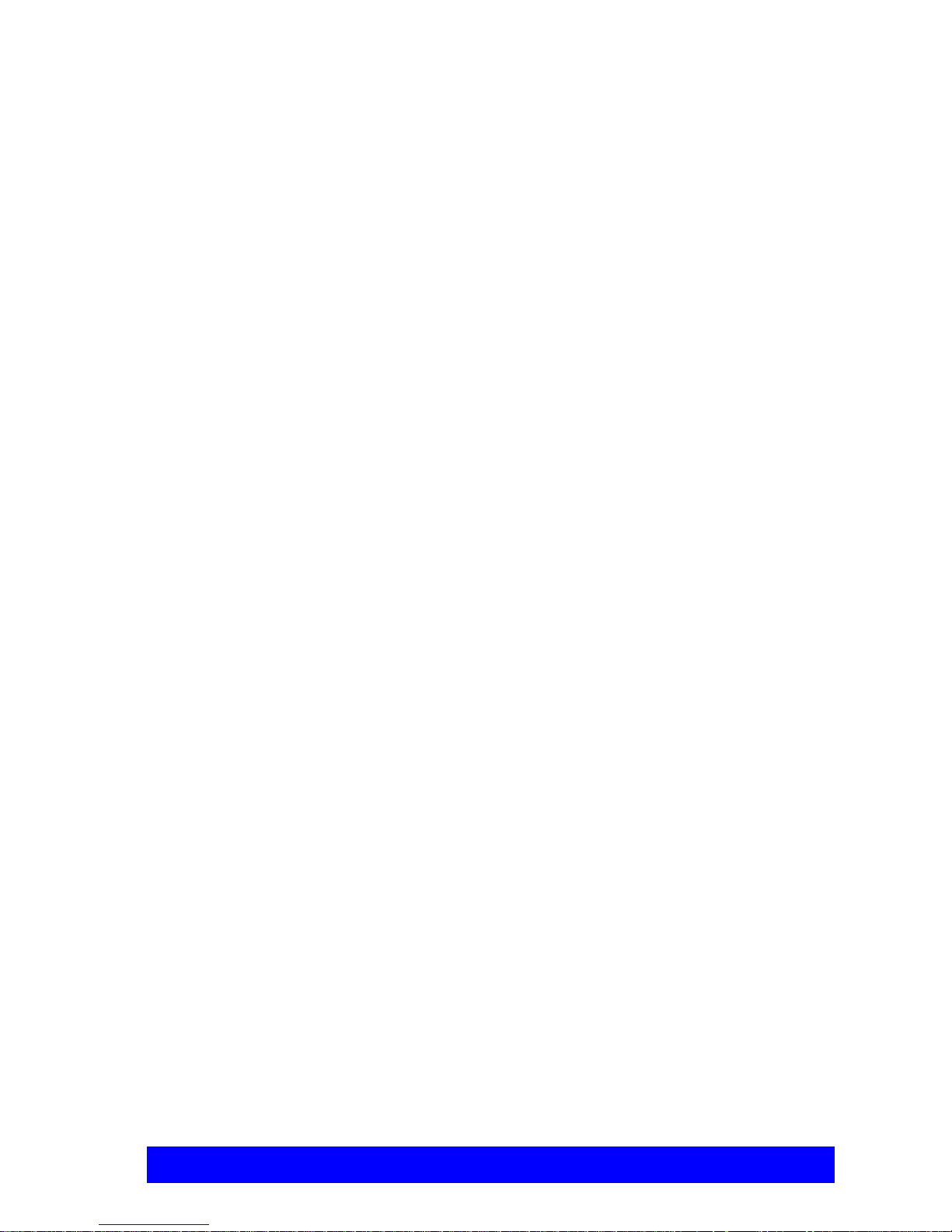
Pour les utilisateurs au Canada
AVIS:
Le label d’Industrie Canada identifie le matériel homol ogué. Ce label certifie que le
matériel est conforme aux normes de protection, d’exploitation et de sécurité des
réseaux de télécommunications, comme le prescrivent les documents concernant
les exigences techniques relatives au matériel terminal. Le Ministère n’assure
toutefois pas que le matériel fonctionnera à la satisfaction de l’utilisateur.
Avant d’installer ce matériel, l’utilisateur doit s’assurer qu’il est permis de le
raccorder aux installations de l’opérateur locale de télécomm unication. Le matériel
doit également être installé en suivant une méthode acceptée de raccordement.
L’abonné ne doit pas oublier qu’il est possible que la conformité aux conditions
énoncées ci-dessus n’empêche pas la dégradation du service dans certaines
situations.
Les réparations de matériel homologué doivent être coordonnées par un
représentant désigné par le fournisseur. L’opérateur de télécommunications peut
demander à l’utilisateur de débrancher un appareil à la suite de réparation s ou de
modifications effectuées par l’utilisateur ou à cause de dysfonctionnnement.
Pour sa propre protection , l’utilisateur doit s’assurer que tous les fils, de mise à la
terre, de la source d’énergie électrique, des lignes téléphoniques et des canalisations
d’eau métalliques, s’il y en a, sont raccordés ensemble. Cette précaution est
particulièrement importante dans les régions rur ales.
Avertissement
L’utilisateur ne doit pas tenter de faire ces reccordements lui-même; il doit avoir
recours à un service d’inspection des installations électriques, ou à un électricien,
selons le cas.
Mitel Networks 5760 VC User’s Guide vii
Page 8
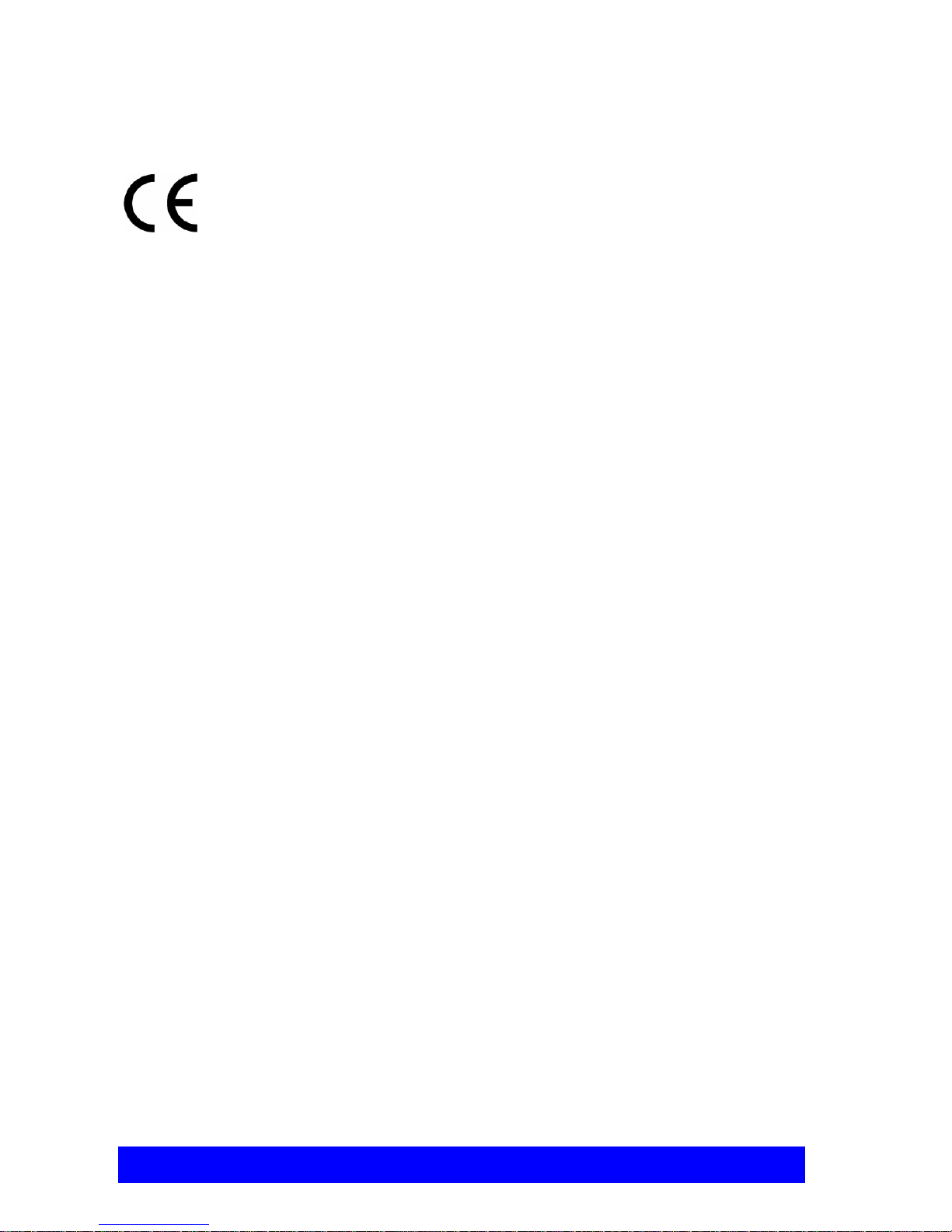
Conformance to EC Directives
The "CE" mark is affixed to this product to demonstrate conformance to the
R&TTE directive (99/05/EC)(Rad io Equipment and Telecommun ications Terminal
Equipment Directive).
Declaration of Conformity
We, VCON Ltd.
Of
PO Box 12747
22 Maskit Street
Herzliya 46733
Israel
Tel: +972-9-9590059 Fax: +972-9-9567244
Declare under our sole responsibility that the product:
Mitel Networks 5750, 5760 and all associated peri ph erals manufactured by VCON
Ltd.
To which this declaration relates is in conformity with the essential r equirements
specified in Article 3.1 (a) and 3.1 (b) of:
Directive 99/05/EC (Radio Equipment and Telecommunications Terminal
Equipment Directive)
For a copy of the Origi nal Signed Declarati on (In f ull conf ormance wi th EN45014 )
please contact the Regulatory Approvals Manager at the above address.
.
viii Mitel Networks 5760 VC User’s Guide
Page 9

Product Names
PRODUCT NAMES
VCON product names may appear in the customer documentation and in the
graphical user interface of this product.
Mitel Networks product names correspond to the following VCON product names:
VCON product name Mitel Networks
product name
Media Xchange Manager (MXM) Mitel Networks 5700 Voice First
Application (5700 VFA)
Falcon IP Mitel Networks 5760 Video Conference
Appliance (5760 VC)
ViGO Personal Mitel Networks 5750 Desktop Video
Appliance (5750 DV)
NOTE There are minor differences between Mitel Networks products and the
equivalent VCON products. Some of the illustratio ns that appear in thi s
documentation represent VCON products.
Mitel Networks 5760 VC User’s Guide ix
Page 10
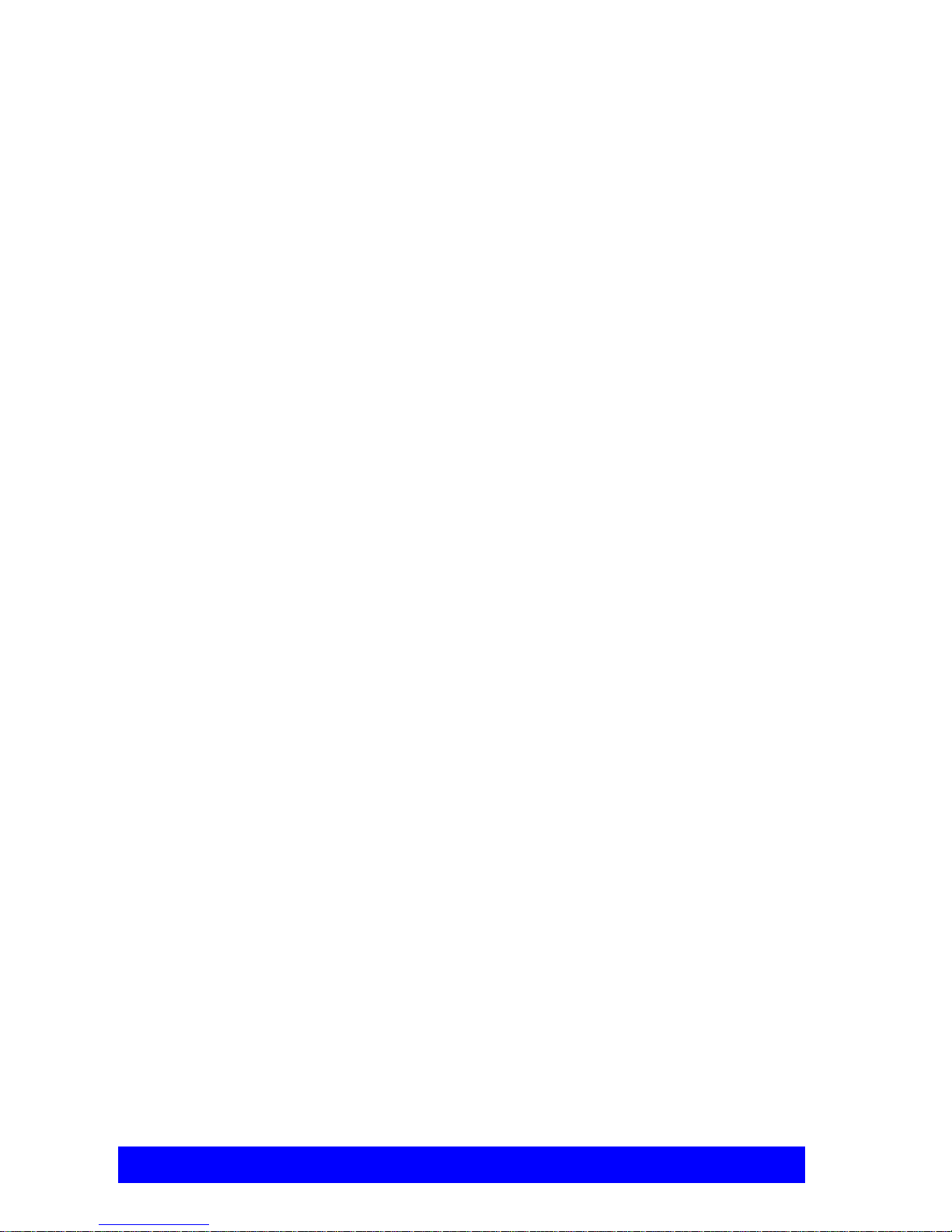
Product Names
About This User’s Guide
This User’s Guide explains how to videoconference with the Mitel Networks™
5760 Video Conference Appliance. The chapters emphasize a how-to approach,
and include detailed instructions for participating in conferences and getting the
most out of the system’s capabilities.
The following chapter summary briefly describes this guide’s contents:
Chapter 1 Welcome to the 5760 Video Conference
Appliance
Introduction to the 5760 VC and its components.
Chapter 2 Getting Started
Instructions for starting the 5760 VC, navigating within
dialog boxes, and making calls with the Manual Dialer.
Chapter 3 Videoconferencing Basics
Instructions for answering calls; creating, editing and
deleting Phone Book entries; using Phone Book entries to
start calls; and calling through a gateway.
Chapter 4 Network Configuration
Setting up the 5760 VC’s network configuration and
various communication properties.
Chapter 5 Video and Audio Adjustments
Adjusting the video (monitors, cameras, display settin gs )
and audio quality of videoconferences.
Chapter 6 Video over IP
Summary of the H.323 Recommendation and description
of an H.323 Video Over IP solution.
Chapter 7 Multi-Party Conferencing with Interactive
Multicast
Instructions for participating in Interactive Multicast
conferences.
Chapter 8 Multi-Party Videoconferencing Through an MCU
Instructions for participating in a multi-party
videoconference through an H.320-based Multipoint
Control Unit.
x Mitel Networks 5760 VC User’s Guide
Page 11

Chapter 9 Telephony Exchange Functions
Description of exchange functions (such as call
forwarding, call pickup, call transfer, and inviting
additional parties) that are available if the 5760 VC is
managed by a Mitel Networks 5700 Voice First
Application.
Chapter 10 Data and Application Sharing
Procedures for setting up data sharing and opening a data
connection with a remote party.
Chapter 11 Web-Based Remote Management
Instructions for setting various 5760 VC configuration
properties over the Internet from a remote computer.
Chapter 12 Troubleshooting
Suggestions for solving possible issues.
Product Names
Appendix A Setting Up The 5760 VC
Instructions, drawings and cautions describing how to
connect the 5760 VC’s components and accessories.
Appendix B Multi-language Interface
Procedure for changing the language of the 5760 VC
menus and dialog boxes.
Appendix C Software Upgrade
Instructions for upgrading to the latest software version
from a previous version.
Mitel Networks 5760 VC User’s Guide xi
Page 12
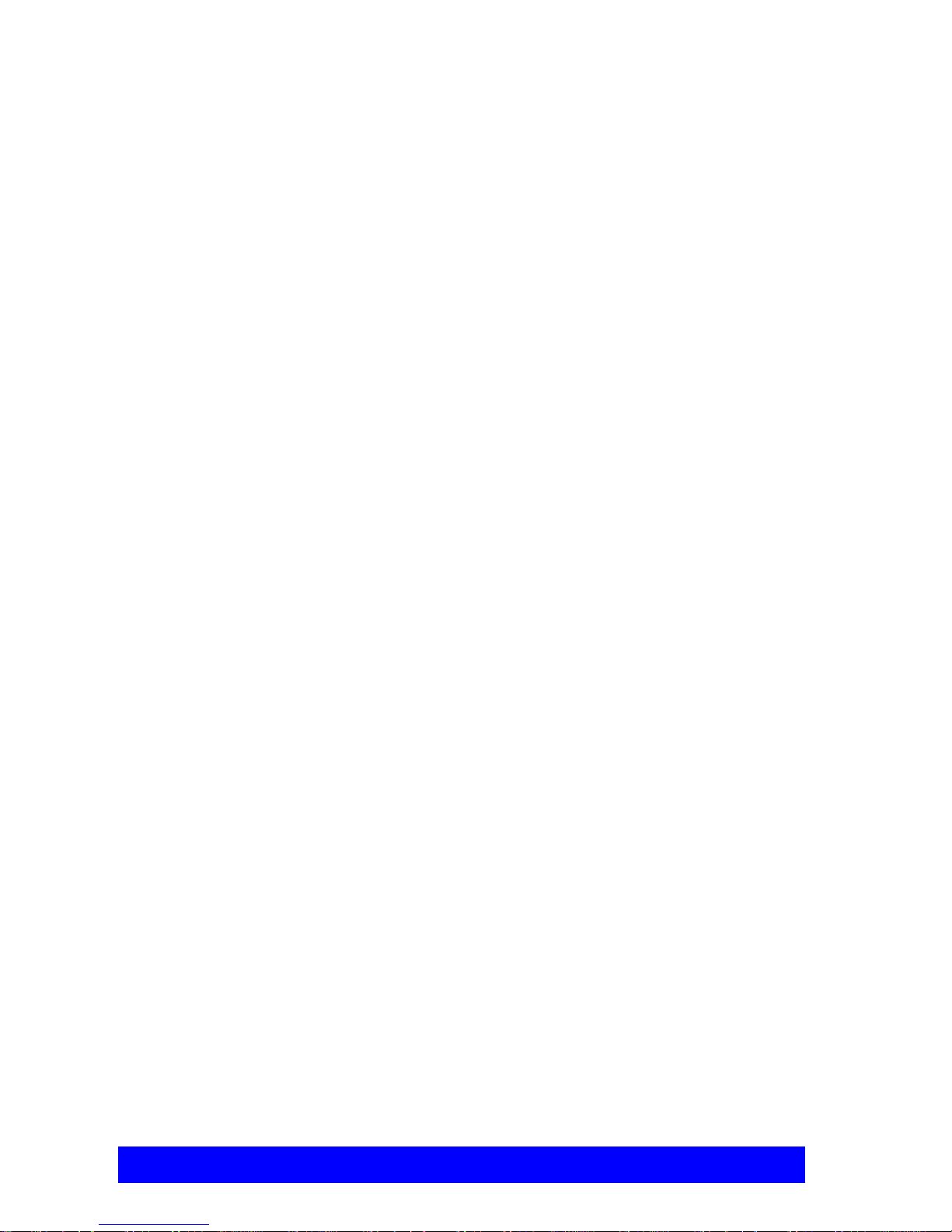
Product Names
Mitel Networks Technical Support
This User Guide was designed to help you use your Mitel Networks
Videoconferencing system easily and to enjoy its many features.
If a situation occurs that is not covered by the supplied documentation, please
request help from our Technical Support channels.
É To request technical support
q Contact your local Mitel N etworks distributor, and request assistance f rom
its technical support department.
xii Mitel Networks 5760 VC User’s Guide
Page 13
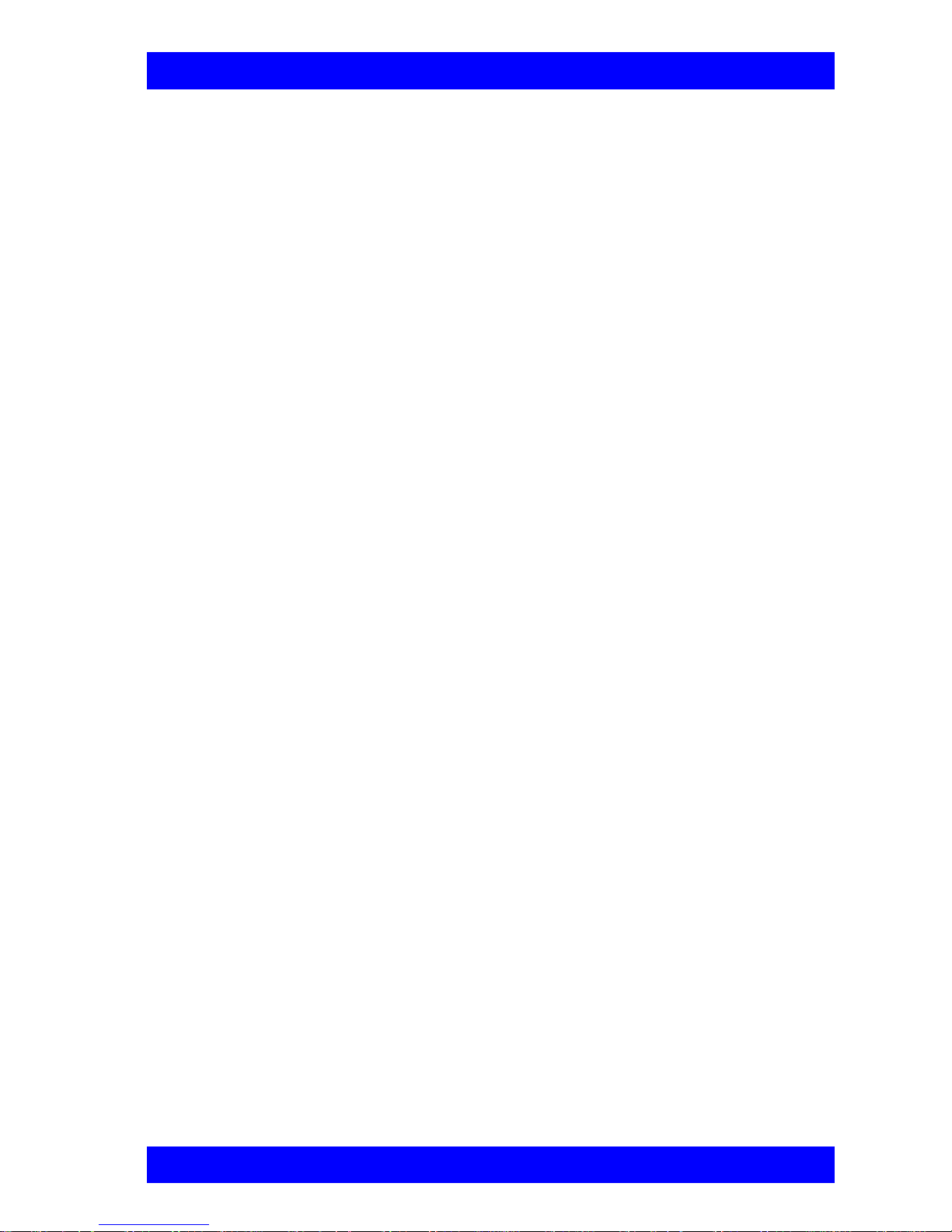
Table of Contents
TABLE OF CONTENTS
Safety Notice ......................... ...... .................................. .................................. .iv
Regulatory Notices............................................................................................ v
For Users in Canada .........................................................................................vi
Pour les utilisateurs au Canada........................................................................vii
Declaration of Conformity ............................................................................ viii
Product Names..................................................................................................ix
About This User’s Guide...................................................................................x
Mitel Networks
1 Welcome to the 5760 Video Conference Appliance
1.1 5760 VC Models................................................................................... 1-1
1.2 5760 VC Features ................................................................................. 1-2
1.3 5760 VC System Components.............................................................. 1-3
Package Checklist................................................................................. 1-3
5760 VC Main Unit .............................................................................. 1-5
Remote Control..................................................................................... 1-5
Tabletop Microphone............................................................................ 1-6
Optional Accessories Supplied by Mitel Networks.............................. 1-6
TM
Technical Support..............................................................xii
2 Getting Started
2.1 Starting the 5760 VC ...................................... ...... ..... ........................... 2-1
2.2 The Remote Control.............................................................................. 2-2
2.3 5760 VC Screens .................................................................................. 2-3
2.4 Navigating in 5760 VC......................................................................... 2-4
Moving Around the Menus and Dialog Boxes..................................... 2-4
Entering Data........... ................................. ...... .................................. .... 2-6
2.5 Starting a Videoconference from the Manual Dialer............................ 2-7
Before Calling....................................................................................... 2-7
Calling Through the Manual Dialer...................................................... 2-7
Starting a Videoconference Call over IP (Network Connection)......... 2-8
Starting a Videoconference Call over ISDN Lines............................... 2-9
2.6 Shutting Down the 5760 VC............................................................... 2-11
3 Videoconferencing Basics
3.1 Answering Videoconferencing Calls.................................................... 3-1
Manually Answering Calls ................................................................... 3-1
Automatic Answer................................................................................ 3-2
3.2 Adding New Phone Book Entries......................................................... 3-3
LAN Entries.......................................................................................... 3-4
ISDN Entries......................................................................................... 3-5
Mitel Networks 5760 VC User’sGuide xiii
Page 14
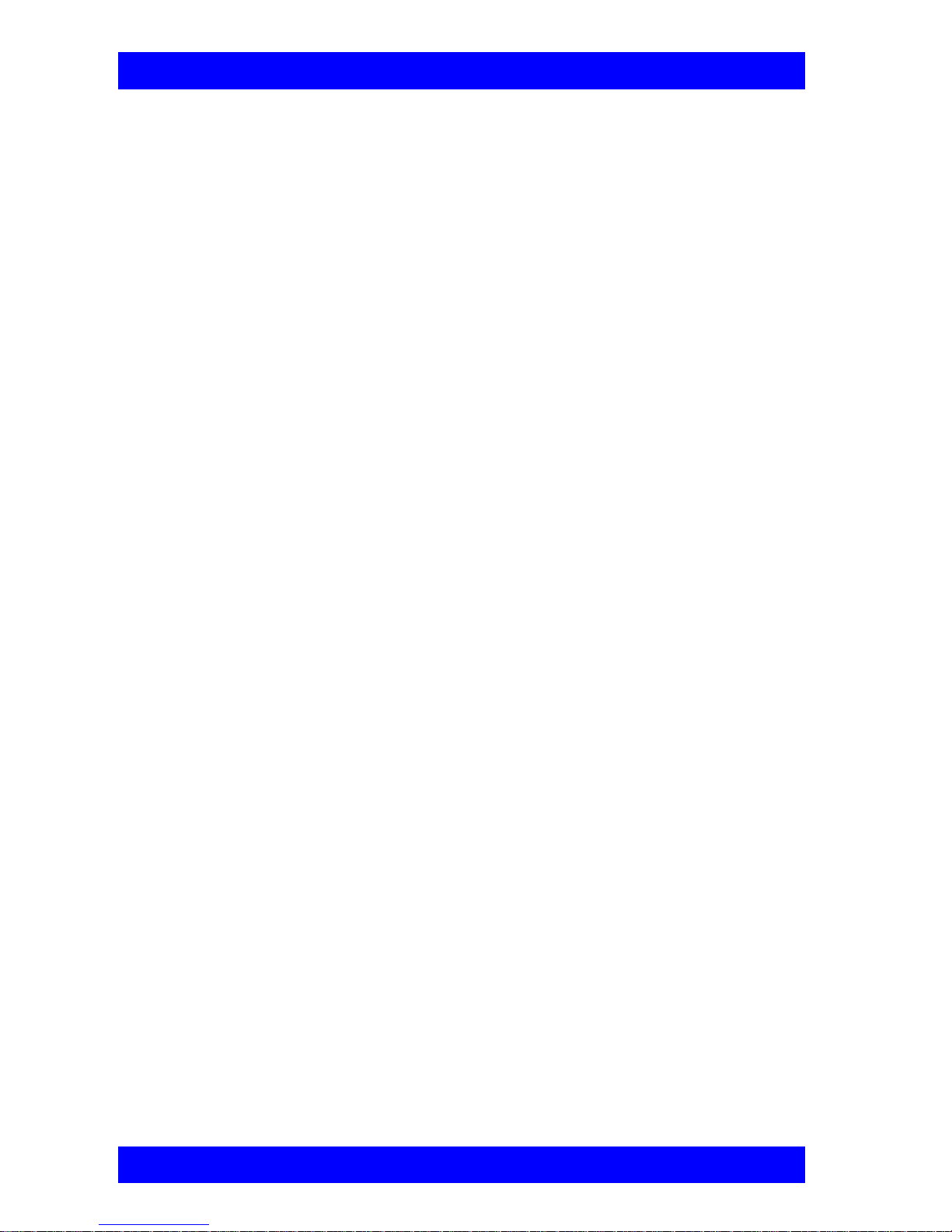
Table of Contents
Editing and Deleting Phone Book Entries.............................................3-7
3.3 Starting Videoconferences.............. ..... ...... ............................................3-8
Dialing Options - LAN Address Types.................................................3-8
Dialing Options - ISDN Dialing Types.................................................3-9
Starting Videoconferences from the Phone Book...............................3-10
Starting Videoconferences from the Speed Dial list ...........................3-11
Starting Videoconferences by Redialing.............................................3-13
Calling Through Gateways..................................................................3-13
Verifying the Status of a Call..............................................................3-15
3.4 Ending Videoconferences....................................................................3-15
4 Network Configuratio n
4.1 Communication and Network Configuration.......................................4-1
Location of the 5760 VC.......................................................................4-3
LAN Connection and Registration........................................................4-4
H.323 Network Registration and Properties..........................................4-5
ISDN Switch Type ..............................................................................4-12
ISDN Phone Numbers.........................................................................4-13
SPID Numbers.....................................................................................4-14
4.2 Testing Network Configuration...........................................................4-14
LAN Status..........................................................................................4-15
ISDN Status.........................................................................................4-16
5 Video and Audio Adjustments
5.1 Adjusting the Video...............................................................................5-1
Adjusting the Camera Color Settings....................................................5-1
Monitor Configurations......................................................................... 5-3
Selecting the Current Camera................................................................5-4
Controlling the Camera.........................................................................5-6
Display Modes.......................................................................................5-8
Sending and Requesting Still Images..................................................5-10
Adjusting Quality of LAN Calls .........................................................5-11
5.2 Adjusting the Audio ............................................................................5-13
Adjusting the Volume .........................................................................5-13
Choosing a Microphone......................................................................5-14
Setting Mixing Options .......................................................................5-15
Setting Audio Options for Special Environments...............................5-17
xiv Mitel Networks 5 760 VC User’s Guide
Page 15

Table of Contents
6 Video over IP
6.1 H.323 Recommendation ........................... ...... ...... ................................ 6-1
Equipment............................................................................................. 6-1
Services................................................................................................. 6-1
Packet Based......................................................................................... 6-2
6.2 Conferencing Systems .......................................................................... 6-3
6.3 Multipoint Conference Units (MCUs).................................................. 6-5
6.4 Gatekeepers........................................................................................... 6-6
6.5 Gateways............................................................................................... 6-7
6.6 5700 Voice First Application................................................................ 6-8
7 Multi-Party Conferencing with Interactive Multicast
7.1 Entering an Interactive Multicast.......................................................... 7-1
7.2 Participating in an Interactive Multicast............................................... 7-2
Requesting the Floor............................ ..... ...... .................................. .... 7-3
Returning the Floor............................................................................... 7-3
Sending a Message to the Chair............................................................ 7-4
8 Multi-Party Videoconferencing Through an MCU
8.1 Multipoint Control Units (MCUs)........................................................ 8-1
8.2 Joining an MCU Videoconference ...................................................... 8-2
8.3 Managing the MCU Videoconference.................................................. 8-3
Multi-party Videoconference Management in H.320 MCUs............... 8-4
9 Telephony Exchange Functions
9.1 Registering to the 5700 VFA................................................................ 9-2
9.2 Calling Other Registered Users............................................................ 9-3
9.3 Call Exchange Services ............................ ...... .................................. ....9-4
Call Forward ............................. ..... .................................. ...... ............... 9-4
Call Pickup............................................................................. ............... 9-6
Call Transfer ............................. ................................. ........................... 9-7
Inviting Additional Parties to a Videoconference................................. 9-8
Simplified Gateway Dialing ................................................................. 9-9
Connecting to an MCU Videoconference............................................. 9-9
10 Data and Application Sharing
10.1 Setting Up Data Sharing..................................................................... 10-2
10.2 Opening a Data Connection....................................... ...... ................... 10-3
Mitel Networks 5760 VC User’sGuide xv
Page 16

Table of Contents
11 Web-Based Remote Manageme nt
11.1 Web-Based Management Features......................................................11-5
Network Configuration........................................................................11-5
Phone Book .........................................................................................11-6
Display Image......................................................................................11-7
Status Monitoring................................................................................11-9
12 Troubleshooting
12.1 System Diagnostics .............................................................................12-1
12.2 Main Unit and Standard Accessories ......................................... ..... ...12-4
12.3 IP Network ..........................................................................................12-5
12.4 ISDN Network .....................................................................................12-6
12.5 Data Sharing .......................................................................................12-7
A Setting Up The 5760 VC
A.1 Before Setting Up.................................................................................A-1
A.2 Setting Up the Basic Components........................................................A -1
Single and Dual TV Monitor Configurations.......................................A-1
Basic Mitel Networks 5760 VC User’sConnections............................A-2
Optional Mitel Networks 5760 VC User’sConnections.......................A-4
B Multi-language Interface
C Software Upgrade
C.1 Running the Upgrade Program.............................................................C-2
C.2 Applying the New Upgrade..................................................................C-4
C.3 Post-Upgrade Procedures.....................................................................C-5
C.4 Installer Mode.......................................................................................C-5
C.5 Software Key Upgrade................................... ...... ................................C-6
Index
xvi Mitel Networks 5 760 VC User’s Guide
Page 17

1WELCOME TO THE 5760 VIDEO
C
ONFERENCE APPLIANCE
The Mitel Networks™ 5760 V ideo Conference Appliance is a set-top ap pliance that
operates over both IP and ISDN networks. Designed for small to medium-sized
conference rooms, it sits conveniently on top of a TV monitor. The 5760 VC is
simple to use and delivers high-quality group system performance.
1.1 5760 VC Models
The 5760 VC is available in the following models, supporting var ious
communication interfaces and bandwidths:
LAN Model Provides a LAN connection for up to 512 Kbps
Model 1 Provides a single ISDN Basic Rate Interface (BRI)
connection at 128 Kbps and a LAN conn ection f or up t o
512 Kbps.
Model 3 Provides three ISDN BRI connection up to 384 Kbps
and LAN connection up to 512 Kbps.
The 5760 VC models meet techn ical recomm endations pres cribed in th e H.323 and
H.320 ITU-T standards for networking.
❑ H.323 is the worldwide accepted stan dard for transmitting video, audio and
data across local-area and wide-area networks (LANs and WANs) using the
Internet Protocol (IP).
❑ H.320 is the worldwide accepted stan dard for transmitting video, audio and
data over WANs, including narrow-band Integrated Subscriber Digital
Networks (ISDN).
Mitel Networks 5760 VC User’s Guide 1-1
Page 18

Chapter 1 Welcome to the 5760 Video Conference Appliance
1.2 5760 VC Features
The 5760 VC provides s everal d istinctive attributes and featu res which makes it an
ideal solution for many group videoconferencing environments:
❑ Superior video and audio streaming quality
The 5760 VC includes award-winning technology and solutions for
maintaining high quality during video, audio and control transm issions. It
supports H.261 and H.263 video transmission as well as G.711, G.722 and
G.728 audio transmission. Features such as Automatic Buffering, Automatic
Lip Synch Enabling, Acoustic Echo Cancellation (AEC), Automatic Gain
Control (AGC) and Automtic Noise Suppression (ANS) provide superior
performance.
❑ 570 0 Voice First Application Support
Mitel Networks 5700 Voice First Application provides centralized
management of an organization’s videoconferencing network. If the 5760 VC
logs into an 5700 VFA server, it receives gatekeeper services, bandwidth
management, and telephony functions, such as call forwarding, call pickup,
call transfer, ad-hoc videoconferencing, and IP-to-ISDN connection through a
gateway.
❑ Quality of Service (QoS)
VCON’s PacketAssist™ Architecture preserves optimum quality of your
videoconference according to available bandwidth and network traffic. The
5760 VC applies mechanisms such as IP Precedence to prioritize the video,
audio and control bits, and DiffServ to transfer packets according to the 5760
VC’s specific needs.
❑ Participatio n in Interactive Multicast
Using Mitel Networks Interactive Multicast, all parties in the videoconference
see and hear the same video, audio, and data sharing. 5760 VC users may
temporarily receive the floor, in which their video and audio are seen by the
other parties until the floor returns to the session’s controller (Chair).
❑ H.323 and H.320 Multipoint Videoconferencing
In multipoint videoconferencing through a Multipoint Control Unit (MCU),
the parties may see and switch among the video of several participants,
through functions such as Conti nuous Presence and Voice-Activated Switching.
1-2 Mitel Networks 5760 VC User’s Guide
Page 19

Chapter 1 Welcome to the 5760 Video Conference Appliance
❑ Dual Monitor Configuration
A second TV monitor ma y be connected to the 5760 VC. On e monitor dis plays
the local video and the system interface, and the other monitor displays the
remote video.
❑ Far End Camera Con t rol (FECC)
If you permit, the remote party may control the positioning of your camera.
❑ Data and Application Sharing
If a data connection is opened during an H.320 videoconference (over ISDN),
both parties can see and work together on the same program, and transfer files
to each other. Data sharing requires the connection of personal computers or
laptops to both parties’ videoconferencing systems.
❑ Remote Management Through a Web Browser
From any computer on the same network as your 5760 VC, various
configuration changes may be made. Network configuration, Phone Book
backup and restore, still image viewing, and connection status may be accessed
through Microsoft® Internet Explorer 5 or higher.
❑ Multi-language Interface
The standard 5760 VC version provides menus, commands and options in
several languages.
1.3 5760 VC System Components
The 5760 VC is a complete set-top videoconferencing appliance. All the
components required for connecting and installing the 5760 VC are supplied,
according to the purchased model. In addition, optional accessories are available
for enhancing the abilities of the standard system (see “Optional Accessories
Supplied by Mitel Networks” on page 1-6). The software is preinstalled.
Package Checklist
Before setting up the 5760 VC for the first time (see “Before Setting Up” on page
A-1), carefully unpack its package. Check that the listed items are included, in
accordance with the supplied product.
If anything is missing or damaged, contact your local Mitel Networks
distributor as soon as possible.
Mitel Networks 5760 VC User’s Guide 1-3
Page 20

Chapter 1 Welcome to the 5760 Video Conference Appliance
5760 VC Components
Component LAN Model 1/
Model 3
5760 VC Main Unit 44
Remote Control with 2 AAA batteries installed
44
ACC00036
Accessories Kit Box KIT00034 44
Tabletop Micr ophone 44
Power Supply 44
Scotchmate LOOP - PLA03010 44
Scotchmate LOOP - PLA03011 44
Communicati on cable (LAN/ISDN) CAB42001 4(1) 4 (4)
Serial DTE (Lap Link) cable CAB42003 44
TV S-Video cab le CAB 7 20 08 44
TV Composite cable CAB72009 44
Camera S-Video cable CAB90051 44
Camera Composite cable CAB72010 44
AC Power Cord 44
LAN Cross cable CAB42005 Optional Optional
5760 VC User’s Guide 44
1-4 Mitel Networks 5760 VC User’s Guide
Page 21

Chapter 1 Welcome to the 5760 Video Conference Appliance
5760 VC Main Unit
The Main Unit contains the videoconferencing card, software for operating the
system, a built-in Pan/Tilt/Zoom (PTZ) camera, and various connectors located on
the rear panel for connecting the other components and accessories.
The PTZ camera is either NTSC or PAL (depending on the video format prevalent
in your region) and includes a r eceiver fo r detecting infrar ed s ignals from the han dheld remote control. The camera is controlled through the system software by the
remote control. You can pan, tilt and zoom the camera in a wide range of directions.
Remote Control
The hand-held remote control provides quick and easy access to all functions.
The most frequently-used functions are accessed by pressin g the buttons located on
the top of the remote control. Less-frequently used buttons, such as the Menu
button and the SoftKeys, are shielded by a sliding cover. Infrared signals are sent
out from the bulb at the top of the remote control and are picked up by the receiver
on the camera unit.
NOTE Use alkaline-type batteries in the remote control
For more details about the remote control buttons, see “The Remote Control” on
page 2-2.
Mitel Networks 5760 VC User’s Guide 1-5
Page 22

Chapter 1 Welcome to the 5760 Video Conference Appliance
Tabletop Microphone
The supplied tabletop microphone is a high-performance audio input device. Its
working range covers more than 6 meters (20 feet) at 360
°. The microphone
transfers the full range of speaker audio.
Optional Accessories Supplied by Mitel Networks
The following optional accessories can be connected to the 5760 VC:
TV Monitor Consult with your Mitel Networks distr ibutor for
recommendations regarding mon ito rs.
Rollabout Cart Mitel Networks supplies an elegant mobile cabinet
specially designed for videoconferencing systems.
Document
Camera
Additional
Cameras
A document camera displays documents that are placed
on the camera’s slide. High-quality resolution is
guaranteed by the S-Video connection between the
document camera and the 5760 VC.
A second camera can be connected to the additional
Composite connector on the 5760 VC, and/or you can
add an S-Video camera instead of the document
camera.
1-6 Mitel Networks 5760 VC User’s Guide
Page 23

2GETTING STARTED
This chapter explains how to operate the 5760 VC and how to make a call. It
includes the following sections:
2.1 Starting the 5760 VC
Make sure the system is set up, the TV monitor is on, and the cables are connected
properly. See “Setting Up the Basic Components” on page A-1.
É To start up the 5760 VC
1. On the back of the Main Unit, press the PWR button on, marked (I).
2. Wait until the Guide Screen appears, containing the local video image.
The local video appears in the full-screen for several seconds.
Next, a new screen advises you to wait.
Then the Guide Screen appears, and the 5760 VC is ready to make and
receive calls.
If the Guide Screen does not appear after 3 minutes from th e time you started
the system, see Chapter 12, “Troubleshooting”.
Mitel Networks 5760 VC User’s Guide 2-1
Guide Screen
Page 24

Chapter 2 Getting Started
2.2 The Remote Control
Use the remote control to manage the 5760 VC . Operate the remote control within
six meters of the 5760 VC unit.
Disconnect call
Open Phone Book/
Start call
View status
Display cont rol
Arrow buttons
Zoom out
Lower volume
Access Multicast /
Multipoint control
Not used by 5760 VC
Display Main men u
Soft keys
Close dialog box
Picture in picture (PIP )
Select button
Zoom in
Raise volume
Mute audio
SPKR (left), MIC (right)
Select camera
Number pad
On-screen Help
Select preset position
Set a preset position
2-2 Mitel Networks 5760 VC User’s Guide
S pe ed dia l
Send still image
Request still im age
Mute video
Page 25

Chapter 2 Getting Started
2.3 5760 VC Screens
The 5760 VC screens provide an efficient videoconferencing environment. The
types of elements displayed by the system are:
Guide Screen
q Indicates that the 5760 VC is operational and provides
a home screen.
q <Dial>, <Menu>, <Status> and <Help> are active.
q Two sets of diagnostic icons on the Guide Screen
indicate whether the communication lines are
connected (green) or unconnected (gray):
ISDN BRI lines (1 for Model 1; up to 3 for Model 3).
LAN (IP) connection.
Dialog Boxes 5760 VC’s dialogs provide on-screen information. They
can contain checkbox options, menu options, and dataentry boxes. Press the arrow buttons to move among the
options and boxes.
Tabs Some dialogs contain various tabs, which are related sets
of categorized options.
q Press the up and down arrows to move among tabs.
q Press the right arrow to open a dialog.
q Press the left arrow to leave a dialog and move among
the tabs again.
SoftKey Guide The four colored keys located on the covered part of the
remote control are the SoftKeys.
SoftKey functions change according to the status of the
system and the displayed dial og. The SoftKey Guide at the
top of the screen indicates the current functions.
Mitewl Networks 5760 VC User’s Gu ide 2-3
Page 26

Chapter 2 Getting Started
Active Keys Guide The Active Keys Guide on the left of the screen indicates
which buttons on the remote control are currently active.
É To display the Active Keys Guide
1. From the Main Menu, choose Options.
2. Select View Active Keys.
3. Press OK to apply the change and close the
dialog box.
2.4 Navigating in 5760 VC
Whether making videoconference calls or setting configurations, you use the
supplied remote control to navigate and enter information.
Moving Around the Menus and Dialog Boxes
To perform various functions, you must access the system’s menus and dialog
boxes. Many dialog boxes are divided into tabs (groups of related options and
configuration proper t ies). This section explains how to navi gate amon g the menu s,
dialog boxes and tabs, and how to select entries or items.
É To navigate using the remote control
Press the arrow buttons.
q To move along tabs or entries in dialog boxes, press the up and
down arrows.
q To enter a tab or an entry inside a dialog box, press the right arrow.
q To exit a tab, press the left arrow.
2-4 Mitel Networks 5760 VC User’s Guide
Page 27

Tabs
Chapter 2 Getting Started
Entries
É
To select an option
1. Navigate to the menu or checkbox option.
2. Press the Select button, located in the middle of the arrow buttons.
To deselect an option, press the Select button again.
É To close a dialog box
To apply changes and close the dialog box, press <OK>.
-or-
To close a dialog box without applying changes, press <Cancel>.
Mitewl Networks 5760 VC User’s Gu ide 2-5
Page 28
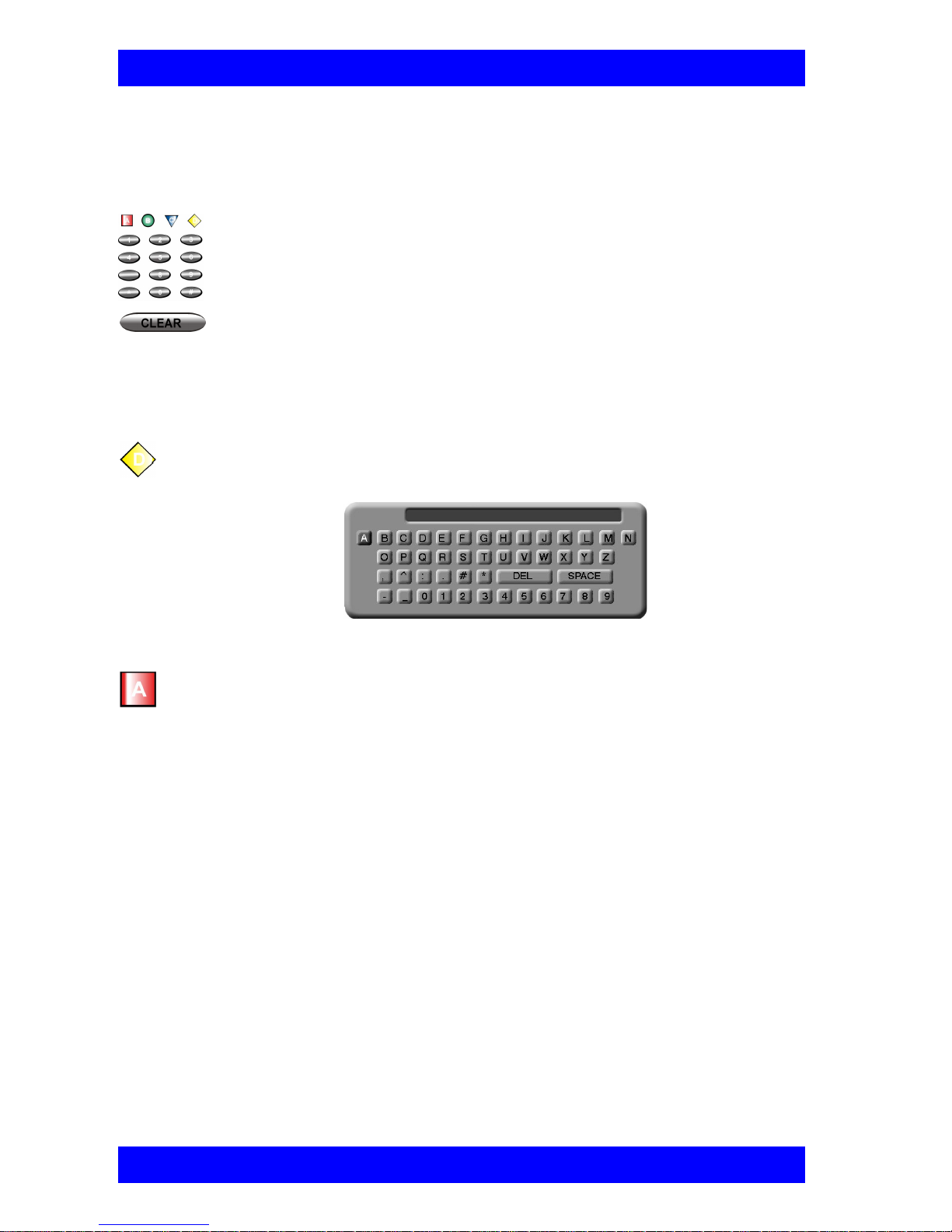
Chapter 2 Getting Started
Entering Data
Some dialog boxes contain text boxes for ente ring data.
É To enter numbers in a text box
1. Enter numbers by pressing the number pad’s keys on the remote
control. Press the appropriate remote control key repeatedly until
the character you want appears.
É To enter alphabetical characters
1. Navigate to the box in the dialog where the data is to be entered.
2. Press the yellow KEYBOARD SoftKey on the remote control. The on-
screen keyboard appears.
If you make a mistake, press <Clear>.
On-screen Keyboard for Alphanumeric Data Entry
T o enter lower case letters, press the red LWR CASE SoftKey on the remote
control. To enter upper case letters, press the red SoftKey again.
3. Press the arrow keys to navigate to the character you want to enter.
4. Press the Select button to select the character.
If you make a mistake, select the DEL button on the on-screen keyboard.
5. Press <OK> to close the keyboard. The characters you selected are entered
in the dialog box.
2-6 Mitel Networks 5760 VC User’s Guide
Page 29

Chapter 2 Getting Started
2.5 Starting a Videoconference from the Manual Dialer
Numbers dialed in the Manual Dialer are not stored in the Phone Book. It is more
efficient to store frequently repeated destinations in the Phone Book. See “Adding
New Phone Book Entries” on page 3-3.
Before Calling
Before you start a video conference , you can mute the m icrophone to e nsure that the
other side does not overhear a local discussion before you notice that the
connection is made. See “Adjusting the Volume” on page 5-13.
Calling Through the Manual Dialer
To open the Manual Dialer, press any number button when the screen is clear of
dialog bo xes.
É To dial through the Manual Dialer
1. To dial a number, press the buttons on the Number Pad.
The Manual Dialer dialog box appears, with the previously-used
tab (LAN or ISDN ) open. The numbers that you press appear in
the box of this tab.
Press the left
arrow to enter
the tabs and
then press the
up or down
arrow
2. If you want to dial through a connection (ISDN or LAN) other than the
one automatically opened, press the left arrow to enter the tabs and then
press the up or down arrow.
3. To make a LAN call, see “Starting a Videoconference Call over IP
(Network Connection)” on page 2-8. To make an ISDN call, see “Starting
a Videoconference Call over ISDN Lines” on page 2-9.
Mitewl Networks 5760 VC User’s Gu ide 2-7
Page 30
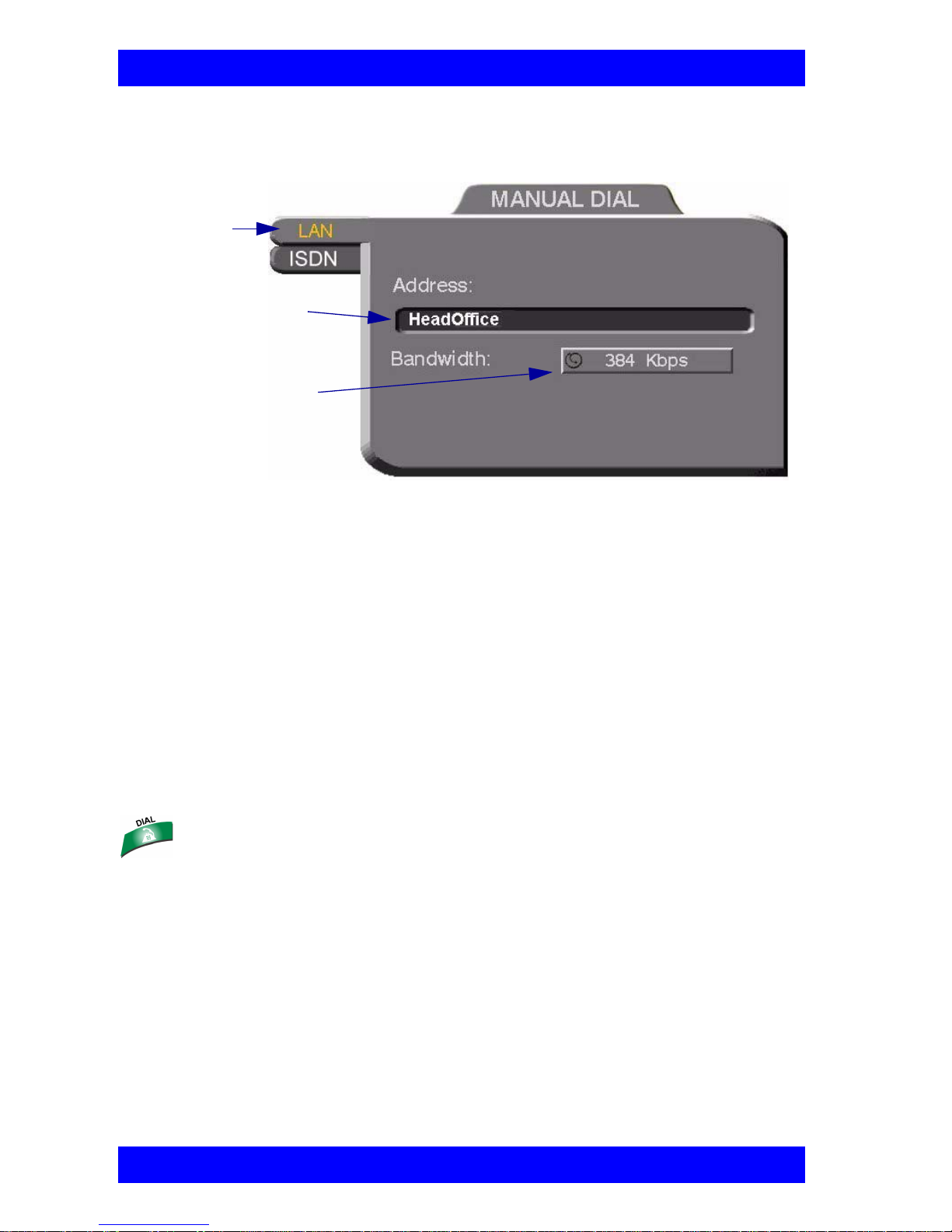
Chapter 2 Getting Started
Starting a Videoconference Call over IP (Network Connection)
To dial the remote party through a LAN connection, open the LAN tab.
LAN tab
Enter an IP address,
DNS name, or User
Number
Press the right arrow
button to select the
maximum band widt h
Manual Dialing Over a LAN
É To dial through the LAN connection
1. Enter the IP Address, DNS name or User Number of the party.
IP Address Example: 123.123.123.123
DNS Name Example: john.bestcorp.com
Statio n Name Example: HeadOffice
User Number Example: 102
2. Navigate to the Bandwidth value and press the right arrow button until
the maximum bandwidth that you want for this call appears.
3. Press <Dial> to dial the number.
2-8 Mitel Networks 5760 VC User’s Guide
Page 31

Chapter 2 Getting Started
Starting a Videoconference Call over ISDN Lines
To dial the remote party through ISDN, open the ISDN tab.
É To dial IS DN numbers
1. Enter the ISDN numbers.
— If you have a 5760 VC Model 1, you can dial up to two channels.
— If you have a 5760 VC Model 3, you can dial up to six channels.
2. Select appropriate dialing options (if required).
Bonding Select if the remote system supports Bonding.
Restricted Select if the new entry has access over a Restricted
Network (56 Kbps, applicable in some areas of the USA
and Japan).
3. Press <Dial> to dial the number.
Mitewl Networks 5760 VC User’s Gu ide 2-9
Page 32

Chapter 2 Getting Started
To copy an entered number to the next line, press the down arrow to
navigate to the next line. Then press the green COPY SoftKey.
Dialing options
ISDN tab
Enter ISDN
numbers
Select if your system is connected
to a 56 kbps network (USA, Japan)
Manual Dialing Through ISDN Lines (3 BRI Installed)
Press the right
arrow button to
select the
maximum
Enter ISDN
number
Bonding
selected
bandwidth
Manual Dialing Through ISDN Lines with Bonding
Bandwidth Press the right arrow key until the maximum bandwidth
that you want for calls with Bonding appears.
2-10 Mitel Networks 5760 VC User’s Guide
Page 33

2.6 Shutting Down the 5760 VC
É To shut down the 5760 VC
q Press the Power button on the rear of the 5760 VC.
Chapter 2 Getting Started
Power button
Mitewl Networks 5760 VC User’s Gu ide 2-1 1
Page 34

Page 35

3VIDEOCONFERENCING BASICS
This chapter provides instructions on videoconferencing with the 5760 VC. It
includes the following operations:
q Answering a videoconferencing call
q Adding and editing Phone Book entries
q Starting videoconferences from the Phone Book, the Speed Dial, and Redial
buttons
q Ending videoconferences.
3.1 Answering Videoconferencing Calls
You can accept and reject incoming calls manually, or answer them automatically.
Manually Answering Calls
When there is an incoming call, the 5760 VC rings. A message, including the
caller’s station name or address, asks if you want to accept the call.
Accept Call Message
É To accept the call
q Press <OK>. The 5760 VC completes the connection.
The In Call icon appears, indicating that the call has been successfully
connected. After a few seconds, the other party’s (remote) video appears
on your monitor. A small video inset (Picture-in-picture, or PIP)
containing your side’s (local) video appears within the remote video.
To switch the PIP view on and off, press <PIP> on the remote control.
É To reject the call
q Press <Cancel>.
Mitel Networks 5760 VC User’s User’s Guide 3-1
Page 36

Chapter 3 Videoconferencing Basics
Automatic Answer
If Automatic Answer is selected, a message appears when 5760 VC begins to
connect an incoming call. The 5760 VC continues to connect the call as described
in the Accepting Call Manually procedure in the previous section.
Incoming Call is Automatically Answered
É To set Auto Answer
1. Press <Menu>. The main Menu opens. Select Options.
Select Options.
2. If you want 5760 VC to answer all calls, select Auto Answer .
If you want to accept/reject calls as they come in, deselect Auto Answer.
Select Auto
Answer.
3. Press <OK> to apply changes and close the dialog.
3-2 Mitel Networks 5760 VC User’s Guide
Page 37

Chapter 3 Videoconferencing Basics
3.2 Adding New Phone Book Entries
It is more efficient to store frequently repeated destinations in the Phone Book.
É To create a new Phone Book entry
1. Press <Dial>. The Phone Book opens.
2. Press the red NEW SoftKey. The New Entry dialog box opens.
3. Open the tab of the connection type to use when dialing this entry (LAN
or ISDN). Every Phone Book entry is for one type of connection. If you
have a contact with multiple connections, create different Phone Book
entries for each type (an entry for the contact’s ISDN numbers, another
entry for the contact’s LAN IP address, and so on).
4. To create a LAN entry, see “LAN Entries” on page 3-4.
To create an ISDN entry, see “ISDN Entries” on page 3-5.
Mitel Networks 5760 VC User’s Guide 3-3
Page 38

Chapter 3 Videoconferencing Basics
LAN Entries
1. Open the LAN tab of the New Entry dialog box.
2. Enter a name for this entry (to open the on-screen keyboard, press the
yellow KEYBOARD SoftKey - see “Entering Data” on page 2-6). The
name must begin with a letter; it cannot begin with a number or symbol.
3. Enter the entry’s IP Address, DNS Name, Station Name or User Number
(see “Dialing Options - LAN Address Types” on page 3-8).
The DNS name is case-sensitive. For example, if the host name of the station
you want to call is HEAD_OFFICE, enter it in all caps, including the
underscore: HEAD_OFFICE.mitel.com
4. Set appropriate dialing properties and option s:
Bandwidth Press the right arrow key until the value you want for
the maximum bandwidth appears.
Speed Dial Select if you want this entry to appear in the Speed Dial
list, with the shown entry number. See “Starting
Videoconferences from the Speed Dial list” on
page 3-11.
5. Press <OK> to add the entry and close the dialog box.
LAN tab
Enter a name
Enter an IP address,
DNS name, or User
Number
Press the right arrow
button to select the
maximum ban dwidth
Select to place entry
in Speed Dial list.
3-4 Mitel Networks 5760 VC User’s Guide
New LAN Entry
Page 39

Chapter 3 Videoconferencing Basics
ISDN Entries
1. Open the ISDN tab of the New Entry dialog box.
2. Enter a name for this entry (to open the on-screen keyboard, press the
yellow KE YBOARD SoftKey - see “Enterin g Data” on page 2-6). The
name must begin with a letter; it cannot begin with a number or symbol.
3. Enter the ISDN numbers of the new entry.
To copy an entered number to the next line, press the down arrow to
navigate to the next line. Then press the green COPY SoftKey.
To delete a mistake one number at a time, press <Clear> on the remote
control or <Del> on the keyboard.
To delete a whole entry, press and hold down <Clear>.
4. Select appropriate dialing options:
Bonding Select if the new entry has support for Bonding.
a. Make sure that the ISDN number represents the first
channel.
b. Select a maximum Bandwidth for a Bonding call.
Press the right arrow until the value that you want
appears.
Restricted Select if the new entry has access ov er a Restri cted Network
(56 Kbps, applicable in some areas of the USA and Japan).
Speed Dial Select if you want this entry to ap pear in th e Speed Dial list,
with the shown entry number. See “Starting
Videoconferences from the Speed Dial list” on page 3-11.
5. Press <OK> to add the entry and close the dialog box.
Mitel Networks 5760 VC User’s Guide 3-5
Page 40

Chapter 3 Videoconferencing Basics
To copy an entered nu mber to the next li ne, na vigate to th e lin e
below the number and press the green COPY SoftKey.
ISDN tab
Enter ISDN
Numbers
Select dialing options
Select to place entry
in Speed Dial list.
Enter a name
Press th e right arrow
button to select the
maximum bandwidth
Bonding
selected
New Entry - ISDN, Model 3
New Entry - ISDN with Bonding
3-6 Mitel Networks 5760 VC User’s Guide
Page 41

Chapter 3 Videoconferencing Basics
Editing and Deleting Phone Book Entries
É To edit an entry
1. Navigate to a Phone Book entry. Press the green EDIT SoftKey.
The Edit LAN or ISDN Entry dialog box opens. It looks like the New
Entry dialog box and contains the information entered earlier.
2. Change data appropriately. Press <Clear> to erase the character to the left.
3. Press <OK> to apply the changes and close the dialog box.
É To delete an entry
1. Navigate to the Phone Book entry. Press the blue DELETE SoftKey. A
message appears to confirm the deletion.
Delete Entry Confirmation
2. Press <OK> to delete the entry and close the dialog box.
Mitel Networks 5760 VC User’s Guide 3-7
Page 42

Chapter 3 Videoconferencing Basics
3.3 Starting Videoconferences
You can start a videoconference either from the Manual Dialer dialog box as
described in “Calling Through the Manual Dialer” on page 2-7, or by using one of
the following methods:
• Starting Videoconferences from the Phone Book
• Starting Videoconferences from the Speed Dial list
• Starting Videoconferences by Redialing.
Dialing Options - LAN Address Types
The following table defines the network address types supported by the 5760 VC.
Enter one of these address types in the LAN Manual Dial dialog box or in a LAN -
New Entry dialog box of the Phone Book.
Address
Type
IP
Address
DNS
Name
Station
Name
(H.323
Alias)
User
Number
(E.164)
Example Applicable When
212.219.130.100 Always applicable. Usually dynamic, changing
without notification, so the other address types
are often preferred.
Room1.corp.com T he IP addresses of a DNS server and of a WINS
server are configured. The 5760 VC Station
Name is the first part of the DNS address.
Room1 Both the 5760 VC and the remote system are
registered with the Gatekeeper. Any string of
characters beginning with an alphabetical letter.
259 Both the 5760 VC and the remote system are
registered with the Gatekeeper. Any number.
3-8 Mitel Networks 5760 VC User’s Guide
Page 43

Chapter 3 Videoconferencing Basics
Dialing Options - ISDN Dialing Types
The 5760 VC supports various methods of connecting ISDN calls. These dialing
methods are available to any 5760 VC unit with ISDN BRI lines.
Dialing Type Explanation Advantages
By
Channel
(each ISDN
number
indicates a
Enter the destination ISDN
numbers and then dial. Each
ISDN number connects and
synchronizes individually to
the destination.
channel)
Bonding Enter only the first ISDN
number and then dial. All
other channels then connect
and synchronize together.
Instant All
(Menu/
Options)
Works with both By Channel
and Bonding. ISDN numbers
connect as a unit and then
synchronize.
Restricted The bandwidth of the call is
based upon 56 Kbps, rather
than the default 64.
Call starts when first line is
connected.
Mitel Networks products support
this dialing option for all ISDN
calls, up to 384Kbps (6
channels).
Only one ISDN number needs to
be dialed when Bonding is
selected.
Supported by all vendors.
Faster initial connection.
Better connection for
international calls.
Must be used to reach a
destination that is connected over
a Restricted network.
Mitel Networks 5760 VC User’s Guide 3-9
Page 44

Chapter 3 Videoconferencing Basics
Starting Videoconferences from the Phone Book
Phone Book entries makes dialing easier and mo re ef ficient. Fr om the Phone B ook,
you can dial without entering the address or phone numbers again.
É To dial from the Phone Book
1. Press <Dial>. The Phone Book opens.
2. Navigate to the alphabetical tab that contains the entry you want to dial.
Press the right arrow button to enter the tab.
3. Navig ate t o the ent ry t hat yo u wa n t to dial . The en tr y s ho ws the following
information:
Name The name of the videoconferencing contact.
ISDN,
LAN
The type of line that is used when you dial this entry. Each
Phone Book entry has di al ing i nfo rmati on for only one type.
Bandwidth The bandwidth listed below the dialog box shows the
maximum bandwidth setting for the selected entry.
4. Press <Dial>. The 5760 VC dials the number.
If you press <OK> instead of <Dial>, the Phone Book closes without dialing
the number.
3-10 Mitel Networks 5760 VC User’s Guide
Page 45

Chapter 3 Videoconferencing Basics
Navigate to a letter tab
Select a name and press <Dial> to start a
videoconference
Starting Videoconferences from the Speed Dial list
Dialing out from the Speed Dial is faster than from the Phone Book. Y ou don’t have
to search through tabs a nd variou s entries, becau se there are on ly nine entries in the
Speed Dial, and they are all in one dialog box. Also, you can dial a Speed Dial
entry simply by pressing its number instead of navigating within the dialog box.
É To add an entry to the Speed Dial
q In the New Entry or Edit Entry dialog boxes, select Speed Dial.
Speed Dial Selected
Mitel Networks 5760 VC User’s Guide 3-11
Page 46

Chapter 3 Videoconferencing Basics
É To dial a number from the Speed Dial
1. When the screen is clear of dialog boxes, press <Speed> (the # key
on the remote control). The Speed Dial list appears.
Speed Dial List
2. Press the number of the Speed Dial entry that you want to dial. The
selected entry is dialed. You don’t have to press <Dial>.
É To delete a Speed Dial entry
1. Navigate to the entry you w ant to delete and then press the red DELETE
SoftKey. A message asks for confirmation.
2. Press <OK>. The entry is deleted from the Speed Dial list (the Phone
Book entry is not affected).
-or-
1. Navigate to a Phone Book entry. Press the green EDIT SoftKey.
The Edit LAN or ISDN Entry dialog box opens.
2. Deselect Speed Dial.
3-12 Mitel Networks 5760 VC User’s Guide
Page 47

Chapter 3 Videoconferencing Basics
Starting Videoconferences by Rediali ng
The 5760 VC provides shortcuts for redialing the last dialed number. Redial
shortcuts are available:
q From the Speed Dial screen, press <0> (zero) or #.
q From the Phone Book, press the yellow REDIAL SoftKey.
q From the Manual Dialer screen, press the red REDIAL SoftKey.
Calling Through Gateways
On certain occasions, you may need to videoconference with parties who are
connected to different networks or telephone exchanges. As noted earlier in this
User’s Guide, you can directly call any ISDN number, if you dial the correct
telephony prefixes (long distance code, country code, area code, etc.).
You can also call a system that is outside of your LAN. When you dial a remote IP
address, the router that you designate as your default gateway (see “LAN
Connection and Registration” on page 4 -4) takes the call and routes it to the
destination.
However, at some point, you may be unable to take advantage of one of the
communication modes (IP or ISDN). If this happens, you can sti ll meet with your
contacts by calling through an H.323/H.320 (IP/ISDN) Gateway.
q If your LAN connection is down, you ca n call the Ga teway throug h your ISDN
lines and reach H.323 systems (IP addresses and other LAN-based addresses).
q If your ISDN lines are down, you can call the Gateway through your LAN
connection and reach H.320 systems (ISDN numbers).
Gateway
IP Network
IP Network
Gateway
H.320
Endpoint
H.323
Endpoint
5760 VC to Gateway to ISDN
Mitel Networks 5760 VC User’s Guide 3-13
5760 VC to Gateway to IP
Page 48

Chapter 3 Videoconferencing Basics
Before attempting a Gateway call, ask the system administrator to give you
the calling syntax. The syntax includes a service access numb er and, in some
cases, a variation of punctuation signs.
É
To call through a Gateway
1. Open the Manual Dial dialog (see “Starting a Videoconference from the
Manual Dialer” on page 2-7) and dial [service access number][ISDN
number(s)] in accordance with the system administrator’s instructions.
2. Set the required Bandwidth or use the default bandwidth.
3. Press <Dial>.
The gateway’s gatekeeper receives the call. It recognizes the syntax that
the system administrator instructed you to enter, and it passes the call onto
the Gateway. You must be registered with a Gatekeeper to reach a
Gateway (see “H.323 Network Registration and Properties” on page 4-5
for details).
The Gateway calls the destination, and when it receives an answer, it
begins the videoconference, continuously translating between H.320
(ISDN) and H.323 (IP).
LAN tab
Enter the service
access number (9)
and then the 1st
ISDN number
Press the right arrow
button to select the
maximum bandwidth
3-14 Mitel Networks 5760 VC User’s Guide
Page 49

Chapter 3 Videoconferencing Basics
Verifying the Status of a Call
During an active videoconference you can check the status of the call to see the
identification of the remote party, the bandwidth of the call, the ISDN lines
connected in the call, the current compression modes, etc.
É To check the status of the current call
q Press <Status>. The Status dialog box appears. See “Testing Network
Configuration” on page 4-14 for more information.
3.4 Ending Videoconferences
É To end a call
1. Close any open dialog boxes.
2. Press <Hang up>. A message appears, asking for confirmation.
Hang Up Confirmation Message
3. Press <Hang up> again or <OK>. The videoconference is terminated.
To cancel the Hang up command and continue the videoconference, press
<Cancel> in response to the confirmation message.
Mitel Networks 5760 VC User’s Guide 3-15
Page 50

Page 51

4NETWORK CONFIGURATION
This chapter explains how to set up the 5760 VC to operate with your network
connections. Network opt ions may be edited at any time, from the 5760 VC, from a
remote station through a web browser (see “Network Configuration” on page 11-5),
or from the 5700 VFA.
4.1 Communication and Network Configuration
After you connect the LAN and/or ISDN lines (see “Basic Mitel Networks 5760
VC User’sConnections” on page A-2 for connection details), set up the connections
to work within the 5760 VC.
At any time, you can edit the infor mat i on in t he Set Ne tw ork dialo g bo x. The 57 60
VC communication and network configurations include:
• 5760 VC station name
• LAN Connection and Registration
• H.323 Network registration and properties
• ISDN switch type (for ISDN-supporting units)
• System’s ISDN numbers (for ISDN-supporting units)
• System’s SPID numbers (for ISDN-supporting units on 56-kbps Restricted-
type networks).
É To set up network connections
1. Press <Menu>. The main Menu appears. Select Network.
Mitel Networks 5760 VC User’s Guide 4-1
Page 52

Chapter 4 Network Configuration
Select Network.
2. In the Set Network dialog box, set up the communication and networking
configuration, navigating among the tabs, properties and entering
information appropriately.
For descriptions of
each tab
See page 4-3.
See page 4-4.
See page 4-5.
See page 4-12.
See page 4-13.
See page 4-14.
3. Press <OK> to apply the changes and close the dialog box.
A message states that the 5760 VC will restart in a few seconds. After
restarting, the changed properties are in effect.
-orPress the left arrow key to navigate to another tab.
4-2 Mitel Networks 5760 VC User’s Guide
Page 53

Chapter 4 Network Configuration
Location of the 5760 VC
In the Location tab, enter the Station Name of the 5760 VC.
Station Name The Station Name is the identification of the 5760 VC on
the connected network. Consult with the system
administrator before modifying this box.
If the system is registered with the WINS server or a
Gatekeeper, the 57 60 VC can us e st ation nam es inst ead o f
IP addresses for starting and receiving calls. When you
register with a Gatekeeper, the station name is entered as
your User Name.
If the system has access to a Domain Name System (DNS)
server, the Station Name is also the DNS Host Name of
the system. Enter the Host Name, then a dot, then the
Domain Name: StationName.Domain.com (see
“Entering Data” on page 2-6 for instructions on entering
alphanumerical data from the keyboard).
If you are in a Multipoint videoconference with an MCU,
the Station Name identifies the 5760 VC in the
Participants List of the MCU dialog.
Enter the name
of the 5760 VC
for the
connected
network.
Mitel Networks 5760 VC User’s Guide 4-3
Page 54

Chapter 4 Network Configuration
LAN Connection and Registration
In the LAN tab, enter the 5760 VC’s address and information about its connection
to the LAN (Local Area Network).
Obtain IP Auto Select to enable the 5760 VC to receive its network
configuration from the LAN’s DHCP server and enter it
automatically in the LAN tab.
If this option is not selected, you have to enter the LAN
properties manually. Consult with your system
administrator.
IP Address IP address of your 5760 VC.
If the 5760 VC receives an address automatically, it is a
temporary address which is liable to be changed when the
network’s users’ IP addresses are updated periodically.
If you manually enter an IP address here, the address
remains permanently.
Subnet Mask Your company’s subnet mask.
DNS Server
&
WINS Server
IP Addresses of the DNS server and the WINS server.
Registering with these servers enables the 5760 VC to
translate names to IP addresses.
Domain DNS domain name of your company (for example,
yourcompany.com).
Default Gateway IP address of the network’s Gateway router. The gateway
helps the 5760 VC send and receive calls between subnets.
Select to obtain
the whole LAN
configuration
automatically.
If the
configuration is
not obtained
automatically,
enter all the
addresses
manually.
4-4 Mitel Networks 5760 VC User’s Guide
Page 55

Chapter 4 Network Configuration
H.323 Network Registration and Properti es
H.323 is the standard for video, audio, and data streaming over IP networks. In the
H.323 tab, define how the 5760 VC handles these functions within its LAN
environment. These properties include:
❑ H.323 Management - registration of the 5760 VC with a remote H.323
management and service provider
❑ Automatic Video Transmission Adjustment - automatic preservation of
optimum transmission, in respon se to changing network conditions
❑ Setting Quality of Service (QoS) Levels - control of the Quality of Service
that will be used for transmitting packets from the 5760 VC.
H.323 Management
Many H.323 networks include devices such as the 5700 VFA or a gatekeeper,
which provide important management functions and provision of communication
services to large numbers of users within defined zones on a LAN or WAN. The
5760 VC supports registration with the 5700 VFA and with third-party H.323
Gatekeepers.
The following table lists the services that 5760 VC receives if it registers with an
5700 VFA or with a third-party H.323 Gatekeeper:
Services 5700 VFA H.323
Gatekeeper
Address translation and short-
❑
44
number dialing to registered users
within the same zone and to other
zones.
Allocation of network resources,
❑
44
such as bandwidth.
Remote configuration management
❑
4 —
by a system administrator.
Telephony exchange features, such
❑
4 —
as Call Transfer, Ad-hoc
Conference, Call Forward and Call
Pickup.
Mitel Networks 5760 VC User’s Guide 4-5
Page 56

Chapter 4 Network Configuration
In the H.323 tab, choose to register the 5760 VC in a 5700 VFA or in an H.323
Gatekeeper.
None;
Gatekeeper;
5700 VFA
T o register with the 57 00 VFA or a Gatekeeper, select the
appropriate option. Select None to operate the 5760 VC
outside of the control of one of these devices.
5700 VFA Admin. IPEnter the IP address of the 5700 VFA, if applicable.
Gatekeeper IP Enter the IP address of the Gatekeeper, if applicable.
User Number V i deoconf erencing con tacts register ed with the sa me 5760
VC or other Gatekeepers will be able to reach you through
your User Number as well as your IP address. See “Calling
Other Registered Users” on page 9-3 for more details.
Enter a number to register 5760 VC with the 5700 VF or
Gatekeeper. Some of these devices may register your
device under this number, while others assign these
numbers, regardless of your request.
NAT IP If your organization uses NAT (Network Address
Translation) when communicating with parties in another
LAN or WAN, type the extern al address for y our 57 60 VC
device.
NAT helps protect a LAN from exposure to unwanted
traffic by providing one single external address to remote
users. NAT uses a system of local and external addresses
to hide a LAN's users from other networks. A NAT server
translates local parties' addresses to an external address,
which is then used to identify the local party to remote
parties. Therefore, remote parties use this external address
to call the local party, without knowing its actual local
address.
4-6 Mitel Networks 5760 VC User’s Guide
Page 57

Chapter 4 Network Configuration
Select if 5760 VC registers with an
5700 VF A, third-par ty Gatekeeper , or
operates independent of a
management system.
Enter the addresses of the external
network server(s) (5700 VFA,
Gatekeeper, or NAT server) that
provide management and H.323
services to the 5760 VC.
Enter a preferred User Number for
identificatio n and diali ng purpose s. If
possible, the 5700 VFA or
Gatekeeper may assign 5760 VC
this preferred number.
Mitel Networks 5760 VC User’s Guide 4-7
Page 58

Chapter 4 Network Configuration
Automatic Video Transmission Adjustment
The H.323 tab also includes options that enable 5760 VC to preserve optimum
transmission quality automatically, according to current network conditions (for
example, available bandwidth).
Enable Lip
Synchronization
Mechanism
Automatic
Buffering Control
Select this option to synchronize the audio and video of a
LAN conversation. You can adjust the lip synch during a
call. See “Adjusting Quality of LAN Calls” on page 5-11.
Buffer Control adjusts the video streams for the available
dynamic bandwidth of IP networks.
Select this option to make the buffer control automatic.
Deselect it to make it adjustable during LAN
conversations. See “Adjusting Quality of LAN Calls” on
page 5-11.
Select to activate automatic Lip
Synchronization, w hic h
synchronize s the audio and vid eo by
delaying eit her the audio or the video
stream, so that both arrive at the
same time.
4-8 Mitel Networks 5760 VC User’s Guide
Select to automatically adjust the Lip
Synchronization if the delay created
for it is too long
Page 59

Chapter 4 Network Configuration
Setting Quality of Service (QoS) Levels
VCON’s PacketAssist™ Architecture simplifies Video over IP bandwidth
management and delivers true Quality of Service (QoS) for IP networks.
PacketAssist automatically adapts video meeting transmissions to current network
conditions, while ensuring optimal video and audio performance.
The QoS Properties dialog box contains properties for controlling the type of
Quality of Service that will be used for transmitting packets from the 5760 VC. A
password is required to open this dialog box, and we recommend that only system
administrators with knowledge of QoS make any changes, if required.
CAUTION The Quality of Service defaults should be changed only by a
system administrator.
É To set Quality of Service options
1. When the H.323 tab of the Network dialog box is open, press the green
QoS SoftKe y.
Press the green QoS SoftKey to view and
change Quality of Service properties .
2. Enter the administrator password, 1234.
3. Set QoS prope rties as follows (see tables on page 4-11):
Priority Type Select the type of QoS priority used for transmitting
packets during heavy network congestion conditions.
❑ No Priority - network transfers packets in a normal
Best-Effort method (First In, First Out, or FIFO).
❑ IP Precedence - network gives priority to video,
audio, control bits according to the eight levels of IP
precedence.
Mitel Networks 5760 VC User’s Guide 4-9
❑ Diffserv - network transfers packets according to
specific differentiated services priority levels.
Page 60

Chapter 4 Network Configuration
Priority Values For Video, Audio, and RTCP (Real Time Control
Protocol) Priority, enter an appropriate priority level.
According to their priority levels, bits are queued for
forwarding by QoS-supporting routers.
The priority levels vary, depending on whether the
selected Priority Type is IP Precedence or Diffserv.
You must enter
a password in
order to access
the QoS
properties
4. To return to the default QoS values, press the red DFLT QoS SoftKey.
5. Press <OK> to save the QoS settings and close the dialog box.
For best results, it is recommended that RTCP packets receive the highest
priority, to ensure that QoS features continue to operate du ring the entire call.
Audio packets should receive a higher priority than video packets, as a
meeting can continue without video, but not without audio.
4-10 Mitel Networks 5760 VC User’s Guide
Page 61

IP Precedence Values
Value Description
0 Routine
1 Priority
2 Immediate
3 Flash
4 Flash Override
5 Critic/ECP
6 Internetwork Control
7 Network Control
DiffServ Values
Value Description
000000 Probability Timely Forwarding 0
001000 Probability Timely Forwarding 1
Chapter 4 Network Configuration
010000 Probability Timely Forwarding 2
011000 Probability Timely Forwarding 3
100000 Probability Timely Forwarding 4
101000 Probability Timely Forwarding 5
110000 Probability Timely Forwarding 6
111000 Probability Timely Forwarding 7
101110 Expedited Forwarding
001010 Forward Class 1 Low Drop
001100 Forward Class 1 Mid Drop
001110 Forward Class 1 High Drop
010010 Forward Class 2 Low Drop
010100 Forward Class 2 Mid Drop
010110 Forward Class 2 High Drop
011010 Forward Class 3 Low Drop
011100 Forward Class 3 Mid Drop
011110 Forward Class 3 High Drop
100010 Forward Class 4 Low Drop
100100 Forward Class 4 Mid Drop
100110 Forward Class 4 High Drop
Mitel Networks 5760 VC User’s Guide 4-11
Page 62

Chapter 4 Network Configuration
ISDN Switch Type
The Switch tab is available only in 5760 VC systems that support
videoconferencing ov er ISDN lines. In t he Switch tab, select the ISDN switch type
that is used in your region.
If you selected switch type AT&T 5ESS or National ISDN 1, your system
may also have a SPID (Service Profile Identifier) number. See “SPID
Numbers” on page 4-14 for instructions on entering SPID numbers.
❑ Select the Switch type used by the local provider.
4-12 Mitel Networks 5760 VC User’s Guide
Page 63

Chapter 4 Network Configuration
ISDN Phone Numbers
❑ In the Numbers tab, enter the 5760 VC’s ISDN Numbers.
— If you have Model 1 (1 BRI), enter 1-2 ISDN Numbers.
— If you have Model 3 (3 BRI), enter 1-6 ISDN Numbers, depending on
whether you have 1, 2, or 3 BRI lines installed.
Sometimes, one ISDN number is used by one BRI, or two lines (in the
following example, lines 1 and 2 share a common number, as do lines 3 and
4, and lines 5 and 6). To copy an entered number to the next line, press the
down arrow to navigate to the next line. Then press the green COPY
SoftKey.
Mitel Networks 5760 VC User’s Guide 4-13
Page 64

Chapter 4 Network Configuration
SPID Numbers
If the 5760 VC is connected to a Restricted-type ISDN network (such as
AT&T 5ESS or National ISDN 1), your ISDN lines may also have SPID (Service
Profile Identifier) numbers. Consult with your system administrator and ISDN
service provider.
❑ Enter the SPID number for each corresponding ISDN line.
Entering SPID Numbers for 3-BRI
4.2 Testing Network Configuration
After you configure the Set Network dialogs and restart 5760 VC, you can check
that the changes that you made were applied.
É To check network configuration
1. Press <Status>. The Status dialog box appears. It has ISDN and
LAN tabs.
2. To check the network connection, see “LAN Status” on page 4-15.
To check the status of the ISDN lines, see “ISDN Status” on
page 4-16.
4-14 Mitel Networks 5760 VC User’s Guide
Page 65

Chapter 4 Network Configuration
LAN Status
The LAN Status dialog box informs you if your 5760 VC is connected with the
local LAN and if the 5760 VC is register ed with a Gatekeeper and/or an 5700 VFA.
❑ Check that the IP Address displayed is the one that you set or received fo r
the system .
❑ Check if the system is logged into an 5700 VFA or registered with a
Gatekeeper, depending on the H.323 options that you chose.
If you selected Gatekeeper and entered the correct IP address in the
Network dialog box’s H.323 tab, you should be regist ered in the Gatekee per.
If you are not, change the User Number that you entered. You might have
entered a number that is already taken.
For more troubleshooting details, press the green DIAG button
(see“System Diagnostics” on page 12-1). If a connection problem exists,
see “IP Network” on page 12-5.
Mitel Networks 5760 VC User’s Guide 4-15
LAN Status When 5760 VC is not in Call
Page 66

Chapter 4 Network Configuration
ISDN Status
The ISDN Status di alog box i nforms you if your 5760 VC is connected to the ISDN
lines defined in the system’s configuration.
Checking 5760 VC is checking the line. Wait until the status
changes.
Connected The line is connected properly.
Disconnected The line is not connected properly.
For more troubleshooting details , pr ess the green DIAG button (see “System
Diagnostics” on page 12-1). If a connection problem exists, see “ISDN Network”
on page 12-6.
ISDN Status When 5760 VC is not in Call
4-16 Mitel Networks 5760 VC User’s Guide
Page 67

5VIDEO AND AUDIO ADJUSTMENTS
This chapter explains how to adjust the video and audio variables for optimizing
quality. Some of these adjustments should be made before entering into a
videoconference; others are available only during a call.
5.1 Adjusting the Video
To customize the 5760 VC’s video transmission and display, you can control and
adjust the following:
q Camera Color Settings – adjust the brigh tnes s, color, contrast and hue.
q Monitor Configuration – enable the 5760 VC to work in Dual Monitor mode
(two TV Monitors).
q Camera Configuration – adjust, select and position the main camera and
optional cameras.
q Display Configuration – customize the display, move the PIP and mute video.
q More Video Options – send and receive still images, adjust video quality of
LAN vide oconferences.
Adjusting the Camera Color Settings
To save time during a videoconference, adjust the brightness, color, contrast and
hue while you are not in a call. If necessary, you can adjust them again at any time.
É To adjust camera color settings
1. Press <Menu>. The main Menu appears. Select Camera.
Mitel Networks 5760 VC User’s Guide 5-1
Page 68

Chapter 5 Video and Audio Adjustments
Select Camera.
2. Press the up and down arrow keys to switch between Brightness, Color,
Contrast, and Hue.
3. To increase the setting, press the right arrow key.
To decrease the setting, press the left arrow key.
4. To return to th e defa ult camera settings, press the red RESET SoftKey.
5. Press <OK> to save the settings and close the dialog box.
To increase the setting, press the right arrow key.
To decrease the setting, press the left arrow key.
To navigate
among the
settings, press
the up and down
arrows.
5-2 Mitel Networks 5760 VC User’s Guide
Page 69

Chapter 5 Video and Audio Adjustments
Monitor Configurations
The 5760 VC supports the use of two monitors to display both parties on full
screens during videoconferences. An S-Video TV monitor displays remote video
and a Composite TV monitor displays local video. This configuration is called
Dual Monitor.
For instructions on connecting two monitors to the 5760 VC, see “Single and Dual
TV Monitor Configurations” on page A-1.
É To activate Dual Monitor mode
1. Press <Menu>. The main Menu appears. Select Video.
Select Video.
2. In the Set Video dialog box, select Dual Monitor.
Select this option onl y if you have t wo TV monitors co nnected. If you en able
Dual Monitor for a single Composite monitor, the 5760 VC dialogs will not
appear (see “No Menus” on page 12-4).
3. Press <OK> to apply the changes and close the Set Video dialog box.
Press <OK> again to confirm the Dual Monitor selection.
Mitel Networks 5760 VC User’s Guide 5-3
Page 70

Chapter 5 Video and Audio Adjustments
Select to enable
the use of two
monitors.
Selecting the Current Camera
Current camera selection is always available. At any time, you can select different
local video sources.
During a videoconference, you can also select the current remote video source if
the remote party enabled Far End Camera Control (FECC). Using FECC, one
party may select, position and control the other party’s camera. To enable the
remote party to control your camera, see “Far End Camera Control” on page 5-7.
É To select the current camera
1. Press <Cam>. The Local Camera Selection dialog box opens. The
currently selected camera is highlighted.
Press the down
arrow to switch to
remote camera
selection (if Far
End Camera
control is
enabled).
Press the up arrow to switch back to local
camera selection.
Main camera
is selected.
2. Press the left or right arrow buttons to switch between the local video
sources (up to four):
5-4 Mitel Networks 5760 VC User’s Guide
Page 71

Chapter 5 Video and Audio Adjustments
5760 VC main camera
A video source connected to the VCR connector.
A Composite camera connected to the CAM1 connector.
An S-Video camera connected to the CAM2 connector.
3. If yo u ar e i n a v ideoco nfer e nce wi th a part y who en abl ed FEC C, pres s the
down arrow key to view the remote camera selection options.
4. Press the left or right arrow buttons to switch between the remote video
sources.
5. Press <OK> to select the highlighted camera (and the selected Local
camera) and close the dialog box.
Mitel Networks 5760 VC User’s Guide 5-5
Page 72

Chapter 5 Video and Audio Adjustments
Controlling the Camera
You can position the 5760 VC ’s main camera at any time, either prior to or during a
call. You can pan, tilt, and zoom the camera every time you want to change the
local display, or you can save preset positions.
Positioning the
Camera
When the screen is clear of dialog boxes, either in or out of a videoconference, you
can control the camera in various ways:
q Manual positioning - temporarily positioning the camera as required.
q Preset positioning - focusing the camera on a specific person or location, then
saving the position and recalling it when needed.
q Far-end camera control.
É To manually position the camera
q T o p an the camera left and r ight, press the left and righ t arrow keys. To tilt
it up and down, press the up and down arrow keys.
To zoom in and out, press the <+> and <-> of the Zoom button.
É To preset a camera position
1. Manually position the camera.
2. Press <Set> in the remote control’s Presets area.
3. Press a number on the number pad. Each of the numbers between 0 and
9 may represent a preset position.
É To restore the camera to a preset position
1. Press <Recall> in the remote control’s Presets area.
2. Press the number (0-9) in the number pad corresponding with the
position you want. The camera positions itself accordingly.
5-6 Mitel Networks 5760 VC User’s Guide
Page 73

Chapter 5 Video and Audio Adjustments
Far End Camera Control
The Far End Camera Control (FECC) option permits the remote party to control
your camera, so that they see views that are convenient for them. FECC provides
control over the pan/tilt/zoom positioning and the adjustment of brightness, color,
contrast and hue.
É To enable the remote party to control your 5760 VC’s camera
1. Press <Menu>. The Main Menu opens. Select Video.
Select Video.
2. In the Set Video dialog box, select Camera Control by Far End.
3. Press <OK> to apply the change and close the dialog box.
Select to enable
the remote party
to control your
camera.
Mitel Networks 5760 VC User’s Guide 5-7
Page 74

Chapter 5 Video and Audio Adjustments
Display Modes
Different display modes are available during a videoconference.
q Local - your party
q Remote - the oth er party
q PIP - Picture-in-picture. A small inset of the local party appears over the full-
screen video of the r emote party. At the start of a call, PIP mode is activated by
default.
Video Display in PIP Mode
É To switch between Local and Remote view
Press <Display> on the remote control.
É To turn the PIP view off
Press <PIP> on the remote control.
Press it again to view in PIP mode again.
É To move the PIP to a different location
1. Press <Menu>. The Main Menu and SoftKey Guide opens.
2. Press the red MOVE PIP SoftKey.
Press th e red SoftKey to move the PIP to a di fferent location
3. The Move PIP direction guide appears. Press the arrow buttons until you
are satisfied with the PIP position.
5-8 Mitel Networks 5760 VC User’s Guide
Page 75

Chapter 5 Video and Audio Adjustments
Move PIP Direction Guide
4. Press <OK>. The Direction Guide closes.
5. Press <OK> again to close the Main Menu screen. The PIP will remain in
this position for all sessions, until you change it again.
Muting the Outgoing Video
You can mute the local outgoing video if you want to stop sending video
temporarily. The display that the remote party sees is frozen to the last viewed
video frame.
Muting the video does not affect the video or audio from the remote party. If you
want to mute the audio also, see “Adjusting the Volume” on page 5-13.
É To mute the video
Press <Mute Video>. An animated icon at the bottom of the screen
indicates that the outgoing video is frozen.
É To unmute the video
q Press <Mute Vi deo> again.
Video Muted Icon
Mitel Networks 5760 VC User’s Guide 5-9
Page 76

Chapter 5 Video and Audio Adjustments
Sending and Requesting Still Images
You can send a still image, which is a captured frame from the local video, to the
remote party. For example, a cleanroom engineer zooms his camera in on a PCboard. He sends a st ill image of t he board to his manager in her o ffi ce. The manager
can then study the enhanced image of the board in detail.
You can also take still images of the remot e party’s video. For example, a doctor
asks a remote patient to hold an injured hand up to the camera for a second, long
enough for the doctor to take a still image of the wound. Now, the doctor can study
the wound while the videoconference continues.
Sending and receiving still images is only available in videoconferences
between parties that use at least one TV monitor. If any of these parties has
only a VGA monitor (such as the MediaConnect 8000 Single Monitor
configuration), this feature is disabled.
É To se nd a still image
q Press <Send>. A message informs the remote party that a still image
was sent. If the remote party accepts it, the still image appears on the
remote party’s monitor.
É To receive a still image
q If a message asks if you want to view a still image sent by the remote
party, press <OK> to view it or <Cancel> to reject it unseen.
É To request a still im ag e
1. Press <Request>. The remote side sends the still image. A message
appears on the local display, asking if you want to accept the still
image.
2. Press <OK> to view the image.
See “Display Image” on page 11-7 for instructions on saving received still
images through the web server.
5-10 Mitel Networks 5760 VC User’s Guide
Page 77

Chapter 5 Video and Audio Adjustments
Adjusting Quality of LAN Calls
The 5760 VC can automatically adjust its video and audio for dynamic IP
bandwidth. However, you may want to adjust the quality-control mechanisms
yourself if you experience the following problems:
q Parts of the video are covered with blocks (low quantization control).
q The audio and video fall out of synchronization (low quality lip synch).
q The video freezes and then doubles up frames (inefficient buffering).
É To adjust videoconference quality for LAN calls
1. In the Set Network dialog box’s H.323 tab, select Enable Lip
Synchronization Mechanism and deselect Automatic Buffering
Control (this enables adjustable Buffering Control. See “H.323 Network
Registration and Properties” on page 4-5).
2. Press <Status>. The LAN Status dialog box opens.
Mitel Networks 5760 VC User’s Guide 5-11
Status Dialog - LAN
Page 78

Chapter 5 Video and Audio Adjustments
During a call, the red ADJUST SoftKey is available. You can access
the Adjustment sliders only during a call.
3. Press the red ADJUST SoftKey. The first slider appears.
Press the red RESET SoftKey
to return to the default settings.
Press the up or
down arrow to
navigate among
the sliders
Press right arrow to
increase; left arrow
to decrease levels
4. Press the up and down arrow keys to view and adjust the different sliders:
Quantization Press the left arrow key to clear up blocks in the video.
Press the right arrow key for better motion.
Lip Synch Press the left arrow key if sound comes before motion.
Press the right arrow key if motion comes before sound.
Buffering Press the left arrow key for a more realistic video.
Press the right arrow key to clear up video freezing and
jumping.
— For best results, start the sliders at one end and gradually adjust them.
— To reset the default values, press the red RESET SoftKey.
5. Press <OK> to apply the changes and close the sliders.
5-12 Mitel Networks 5760 VC User’s Guide
Page 79

Chapter 5 Video and Audio Adjustments
5.2 Adjusting the Audio
The 5760 VC supports various and powerful audio features:
q Increasing, decreasing or muting the volume of incoming and outgoing audio
q Switching between different local microphones and other audio sources
q Setting VCR mixing optio ns
q Setting audio options to support special environments
Adjusting the Volume
You can adjust the volume at any time, in or out of a videoconference, when a
dialog box is open or when the screen is clear. The following volume controls are
available:
• Increase or decrease the volume of the incoming audio
• Mute the incoming audio
• Mute the outgoing audio
É To adjust the volume of incoming audio
1. Press the right volume button to increase the volume, or press the
left volume button to decrease the volume.
Volume Level
É To mute the speaker
Press Mute <Speaker>. An animated picture on the bottom of the
screen indicates that the speakes are muted.
To restore the speaker, press Mute <Speaker> again.
É To mute the microphone
Press Mute <Microphone>. An animated picture on the bottom of the
screen indicates that the microphone is muted.
To restore the microphone, press Mute <Microphone> again.
Mitel Networks 5760 VC User’s Guide 5-13
Page 80

Chapter 5 Video and Audio Adjustments
Choosing a Microphone
If you connected a mixer or a second microphone to the VCR AUD IN connector
on the 57 60 VC (see “Optional Mitel Networks 5760 VC User’sConnections” on
page A-4 for details), choose which audio source to use.
É To choose an audio source
1. Press <Menu>. The Main Menu opens. Select Audio.
Select Audio.
2. In the Set Audio dialog box, select the appropriate Audio Input option.
TableTop To use the supplied tabletop microphone or other audio device
connected to the 5760 VC’s MIC connector.
Line Level To use the microphone or audio device (such as VCR, mixer,
etc.) connected to the 5760 VC’s VCR AUD IN connector (see
“Optional Mitel Networks 5760 VC User’sConnections” on
page A-4.
3. Press <OK> to apply the changes and close the dialog box,
or go on to the next procedure to select VCR mixing options.
5-14 Mitel Networks 5760 VC User’s Guide
Page 81

Select the current
Mixing
Mode
Audio
Origin
audio source.
Setting Mixing Options
Chapter 5 Video and Audio Adjustments
Mixing options determin e how the audio from a VCR connected to the 5760 VC is
mixed and sent to the remote party or recorded to a VCR cassette.
É To set up mixing
1. In the Set Audio dialog box, select the appropriate VCR Audio Mix
option.
VCR
(connected to
Video Audio Out)
Records audio from
the remote party.
Records audio from
the local and
remote parties.
No Mix
VCR Record
Local Party Remote Party
Hears the remote
party’s audi o.
Hears the remote
party’s audi o.
Hears the local
party’s audio.
Hears the local
party’s audio.
VCR Playback,
Tabletop mic
(connected to
Video Audio In)
Mitel Networks 5760 VC User’s Guide 5-15
Hears the remote
party’s audi o and
the VCR playback
audio.
Hears the local
party’s audio and
the VCR playback
audio.
Records audio from
the remote party.
Page 82

Chapter 5 Video and Audio Adjustments
2. Press <OK> to apply the changes and close the dialog box,
or go on to the next procedure to select audio options for special room
environments.
Select an audio
mixing option.
5-16 Mitel Networks 5760 VC User’s Guide
Page 83

Chapter 5 Video and Audio Adjustments
S
a
Setting Audio Options for Special Environments
The 5760 VC supports advanced features that improve audio quality for different
types of videoconferencing environments.
É To set audio options for special environments
1. In the Set Audio dialog box, select the audio control features you want.
Acoustic Echo
Cancellation (AEC)
Cancels the echo created when the microphone
picks up audio from the speakers (selected by
default). You sh ould deselect AEC only if an
external AEC device is in use.
Automatic Gain
Control (AGC)
Automatic Noise
Amplifies audio. AGC improves audio for big
rooms.
ANS blocks noise.
Suppression (ANS)
2. Press <OK> to apply the changes and close the dialog box.
elect the use of
udio options.
Mitel Networks 5760 VC User’s Guide 5-17
Page 84

Page 85

6VIDEO OVER IP
Mitel Networks provi des quality videoco nferencing product s which con form t o the
H.323 recommendation for network communications over IP, set by the ITU-T.
This chapter summarizes the H.323 Recommendation, its equipment and services,
and describes the roles and uses of the different components of an H.323 Video
over IP solution.
6.1 H.323 Recommendation
Recommendation H.323 describes equipment that provides services for packetbased multimedia communications.
Equipment
H.323 equipment includes:
• Conferencing endpoints
• Gateways
• Gatekeepers
• Multipoint Conference Units (MCUs).
Services
The main objective is for people to conference with each other, no matter how far
apart they are physically located, or how dif ferently their systems were designed by
their manufacturers. The H.323 Recommendation details how the components of a
Video over IP system cooperate to fulfill this task.
Mitel Networks 5760 VC User’s Guide 6-1
Page 86

Chapter 6 Video over IP
Packet Based
In a packet-based network, multimedia streams are broken into packets, sent over
the network through various routes, and reassembled into streams when they reach
their destination. Packet-based bandwidth is dynami c—it depends on how busy and
capable the network routes are at the time of the call.
IP (Internet Protocol) is a set of rules (a protocol) governing how packets are sent
and received over a packet-based network.
Packet-based networ king greatly differs fr om circuit-switch ed networking (used for
ISDN lines), which opens a dedicated route by turning on switches along the way
to make a permanent circuit between the caller and the party being called for the
duration of the call. ISDN bandwidth is fixed—other calls are not allowed to use
the same circuits until the call has ended.
Although ISDN networking offers a fixed bandwidth, and therefore a Quality of
Service unavailable to IP, there are certain advantages to packet-based networking:
q Packet-based networks use the existing network and infrastructure. This
means lower costs for setup and maintenanc e. ISDN lines are expensive to
buy, install, manage and service.
q While packet-based endpoints connect to the existing network at the
office, ISDN-based endpoints require separate installations for each.
q Only IP can integrate interactive and streaming video into a single
solution, such as VCON’s Interactive Multicast.
6-2 Mitel Networks 5760 VC User’s Guide
Page 87

Chapter 6 Video over IP
6.2 Conferencing Systems
Starting with the simplest of Video over IP scenarios, we have two conferencing
systems (such as the Mitel Networks 5750 Desktop Vi deo Appliance) and an IPnetwork segment.
5750 DV Professional
5750 DV Standard
The IP LAN (Local Area Network) may carry traffic of more conferencing
systems, such as non-Mitel Networks systems, group conferencing systems, etc.
5750 DV Standard
5760 VC
5750 DV Professional
Mitel Networks 5760 VC User’s Guide 6-3
Desktop Conferencing
System (Mitel Net works/n onMitel Networks)
Page 88

Chapter 6 Video over IP
Mitel Networks conferencing systems provide end-to-end delivery over IP
networks. In the following application example, a corporate LAN using Mitel
Networks systems is connected through a router to a service provider, which
provides connectivity over IP to remote videoconferencing sites such as
subsidiaries and employees’ homes, and to the Internet.
Teleworker at home
Corporate
Headquarters
Subsidiary
Service
Provider
Subsidiary
Corporate Virtual Private Network (VPN)
6-4 Mitel Networks 5760 VC User’s Guide
Page 89

Chapter 6 Video over IP
6.3 Multipoint Conference Units (MCUs)
H.323 conferencing systems can communicate with each other in point-to-point
conferences, but if we add a Multipoint Conference Unit (MCU) to the LAN,
several users can join in a single video meeting. An MCU is a device that
centralizes the connections and characteristics of a multipoint video meeting.
To join multipoint meetings through an MCU, a system must b e register ed with a
gatekeeper which is registered with the same MCU. A system enters a meeting by
either calling the MCU (dial its IP address, as you would any endpoint) or
answering a call from the MCU.
5750 DV Standard
5760 VC
5750 DV Professional
MCU
Desktop Conferencing
System (Mitel Networks/nonMitel Networks)
During the call, participants will see either
the person currently talking (VoiceActivated Switching) or a composite screen
of all active participants (Continuous
Presence).
For non-Mitel Networks endpoints, the MCU is the only available solution for fully
interactive multiparty video meetings.
Mitel Networks offers an affordable software solution for multiparty conferences:
Interactive Multicast. If your system does not support it, and you want to add it,
contact your local Mitel Networks distributor. See Chapter 7, “Multi-Party
Conferencing with Interactive Multicast” for more inf ormation.
Mitel Networks 5760 VC User’s Guide 6-5
Page 90

Chapter 6 Video over IP
6.4 Gatekeepers
A Gatekeeper is a software application that makes network conferencing simpler . It
provides management services and user-f riendly features for dialing other systems.
5750 DV Standard
5760 VC
Gatekeeper
Gatekeeper Zone: all network equipment registered and managed by the
Gatekeeper
5750 DV Professional
MCU
Personal Conferencing
System
(Mitel Networks/non-Mitel
Networks)
Every conferencing system that registers with the Gatekeeper provides its User
Number (also called an E.164 Number) and a User Name (also called an H.323
Alias). The Gatekeeper keeps a database so it can map between the IP address, the
User Number and the User Name of each system. Therefore, you can dial these
numbers or names instead of IP addresses.
Example Explanation
IP Address
User Number
User Name
122.29.65.203 Dynamic address assigned by a network server.
290 User selected number, such as a phone number.
Boardroom User selected name, or the name of the system.
User Numbers and Names are static. They do not change, as long as a system
remains registered with the same Gatekeeper. IP addresses are usually dynamic;
they may change without notification. Ask your system administrator for your User
Number and Name.
6-6 Mitel Networks 5760 VC User’s Guide
Page 91

Chapter 6 Video over IP
Gatekeepers also provide access control, which means that you cannot
communicate with non-registered systems. Fortunately, Gatekeeper zones are not
limited to LAN segments; they can connect international WANs. If you want to call
someone who is registered with another Gatekeeper, ask the system administrators
to set the Gatekeepers as neighbors. Neighboring Gatekeepers share databases;
their endpoints can contact each other. Make sure that your conferencing contacts
are registered either with your Gatekeeper, or with one that neighbors it.
6.5 Gateways
A Gateway enables you to call any standard conferencing system, whether it’s an IP
or an ISDN endpoint.
Escort 25
5750 DV Standard
5760 VC
ersonal Conferen ci ng
ystem
Mitel Networks/non-
itel Networks)
5750 DV Professional
MCU
ISDN
Gateway
ISDN
Gatekeeper
WAN
ISDN and IP endpoints cannot directly communicate with each other. Therefore, a
Gateway is used to enable communication between H.323 (IP) and H.320 (ISDN)
systems.
To call an ISDN number from an IP endpoint, you dial the Gateway’s se rvice
number and then the ISDN number. Consult with your system administrator.
Mitel Networks 5760 VC User’s Guide 6-7
Page 92

Chapter 6 Video over IP
6.6 5700 Voice First Application
The 5700 VFA provides various system management and supplementary IP
telephony se rvices, for helpi ng maintain an enterprise-wide Video-over-IP netw ork.
The 5700 VFA consists of a Server, GateKeeper and Administrator console. The
5700 VFA provides :
H.323
GateKeeper
Functions
Status
Monitoring
Bandwidth
Management
q Admission control - Controls login and
registration and providing status i nformation about
endpoints that attempt to log in.
q Address translation - Converts User numbers,
H.323 aliases and IP address es in to internal
directory numbers and the other way around.
q Auto-discovery - Detects users that try to register.
q Node monitoring - Provides identification,
bandwidth, and connection information.
q Registration & login status - Identifies the node
attempting to register, its type and status of the
login attempt.
q Events log - Records informational events, such as
system turn-on, login failure and node
disconnection.
q System - Controls the usage of bandwidth until the
maximum permitted limit, and the maximum
number of simultaneous sessions.
6-8 Mitel Networks 5760 VC User’s Guide
q Per endpoint/resource usage - Controls the usage
of bandwidth within minimum and maximum
permitted limits, allocates default bandwidth, and
permits a maximum number of simultaneous
sessions.
q Multicast sessions - Controls and allocates
available bandwidth during Interactive Multicast
videoconferences.
Page 93

Chapter 6 Video over IP
Exchange
Administration
Online Directory
Services
Reporting
q Dialing numbers - Automatically or manu a lly
assigns internal dialing numbers
q Hunting groups - Administrator assigns endpoints
within hunting groups and defines search methods.
q Remote endpoint configuration - Administrator
may change endpoint properties from a remote
console.
q Lightweight Directory Access Pr otocol (LDAP) -
Supports the use of centralized endp oint di rectories.
q Internet Locator Server (ILS) - Provides updat ed
endpoint directories. Includes the ability to select
an entry in order to dial.
q Microsof t Ex cha ng e - Regularly updated endp oi nt
directories, whose entries may be viewed only.
q Events - Maintains a log of events of various
severity levels for customized periods of time.
IP Te lephony
Services
q Call accounting - Creates a Call Detail Record
(CDR) of each successful call, therefore enabling
monitoring and analysis of video traffic.
q Call forward - Required action if endpoint does
not answer, or is busy, or for all incoming calls
(unconditional).
q Call transfer - Transferring a connected call to
another party.
q Call pickup - Enabling other users to answer a call
intended for a particular party.
q Ad-hoc Videoconference - Inviting and joining
additional parties to a point-to-point conference.
q Simplified gateway dialing - Eliminates the need
to dial special prefixes and suffixes, and chooses a
gateway according to requested services and
availability.
For more information about the 5700 VFA, please see the Mitel Networks 5700
Voice First Application Administrator’s Guide and Endpoint’s Guide.
Mitel Networks 5760 VC User’s Guide 6-9
Page 94

Page 95

7MULTI-PARTY CONFERENCING WITH
I
NTERACTIVE MULTICAST
Interactive Multicast for multi-party videoconfer encin g is a so ft ware alt e rnativ e to
the expensive MCU (see Chapter 8, “Multi-Party Videoconferencing Through an
MCU”, for more information on MCUs). Interactive Multicast uses bandwidth
more efficiently than an MCU does, and it does not limit the number of users in a
session or the number of sessions per license; most MCUs do.
During an Interactive Multicast, identical video streams, audio streams, and data
application sharing packets are sent from one party to multiple parties. The
initiating party (Chair) calls one or more parties (Participants) at the start of the
conference and controls its progression. All parties receive identical transmissions.
Many Mitel Networks products provide the capability to carry out Interactive
Multicast video meetings over a Local Area Network (LAN), in which the Chair
and all Participants may be seen and heard during the durat ion of the meeting. The
5760 VC IP can join an Interactive Multicast as a Participant - Participant functions
are available.
As a Participant, you may receive the floor , in which its video and audio is seen and
heard, respectively, by the other Participants and the Chair for a period of time. In
addition, you may send a text message, such as a q uestion or commen t, to the Chair
at any time.
Interactive Multicasts can proceed in the form of a lecture or demonstration, in
which Participants’ participation is restricted and controlled by the Chair, or as a
free discussion, in which everyone has the right to be seen and heard without the
need to receive permission from the Chair.
7.1 Enter ing an Interactive Multicast
É To enter an Interactive Multicast
1. Answer an incoming call from the Chair of an Interactive Multicast.
-orCall the IP address of the session after the Interactive Multicast starts.
You will see and hear the same video and audio as everyone else in the
conference.
If the session is password-protected, the Enter Password message appears.
Mitel Networks 5760 VC User’s Guide 7-1
Page 96

Chapter 7 Multi-Party Conferencing with Interactive Multicast
Enter the session’s
password . The
password mu st
consist of digits
(1-9) only
2. Enter the password in the box. The password must be digits (1-9) only.
3. Press <OK> to s end the password and join the session.
7.2 Participating in an Interactive Multicast
After you join an Interactive Multicast, you will see and hear the same remote
video and audio as everyone else in the meeting.
During the session, you may request the floor and send messages to the Chair.
These actions are available through the Multicast SoftKey menu at the top of the
screen.
Softkey functions available
to the Participant
Indicates whose video and audio is
sent to all parties in the meeting
7-2 Mitel Networks 5760 VC User’s Guide
Multicast Viewer Screen
Page 97

Chapter 7 Multi-Party Conferencing with Interactive Multicast
Requesting the Floor
To speak and be seen, request the Floor from the Chair.
É To request the Floor
1. Press <Multipoint>. The Multicast SoftKey menu appears on the monitor .
2. Press the red REQ. FLOOR SoftKey. Wait for the Chair to grant you
floor permission.
Press the red
Softkey to
request the floor
Requesting the Floor
3. When a message asks you to accept the Floor, press <OK>.
When you take the Floor, everyone in the meeting sees and hears you.
Returning the Floor
When you finish speaking to the floor, return the Floor to the Chair.
É To return the Floor
1. If necessary, press <Multipoint> to display the Multicast SoftKey menu
2. Press the red RET. FLOOR SoftKey . Your video and audio are replaced
on the screens of the other Participants by the Chair.
Press the red Softkey
to return the floor
Participant Has Floor
Mitel Networks 5760 VC User’s Guide 7-3
Page 98

Chapter 7 Multi-Party Conferencing with Interactive Multicast
Sending a Message to the Chair
Participants may gain the Chair’s attention without disrupting the flow of the
current speaker. You may send a short message to the Chair, such as the reason for
requesting the floor. You may select one of the prepared messages (“I have a
question” or “I have a co mmen t”) or enter a message using the on-screen key boar d.
É To send a message to the Chair
1. If necessary, press <Multipoint> to display the Multicast SoftKey menu
2. Press the yellow SEND MESSAGE SoftKey. The Multicast Viewer
message box appears on the screen.
Press the blue Softkey to
remove the entire message
from the message box
Press the left or
right arrow to
switch among
prepared
messages.
After entering your message through the keyboard,
press <OK> to displa y the mes sage in the mes sage box.
To send the message to the Chair, press <OK> again.
Press the yellow SoftKey to
enter your message through
the on-screen keyboard.
7-4 Mitel Networks 5760 VC User’s Guide
Page 99

Chapter 7 Multi-Party Conferencing with Interactive Multicast
3. Use one of the prepared messages. To switch among them, press th e left
or right arrow button.
-orPress the yellow KEYBOARD SoftKey. The on-screen keyboard
appears.
Enter the message text (see “Entering Data” on page 2-6). Press <OK>
to place the message in the Multicast Viewer message box.
4. Check that the message is written correctly. If you want to write again,
press the blue CLEAR TEXT SoftKey to remove it. Then, repeat steps
2 and 3.
5. Press OK again to send the message. The Chair sees your message.
Mitel Networks 5760 VC User’s Guide 7-5
Page 100

