Page 1
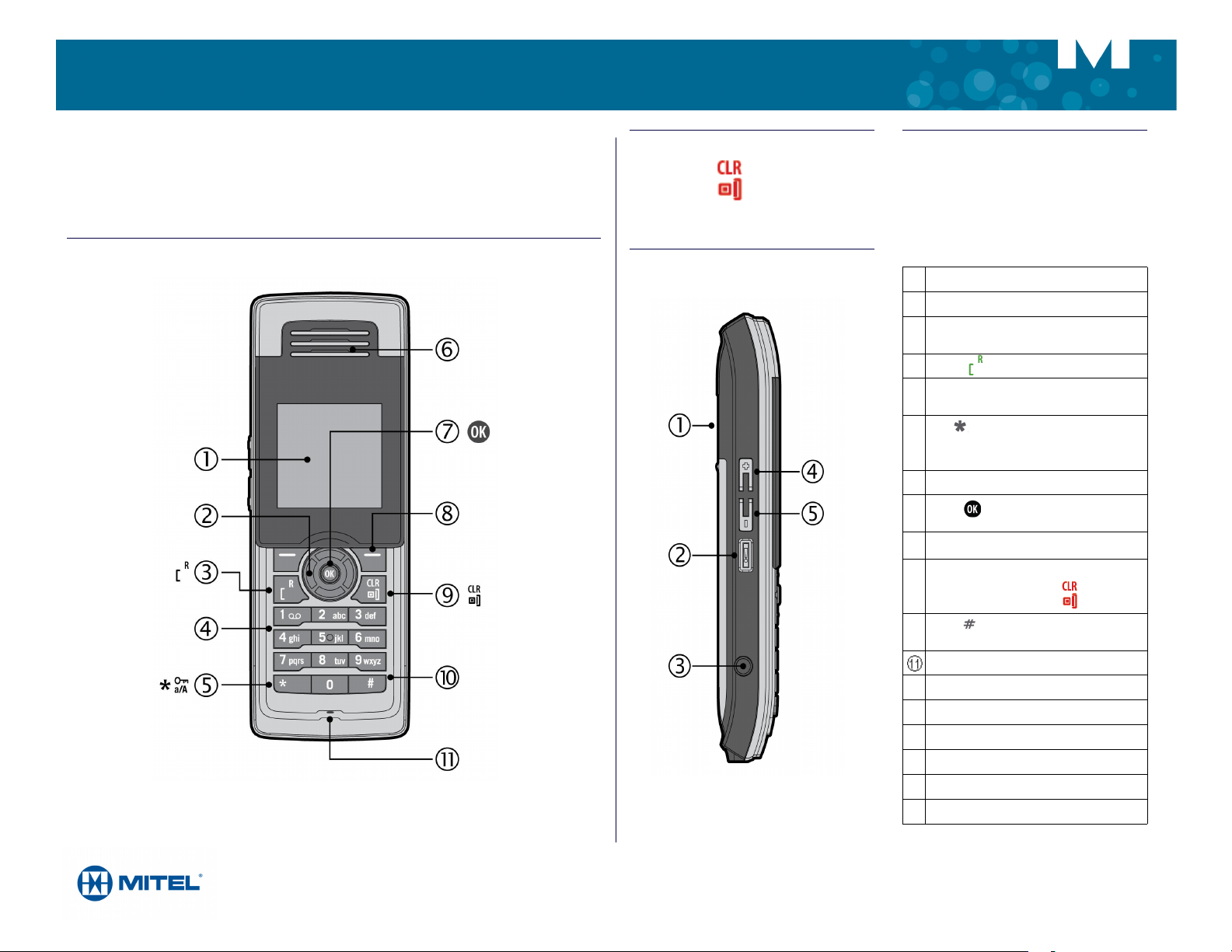
QUICK REFERENCE GUIDE
MITEL 5610 IP DECT CORDLESS HANDSET
The Mitel® 5610 Cordless Handset and IP DECT Stand provides Mitel Communications Director (MCD)
SIP call processing features on a cordless handset. The IP DECT stand also provides conferencing, call
transfer, and other basic features between handsets.
Handset - Front View
Turn Handset On or Off
Press and hold key.
Handset - Side View
Signal Range
The cordless handset has an indoor signal
range of up to 50 meters (150 feet) from the IP
DECT stand. This range can be limited by
concrete or metal barriers. If you go out of range
and then return back into range, the handset will
display “Missed Call”.
# Front View - Description
Color display
Press to navigate menus and
services
Press to make or answer calls
Use the keypad to enter numbers and let-
ters
Use in the name editor to capitalize let-
ters, type numbers, and enter the star symbol
Earpiece
Press to enter main menu and select
and confirm options
Softkeys used for various functions
To hang up, exit a menu, and turn the
handset on or off, press .
M Mitel (design) is a registered trademark of Mitel Networks Corporation. All other products and services are the trademarks of their respective holders.
© 2012, Mitel Networks Corporation. All rights reserved.
Press to send a flash signal before en-
tering a Feature Access Code
Microphone
# Side View - Description
Loudspeaker for speakerphone
Speakerphone activate and deactivate key
Headset jack connector (2.5 mm)
Volume Up key
Volume Down key
Page 2
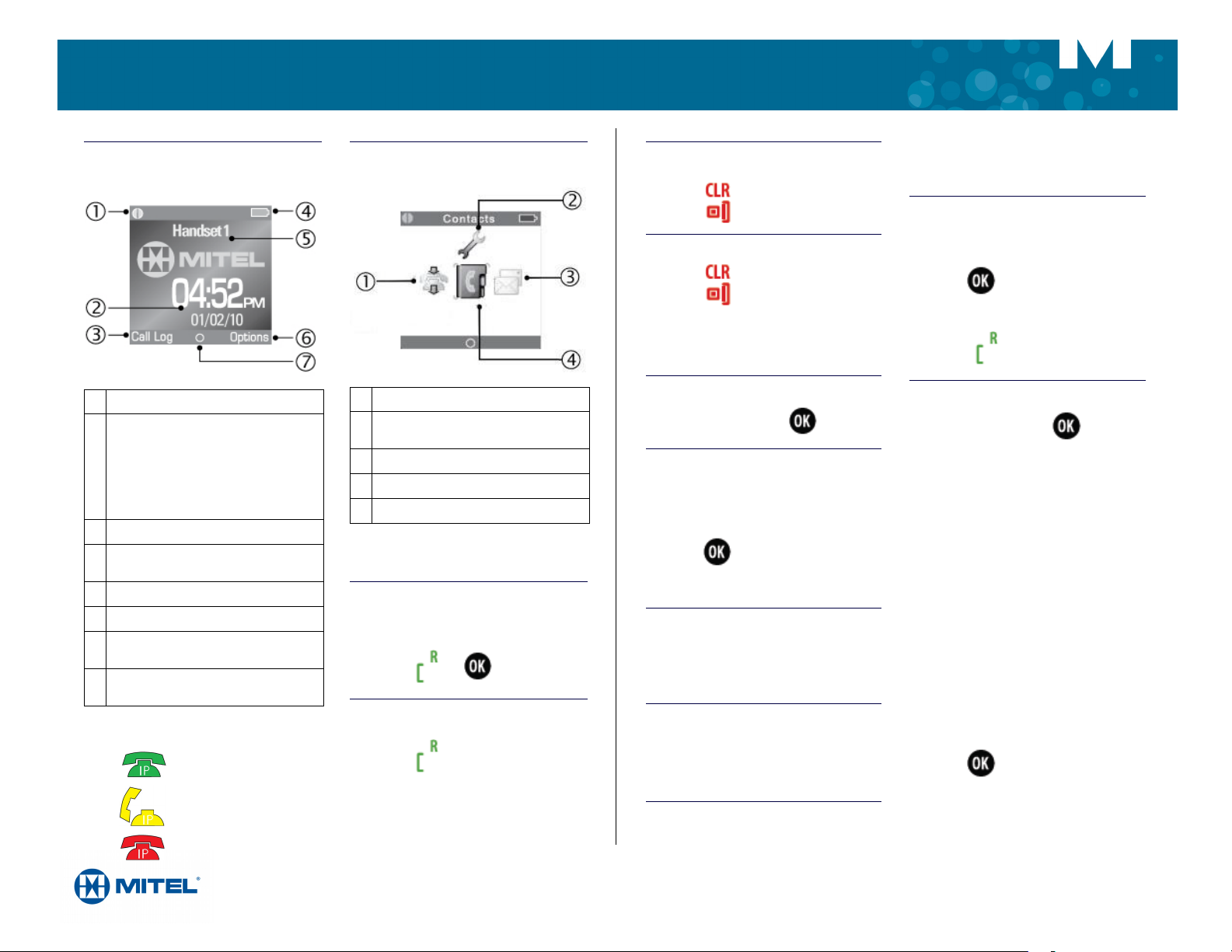
QUICK REFERENCE GUIDE
QUICK REFERENCE GUIDE
Handset Display - Idle Mode
# Idle Mode - Description
Connection status indicators
• Black/black: out of range of gateway
• White/black: within range but not ready
for calls
• White/White: within range and ready
for calls.
Time and date
Call Log for a log of incoming, outgoing
and missed calls (activated with softkey)
Battery status and charging indicator
Handset name
Options for redial and active calls (activat-
ed with softkey)
OK Key Indicator: o signifies that the OK
key is active
When using the handset:
indicates off hook.
indicates call on hold.
indicates on hook.
Handset Display Main Menu
# Main Menu - Description
Call Log for a log of incoming, outgoing
and missed calls (optional)
Settings
Messages
Contacts (optional)
Note: Optional features may not be available
on your handset.
Make a Call
• From Idle mode, enter phone number.
•Press or .
Answer a Call
•Press .
End a Call
•Press .
Reject a Call
• Press or REJECT.
• MISSED CALL appears in the display. If
you have a voice mailbox, the call is
forwarded to it.
Enter Main Menu
• From Idle mode, press .
Select a Menu Option
• Press the keys to select a
menu option.
•Press .
• Press BACK to exit a menu.
Adjust Volume
• During a call, press + on the side of the
phone to increase volume or press
decrease the volume.
Mute the Microphone
• During a call, press MUTE.
• To reactivate the microphone press
MUTE OFF.
Use Speakerphone
• During a call, press [!] on the side of the
- to
phone to activate the speaker.
•Press
Redial a Call
• From Idle mode, press OPTIONS.
• Press to display the most recently
•Press .
Add a Contact (Optional)
• From Idle mode, press .
•Select CONTACTS.
• Press OPTIONS, and then select ADD
• Press EDIT.
• Enter contact using the keypad as a text
•Press OK.
• Select a destination icon.
• Press EDIT.
• Enter the contact number.
•Press .
• Press SAVE.
• Press YES.
[!] to turn speakerphone off.
dialled number.
CONTACT.
editor. Press * to switch between
uppercase letters, lowercase letters, and
numbers when working the text editor.
M Mitel (design) is a registered trademark of Mitel Networks Corporation. All other products and services are the trademarks of their respective holders.
© 2012, Mitel Networks Corporation. All rights reserved.
Page 3

QUICK REFERENCE GUIDE
Call a Contact (Optional)
• Press to enter the main menu.
• Select CONTACTS.
• Select the contact that you want to call.
• Press .
Call Hold
• While on a call, press HOLD.
• To retrieve a call from hold, press BACK.
Call Swap
Call swap lets you alternate between two calls. Each call is private; neither person can overhear your
conversation with the other.
• While in a call, press HOLD.
• Enter the number of the second party that you want to call and press .
• After speaking with the second party, press OPTIONS and select SWAP CALLS to switch between the
two parties.
Form a Conference
To form a Conference when a two-party call is already in place:
• Press HOLD. The current call is placed on hold.
• Enter the number of the second party and press .
• After the second party answers, press OPTIONS and then select CONFERENCE.
• Press END CONF to remain connected with the second party only.
• Press OPTIONS and then select SWAP CALLS switch between the two parties.
Change the Ringer Melody
• Press to enter the main menu.
• Select SETTINGS and then AUDIO SETTINGS.
• Select RINGER MELODY and then select VoIP.
• Select ALL LINES.
• Select a melody from the list and press .
• Press PLAY to listen to the melody and then press STOP.
• Press to select the desired melody.
Listen to Voicemail Message
If a message is left in your voice mailbox, “Missed Call” and then “New Voicemail” appears in the handset
display. A small envelope icon is displayed at the top of the main display.
• Press to enter main menu.
• Select MESSAGES.
• Select VOICEMAIL.
• Select your voicemail account.
• Press PLAY. You are connected with the voicemail auto attendant. The auto attendant prompts you for
your passcode.
• Enter your passcode.
• Follow the prompts to access your message(s).
Change Handset Language
• Press to enter main menu.
• Select SETTINGS.
• Select SYSTEM SETTINGS.
M Mitel (design) is a registered trad emark of Mitel Networks Corporation. All other products and services are the trademarks of their respective holders.
© 2012, Mitel Networks Corporation. All rights reserved.
Page 4

QUICK REFERENCE GUIDE
• Enter your PIN code (Default is 0000) and press .
• Select LANGUAGE.
• Select the desired language and press .
Transfer a Call - Unsupervised
• While on a call, select press HOLD. The current call is placed on hold.
• Press OPTIONS and then select TRANSFER.
• Dial the extension of the transfer destination.
• Press or .
Transfer a Call - Supervised
• While on a call, press HOLD. The current call is placed on hold.
• Dial the extension of the transfer destination.
• Press or .
• Wait until the called party answers, announce the transfer.
• Press OPTIONS and then select TRANSFER.
Check Call Log (Optional)
• From idle mode, press CALL LOG.
About Feature Access Codes
You can dial codes to activate Call Forwarding features and Do Not Disturb. The feature access codes
provided in this guide are the default system codes.Your system may be programmed with different codes.
Contact your System Administrator to obtain the codes assigned for your system.
Note that when your handset is programmed in a personal ring group (that is, twinned to your desktop
phone) Call Forwarding feature access codes are not supported from your handset.Forward a Call
Note that when call forwarding active, there is nothing on the handset that indicates it is enabled. To
program and activate Call Forward:
• Dial the appropriate Call Forward Feature Access code followed by the destination number. Note that
the following are default codes. Your system may use different codes. Contact your System
Administrator for a list.
-Always: ∗68
-Busy: ∗61
-No Answer: ∗68
- Cancel All Forwarding ∗70
•Press or .
•Press .
To cancel Call Forward:
• Dial the Cancel All Call Forward Feature Access code (Default code is ∗70)
•Press or .
• Select the type of calls: Missed, Incoming, Outgoing, or All Calls.
• Select the call.
• Press .
M Mitel (design) is a registered trad emark of Mitel Networks Corporation. All other products and services are the trademarks of their respective holders.
© 2012, Mitel Networks Corporation. All rights reserved.
•Press .
Page 5

QUICK REFERENCE GUIDE
Do Not Disturb
Do Not Disturb (DND) stops internal calls from ringing your handset. DND returns busy tone to the caller.
DND does not stop external calls from ringing your handset nor does it affect your ability to make calls.
• To enable, dial the Do Not Disturb Feature Access code (default is *20), or to disable, dial the Cancel
No Not Disturb Feature Access Code (default is #20).
• Press or .
• Press .
Call Handoff
If your handset is twinned to your desktop phone via a personal ring group, you can use the call handoff
feature. This feature allows you to “push” an active call from your desktop phone to your 5610 handset, or
“pull” an active call from your 5610 handset to your desktop phone. You active call handoff by pressing a
Handoff feature key on your desktop phone. To program a Handoff feature key, refer to your phone’s user
guide for instructions.
To push a call to your 5610 handset
• While on a call at your desktop phone, press the Handoff key. The call is transferred to your 5610
handset.
• Press to continue the call on your handset.
To pull a call to your desktop phone
• While on a call on your 5610 handset, press the Handoff key on your desktop phone.
• The call is presented on your desktop phone in handsfree mode. Lift the desktop phone handset to
continue the call using your desktop phone.
Remove Belt Clip Cover
Use the belt clip removal tool. Insert the tool between the belt clip cover and the phone.Then, using your
thumb, press down and slide the clip up and off the back of the phone.
Attach Belt Clip
Insert the clip belt into the back of the handset. Slide the clip down with your thumb to snap the side tabs into
place.
M Mitel (design) is a registered trad emark of Mitel Networks Corporation. All other products and services are the trademarks of their respective holders.
© 2012, Mitel Networks Corporation. All rights reserved.
Page 6

QUICK REFERENCE GUIDE
Troubleshooting
Symptom Possible Cause Corrective Action
Unable to remove belt clip
cover using removal tool.
Handset display is black. Handset is in power saving mode. Press any key.
Handset does not charge. Power to handset charging cradle is
Cannot enable features
using Feature Access
Codes.
Calls are not ringing the
handset.
You are not inserting the removal
tool far enough into opening be-
Insert the removal tool as shown in
the graphic on the previous page.
tween the handset and clip cover.
Battery is drained. Put handset in charging cradle to re-
charge battery.
Ensure that power cable is inserted
not connected.
in handset charging cradle.
Battery is not inserted correctly. Check that the battery is inserted cor-
rectly. Refer to Installation Guide for
details.
Battery life is exceeded and no longer accepts charge.
Obtain replacement battery from
your System Administrator and replace.
Feature is not enabled for your
handset.
Contact your System Administrator
and ask to have the feature enabled
for your handset.
System does not use default Feature Access Codes.
Contact your System Administrator
for a list of the supported Feature Access Codes for your system.
A feature such as Call Forwarding
Always is enabled that prevents
Enter the Clear All Features Access
Code (Default Code is ∗77)
your handset from receiving calls.
M Mitel (design) is a registered trad emark of Mitel Networks Corporation. All other products and services are the trademarks of their respective holders.
© 2012, Mitel Networks Corporation. All rights reserved.
