Page 1
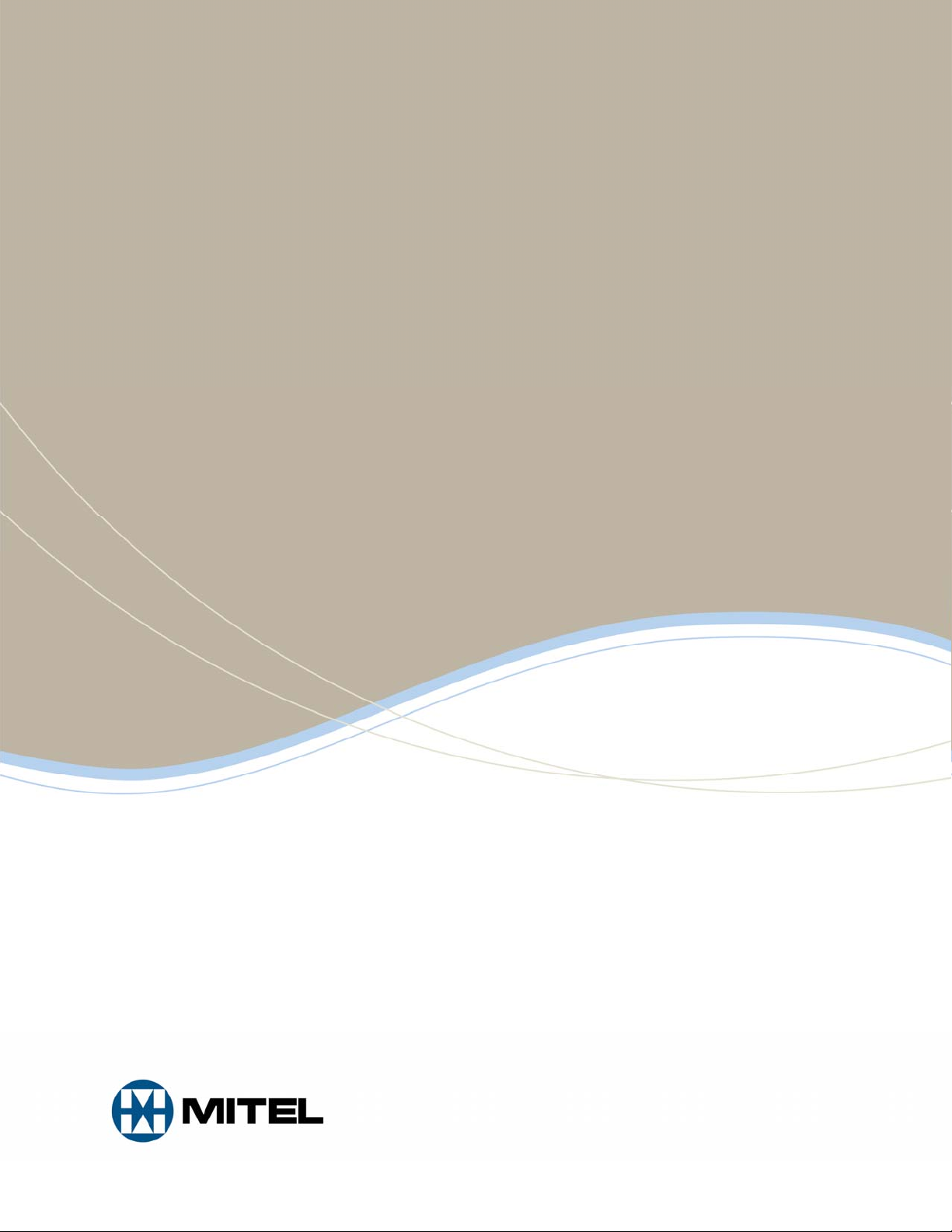
MITEL
SX-200 IP Communications
Platform
5330 IP and 5340 IP Phones
User Guide
Page 2
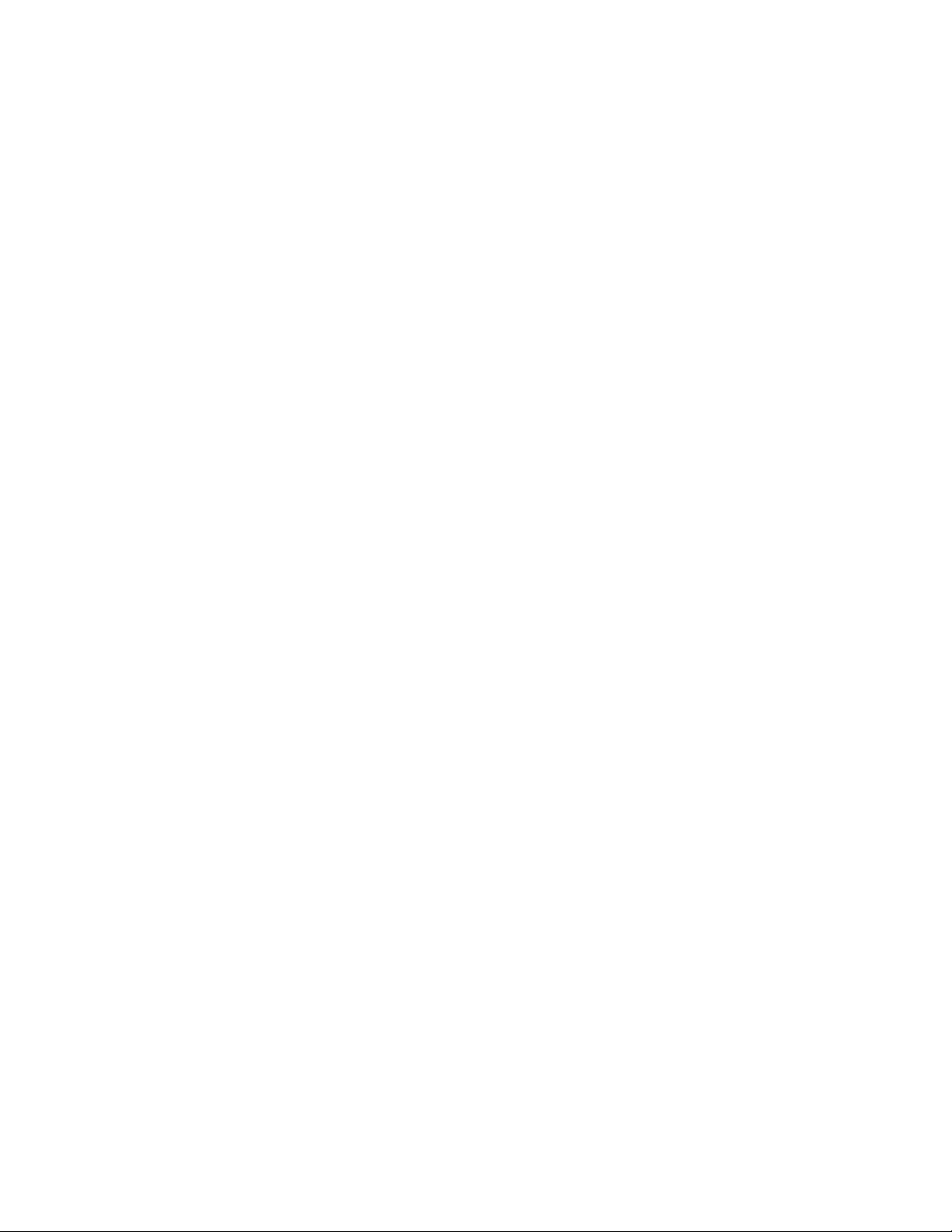
NOTICE
The information contained in this document is believed to be accurate in all respects but is not
warranted by Mitel Networks™ Corporation (MITEL
®
). The information is subject to change
without notice and should not be construed in any way as a commitment by Mitel or any of its
affiliates or subsidiaries. Mitel and its affiliates and subsidiaries assume no responsibility for any
errors or omissions in this document. Revisions of this document or new editions of it may be
issued to incorporate such changes.
No part of this document can be reproduced or transmitted in any form or by any means electronic or mechanical - for any purpose without written permission from Mitel Networks
Corporation.
TRADEMARKS
Mitel is a trademark of Mitel Networks Corporation.
Windows and Microsoft are trademarks of Microsoft Corporation.
Other product names mentioned in this document may be trademarks of their re spective
companies and are hereby acknowledged.
Mitel 5330 IP and 5340 IP Phones - User Guide
April 2008
®,™ Trademark of Mitel Networks Corporation
© Copyright 2008, Mitel Networks Corporation
All rights reserved
Page 3
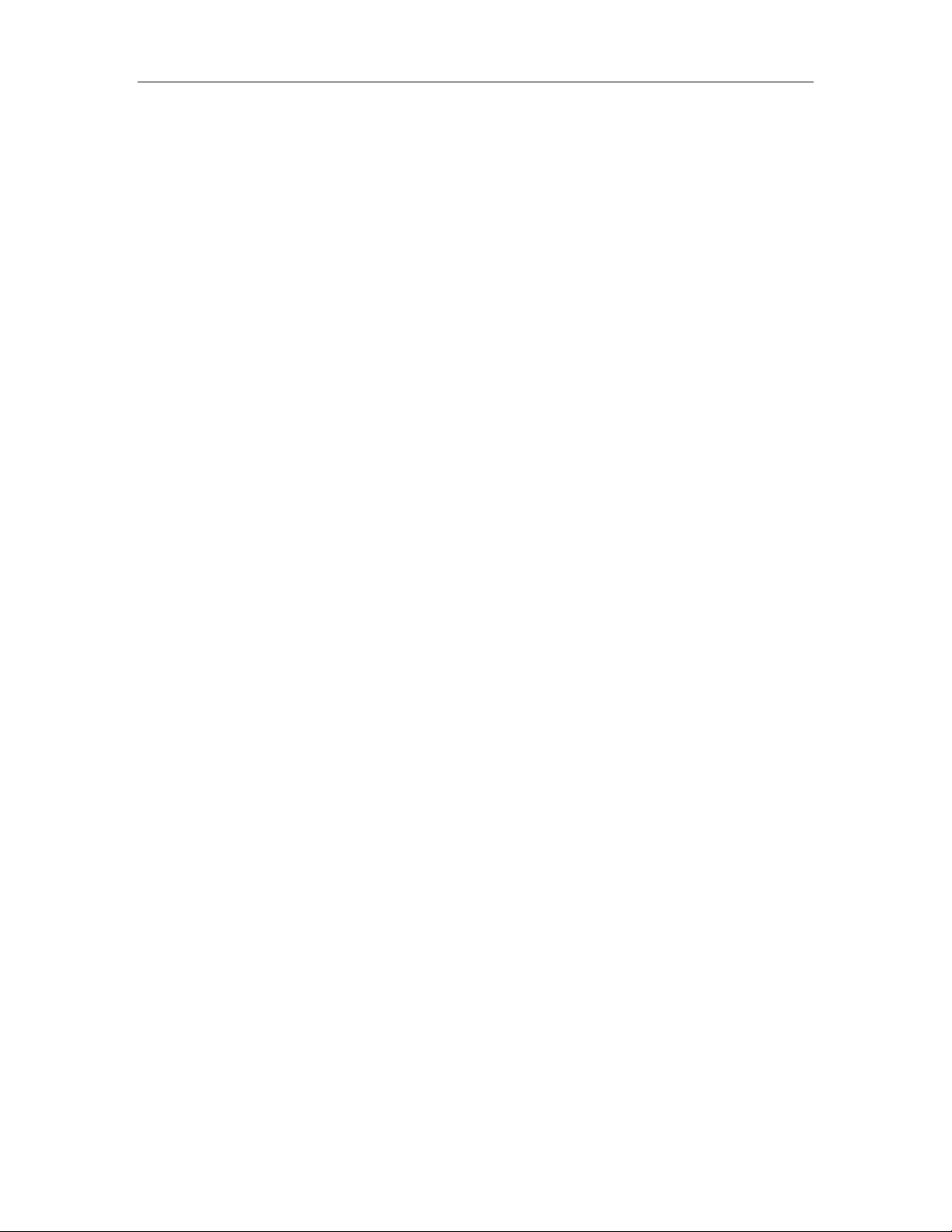
Mitel 5330/5340 IP Phones - User Guide
TABLE OF CONTENTS
ABOUT YOUR PHONE........................................................................................1
Ring/Message Indicators...........................................................................................................3
Tips For Your Comfort And Safety................................................................................. 4
Don't cradle the handset! ..........................................................................................................4
Protect your hearing..................................................................................................................4
Adjust the viewing angle............................................................................................................4
Using Your Default Phone Window And Keys...............................................................5
Getting Started with Your Phone...............................................................................................5
USING YOUR PHONE APPLICATIONS..............................................................7
Using the Settings Application.......................................................................................7
Customizing Your Phone...............................................................................................8
Using the Dial Pad to Enter Information....................................................................................8
Using the Onscreen Keyboard to Enter Information.................................................................8
Specify User Information...........................................................................................................9
Specify Language......................................................................................................................9
Specify Display Brightness and Contrast..................................................................................9
Specify Audio Feedback Options............................................................................................10
Specify Text Size.....................................................................................................................10
Adjust Ringer Volume and Pitch .............................................................................................11
Enable a Screen Saver ...........................................................................................................12
Programming Features On Your Keys......................................................................... 13
Program Feature Keys Using the Settings Application...........................................................15
Edit Key Labels .......................................................................................................................15
Clear Programming from a Key...............................................................................................15
Program Superkey to a Key....................................................................................................16
To program Speed Call...........................................................................................................16
Programming Applications on Your Keys .................................................................... 17
Making And Answering Calls.......................................................................................18
Using the People Application ..................................................................................................18
Phone Book.............................................................................................................................19
Answer a call...........................................................................................................................19
End a call.................................................................................................................................19
Redial ......................................................................................................................................19
Handsfree Operation...............................................................................................................19
Auto Answer............................................................................................................................20
Call Handling ...............................................................................................................21
Hold.........................................................................................................................................21
Mute.........................................................................................................................................21
Transfer...................................................................................................................................21
iii
Page 4
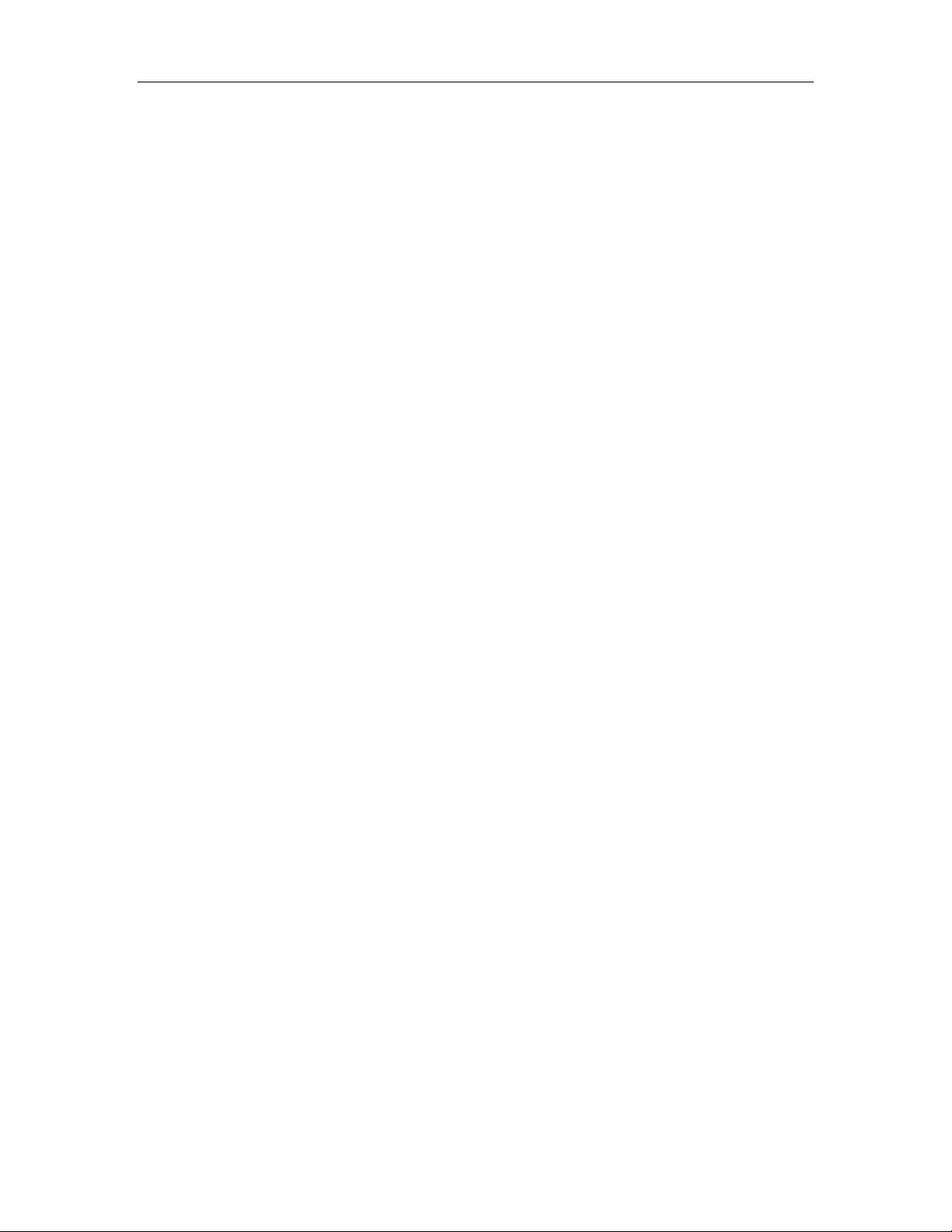
Mitel 5330/5340 IP Phones – User Guide
Conference..............................................................................................................................22
Swap........................................................................................................................................22
Call Forwarding.......................................................................................................................22
Using Other Features ..................................................................................................23
Account Codes........................................................................................................................23
ACD.........................................................................................................................................23
Attendant Call Hold - Remote Retrieve...................................................................................23
Auto Latch Microphone ...........................................................................................................24
Callback...................................................................................................................................24
Call Forward - Remote (I Am Here) ........................................................................................24
Call Logging (Call History).......................................................................................................25
Call Park..................................................................................................................................26
Call Pickup ..............................................................................................................................26
Campon...................................................................................................................................27
Direct Paging...........................................................................................................................27
Do Not Disturb.........................................................................................................................29
Group Listen............................................................................................................................29
Group Paging / Meet Me Answer............................................................................................30
Headset Operation..................................................................................................................30
Make Busy...............................................................................................................................31
Messaging - Advisory..............................................................................................................31
Messaging - Callback..............................................................................................................31
Messaging - Cancel Callback..................................................................................................32
Music.......................................................................................................................................32
Night Answer...........................................................................................................................32
Override (Intrude)....................................................................................................................33
Paging .....................................................................................................................................33
Record a Call...........................................................................................................................33
Reminder.................................................................................................................................34
Speed Call...............................................................................................................................34
Trunk Flash .............................................................................................................................35
Using Your Phone With The 5310 IP Conference Unit................................................35
Access the Conference Controller ..........................................................................................35
Turn the conference unit on and off........................................................................................35
Adjust the conference unit volume..........................................................................................35
Place the conference unit in Presentation mode ....................................................................35
Exit the conference controller..................................................................................................35
Mute the conference unit.........................................................................................................35
USING YOUR PHONE WITH CORDLESS MODULE & ACCESSORIES .........36
Handset/Headset Combinations .............................................................................................38
Pairing the Cordless Module and Accessories........................................................................38
Cordless Module LED Indicators.............................................................................................39
Using the Cordless Handset........................................................................................40
iv
Page 5
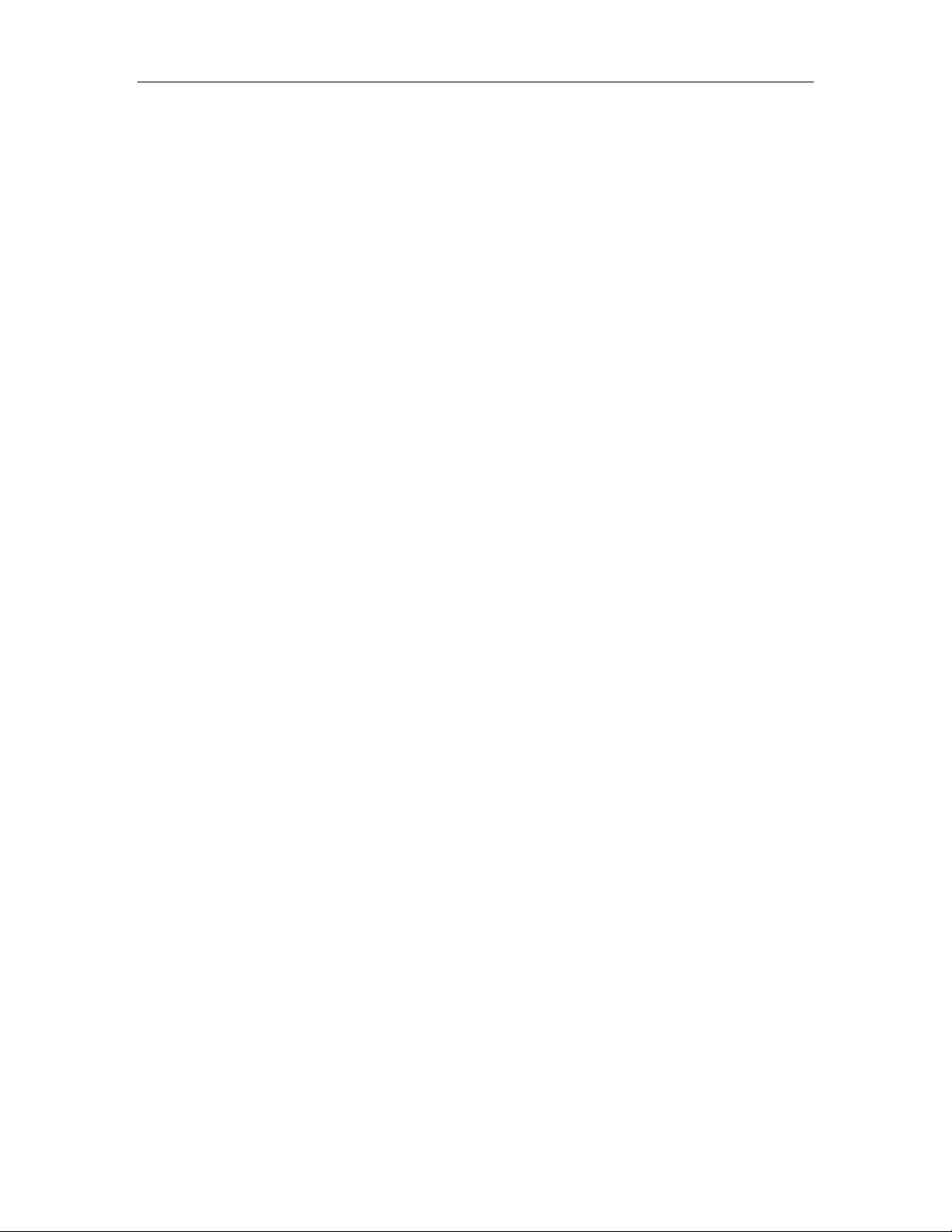
Mitel 5330/5340 IP Phones - User Guide
Elements of the Cordless Handset..........................................................................................40
Answer a call...........................................................................................................................41
Hang up...................................................................................................................................41
Dialing – Auto Dial Disabled....................................................................................................41
Dialing – Auto Dial Enabled ....................................................................................................41
Alerting Tones and LEDs ........................................................................................................41
Checking Battery Level of Cordless Accessories ...................................................................42
Replacing Batteries in Cordless Accessories..........................................................................42
Viewing Cordless Accessory Information................................................................................42
Using the Cordless Headset........................................................................................43
Answer a call...........................................................................................................................44
Hang up...................................................................................................................................44
Dialing – Auto Dial Disabled....................................................................................................44
Dialing – Auto Dial Enabled ....................................................................................................44
Headset Alerting Tones and LEDs..........................................................................................44
Checking Battery Level of Cordless Accessories ...................................................................45
Replacing Batteries in Cordless Accessories..........................................................................45
Viewing Cordless Accessory Information................................................................................45
Using the Cordless Devices Application......................................................................46
Viewing Cordless Module Information.....................................................................................46
Low Battery Level....................................................................................................................46
Auto Dial..................................................................................................................................46
Using a Cordless Device as a Remote Control............................................................47
v
Page 6
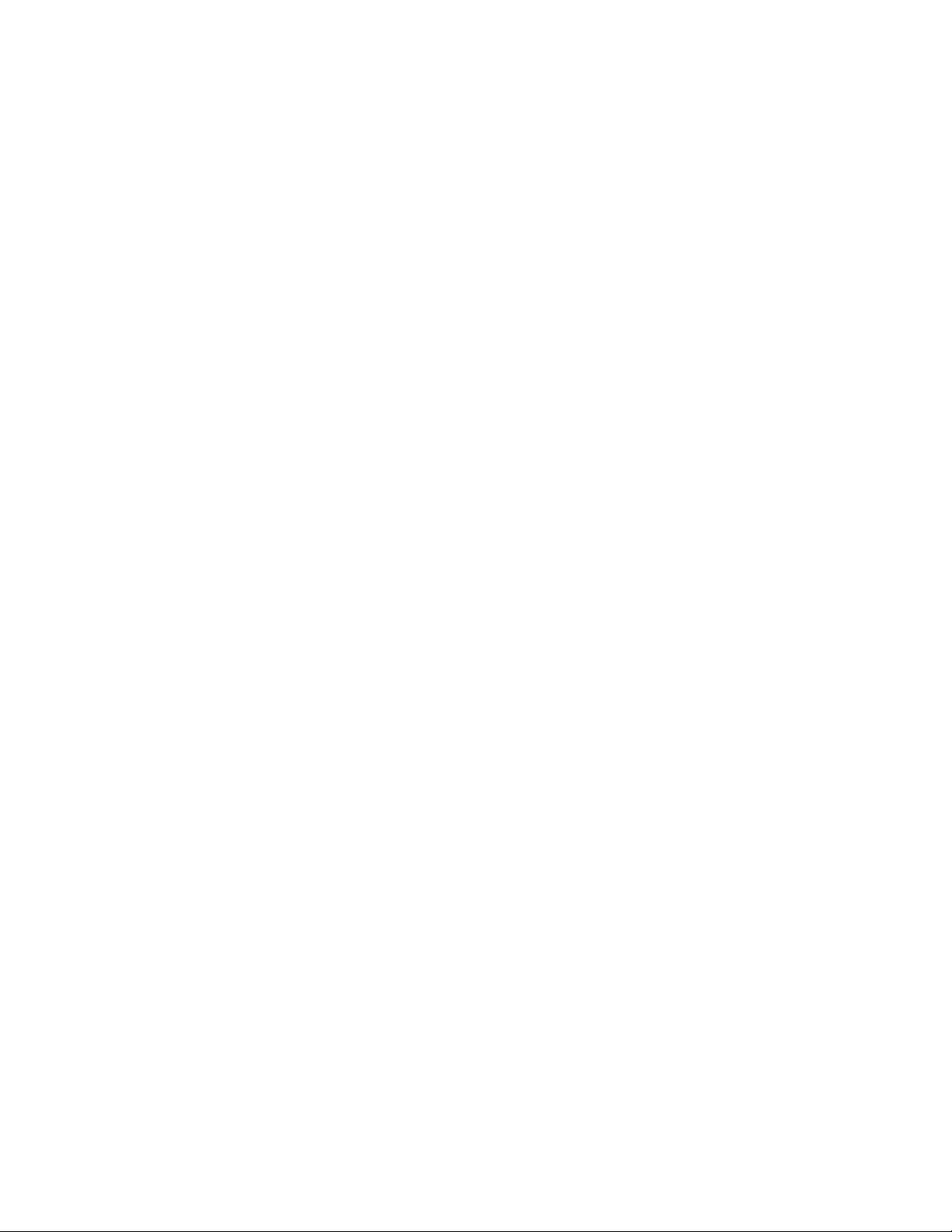
Page 7
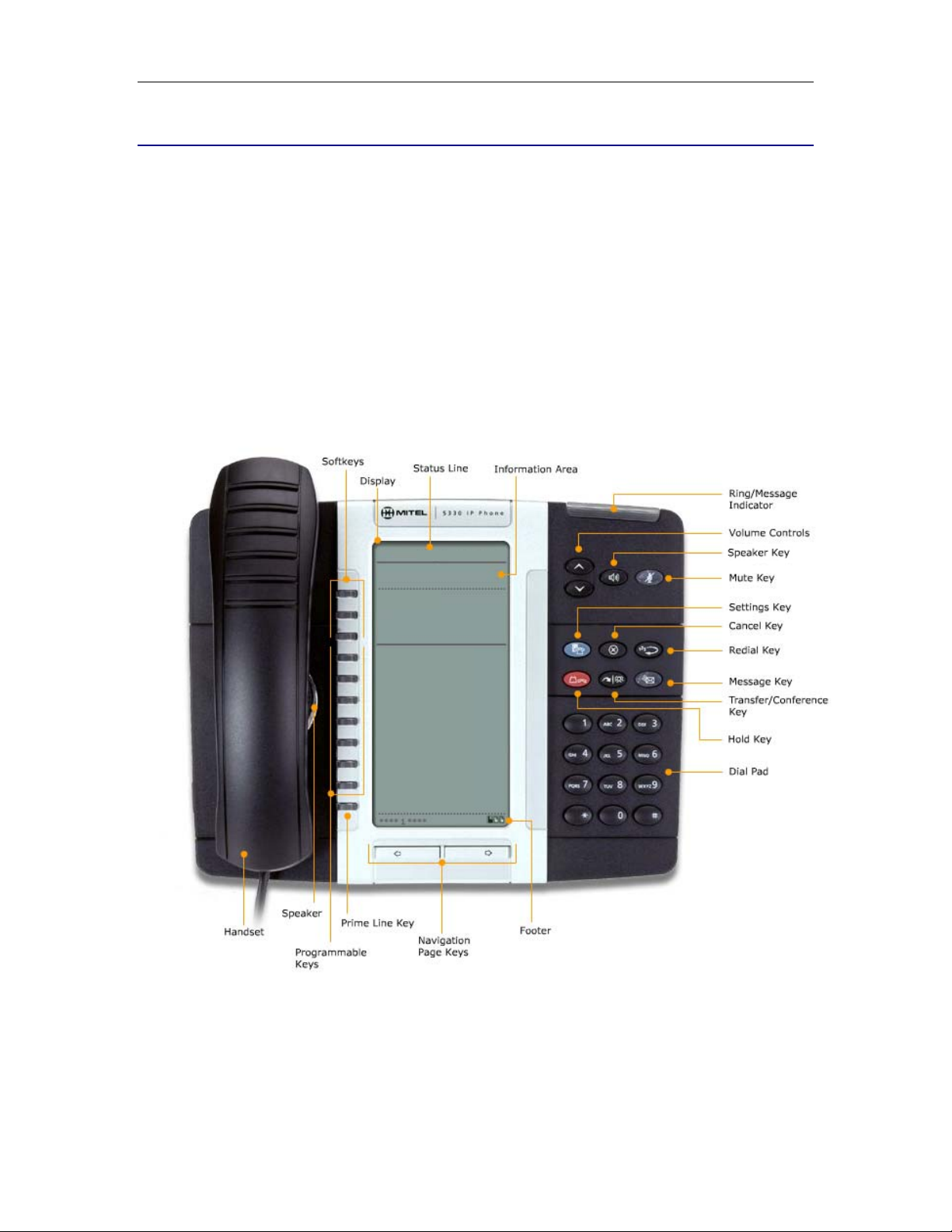
Mitel 5330/5340 IP Phones - User Guide
ABOUT YOUR PHONE
The Mitel® 5330 and 5340 IP Phones are full-feature, dual port, dual mode enterprise-class
telephones that provide voice communication over an IP network. They both feature a large
graphics display (160 x 320) and self-labeling keys. The 5330 IP Phone offers 24 programmable
multi-function keys, and the 5340 IP Phone offers 48 programmable multi-function keys for onetouch feature access. Both phones provide ten fixed feature keys for convenient access to
features such as Conferencing, Redial, and many customizable user settings as well as
navigational keys to access various screens and application layers.
The 5330 and 5340 IP Phones support Mitel Call Control (MiNet) protocol and session initiated
protocols (SIP). Both phones support the 5310 IP Conference Unit. The 5330/5340 phones are
ideal for executives and managers, and can be used as an ACD Agent or Supervisor Phone, as
well as a Teleworker Phone.
2:39 28-SEP-06
Line 4
Line 3
Line 2
Line 1
105
The 5330 IP Phone
1
Page 8
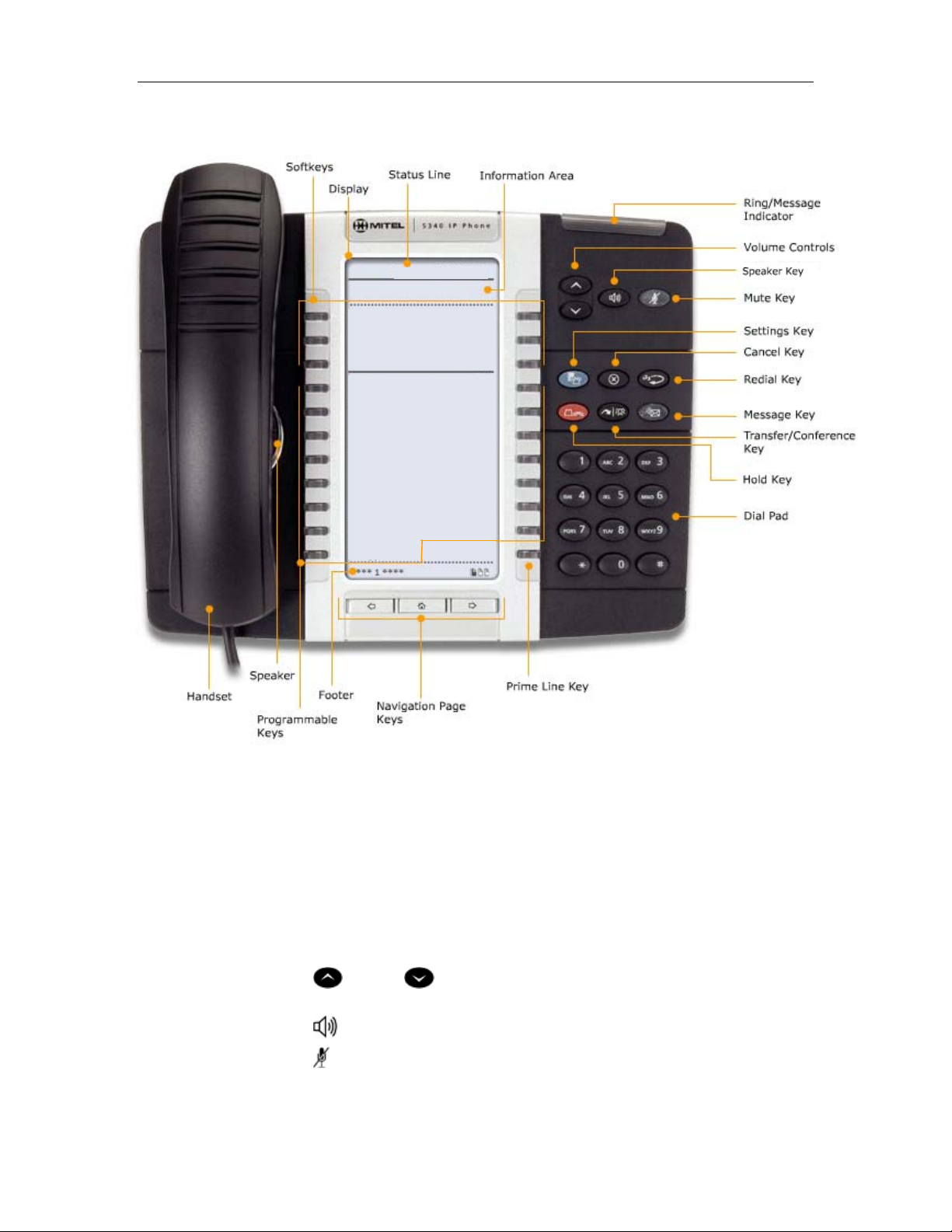
Mitel 5330/5340 IP Phones – User Guide
2:39 28-SEP-06
Redial
Line 6
Line 5
Line 4
Line 3
Line 2
Line 1
Messaging
The 5340 IP Phone
Elements of Your Phone
Feature Function
Display Provides a large, high-resolution viewing area that assists you in
selecting and using phone features.
Ring/Message
Indicator
Volume, Speaker and
Flashes to signal an incoming call and to indicate a message waiting in
your voice mailbox.
Provide the following audio control capability:
Mute Controls
(UP) and (DOWN) provide volume control for the ringer,
handset, and handsfree speakers.
(SPEAKER) enables and disables Handsfree mode.
(MUTE) enables Mute, which allows you to temporarily turn your
phone's handset, headset or handsfree microphone off during a cal l .
2
Page 9
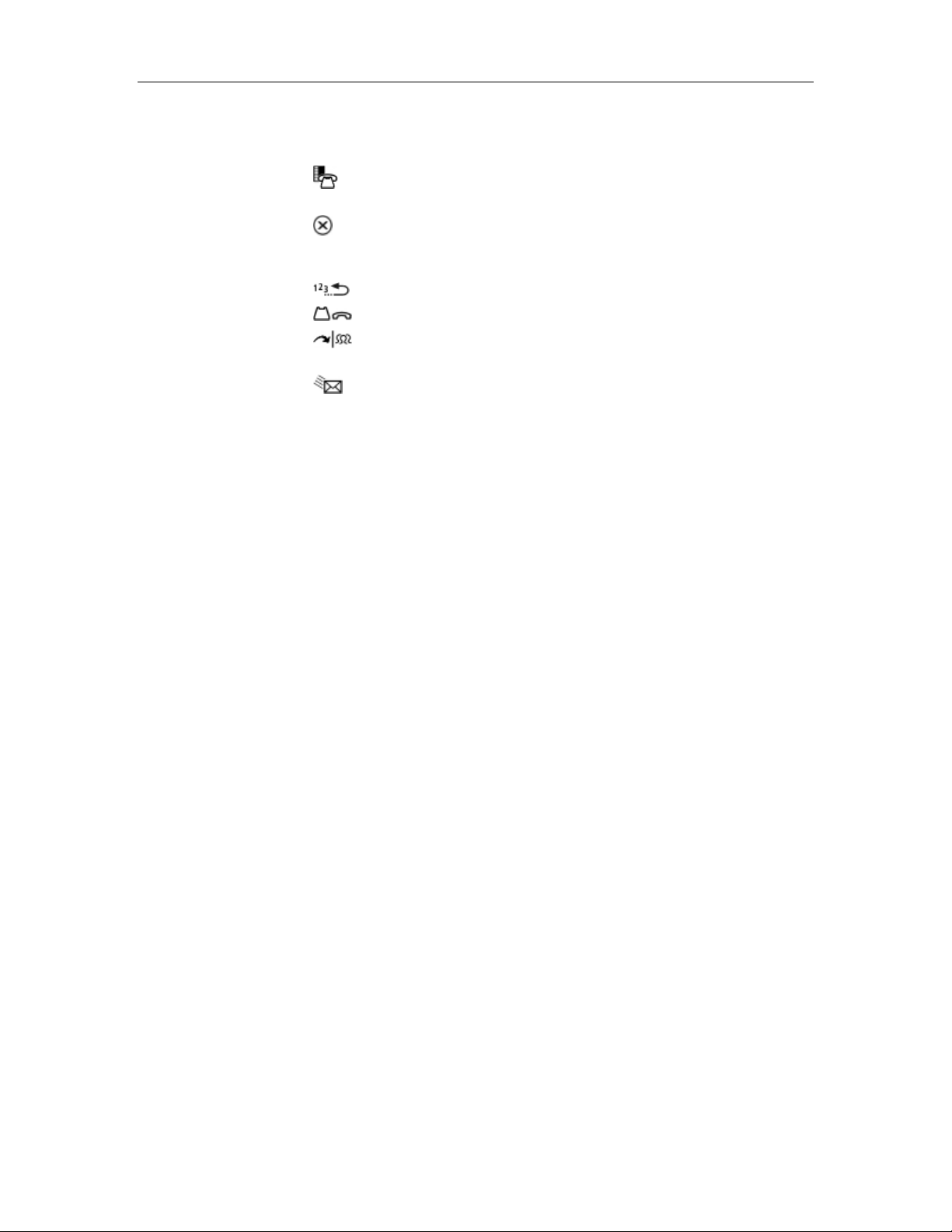
Mitel 5330/5340 IP Phones - User Guide
Feature Function
Fixed Function Keys Give you access to the following phone functions:
(SETTINGS) : provides access to menus for your phone's additional
features.
(CANCEL) : ends a call when pressed during the call, and, when you
are programming the phone, eliminates any input and returns to the
previous menu level.
(REDIAL) : calls the last number dialed.
(HOLD) : places the current call on hold.
(TRANS/CONF) : initiates a call transfer or establishes a three-
party conference call.
(MESSAGE) : provides access to your voice mailbox and flashes to
notify you of messages waiting in your voice mailbox. Note : The
Ring/Message indicator also flashes when messages are waiting.
Keypad Use to dial.
Navigation Page Keys Use to display additional pages of information. The 5330 has two page
navigation keys: Back and Next. The 5340 has three page navigation
keys: Back, Next, and Home.
Programmable Feature
Keys and Softkeys.
Handsfree Speaker Provides sound for Handsfree calls and background music.
Handset Use for handset calls. If you are in headset or handsfree mode, you do
Provides 24 (on the 5330) and 48 (on the 5340) self-labeling keys that
can be programmed as speed call keys, fixed function keys, applications,
or line appearance keys, according to your communication needs On
your home page, the bottom right feature key is always your Prime Line
key on a 5340 IP Phone; and the bottom left feature key is always your
Prime Line key on the 5330 IP Phone. The top three keys are softkeys.
not need to use the handset.
Ring/Message Indicators
When indicator is … it means that …
Flashing rapidly Your phone is ringing
Flashing slowly A message or callback message is waiting at your phone
On Your phone is ringing another phone
Off Your phone is idle, or you are on a call
3
Page 10
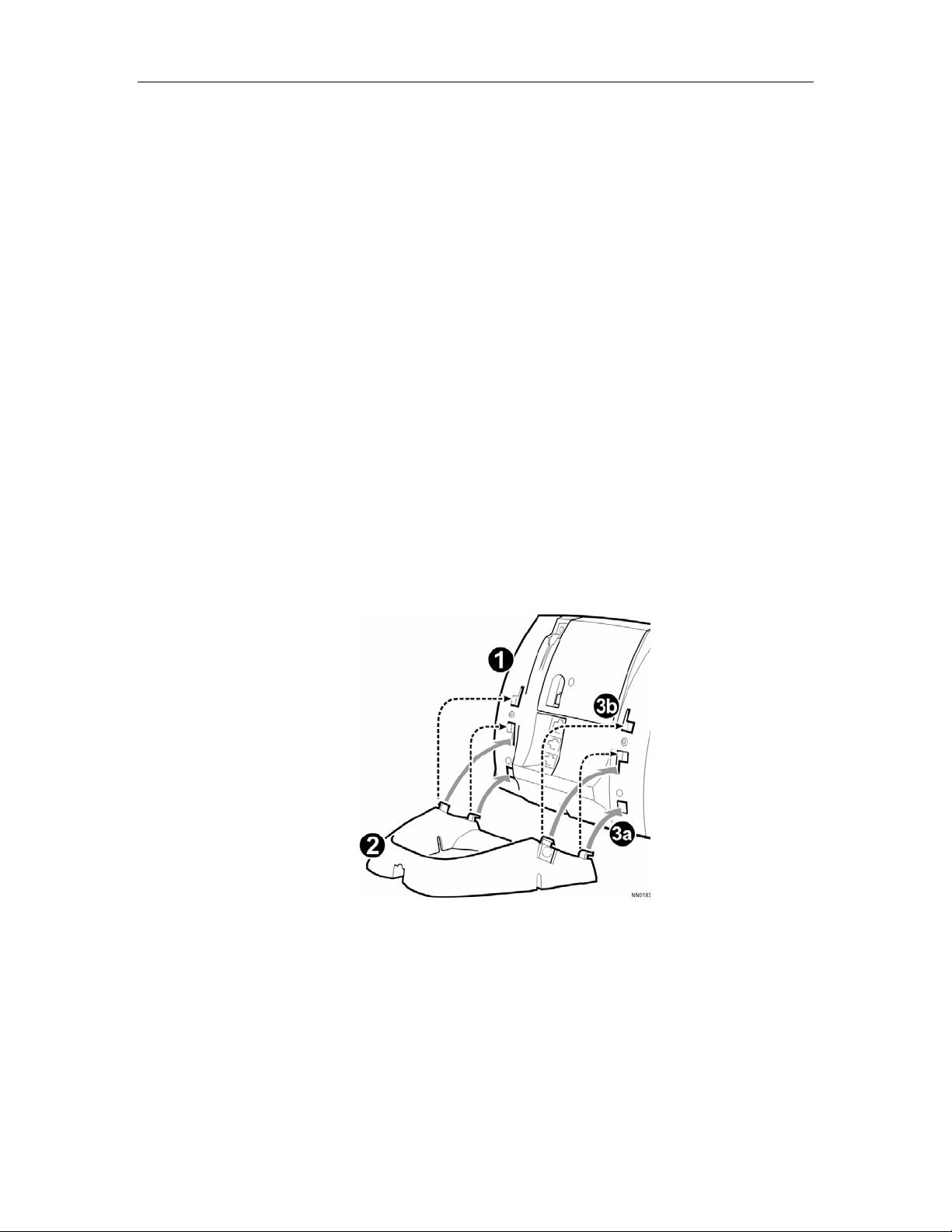
Mitel 5330/5340 IP Phones – User Guide
Tips For Your Comfort And Safety
Don't cradle the handset!
Prolonged use of the handset can lead to neck, shoulder, or back discomfort, especially if you
cradle the handset between your ear and shoulder. If you use your phone a lot, you may find it
more comfortable to use a headset. See the section on headset usage elsewhe re in this guide for
more information.
Protect your hearing
Your phone has a control for adjusting the volume of the handset receiver or headset. Because
continuous exposure to loud sounds can contribute to hearing loss, keep the volume at a
moderate level.
Adjust the viewing angle
The stand built into your phone tilts to give you a better view of the keys.
To tilt your telephone for better viewing:
1. Turn the phone so that the front faces away from you.
2. Hold the base unit firmly and press the release tabs on the sides of the stand to detach
the base unit.
3. Hinge the hooks of the base unit into the notches on the back of the phone and snap into
place as follows:
a) For a high-angle mount, hinge the two lower hooks into the bottom set of notches
and snap the two upper hooks into the middle set of notches.
b) For a low-angle mount, hinge the two lower hooks into the middle set of notches and
snap the two upper hooks into the top set of notches.
4
Page 11
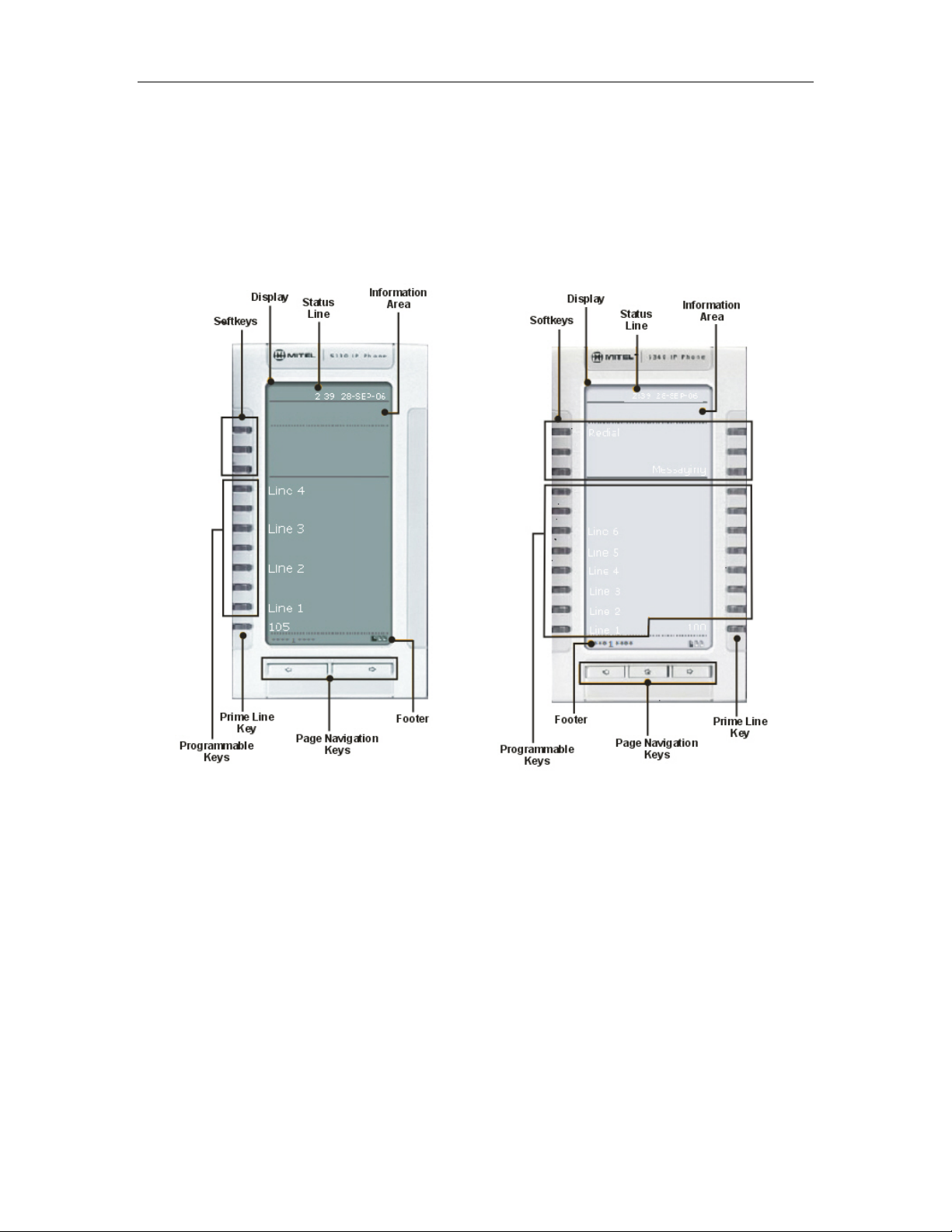
Mitel 5330/5340 IP Phones - User Guide
Using Your Default Phone Window And Keys
The 5340 and 5330 IP Phone default phone windows and keys are shown and described below.
The Phone window provides access to programmable keys and the main phone interface.
Getting Started with Your Phone
When you receive your phone, you need to program features and applications.
5330 and 5340 IP Phone Windows
5
Page 12
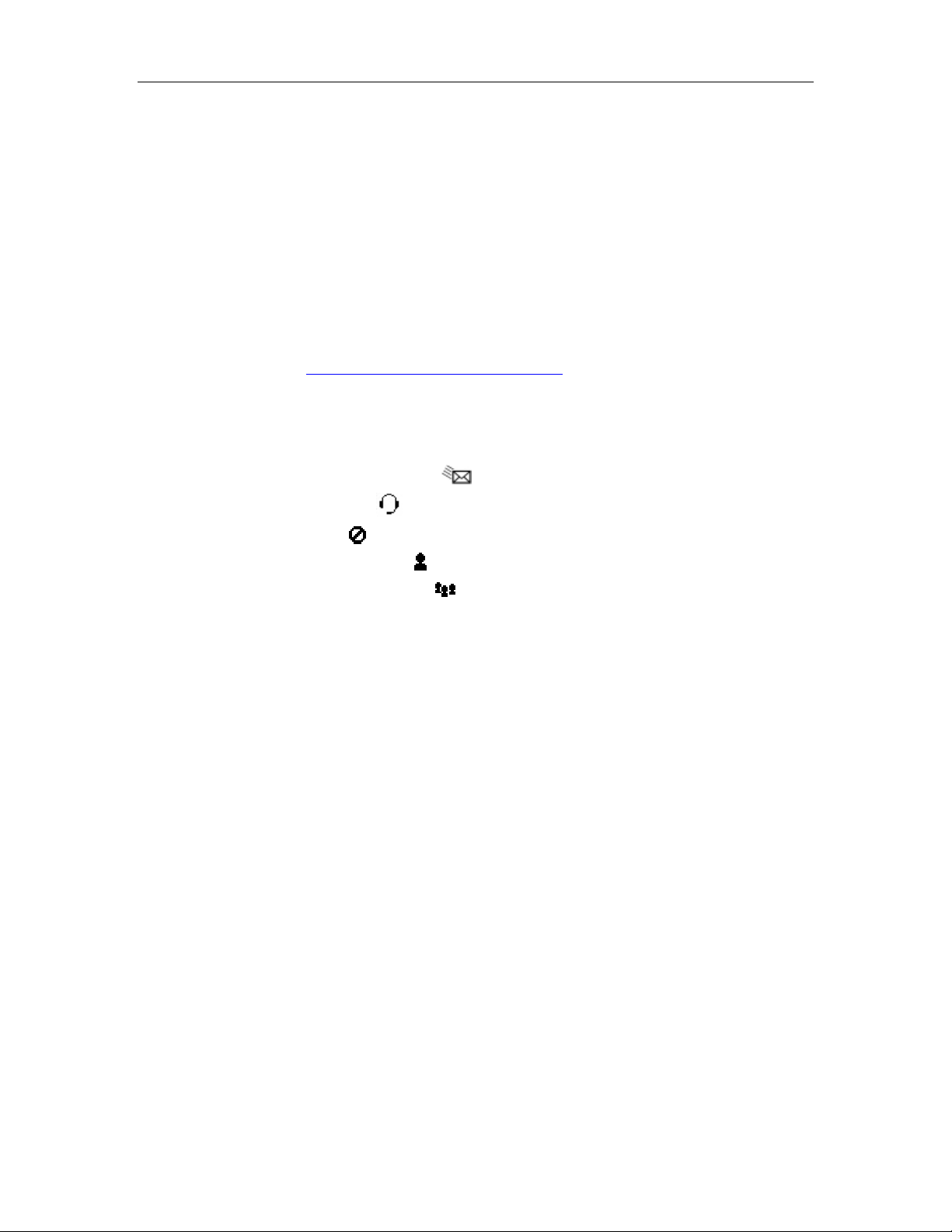
Mitel 5330/5340 IP Phones – User Guide
5330 and 5340 IP Phone Default Window and Keys
Feature Function
Softkeys Allow you to access specific call control features, which are context sensitive.
These are non-programmable feature keys that are specific to the application or
state of the set. The 5330 provides three softkeys and the 5340 provides six
softkeys.
Programmable Keys Launch specific call control features. Use the Settings application or a
programmed Superkey to program these keys. The 5340 provides 16
programmable keys per page (a maximum of 47 programmable keys plus 1
prime line key). The 5330 provides 8 per page (a maximum of 23 programmable
keys plus 1 prime line key). For instructions on programming the keys, see
Programming Features on Your Keys
.
Page Navigation Keys Display additional pages of information The 5330 has two page navigation keys:
Back and Next, while the 5340 has three page navigation keys: Back, Next, and
Home.
Status Line Displays time, date, and icons indicating feature states as follows:
Message Waiting (
Headset (
DND (
) - Indicates that the phone is in headset mode.
) - Indicates DND (Do not disturb) mode.
Logged in as (
Conference Unit (
) - Indicates new voice mail.
) - Indicates that a hot desk user is logged in.
) - Indicates that the Conference Unit is connected and
turned on.
Information Area Provides prompts in most phone applications. Content changes based on the
application.
Footer Shows context and summary information based on information in the
Programmable Keys area, such as Page Indicators and numbers of items.
6
Page 13
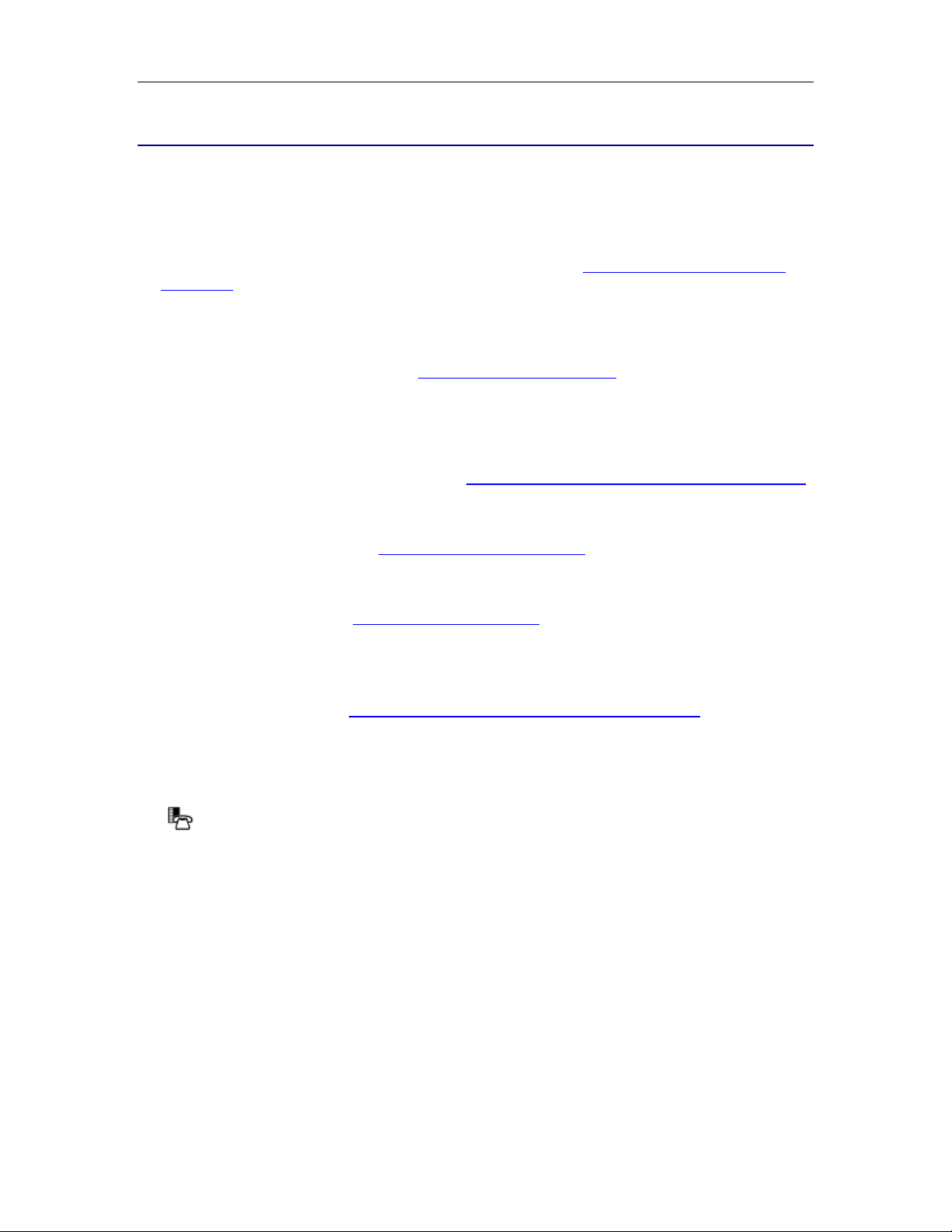
Mitel 5330/5340 IP Phones - User Guide
USING YOUR PHONE APPLICATIONS
Your 5330 and 5340 IP Phones provide applications and settings that simplify the use of your
phone. The Applications window provides access to all the phone’s applications.
To open an application, press the key beside the application name:
• Applica tions List: Provide s an on screen access list of the applications available on your
phone. For information about programming Applications, see Programming Applications on
Your Keys on page 17.
• People (53 40 IP Phone only): Use the People application to add, edit, or delete contact
names and numbers. You can also dial anyone on your contact list from the People
applications. Contacts are displayed alphabetically by last name. For more information about
using the People application, refer to Using the People Application
• Conference Unit: Use the Conference Unit application to control the 5310 IP Conference
Unit. Use this application to turn the conference unit off or on, to adjust the volume, or to put
the conference unit into Presentation mode. You can only run one Conference Controller
session at a time. The Conference Unit application is available only when your phone is
connected to a 5310 Conference Unit. See Using Your Phone with the 5310 Conference Unit
on page 35 for more information.
on page 18.
• Settings: Use the Settings application to display and quickly change your phone’s current
communications settings. See Using the Settings Application
information.
• Cordless Devices: Use the Cordless Module application to configure and view status of
cordless accessories. See Using the Cordless Mod ule
• Help: Provides access to Quick Help and defines all keyboard icons.
You can access phone Applications by programming an Applications feature key. For information
about programming keys, see Programming Feature Keys Using the Settings Key
on this page for more
for more information.
on page 13.
Using the Settings Application
The Settings application provides a location to access most phone settings. You can also launch
the Settings application and open the Settings window by pressing the Settings fixed function
key
configure the phone settings for that option. Press the page navigation keys to see the next page
of options.
The Settings window provides the following options:
. Select any option in the window to access another window where you can view and
• User Information: For Release 4.0 of the SX-200 ICP, number information must be
programmed by your System Administrator. (For information about editing names, see
Specify User Information on page 9.)
• Programmable Keys: Use this option to assign features to the programmable keys on
your phone. For a list of available features, see page 13.
• Languages: Allows you to select the language in which phone prompts and applications
appear. Supported languages are English, French, and Spanish.
• Text Size: Allows you to specify the font size (large or small) for the 5340 IP Phone.
• Brightness and Contrast: Allows you to adjust the display brightness and contrast of
your phone.
7
Page 14
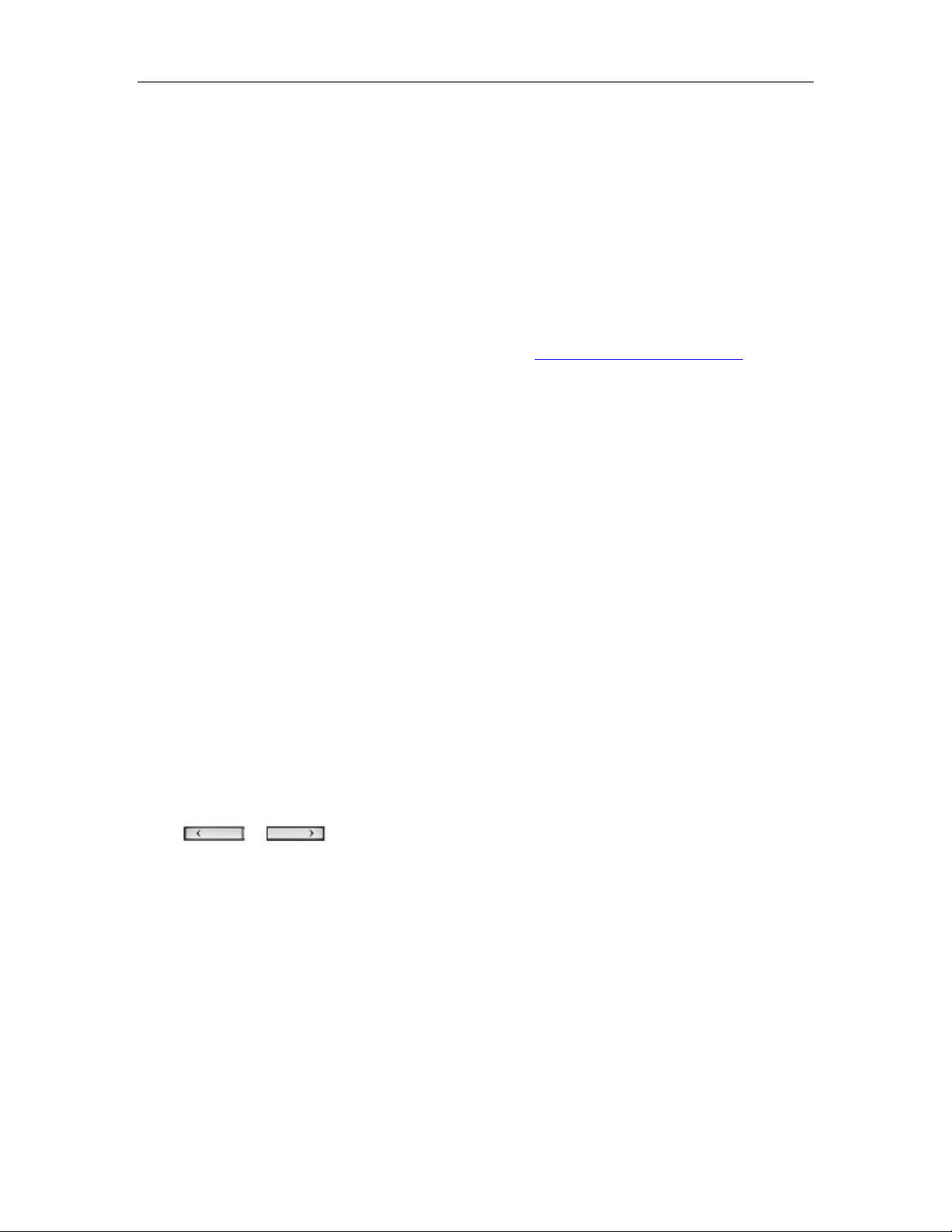
Mitel 5330/5340 IP Phones – User Guide
• Screen Saver: Allows you to specify a specific time of inactivity on your phone that
triggers the screen saver to display.
• Audio Feedback: This setting allows you to adjust the volume of the audio feedback and
the error beeps as well as enable or disable the setting.
• About 5330/5340 IP Phone: This screen displays firmware release information.
Customizing Your Phone
Using the Dial Pad to Enter Information
You can use the standard dial pad keys 0-9, and * and # to enter a name and or number for
applications and features. Using the dial pad is the default option. You can also use the onscreen
keyboard by selecting Keyboard while entering text (see Using the Onscreen Keyboard
The following table shows the characters you can enter by pressing a key consecutively. For
example, to enter the letter “e”, press the ‘3’ key twice.
Key Characters
1 1
2 a b c A B C 2
3 d e f D E F 3
4 g h i G H I 4
5 j k l J K L 5
6 m n o M N O 6
7 p q r s P Q R S 7
8 t u v T U V 8
9 w x y z W X Y Z 9
0 0
* *
Space
‘ ‘
# # . , ( ) +
.).
Characters are automatically inserted after a one-second delay. If you make an error, use
Backspace (or Clear on the 5340) to make corrections.
Press
or at the bottom of the set to move the cursor forwards or backwards
without deleting characters.
Note: When a text entry window is open, you cannot use the dial pad for dialing.
Using the Onscreen Keyboard to Enter Information
The onscreen keyboard can be used to enter name and number information into applications and
features:
1. When prompted to enter name/number information, press Keyboard to display the
onscreen keyboard.
2. Press Next Page and Previous Page to navigate to the set of characters needed for
your input.
3. Repeatedly press the key next to the character you want to enter until that character is
highlighted. The character is automatically inserted after a one-second delay. If you make
8
Page 15
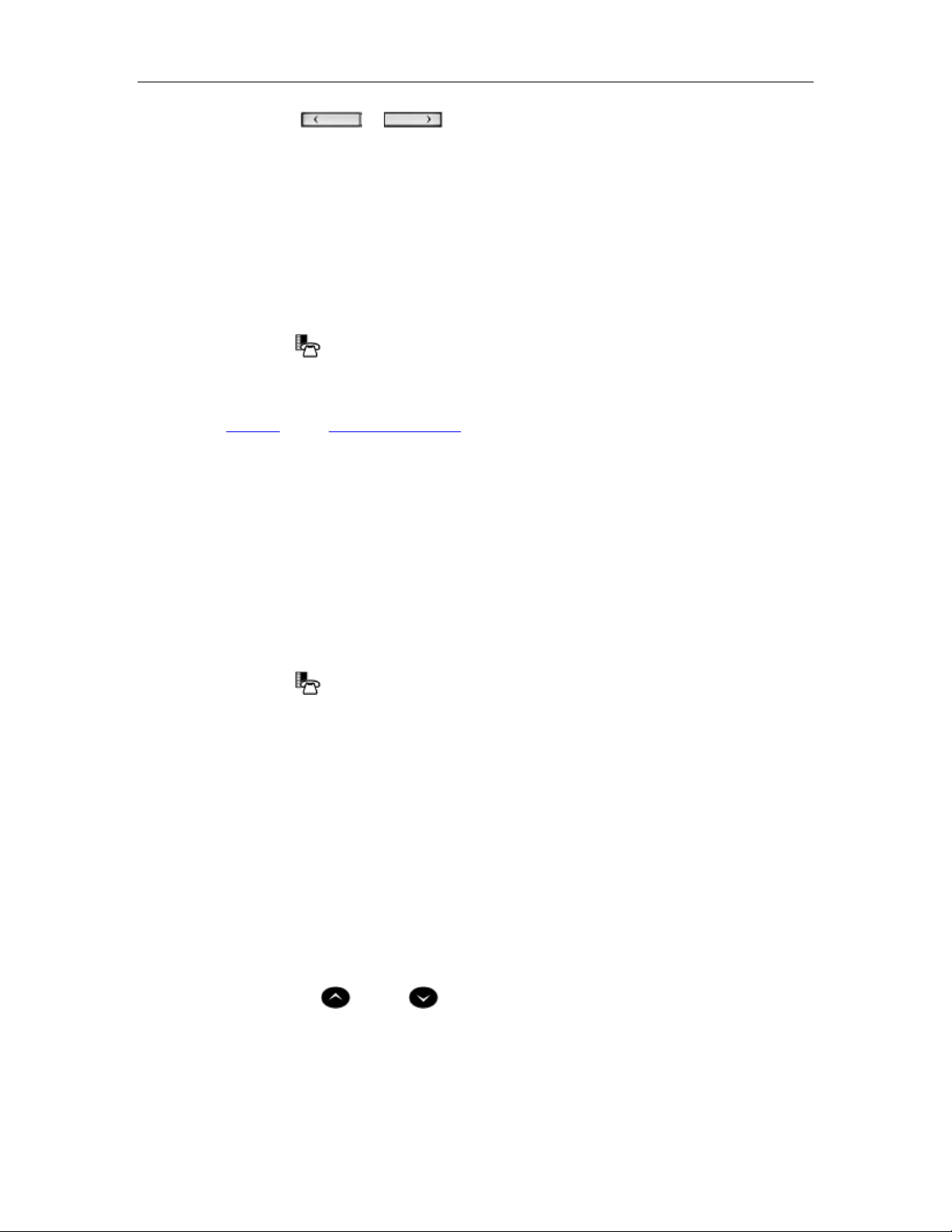
Mitel 5330/5340 IP Phones - User Guide
an error, press
or at the bottom of the set to move the cursor
backwards or forwards. This does not delete any characters. You can press Backspace
(or Clear on the 5340) to delete characters.
4. After you have entered all the characters, press Save.
5. Continue with text entry as required by the application, or press Close.
Specify User Information
To specify the number displayed on the phone, see your Administrator.
To edit the name displayed on the phone:
1. Press Settings or
.
2. Press User Information.
3. Press Edit Name.
4. Use the dial pad
or the onscreen keyboard to spell your name.
5. Press Save and then press Save again.
Note: Changing the name displayed on your phone changes the following items throughout the
system:
• call display that is displayed to your callers
• BLF keys
• mailbox keys
• key line appearance keys
Specify Language
To specify the language in which prompts and applications display:
1. Press Settings or
.
2. Press Languages.
3. Select a language and then press Save.
Note: Languages supported on the 5330/5340 may differ from those supported on the ICP. If the
phone is configured for an unsupported language, the prompts may appear in your selected
language but the language of the Application page defaults to English. The Language window
displays "<name of the selected language> Unsupported".
Specify Display Brightness and Contrast
You can adjust the brightness and display contrast either via the phone volume controls (when
the phone is idle) or via the Settings application. (On a 5330 IP Phone, you can only adjust the
contrast, not the brightness.)
To adjust the display contrast using the volume controls:
• Repeatedly press
(UP) or (DOWN).
Note: You can use this method only when the phone is idle. If the phone is ringing, this action
adjusts the ring volume. If the phone is in use, this action adjusts the handset, headset and
speakerphone volume.
9
Page 16
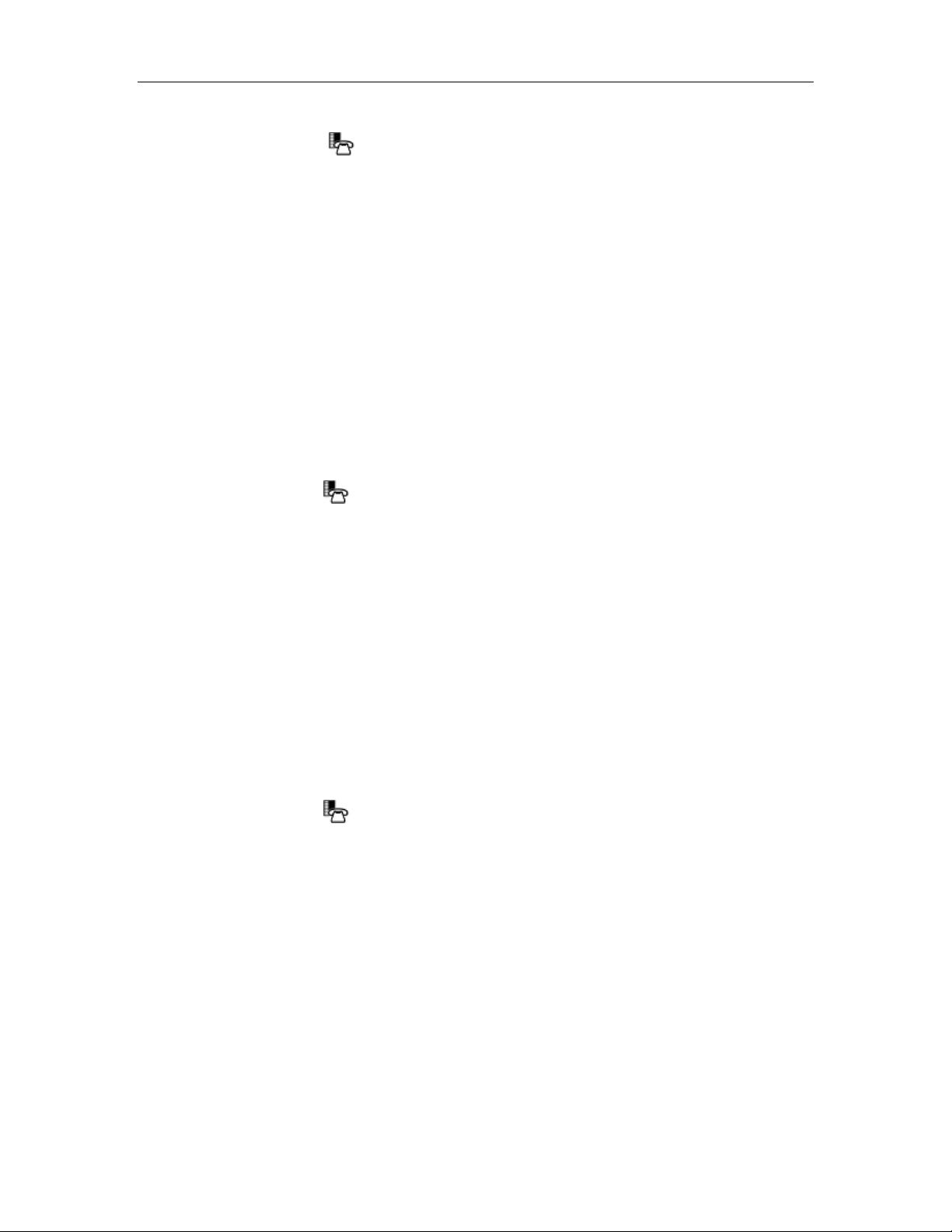
Mitel 5330/5340 IP Phones – User Guide
To adjust the display brightness and contrast using the Settings application:
1. Press Settings or
.
2. Press Brightness and Contrast.
3. Press the Brightness and Contrast '+' or '-' keys to adjust the brightness and contrast of
your screen.
4. Press Save.
Note: Press Cancel at any time to exit this application without making any changes.
Note: If you replace an existing 5330/40 IP phone with a Rev C or higher version using the same
Directory Number, the initial display will not have optimum settings. Follow the instructions above
to set the brightness to the desired level.
Specify Audio Feedback Options
The error beep volume in the phone is related to the volume of the speaker. You can set the beep
volume using this procedure; however, adjusting the speaker volume also affects the beep
volume.
To adjust the volume of the audio feedback:
1. Press Settings or
.
2. Press Audio Feedback.
3. Set the options using the appropriate actions described below:
Option Action
Turn audio feedback off for errors Press Turn Off.
Adjust audio for error beeps Press Volume + or Volume –
Test audio feedback volume level Press Play Error Tone
4. Click Save.
Note: Press Cancel at any time to exit this application without making any changes.
Specify Text Size
To specify the text size that displays on the phone:
1. Press Settings or
.
2. Press Text Size.
3. Select Large Text or Small Text.
4. Press Save.
Note: The default text size is "Small". In some instances, using Large Text size may result in
truncated key labels. To restore proper key labeling, switch to the Small Text setting.
10
Page 17
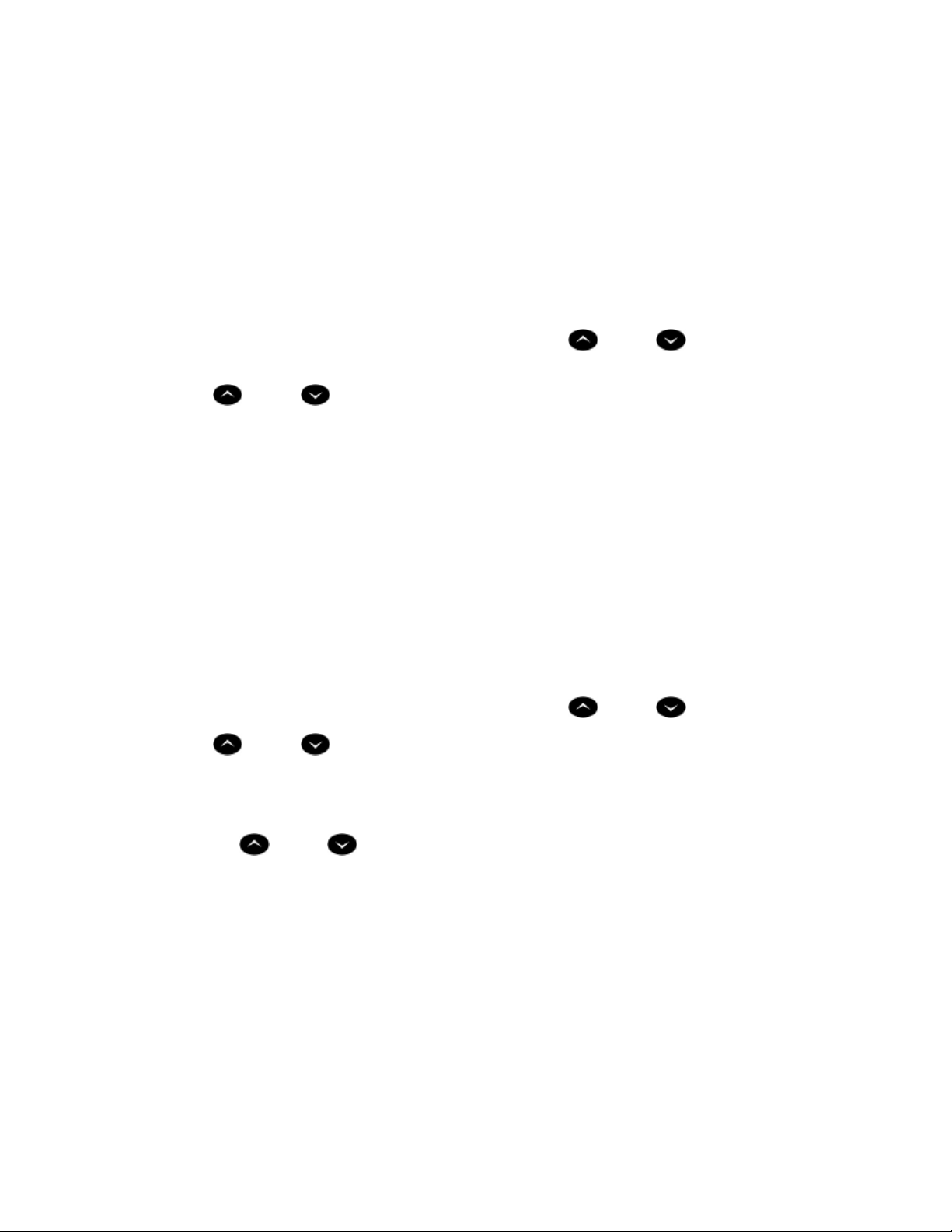
Mitel 5330/5340 IP Phones - User Guide
Adjust Ringer Volume and Pitch
To adjust Ringer Volume while the phone is idle:
5330 Phone: 5340 Phone:
1. Press the key that you have programmed
as Superkey.
1. Press the key that you have
programmed as Superkey.
2. Press the No softkey until "Ringer Adjust?"
appears.
3. Press Ring Adjust
4. Press No.
2. Press More until the Ring Adjust option
appears.
3. Press Ringer Vol.
4. Press
(UP) or (DOWN) .
5. Press “Ringer Vol”. 5. Press Superkey
6. Press (UP) or (DOWN) .
7. Press Save to save ringer pitch level.
8. Press Superkey.
To adjust Ringer Pitch while the phone is idle:
5330 Phone: 5340 Phone:
1. Press the key that you have programmed
as Superkey.
2. Press the No softkey until "Ringer Adjust?"
appears
3. Press Ring Adjust.
4. Press Ringer Pitch.
1. Press the key that you have
programmed as Superkey.
2. Press More until the Rng Adjust option
appears
3. Press Ringer Pitch.
4. Press
(UP) or (DOWN) .
5. Press (UP) or (DOWN).
6. Press Superkey.
5. Press Superkey
To adjust Ringer Volume while the phone is ringing:
• Press
(UP) or (DOWN).
Note:
• If the phone is in talk state, pressing UP or DOWN adjusts the volume of the handset,
headset or speaker.
• If the phone is idle, pressing UP or DOWN adjusts the contrast.
11
Page 18

Mitel 5330/5340 IP Phones – User Guide
Enable a Screen Saver
You can program your screen saver to turn on when a specific time period of inactivity has
occurred on your phone. The screen saver displays set type, software load, hardware revision,
and ICP software load.
To enable a screen saver:
1. Press Settings or
2. Press Screen Saver.
3. Select the inactivity time that will activate the backlight switch to dim.
4. Press the checkbox beside Display image if you want the screen saver image to display. If
you prefer to have backlight dimming only (no image), then do not select this box.
5. You can use the Brightness options to adjust the brightness of the screen saver if
necessary.
6. Press Save.
.
12
Page 19

Mitel 5330/5340 IP Phones - User Guide
Programming Features On Your Keys
You can assign Features (like "Speed Call") or Applications (like "People") to the programmable
keys on your phone.
Most features can be programmed using the Settings key
require you to use a Superkey (which you have programmed to a key):
• Advisory Message
• Call Logging/History
• Display Key Programming (5340 only)
• Speed Call when "Private" setting is required
• Split Call Forwarding
• Ringer Adjustments
• Language setting
• Display Name changes
• Night Answer
Note: Features available on the Superkey are dependent upon system programming. See your
System Administrator if you require a feature that is not listed on your phone.
Features available for programming on programmable keys:
Features listed with an asterisk are listed under the Settings key but are not functional in this
release. Use the Superkey to program these features.
Feature Default Label
Account Code Verified Acct Verified
Alarm Alarm
Auto Answer Auto Ans
Call Block Call Block
Call Park Call Park
Call Pickup Call Pickup
Callback Call Back
Call History* Call Hist
Campon Campon
Day/Night Day/Night
Direct Page Page
Do Not Disturb DND
Double Flash Dbl Flash
Forward all* Fwd all
Forward Always* Fwd Always
Forward Busy* Fwd Busy
Forward Busy/No Answer* Fwd B/NA
Forward Call* Fwd call
Forward No Answer* Fwd No Ans
but the following features/settings
13
Page 20

Mitel 5330/5340 IP Phones – User Guide
Feature Default Label
Group Listen Grp Listen
Guest Room Guest Room
Handset Mute Hndset Mut
Headset Headset
Music Music
Night Answer Night Ans
Open Door Open Door
Orbit Orbit
Override Override
Paging* Paging
Park PA Prk PA
Park Page Prk Page
Park Page Group Prk Pg Grp
Park Page Set Prk Pg Set
Phonebook Phonebook
Privacy Release Privacy Rls
Record Call Rec Call
Release Release
Respond Respond
Single Flash Flash
Speed Call Speed Call
Superkey Superkey
Swap Swap
System Park System Prk
Voice Mail Voice Mail
Voice Mail Prompts VM Prompts
Wake Up Alarm WkUp Alarm
Note: Some feature availability is dependent upon system programming.
For more information about programming Features and Fixed Functions to a key see Program
Feature Keys Using the Setting Application on page 15.
For more information about programming Applications to a key, see Programming Applications
on Your Keys on page 17.
Note: Only the System Administrator can program "line select" and "line appearance" keys. By
default, the user’s Prime line is Key 1.
14
Page 21

Program Feature Keys Using the Settings Application
To program a phone feature:
Mitel 5330/5340 IP Phones - User Guide
1. Press Settings or
.
2. Press Programmable Keys.
3. Press the key you want to program.
4. If Applications are displayed, press the View Features softkey. (Conversely, if you want
to program an application to this key, and features are displayed, press the View
Applications softkey.)
5. Use the Page Navigation keys to move through the features list. (Features are listed in
the order they are most frequently used.)
6. Select the desired feature or fixed function key from the list. A default label is
automatically assigned to the key. If you want to personalize the label, refer to Edit Key
Labels on page 15.
7. Enter the required information in the fields provided, if necessary.
8. Press Save.
9. Press Close.
Edit Key Labels
To change the labeling of a programmed feature key:
1. Press Settings or
.
2. Press Programmable Keys.
3. Select the key you want to edit.
4. Press Edit Label.
5. Press Backspace to remove the existing label, if required.
6. Use the dial pad
or the onscreen keyboard to enter the new label.
7. When label entry is complete, press Save.
8. Press Close to exit the Settings application.
Clear Programming from a Key
You may wish to clear the programming from a key if you are no longer using it.
To clear the feature or application programming from a key:
1. Press Settings or
.
2. Press Programmable Keys.
3. Press the key you wish to clear.
4. Press Clear Key.
5. Either press Close or reprogram the key.
15
Page 22

Mitel 5330/5340 IP Phones – User Guide
Program Superkey to a Key
To program a feature key to be the Superkey:
1. Press Settings or
2. Press Programmable Keys.
3. Press the key you wish to program.
4. If Applications are displayed, press View Features.
5. Use the Page Navigation keys to move through the features list.
6. Select Superkey.
7. Press Save.
Note: You cannot program a Superkey on keys 31 to 48 of the 5340 phone.
.
Program Feature Keys Using the Superkey
To program a phone feature key:
5330 Phone: 5340 Phone:
1. Press the key that you have programmed
as Superkey.
2. Press No until Personal Keys? appears and
then press Yes.
3. Press the key you want to program.
4. Press Change. 4. Press the key you want to program.
5. Press No until the key type you want to
program appears, and then press Yes.
6. Press Save.
1. Press the key that you have programmed
as Superkey
2. Press the More key until the Feature Key
option appears, if necessary
3. Press Feature Key.
5. Press Change.
6. Select the key type to program. (Press
More to scroll, if necessary.)
7. Press Save.
To program Speed Call
You can use the Settings key or the Superkey to program Speed Calls keys.
Note: The Settings key does not offer the "Private" option. If you want the Speed Call number to
be private, use the Superkey to program it.
To program Speed Call Using the Settings Key:
1. Press Settings.
2. Press Programmable Keys.
3. Select the key to program.
4. Use page navigation keys to find Speed Call
5. Press Edit Label to enter label info using the dial pad
6. Press Edit Number to enter number using the dial pad and then press Save.
• Maximum length is 26 characters (valid characters are 0-9, # and *.)
7. Press Save.
16
or the onscreen keyboard.
Page 23

Mitel 5330/5340 IP Phones - User Guide
To Program Speed Call Using Superkey:
5330 Phone: 5340 Phone:
1. Press the key that you have
programmed as Superkey.
2. Press No until Personal Keys? appears
and then press Yes.
3. Press the key you want to program.
4. Press Change. 4. Press the key you want to program.
5. At the Speed Call? prompt, press Yes. 5. Press Change.
6. Enter the speed call number using the
dial pad.
7. If you want the number to be private,
press Priv.
8. Press Save. Key programming is saved
with the default "Speed Call" label.
9. Press Superkey to exit. To edit the
label or number, refer to Editing Key
Labels on page 15.
1. Press the key that you have programmed as
Superkey.
2. Press the More key until Feature Key
appears.
3. Press Feature Key.
6. Press Speed Call.
7. Enter the speed call number using the dial
pad.
8. If you want the number to be private, press
Priv.
9. Press Save. Key programming is saved with
the default "Speed Call" label.
10. Press Superkey to exit. To edit the label or
number, refer to Editing Key Labels on
page 15.
Programming Applications on Your Keys
The following applications are available for programming on programmable keys:
• Applications List
• People
• Conference Unit
• Settings
• Help
• Cordless Devices
To program a Phone Application:
1. Press Settings or
2. Press Programmable Keys.
3. Press the key you want to program.
4. If Features are displayed, press View Applications.
5. Select the desired application.
6. Press Save.
7. Press Close.
.
Note: The Applications List feature key may display an incorrect count of available applications.
17
Page 24

Mitel 5330/5340 IP Phones – User Guide
Making And Answering Calls
You can make a call using one of the following methods:
• Press the programmed Speed Call key associated with the party you want to call. For
more information about programming keys, see Programming Features On Your Keys
page 13.
• Dial the number using the dial pad.
• Use the People application.
• Use the Phone Book feature (on page 19.)
Using the People Application
You can use the People Application to maintain a list of contacts with one-touch dialing.
To add a name to your contact list using the People application:
1. Open the People application.
2. Press New.
3. Enter the number using the dial pad
#, and *.)
4. Press Save. The Name window appears.
5. Enter the name of your contact using the dial pad
6. Press Save.
7. Press Close.
or the onscreen keyboard. (Valid characters are 0-9,
or the onscreen keyboard.
on
To edit information in your People list
1. Open the People application.
2. Press the name you want to edit. (If you want to delete the name from your contact list,
press Delete.)
3. Press Edit Name.
4. Using the dial pad
5. Press Save.
6. Press Edit Number.
7. Using the dial pad
characters are 0-9, #, and *.)
8. Press Save followed by Close.
To dial a contact from your People list:
1. Open the People application.
2. Use the navigation keys to page through the contact list and select the name.
3. Dial the contact name using one of the following methods:
• Select a contact name and press Dial.
• Press the key to the right of the contact’s dial icon in the main list. (The contact name
does not need to be selected.)
or the onscreen keyboard, update the appropriate information.
or the onscreen keyboard, update the appropriate information. (Valid
4. Continue the call using the speakerphone or lift the handset.
18
Page 25

Mitel 5330/5340 IP Phones - User Guide
Phone Book
To use Phone Book:
1. Press Phone Book (if available) or the key programmed as Phone Book.
2. Enter the name of the desired party, as follows:
• For each letter in the name, press the appropriate key on the keypad until the
letter is shown in the display. For example, if the letter C is required, press the '2'
keypad digit three times.
• Use the <— softkey to correct errors.
• If required, press —> softkey to add a space between the first and last name.
3. Press the Lookup softkey.
4. If no match exists, edit the original entry.
5. If more than one match is found, press the Next softkey.
6. Do one of the following:
• To make the call, press the Call softkey.
• To edit the entry, press the Backup softkey.
• To exit, press Close or Superkey.
Answer a call
Do one of the following:
• Select the programmable line key for the ringing line that is flashing.
• Lift the handset or press
(SPEAKER).
End a call
Do one of the following:
• Press Hang Up or Cancel (
).
• Replace the handset.
• Press the key that you have programmed as Cancel.
• If you are in Handsfree mode, press
(SPEAKER).
Redial
To redial the last number that you manually dialed:
1. Lift the handset (optional).
2. Press
(REDIAL) or the key you programmed as Redial.
Handsfree Operation
To use Handsfree to make a call:
1. If you want to use a Non–Prime Line, press a Line Appearance key.
Note: Your administrator must program Line Appearances to your phone.
19
Page 26

Mitel 5330/5340 IP Phones – User Guide
2. Dial the number.
3. Begin speaking when the called party answers. Your phone's Han dsfree microphone and
Handsfree speaker transmit and receive audio.
To use Handsfree operation to answer calls:
• Press the flashing line key.
• Begin speaking. Your phone's Handsfree microphone and Handsfree speaker transmit
and receive audio.
To hang up while using Handsfree operation:
• Press
(SPEAKER).
To turn Mute on during Handsfree operation:
• Press
(MUTE). The Mute key light turns ON.
To turn Mute off and return to conversation:
• Press
(MUTE). The Mute key light turns OFF.
To disable Handsfree operation:
• Lift the handset.
To return to Handsfree operation:
1. Press
(SPEAKER).
2. Hang up the handset.
Auto Answer
When the Auto Answer feature is active, incoming calls ring briefly, and then the phone answers
the call in Handsfree mode. You can continue the call handsfree or use the handset.
To enable or disable Auto-Answer:
• Press the key you have programmed as Auto Answer. The key is illuminated and all
incoming calls are answered in Handsfree mode.
To switch from Handsfree mode to handset mode:
• Lift the handset.
To end a call, do one of the following:
• Press
(Cancel)
• Press the Hang Up softkey.
• Wait for the caller to hang up.
20
Page 27

Mitel 5330/5340 IP Phones - User Guide
Call Handling
Hold
To place a call on Hold, do one of the following:
• Press
• Press the key that you have programmed as Hold. The indicator flashes on the line that
has the held call.
Note: You can only retrieve a call from hold when the phone is idle.
To retrieve a call from Hold, do one of the following:
• Lift the handset and press the flashing line.
• Press the flashing indicator.
To retrieve a call from Hold at another phone, do one of the following:
• Press the flashing line key.
• Dial the appropriate feature access code and the number of the station that placed the
call on Hold.
Mute
(HOLD).
Mute lets you temporarily turn your phone's handset, headset or handsfree microphone off during
a call.
To turn Mute on during a call:
• Press
To turn Mute off and return to the conversation:
• Press
Note: If you are on a Handsfree MUTED call and you lift the handset, the handset microphone is
automatically enabled and the MUTE light turns OFF.
Transfer
To transfer an active call:
1. Press
2. Dial the number of the third party.
3. Do one of the following:
To transfer an active call during headset operation:
(MUTE). The (MUTE) light turns ON.
(MUTE). The (MUTE) light turns OFF.
(TRANS/CONF).
• To complete the Transfer, hang up.
• To announce the Transfer, wait for an answer, consult, and hang up.
• To cancel the Transfer, press
(CANCEL).
1. Press
2. Dial the number of the third party.
3. To complete the Transfer, press the Release feature key.
(TRANS/CONF).
21
Page 28

Mitel 5330/5340 IP Phones – User Guide
Conference
To form a Conference when a two–party call is already in place, or to add another party to an
existing Conference:
1. Press
2. Dial the number of the next party.
3. Wait for an answer.
4. Press
To leave a Conference:
• Hang up or press
Swap
To call another party when you are in an established two–party call:
1. Press
2. Dial the number.
To alternate between the two parties:
• Press the key you have programmed as Swap.
Call Forwarding
Call Forwarding lets you redirect incoming calls to an alternate number when your phone i s busy,
when you're not answering, or all the time.
You can use the Settings key to set a global forwarding option for all calls, or to program a feature
key with a desired forwarding method. If you need one forwarding setup for Internal calls and a
different setup for External calls, use the Superkey to program Call Forwarding.
(TRANS/CONF).
(TRANS/CONF).
(CANCEL).
(TRANS/CONF).
Programming Call Forward
To set a global Call Forward option for all calls:
5330 Phone: 5340 Phone:
1. Press the key that you have programmed
as Superkey.
2. Press No until "Call Forwarding?" appears,
if necessary.
3. Press Yes to select External or Internal
calls.
4. Use the Next key to navigate through the
Call Forward categories (Always?, If Busy?,
No Ans?, etc.) and then press Pgm to
select.
5. Enter the number to which you want your
calls forwarded and then press Save.
1. Press the key that you have programmed
as Superkey.
2. Press the More key until the Forwarding
option appears.
3. Press the Forwarding key.
4. Press the key for your desired forwarding
option (Busy, Always, To me, No Ans)
22
Page 29

Mitel 5330/5340 IP Phones - User Guide
To program a feature key with a specific call forward option:
5330 Phone: 5340 Phone:
1. Press the key that you have programmed
as Superkey.
2. Press No until "Personal Keys?" appears,
and then press Yes.
3. Select the key on your phone that you want
to program.
4. Press No until your desired forwarding
option (FWD ALWAYS, BUSY, NO ANS,
etc.) appears and then press Yes.
5. Press Superkey. 5. Press Change.
6. Press More until your desired forwarding
1. Press the key that you have programmed
as Superkey.
2. Press the More key until the Feature Key
option appears.
3. Press Feature Key.
4. Select the key on your phone that you
want to program.
option appears and then select it.
Using Other Features
Account Codes
An account code is a series of digits that you assign to your calls, usually for accounting
purposes. The code identifies the account in the call records that your system generates. A
forced account code is usually entered from another extension, enabling you to use features or
make calls that the extension otherwise could not. If you want this feature enabled on your ph one,
ask your System Administrator.
To use Account Codes:
1. Lift the handset.
2. Dial the Account Code digits.
3. Press #.
To enter an Account Code during a call:
1. Press the key that you have programmed as Account Code Verified.
2. Dial the Account Code digits.
3. Press the Save softkey.
ACD
If your phone is ACD-enabled, you can log in as an agent.
To log in as an ACD agent:
1. Lift the handset.
2. Dial the ACD Login/Logout feature access code.
3. Enter your Agent ID, using the key pad.
4. Press Enter. The display reads LOGGED IN.
Attendant Call Hold - Remote Retrieve
To retrieve a call placed on Hold by the attendant:
1. Lift the handset.
2. Dial the "Call Hold – Remote Retrieve" feature access code.
3. Dial the digits announced by the attendant.
23
Page 30

Mitel 5330/5340 IP Phones – User Guide
Auto Latch Microphone
To set the Handsfree microphone to automatically turn on or off when receiving a page or
Intercom call:
1. Press the key you have programmed as Superkey.
2. Press More until Auto Latch Mic appears.
3. Press Auto Latch Mic.
4. Press TurnOn or TurnOff. The microphone key flashes to indicate that the Auto-Latch
Microphone feature is in use.
Callback
The Callback feature allows you to be notified when a busy phone becomes free or wh en a phone
has been used after a no-answer condition was encountered.
To request a Callback when you reach a busy or unanswered station:
1. Press Call Me Back.
2. Hang up.
When the party is available, your phone rings and the display shows the Callback ringing
indicator.
To answer a Callback:
• Lift the handset.
Call Forward - Remote (I Am Here)
You can program "I Am Here" forwarding from a remote station or from your current location.
To forward calls from a remote station to your current location:
5330 Phone: 5340 Phone:
1. Press the key that you have programmed
as Superkey.
2. Press the No softkey until "Call
Forwarding?" appears.
1. Press the key that you have programmed
as Superkey.
2. Press the More key until "Forwarding"
appears.
3. Press the Yes softkey. 3. Press To Me.
4. Press the Next softkey until "I Am Here"
appears.
4. Enter the extension of the remote station. If
you make an error while dialing, use the
<— softkey to backspace and correct the
number.
5. Press the Yes softkey.
6. Enter the extension of the remote station. If
5. Press Save/On.
you make an error while dialing, use the <—
softkey to backspace and correct the
number.
7. Press (DOWN) or the Save softkey.
24
Page 31

Mitel 5330/5340 IP Phones - User Guide
To cancel "Call Forward – Remote" from the station that was forwarded (the remote station):
5330 Phone: 5340 Phone:
1. Press the key that you have programmed as
1. Press the Forwarding softkey.
Superkey.
2. Press No until "Call Forwarding?" appears
and then press Yes. Programmed settings
2. Press Prev or Next to navigate to the
setting you want to change.
appear with an * beside the name.
3. Press Yes to change the programmed
3. Press FWD/OFF.
setting.
4. Press Chg.
5. Press TurnOff.
To cancel "Call Forward – Remote" from the station that received the forwarded calls (the current
location):
1. Lift the handset.
2. Dial the "Call Forwarding – Cancel I'm Here" feature access code.
3. Hang up.
Call Logging (Call History)
Call Logging keeps track of the names (if available) and telephone numbe rs of all your incoming
calls or only those you missed.
To program your phone to log incoming calls:
5330 Phone: 5340 Phone:
1. Press the key that you have programmed as
Superkey.
2. Press No until "Call Logging?" appears and
then press Yes.
3. Select Missed calls or All calls.
4. Press Internal to log calls from other
1. Press the key that you have programmed
as Superkey
2. Press the More key until "Call Logging"
appears
3. Press Call Logging.
4. Select Missed calls or All calls.
extensions only, External to log outside
calls only, or Both to log both internal and
external.
5. Press Internal to log calls from other
extensions only, External to log outside
calls only, or Both to log both internal and
external.
To turn off call logging:
5330 Phone: 5340 Phone:
1. Press the key that you have programmed as
Superkey.
2. Press No until "Call Logging?" appears and
then press Yes.
3. Select Off.
1. Press the key that you have
programmed as Superkey
2. Press the More key until "Call Logging"
appears
3. Press Call Logging.
4. Select Off.
25
Page 32

Mitel 5330/5340 IP Phones – User Guide
To display the call log:
5330 Phone: 5340 Phone:
1. Using the Settings key, program a Call
History feature key. (see page 16 for key
programming instructions.) The Call History
feature key illuminates when call history is
1. Press the Callers softkey to display the
number of old calls and new calls. (Note:
this key is only available when call
history data is present.)
present.
2. Press Call History to display the number of
old calls and new calls. Press New Calls to
view calls that have arrived since your last
review or press Old Calls to view
2. Press New Calls to view calls that have
arrived since your last review or press
Old Calls to view previously-viewed
calls.
previously-viewed calls
3. Press Delete to delete the current call.
Press Delete All to delete all call logs.
Press Call to return the call.
3. Press Delete to delete the current call.
Press Delete All to delete all call logs.
Press Call to return the call.
Call Park
The Call Park feature allows you to place a call in a special hold state. You, or someone else, can
then retrieve the call from any extension in the system.
After parking the call, the system can automatically connect you to paging equipment so that you
can announce the call to the requested party.
To park an active call:
1. Do one of the following:
• Press the key that you have programmed as Call Park.
• Press
(TRANS/CONF), and then dial the appropriate feature access code.
The display shows PARKED@, followed by the park destination and parking spot
index (if applicable). Example: PARKED@ 1234 @ 02.
2. Dial the directory number on which to park the call (not required if the number is
programmed to the Call Park feature key).
3. To inform a user that a parked call is waiting, do one of the following:
• If automatic paging is enabled, announce the call and the park retrieve digits
shown on the display.
• If automatic paging is disabled, press the programmed Page key, or dial the
appropriate feature access code, followed by the Paging zone number (if
required). Then, announce the call and park retrieve digits shown on the display.
Note: Paging over a loudspeaker is not permitted in handsfree mode; you must use the handset
or headset.
To retrieve a parked call:
1. Dial the "Call Park Orbit Retrieve" feature access code.
2. Dial the two-digit orbit number.
Call Pickup
To answer a call that is ringing at another extension in your Pickup Group:
26
Page 33

Mitel 5330/5340 IP Phones - User Guide
1. Lift the handset.
2. Press the key that you have programmed as Call Pickup.
To answer a call that is ringing at another extension not in your Pickup Group:
1. Lift the handset.
2. Dial the Directed Call Pickup feature access code.
3. Dial the number of the ringing station.
Campon
When you get a busy tone, you can use the Campon feature to be notified when the busy party
becomes available.
To Campon to a busy station:
• Press the Wait softkey (5330) or the I'll Wait softkey (5340)
To retrieve a call when you hear the Campon tone:
• You can use the Call Swap feature with the
(TRANS/CONF) hardkey or a
programmable line key.
Direct Paging
Direct Paging allows you to page a party through the party’s handsfree speaker. If the paged
party has Off-Hook Voice Announce enabled, the page will be heard even when the party is on a
handset or headset call. If the paged party has Handsfree Answerback enabled and turned o n at
the phone, your page automatically establishes a handsfree call with the paged party.
To page a party:
1. Lift the handset.
2. Press the Direct Paging feature key you have programmed, or dial the appropriate
feature access code.
3. Dial the extension number.
4. Speak to the dialed party after the tone.
How you answer a Direct Page depends on whether Handsfree Answerback is e nabled and
turned on at your phone. See one of the following procedures:
• Direct Paging - Handsfree Answerback Enabled
• Direct Paging - Handsfree Answerback Disabled
Direct Paging - Handsfree Answerback Enabled
When you receive a Direct Page, Handsfree Answerback automatically establishes a Handsfree
call on your phone after a single burst of tone.
Your administrator enables or disables Handsfree Answerback on your phone. After your
administrator enables Handsfree Answerback, you can choose to turn it on or off directly from
your phone.
To turn Handsfree Answerback on:
• When your phone is idle, press
that Handsfree Answerback is ON.
(MUTE) once. The MUTE key light flashes to indicate
27
Page 34

Mitel 5330/5340 IP Phones – User Guide
• When a Direct Page arrives, the MUTE key light turns OFF and a Handsfree call is
automatically established.
To turn Handsfree Answerback off:
• Press the flashing
(MUTE) key once. The MUTE key light turns OFF.
• To respond to a Direct Page when Handsfree Answerback is OFF, see "Direct Page -
Handsfree Answerback Disabled" elsewhere in this guide.
Note: By default, Handsfree Answerback is turned OFF at your phone. If the
(MUTE) key is
OFF when your set is idle, Handsfree Answerback is OFF.
To answer a call using Handsfree Answerback:
Phone state before Page arrives To answer the Direct Page
Phone is idle and MUTE
is flashing
1. Check that MUTE is OFF.
2. Listen for the paging party.
3. Begin speaking.
4. Lift the handset if you wish to switch from a
Handsfree call to a handset call.
You are on a handset or headset call,
and MUTE is OFF
1. Check that MUTE is flashing.
2. Press MUTE. The light turns ON solid, and you are
now speaking to the paging party and have muted
your handset/headset call.
3. Speak to the paging party. Press MUTE to alternate
between handset/headset and handsfree calls.
You are on a MUTED
handset/headset call, OR, you are on
The party paging you receives a busy tone. Handsfree
Answerback does not interrupt your call.
a Handsfree call
To end a Handsfree Answerback call:
• Press either
(SPEAKER) or (CANCEL).
When the Handsfree Direct Page call ends, the MUTE key light returns to the state it was in
before the call was established.
Direct Paging - Handsfree Answerback Disabled
Your administrator enables or disables Handsfree Answerback and you can also turn it on or off
on your phone. To turn Handsfree Answerback off, see "Direct Paging - Handsfree Answerback
Enabled" elsewhere in this guide. When Handsfree Answerback is disabled on your phone an d
you receive a Direct Page, the Direct Page is indicated by a single burst of tone.
28
Page 35

Mitel 5330/5340 IP Phones - User Guide
To answer Direct Page calls when Handsfree An swerback is disabled:
Phone state before Page arrives: To answer the Direct Page
(indicated by single burst of tone):
Phone is idle and MUTE is OFF. 1. Check that MUTE is ON solid.
2. Lift the handset OR press MUTE key to answer in
Handsfree mode. (The light turns OFF.)
3. Begin speaking.
You are on a handset call or
headset call, and MUTE is OFF
1. Check that MUTE is flashing.
2. Press MUTE. The light turns ON solid and you are now
speaking to the paging party and have MUTED your
handset/headset call.
3. Speak to the paging party. Press MUTE to alternate
between handset and handsfree calls.
You are on a MUTED
handset/headset call, OR, you are
The party paging you receives a busy tone. Handsfree
Answerback does not interrupt your call.
on a Handsfree call
To end a Direct Page call, do one of the following:
• Hang up the handset to end a handset call.
• Press
• Press
(SPEAKER) to end a Handsfree call.
(CANCEL).
When the Handsfree Direct Page call ends, the (MUTE) key light returns to the state it was in
before the call was established.
Do Not Disturb
When you enable Do Not Disturb, callers are immediately transferred to voice mail.
To activate or deactivate Do Not Disturb:
• Press the Do Not Disturb key that you programmed. The key is illuminated when Do Not
Disturb is activated and is not illuminated when Do Not Disturb is not activated.
Group Listen
With Group Listen, you can carry on a conversation using the handset or headset while allowing
others nearby to listen to the person at the far end over the handsfree speaker. The handsfree
microphone is disabled in Group Listen mode.
To activate Group Listen while in a handset conversation:
• Press the key you have programmed as Group Listen. Audio from the far-end party is
now heard through both the handset/headset and the speaker.
To make the call a normal two-way speaker call:
• Press
(SPEAKER).
To exit Group Listen mode (and return to a normal handset/headset call):
• Press the Group Listen key.
29
Page 36

Mitel 5330/5340 IP Phones – User Guide
To activate or deactivate Group Listen while in headset mode:
• Press the Group Listen key.
Group Paging / Meet Me Answer
Group Paging allows you to page a group of telephones through their built-in speakers. You can
belong to as many as three paging groups with one group designated as your "prime" group.
When you need to respond to a Group Page but don't know the identity or extension number of
the paging party, use the Meet Me Answer feature. You have up to 15 minutes after receiving the
page to use Meet Me Answer.
To make a Group Page:
1. Lift the handset.
2. Press the Direct Page key you programmed, or dial the Direct Paging feature access
code.
3. Do one of the following:
• To page your prime page group, press #.
• To page a specific page group, dial the page group directory number.
4. Speak to the dialed party after the tone.
To respond to a Group Page by using Meet Me Answer:
1. Lift handset.
2. Dial the "Meet Me Answer" feature access code.
3. Do one of the following:
• To respond to a page from your prime page group, press #.
• To respond to a page from a specific page group, dial the page group directory
number.
Headset Operation
To enable Headset Operation:
• Press the key that you have programmed as Headset Mode.
To answer a call (when Auto Answer is disabled):
• Press the flashing line key.
To answer call (when Call Notification is enabled)
• Select Close and then select the prime line.
To hang up:
• Press
(CANCEL).
To mute your headset microphone:
• Press the
(MUTE) key. The light turns ON.
To turn mute off and return to the conversation:
• Press the
(MUTE) key. The light turns OFF.
30
Page 37

Mitel 5330/5340 IP Phones - User Guide
Make Busy
When the ACD feature is enabled, you can use the Make Busy feature to have your phone
appear busy to other callers. If callers dial your phone number when Make Busy is enabled, a
message indicating that your line is busy is displayed on their phones.
To enable Make Busy:
• Press the key that you have programmed as Make Busy. The key illuminates when
Make Busy is activated and MAKE BUSY is displayed.
To disable Make Busy:
• Press the key that you have programmed as Make Busy. The key light goes out.
Messaging - Advisory
Advisory Messaging enables you to select a notice that appears on your phone display to inform
people calling you of your whereabouts. Select from a variety of advisory messages, including
"On vacation", "In a meeting", or "Out to Lunch".
To turn Messaging - Advisory on:
5330 Phone: 5340 Phone:
1. Press the key that you have programmed
1. Press the Messaging softkey.
as Superkey.
2. Press the No softkey until "Advisory"
2. Press the Advisory softkey.
appears and then press Yes.
3. Press the Next softkey until the desired
message appears.
3. Press Next Msg until the desired
message appears.
4. Press the TurnOn softkey. 4. Press Turn Msg On.
To turn Messaging - Advisory off:
5330 Phone: 5340 Phone:
1. Press the key that you have programmed
1. Press the Messaging softkey.
as Superkey.
2. Press the No softkey until "Advisory"
appears and then press Yes.
2. Press the Advisory softkey. The set
displays the current advisory message.
3. Press the TurnOff softkey. 3. Press Turn Msg Of.
Note: You can also create your own Advisory Messages if your System Administrator has
programmed this option. When a custom advisory message is enabled and in use on more than
one 5340 phone, hitting the Create Message softkey supplies a “Force Off” softkey. This key
allows you to force the message to change on all phones where that message is in use.
Messaging - Callback
To leave a Callback Message when you hear busy or ringback tone:
• Press
(MESSAGE) or press the key you have programmed as Callback.
To respond to a message waiting condition on your phone:
• To immediately call the extension that left the message, press
(MESSAGE).
31
Page 38

Mitel 5330/5340 IP Phones – User Guide
To display information about the message:
5330 Phone: 5340 Phone:
1. Press the key that you have programmed
as Messaging. The calling number and
time of call are displayed.
2. Press the Message key for subsequent
messages.
OR
• Press the Messaging softkey for Call and
Erase options only.
1. Press the key that you have
programmed as Superkey.
2. Press the More key until "Messaging"
appears.
3. Press Read Msg. The calling number,
time, and date of the call are displayed.
4. Press Call or Erase.
5. Press Next and Previous to navigate
through multiple messages.
Messaging - Cancel Callback
To cancel a Callback:
5330 Phone: 5340 Phone:
1. Lift the handset
1. Press the key that you have
programmed as Superkey.
2. Dial the appropriate feature access code.
2. Press the More key until "Messaging"
appears.
3. Dial the number of the called station. 3. Press Msgs/Sent
4. Hang up. 4. Press Erase Msg
5. Press Superkey.
Music
To turn Music on and off when the phone is idle, do one of the following:
• To toggle music on and off, press the key that you have programmed as Music or the
Music softkey.
When the Music feature is activated, the programmed Music key is illuminated.
Night Answer
The Night Answer feature allows you to route calls to an attendant or message at night.
To enable/disable Night Answer:
5330 Phone: 5340 Phone:
1. Using Superkey, program a Night Answer
feature key (See page 16 for instructions to
program keys using the Superkey.)
1. Program a Night Answer feature key
using the Settings key or Superkey. (See
page 15 for instructions to program keys
using the Settings key.)
2. Press the key that you have programmed
as Night Answer. When enabled, the key is
illuminated.
3. Press the Night Answer key again to
disable.
2. Press the key that you have programmed
as Night Answer. When enabled, the
key is illuminated.
3. Press the Night Answer key again to
disable.
32
Page 39

Mitel 5330/5340 IP Phones - User Guide
Override (Intrude)
When you dial a number whose owner has enabled Make Busy, your phone displays a message
indicating that the line is busy. You have the option to override this setting.
To use Override when you encounter a busy tone:
1. Press the key you programmed as Override.
2. Wait for an answer.
Paging
To use Paging:
1. Lift handset.
2. Press the Page softkey or the key that you have programmed as Page.
3. Dial the Paging zone number (if required).
4. Make the announcement.
Record a Call
This feature uses your voice mail system to record your telephone conversations.
Note: You may be required by law to inform the other party that you are recording the
conversation. For specific instructions, consult your system administrator.
To start recording while on a 2-party call:
• Press the key you have programmed as Record Call.
Note: Your system may be programmed to automatically begin recording external calls when you
or the other answers.
To control recording, do one or all of the following:
• To pause recording, press the Pause softkey.
• To resume recording after pausing, press the Resume softkey.
• To stop a recording without saving it, press the Erase softkey or
(CANCEL).
• To stop and save a recording, press the Save softkey.
Putting the call on hold saves the recording; taking the call off hold starts a new recording.
Depending on system programming, hanging up or pressing
(TRANS/CONF) or a DSS
key, may also save the recording.
To listen to a recording:
1. Lift the handset.
2. Access your voice mailbox.
3. Follow the prompts to retrieve the recording.
33
Page 40

Mitel 5330/5340 IP Phones – User Guide
Reminder
Note: The Reminder feature will not work if Auto Answer is enabled on your phone.
5330 Phone: 5340 Phone:
1. Press the key that you have programmed
as Superkey.
1. Press the key that you have programmed as
Superkey.
2. Press the No softkey until "Timed
2. Press More until Reminder appears.
Reminder" appears and then press Yes.
3. Enter the time and press the AM or PM
3. Press Reminder
softkey.
4. Enter the time and press the AM or PM
softkey.
To view/change and/or cancel a pending Reminder:
5330 Phone: 5340 Phone:
1. Press the key that you have programmed as
Superkey.
2. Press the No softkey until "Timed
1. Press the key that you have programmed as
Superkey.
2. Press More until Reminder appears.
Reminder?" appears and then press Yes.
3. Do one of the following:
• To change the Reminder, enter the new
time and press Save.
• To cancel the Reminder, press Cancel.
• To exit without changing the Reminder,
press Superkey
3. Do one of the following:
• To change the Reminder, enter the new
time and press Save.
• To cancel the Reminder, press Cancel.
• To exit without changing the Reminder,
press Superkey
To acknowledge a Reminder when your phone rings once:
Press the Acknowledge softkey.
Speed Call
Speed Call is an application that allows you to dial a specific number with one key press. You
must program Speed Call on a programmable key. For information about programming this key,
see Programming Speed Call on page 16.
To make a Speed Call:
• Press the key that you have programmed as Speed Call.
34
Page 41

Mitel 5330/5340 IP Phones - User Guide
Trunk Flash
The Trunk Flash feature allows you to access Centrex features (if available) while you are talking
on an outside call.
To flash a trunk while talking on an outside call:
1. Press the key you have programmed as Flash.
Note: You can program a key to single flash or double flash.
2. Wait for dial tone.
3. Dial the Centrex feature access code.
Using Your Phone With The 5310 IP Conference Unit
Your phone uses the 5310 IP Conference Unit for conferencing. You use the Conference
Controller to turn the conference unit off or on, to adjust the volume or to put the conference unit
into Presentation mode. You can only run one Conference Controller session at a time. If the
5310 Conference Unit is not connected to your phone, the Conference Controller application is
not available.
Access the Conference Controller
To access the Conference Controller:
1. Press Applications and press Conference Unit, or
2. Press the key you have programmed to the Conference Unit application.
Turn the conference unit on and off
1. Verify that the conference unit is connected to your phone.
2. Access the Conference Controller.
3. Press Turn On/Turn Off. While the Conference Unit is on, the
phone status line.
Adjust the conference unit volume
• Press Volume Up or Volume Down.
Place the conference unit in Presentation mode
Presentation Mode is used when only one individual is speaking to a group. If another member in
the group wishes to speak, you must disable Presentation Mode. Presentation Mode minimizes
extraneous noise.
To place the conference unit in Presentation mode:
• Press Presentation Mode.
Exit the conference controller
To exit the conference controller:
• Press Close.
Mute the conference unit
To mute the conference unit so that conversation in the meeting room cannot be heard by
individuals being conferenced:
• Press Mute.
icon shows in the
35
Page 42

Mitel 5330/5340 IP Phones – User Guide
Using your Phone with Cordless Module & Accessories
The cordless handset and cordless headset provide users with the capability to move around
within their own office or adjacent offices while using the telephone.
Both cordless devices connect to your IP telephone through the cordless module, which attaches
to the back of the phone. The cordless headset rests and recharges in a headset cradle that
attaches to the side of the telephone. The cordless handset recharges in the handset cradle.
The Cordless Devices Application (see page 45) provides access to the configuration settings
and information screens that apply to the cordless module and accessories.
Note: Since only one module type can be attached to the phone at any given time, you can not
use a Programmable Key Module (PKM) when the Cordless Module is attached.
CAUTION: Attempting to remove the back plate on the telephone to install the Cordles s
Module before disconnecting the telephone’s power supply may damage the telephone.
For information about installing the Cordless Module, see the Cordless Module and
Accessories Installation Guide for Mitel 5330/5340 IP Phones available at Mitel OnLine.
Figure 1. Cordless Module and Accessories on 5300 Series Phone
36
Page 43

Mitel 5330/5340 IP Phones - User Guide
Figure 2. Rear view
Elements of Your Cordless Module and Accessories
Feature (See Figure 1) Function
1) Cordless Module Attached to the back of the phone, the module
contains a Light Emitting Diode (LED) indicating
that a cordless device is in use; also indicates the
state of pairing between the module and a cordless
device.
2) Cordless Headset Cordless hands free operation for calls. If you are
using the cordless headset, you do not need to use
the handset.
3) Cordless Headset Charging Cradle Provides power to recharge the cordless headset
battery.
4) Cordless Handset Charging Cover Provides power to recharge the cordless handset
battery. Replaces the cover supplied with the
phone for corded handsets.
5) Cordless Handset Cordless operation for handset calls. (You can
transfer from the phone handset to the cordless
headset at any time.)
Feature (See Figure 2) Function
6) Cordless Module pairing button
Initiates pairing between the Cordless Module and
a cordless accessory.
7) Cordless Headset Cradle cable Connects to the Cordless Module to provide power
to the charging cradle.
37
Page 44

Mitel 5330/5340 IP Phones – User Guide
Handset/Headset Combinations
The following combinations of corded and cordless headset and handset are supported on the
5330/5340 IP Phone:
• Corded handset only
• Corded headset only
• Corded handset and corded headset
• Cordless handset only
• Cordless headset only
• Cordless handset and cordless headset
• Corded handset and cordless headset
• Corded headset and cordless handset
Pairing the Cordless Module and Accessories
The cordless headset and handset are optional accessories, ordered separately. Before use,
each must establish communication with the Cordless Module using a procedure called pairing.
Notes:
• An IP telephone can have only one cordless handset and one cordless headset.
• A cordless handset or headset can be paired with only one IP telephone at a time.
• Pairing a new cordless handset or headset with the IP telephone overwrites the
configuration of any previous handset or headset.
• Pairing cannot be performed when the cordless device is already in use.
Pairing a Cordless Accessory with the Cordless Module
To pair a cordless accessory:
1. Ensure that the battery of the cordless device to be paired is at least partially charged.
2. Press and hold down the pairing button on the back of the Cordless Module (see Figure 2
on page 37) for 5 seconds to activate telephone pairing mode. The LED on the Cordless
Module blinks. The Cordless Devices application opens on the telephone and prompts
you to “Press the pairing button on the cordless device now.
3. Press and hold down the hookswitch on the cordless handset or headset for 5 seconds to
activate accessory pairing mode. Note: on the headset, the hookswitch is the grey
portion on which the logo is displayed.
4. If the device has not been previously paired:
− The LED on the cordless accessory blinks. After a moment, the Cordless Devices
application displays protocol, firmware, hardware, and IPEI information for the device
to be paired.
− Press Yes to confirm pairing. During the pairing process, a blue LED on the device
flashes. The Cordless Devices application confirms the pairing by displaying the
paired device name and its battery level indicator.
5. If the device has been previously paired:
− Press Yes at the prompt, “Do you want to pair this device?”. During the pairing
process, a blue LED on the device flashes. The Cordless Devices application
confirms the pairing by displaying the paired device name and its battery level
38
Page 45

Mitel 5330/5340 IP Phones - User Guide
indicator. At this point, you can press the key for the paired device to display the
battery level, protocol, firmware, hardware, and IPEI information for the device.
− Press Close to exit.
To unpair a cordless accessory:
1. Press Applications and then press Cordless Devices.
2. Press the device name that you want to unpair. The information screen for the selected
device appears.
3. Press Unpair this Device. If the accessory is in use, an error message is displays.
Otherwise, the accessory is unpaired, removed from the display, and can no longer be
used to interact with the phone.
4. Press Close.
For more information about the Cordless Devices Application, see page 46.
Cordless Module LED Indicators
The Cordless Module has a blue light-emitting diode (LED) that indicates the current status of the
module (See Figure 1):
Blue LED Function
Solid Audio is active between the module and either the handset or headset.
Blinking Pairing mode is active or a firmware upgrade is in progress.
Off No audio is active.
Solid for 2 seconds Pairing is successful.
Blinking: LED is On and Off for equal amount of time
39
Page 46

Mitel 5330/5340 IP Phones – User Guide
Using the Cordless Handset
The cordless handset provides office mobility, allowing you to make and answer calls while away
from your desk. Replacing the standard corded handset, the cordless handset contains a
rechargeable battery that charges in the handset cradle when not in use.
To use the Cordless Handset, you must pair the handset with the phone. For more information,
see Pairing the Cordless Module and Accessories on page 38.
Figure 3. Cordless Handset on 5300 Series Phone
Elements of the Cordless Handset
Feature Function
1) Cordless Handset LED
Blue: Light-emitting diode (LED) indicating the status of the
handset.
Green: LED indicating the status of the handset battery.
For more information see Cordless Handset LEDs on page
42
2) Hookswitch Button Lifting the handset from the cradle activates the handset. If
the handset is already out of the cradle, pressing the
hookswitch takes the handset off-hook. Pressing the
hookswitch again returns it to on-hook.
3) Mute button Mute allows you to turn the microphone off during a call.
4) Volume Up and
5) Volume Down buttons
Up and Down provide volume control for the ringer and
handset/headset.
Note: The IP Phone deactivates the cordless handset when a corded handset is plugged in.
40
Page 47

Mitel 5330/5340 IP Phones - User Guide
Answer a call
Do one of the following:
• Lift the cordless handset.
• If the handset is already out of the cradle, press the hookswitch button on the handset.
Hang up
Do one of the following:
• Replace the cordless handset in the cradle.
• Press the hookswitch button on the handset.
Dialing – Auto Dial Disabled
To dial a number with Auto Dial disabled:
1. Lift the handset or press the hookswitch.
2. Make the call using the dial pad, or press a programmed speed dial key on the phone.
Dialing – Auto Dial Enabled
To dial with Auto Dial enabled:
• To dial the predefined Auto Dial number, press the hookswitch on the cordless handset
or headset.
To program Auto Dial, refer to “Using the Cordless Devices Application” on page 46.
Alerting Tones and LEDs
The cordless accessories provide the following alerting tones:
Feature Function
Mute key on cordless device ON/OFF 2-pitch tone occurs immediately. Reminder tone
occurs 30 seconds after activation and then
regularly until deactivated.
Mute key on Phone ON/OFF
No immediate tone. Reminder tone occurs 30
seconds after activation and then regularly until
deactivated.
Low battery (within 10 minutes left) 3 beeps and 20 se cond pause repeated 3 times
Low battery (within 2 minutes left) 3 rapid beeps and 1.5 second pause repeated 3
times
Out of range Repetitive 3-pitch tone until you are back in range.
The call remains established if you return within
range within 10 seconds; otherwise the call is
dropped.
Note: Audio indications are heard in the handset only when it is in use.
41
Page 48

Mitel 5330/5340 IP Phones – User Guide
Cordless Handset LEDs
The handset has two LEDs:
• Blue – indicates the operational status of the handset
• Green – indicates the status of the electrical charge of the battery
LED
LED State Indicates
Color
Blue
Solid Handset is muted
Blinking Handset is in pairing mode
Winking Active audio path between Handset and Module
Off
• No audio path between Handset and Module OR
• Battery is dead
Green
Solid Battery is fully charged
Blinking Battery is charging
Off When handset is cradled and the LED does not flash or
illuminate, this indicates an absence of battery power.
During the first 30 – 60 minutes that the light is off, the
battery may be trickle charging. If that is the case, the
LED will resume normal behavior within that 60 minute
period. If the LED remains off for more than 60 minutes,
then either the battery is no longer chargeable or there is
a problem in the charging circuit.
Blinking: LED is On and Off for equal amount of time
Winking: LED is On for a short period of time and Off for a longer period
Checking Battery Level of Cordless Accessories
To check the battery level, do either of the following:
• Press Applications, and then press Cordless Devices. The battery level is displayed
beside the paired accessory.
• Press Applications, then Cordless Devices, and then press the key for the cordless
accessory. The battery level is displayed along with protocol, firmware, hardware, and
IPEI information.
Replacing Batteries in Cordless Accessories
Note: The cordless handset battery is not user-replaceable.
Viewing Cordless Accessory Information
To view cordless accessory protocol, firmware, and hardware information:
• Press Applications, then Cordless Devices, and then press the key for the cordless
accessory. The battery level is displayed along with protocol, firmware, hardware, and
IPEI information.
42
Page 49

Mitel 5330/5340 IP Phones - User Guide
Using the Cordless Headset
The cordless headset offers the same capability as the cordless handset to make and answer
telephone calls away from your desk while adding the convenience of hands-free operation.
When not in use, the cordless headset sits in the headset charging cradle.
To use the Cordless Headset, you must pair the headset with the phone. For more information,
see “Pairing the Cordless Module and Accessories” on page 38.
Elements of the Cordless Headset
Feature
1) Microphone
2) Boom arm
3) Link indicator (LED)
4) Volume control with mute switch
(button on the top of the headset)
5) Hookswitch button (the grey portion of
the headset that displays logo)
6) Speaker
7) Headband
8) Ear hook
43
Page 50

Mitel 5330/5340 IP Phones – User Guide
Answer a call
Do one of the following:
• Lift the cordless headset from the cradle.
• If the headset is already out of the cradle, press the hookswitch button on the headset.
Hang up
Do one of the following:
• Replace the cordless headset in the cradle.
• If the headset is already out of the cradle, press the hookswitch button on the headset.
Dialing – Auto Dial Disabled
To dial a number with Auto Dial disabled:
1. Lift the headset or press the hookswitch.
2. Make the call using the dial pad, or press a programmed speed dial key on the phone.
Dialing – Auto Dial Enabled
To dial with Auto Dial enabled:
• To dial the predefined Auto Dial number, press the hookswitch on the cordless handset
or headset.
To program Auto Dial, refer to “Using the Cordless Devices Application
” on page 46.
Headset Alerting Tones and LEDs
The cordless accessories provide the following alerting tones:
Feature Function
Mute ON/OFF 2-pitch tone occurs immediately. Reminder tone occurs
30 seconds after activation and then regularly until
deactivated.
Mute key on Phone ON/OFF No immediate tone. Reminder tone occurs 30 seconds
after activation and then regularly until deactivated.
Low battery (within 10 minutes left) 3 beeps and 20 second pause
Low battery (within 2 minutes left) 3 rapid beeps and 1.5 second pause
Out of range Repetitive 3-pitch tone until you are back in range.
The call remains established if you return within range
within 10 seconds; otherwise the call is dropped.
44
Page 51

Mitel 5330/5340 IP Phones - User Guide
Cordless Headset LEDs
There are two LEDs associated with the cordless headset:
• A blue LED on the headset indicates the headset status
• A green LED in the headset charging cradle indicates battery status
LED Color LED State Indicates
Blue
(on headset)
Solid Headset mic is muted
Blinking Headset is in pairing mode
Winking Active audio path between Headset and Module
Solid for 2
seconds
Off
• Pairing successful OR
• New battery installed
• No audio path between Headset and Module OR
• Battery is dead
Green
(on cradle)
Solid Battery is fully charged
Blinking Battery is charging
Winking Indicates low voltage when headset is uncradled
Off Whe n headset is cradled, indicates battery is not charging.
Blinking: LED is On and Off for equal amount of time
Winking: LED is On for a short period of time and Off for a longer period
Checking Battery Level of Cordless Accessories
To check the battery level, do either of the following:
• Press Applications, and then press Cordless Devices. The battery level is displayed
beside the paired accessory.
• Press Applications, then Cordless Devices, and then press the key for the cordless
accessory. The battery level is displayed along with protocol, firmware, hardware, and
IPEI information.
Replacing Batteries in Cordless Accessories
To replace headset battery:
1. Unclip the battery pack from the ear/head/neck piece.
2. Slide the battery pack off the headset.
3. Slide the new battery pack onto the headset. The blue headset LED indicator illuminates
for two seconds to confirm successful battery replacement.
4. Re-clip the ear/head/neck piece to the battery pack.
Do not expose batteries to heat or puncture them. Dispose of the product and/or batteries
according to local standards and regulations.
Note: The cordless handset battery is not user-replaceable.
Viewing Cordless Accessory Information
To view cordless accessory protocol, firmware, and hardware information:
• Press Applications, then Cordless Devices, and then press the key for the cordless
accessory. The battery level is displayed along with protocol, firmware, hardware, and
IPEI information.
45
Page 52

Mitel 5330/5340 IP Phones – User Guide
Using the Cordless Devices Application
The Cordless Devices Application provides access to module information and pairing for hand- or
headsets.
To access the Cordless Devices Application, do one of the following:
• Press Applications and then press Cordless Devices
• Press a feature key you have programmed as the Cordless Devices Application key.
For information about programming feature keys, refer to
on page 13.
Note: When the pairing button on the Cordless Module is pressed, or when the battery level of a
cordless accessory is critically low, the phone will automatically open the Cordless Devices
Application.
Viewing Cordless Module Information
You can use the Cordless Module Application to view protocol, firmware, and hardware
information about the module.
To view cordless module information
1. Access the Cordless Module Application.
2. Press Cordless Module Info. Device information appears on the screen.
3. Press Close to exit.
Low Battery Level
When the battery of a cordless device reaches a near-critical level, the phone displays a warning.
Until the battery is recharged (or until it becomes fully discharged), the warning is repeated at
each new call made using the Prime Line. To continue with a call while charging the cordless
accessory, switch to speakerphone and then cradle the cordless accessory.
Auto Dial
When a Cordless Module is installed and at least one device is paired, the Auto Dial feature is
available in the Settings menu. You can program a number that is automatically dialed when a
cordless device hookswitch button is pressed.
To program an Auto Dial number:
Programming Features On Your Keys
1. Press Settings or
2. Press Auto Dial, and then press Edit Number.
3. Using the dial pad
4. Press Save.
5. Press Edit Label.
6. Using the dial pad
7. Press Save and then press Close.
46
.
or the onscreen keyboard, enter the auto dial number.
or the onscreen keyboard, enter the label.
Page 53

To disable Auto Dial:
Mitel 5330/5340 IP Phones - User Guide
1. Press Settings or
2. Press Auto Dial.
3. Press Disable Auto Dial. The Auto Dial settings you have programmed are maintained
when the feature is disabled.
4. Press Save.
• To re-enable, repeat steps 1 and 2 and then press Enable Auto Dial.
• To change Auto Dial information, press Edit Number and/or Edit Label.
• Press Save to save all changes.
.
Using a Cordless Device as a Remote Control
When not being used to talk, the cordless handset/headset buttons can act as a remote control
device to change display contrast, volume, and mute settings on the host IP phone. For example,
in a remote handsfree conference setting, the chairman can use the volume and mute buttons on
a cordless device to adjust speaker levels and mute the microphone on an IP phone that is not
within his reach. HTML applications may also make use of the cordless device buttons but
functionality may differ among applications.
47
Page 54

