MiTAC TYAN S5555, TYAN S5555AG2NR, TYAN S5555AG2NR-HE User Manual
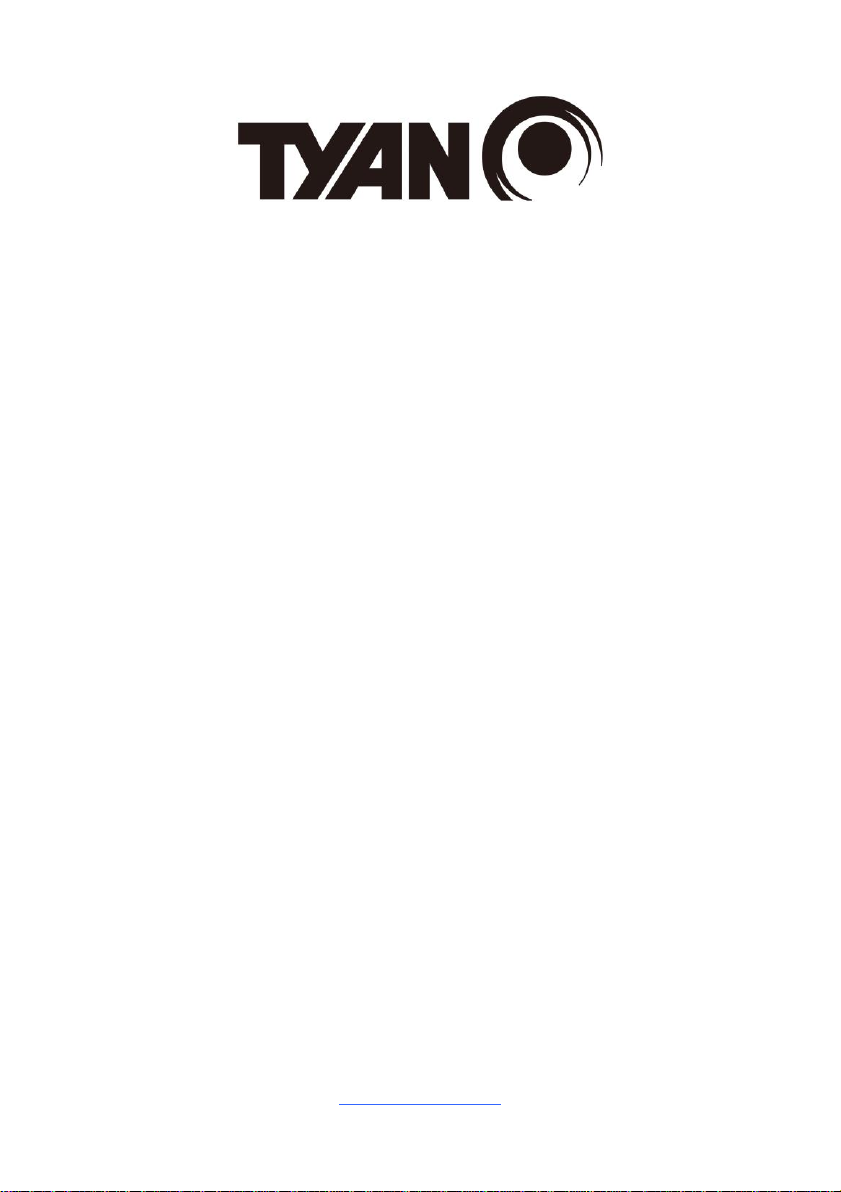
1
S5555
Version 1.0
Copyright
Copyright © 2018 MiTAC International Corporation. All rights reserved. No part of
this manual may be reproduced or translated without prior written consent from
MiTAC International Corporation.
Trademark
All registered and unregistered trademarks and company names contained in this
manual are property of their respective owners including, but not limited to the
following.
TYAN® is a trademark of MiTAC International Corporation.
Intel® is a trademark of Intel® Corporation.
AMI, AMI BIOS are trademarks of AMI Technologies.
Microsoft®, Windows® are trademarks of Microsoft Corporation.
Winbond® is a trademark of Winbond Electronics Corporation.
Notice
Information contained in this document is furnished by MiTAC International
Corporation and has been reviewed for accuracy and reliability prior to printing.
MiTAC assumes no liability whatsoever, and disclaims any express or implied
warranty, relating to sale and/or use of TYAN® products including liability or
warranties relating to fitness for a particular purpose or merchantability. MiTAC
retains the right to make changes to product descriptions and/or specifications at
any time, without notice. In no event will MiTAC be held liable for any direct or
indirect, incidental or consequential damage, loss of use, loss of data or other
malady resulting from errors or inaccuracies of information contained in this
document.
http://www.tyan.com
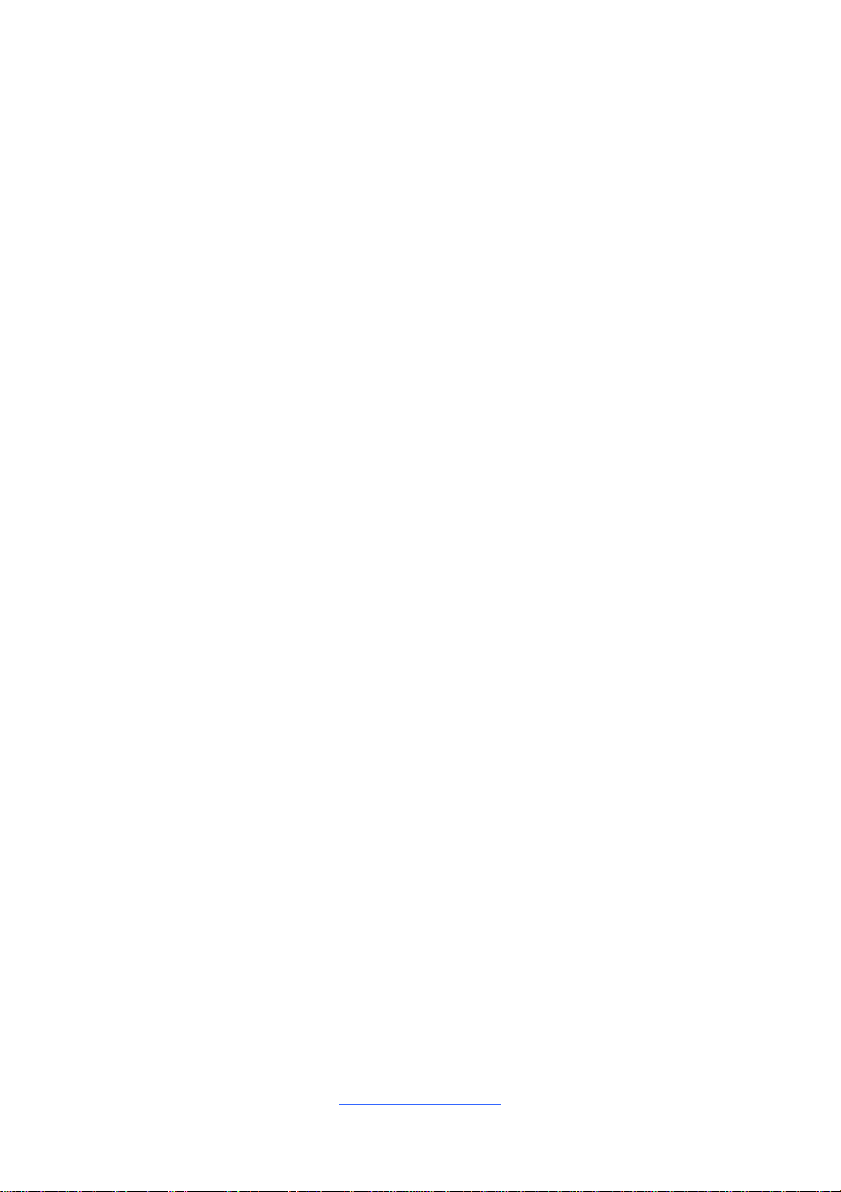
2
Contents
S5555 ............................................................................................................ 1
Before you begin… .................................................................................... 3
Chapter 1: Instruction ................................................................................ 4
1.1 Congratulations ................................................................................. 4
1.2 Hardware Specifications .................................................................... 4
1.3 Software Specifications ..................................................................... 7
Chapter 2: Board Installation ..................................................................... 8
2.1 Board Image ...................................................................................... 9
2.2 Block Diagram ................................................................................. 10
2.3 Motherboard Mechanical Drawing ................................................... 11
2.4 Board Parts, Jumpers and Connectors ........................................... 12
2.5 Installing the Processor and Heatsink ............................................. 18
2.7 Tips on Installing Motherboard in Chassis ...................................... 22
2.8 Installing the Memory ...................................................................... 24
2.9 Attaching Drive Cables .................................................................... 29
2.10 Installing Add-In Cards .................................................................. 30
2.11 Connecting External Devices ........................................................ 31
2.12 Installing the Power Supply ........................................................... 33
2.13 Finishing Up ................................................................................... 33
Chapter 3: BIOS Setup ............................................................................. 34
3.1 About the BIOS ................................................................................ 34
3.2 Main Menu ....................................................................................... 36
3.3 Advanced Menu ............................................................................... 37
3.4 Chipset Menu .................................................................................. 68
3.5 Security ............................................................................................ 74
3.6 Boot ................................................................................................. 81
3.7 Save & Exit ...................................................................................... 84
Chapter 4: Diagnostics ............................................................................. 86
4.1 Flash Utility ...................................................................................... 86
4.2 AMIBIOS Post Code (Aptio) ............................................................ 87
Appendix I: Fan and Temp Sensors ....................................................... 94
Glossary ..................................................................................................... 97
Technical Support .................................................................................. 103
http://www.tyan.com
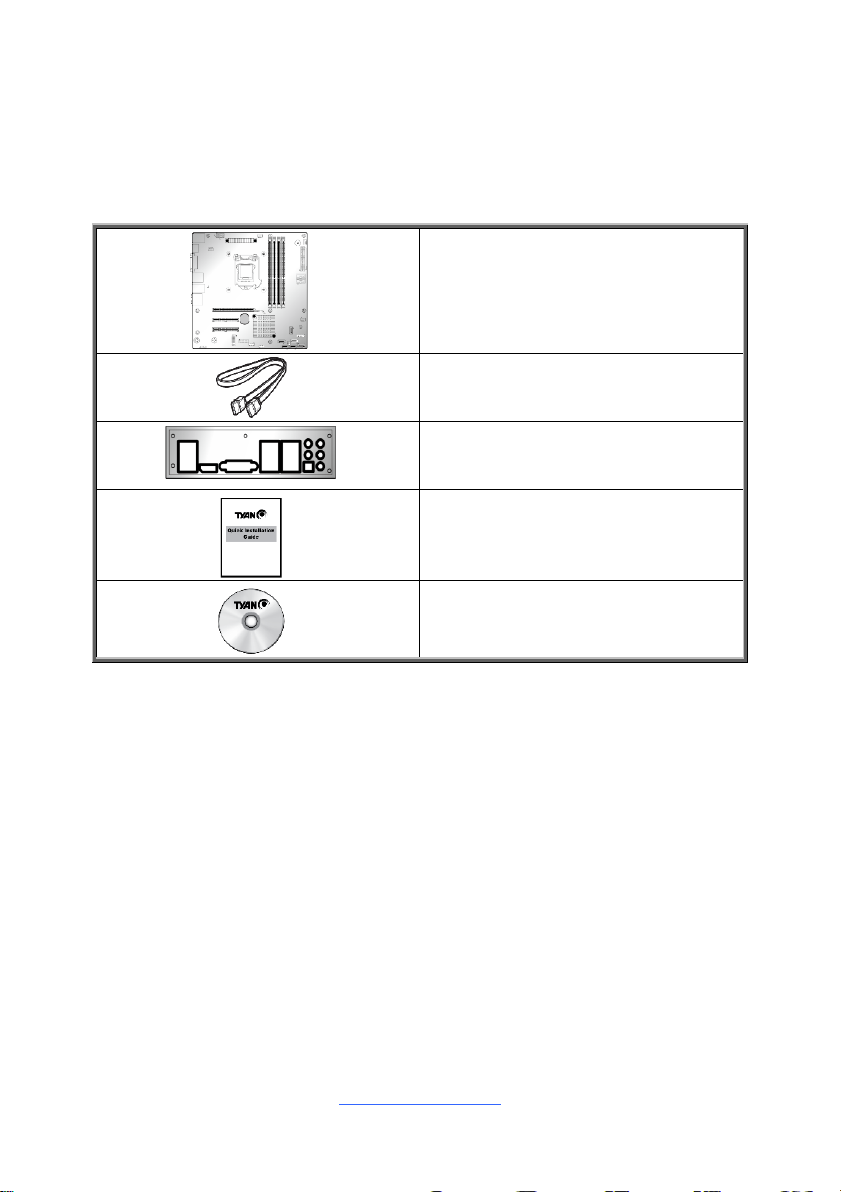
3
S5555 Motherboard x 1
SATA Single Cable x 2
Rear IO shielding x 1
1 x S5555 Quick Installation Guide
1 x TYAN® Driver CD
Before you begin…
Check the box contents!
The retail motherboard package should contain the following:
IMPORTANT NOTE:
1. Sales samples may not come with any of the accessories listed above.
If you have ordered a sales sample and you are missing any of the above items,
please contact your sales representative to help order accessories.
http://www.tyan.com
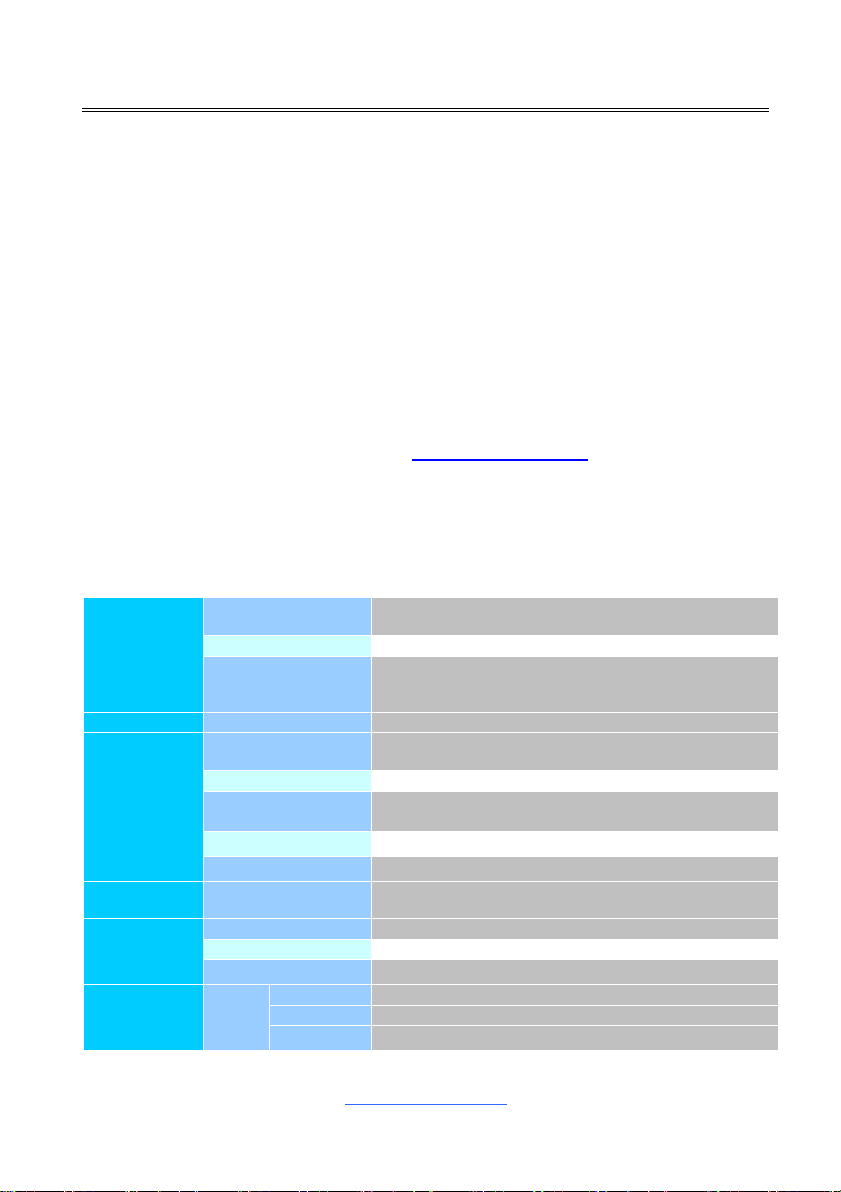
4
Chapter 1: Instruction
S5555AG2NR Specifications
Processor
Supported CPU
Series
8th Gen. Intel Core i7/i5/i3 Processors
Q'ty / Socket Type
(1) LGA1151
Thermal Design
Power (TDP)
wattage
Max up to 95W
Chipset
PCH / PCI-E Switch
Intel® Q370
Memory
Supported DIMM
Qty
(4) DIMM slots
DIMM Type / Speed
UDIMM DDR4 2666/2400/2133
Capacity
Up to 64GB
*Follow latest Intel DDR4 Memory POR
Memory channel
2 Channels
Memory voltage
1.2V
Expansion
Slots
PCI-E
(1) PCI-E Gen3 x16 slot
(2) PCI-E Gen3 x8 slots (w/ x4 link)
LAN
Port Q'ty
(2) GbE ports
Controller
Intel® I210-AT
PHY
Intel® I219-LM (Intel AMT support)
SATA
Connector
(4) SATA + (2) SATA-DOM
Controller
Intel® Q370
Storage
Speed
6.0 Gb/s
1.1 Congratulations
You have purchased the powerful TYAN® S5555 motherboard, based on the Intel®
C246/H310/Q370 chipset (Cannon lake-PCH). The S5555 is designed to support
Intel® Coffee lake E-series and i3/i5/i7 series Processors, and support UDIMM w/
ECC 2666 up to 64 GB DDR4 memory. Leveraging advanced technology from Intel®,
the S5555 is capable of offering scalable 32 and 64-bit computing, high-bandwidth
memory design, and lightning-fast PCI-E bus implementation.
The S5555 not only empowers you in today’s demanding IT environment but also
offers a smooth path for future application upgradeability. All of these rich feature
sets provide the S5555 with the power and flexibility to meet demanding
requirements for today’s IT environments.
Remember to visit the TYAN® website at http://www.tyan.com. There you can find all
the information on all TYAN® products as well as all the supporting documentation,
FAQs, Drivers and BIOS upgrades.
1.2 Hardware Specifications
http://www.tyan.com
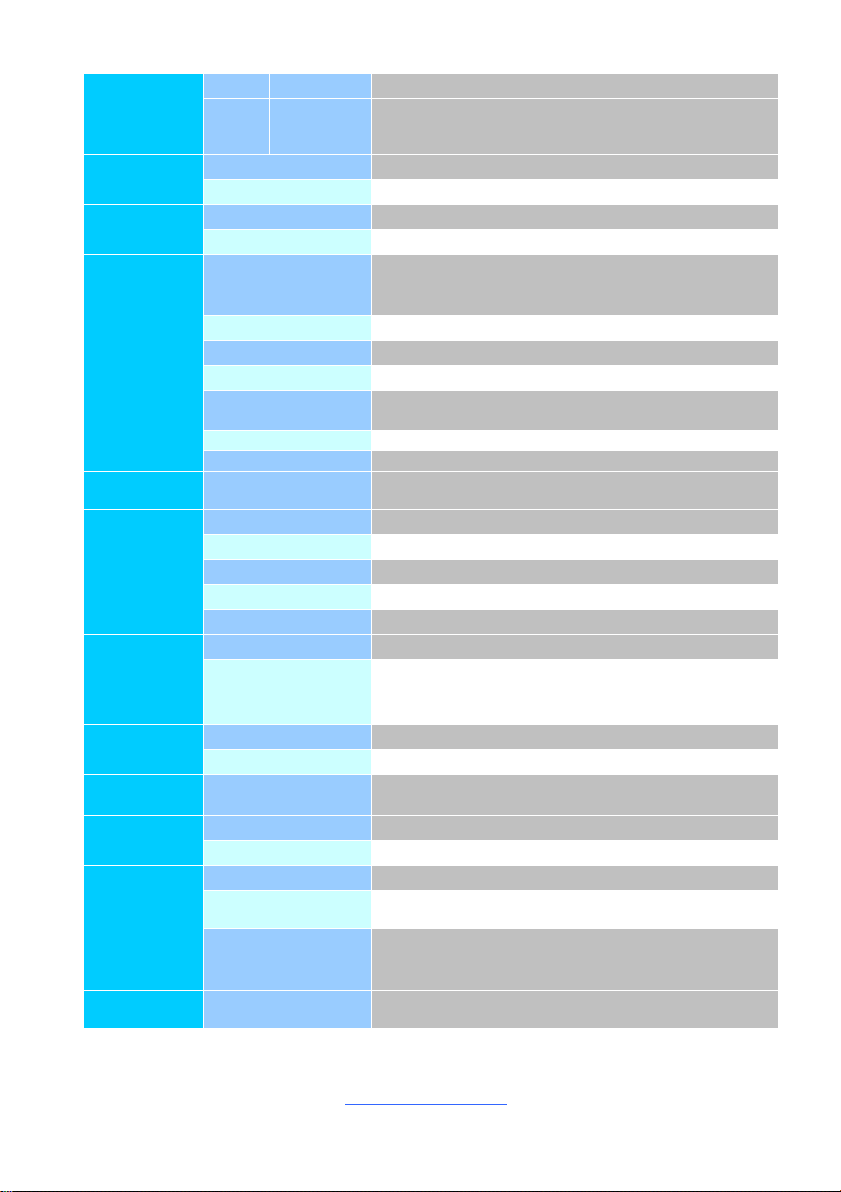
5
RAID
RAID 0/1/10/5 (Intel® RSTe)
NVMe
Connector
(M.2)
(1) 2280/2242 (by PCI-E interface)
Graphic
Connector type
(1) DVI-D, (2) Display port 1.2
Chipset
Intel® Processor Graphics(pGFX)
Audio
Chipset
Realtek® ALC892-CG
Feature
7.1 ch
Input
/Output
USB
(2) USB 2.0 ports (at rear)
(4) USB3.1 Gen2 ports (at rear)
(2) USB 2.0 header
(2) USB 3.1 Gen 1 header
COM
(2) headers
RJ-45
(2) GbE ports
DVI
(1) DVI-D connector
Audio
(1) 2x5-pin header
(1) 5 holes Audio Jack+SPDIF fiber connector
SATA
(4) SATA-III connectors + (2) SATA-DOM
Display port
(2) Display ports 1.2
TPM
(Optional)
TPM Support
Please refer to our TPM supported list.
System
Monitoring
AMT Feature
Support Power on/ Power off/ Restart at remote side
Chipset
NCT6683D-T
Fan
Total (4) 4-pin headers
Temperature
Monitors temperature for CPU & system environment
Others
Watchdog timer support
BIOS
Brand / ROM size
AMI / 32MB
Feature
Hardware Monitor, PXE boot support, ACPI sleeping states
S3,S4,S5, User Configurable FAN PWM Duty Cycle, Console
Redirection, ACPI 6.1, SMBIOS 3.1/PnP/Wake on LAN
Form Factor
Form Factor
Micro ATX
Board Dimension
9.6" x 9.6" (243.8 x 243.8mm)
Operating
System
OS supported list
Please refer to our Intel OS supported list.
Regulation
FCC (SDoC)
Class B
CE (DoC)
Class B
Operating
Environment
Operating Temp.
0° C ~ 55° C (32° F~ 131° F)
Non-operating
Temp.
- 40° C ~ 70° C (-40° F ~ 158° F)
In/Non-operating
Humidity
90%, non-condensing at 35° C
Non-operating Relative Humidity: 10% to 95% (non-condensing)
RoHS
RoHS 6/6
Complaint
Yes
http://www.tyan.com
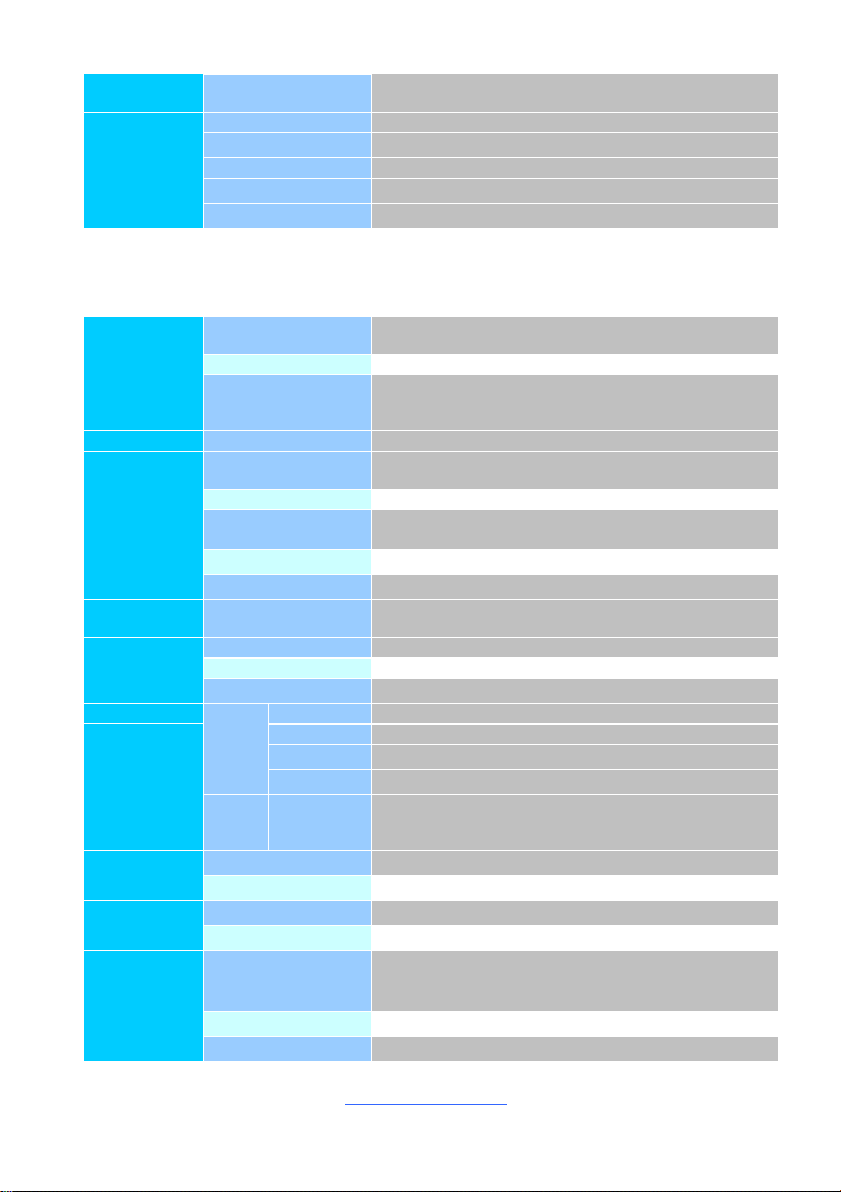
6
Operating
System
OS supported list
Please refer to our AVL support lists.
Package
Contains
Motherboard
(1) S5555AG2NR Motherboard
SATA Single Cable
(2) SATA Single Cable
Rear IO shielding
(1) Rear IO shielding
Manual
(1) Quick Installation Guide
Installation CD
(1) TYAN Device Driver CD
S5555AG2NR-HE Specifications
Processor
Supported CPU
Series
Intel Xeon E-2100 series processors
Q'ty / Socket Type
(1) LGA1151
Thermal Design
Power (TDP)
wattage
Max up to 95W
Chipset
PCH / PCI-E Switch
Intel® C246
Memory
Supported DIMM
Qty
(4) DIMM slots
DIMM Type / Speed
UDIMM ECC DDR4 2666/2400/2133
Capacity
Up to 64GB
*Follow latest Intel DDR4 Memory POR
Memory channel
2 Channels
Memory voltage
1.2V
Expansion
Slots
PCI-E
(1) PCI-E Gen3 x16 slot
(2) PCI-E Gen3 x8 slots (w/ x4 link)
LAN
Port Q'ty
(2) GbE ports
Controller
Intel® I210-AT
PHY
Intel® I219-LM (Intel AMT support)
SATA
Connector
(4) SATA + (2) SATA-DOM
Controller
Intel® C246
Storage
Speed
6.0 Gb/s
RAID
RAID 0/1/10/5 (Intel® RSTe)
NVMe
Connector
(M.2)
(1) 2280/2242 (by PCI-E interface)
Graphic
Connector type
(1) DVI-D, (2) Display port 1.2
Chipset
Intel® Processor Graphics(pGFX)
Audio
Chipset
Realtek® ALC892-CG
Feature
7.1 ch
Input
/Output
USB
(2) USB 2.0 ports (at rear)
(4) USB3.1 Gen2 ports (at rear)
(2) USB 2.0 header
(2) USB 3.1 Gen 1 header
COM
(2) header
RJ-45
(2) GbE ports
http://www.tyan.com
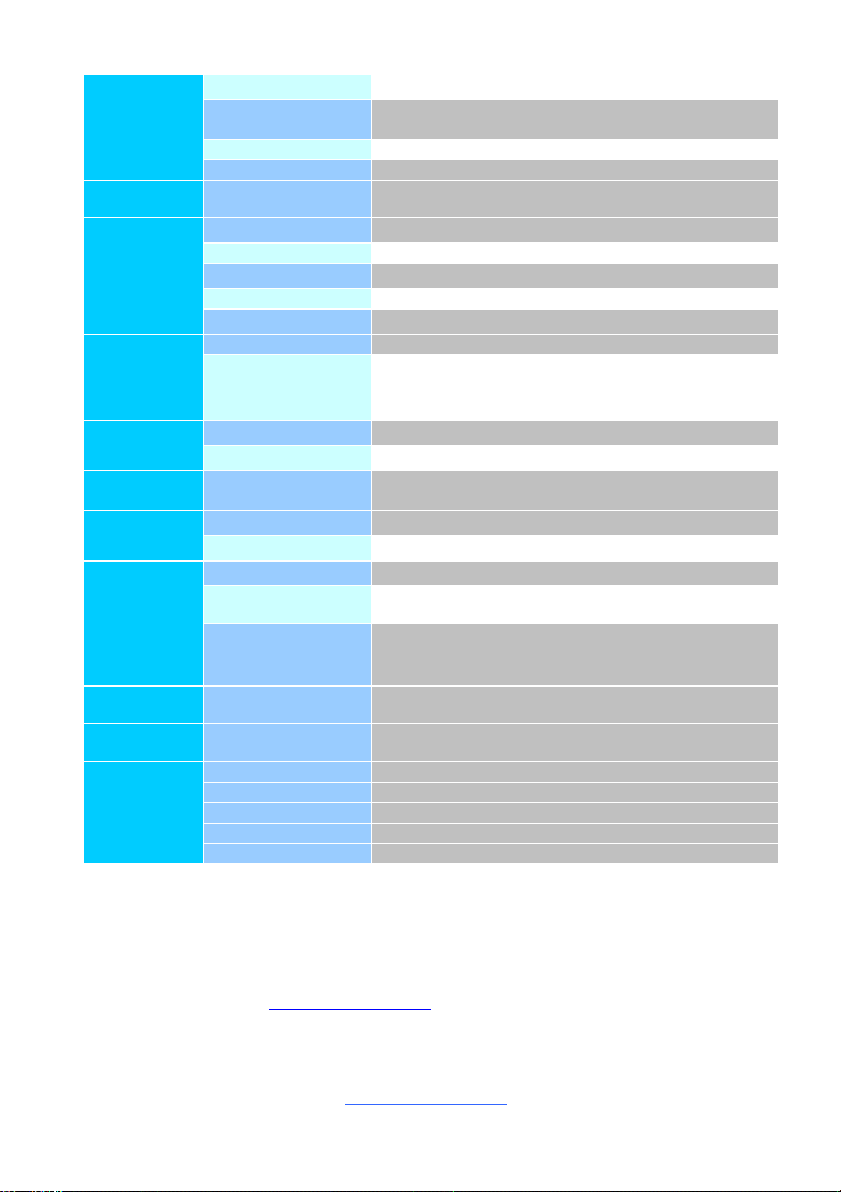
7
DVI
(1) DVI-D connector
Audio
(1) 2x5-pin header
(1) 5 holes Audio Jack+SPDIF fiber connector
SATA
(4) SATA-III connectors + (2) SATA-DOM
Display port
(2) Display ports 1.2
TPM
(Optional)
TPM Support
Please refer to our TPM supported list.
System
Monitoring
AMT Feature
Support Power on/ Power off/ Restart at remote side
Chipset
NCT6683D-T
Fan
Total (4) 4-pin headers
Temperature
Monitors temperature for CPU & system environment
Others
Watchdog timer support
BIOS
Brand / ROM size
AMI / 32MB
Feature
Hardware Monitor, PXE boot support, ACPI sleeping states
S3,S4,S5, User Configurable FAN PWM Duty Cycle, Console
Redirection, ACPI 6.1, SMBIOS 3.1/PnP/Wake on LAN
Form Factor
Form Factor
Micro ATX
Board Dimension
9.6" x 9.6" (243.8 x 243.8mm)
Operating
System
OS supported list
Please refer to our Intel OS supported list.
Regulation
FCC (SDoC)
Class B
CE (DoC)
Class B
Operating
Environment
Operating Temp.
Operating Temp. 0° C ~ 55° C (32° F~ 131° F)
Non-operating
Temp.
- 40° C ~ 70° C (-40° F ~ 158° F)
In/Non-operating
Humidity
90%, non-condensing at 35° C
Non-operating Relative Humidity: 10% to 95% (non-condensing)
RoHS
RoHS 6/6
Complaint
Yes
Operating
System
OS supported list
Please refer to our AVL support lists.
Package
Contains
Motherboard
(1) S5555AG2NR-HE Motherboard
SATA Single Cable
(2) SATA Single Cable
Rear IO shielding
(1) Rear IO shielding
Manual
(1) Quick Installation Guide
Installation CD
(1) TYAN Device Driver CD
1.3 Software Specifications
For the latest AST2500 User’s Guide and OS (operation system) support, please visit
the Tyan’s Web site at http://www.tyan.com for the latest information
http://www.tyan.com
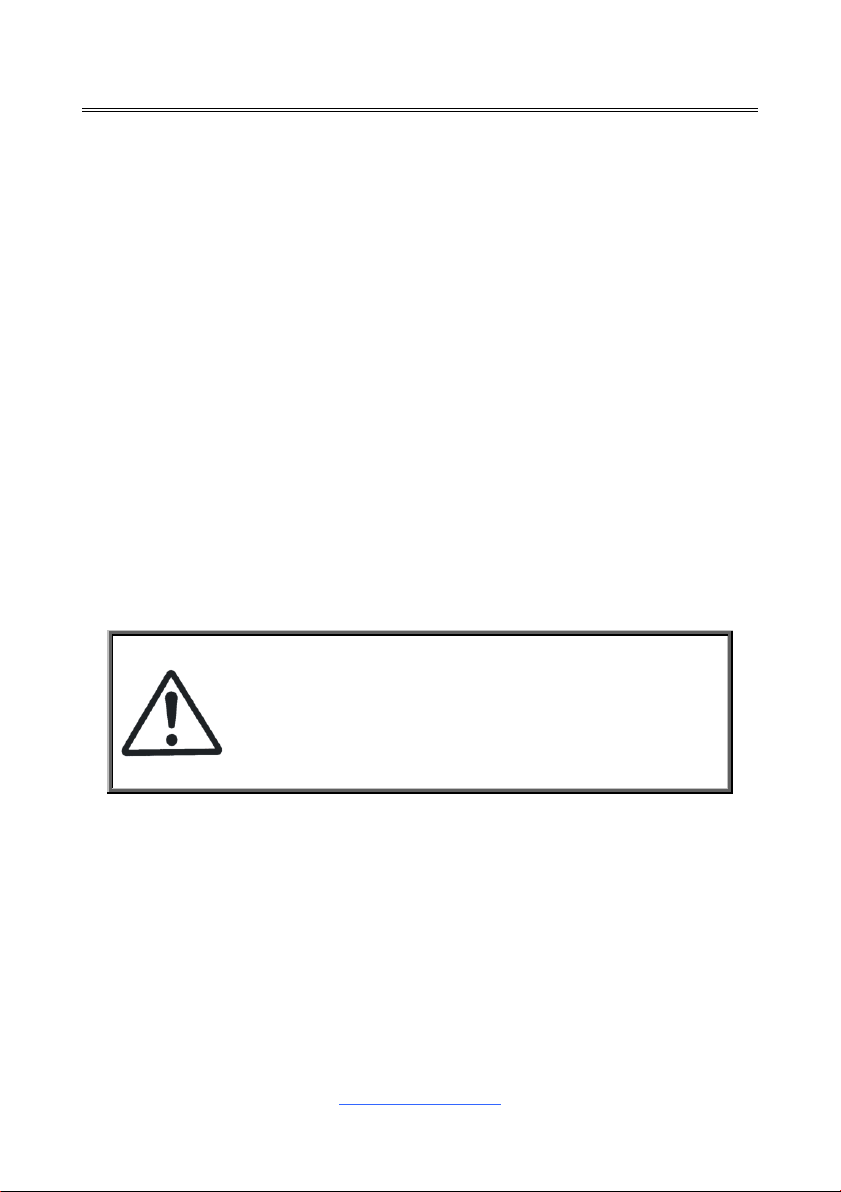
8
Chapter 2: Board Installation
Caution!
1. To avoid damaging the motherboard and associated
components, do not use torque force greater than
5~7kgf/cm (4.35~6.09 lb/in) on each mounting screw
for motherboard installation.
2. Do not apply power to the board if it has been
damaged.
You are now ready to install your motherboard.
How to install our products right… the first time
The first thing you should do is read this user’s manual. It contains important
information that will make configuration and setup much easier. Here are some
precautions you should take when installing your motherboard:
(1) Ground yourself properly before removing your motherboard from the
antistatic bag. Unplug the power from your computer power supply and
then touch a safely grounded object to release static charge (i.e. power
supply case). For the safest conditions, MiTAC recommends wearing a
static safety wrist strap.
(2) Hold the motherboard by its edges and do not touch the bottom of the
board, or flex the board in any way.
(3) Avoid touching the motherboard components, IC chips, connectors,
memory modules, and leads.
(4) Place the motherboard on a grounded antistatic surface or on the antistatic
bag that the board was shipped in.
(5) Inspect the board for damage.
The following pages include details on how to install your motherboard into your
chassis, as well as installing the processor, memory, disk drives and cables.
http://www.tyan.com
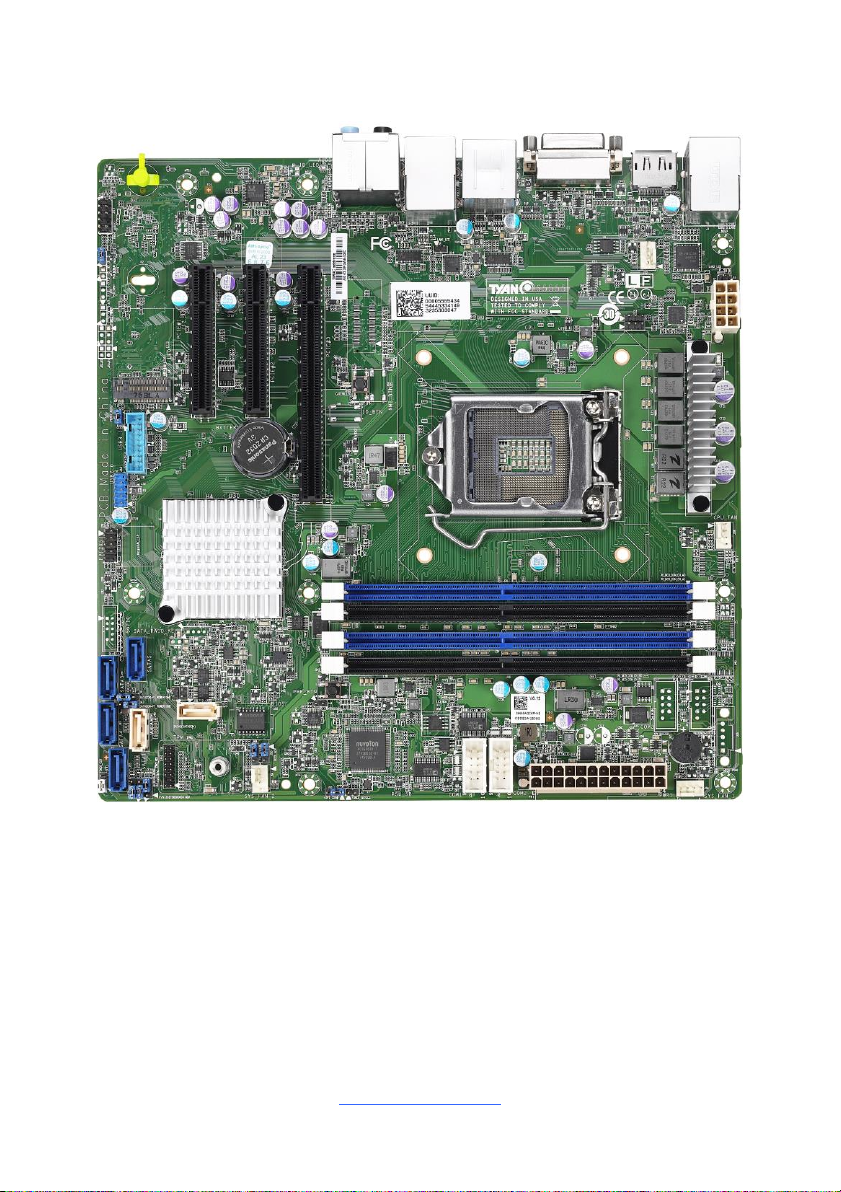
9
2.1 Board Image
S5555AG2NR
This picture is representative of the latest board revision available at the time of
publishing. The board you receive may not look exactly like the above picture.
http://www.tyan.com
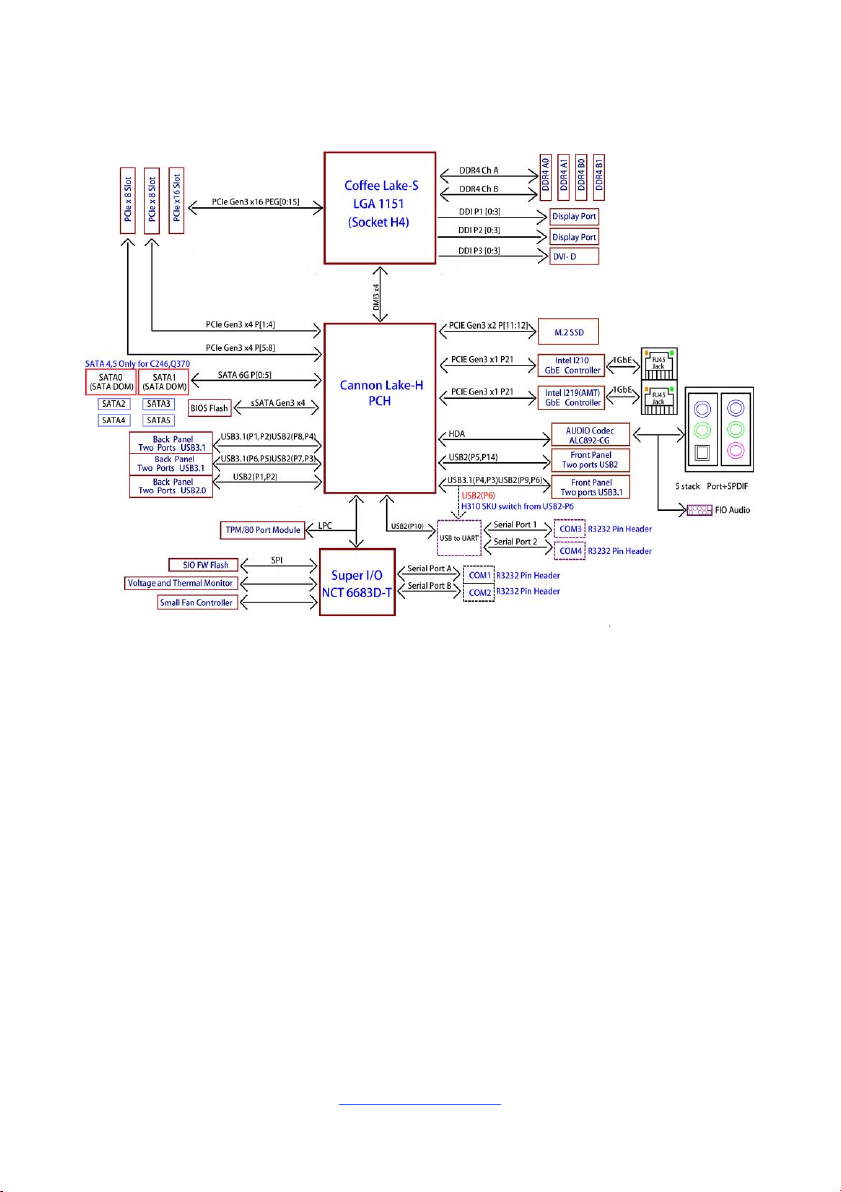
10
2.2 Block Diagram
S5555 Block Diagram
http://www.tyan.com
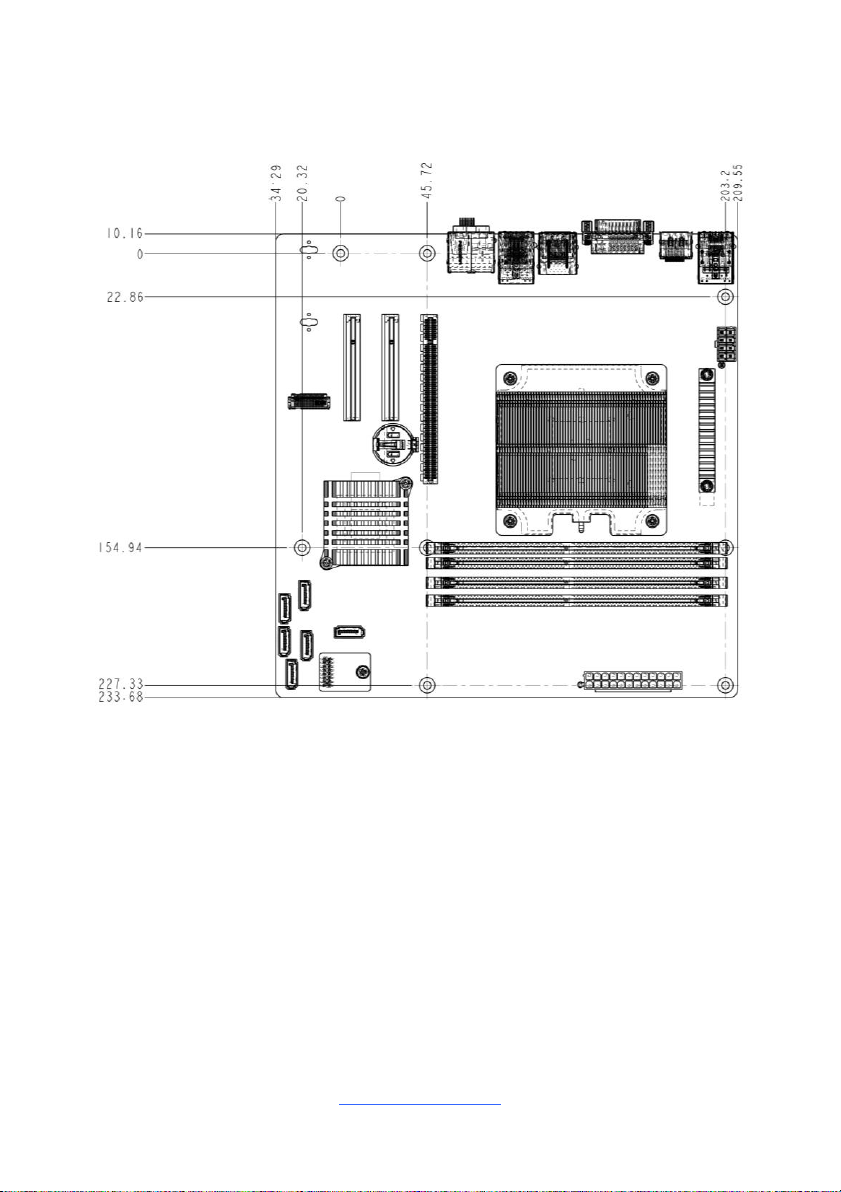
11
2.3 Motherboard Mechanical Drawing
http://www.tyan.com
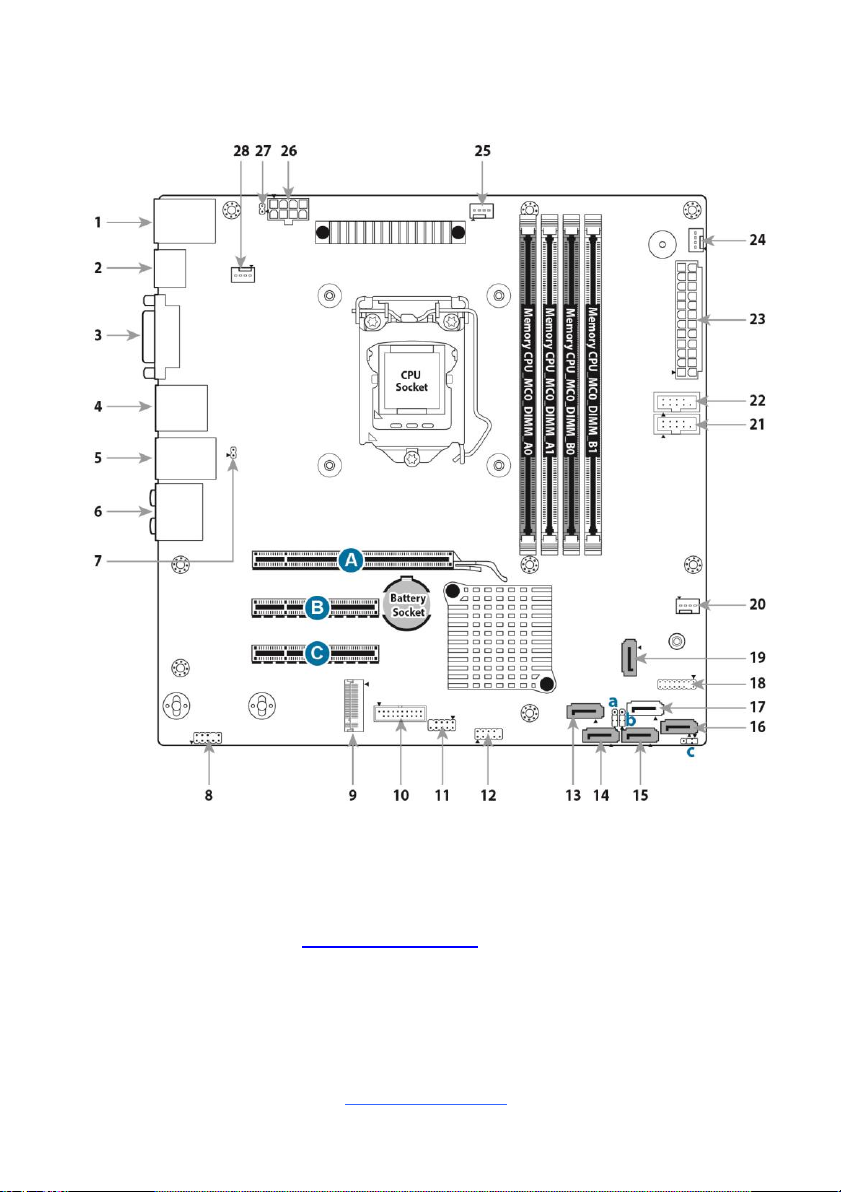
12
2.4 Board Parts, Jumpers and Connectors
This diagram is representative of the latest board revision available at the time of
publishing. The board you receive may not look exactly like the above diagram. The
DIMM slot numbers shown above can be used as a reference when reviewing the
DIMM population guidelines shown later in the manual. For the latest board revision,
please visit our web site at http://www.tyan.com.
http://www.tyan.com
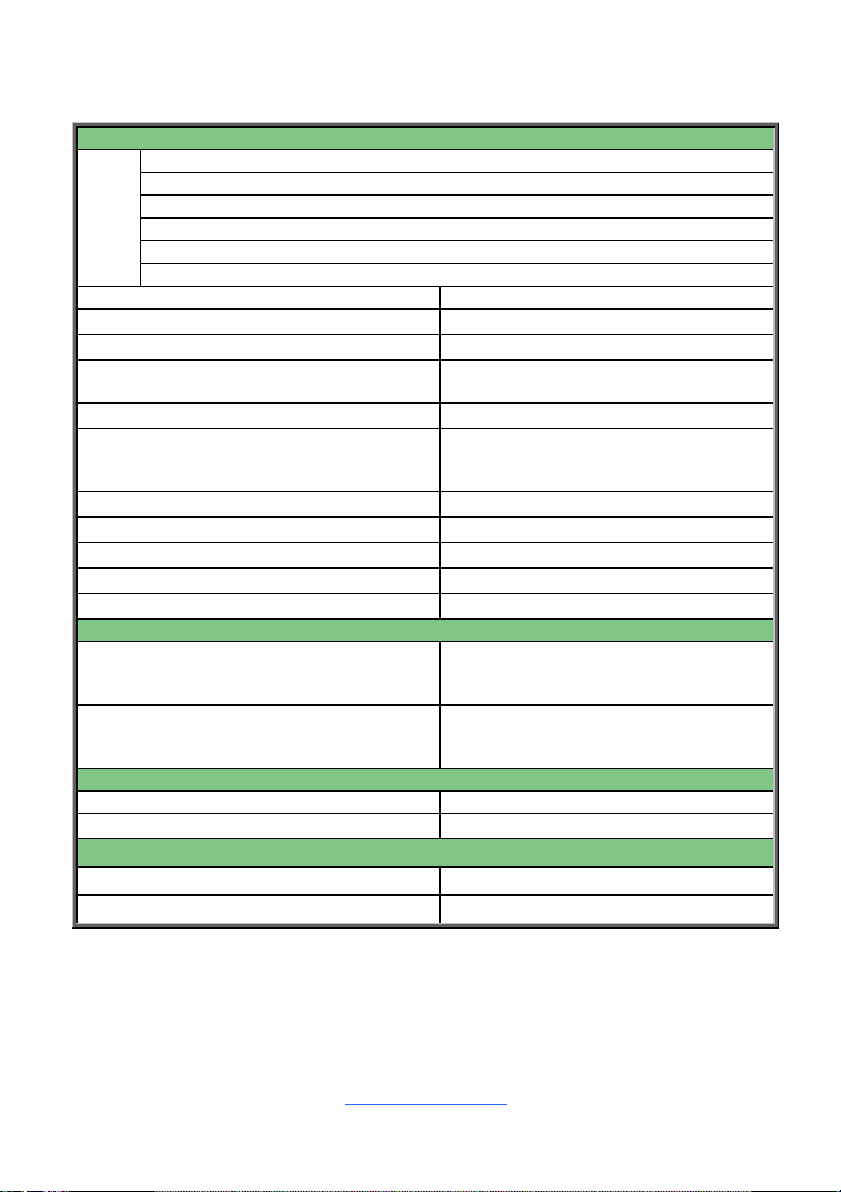
13
Motherboard Components
Connectors
IO
Ports
1. RJ45 LAN port(i210)+USB2.0 port (J3)
2. Display Port#2 (J6)
3. VIDEO-DVI-D (J1)
4. USB3.1Port x2 (J4)+Display Port#1(J5)
5. RJ45 LAN port (i219)+USB3.1Port (J7)
6. Audio x5 + SPDIF OUT x1 (J2)
7. LAN LED Header (i219)(J8)
18. TYAN Module Header (DBG_HD1)
8. Front Audio x 2 Header(J64)
19. SATA 2 (SATA-DOM)(J46)
9. M.2 (PCIE) Connector (NGFF1)
20. SYS_FAN_2 (J54)
10. FPB USB2.0/ USB3.1*2 Connector
(J63)
21. COM Port 1 (J51)
11. FPB USB2.0*2 Connector(J65)
22. COM Port 2 (J52)
12. Front Panel Header (Power Button/
Reset Button / HDD Active LED/ Power ON
LED) (J29)
23. ATX Power Connector 24P (PW1)
13. SATA 5 (J37)
24. SYS_FAN_1 (J56)
14. SATA 3 (J39)
25. CPU0_FAN (J28)
15. SATA 4 (J47)
26. ATX Power Connector 8P (PW2)
16. SATA 1 (J55)
27. LAN LED Header (I210)(J15)
17. SATA 0 (SATA-DOM) (J48)
28. SYS_ FAN_3 (J10)
Headers/Jumpers
a. SATA-DOM power rail option for Pin1
(Optional for different type SATA-DOM
module) (J38)
c. Clear CMOS Jumper (Load BIOS
Default Set Up)(J60)
b. SATA-DOM power rail option for Pin7
(Optional for different type SATA-DOM
module) (J43)
PCIE Slots
A. PCIE 3.0 Slot x16 (J14)
C. PCIE 3.0 Slot x8 (J12)
B. PCIE 3.0 Slot x8 (J13)
Memory Slots
E. Memory CPU_MC0_DIMM_A0 (J30)
F. Memory CPU_MC0_DIMM_A1 (J31)
G. Memory CPU_MC0_DIMM_B0 (J34)
H. Memory CPU_MC0_DIMM_B1(J36)
http://www.tyan.com

14
CPU0 FAN/ SYS FAN1~3: 4-pin CPU Fan Connector(J28, J56, J54, J10)
Pin 1 2 3 4
Signal
GND
VCC12
FAN_TACH
PWM
Use this header to connect the cooling fan to your motherboard to
keep the system stable and reliable.
Note: A 4-pin fan is required for fan support 4pin Control
Signal
Pin
Pin
Signal
SATA_LED_PWR
1
2
GRN_BLNK_HRD
SATA_LED_D_N
3
4
YLW_BLNK_HRD
GND
5
6
PWRBT_N_R
FP_RST_R_N
7
8
GND
FP PWR
9
10
7
1
Name
TYPE
S1
GND
S2
TXP
S3
TXN
S4
GND
S5
RXN
S6
RXP
S7
GND
Connects to the Serial ATA ready drives via the Serial ATA
cable.
7
1
Name
TYPE
S1
GND
S2
TXP
S3
TXN
S4
GND
S5
RXN
S6
RXP
S7
P5V
Connects to the Serial ATA ready drives via the Serial ATA
cable.
FPIO1: Front Panel Header
SATA1/SATA3/SATA4 SATA5/: SATA Connectors (J55, J39, J47, J37)
SATA0/SATA2: SATA DOM Connectors (J48, J46)
http://www.tyan.com
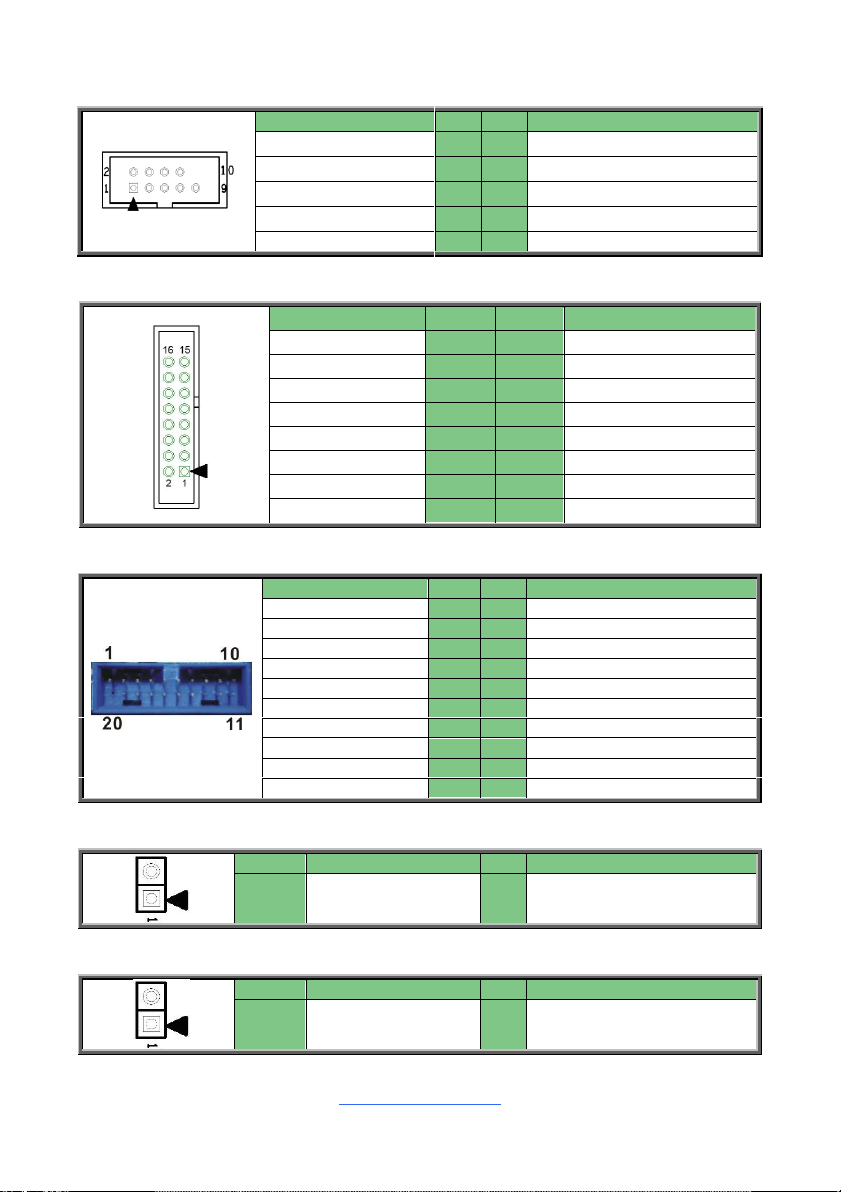
15
COM Port 1/ COM Port 2: Internal Serial Port Header Pin-out (J51,J52)
Signal
Pin
Pin
Signal
SPA_DCD
1
2
SPA_DSR
SPA_SIN_N
3
4
SPA_RTS
SPA_OUT_N
5
6
SPA_CTS
SPA_DTR
7
8
SPA_RI
GND
9
Signal
Pin
Pin
Signal
P3V3
1
2
FRAME_N
LAD0
3
4
KEY
LAD1
5
6
PLT_RST_N
LAD2
7
8
GND
LAD3
9
10
CLK_33M
DBG_SERIRQ
11
12
GND
DBG_PRES_N
13
14
VCC3_AUX
P3V3(NI) / GND
15
16
RST_ESPI_RESET_N
Signal
Pin
Pin
Signal
+5V
1
2
P0_RX_N
P0_RX_P
3
4
GND
P0_TX_N
5
6
P0_TX_P
GND
7
8
P0_N
P0_P
9
10
OC_N
P1_P
11
12
P1_N
GND
13
14
P1_TX_P
P1_TX_N
15
16
GND
P1_RX_P
17
18
P1_RX_N
+5V
19
20
Key
Pin
Signal
Pin
Signal
1
LAN_i219_LED+
2
LAN_i219_LED-
Pin
Signal
Pin
Signal
1
LAN_i210_LED+
2
LAN_i210_LED-
DBG_HD1: TYAN Module Header(J62)
J63: Front USB2.0/ USB3.1*2 Connector
J8: LAN LED Header (i219)
J15: LAN LED Header (I210)
http://www.tyan.com
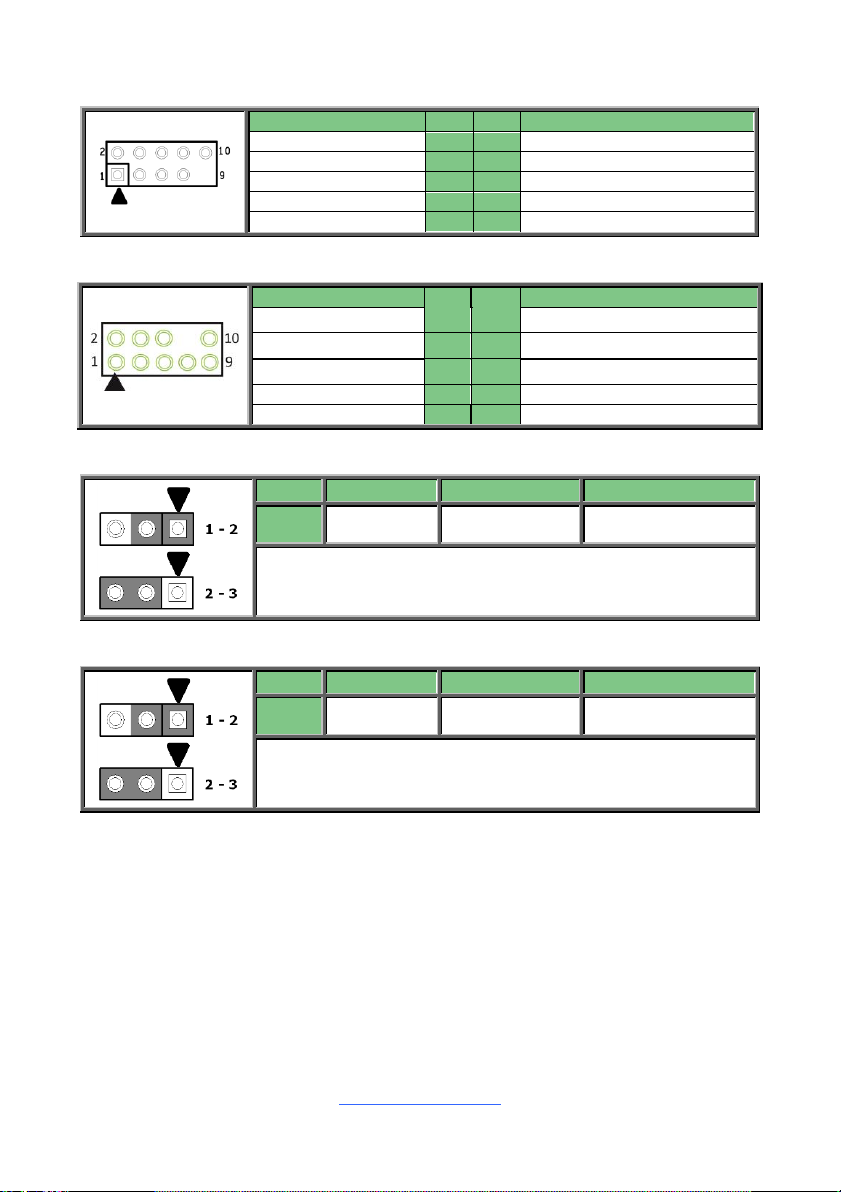
16
J65: USB2.0*2 Connector
Signal
Pin
Pin
Signal
+5V
1
2
+5V
USB DATA1-
3
4
USB DATA2-
USBDATA1+
5
6
USB DATA2+
GND
7
8
GND
KEY
9
10
GND
Signal
Pin
Pin
Signal
MIC2-L
1
2
GND
MIC2-R
3
4
FP_Present
LINE2-R
5
6
MIC2-JD
GND
7
8
Key
LINE2_L
9
10
LINE2-JD
Pin
1 2 3
Signal
5V
SATA-DOM P1
GND
Pin 1-2 Closed: P5V(Default)
Pin 2-3 Closed: GND
Pin
1 2 3
Signal
5V
SATA-DOM P7
GND
Pin 1-2 Closed: P5V(Default)
Pin 2-3 Closed: GND
J64: Front Audio x 2 Header
J38: SATA-DOM power rail option for Pin1
J43: SATA-DOM power rail option for Pin7
http://www.tyan.com
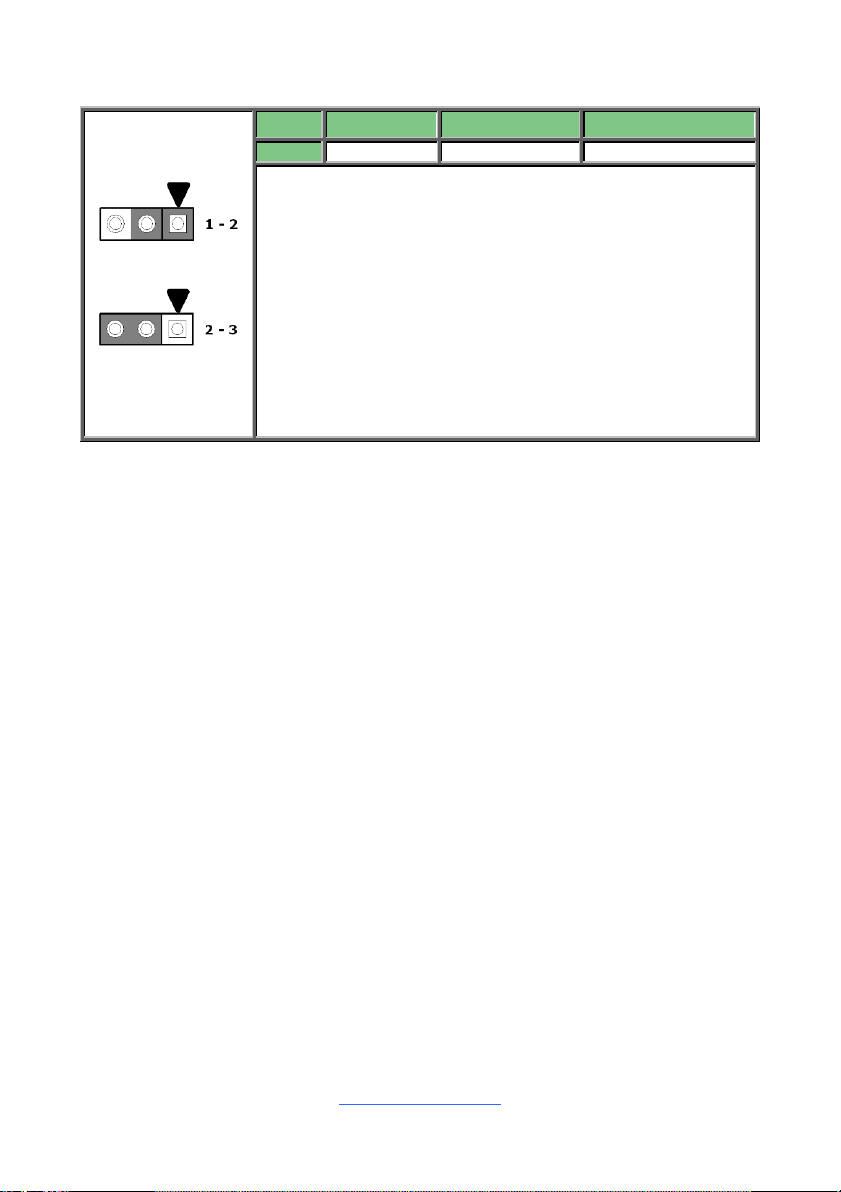
17
J60: Clear CMOS Jumper
Normal (Default)
Clear CMOS
Pin
1 2 3
Signal
VBAT
RTCRST#
GND
You can reset the CMOS settings by using this jumper.
This can be useful if you have forgotten your system/setup
password, or need to clear the system BIOS setting.
1. Power off system and disconnect power connectors from
the motherboard.
2. Remove the jumper from Pin_1 and Pin_2 (Default
setting).
3. Move the jumper cap to close Pin_2 and Pin_3 for
several seconds to Clear CMOS.
4. Put jumper cap back to Pin_1 and Pin_2 (Default setting).
5. Reconnect power connectors to the motherboard and
power on system.
http://www.tyan.com
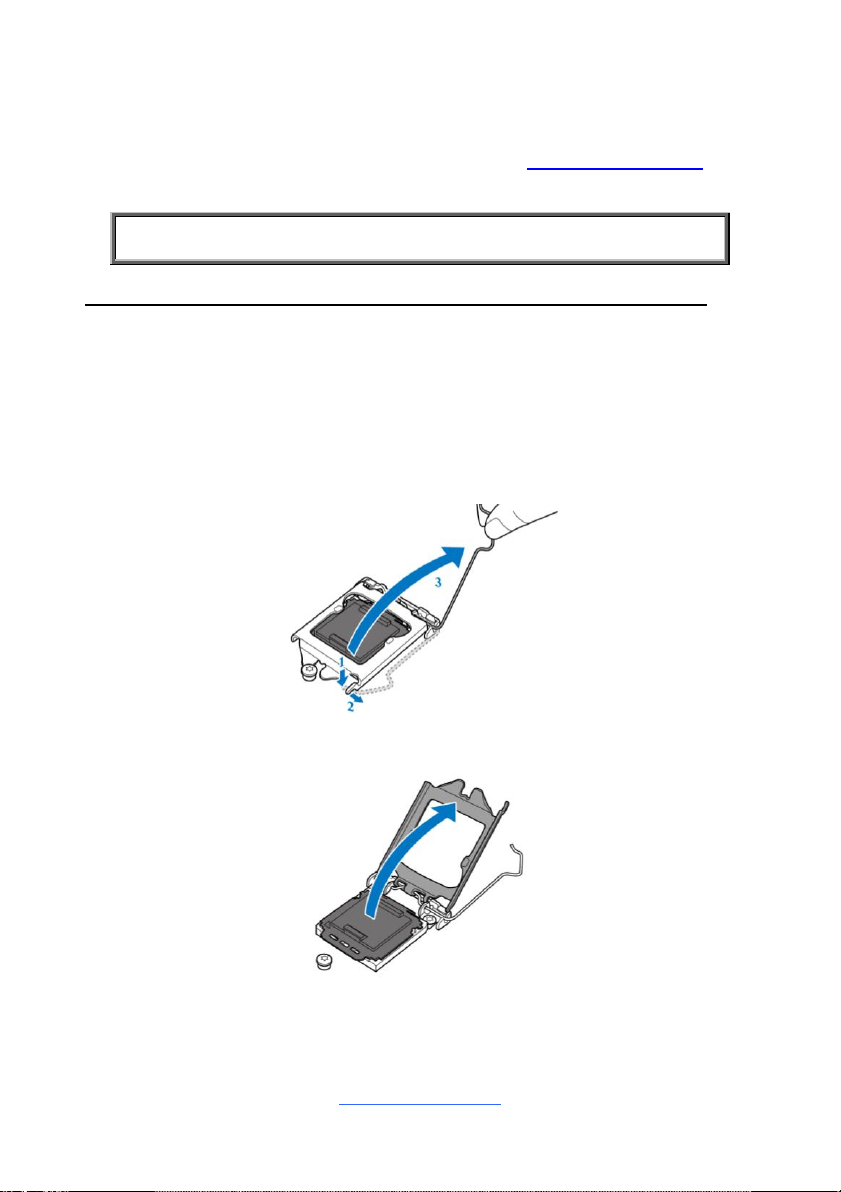
18
2.5 Installing the Processor and Heatsink
NOTE: MiTAC is not liable for damage as a result of operating an
unsupported configuration.
The types of processors supported by the S5555 are listed in the 1.2 Hardware
Specifications section on page 4. Check our website at http://www.tyan.com for
the latest list of validated Intel® processors for this specific motherboard.
Processor Installation (Single Socket LGA1151 for Intel Coffee lake CPU)
Follow the steps below to install the processors and heat sinks.
Please note that the illustrations are based on LGA1151 socket which may not look
exactly like the motherboard you purchased. Therefore, the illustrations should be
held for your reference only.
NOTE: Please save and replace the flip CPU protection cap when returning for
service.
1. Press to unlock the lever and open the CPU socket cover.
2. Open the socket cover to a fully position.
http://www.tyan.com
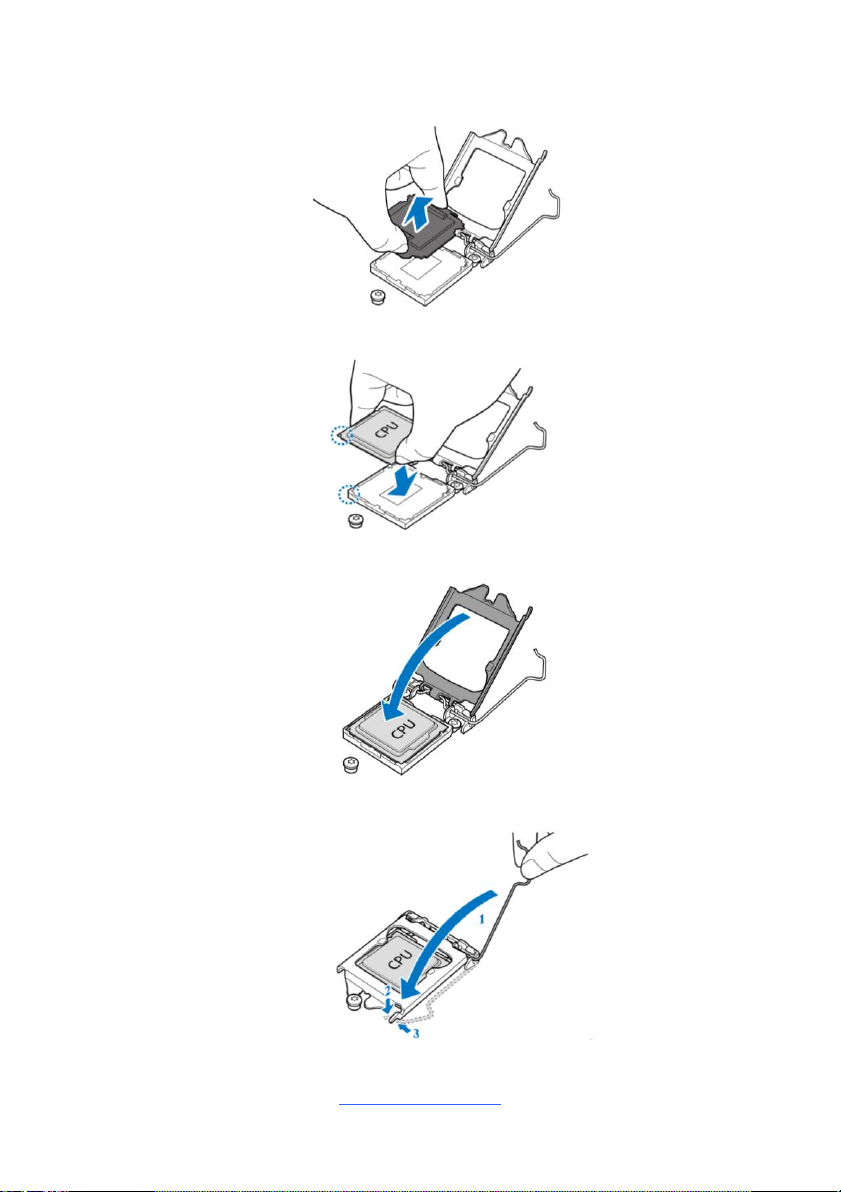
19
3. Remove the socket protection cap. NOTE: Save and replace the socket cover
if the processor is removed from its socket.
4. Install the processor and make sure the golden arrow is in the right direction.
5. Close the CPU socket cover.
6. Close the socket lever.
http://www.tyan.com
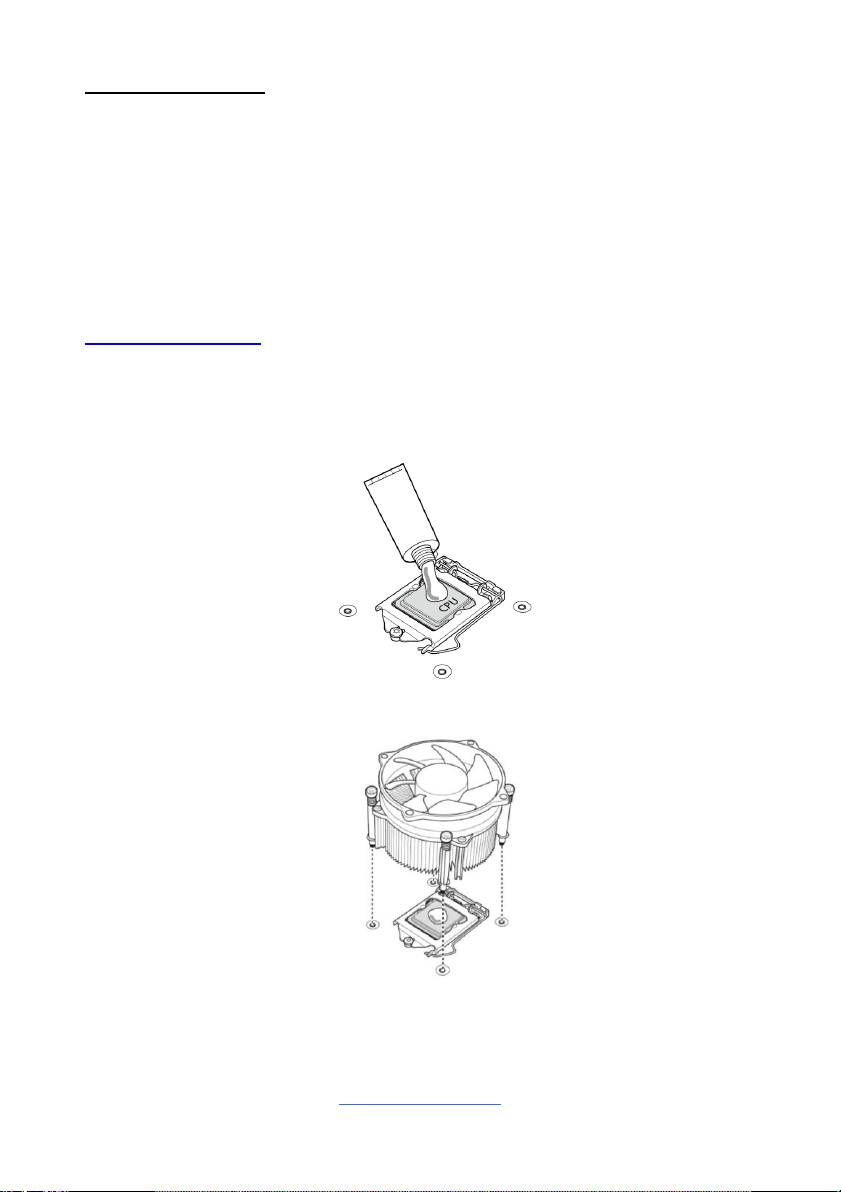
20
Heat sink Installation
After installing the processor, you will need to proceed to install the heat sink. The
CPU heat sink will ensure that the processor do not overheat and continue to
operate at maximum performance for as long as you own them. An overheated
processor is dangerous to the motherboard. The processors will overheat within
seconds, enter thermal protection, and shut down if heatsinks are not installed.
Caution:Take caution of the air flow must be in the direction which paralleled with
memories.
For the safest method of installation and information on choosing the appropriate
heat sink, using heat sinks validated by Intel®. Please refer to the Intel® website:
http://www.intel.com
The following diagram illustrates how to install the heatsink on the Intel® Coffee lake
Socket LGA1151:
1. Apply the thermal grease.
2. Place the heat sink on top of the CPU.
http://www.tyan.com
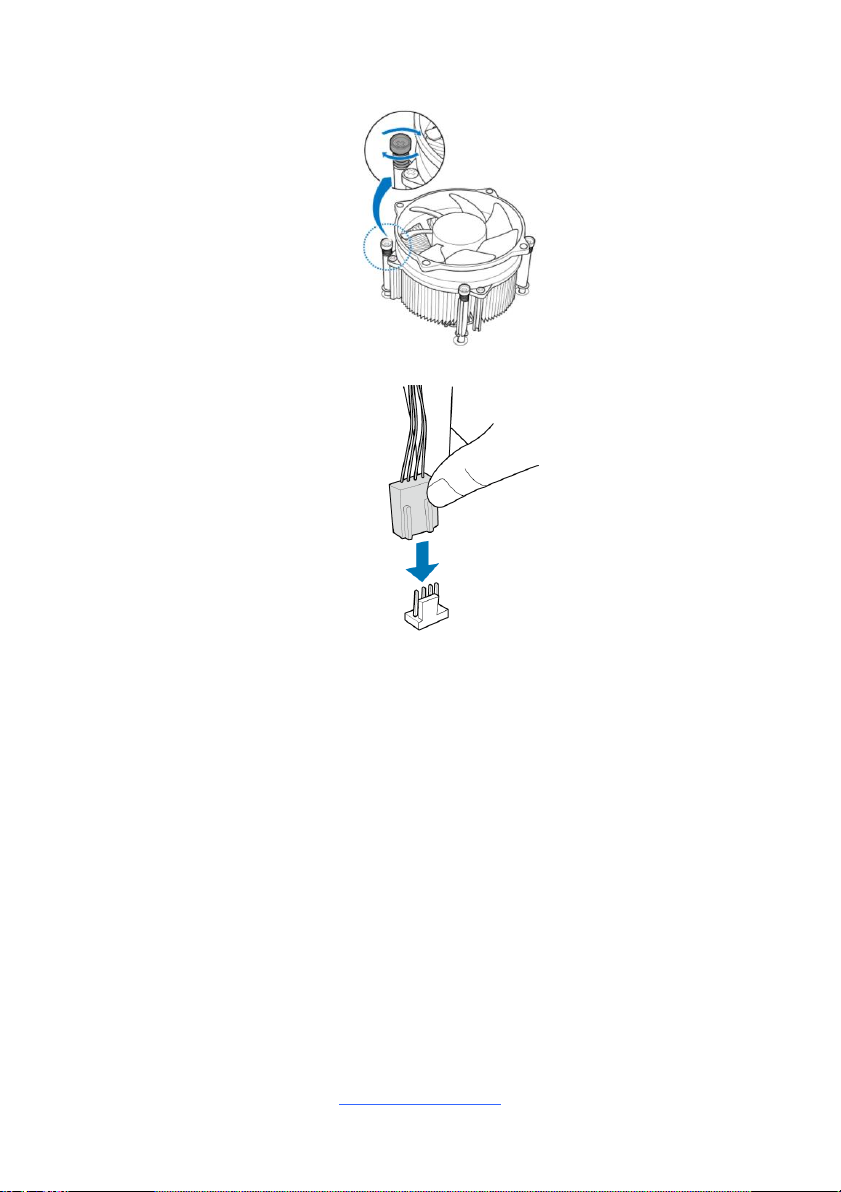
21
3. Secure the heatsink screws.
4. Connect the heatsink fan cable.
http://www.tyan.com

22
2.7 Tips on Installing Motherboard in Chassis
Before installing your motherboard, make sure your chassis has the necessary
motherboard support studs installed. These studs are usually metal and are gold in
color. Usually, the chassis manufacturer will pre-install the support studs. If you are
unsure of stud placement, simply lay the motherboard inside the chassis and align
the screw holes of the motherboard to the studs inside the case. If there are any
studs missing, you will know right away since the motherboard will not be able to be
securely installed.
Note: Be especially careful to look for extra stand-offs. If there are any stand-offs
present that are not aligned with a mounting hole on the motherboard, it will likely
short components on the back of the motherboard when installed. This will cause
malfunction and/or damage to your motherboard.
http://www.tyan.com
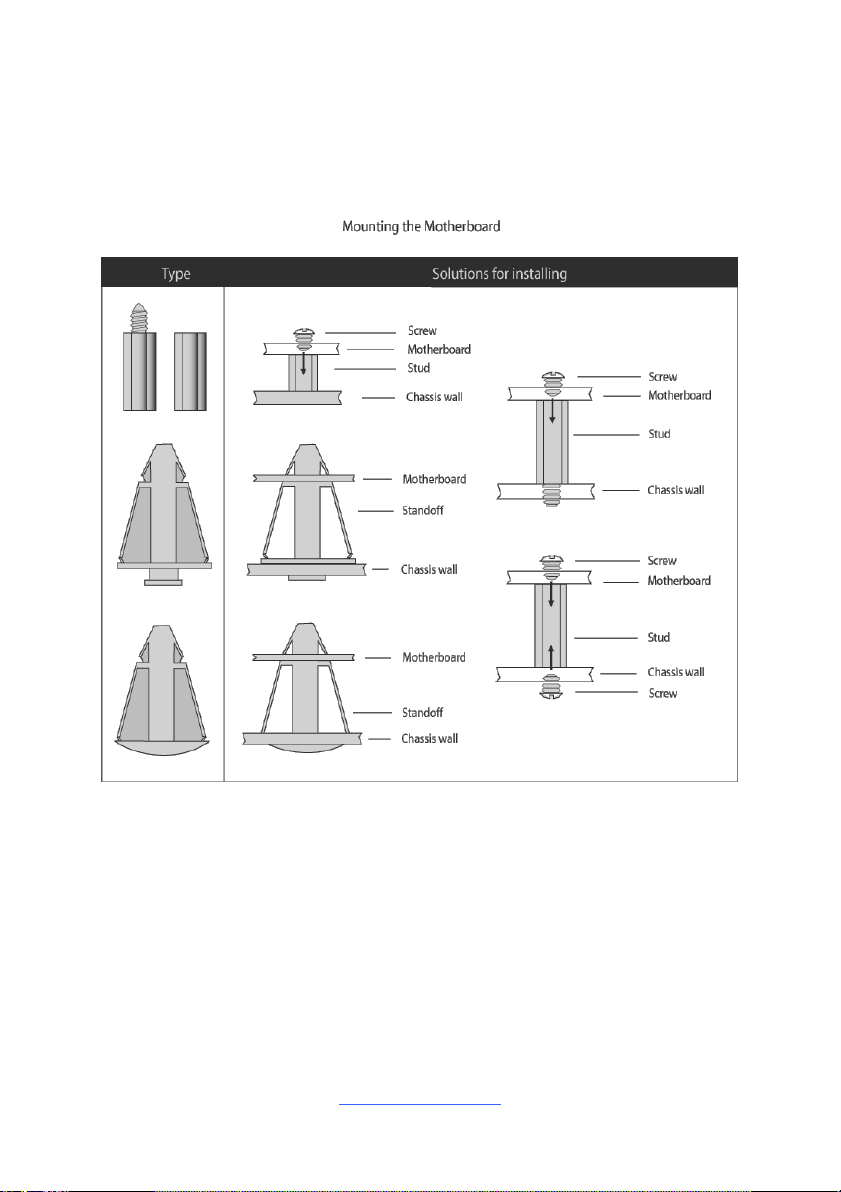
23
Some chassis include plastic studs instead of metal. Although the plastic studs are
usable, MiTAC recommends using metal studs with screws that will fasten the
motherboard more securely in place.
Below is a chart detailing what the most common motherboard studs look like and
how they should be installed.
http://www.tyan.com

24
2.8 Installing the Memory
Before installing memory, ensure that the memory you have is compatible with the
motherboard and processor. Check the TYAN Web site at http://www.tyan.com for
details of the type of memory recommended for your motherboard.
Support (4)U-DDR4 288-pin DIMM slots
Support UDIMM DDR4 (ECC and Non-ECC).
Support (2) memory channels per CPU
Support UDIMM w/ ECC 2666 up to 64 GB
http://www.tyan.com

25
Recommended Memory Population Table (Single CPU)
Single CPU Installed
(CPU0 only)
Quantity of
memory installed
1 2 3
4
P0_MC0_DIM_CH_A0
√
√
P0_MC0_DIM_CH_A1
√ √ √
√
P0_MC0_DIM_CH_B0
√
P0_MC0_DIM_CH_B1
√ √
√
NOTE:
1. √ indicates a populated DIMM slot.
2. Use paired memory installation for max performance.
3. Populate the same DIMM type in each channel, specifically
- Use the same DIMM size
- Use the same # of ranks per DIMM
4. Always install with DIMM_A1&B1 Slot first, following the
alphabetical order.
http://www.tyan.com
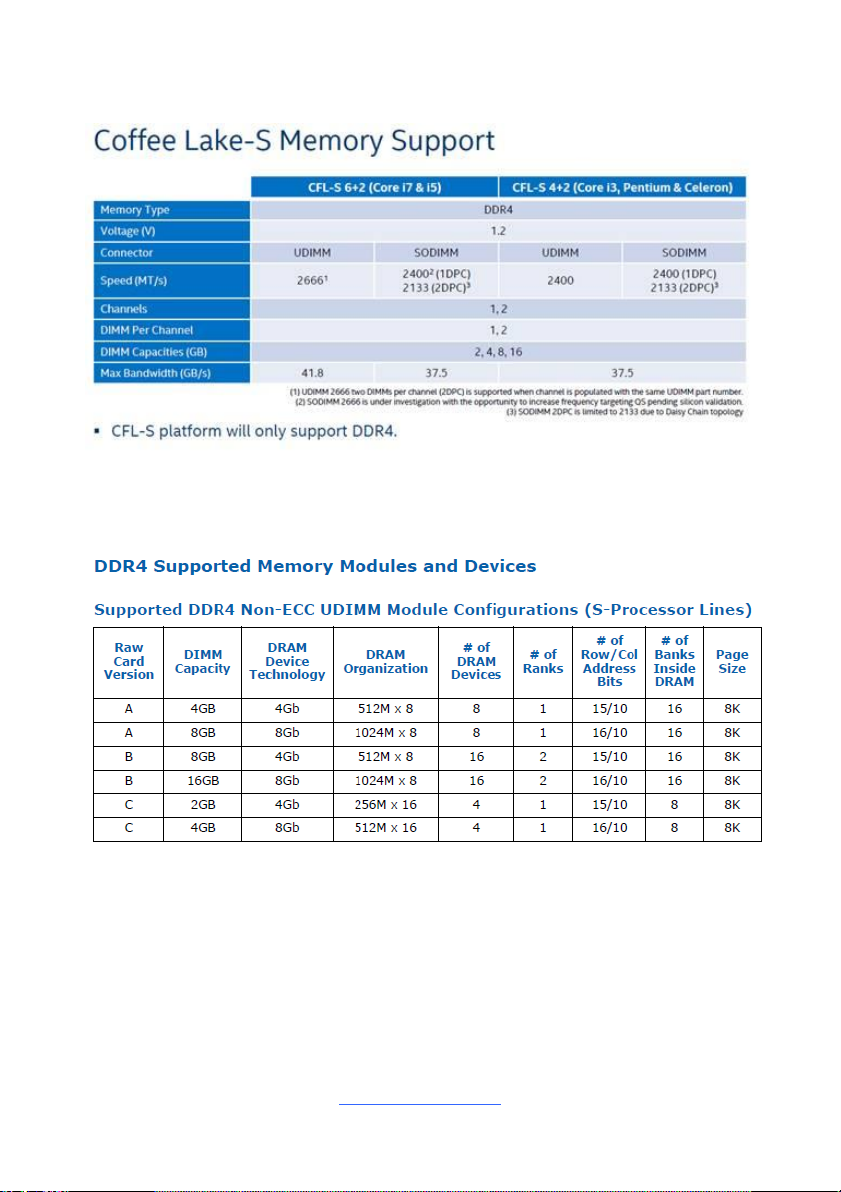
26
Intel Xeon Coffee lake Processors Families Support
NOTE 1: 1DPC => One dimm per channel
NOTE 2: 2DPC => Two dimm per channel
(S5555AG2NR support as following)
Physical Ranks are used to calculate DIMM Capacity.
Supported DRAM Densities are 2Gb, 4Gb, 8Gb,16Gb.
http://www.tyan.com
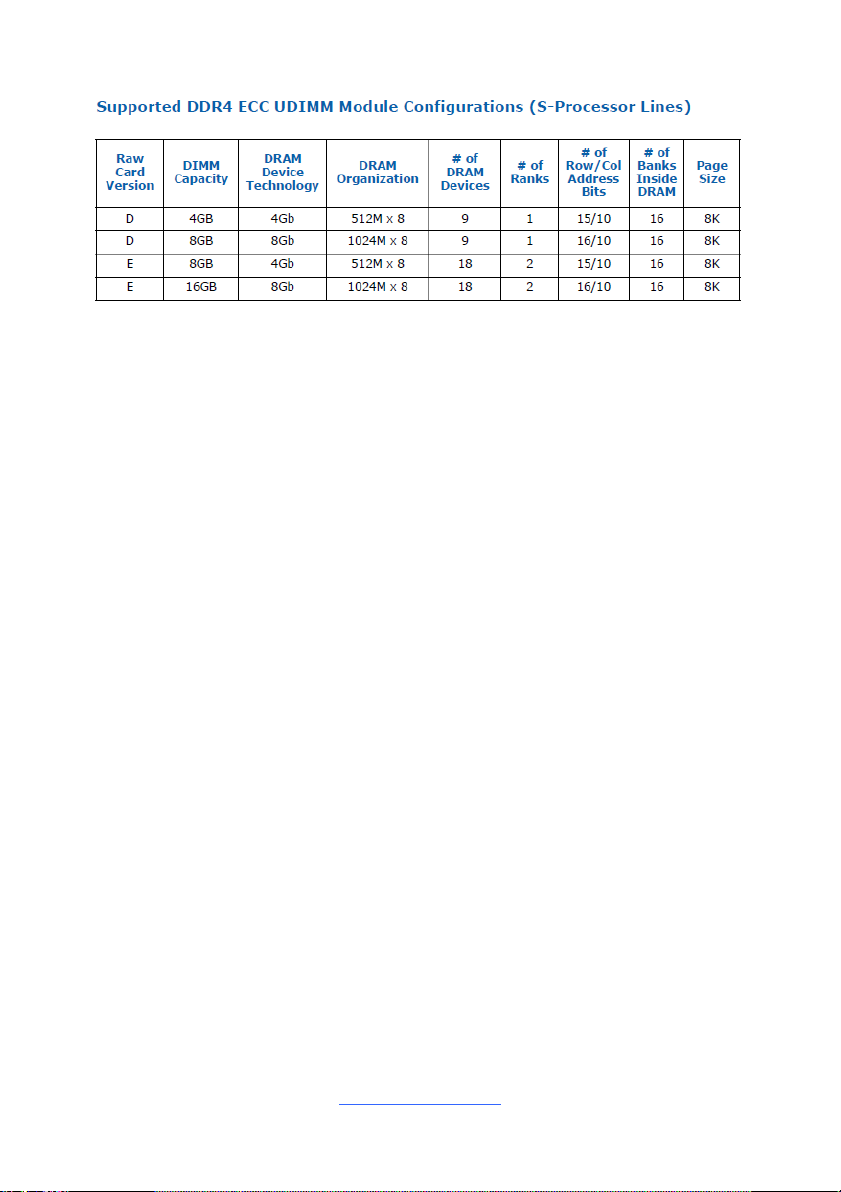
27
(S5555AG2NR-HE support as following)
Physical Ranks are used to calculate DIMM Capacity.
Supported DRAM Densities are 4Gb, 8Gb,16Gb.
http://www.tyan.com
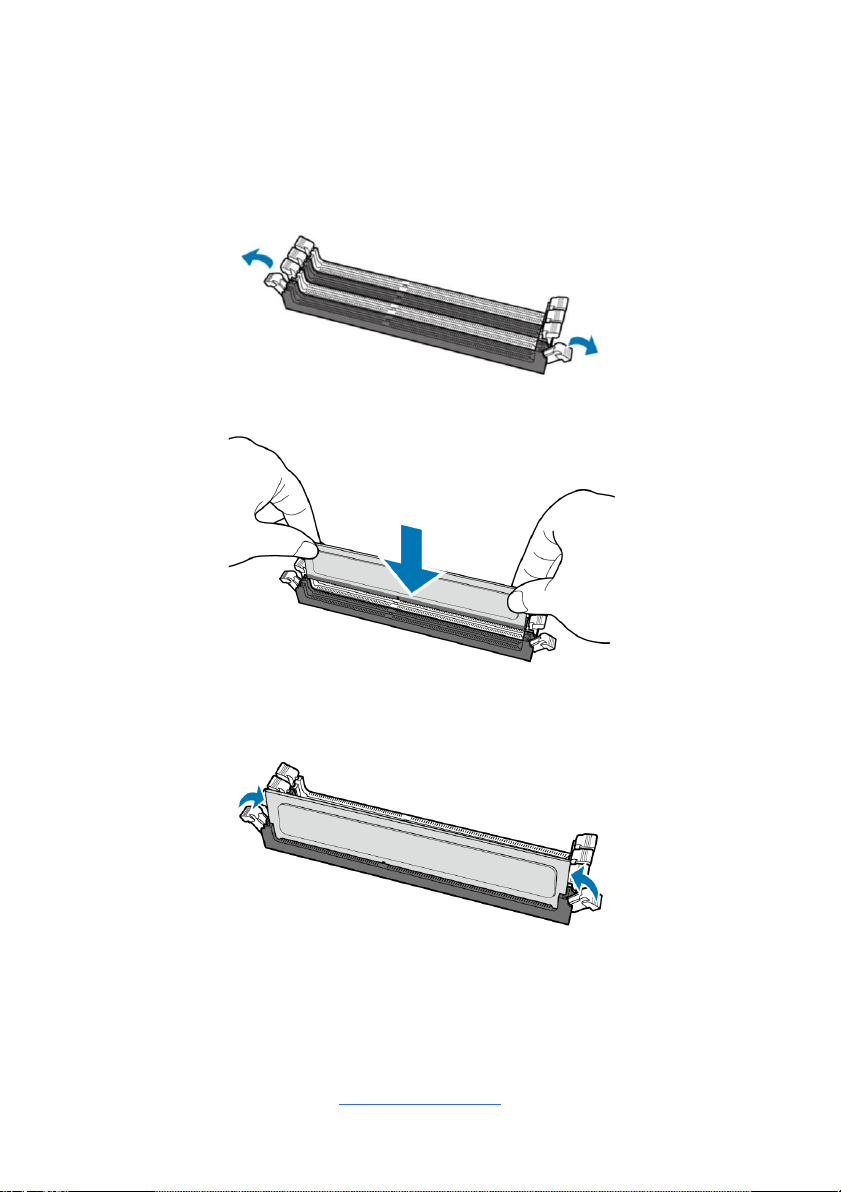
28
Memory Installation Procedure
Follow these instructions to install memory modules into the S5555.
1. Unlock a DIMM socket by Press the retaining clip outwardly in the following
illustration.
2. Align the memory module with the socket,such that the DIMM NOTCH match
the KEY SLOT on the socket.
3. Seat the module firmly into the socket by gently pressing down until it sits
flush with the socket. The locking levers pop up into place.
http://www.tyan.com
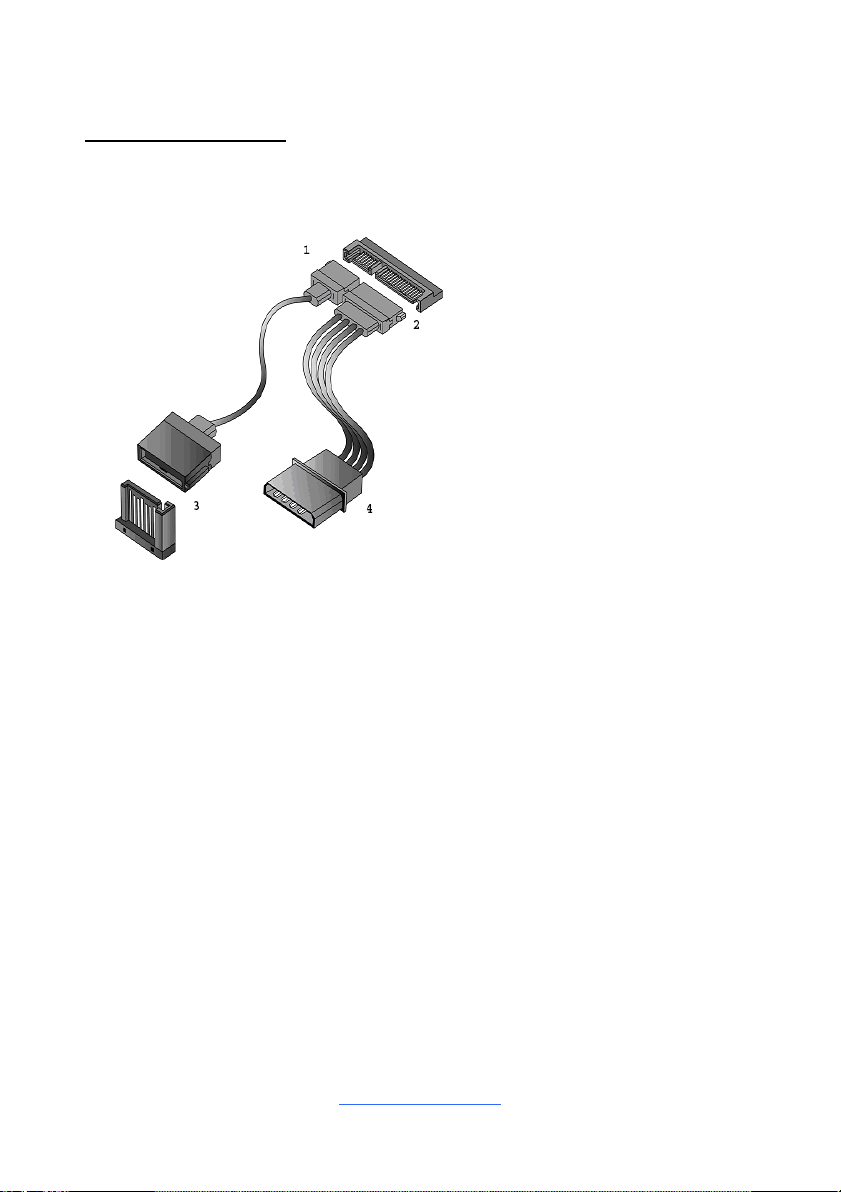
29
2.9 Attaching Drive Cables
1. SATA drive cable
connection
2. SATA drive power connection
3. SATA cable motherboard
connector
4. SATA drive power adapter
Attaching SATA Cables
The following illustrates how to make a SATA Cable connection. If you are in need
of SATA/SAS cables or power adapters please contact your local sales
representative.
http://www.tyan.com
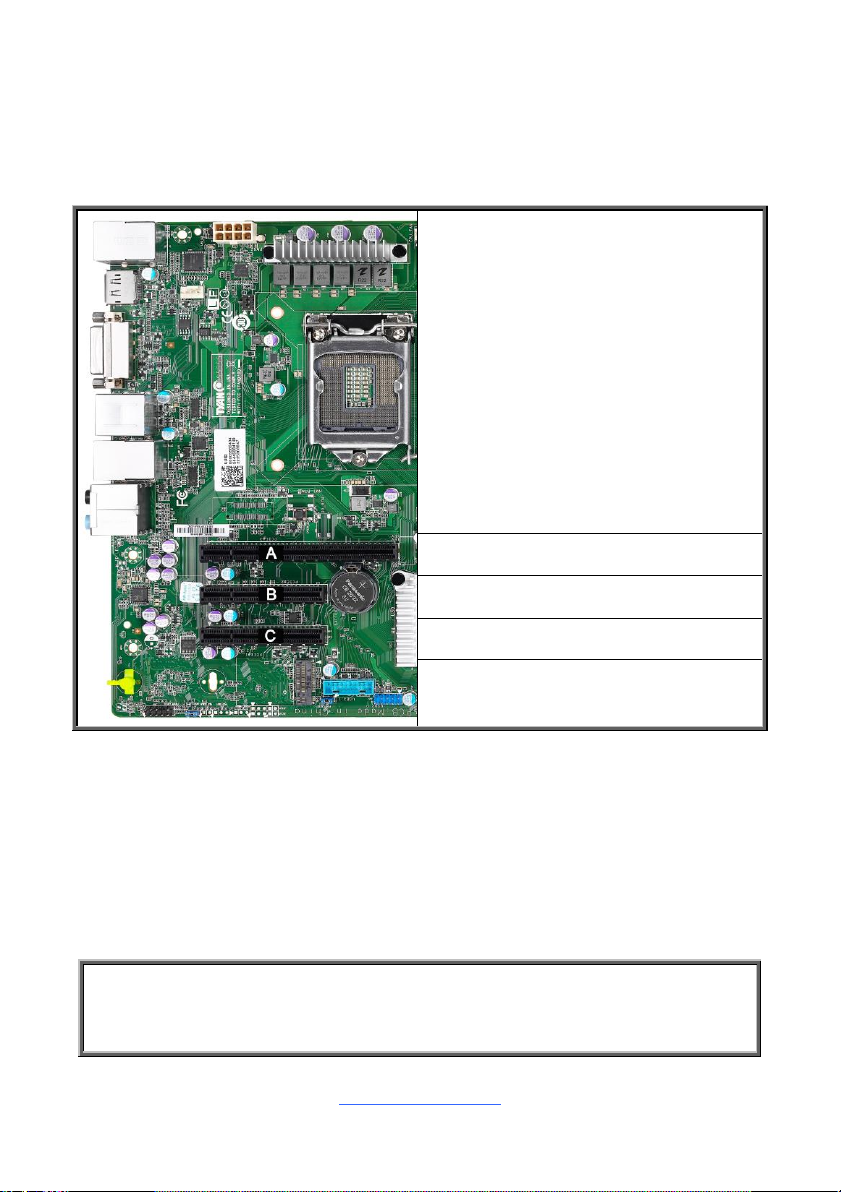
30
2.10 Installing Add-In Cards
A: PCIE3.0 SLOT x16 (J14)
B: PCIE3.0 SLOT x8 (J13)
C: PCIE3.0 SLOT x8 (J12)
NOTE: You must always unplug the power connector from the motherboard
before performing system hardware changes to avoid damaging the board or
expansion device.
Before installing add-in cards, it’s helpful to know if they are fully compatible with
your motherboard. For this reason, we’ve provided the diagrams below, showing
the slots that may appear on your motherboard.
Simply find the appropriate slot for your add-in card and insert the card firmly. Do
not force any add-in cards into any slots if they do not seat in place. It is better to try
another slot or return the faulty card rather than damaging both the motherboard
and the add-in card.
TIP: It’s a good practice to install add-in cards in a staggered manner rather than
making them directly adjacent to each other. Doing so allows air to circulate within
the chassis more easily, thus improving cooling for all installed devices.
http://www.tyan.com
