Page 1
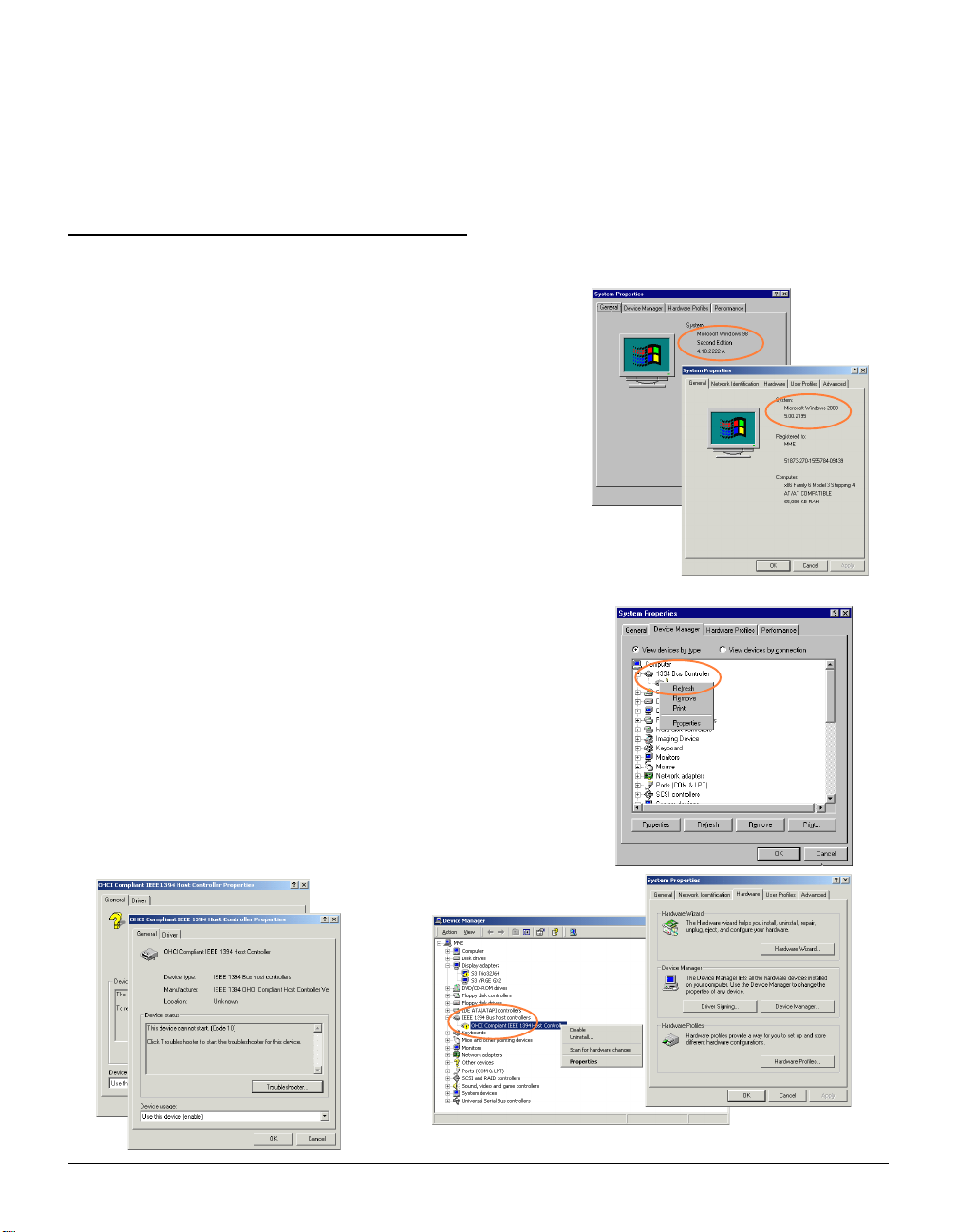
Troubleshooting Tips
for Microtek FireWire Interface Scanner
For Windows 98 Second Edition/ 2000
Q1: My computer cannot detect the FireWire card (IEEE 1394) I’ve
just installed.
Follow the steps below:
1. Check the version of your Windows Operating software.
StarStar
tt
a) Click
b) From the
c) The
d) If the version is not correct, update your Operating System
2. Check if Windows 98 SE/2000 has detected your FireWire card
(IEEE 1394) by going through the Start button on the Taskbar.
a) Click
b) From the Control Panel, double-click the
c) Double-click the
If any of these [?] [!] icons appear next to the device nameIf any of these [?] [!] icons appear next to the device name
If any of these [?] [!] icons appear next to the device name,
If any of these [?] [!] icons appear next to the device nameIf any of these [?] [!] icons appear next to the device name
this indicates that driver has been disabled or was notthis indicates that driver has been disabled or was not
this indicates that driver has been disabled or was not
this indicates that driver has been disabled or was notthis indicates that driver has been disabled or was not
prpr
pr
prpr
System PrSystem Pr
System Pr
System PrSystem Pr
currently installed and running in your computer.
to Windows 98 SE or Windows 2000.
select
Windows 2000 select
dialog box will display the status of the device.
operly installed. See next section.operly installed. See next section.
operly installed. See next section.
operly installed. See next section.operly installed. See next section.
SettingsSettings
Star
t,
Settings, and then select
StarStar
tt
SettingsSettings
ContrContr
ol Panelol Panel
Contr
ol Panel, double-click the
ContrContr
ol Panelol Panel
operoper
tiesties
oper
ties will show the Windows version
operoper
tiesties
StarStar
tt
SettingsSettings
Star
t,
Settings, and then select
StarStar
tt
SettingsSettings
Device ManagerDevice Manager
Device Manager for Windows 98 SE and for
Device ManagerDevice Manager
HarHar
dwardwar
Har
dwar
HarHar
dwardwar
1394 Bus Contr1394 Bus Contr
1394 Bus Contr
1394 Bus Contr1394 Bus Contr
ee
e.
ee
olleroller
oller, the
olleroller
ContrContr
ol Panelol Panel
Contr
ol Panel.
ContrContr
ol Panelol Panel
System System
System icon.
System System
ContrContr
ol Panelol Panel
Contr
ol Panel.
ContrContr
ol Panelol Panel
SystemSystem
System icon, then
SystemSystem
PrPr
operoper
Pr
oper
PrPr
operoper
tiesties
ties
tiesties
Windows 98 SE
Ð
Windows 2000
Ð
Windows 98 SE
Ð
Windows 2000
Ð
1 (English)
Page 2
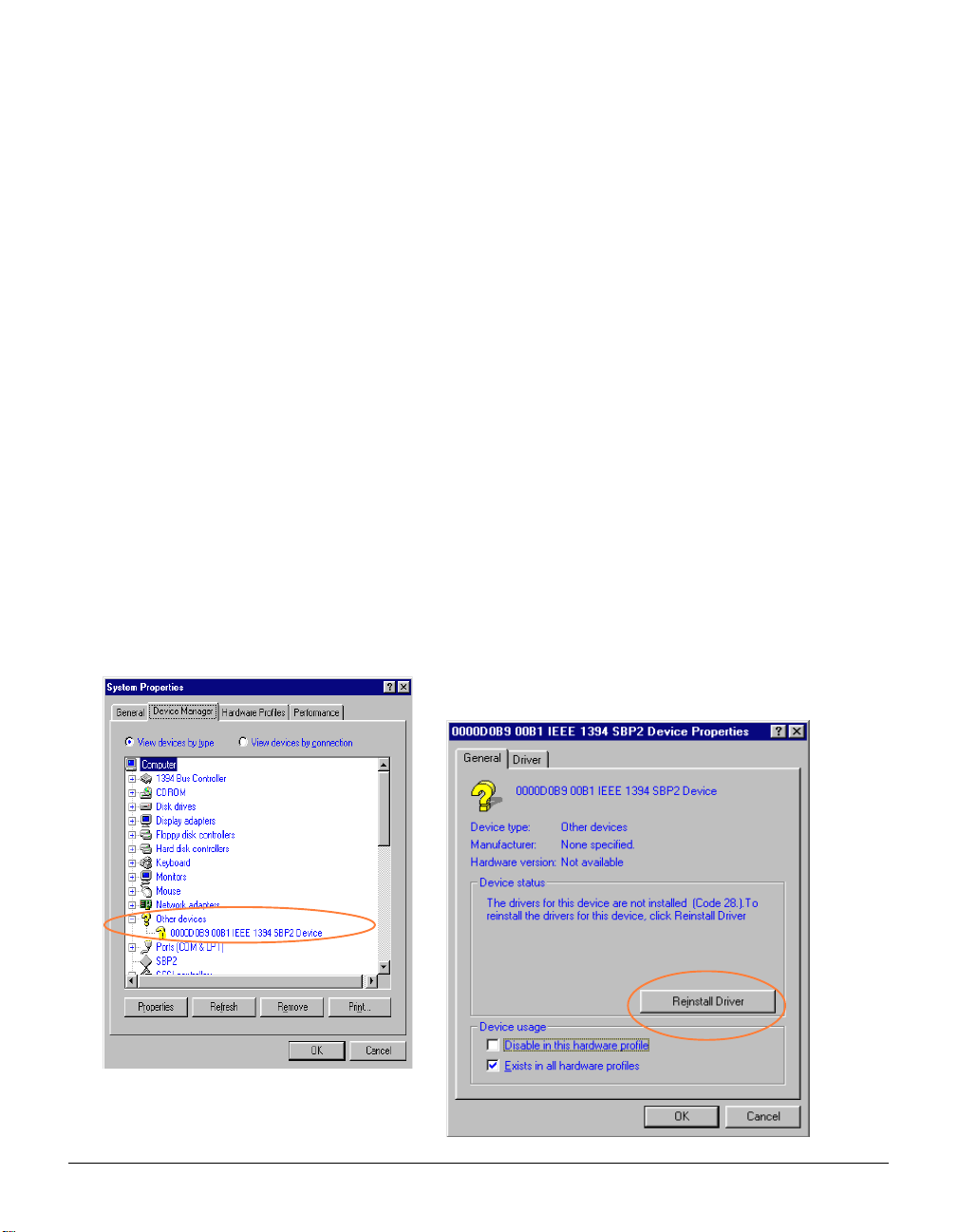
3. Check whether the FireWire card (IEEE 1394) is properly seated in your computer’s PCI slot.
a) T u rn off your computer, then remove the cover.
b) Make sure the FireW ire card is seated all the way in and secured into the PCI card slot. If the card is
not properly seated, REMOVE, and then REINSER T the FireWire card again.
c) Restart your computer.
Q2: The FireWire card (IEEE 1394) was found but my scanner cannot be detected by Windows 98 SE.
1. Make sure that only one FireWire cable is connected to your scanner (Y ou can only use one cable/
interface at a time).
2. Turn off your computer.
ConnectConnect
3.
Connect the scanner’s FireWire cable to your computer,
ConnectConnect
turtur
n on n on
tur
n on the scanner’s power
turtur
n on n on
rr
e-stare-star
then
2. Open the
PanelPanel
Panel, and then double-click the
PanelPanel
3. From the
tt
r
e-star
t your computer.
rr
e-stare-star
tt
System PrSystem Pr
System Pr
System PrSystem Pr
System PrSystem Pr
System Pr
System PrSystem Pr
4. Select and double-click
prpr
operoper
ties ties
pr
oper
ties dialog box. On the
prpr
operoper
ties ties
(the green light on the front of your scanner should stay on solid), and
operoper
tiesties
oper
ties dialog box by doing the following in succession:
operoper
tiesties
System System
System icon.
System System
operoper
tiesties
oper
ties, select the
operoper
tiesties
[?] 0000D0B9 00B1 IEEE 1394 SBP2 Device Pr[?] 0000D0B9 00B1 IEEE 1394 SBP2 Device Pr
[?] 0000D0B9 00B1 IEEE 1394 SBP2 Device Pr
[?] 0000D0B9 00B1 IEEE 1394 SBP2 Device Pr[?] 0000D0B9 00B1 IEEE 1394 SBP2 Device Pr
Driver Driver
Driver tab, click the
Driver Driver
Device Manager Device Manager
Device Manager tab.
Device Manager Device Manager
plug the power corplug the power cor
plug the power cor
plug the power corplug the power cor
operoper
oper
operoper
Reinstall Driver Reinstall Driver
Reinstall Driver button.
Reinstall Driver Reinstall Driver
dd
d into a power source,
dd
StarStar
tt
SettingsSettings
Star
t,
Settings,
StarStar
tt
SettingsSettings
ties ties
ties to open its
ties ties
ContrContr
Contr
ContrContr
DeviceDevice
Device
DeviceDevice
olol
ol
olol
2(English)
Page 3
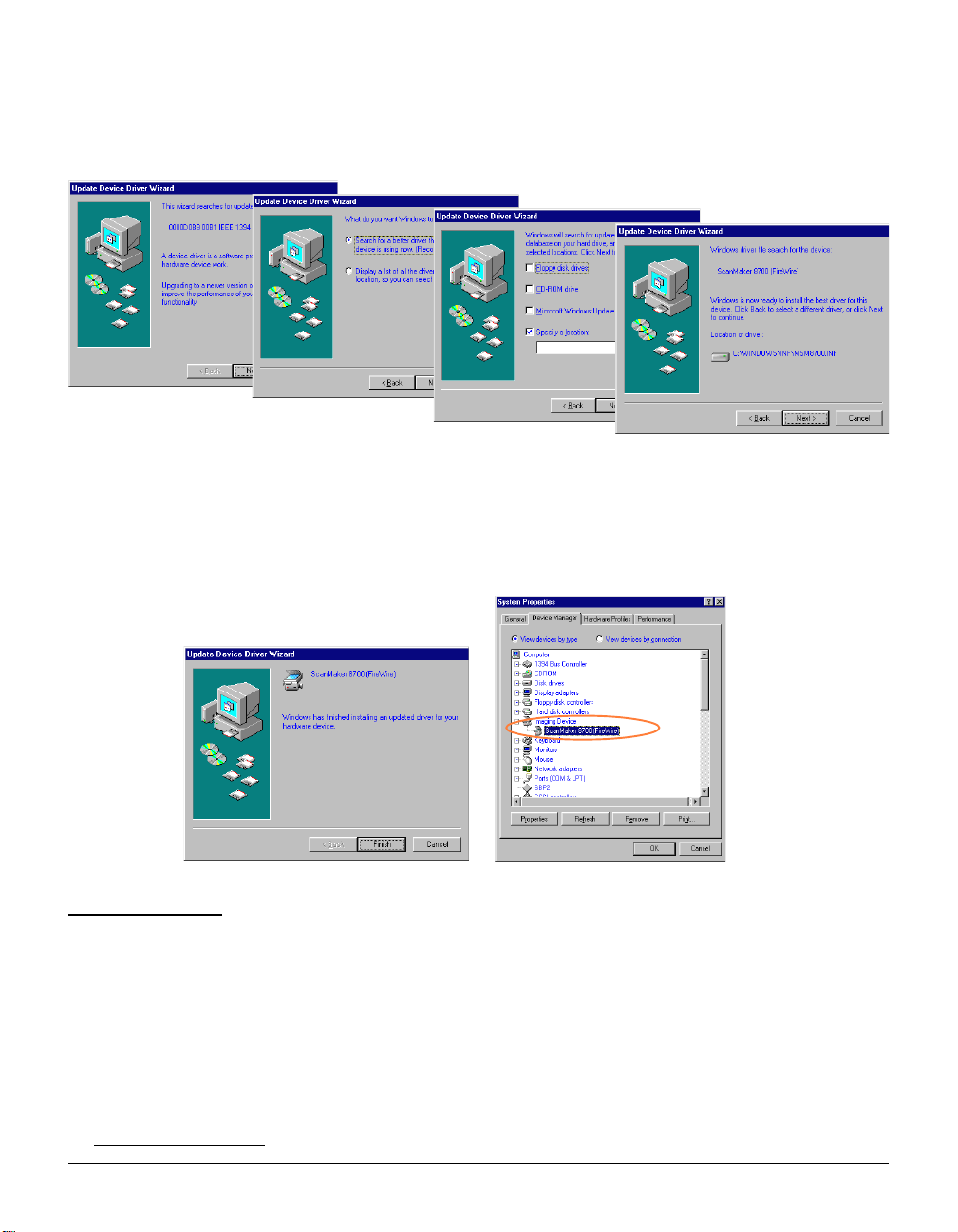
5. A series of dialog boxes will appear one at a time -- follow the instructions on the screen as shown
below, and then click
6. When the driver has been successfully updated, a dialog box will prompt this message:
WW
indows has finished installing an updated driver for your harindows has finished installing an updated driver for your har
“
W
indows has finished installing an updated driver for your har
WW
indows has finished installing an updated driver for your harindows has finished installing an updated driver for your har
Open the
to the
has detected and re-installed your device successfully.
System PrSystem Pr
System Pr
System PrSystem Pr
Imaging Device. Imaging Device.
Imaging Device. The scanner name and model appears on the list -- this means that Windows
Imaging Device. Imaging Device.
Next Next
Next respectively.
Next Next
operoper
tiesties
oper
operoper
Device ManagerDevice Manager
ties -
Device Manager dialog box (Step 2 and 3), then click the plus sign next
tiesties
Device ManagerDevice Manager
dwardwar
dwar
dwardwar
e devicee device
e device”.
e devicee device
For Macintosh
Q1: My Macintosh computer cannot detect my scanner
1. Check & make sure you have installed Mac OS 9.0 or later.
2. Make sure the FireWire cable is properly connected to your computer (You can only have one cable
connected at a time).
3 Turn the scanner on and wait until all lights stop blinking and remain solid.
If you have followed all the steps above and your Mac OS still cannot find your scanner please visit
http://wwwhttp://www
http://www
http://wwwhttp://www
.apple.com.apple.com
.apple.com for more information about FireWire support on your Macintosh.
.apple.com.apple.com
3 (English)
