Page 1
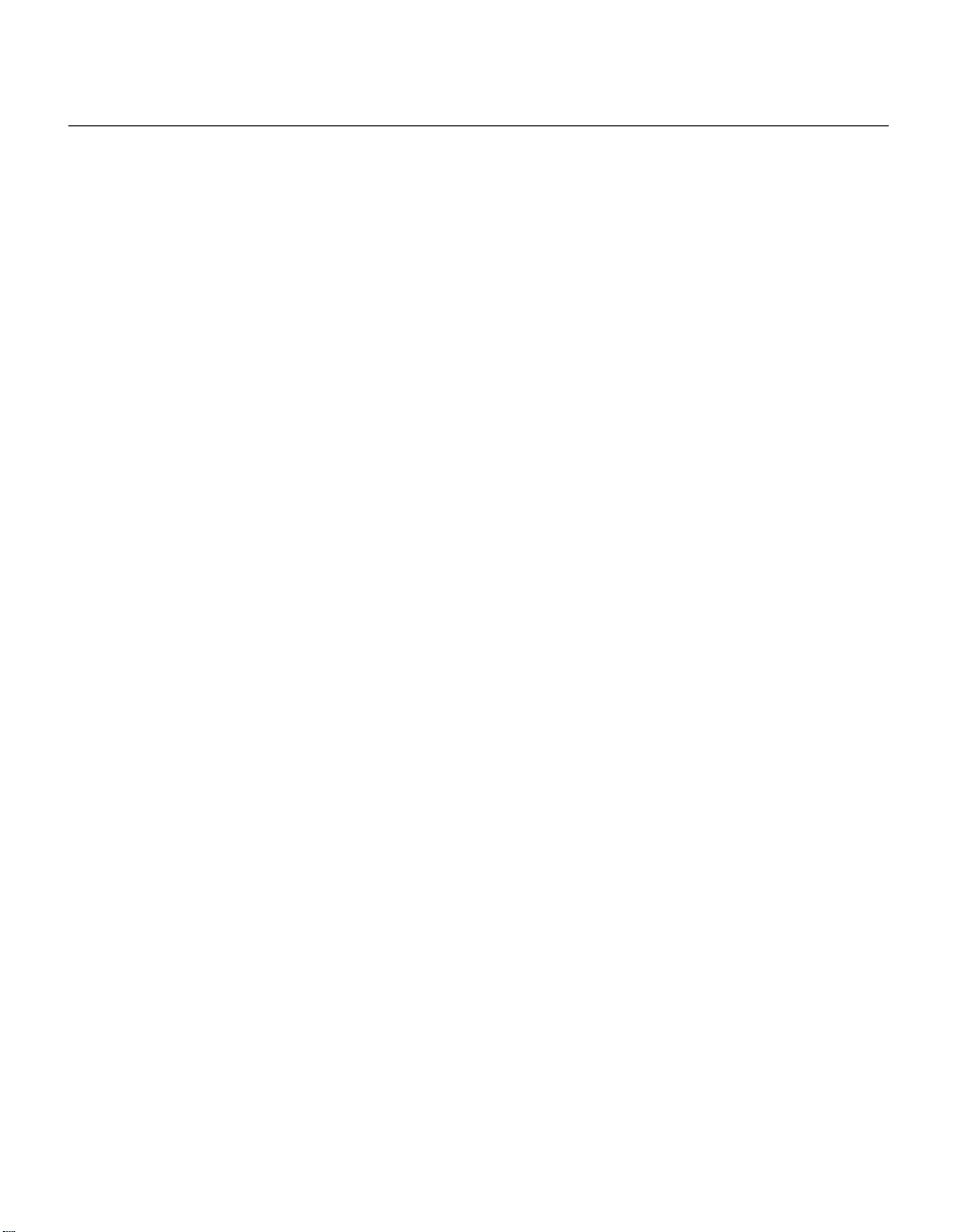
Appendix B: Troubleshooting
This section lists basic troubleshooting information. If you have tried all the suggestions, and the problem persists, contact Microtek.
1. SCSI Communication Problems
If the Macintosh cannot detect your scanner , try these:
• Power off your scanner , two minutes later, turn it back on. After 30 seconds,
visually inspect whether the Status lamp stays steady green light.
• Check that all cables are correctly connected, and the SCSI chain is no longer than
6 feet.
• Make sure that a terminator is connected to the last device on the SCSI chain. If the
scanner is at the last device, make sure that the terminator switch on the scanner is
set to the ON position.
• Maker sure that there is no other device use the same SCSI ID number.
• If you have third-party SCSI check application, launch it and check if the scanner
appears in the SCSI chain.
2. Power-up Self-test
Problem 1: When power is up, Light indicator and Status indicator do not light up.
Solution: Check to see if the power cable is connected correctly. Also check the DC
power of your input source.
Problem 2: The Status lamp is red.
Solution: Try the following.
• Power off your scanner, two minutes later, turn it back on. After 30 seconds,
visually inspect whether the Status lamp stays steady green light.
• Run the Scanner T est utility. If you still cannot solve the pr oblem, contact
Microtek.
Problem 3: The Status indicator flashes red.
Solution: This problem arises when one of the scanner switches is activated. Try the
following.
• Power off your scanner, two minutes later, turn it back on. After 30 seconds,
visually inspect whether the Status lamp stays steady green light.
• Check that the scan bed glass, front panel, and top cover are installed correctly.
26 ArtixScan 6000XY Installation and Operation Manual
Page 2
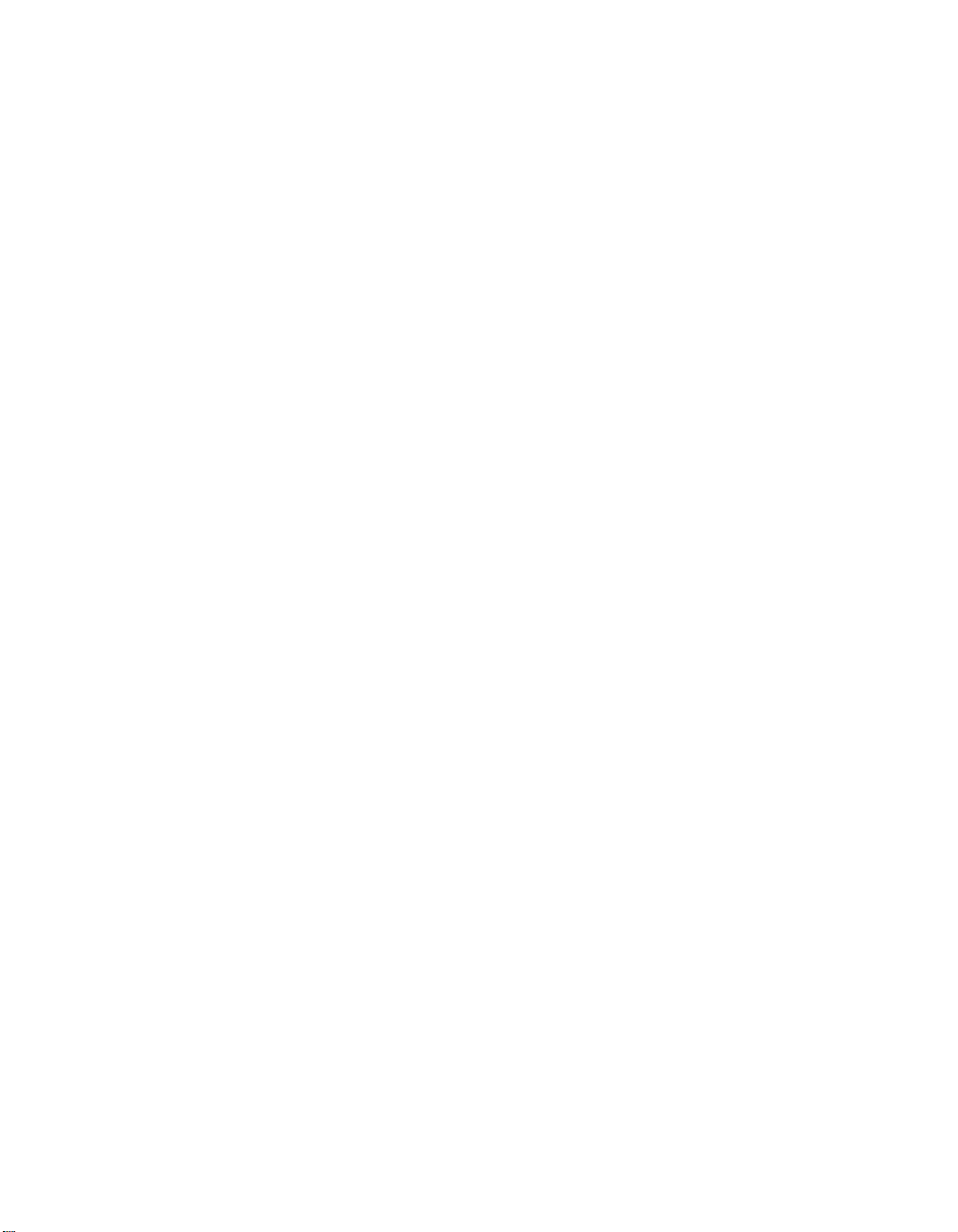
2. Scanning Quality
Problems: Jagged lines or horizontal lines found.
Solution: This problem arises when the scanner housing is not fastened securely, or
the scan material is loosely placed on the scan bed. To fix, try the following.
• Verify that the 4 base screws are tightly secur ed.
• Make sure your scan material is taped directly on the scan bed glass.
• Make sure the original is taped onto a mask that is placed on the registration pin.
3. Scanner freezes
Problem: Scanner application freezes, or a warning message is displayed.
Solution:
1. Restart your computer .
2. Power off your scanner, two minutes later, turn it back on. After 30 seconds,
visually inspect whether the Status lamp stays steady green light. If the indicator
blinks green for more than 30 seconds, or remains r ed, contact Micr otek.
3. Check SCSI communication.
4. Run the third-party SCSI check utility, make sur e your scanner is in the SCSI chain.
V erify it with running the Scanner Test utility.
5. Restart your Macintosh without extension. Choose Restart from the Special menu,
and hold down the Shift key while your Macintosh is starting. Try to scan the image
again.
4. Scanning lamp problem
Problem: The scanned image casts a gray screen.
Solution: Replace the scanning lamps.
ArtixScan 6000XY Installation and Operation Manual 27
