Page 1
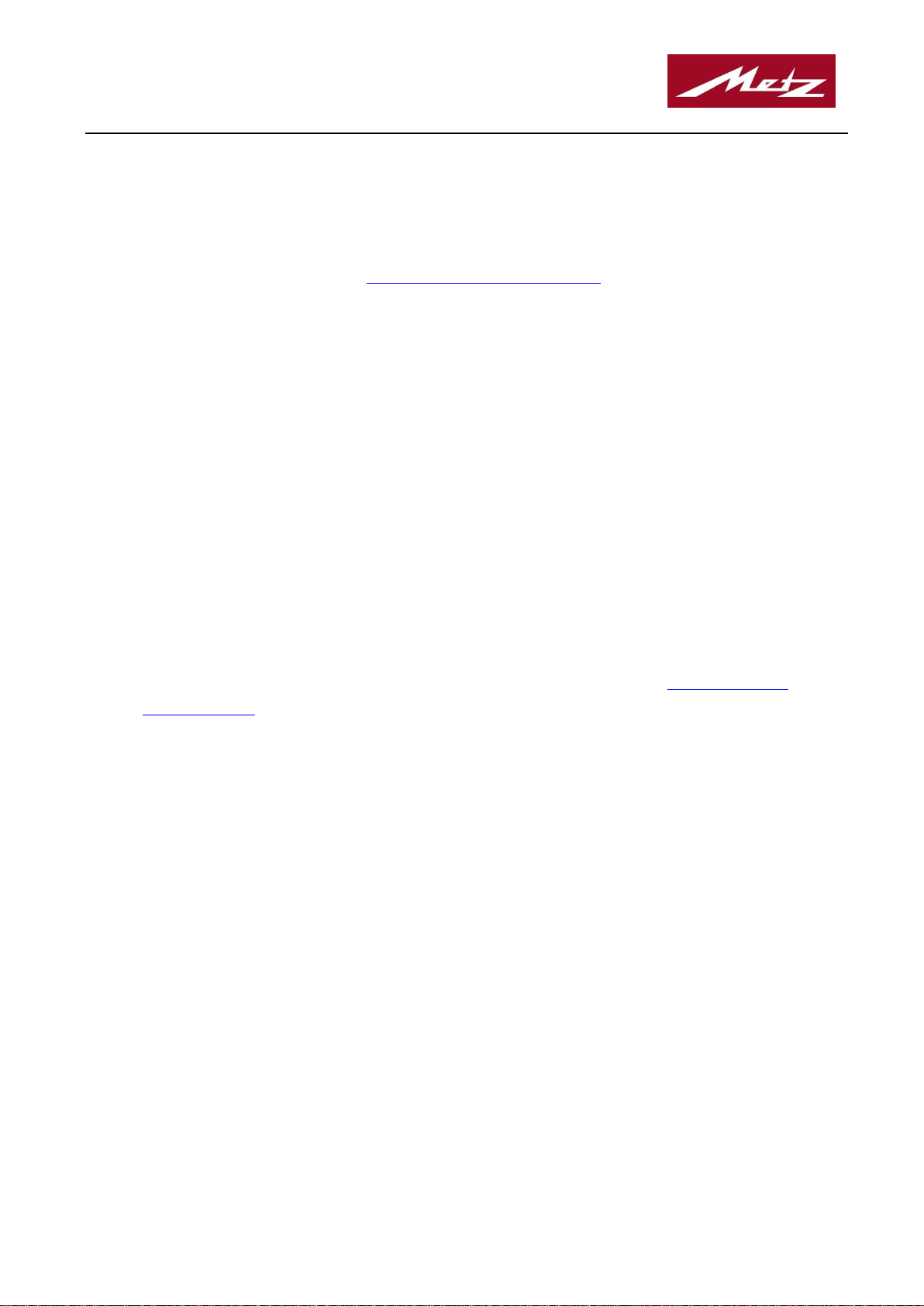
Metz mecatech Firmware-Update
1. Introduction:
The flash unit can be updated via the USB socket to the current firmware version. The necessary program has
to be downloaded from our homepage http://www.metz-mecatech.de/en. This download is suitable for all
versions of the flash unit. After the installation of this program the device can be updated via USB interface.
For this an access of the PC to the internet is necessary. The corresponding firmware version will be automatically downloaded via this internet access.
2. System requirements:
PC with Windows 7, Windows 8/8.1 or Windows 10.
Internet access, permission to install software, free USB port and USB cable.
3. Downloading the update program to your computer:
3.1. Connect the device to your computer using a USB cable and wait while your computer detects it.
Please connect the cable directly to the PC and don't us an USB hub in this case.
3.2 The file "mecablitzinstall.exe" should be downloaded to your computer from http://www.metz-
mecatech.de/en
3.3 The installation program is started by double clicking on "mecablitzinstall.exe". The Licence Agreement will be displayed and you will be asked to accept before the installation will start. Please follow
the installation wizard instructions.
3.4 The update program should be installed in the file "C:\mecablitz\" on your computer. Thereby the
corresponding driver software is automatically installed. As soon as the installation has finished, the
installation has to be confirmed.
3.5 You may be asked to restart your computer - please complete this before starting the update.
3.6 You are now ready to download the firmware from your computer to your device.
4. Start the update program:
The update is started by double-click on the file "mecablitz.exe" in C:\mecablitz\ respectively by double-click
on the corresponding desktop icon. The following functions can be used:
Metz mecatech GmbH / Firmware update - 1 - 13.02.2019
Page 2
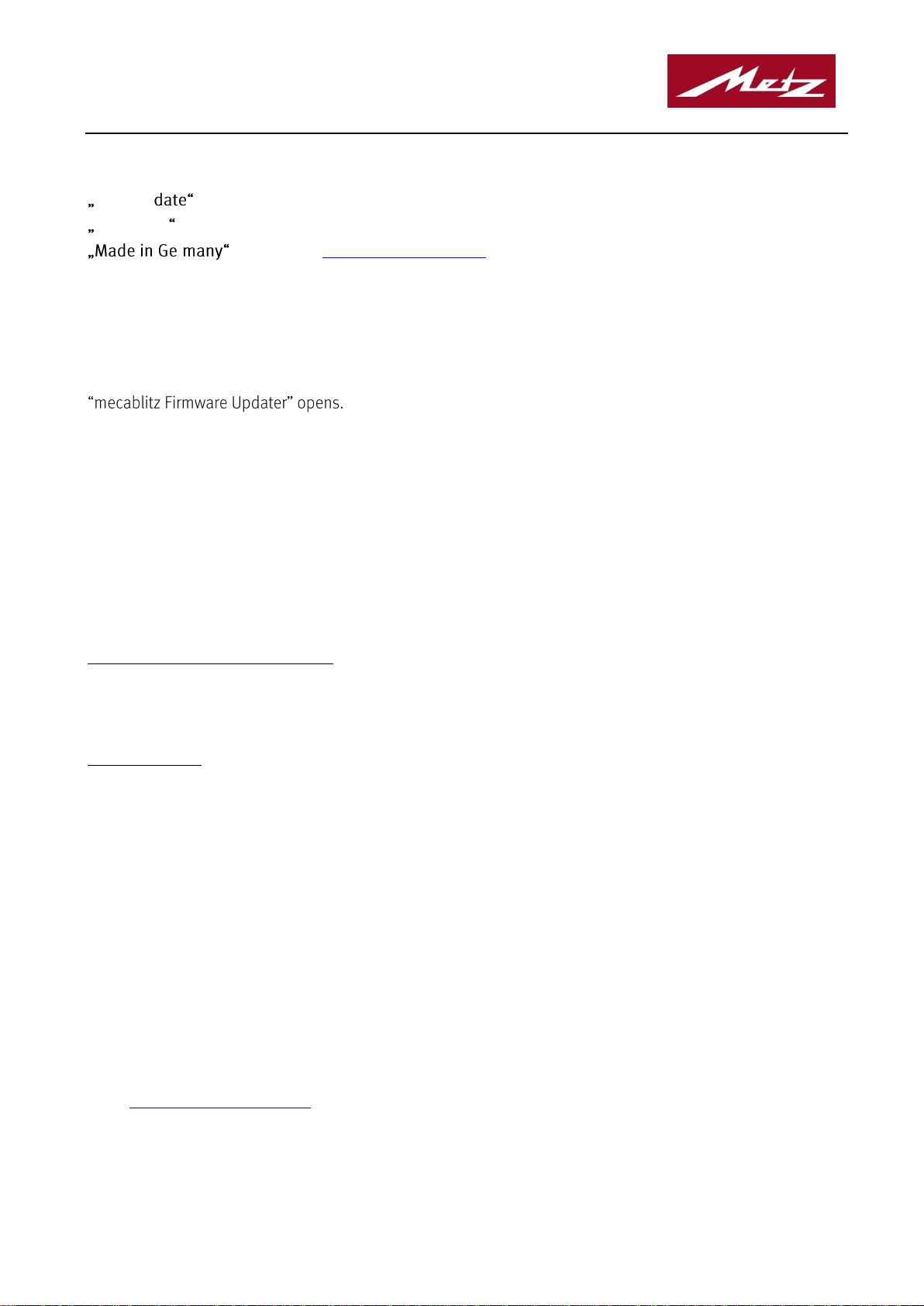
Metz mecatech Firmware-Update
Start Up
Herewith you can start the automatic update.
Hilfe/Help
Opens this display with the help text.
r
Link to www.metz-mecatech.de
5. Downloading the firmware from your computer to the mecablitz:
Double-click on "mecablitz.exe" the file "C:\mecablitz\" or the Icon on the desktop and the window
Start the Update by clicking on button "Start Update".
After that a window with a progress bar is displayed. The update will take a few minutes and when finished,
the window "Firmware Update ok" will be displayed. Now the program can be closed.
Wait a few seconds and then disconnect the device from your computer.
6. Checking the firmware version
mecablitz M400 and 64 AF-1 digital:
Insert the batteries and turn the device on. In that case the firmware version is shown in the display of the
device for few seconds.
mecablitz M360:
Insert batteries and switch on the flash unit while holding down the test button. Then release the test button.
The firmware version is displayed by blinking of the LED. The number of blink pulses shows the firmware
version e. g. LED blinks red one time and then green twice, firmware version 1.2 is installed.
Metz mecatech GmbH
Ohmstrasse 55
90523 Zirndorf
Germany
Phone: +49 911 9706172
Fax: +49 911 9706359
E-Mail: support-mb@metz-mecatech.de
Metz mecatech GmbH / Firmware update - 2 - 13.02.2019
