Page 1
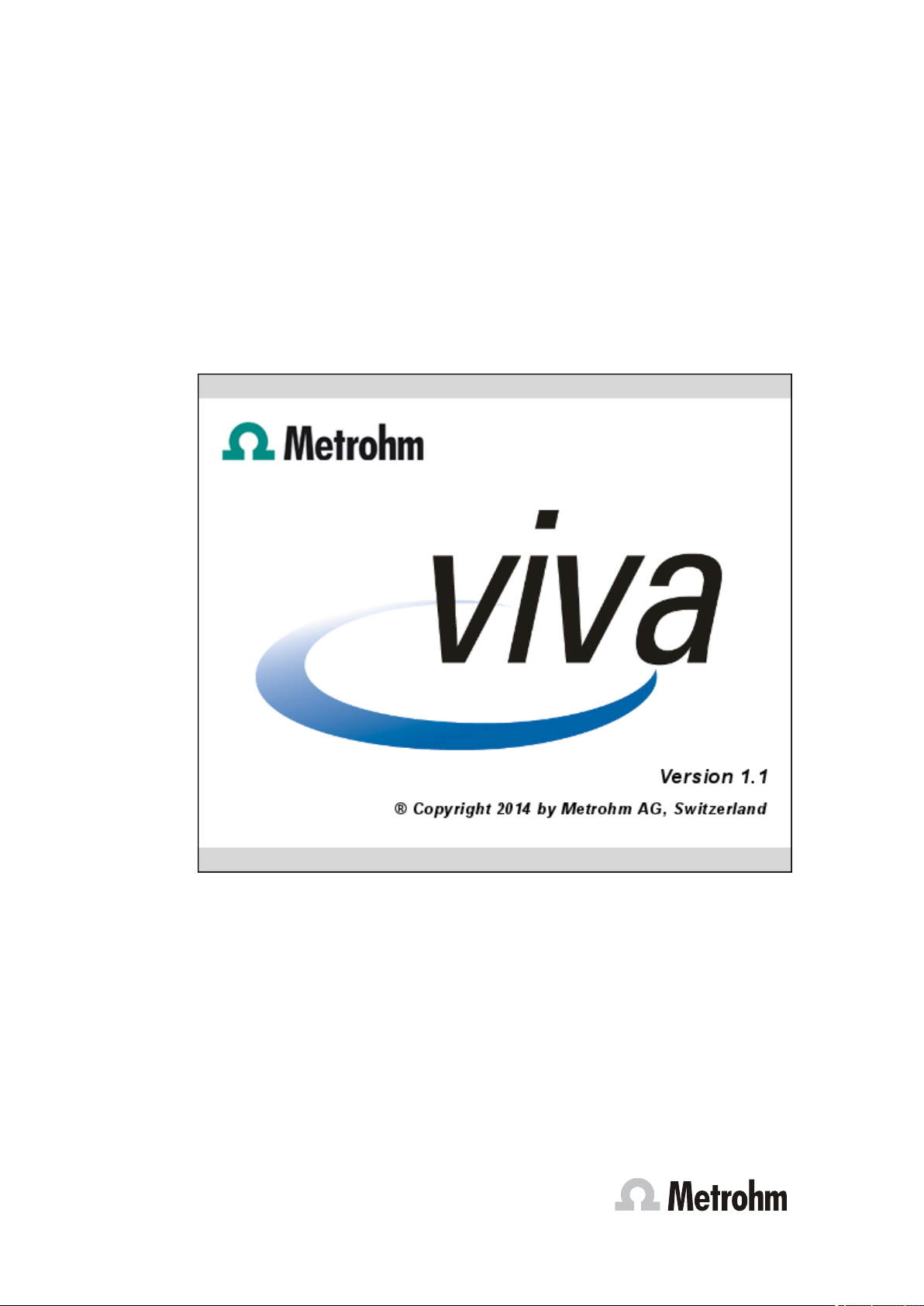
viva 1.1
Online Help
8.103.8018EN / 2014-09-22
Page 2
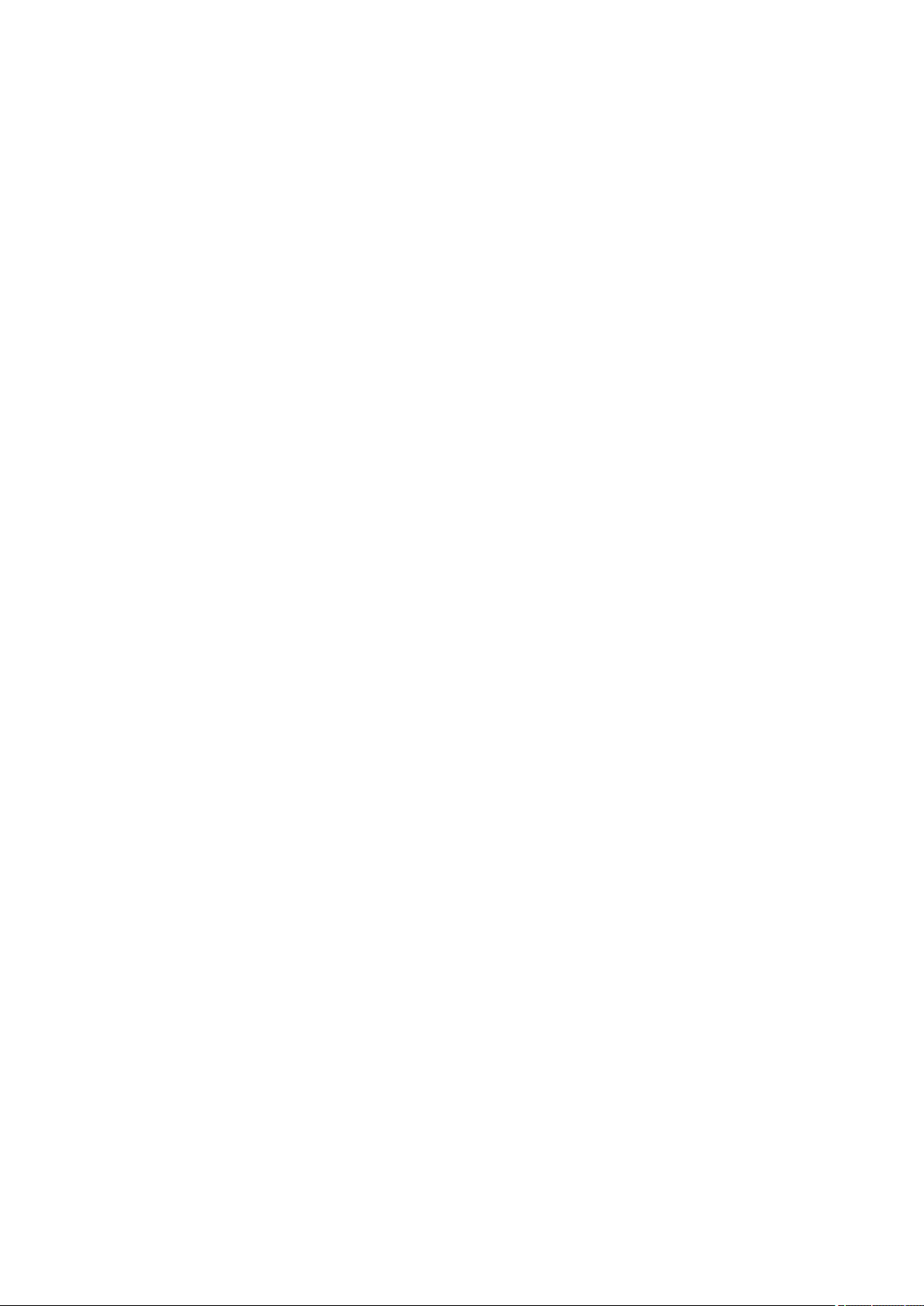
Page 3
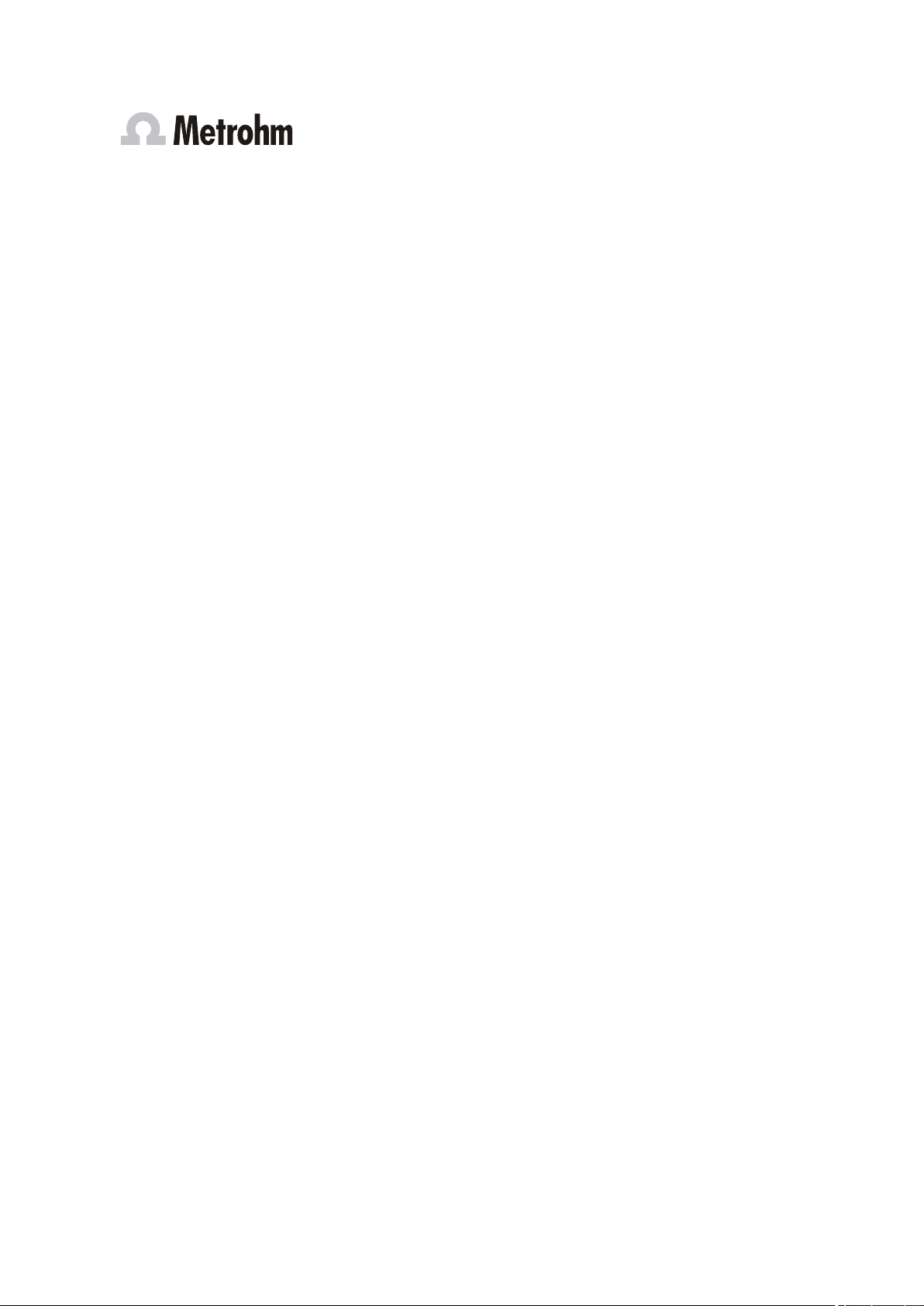
Metrohm AG
CH-9100 Herisau
Switzerland
Phone +41 71 353 85 85
Fax +41 71 353 89 01
info@metrohm.com
www.metrohm.com
viva 1.1
8.103.8018EN / 2014-09-22
Online Help
05.2014 ek/doe
Page 4
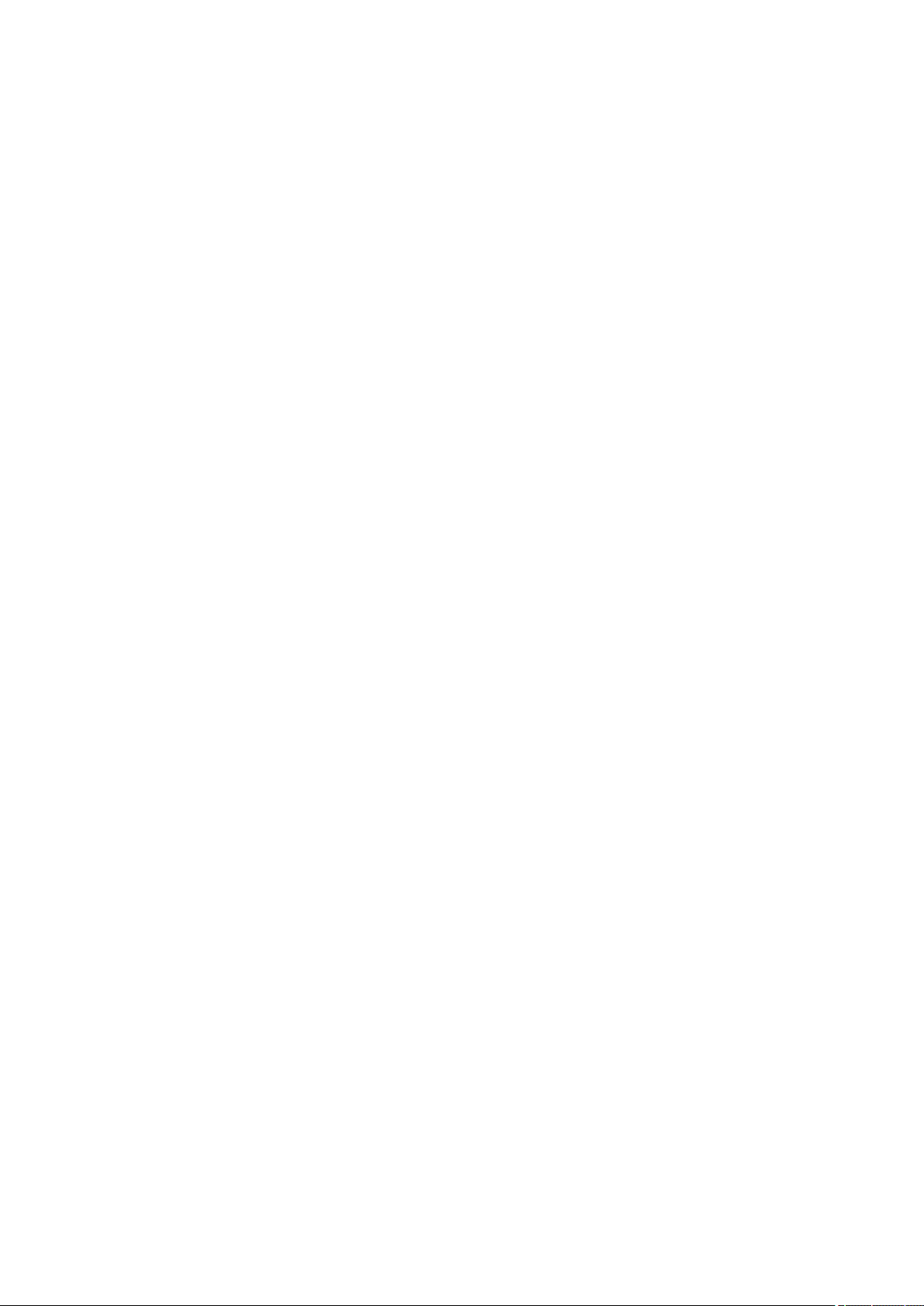
Teachware
Metrohm AG
CH-9100 Herisau
teachware@metrohm.com
This documentation is protected by copyright. All rights reserved.
Although all the information given in this documentation has been
checked with great care, errors cannot be entirely excluded. Should you
notice any mistakes please send us your comments using the address
given above.
Documentation in additional languages can be found on
http://documents.metrohm.com.
Page 5
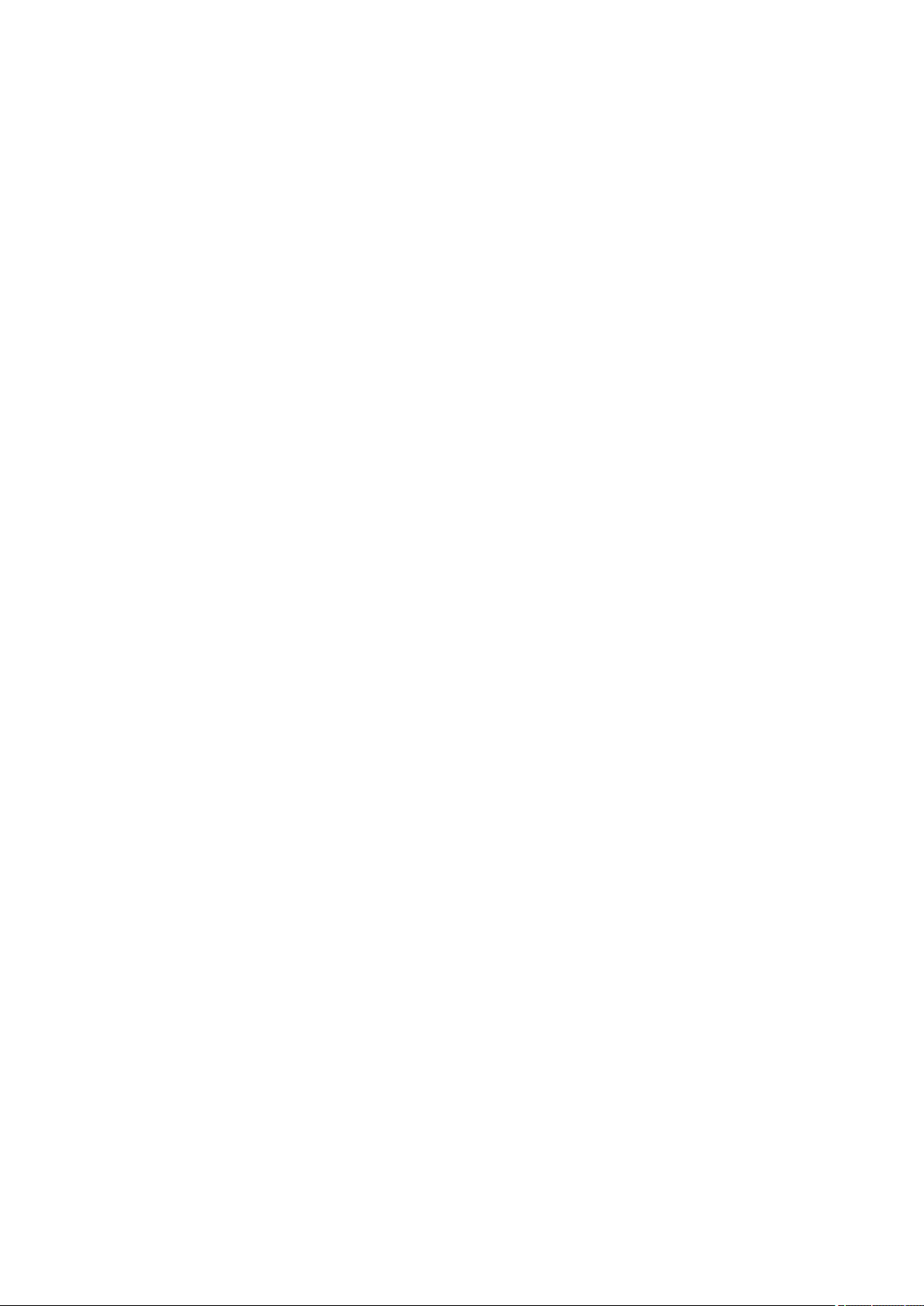
■■■■■■■■■■■■■■■■■■■■■■
Table of contents
1 Introduction 1
1.1 Welcome to viva ................................................................... 1
1.2 Operation .............................................................................. 2
1.3 Device integration ................................................................ 3
1.4 Method editor ....................................................................... 3
1.5 Database ................................................................................ 4
1.6 Communication ..................................................................... 5
1.7 Conformity ............................................................................ 5
1.8 Versions ................................................................................. 6
1.9 Online help ............................................................................ 6
1.10 What is new in viva? ............................................................. 8
1.10.1 New features ........................................................................... 8
1.10.2 Improvements ....................................................................... 10
1.10.3 Fixed bugs and problems ....................................................... 11
Table of contents
2 General program functions 15
2.1 Program parts ..................................................................... 15
2.1.1 Program parts ........................................................................ 15
2.1.2 Workplace - User interface .................................................... 16
2.1.3 Database - User interface ....................................................... 16
2.1.4 Method - User interface ......................................................... 17
2.1.5 Configuration - User interface ................................................ 17
2.1.6 Manual control - User interface ............................................. 18
2.2 Login / password protection ............................................. 18
2.2.1 General information on login / password protection .............. 18
2.2.2 Logging in ............................................................................. 19
2.2.3 Logging out manually ............................................................ 20
2.2.4 Logging out automatically ..................................................... 20
2.2.5 Changing the password ......................................................... 20
2.3 Formula editor .................................................................... 21
2.3.1 Input field .............................................................................. 22
2.3.2 Calculation algorithms ........................................................... 23
2.3.3 Variables ............................................................................... 24
2.3.4 Operators/functions ............................................................... 43
2.3.5 Molar mass calculator ............................................................ 76
2.4 Editing ................................................................................. 77
2.4.1 Selecting the date .................................................................. 77
2.4.2 Text editor ............................................................................. 78
2.4.3 Hyperlink ............................................................................... 79
viva 1.1
■■■■■■■■
III
Page 6
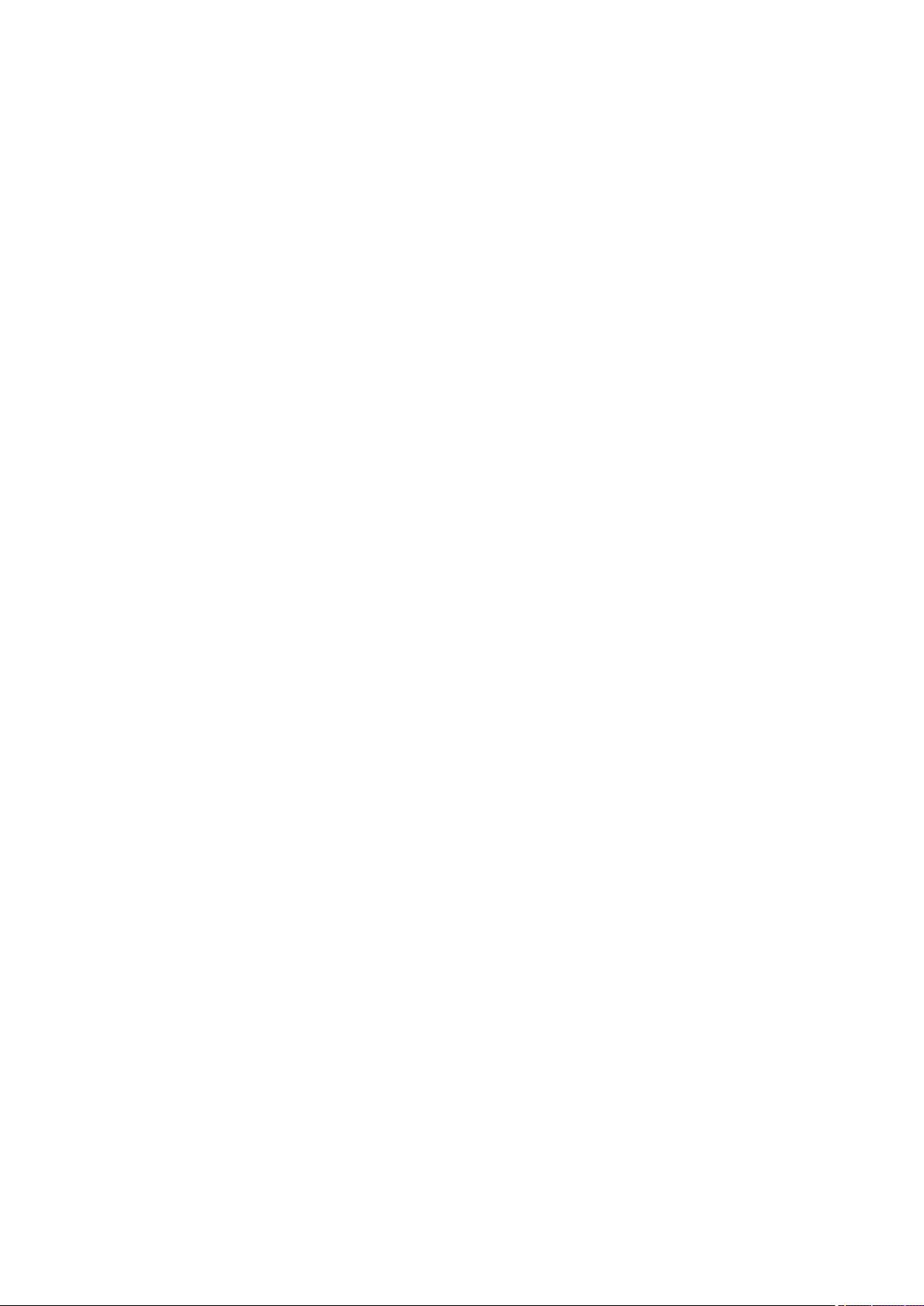
Table of contents
■■■■■■■■■■■■■■■■■■■■■■
2.5 E-mail ................................................................................... 79
2.5.1 Sending an e-mail .................................................................. 79
3 Workplace 80
3.1 Workplace - General ........................................................... 80
3.1.1 Workplace - Definition ........................................................... 80
3.1.2 Workplace - User interface .................................................... 80
3.1.3 Workplace - Menu bar ........................................................... 80
3.1.4 Workplace - Toolbar .............................................................. 83
3.1.5 Workplace - Subwindows ...................................................... 83
3.1.6 Workplace - Functions ........................................................... 84
3.1.7 Views .................................................................................... 86
3.2 Workplaces ......................................................................... 89
3.2.1 Creating a new workplace ..................................................... 89
3.2.2 Editing a workplace ............................................................... 89
3.2.3 Displaying the workplace ....................................................... 90
3.2.4 Closing a workplace .............................................................. 91
3.3 Sample tables ...................................................................... 91
3.3.1 Editing the sample table ........................................................ 91
3.3.2 Sample table - Properties ..................................................... 101
3.3.3 Sample table manager ......................................................... 110
3.4 Sample assignment table ................................................. 113
3.4.1 Sample assignment table ..................................................... 113
3.4.2 Sample assignment .............................................................. 114
3.4.3 Entering an assignment ID ................................................... 114
3.5 Text templates .................................................................. 115
3.5.1 List of text templates ........................................................... 115
3.5.2 Editing a text template ......................................................... 115
3.6 Run subwindow ................................................................ 116
3.6.1 Run - General ...................................................................... 116
3.6.2 Run test ............................................................................... 116
3.6.3 Single determination ............................................................ 118
3.6.4 Determination series ............................................................ 129
3.7 Method subwindow ......................................................... 156
3.7.1 Method window - General .................................................. 156
3.7.2 Method window - Method run ............................................ 156
3.7.3 Method window - Evaluation ............................................... 158
3.8 Live display subwindow ................................................... 159
3.8.1 Live display - General ........................................................... 159
3.8.2 Live display - Tracks ............................................................. 160
3.8.3 Live display - Application note ............................................. 161
3.8.4 Live display - Messages ........................................................ 161
3.8.5 Live display - Properties ........................................................ 162
■■■■■■■■
IV
3.9 Curves subwindow ........................................................... 168
3.9.1 Curve display ....................................................................... 168
3.9.2 Curve properties .................................................................. 173
viva 1.1
Page 7
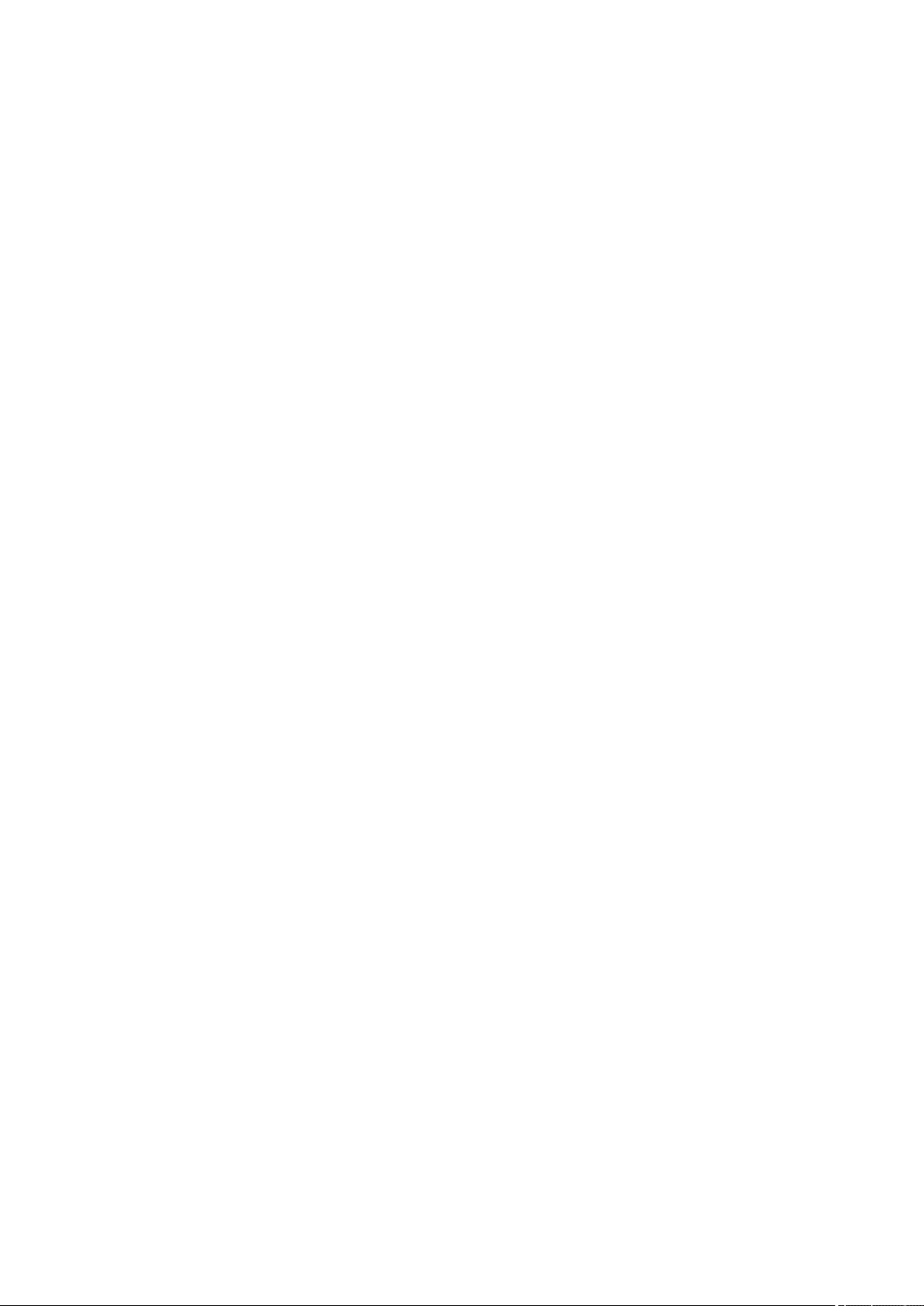
■■■■■■■■■■■■■■■■■■■■■■
4 Database 195
Table of contents
3.10 Report subwindow ........................................................... 193
3.10.1 Report - General .................................................................. 193
3.10.2 Latest report ........................................................................ 193
3.10.3 Selected report .................................................................... 193
3.10.4 Report overview .................................................................. 193
3.10.5 Properties report overview ................................................... 194
4.1 Database - General ........................................................... 195
4.1.1 Database - Definition ........................................................... 195
4.1.2 Database - User interface ..................................................... 195
4.1.3 Database - Menu bar ........................................................... 196
4.1.4 Database - Toolbar .............................................................. 199
4.1.5 Database - Subwindow ........................................................ 201
4.1.6 Database - Functions ........................................................... 202
4.1.7 Views .................................................................................. 202
4.2 Database display .............................................................. 206
4.2.1 Opening a database ............................................................ 206
4.2.2 Selecting a database ............................................................ 207
4.2.3 Displaying a single database ................................................ 208
4.2.4 Displaying databases next to one another ............................ 208
4.2.5 Displaying databases one above the other ........................... 208
4.2.6 Closing a database .............................................................. 208
4.3 Managing databases ........................................................ 209
4.3.1 Managing databases ........................................................... 209
4.3.2 Creating a new database ..................................................... 210
4.3.3 Renaming a database .......................................................... 210
4.3.4 Deleting a database ............................................................. 211
4.3.5 Database properties ............................................................. 211
4.3.6 Backing up a database manually .......................................... 215
4.3.7 Restoring a database ........................................................... 216
4.4 Templates .......................................................................... 217
4.4.1 Report templates ................................................................. 217
4.4.2 Control chart templates ....................................................... 257
4.4.3 Export templates ................................................................. 261
4.5 Determination overview .................................................. 269
4.5.1 Determination overview - General ........................................ 269
4.5.2 Determination overview - Functions ..................................... 274
4.6 Curves subwindow ........................................................... 330
4.6.1 Curve display ....................................................................... 330
4.6.2 Curve properties .................................................................. 337
4.7 Subwindow Information .................................................. 356
4.7.1 Information - Overview ........................................................ 356
4.7.2 Information - Determination ................................................ 357
4.7.3 Information - Method .......................................................... 359
4.7.4 Information - Sample ........................................................... 361
viva 1.1
■■■■■■■■
V
Page 8
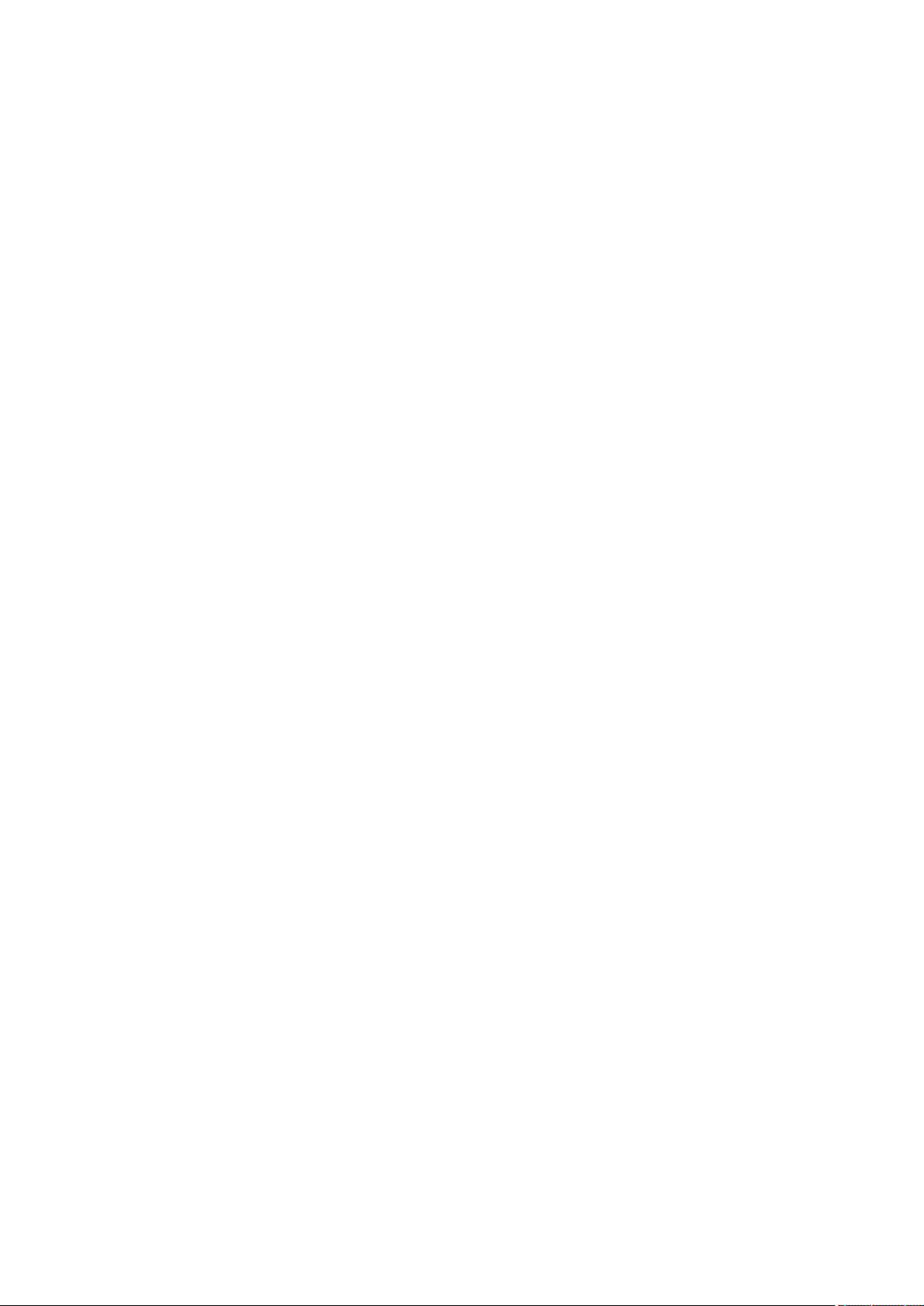
Table of contents
■■■■■■■■■■■■■■■■■■■■■■
4.7.5 Information - Configuration ................................................. 362
4.7.6 Information - Messages ....................................................... 365
4.7.7 Information - Determination comment ................................ 366
4.8 Results subwindow .......................................................... 366
4.8.1 Results - General .................................................................. 366
4.8.2 Results - Result overview ...................................................... 366
4.8.3 Results - Results ................................................................... 367
4.8.4 Results - User-defined results ............................................... 368
4.8.5 Results - Properties .............................................................. 370
5 Method 372
5.1 Method - General ............................................................. 372
5.1.1 Method - Definition ............................................................. 372
5.1.2 Method - User interface ....................................................... 372
5.1.3 Method - Menu bar ............................................................. 373
5.1.4 Method - Toolbar ................................................................ 375
5.1.5 Method - Subwindow .......................................................... 377
5.1.6 Method - Functions ............................................................. 377
5.2 Method editor ................................................................... 378
5.2.1 New method ....................................................................... 378
5.2.2 Opening a method .............................................................. 378
5.2.3 Selecting a method .............................................................. 380
5.2.4 Editing a method ................................................................. 381
5.2.5 Checking a method ............................................................. 387
5.2.6 Saving a method ................................................................. 388
5.2.7 Printing a method report ..................................................... 389
5.2.8 Closing a method ................................................................ 390
5.3 Managing methods .......................................................... 391
5.3.1 Managing methods ............................................................. 391
5.3.2 Renaming a method ............................................................ 392
5.3.3 Copying a method ............................................................... 393
5.3.4 Moving a method ................................................................ 393
5.3.5 Deleting a method ............................................................... 393
5.3.6 Sending a method to ........................................................... 393
5.3.7 Exporting a method ............................................................. 394
5.3.8 Importing a method ............................................................ 394
5.3.9 Renaming an imported method ........................................... 394
5.3.10 Showing the method history ................................................ 395
5.4 Method groups ................................................................. 396
5.4.1 Managing method groups .................................................. 396
5.4.2 Editing method groups ........................................................ 397
5.5 Method run subwindow .................................................. 398
5.5.1 Tracks .................................................................................. 398
5.5.2 Commands .......................................................................... 405
5.6 Evaluation subwindow .................................................... 650
5.6.1 Evaluation - General ............................................................ 650
5.6.2 Evaluation - General ............................................................ 651
■■■■■■■■
VI
viva 1.1
Page 9
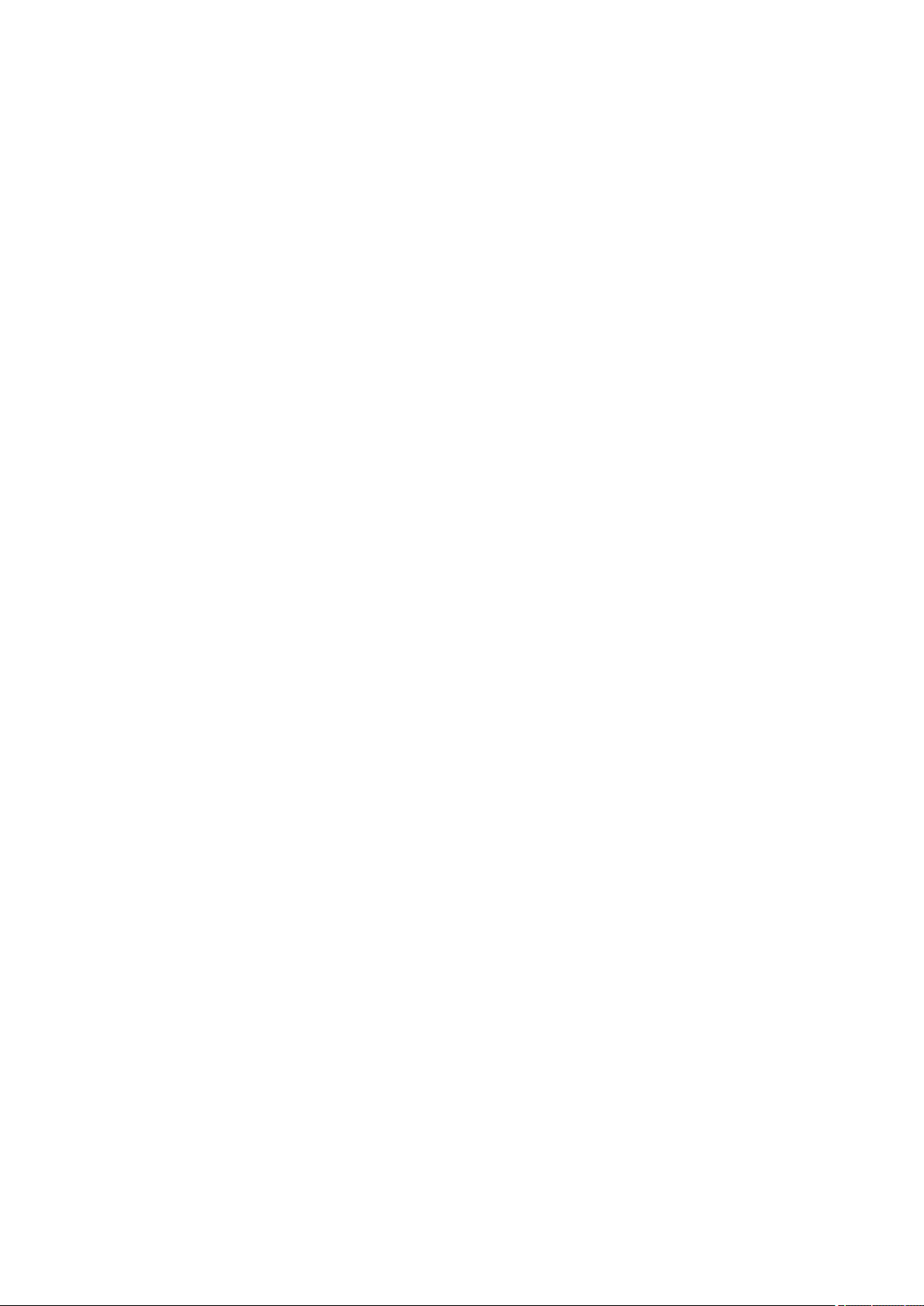
■■■■■■■■■■■■■■■■■■■■■■
6 Configuration 726
Table of contents
5.6.3 Evaluation - Substances ....................................................... 655
5.6.4 Evaluation - Standards ......................................................... 663
5.6.5 Evaluation - Calibration ........................................................ 666
5.6.6 Evaluation - Results .............................................................. 677
5.6.7 Evaluation - Calculated results .............................................. 695
6.1 Configuration - General ................................................... 726
6.1.1 Configuration - Definition .................................................... 726
6.1.2 Configuration - User interface .............................................. 726
6.1.3 Configuration - Menu bar .................................................... 727
6.1.4 Configuration - Toolbar ....................................................... 729
6.1.5 Configuration - Subwindows ............................................... 729
6.1.6 Configuration - Functions .................................................... 730
6.1.7 Views .................................................................................. 731
6.2 Administration .................................................................. 734
6.2.1 User administration ............................................................. 734
6.2.2 Security settings ................................................................... 741
6.2.3 Program administration ....................................................... 747
6.3 Configuration data ........................................................... 752
6.3.1 Export/import ...................................................................... 752
6.3.2 Back up/restore ................................................................... 757
6.3.3 Templates ............................................................................ 760
6.3.4 Options ............................................................................... 765
6.4 Devices subwindow .......................................................... 768
6.4.1 Configuration - Devices ....................................................... 768
6.4.2 Device table ......................................................................... 769
6.4.3 Device properties ................................................................. 773
6.4.4 Device assignment ............................................................... 773
6.5 Solutions subwindow ....................................................... 774
6.5.1 Solutions - General .............................................................. 774
6.5.2 Solution table ...................................................................... 774
6.5.3 Solution properties .............................................................. 777
6.6 Dosing units subwindow ................................................. 781
6.6.1 Dosing units - General ......................................................... 781
6.6.2 Table of dosing units ........................................................... 782
6.6.3 Properties of dosing unit ...................................................... 784
6.7 Sensors/electrodes subwindow ....................................... 792
6.7.1 Sensors/electrodes - General ................................................ 792
6.7.2 Sensor table ........................................................................ 792
6.7.3 Sensor properties ................................................................. 795
viva 1.1
6.8 Colorimetric sensors subwindow .................................... 798
6.8.1 Colorimetric sensors - General ............................................. 798
6.8.2 Table - Colorimetric sensors ................................................. 798
6.8.3 Properties - Colorimetric sensors .......................................... 802
■■■■■■■■
VII
Page 10
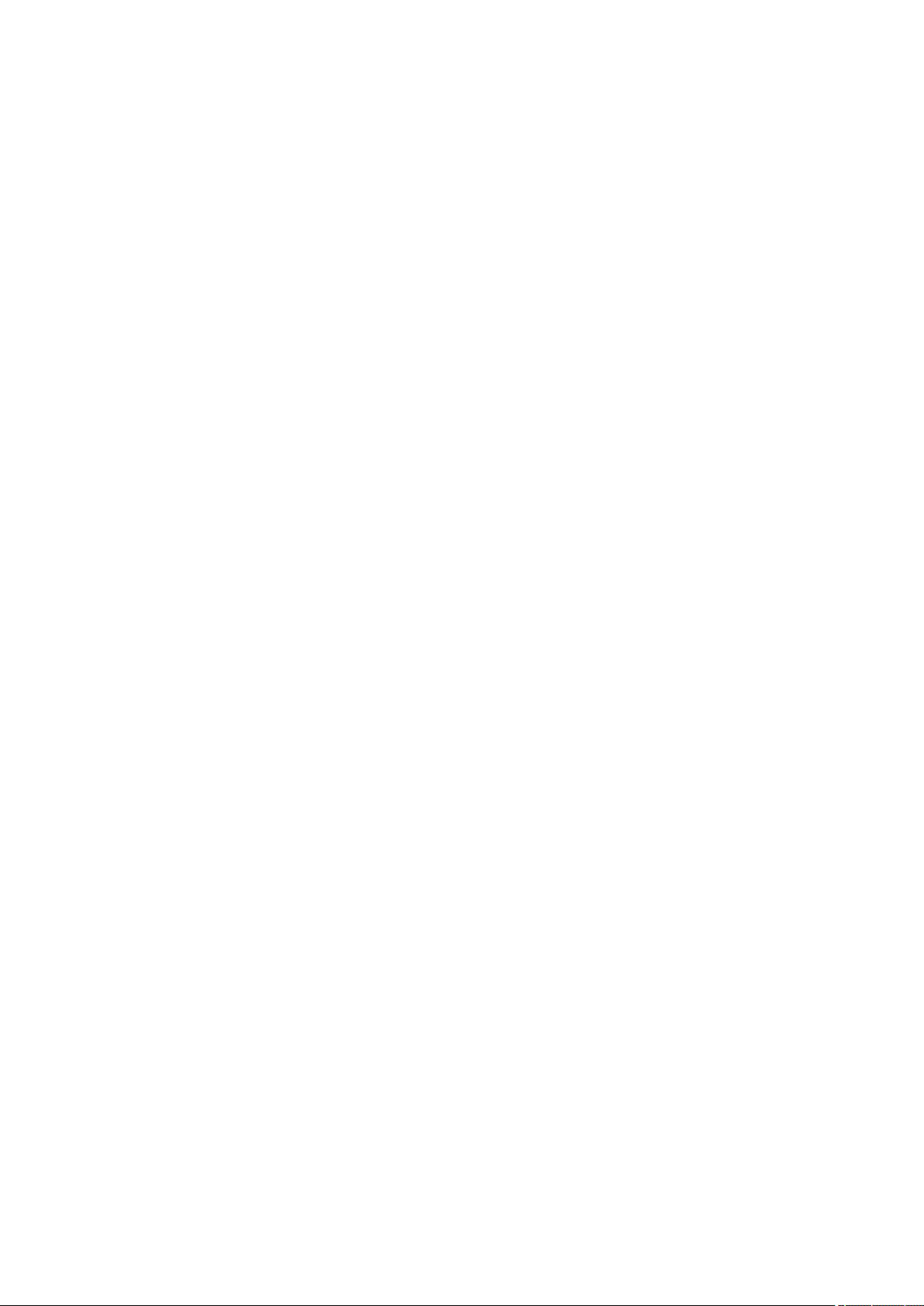
Table of contents
■■■■■■■■■■■■■■■■■■■■■■
6.9 Calibration data subwindow ........................................... 811
6.9.1 Calibration data - General .................................................... 811
6.9.2 Calibration data table .......................................................... 811
6.10 Common variables subwindow ....................................... 813
6.10.1 Configuration - Common variables ..................................... 813
6.10.2 Table of common variables .................................................. 813
6.10.3 Properties common variables ............................................... 816
6.11 Global variables subwindow ........................................... 822
6.11.1 Configuration - Global variables ........................................... 822
6.11.2 Table of global variables ...................................................... 822
6.11.3 Properties global variables ................................................... 825
6.12 Rack data subwindow ..................................................... 831
6.12.1 Configuration - Rack data ................................................... 831
6.12.2 Rack table ........................................................................... 831
6.12.3 Rack properties .................................................................... 834
7 Devices 839
7.1 894 Professional CVS ....................................................... 839
7.1.1 894 Professional CVS - Overview ......................................... 839
7.1.2 Properties - General ............................................................. 839
7.1.3 Properties - MSB # ............................................................... 840
7.1.4 Properties - Calibrator .......................................................... 841
7.1.5 Properties - GLP .................................................................. 843
7.1.6 Dialog window Load new program version .......................... 845
7.2 846 Dosing Interface ........................................................ 846
7.2.1 846 Dosing Interface - Overview .......................................... 846
7.2.2 Properties - General ............................................................. 846
7.2.3 Properties - MSB # ............................................................... 847
7.2.4 Properties - GLP .................................................................. 848
7.3 858 Professional Sample Processor ................................ 850
7.3.1 858 Professional Sample Processor - Overview ..................... 850
7.3.2 Properties - General ............................................................. 851
7.3.3 Properties - Tower ............................................................... 852
7.3.4 Properties - Rack .................................................................. 854
7.3.5 Properties - Starting position ................................................ 855
7.3.6 Properties - MSB # ............................................................... 856
7.3.7 Properties - GLP .................................................................. 857
7.3.8 Robotic arm configuration ................................................... 859
7.3.9 External position .................................................................. 860
7.4 919 IC Autosampler plus ................................................. 861
7.4.1 919 IC Autosampler plus - Overview .................................... 861
7.4.2 Properties - General ............................................................. 861
7.4.3 Properties - Tower ............................................................... 862
7.4.4 Properties - Rack .................................................................. 865
7.4.5 Properties - Starting position ................................................ 866
7.4.6 Properties - MSB # ............................................................... 867
VIII
■■■■■■■■
viva 1.1
Page 11
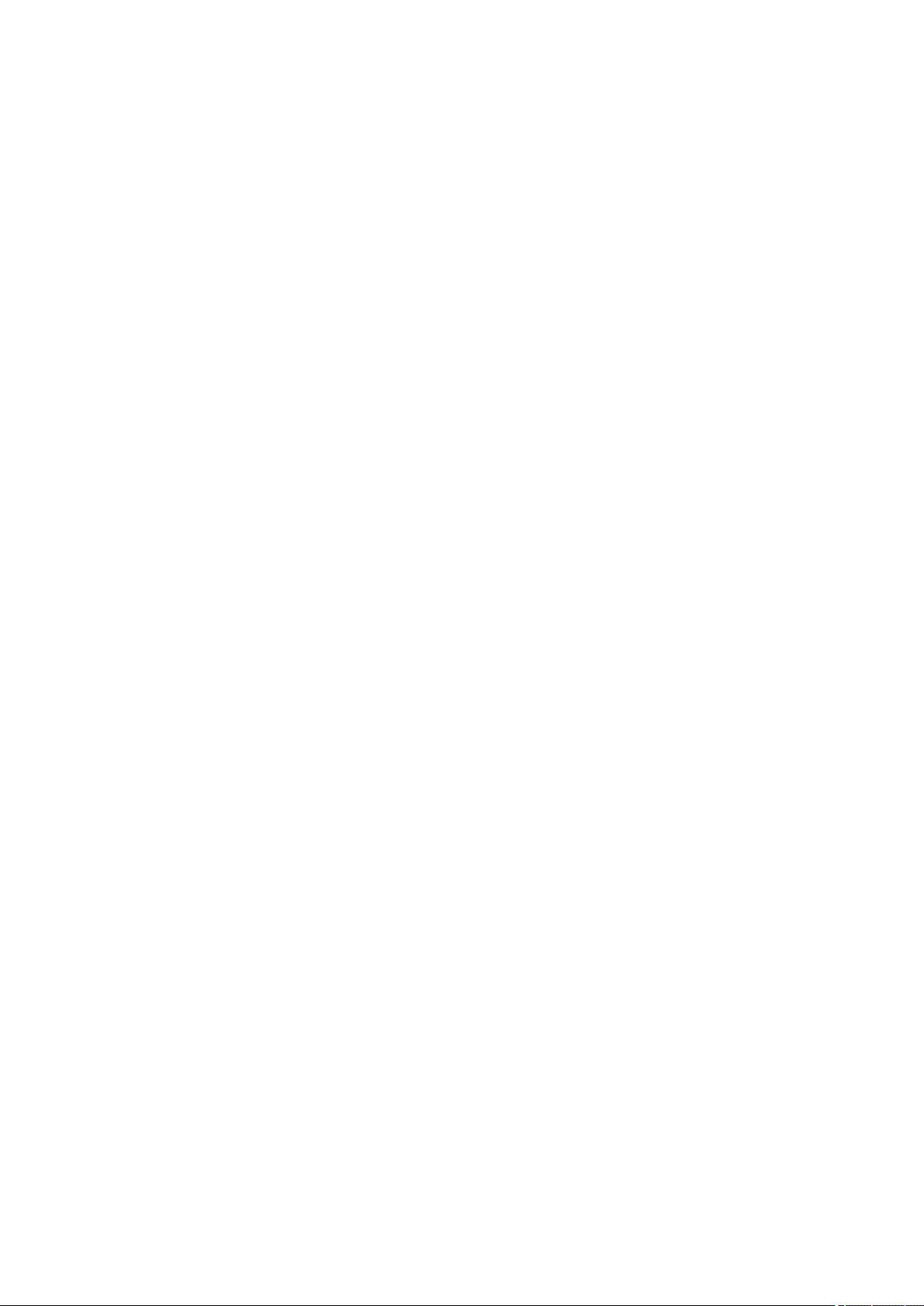
■■■■■■■■■■■■■■■■■■■■■■
Table of contents
7.4.7 Properties - GLP .................................................................. 868
7.4.8 Robotic arm configuration ................................................... 870
7.4.9 External position .................................................................. 871
7.5 814/815 USB Sample Processor ...................................... 872
7.5.1 814/815 USB Sample Processor - Overview .......................... 872
7.5.2 Properties - General ............................................................. 872
7.5.3 Properties - Tower ............................................................... 873
7.5.4 Properties - Rack .................................................................. 875
7.5.5 Properties - Starting position ................................................ 876
7.5.6 Properties - MSB # ............................................................... 877
7.5.7 Properties - GLP .................................................................. 879
7.5.8 Robotic arm configuration ................................................... 880
7.5.9 External position .................................................................. 882
7.6 Avantes Spectrometer ..................................................... 882
7.6.1 Avantes Spectrometer - Overview ........................................ 882
7.6.2 Properties - General ............................................................. 883
7.6.3 Properties - Settings ............................................................. 884
7.6.4 Properties - Detector ............................................................ 884
7.6.5 Properties - Calibration ........................................................ 885
7.6.6 Properties - Dark spectrum ................................................... 886
7.6.7 Properties - Reference spectrum .......................................... 887
7.6.8 Properties - GLP .................................................................. 888
7.7 089 Photometer ............................................................... 890
7.7.1 089 Photometer - Overview ................................................. 890
7.7.2 Properties - General ............................................................. 890
7.7.3 Properties - Settings ............................................................. 891
7.7.4 Properties - Adjustment ....................................................... 892
7.7.5 Properties - MSB # ............................................................... 892
7.7.6 Properties - GLP .................................................................. 894
7.8 RS-232 device ................................................................... 896
7.8.1 RS-232 device - Overview .................................................... 896
7.8.2 Properties - General ............................................................. 896
7.8.3 Properties - RS-232 .............................................................. 897
7.8.4 Properties - GLP .................................................................. 899
7.8.5 Establishing a connection with the RS-232 device ................ 901
7.9 Barcode reader ................................................................. 901
7.9.1 Barcode reader - General ..................................................... 901
7.9.2 Barcode reader - Overview ................................................... 902
7.9.3 Properties - General ............................................................. 903
7.9.4 Properties - Settings ............................................................. 904
7.9.5 Properties - GLP .................................................................. 904
7.9.6 Establishing a connection with the barcode reader .............. 906
7.10 IO controller ...................................................................... 906
7.10.1 IO controller - Overview ....................................................... 906
7.10.2 Properties - General ............................................................. 907
7.10.3 Properties - Settings ............................................................. 908
7.10.4 Properties - Digital inputs ..................................................... 908
viva 1.1
■■■■■■■■
IX
Page 12
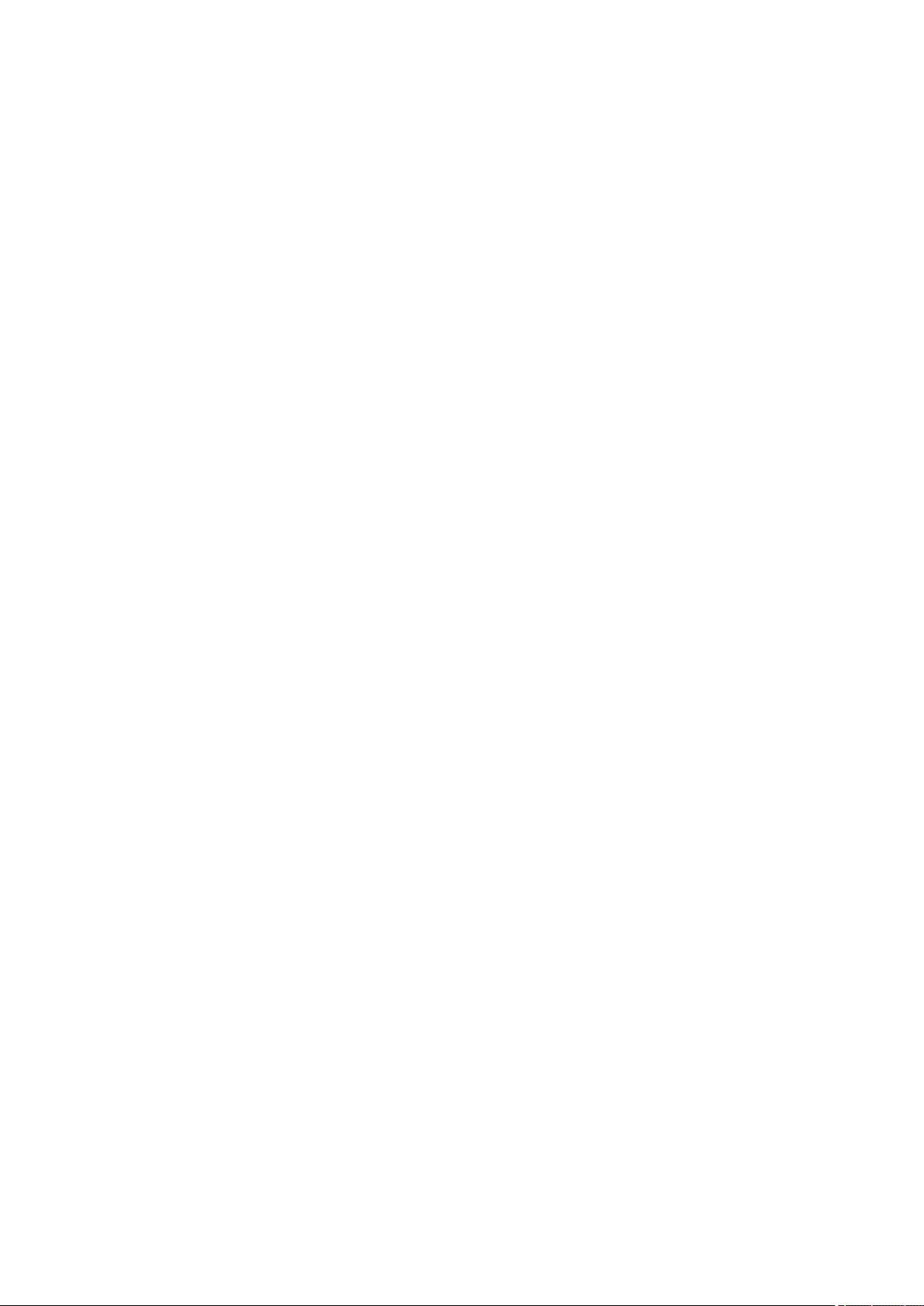
Table of contents
■■■■■■■■■■■■■■■■■■■■■■
7.10.5 Properties - Digital outputs .................................................. 913
7.10.6 Properties - Analog inputs .................................................... 916
7.10.7 Properties - Analog outputs ................................................. 918
7.10.8 Properties - Controller .......................................................... 921
7.10.9 Properties - GLP .................................................................. 939
7.11 Stepping Motor Controller .............................................. 941
7.11.1 Stepping Motor Controller - Overview ................................. 941
7.11.2 Properties - General ............................................................. 941
7.11.3 Properties - Settings ............................................................. 942
7.11.4 Properties - Digital inputs ..................................................... 943
7.11.5 Properties - Digital outputs .................................................. 947
7.11.6 Properties - Stepping motors ............................................... 950
7.11.7 Properties - GLP .................................................................. 953
8 Manual control 955
8.1 Manual control - General ................................................. 955
8.2 Manual control - User interface ...................................... 955
8.3 Manual control - Device selection ................................... 956
8.4 Manual control - Functions ............................................. 956
8.4.1 Measuring ........................................................................... 956
8.4.2 Dosing ................................................................................. 959
8.4.3 Stirring ................................................................................ 964
8.4.4 Remote functions ................................................................ 966
8.4.5 Sampler changer functions .................................................. 967
8.4.6 Process analysis functions .................................................... 975
8.5 Manual control - Graphical display ................................. 994
9 Support 995
9.1 How to proceed? .............................................................. 995
9.1.1 Backup ................................................................................ 995
9.1.2 Determinations .................................................................. 1002
9.1.3 Databases .......................................................................... 1014
9.1.4 Configuration data ............................................................ 1018
9.1.5 Methods ............................................................................ 1022
9.1.6 Method groups ................................................................. 1030
9.1.7 Sample tables .................................................................... 1031
9.1.8 Reports .............................................................................. 1035
9.2 Troubleshooting ............................................................. 1040
9.2.1 894 Professional CVS ......................................................... 1040
9.2.2 Peripheral devices .............................................................. 1042
■■■■■■■■
X
9.3 Frequently asked questions .......................................... 1044
Glossary 1046
Index 1061
viva 1.1
Page 13
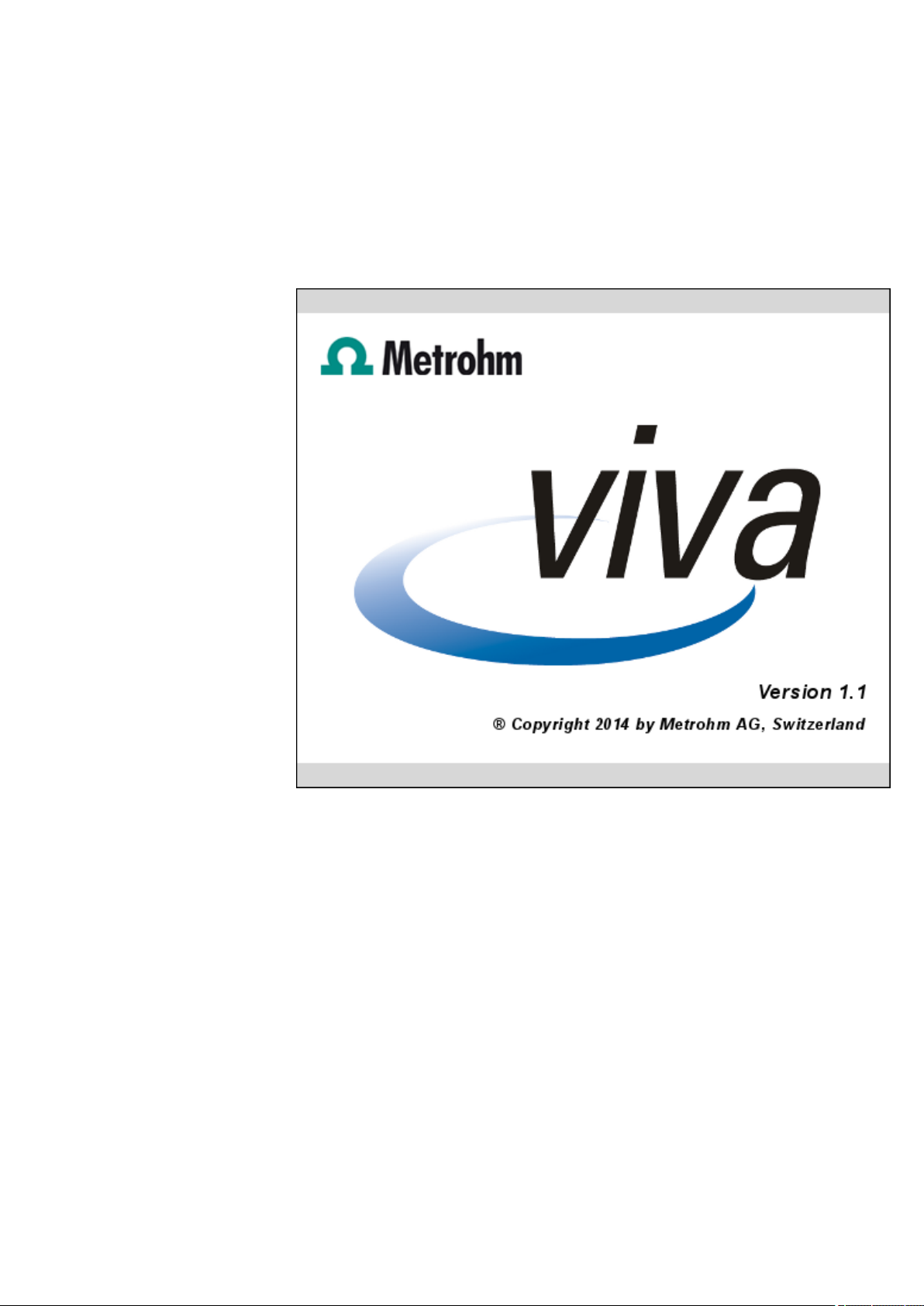
■■■■■■■■■■■■■■■■■■■■■■
1 Introduction
1.1 Welcome to viva
Introduction
1 Introduction
viva 1.1
viva
viva is a control and database software for VA measuring instruments.
Overview of the main program features
■ Easy-to-operate and easily configurable user interface
■ Simple integration of devices and accessories
■ Convenient method editor
■ Database-based program with client/server functionality
■ Wide range of import and export functions
■ Conformity
■ Comprehensive online help
■ Program versions
■■■■■■■■
1
Page 14
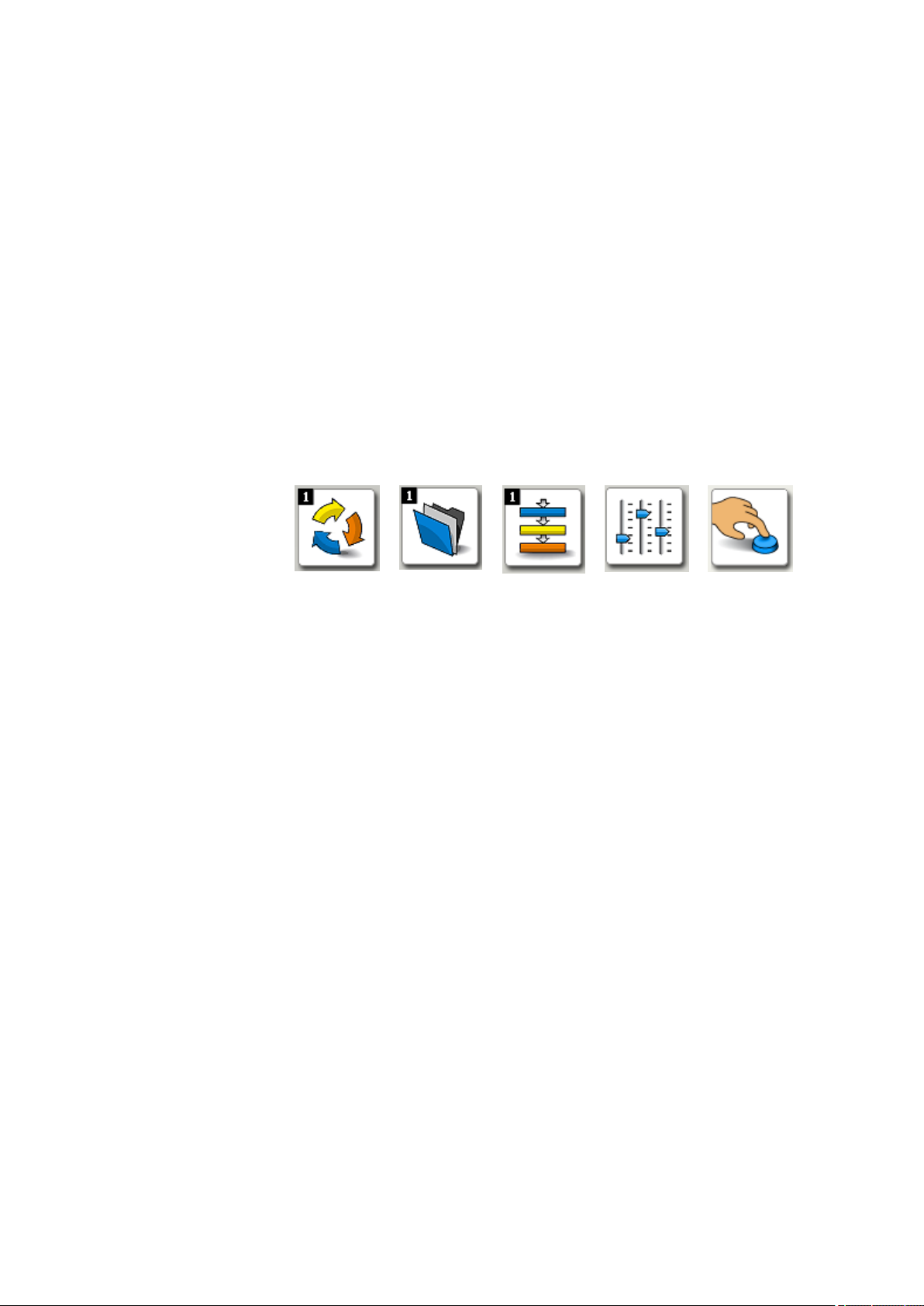
1.2 Operation
Overview of the most important information concerning process analysis instruments
■ Process analysis instruments
■ Process analysis - Commands
■ Process analysis - Manual control
1.2 Operation
Introduction
The modern user interface makes it easy for you to find your way
around viva. All commands and control elements are located where you
would expect. The bar on the left edge of the screen gives you access to
the five basic elements of viva:
■■■■■■■■■■■■■■■■■■■■■■
– IO controller
– Stepping Motor Controller
Workplace
Database Method Configura-
Manual
tion
Depending on the access permissions, these buttons are either visible or
invisible. The menu bar is in the upper part of the screen. It is also possible
for the individual commands to be hidden, depending on the access permissions.
In the center of the screen, you can find the information windows with
the settings, sample entry masks, live curves or results. This view can be
set individually for each user with the aid of the layout manager. As a
result, users see only those windows or buttons they actually need for
their work. This reduces the introductory period for routine users to a minimum. Incorrect operation as a result of overcrowded screens is also a
thing of the past.
A wide range of tried-and-tested methods allow any user to create new
methods quickly and simply and to use them immediately.
■■■■■■■■
2
viva 1.1
Page 15
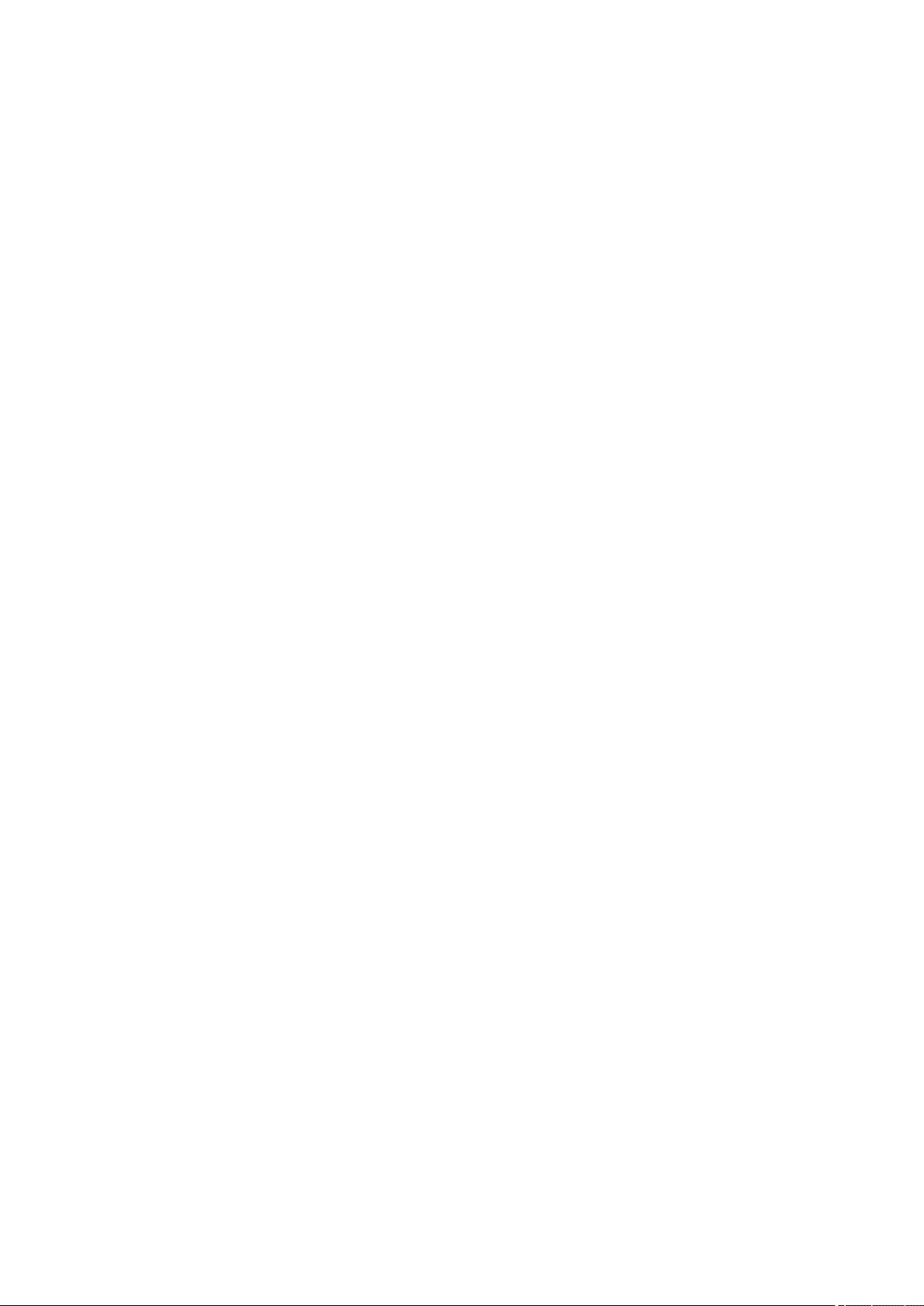
■■■■■■■■■■■■■■■■■■■■■■
1.3 Device integration
Introduction
The following instruments can be operated with viva:
■ 894 Professional CVS
■ 846 Dosing Interface
■ 858 Professional Sample Processor
■ 919 IC Autosampler plus
■ 814/815 USB Sample Processor
■ IO controller
■ Stepping Motor controller
1.4 Method editor
Introduction
viva contains a graphical method editor, with which you can define
simple and complex analysis procedures. With the aid of the numerous
templates, methods can be created quickly and easily. For most routine
and automated tasks, there are tried-and-tested methods available. Just a
few clicks and they are adapted and ready to use.
1 Introduction
Overview of functions
■ Method editor (see Chapter 5.2, page 378)
■ Method manager (see Chapter 5.3, page 391)
■ Separate management of access permissions for each method group
(see Chapter 5.4.2, page 397)
■ Templates for method development and calculations (see Chapter
5.2.1, page 378)
■ Plausibility check for methods (see Chapter 5.2.5, page 387)
viva 1.1
■■■■■■■■
3
Page 16
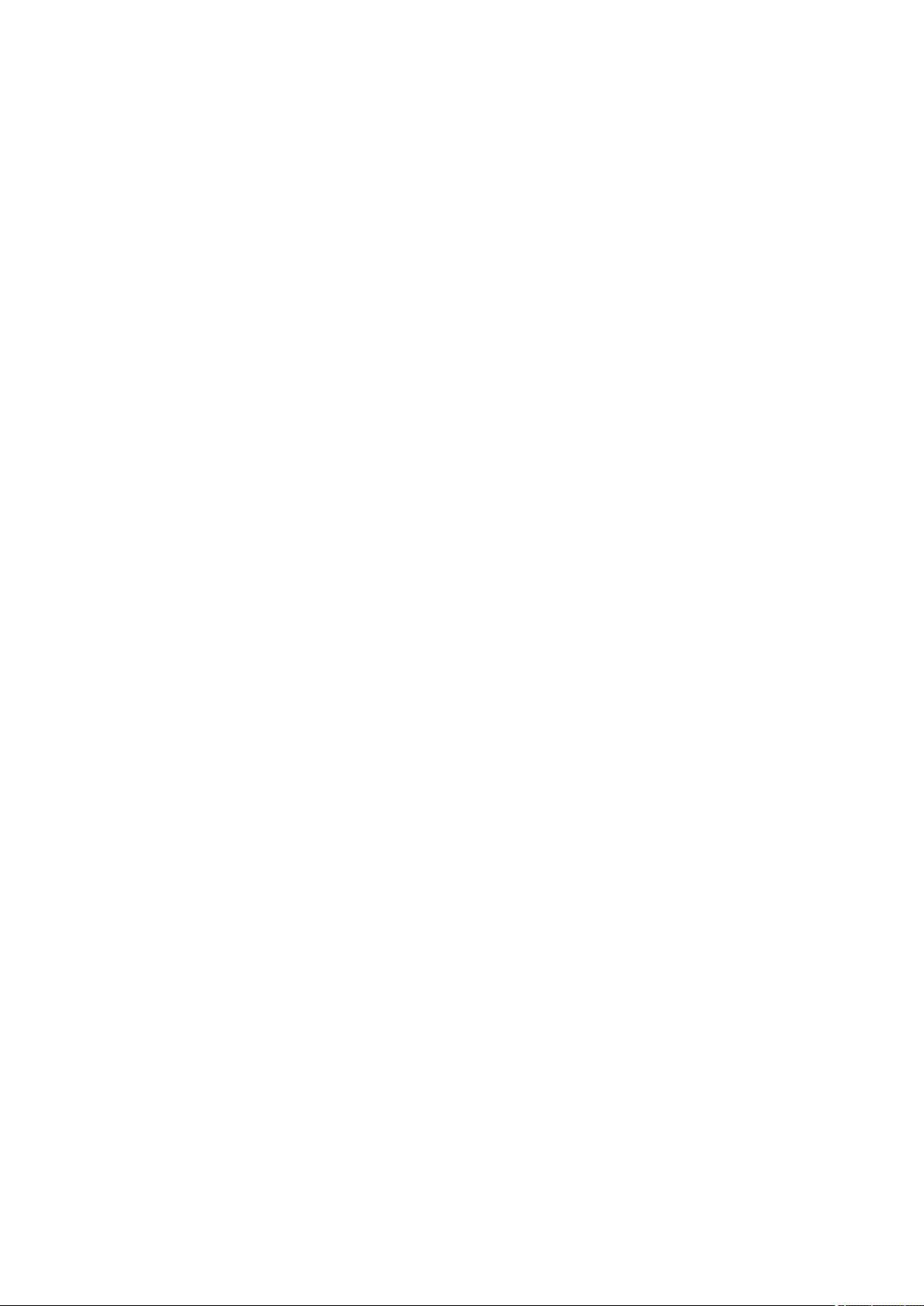
1.5 Database
1.5 Database
Introduction
viva is based on an object-oriented database that has proven itself in
practice. All program settings, user administration, methods and templates
are stored in the configuration database, and the determination data is
stored in the determination databases defined by the user. These databases can be installed locally on the computer reserved for measurements
and represent a simple measurement system. viva is, however, scalable
and grows with increasing operational requirements. As soon as data
security and central data management make it necessary, viva is installed
as a client/server configuration. The viva database is then installed on
a server. All measurement and office computers work as clients. All results
are stored centrally in this network and can be accessed and reprocessed
by all client PCs. In addition, all clients use the same method pool.
The new database has all the major tools necessary for managing, searching for and grouping results. Quick filters allow the user to browse
through thousands of determinations within seconds and to display the
result clearly. Chart plots provide a quick overview of the chronological
sequence of the results.
■■■■■■■■■■■■■■■■■■■■■■
All options for reprocessing are available to the user.
Overview of functions
■ Object-oriented client/server database (see Chapter 6.2.3.1, page 747)
■ Layout manager for database view (see Chapter 3.1.7, page 86)
■ Quick filters (see Chapter 4.5.2.4, page 278)
■ Efficient search functions (see Chapter 4.5.2.3, page 275)
■ Access permissions control for every database (see Chapter 4.3.5.3,
page 212)
■ Automatic database backup (see Chapter 4.3.5.4, page 213)
■ Quick result overview or specially designed control charts (see Chapter
4.5.2.16, page 328)
■ Reprocessing of determinations (see Chapter 4.5.2.5, page 283)
■■■■■■■■
4
viva 1.1
Page 17
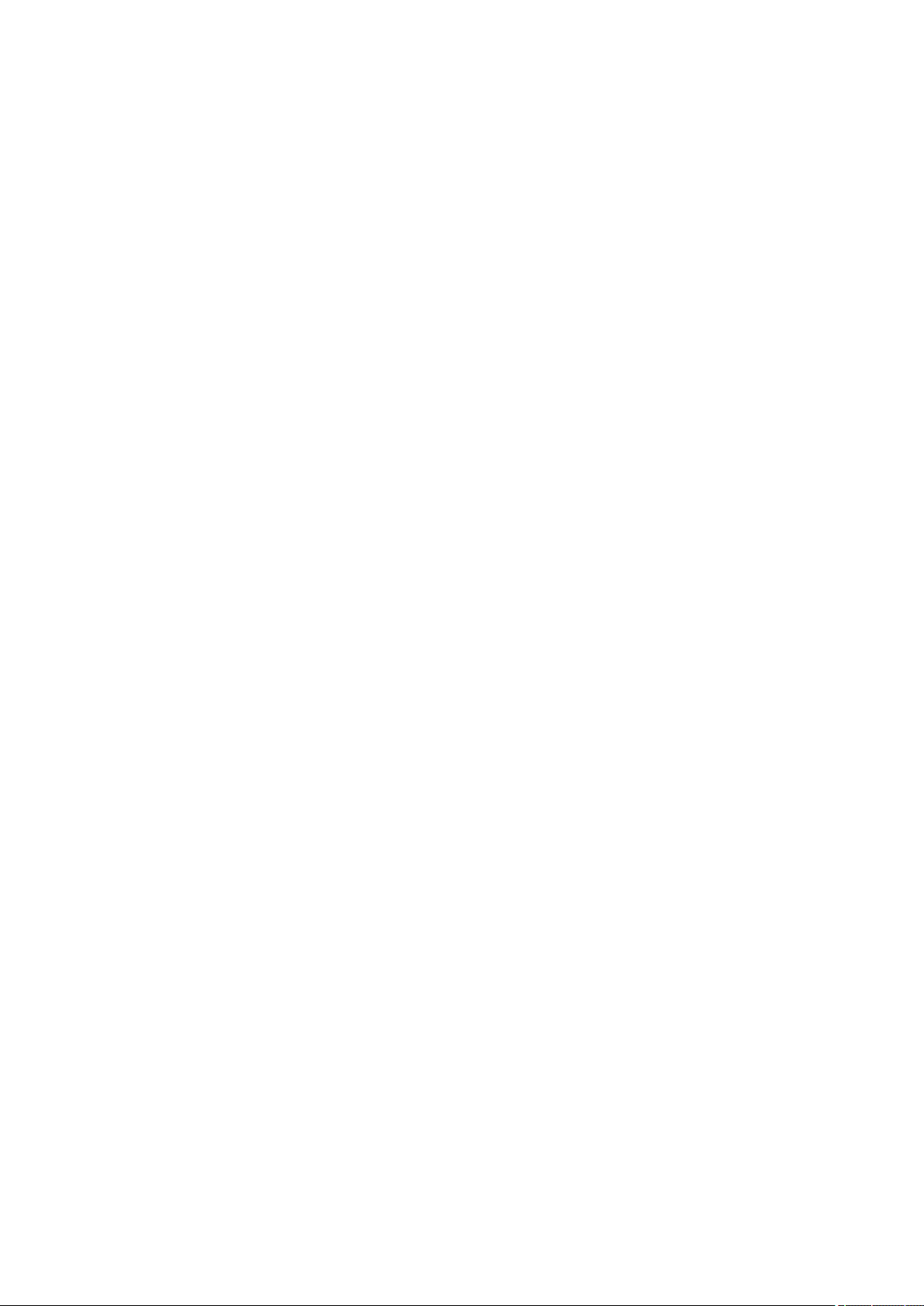
■■■■■■■■■■■■■■■■■■■■■■
1.6 Communication
Introduction
viva is communicative. Data generated in viva can be exported in XML
and CSV format. This therefore enables a simple connection to all customary LIMS. In addition, exporting to long-term archiving systems is also supported.
The Report generator provides a simple and flexible solution for creating analysis reports. The report generator allows you to freely define the
report templates. It is therefore possible to display one or more determinations in a layout of your choice as a PDF file or as a printout at any time.
A special feature is that viva can send messages, error messages or results
from the method run to the user by e-mail.
Overview of functions
■ Various export formats, e.g. XML, CSV, TXT (see Chapter 4.4.3, page
261)
■ Report templates (see Chapter 4.4.1.4.1, page 220)
■ E-mail functions for status messages, error messages or results (see
Chapter 2.5, page 79)
1 Introduction
1.7 Conformity
Introduction
viva sets new standards with respect to the fulfilling of GMP and GLP
requirements. The latest quality standards and validation procedures
were implemented already at the development and programming stage of
the software. Access permissions for program functions and determinations are defined in a centralized user administration, in which you can
create as many users as you like with freely definable access profiles. The
system administrator can conveniently access the user administration from
any viva client. Access to the software is password-protected and the
viva or Windows login can be selected.
Data management is version-controlled, and all data is protected
against unauthorized access, modification or deletion in the database. The
database itself controls access to the data in network operation and provides archiving and restore functions.
Conformity-relevant properties of viva
■ Completely developed and validated with conformity in mind
■ Centralized user administration (see Chapter 6.2.1, page 734)
■ Detailed access permissions (see Chapter 6.2.1.2, page 735)
viva 1.1
■■■■■■■■
5
Page 18
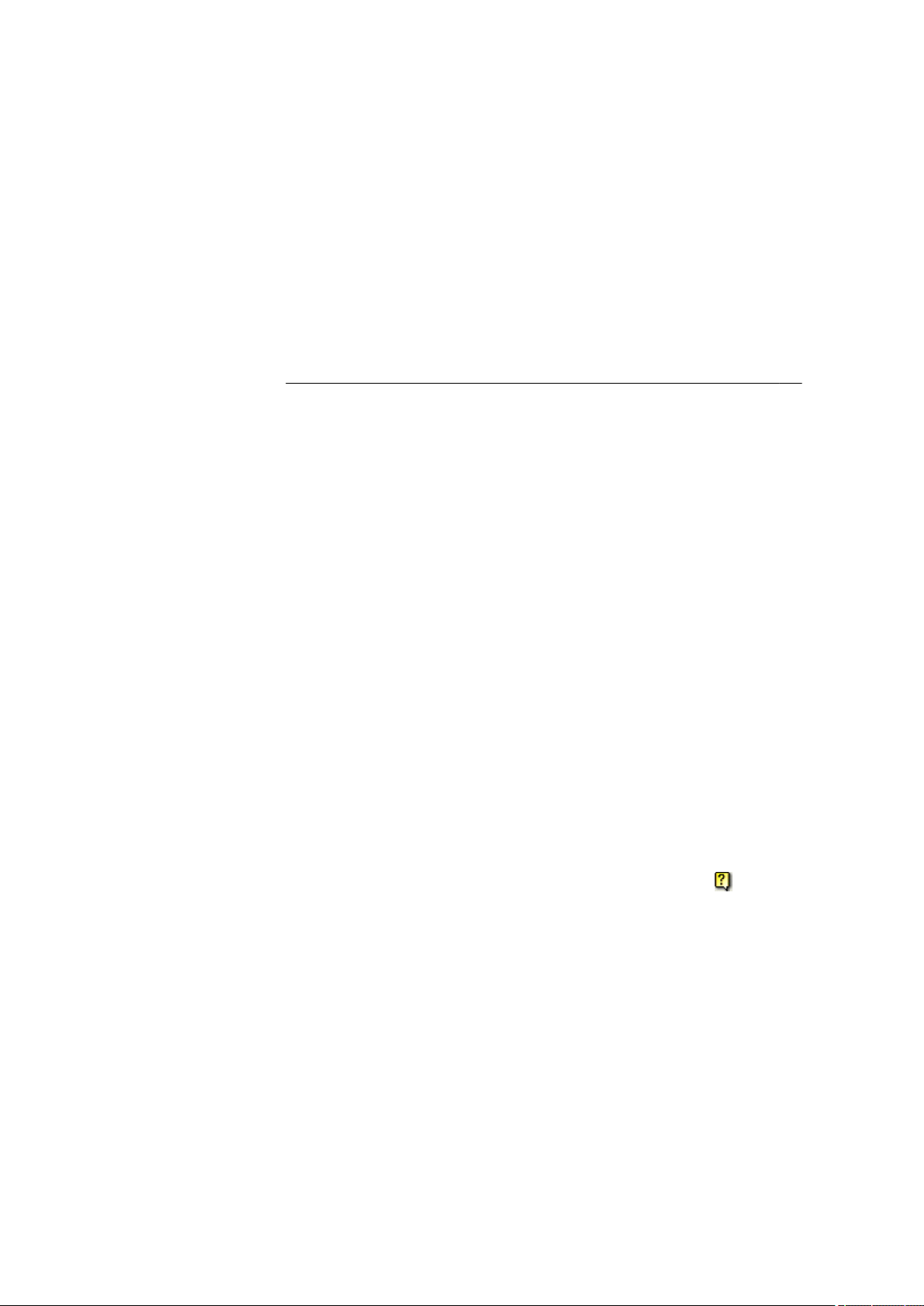
1.8 Versions
1.8 Versions
■■■■■■■■■■■■■■■■■■■■■■
■ Password protection under viva or Windows (see Chapter 6.2.2, page
741)
■ Documentation of all method and result modifications (see Chapter
4.5.2.13, page 327)
Introduction
viva is available in two sales versions which differ with regard to the
scope of functions. An upgrade is possible at any time.
Product 6.6065.112 6.6065.113
Maximum number of instruments
per PC
User administration • •
Security settings • •
Client/server support •
Number of licenses 1 3
Additional licenses as an option •
XML data export to LIMS • •
Upgrade possible •
1.9 Online help
Introduction
Calling up the help
viva has a very extensive and detailed online help that can be accessed in
two ways:
viva 1.1 full viva 1.1 multi
4 4
■■■■■■■■
6
■ General access The Help ▶ viva Help menu item or the
icon is
used to open the online help with the topic Welcome to viva. From
there you can jump to the desired topic via Contents, Index, Search
or personal Favorites.
■ Context-sensitive access You can jump directly to the topic which
contains information on the active element in viva (dialog window,
tab) with the [F1] function key on the keyboard.
Symbols and conventions
The following icons and formatting are used in this documentation:
viva 1.1
Page 19
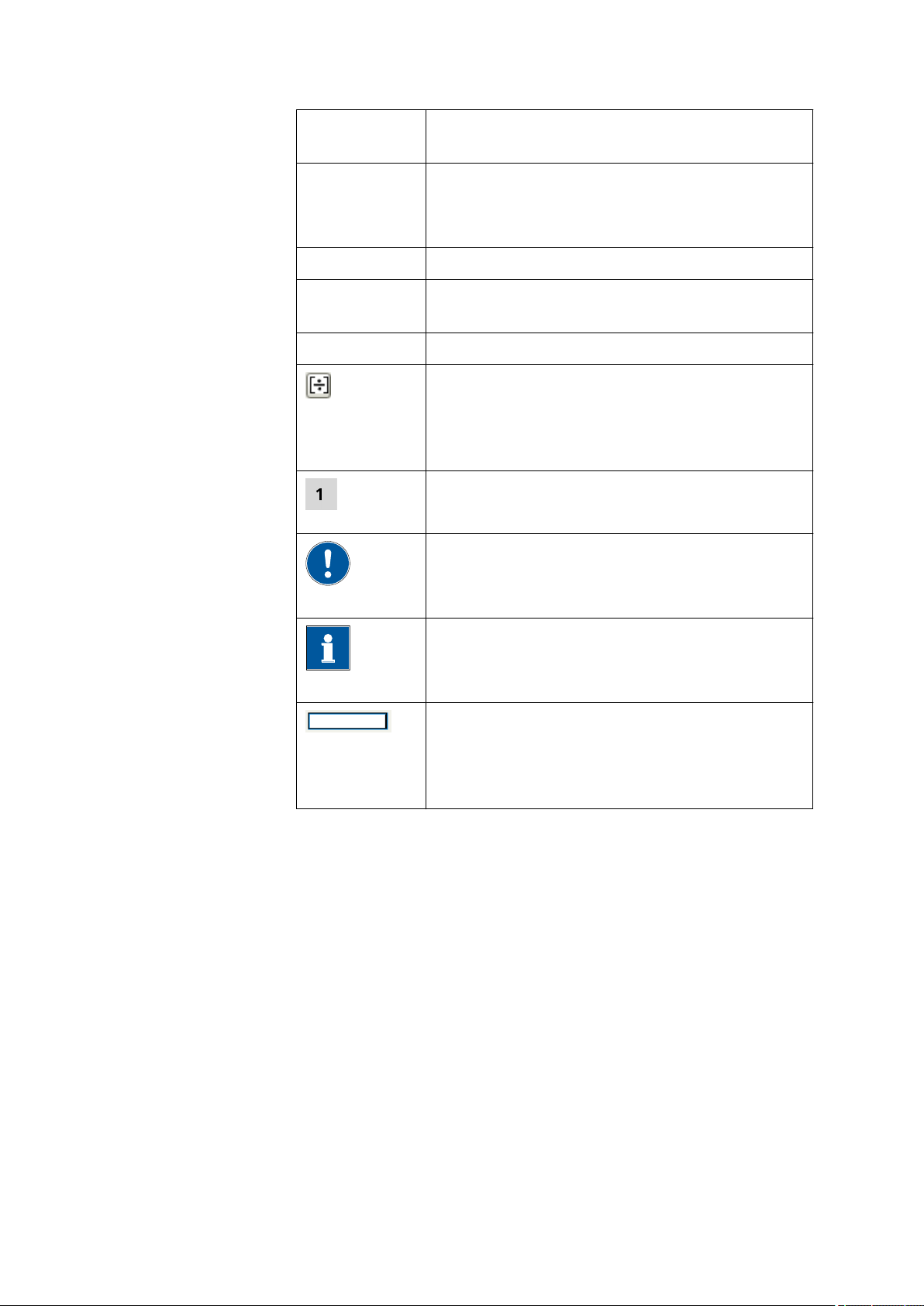
■■■■■■■■■■■■■■■■■■■■■■
1 Introduction
6.4.2Device
table
Link to another help topic that contains information
about the marked term.
Method Dialog text
Designation for names of parameters, menu items,
tabs and dialog windows in the software.
100 Designation for parameter values in input fields.
File ▶ New... Menu or menu item; path needed to reach a certain
point in the program.
[Next] Button
Formula editor
Formulas can be entered in fields with this icon. The
formula editor opens when you click on the (see
Chapter 2.3, page 21) icon.
Instruction step
Carry out these steps in the sequence shown.
CAUTION
This symbol draws attention to possible damage to
instruments or instrument parts.
Note
This symbol highlights additional information and
tips.
Formula field
Formulas can be entered directly or via the formula
editor. To open the formula editor, right-click in the
formula field with the blue margin.
viva 1.1
■■■■■■■■
7
Page 20
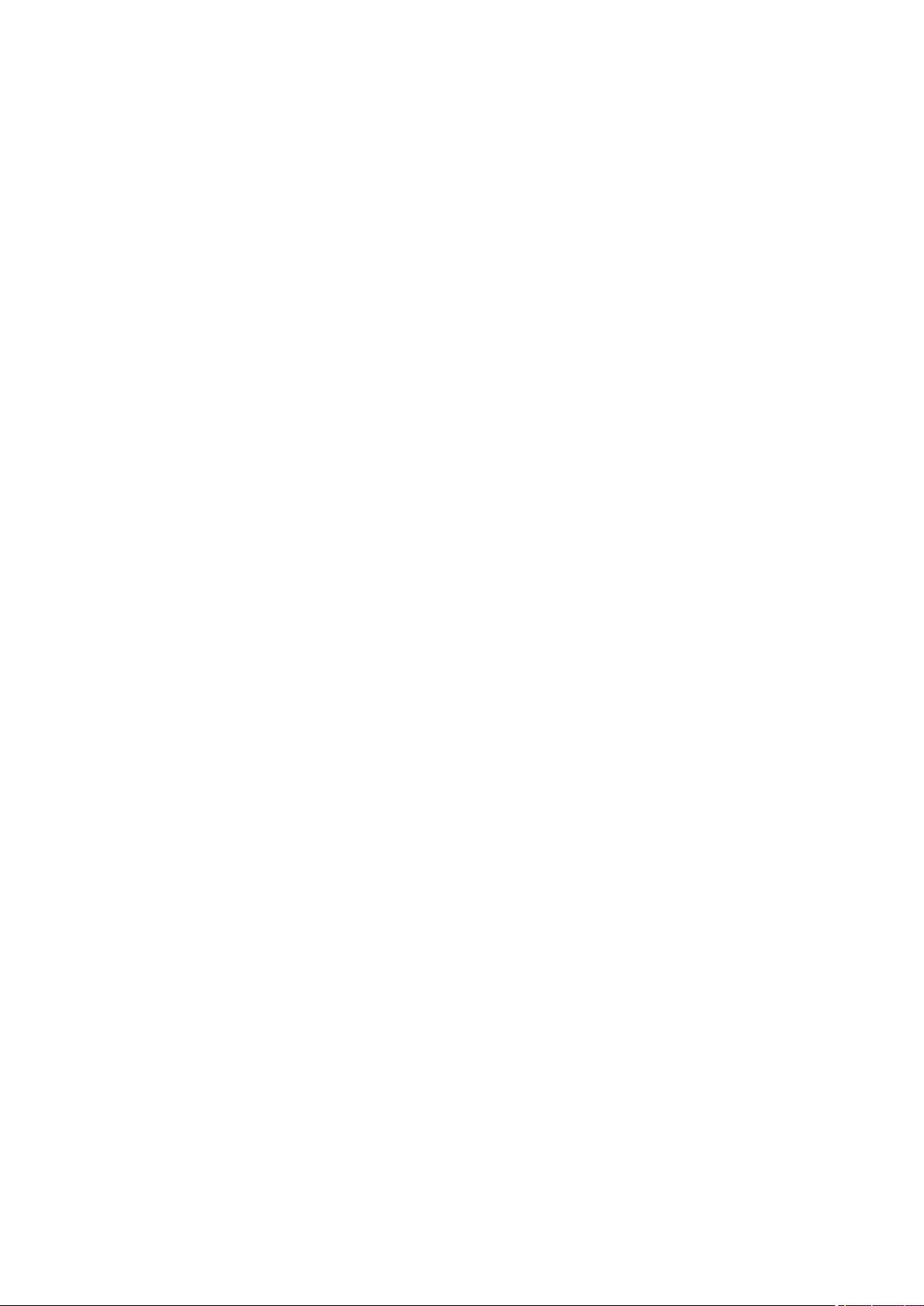
1.10 What is new in viva?
1.10 What is new in viva?
Introduction
1.10.1 New features
General
■ Sample type Intercept
New sample type for brightener determination with the LAT calibration method.
■ Renaming of the HCR and LCR command variables
The command variables HCR and LCR of the voltammetry commands
have been renamed HR and LR.
■ Creating new methods
Because of the functional expansions in viva 1.1, we recommend that
new methods should always be created based on the method templates from viva 1.1.
New calibration methods
■ LAT
LAT (Linear Approximation Technique) is a calibration method for the
determination of the brightener concentration in electroplating baths.
LAT is a two-stage process. First, the intercept value is measured, and
then, after a solution exchange, the sample.
■ RC
The response curve is a standardized calibration curve for electroplating
bath additives with a suppressing effect. It involves a two-stage process, in which a calibration curve is first recorded with a standard solution before the sample solution is measured.
■■■■■■■■■■■■■■■■■■■■■■
■■■■■■■■
8
New commands
■ Voltammetry command CPVS
The CPVS (Cyclic Pulse Voltammetric Stripping) command is a
voltammetry command for the electroplating bath analysis with CPVS.
It is mainly used for the determination of various organic additives in
electroplating baths. The CPVS command can only be inserted in VA
tracks.
■ Voltammetry command CP
The CP (chronopotentiometry) command is a voltammetry command for the electroplating bath analysis with CP. It is used for galvanostatic film deposition as well as for measuring the open-circuit
potential in electroplating baths. The CP command can only be
inserted in VA tracks.
■ Measuring command MEAS T
Command for temperature measurements.
viva 1.1
Page 21
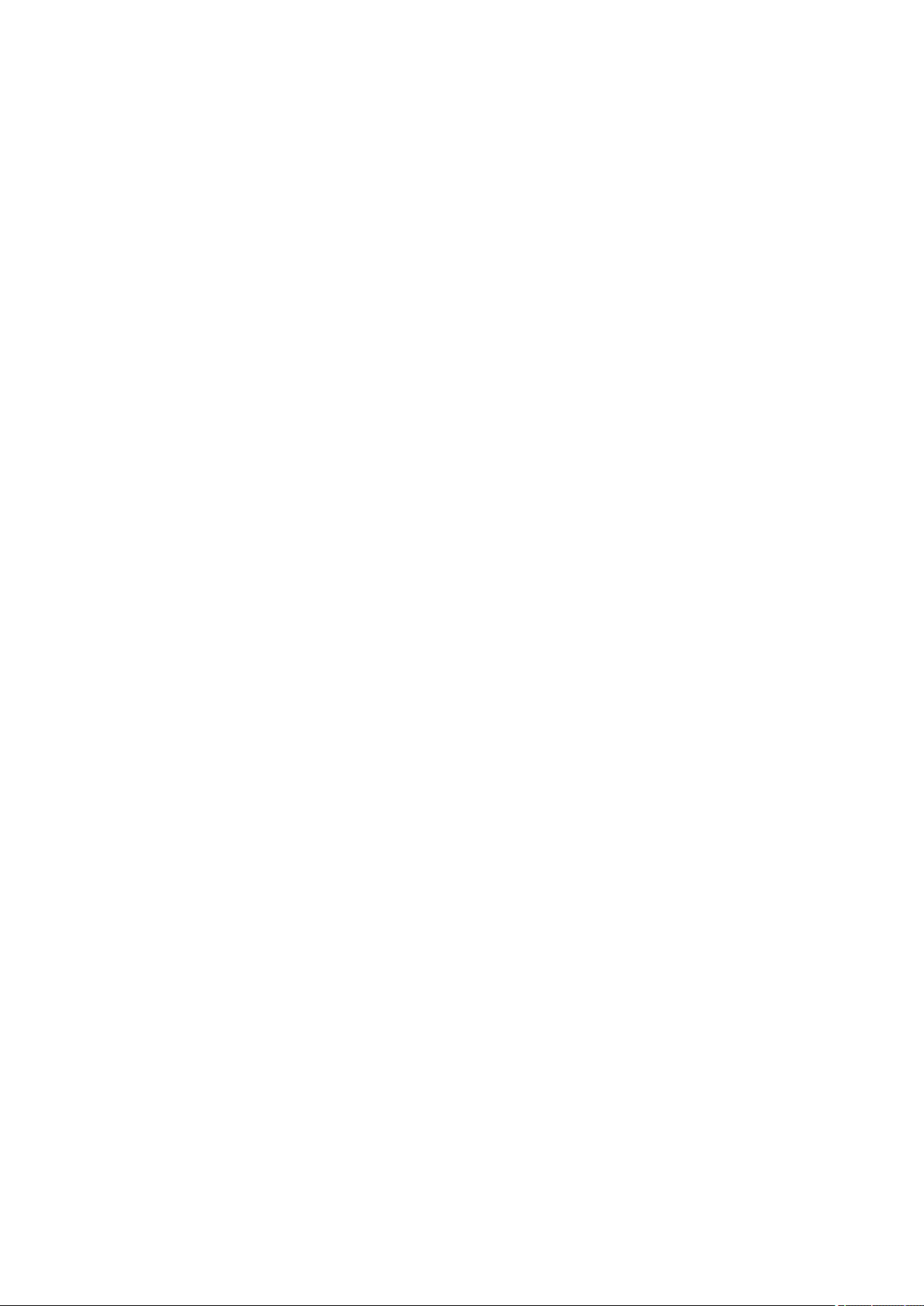
■■■■■■■■■■■■■■■■■■■■■■
1 Introduction
■ Call command CALL ELECTROLYTE
Command for calling a VA track. The data acquired in the called VA
track is used in the RC (Response Curve) calibration method for the
determination of additives with a suppressing effect (e.g. leveler).
■ Dosing command SET TOTAL VOLUME
The SET TOTAL VOLUME command is a dosing command for the
manual entry of the current total volume in the measuring vessel, e.g.
after automatic rinsing or a manual exchange of solution.
Workplace program part
■ Peak result display
The peak evaluation results (peak potential and area or height) are
shown in the live display directly after the evaluation.
Database program part
■ Show "Reprocessing with history"
Status display in the Reprocessing dialog window indicating whether
Reprocessing with history is activated or deactivated.
■ "Send with history"
Users can select whether they want to send all versions or only the first
and the last version of a determination.
■ "Export with history"
Users can select whether they want to export all versions or only the
first and the last version of a determination. The export of several
determinations at the same time is now much faster.
■ Report templates expanded
All report templates with measurement curve display have been expanded such that the measurement curves of all commands are displayed.
When updating from viva 1.0 to viva 1.1, an additional, revised report
template is installed for each report template installed in viva 1.0. All
old report templates with the date Saved = 2013 and Saved by =
Metrohm can be deleted.
viva 1.1
Method program part
■ Fixed point evaluation
Fixed point evaluations allow users to obtain the measured value for
the current or the potential at a previously defined potential or time.
Configuration program part
■ Setting the option Reprocessing with history
With the new option Reprocessing with history, users can select
whether all recalculated versions of a determination (option: on) or
only the last and the original determination (option: off) are to be
saved in the database. The default setting is off.
■■■■■■■■
9
Page 22
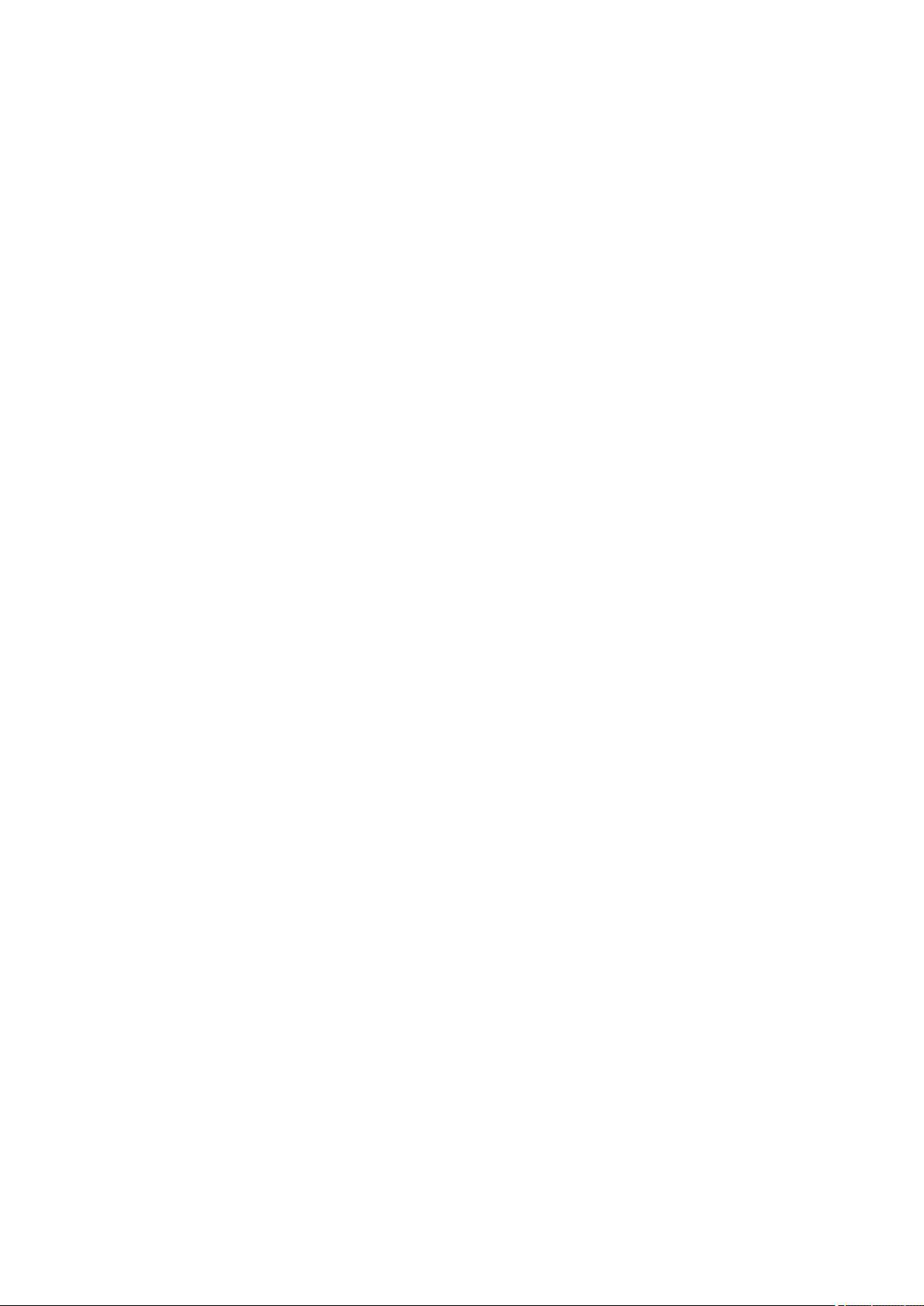
1.10 What is new in viva?
■ Templates for output lines
Various signal patterns for the output lines are predefined under
Tools ▶ Templates. Like custom-designed input lines, they can be
exported and imported.
■ Calibration data subwindow
The Calibration data subwindow lists all calibration data sets. The
calibration data list can be output as a PDF file. Data sets that are no
longer required can be deleted.
Manual program part
■ Temperature measurement
The temperature of a solution can be measured manually.
1.10.2 Improvements
General
■ E-mails to several recipients
E-mails can be sent to several recipients.
■ Special characters in user-defined results
Additional special characters (+, *, (, )) can be used in the names of
user-defined results.
■■■■■■■■■■■■■■■■■■■■■■
Workplace program part
■ Curves subwindow / Measurement curve
In the curve window, a separate tab with the respective command
name (e.g. CVS 1) is displayed for each measuring command. The way
the tabs are arranged depends on how the commands are ordered in
the run.
■ Curves subwindow / Calibration curve
The calibration curve window has been redesigned with a clearer
arrangement. The window partition now automatically adjusts to the
contents displayed when the window is enlarged or reduced.
■ MEAS TMF
The determination of the transmission factor (MEAS TMF command)
has been optimized.
Database program part
■ New example determinations (for import)
The example determinations have been re-recorded in viva 1.1 and
replace the existing viva 1.0 example determinations. In addition,
example determinations are available that include new commands and
calibration methods (see Chapter 9.1.2.6, page 1007).
■ Faster recalculation
The recalculation is much faster when determinations are reprocessed.
■ Faster display of measurement curves
Measurement curves for large determinations are displayed much
faster in the Curves subwindow.
■■■■■■■■
10
viva 1.1
Page 23
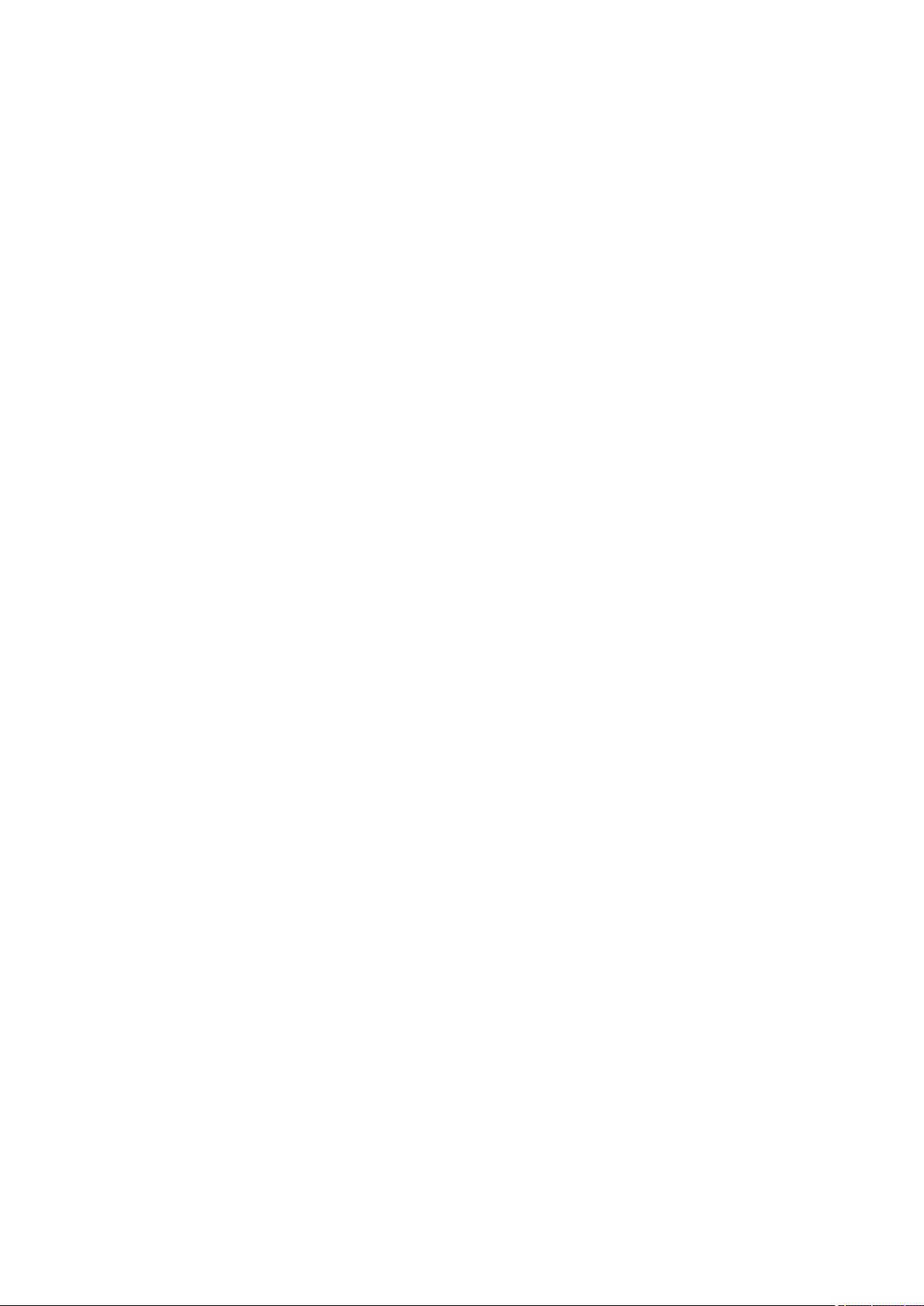
■■■■■■■■■■■■■■■■■■■■■■
1 Introduction
■ Curves subwindow / Calibration curve
The calibration curve window has been redesigned with a clearer
arrangement. The window partition now automatically adjusts to the
contents displayed when the window is enlarged or reduced.
■ Database monitoring
The default value for the Maximum size during database monitoring
has been raised to 5,000 MB.
Method program part
■ New method templates
Existing method templates have been adjusted for use in viva 1.1.
Additional method templates for the use of new commands and calibration methods are offered.
■ New example methods (for import)
Existing example method templates have been adjusted for use in viva
1.1. Additional example methods for the use of new commands and
calibration methods are offered (see Chapter 9.1.5.7, page 1025).
■ CALL COND
If Evaluation quantity is activated as stop criterion, then the CALL
COND command will now be executed in a method run also if no calibration is defined as calibration method.
■ Expanded curve smoothing
The scale for curve smoothing applied during data processing has been
extended to 40. A value between 1 and 40 can now be set for
smoothing the measurement curves recorded with VA measuring commands.
■ New evaluation parameter variables
The evaluation ratio for the calibration method DT is available as evaluation parameter variable ED from the Calibration section of the Eval-
uation subwindow.
The concentration value and the concentration unit of the standards is
available as evaluation parameter variable ED from the Standards section of the Evaluation subwindow.
■ New command variables for LOOP
The LOOP command has been completed by the command variables
run time (DBL), stop type (STY) and signal ratio (SRAT). If a loop is
canceled, then the stop criterion that was met is documented with a
command variable.
1.10.3 Fixed bugs and problems
Workplace program part
■ Dosing is disabled after stop / emergency stop
If users cancel a determination by clicking on the [Stop] or [Emergency stop viva] button, then the dosing devices immediately stop
their ongoing actions.
viva 1.1
■■■■■■■■
11
Page 24
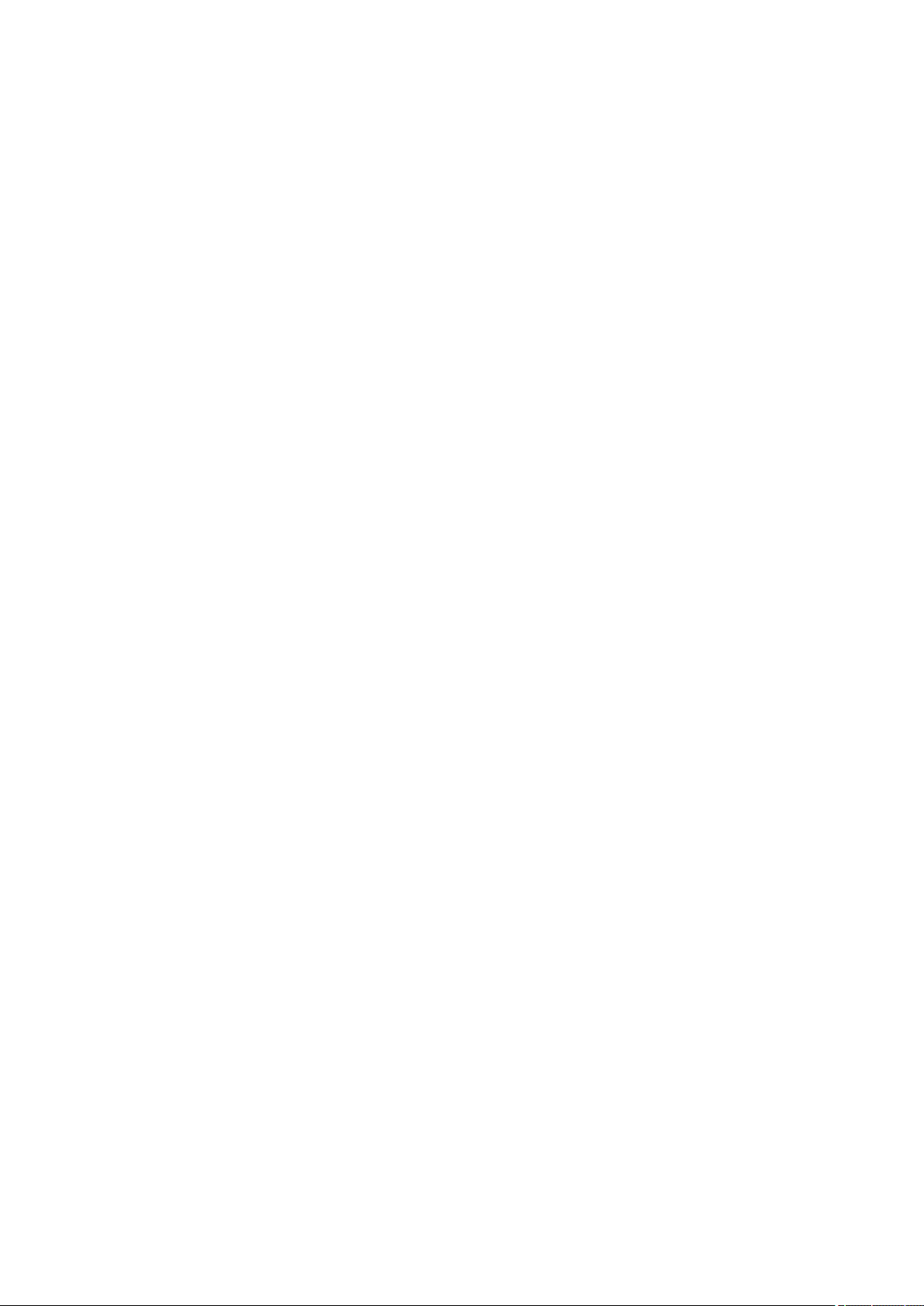
1.10 What is new in viva?
■■■■■■■■■■■■■■■■■■■■■■
■ Evaluation start
If calibration points for the calculation of a calibration curve's regression are selected automatically, then all points above the evaluation
start are excluded, regardless of the chronological sequence of data
acquisition. Below the evaluation start, all points located in the falling
segment of a calibration curve's regression are included in the calculation of the regression.
This change in the evaluation start also affects the reprocessing of
determinations in the Database program part.
■ Time display
While a CVS command is run, the measured value display in the live
display shows the time for the parameter Time when a potential with
waiting time is applied.
■ Report output improved
The simultaneous output of several reports as PDF and per e-mail has
been improved.
■ Error message if the stirrer is not connected
If the stirrer specified in the method is not found when a STIR command is executed, then the user will be notified of this with an error
message.
■ Error message in case of an invalid stirring rate
If an invalid value or a formula yielding an invalid value is entered for
Stirring rate, then the user will be notified of this with an error message when the command is executed.
■ Canceling the live display
When a determination is run with a method consisting of several parallel tracks, a single one of these tracks can now be canceled in the context menu.
■ Live modification of substance names
In the Evaluation subwindow in the workplace, substances can no
longer be renamed live.
■ Jammed stirrer
If the stirrer jams during the electrode test or a determination, then the
ongoing method will be canceled.
■ Method saving
The function Method/Save As... is disabled as long as no method has
been selected on a newly created workplace.
■ Report definition
If all options are selected in the Report output section of a REPORT
command (Printer, PDF file and Send e-mail), then the printout, the
PDF file and the e-mail are correctly created.
■■■■■■■■
12
viva 1.1
Page 25

■■■■■■■■■■■■■■■■■■■■■■
1 Introduction
Database program part
■ Volume entry with formula
If the volume is entered by way of a formula in the commands ADD
AUX, ADD STD and ADD SAMPLE DT, then the volume will not be
recalculated during reprocessing but the actually dosed volume will be
used for the calculation of the volume record. For this reason, the volume can no longer be edited during reprocessing in the dialog window
of the respective ADD command.
■ Several CALL COND type commands during reprocessing
If several commands of the type CALL COND are run through in the
same determination, then they will be properly calculated during reprocessing.
■ Command variables during reprocessing
If user-defined results are entered that access command variables, then
these are calculated during reprocessing.
■ The dialog window opens only once
In the case of actions requiring a user entry or a selection in quick succession, the respective dialog window opens only once.
Method program part
■ CVS command with equilibration time = 0 s
If the equilibration time is set to 0 on the Pretreatment tab in a CVS
command, then the correct current measuring range is now also found
in the subsequent sweep.
■ Maximum number of characters increased
The maximum number of characters has been increased for the Device
name field in the dialog window of the CTRL command.
■ Creating a new method during reprocessing
New methods can now also be created while the Reprocessing window is open.
■ Checking of the 'Sample type' sample data variable in the
method check
If the LAT, MLAT, DT or RC calibration method is applied, then the
software will check already in the method check whether the Sample
type sample data variable is present in the START command.
■ Drag and drop improved
The drag-and-drop functionality has been improved in the Method run
window.
■ RLS DOS
The RLS DOS command allows users to select and use all four dosing
device connectors of an 894 Professional CVS for releasing dosing devices.
■ Report output
Reports are output with the correct contents as PDF file and/or printout.
viva 1.1
■■■■■■■■
13
Page 26

1.10 What is new in viva?
■■■■■■■■■■■■■■■■■■■■■■
Configuration program part
■ Sorting the"Colorimetric sensors" table
The rows within the table of colorimetric sensors can now be correctly
sorted in ascending or descending order in the Colorimetric sensors
subwindow.
Manual program part
■ Dosing with a dosing unit not yet included in the configura-
tion
If, in manual control, a user tries to use a dosing unit that is not yet
included in the table of dosing units in the configuration, then a notification appears that the dosing unit has to be included in the table
before it can be used.
Herisau, May 16, 2014
P. Hunziker
Vice President,
Head of Development
U. Kürsteiner
Head of Quality Management
■■■■■■■■
14
viva 1.1
Page 27
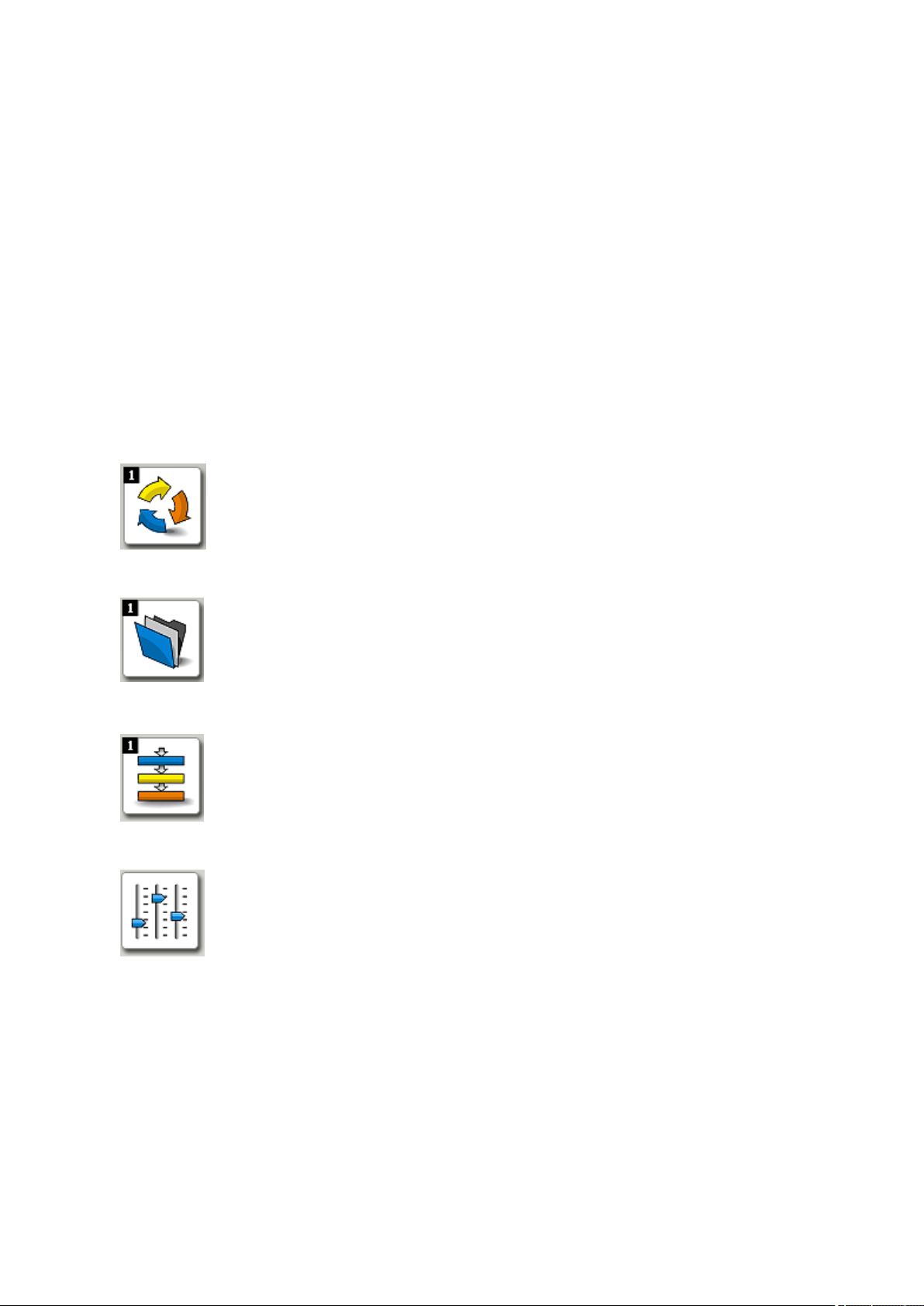
■■■■■■■■■■■■■■■■■■■■■■
2 General program functions
2.1 Program parts
2.1.1 Program parts
General program functions
viva has five different program parts which can be opened by clicking on
the corresponding symbol in the vertical bar on the left. The symbol for
the opened program part is shown in color, the symbols for the other program parts in black and white. The menus, toolbars and content of the
main window depend on the program part currently opened.
Workplace program part
■ Opening/closing workplaces
■ Starting single determinations and determination series
■ Sample tables
2 General program functions
Database program part
■ Opening/closing databases
■ Managing databases
■ Reprocessing
■ Creating report templates
Method program part
■ Opening/closing existing methods
■ Creating new methods
■ Managing methods
Configuration program part
■ Configuring instruments, solutions, dosing units, sensors, common var-
iables and rack data
■ Security settings
■ User administration
■ Program administration
viva 1.1
■■■■■■■■
15
Page 28
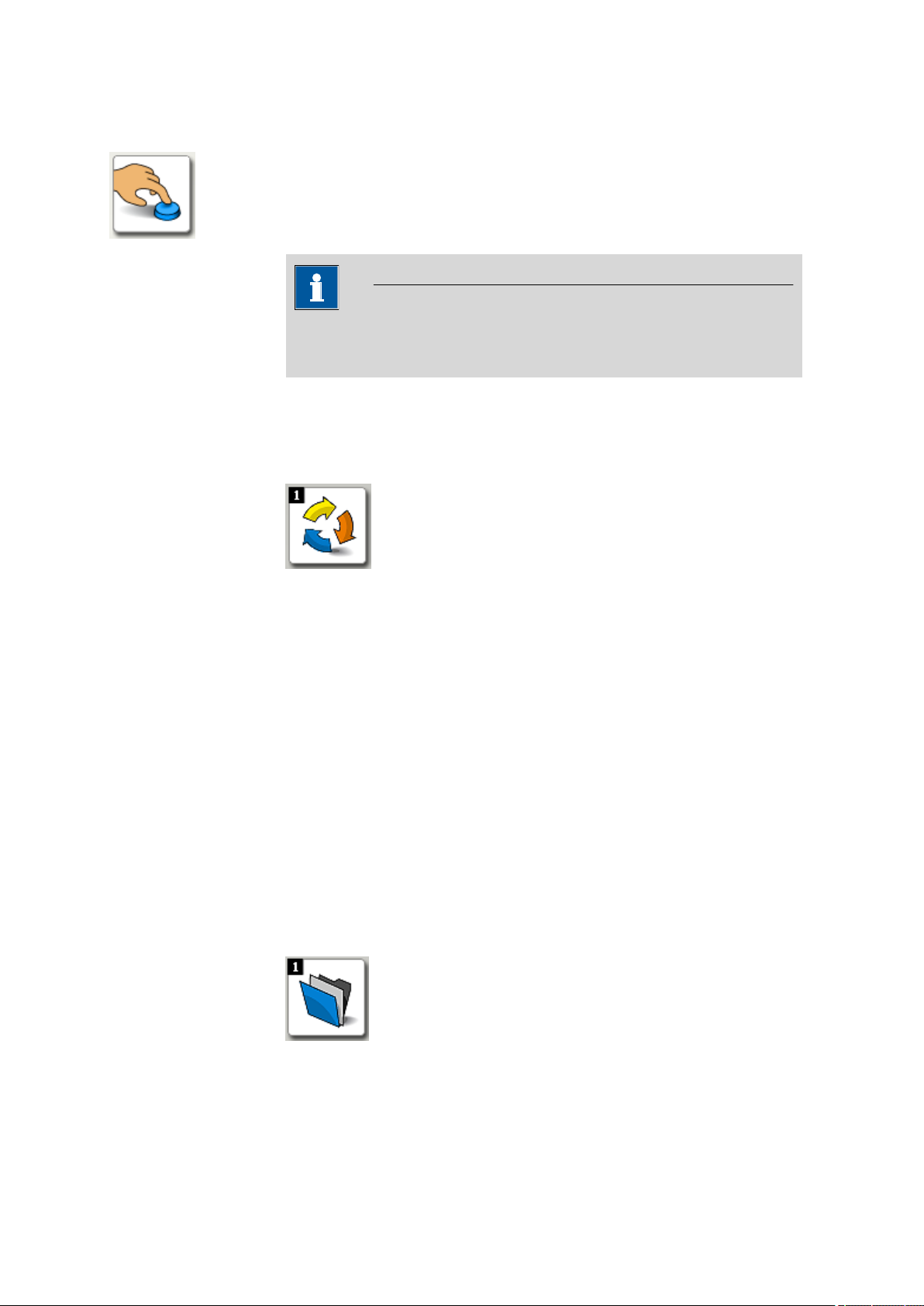
2.1 Program parts
Manual program part
■ Manual control of instruments
NOTE
Access to the individual program parts can be deactivated in the user
administration. In this case, the corresponding symbols are hidden.
2.1.2 Workplace - User interface
Program part: Workplace
Workplace symbol
■■■■■■■■■■■■■■■■■■■■■■
Clicking on the workplace symbol in the vertical bar on the left opens the
Workplace program part while at the same time the workplace symbol is
shown in color. The upper left corner of the symbol contains a black field
displaying the number of workplaces currently opened (see Chapter 3.2.3,
page 90).
Elements
The user interface of the Workplace program part comprises the following elements:
■ Workplace-specific menu bar.
■ Workplace-specific toolbar.
■ Main window, in which up to 6 subwindows can be displayed.
2.1.3 Database - User interface
Program part: Database
Database icon
■■■■■■■■
16
Clicking on the database symbol in the vertical bar on the left opens the
Database program part; the database symbol is shown in color at the
viva 1.1
Page 29
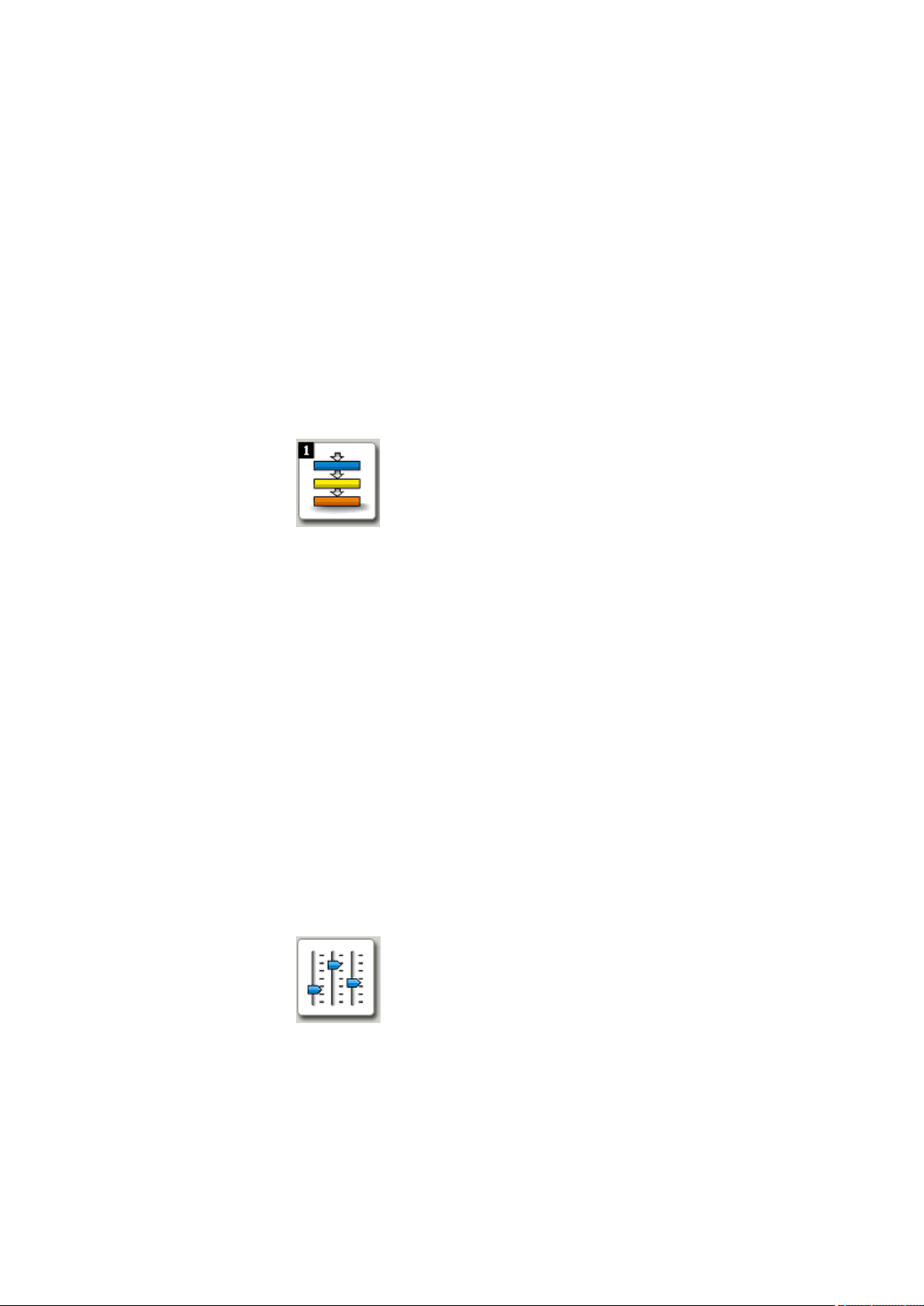
■■■■■■■■■■■■■■■■■■■■■■
same time. The upper left corner of the symbol contains a black field displaying the number of databases currently opened (see Chapter 4.2, page
206).
Elements
The user interface of the Database program part comprises the following
elements:
■ Database-specific menu bar.
■ Database-specific toolbar.
■ Main window, in which up to six subwindows can be displayed.
2.1.4 Method - User interface
Program part: Method
Method icon
2 General program functions
Clicking on the method symbol in the vertical bar on the left opens the
Method program part; the database symbol is shown in color at the
same time. The upper left corner of the symbol contains a black field displaying the number of methods currently opened (see Chapter 5.2.3,
page 380).
Elements
The user interface of the Method program part comprises the following
elements:
■ Method-specific menu bar.
■ Method-specific toolbar.
■ Main window in which several methods can be opened and a maxi-
mum of two can be displayed at the same time.
2.1.5 Configuration - User interface
Program part: Configuration
Configuration icon
viva 1.1
Clicking on the configuration symbol in the vertical bar at the left opens
the Configuration program part; the database symbol is shown in color
at the same time.
■■■■■■■■
17
Page 30
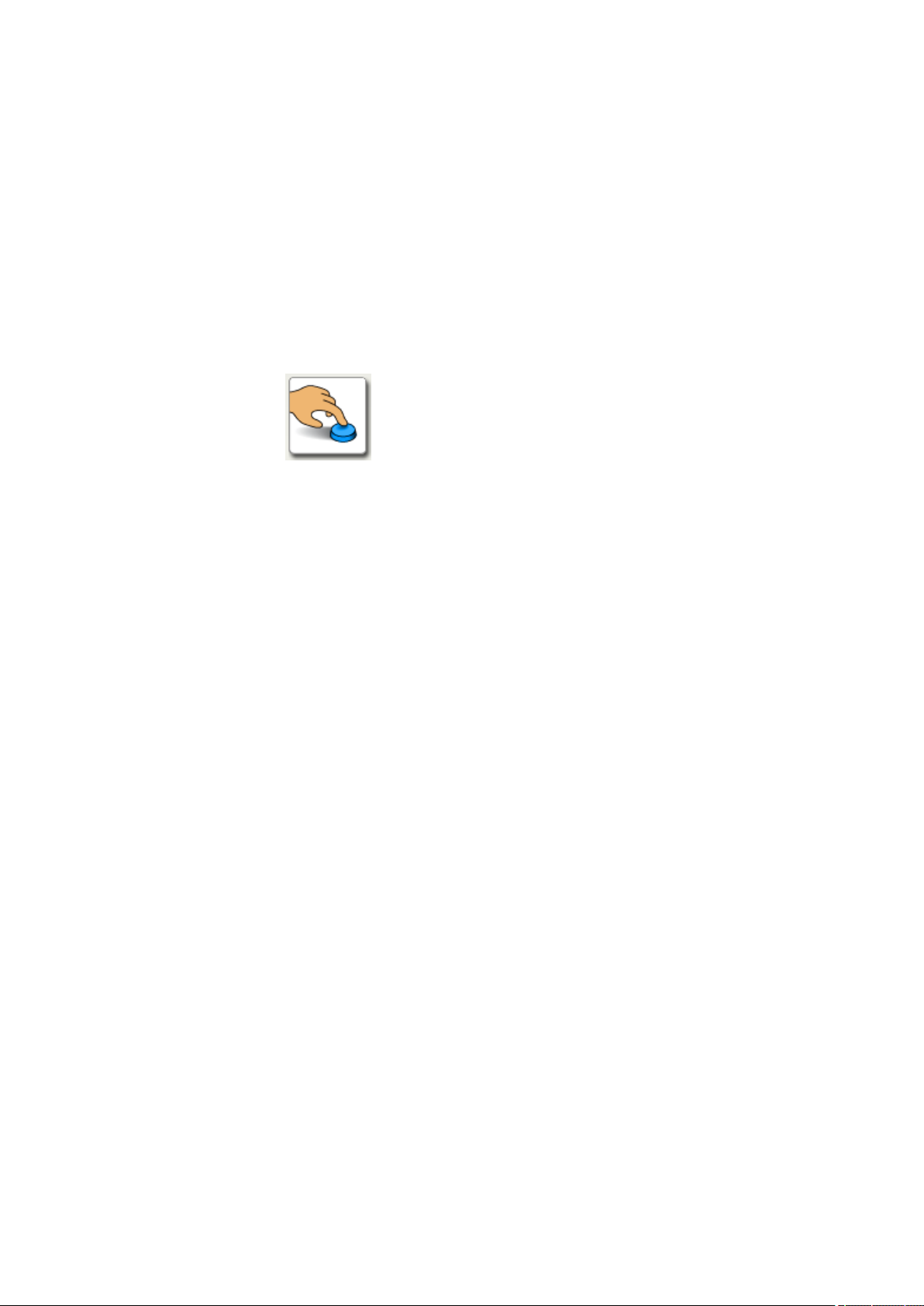
2.2 Login / password protection
Elements
The user interface of the Configuration program part comprises the following elements:
■ Configuration-specific menu bar.
■ Configuration-specific toolbar.
■ Main window, in which up to six subwindows can be displayed.
2.1.6 Manual control - User interface
Program part: Manual control
Manual control - Symbol
Clicking on the Manual symbol in the vertical bar on the left opens the
Manual control program part in a separate window; the Manual sym-
bol is displayed in color at the same time.
■■■■■■■■■■■■■■■■■■■■■■
Elements
The user interface of the Manual control program part comprises the
following elements:
■ Instrument selection
■ Functions/parameters
■ Graphical display
2.2 Login / password protection
2.2.1 General information on login / password protection
Program parts: Workplace / Database / Method / Configuration
Login into viva
viva can be configured so that all users have to log in with their user
name and password and this data is automatically checked. This
requires a User administration to be set up and the corresponding
Security settings to be made. This data is saved in the configuration
database. In the case of client/server systems, this is on the server and
applies globally for all clients (central user administration).
Recommended settings
In order to set the settings, the Password monitoring by viva check
box must be activated in the Security settings dialog window on the
Login/Password protection tab. The following conditions will then be
complied with:
■■■■■■■■
18
viva 1.1
Page 31

■■■■■■■■■■■■■■■■■■■■■■
2.2.2 Logging in
2 General program functions
■ A login with user name and password is required each time the
program is started.
■ User names must be unique. Users entered once cannot be deleted.
■ Passwords must be unique for each user. None of the expired pass-
words already used once by the user may be reused.
■ Passwords must be changed after a defined validity period.
■ The number of login attempts is limited. If this number is exceeded,
the user will automatically be set to the status inactive.
Actions
If the login is activated, the following actions can be performed:
■ Logging in at program start
■ Logging out manually
■ Logging out automatically
■ Changing password
Program parts: Workplace / Database / Method / Configuration
If both of the options Enforce login with user name and Enforce
login with password are activated in the Security settings, the Login
dialog window will appear each time the program is started and after
each time a user logs out.
User
Password
[Change password]
Entry of a short name for the user.
Entry 24 characters
Entry of the password.
Entry 24 characters
NOTE
Users who log in for the first time or users whose status has been reset
from disabled or removed back to enabled must log in with the
Start password (see Chapter 6.2.1.3, page 739) specified by the
administrator. Afterwards, the Change password window, in which a
new password needs to be entered, will open automatically.
Opens the Change password window, in which the new password
needs to be entered and confirmed.
viva 1.1
■■■■■■■■
19
Page 32
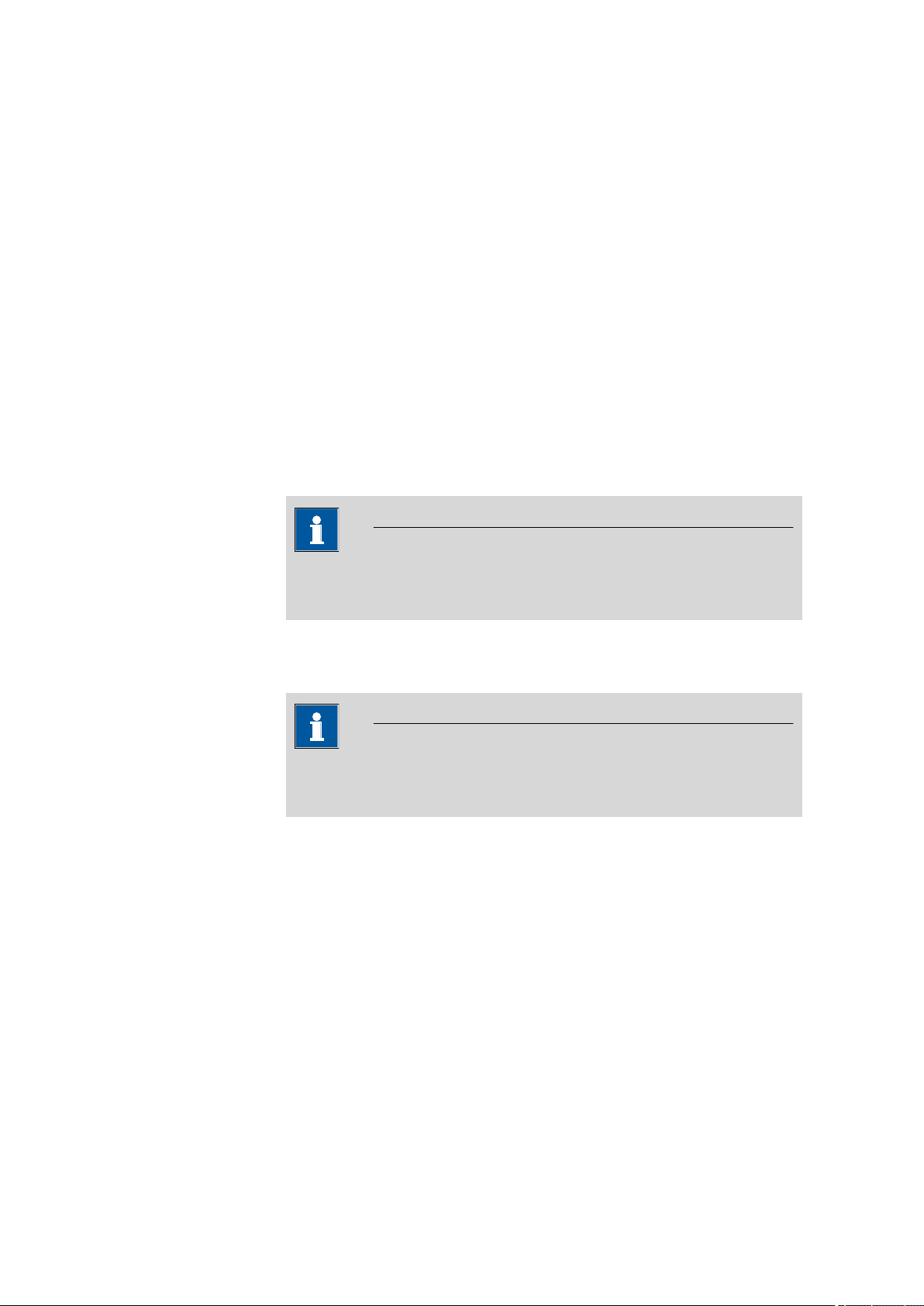
2.2 Login / password protection
[Cancel]
The login is canceled and the program is terminated.
2.2.3 Logging out manually
Menu item: Workplace / Database / Method / Configuration ▶ File ▶ Logout
A logged-in user can log out at any time with the File ▶ Logout... menu
item. The logout options defined in the Security settings apply. After
the logout, the Login window appears, in which a new user can log in.
2.2.4 Logging out automatically
Program part: Configuration
If the automatic logout is activated in the Security settings, then the
user will be logged out automatically after a defined waiting time if no
operating functions have been performed in the meantime via keyboard
or mouse. Afterwards, the Login window opens, in which, however, only
the same user or the members of the same user group can log in again.
NOTE
■■■■■■■■■■■■■■■■■■■■■■
Users with administrator rights can always log in; an emergency stop is
also possible.
2.2.5 Changing the password
Dialog window: Login ▶ [Change password] ▶ Change password
NOTE
In viva, the password can only be changed if the option Password
monitoring by viva is set in the Security settings.
[Change password]
This button in the Login dialog window opens the Change password
window, in which the new password needs to be entered and confirmed.
■■■■■■■■
20
viva 1.1
Page 33

■■■■■■■■■■■■■■■■■■■■■■
Old password
New password
2 General program functions
NOTE
The password always needs to be changed before the Passwords
expire every period of the password expires. For users who are log-
ging in for the first time or whose status has been reset from disabled
or removed back to enabled, this window is automatically opened
after logging in with the Start password. Here you also need to enter
the Start password assigned by the administrator for Old password.
Entry of the previous password.
Entry 24 characters
Entry of the new password. The password options are defined in the
Security settings on the Login/Password protection tab.
Entry 24 characters
Confirm password
Confirmation of the new password.
Entry 24 characters
2.3 Formula editor
The formula editor serves as a support when entering formulas for result
calculation. It has an automatic syntax check, which is activated when
the formula is applied. The general rules of priority apply for the calculation operations.
The Formula editor dialog window contains the following elements:
■ Input field
Entry of the calculation formula (see Chapter 2.3.1, page 22).
■ Buttons
Buttons for the quick entry of operators, parentheses and brackets (see
Chapter 2.3.1, page 22).
■ Variables
Selection of the variables available for the calculation formula (see
Chapter 2.3.3, page 24).
■ Operators/functions
Selection of the operators and functions available for the calculation
formula (see Chapter 2.3.4, page 43).
viva 1.1
■■■■■■■■
21
Page 34
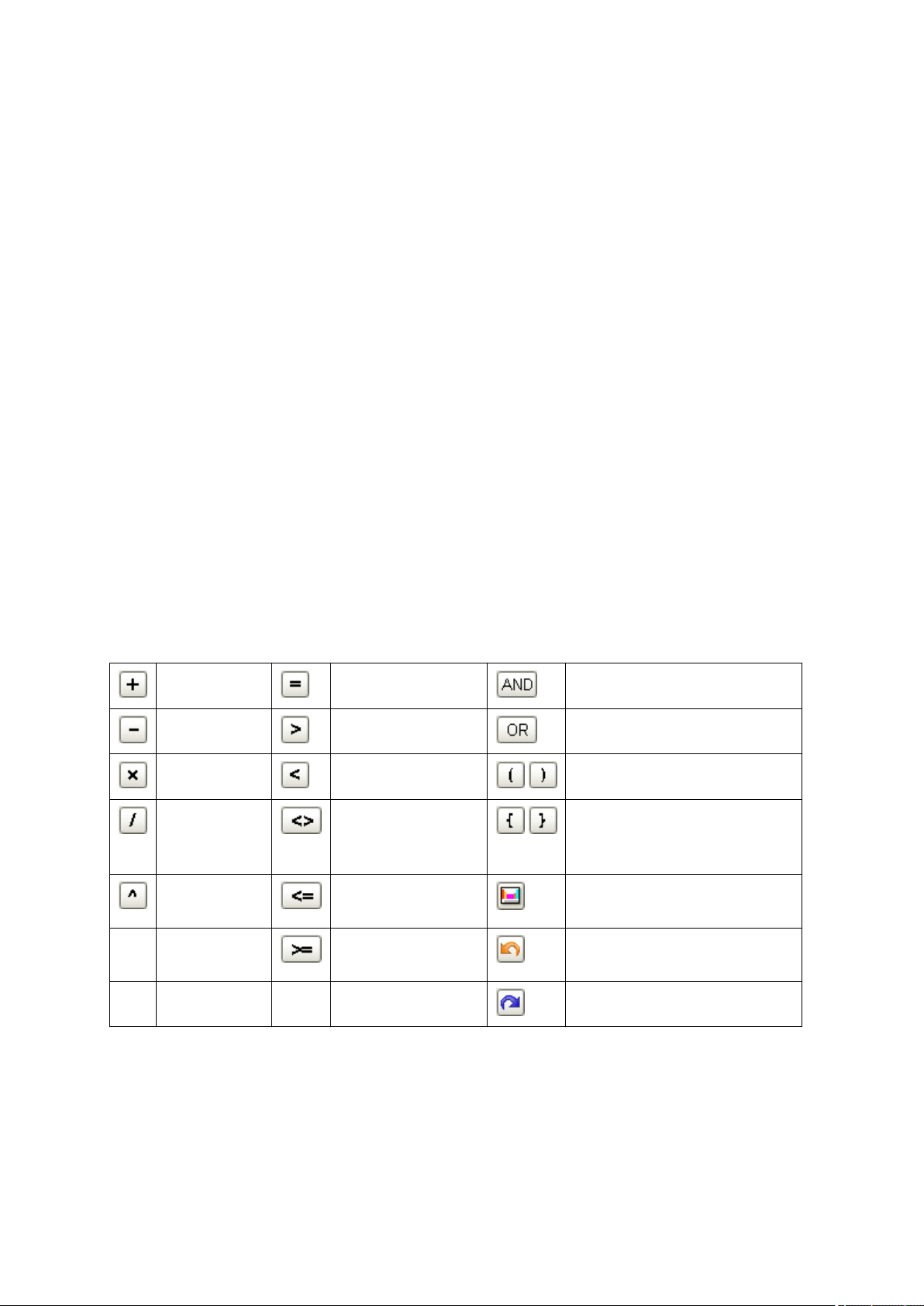
2.3 Formula editor
2.3.1 Input field
■■■■■■■■■■■■■■■■■■■■■■
■ Description
Description of the selected variables, operators or functions.
Dialog window: Formula editor
The calculation formula is entered in the input field of the formula editor.
The following options are available for the entry:
Entry via keyboard
■ Numbers
Numbers as well as mathematical functions can be entered directly via
the keyboard.
■ Text
Text must be enclosed in quotation marks " (e.g. "my text").
■ Variables
Variables must be entered and ended with an apostrophe ' (e.g.
'MV.my variable').
■ Time
Time indications must always be made with the aid of the Time( )
function.
Entry using the buttons
Mathematical operators and parentheses or brackets can simply be
inserted in the formula using the corresponding buttons. A space is automatically inserted before and after the character.
Addition
Equal to Logical AND
Subtraction Greater than Logical OR
Multiplication Less than
Round parentheses
Division Not equal to
Curly brackets: request values
of variables with index; the
index is in curly brackets
Potentiation Less than or equal
Molar mass calculator
to
Greater than or
Undo last action
equal to
Redo last action
■■■■■■■■
22
Entry via selection
The element selected in the Variables or Operators/Functions fields
can be added to the formula with a double-click or with [Add].
viva 1.1
Page 35

■■■■■■■■■■■■■■■■■■■■■■
2.3.2 Calculation algorithms
Dialog window: Formula editor
Numerical format
The IEEE 754 (1985) standard for binary floating-point arithmetic is implemented in "double precision" (64 bit) in the software.
Rounding-off process
Measured values and results are rounded off symmetrically (commercial
rounding). I.e., 1, 2, 3, 4 are always rounded down whereas 5, 6, 7, 8,
9 are always rounded up.
Examples
2.33 yields 2.3
2.35 yields 2.4
2.47 yields 2.5
-2.38 yields -2.4
2 General program functions
-2.45 yields -2.5
Statistics
The mean value as well as the absolute and relative standard deviation of
results R are calculated using the following formulas:
Mean value
Absolute standard
deviation
Relative standard deviation (in %)
The statistical calculations of the software have been implemented so that
they can be checked to as great a degree as possible by the user. The individual values are therefore incorporated in the statistics with full accuracy.
viva 1.1
It is not the number of decimal places which is decisive for the accuracy of
the calculations, but rather the number of significant digits of the decimal
numbers displayed. The binary 64-bit numerical format implemented on
■■■■■■■■
23
Page 36

2.3 Formula editor
■■■■■■■■■■■■■■■■■■■■■■
the basis of the IEEE 754 standard means that the decimal numerals
resulting from this have 15 reliable significant decimal places.
You can influence the number of significant digits by selecting the unit
and the number of decimal places. As the result unit to be set sometimes
contains the prefix "milli" as well as the actual physical unit, the number of
significant places changes accordingly by three places during such a conversion.
Example
The displayed result of 1,234.56789158763 mg/L has 15 reliable digits.
It should be rounded off to three decimal places according to the above
rounding-off process:
1,234.568 mg/L (7 significant places, 3 of them decimal places)
The unit "g/L" means that the same result 1.23456789158763 g/L is
also rounded off to three decimal places:
1.235 g/L (4 significant places, 3 of them decimal places)
The number of significant digits has now been reduced by three to four
digits by omitting the prefix "milli".
2.3.3 Variables
2.3.3.1
Name
Variables - Overview
Syntax Description
NOTE
The above losses with respect to accuracy caused by rounding off in the
range of the maximum reliable places are only theoretically relevant.
Most of the time they are lower by several orders of magnitude than,
for example, the uncertainties resulting from sample size.
Dialog window: Formula editor
Variables are automatically generated by the program during or at the end
of the determination. You can use the formula editor to access these and
either use the values for further calculations or output them in reports as a
result.
Variable types
The following types of variables are differentiated:
Sample data variables
■■■■■■■■
24
SD.'Variable name'.'Variable identification'
Sample data variables contain all of the sample data of the
determination.
viva 1.1
Page 37

■■■■■■■■■■■■■■■■■■■■■■
Name Syntax Description
2 General program functions
Command variables
Automatically
calculated result
variables
Evaluation parameter variables
User-defined
result variables
Determination
variables
System variables SV.'Variable identification' System variables are general variables which are adopted in
Common variables
'Command name'.'Variable
name'
RS.'Command name'.'Substance name'.'Variable
identification'
ED.Standards.'Standard
name'.'Variable identification'
ED.Calibration.'Command
name'.'Substance
name'.'Variable identification'
RS.'Result name'.'Variable
identification'
DV.'Variable identification' Determination variables are general variables and cannot be
CV.'Variable name'.'Variable identification'
Command variables are variables which are generated by the
individual commands in the method run. The command variables are displayed in the order determined by the commands
executed in the method run.
Automatically calculated result variables are automatically generated by the program during the evaluation.
Evaluation parameter variables are generated automatically
during the evaluation.
User-defined result variables are generated from the results
defined by the user.
assigned to individual commands.
the determination at the start of the determination.
Common variables are client-specific variables, which are
adopted from the table of the Configuration program part at
the start of the determination and assigned to the determination.
Global variables GV.'Variable name'.'Varia-
ble identification'
Entering variables
Variables must always be entered with an apostrophe ' at the beginning
and at the end (e.g., 'DV.DUR').
NOTE
When using variables, always observe their data type (Number, Text
or Date/Time).
Variations and replications
Because of the fact that in voltammetry all data is saved in a single data
set when working without solution exchanges, all of the result variables
belonging to one voltammogram are clearly distinguished by an index X
for the variations and another index Y for the replications.
Global variables apply to all clients and are adopted from the
table of the Configuration program part at the start of the
determination and assigned to the determination.
viva 1.1
■■■■■■■■
25
Page 38

2.3 Formula editor
■■■■■■■■■■■■■■■■■■■■■■
Variation refers to a measurement after modification of the measuring
solution, e.g., after a standard solution has been added.
Replication refers to an identical repetition of a measurement.
The following rules apply for this:
■ Variation index only after the measuring command has been
called up with CALL VA
A variation index is attributed only to those peak evaluation results for
which the measuring command has been called up by a CALL VA call
command.
■ Increasing the variation index with ADD STD
The peak evaluation results of a measuring command are assigned a
variation index, which is increased with the corresponding ADD STD
or ADD SAMPLE DT command.
■ Increasing the replication index with loops or several measur-
ing cycles
The peak evaluation results of a measuring command are assigned a
replication index, which is increased with repetitions because of loops
(LOOP command) around a measuring command or because of several measuring cycles within a CVS, CPVS or CP command.
■ Both indices begin with 1
Variation index and replication index both start with 1.
■ Increasing the variation index sets the replication index to 1
Increasing the variation index automatically causes the replication index
to be reset to 1.
■ Increasing the variation index only if the previously added
solution contains at least one substance to be determined
When an ADD STD command is run through, the substances contained in the solution are identified on the basis of the name of the
standard solution in the standards table. The respective measuring
command is subsequently determined in the table of substances and
the variation index is increased by 1 when this measuring command is
run through.
■ Increasing the variation index only once if two substances are
added to two separate solutions
If two substances are added to two different solutions with two different ADD STD-type commands and detected in the same measuring
command, then the variation index is increased only once for this measuring command.
■ Increasing the variation index for all measuring commands
when the same substance is added
If a standard solution containing a substance that is to be determined
in different measuring commands is added using the ADD STD command, then the variation index for this substance is increased in all
measuring commands.
■■■■■■■■
26
viva 1.1
Page 39
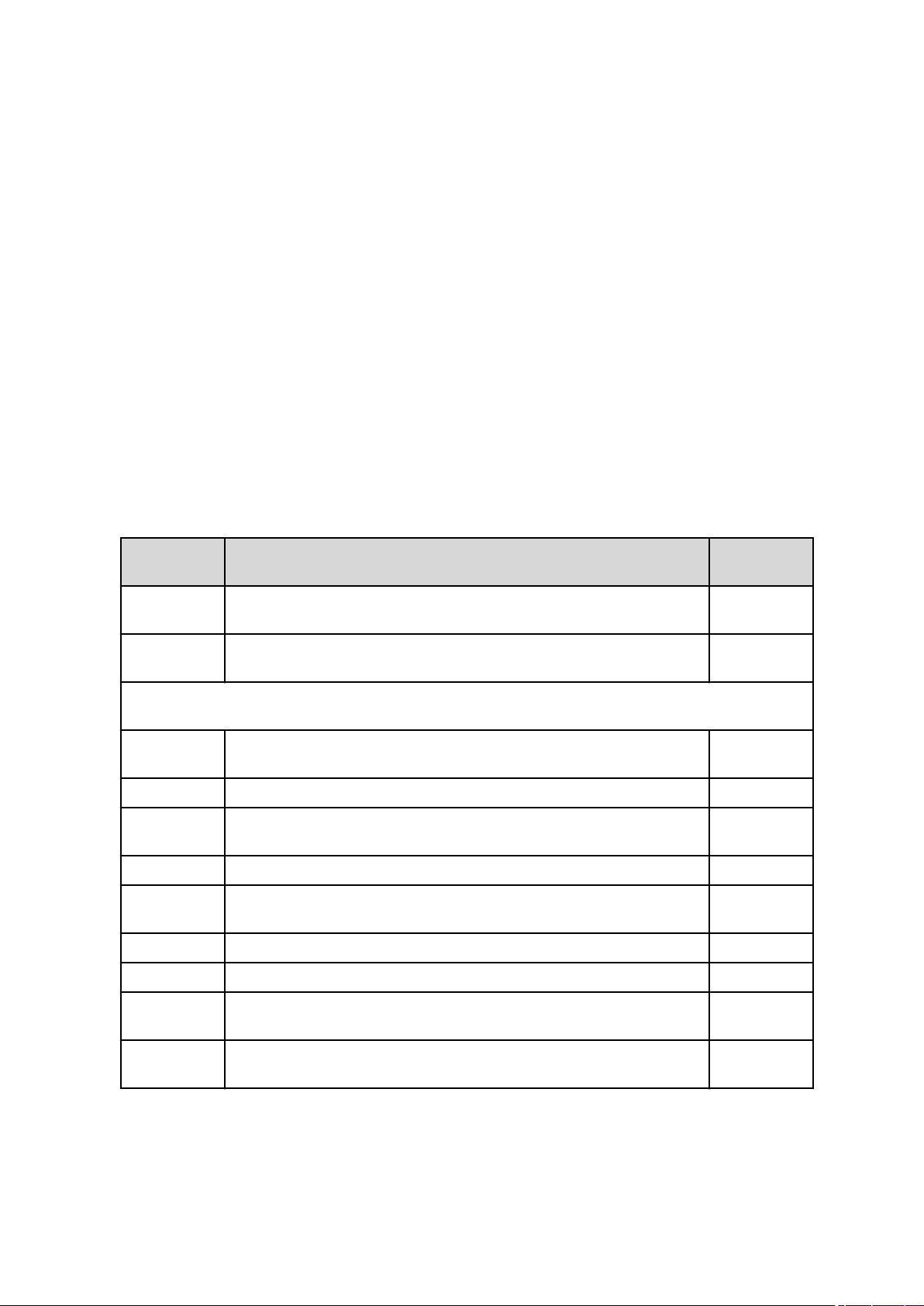
■■■■■■■■■■■■■■■■■■■■■■
2.3.3.2 Sample data variables
Dialog window: Formula editor ▶ Variables
Sample data variables are method-specific and are defined in the method's START command. The data type (Text, Number, Date/Time) of
the variables is defined there. Either sample data variables (e.g., Sample
amount, Sample amount unit, Sample position, ID1 - ID16) or fixed
values can be assigned to these variables. The Variables field of the formula editor lists all the Sample data variables that are available for the
current method.
Syntax
'SD.Variable name.Variable identification'
Examples: 'SD.TestDate', 'SD.RemainingTime.VAL', 'SD.TestValue.OVF'
The sample data variables can be selected directly in the formula editor
under Variables ▶ Sample data variables so as to avoid syntax errors.
Sample data variables
2 General program functions
Identification
VAL Value of the sample data variable (optional, i.e., 'SD.Factor' = SD.Factor.VAL')
OVF Exceeding limits for sample data variable (Number: 1 = limit exceeded, 0 =
In the following lines you will find the sample data variables present in the default settings which appear in the Workplace and which can be edited and deleted in the START command of the corresponding method.
ID1 Value of ID1 Text, Number
ID1.OVF Exceeding limit for ID1 Number
ID2 Value of ID2 Text, Number
ID2.OVF Exceeding limit for ID2 Number
ID3 Value of ID3 Text, Number
ID3.OVF Exceeding limit for ID3 Number
Sample type Value of Sample type Text
Description Data type
Text, Number
(Text, Number or Date/Time)
limit not exceeded)
or Date/Time
Number
or Date/Time
or Date/Time
or Date/Time
Sample
type.OVF
Sample position
viva 1.1
Exceeding limit for Sample type Number
Value of Sample position Number
■■■■■■■■
27
Page 40

2.3 Formula editor
■■■■■■■■■■■■■■■■■■■■■■
Identification
Sample position.OVF
Sample
amount
Sample
amount.OVF
Sample
amount unit
Sample
amount
unit.OVF
Analytical
volume
Analytical
volume.OVF
Dilution volume
Description Data type
Exceeding limit for Sample position Number
Value of Sample amount Number
Exceeding limit for Sample amount Number
Value of Sample amount unit Text
Exceeding limit for Sample amount unit Number
Value of Analytical volume Number
Exceeding limit for Analytical volume Number
Value of Dilution volume Number
Dilution volume.OVF
Exceeding limit for Dilution volume Number
2.3.3.3 Sample data variables of the next sample data line
Dialog window: Formula editor ▶ Variables
Sample data variables are method-specific and are defined in the method's START command. The data type (Text, Number, Date/Time) of
the variables is defined there. Either sample data variables (e.g., Sample
amount, Sample amount unit, Sample position, ID1 - ID16) or fixed
values can be assigned to these variables. The Variables field of the formula editor lists all the Sample data variables that are available for the
current method.
Syntax
'SD.NEXT.Variable name.Variable identification'
These variables contain the sample data of the next line of the sample
table of a determination series. These variables are distinguished in the
syntax from the sample data variables of the current sample data line by
means of the word NEXT. The data type (Text, Number or Date/Time)
depends on the variable.
■■■■■■■■
28
The sample data variables can be selected directly in the formula editor
under Variables ▶ Sample data variables ▶ NEXT in order to avoid
syntax errors.
viva 1.1
Page 41
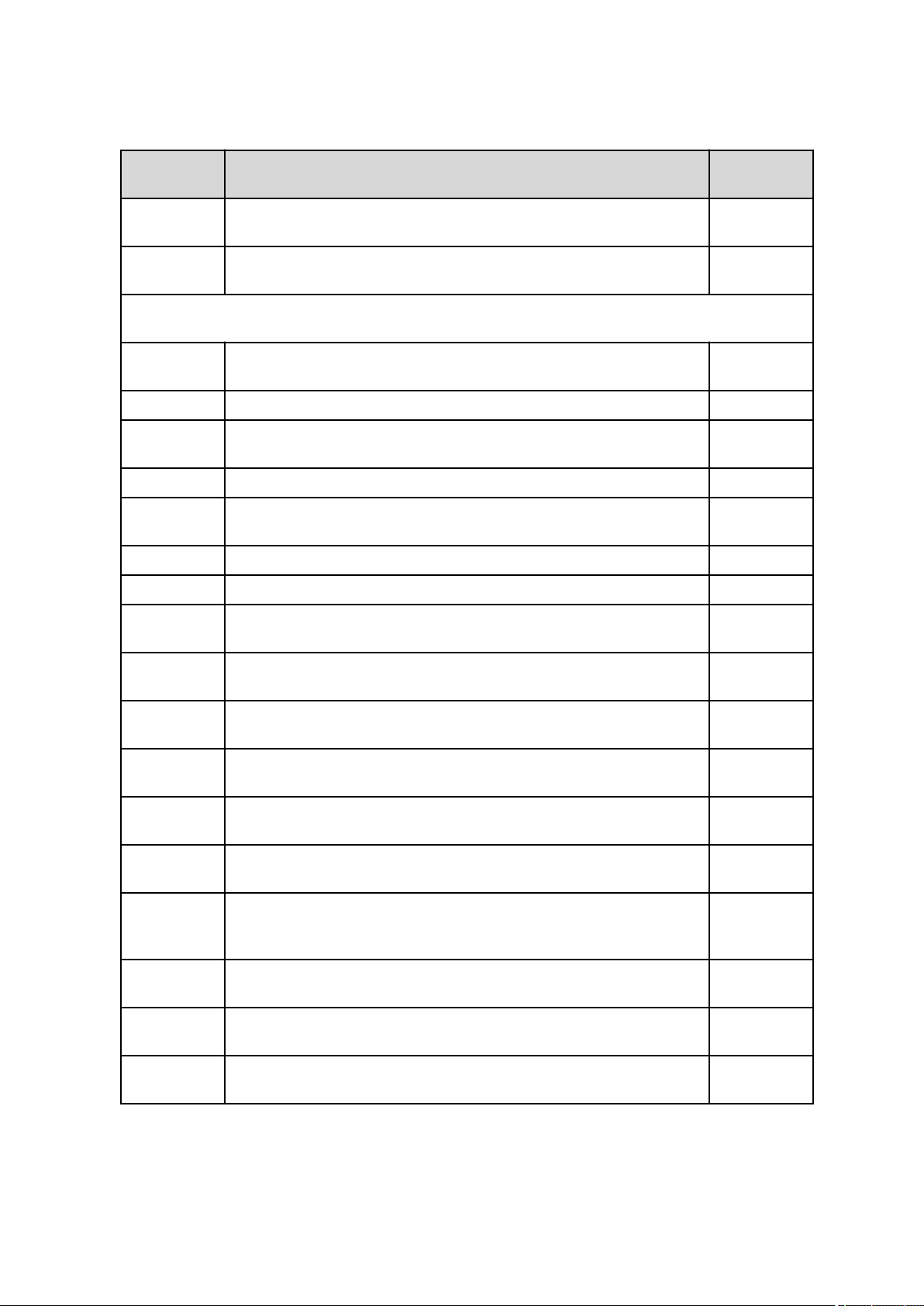
■■■■■■■■■■■■■■■■■■■■■■
2 General program functions
Sample data variables
Identification
VAL Value of the sample data variable (optional, i.e., 'SD.Factor' = SD.Factor.VAL')
OVF Exceeding limits for sample data variable (Number: 1 = limit exceeded, 0 =
In the following lines you will find the sample data variables present in the default settings which appear in the Workplace and which can be edited and deleted in the START command of the corresponding method.
ID1 Value of ID1 Text, Number
ID1.OVF Exceeding limit for ID1 Number
ID2 Value of ID2 Text, Number
ID2.OVF Exceeding limit for ID2 Number
ID3 Value of ID3 Text, Number
ID3.OVF Exceeding limit for ID3 Number
Sample type Value of Sample type Text
Description Data type
Text, Number
(Text, Number or Date/Time)
limit not exceeded)
or Date/Time
Number
or Date/Time
or Date/Time
or Date/Time
Sample
type.OVF
Sample position
Sample position.OVF
Sample
amount
Sample
amount.OVF
Sample
amount unit
Sample
amount
unit.OVF
Analytical
volume
Analytical
volume.OVF
Exceeding limit for Sample type Number
Value of Sample position Number
Exceeding limit for Sample position Number
Value of Sample amount Number
Exceeding limit for Sample amount Number
Value of Sample amount unit Text
Exceeding limit for Sample amount unit Number
Value of Analytical volume Number
Exceeding limit for Analytical volume Number
Dilution volume
viva 1.1
Value of Dilution volume Number
■■■■■■■■
29
Page 42
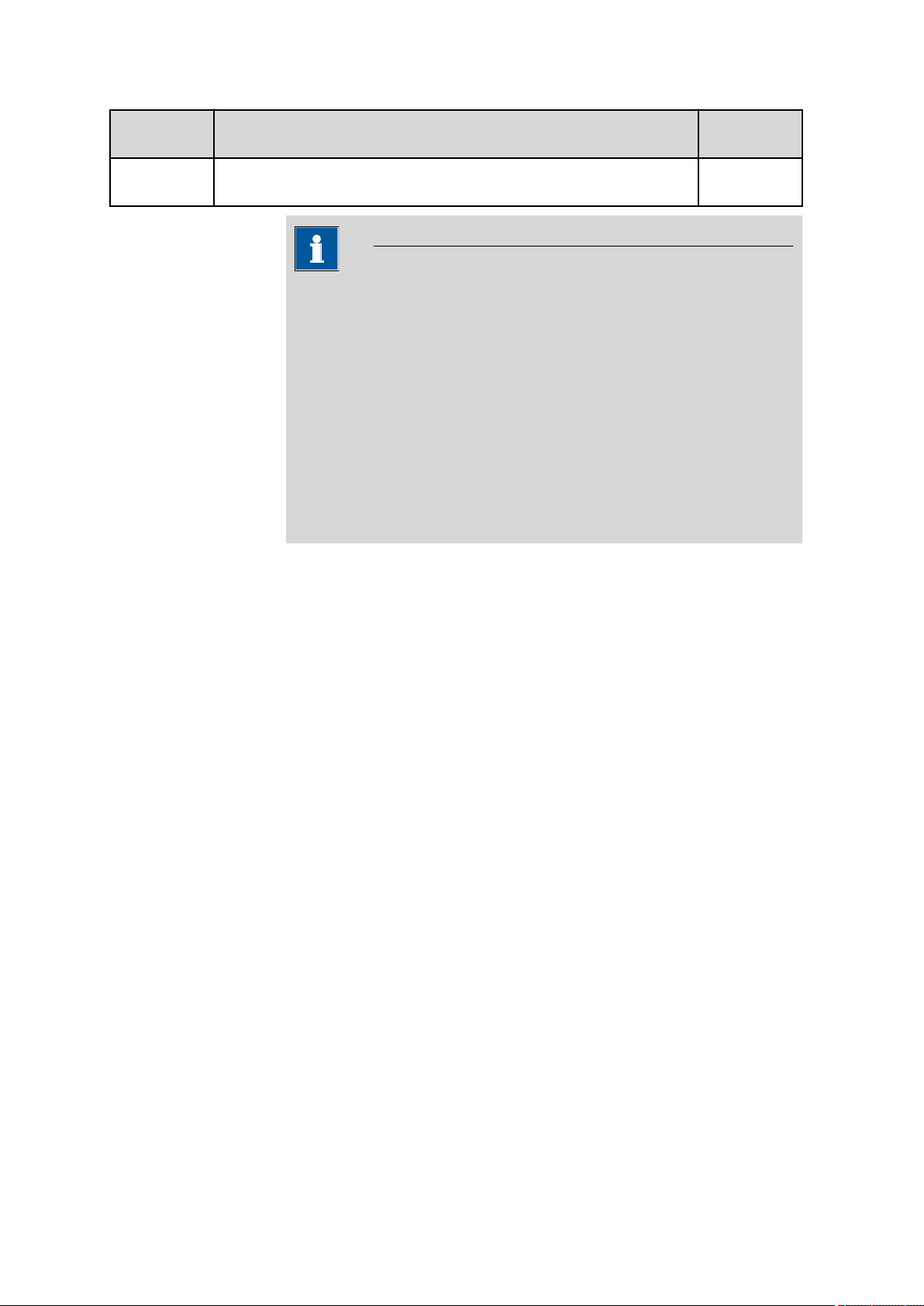
2.3 Formula editor
■■■■■■■■■■■■■■■■■■■■■■
Identification
Dilution volume.OVF
2.3.3.4
Description Data type
Exceeding limit for Dilution volume Number
NOTE
The following rules apply for sample data variables of the next sample
data line:
■ If a sample data variable of the next sample data line is used in a
determination, then the data type of these variables has to match
that of the current sample data line. If this is not the case, then the
value invalid will be assigned to the variable.
■ Sample data variables of the next sample data line are always read
out of the sample table at the beginning of the determination.
■ In the case of a single determination or if the current determination
is the last determination of a series, all the sample data variables of
the next sample data line contain the value invalid.
Command variables
Dialog window: Formula editor ▶ Variables
The command variables are method-specific and depend on which commands are used in the method. Included among the command variables
are also solution and sensor variables, which are applied automatically
from the corresponding tables in the Configuration for the instrumentdependent commands when the determination is started and which are
assigned to the individual commands. The Variables field of the formula
editor lists all command variables which are available for the current
method.
Syntax
'Command name.Variable identification'
Examples: 'Track 6.BSY', 'ADD STD 4.VOL'
Command variables can be selected directly in the formula editor under
Variables ▶ Command variables in order to avoid syntax errors.
Command variables
Unless marked otherwise, all the variables listed here in alphabetical order
are of the Number type.
■■■■■■■■
30
viva 1.1
Page 43

■■■■■■■■■■■■■■■■■■■■■■
2 General program functions
NOTE
In the case of variables with the index {x}, the required number 1 - 9
must be entered for x (e.g., RS.CVS 3.VAR{3}.VTOT for the total volume in the measuring vessel after the third addition).
If no index is specified, then the last index will be used automatically
(e.g., RS.CVS 3.VAR.VTOT for the total volume after the last addition).
Identification
ACO Addition counter = current number of completed runs of the command ADD SAMPLE
BP{x}.CNT Intensity for the break point x (1 - 9) in counts MEAS Opt
BP{x}.MEA Measured value for the break point x (1 - 9) in the unit of the measured value MEAS Opt
BP{x}.TEM Temperature for the break point x (1 - 9) in °C MEAS Opt
BP{x}.TIM Time for the break point x (1 - 9) in s MEAS Opt
BP{x}.TRN Transmission for the break point x (1 - 9) in % MEAS Opt
BSY Command status:
C0 Coefficient c0 of the calibration curve CAL LOOP
C1 Coefficient c1 of the calibration curve CAL LOOP
Description Commands
DT, ADD STD
All except
1 = BUSY, HOLD or ERROR
0 = READY
invalid (variable not available) = Command has never been started
START and
END
Opt, CAL Spec
Opt, CAL Spec
C2 Coefficient c2 of the calibration curve CAL LOOP
Opt, CAL Spec
C3 Coefficient c3 of the calibration curve CAL LOOP
Opt, CAL Spec
CAL Status of the calibration: 1 = calibrated normally, 0 = canceled, because ref-
erence wavelength was not found.
COD Coefficient of determination (R2), which is calculated on the basis of the calibra-
tion function and of the confidence interval.
CP{#}.MEA Measured wavelength of the calibration point in nm. If no measured peak can be
assigned, then not found will be entered.
CP{#}.REF Reference wavelength of the calibration point in nm. CAL Spec
viva 1.1
CAL Spec
CAL LOOP Opt
CAL Spec
■■■■■■■■
31
Page 44

2.3 Formula editor
■■■■■■■■■■■■■■■■■■■■■■
Identification
CYL Cylinder volume of the exchange or dosing unit used for the command ADD AUX,
DBL Total duration for the processing of the command in s CAL MEAS
DEF Default value which is defined in the configuration for an IO port; 1 = active, 0 =
ELT Variable for electrode test:
Description Commands
ADD SAMPLE,
ADD SAMPLE
DT, ADD STD,
EMPTY, LQH,
PREP
Opt, CAL
Spec, CVS,
CPVS, CP,
LOOP, MEAS
Opt, MEAS
Opt Conc,
MEAS Ref,
MEAS Spec,
MEAS TMF,
MEAS T
ANALOG OUT,
inactive
DIGITAL OUT
CVS, CPVS, CP
0 = Electrode test has not been performed
1 = Electrode test has been performed once
2 = Electrode test has been performed twice
3 = Electrode test has been performed three times
EME End measured value (measured value after processing of the command) in the
unit of the measured value
EPP Port position after exiting the command: 0 = invalid position PORT
ETE End temperature (temperature after the command has been processed) in °C CAL MEAS
FIN Command status:
1 = Command has ended at least once
0 = Command has not yet ended
CAL MEAS
Opt, MEAS
Opt, MEAS
Opt Conc,
MEAS TMF
Opt, MEAS
Opt, MEAS
Opt Conc,
MEAS TMF,
MEAS T
All except
START and
END
invalid (variable not available) = Command has never been started
FP{x}.CNT Intensity for the fixed point x (1 - 9) in counts MEAS Opt
■■■■■■■■
32
viva 1.1
Page 45
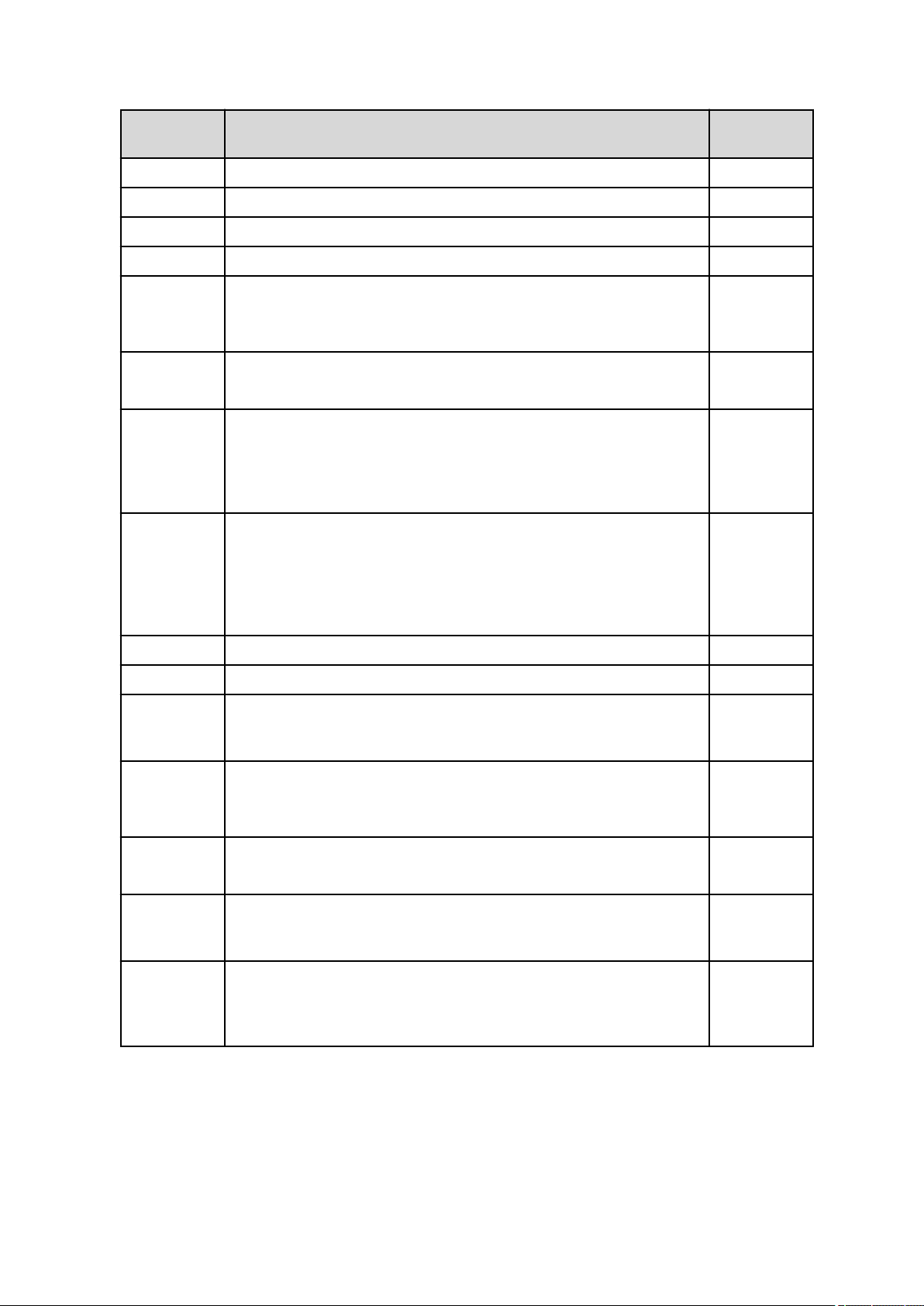
■■■■■■■■■■■■■■■■■■■■■■
2 General program functions
Identification
FP{x}.MEA Measured value for the fixed point x (1 - 9) in the unit of the measured value MEAS Opt
FP{x}.TEM Temperature for the fixed point x (1 - 9) in °C MEAS Opt
FP{x}.TIM Tim in s until the fixed point x (1 - 9) is reached MEAS Opt
FP{x}.TRN Transmission for the fixed point x (1 - 9) in % MEAS Opt
HR Highest current measuring range used:
HR Highest potential measuring range used:
IME Initial measured value (measured value before start conditions are processed) in
ITE Initial temperature (temperature before start conditions are processed) in °C CAL MEAS
Description Commands
CVS, CPVS
1 = 224 mA | 3 = 20 mA | 5 = 2 mA | 7 = 200 µA | 9 = 20 µA | 11 = 2 µA |
13 = 200 nA | 15 = 20 nA | 17 = 2 nA | 19= 200 pA
CP
1 = 5 V | 3 = 0.5 V | 5 = 50 mV | 7 = 5 mV
CAL MEAS
the unit of the measured value
Opt, MEAS
Opt, MEAS
Opt Conc,
MEAS TMF
Opt, MEAS
Opt, MEAS
Opt Conc,
MEAS TMF,
MEAS T
IVE Value of the input at the end of the command CONTROL
IVS Value of the input at the start of the command CONTROL
LCO Loop counter = current number of completed runs, both of Repeat loops and
While loops
LR Lowest current measuring range used:
19= 200 pA | 17 = 2 nA | 15 = 20 nA | 13 = 200 nA | 11 = 2 µA | 9 = 20 µA |
7 = 200 µA | 5 = 2 mA | 3 = 20 mA | 1 = 224 mA
LR Lowest potential measuring range used:
7 = 5 mV | 5 = 50 mV | 3 = 0.5 V | 1 = 5 V
LP.CAx Calculated value x (1 - 3) for the last measuring point on the measuring point list MEAS Opt,
LP.CNT Intensity of the last measuring point in the measuring point list in counts CAL MEAS
CALL COND,
CAL LOOP
Opt, LOOP
CVS, CPVS
CP
MEAS Opt
Conc
Opt, MEAS
Opt, MEAS
Opt Conc
viva 1.1
■■■■■■■■
33
Page 46
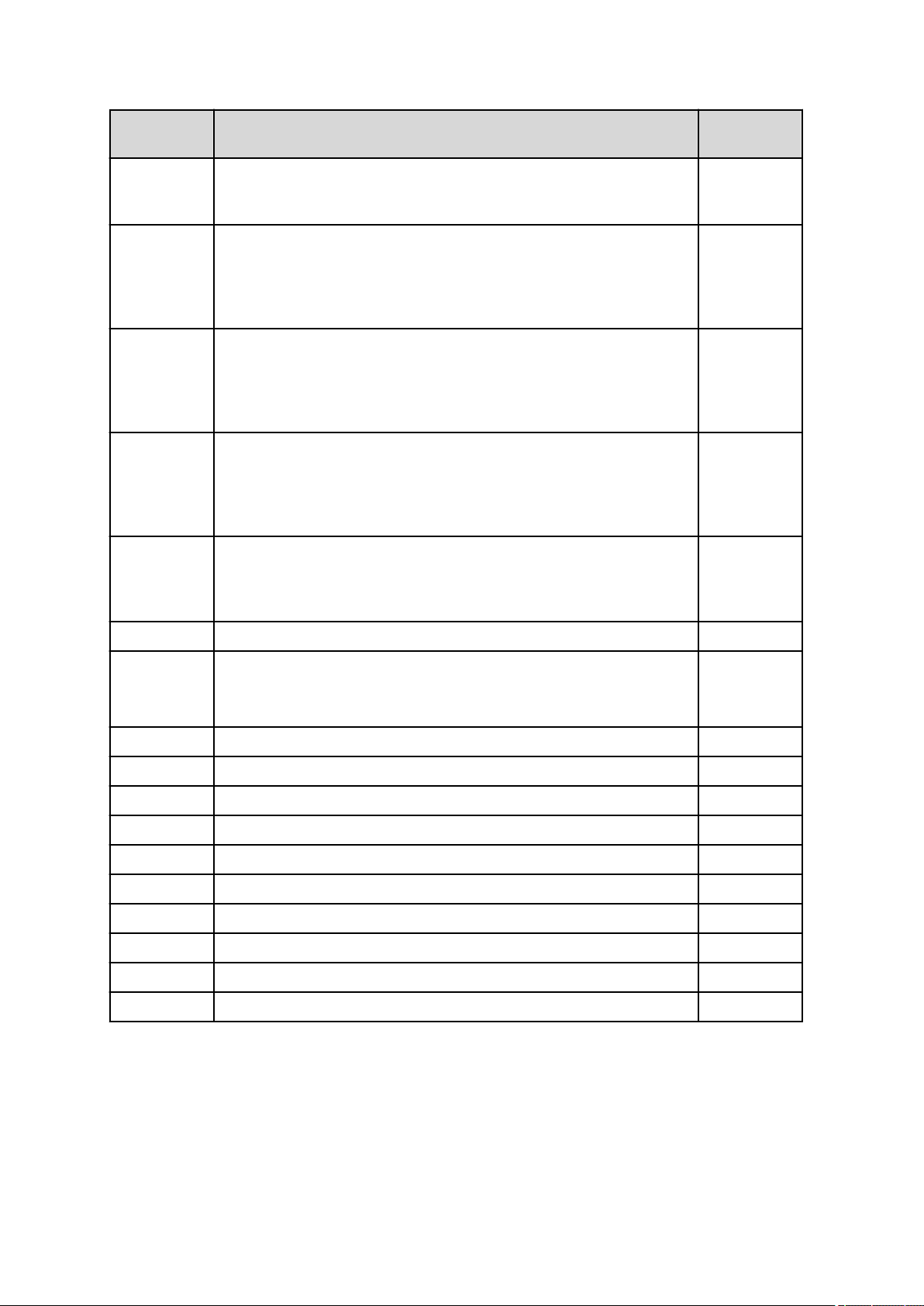
2.3 Formula editor
■■■■■■■■■■■■■■■■■■■■■■
Identification
LP.EXx External value x (1 - 3) for the last measuring point on the measuring point list MEAS Opt,
LP.MEA Measured value for the last measuring point in the measuring point list in the unit
LP.TEM Temperature for the last measuring point in the measuring point list in °C CAL MEAS
LP.TIM Time in s until the last measuring point in the measuring point list is reached CAL MEAS
LP.TRN Transmission of the last measuring point in the measuring point list in % CAL MEAS
Description Commands
MEAS Opt
Conc
CAL MEAS
of the measured value
Opt, MEAS
Opt, MEAS
Opt Conc,
MEAS TMF
Opt, MEAS
Opt, MEAS
Opt Conc,
MEAS TMF
Opt, MEAS
Opt, MEAS
Opt Conc,
MEAS TMF
Opt, MEAS
Opt, MEAS
Opt Conc
LPO Current absolute lift position in mm (entry when ending the command) LIFT
LST Start time of the loop command (Date/Time) CALL COND
CAL LOOP
Opt, LOOP
MA.CNT Intensity for maximum measured value in counts MEAS Opt
MA.MEA Maximum measured value in the unit of the measured value MEAS Opt
MA.TEM Temperature for the maximum measured value in °C MEAS Opt
MA.TIM Time in s until the maximum measured value is reached MEAS Opt
MA.TRN Transmission for maximum measured value in % MEAS Opt
MI.CNT Intensity for minimum measured value in counts MEAS Opt
MI.MEA Minimum measured value in the unit of the measured value MEAS Opt
MI.TEM Temperature at minimum measured value in °C MEAS Opt
MI.TIM Time for the minimum measured value in s MEAS Opt
MI.TRN Transmission for minimum measured value in % MEAS Opt
■■■■■■■■
34
viva 1.1
Page 47
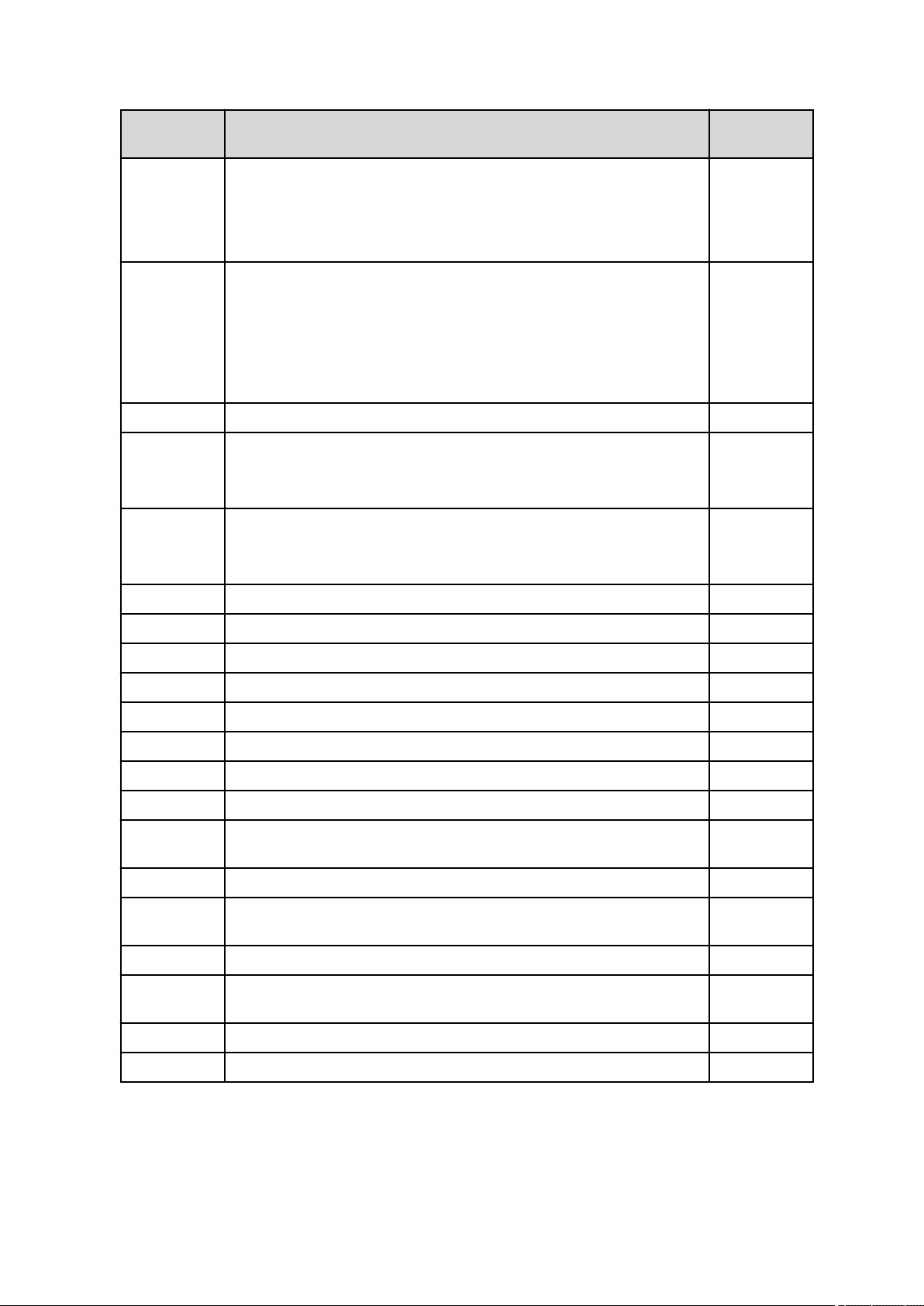
■■■■■■■■■■■■■■■■■■■■■■
2 General program functions
Identification
MTE Temperature measurement with sensor; 1 = on, 0 = off) CAL MEAS
NMP Number of measuring points in measuring point list CAL MEAS
OUT Number of outliers CAL LOOP Opt
OVE Value of the output at the end of the command. Direct controller/2-point control-
OVS Value of the output at the start of the command. Direct controller/2-point con-
Description Commands
Opt, MEAS
Opt, MEAS
Opt Conc,
MEAS TMF
Opt, CVS,
CPVS, CP,
MEAS Opt,
MEAS Opt
Conc, MEAS
TMF, MEAS T
CONTROL
ler: 1 = active, 0 = inactive
PID/PWM: –100 to 100% (value of the analog output or the pulse frequency)
CONTROL
troller command status: 1 = active, 0 = inactive
PID/PWM: –100 to 100% (value of the analog output or the pulse frequency)
PK{x}.ABS Absorbance of the peak x (1 - 9) in mAU MEAS Spec
PK{x}.TRN Transmission of the peak x (1 - 9) in % MEAS Spec
PK{x}.CNT Intensity of the peak x (1 - 9) in counts MEAS Spec
PK{x}.CNR Intensity of the peak x (1 - 9) in the reference spectrum in counts MEAS Spec
PK{x}.CND Intensity of the peak x (1 - 9) in the dark spectrum in counts MEAS Spec
PK{x}.WVL Wavelength of the peak x (1 - 9) in nm MEAS Spec
PK{x}.SAT Detector with peak x (1 - 9) saturated: 1 = saturated;0 = not saturated MEAS Spec
RPM Stirring rate in min
RAN Current absolute rotation angle of the rack in ° in relation to the axis of the
selected tower (entry when exiting the command)
RPO Current rack position (entry when exiting the command); 0 means 'not defined' MOVE
SAN Current absolute swing angle of the robotic arm in ° (entry upon exiting the com-
mand)
SDV Actual value of the standard deviation when the command is canceled CALL COND
SPO Current external position (entry when ending the command); 0 means invalid
position
SRAT Signal ratio at the most recent command run. LOOP
–1
CVS, CPVS, CP
MOVE
MOVE, SWING
SWING
STC{x} Concentration of the standard x (1 - 50) used for the command CAL LOOP Opt
viva 1.1
■■■■■■■■
35
Page 48
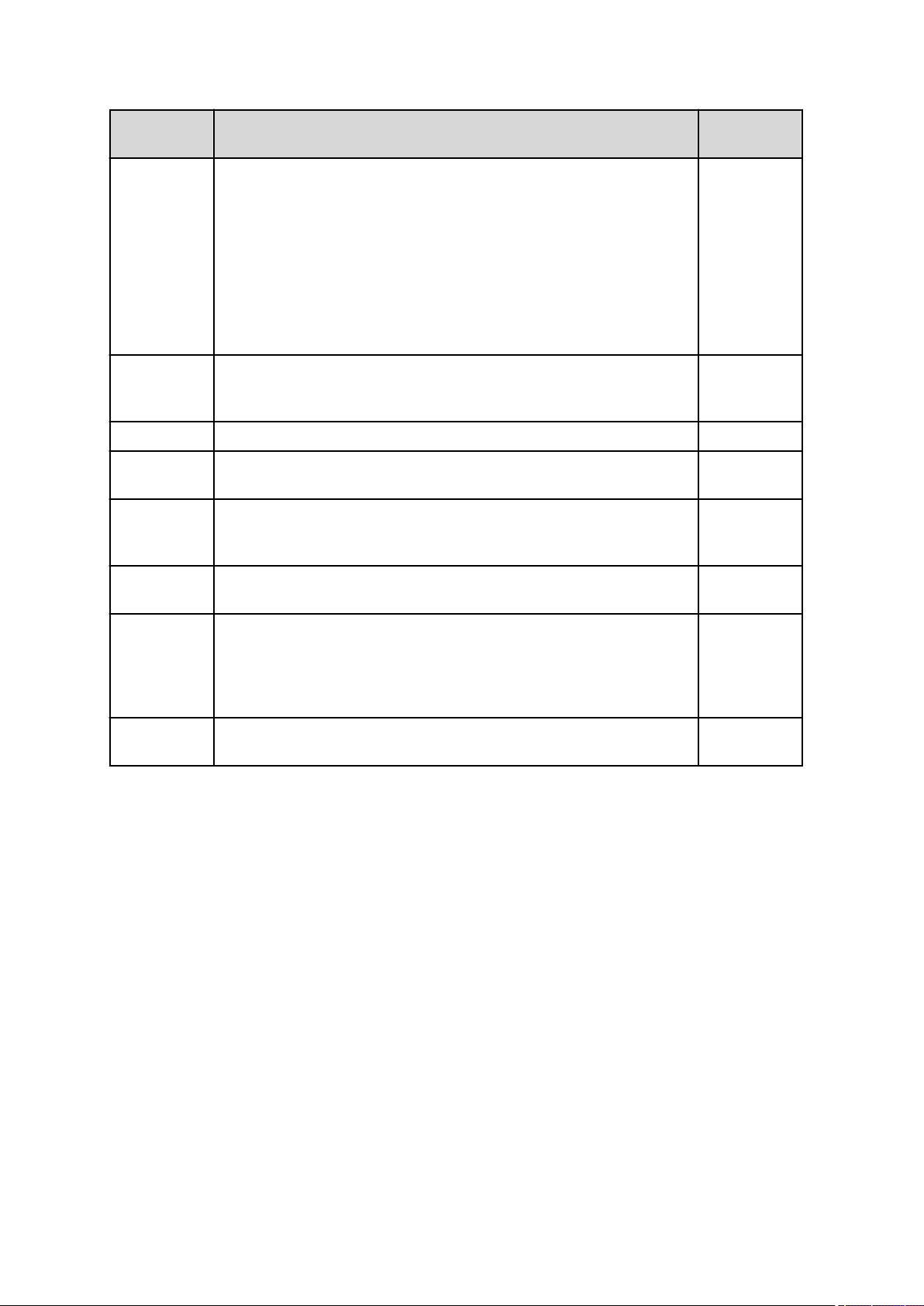
2.3 Formula editor
■■■■■■■■■■■■■■■■■■■■■■
Identification
STY Type of stop with which the command was stopped: 1 = finished normally, 0
STY Stop type used for stopping the LOOP command: 0 = manual or after error; 1
TMF Transmission factor (dimensionless) MEAS TMF
TOL Tolerance within which a measured peak can be assigned to a calibration wave-
TOU Timeout status: 1 = Max. waiting time expired; 0 = Max. waiting time not
Description Commands
CAL MEAS
= stopped manually with [Quit] or [Stop]
= maximum number of runs; 2 = maximum run time; 3 = signal ratio; 4 =
condition
length.
expired
Opt, CAL
Spec, CVS,
CPVS, CP,
MEAS Opt,
MEAS Opt
Conc, MEAS
Ref, MEAS
Spec, MEAS
TMF, MEAS T
LOOP
CAL Spec
RECEIVE,
SCAN, TRANSFER
UNI Mapping unit which is defined for an IO port in the configuration ANALOG IN,
ANALOG OUT
VOL Dosed volume increment in L ADD STD,
ADD STD,
ADD SAMPLE
DT, ADD STD,
LQH
VOLTOT Dosed total volume in L ADD SAMPLE
DT, ADD STD
2.3.3.5 Evaluation parameter variables
Dialog window: Formula editor ▶ Variables
The automatically calculated evaluation parameter variables are automatically generated by the program for the VA measuring command contained in the method during the evaluation. The Variables field of the
formula editor lists all the variables which are available for the current
method.
Syntax
'ED.Standards.Standard name.Substance name.Variable identification'
■■■■■■■■
36
Examples: 'ED.Standards.Suppressor.Cu.CONC'
viva 1.1
Page 49

■■■■■■■■■■■■■■■■■■■■■■
2 General program functions
You can select the method variables directly in the formula editor under
Variables ▶ Evaluation parameter variables in order to avoid syntax
errors.
Available evaluation parameter variables
Identification Description Data
type
CONC Substance concentration in the standard Number
UNI Basic unit of substance concentration in the standard. Text
Syntax
'ED.Calibration.Command name.Substance name.Variable identification'
Examples: 'ED.Calibration.CVS 10.Suppressor.EVRATIO'
You can select the method variables directly in the formula editor under
Variables ▶ Evaluation parameter variables in order to avoid syntax
errors.
Available evaluation parameter variables
Identification Description Data
type
EVRATIO Evaluation ratio of a substance for the calibration curve (DT). Number
2.3.3.6 Automatically calculated result variables
Dialog window: Formula editor ▶ Variables
The automatically calculated result variables are automatically generated
by the program for the VA measuring commands contained in the
method during the evaluation. In the formula editor, the Variables field
lists all variables which are available for the current method under Result
variables.
Syntax
'RS.Command name.Substance name.VAR{x}.REP{x}.Variable
identification'
Examples: 'RS.CVS_1.Cu.VAR{2}.REP{3}.HGT'
'RS.Command name.Substance name.Variable identification'
Examples: 'RS.CVS_1.Cu.CALC0'
viva 1.1
'RS.Command name.VAR{x}.FP{z}.Variable identification'
Example: 'RS.CVS_1.VAR{1}.FP{1}.CUR.MNV'
You can select the method variables directly in the formula editor under
Variables ▶ Result variables in order to avoid syntax errors.
■■■■■■■■
37
Page 50
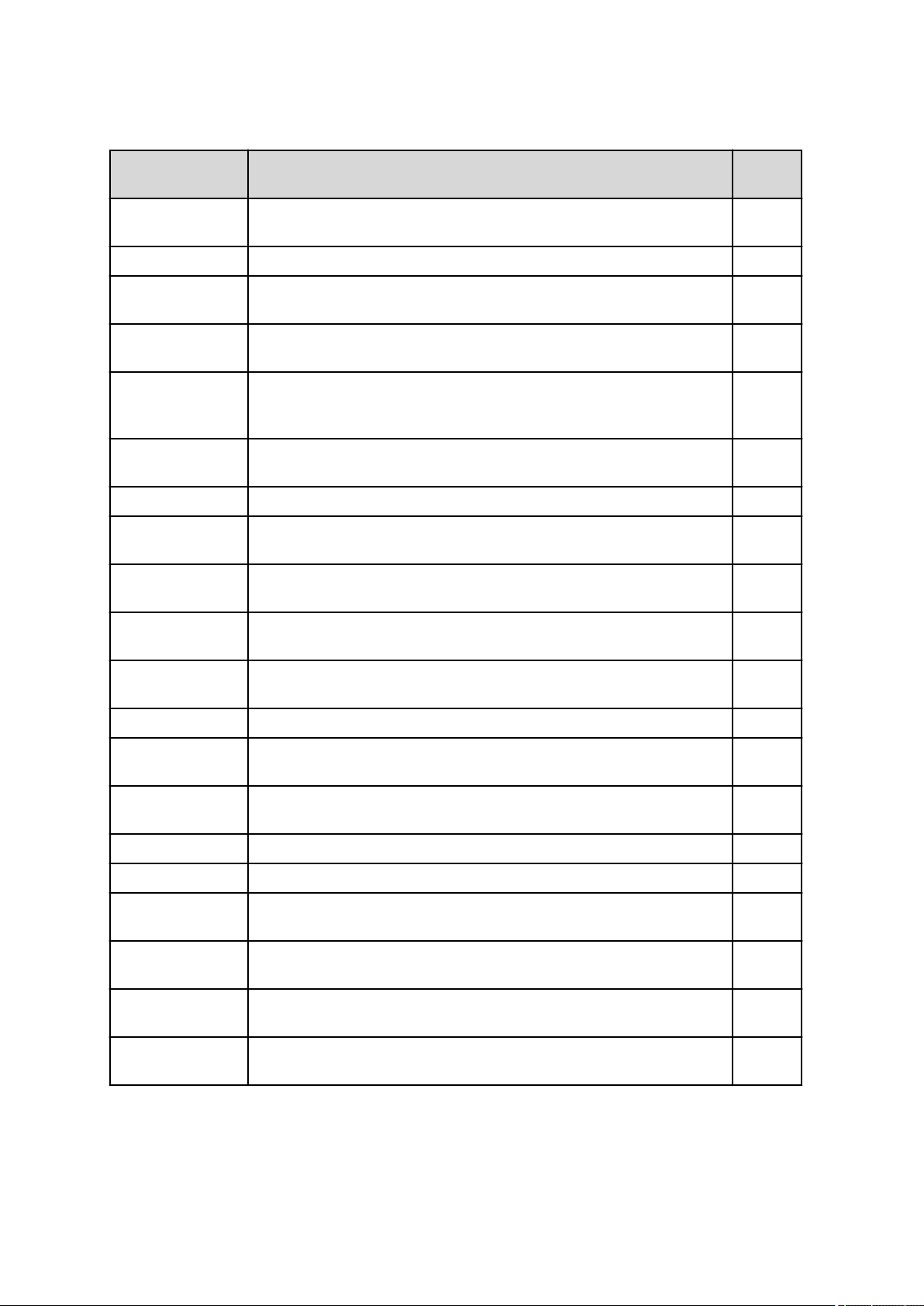
2.3 Formula editor
■■■■■■■■■■■■■■■■■■■■■■
Available result variables
Identification Description Data
type
AMOUNT Mass, amount or volume of a substance that has entered the measuring vessel via
the sample amount (see Chapter 5.6.7.7.19, page 723).
AREA Peak area (see Chapter 5.6.7.3.3, page 701). Number
AREA.ASD Absolute standard deviation of the peak areas of all replications (see Chapter
5.6.7.3.5, page 702).
AREA.MNV Mean value of the peak areas of all replications (see Chapter 5.6.7.3.4, page
701).
AREA.MNVDELTA Difference between the mean value of the peak areas of all replications for the
variation {x} and the mean value of the peak areas of all replications for the variation {x-1} (see Chapter 5.6.7.3.7, page 703).
AREA.RSD Relative standard deviation of the peak areas of all replications (see Chapter
5.6.7.3.6, page 702).
AREANORM Standardized area of a peak (see Chapter 5.6.7.7.1, page 715). Number
CALC0 Zero-order coefficient of the calibration curve or standard addition curve (see
Chapter 5.6.7.4.1, page 707).
CALC1 First-order coefficient of the calibration curve or standard addition curve (see
Chapter 5.6.7.4.2, page 710).
CALC2 Second-order coefficient of the calibration curve or standard addition curve (see
Chapter 5.6.7.4.3, page 710).
Number
Number
Number
Number
Number
Number
Number
Number
CALC4 Fourth-order coefficient of the calibration curve or standard addition curve (see
Chapter 5.6.7.4.4, page 711).
CALFACT Calibration factor DT (see Chapter 5.6.7.7.11, page 720). Number
CALFACT.ASD Absolute standard deviation of the calibration factor DT (see Chapter 5.6.7.7.13,
page 721).
CALFACT.RSD Relative standard deviation of the calibration factor DT (see Chapter 5.6.7.7.14,
page 722).
CALFACT.UNI Unit of the calibration factor DT (see Chapter 5.6.7.7.12, page 721). Text
CONC Concentration of the substance in the sample (see Chapter 5.6.7.6.1, page 713). Number
CONC.ASD Absolute standard deviation of the concentration of the substance in the sample
(see Chapter 5.6.7.6.3, page 715).
CONC.RSD Relative standard deviation of the concentration of the substance in the sample
(see Chapter 5.6.7.6.4, page 715).
CONC.UNI Unit of the concentration of the substance in the sample (see Chapter 5.6.7.6.2,
page 714).
CONCM Substance concentration in the measuring vessel (see Chapter 5.6.7.7.15, page
722).
Number
Number
Number
Number
Number
Text
Number
■■■■■■■■
38
viva 1.1
Page 51

■■■■■■■■■■■■■■■■■■■■■■
Identification Description Data
2 General program functions
type
CONCM.ASD Absolute standard deviation of the substance concentration in the measuring ves-
sel (see Chapter 5.6.7.7.17, page 722).
CONCM.RSD Relative standard deviation of the substance concentration in the measuring ves-
sel (see Chapter 5.6.7.7.18, page 723).
CONCM.UNI Unit of the substance concentration in the measuring vessel (see Chapter
5.6.7.7.16, page 722).
CUR Current of the fixed point. Number
CUR.ASD Absolute standard deviation of all replications of a variation for the current of the
selected fixed point.
CUR.MNV Mean value of all replications of a variation for the current of the selected fixed
point.
CUR.RSD Relative standard deviation of all replications of a variation for the current of the
selected fixed point.
CUR.UNI Unit for the current Text
END End base point, where the peak evaluation base line ends (see Chapter
5.6.7.3.14, page 706).
HGT Peak height (see Chapter 5.6.7.3.8, page 703). Number
HGT.ASD Absolute standard deviation of the peak heights of all replications (see Chapter
5.6.7.3.10, page 704).
Number
Number
Text
Number
Number
Number
Number
Number
HGT.MNV Mean value of the peak heights of all replications (see Chapter 5.6.7.3.9, page
704).
HGT.MNVDELTA Difference between the mean value of the peak heights of all replications for the
variation {x} and the mean value of the peak heights of all replications for the variation {x-1} (see Chapter 5.6.7.3.7, page 703).
HGT.RSD Relative standard deviation of the peak heights of all replications (see Chapter
5.6.7.3.11, page 705).
HGTNORM Standardized height of a peak (see Chapter 5.6.7.7.2, page 716). Number
POT Peak potential of a substance (see Chapter 5.6.7.3.2, page 700) or potential of a
fixed point (see Chapter 5.6.7.3.15, page 707).
POT.ASD Absolute standard deviation of all replications of a variation for the potential of a
selected fixed point.
POT.MNV Mean value of all replications of a variation for the potential of a selected fixed
point.
POT.RSD Relative standard deviation of all replications of a variation for the potential of a
selected fixed point.
POT.UNI Unit for the potential. Text
R2 Coefficient of determination R2 (see Chapter 5.6.7.4.5, page 712). Number
Number
Number
Number
Number
Number
Number
Number
viva 1.1
■■■■■■■■
39
Page 52
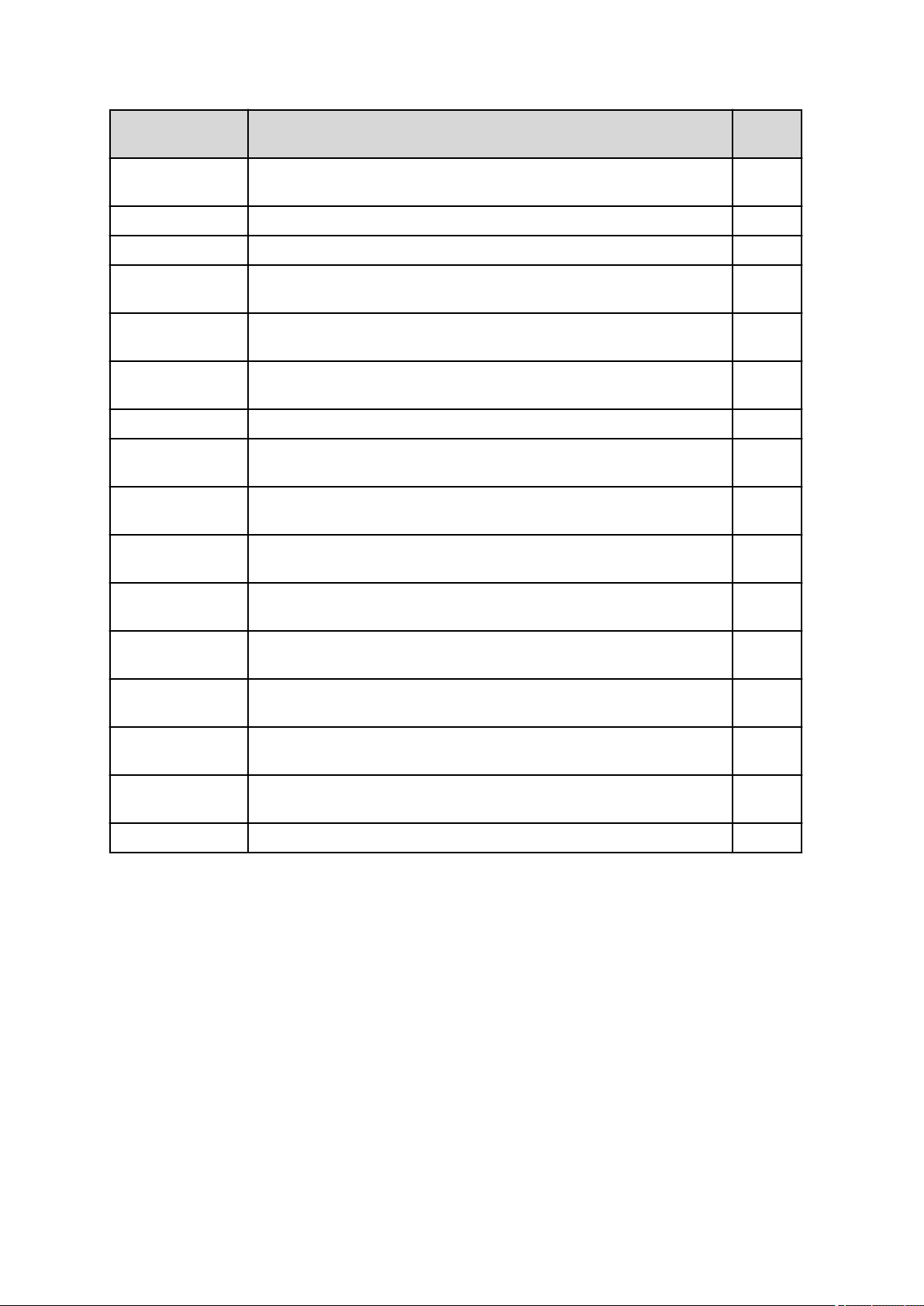
2.3 Formula editor
Identification Description Data
■■■■■■■■■■■■■■■■■■■■■■
type
START Start base point, where the baseline of the peak evaluation begins (see Chapter
5.6.7.3.13, page 706).
SUBST Substance name (see Chapter 5.6.7.3.1, page 700). Text
TIM Time until the fixed point is reached. Number
TIM.ASD Absolute standard deviation of all replications of a variation for the time of the
selected fixed point.
TIM.MNV Mean value of all replications of a variation for the time of the selected fixed
point.
TIM.RSD Relative standard deviation of all replications of a variation for the time of the
selected fixed point.
TIM.UNI Unit for the time. Text
VEFFSTD Effective addition volume of the added standard solution for the evaluation ratio
(see Chapter 5.6.7.7.3, page 717).
VEFFSTD.ASD Absolute standard deviation of the effective addition volume of the added stan-
dard solution for the evaluation ratio (see Chapter 5.6.7.7.5, page 718).
VEFFSTD.RSD Relative standard deviation of the effective addition volume of the added stan-
dard solution for the evaluation ratio (see Chapter 5.6.7.7.6, page 718).
VEFFSTD.UNI Unit of the effective addition volume of the added standard solution for the eval-
uation ratio (see Chapter 5.6.7.7.4, page 718).
Number
Number
Number
Number
Number
Number
Number
Text
VEFFSMPL Effective addition volume of the added sample solution for the evaluation ratio
(see Chapter 5.6.7.7.7, page 718).
VEFFSMPL.ASD Absolute standard deviation of the effective addition volume of the added sample
solution for the evaluation ratio (see Chapter 5.6.7.7.17, page 722).
VEFFSMPL.RSD Relative standard deviation of the effective addition volume of the added sample
solution for the evaluation ratio (see Chapter 5.6.7.7.10, page 720).
VEFFSMPL.UNI Unit of the effective addition volume of the added sample solution for the evalua-
tion ratio (see Chapter 5.6.7.7.8, page 719).
VTOT Total volume in the measuring vessel (see Chapter 5.6.7.5.1, page 713). Number
Number
Number
Number
Text
2.3.3.7 User-defined result variables
Dialog window: Formula editor ▶ Variables
User-defined result variables are generated for the user-defined results
defined by the user in the method. A basic distinction is made between
single results and multiple results.
A single result is an individual numerical value which is calculated
according to a specified formula.
In the case of a multiple result, a formula is specified with which a result
is calculated in the same way for each substance.
■■■■■■■■
40
viva 1.1
Page 53

■■■■■■■■■■■■■■■■■■■■■■
Syntax
Single result:
■ 'RS.Result name'
Multiple result:
■ 'RS.Command name.ASU.Result name', where ASU stands for "all
substances" and represents all substances as a wildcard.
■ 'RS.Command name.Substance name.Result name', where the
Substance name represents precisely one specific substance.
2.3.3.8 Determination variables
Dialog window: Formula editor ▶ Variables
Determination variables are general variables that are generated in the
method run. They are not assigned to individual commands. The Varia-
bles field of the formula editor lists the Determination variables which
are available for the current method, sorted according to name.
Syntax
'DV.Variable identification'
2 General program functions
Examples: 'DV.DUR', 'DV.STT'
Determination variables can be selected directly in the formula editor
under Variables ▶ Determination variables so as to avoid syntax
errors.
Available determination variables
Designation Description Data type
DUR Duration of the determination in s Number
STT Moment at which the determination has been started Date/Time
2.3.3.9 System variables
Dialog window: Formula editor ▶ Variables
System variables are general variables which are adopted in the determination at the start of the determination. They are assigned neither to individual commands nor to determinations. The Determination variables
field of the formula editor lists all the System variables that are available
for the current method.
Syntax
'SV.Variable identification'
viva 1.1
Examples: 'SV.SIN', 'SV.SLI'
System variables can be selected directly in the formula editor under Vari-
ables ▶ System variables so as to avoid syntax errors.
■■■■■■■■
41
Page 54

2.3 Formula editor
■■■■■■■■■■■■■■■■■■■■■■
Available system variables
Designation Description Data type
ACC Autostart actual counter Number
ACE Autostart setpoint counter Number
DID Determination ID Text
FUN Full name of the logged-in user Text
ORG Method run: 1 = original determination, 0 = reprocessing Number
REM Remarks Text
RUN Sample number Number
SEN Indication whether the end of the sample table has been reached; 1 = yes, 0 =
no
SIN Indication whether the determination has been started as a single determination
or within a series; 1 = single determination, 0 = series determination
SLI Sample table actual line (number) Number
STC Start counter Number
STO Indication whether the determination has been stopped (manual stop, stop via
SEND command, emergency stop) or terminated normally; 1 = stopped, 0 =
terminated normally
USN Short name of the logged-in user Text
Number
Number
Number
2.3.3.10 Common variables
Dialog window: Formula editor ▶ Variables
Common variables apply to all methods and are adopted from the corresponding table in the Configuration program part where the common
variables can be defined and assigned to the determination at the time of
its start. The Variables field of the formula editor lists all of the Common
Variables which are available, sorted according to variable name.
Syntax
'CV.Variable name.Variable identification'
Examples: 'CV.TestDate', 'CV.AverageTemp.UNI'
You can select the common variables directly in the formula editor under
Variables ▶ Common Variables in order to avoid syntax errors.
Available common variables
Designation
'none' Value of the common variable Number
UNI Unit of the common variable Text
■■■■■■■■
42
Description Data type
viva 1.1
Page 55
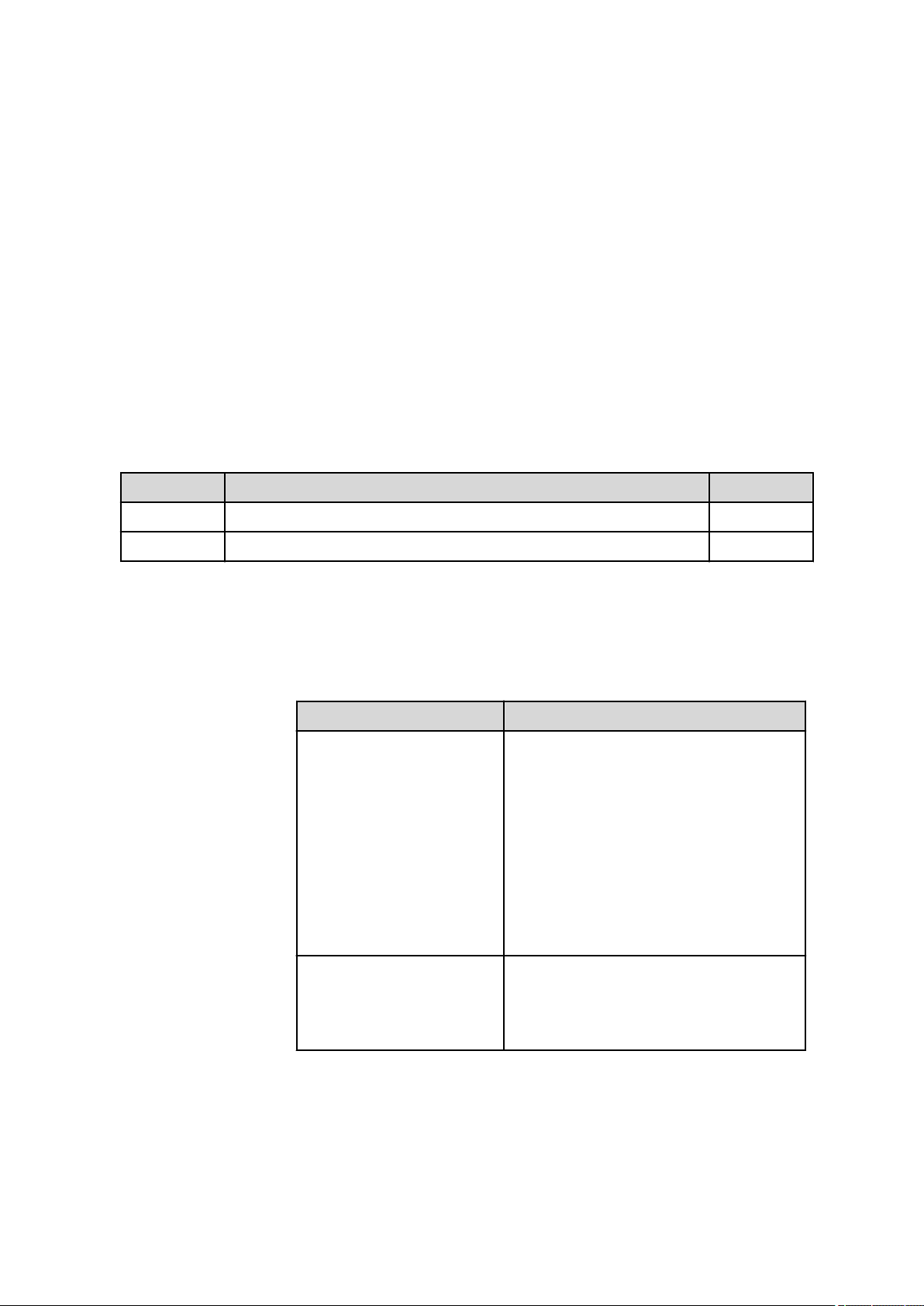
■■■■■■■■■■■■■■■■■■■■■■
2 General program functions
2.3.3.11 Global variables
Dialog window: Formula editor ▶ Variables
Global variables apply to all clients and are adopted at the start of the
determination and assigned to it from the corresponding table in the
Configuration program part where global variables can be defined. The
Variables field of the formula editor lists all of the available Global Variables, sorted according to variable name.
Syntax
'GV.Variable name.Variable identification'
Examples: 'GV.TestDate', 'GV.AverageTemp.UNI'
You can select the global variables directly in the formula editor under
Variables ▶ Global Variables in order to avoid syntax errors.
Available global variables
Designation Description Data type
'none' Value of the global variable Number
UNI Unit of the global variable Text
2.3.4 Operators/functions
2.3.4.1
Operators/functions - Overview
Dialog window: Formula editor ▶ Operators/Functions
Overview of the operators and functions
Operators Functions
Arithmetic:
■ Addition (+)
■ Subtraction (-)
■ Multiplication (*)
■ Division (/)
■ Potentiation (^)
Logic:
Arithmetic:
■ Exponential function (Exp)
■ Natural logarithm (Ln)
■ Common logarithm (Log)
■ Square root (Sqrt)
■ Absolute value (Abs)
■ Fraction (Frac)
■ Integer (Int)
■ Round integer (Round)
■ Sign (Sign)
■ Quantiles of the Student's t-distribution (Tinv)
Date/Time:
viva 1.1
■ AND
■ OR
■ Time()
■ Time(Date)
■ Time(Date+Time)
■■■■■■■■
43
Page 56
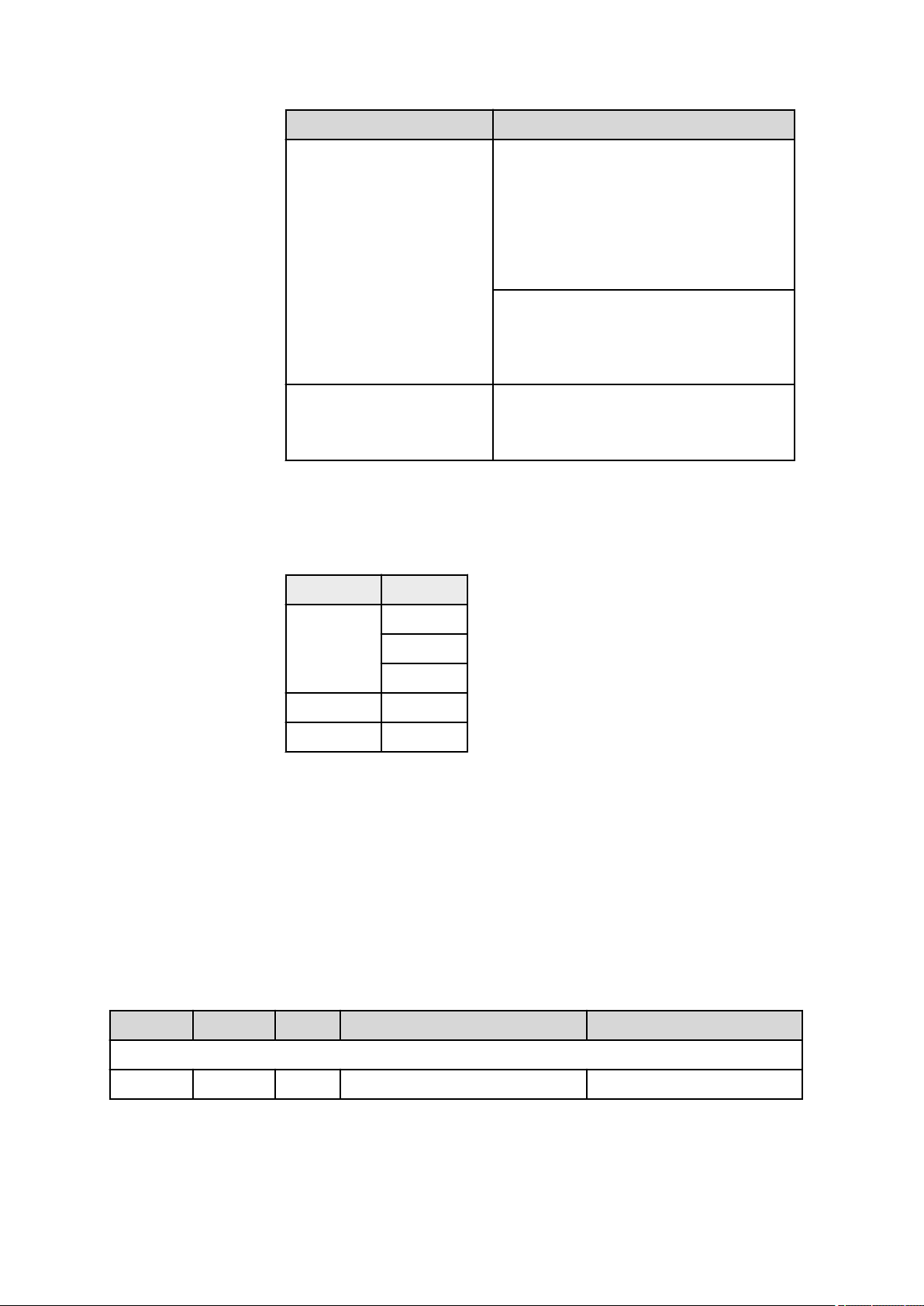
2.3 Formula editor
■■■■■■■■■■■■■■■■■■■■■■
Operators Functions
Comparison:
■ Equal to (=)
■ Greater than (>)
■ Greater than or equal to (>=)
■ Less than (<)
■ Less than or equal to (<=)
■ Not equal to (<>)
Type conversion:
■ NumberToText
■ NumberToTime
■ TextToNumber
■ TextToTime
■ TimeToNumber
■ TimeToText
Text:
■ TextPosition
■ SubText
■ Trim
Miscellaneous:
■ Error
■ Case
Priority rules of the operators
The operators are evaluated in the order in which they are listed in the
table below. In order to attain the required order, it may be necessary to
place operands in parentheses.
Operators
Arithmetic ^
Comparison <, <=, >, >=
Logic AND, OR
2.3.4.2 Arithmetical operators
2.3.4.2.1 Addition
Dialog window: Formula editor ▶ Operators/Functions
Syntax
Operand1 + Operand2
The operands can be entered either directly or as a variable and can be of
the Text, Number or Date/Time type.
Examples
Operand1
both operands of the same type:
Operand2 Result Example Remark
*, /
+, -
Number Number Number 1.2 + 3 = 4.2 –
■■■■■■■■
44
viva 1.1
Page 57

■■■■■■■■■■■■■■■■■■■■■■
Operand1 Operand2 Result Example Remark
2 General program functions
Text Text Text "Metrohm" + "AG" =
"Metrohm AG"
Time Time Number Time(1998;04;06) +
Time(1964;02;03) = 59,300.875
(for UTC+1)
Operands of a different type: The operand which does not correspond to the result type is converted to the relevant result type before the operation.
Number Text Text 1.2 + "Metrohm" = "1.2Metrohm" –
Text Number Text "Metrohm" + 1.2 = "Metrohm1.2" –
Number Time Number 2.0 + Time(1999;11;7) = 36,472.96
(for UTC+1)
Time Number Number Time(1999;10;7) + 2.0 = 36,441.92
(for UTC+2)
Text Time Text "Metrohm" + Time(1999;10;7) =
"Metrohm1999-10-07 00:00:00
UTC+2"
If the maximum permissible length
(65,536 characters) of the character string is exceeded by addition
of the operands, the surplus characters will be removed from the
second operand.
Result: Number of days calculated
from December 1899, dependent
on the system time
Result: Number of days calculated
from December 1899, dependent
on the system time
Result: Number of days calculated
from December 1899, dependent
on the system time
Before the operation, the operand
of the Date/Time type is converted to Text.
Time Text Text Time(1999;01;7) + "Metrohm" =
"1999-01-07 00:00:00 UTC
+1Metrohm"
The same rules apply here as for
the previous operation.
2.3.4.2.2 Subtraction
Dialog window: Formula editor ▶ Operators/Functions
Syntax
Operand1 – Operand2
The operands can be entered either directly or as a variable and can be of
the Text, Number or Date/Time type.
Examples
Operand1 Operand2 Result Example Remark
both operands of the same type:
Number Number Number 1.2 – 3 = –1.8 –
Text Text Text "Metrohm" – "AG" = invalid This operation is not allowed.
Time Time Number Time(1998;01;06) –
Time(1964;12;03) = 12,087.00 (for
UTC+1)
Result: Number of days calculated
from December 1899, dependent
on the system time
viva 1.1
■■■■■■■■
45
Page 58

2.3 Formula editor
Operand1 Operand2 Result Example Remark
Operands of a different type: The operand which does not correspond to the result type is converted to the rele-
vant result type before the operation.
Number Text Text 1.2 – "Metrohm" = invalid This operation is not allowed.
Text Number Text "Metrohm" – 1.2 = invalid This operation is not allowed.
■■■■■■■■■■■■■■■■■■■■■■
Number Time Number 2.0 – Time(1999;10;7) = –
36,437.917 (for UTC+2)
Time Number Number Time(1999;10;7) – 2.5 =
36,437.917 (for UTC+2)
Text Time Text "Metrohm" – Time(1999;10;7) =
invalid
Time Text Text Time(1999;10;7) – "Metrohm" =
invalid
2.3.4.2.3 Multiplication
Dialog window: Formula editor ▶ Operators/Functions
Syntax
Operand1 * Operand2
The operands can be entered either directly or as a variable and can be of
the Text, Number or Date/Time type.
Examples
Result: Number of days calculated
from December 1899, dependent
on the system time
Result: Number of days calculated
from December 1899, dependent
on the system time
This operation is not allowed.
This operation is not allowed.
Operand1 Operand2 Result Example Remark
Operands of the same type:
Number Number Number 1.2 * 3 = 3.6 –
Text Text Text "Metrohm" * "AG" = invalid This operation is not allowed.
Time Time Number Time(1998;05;06) *
Time(1902;02;03) = 27478004.545
(for UTC+1 or +2 in the summer time)
Operands of a different type: The operand which does not correspond to the result type is converted to the relevant result type before the operation.
Number Text Text 2 * "Metrohm" = "MetrohmMe-
trohm"
Text Number Text "Metrohm" * 2 = "MetrohmMe-
trohm"
Number Time Number 2.0 * Time(1999;10;7) = 72,879.833
(for UTC+2)
Result: Number of days calculated from December 1899,
dependent on the system time
–
–
Result: Number of days calculated from December 1899,
dependent on the system time
■■■■■■■■
46
viva 1.1
Page 59

■■■■■■■■■■■■■■■■■■■■■■
Operand1 Operand2 Result Example Remark
2 General program functions
Time Number Number Time(1999;10;7) * 2.0 = 72,879.833
(for UTC+2)
Text Time Text "Metrohm" * Time(1999;10;7) =
invalid
Time Text Text Time(1999;10;7) * "Metrohm" =
invalid
Result: Number of days calculated from December 1899,
dependent on the system time
This operation is not allowed.
This operation is not allowed.
2.3.4.2.4 Division
Dialog window: Formula editor ▶ Operators/Functions
Syntax
Operand1 / Operand2
The operands can be entered either directly or as a variable and can be of
the Text, Number or Date/Time type.
Examples
Operand1 Operand2 Result Example Remark
Operands of the same type:
Number Number Number 1.2 / 3 = 0.4 Operand2 must not be zero!
Text Text Text "Metrohm" / "AG" = invalid This operation is not allowed.
Time Time Number Time(1998;04;06) /
Time(1964;02;03) = 1.533 (for UTC
+1 or +2 in the summer time)
Operands of a different type: The operand which does not correspond to the result type is converted to the relevant result type before the operation.
Number Text Text 1.2 / "Metrohm" = invalid This operation is not allowed.
Text Number Text "Metrohm" / 1.2 = invalid This operation is not allowed.
Number Time Number 10,000 / Time(1999;10;7) = 0.274
(for UTC+2)
Time Number Number Time(1999;02;17) / 10,000 = 3.621
(for UTC+1)
Text Time Text "Metrohm" / Time(1999;10;7) =
invalid
Time Text Text Time(1999;10;7) / "Metrohm" =
invalid
Result: Number of days calculated
from December 1899, dependent
on the system time
Result: Number of days calculated
from December 1899, dependent
on the system time
Result: Number of days calculated
from December 1899, dependent
on the system time
This operation is not allowed.
This operation is not allowed.
viva 1.1
■■■■■■■■
47
Page 60

2.3 Formula editor
■■■■■■■■■■■■■■■■■■■■■■
2.3.4.2.5 Potentiation
Dialog window: Formula editor ▶ Operators/Functions
Syntax
Operand1 ^ Operand2
The operands can be entered either directly or as a variable and can be of
the Text, Number or Date/Time type.
Examples
Operand1 Operand2 Result Example Remark
Operands of the same type:
Number Number Number 1.2 ^ 3 = 1.728 Complex results (i.e., consisting
of a combination of a real and
an imaginary part) are displayed as an error.
Text Text Text "Metrohm" ^ "AG" = invalid This operation is not allowed.
Time Time Number Time(1900;01;05) ^
Time(1900;01;02) = 196.371 (for UTC
+1)
Operands of a different type: The operand which does not correspond to the result type is converted to the relevant result type before the operation.
Number Text Text 1.2 ^ "Metrohm" = invalid This operation is not allowed.
Text Number Text "Metrohm" ^ 1.2 = invalid This operation is not allowed.
Number Time Number 1.2 ^ Time(1900;02;03) = 586.198
(for UTC+1)
Time Number Number Time(1999;10;7) ^ 2.5 =
253,479,847,878.04 (for UTC+2)
Text Time Text "Metrohm" ^ Time(1999;10;7) = inva-
lid
Time Text Text Time(1999;10;7) ^ "Metrohm" = inva-
lid
Result: Number of days calculated from December 1899,
dependent on the system time
–
–
This operation is not allowed.
This operation is not allowed.
2.3.4.3 Logical operators
2.3.4.3.1 AND
Dialog window: Formula editor ▶ Operators/Functions
■■■■■■■■
48
Syntax
Operand1 AND Operand2
The operands can be entered either directly or as a variable and can be of
the Text, Number or Date/Time type. The result type is always a number (1 = true, 0 = false). The following cases are possible:
viva 1.1
Page 61
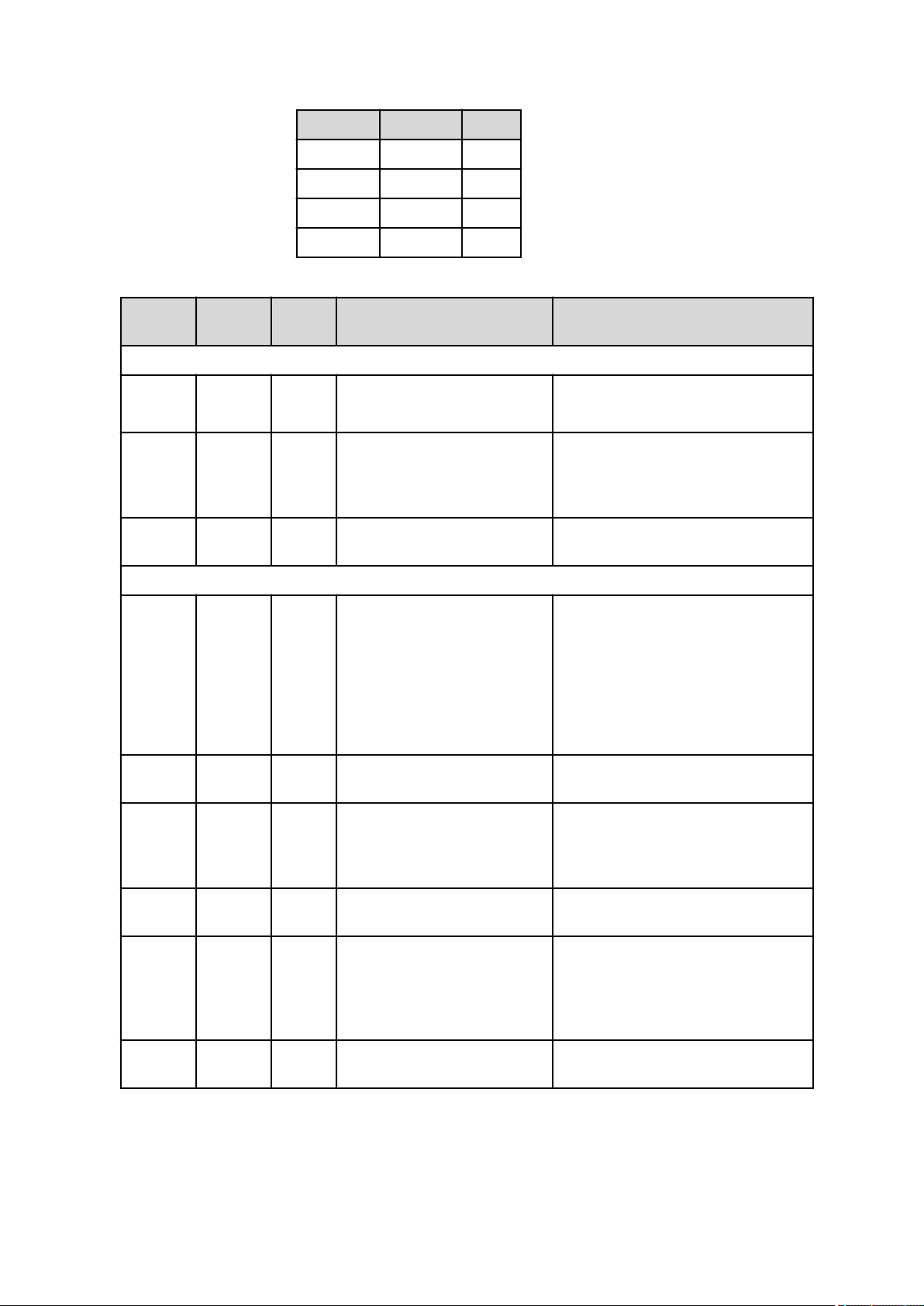
■■■■■■■■■■■■■■■■■■■■■■
2 General program functions
Operand1 Operand2 Result
1 1 1
0 1 0
1 0 0
0 0 0
Examples
Operand1
Operands of the same type:
Number Number Number 5 AND 4 --> 1
Text Text Number "Metrohm" AND "AG" --> 1
Time Time Number Time(1999;10;07) AND
Operands of a different type:
Number Text Number 1.2 AND "1.2" --> 1
Operand2
Result Example Remark
4 AND 0 --> 0
"" AND "AG" --> 0
Time(1999;10;07) --> 1
0 AND "1" --> 1
0 AND "0" --> 1
0 AND "" --> 0
Numbers greater than 0 are interpreted as
1 (true).
An empty character string ("") is interpreted as 0 (false), everything else as 1 (true).
The first operation therefore corresponds
to 1 AND 1 --> 1.
Time(): see Time(Date)
Before the operation, the operand of the
Number type is converted to the Text
type, as a conversion from Text to Num-
ber is not useful. During the second operation, the 0 is therefore converted to "0",
which corresponds to the logical value 1
(true), as every character string that is not
empty is interpreted as 1.
Text Number Number "Metrohm" AND 1.2 --> 1 The same rules apply here as for the previ-
ous operation.
Number Time Number 2.0 AND Time(1999;10;7) -->
1
0 AND Time(1999;10;07) --> 0
Time Number Number Time(1999;10;7) AND 2.5 -->1The same rules apply here as for the previ-
Text Time Number "Metrohm" AND
Time(1999;10;7) --> 1
"" AND Time(1999;10;07) -->
0
Time Text Number Time(1999;10;7) AND
"Metrohm" --> 1
viva 1.1
Before the operation, the operand of the
Date/Time type is converted to Number
and all dates since December 30, 1899
are interpreted as 1 (true).
ous operation.
Before the operation is carried out, the
operand of the Date/Time type is converted to the Text type, and every nonempty character string is interpreted as 1
(true).
The same rules apply here as for the previous operation.
■■■■■■■■
49
Page 62

2.3 Formula editor
2.3.4.3.2 OR
Dialog window: Formula editor ▶ Operators/Functions
Syntax
Operand1 OR Operand2
The operands can be entered either directly or as a variable and can be of
the Text, Number or Date/Time type. The result type is always a number (1 = true, 0 = false). The following cases are possible:
Operand1 Operand2 Result
1 1 1
0 1 1
1 0 1
0 0 0
Examples
Operand1 Operand2 Result Example Remark
■■■■■■■■■■■■■■■■■■■■■■
Operands of the same type:
Number Number Number 5 OR 4 --> 1
4 OR 0 --> 1
Text Text Number "Metrohm" OR "AG" --> 1
"" OR "Metrohm" --> 1
"" OR "" --> 0
Time Time Number Time(1999;10;07) OR
Time(1964;02;03) --> 1
Operands of a different type: The operand which does not correspond to the result type is converted to the rele-
vant result type before the operation.
Number Text Number 1.2 OR "1.2" --> 1
0 OR "" --> 1
Text Number Number "Metrohm" OR 1.2 --> 1 The same rules apply here as for the pre-
Numbers greater than 1 are automatically interpreted as 1 (true)
An empty character string ("") is interpreted as 0 (false), everything else as 1
(true). The first operation therefore corresponds to 1 OR 1 --> 1
Time(): see Time(Date)
Before the operation, the operand of
the Number type is converted to the
Text type, as a conversion from Text to
Number is not useful. During the sec-
ond operation, the 0 is therefore converted to "0", which corresponds to the
logical value 1 (true), as every character
string that is not empty is interpreted as
1.
vious operation.
■■■■■■■■
50
viva 1.1
Page 63

■■■■■■■■■■■■■■■■■■■■■■
Operand1 Operand2 Result Example Remark
2 General program functions
Number Time Number 2.0 OR Time(1999;10;7) --> 1
0 OR Time(1964;02;03) --> 1
Time Number Number Time(1999;10;7) OR 2.5 --> 1 The same rules apply here as for the pre-
Text Time Number "Metrohm" OR
Time(1999;10;7) --> 1
Time Text Number Time(1999;10;7) OR
"Metrohm" --> 1
Before the operation, the operand of
the Date/Time type is converted to
Number and all dates since December
30, 1899 are interpreted as 1 (true).
vious operation.
Before the operation is carried out, the
operand of the Date/Time type is converted to the Text type, and every nonempty character string is interpreted as
1 (true).
The same rules apply here as for the previous operation.
2.3.4.4 Relational operators
2.3.4.4.1 Equal to
Dialog window: Formula editor ▶ Operators/Functions
Syntax
Operand1 = Operand2
The operands can be entered either directly or as a variable and can be of
the Text, Number or Date/Time type. The result type is always a number (1 = true, 0 = false).
Examples
Operand1
Operands of the same type:
Number Number Number 5 = 5 --> 1
Text Text Number "Metrohm" = "AG" --> 0
Time Time Number Time(1998;04;06) =
Operands of a different type:
Number Text Number 1.2 = "1.2" --> 11.2 =
Operand2
Result Example Remark
4 = 5 --> 0
"aG" = "AG" --> 0
Time(1964;02;03) --> 0
"Metrohm" --> 0
–
When making a comparison between two
texts, the ASCII value of the character string
is compared (see Chapter 2.3.4.10, page
75). Attention: Uppercase and lowercase
letters have different values!
(see Chapter 2.3.4.6.2, page 63)
Before the relational operation, the Number
is converted to Text, afterwards the texts are
compared according to ASCII value (see
Chapter 2.3.4.10, page 75).
viva 1.1
■■■■■■■■
51
Page 64
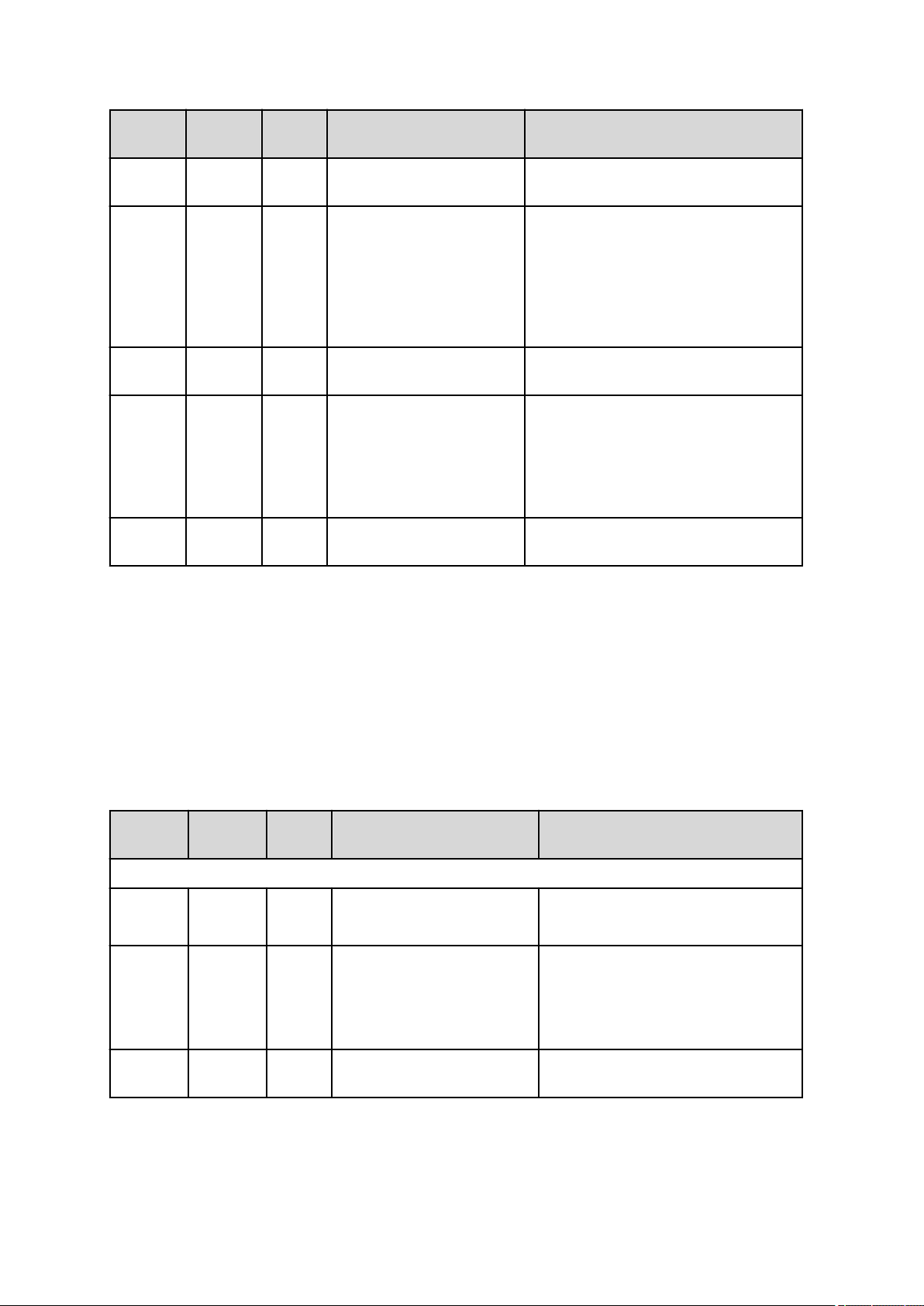
2.3 Formula editor
■■■■■■■■■■■■■■■■■■■■■■
Operand1
Text Number Number "Metrohm" = 1.2 --> 0 The same rules apply here as for the previous
Number Time Number 2.0 = Time(1999;10;07) -->0Before the relational operation, the operand
Time Number Number Time(1999;10;7) = 2.0 --> 0 The same rules apply here as for the previous
Text Time Number "Metrohm" =
Time Text Number Time(1999;10;07) =
Operand2
Result Example Remark
operation.
of the Date/Time type is converted to a
Number. During execution of the operation,
the exact value is always used after this conversion, even if maximum 5 places after the
comma can be displayed (see Chapter
2.3.4.7.5, page 68).
operation.
Before the operation, the operand is con-
Time(1999;10;07) --> 0
"Metrohm" --> 0
verted from Date/Time to Text (in this
example: "1999-10-07 00:00:00 UTC
+2"), afterwards the texts are compared
according to ASCII value (see Chapter
2.3.4.10, page 75).
The same rules apply here as for the previous
operation.
2.3.4.4.2 Greater than
Dialog window: Formula editor ▶ Operators/Functions
Syntax
Operand1 > Operand2
The operands can be entered either directly or as a variable and can be of
the Text, Number or Date/Time type. The result type is always a number (1 = true, 0 = false).
Examples
Operand1
Operands of the same type:
Number Number Number 5 > 4 --> 1
Text Text Number "Metrohm" > "AG" --> 1
Operand2
Result Example Remark
4 > 5 --> 0
"Aarau" > "Zug" --> 0
–
When making a comparison between two
texts, the ASCII value of the character
string is compared (see Chapter 2.3.4.10,
page 75). Attention: Uppercase and
lowercase letters have different values!
Time Time Number Time(1998;04;06) >
Time(1964;02;03) --> 1
■■■■■■■■
52
(see Chapter 2.3.4.6.2, page 63)
viva 1.1
Page 65

■■■■■■■■■■■■■■■■■■■■■■
2 General program functions
Operand1
Operands of a different type:
Number Text Number 1.2 > "Metrohm" --> 01.23 >
Text Number Number "Metrohm" > 1.2 --> 1 The same rules apply here as for the previ-
Number Time Number 2.0 > Time(1999;10;07) --> 0 Before the comparison, the operand is
Time Number Number Time(1999;10;07) > 2.0 --> 1 The same rules apply here as for the previ-
Text Time Number "Metrohm" >
Time Text Number Time(1999;10;7) >
Operand2
Result Example Remark
Before the relational operation, the Num-
"1.2" --> 1
Time(1999;10;07) --> 1
"Metrohm" --> 0
ber is converted to Text, afterwards the
texts are compared according to ASCII
value (see Chapter 2.3.4.10, page 75).
ous operation.
converted from Date/Time to a Number.
ous operation.
Before the operation, the operand is converted from Date/Time to Text (in this
example: "1999-10-07 00:00:00 UTC
+2"), afterwards the texts are compared
according to ASCII value (see Chapter
2.3.4.10, page 75).
The same rules apply here as for the previous operation.
2.3.4.4.3 Greater than or equal to
Dialog window: Formula editor ▶ Operators/Functions
Syntax
Operand1 >= Operand2
The operands can be entered either directly or as a variable and can be of
the Text, Number or Date/Time type. The result type is always a number (1 = true, 0 = false).
Examples
Operand1
Operands of the same type:
Number Number Number 5 >= 4 --> 1
Text Text Number "Metrohm" >= "AG" --> 1 When making a comparison between two
Operand2
Result Example Remark
–
4 >= 5 --> 0
texts, the ASCII value of the character
string is compared (see Chapter 2.3.4.10,
page 75). Attention: Uppercase and
lowercase letters have different values!
viva 1.1
■■■■■■■■
53
Page 66

2.3 Formula editor
■■■■■■■■■■■■■■■■■■■■■■
Operand1
Time Time Number Time(1998;04;06) >=
Operands of a different type:
Number Text Number 1.2 >= "1.2" --> 11.2 >=
Text Number Number "Metrohm" >= 1.2 --> 1 The same rules apply here as for the previ-
Number Time Number 2.0 >= Time(1999;10;07) -->0Before the comparison, the operand is con-
Time Number Number Time(1999;10;07) >= 2.0 -->1The same rules apply here as for the previ-
Text Time Number "Metrohm" >=
Operand2
Result Example Remark
(see Chapter 2.3.4.6.2, page 63)
Time(1964;02;03) --> 1
Before the relational operation, the Num-
"Metrohm" --> 0
Time(1999;10;07) --> 1
ber is converted to Text, afterwards the
texts are compared according to ASCII
value (see Chapter 2.3.4.10, page 75).
ous operation.
verted from Date/Time to a Number.
ous operation.
Before the operation, the operand is converted from Date/Time to Text (in this
example: "1999-10-07 00:00:00 UTC
+2"), afterwards the texts are compared
according to ASCII value (see Chapter
2.3.4.10, page 75).
Time Text Number Time(1999;10;7) >=
"Metrohm" --> 0
2.3.4.4.4 Less than
Dialog window: Formula editor ▶ Operators/Functions
Syntax
Operand1 < Operand2
The operands can be entered either directly or as a variable and can be of
the Text, Number or Date/Time type. The result type is always a number (1 = true, 0 = false).
Examples
Operand1
Operands of the same type:
Number Number Number 5 < 4 --> 0
Operand2
Result Example Remark
4 < 5 --> 1
The same rules apply here as for the previous operation.
–
■■■■■■■■
54
viva 1.1
Page 67
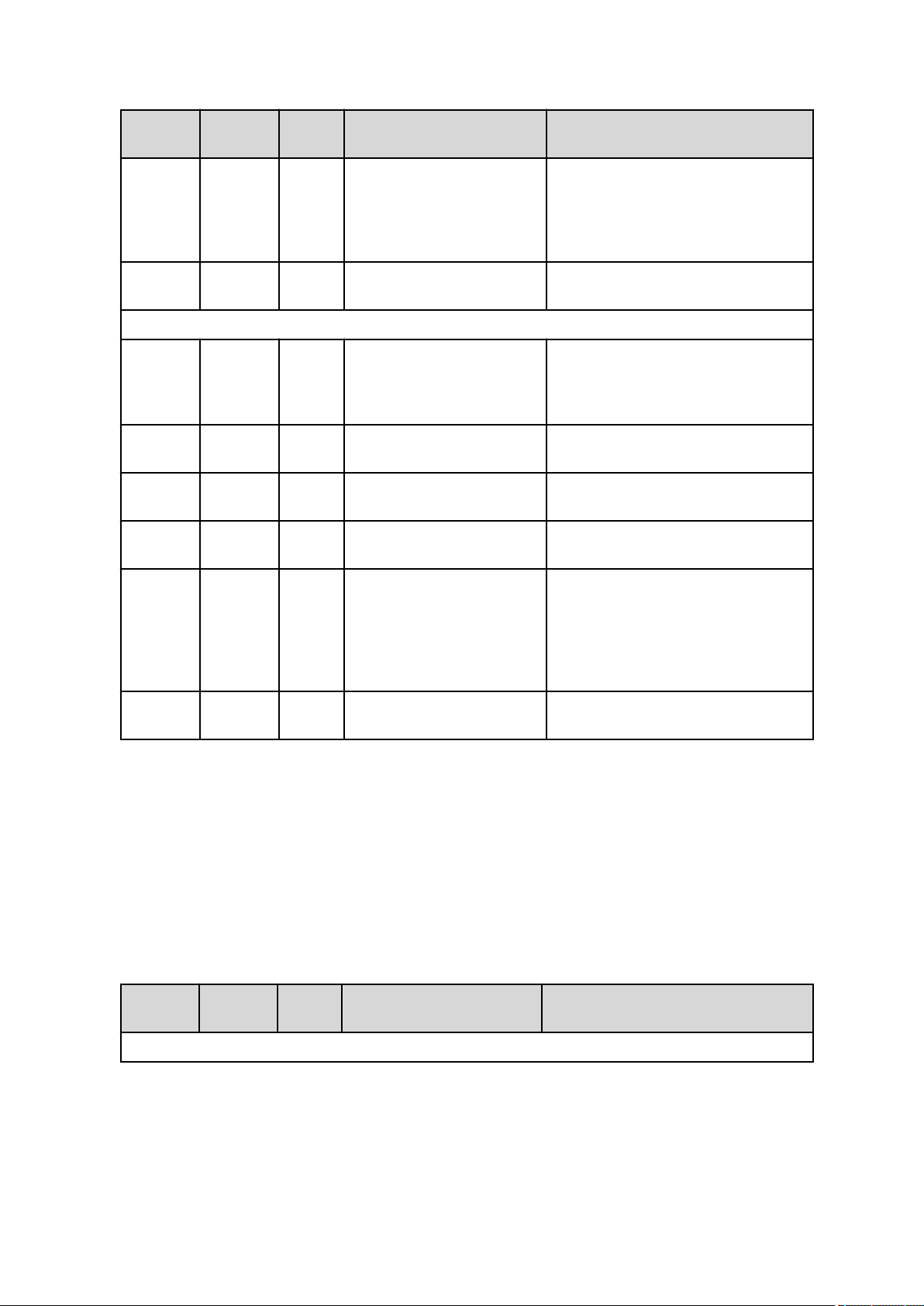
■■■■■■■■■■■■■■■■■■■■■■
2 General program functions
Operand1
Text Text Number "Metrohm" < "AG" --> 0 When making a comparison between two
Time Time Number Time(1998;04;06) <
Operands of a different type:
Number Text Number 1.2 < "Metrohm" --> 11.2 <
Text Number Number "Metrohm" < 1.2 --> 0 The same rules apply here as for the previ-
Number Time Number 2.0 < Time(1999;10;07) -->1Before the comparison, the operand is con-
Time Number Number Time(1999;10;07) < 2.0 -->0The same rules apply here as for the previ-
Operand2
Result Example Remark
texts, the ASCII value of the character
string is compared (see Chapter 2.3.4.10,
page 75). Attention: Uppercase and
lowercase letters have different values!
(see Chapter 2.3.4.6.2, page 63)
Time(1964;02;03) --> 0
Before the relational operation, the Num-
"1" --> 0
ber is converted to Text, afterwards the
texts are compared according to ASCII
value (see Chapter 2.3.4.10, page 75).
ous operation.
verted from Date/Time to a Number.
ous operation.
Text Time Number "Metrohm" <
Time(1999;10;07) --> 0
Time Text Number Time(1999;10;7) <
"Metrohm" --> 1
2.3.4.4.5 Less than or equal to
Dialog window: Formula editor ▶ Operators/Functions
Syntax
Operand1 <= Operand2
The operands can be entered either directly or as variables and can be of
the Text, Number or Date/Time type. The result type is always a number (1 = true, 0 = false).
Examples
Operand1
Operand2
Result Example Remark
Before the operation, the operand is converted from Date/Time to Text (in this
example: "1999-10-07 00:00:00 UTC
+2"), afterwards the texts are compared
according to ASCII value (see Chapter
2.3.4.10, page 75).
The same rules apply here as for the previous operation.
Operands of the same type:
viva 1.1
■■■■■■■■
55
Page 68

2.3 Formula editor
■■■■■■■■■■■■■■■■■■■■■■
Operand1
Number Number Number 5 <= 4 --> 0
Text Text Number "Metrohm" <= "AG" --> 0 When making a comparison between two
Time Time Number Time(1998;04;06) <=
Operands of a different type:
Number Text Number 2 <= "1.2" --> 01.2 <=
Text Number Number "Metrohm" <= 1.2 --> 0 The same rules apply here as for the previ-
Number Time Number 2.0 <= Time(1999;10;07) -->1Before the comparison, the operand is con-
Operand2
Result Example Remark
–
4 <= 5 --> 1
texts, the ASCII value of the character
string is compared (see Chapter 2.3.4.10,
page 75). Attention: Uppercase and
lowercase letters have different values!
(see Chapter 2.3.4.6.2, page 63)
Time(1964;02;03) --> 0
Before the relational operation, the Num-
"Metrohm" --> 1
ber is converted to Text, afterwards the
texts are compared according to ASCII
value (see Chapter 2.3.4.10, page 75).
ous operation.
verted from Date/Time to a Number.
Time Number Number Time(1999;10;07) <= 2.0 -->0The same rules apply here as for the previ-
ous operation.
Text Time Number "Metrohm" <=
Time(1999;10;07) --> 0
Time Text Number Time(1999;10;7) <=
"Metrohm" --> 1
Before the operation, the operand is converted from Date/Time to Text (in this
example: "1999.10.07"), afterwards the
texts are compared according to ASCII
value (see Chapter 2.3.4.10, page 75).
The same rules apply here as for the previous operation.
2.3.4.4.6 Not equal to
Dialog window: Formula editor ▶ Operators/Functions
Syntax
Operand1 <> Operand2
The operands can be entered either directly or as a variable and can be of
the Text, Number or Date/Time type. The result type is always a number (1 = true, 0 = false).
Examples
Operand1
Operand2
Result Example Remark
Operands of the same type:
■■■■■■■■
56
viva 1.1
Page 69
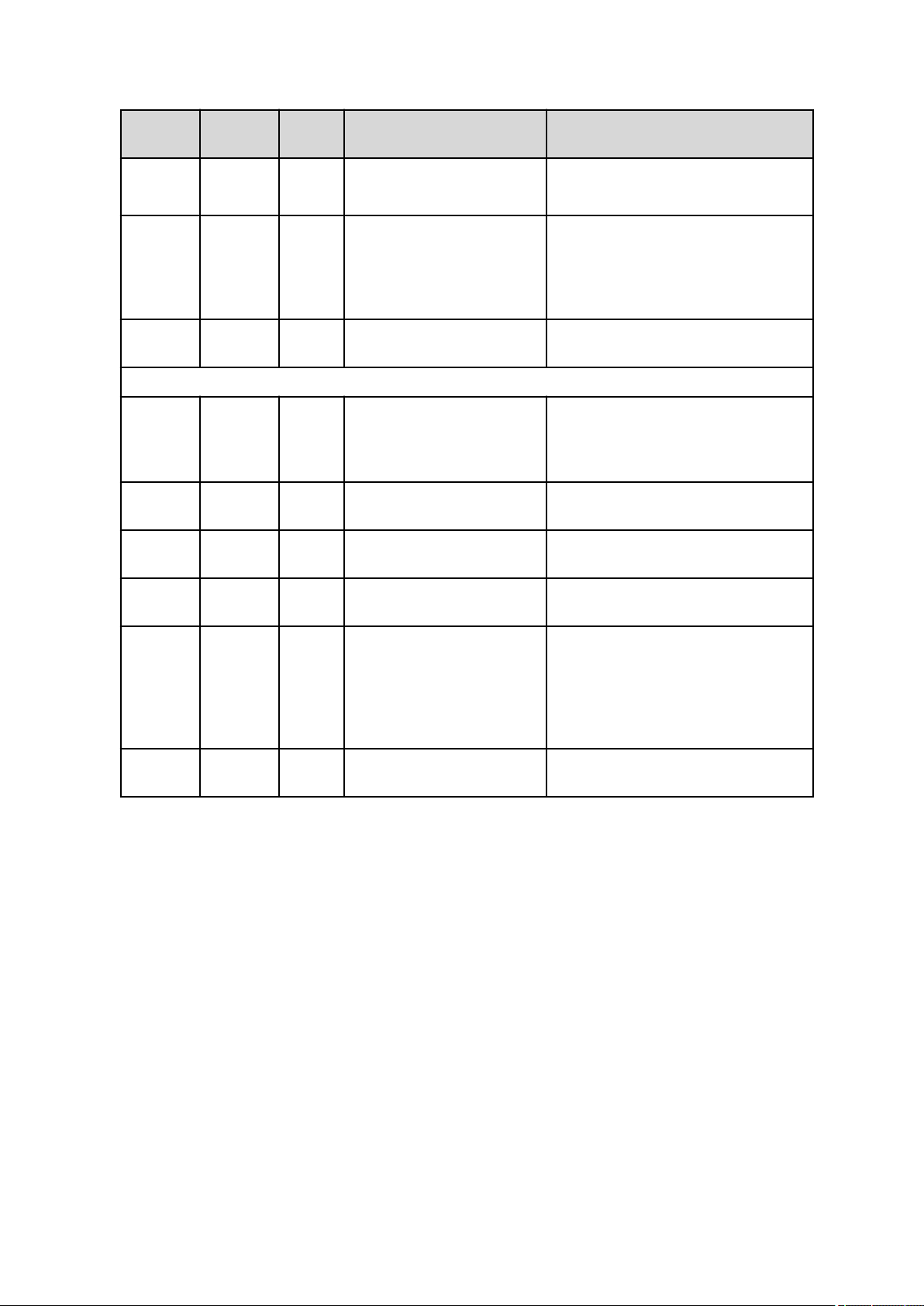
■■■■■■■■■■■■■■■■■■■■■■
2 General program functions
Operand1
Number Number Number 5 <> 4 --> 1
Text Text Number "Metrohm" <> "AG" --> 1 When making a comparison between two
Time Time Number Time(1998;04;06) <>
Operands of a different type:
Number Text Number 1.2 <> "1.2" --> 01.2 <>
Text Number Number "Metrohm" <> 1.2 --> 1 The same rules apply here as for the previ-
Number Time Number 2.0 <> Time(1999;10;07) -->1Before the comparison, the operand is con-
Operand2
Result Example Remark
–
5 <> 5 --> 0
texts, the ASCII value of the character
string is compared (see Chapter 2.3.4.10,
page 75). Attention: Uppercase and
lowercase letters have different values!
(see Chapter 2.3.4.6.2, page 63)
Time(1964;02;03) --> 1
Before the relational operation, the Num-
"Metrohm" --> 1
ber is converted to Text, afterwards the
texts are compared according to ASCII
value (see Chapter 2.3.4.10, page 75).
ous operation.
verted from Date/Time to a Number.
Time Number Number Time(1999;10;07) <> 2.5 -->1The same rules apply here as for the previ-
ous operation.
Text Time Number "Metrohm" <>
Time(1999;10;07) --> 1
Time Text Number Time(1999;10;7) <>
"Metrohm" --> 1
Before the operation, the operand is converted from Date/Time to Text (in this
example: "1999-10-07 00:00:00 UTC
+2"), afterwards the texts are compared
according to ASCII value (see Chapter
2.3.4.10, page 75).
The same rules apply here as for the previous operation.
2.3.4.5 Arithmetical functions
2.3.4.5.1 Exponential function
Dialog window: Formula editor ▶ Operators/Functions
Syntax
y = Exp(number)
Calculates e ^ number. Other notation for y = e
(number)
, where e is the Euler
number (e = 2.71828…).
Parameters
Number Exponent
viva 1.1
■■■■■■■■
57
Page 70
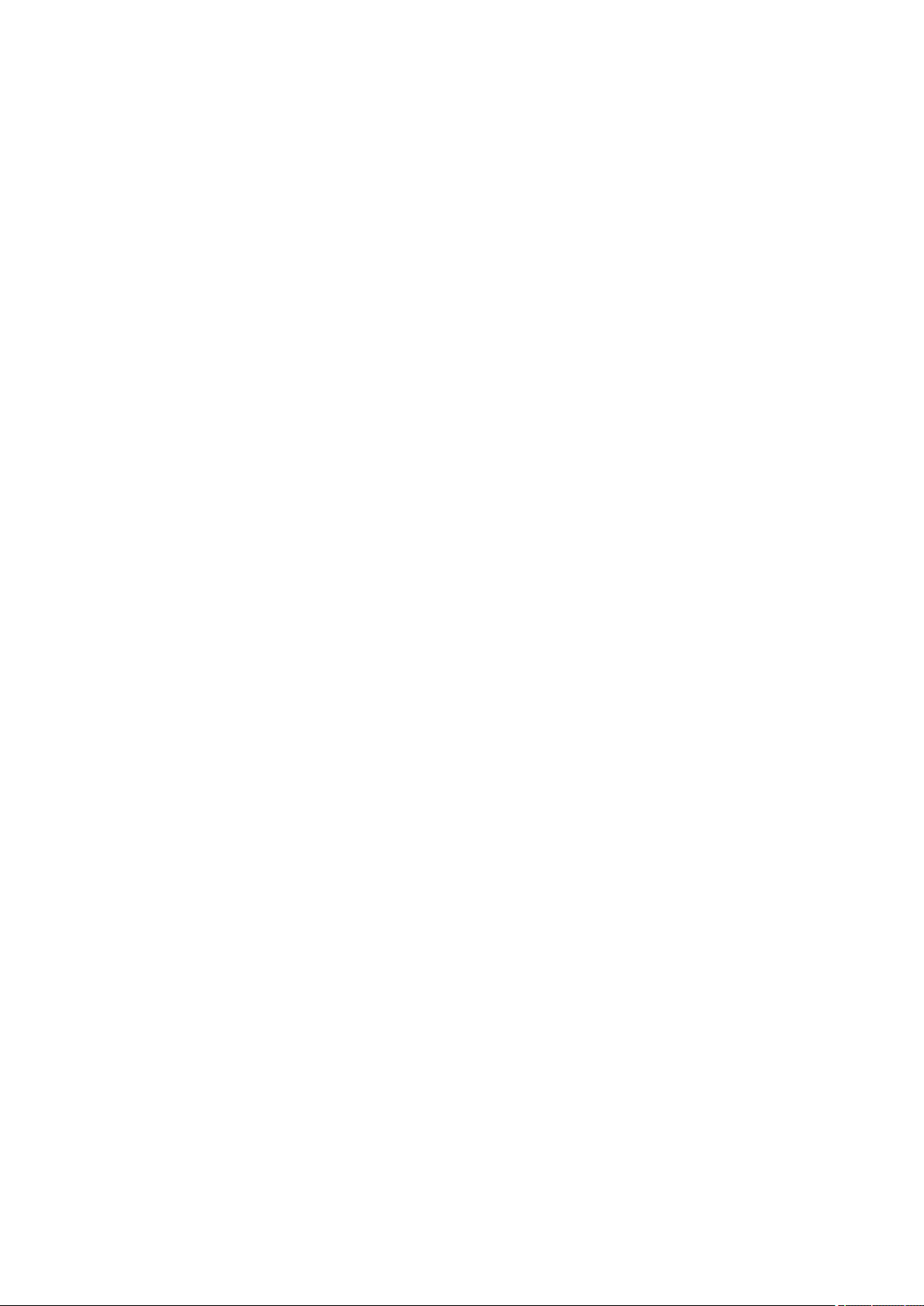
2.3 Formula editor
The parameter can be indicated either directly as a number or as a variable
of the Number type. If the parameter does not correspond to the
expected type, it will automatically be converted to it. If this is not possible, the result of this operation is returned as invalid.
Examples
Exp(1.5) = 4.48169
Exp('CV.AverageTemp') = Power of the exponent (common variable
CV.AverageTemp) for base e
2.3.4.5.2 Natural logarithm
Dialog window: Formula editor ▶ Operators/Functions
Syntax
y = Ln(number)
Returns the logarithm of the entered number for base e. Alternative notation for y = loge(number), where e is the Euler number (e = 2.71828…).
Parameters
Number > 0
■■■■■■■■■■■■■■■■■■■■■■
2.3.4.5.3
The parameter can be indicated either directly as a number or as a variable
of the Number type. If the parameter does not correspond to the
expected type, it will automatically be converted to it. If this is not possible, the result of this operation is returned as invalid.
Examples
Ln(3) = 1.09861
Ln('CV.AverageTemp') = Natural logarithm of the value of the common
variable CV.AverageTemp for base e
Common logarithm
Dialog window: Formula editor ▶ Operators/Functions
Syntax
y = Log(number)
Returns the logarithm of the entered number for base 10. Alternative
notation for y = log10(number).
Parameters
Number > 0
The parameter can be indicated either directly as a number or as a variable
of the Number type. If the parameter does not correspond to the
expected type, it will automatically be converted to it. If this is not possible, the result of this operation is returned as invalid.
■■■■■■■■
58
viva 1.1
Page 71
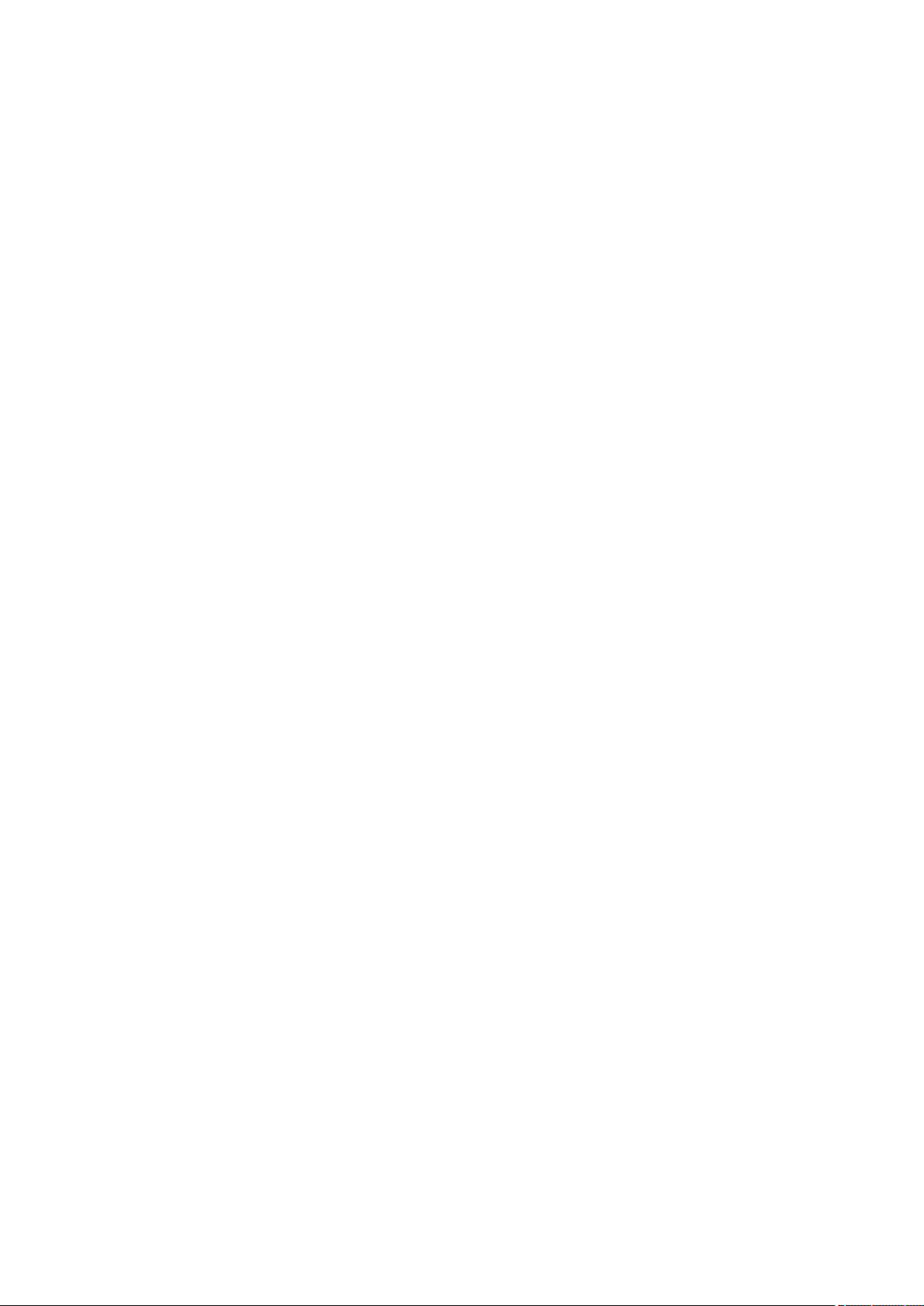
■■■■■■■■■■■■■■■■■■■■■■
Examples
Log(10) = 1
Log('CV.AverageTemp') = Common logarithm of the value of the com-
mon variable CV.AverageTemp
2.3.4.5.4 Square root
Dialog window: Formula editor ▶ Operators/Functions
Syntax
y = Sqrt(number)
Returns the square root of the entered number. Alternative notation for y
= √ number or y = 2√ number.
Parameters
Number ≥ 0
The parameter can be indicated either directly as a number or as a variable
of the Number type. If the parameter does not correspond to the
expected type, it will automatically be converted to it. If this is not possible, the result of this operation is returned as invalid.
2 General program functions
2.3.4.5.5
Examples
Sqrt(33) = 5.745
Sqrt('CV.AverageTemp') = Square root of the value of the common
variable CV.AverageTemp
Absolute value
Dialog window: Formula editor ▶ Operators/Functions
Syntax
y = Abs(number)
Returns the absolute value of the entered number, i.e. the value of the
number irrespective of its sign.
Parameters
Number
The parameter can be indicated either directly as a number or as a variable
of the Number type. If the parameter does not correspond to the
expected type, it will automatically be converted to it. If this is not possible, the result of this operation is returned as invalid.
Examples
Abs(–55.3) = 55.3
viva 1.1
Abs('CV.AverageTemp') = Value of the common variables CV.AverageTemp without signs
■■■■■■■■
59
Page 72

2.3 Formula editor
2.3.4.5.6 Fraction
■■■■■■■■■■■■■■■■■■■■■■
Dialog window: Formula editor ▶ Operators/Functions
Syntax
y = Frac(number)
Returns the fraction of the entered number.
NOTE
In the results properties, the number of Decimal places of the result
must always be given, as otherwise the fraction cannot be displayed.
Parameters
Number
The parameter can be indicated either directly as a number or as a variable
of the Number type. If the parameter does not correspond to the
expected type, it will automatically be converted to it. If this is not possible, the result of this operation is returned as invalid.
2.3.4.5.7
Examples
Frac(–55.325) = 0.325
Frac('CV.AverageTemp') = Value of the common variable CV.AverageTemp without sign
Integer
Dialog window: Formula editor ▶ Operators/Functions
Syntax
y = Int(number)
Returns the integer of the entered number.
Parameters
Number
The parameter can be indicated either directly as a number or as a variable
of the Number type. If the parameter does not correspond to the
expected type, it will automatically be converted to it. If this is not possible, the result of this operation is returned as invalid.
Examples
Int(–55.325) = –55
■■■■■■■■
60
Int('CV.AverageTemp') = Integer of the value of the common variable
CV.AverageTemp
viva 1.1
Page 73

■■■■■■■■■■■■■■■■■■■■■■
2.3.4.5.8 Rounding integer
Dialog window: Formula editor ▶ Operators/Functions
Syntax
y = Round(number)
Returns the rounded value of the entered number as a whole number.
If the first decimal place is 5 or greater, the number is rounded up to
the next whole number (commercial rounding).
Parameters
Number
The parameter can be indicated either directly as a number or as a variable
of the Number type. If the parameter does not correspond to the
expected type, it will automatically be converted to it. If this is not possible, the result of this operation is returned as invalid.
2 General program functions
NOTE
2.3.4.5.9
Examples
Round(–55.5259) = –56
Round('CV.AverageTemp') = Rounded value of the common variable
CV.AverageTemp
Sign
Dialog window: Formula editor ▶ Operators/Functions
Syntax
y = Sign(number)
Returns the sign of the entered number: 1 for a positive number, –1 for a
negative number.
Parameters
Number
The parameter can be indicated either directly as a number or as a variable
of the Number type. If the parameter does not correspond to the
expected type, it will automatically be converted to it. If this is not possible, the result of this operation is returned as invalid.
Examples
Sign(–55.3) = –1
viva 1.1
Sign(26.115) = 1
■■■■■■■■
61
Page 74

2.3 Formula editor
Sign('CV.AverageTemp') = Sign of the value of the common variable
CV.AverageTemp
2.3.4.5.10 Quantiles of the Student's t-distribution
Dialog window: Formula editor ▶ Operators/Functions
Syntax
ts = Tinv(Probability, Degrees of freedom)
Calculates the quantiles of the Student's t-distribution for two-sided intervals.
The result describes the half interval length as a multiple of the standard
deviation of a sampling totality with given degrees of freedom within
which, with the indicated probability, the mean value of the distribution
lies, when the interval is centered on the mean value of the sampling
totality.
Parameters
Probability
■■■■■■■■■■■■■■■■■■■■■■
Number type, value range: 0 - 1. Direct entry as number or as formula
providing a number. If the type or value is non-permitted, then the result
will become invalid. This is to indicate the probability of the unknown
mean value of the t-distributed result falling within the two-sided interval.
Degrees of freedom
Number type, value range: 1 - n. Direct entry as number or as formula
providing a number. If the type of value is non-permitted, then the result
will become invalid. The number of independent samplings for calculating the standard deviation, reduced by the number of adjusted parameters for the model to which the standard deviation refers, must be specified as degrees of freedom (Degrees of freedom = Number of samplings –
Number of parameters).
Examples
Tinv(0.95; 9) = 2.26: With a 10-fold determination (e.g., of a titer) half
the interval length corresponds to 2.26 times the standard deviation.
Calculation of the confidence interval for a mean value of sampling: A variance-homogenous sampling with a range n for a normally
distributed quantity with an expected value µ has the mean value xm, the
standard deviation s and the degrees of freedom v = n – 1. The half interval length ts · s/√n then indicates how high, within the given probability,
the maximum absolute difference is between the mean value xm and the
expected value µ. Here the confidence interval is the full interval length,
centered to the mean value: µ = xm ± ts · s/√n.
■■■■■■■■
62
Titer determination: 0.991, 1.021, 0.995, 1.003, 1.007, 0.993, 0.998,
1.015, 1.003, 0.985
viva 1.1
Page 75

■■■■■■■■■■■■■■■■■■■■■■
Mean value = 1.001
Standard deviation = 0.0111
Student's t-quantiles for a probability of 95% = 2.26
Confidence interval of the titer = 1.001 ± 0.008
2.3.4.6 Date/Time functions
2.3.4.6.1 Time()
Dialog window: Formula editor ▶ Operators/Functions
Syntax
y = Time()
Returns the current date and the current time.
Parameters
none
Return value
Current date and current time in the yyyy-mm-dd hh:mm:ss UTC ±xx
format
2 General program functions
2.3.4.6.2
UTC = Coordinated Universal Time, from which the times in the various
time zones of the earth are derived. CET (Central European Time) is
equal to UTC plus 1 hour, in the summer time UTC plus 2 hours.
Time(Date)
Dialog window: Formula editor ▶ Operators/Functions
Syntax
y = Time(year; month; day)
Returns the entered figures in the Date/Time format.
Parameters
year
month 1 - 12
day 1 - 31
A parameter can be indicated either directly as a number or as a variable
of the Number type. If the parameter does not correspond to the
expected type, it will automatically be converted to it. If this is not possible, the result of this operation is returned as invalid.
NOTE
00 - 99 or 1,000 - 9,999
viva 1.1
■■■■■■■■
63
Page 76
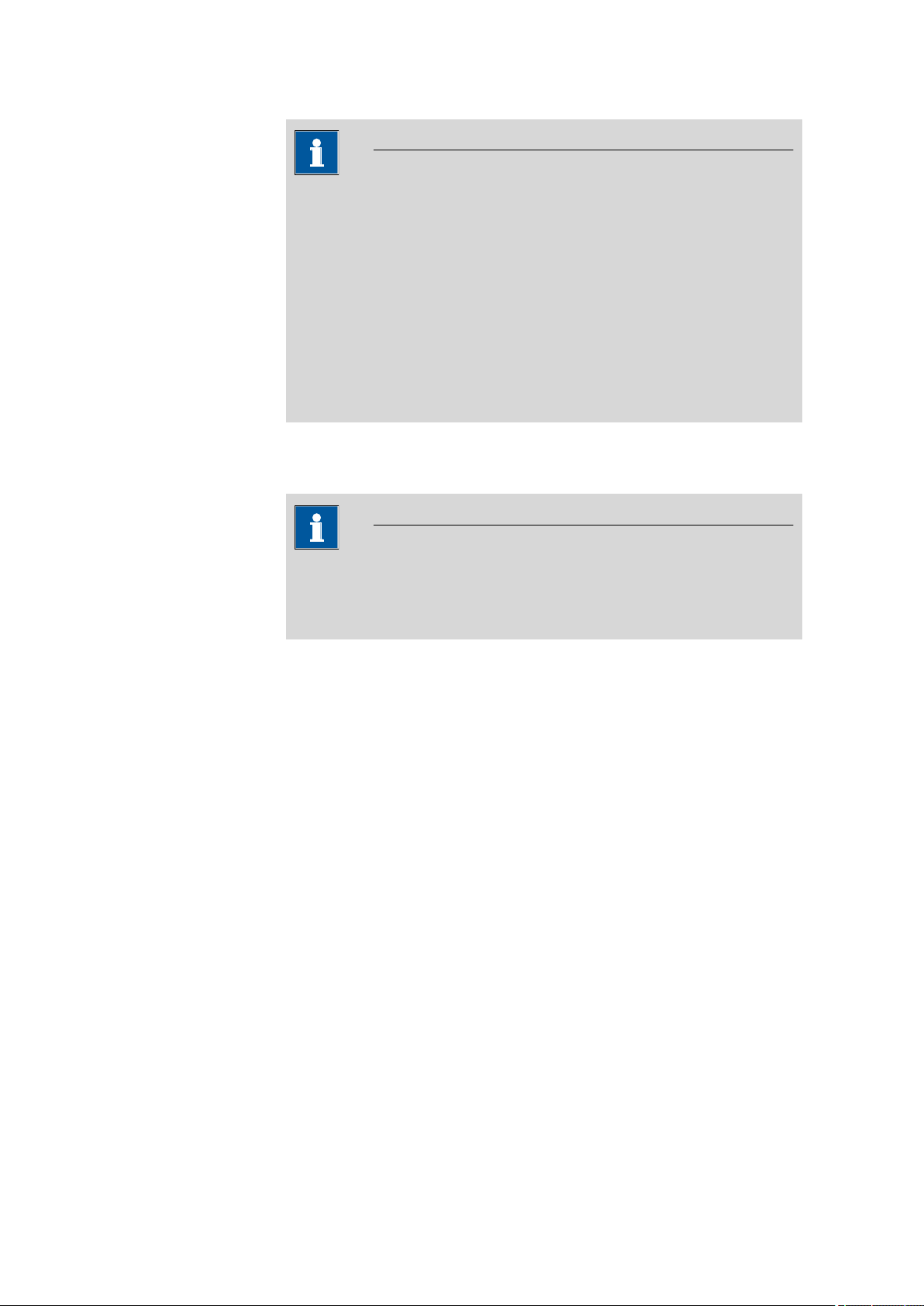
2.3 Formula editor
■■■■■■■■■■■■■■■■■■■■■■
NOTE
Only the integral part is used for all parameters.
A variable of the Date/Time type cannot be transferred as a parameter
here.
Both for the automatic and explicit conversion of a Time to the Num-
ber type, the number of days are counted since December 30, 1899
at 01 hours.
Attention: December 30, 1899 01 hours = 0.00000 days, this number
is rounded off to 5 decimal places, although a relational operation, for
example, is carried out using the exact value!
Return value
Date/Time in the yyyy-mm-dd hh:mm:ss UTC ±xx format
NOTE
2.3.4.6.3
UTC = Coordinated Universal Time, from which the times in the various
time zones of the earth are derived. CET (Central European Time) is
equal to UTC plus 1 hour, in the summer time UTC plus 2 hours.
Examples
Time(2004;02;02) = 2004-02-02 00:00:00 UTC +1 (dependent on
the system time)
Time('CV.TestYear';'CV.TestMonth';'CV.TestDay') = Date comprised
of the common variables
Time(Date + Time)
Dialog window: Formula editor ▶ Operators/Functions
Syntax
y = Time(year; month; day; hour; minute; second)
Returns the entered figures in the Date/Time format.
Parameters
year
00 - 99 or 1,000 - 9,999
month 1 - 12
■■■■■■■■
64
day 1 - 31
hour 0 - 23
viva 1.1
Page 77

■■■■■■■■■■■■■■■■■■■■■■
2 General program functions
minute 0 - 59
second 0 - 59
A parameter can be indicated either directly as a number or as a variable
of the Number type. If the parameter does not correspond to the
expected type, it will automatically be converted to it. If this is not possible, the result of this operation is returned as invalid.
NOTE
Only the integral part is used for all parameters.
A variable of the Date/Time type cannot be transferred as a parameter
here.
Both for the automatic and explicit conversion of a Time to the Num-
ber type, the number of days are counted since December 30, 1899
at 01 hours.
Attention: December 30, 1899 01 hours = 0.00000 days, this number
is rounded off to 5 decimal places, although a relational operation, for
example, is carried out using the exact value!
Return value
Date/Time in the yyyy-mm-dd hh:mm:ss UTC ±xx format
NOTE
UTC = Coordinated Universal Time, from which the times in the various
time zones of the earth are derived. CET (Central European Time) is
equal to UTC plus 1 hour, in the summer time UTC plus 2 hours.
Examples
Time(2004;06;02;10;30;25) = 2004-06-02 10:30:25 UTC +2
(dependent on the system time)
Time('CV.TestYear';'CV.TestMonth';'CV.TestDay';'CV.TestHour';'CV.TestMin';'CV.TestSec') = Date comprised of the common
variables
viva 1.1
■■■■■■■■
65
Page 78

2.3 Formula editor
2.3.4.7 Type conversion functions
2.3.4.7.1 NumberToText
Dialog window: Formula editor ▶ Operators/Functions
Syntax
y = NumberToText(number)
Returns the entered number as Text.
Parameters
Number
The parameter can be indicated either directly as a number or as a variable
of the Number type.
Examples
NumberToText(–55.3) = –55.3
NumberToText('CV.AverageTemp') = Value of the common variable
(AverageTemp) as Text
■■■■■■■■■■■■■■■■■■■■■■
2.3.4.7.2
NumberToTime
Dialog window: Formula editor ▶ Operators/Functions
Syntax
y = NumberToTime(number)
Returns the entered number as Date/Time, where the number is interpreted as the number of days since December 30, 1899 at 01 hours.
Parameters
Number
The parameter can be indicated either directly as a number or as a variable
of the Number type.
Examples
NumberToTime(35545.526) = 1997-04-25 14:37:26 UTC+2
(dependent on the system time)
NumberToTime(35780.55) = 1997-12-16 14:12:00 UTC+1 (dependent on the system time)
NumberToTime('CV.TestDate') = Value of the common variable (TestDate) as Date/Time
■■■■■■■■
66
viva 1.1
Page 79

■■■■■■■■■■■■■■■■■■■■■■
2.3.4.7.3 TextToNumber
Dialog window: Formula editor ▶ Operators/Functions
Syntax
y = TextToNumber(Text)
Returns the entered text as a number.
Parameters
Text
The parameter may only contain numerical characters or variables of
the Text type, as otherwise a type conversion is not possible. The result of
this conversion or the calculation would then be invalid. In addition, text
must be marked by quotation marks.
Examples
TextToNumber("–55.3") = –55.3
TextToNumber('CV.AverageTemp') = Value of the variables (Average-
Temp) as Number
2 General program functions
2.3.4.7.4
TextToNumber('SD.ID1') = entered text of ID 1 as Number
TextToTime
Dialog window: Formula editor ▶ Operators/Functions
Syntax
y = TextToTime(Text;Format)
Returns the entered text as Date/Time.
Parameters
Text
The parameter may only contain numerical characters or variables of
the Text type, as otherwise a type conversion is not possible (Result =
invalid). You can use the following characters as the separator between
year, month, etc.: slash (/), period (.), minus (-), semicolon (;), colon (:),
space and comma. You can determine the sequence of the individual
data yourself, but you must specify this in the Format parameter.
Format
Indicates in which format or order the text has been entered. This parameter must be highlighted by quotation marks and can comprise the
following code characters:
viva 1.1
Characters
y Year
Meaning
■■■■■■■■
67
Page 80
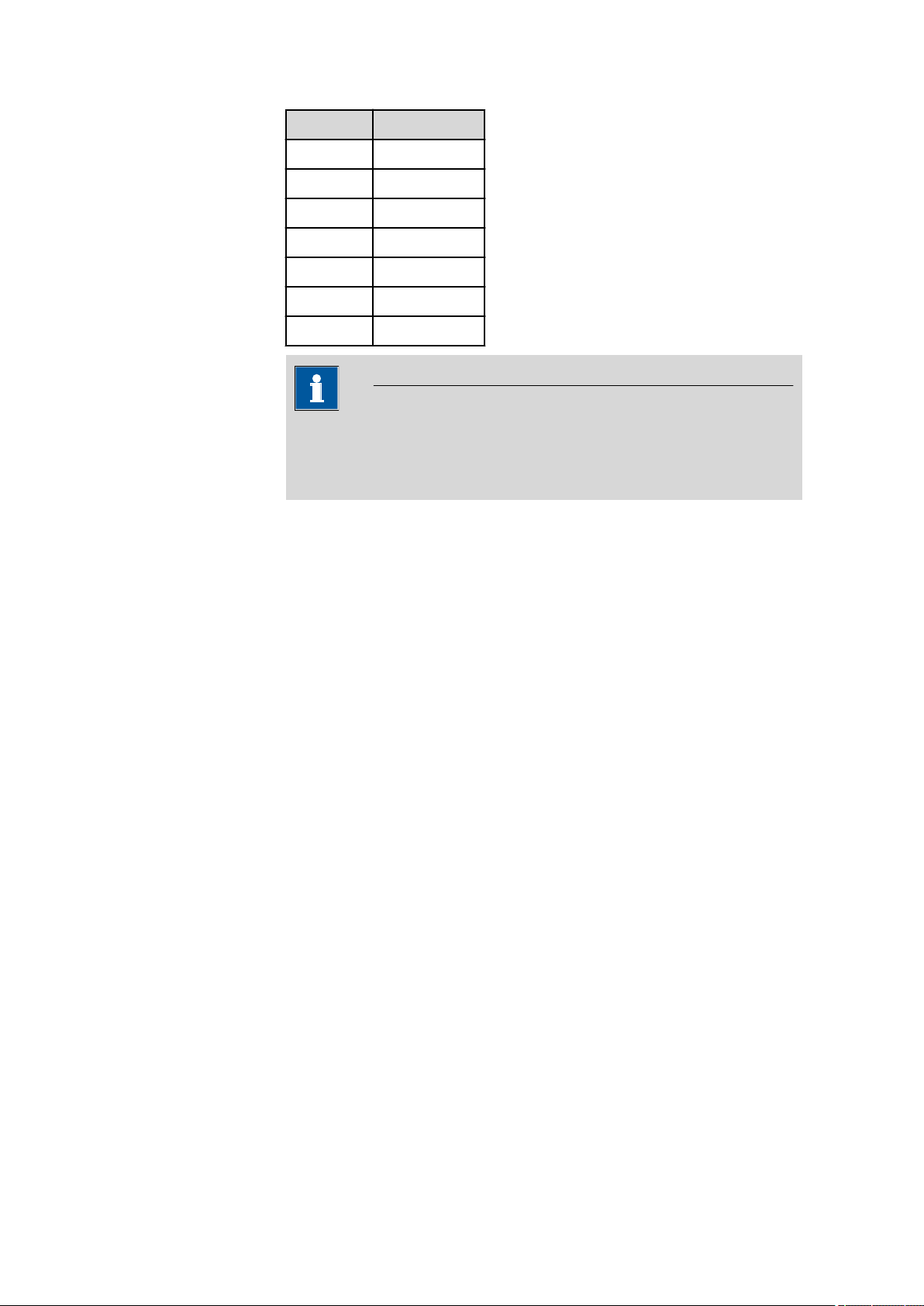
2.3 Formula editor
■■■■■■■■■■■■■■■■■■■■■■
Characters Meaning
M Month
d Day
H Hour 0 - 23
h Hour AM/PM
m Minute
s Second
a AM/PM marking
NOTE
If you indicate the time in the AM/PM format, it is necessary (in addition to the formatting character h) to use the AM/PM marking a (see
first example below).
Examples
TextToTime("2004-12-3 5:22:01 PM";"yMdhmsa") = 2004-12-03
17:22:01 UTC+1 (dependent on the system time)
2.3.4.7.5
TextToTime("12-15-01 2001:3:5";"HmsyMd") = 2001-03-05
12:15:01 UTC+1 (dependent on the system time)
TextToTime('CV.TestDate';'CV.TestFormat') = Values of the com-
mon variables in the time format indicated
TextToTime('SD.ID1';'CV.TestFormat') = entered text of ID1 in the
time format indicated
TimeToNumber
Dialog window: Formula editor ▶ Operators/Functions
Syntax
y = TimeToNumber(Time)
Returns the entered time as a Number.
■■■■■■■■
68
viva 1.1
Page 81

■■■■■■■■■■■■■■■■■■■■■■
2 General program functions
NOTE
Both for the automatic and explicit conversion of a Time to the Number type, the number of days are counted since December 30, 1899
at 01 hours.
Attention: December 30, 1899 01 hours = 0.00000 days, this number
is rounded off to 5 decimal places, although a relational operation, for
example, is carried out using the exact value.
Parameters
Time
This parameter can be indicated either in the form of a time function or as
a variable of the Time type.
Examples
TimeToNumber(Time()) = current date and current time represented as
Number (in days since December 1899)
2.3.4.7.6
TimeToNumber(Time(1999;12;31;23;59;59)) = 36,525.95832
TimeToNumber(Time('TestYear';'TestMonth';'TestDay')) = Value of
the common variables as number of days as a Number
TimeToText
Dialog window: Formula editor ▶ Operators/Functions
Syntax
y = TimeToText(Time)
Returns the time entered as Text.
y = TimeToText(Time;Format)
Returns the time entered as Text in the required format.
Parameters
Time
This parameter can be indicated either in the form of a time function or as
a variable of the Date/Time type.
Format
Indicates in which format or order the time is to be output as text. This
parameter can comprise the following code characters and must be
marked by quotation marks:
viva 1.1
■■■■■■■■
69
Page 82

2.3 Formula editor
Characters Meaning Example
y two-digit year number 03
yyyy four-digit year number 1999
M one- or two-digit month number 4, 12
MM two-digit month number 04, 12
MMM month name short form Jul, Aug
MMMM month name July, August
d one- or two-digit day number 2, 25
dd two-digit day number 02, 25
■■■■■■■■■■■■■■■■■■■■■■
h one- or two-digit hour number (1 -
12 AM/PM)
hh two-digit hour number (1 - 12 AM/
PM)
H one- or two-digit hour number (0 -
23)
HH two-digit hour number (0 - 23) 08, 17
m one- or two-digit minute number 2, 25
mm two-digit minute number 02, 25
s one- or two-digit second number 3, 55
ss two-digit second number 03, 55
E weekday short form Mon, Tue, Wed
EEEE weekday Monday, Tuesday
D one-, two- or three-digit number of
the day in the year
DD two- or three-digit number of the
day in the year
DDD three-digit number of the day in the
year
5, 11
05, 11
8, 17
2, 35, 142
02, 35, 142
002, 035, 142
F one-digit number of the weekday in
the month, e.g., the 2nd Monday in
May
w one- or two-digit number of the
week in the year
ww two-digit number of the week in the
year
W one-digit number of the week in the
month
a Format AM/PM AM, PM
■■■■■■■■
70
2
5, 25
05, 25
3
viva 1.1
Page 83

■■■■■■■■■■■■■■■■■■■■■■
Characters Meaning Example
2 General program functions
' Quotation marks used for entering
any text
'' Entry of ' '
NOTE
If you wish to indicate the time in the AM/PM format, it is necessary,
in addition to the formatting character h, to use the AM/PM marking a
(see last example below).
Examples
TimeToText(Time()) = current date and current time (system) as Text
TimeToText(Time(2004;05;04)) = 2004-05-04 00:00:00 UTC+2
(dependent on the system time)
TimeToText('CV.TestTime') = Value of the common variable (type
Time) as Text
TimeToText(Time(2000;12;31);"EEEE', 'dd'.'MMMM' 'yyyy") =
Sunday, December 31, 2000
TimeToText(Time(1997;05;22);"M'/'d'/'yyyy', 'ha") = 5/22/1997,
12PM
2.3.4.8
Text functions
2.3.4.8.1 TextPosition
Dialog window: Formula editor ▶ Operators/Functions
Syntax
y = TextPosition(Text; sample text)
Returns the Index which indicates at which point the sample text
appears for the first time in the Text. The numbering of the index begins
at 1!
Parameters
Text
The parameter can be indicated either directly or as a variable of the Text,
Number or Date/Time type.
Sample text
The parameter can be indicated either directly or as a variable of the Text,
Number or Date/Time type. If the types of the two parameters do not
coincide, the type is converted from Sample text to Text. If the Sample
text is not included in the Text, the status invalid is returned.
viva 1.1
■■■■■■■■
71
Page 84

2.3 Formula editor
■■■■■■■■■■■■■■■■■■■■■■
NOTE
Entries of the Number type are always provided with a decimal place.
Example: TextPosition("12345";3) = invalid, as the 3 is converted to
3.0 before the operation and this is not included in the text.
Examples
TextPosition("Citric acid";"acid") = 8, the word "acid" occurs in the
text from index number 8 onwards
TextPosition("Citric acid";"Acid") = invalid, the word "Acid" (capitalized) does not occur in the text
TextPosition("Citric acid";"salt") = invalid, the word "salt" does not
occur in the text
TextPosition(Time(2004;05;05);"5") = 7
TextPosition(3362.14;"6") = 3
2.3.4.8.2
TextPosition('SD.ID2';"Carbonate") = Index in which the word part
"Carbonate" begins for the first time in the ID2
SubText
Dialog window: Formula editor ▶ Operators/Functions
Syntax
y = SubText(Text; Position; Length)
Returns that part of the text from Text which begins at the index Position and which has the length Length.
Parameters
Text
The parameter can be indicated either directly as text or as a variable of
the Text type. If the parameter does not correspond to the expected
type, it will automatically be converted to it. If this type conversion is not
possible, the result of this operation is returned as invalid.
Position
The numbering of the Position begins at 1. The parameter can be indicated either directly as a number or as a variable of the Number type. If
the parameter does not correspond to the expected type, it will automatically be converted to it. If a type conversion is not possible or the position
does not exist, the result of this operation is returned as invalid.
■■■■■■■■
72
Length
viva 1.1
Page 85

■■■■■■■■■■■■■■■■■■■■■■
2 General program functions
The parameter can be indicated either directly as a number or as a variable
of the Number type. If the parameter does not correspond to the
expected type, it will automatically be converted to it. If a type conversion
is not possible or the length indicated here is greater than the length of
the subtext, then invalid will be returned.
Examples
SubText("Citric acid";8;4) = acid
SubText("Citric acid";8;5) = invalid, only 4 characters exist from posi-
tion 8 onwards
SubText('MV.ID2';1;3) = the first three characters of the identification 2
2.3.4.8.3
Trim
Dialog window: Formula editor ▶ Operators/Functions
Syntax
y = Trim(Text)
Returns the Text without spaces before and after.
y = Trim(Text; sample text)
Returns the Text without Sample text.
Parameters
Text
The parameter can be indicated either directly or as a variable of the Text,
Number or Date/Time type.
Sample text
The parameter can be indicated either directly or as a variable of the Text,
Number or Date/Time type. If the types of the two parameters do not
coincide, the type is converted from Sample text to the Text type.
NOTE
viva 1.1
Entries of the Number type are always provided with a decimal place.
Example: Trim("12345";3) = 12345, as the 3 is converted to 3.0
before the operation and this is not included in the text.
Examples
Trim(" Citric acid ") = "Citric acid"
Trim("Citric acid";"acid") = Citric
Trim("Citric acid";"salt") = Citric acid
■■■■■■■■
73
Page 86

2.3 Formula editor
2.3.4.9 Miscellaneous functions
2.3.4.9.1 Case
Dialog window: Formula editor ▶ Operators/Functions
Syntax
y = Case(Condition; value_true; value_false)
y = Case(Condition; value_true; value_false; value_error)
Returns value_true if the condition is true. Otherwise value_false is
given. If an error occurs in the condition (result invalid), value_error is
given.
Parameters
Condition Number
Any variable (Number type) can be entered here, or a relational or logic
operation can be performed whose operators can be transferred either
directly or as a variable. These can be of the Text, Number or Date/
Time type.
■■■■■■■■■■■■■■■■■■■■■■
Value_true
If condition <> 0, this parameter is saved as a result of the function. This
parameter can be transferred either directly or as a variable and can be of
the Text, Number or Date/Time type. Entire operations can also be
transferred here.
Value_false
If condition = 0, this parameter is saved as a result of the function. This
parameter can be transferred either directly or as a variable and can be of
the Text, Number or Date/Time type. Entire operations can also be
transferred here.
Value_error
If condition = invalid, this parameter is saved as a result of the function.
This parameter can be transferred either directly or as a variable and can
be of the Text, Number or Date/Time type. Entire operations can also
be transferred here.
Examples
Case('SD.ID1' = "";"ID1 empty";"ID1 not empty") = if no entry has
been made for ID1 in the run window, the text ID1 empty, otherwise
ID1 not empty, will be saved in the result.
■■■■■■■■
74
Case('RS.IntermediateRes' > 5.5;"Intermediate result too
high";'RS.IntermediateRes' * 26.5;"Error occurred") = If the result
"IntermediateRes" is greater than 5.5, then the text "Intermediate
result too high" will be written into the result, otherwise the intermedi-
viva 1.1
Page 87

■■■■■■■■■■■■■■■■■■■■■■
2.3.4.9.2 Error
2 General program functions
ate result will be multiplied by 26.5. If an error occurs during the comparison ('RS.IntermediateRes' > 5.5) then "Error occurred" will be saved
as a result of this operation.
Dialog window: Formula editor ▶ Operators/Functions
Syntax
y = Error(value)
Returns +1 if the value is invalid (error) or 0 if the value is valid. This
function can be used, §, to check variables for their existence or validity.
Parameters
Value
The variable to be tested.
Examples
Error('RS.IntermediateRes') = 0: The intermediate result was able to
be calculated.
2.3.4.10
ASCII value
Error('RS.IntermediateRes') = 1: The intermediate result is invalid.
ASCII table
Dialog window: Formula editor
Only printable characters are listed in the table below:
Characters ASCII value
(dec)
32 Space 64 At sign (@) 96 Grave accent (`)
33 Exclamation
mark (!)
34 Quotation mark
(")
35 Hash mark (#) 67 C 99 c
36 Dollar ($) 68 D 100 d
37 Percent (%) 69 E 101 e
38 Ampersand (&) 70 F 102 f
39 Apostrophe (') 71 G 103 g
(dec)
Characters ASCII value
(dec)
65 A 97 a
66 B 98 b
Characters
viva 1.1
40 Opening paren-
theses (()
41 Closing paren-
theses ())
72 H 104 h
73 I 105 i
■■■■■■■■
75
Page 88

2.3 Formula editor
■■■■■■■■■■■■■■■■■■■■■■
ASCII value
(dec)
42 Multiplication
43 Addition sign (+) 75 K 107 k
44 Comma (,) 76 L 108 l
45 Minus sign (-) 77 M 109 m
46 Period (.) 78 N 110 n
47 Slash mark (/) 79 O 111 o
48 0 80 P 112 p
49 1 81 Q 113 q
50 2 82 R 114 r
51 3 83 S 115 s
52 4 84 T 116 t
53 5 85 U 117 u
54 6 86 V 118 v
Characters ASCII value
(dec)
74 J 106 j
sign (*)
Characters ASCII value
(dec)
Characters
55 7 87 W 119 w
56 8 88 X 120 x
57 9 89 Y 121 y
58 Colon (:) 90 Z 122 z
59 Semicolon (;) 91 Square bracket
60 Less than (<) 92 Backslash (\) 124 Vertical stroke (¦)
61 Equals (=) 93 Square bracket
62 Greater than (>) 94 Circumflex (^) 126 Tilde (~)
63 Question mark
(?)
2.3.5 Molar mass calculator
Dialog window: Molar mass calculator
The Molar mass calculator dialog window is used for simple entry of
molar masses into the formula editor and is opened with the
123 Curly bracket ({)
([)
125 Curly bracket (})
(])
95 Underscore (_)
button.
■■■■■■■■
76
viva 1.1
Page 89
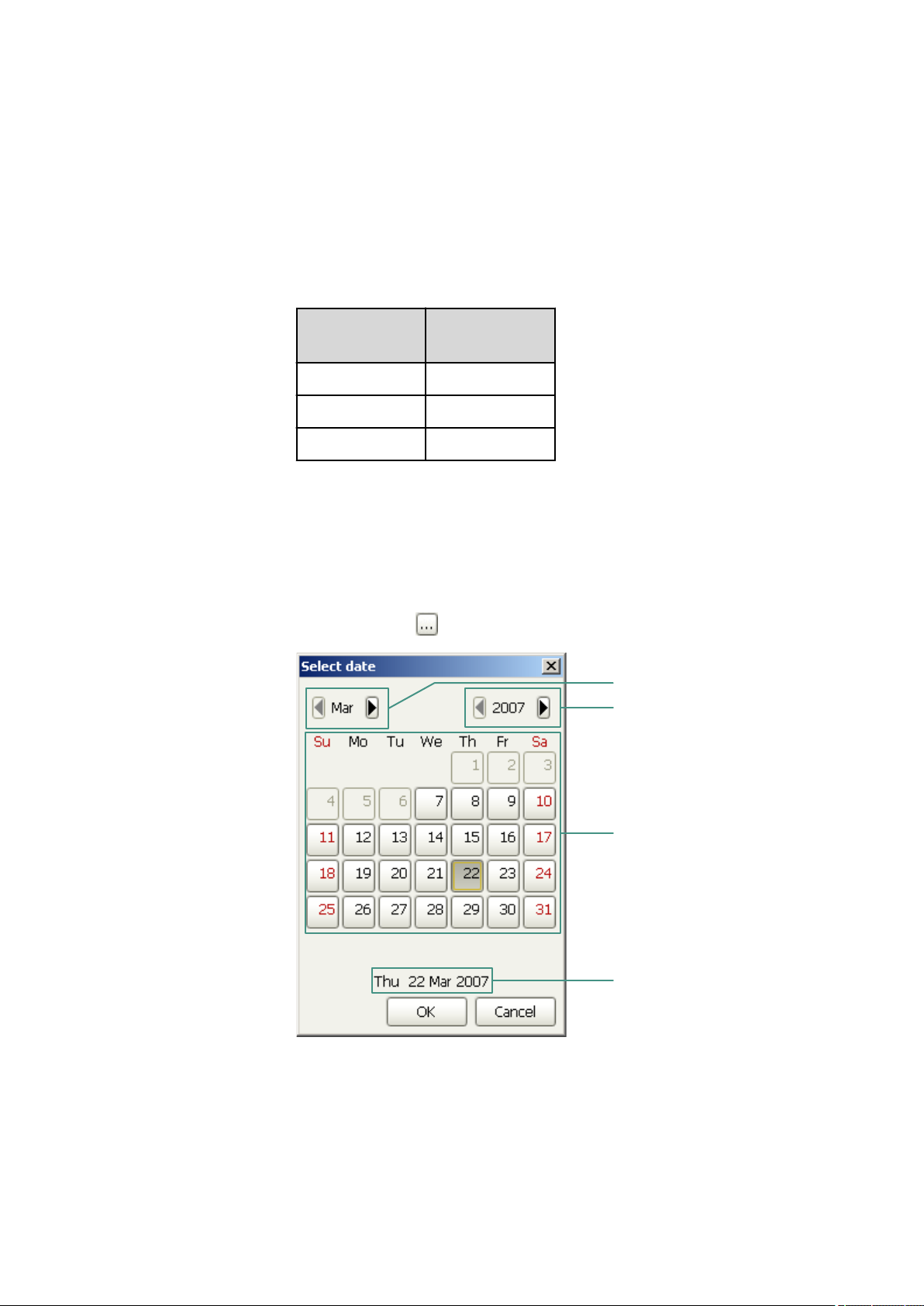
■■■■■■■■■■■■■■■■■■■■■■
Selects the month
Selects the year
Selects the day
Selected date
2 General program functions
Mode of operation
The molecular formula of any given chemical compound can be entered
into the Empirical formula field; if you click on [OK] the molar mass of
the compound is calculated and directly entered into the formula editor.
The molecular formula can be entered either directly or by clicking on the
symbols of the periodic table.
Examples
Molecular
formula
H2SO4 98.0734
Ca(OH)2 74.09268
AlCl3*6H2O 238.43174
2.4 Editing
2.4.1 Selecting the date
Dialog window: Select date
The Select date dialog window serves for entering a date in a field and is
opened with the
Molar mass
button.
viva 1.1
■■■■■■■■
77
Page 90

2.4 Editing
2.4.2 Text editor
Dialog window: Text editor
The text editor serves for entering formatted text in text fields and is
opened with the button.
The toolbar of the text editor includes the following functions:
Cut selected text and copy it to the clipboard.
Copy selected text to the clipboard.
Insert text from the clipboard.
Open editor for entering a hyperlink (see Chapter 2.4.3, page 79).
■■■■■■■■■■■■■■■■■■■■■■
Open formula editor for entering calculation formulas (see Chapter 2.3,
page 21).
NOTE
In order for results of formulas of the Date type to be output correctly,
for text windows they must be converted to Text using the function
TimeToText (see Chapter 2.3.4.7.6, page 69).
Font size in pt.
Select font color.
Bold.
■■■■■■■■
78
Italic.
Underlined.
viva 1.1
Page 91
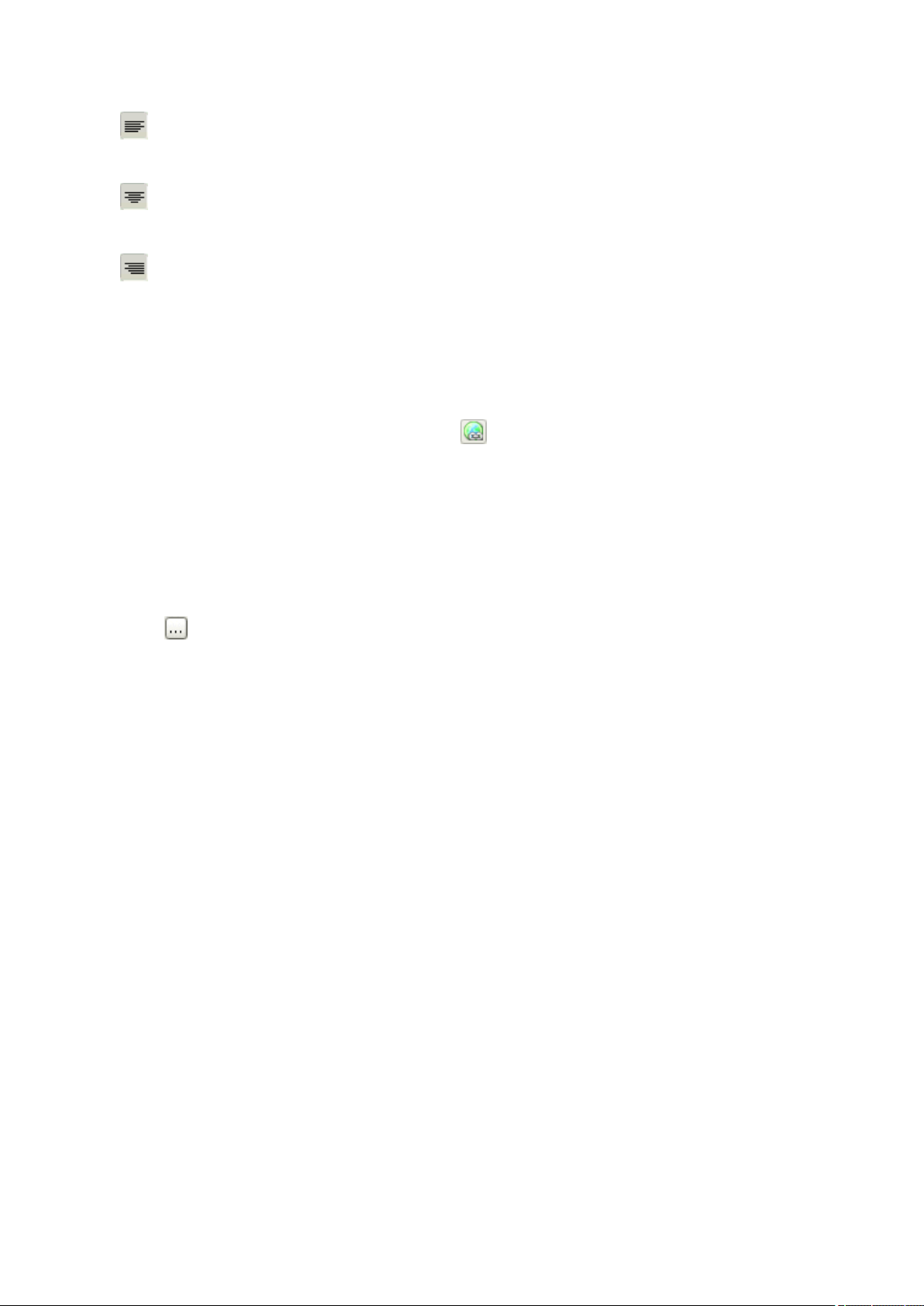
■■■■■■■■■■■■■■■■■■■■■■
2.4.3 Hyperlink
2 General program functions
Left-justified.
Centered.
Right-justified.
Dialog window: Hyperlink
The Hyperlink dialog window is used for entering a hyperlink in a field
and is opened with the
Displayed text
Designation of the hyperlink that is displayed.
Link target
Address of the link target to which the hyperlink refers (Web site, e-mail
address, file, …).
The button opens a selection dialog for linking a file as a link target.
2.5 E-mail
2.5.1 Sending an e-mail
Dialog window: [E-mail...] ▶ Send e-mail
E-mail template
Selection of the template for sending e-mails.
button.
Subject
viva 1.1
Subject to describe the message.
■■■■■■■■
79
Page 92
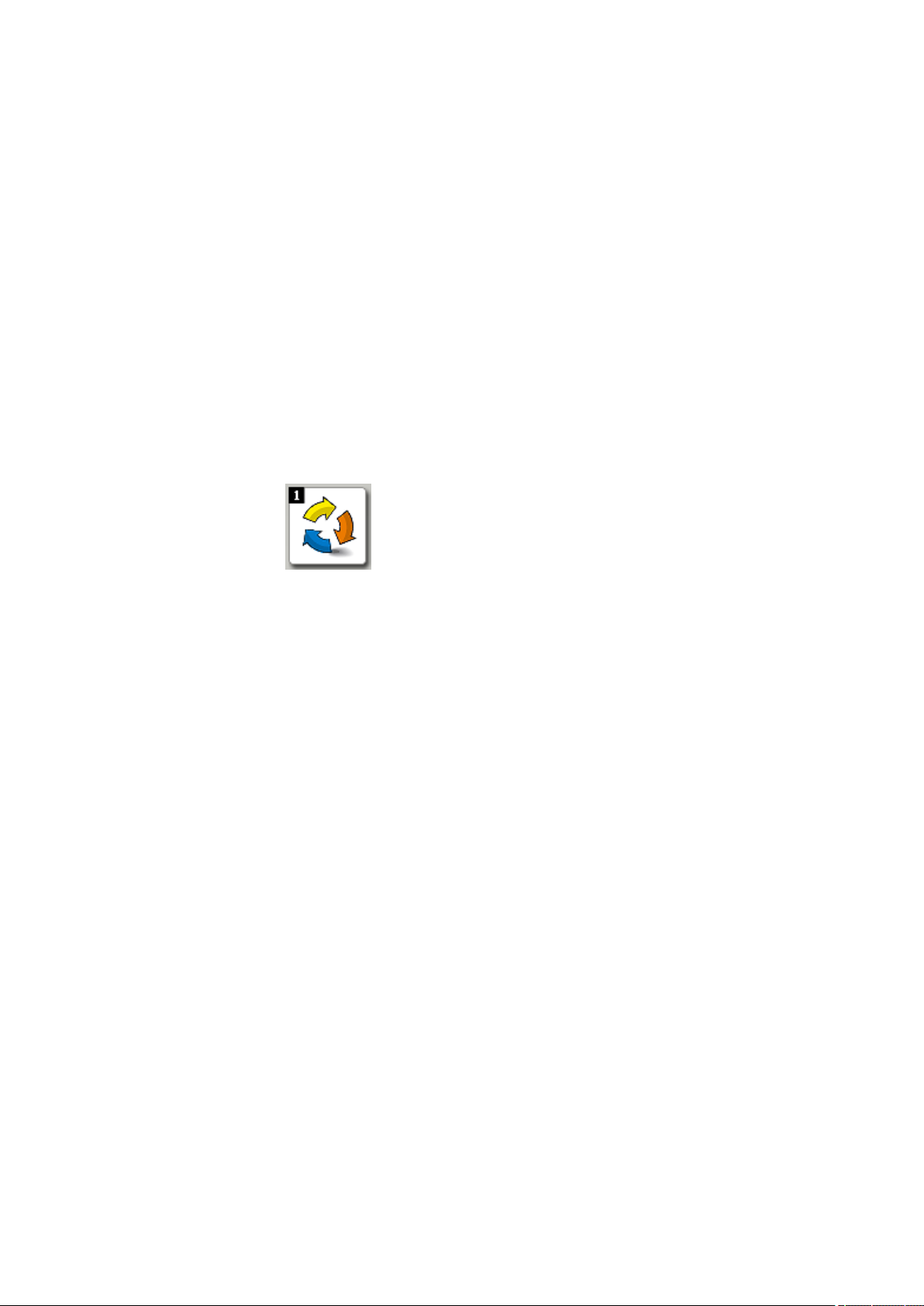
3.1 Workplace - General
3 Workplace
3.1 Workplace - General
3.1.1 Workplace - Definition
Program part: Workplace
Workplace is defined in viva as the program part in which up to 4 work-
places can be opened next to one another for the simultaneous, independent running of determinations.
3.1.2 Workplace - User interface
Program part: Workplace
Workplace symbol
■■■■■■■■■■■■■■■■■■■■■■
Clicking on the workplace symbol in the vertical bar on the left opens the
Workplace program part while at the same time the workplace symbol is
shown in color. The upper left corner of the symbol contains a black field
displaying the number of workplaces currently opened (see Chapter 3.2.3,
page 90).
Elements
The user interface of the Workplace program part comprises the following elements:
■ Workplace-specific menu bar.
■ Workplace-specific toolbar.
■ Main window, in which up to 6 subwindows can be displayed.
3.1.3 Workplace - Menu bar
3.1.3.1
Workplace - Main menus
Program part: Workplace
The menu bar in the Workplace program part contains the following
main menu items:
■ File
Creating, editing, closing workplaces; saving methods.
■■■■■■■■
80
viva 1.1
Page 93

■■■■■■■■■■■■■■■■■■■■■■
■ View
Changing layout, loading views, saving views, editing properties of
subwindows.
■ Tools
Run test, sample tables, sample assignment table, text templates.
■ Help
Opening help, showing program info.
3.1.3.2 Workplace - File menu
Program part: Workplace
File
Workplace ▶
3 Workplace
New...
Properties...
Close
Method ▶
Save
Opens a new workplace (see Chapter 3.2.1, page 89).
Edit properties of the selected workplace (see Chapter 3.2.2, page 89).
Closes the selected workplace (see Chapter 3.2.4, page 91).
Saves the method with the modified live parameters (see Chapter 5.2.6, page
388).
Save as...
Save the method with the modified live parameters under a new name (see
Chapter 5.2.6, page 388).
Logout...
Exit
Logs out user (see Chapter 2.2.3, page 20).
Exits the program.
3.1.3.3 Workplace - View menu
Program part: Workplace
View
Change layout... Change the layout of the loaded workplace view (see Chapter 3.1.7.2, page
87).
Load view...
Save view...
Split vertically Splits the workplace window vertically and displays two workplaces side by side
Load a saved workplace view (see Chapter 3.1.7.3, page 88).
Saves the current workplace view (see Chapter 3.1.7.4, page 88).
(see Chapter 3.2.3.3, page 90).
viva 1.1
■■■■■■■■
81
Page 94

3.1 Workplace - General
Split horizontally Splits the workplace window horizontally and displays two workplaces below
■■■■■■■■■■■■■■■■■■■■■■
each other (see Chapter 3.2.3.4, page 91).
Unsplit
Properties ▶
Properties Run
window
Properties live
display 1
Properties live
display 2
Properties
curves 1
Properties
curves 2
Toolbar
Undoes the splitting of the workplace window (see Chapter 3.2.3.2, page 90).
Sets the properties for the Single determination or Determination series
tabs in the Run subwindow.
Set the properties for the Live display 1 subwindow (see Chapter 3.8.5, page
162).
Set the properties for the Live display 2 subwindow (see Chapter 3.8.5, page
162).
Set the properties for the Curves 1 subwindow (see Chapter 3.9, page 168).
Set the properties for the Curves 2 subwindow (see Chapter 3.9, page 168).
Activates/deactivates the toolbar display.
3.1.3.4 Workplace - Tools menu
Program part: Workplace
Tools
Run test
Sample table ▶
New...
Open...
Manager...
Sample assignment
table...
Text templates...
Carries out start test for determinations (see Chapter 3.6.2, page 116).
Opens a new, empty sample table (see Chapter 3.3.1.1, page 91).
Open a saved sample table (see Chapter 3.3.1.2, page 91).
Manage saved sample tables (see Chapter 3.3.3.1, page 110).
Define sample identifications which can be assigned a certain method (see
Chapter 3.4.1, page 113).
Create text templates for sample identification (see Chapter 3.5, page 115).
■■■■■■■■
82
viva 1.1
Page 95

■■■■■■■■■■■■■■■■■■■■■■
3.1.3.5 Help menu
Program part: Workplace / Database / Method / Configuration
3 Workplace
viva Help
About
Opens viva Help.
Displays information about the program and the installation.
3.1.4 Workplace - Toolbar
Program part: Workplace
Opens a new, empty sample table (see Chapter 3.3.1.1, page 91).
Open a saved sample table (see Chapter 3.3.1.2, page 91).
Manage saved sample tables (see Chapter 3.3.3.1, page 110).
Change the layout of the loaded workplace view (see Chapter 3.1.7.2, page
87).
Load a saved workplace view (see Chapter 3.1.7.3, page 88).
Saves the current workplace view (see Chapter 3.1.7.4, page 88).
Carries out start test for determination(s) (see Chapter 3.6.2, page 116).
Splits the workplace window vertically and displays two workplaces side by side
(see Chapter 3.2.3.3, page 90).
Splits the workplace window horizontally and displays two workplaces below
each other (see Chapter 3.2.3.4, page 91).
Undoes the splitting of the workplace window (see Chapter 3.2.3.2, page 90).
Logs out user (see Chapter 2.2.3, page 20).
Opens viva Help.
3.1.5 Workplace - Subwindows
Program part: Workplace
Selection
The following subwindows can be displayed in the main window:
viva 1.1
■■■■■■■■
83
Page 96

3.1 Workplace - General
■■■■■■■■■■■■■■■■■■■■■■
■ Run
Window for controlling runs and entering sample data. This subwindow is permanently on display.
■ Method
Displays the currently loaded method.
■ Live display 1
Displays live curves, measured values and messages for the ongoing
determination.
■ Live display 2
Displays live curves, measured values and messages for the ongoing
determination.
■ Curves 1
Displays the voltammograms recorded for the ongoing determination.
■ Curves 2
Displays the voltammograms recorded for the ongoing determination.
■ Report
Displays reports of recorded determinations.
Display
The subwindows can be enlarged or made smaller to suit by dragging the
separating bar between the windows.
By clicking on the button above at the right, the subwindows can be
maximized so that only one subwindow is displayed in the main window.
The original view of all subwindows is restored when the button is
clicked again in the maximized subwindow.
3.1.6 Workplace - Functions
Program part: Workplace
The following functions can be carried out in the Workplace program
part:
Views
■ Defining the workplace view layout
■ Loading workplace view
■ Saving workplace view
■ Renaming workplace view
■ Deleting workplace view
Workplaces
■ Creating a workplace
■ Editing a workplace
■ Selecting a workplace
■ Closing a workplace
■■■■■■■■
84
Sample tables
■ Creating a sample table
viva 1.1
Page 97

■■■■■■■■■■■■■■■■■■■■■■
3 Workplace
■ Opening a sample table
■ Editing a sample table
■ Editing sample data
■ Saving a sample table
■ Printing the sample table
■ Defining the sample table properties
■ Managing sample tables
Single determination
■ Starting/stopping a single determination
■ Interrupting/resuming a single determination
■ Entering sample data
■ Defining properties
Determination series
■ Starting/stopping series
■ Interrupting/resuming a determination
■ Interrupting/resuming a series
■ Loading a sample table
■ Editing a sample table
■ Entering sample data
■ Defining properties
Method subwindow
■ Zooming
■ Modifying parameters live
■ Canceling commands
Live display subwindow
■ Defining properties
Curves subwindow
■ Defining properties
Report subwindow
■ Selecting a report
Tools
■ Performing a run test
■ Editing the sample assignment table
■ Defining text templates
viva 1.1
■■■■■■■■
85
Page 98

3.1 Workplace - General
3.1.7 Views
3.1.7.1 Views - General
Program part: Workplace / Database / Configuration
Definition
The contents and design of the main window in the Workplace, Database and Configuration program parts is called a View. The following
elements belong to a view:
■ Number, arrangement, sequence and size of the subwindows.
■ Representation within the individual subwindows, i.e. column
sequence, column width, sorting and filter.
Functions
The following functions are possible for views:
■ Changing the layout
Defining the number, arrangement and sequence of the subwindows
for the current view.
■ Saving a view
Saving the current view.
■ Loading a view
Loading a saved view.
■ Renaming a view
Renaming a saved view.
■ Deleting a view
Deleting a saved view.
■■■■■■■■■■■■■■■■■■■■■■
Saving automatically
The current view will be saved automatically when the program is closed if
the corresponding option is activated under Save on closing in the Con-
figuration program part under Tools ▶ Options... on the Save tab.
Loading automatically
By default, the view that is saved when the program is closed will be loaded automatically the next time that the program is opened. As an alternative, a default view that is loaded automatically the first time that the
program part is opened can be defined for each user group.
By default, views are opened with the following subwindows with the
very first program start:
■ Workplace
Run, Method, Live display 1, Curves 1
■ Database
Determination overview, Curves 1, Information, Results
■■■■■■■■
86
viva 1.1
Page 99
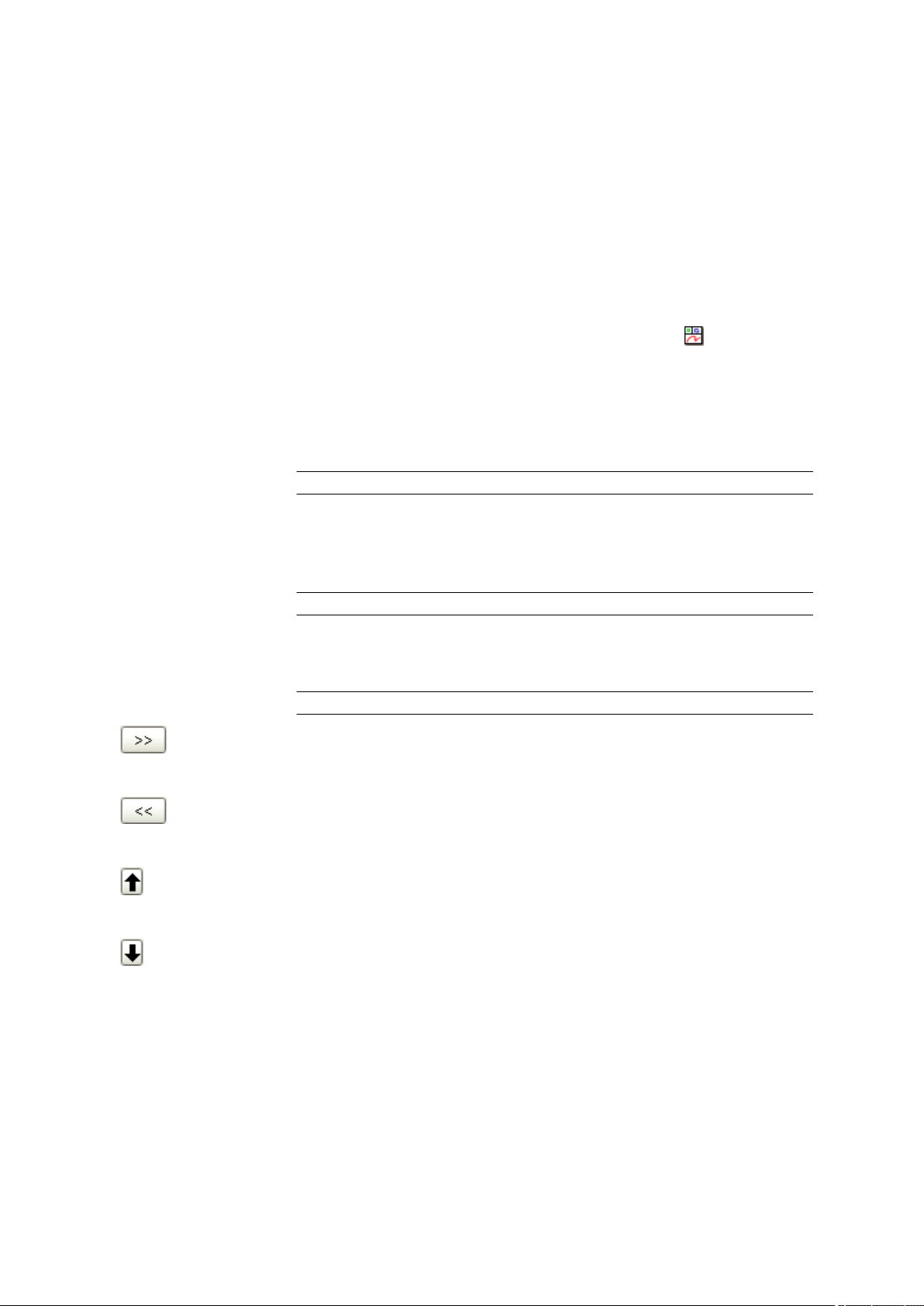
■■■■■■■■■■■■■■■■■■■■■■
■ Configuration
Devices, Solutions, Dosing units, Sensors/Electrodes
Export/import
Views can also be exported and imported. In this way these views can be
exchanged between different client/server systems.
3.1.7.2 Changing the layout
Dialog window: Workplace / Database / Configuration ▶ View ▶ Change lay-
out... ▶ Change layout
The Change layout dialog window is opened with the symbol or the
View ▶ Change layout... menu item.
Select layout
Selection of a graphical symbol for the number and arrangement of the
subwindows.
Selection 'Selection of the possible combinations'
Available subwindows
Display of the subwindows that are still available for being displayed in the
view.
3 Workplace
Displayed subwindows
Selection 'Selection of the subwindows'
Display of the subwindows that are shown in the view.
Selection 'Subwindow'
Adds the selected subwindow to the view.
Removes the selected subwindow from the view.
Moves the selected subwindow upward (modifies sequence).
Moves the selected subwindow downward (modifies sequence).
viva 1.1
■■■■■■■■
87
Page 100
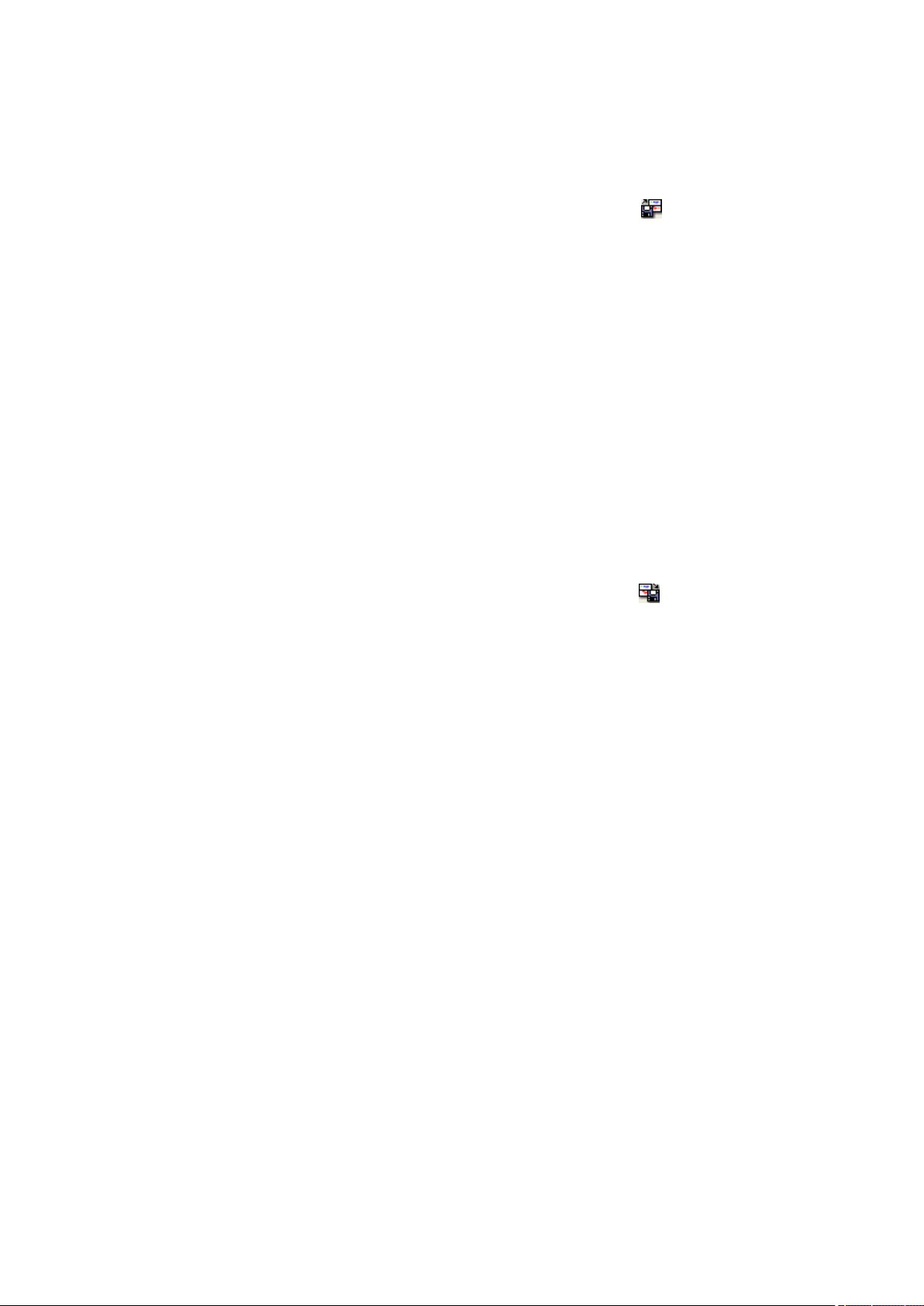
3.1 Workplace - General
3.1.7.3 Loading a view
Dialog window: Workplace / Database / Configuration ▶ View ▶ Load
view... ▶ Load view
The Load view dialog window is opened with the symbol or the
View ▶ Load view... menu item.
Name
Name of the view to be loaded.
[Rename]
Rename the selected view.
[Delete]
Deletes the selected view.
[Load]
Loads the selected view.
3.1.7.4 Saving a view
Dialog window: Workplace / Database / Configuration ▶ View ▶ Save
view... ▶ Save view
■■■■■■■■■■■■■■■■■■■■■■
The Save view dialog window is opened with the symbol or the
View ▶ Save view... menu item.
Name
Name under which the view is to be saved.
[Rename]
Rename the selected view.
[Delete]
Deletes the selected view.
[Save]
Saves the view under the given name. The saved views are globally valid
and available for client/server systems.
3.1.7.5 Renaming a view
Dialog window: Workplace / Database / Configuration ▶ View ▶ Load
view... ▶ Load view ▶ [Rename] ▶ Rename view
To be able to rename a view, either open the Load view or the Save
view dialog window and click on the [Rename] button. The Rename
view window opens afterwards.
Rename view 'Name' to
■■■■■■■■
88
Entry of a new name for the view.
viva 1.1
