Page 1
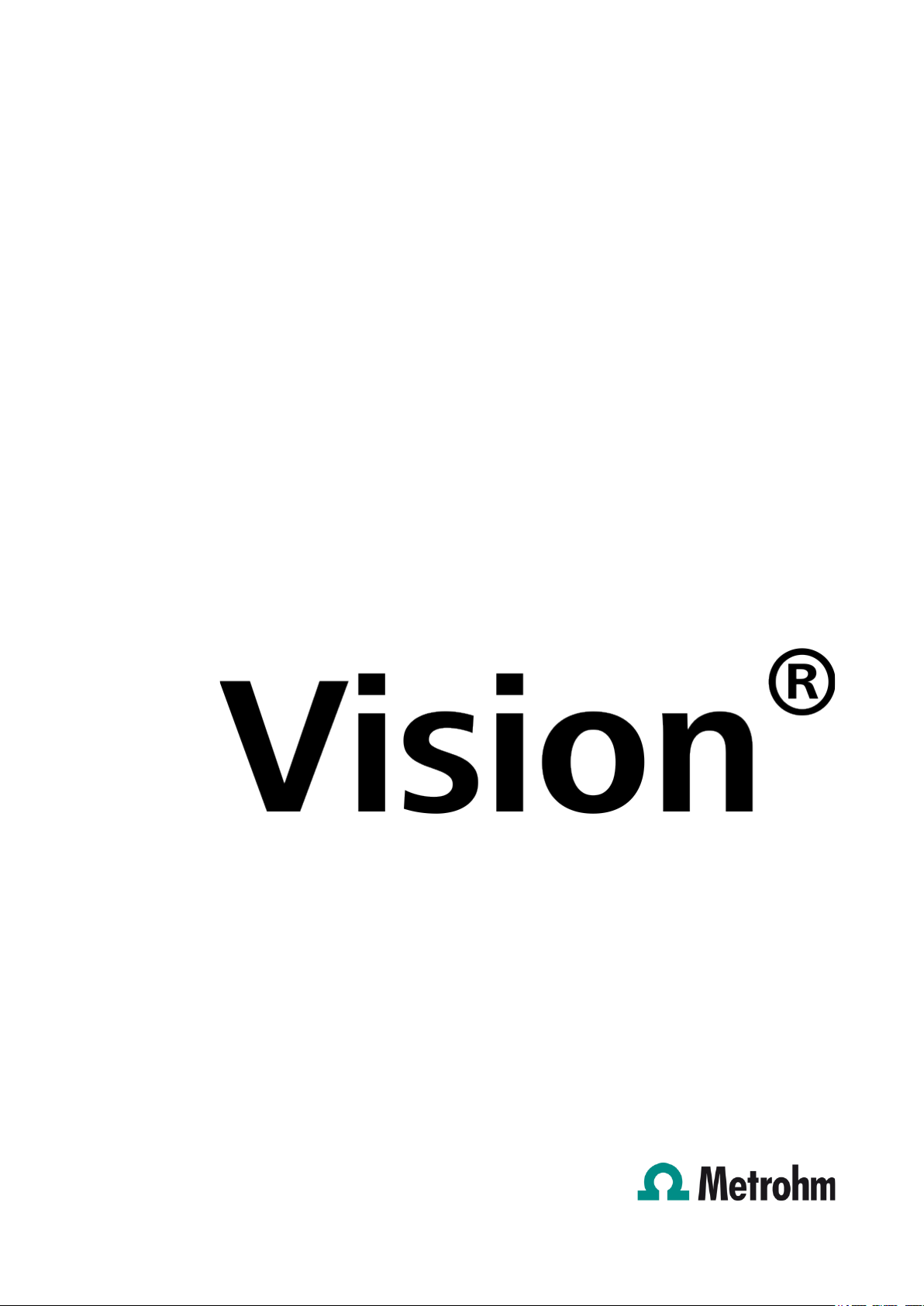
NIRS
Vision – Diagnostics
Manual
8.105.8013EN
Page 2
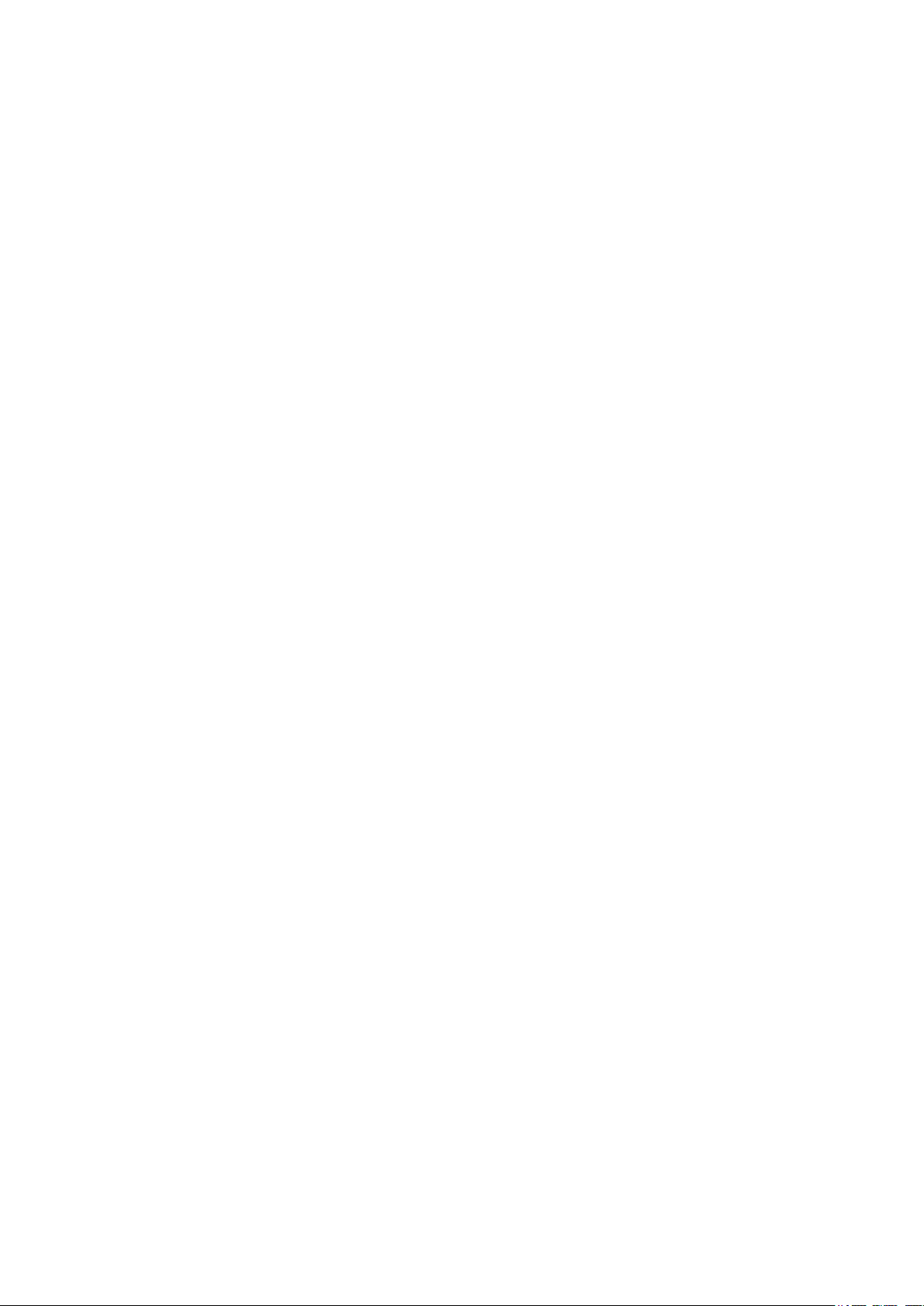
Page 3
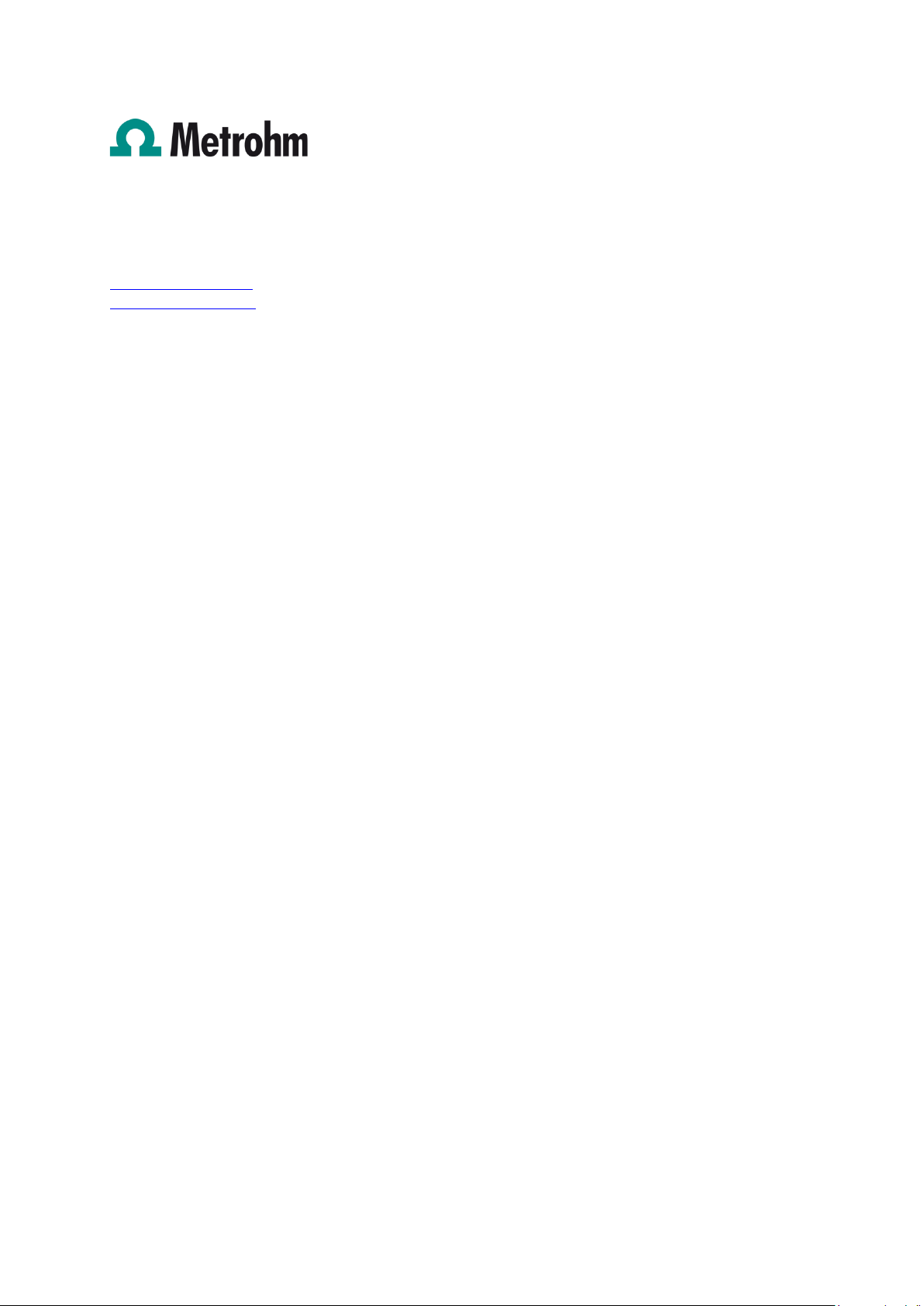
Metrohm AG
CH-9100 Herisau
Switzerland
Phone +41 71 353 85 85
Fax +41 71 353 89 01
info@Metrohm.com
www.Metrohm.com
NIRS
Vision – Diagnostics
Manual
8.105.8013EN 2014-06-20 / fpe
Page 4
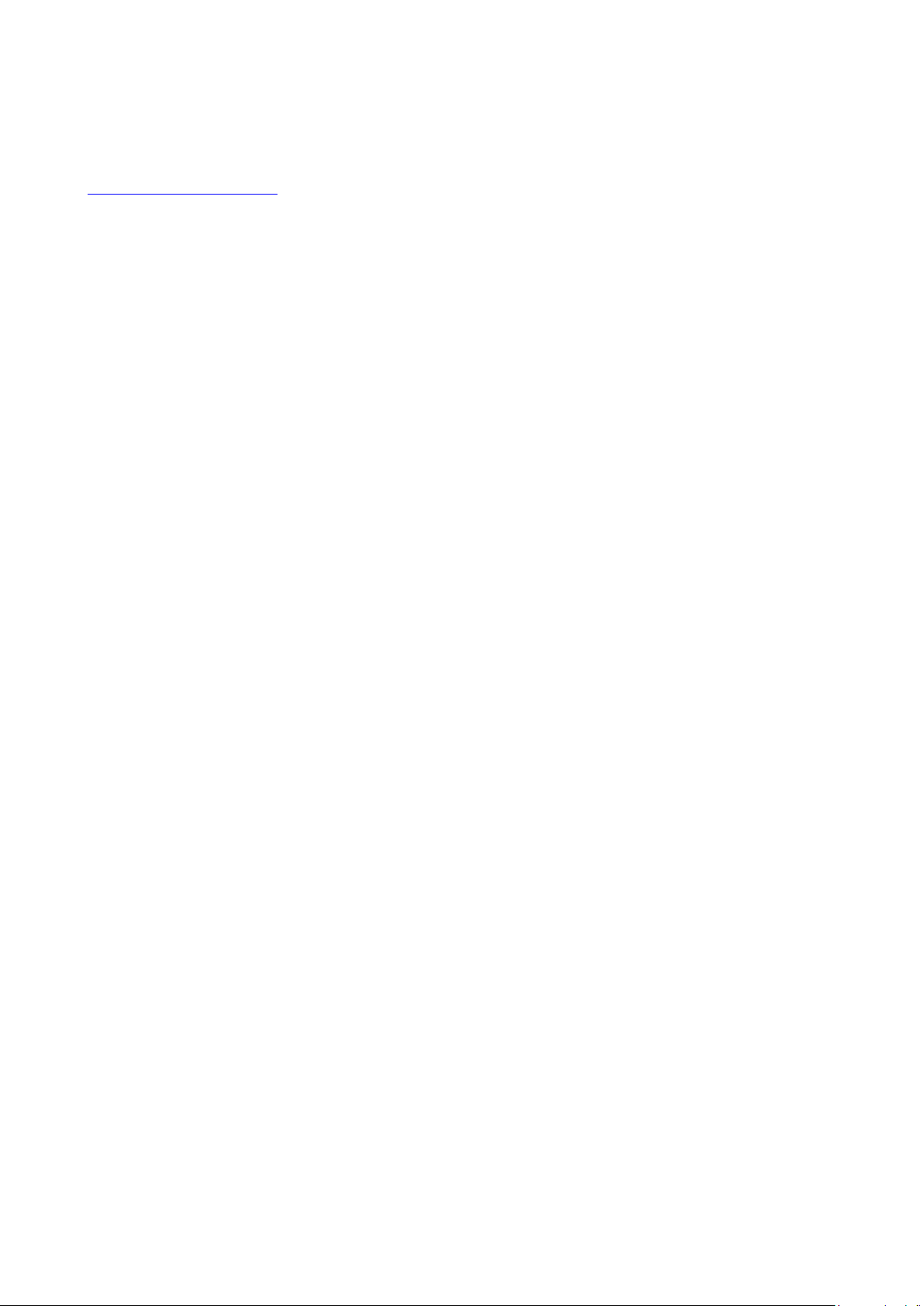
Teachware
Metrohm AG
CH-9100 Herisau
teachware@Metrohm.com
This documentation is protected by copyright. All rights reserved.
Although all the information given in this documentation has been checked with great care, errors
cannot be entirely excluded. Should you notice any mistakes please send us your comments using the
address given above.
Page 5
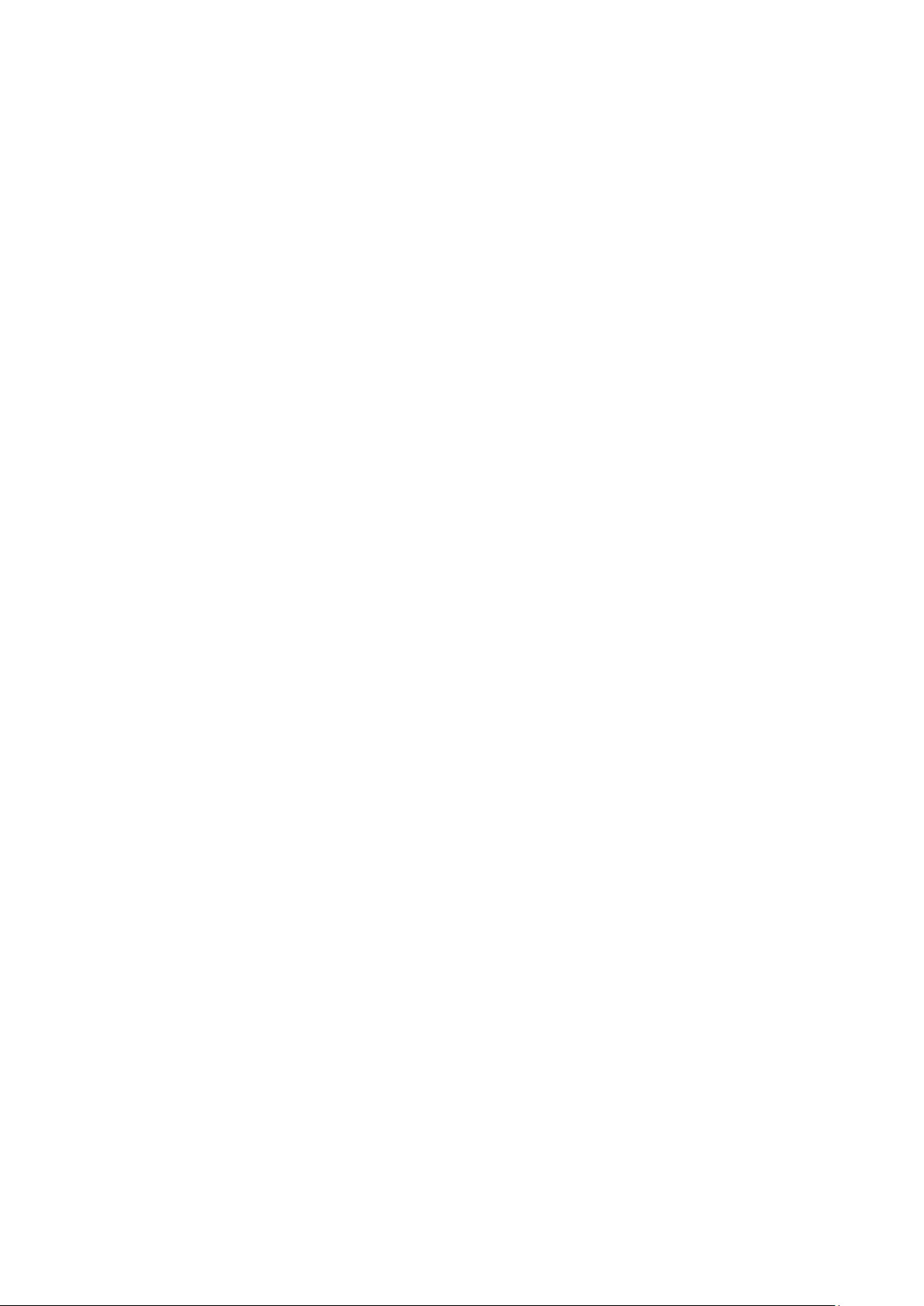
▪▪▪▪▪▪▪
Table of contents
1 Overview ........................................................................................................................ 5
1.1 Vision Diagnostics Screen Display ................................................................. 9
2 Performance Test ......................................................................................................... 12
2.1 Overview .................................................................................................... 12
2.2 Noise Test ................................................................................................... 14
2.3 Bandwidth: Wavelength Accuracy and Precision ........................................ 16
2.4 Model 5000 and 6500 ................................................................................ 16
2.5 Wavelength Accuracy / Precision Measurement on the XDS ....................... 17
2.6 Operational Qualification ............................................................................ 18
2.7 Performance Test Timer.............................................................................. 19
3 Wavelength Certification .............................................................................................. 20
3.1 Run Wavelength Certification ..................................................................... 20
3.2 Setting up a User-Defined Wavelength Standard ........................................ 23
4 Reference Standardization ........................................................................................... 24
4.1 Creating a Reference Standard ................................................................... 25
4.2 Loading a Reference Standard .................................................................... 28
4.3 Reset Reference Standard ........................................................................... 28
5 Create Blank Correction ............................................................................................... 29
6 Window Correction ...................................................................................................... 31
7 Low-Flux Test ............................................................................................................... 32
8 Instrument Self-Test ..................................................................................................... 34
9 Wavelength Linearization ............................................................................................. 35
9.1 Wavelength Linearization on Model 5000 and 6500 .................................. 35
9.2 Wavelength Linearization on XDS Instruments ........................................... 36
9.3 Special Note on Wavelength Linearization of Process Instruments ............. 37
10 Gain Adjust ................................................................................................. 38
10.1 Autogain ..................................................................................................... 38
10.2 Manual Gain ............................................................................................... 39
11 Photometric Test ........................................................................................ 40
12 IPV Setup .................................................................................................... 44
13 Diagnostic Database ................................................................................... 46
13.1 View Diagnostic Database .......................................................................... 46
13.2 Backup and Restore Diagnostic Database ................................................... 46
13.3 Archive Diagnostic Database Information ................................................... 47
13.4 Export and Import Diagnostic Database Information .................................. 48
13.5 Diagnostics Timers ...................................................................................... 49
13.6 Maintenance Log ........................................................................................ 51
13.7 Show Status ................................................................................................ 52
14 Instrument Configuration ........................................................................... 53
15 Instrument Calibration (XDS instruments only) ........................................... 54
16 USP Tests .................................................................................................... 56
3
Page 6
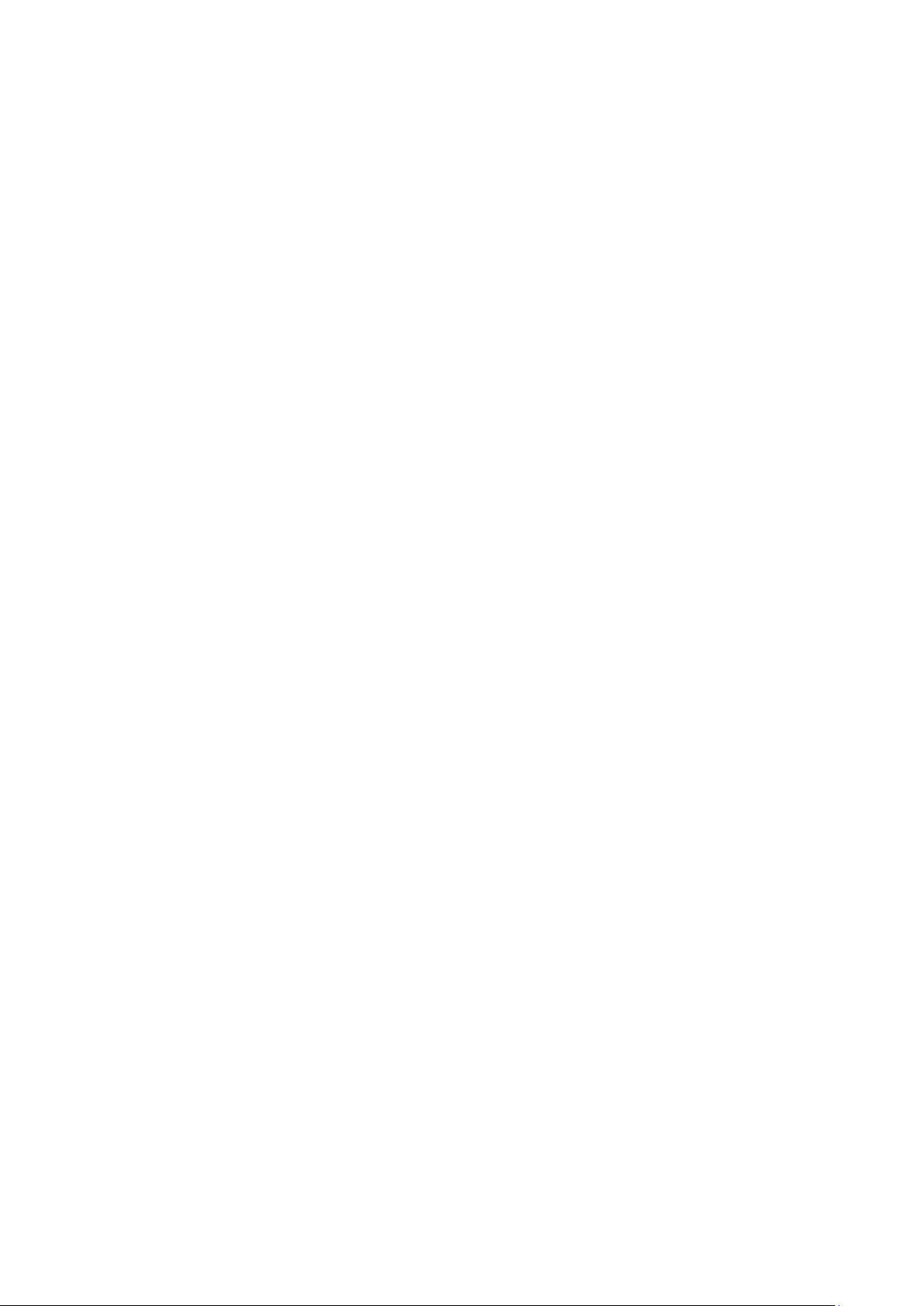
▪▪▪▪▪▪▪
16.1 Full USP Test .............................................................................................. 56
16.2 USP Noise .................................................................................................. 57
16.3 Usp Low-Flux Noise Test ............................................................................ 57
16.4 Usp Wavelength Accuracy .......................................................................... 58
USP Photometric Linearity Test ................................................................................... 59
16.5 Photometric Linearity Setup ....................................................................... 61
16.6 Show USP Test Results ............................................................................... 61
17 Troubleshooting Tips ................................................................................. 62
17.1 Instrument Error: Run Wavelength Linearization........................................ 62
17.2 Weak Signal ............................................................................................... 62
17.3 Increasing Noise ......................................................................................... 63
4
Page 7
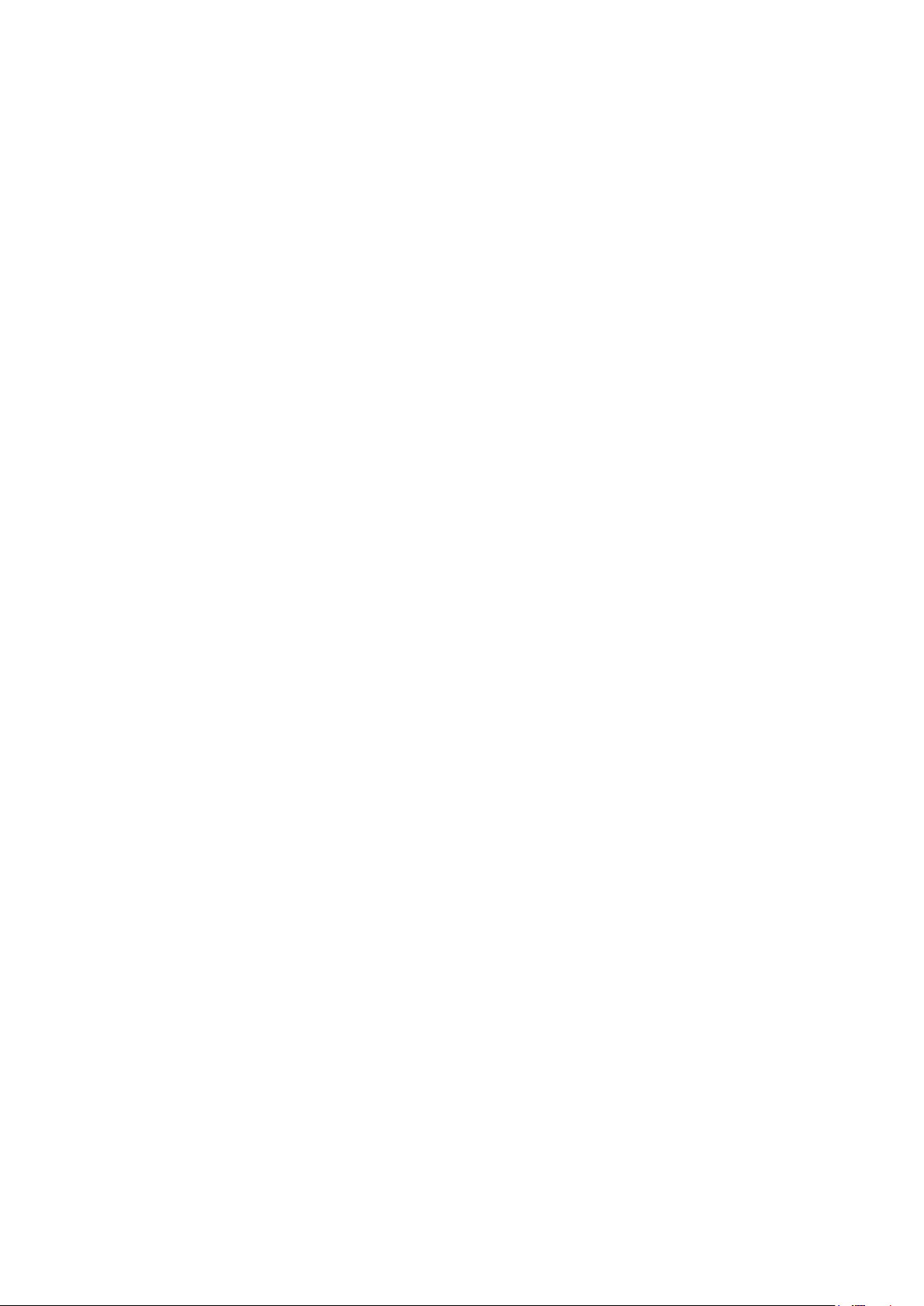
▪▪▪▪▪▪▪
1 Overview
Vision provides a complete set of diagnostics functions to test whether the Metrohm instrument
performs according to the manufacturer’s specifications. Instrument performance tests verify the
reliability of NIRSystems spectrophotometers, which insures the linearity, limits of detection, and
precision of NIR methods.
The Vision software drives all Metrohm spectrophotometers. There are differences in the
performance and diagnostic testing associated with the instruments. For the Model 5000 and 6500
instruments, please refer to the Instrument Performance Test Guide for further explanation on
performance tests. For the XDS instruments, there are additional set-up and evaluation diagnostics,
with slight differences for the various analyzers. Proper application of these tests is recommended to
ensure instrument matching and the seamless transfer of calibration methods developed on the XDS.
There are specific requirements for process instruments as well. Refer to the instrument manual for
your particular instrument. For tests that require the use of external standards, be careful that the
correct standards are used depending on your instrument type. Please be sure to follow the correct
section in this manual for your particular instrument type.
More detailed information about XDS Analyzers can be found in the installation and user manuals
provided with the analyzer:
• 8.921.8001EN Manual NIRS XDS RapidContent and RCA Solids Analyzer
• 8.921.8004EN Manual NIRS XDS SmartProbe Analyzer
• 8.921.8005EN Manual NIRS XDS RapidLiquid Analyzer
• 8.921.8006EN Manual NIRS XDS Interactance OptiProbe Analyzer
• 8.928.8001EN Manual NIRS XDS Process Analyzer – MicroBundle
5
Page 8

▪▪▪▪▪▪▪
Instrument model
Module
Standards
Numbering
5000 or 6500
Liquid Analyzer, Sample
AP-0220 Transmission
TSS3xxxx
5000 or 6500
InTact
AP-0230 Single Tablet
TSS2xxxx
5000 or 6500
MultiTab
AP-0240 Multi Tablet
TSS2xxxx
XDS
RCA, Rapid Solids Module,
XC-1010 Reflectance
RSS1xxxx
XDS
Rapid Liquid Analyzer
XC-1310 Transmission
TSS3xxxx
5000 or 6500 RCA, DCA, Smart Probe,
Sample Transport
(Reflectance), etc.
Transport (Transmission.)
Smart Probe, OptiProbe
(reflectance)
NIST traceable standards for use on the Metrohm NIR spectrophotometers
AP-0200 Reflectance
Standards
Standards
Standards
Standards
Standards
standards
RSS1xxxx
6
Page 9
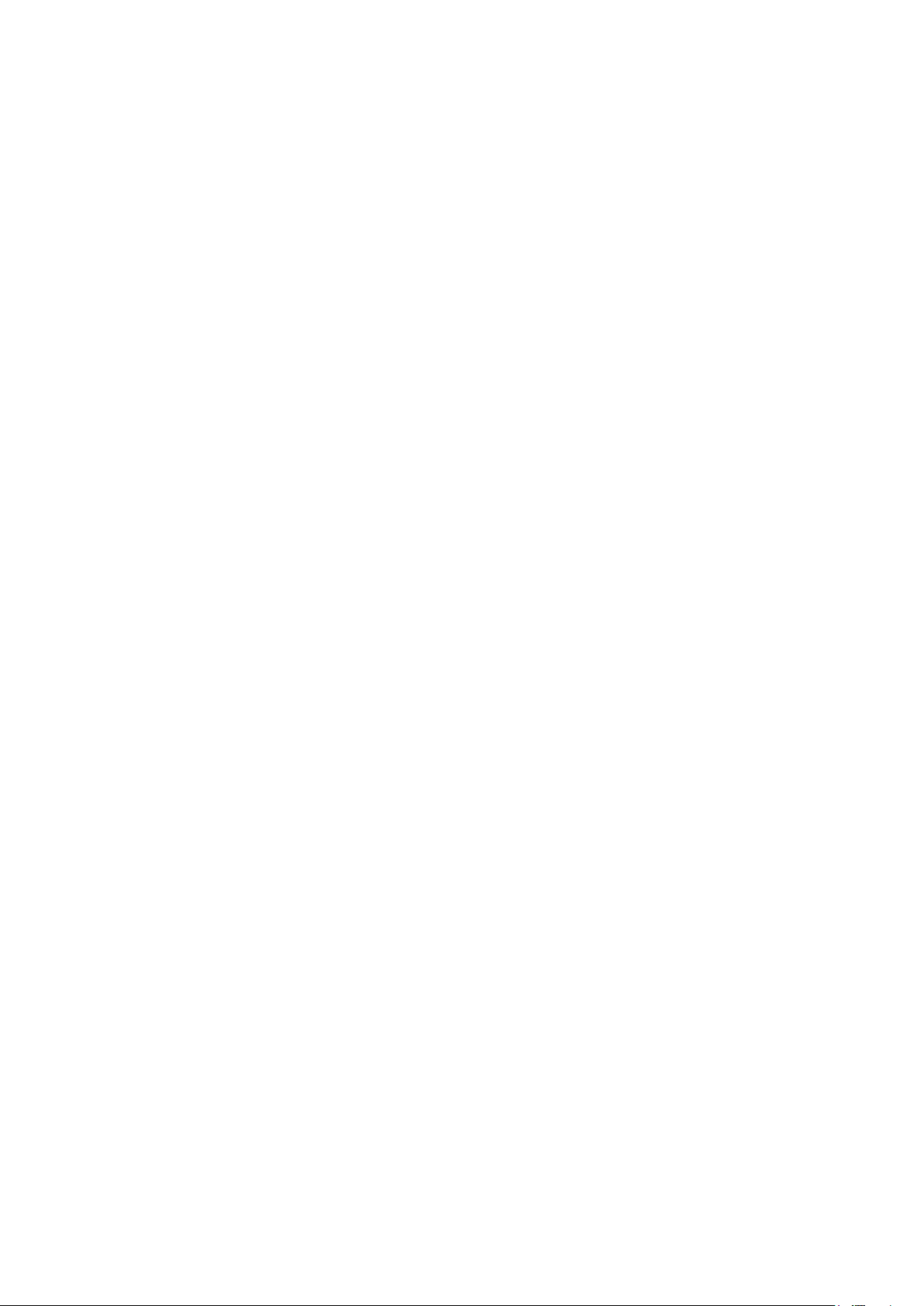
▪▪▪▪▪▪▪
Vision SP includes enhanced Diagnostics, designed specifically to meet the needs of users in regulated
industries who must maintain complete instrument records of performance over time, including
conformance to photometric and\ wavelength standards. Among the features are the following:
• Diagnostic Database structure to support multiple instruments, multiple sampling
configurations
• Built-in table with acceptance specifications for all current, standard Metrohm NIRSystems
instrument and sampling modules, applied by instrument configuration
• Recallable test results, with control charts to show performance changes over time
• Control charts offer both calculated control limits and manufacturer’s tolerances
• A unique screen display to show data in various formats, permitting enlargement of each area
for better interpretation
• Test timer supports all available tests, prompts operator when tests are due
• Instrument Self-Test (similar to NSAS Self-Test)
• Photometric Certification tests for supported reflectance and transmission standards
• Wavelength Certification for supported (and user-defined) wavelength standards
• Instrument Performance Verification (IPV) for regular user tests of photometric performance
• Low-Flux Test in support of pharmaceutical requirements
• Reference Standardization for users of reflectance instruments
• Instrument maintenance log with comment fields
• Blank Correction (for XDS transmission measurements)
• Instrument Calibration (for ensuring calibration transfer between XDS instruments)
• Window Correction (For XDS process systems)
• USP tests including Noise, Low-Flux Noise, Wavelength Accuracy and the Photometric
Linearity Test – with results displayed according to the USP chapter <1119>.
7
Page 10
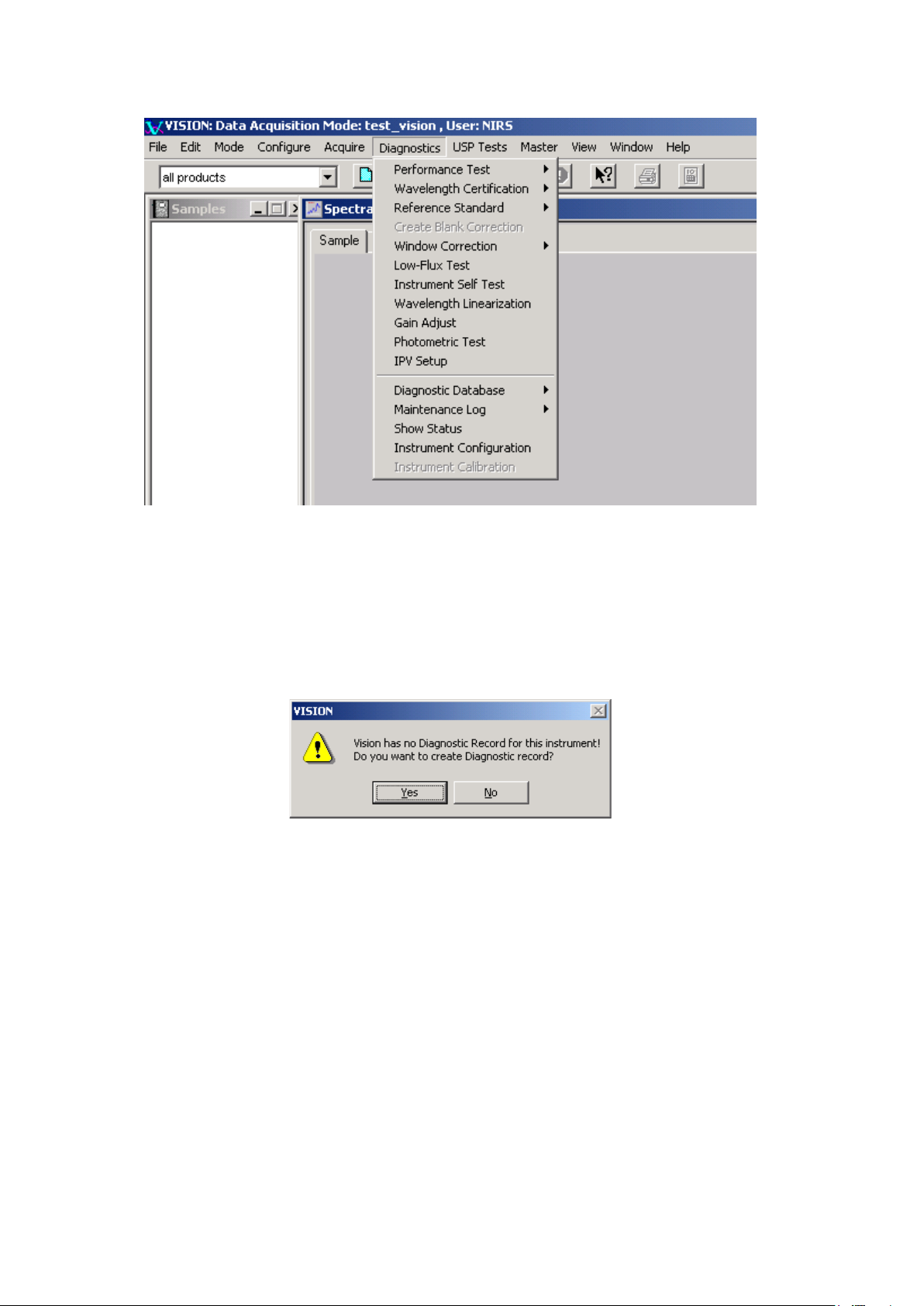
▪▪▪▪▪▪▪
The tests in this manual are listed in the order in which they appear in the Vision software drop down
menus. More information on the order of running tests can be found in the Installation and user
manuals for the particular instrument being used.
When an instrument is first connected to Vision, Vision will determine whether there is a diagnostic
record for this instrument configuration. In order to establish the correct instrument record in the
Diagnostic Database, choose the option to create the diagnostic record when the initial screen
appears telling that a Diagnostic Record does not exist for this instrument.
Saying “yes” will not initialize the testing, but will enter the instrument configuration information in
the Diagnostic Database.
An instrument configuration is defined as a given monochromator and it assembled sampling
components, including fiber-optics, if used. Where fiber-optics are used, the sampling tip type, fiber
material and fiber length all constitute part of the monochromator configuration.
For most users with a single instrument, the configuration may never change, and is thus not an
overriding issue in diagnostics. Other users may operate several instruments from one computer, or
may change sampling modules based upon the sample characteristics. Diagnostic test results must be
maintained separately for each configuration, to assure use of correct tolerances, and for correct
information in control charts.
8
Page 11
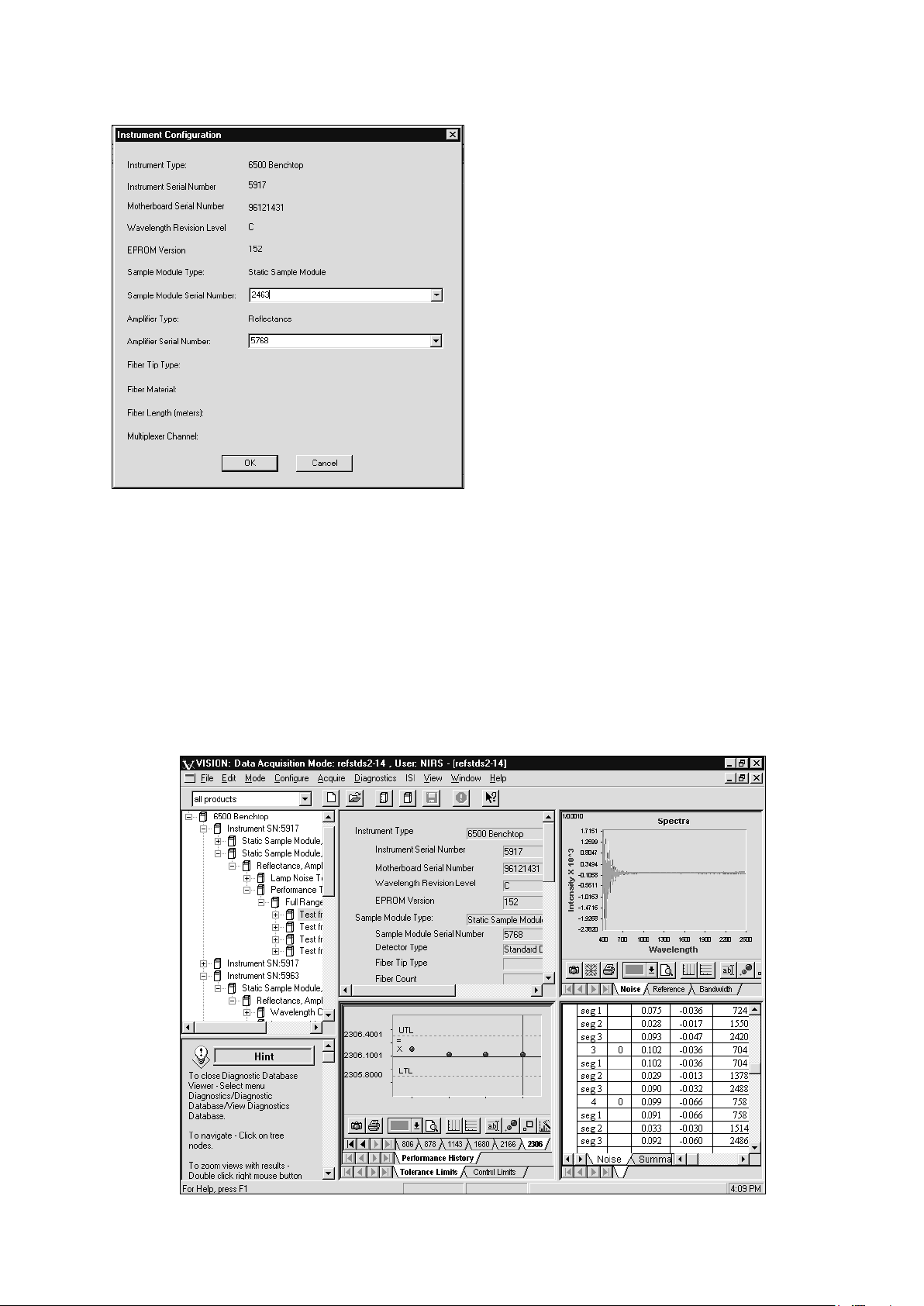
▪▪▪▪▪▪▪
Confirmation of Instrument configuration
If the instrument configuration is not
recognized upon connection, Vision prompts
for full instrument configuration information,
including serial numbers of the
monochromator and modules. A typical screen
for a simple configuration is shown.
For instruments with fiber-optic sampling
devices, the tip, material, and fiber length are
required. For multiplexed process systems,
enter this information for each channel.
Vision builds a database of diagnostic
information for the instrument. It is vital to
enter correct information, to assure
application of correct tolerances for tests and
for accurate tracking of test results.
Tools for export, import and archiving of information in case of computer upgrades, changes, or
instrument moves, are explained under Diagnostic Database.
1.1 Vision Diagnostics Screen Display
Vision Diagnostics use a split-screen display to provide as much information as possible to the user.
This is a screen displayed during the Performance Test; other tests use the same display format.
Because each part of the screen may be used at different points during the test, all are displayed in
small size, and can easily be enlarged for better viewing. Each part of the screen is discussed in the
section following.
Vision Diagnostics Screen Display
9
Page 12
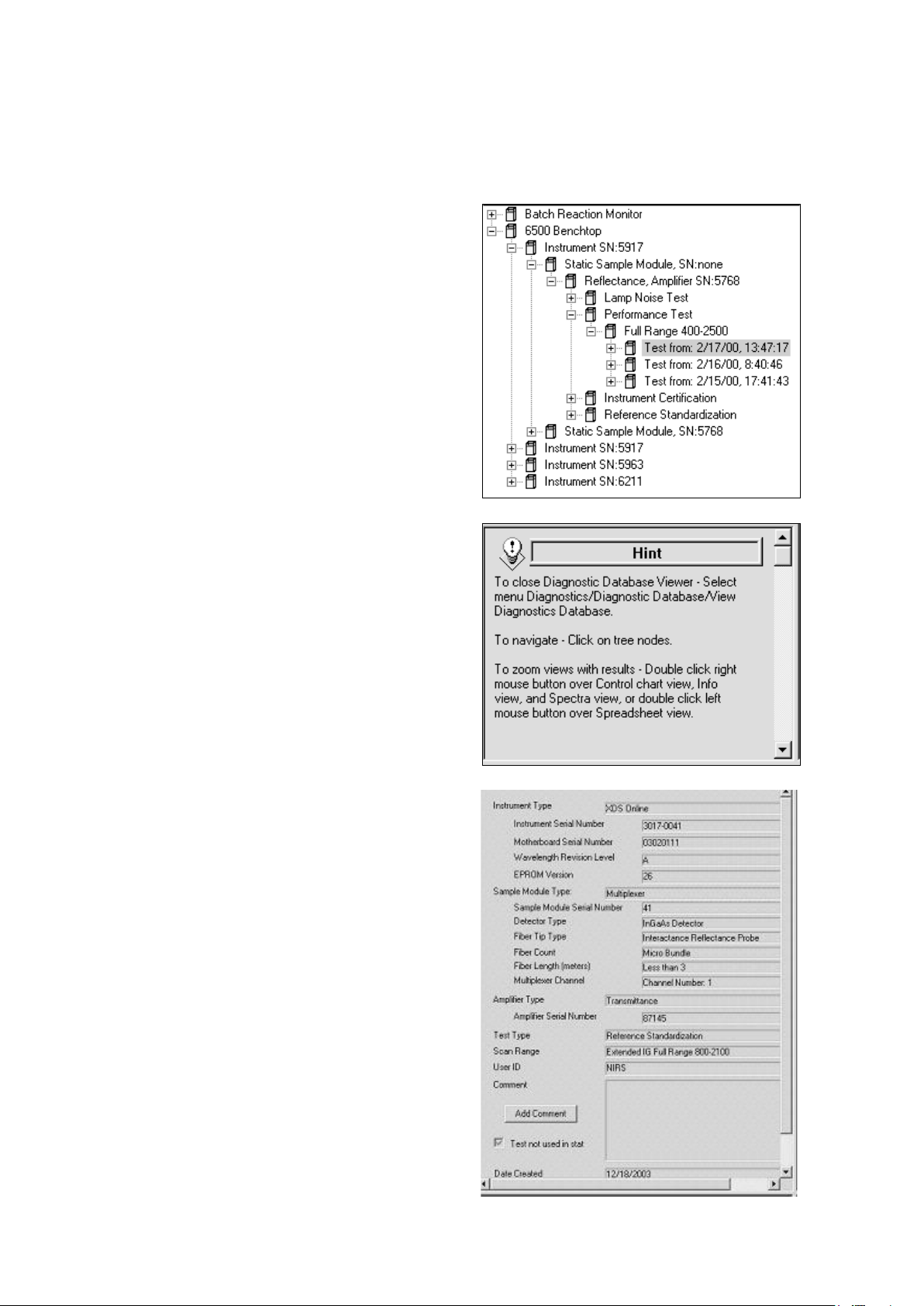
▪▪▪▪▪▪▪
The instrument selection tree lists all instruments for
The Hint box tells how to zoom each of the four
The user may size the boxes manually using the mouse to move the partitions left, right, up or down.
The configuration box, spectrum box, and control chart boxes are all a double right-click to enlarge
or restore. After enlargement, double-click is repeated to return to the original display mode.
which information is stored in the database.
Click on the “+” sign beside each node to see all
items underneath. Each instrument lists all stored
configurations, tests, along with the date and time
of each test.
boxes, along with other useful suggestions.
The hint box is useful throughout Vision, and
suggests steps to the user to help navigate Vision
most efficiently.
The upper middle box lists the full instrument
configuration. The box shown is for a process
system, which includes fiber-optic probes.
With process systems, the “Sampling Module Type”
is integral to the instrument, and carries the same
serial number as the instrument.
Comments can be added for individual test results
by clicking on the “Add Comment” combo box.
The upper right box shows spectra where
applicable. In this case, noise spectra for a tested
instrument are displayed.
10
Page 13
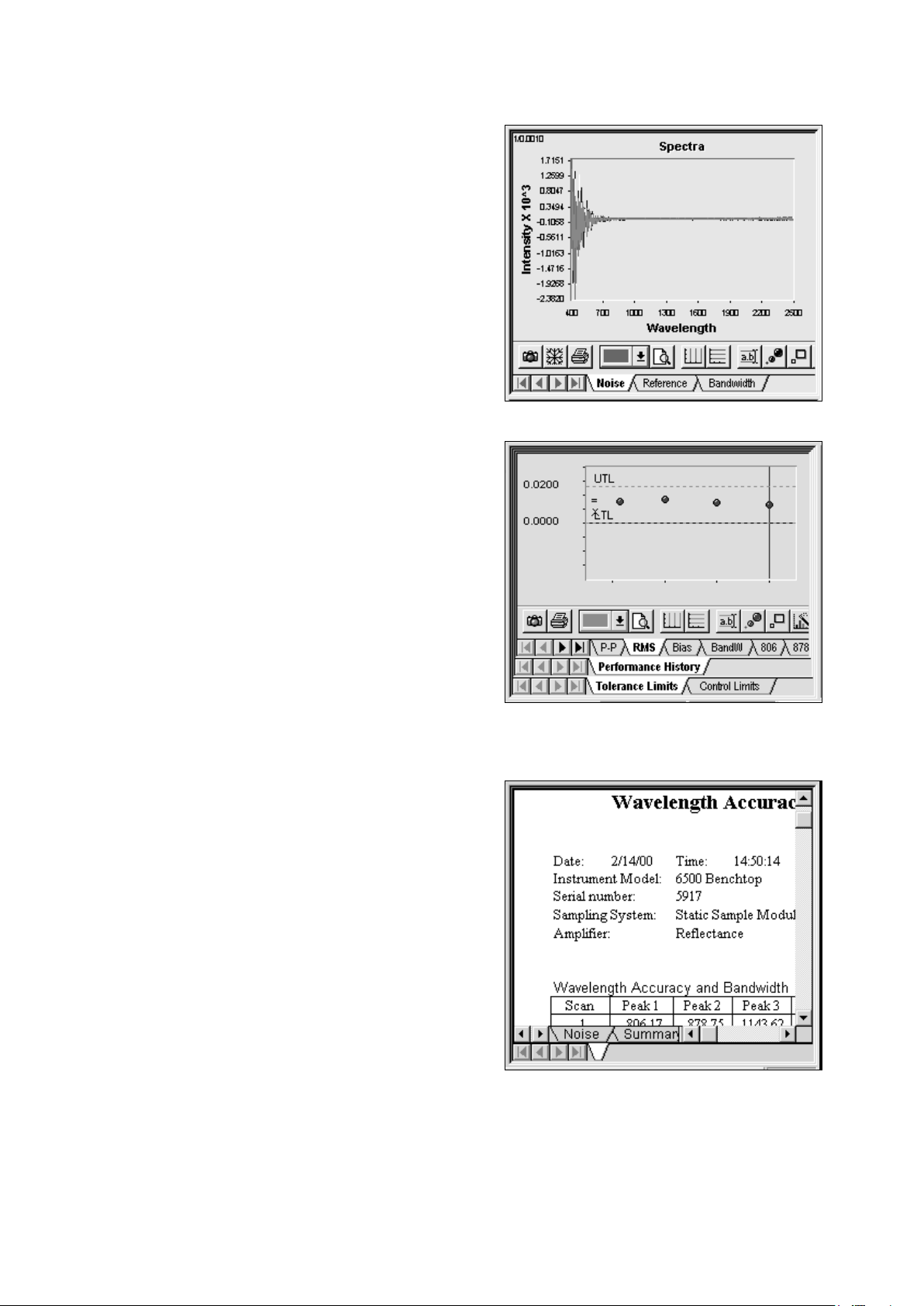
▪▪▪▪▪▪▪
Other information displayed is the reference scan, or
the polystyrene/didymium spectra used for
The lower left quadrant shows control charts, when
The lower right box shows tabular data. Click on the
wavelength linearization.
A left-click on the spectrum gives a cursor which
gives wavelength and absorbance information for a
selected spectrum, as throughout Vision. The
selected spectrum is identified by a color bar above
the wavelength and absorbance.
When this window is active the user may click on
the camera icon to copy the spectral image to the
clipboard. The user may click on the printer icon to
print spectra.
enough data is stored for a given instrument
configuration to plot control charts.
The top row of tabs is for selection of test (RMS
noise is shown). Other choices are Peak-to-Peak,
Bias, Bandwidth, and the Wavelength Linearization
peaks.
The bottom tabs select between tolerances or
control limits. Control limits are calculated on one
specific instrument and give an excellent insight into
any changes that may occur over time. Trends may
be noted and acted upon before the parameter has
gone outside of tolerance.
tabs at the bottom to see each view. The options
are Noise, Summary, Wavelength, and OpQual
(Operational Qualification). The OpQual tabs provide
a summary of the actual instrument performance
versus specification values.
A double right click on the table takes the user to
Formula One Worksheet mode, which permits easy
cut-and-paste export of results to other
Windows™-based programs. When finished with
Formula One, click on the “X” to close.
11
Page 14

▪▪▪▪▪▪▪
Select Performance Test from the Diagnostics
All diagnostic test results are stored in the
2 Performance Test
2.1 Overview
Performance Test is a comprehensive test of instrumental performance, and is the final assurance that
the instrument is ready to run samples. The key items verified during this test are:
• Instrument Noise in several wavelength regions depending on the instrument type and
configuration
• Internal Wavelength Performance (wavelength positions on non-traceable, internal reference
materials)
• Internal Wavelength Precision (Repeatability)
• NIR Gain
• Visible Gain (where applicable)
menu. Click on Run Performance Test. The test
will commence immediately.
Performance Test takes approximately 15-25
minutes to run depending upon settings,
instrument status and instrument type.
The test co-averages the results of 32 scans, irrespective of DCM settings for the number of scans.
This assures correct application of acceptance specifications and consistent comparison of test results
to initial factory test results.
The samples per test are set to a default of 10, but this can be changed under Performance Tests,
Configure Test Parameters. Use the default settings unless there is a compelling reason to change
them.
Diagnostic Database, regardless of which project
the user is logged into while performing the
tests. The user may store results in Excel format
using the drop-down menu shown. Test results in
the Diagnostic Database can be recalled at a later
time.
12
Page 15
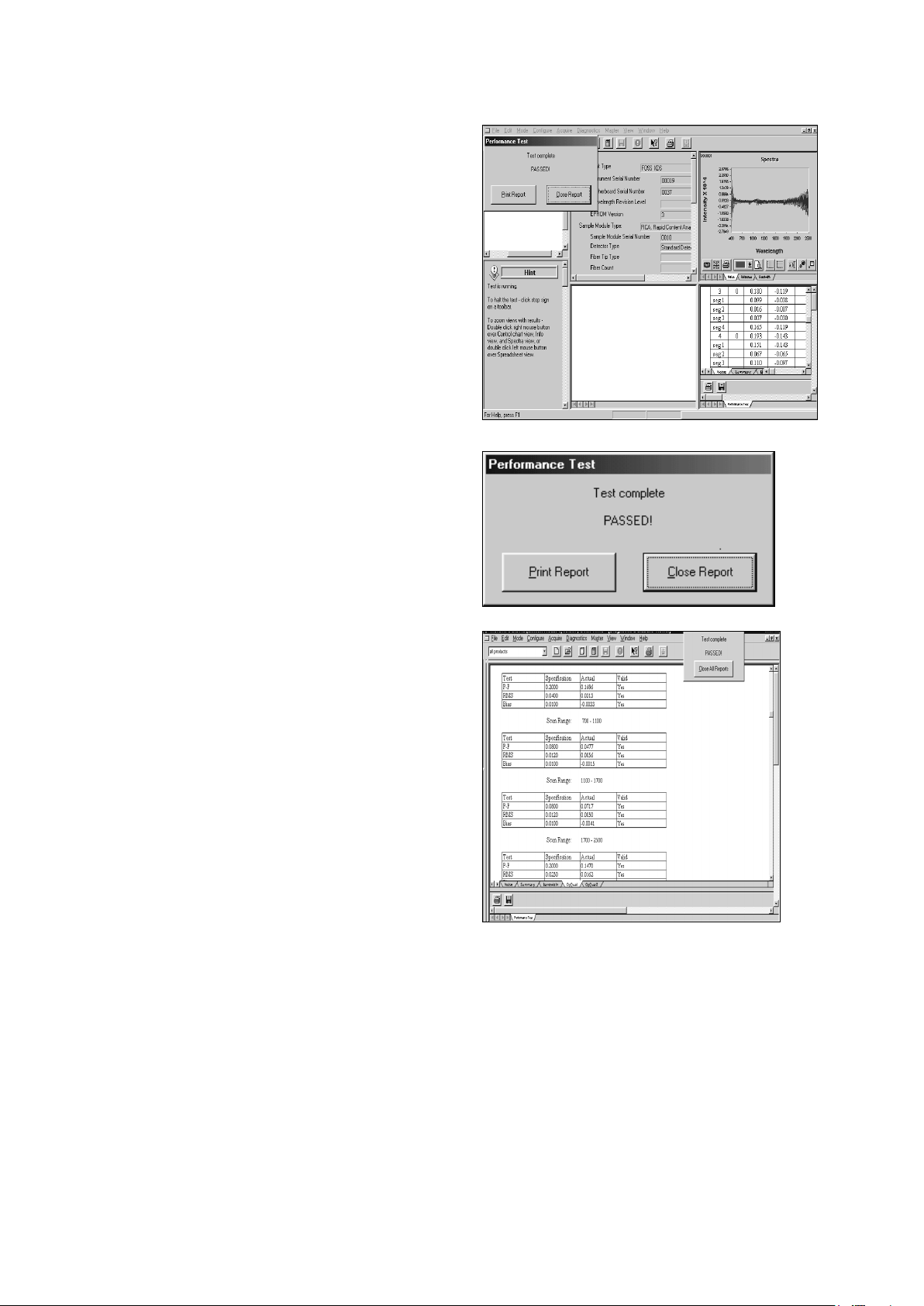
▪▪▪▪▪▪▪
As the test runs, a screen like that shown to the
left is displayed. When finished, a message box is
Before clicking “Close All Reports”, the user is
To enlarge the tabular display of results, place
displayed to indicate test completion and status.
At the end of the Performance Test, all measured
values are compared with acceptance criteria
stored in Vision. If all results meet acceptance
criteria, the test is successful and this dialog box
is displayed.
directed to the tabular display in the lower right
quadrant.
the cursor over the tabular display in the lower
right quadrant and double-click twice. Now click
on the OpQual tab, near the bottom of the
screen to see a summary of noise test results.
The OpQual tab brings up the display shown.
This shows results of the Noise Test for each of
the up to four wavelength regions. The results
are shown along with the specification values
and a column to show if the test results are valid.
For each wavelength region, results are given for:
• Peak-to-Peak Noise (P-P)
• Root-Mean-Square Noise (RMS)
• Bias (A measure of baseline energy changes)
Each of these parameters is described in more detail in the next section and in the Instrument
Performance Test Guide supplied with the Metrohm instrument. If the test is reported as “Passed” the
user may proceed with sample analysis.
13
Page 16
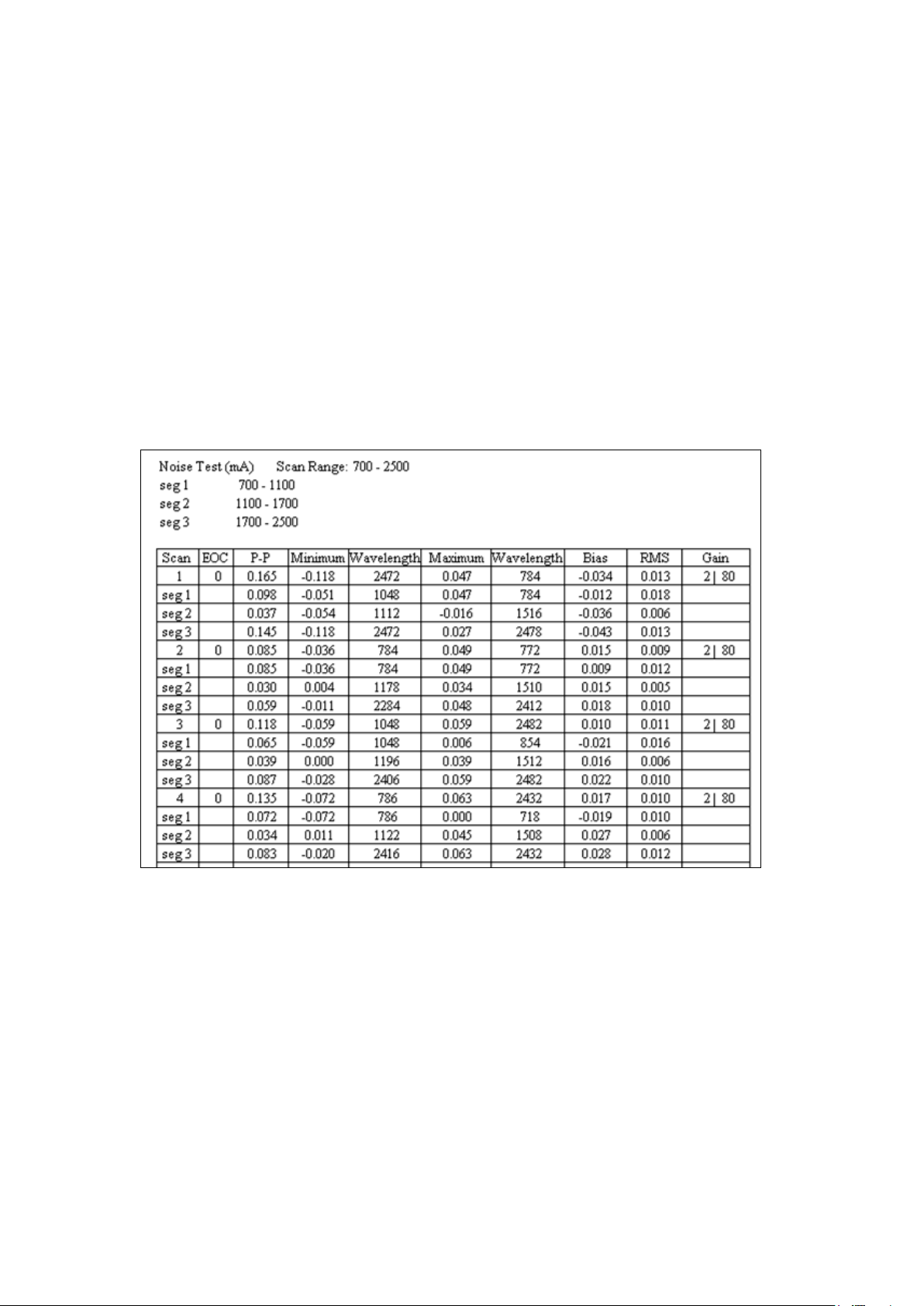
▪▪▪▪▪▪▪
A note on Wavelength Linearization:
Sometimes when initiating Performance Test, Vision will report “Instrument Error: Run Wavelength
Linearization”. The error report is posted near the end of the first set of 32 co-averaged scans, as
Vision processes the data. This error occurs when an instrument configuration has been changed, the
lamp is not on, the reference is not in the correct position, or due to a beam blockage. A
troubleshooting table is provided at the end of Diagnostics to assist you in solving this issue.
2.2 Noise Test
The tabular output of the instrument Noise portion of Performance Test provides a wealth of
information about the instrument. Instrument noise should appear as random spectral variability.
Structure in the noise spectrum or high noise is often caused by changes in environment but also may
be indicative of instrument problems. The Noise Test is the most sensitive diagnostic test used to
determine instrument performance. The display provides information about noise and amplifier gain.
Instrument Noise (Displayed at lower right quadarant during Performance Test)
Vision breaks each instrument test up into segments (wavelength regions), based upon the
instrument configuration. Acceptance specifications are applied to each segment. Segments can be
adjusted by the user under Tests Params (under Data Collection Method) prior to acquisition of any
spectra. Unless there is a reason to change segments, the user is encouraged to use the defaults.
Laboratory instruments generally use a ceramic reference in reflectance, or air in transmission.
Process instruments offer the option of reference vs. reference, sample vs. sample, or sample vs.
reference. Each result column in the noise test is explained:
SCAN#
Identifies which of the 10 sets of sample scans is being reported. A sample scan is defined as 32 sets
of co-averaged reference vs. reference scans for a laboratory instrument.
14
Page 17
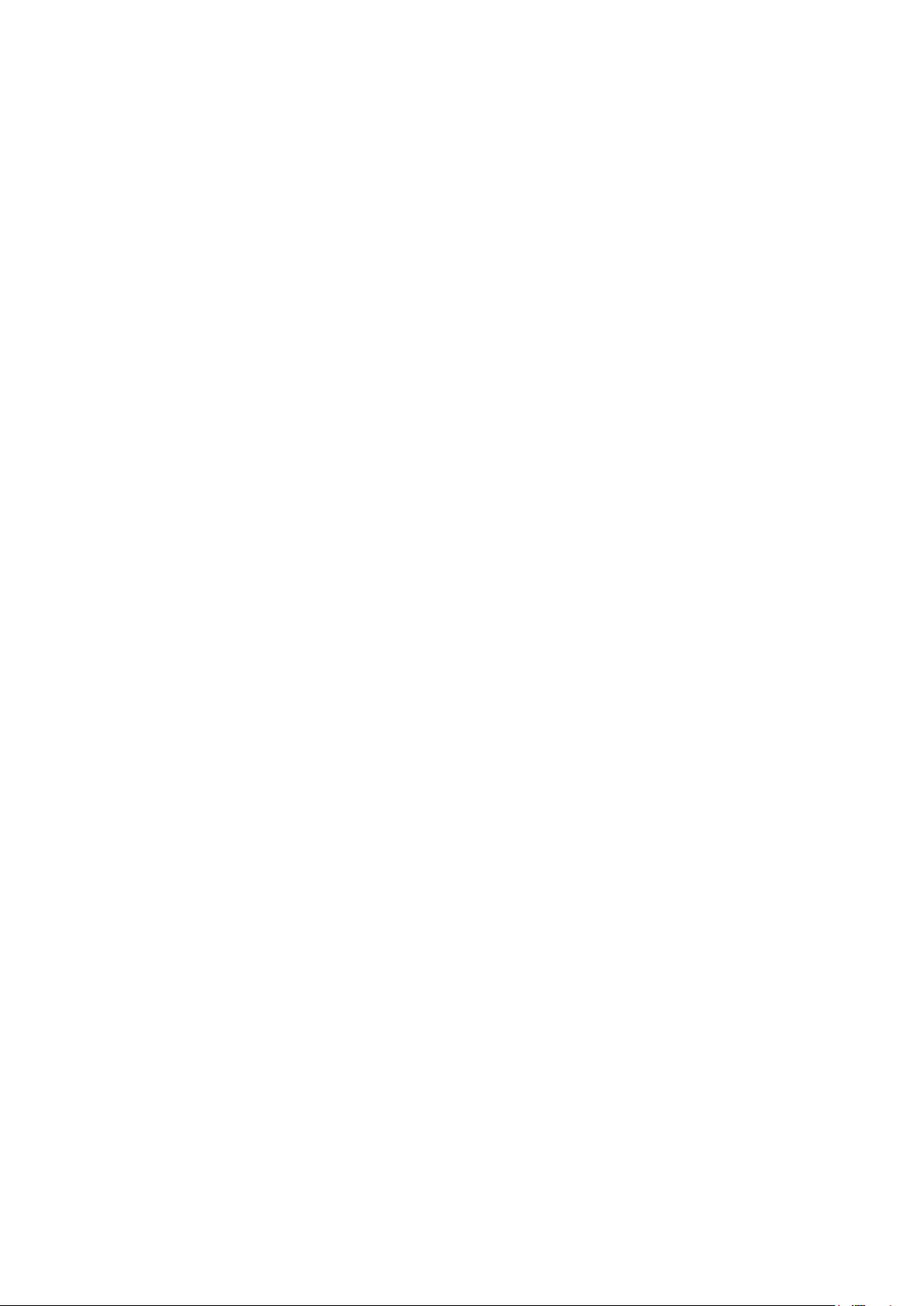
▪▪▪▪▪▪▪
EOC
End of convert. Communications failures during the instrument scan and with the computer are
reported here. This number should be zero, and if not the source of communication errors should be
investigated. Occasionally, EOC failures are due to random electrical noise or unexplained
disturbance, and if not frequently repeated they are not considered a problem.
P-P
Peak-to-Peak noise is the difference between the largest and smallest value in the noise spectrum.
(There may be a round-off error of .001 due to the mathematical algorithm.) The unit of measure is
milliabsorbance units, or one-thousandth of one absorbance unit. For example, .139 equals 0.000139
absorbance units. The number may also be expresses verbally as microabsorbance units, or “139”.
Peak-to-peak noise may be thought of as the greatest variation from one scan to the next scan of the
noise spectrum across all measured wavelengths.
Minimum
This is the highest intensity negative peak height, in milliabsorbance units, of the noise spectrum. The
wavelength where the minimum occurs is reported in the next column.
Wavelength
The wavelength where the peak minimum occurred.
Maximum
This is the maximum peak height, in milliabsorbance units, of the noise spectrum. The wavelength
where the maximum occurs is reported in the next column.
Wavelength
The wavelength where the peak maximum occurred.
Bias
The bias is the average absorbance value of all points in the noise spectrum. Immediately after the
instrument is turned on, the bias is quite high, and as the instrument warms up, bias settles to near
zero with slight random excursions above and below. In normal operation, fully warmed-up, the bias
should run in a range of +/-0.100 milliabsorbance units.
RMS
The Root Mean Square of the noise across the full spectral region in milliabsorbance units is reported.
Each sampling configuration has acceptance specifications programmed in Vision. These are applied
automatically. As with peak-to-peak noise, RMS is commonly referred to in microabsorbance units.
th
(One-million
of an absorbance unit.) In this case, 20 microabsorbance units is equivalent to 0.020
milliabsorbance units.
Gain
The “gain factor” for Autogain amplifiers is shown. For full-range instruments the NIR gain is shown
first, then the visible gain. Metrohm’ instruments use a system of gain optimization called
“AutoGain,” which uses the first scan of each data collection to adjust the gain level for the best
resolution of signal.
The detector picks a gain factor to optimize signal. The gain factor depends upon the sample
absorbance, requiring no user adjustment. This can be helpful when troubleshooting. For example, if
15
Page 18
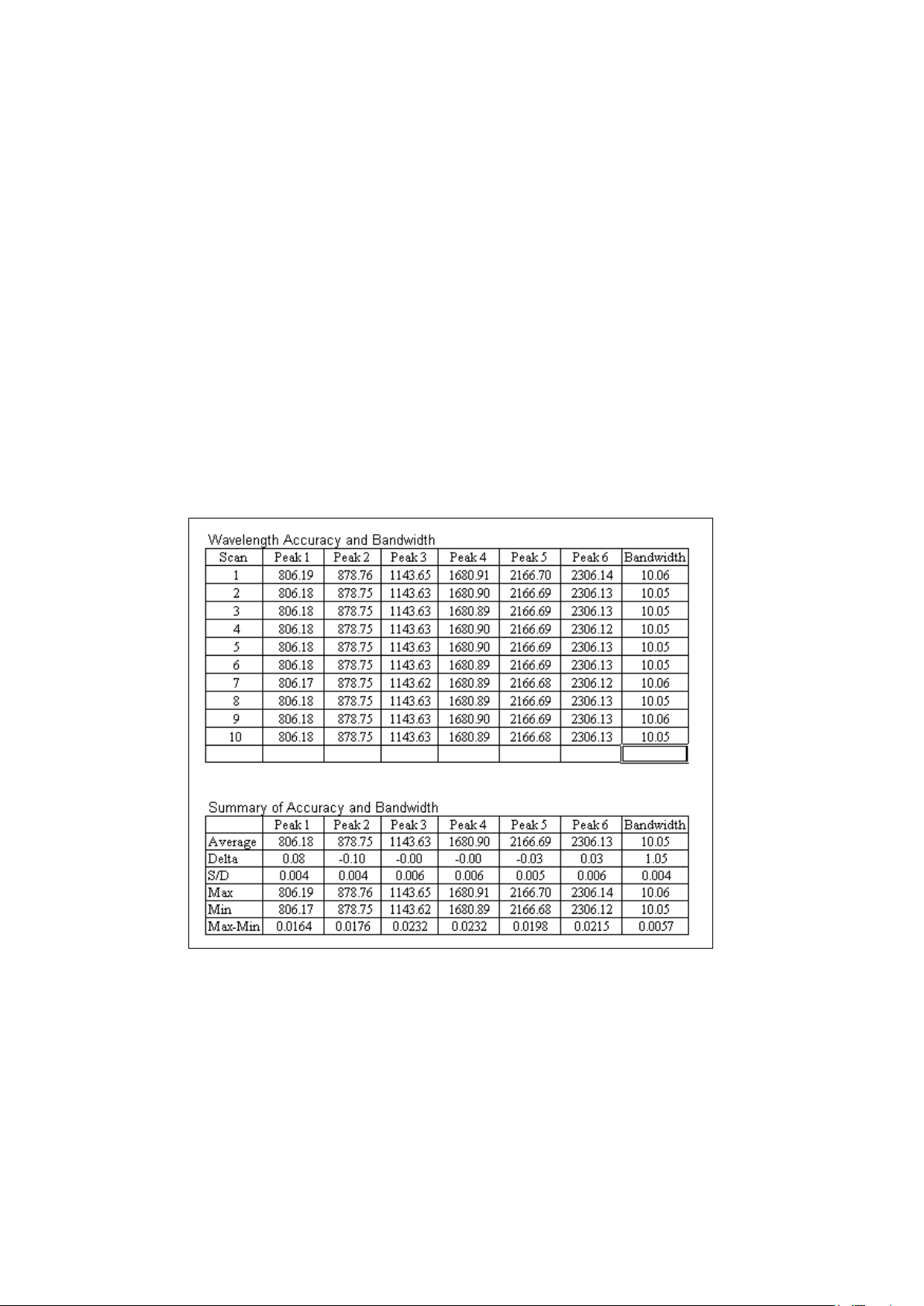
▪▪▪▪▪▪▪
the instrument reference is not in place, gain factors may climb to the maximum value, and may also
explain why RMS noise and P-P are outside of bounds.
2.3 Bandwidth: Wavelength Accuracy and Precision
Bandwidth is measured during the Performance Test on non-XDS instruments and during the
Wavelength Certification test for XDS instruments. Metrohm instrument contains internal wavelength
reference materials, which are used as a means to maintain monochromator wavelength
measurement. These internal wavelength materials are protected and are moved by software
command, transparent to the user. When Performance Test is run, the relative wavelength positions
and repeatability of these wavelength materials are monitored and reported.
2.4 Model 5000 and 6500
The Bandwidth tab shows instrument bandwidth as well as wavelength accuracy and precision. In the
NIR region, an internal polystyrene reference is analyzed by transmission measurement under
software control. 10 replicate scans of the polystyrene standard are used to calculate these
parameters.
The polystyrene absorbances which nominally occur at 806.10, 878.75, 1143.63, 1680.90 2166.72
and 2306.10 nm (Rev. C) are used to calculate wavelength accuracy and precision. A peak-finding
algorithm is applied to the polystyrene spectra to determine the peak maxima. The average peak
position obtained for 10 replicates determines the wavelength accuracy, and the standard deviation
of those values determines measurement precision.
Delta is the difference between the accepted nominal values, and those reported by the instrument.
The specification for reported vs. nominal is +/- 0.30 nm (+/- 0.50 for process instruments). Therefore,
any peak found to be within 0.30 nm is considered acceptable. The software flags any peak outside
the acceptance range and suggests that Wavelength Linearization be performed.
S/D is the standard deviation of the 10 replicates. This measures the stability of peak positions and
16
Page 19
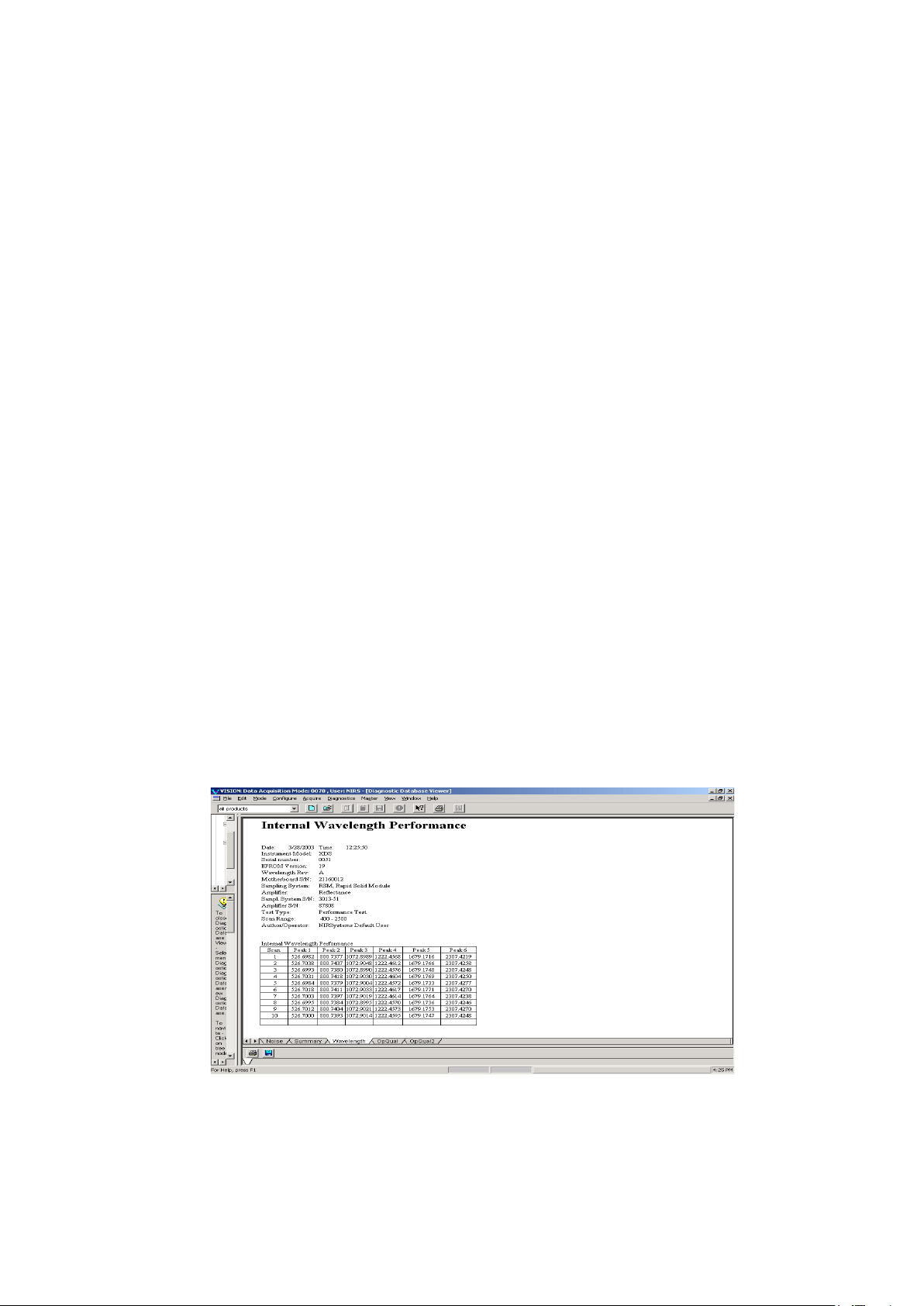
▪▪▪▪▪▪▪
bandwidth. With respect to peak position, the specification on S/D is 0.015 nm or less, depending
upon instrument model and type.
The instrument bandpass (bandwidth) is calculated using the ratio of the absorbance at the
polystyrene peak at 2167 nm and the valley at approximately 2154 nm (after an offset correction.)
The S/D test is also run in the 400-1100 area of the spectrum on models 5500 and 6500. In this area,
didymium/polystyrene is used for two of the peaks, at 806.10 and 878.85 nm. Bandwidth is not
calculated in the 400-1100 nm area.
Process instruments (and certain laboratory instruments) cannot use the polystyrene peak at 2306.10
nm due to attenuation of the signal in the fiber-optics, or limitations in wavelength range. On such
instruments the tests will not report values for the 2306.10 peak, and will perform wavelength tests
on peaks within the wavelength response of the instrument.
Note: Wavelength positions are empirically determined, and have been set based upon the best
measurements possible given the technology available. As instrumental or standardization
breakthroughs lead to greater precision in setting nominal peak positions, Metrohm reserves the right
to issue revised nominals.
2.5 Wavelength Accuracy / Precision Measurement on the XDS
The XDS instrument, like the model 5000 and 6500, uses an internal wavelength reference material.
When Performance Test is run, the relative wavelength positions and repeatability of these
wavelength materials are monitored and reported. The internal standard for the XDS is comprised of
polystyrene, erbium oxide and samarium oxide and six peaks across the range from 500-2310nm are
used to determine the internal wavelength performance of the instrument.
Note that these internal wavelength materials need not be precisely on the assigned nominals. These
nominals are arbitrary. The internal wavelength materials are a method to assure stable readings on
the external wavelength standard, measured at the sample plane during Instrument Calibration and
Wavelength Certification.
17
Page 20
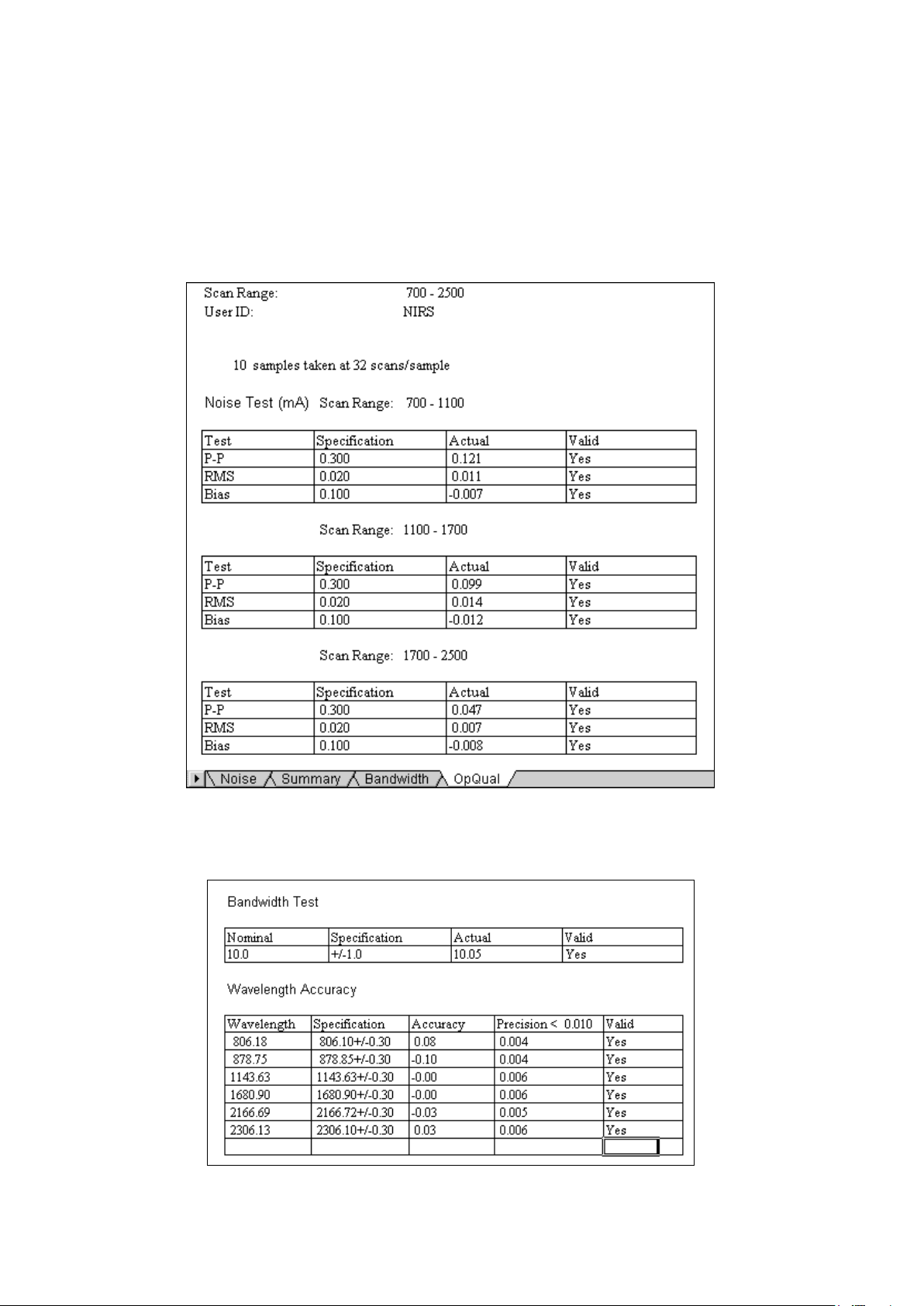
▪▪▪▪▪▪▪
2.6 Operational Qualification
A summary of noise results is available in the OpQual (Operational Qualification) screens. This screen
gives specifications (for a given instrument configuration), the average of measured values, and an
indication of whether the result is valid for that configuration. The measured values are the average
result for 10 sets of scans, covering each wavelength region. Many users find this screen easier to
interpret, and more concise, than the tabulated data for each set of scans.
Operational Qualification Summary Screen: Noise Test
The OpQual2 tab contains summary information on wavelength accuracy and precision. For Model
5000 and 6500 instruments it also contains information on the bandwidth, as shown:
Operational Qualification Summary Screen: Bandwidth, Wavelength Results
18
Page 21

▪▪▪▪▪▪▪
2.7 Performance Test Timer
The Performance Test Timer permits the user to
automatically set the instrument to run the
Performance Test unattended. It may be set for
a time interval or on a daily basis at a preset
time. Use military time for time of day, i.e.,
20:45 for 8:45 p.m. Be sure the instrument is
left on with the reference in the correct position
for Performance Test.
If the specified time has passed, Performance Test begins immediately upon successful connection
with the instrument.
Note that there is a Diagnostic Timer under Diagnostic Database, where many functions can be set
up for timed testing and storage of results. See Diagnostic Database for more information.
19
Page 22

▪▪▪▪▪▪▪
Click on Diagnostics, Wavelength
It may be read using the A: drive, or may be
3 Wavelength Certification
Wavelength Certification uses an external standard, with known peak positions, to verify the
wavelength scale of the instrument. The program is designed to run a certified Wavelength Standard
available from Metrohm. For reflectance measurements the standards are traceable to SRM-1920,
supplied by NIST. The standard for XDS reflectance instruments is SRM-1920 plus talc. For liquid
transmission systems the wavelength standard is polystyrene-didymium (XC-1310/XC1320) or
SRM-2035 (XC-1330). Vision also offers the option of a user-defined wavelength standard, with
appropriate tools for peak-finding and tolerances.
3.1 Run Wavelength Certification
Certification, Run Wavelength
Certification.
The Number of samples should be
10, as shown. Select the correct
standard for the instrument type
being used from the drop down
menu.
Click “OK” when ready.
Vision requests the Standard File for the
wavelength standard. This file is located on the
diskette or CD packed with the 6-piece standard
set.
copied into the C:\Vision directory as shown
here.
The file name will be similar to that shown
below.
Click “Open” to proceed.
20
Page 23

▪▪▪▪▪▪▪
RSS1xxxx
Reflectance
Reflectance
TSS2xxxx
Tablets (MultiTab,
Transmission
When prompted by the software, insert the
The wavelength standard is scanned, and a
400 600 800 1000 1200 1400 1600 1800 2000 2200 2400
-0.42
-0.39
-0.36
-0.33
-0.30
-0.27
-0.24
-0.21
-0.18
-0.15
-0.12
-0.09
-0.06
-0.03
0.00
0.03
0.06
Spectrum of SRM 1920
Wavelength (nm)
Absorbance log(1/R)
File
Sample Type Detector
Name
InTact)
TSS3xxxx Transmission Transmission
The standard file contains spectra of standards taken on the appropriate Metrohm master
instrument. It is important to use a certified wavelength reference that has been checked and verified
for correct wavelength response.
appropriate standard into the sample drawer. The
label should face the user when inserting the
standard.
If the standard file chosen is for the wrong type of standards, Vision will inform the user of the error.
Since Wavelength Certification is run regularly, the user may copy the standards file from the diskette
to the C:\Vision directory of the computer for simplicity. This file must be updated upon
recertification of the standard set.
peak-finding algorithm locates the peaks
produced by the standard material. The
horizontal axis is wavelength, and the vertical axis
is absorbance. These peaks must be measured
within the tolerance defined in Vision to be
considered valid or acceptable.
After the test is complete, a spectrum of the
standard is shown in the upper right quadrant of
the screen. An example of the spectrum of
SRM-1920 measured on an RCA is shown.
21
Page 24

▪▪▪▪▪▪▪
A tabular report is shown in the lower right
quadrant, giving each peak, its nominal position
and its measured position. The difference from
nominal and the repeatability of position are
calculated. This is a sample report for an XDS
analyzer.
This report is stored in the Diagnostic Database
and can be accessed from the Diagnostic
Database Viewer at a later time.
For XDS instruments, the Wavelength Certification also tests certain measured instrument profile
peaks in the wavelength standard. These peaks are used to set the “Instrument Wavelength Profile,”
and one peak is used for bandwidth calculation.
When running Wavelength Certification on the XDS, the test may pass, but give a recommendation
to re-run the instrument calibration to improve instrument performance. For the XDS, there is a tab
at the bottom of the test results for the Instrument Calibration Verification results, which has much
tighter tolerances. If the peak positions measured during the Wavelength Certification are outside of
these tolerances, yet still acceptable for Wavelength Certification, it is recommended that the user
re-run Instrument Calibration to ensure instrument matching and seamless calibration transfer.
If Wavelength Certification fails on an XDS instrument, run Instrument Calibration under Diagnostics,
then repeat the Wavelength Certification Test. If it fails on model 5000 or 6500 instruments, run
Wavelength Linearization under Diagnostics, then repeat the Wavelength Certification. If the system
fails the test again, contact Metrohm Technical Support.
22
Page 25

▪▪▪▪▪▪▪
3.2 Setting up a User-Defined Wavelength Standard
Click on “Setup Custom Wavelength Standard” to create a user-defined wavelength standard to be
used to verify wavelength axis repeatability. (The material must have sharp, well-defined peaks, and
be very stable to serve as a wavelength reference.) Name the standard. Collect a reference scan on
the instrument reference, typically a ceramic for reflectance, air for transmission. Scan the
user-defined wavelength standard when prompted. An example is shown for illustration:
Set up Custom Wavelength Standard
To select peaks, click on the vertical line, draw it to a peak, and then release the mouse button. A
small “+”denotes the peak. A peak-finding algorithm is applied for accuracy in peak assignment. The
Peak Position is shown in the table. Up to 16 peaks may be selected. The default tolerances are
+/- 0.15nm, which may be edited by the user. To delete a peak, highlight the box in the table and
click Del. When finished, click “Done”.
To use the custom wavelength standard, select Run Wavelength Certification. Select the standard you
created from the drop-down box. Peak positions and tolerances defined for that wavelength
standard during setup are applied.
23
Page 26

▪▪▪▪▪▪▪
Instrument must stabilize before data acquisition:
Run performance test after wavelength linearization:
4 Reference Standardization
Reference Standardization is used in reflectance, with all laboratory instruments and all XDS process
instruments. The purpose of Reference Standardization is to minimize any differences in
instrument-to-instrument response that could be attributed to differences in the reflectance reference
material supplied with the instrument.
To use the Reference Standardization feature, the user must go to Options and click on Reference
Standardization. All new Data Collection Methods (DCMs) created for this project will be reference
standardized. This can be verified when a DCM is created and the Reference Standardization box in
the upper right of the DCM screen is checked.
Reference Standardization is a method to provide a virtual 100% reflectance reference at each data
point, to serve as a true spectroscopic reference with no character attributable to the physical
reference used. This is important to achieve a high-quality spectrum on each instrument, and to
enhance transferability between instruments. Reference Standardization should always be used when
working with an XDS analyzer.
A photometric standard of known reflectivity (as measured on an absolute reflectance scale) is
scanned on the instrument. The internal ceramic standard is scanned. The differences of the ceramic
standard from 100 % reflectivity are mapped, and a photometric correction is generated. This
correction is then applied to every spectrum taken on the instrument, to make each spectrum appear
as if taken with a reference of a 100 % reflectance. This assures that bright samples do not saturate
the instrument, or produce negative absorbance values.
Vision software stores the Reflectance Standard file, which is downloaded to the instrument, and is
applied as a correction to each spectrum. Please refer to the Installation and User manuals on how to
perform Reference Standardization on XDS Process Analytics Instruments.
To set the “Options” for a given Project, click on Configure, Options.
This prevents spectral acquisition if the instrument is
cold.
Performance Test must pass before data acquisition:
This prevents the user from taking data on a
non-functional instrument.
Forces user to run tests sequentially. This is not
necessary with XDS, but may be used for other
models.
24
Page 27

▪▪▪▪▪▪▪
Use Auto-Linearization:
The instrument should be fully warmed-up,
Vision software stores the
Maintains correct wavelength registration automatically, using internal wavelength materials to keep
instrument in precise adjustment over time.
Reference Standardization:
Used to create a virtual 100% reflectance reference, using a traceable photometric standard. This is
explained in the next section. This feature must be used to assure method transferability on XDS
instruments, and to aid in transfer on other models run in reflectance.
Blank Correction:
This is used to create a correct transmission reference on transmission systems (such as the XDS
Rapid Liquid Analyzer). With this option chosen, the system takes a scan of the sample chamber and
the reference chamber, then applies a correction factor. It is explained more fully in the XDS RLA
manual. It is recommended for Calibration Transfer.
Master Standardization:
This method is typically not used.
Use Instrument Calibration (XDS only):
This is a method to adjust the instrument wavelength profile to an external, traceable wavelength
standard. This feature must be used on the XDS to assure method transferability.
Use Window Correction (XDS only):
Select this when using the XDS Process instrument with either Transmission Pair, or Interactance
Immersion probes. This option should not be used with Interactance Reflectance.
4.1 Creating a Reference Standard
tested and operating correctly when creating a
reference standard, to eliminate any chance of
error. Click on Create Reference Standard
Reference Standard file, which is
downloaded to the instrument,
and is applied as a correction to
each spectrum. Please refer to the
Installation and User manuals on
how to carry out Reference
Standardization on XDS Process
Analytics Instruments.
Follow these steps to create a
reference standard for laboratory
instruments:
Select Diagnostics, Reference Standard, Create Reference Standard.
25
Page 28

▪▪▪▪▪▪▪
Before Reference Standardization begins Vision
Vision requests that the user place the ceramic
The file is named “RSSxxxxx.da”. Click on the file, and then
must establish the instrument configuration and
have it verified by the user. This assures that test
data is sent to the correct location in the
Diagnostic Database.
This screen is shown:
If the Sample Module Serial Number field is
empty, locate the sample module serial number
on the side or back of the module. Record the
serial number and enter it in this field.
Click “OK” to accept the instrument
identification.
reference into position. If working with the RCA
or XDS RCA, make sure the cover is closed after
placing reference standard in position.
Click on “OK”. The status bar indicates scan
progress.
Vision requests that the Certified 80%
Reflectance Reference be placed in the sampling
area. For consistency, place the standard with
the calibration label parallel to the holder (RCA
and Sample Transport or other straight line
inside the module.
Note the position of the Certified Reflectance Standard and always use this position.
Place the standard, and click on “OK”.
The Certified 80% Reflectance Reference has been run on the Metrohm master reflectance
instrument. After it is created and loaded, the information is used to apply a correction to the
instrument reference.
Vision requests the Standard File for the Certified 80%
Reflectance Reference. This file is on the diskette or CD
packed with the standards, and may be copied to the
Vision directory for ease of use, as shown here.
click “Open”.
26
Page 29

▪▪▪▪▪▪▪
For the Smart Probe the Certified 99% Reflectance
Reference is used. It comes with a diskette or CD, which
Vision takes a spectrum of the Certified
The Certified 80% Reflectance Reference is
The correction spectrum represents the amount
must be used during Reference Standardization of the
Smart Probe or OptiProbe.
Place the standard onto the Smart Probe, hold in place,
and click on “OK”.
Vision prompts the user to rotate the Certified 99% Reflectance Reference. This is done to minimize
the directional effects of the standard, and provide best consistency. Note the label on the standard,
and rotate 90 degrees at each prompt.
Reflectance Reference, as indicated by the status
bar on screen. When finished, Vision plots a
spectrum of the ceramic instrument reference,
as shown.
Click “OK” to plot a spectrum of the Certified
Reflectance Reference.
shown with the spectrum of the ceramic
instrument reference.
Click “OK” to plot a correction spectrum.
of spectral correction required to provide a
virtual 100% reflectance reference at each data
point.
27
Page 30

▪▪▪▪▪▪▪
A final spectrum (green when plotted on-screen)
is plotted to verify that the corrected spectrum
produces the same results as the Certified
Reflectance Reference.
Click “Close Report” to continue. The correction
is automatically downloaded, and is saved in the
Diagnostic Database. The correction will be
applied in real time to all spectra taken with a
DCM where “Reference Standardization” is
checked.
Note that cleanliness of the sample window and probe tip is very important when this program is
run. If the window or probe tip is not extremely clean, the character of the window contamination
will be imparted to the reference correction. Therefore, maintain a clean window and probe tip at all
times.
4.2 Loading a Reference Standard
The reference standardization file is stored in the Diagnostic Database, attached to the record for the
instrument configuration under which it was taken. If the instrument configuration is changed, then
returned to the original configuration, the reference standardization file must be re-loaded to the
instrument. Click on Load Reference Standard to download the correction to the instrument. A
confirmation of successful download appears. From this point, any spectrum taken in a reference
standardized project will have the correction applied.
The database supports multiple reference standards, such as one for each reflectance configuration.
The instrument, however, only can hold one reference standardization file at a time. Therefore, when
the instrument configuration is changed, the reference standardization file must be reloaded. The
model 5000 and 6500 instruments, however, can only hold one reference standardization file at a
time. Therefore, for model 5000 or 6500 instruments only, when the instrument configuration is
changed, the reference standardization file must be reloaded as given in the next section. For XDS
instruments, up to nine sets of reference standardization and instrument calibration data are stored
on the motherboard of the instrument. When the XDS instrument configuration is changed, the
software recognizes it, and the appropriate Reference Standardization files are applied.
4.3 Reset Reference Standard
(not applicable to xds analyzers)
When a sampling module is changed on a model 5000 or 6500 instrument, new reference
standardization is required for the module being used. (Only one is stored in the instrument.) First,
change the module; perform Wavelength Linearization, then Performance Test. If these tests are
successful, click on Reset Reference Standard to remove the existing correction from the instrument.
Click on Create Reference Standard, then Load Reference Standard to download the new file to the
instrument.
28
Page 31

▪▪▪▪▪▪▪
5 Create Blank Correction
Upon selection of Blank Correction from the
When instructed, insert the correct spacer into
This option is applicable only to the XDS Rapid Liquid Analyzer. Refer to the XDS Rapid Liquid
Analyzer Installation and User Manual (PN 720-750-1300) for further details.
The option of “Blank Correction” provides an optimum photometric match between XDS Rapid Liquid
Analyzers. This must be selected in Project Options. A software algorithm applies the correction to
each spectrum automatically.
Blank Correction has been shown to substantially minimize slight photometric differences between
XDS Rapid Liquid Analyzers, permitting simplified transfer of equations from one instrument to
another. It must be applied for each cuvette size that is being used, as the correction is based on the
spacer for a given cuvette.
Select “Create Blank Correction” from the menu. Vision gives on-screen, step-by-step instructions for
the creation.
The menu selection for Blank Correction is available when the option is selected in This Project’s
Options, and the Data Collection Method (DCM) has the Blank Correction box checked. This is
explained under Reference Standardization and Project Options.
Diagnostics menu, Vision takes an instrument
reference. Next, this dialog box prompts the
user to remove any cuvettes, and verify
placement of the proper spacer.
the sample drawer and tighten the knurled knob
fully. Be sure to use the right spacer for the
cuvette size, or the Blank Correction will give the
wrong spectral correction.
Click “OK” when the spacer is in position. Vision
will scan the sample area.
After the sample area is scanned, a dialog box
prompts that Vision is ready to plot the Blank
Correction. Click “OK” to proceed.
29
Page 32

▪▪▪▪▪▪▪
This spectrum is a Blank Correction, and is a
When finished, click on “Close Report” to
typical shape. The shape may vary slightly,
depending upon the spacer used. Vision applies
the correction automatically to all subsequent
spectra taken with this Data Collection Method
(DCM).
proceed.
Because the correction is tied to a particular DCM, it is suggested that a separate project or DCM be
used for samples taken with different size cuvettes or vials. If the DCM is used for a different size
cuvette, Blank Correction must be repeated with the new spacer.
30
Page 33

▪▪▪▪▪▪▪
6 Window Correction
Window Correction is applicable to XDS process instruments used with Interactance Immersion and
Transmission Probes only. Further information on this can be found in the XDS Process Analytics
Instrument Installation and User Manual (PN 720-750-2400). It is a method that permits the user to
calibrate the fiber-optics using an Interactance Reflectance probe, then to insert the fibers into the
probe that will be used in the process, and map the optical difference in response between the two
geometries.
From the Diagnostics menu select Create Window Correction.
Note: The menu selection for Window Correction is available when the option is selected in This
Project’s Options, and the Data Collection Method (DCM) has the Window Correction box checked.
Selecting Project Options is explained under Reference Standardization and Project Options.
31
Page 34

▪▪▪▪▪▪▪
To initiate the Low-Flux Test, follow this
7 Low-Flux Test
Low-Flux Test is included for users who must run this test in support of regulatory requirements such
as the United States Pharmacopoeia (USP) General Information Chapter on Near-Infrared
Spectroscopy, <1119>. It can be run either on its own or in a truncated fashion as part of the USP
tests. The reported values and specification limits are different between the two types of Low-Flux
Test, with the USP test tolerances being much broader.
Low-Flux Test uses a nominal 10% reflectance standard in the sample position. (Reflectance
Standards contain a 10% reflectance standard (R101xxxx), which may be used for this test.) A noise
test is run using this standard. Because the reflectivity is less than the instrument standard, the test is
considered a good method for testing instrument noise in the range of reflectivity of many common
sample absorptions. This test verifies that the instrument is working properly at higher levels of
absorbance.
The Low-Flux Test is performed in reflectance and may use the 10% Certified Reflectance Standard
used in IPV Setup and the Photometric Test. If the user substitutes another 10% sample, it should be
of fairly flat spectral character, and be as close to 10% reflectance as possible. If the sample chosen is
too dark (less than 10% reflectance) the test will be unnecessarily severe, and the instrument may fail
the test. The acceptance specifications loaded into Vision are for the Certified 10% Reflectance
Standards and the internal screen that can be used on the XDS instruments.
The XDS instrument has an internal 10% neutral density (transmittance) screen, triggered by
software, which can be used in place of an external 10% reflectance standard. This screen gives
equivalent results during the Low-Flux Test, and minimizes the possibility of operator error in placing
the standard.
sequence:
From the Diagnostics menu bar, select Low-Flux
Test.
32
Page 35

▪▪▪▪▪▪▪
On the XDS instrument, Vision asks if the user
wishes to use an external sample (standard) for
When doing the Low-Flux Test on non-XDS
In the tabular result in the lower right quadrant
the test. Click “Yes” to use an external 10%
reflectance standard.
instruments the following window will appear.
The 10 % reflectance standard should be
positioned and the test runs.
If the user clicks “No” to the external standard (on the XDS only), then Vision will automatically
trigger the 10 % internal screen for this test. No user action is required. Vision runs the Low-Flux
Test, which takes about 20 minutes. At the end, the results are displayed.
Results from a typical run are shown:
of the screen, click on the tab marked
“Summary” to see the summarized results as
compared to acceptance specifications. Vision
reports a pass or fail based upon successful test
completion. Results are stored in the Diagnostic
Database for later recall. The user may print
results, or click “Close” to complete the test.
33
Page 36

▪▪▪▪▪▪▪
8 Instrument Self-Test
The Instrument Self-Test is a test of major components of the instrument. It tests and verifies the
status of each item listed, and serves as a way to know if something has failed. Vision operates each
component through defined tests and can flag major problems.
Instrument Self-Test Screen
The instrument tested in the illustration above did not have a Transmission Amplifier, indicated by the
message “Amp is not installed.”
This test should be performed with the instrument reference in place. To run the test a single time,
check Once under Test Type. The test will ask if the instrument fan is operating on laboratory
instruments, which can be verified by checking for airflow at the instrument fan filter.
At the conclusion of the test click Print for a hard copy.
34
Page 37

▪▪▪▪▪▪▪
9 Wavelength Linearization
9.1 Wavelength Linearization on Model 5000 and 6500
Wavelength scale registration of the instrument is an important characteristic. Metrohm instruments
are designed to provide wavelength response consistent with NIST-defined wavelength standards. To
this end, an internal polystyrene/didymium paddle is inserted into the instrument beam upon
software command, and selected peak positions of each material are used to maintain accuracy. The
peak positions required to achieve correct wavelength registration of the instrument are called
“nominals”. Wavelength Linearization provides long-term wavelength accuracy and precision for all
Metrohm instruments.
Wavelength Linearization Constants
A polystyrene standard (4 peaks) is used in the 1100-2500 nm region, and a polystyrene-didymium
standard (3 peaks) is used in the 400-1100 nm region. Actual peak positions are compared with
nominal peak positions stored in a software table. Differences between nominal and actual peak
positions are calculated, and corrections are made by instrument software, which are applied to all
subsequent sample spectra. The tolerance is +/- 0.3 nm for laboratory instruments, and 0.5 nm for
process instruments. If the test is successful, Vision asks if the operator wishes to apply the
linearization constants to the instrument. Click on OK to send linearization constants to the
instrument.
The Wavelength Linearization procedure can be performed automatically (“Auto-linearization”)
whenever a reference is scanned, to update the wavelength correction at each reference scan. This is
also performed as part of regular Performance Test. To apply Auto-linearization (recommended)
select Configure, Options, then click on Auto-linearization. When this is checked, wavelength
correction will be applied to every reference and sample scan. Auto-linearization adds a slight
amount of time to each scan.
Wavelength Linearization should be performed manually whenever a module is changed on a
laboratory instrument, as well as after a lamp change. Once this has been performed manually,
35
Page 38

▪▪▪▪▪▪▪
The NIR wavelength positions of these peaks
The “visible” portion of the spectrum is similar.
Auto-linearization will maintain correct wavelength registration.
On instruments using fiber-optics (and certain other models) Wavelength Linearization cannot use the
2306.1 peak due to attenuation in the fiber-optics. Vision will perform the linearization using peaks
available within the useable wavelength range of the instrument.
9.2 Wavelength Linearization on XDS Instruments
Wavelength Linearization for XDS instruments should only be performed at setup, after a lamp
change, or after instrument repair and then followed by Reference Standardization, Instrument
Calibration, Performance Test, and IPV Setup. Running Wavelength Linearization after Instrument
Calibration can interfere with the alignment obtained under Instrument Calibration.
Wavelength Linearization uses an internal wavelength standard set to determine a set of internal,
arbitrary peak positions that the instrument will use to maintain repeatability of wavelength response.
appear as shown. The scale of this display is
marked in encoder pulses, which do not relate
to nanometers directly. From the peaks, a
linearization is performed, which allows
assignment of nanometer values for the
wavelength axis.
A linearization is applied to this portion of the
spectrum as well. Minor artifacts appear in these
raw spectra due to detector crossover and other
spectroscopic reasons. After linearization these
artifacts are minimal or not evident, some being
beyond the usable range of the instrument.
These peak positions are not meant to be traceable, as the wavelength calibration of the XDS
instrument is done on an external standard, traceable to NIST. The internal wavelength standards are
used to maintain the external wavelength registration by use of software adjustment for any external
effects on the instrument.
36
Page 39

▪▪▪▪▪▪▪
Select Wavelength Linearization from the
Diagnostics menu. The instrument will scan the
Click “Yes” to send the linearization to the
reference.
The results screen shown below is typical. Peak
positions for the reference materials are located
using a peak-finding algorithm. These “found”
peaks are compared to the nominals.
instrument.
You will twice be asked to send constants to the
instrument for the linearization of the forward
and backward movement of the grating.
Indicate “Yes”.
After the linearization constants are successfully
sent to the instrument, this message confirms the
transfer.
Click “OK” to proceed.
9.3 Special Note on Wavelength Linearization of Process
Instruments
When a process instrument is first installed, a manual Wavelength Linearization must be performed
for each channel, including reference and all sample channels (with no sample in the beam). From
this time forward, Vision adjusts the wavelength registration of each sample channel based upon the
response of the reference channel, maintaining proper wavelength registration throughout the
system.
It is acceptable to manually perform Wavelength Linearization of the Reference channel from time to
time during normal operation. DO NOT perform Wavelength Linearization on the sample channel(s)
when there is sample (or residue) in the beam, as this will cause an incorrect Wavelength
Linearization to be stored in the instrument.
Manually perform Wavelength Linearization on process instruments on all sample channels at normal
maintenance shutdowns, or immediately after lamp change. Provide adequate time for instrument
warm-up following system power-up.
37
Page 40

▪▪▪▪▪▪▪
To start Gain Adjust, click on Diagnostics,
Run Gain Adjust with the instrument
10 Gain Adjust
Instrument amplifiers automatically adjust gain level based upon sample absorbance. The gain is
“turned up” for highly absorbing samples, and “turned down” for spectroscopically bright samples.
The “gain factor” range is between 1 and 80 for NIR and 1 and 8000 for visible detectors, with some
isolated exceptions. The gain factor is reported in the Performance Test for Autogain instruments; the
Gain Adjust test is not normally part of customer-run diagnostics.
Gain factor is a measure of gain multiplication for a given sample. The test is run with the instrument
reference (ceramic in reflectance, air in transmission). The gain factor reported in Vision should be
consistent over time, with a given module configuration.
The detector module electronics are set at the factory for optimum resolution and gain settings. Do
not attempt to adjust these settings unless operating a manual gain instrument (manufactured before
1995).
10.1 Autogain
The Gain Adjust feature can be a useful diagnostic tool, though it is not required for normal
operation. Gain is never user-adjusted on the AutoGain instruments. The name of the test comes
from a capability required with older systems.
then Gain Adjust.
The instrument must be connected and in
communication for this to function.
Click on Gain Adjust to see the Gain Factor
on Autogain instruments, and to verify that
the instrument is reading within the correct
range on the instrument reference.
The display gives the current reading, along with minimum and maximum allowable voltage.
reference in the correct position.
Click between NIR and Visible with the
button provided.
Exit when finished. Gain Factor is reported
as part of the Performance Test and is
stored in the Diagnostic Database.
38
Autogain Display
Page 41

▪▪▪▪▪▪▪
The display shown on the above is for NIR on a Static Sample module, and shows a Gain Factor of 2.
With XDS, this program reports gain information for the
Other instrument configurations operate at other gain factors, all the way up to 4000 and beyond in
the visible area of the spectrum. The Gain Factor is a function of the specific sampling configuration,
and should remain relatively constant over time. A dramatic change may signal a block sample beam,
a missing reference, or other significant problems.
NIR and visible regions.
When running the Gain Adjust on the XDS the screen on
the left appears.
The view above shows a fairly typical XDS Rapid Content
Analyzer. The gain program sets the internal reference
paddle over the sample opening, and takes gain readings
for both NIR and Visible regions.
Gain Factor is a measure of signal amplification. In the NIR region (1100-2500nm) it occurs in steps of
1, 2, 4, 10, 20, 40 and 80. In the Visible region (400-1100nm) the gains range from 1 to 80,000.
Gain Adjust can be helpful when troubleshooting an instrument. For example, a gain of 80 in NIR and
80,000 in Visible is a sign that the lamp is burned out, or some other sort of failure. Note that the
gain factors are reported in Performance Test, and can be called up from the Diagnostic Database.
This permits the user to see if the gain factor has changed significantly over time.
10.2 Manual Gain
Gain Adjust provides a method to adjust the gain potentiometers on manual gain instruments,
manufactured before 1995. When a manual gain system is detected, the screen switches to a
detailed diagram with adjustment arrows and feedback on gain status for the technician. A sample of
the manual adjustment screen is shown for reference:
Manual Gain Display and Instructions
Users with manual gain instruments will use this program to adjust their detectors for optimum
response. An upgrade to AutoGain is available from authorized service locations worldwide.
39
Page 42

▪▪▪▪▪▪▪
11 Photometric Test
Photometric Test provides a method to verify ongoing photometric performance of the instrument.
This is a requirement for pharmaceutical users. Before the Photometric Test can be run, a file must be
established using IPV Setup, described fully in the next section (D-54).
The IPV Setup file is acquired when the instrument is known to be operating properly, such as at
installation, or immediately after service. It is automatically stored in the C:\Vision directory with a file
name RSSVxxxx.da for reflectance standards.
Click on Diagnostics, IPV Setup to create an initial file for comparison. If more than one module is
used with a monochromator, IPV Setup must be done for each module, and a separate RSVxxxx file
created.
The test uses the same standards used in IPV Setup. Photometric Test compares current spectra of
each standard to those stored during IPV Setup. If any differences exceed normal tolerance values,
the instrument can be assumed to have changed in some manner, and may need service. This
method of instrument photometric testing is one means to demonstrate that the instrument is “in
control” from a regulatory standpoint.
Because the calibrated photometric standards are the link to previous photometric performance, the
standards should always be stored in their wooden box, and protected from fingerprints, dropping,
or other damage. If any cup is opened, dropped, or otherwise altered, Photometric Test results may
fail.
Photometric Test results are stored in the Diagnostic Database, and may be accessed at any time.
Control charts are plotted (after several tests have been stored) to provide an ongoing record of
performance.
During the test, the standards are checked at wavelengths where the response of the standards is
very flat, to eliminate the effect of minor spectral character on the measurement. The regions used
give a good overall picture of instrument performance and repeatability.
Acceptance tolerances are applied based on the type of instrument and sampling system. As long as
the instrument responds within the allowable range, it is assumed to be operating correctly on the
absorbance scale. If the instrument fails the test, the user should investigate the cause, and should
consider requesting a service call on the instrument.
NIRStandards are manufactured from a very stable material, and are certified on the Metrohm master
instrument, calibrated using procedures and materials traceable to the National Institute of Standards
and Technology (NIST) in the US. Each set of standards comes with a certificate of calibration, and
must be recalibrated once per year to assure consistent response, and to verify that no damage has
occurred that could alter the response of the standards. A wavelength standard, for use in
Wavelength Certification, is also included in the set.
40
Page 43

▪▪▪▪▪▪▪
To run Photometric Test, select it from the
Diagnostics menu.
Click on the RSSVxxxx.da file as shown. (The
Select this file and click “Open”.
Vision requests a “Standard File”. For
Photometric Test, use the RSSVxxxx.da file
stored in the Vision directory. This file was
created during IPV Setup. If you have more than
one module be sure to choose the correct file
for the module in use. Current photometric
readings will be compared to that initial file.
serial number will be different, of course.) Click
“Open”.
Do not use the file on the standards diskette for
Photometric Test, as it will cause Vision to return
an error message.
Vision requests a tolerance file. If running an
XDS instrument, the tolerance file was loaded in
the
C:\Vision directory, and is an “XDA” formatted file. For other instruments use the tolerance file
(*.DAT) on the diskette or CD supplied with reflectance standards.
41
Page 44

▪▪▪▪▪▪▪
Vision displays the wavelength regions for test.
Select the requested standard from the set.
When the 99% standard has been scanned, the
For Number of Replicates, retain the default
setting of 1, unless using the SmartProbe, in
which case 4 replicates should be used.
Click on “OK”.
Vision will begin to take an instrument reference
scan, if the instrument is operating in Reference
Standardized mode.
The red progress bar at the bottom of the screen indicates status. If operating in Reference
Standardized mode, Vision requests the 99% standard from the set. If not operating in Reference
Standardized mode, Vision requests the 80% standard, which is used in place of the internal
instrument reference.
Labels on the back of each standard identify the
reflectance value.
result will be plotted as shown.
In this picture, the upper and lower spectra are
tolerances from the initial IPV Setup spectrum.
The IPV Setup spectrum is the dark spectrum in
the middle, displayed in black on screen.
The lighter spectrum in the middle (red on screen) is the current spectrum. It should be within the
upper (blue) and lower (green) spectra as shown.
After each standard is run, Vision plots the comparison for each wavelength area as shown.
Tolerances are automatically applied, and a “Pass” or “Fail” indication is given. Continue to follow the
on-screen prompts for each standard. Vision requests the 40%, 20%, 10%, and 2% standards.
42
Page 45

▪▪▪▪▪▪▪
When Vision has completed the test, the
tabulated results may be printed. They are also
The control chart view is shown at right. The top
stored in the Diagnostic Database for later
recall.
When the test is complete, click “Close
Window”.
row of tabs is for selection of wavelength range
for viewing, as described above. The middle row
of tabs selects the standard. The 2% reflectance
is shown in this illustration.
The bottom tabs select between tolerance limits
(defined by Metrohm NIRSystems) or control
limits that are calculated on the specific
instrument being tested. Normally the control
limits will give the best indication of
performance.
43
Page 46

▪▪▪▪▪▪▪
IPV Setup is run as follows:
12 IPV Setup
IPV Setup is provided as a method to record initial instrument response to calibrated photometric
reflectance standards. This is normally performed upon initial installation, immediately after
Instrument Performance Certification (IPC), when a lamp has been changed, or when standards have
been re-certified.
When the standards are scanned during IPV Setup, a file is generated, and is stored in the Vision
directory. This file has the same format as the standards file, but a “V” is placed into the fourth
character of the file name. This indicates that it is a “verification” file. For example, if the standard set
has the serial number RSS10301, the IPV Setup file is named RSSV10301. If more than one module is
being used with the same set of standards, a separate IPV setup must be done for each. It is
recommended that after completion of the first IPV Setup, the user change the file name form
RSSVxxxx.da in the Windows Explorer to a name that will help in identifying the module i.e.
RSSVRCAxxxx.da. On completion of the IPV setup for subsequent modules, the same procedure for
file renaming can be followed.
With the IPV Setup file stored, the user can run Photometric Test to check the repeatability of
instrument performance. This is detailed in the previous section of this manual and in XDS manual,
under “Evaluation Diagnostics.” Photometric Test compares the current performance of the
instrument to the file stored during IPV Setup, and reports differences. If the instrument differences
exceed established tolerance limits, the test reports that, so corrective action may be initiated.
It is important that IPV Setup, and later Photometric Test, both be run with the same options selected
under Configure, Options. That is, if the IPV Setup file is acquired with Reference Standardization
switched on, and with Window Correction switched off, then
Photometric Test should be performed using the same settings. The System Manager should pay
particular attention to this. If options are not consistently applied, there will be a bias in the results of
Photometric Test. The bias may be enough to cause test failure, depending upon selections.
Because Metrohm spectrophotometers are sensitive instruments, they can detect differences in
temperature of the standards, and results may be affected slightly. To minimize this effect, be sure
the standards are at a stable temperature before use. If lab temperatures vary, the user may place the
standards inside the RCA cover for some time to let them equilibrate to a stable temperature.
Select IPV Setup from the Diagnostics menu.
Vision requests a “Standard File”. This is provided on
a floppy diskette or CD, packed in the wooden box
with the standards.
44
Page 47

▪▪▪▪▪▪▪
Insert this diskette into the A: drive, select that drive
in the dialog box, and click on the RSS1xxxx.da file
Click on “OK”.
When finished with IPV Setup, the user can now use
as shown. (The serial number will be different, of
course.) Click “Open”.
The standard file is “NSAS File” format (*.da), which
refers to an older software package. This format is
used where it aids in file transfer.
Vision displays the wavelength regions for the test.
For Number of Replicates, retain the default setting
of 1, unless using the SmartProbe, in which case 4
replicates should be used, with a 90-degree rotation
of the standard between replicates.
Vision will begin to take an instrument reference
scan, if the instrument is operating in Reference
Standardized mode. The red progress bar at the
bottom of the screen indicates status. If operating in
Reference Standardized mode, Vision requests the
99% standard from the set. If not operating in
Reference Standardized mode, Vision requests the
80% standard, which is used in place of the internal
instrument reference.
Select the requested standard from the set. Labels
on the back identify each standard. Note the
diskette that contains the “Standards File”. This file
is used only during IPV Setup.
the Photometric Test for regular verification of
photometric response.
The System manager should establish a schedule of regular Photometric Testing based upon
instrument usage. The generally accepted interval for heavy users is 1-2 times per week, or less often
for infrequent usage.
45
Page 48

▪▪▪▪▪▪▪
Click on Diagnostic Database to access the information
Upon opening the Diagnostic Database a “tree” opens
Simply click on Backup Diagnostic Database and
13 Diagnostic Database
stored about tested instrument(s).
Select the View Diagnostic Database option, which lists
each instrument, configuration, test, and date/time of
the test.
This menu offers options to back up and restore the
database, to prevent accidental loss of data. Backup of
the Diagnostic Database is also recommended when
changing the computer controlling the instrument.
13.1 View Diagnostic Database
listing instruments for which data is stored.
Click on the “+” to expand each part of the tree.
Each laboratory (“benchtop”) instrument may have
multiple sampling modules, tracked by serial number.
Tests are listed by type under the configuration. Because
tests may be run in different wavelength regions, the
tests are sorted in this manner.
The example to the left shows “Full Range 400-2500“,
with test listed by date and time.
13.2 Backup and Restore Diagnostic Database
The Diagnostic Database can be backed up and restored in its entirety for users who wish to maintain
a safe copy in another location. Other users who upgrade their computer will want to move the
database onto the new computer easily without losing any of their instrument history.
select the medium to which to write.
When transferring between computers, use portable media, or work through a network directory.
Vision uses “zipped” files for backup, export, restore and archive. The file extension is .zip. Always
use the commands provided for these functions, to preserve the database structure in the format
46
Page 49

▪▪▪▪▪▪▪
written (and readable) by Vision.
Click Restore Diagnostic Database to restore the
database on the computer.
Select the correct medium, click on the file and
click Open to install the database on the
computer.
Vision will place the database in the correct
directory on the target computer.
13.3 Archive Diagnostic Database Information
Diagnostic Database information can be archived, either as a complete database, or by individual
instrument. This feature saves considerable hard drive space, as it compacts the information into a
directory specified by the user, which may be on a network or other removable media.
To archive the entire Diagnostic Database, click
Archive Whole Diagnostic Database.
To archive one instrument, such as when an
instrument is being transferred to a new
location, click on the instrument on the “tree”
structure, then select the correct amplifier,
Reflectance or Transmission. Click on Archive
Diagnostic Database Instrument.
A dialog box prompts for archival up to the
current date. If another date is preferred, click
on the down arrow to select the date from a
calendar menu screen.
Click on the left and right arrows to select the
year and month. Click on the date from the
month selected.
Vision always leaves the first record in place, for
comparison to initial results. All other records up
to the selected date are archived to the specified
media.
Records archived from a computer are erased, and are no longer available on that computer. It is
imperative that the media containing the archived information be preserved to prevent loss of
Diagnostic Database information.
47
Page 50

▪▪▪▪▪▪▪
Click on the instrument and the amplifier in the
The next screen prompts for an archive location. To create a new directory, click on Create Directory,
then enter the name and location.
When transferring between computers, use portable media or work through a network directory.
13.4 Export and Import Diagnostic Database Information
Users who have numerous instruments may require the ability to move Diagnostic Database records
between laboratories or between computers within a laboratory. The data on a given instrument may
be exported from the initial computer, then imported to the computer where it will be used, thus
maintaining a continuous record.
Export and Import do not erase the information from either computer, as Archive does. Export and
Import serve the purpose of sharing the information to another user’s computer without removing it
from the original computer. Alternatively, the information may be taken from a laboratory computer,
for analysis on another working computer away from the laboratory setting.
instrument selection tree. This is required to
activate the export option on the menu.
48
Page 51

▪▪▪▪▪▪▪
Click on Export Diagnostic Database Instrument,
then follow the prompts.
To import the information into another
Data is exported and imported as Zip files, and is
properly compacted and expanded by Vision
into the database structure. The menu
commands and directory selection is the same
as shown for Backup, Restore and Archive
commands.
computer running Vision, click on Import
Diagnostic Database.
Select the correct medium, click on the zip file,
and click Open to install the database on the
computer.
Vision will import the database into the correct
directory on the target computer.
13.5 Diagnostics Timers
The Diagnostics Timers may be set by the System Manager to assure that certain tests are performed
on a scheduled basis, with results stored in the Diagnostic Database. Once set, these tests must be
performed by the Method Developer or Operator when scheduled. The only type of user who may
cancel the test is a System Manager.
When a test is due, this type of window
appears. If the instrument has been turned off
when a test is scheduled, the test will be
suggested at the next connection with the
instrument.
49
Page 52

▪▪▪▪▪▪▪
To schedule a test on a regular basis, the
instrument must be connected and turned on.
(This links the test to a specific instrument.) Click
on Diagnostics Timer, select the test from the
drop-down menu, and then select the interval
for testing. Options are as shown below:
“Never” is seldom used, unless the company has Standard Operating Procedures that require the user
to run and log tests manually. Daily, Weekly and Monthly selections give days, dates and other
required fields, an example of which is shown on the next page.
At System Connect means a test is required whenever the system is connected. This is useful for
Performance Test, where the instrument should be tested after some period of non-use. Once When
Connect is useful for Wavelength Linearization, and forces a Wavelength Linearization upon
power-up on Model 5000 and 6500 instruments, in case the module has been changed.
The System Manager should set up a schedule of testing based upon instrument usage. This schedule
will vary by company, application, and general procedures.
Each selectable interval has screen selections for
setup. This shows the weekly screen.
In this case the System Manager has chosen to
run Wavelength Linearization every Monday,
beginning on the date shown. The date search
includes the current day, if it fits the selected day
of week. Click Save to implement settings shown.
Note: The instrument must be left on with the
reference in the correct position prior to the test
each week, or the results will be useless.
Operators should be trained to leave instruments
in the reference position, except when in use.
The SmartProbe should be left in the reflectance configuration, with the probe in the holster so the
probe end is snugly against the ceramic instrument reference.
50
Page 53

▪▪▪▪▪▪▪
13.6 Maintenance Log
Maintenance Log offers an automated
To add a manual log entry, click Add a new
method to track module changes,
instrument adjustments, the time of
instrument calibration, wavelength
certification, lamp changes, and other
types of information required in an
log.
If multiple instruments are tracked
within the database, they will be
sorted by instrument serial number,
then by date.
The Maintenance Log is a comprehensive record of all stored test results and manual log entries.
Click on Print for a hard copy. Note the record numbers for an idea of the size of the file; it may take
some time to print if many tests are stored.
entry to the Maintenance Log. A dialog box
allows entry of comments and pertinent
information to be tracked in the Maintenance
Log.
Maintenance Log Screen
51
Page 54

▪▪▪▪▪▪▪
The Show Status command displays the
13.7 Show Status
instrument model, firmware version, serial
number, lamp status and status of
Auto-linearization.
The first four digits of the serial number show
the serial number of the monochromator, which
are stamped into the serial number plate of the
instrument.
This command is an easy way to obtain specific
information about the monochromator quickly.
52
Page 55

▪▪▪▪▪▪▪
14 Instrument Configuration
When an instrument is first
Instrument Configuration is a quick way to verify the complete record of information on your system.
connected, Vision will determine
whether there is a diagnostic record
for this monochromator. If not,
Vision prompts for full instrument
configuration information, including
the serial number of the
monochromator and module.
Some laboratory instruments have
amplifiers integrated into the
sampling module. Enter the module
serial number into the Amplifier
Serial Number field.
Process instruments do not have a separate Sample Module or Amplifier Serial Number. It is not
necessary to make an entry into either field for process instruments.
Vision builds a database of diagnostic information for the instrument. It is important to enter correct
information, to assure application of correct tolerances for tests.
53
Page 56

▪▪▪▪▪▪▪
Vision takes an instrument reference, which takes
Next a sample scan is taken, and this box is displayed.
15 Instrument Calibration (XDS instruments only)
Instrument Calibration uses a NIST-traceable, stable, standard, of known wavelength response, as a
method to establish wavelength scale response of the instrument. Instrument Calibration aligns the
wavelengths to exact positions typically reporting a 0.0 difference between known and measured
positions.
When calibration or library transfer between instruments is anticipated, be sure to use Instrument
Calibration. This feature along with Reference Standardization and Blank Correction (transmission)
assures best method transfer between similar XDS instruments. For more detailed information about
a specific XDS analyzer, please refer to the Installation and User Manual supplied with the analyzer.
The instrument is set to scan the wavelength standard, and the nominal peak positions for each
majors absorption are determined. Vision performs an algorithm to set the peak positions of the
instrument to those of the standard. These adjustments are saved, and are applied on each
subsequent scan of the instrument, yielding a correct spectrum.
about 20 seconds. This dialog box is displayed
This takes about 20-30 seconds.
54
Page 57

▪▪▪▪▪▪▪
Next Wavelength Linearization is performed in two
sections, each of which takes about 25 seconds.
Following Wavelength Linearization, the user is asked
to select a standard file. This is provided on the diskette
or CD in the standard box.
Select this file and click on “Open”.
Vision prompts the user to insert the wavelength
standard that is associated with the chosen standards
file into the instrument.
Insert the indicated wavelength standard when
prompted.
Click “OK” to continue.
This test takes about 45 seconds.
The wavelength response for each defined peak is adjusted, to assure precise wavelength registration
between instruments. At the same time, bandwidth (bandpass) is measured, and is iteratively
adjusted to an optimum value for the peaks measured. This is performed to assure good agreement
from instrument to instrument, should multiple instruments be used for analysis of similar products.
At the end of the test this dialog box is
displayed.
Click “OK” to exit Instrument Calibration.
55
Page 58

▪▪▪▪▪▪▪
16 USP Tests
USP Tests are included for users who must run tests in support of regulatory requirements such as the
United States Pharmacopoeia (USP) General Information Chapter on Near-Infrared Spectroscopy
<1119>.
Included in the USP tests are:
• Noise
• Low-flux noise
• Wavelength accuracy
• Photometric linearity test
The tests are configured to give results as recommended in the USP <1119> General Information
Chapter in Near-Infrared Spectroscopy. The test results are stored in the Diagnostic Database that is
accessed from the USP Tests dropdown menu. The results are not shown in the Diagnostic Database
Viewer.
The USP tests are not as thorough as the Metrohm-recommended tests, taking fewer spectral
measurements per test. For Metrohm XDS analyzers, it is not sufficient that the instrument pass the
USP tests to ensure transferability of calibration models between instruments. Calibration transfer on
the XDS can only be ensured if the instrument has passed all of the Metrohm recommended
diagnostic tests for the instrument.
The USP tests are accessed on the menu under USP Tests or from the USP shortcut button on the top
menu. When the shortcut button is selected, the full suite of tests is run (and requires that the
Photometric Linearity Setup was already done for the given analyzer). This manual explains the menu
items in their order of appearance.
The user has the option of running the full suite of tests, or just one of the components.
16.1 Full USP Test
Choosing the option to run the Full USP Test will run through the entire suite of USP tests. To choose
this option requires that the Photometric Linearity (or IPV) Setup has been completed. The setup
creates a file, RUSPxxxx that is stored in the Vision\ DiagDB folder. This file is the initial reading of the
photometric standards on the instrument and is required for the Photometric Linearity Test. If more
than one module is used with a given monochromator, a separate setup file must be created for each
module.
56
Page 59

▪▪▪▪▪▪▪
16.2 USP Noise
When the test is completed, the pop-up window
The USP Noise measures RMS instrument noise over 100nm segments from 1200-2200nm based on
one spectrum of 32 scans. The screen that appears at the completion of the test is as follows:
to the right appears. If the user would like a
permanent printed record of the report, click
Print Report, and then Close Report.
16.3 Usp Low-Flux Noise Test
The USP Low-Flux Noise, like the Metrohm- Low Flux Test uses a nominal 10% reflectance standard
in the sample position. A noise test is run using this standard. Because the reflectivity is less than the
instrument standard, the test is considered a good method for testing instrument noise in the range
of reflectivity of many common sample absorptions. As with the USP noise test, one spectrum of 32
scans is used to measure the RMS noise over 100nm increments of the spectrum from 1200-2200nm.
A typical report is shown below.
57
Page 60

▪▪▪▪▪▪▪
When the test is completed, the pop-up window
From USP Test choose, Wavelength Accuracy.
After choosing the type of standard that will be
to the left appears. If the user would like a
printed record of the report, click Print Report,
and then Close Report.
16.4 Usp Wavelength Accuracy
The USP Wavelength Accuracy test measures wavelength uncertainty at three peaks in SRM-1920:
1261, 1681, and 1935nm.
The software will prompt for the type of
standard that will be used. If using the XDS
instrument, choose SRM-1920 with talc. For
Model 5000 and 6500 instruments choose
SRM-1920.
used, the user must choose the standards file for
the wavelength standard that will be used. This
is on the diskette or CD-ROM that is supplied
with the standards set.
58
Page 61

▪▪▪▪▪▪▪
The wavelength standard is then scanned and the peak positions and tolerances are reported as in
To begin the USP Photometric Linearity Test
the following report:
USP Photometric Linearity Test
The USP Photometric Linearity Test cannot be run until the Photometric Linearity Setup has been
completed. The Photometric Linearity Setup creates a file of the photometric response of the
instrument that is then checked against in the USP Photometric Linearity Test (as the IPV Setup is
used in the Photometric Test).
The Photometric Linearity Test is a measure of photometric response at 1200, 1600, and 2000 nm
using photometric standards of 99, 40, 20, 10, and 2% reflectivity. The slope and intercept of the
observed vs. reference values for the absorbance at the three wavelength are measured and
reported.
go to USP tests, Photometric Linearity Test. If
using the Photometric Linearity Setup file
(which is the one the software will look for
first, *usp.*DA), it is the RUSPxxxx.da file
found in the DiagDB folder in Vision as shown
on the right.
The user will then be prompted to place the
reference in place, and then each of the
photometric standards sequentially.
59
Page 62

▪▪▪▪▪▪▪
If using the IPV Setup file it is found in the
At the end of the test, the results are
0.0 0.2 0.4
0.6 0.8 1.0 1.2
1.4 1.6 1.8
2.0
0.0
0.2
0.4
0.6
0.8
1.0
1.2
1.4
1.6
1.8
2.0
Sele cte d Wavelength: 2000 nm
A REF Initial Use Results
A OBS Current Test Results
R99 R4 0 R20 R1 0 R02
Vision folder as shown on the right. To use
this file, the “Files of type” dialog box must be
changed, in order to see the RSSVxxxx.da file
in the Vision folder.
The user will then be prompted to place the
reference in place, and then each of the
photometric standards sequentially.
tabulated as given below, and also plotted as
can be seen in the figure for the photometric
response of the reflectance standards at
2000nm.
60
Page 63

▪▪▪▪▪▪▪
16.5 Photometric Linearity Setup
The USP Test Results are stored in the Diagnostic
In order to run the USP Photometric Linearity Test the USP Photometric Linearity Setup must be done
to create the initial readings for a set of photometric standards on a given analyzer (module and
monochromator combination). The setup provides a method to record the initial instrument response
to calibrated photometric reflectance standards. It is usually performed upon initial instrument
installation.
When the standards are scanned during Photometric Linearity Setup, a file is generated and stored in
the Vision\DiagDB directory. This file has the format RUSPxxxx.DA. This indicates that it is a file used
for the USP tests, and is related to a set of standards containing the digits given in the filename. If the
user has multiple modules a separate setup must be done for each module. It is recommended that
the user create the first file, and then go to the Windows Explorer and modify the filename to include
a designator for the module. For example for the RCA module the file may be renamed to
RUSP10350RCA.DA. The setup can then be done for the next module, and a file RUSPxxxx.DA will
again be generated, and can be renamed to include information on the module for which it is to be
used.
During the Photometric Linearity Setup Vision requests a “Standard File”. This file is provided on the
floppy diskette or CD-ROM packed with the standards set. Insert the diskette into the drive and select
the RSSxxxxx.da file in the dialog box. The user will then be prompted to introduce the standards
sequentially.
16.6 Show USP Test Results
Database and can be recalled by choosing the
menu option Show USP Test Results.
This box will appear, with each test result stored
with filename giving the data and time of the
test, along with the test type. The file name
format is “YYYYMMDDHHHHtest.vts”.
61
Page 64

▪▪▪▪▪▪▪
Most Likely Cause:
Recommended Action:
Sampling module has been changed
1. Perform Wavelength Linearization
Instrument reference is not in the
1. Verify correct reference position
Lamp not turned on
Click on Acquire, Disconnect, then
Beam path is blocked
Remove obstruction and retry.
17 Troubleshooting Tips
For additional information on troubleshooting, see the Instrument Performance Test Guide provided
with your Metrohm Analyzer
17.1 Instrument Error: Run Wavelength Linearization
Vision will some times report that Wavelength Linearization must be run. This describes the most
common causes, with a recommended course of action.
2. Run Performance Test
proper position
Sample left in instrument beam
(manual sample loading only)
Correct the condition and run Wavelength Linearization, as described later in this section of the
manual.
2. Verify nothing blocking beam
Acquire, Connect to re-establish
instrument communications
Remove sample from beam area
17.2 Weak Signal
Most Likely Cause: Recommended Action:
This message is often associated with the Multi-Mode
or Sample Transport System. Verify the following
items:
62
Correct detector selected in Data Collection Method
(DCM)
Ceramic reference installed for reflectance use
Ceramic reference removed for transmission use
Sampling cell from previous analysis is not blocking
light path
Page 65

▪▪▪▪▪▪▪
17.3 Increasing Noise
Most Likely Cause:
Recommended Action:
Dirty sample window
Clean window using a Kimwipe™ or
Light leak
1. Check for correct assembly of system
Vibration of lab bench or mounting
1. Remove source of vibration if possible
Lamp becoming unstable
Replace lamp
Control charts are an excellent way to track RMS Noise on your instrument. Increasing noise is usually
due to one of the following factors:
other lint-free wipe
2. Close cover (if so equipped) during
scans
3. Check for missing parts
area
(This is marked by high or unstable
bias, increasing S/D on Wavelength
Accuracy, and increasing noise.)
2. Use isolation mounting for process
instruments
Note: Use only Metrohm direct
replacement lamp, available from your
distributor.
63
