Medion MD 85984 user Manual
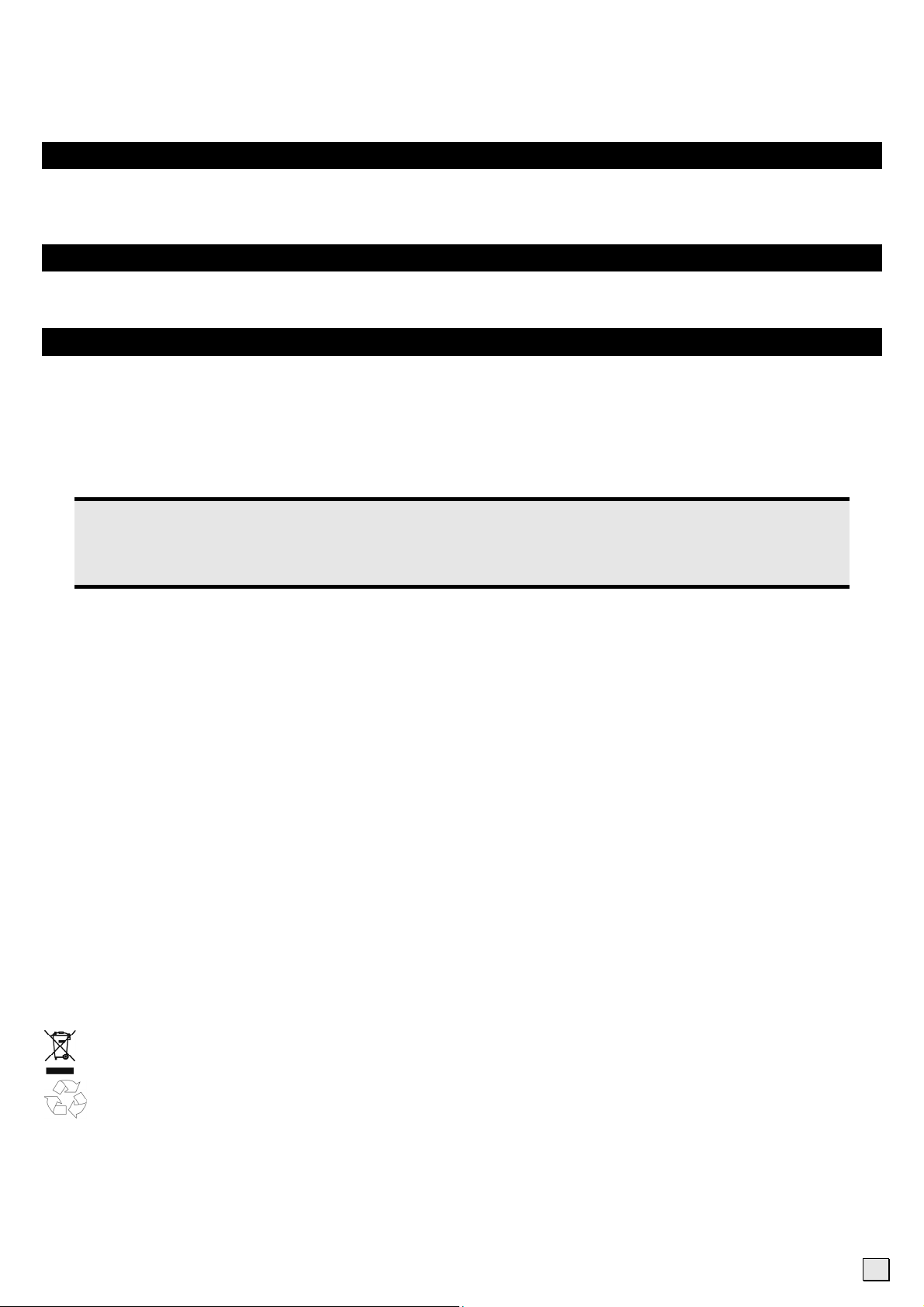
User Manual Super Mini USB Flash Drive MD 85984
Included with your Super Mini USB Flash Drive
Please check that the contents listed below are supplied with your package. Your package should include the following components:
• Super Mini USB Flash Drive
• Documentation
System Requirements
• Slot USB port (USB 1.1/2.0)
• Operating system Microsoft Windows
®
XP/Vista®
Safety Instructions
Please read this chapter carefully and observe all listed notes. This ensures a reliable operation and long life expectancy of your Super
Mini USB Flash Drive.
Keep these instructions with your device at all times. In the event that you transfer ownership of this device, please provide these instructions to the new owner.
Please contact our Service Centre if you are experiencing technical problems with your device.
Data Security
Note
Every time you update your data make back-up copies on an external storage medium. The supplier does not assume liability for data loss or damage to data storage units, and no claims can be accepted for damages resulting from the loss of
data or consequential losses.
Operational Safety
• Follow the operating instructions of your computer.
• Keep the device away from humidity and avoid vibration, dust, heat, and direct sunlight, in order to prevent operational
interference.
• Never open the case. This would void all warranty claims and it could possibly cause the destruction of the unit.
• Do not allow children to play with electrical devices without supervision. Children do not always recognize possible dan-
gers.
• Before operating the device after a transport, allow it to become acclimatized. High temperature and humidity deviations can
lead through condensation to moisture build up, which can cause an electrical short. Fasten down the plug cover before
transportation.
Electromagnetic Compatibility
• While connecting the device, the guidelines for electromagnetic compatibility must be followed. Keep at least 1 meter distance
from high frequency and magnetic sources of interference (TV, loudspeakers, mobile phones, etc.), to avoid operation disruption and data loss.
Cleaning Instructions
Normally cleaning of this device is unnecessary.
• Attention! This device does not contain parts that must be serviced or cleaned.
• Make sure the Super Mini USB Flash Drive does not become contaminated. Do not use solvents, corrosives, or spray cleansers.
If necessary, clean the casing with a moist cloth.
Recycling
At the end of its life, the appliance must not be disposed of in household rubbish. Enquire about the options
Device
Packaging
12/08
for environmentally-friendly disposal
To avoid damage during transport, the device is stored in packaging. Packaging is produced mostly from
materials which can be disposed of in an environmentally friendly manner and be professionally recycled.
Contact your local authority waste department for further information.
1
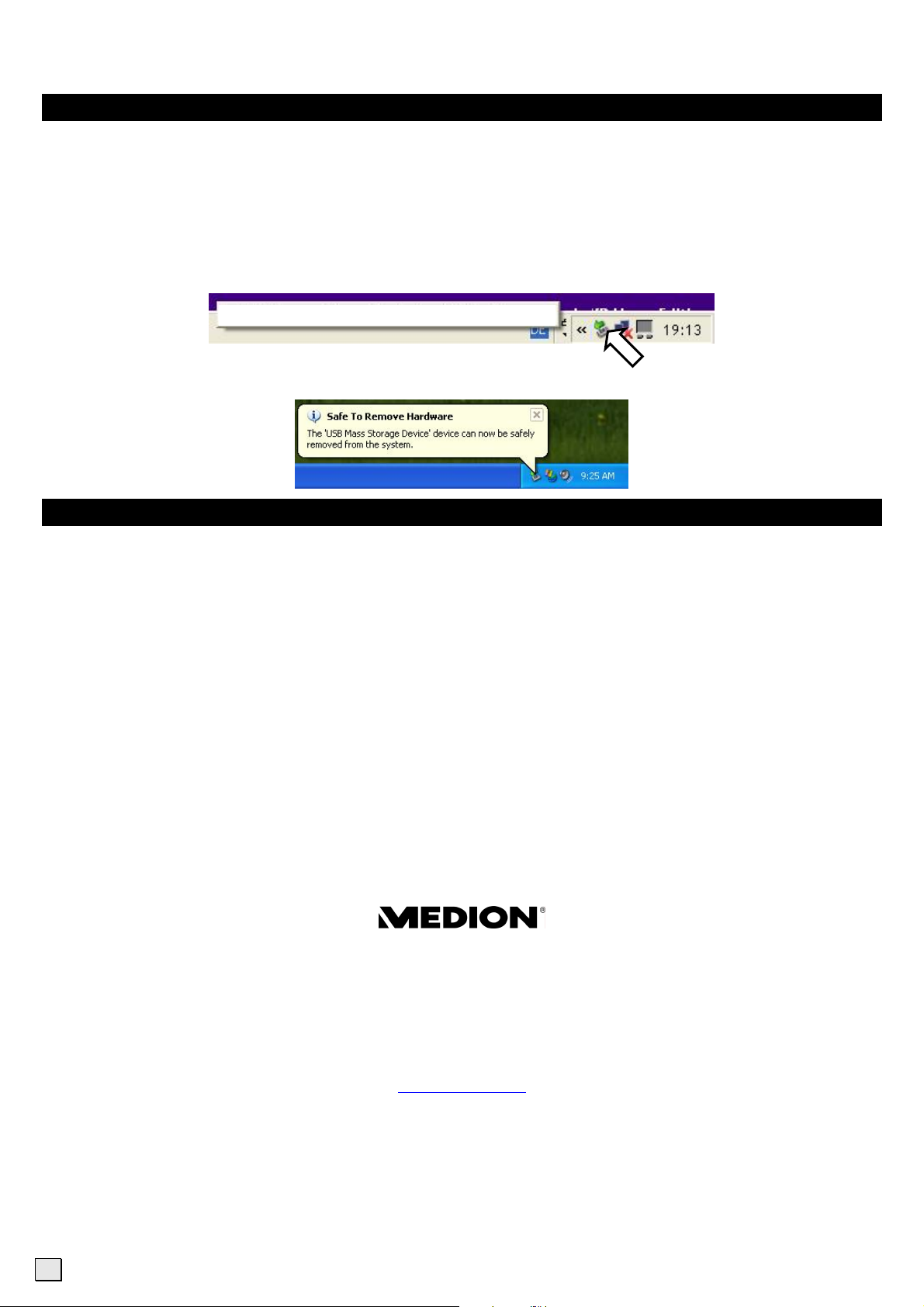
ENGLISH
Getting Started
Connecting
Remove the protective cover of the Super Mini USB Flash Drive and connect the device with an available USB port.
The Super Mini USB Flash Drive will be recognized and the operating system assigns the letter of an empty drive. Now you can use
the device like a diskette drive (copy data, delete, etc.).
Removing Super Mini USB Flash Drive
With some operating systems it may be necessary to sign off the device.
The installed Super Mini USB Flash Drive is displayed in the taskbar:
Safely remove USB mass storage device – drive (G:)
Right click with the mouse “Unplug or Eject Hardware” and choose the appropriate entry.
The instruction for device removal will follow:
Customer Service
Errors and Possible Causes
Super Mini USB Flash Drive is not recognized:
• Is the device connected correctly?
• Check in the Windows® device manager, whether the USB units are correctly linked. If necessary re-install the USB controller.
Data can not be read / written:
• Did you format the Super Mini USB Flash Drive with another computer? Different formats (FAT/FAT32/HFS) may be incompa-
tible. Save the data and reformat the Super Mini USB Flash Drive with a compatible format.
Additional Support
If the suggestions in the above section have not solved your problem, please contact the service hotline and we will attempt to help
you solve the problem. Before you contact the Technology Centre, however, please have the following information available:
• How is your computer configured?
• What additional peripherals do you use?
• What messages, if any, appear on your screen?
• What software were you using when the error occurred?
• What steps have you already undertaken to solve the problem?
• If you have been given a customer number previously, please quote this.
Medion Electronics Ltd.
120 Faraday Park, Faraday Road, Dorcan
Swindon SN3 5JF, Wiltshire
United Kingdom
Hotline: 0871 37 61 020
Fax: 01793 715716
www.medion.co.uk
Copyright © 2008, All rights reserved.
®
Microsoft
The names of actual companies and products mentioned herein may be the trademarks of their respective owners.
Information in this document is subject to change without notice.
, MS-DOS®, and Windows are registered trademarks of Microsoft Corporation in the U.S. and other countries.
2
12/08
