Page 1
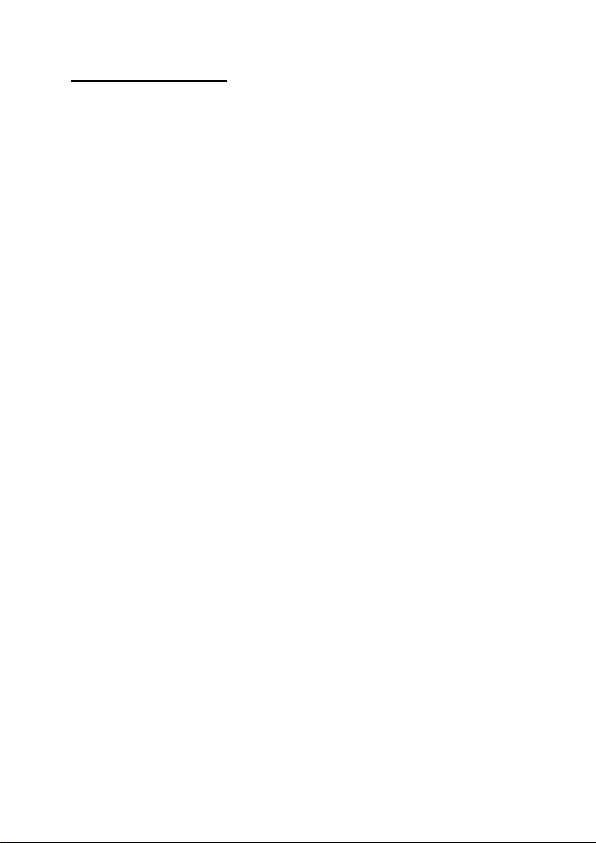
Table of contents:
SAFETY CAUTIONS .............................................. 1
Data Security ..................................................... 1
Safe Usage Guidelines ......................................... 2
Electromagnetic Compatibility ........................... 3
Cleaning ............................................................ 3
Battery Handling................................................. 3
Legal caution...................................................... 4
File Formats ....................................................... 5
WMA File Format and Digital Rights
Management (DRM) Management...................... 5
Copying your own music without protection: .......... 6
WHAT’S IN THE BOX? .......................................... 7
System requirements .......................................... 7
PRODUCT OVERVIEW .......................................... 8
LCD-Display Information...................................... 9
GETTING STARTED ............................................ 10
Power Supply ....................................................10
Connecting the Earphones ..................................11
OPTERATION ..................................................... 12
Turning on/off the MP3 Player .............................12
Volume Adjustment............................................12
Playback / Pause / Stop ......................................13
Track selection ..................................................13
Selection and repetition of track segments...............14
Menu Settings ...................................................14
Starting the Menu ..........................................14
Closing the Menu............................................15
Menu Hierarchy .................................................15
1. Hold Mode: Key hold...................................15
2. Playlist ......................................................16
3. Music ........................................................16
4. Voice ........................................................17
Page 2
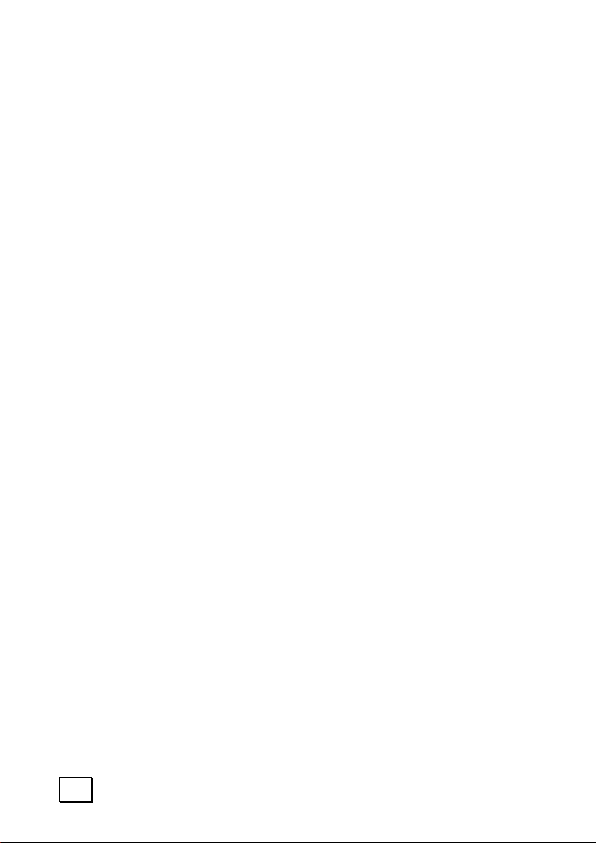
5. Settings ....................................................17
5.1 EQ (Equalizer) ......................................17
5.2 Playmode .............................................18
5.3 Contrast...............................................20
5.4 Power saving ........................................20
5.5 Record setting ......................................20
5.6 Display setting ......................................21
5.7 Screen saver ........................................21
5.9 Speaker ...............................................21
5.8 Exit .....................................................21
6. Erase ........................................................22
7. About........................................................23
8. Record ......................................................23
Using memory cards ..........................................24
Insert a card..................................................24
Removing a Card............................................24
CONNECTING TO YOUR COMPUTER ................... 25
I. Connection to the Computer ............................25
Driver Installation Windows 98SE .....................26
II. PC/MP3 Player File Exchange ..........................26
Memory Drive Funtion ........................................26
Firmware Update ...............................................26
CUSTOMER SERVICE.......................................... 27
Solutions for Common problems ..........................27
Is Further Assistance Necessary? .....................28
Warranty ..........................................................29
Limitation of Warranty ....................................29
Limits of Liability ............................................30
Local Law ......................................................30
Making Copies of This Manual..............................30
ii
Page 3
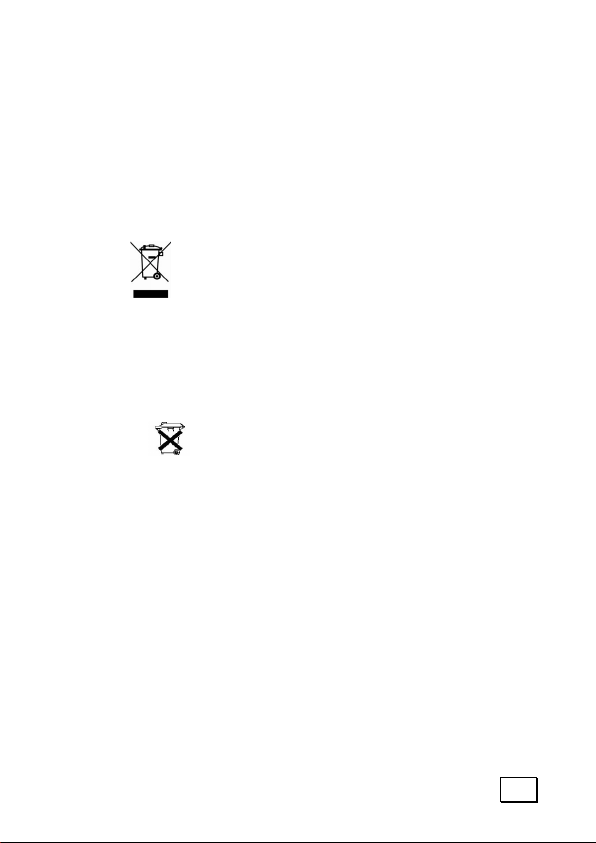
Device
At the end of its life, the appliance must not be disposed of in household rubbish. Enquire about the options for environmentally-friendly disposal
Batteries
Do not dispose of used batteries in the household rubbish! They must be deposited at a collection point for
used batteries.
iii
Page 4
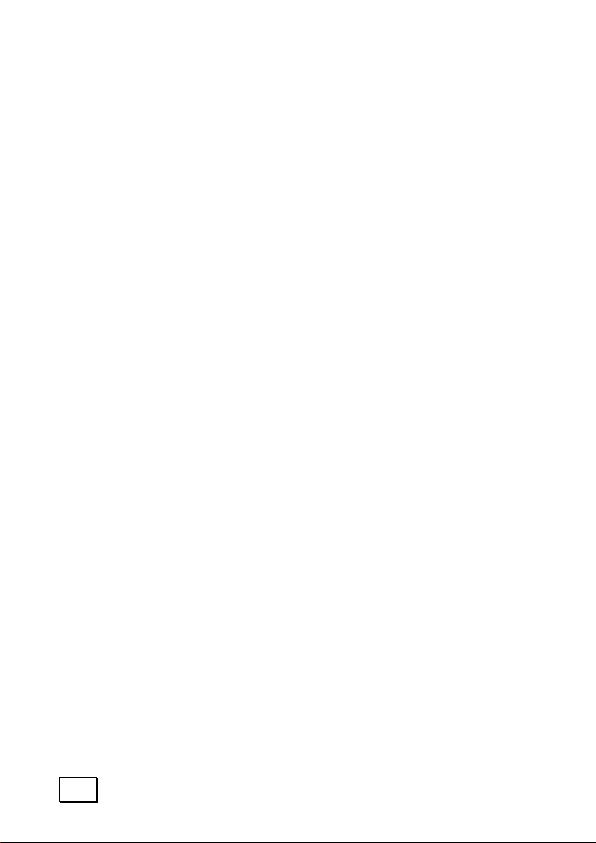
iv
Page 5
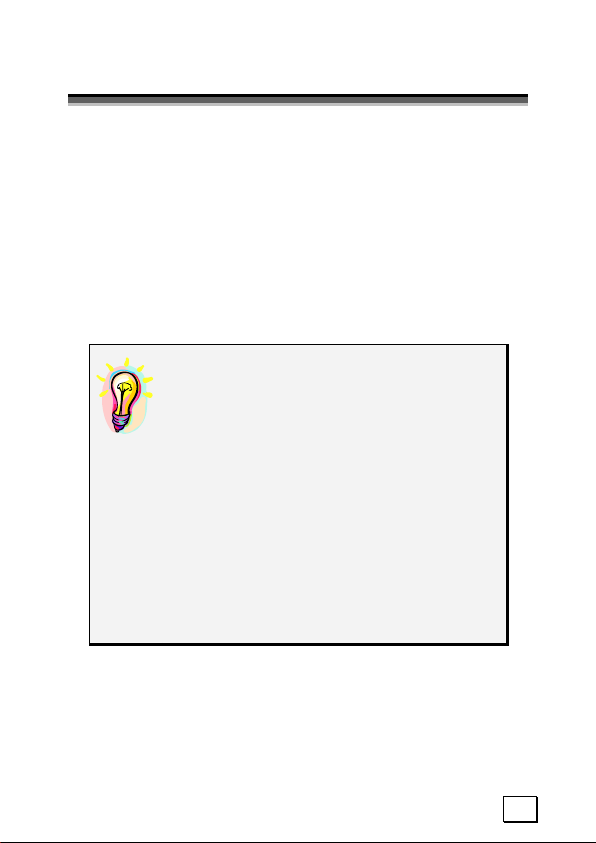
S
AAFFEETTYY
S
We recommend that you read this chapter completely
and with care and follow the instructions detailed. In
doing this, the correct functioning and the long duration
of the MP3 Player are ensured.
Please keep these instructions somewhere safe in order
to be able to hand them to a new owner in any eventual case of sale.
In case of any problems, address exclusively to your
local authorised service centre.
C
AAUUTTIIOONNS
C
S
DATA SECURITY
You must guard against the loss of your
important data by making backup copies. You can backup your data onto
CDR, CDRW, floppy disk, USB memory
drive or other media such as ZIP
drives. It depends upon how much
data you want to backup. IF you do
this and something happens to the hard
drive in your computer, you have another copy of your data. We do not assume liability for any data loss or damage to data storage units, and no
claims can be accepted for damages resulting from the loss of data or any
consequential losses.
1
Page 6
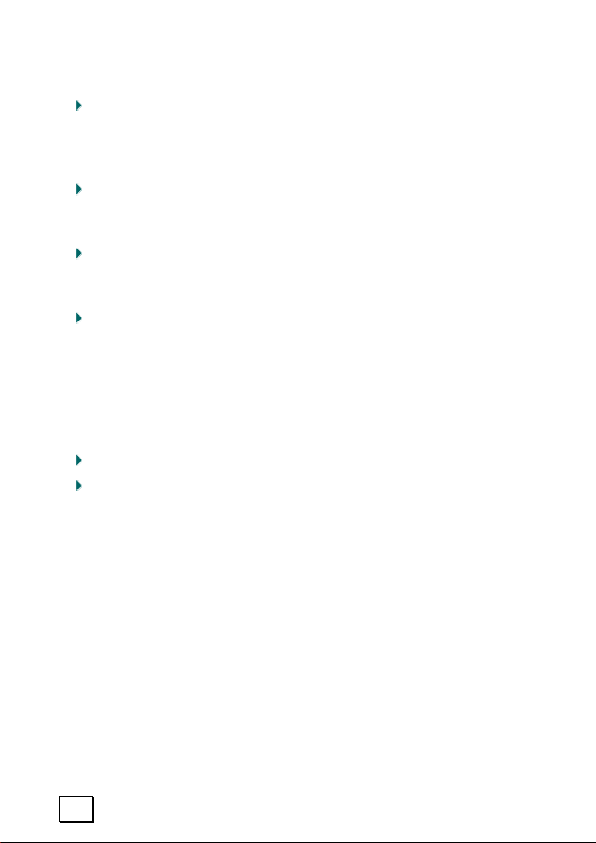
SAFE USAGE GUIDELINES
Keep the product away from damp, protect it from
jolts, dust and heat and do not expose it to direct
sunlight, in order to avoid any operational prob-
lems.
Do not open the product casing: this would cause
the forfeit of the guarantee and the eventual damage/destruction of the product.
Do not allow children to play with electrical products
without the supervision of an adult: children are
not able to evaluate any possible and real dangers.
After transportation of the product, wait until there
is a suitable environmental temperature before putting it into operation. In case of significant thermal
variations or damp, it is possible that the forming of
condensation can occur which can cause short circuits. Before transportation, replace the cover of the
USB socket.
Use only the USB Cable supplied with the product.
The product suppied is intended to be used only
with computers equipped with power surge protection. (Limited Power Source according to EN60950).
2
Page 7

ELECTROMAGNETIC COMPATIBILITY
When you use the product, follow the directives
on electromagnetic compatibility (EMV). To avoid
the risk of damage and the loss of onboard data,
position the device at least one meter from high
frequency and magnetic sources of interference (TV,
stereo loudspeakers, mobile phones, etc.)
CLEANING
Generally, the equipment does not need to be cleaned.
Caution! The product does not contain com-
ponents that need to be maintained or
cleaned.
Be careful that the product does not get dirty. Do not use
any solvents or spray corrosive cleansers. If absolutely necessary, clean the product casing with a damp
cloth.
BATTERY HANDLING
Batteries may contain combustible materials. Misusing them
may cause battery leakage, heat, explosion or ignition,
bringing about injury or damage to the product or YOU.
Please observe strictly the following:
KEEP CHILDREN AWAY from batteries.
If by any chance, batteries are swallowed, consult a
medical doctor immediately.
DO NOT CHARGE batteries (except rechargeable
batteries).
DO NOT FORCIBLY DISCHARGE batteries.
DO NOT SHORT-CIRCUIT batteries.
DO NOT HEAT or DISPOSE OF IN FIRE.
3
Page 8
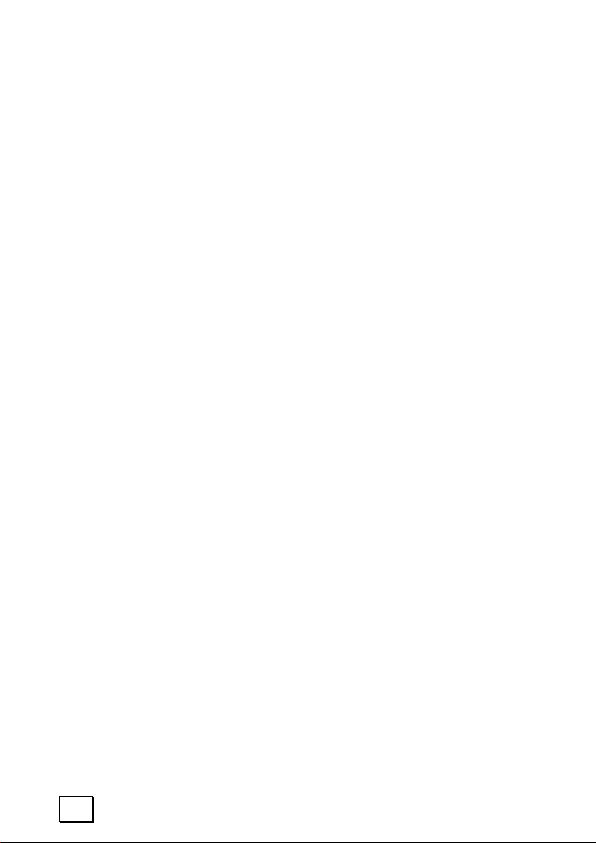
DO NOT DISASSEMBLE or DEFORM batteries. Your
hands and fingers may be injured, or the liquid of the
battery may get into your eyes or adhere to your
skin. If this happens, rinse with a large quantity of
water immediately and consult a medical doctor.
DO NOT expose batteries to strong impacts by drop-
ping or throwing the batteries.
DO NOT reverse the positive (+) and negative (-)
terminals to avoid short-circuit.
REMOVE PROMPTLY any used battery from the device.
REPLACE THE BATTERY with a new battery of the
same type.
INSULATE THE TERMINAL parts with tape or the like
when storing or at disposal of the batteries.
DO NOT throw drained batteries in with the domestic rubbish! Respect the environment and dispose of them in the specific containers for separate collection. If necessary, turn to your reseller
or to our service centre. Thank you!
LEGAL CAUTION:
The MP3 Player can only be used to copy or encode
music tracks of which the user owns the copyright(s) or
for which he has purchased or has been given the right
of use from the holder of the copyright.
Any user who violates these rights is prosecutable according to the laws and/or subject to claims from the
holder of the rights.
4
Page 9
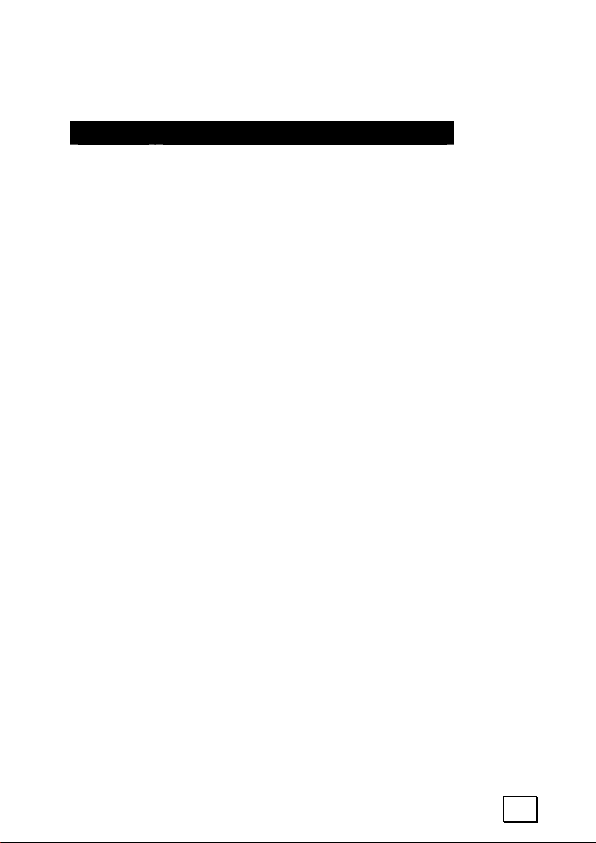
FILE FORMATS
This MP3 Player supports the following file formats:
Mode Format
Playback
Record - Digital Voice Recorder: WAV
* WMA files can be played with Windows® Media Player Version
7.0 or higher.
WMA FILE FORMAT AND DIGITAL RIGHTS
MANAGEMENT (DRM) MANAGEMENT
Your new USB MP3 Player can not only playback MP3
files but also files that are converted by Windows® Media Player into WMA file format. Please note that some
WMA encoder programs could use DRM (Digital Rights
Management) software. This DRM software is meant to
stop unlicensed, unauthorised encoding and copying of
music files.
Please use Windows® Media Player version 7.0 and up
for converting your audio files into WMA files and copying these WMA files to your portable devices. WMA files
that are converted with Windows® Media Player version 7.0 and up can be played back on portable devices.
Note: DRM means that the converted music / audio file
will get attached a special DRM license file that would
stop playing back these files on portable devices in case
there would not be any license fee paid or license
agreement would be in place. These files have to be
- MP3
- WMA (Windows Media Audio)*
- WAV (in connection with the
“Digital Voice Recorder”)
5
Page 10
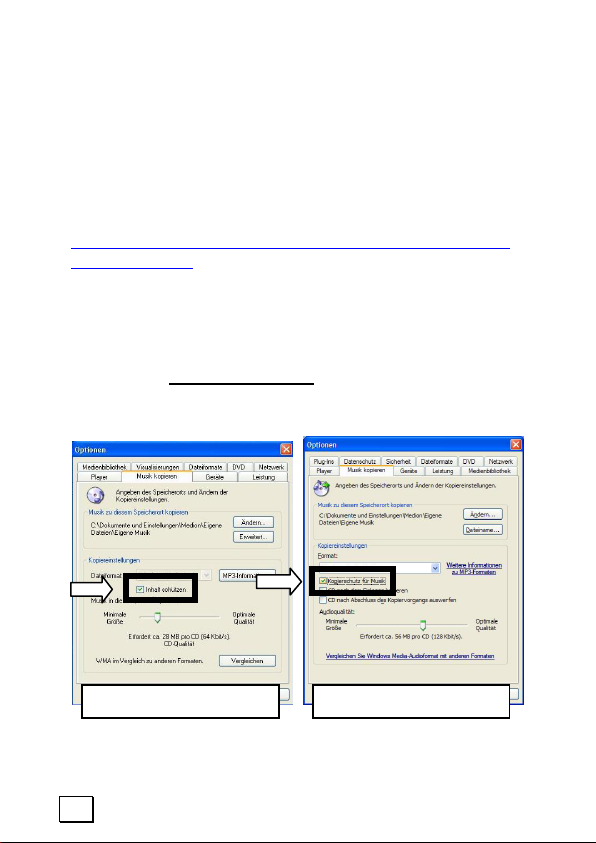
converted by Windows® Media Player 10.0 version or
other software that converts MP3 files that would allow
to do this. You can transfer / copy the converted WMA
file on to your portable device but in case the license
file would not be transferred the portable device would
stop the playback of the audio file you would like to listen to.
For further information please refer also do:
http://www.microsoft.com/windows/windowsmedia/dr
m/default.aspx
COPYING YOUR OWN MUSIC WITHOUT
PROTECTION
The Option marked with an arrow (under Extras > Options) must not be activated
Mediaplayer
can be played through your MP3 player:
:
®
so that newly converted WMA/MP3 files
in the case of Windows®
Mediaplayer 8.0
6
Mediaplayer 9.0
Page 11
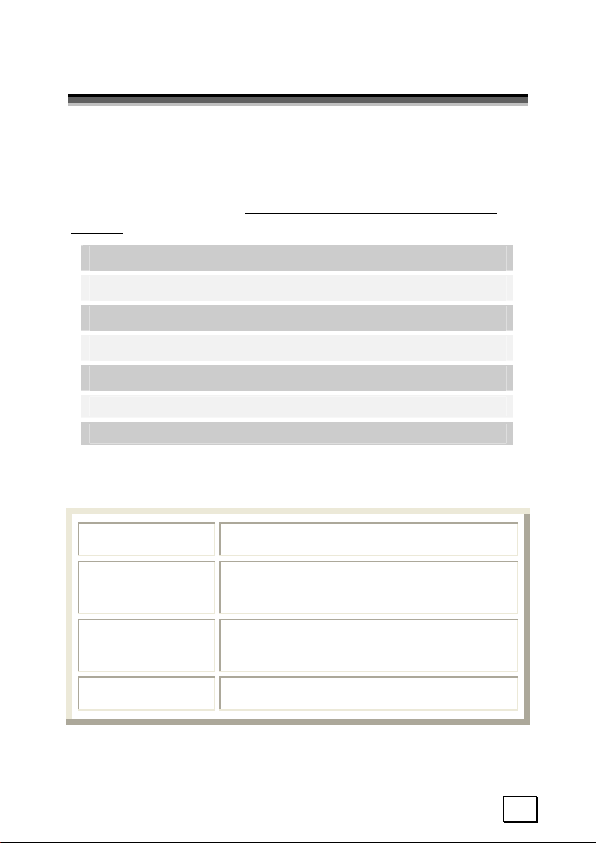
W
W
Please check the below listed parts and accessories are
in the box when you first unpack your product. In the
case of any missing item(s) please contact your local
service centre accordingly. Any claim for missing parts
will only be accepted within 7 days from date of purchase. Included in your product box is the following:
’
T
HHAAT
SS IINN TTHHEE
’
MP3 –Player (integrated battery)
USB cable extension
AC adaptor (DSR-0051-03M FAU)
Earphones, Carry Pouch and Strap
Driver CD-ROM for Windows® 98SE
Warranty card
This user manual
B
B
OOX
X
??
SYSTEM REQUIREMENTS
Connection USB-Socket (USB 1.1/2.0)
CD-ROM
Operating
System
Driver
At least dual
(for installation if necessary)
Microsoft Windows
Microsoft Windows
Only required for Windows
®
98SE / ME
®
2000 / XP
®
98SE
7
Page 12

P
RROODDUUCCTT
P
Keys Description Page
O
VVEERRVVIIEEW
O
W
Menu button
Volume up key
Volume down key
Previous Track /
Fast Rewind
Next Track /
Fast Forward
ON / OFF, Start,
Pause, Stop
A/B-Loop key
Equalizer
USB-Computer
Connector
Stereo Earphones- /
Audio Out (Stereo)
Internal speaker
Fastening eye
(On demand please attach the carrying strap here.)
14
12
12
13
13
12
14
25
11
23
8
Page 13

SD/MMC Memory
Card Slot
24
LCD-DISPLAY INFORMATION
Ref. Description Page
A Modus MP3/Voice 16
B Equalizer 17
C Key Hold 15
D Play Mode 18
E Battery Status 10
F Operating Status 18
G Current Track Number &
Amount of Tracks
H Current Track Position 13
I Track Information
13
9
Page 14

G
EETTTTIINNGG
G
S
TTAARRTTEED
S
D
POWER SUPPLY
Your device is operated with an installed battery.
Caution: It may be necessary to connect the MP3
player to electricity to charge the battery, according to
the charging status of the installed battery.
1. Connect the network adapter supplied with the
device to an easily accessible socket.
2. Connect the end of the network adapter cable to
the USB connection of your MP3 player.
3. Your MP3 player will switch on and begin the
charging process.
* Advice: The battery will also be charged if you
connect your MP3 player to a computer
* Advice: For further information please refer to
the section „Battery Handling“ starting on page 3.
10
Page 15

CONNECTING THE EARPHONES
Stereo earphones are included.
Insert the earphone plug into one of the appropriate
sockets. You can also connect a cable (not in the scope
of delivery) to these connections, as a means to connect your stereo system. It will be possible to use both
connections at the same time. The playback will take
place through the installed loudspeaker if earphones
are connected. It will be possible to switch the loudspeaker off. For further information please refer to
page 21.
* Caution: Listening to music at a very high vol-
ume can cause permanent damage to your hearing. Before starting playback, adjust the volume
to the lowest level, then start the playback and
adjust the volume to the desired level.
11
Page 16

O
PPTTEERRAATTIIOON
O
N
TURNING ON/OFF THE MP3 PLAYER
To turn on the MP3 Player, hold down / press the
key// for two seconds. You will have to confirm
switching on with the Menu button, so that the MP3Player is not switched on accidentally. Corresponding
information will be shown in the display.
The MP3 player will automatically be in the playback
mode after it has been switched on.
The MP3 Player turns off automatically after some time
when not in use in order to save the battery (see page
20). To turn off the MP3 Player, hold down / press the
key // for three seconds.
VOLUME ADJUSTMENT
To adjust the volume press the volume up/down keys.
Hold the Menu button in the [+] direction, in order to
increase the volume. Hold the Menu button in the [-]
direction, in order to lower the volume. The display will
show the recent adjustment.
12
Page 17

PLAYBACK / PAUSE / STOP
After turning on the MP3 Player, press briefly the button // to playback a track. To pause the playback, press the button again briefly. To start the playback again, press the button again.
When the button // is pressed for one second
the playback will stop and
return to the beginning of the track. Holding the button
for more than two seconds will cause the MP3 Player to
turn off.
How you can transfer files on your MP3 Player you will
find on page 26.
TRACK SELECTION
Press briefly the menu button in the direction to
playback the previous track or to get back to the beginning of the current track. Press briefly the menu
button in the direction to choose the following track.
By keeping the buttons pressed, the tracks scroll backwards and forwards while the playback is muted.
You can select the title in a targeted way by means of
the [Playlist] Menu point.
Although the selection of the title is only possible on
the title level, a file structure in accordance with albums or sub-directories has also been taken into
account.
13
Page 18

SELECTION AND REPETITION OF TRACK SEGMENTS
It is possible to select some “segments” of a musical or
vocal track. This segment is then played back endlessly
(loop).
1. Definition of the segment start:
Press briefly the button [A-B/EQ]. On the display
lights up A-.
2. Definition of the segment end n:
Press again the button [A-B/EQ]. The display information turns to A-B and the segment so selected is repeated endlessly until you press the button [A-B/EQ] again. The display will disappear when
you end the playback.
MENU SETTINGS
STARTING THE MENU
To bring up the menu and to be able to modify the mode
of operation and the default settings.
1. Turn on the MP3 Player.
2. Press the menu button to show the menu.
3. Hold the Menu button towards the right or the left,
in order to select a Menu point shown in the display.
4. Confirm your choice by pressing the menu button.
14
Page 19

CLOSING THE MENU
1. Select the option [Exit] in the main menu.
2. Press the menu button to exit the menu. The
Menu will be closed automatically in the Main
Menu if no entry is made for more than 5 seconds.
The Menu will also be closed if the Menu button is
pressed for several seconds.
MENU HIERARCHY
1. HOLD MODE: KEY HOLD
The MP3 Player is provided with a key/button lock function
that prevents the unintentional activation of a key. This
function is useful if you listen to music whilst keeping the
device in the carry pouch or a pocket. How to activate the
key hold:
1. Press the menu button.
2. Press the button [//].
display and the device ignores any given
command.
3. To stop the hold function repeat the steps 1 to 2.
The symbol
on the display disappears.
appears on the
15
Page 20

2. PLAYLIST
This mode enables the player to playback the music
stored on the device:
1. Press the menu button to start the main menu.
2. Select the word [Playlist].
3. The display will show the actual track. Select the desired track.
4. The MP3 player starts playing the selected track with
the button [//].
3. MUSIC
This mode is automatically activated when turning on
the MP3-PLayer. If another mode (e.g. Voice) is activated proceed as follows:
1. Press the menu button.
2. Select the word [Music].
3. Press the menu button to take this mode over.
The display [A] will show MP3.
16
Page 21

4. VOICE
The voice mode enables the player to playback the recorded audio stored on the device:
1. Press the menu button.
2. Select the word [Voice].
3. Press the menu button to take this mode over.
5. SETTINGS
This Menu offers the following setting possibilities,
which can be called up through sub-Menus:
5.1 EQ (EQUALIZER)
Select your equalizer:
1. Press the menu button.
2. Select the word [Settings].
3. Press the menu button.
4. Select the word [EQ].
5. Press the menu button.
17
Page 22

6. Choose between the Normal (no correction of
frequency, Rock, Jazz, Classic, Pop, User. You
can carry out a frequency correction individually
by means of the User Option.
7. Press the menu button.
8. Select the word [Exit] to get back to the main
menu or press the menu button for some seconds
to leave the menu.
9. The display [B] will show the selected setting fort
he qualizer.
* Advice: The operation to select or leave the
sub-Menus takes place in the same way as described here.
5.2 PLAYMODE
Here you choose the playback mode.
18
Page 23

All the files will be played in the sequence in which they where saved /
stored, the playback stops after the
last file.
The selected file will repeat endlessly until stopped.
All files in the saved / stored sequence will be played back endlessly until stopped.
Playback of a file chosen at random.
Each title will only be played once.
Repeated, shuffled playing.
(Titles can be played twice.)
Plays all the files in a Directory in
their sequence and stops after the
last file.
Plays all the files in a Directory in
their sequence and begins again
from the first file after playing the
last file.
Playing of a file selected by chance
within a directory; each title will
only be played once.
19
Page 24

5.3 CONTRAST
This option is to set the contrast of the display.
5.4 POWER SAVING
The MP3 player will wait for the predetermined time. It
will switch off automatically if no title is heard or a button is not operated during this period. Possible values
are:
5.5 RECORD SETTING
It is possible to select the desired resolution of the recording. It is possible to choose between 8000 and
48000 Hz for WAV files and between 96 KBPS and 128
KBPS for MP3 files. The higher the value is, the better
the quality and the greater the musical dimensions.
20
Page 25

5.6 DISPLAY SETTING
This option is to set how long the background light will
stay on. You can choose between 5 to 20 seconds or
„Always on“ (permanent background light).
5.7 SCREEN SAVER
Select whether you want to activate or de-activate the
screensaver here.
5.8 SPEAKER
You have the possibility of de-activating the loudspeaker manually by means of this Menu point.
5.9 EXIT
Terminates the settings menu and goes back to the
main menu.
21
Page 26

6. ERASE
Use this option to delete files on your MP3 Player without
connecting it to a computer.
To delete a file proceed as follows:
1. Press the menu button.
2. Select the word [Erase].
3. Press the menu button.
4. Select the word [Music] for music files or
[Voice] to delete your recorded files.
5. Press the menu button.
6. Select the file you want to delete.
7. Confirm the deletion process with YES, by moving
the Menu button downwards (–). The selected title
can be deleted if the word Yes is stored in black.
8. Press the button [//]to delete the file. The
display will briefly state „File Deleted”. Press the
Menu button instead of the Playback button if you
do not want to delete the file.
9. If you want to delete more files repeat the steps 4 - 8.
10. Press the word [Exit] to leave the menu.
11. Press the menu button.
12. To leave the main menu, select the word [Exit].
22
Page 27

7. ABOUT
This sub menu will display the firmware release version
and the amount of memory installed on the MP3 Player.
8. RECORD
You can record audio material on to the MP3 Player by
using the integrated microphone.
1. Press the menu button.
2. Select the word [Record].
3. Press the menu button. The recording session
starts immediately. Point the MP3 Player at the
audio source.
4. Press the menu or playback button to start the recording session.
5. If you want to perform more recordings repeat
step 3 to 4.
6. Select the word [Exit] and press the menu button
to leave the main menu.
* The recorded files will be saved in the subfolder
„Voice“ and named V00x.WAV, where the x
stands for a sequential number.
23
Page 28

USING MEMORY CARDS
* Warning: DO NOT insert or eject Memory Cards
while the MP3-Player is turned on. This will
avoid possible damage to your memory cards.
* Advice: The MP3 Player only recognises cards
which are formatted in FAT-16 format. Please
consult the online help of your computer’s operating system to get more information about formatting and file formats.
* Advice: The Memory card will be recognised as
an additional removable device if the MP3 Player
is connected to your computer.
INSERT A CARD
1. Turn the MP3 Player off.
2. Open the slot on the rear of the MP3 Player.
3. Insert the MMC/SD card into the slot until it
fits perfectly.
4. Shut the memory card slot.
5. Turn the MP3 Player on.
REMOVING A CARD
1. Turn the MP3 Player off.
2. Open the memory card slot.
3. Pull the memory card carefully out of the slot using your fingernails and store it in a safe place.
4. Shut the memory card slot.
24
Page 29

C
OONNNNEECCTTIINNGG TTOO YYOOUURR CCOOMMPPUUTTEER
C
R
I. CONNECTION TO THE COMPUTER
1. Turn the USB plug in order to fit it into a free USB
socket on your computer. Please use a USB cable extension if the plug doesn’t fit.
2. Turn on the MP3 player.
3. The following display will appear on the display of
the MP3 player if the connection has been made:
4. The computer will now recognize that a new device has been connected and will allocate a new
drive to the MP3 player.
25
Page 30

DRIVER INSTALLATION WINDOWS 98SE
* Attention: Only Windows
to install driver. Windows
support the MP3-Player without the necessity for
you to install a driver.
1. You will be requested to enter the position of the
driver. Insert the CD supplied and allow Windows
to search for the appropriate driver on the CD.
The driver will be located in the \Drivers Direc-
tory.
2. A new drive will be crated on your PC if the driver
has been installed.
®
98SE users will have
®
ME, 2000 and XP can
II. PC/MP3 PLAYER FILE EXCHANGE
The new driver enables file movement from PC to
MP3 Player. It will therefore be possible to copy your favourite tracks onto the MP3 Player.
MEMORY DRIVE FUNTION
It is also possible to use your MP3-Player as a Memory
Drive. Simply copy the desired files onto the MP3 Player.
Take into account that the MP3 Player only shows files
with the extension *.mp3, *.wmw and *.wav.
FIRMWARE UPDATE
The CDROM that is supplied with the device contains a
program that allows the updating of the operating software (firmware) of the MP3 Player. The updating of the
MP3 Player software is not strictly necessary. This is a
task that you should only perform when you encounter
problems and the service centre hotline advises you to
do so.
26
Page 31

C
UUSSTTOOMMEERR
C
S
EERRVVIICCEE
S
SOLUTIONS FOR COMMON PROBLEMS
The computer does not recognise the MP3 Player:
¾ Check the installation (page 25 and following.
Windows 98 SE: is the driver installed?)
¾ Is the battery loaded?
¾ Check the cable connections.
¾ Is the MP3 Player turned on?
¾ In Windows Control Panel, check if the MP3
Player is installed correctly. Try installing the
USB controller again. Remove any other USB
peripherals as a test.
In the MP3 Player, the files are not shown correctly:
¾ The MP3 Player does not display the name of
the file but its own coded information with an
ID tag. This information can be modified with
special programs (not included).
The MP3 Player does not execute the commands
correctly:
¾ Is the battery loaded?
The titles are not shown in the correct sequence:
¾ Check that the playback mode is set correctly
(page 13)
¾ Is the USB to PC connection correct?
27
Page 32

IS FURTHER ASSISTANCE NECESSARY?
If the suggestions listed above are not enough to resolve the problem, then contact us. The following information will help us to help you resolve your problem:
Configuration of the computer
Any additional peripherals you may have connected
Any messages that appear on the MP3 Player dis-
play
Any Windows programs that were being used when the
problem arose.
Solutions you have tried to resolve the problem
If you have a customer code, please have it ready be-
fore you call.
28
Page 33

WARRANTY
PLEASE READ THIS LIMITED WARRANTY CAREFULLY TO
UNDERSTAND YOUR RIGHTS AND OBLIGATIONS.
The sales receipt is considered valid proof of purchase and should be
kept in a safe place. This receipt will be required for receiving any
warranty service. This warranty is transferable. When transferring
ownership to a third party, please provide the receipt and warranty
information. Our company warrants to the end user that each product, including related software, accessories, media and supplies,
shall be free from defects in materials and workmanship for twelve
months from date of purchase. This warranty covers only those defects that arise as a result of normal use of the product. This warranty does not cover any other problems, including problems that
arise as a result of improper maintenance or modification; software,
accessories, media or supplies not provided or supported by the
supplier; or operation outside the manufacturer’s specifications.
Any part of this device repaired or exchanged by a valid service representative will be covered under the original warranty period. Back
up all programs and data before shipping this device for repair under
the warranty agreement. Do not leave any media in the disk drives.
Products shipped without accessories will be returned without accessories. Any replacement product or component may be either new or
like new, provided that it’s functionality is at least equal to that of
the product being replaced.
LIMITATION OF WARRANTY
To the extent allowed by local law, no other warranties are made
with respect to this personal computer or the warranty services by
any person, including but not limited to our company and it’s suppliers. The express warranty stated above is the only express warranty
made to you and is provided in lieu of all other express or implied
warranties and conditions (if any) including any created by any other
documentation or packaging. For additional warranty information,
please refer to the included warranty card.
29
Page 34

LIMITS OF LIABILITY
To the extent allowed by local law, except for the obligations specifically set forth in this warranty statement, in no event shall the company or its third party suppliers be liable for direct, indirect, special,
incidental, or consequential damage, whether based on contract or
any other legal theory and whether advised of the possibility of such
damages. This includes loss or damage of personal data on your
computer.
LOCAL LAW
This warranty statement gives you legal rights. You may also have other
rights that vary from jurisdiction to jurisdiction. To the extent this warranty statement is inconsistent with local law, certain disclaimers and
limitations of this statement may not apply to the customer.
MAKING COPIES OF THIS MANUAL
This manual contains information protected by law. All rights are
reserved. Copyright law prohibits duplicating this information in
mechanical, electronic, or any other form, without the written approval of the manufacturer.
© 2005, all rights reserved.
The copyright is kept c/o the company MEDION
Trademark:
®
MS-DOS
All the other trademarks are of the property of their respective owners.
and Windows® are Microsoft
®
.
®
registered trademarks.
Except the rights for making technical and aesthetic modifications and any possible typing errors.
30
