Page 1

PORTABLE DVD
PORTABLE DVD
PLAYER
PLAYER
Operating Instructions
Page 2
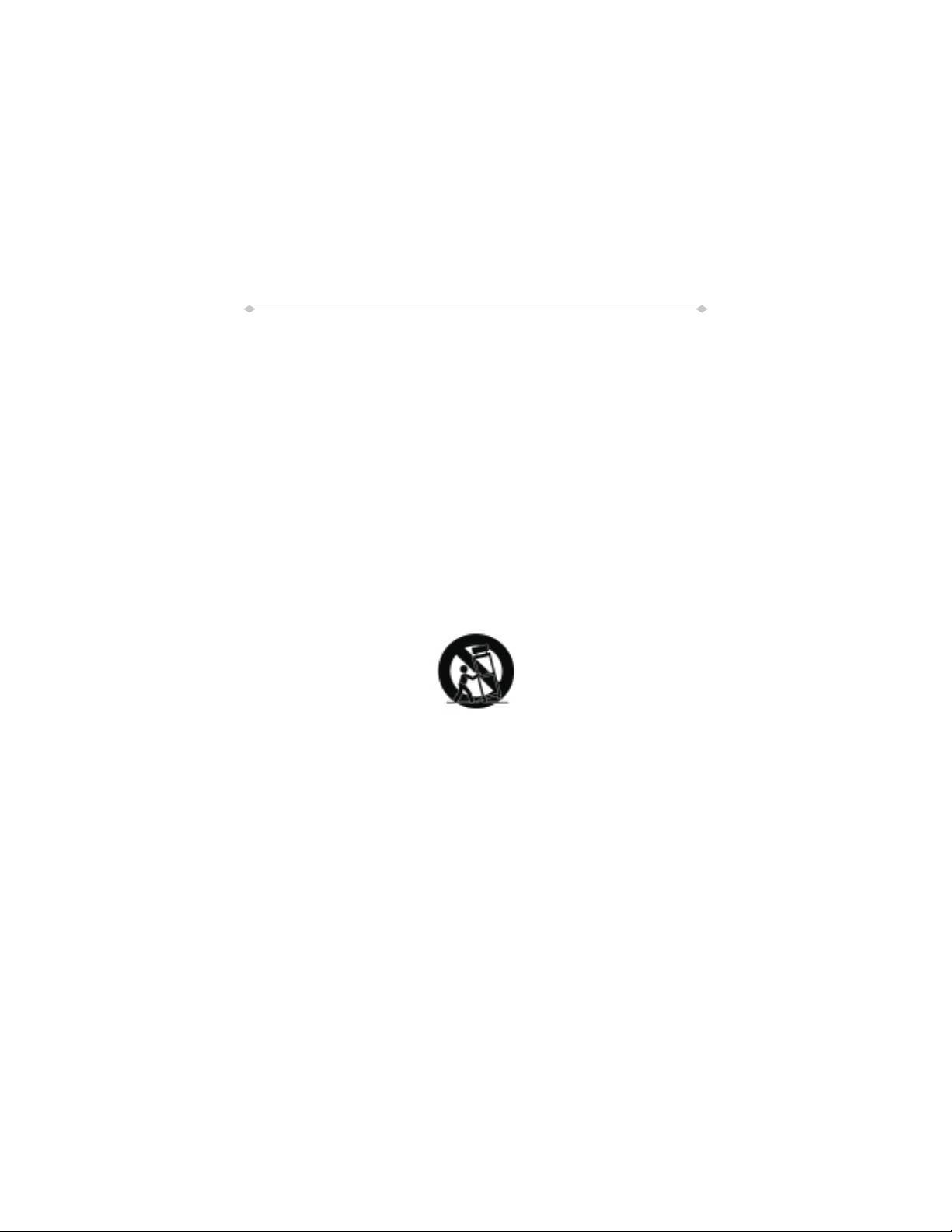
IMPORTANT SAFETY INSTRUCTIONS
1. Read these instructions.
2. Keep these instructions.
3 Heed all warnings.
4. Follow all instructions.
5. Do not use this apparatus near water.
6. Clean only with dry cloth.
7. Do not block any ventilation openings. Install in accordance with the manufacturer's
instructions.
8. Do not install near any heat sources such as radiators, heat registers, stoves, or
other apparatus (including amplifiers) that produce heat.
9. Do not defeat the safety purpose of the polarized or grounding-type plug. A
polarized plug has two blades with one wider than the other. A grounding type plug
has two blades and a third grounding prong. The wide blade or the third prong are
provided for your safety. If the provided plug does not fit into your outlet, consult an
electrician for replacement of the obsolete outlet.
10. Protect the power cord from being walked on or pinched particularly at plugs,
convenience receptacles, and the point where they exit from the apparatus.
11. Only use attachments/accessories specified by the manufacturer.
12. Use only with the cart, stand, tripod, bracket, or table specified by the
manufacturer, or sold with the apparatus. When a cart is used, use caution when
moving the cart/apparatus combination to avoid injury from tip-over.
13. Unplug this apparatus during lightning storms or when unused for long periods
of time.
14. Refer all servicing to qualified service personnel. Servicing is required when the
apparatus has been damaged in any way, such as power-supply cord or plug is
damaged, liquid has been spilled or objects have fallen into the apparatus, the
apparatus has been exposed to rain or moisture, does not operate normally, or has
been dropped.
15. To Reduce the Risk of Fire or Electric Shock, Do not Expose This Appliance To
Rain or Moisture.
16. The Shock Hazard Marking and Associated Graphical Symbol is provided on the
bottom panel of unit.
17. Apparatus shall not be exposed to dripping or splashing and no objects filled with
liquids, shall not be placed on the apparatus.
NOTE:
This battery pack (Sb11, SB11-X,) is just for SDV17, SDVX7, SDVX7-XXX series
use only.
Page 3
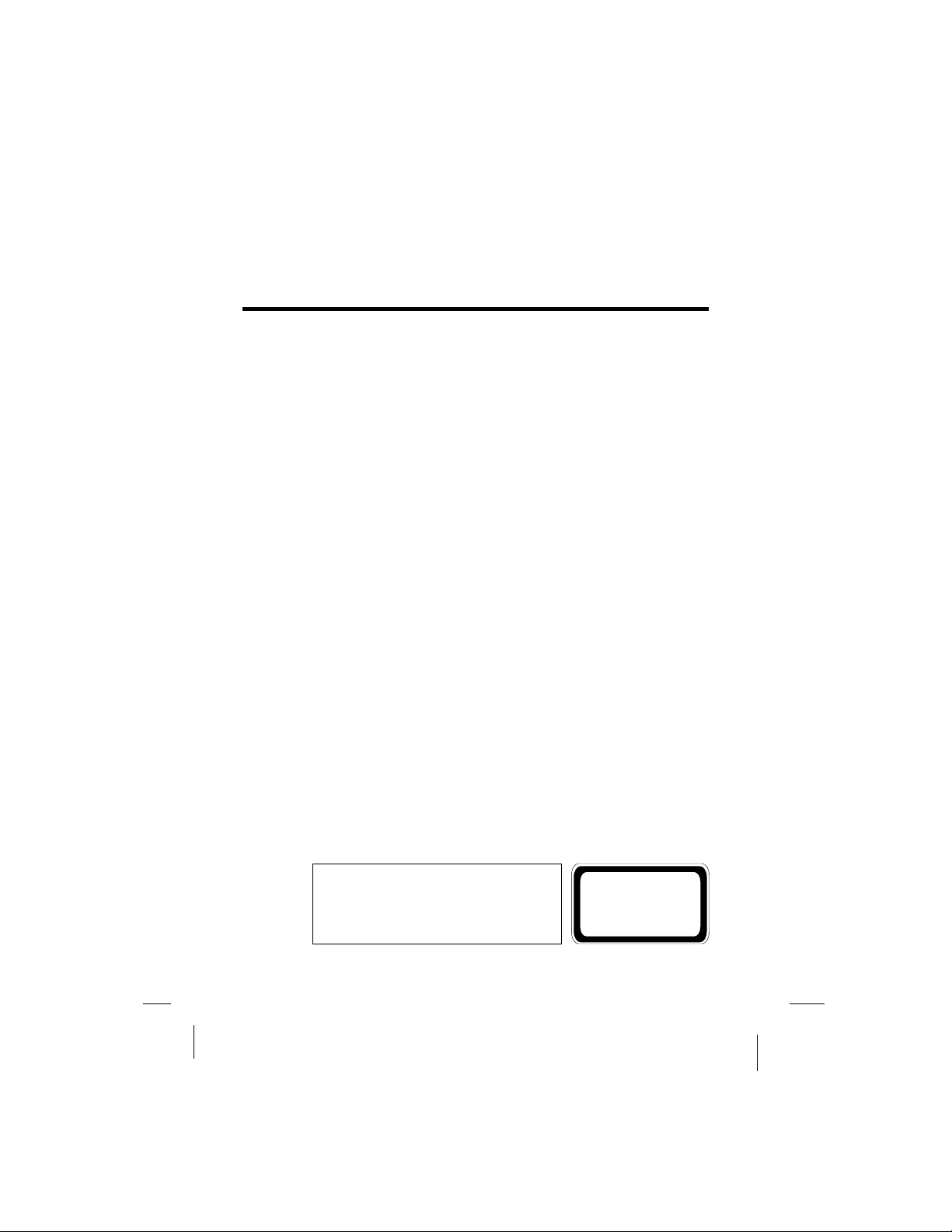
Precautions
Thank you for purchasing Portable DVD player. Please read this manual
carefully before operating and reserve it for future reference. It will be helpful
to you if you encounter any operational problem.
WARNING:
TO REDUCE THE RISK OF FIRE OR ELECTRIC SHOCK,
DO NOT EXPOSE THIS APPLIANCE TO RAIN OR
MOISTURE, DRIPPING OR SPLASHING AND THAT NO
OBJECTS FILLED WITH LIQUIDS, SUCH AS VASES,
SHALL BE PLACED ON THE APPARATUS.
DANGEROUS HIGH VOLTAGES ARE PRESENT
INSIDE THE ENCLOSURE. DO NOT OPEN THE CABINET.
REFER SERVICING TO QUALIFIED PERSONNEL ONLY.
ATTENTION: TO PREVENT ELECTRIC SHOCK, MATCH WIDE BLADE
OF PLUG TO WIDE SLOT, FULLY INSERT.
LASER:
This Digital Video Disc employs a Laser System.
player
To ensure proper use of this product, please read this owner s
manual carefully and retain for future reference. Should the
unit require maintenance, contact an authorized service
location - see service procedure.
Use of controls, adjustments or the performance of procedures
other than those specified may result in hazardous radiation
exposure.
To prevent direct exposure to laser beam, do not try to open the
enclosure.
Visible and invisible laser radiation when open and interlocks
defeated.
DO NOT STARE INTO BEAM
LASER
Type
Wave length
Output Power
Beam divergence
Semiconductor laser GaAIAs
650 nm/780nm
5mW
60degree
-1-
CLASS 1
LASER PRODUCT
Page 4
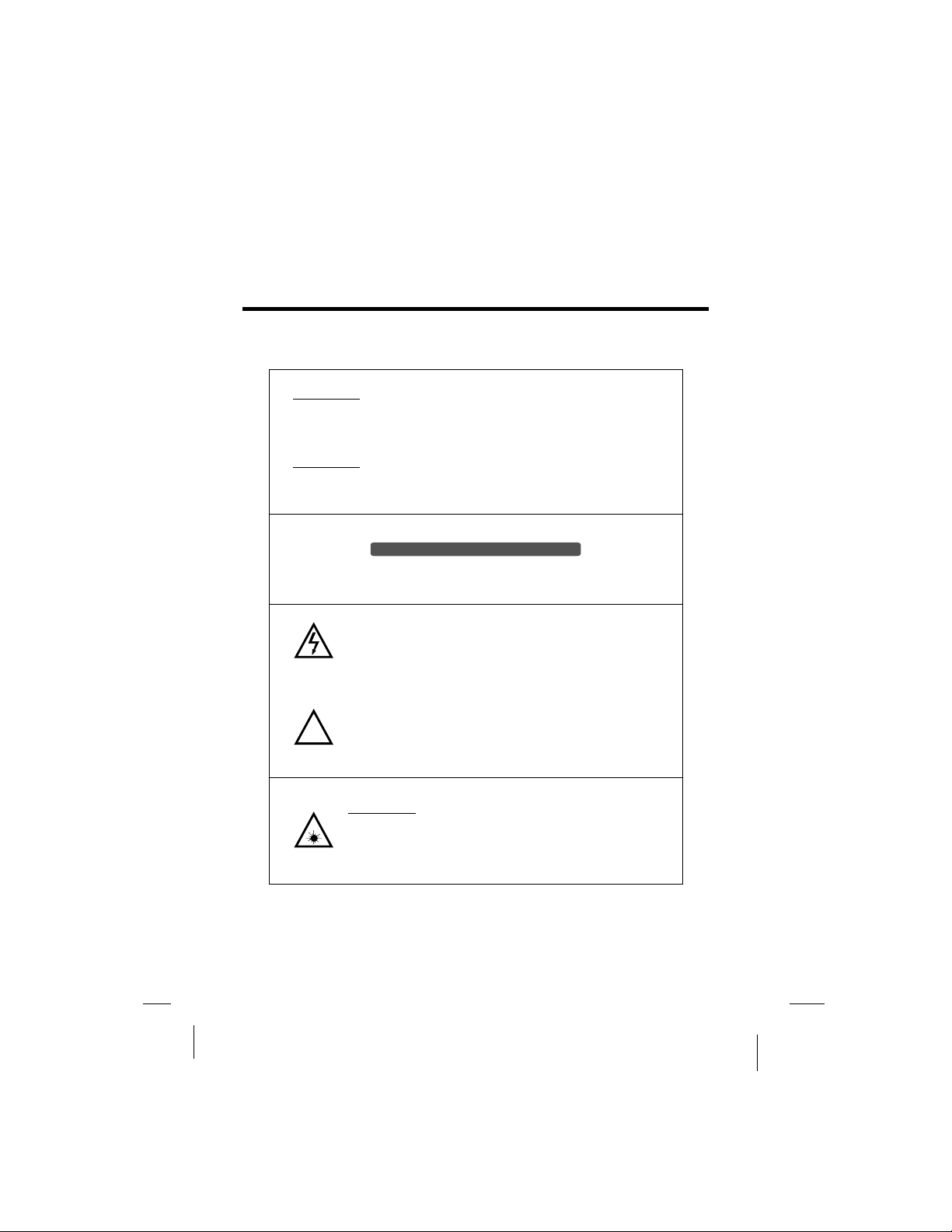
Precautions
WARNING:
To reduce the risk of fire or electric shock, do not expose this
appliance to rain or moisture.
CAUTION:
Use of controls or adjustments or performance of procedures
those specified may result in hazardous radiation exposure.
CAUTION
RISK OF ELECTRIC SHOCK.DO NOTOPEN
To reduce the risk of electric shock, do not remove cover (or back).
No user serviceable parts inside. Refer servicing to qualified service personnel.
The lightning flash with arrowhead symbol, with in an equilateral
triangle, is intended to alert user to the presence of uninsulated
dangerous voltage within the product enclosure that may be
of sufficient magnitude to constitute a risk of electric shock to
persons.
The exclamation point within an equilateral triangle is intended
to alert the user to the presence of important operating and
!
maintenance (servicing) instruction in the literature accompanying
the appliance.
CAUTION:
INVISIBLE LASER RADIATION WHEN OPEN AND
INTERLOCK FAILED OR DEFEATED.
AVOID DIRECT EXPOSURE TO LASER BEAM.
-2-
Page 5
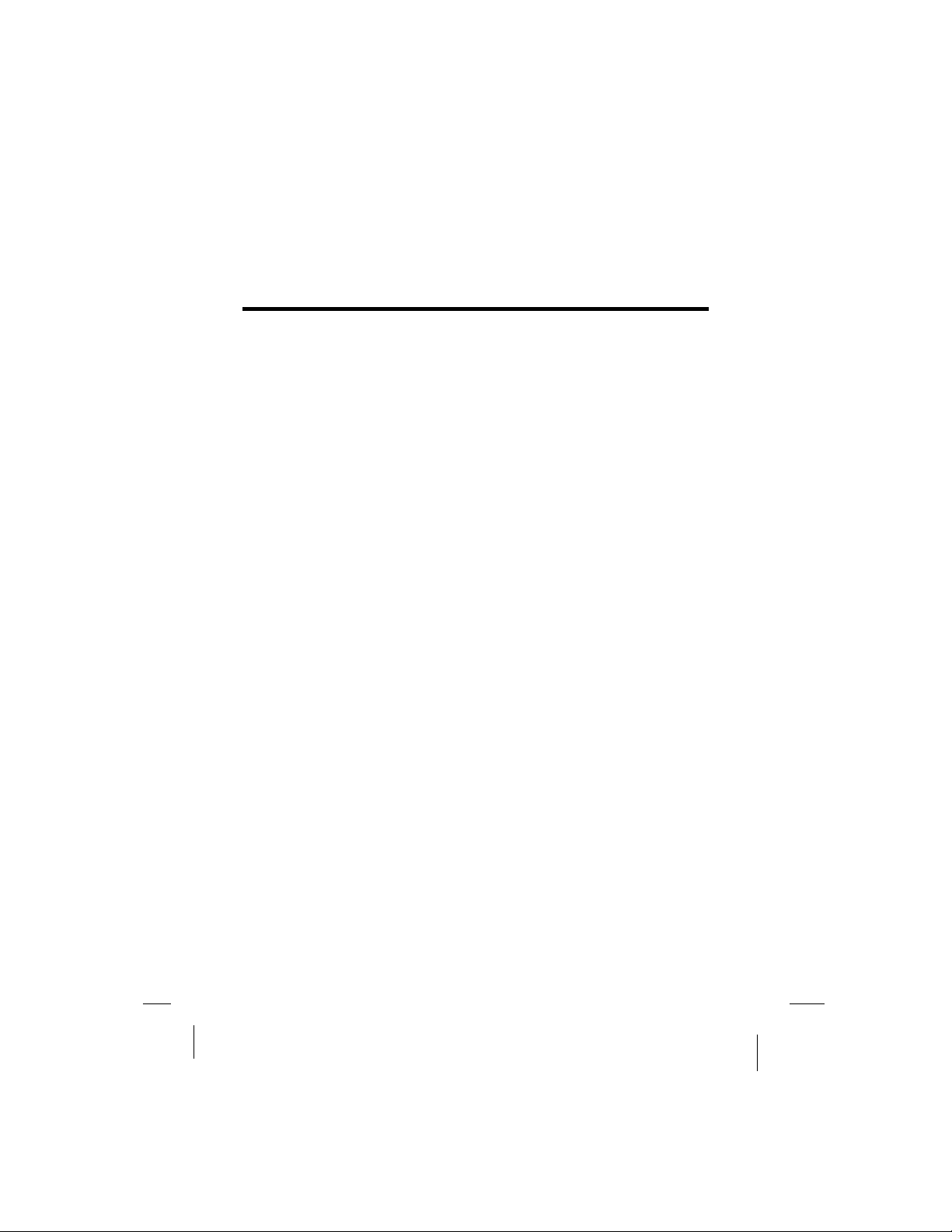
Precautions
MACROVISION:
FCC NOTICE:
DOLBY:
This product incorporates copyright protection technology
that is protected by U.S. patents and other intellectual
property rights. Use of this copyright protection technology
must be authorized by Macrovision, and is intended for
home and other limited viewing uses only unless otherwise
authorized by Macrovision. Reverse engineering or
disassembly is prohibited.
This device complies with part 15 of the FCC Rules.
Operation is subject of the following two conditions: (1) this
device may not cause harmful interference, and (2) this
device must accept any interference received, including
interference that may cause und sired operation.e
Manufactured under license from Dolby Laboratories.
"Dolby" and the double-D symbol are trademarks of Dolby
Laboratories.
-3-
Page 6
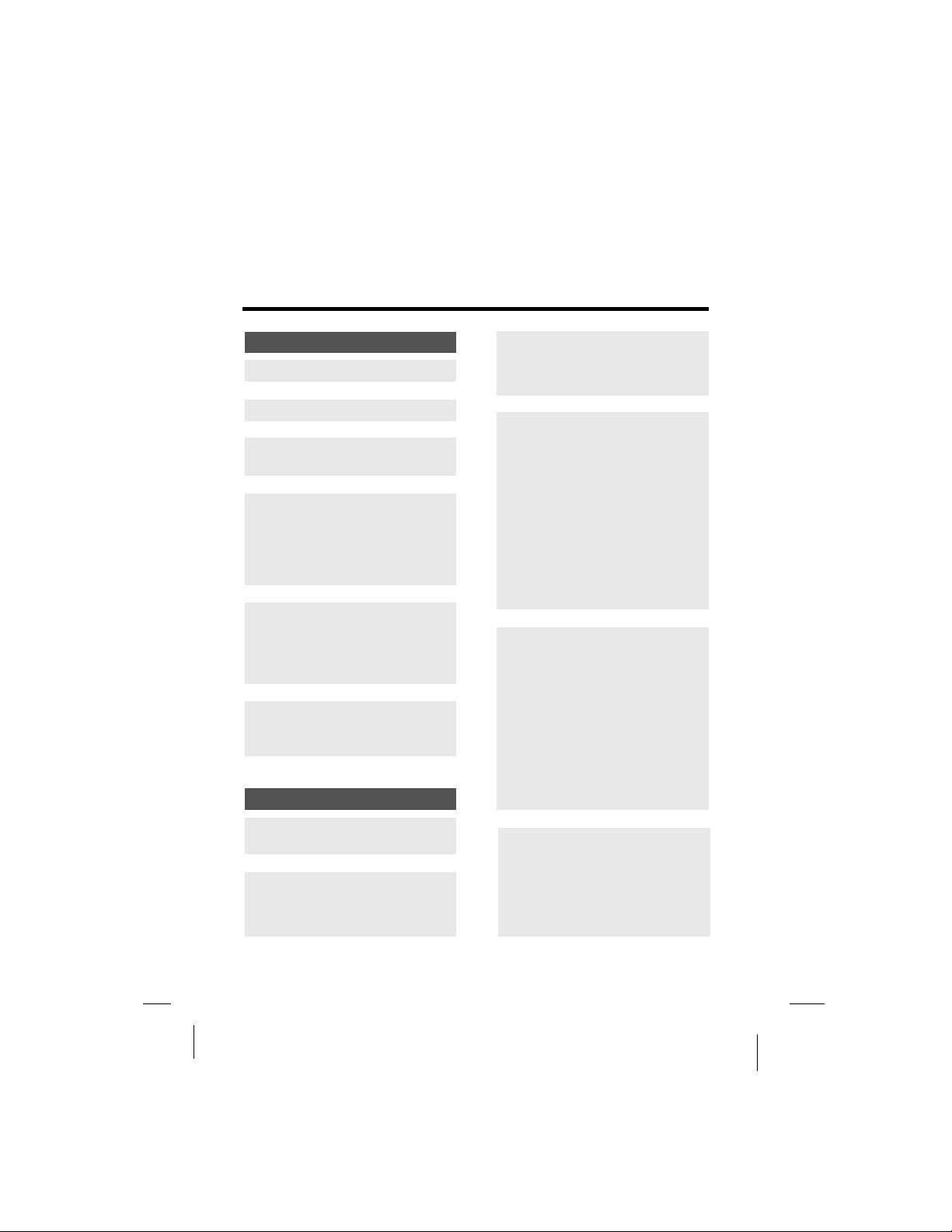
Table Of Contents
INTRODUCTION
PRECAUTIONS.................
TABLE OF CONTENTS.....
CAUTIONS ON USING
THIS PLAYER..................
PRECAUTIONS FOR
BATTERY PACK
OPERATION ....................
Operation of the battery pack...............8
Storage...................................................
Service life and disposal ......................
TYPES OF DISCS
PLAYABLE ON THIS
PLAYER...........................
Marks indicated on DVDs................9
Disc structure .................................
USING THESE
OPERATING
INSTRUCTIONS.............
BEFORE USING
4
6
8
9
10
11
Notes on using the remote control
unit...............................................
1
Replacing the battery....................
Remote control unit operating
range...........................................
13
13
14
PARTS AND
FUNCTIONS...................
Liquid crystal display....................
Main unit control section..............
Main unit left side..........................
Main unit right panel.....................
Main unit rear side........................18
How to stand.................................
Main unit bottom side...................
Remote control unit (frequently
used buttons)..............................
8
8
Remote control unit (other
buttons).......................................
Names of battery parts and
their functions............................
15
15
15
16
17
18
18
19
20
21
CONNECTING THE
PLAYER TO OTHER
DEVICES........................
Connecting to a TV.......................
Connecting to a Dolby Digital/ DTS/
MPEG decoder or an amplifier
with built-in decoder................23
Connecting to a digital amplifier
that is not Dolby Digital/ DTS/
MPEG compatible......................
Connecting to active speaker
systems.......................................
Connecting earphone..................
22
22
24
25
26
CHECKING THE
ACCESSORIES...............
REMOTE CONTROL
UNIT AND MAIN UNIT
PREPARATIONS............
12
13
USING THE BATTERY...
Recharging the battery pack.......
Notes for recharging....................
Attaching the battery pack to
the player...........................................
AC power operation......................
Removing the battery pack
from the player..............................
-4-
27
27
28
28
29
29
Page 7
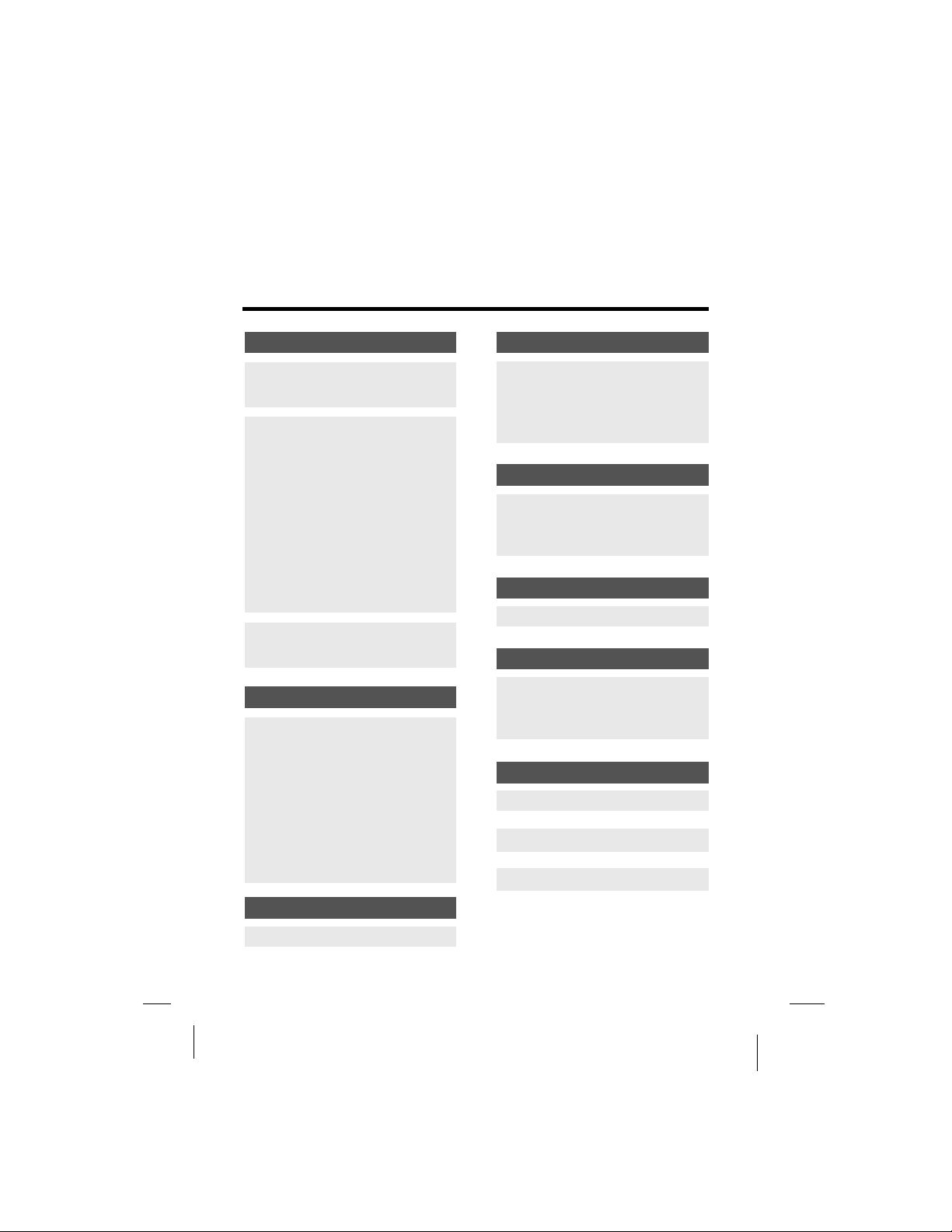
Table Of Contents
BASIC OPERATIONS
TURNING ON THE
POWER.........................
30
PLAYBACK
FUNCTIONS..................
Loading ..... .....................................
Playing.............................................
If a menu screen appears...............
Stopping playback..........................
Pausing playback............................
Returning to the previous chapter
or track(DVDs, video CDs and
CDs)...............................................34
Moving to the next chapter or
track(DVDs, video CDs and
CDs)...............................................34
Removing the disc..........................
31
31
32
32
33
33
34
TURNING OFF THE
POWER.........................
35
ADVANCED OPERATCONS
ADVANCED
FUNCTIONS..................
Searching for a specific scene...
Viewing in slow motion DVDs and
video CDs....................................
Repeating DVDs, video CDs and
CDs...............................................
Selecting angle
(multi-angle)................................
Changing from AV OUT
to AV IN..........................................
36
36
36
36
36
37
SYSTEM SETUP
TV SYSTEM..........................................
SCREEN SAVER..................................
TV TYPE...............................................
PASSWORD.........................................
RATING................................................
DEFAULT..............................................
LANGUAGE SETUP
OSD LANGUAGE................................
AUDIO LANGUAGE............................
SUBTITLE LANGUAGE.......................
MENU LANGUAGE..............................
AUDIO SETUP
AUDIO OUT..........................................
VIDEO SETUP
BRIGHTNESS......................................
CONTRAST..........................................
HUE......................................................
SATURATION.......................................
DIGITAL SETUP
DIGITAL SETUP...................................
CAUTIONS ON USING..
TROUBLE SHOOTING..
39
39
40
41
41
41
42
42
43
43
44
45
45
46
46
47
48
49
SETUP THE PLAYER
GENERAL STEPS OF SETUP..............
38
-5-
Page 8
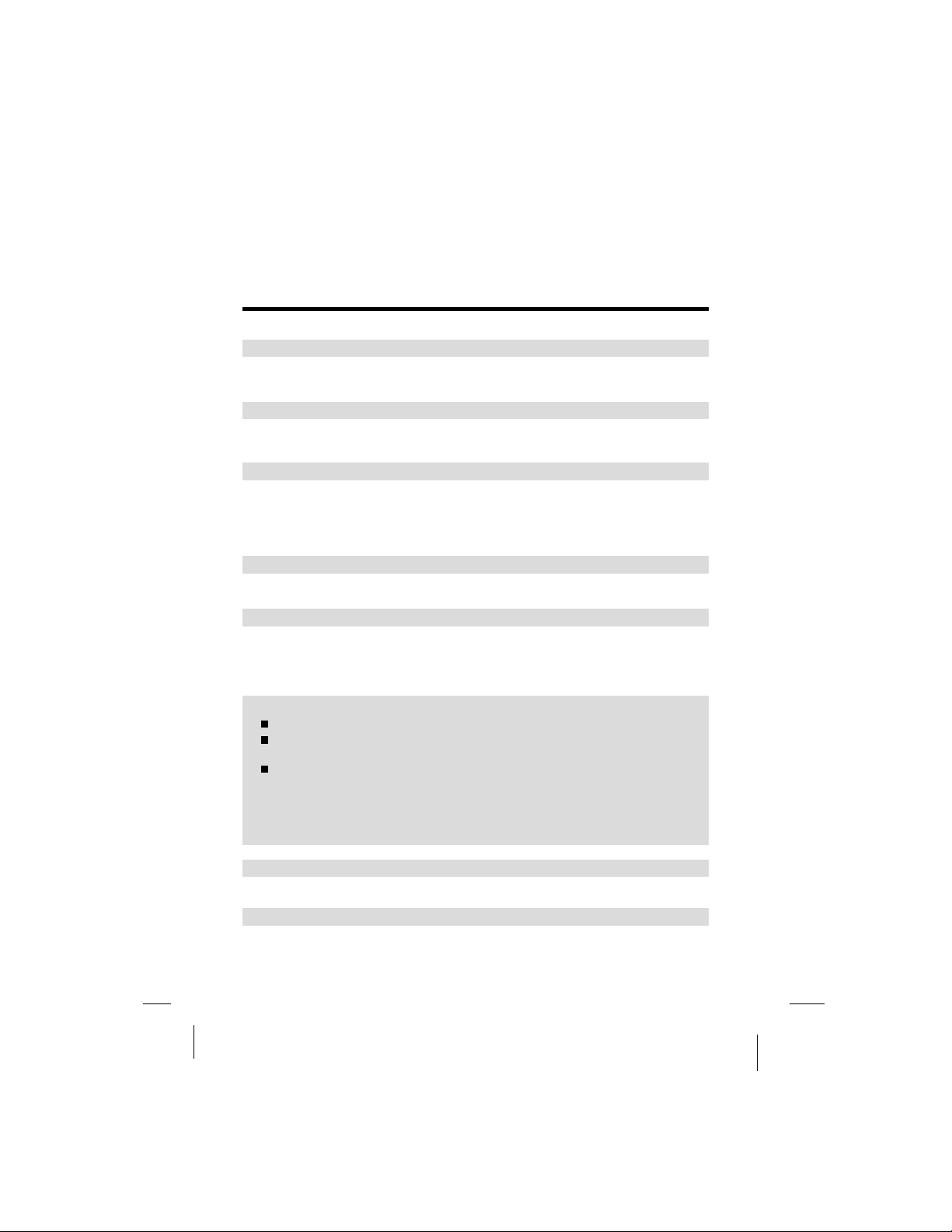
Cautions on Using this Player
Do not move the player during playback
During playback, the disc spins at high speed, so do not lift or move the player.
Doing so may damage the disc.
Transporting the player
When transporting the player be sure to remove the disc and turn off the power,
then unplug the power cord .
Place of installation
Select a stable place near the TV or stereo system to which you are going to connect
the player.
Do not place the player on top of a TV or color monitor. Install the player away from
cassette decks or other devices which are easily affected by magnetic forces.
Do not place objects on top of the player
Do not place any objects on top of the player.
Turn off the power when not using the player
If the player is connected to your TV but not in use then switch the power off this will
prevent interference with your normal TV picture.
Noise problems may also be experienced if used near a radio.
Special note regarding use of player in vehicles
We strongly advise against using the player while driving.
Most countries and states have laws which prohibit or severely restrict the
use of the player in vehicles while driving.
Do not leave the player or the battery pack in places where the temperature
is extremely low (about-10 or lower) or extremely high (about 60 or
higher), such as inside the passenger cabin or trunk in midsummer. Doing
so may warp the outer case or reduce the performance or quality of the
battery pack.
When carrying on planes
Heed the airline company's rules.
When carrying in hospitals
Heed the hospital's rules.
-6-
Page 9
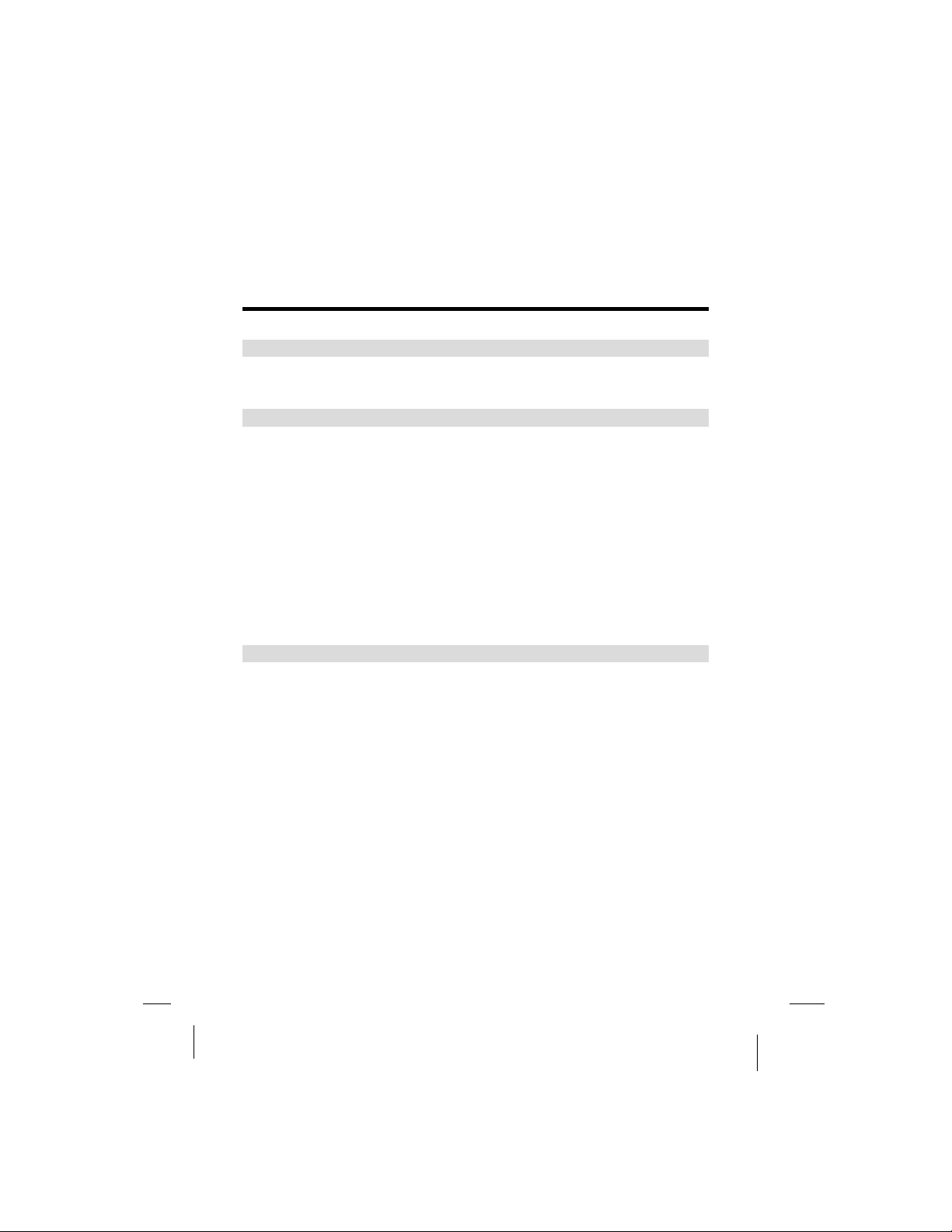
Cautions on Using this Player
When using with car power cable in cars
Please turn on the engine and then connect with the car power cable for using.
Cleaning the player
Normally clean the player using a soft, dry cloth. For tough dirt, apply some neutral
detergent diluted in 5 to 6 parts water to a soft cloth, wring out thoroughly, wipe
off the dirt, then wipe the player with a dry cloth. Note that alcohol, thinner, benzene,
insecticides, etc., may cause the print or coating to peel off. Also avoid leaving
rubber or plastic products in contact with the player for long periods of time, as this
may damage the cabinet. When using chemically treated cloths, read the cloth's
instructions carefully. Always unplug the power cord from the power outlet before
cleaning the player.
To clean dirt off the liquid crystal display, wipe the display gently with a soft, dry
cloth(such as an eyeglass cleaning cloth). Note that leaving water droplets on the
display for long periods of time may result in discoloration or stains. For tough dirt,
use a commercially available liquid crystal display cleaner.
Copyrights
Unauthorized duplication, broadcast, public performance or rental of discs is
prohibited by law.
-7-
Page 10
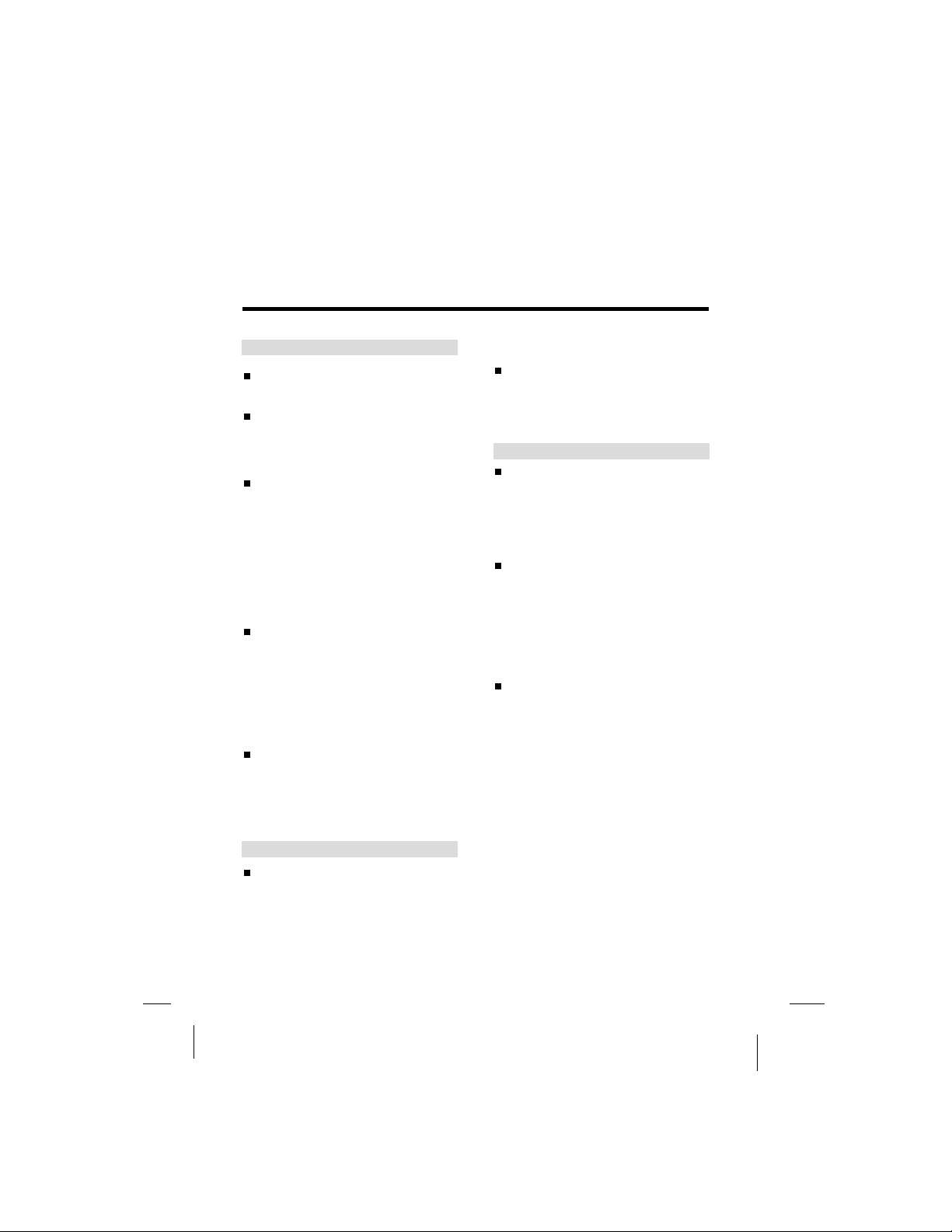
Precautions for Battery Pack Operation
Operation of the battery pack
Charge the battery pack fully before
using it for the first time.
When the surrounding temperature
is high, the battery pack may
sometimes be unusable due to
activation of protection circuitry.
When the portable DVD player is
powered from the battery pack and
if the player has not been operated
for about 10 minutes with the power
switched on, the player will turn off
automatically. (Auto power off)
The battery pack becomes hot after
use and the portable DVD player
also becomes hot during use. This
is not malfunction.
When the battery pack is not to be
used for a long period, be sure to
remove it from the portable DVD
player. If the battery pack is left
attached, continual flow of weak
current renders it overdischarged
and eventually unusable even when
you try to charge it later.
If the portable DVD player is switched
on while the battery pack is not fully
charged, the operation may
sometimes be unstable. Be sure to
charge the battery pack fully before
use.
soot, etc.
When the battery pack is stored for
a long period, at least once an year
it is recommended to discharge it
fully on the portable DVD player,
recharge it fully and store it again.
Service life and disposal
When the charging time or available
operation time becomes extremely
short, the battery may be reaching
the end of its life. The battery pack
can be used for about 300 cycles of
recharging and operations.
To dispose of a used battery pack,
wrap a piece of tape around the
terminal section and treat it in
compliance with your local
regulations.
Caution:
Danger of explosion if battery is
incorrectly replaced.
Replace only with the same or
equivalent type.
Storage
The battery pack should be stored
under an surrounding temperature
between 15 and 25 . Avoid storing
it under extremely low temperatures,
in a place with high temperature and
high humidity or in a place subject to
-8-
Page 11
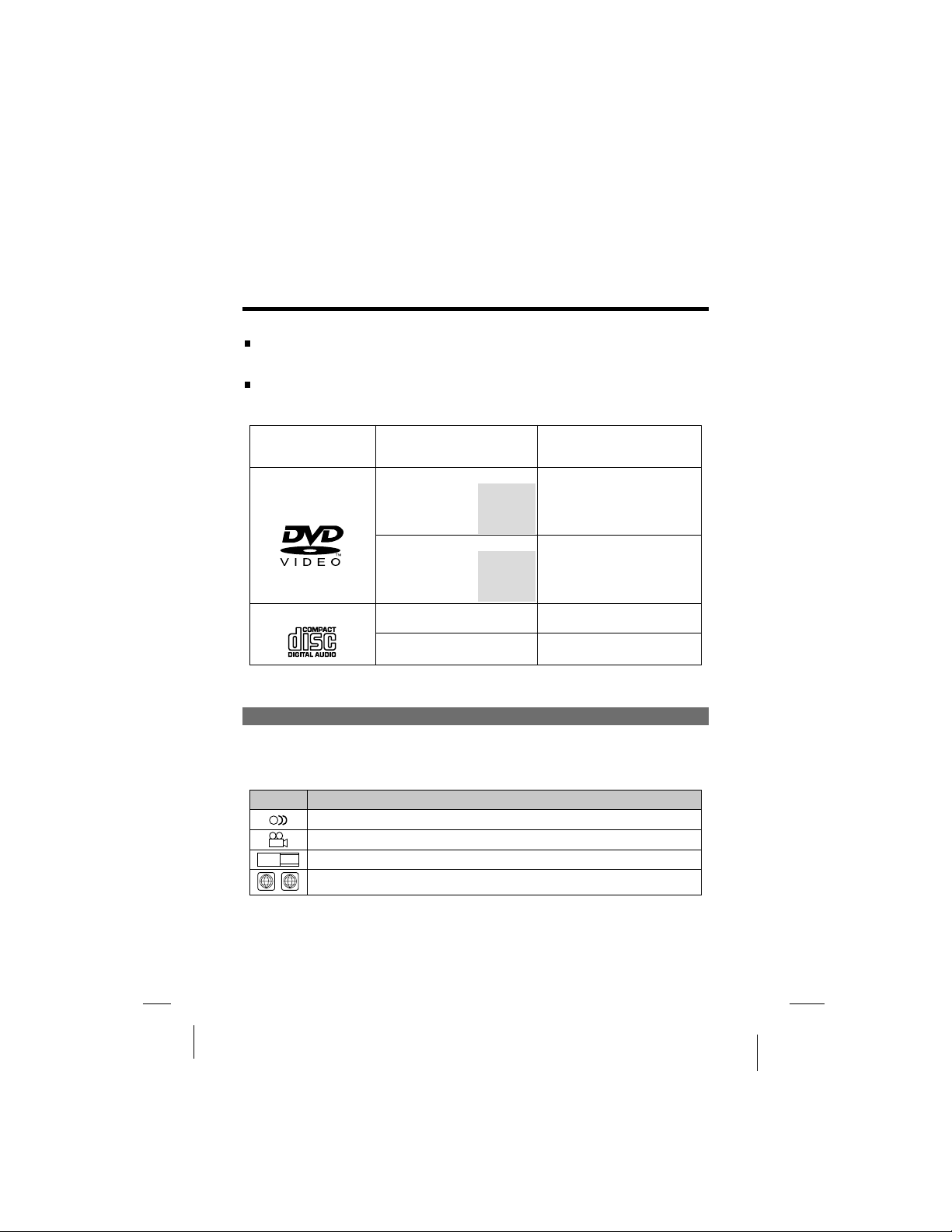
Types of Discs Playable on this Player
The discs listed on the table below can be played on this player without an
adapter.
The marks shown on the table below are indicated on the disc's label, package
or jacket.
Types of playable
discs and their
marks
DVD-Video disc
CD
Diameter/Playable sides
DVD video
12cm/singlesided
12cm/doublesided
DVD video
8 cm/singlesided
8 cm/doublesided
CD
12 cm/single-sided
CD
8 cm/single-sided
1 layer
2 layer
1 layer
2 layer
1 layer
2 layer
1 layer
2 layer
Playback time
Playback time
(MPEG 2 format)
133 minutes (4.7GB)
242 minutes (8.5GB)
266 minutes (9.4GB)
484 minutes (17GB)
(MPEG 2 format)
41 minutes
75 minutes
82 minutes
150 minutes
74 minutes
20 minutes
Marks indicated on DVDs
DVD discs or packages include the marks shown below. These marks indicate the
type of video or audio signals recorded on the disc and the functions that can be
used.
Mark
16:9
2
Meaning
2
3
Indicates the number of audio tracks.
LB
Indicates the number of angles.
ALL
Indicates the selectable picture aspect ratio.
Indicates the playable region number.
-9-
Page 12
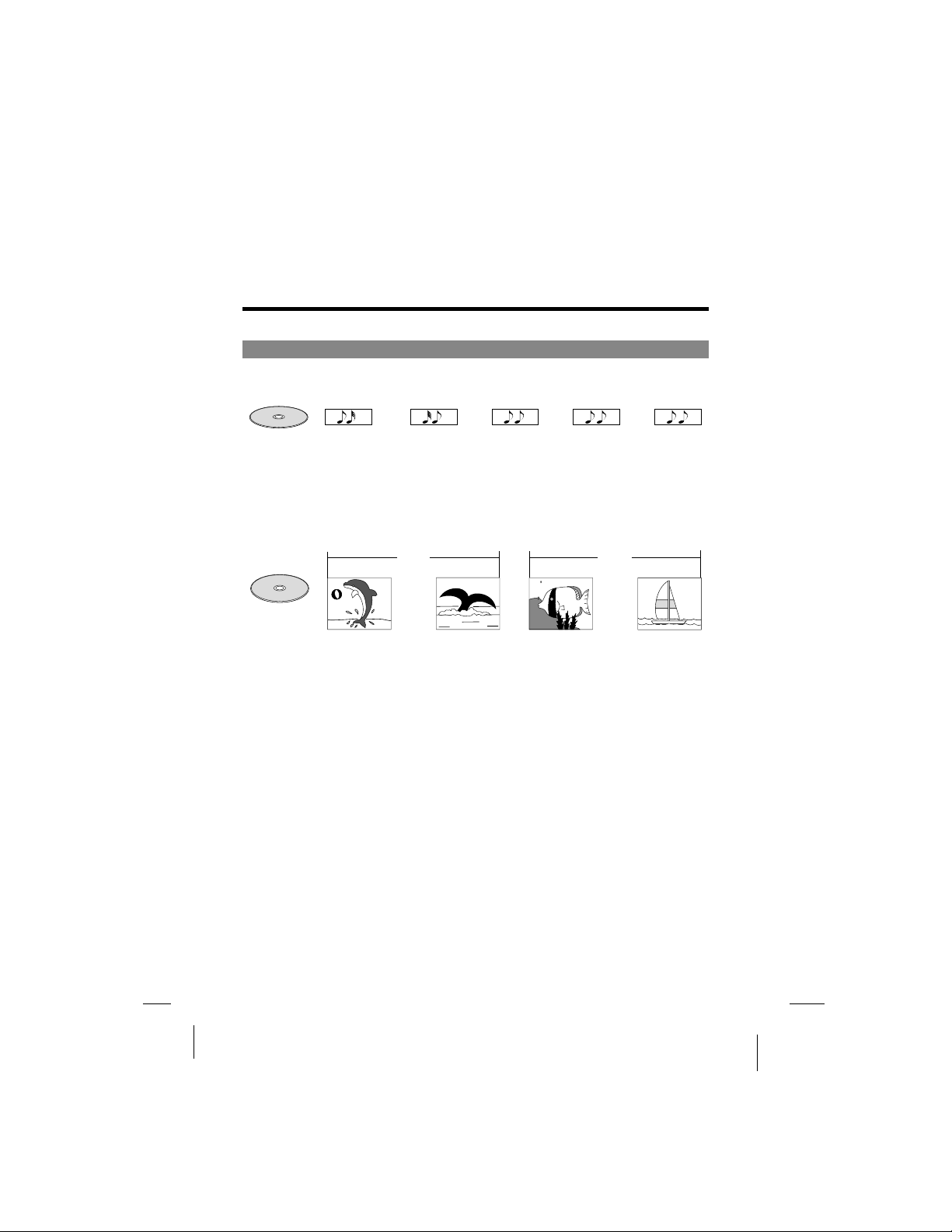
Types of Discs Playable on this Player
Disc structure
CDs are divided in units called tracks. (Generally one track corresponds to one song.
Tracks are sometimes further divided into indexes.)
CD
S
Track1 Track2 Track3 Track4 Track5
DVDs are divided in units called titles, which are further divided in chapters. They
also include menu screens that do not belong to any title. With movies, normally
one movie corresponds to one title. On karaoke discs, one song corresponds to
one title. Some discs are not divided in this way, however, so be careful when using
the search and programming functions.
DVD
S
Chapter 1
Title 1 Title 2
Chapter 2 Chapter 1 Chapter 2
-10-
Page 13
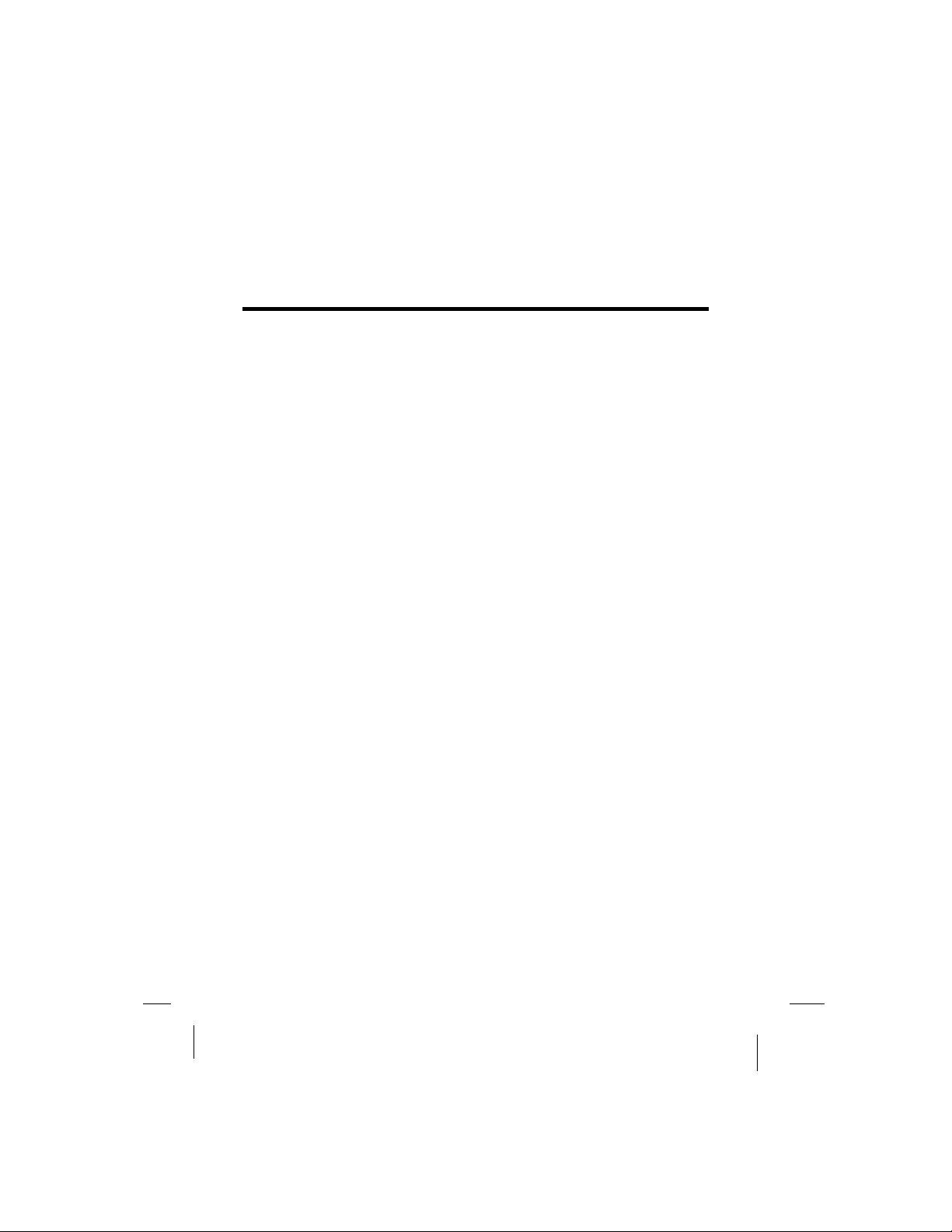
Using These Operating Instructions
Be sure to read the operating instructions carefully before using the player.
It can ensure you taking maximum advantage of all functions of this player.
When this player is connected to a TV or AV amplifier, the setup screen should be
displayed. Choose the various corresponding settings according to the connected
equipment.
With DVDs it is possible to use setup to change the subtitle and audio languages
and select the desired sound mode from among multiple sound tracks.
In order to take full advantage of the many functions of this player, be sure to store
this OPERATING INSTRUCTIONS in an accessible place.
-11-
Page 14
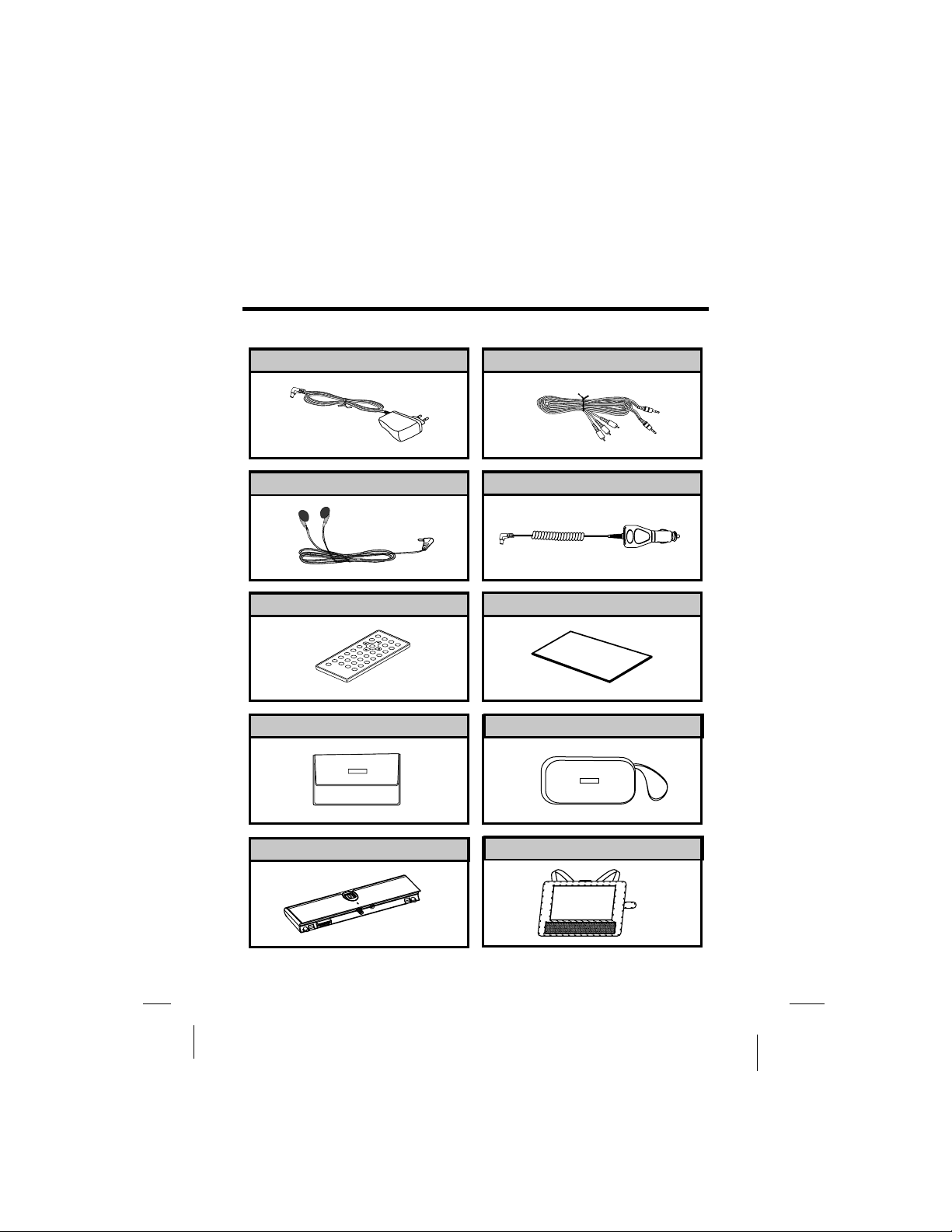
Checking the Accessories
After unpacking, check that all the accessories listed below are included.
AC/DC adapter
Ear phone
Card-type remote control unit
Soft carrying bag
AV cable
Car power cable
Operating instructions (this manual)
INSTRUCTIONS
OPERATION
Accessories bag
Batterypack
Short car bag
-12-
Page 15
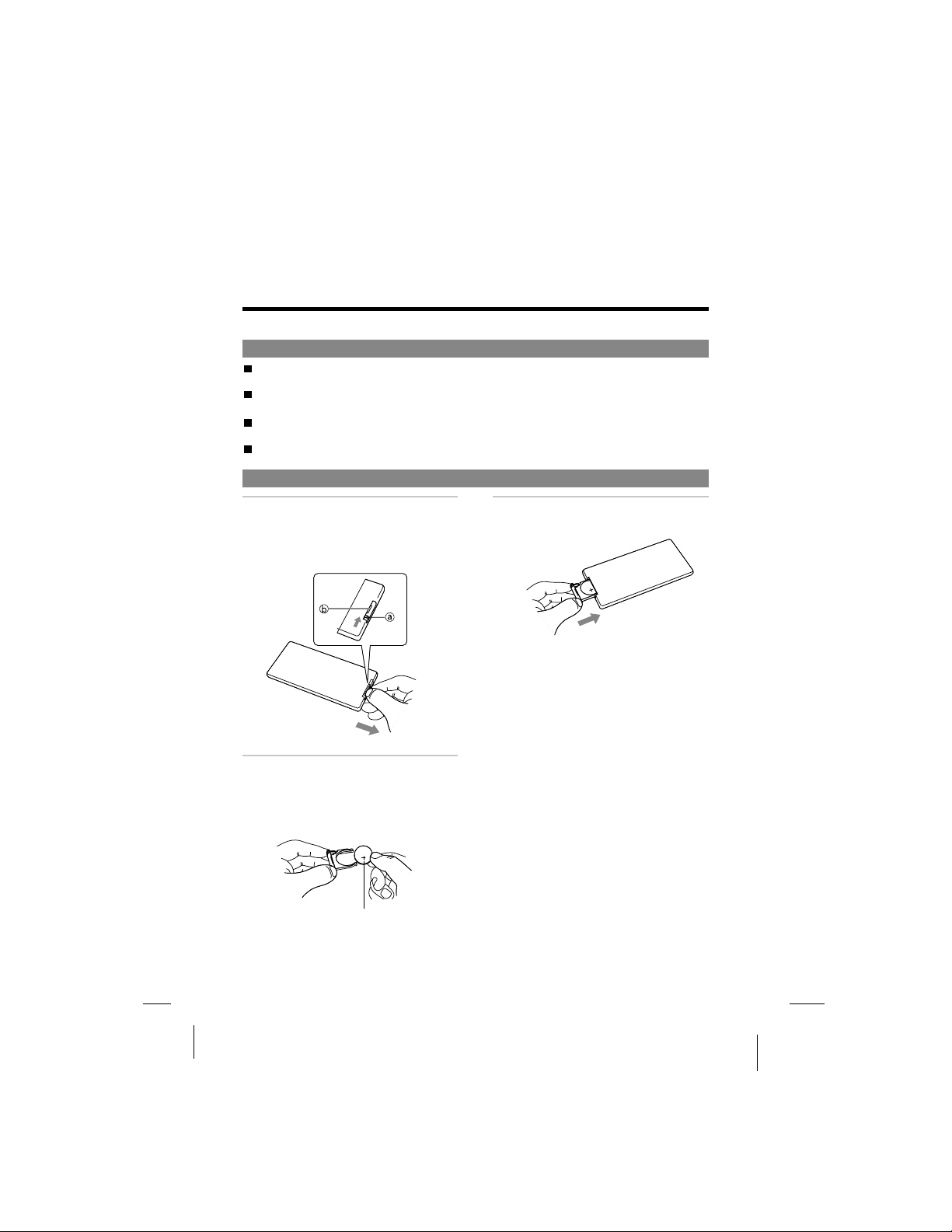
Remote Control Unit and Main Unit Preparations
Notes on using the remote control unit
Do not drop or step on the remote control unit or subject it to shocks. Doing so
may damage it.
Note that the romote control unit may not work if there are obstacles between it
and the remote sensor.
Do not expose the remote sensor to strong light. Doing so may make operation
impossible.
Use the remote control unit within the specified operating range.
Replacing the battery
Insert your finger nails into A and
1
B on the diagram below, press A
according to the direction, then pull
out the battery holder.
Remove the old battery, then insert
2
the new battery into the battery
holder with the + side facing
upwards.
CR2025
Lithium battery (CR2025)
Fit the battery holder back to its place.
3
Note:
To prevent leakage of fluid from the
lithium battery, remove the battery
when not using the remote control
unit for long periods of time (one
month or more). If the battery leaks
fluid, carefully wipe it out of the
battery case, then change to a new
lithium battery.
-13-
Page 16
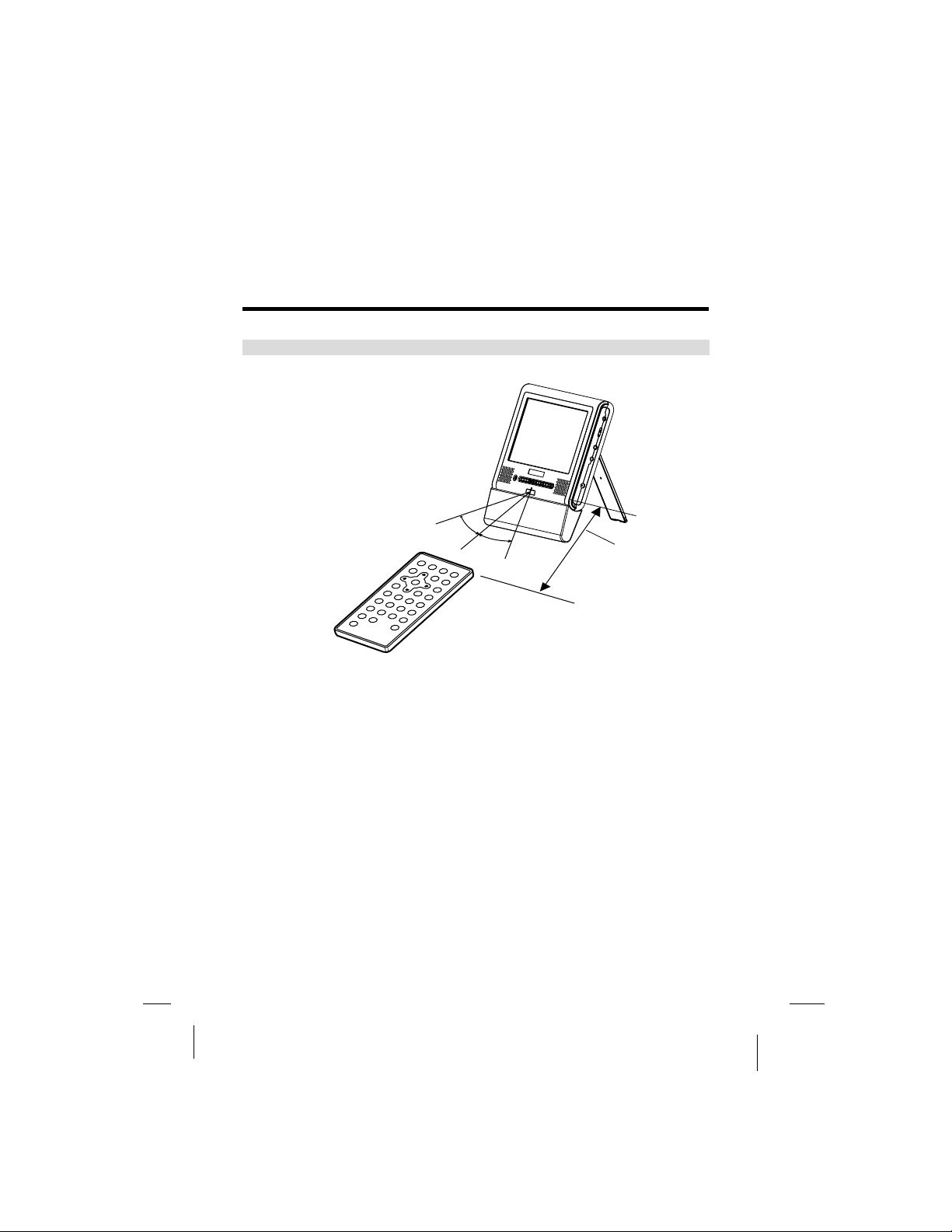
Remote Control Unit and Main Unit Preparations
Remote control unit operating range
30
30
Approx.
5 meters
The remote control unit can operate within a distance of approximately 5 meters.
Note:
Most of the player s operations can be done by using the remote control unit.
Some operations, however, can only be done by using the main unit buttons.
,
-14-
Page 17

Parts and Functions
Liquid cr ystal display
The portable DVD player is equipped with a liquid crystal display.
4 5
3
Liquid cr ystal display
1
1
Speakers
2
2
Control section
3
3
Control buttons
Remote sensor
4
4
The remote control signals are received here.
1
2
5 Power indicator5
Off: No power connection.
Red: The player is set to standby mode.
Blue:The player is on. Turn on the power using ON button on the main unit or the STANDBY
button on the remote control unit.
Main unit control section
ON OFF
1 2 3 4 5
6
-15-
Page 18

Parts and Functions
Play/pause button
1
1
Press it to play. When pressing during playback mode, pause mode is set. Press again to
resume playback.
Keep pressing it for about 1.5 seconds to power on the unit.
Stop /off button
2
2
Press it to stop playback.
Keep pressing it for about 1.5 seconds to turn off the unit (standby status).
Previous/next buttons
3
3
Use it to locate at the beginning of previous/next tracks or chapters.
Keep pressing it for about 1.5 seconds during playback to switch playing speed of
backward/forward through X2, X4, X8, X20, X2.
Mode button
4
4
Use +/- key to adjust after entering one mode.
BRIGHTNESS: Level 0 to 8.
COLOR: Level 0 to 8.
TFT MODE: switch screen between
16:9 and 4:3.
VIEW MODE: switch screen between
reverse and observe.
AV INPUT/OUTPUT: switch the AV
function between input and output.
Keep pressing the button about 1.5 seconds to turn off the display. and press it to resume.
-/+buttons
5
5
Press it to adjust display mode.
obverse reverse
OPEN button
6
Press it to slide the tray out
Main unit left side
1 2 3 4 5
-16-
Page 19

Parts and Functions
Phone jack
1
1
For connecting stereo headphone or an amplifier.
Volume control
2
2
Use it to adjust the volume of the speakers or headphone.
Video in/out jack
3
3
Input or output video signals to connected device by setting AV IN/OUT mode value.
The included AV cable is connected here.
Audio in/out and optical output jack
4
4
Input or output audio signals to connected device by setting AV IN/OUT mode value.
Output optical audio signals to connected device.
The included AV cable or optical digital cable is connected here.
DC in
5
5
Connect the included AC adapter here.
Main unit right panel
1
Loader status indicator LED
1
Indicate loader status.
2
2
Tray
1 2 3
3
3
Open hole
When you insert the open-stick into
this hole, the tray will slide out.
Please turn off the unit before this
operation.
1
2
-17-
Page 20

Parts and Functions
Main unit rear side
Open-stick Support
12
You can use it to open the tray.
1
The unit can stand with this device.
1 2
2
How to stand
1
Pull out the support.
1
2
Draw out the support to a proper position .
2
3
Pull down the button to lock it.
3
UNLOCK
LOCK
1 2 3
UNLOCK
LOCK
Main unit bottom side
1
Hole for Battery Pack
1
Nut for Battery Pack
2
2
Battery connector
3
3
1 3 2 1
Note:
Remember to insert back the rubber cover to 3. BATTERY CONNECTOR after
using the battery pack.
-18-
Page 21

Parts and Functions
Remote control unit (frequently used buttons)
AUDIO SUBTITLE
OPEN
1
SETUP
PREV
ANG EL
OSD
SEARCH
STOPNEXT
2
D
FW
STEP/SLOWPLAY/PAUSEREV
3
4
MENU TITLE
5
ZOOM
A-BREPEAT
SHIFT
STANDBY button
1
1
Press this button to turn on or off
the power.
PREVIOUS/NEXT button
2
2
and
Use these buttons to search for the
beginnings of tracks or chapters.
(
: Backward direction
: Forward direction
CLEAR
C
: Forward direction
: Backward direction
(
4 PLAY/PAUSE button4 PLAY/PAUSE button
Use this button to play or pause
playback.
6
2
7
5 MENU button5
Press this button to display the
DVD's menu screen.
(
3
(
8
6 STOP button6
Press this button to stop playback.
(
7 STEP/SLOW buttons( )7
Press this button to slow playback at
1/2, 1/4,1/6,1/7 speed. If at pause
status, press this button to playback
step-by-step.
TITLE button8
Press this button to display
the DVD's title.
(
Scan buttons and
3
3
Use these buttons to switch playing speed
of playing forward or backward.
(
(
--19
Page 22

Parts and Functions
Remote control unit (other buttons)
AUDIO SUBTITLE
OPEN
1
SETUP
ANG EL
OSD
2
3
4
5
PREV
MENU TITLE
ZOOM
SEARCH
STOPNEXT
D
FW
STEP/SLOWPLAY/PAUSEREV
CLEAR
C
6
7
A-BREPEAT
8
SHIFT
9
10
1
AUDIO button
Press this button to switch the audio
language.
2 SETUP button2
Press this button to display setup screen
when at stop status.
Press this button to display Video Enhance
screen during playback.
3 Cursor buttons3
Use these buttons to move the cursor up,
down, left and right when selecting
setting items .
4 ENTER button4
Press it to enter/confirm setting item.
5 RETURN button5
Press it to return back the previous item.
11
12
13
14
15
16
(Only for VCD, PBC on)
6 ZOOM6
Zoom the picture on screen.
7 Number buttons7
Press these buttons to input numbers.
Pressing the SHIFT button to switch from
function to number if necessary.
8 REPEAT button8
For DVDs, use this button to play titles
or chapters repeatedly. For CDs, use
this button to play tracks or the entire
disc repeatedly.
9 A-B REPEAT button9
Press this button during playback to set
two points and play the section between
them repeatedly.
SHIFT button10
Press the shift button to switch number
& function. (Defaut: function)
OPEN11
Open the tray and replace/take disk.
SUBTITLE button12
PressittoswitchtheDVD's
subtitle language.
13 OSD button13
Press this button to display the disc
information.
14 ANGLE button14
Press it to switch angle.
15 SEARCH button15
Locate a title/ chapter/ time and
play.
16 CLEAR button16
Clear the numbers inputted before.
-20-
Page 23

Parts and Functions
Names of battery parts and their functions
1 2 3 4
DC IN connector
1
1
Connect the power adapter to recharge.
2
2
Battery knob
Twist to tighten/detach the battery pack.
3
3
Battery indicator LED.
When the battery is discharging, LED is off.
When recharging the battery, LED is red.
When the LED becomes green, means finishing recharge.
4
Player terminals
Supply power to the player.
CAUTION:
Do not short-circuit the terminals.
-21-
Page 24

Connecting the Player to Other Devices
Before connecting
Turn off the power of the player and the devices to be connected.
Connecting to a TV
Video / audio cable
(included)
T o video input jack
(yellow)
T o audio input jack
(white)
T o audio input jack
VIDEO IN
AUDIO IN
RL
(red)
TV
: Signal flow
-22-
Page 25

Connecting the Player to Other Devices
Connecting to a Dolby Digital / DTS / MPEG decoder or an amplifier with
built-in decoder
With this player, you can enjoy powerful Dolby Digital, DTS or MPEG sound. Output
the digital signals from the player's digital output to a decoder or amplifier with
built-in decoder.
Main unit left panel
See page 22 for
details of connections
to TV .
Optical digital cable (not included)
Front
Front speaker (left)
Center
speaker
(right)
Subwoofer
speaker
DIGITAL IN
Surround
(left)
speaker (right)
: Signal flow
Surround
speaker
Hint:
Hint:
a compatible decoder or amplifier, 5 speakers (front left/right, center
For a compatible decoder or amplifier, 5 speakers (front left/right, center
For
surround left/right) and a subwoofer are required to enjoy Dolby Digital
and
and surround left/right) and a subwoofer are required to enjoy Dolby Digital
/DTS
5.1-channel sound.
/DTS 5.1-channel sound.
-23-
Page 26

Connecting the Player to Other Devices
Connecting to a digital amplifier that is not Dolby Digital / DTS /
MPEG compatible
Output the digital signals from the player's digital output to a digital amplifier that
is not Doby/DTS/MPEG compatible.
Main unit left panel
DIGITAL IN
Notes:
Carefully check the player s digital
output settings before connecting
the player to an amplifier equipped
with a digital audio input jack which
is not Dolby Digital / DTS / MPEG
compatible.
,
See Page 22 for
details of connections
to TV .
Optical digital cable
(not included)
To digital audio
input jack
: Signal flow
Do not play DVDs when the audio
settings are not correct. Or may
cause strong noise and damage
your speakers.
-24-
Page 27

Connecting the Player to Other Devices
Connecting to active speaker systems
Main unit left side
Video/audio cable
(included)
: Signal flow
VIDEO INVIDEO IN
TV
T o video input
jack
Active speaker systems
T o audio input
jacks
-25-
Page 28

Connecting the Player to Other Devices
Connecting earphone
Connect the earphone' s plug securely to the PHONE JACK on the player. To listen to
music through the earphone, first use the VOLUME CONTROL on the left side of the
main unit to lower the volume to minimum level, then adjust the volume to comfortable
level. Be careful not to set the volume to too high level when using earphone.
Main unit left side
To PHONE jack
Insert the headphone plug securely.
No sound will be heard if the
earphone is securely
Notes:
connected.
VOLUME
Note:
It is not possible to hear the sound of DTS-compatible DVDs over earphone. Strong
noise is produced when DTS discs are played, so do not listen to such discs through
earphone.
Earphone
-26-
Page 29

Using the Battery
Recharging the battery pack
Recharging the battery pack as described below.
1
2
1
Connect the DC output plug of AC adapter to the battery pack.
1
Connect the AC adapter to the power outlet.
2
2
When recharging starts, the recharge LED lights in red.
The recharge LED lights in green when recharging completes. Remove the
power cord from battery pack.
Recharging usually completes in about 4~5 hours.
The battery pack can be used for about 300 cycles of recharging and operations,
though this is variable depending on the operating conditions.
Charge the battery pack fully before using it for the first time.
CAUTION
Place the battery pack and AC adapter on a flat surface for recharging.
Do not short-circuit the terminals of the battery pack and AC adapter.
Notes:
The battery charger(AC adapter) is compatible with supply voltage between
100 and 240 V AC and can be used universally.
When you want to use it on an overseas travel, however, be sure to prepare
a power plug adapter matching the local power outlet.
-27-
Page 30

Using the Battery
Notes for recharging
When the battery pack is hot, it may take longer time than usual for recharging
or may sometimes be unusable to be recharged. Wait for the battery pack to
cool down before retrying recharging.
If the recharge LED can not be lit, check whether the AC adapter and battery
pack are connected firmly to have perfect contact.
To protect the battery pack, do not recharge a fully charged battery pack
repeatedly. Repeated overcharging may deteriorate the battery performance.
The battery pack becomes hot after recharging, but this is not malfunction.
The battery pack may not be recharged fully if recharging at a hot place.
Do not recharge it under very hot environment, it may cause explosion.
The surrounding temperature during recharging affects the recharge efficiency.
Recharge is the most efficient between 10 and 30 . Recharging the battery
pack at a place within this temperature range whenever possible.
Attaching the battery pack to the player
Attach the battery pack to the player as described below.
1
Attach the battery pack to the unit.
1
2
2
Align the guide hole of the player
with the guide rod on the battery
pack. Turning the battery knob
clockwise until the battery pack
is tighten with the player.
3
Now the player can be operated.
If the battery pack is fully recharged, the
player can play DVDs continuously for
over 3 hours.
.
-28-
1
2
Page 31

Using the Battery
If the power is switched on while the battery pack is
not fully charged, the player operation may
sometimes become unstable. Be sure to charge the
battery pack fully before using.
The battery pack is being recharged slowly while the
player is playing with AC adapter connected.
The battery pack is being recharged as recharged
separately while the player is at STAND BY mode
with AC adapter connected.
After connecting the battery pack and power on,
press OSD button on remote control at PLAY
PAUSE or STOP status to show symbol .
This symbol indicates capability of the battery pack.
""
While the battery pack has lower capacity,
will be flashed to remind you.
AC power operation
Connect the DC output plug of the AC
1
1
adapter to the DC IN jack on the player.
Connect the AC adapter to a power
2
2
outlet.
Now the player can be operated.
Removing the battery pack from the player
The battery pack can be removed from the player as described below.
Turn off the power of the player.
1
Turning the battery knob anti-clockwise to remove battery pack
2
""
CAUTION:
Be sure to use the AC adapter provided
with the player.
Before inserting or removing the DC
output plug of the AC adapter, always
be sure to turn off the power of the
portable DVD player.
-29-
.
Page 32

Turning On the Power
2
1
Main unit (front panel)
3
ON OFF
Connect the AC adapter to a power
1
outlet.
2
Connect the DC output plug of the
adapter to the DC input jack on the
main unit.
3
Keep pressing the ON button
on the main unit for about 1.5
seconds.
The power LED is lit blue.
The player can be used now.
At standby mode (when the power
LED is lit red), the power can also
be turned on by pressing the
standby button on the remote
control unit.
Remote control unit
3
4
Hint:
The included AC adapter is
compatible with voltage from 100
to 240 V, you can use it on trips
overseas.
Note that you need a converter plug
(available in stores) suited for the
region in which you are travelling.
-30-
Page 33

Loading
1
2
3
,
Playback Functions
Press OPEN button to open.1
(If no disk is placed in, the tray will
open automatically after power on.)
2
If no power supply, the tray
will not open, you must
insert the open-stick into
the hole to open it.
3
Place in disc and press down
the disc with your fingers
near the center hole.
A click is heard.
Notes:
Set the disc securely. Failure to set it
securely could result in damage.
Do not use cracked or warped discs.
Doing so could result in damage.
Place single-sided DVDs or CDs in
with the label (printed) side facing
upwards.
For double-sided DVDs, check each
side carefully, then place the disc in
securely (until a click is heard).
For CDs or one-sided DVDs, you do
not have to worry about touching the
label (printed) side of the disc with
your fingers. Since two-sided DVDs,
however, have signals recorded on
both sides, so be careful not to
scratch them when removing them
from the player.
4 Push the tray into the player.
The player starts loading.
-31-
Page 34

Playback Functions
Playing
Load the disc.
1
One of the following messages appears on the screen:
DVD, VCD, CD.
For some discs, playback starts automatically when
the tray is closed.
Next
Number
buttons
For the disc which had been programmed and stored
in memories, playback starts automatically in the
programmed order.
Shift
2 Press the play/pause button.2
Playback starts.
For some discs, a menu screen appears. For video CDs, they are played according to
the instructions on the disc's menu screen which is called PBC (playback control).
Hint:
For video CDs, it is also possible to play a disc without displaying the menu screen.
For example, press 1 ( number button) while at STOP mode to play track 1.
For CDs, in order to save power, the screen display will be closed automatically if no
button is pressed for 1 minute during playing. Press any button to wake it up.
If a menu screen appears
For DVDs with menu screen or video CDs with playback control (PBC), a menu screen
appears.
DVD
Use the cursor buttons ( ) to select the item, then press the ENTER
button.
In order to use the number buttons on the remote control unit to select the item,
first press the SHIFT button until NUMBER is displayed on screen, then press
number buttons to select the item.
-32-
Page 35

Playback Functions
Video CD
Select by pressing the
after pressing the button to switch
to display NUMBER on screen.
To display the menu screen
The way in which the menu screen is displayed differs from disc to disc. Press the MENU,
TITLE button during playback of DVDs, the RETURN button during PBC playback of video
CDs. For details, refer to the documentation included with the disc.
Stopping playback
Press the STOP button. Playback will be stopped.
Resume function (DVDs and Video CDs, exept VCD2.0 with PBC function on):
After the STOP button is pressed, if the play button is pressed, playback will start from the
position at which it was stopped. If the disc is removed or the STOP button is pressed again,
the resume function is cancelled.
Note:
For some discs, playback may not start from the position at which it was stopped.
number buttons
number buttons
SHIFT
SHIFT
Pausing playback
Press the play/pause button to pause playback.
Press this button again to resume playback.
-33-
Page 36

Playback Functions
Returning to the previous chapter or track(DVDs, video CDs and CDs)
Press the previous button during playback.
After pressing the previous button, playback returns to the beginning of the previous
chapter or track.
Moving to the next chapter or track(DVDS, video CDs and CDs)
Press the next button during playback.
After pressing the next button, playback moves forward to the beginning of the next
chapter or track.
Removing the disc
1
Press the STOP button.
Press to open the tray.
2
Remove the disc.
3
4 Push the tray into the player.
Note:
For CDs or one-sided DVDs, you do not have to worry about touching the label (printed)
side of the disc with your fingers. Two-sided DVDs, however, have signals recorded on
both sides, so be careful not to scratch them when removing them from the player.
-34-
Page 37

Turning Off the Power
1 When the power is on, press OFF and hold it for about 1.5S.1
The power LED becomes red and the standby mode is set.
The power can also be turned off by pressing the STANDBY button on the remote
control unit.
Unplug the power cord from the power outlet.
232
Disconnect the AC adapter from the player's DC input jack.
3
CAUTION:
When connecting the player to an external TV monitor, please make sure that
(for better audio and visual performance) you switch/adjust the "TV system"
(Marked ) to the corresponding one.
Example: Change from NTSC (default setting) to PAL as the below SETUP MENU
shows:
SYSTEM SETUP
TV SYSTEM
SCREEN SAVER
TV TYPE
PASSWORD
RATING
DEFAULT
EXIT SETUP
NTSC
PAL
AUTO
Note:
Please turning the player to the correct TV system before changing from AV
OUTPUT to AV INPUT or you can only see the black and white picture.
-35-
Page 38

Advanced Functions
Searching for a specific scene
1
Press the SEARCH button.
1
Press the number button to input specific
2
2
time or title/chapter.
1
3
Press the PLAY button or ENTER button.
3
3
Playback starts from the specified position.
2
2
Viewing in slow motion (DVDs and video CDs)
Press the SLOW button during playback, the playback speed changes to 1/2, 1/4, 1/6 or
1/7 of the normal speed.
Repeating DVDs, video CDs and CDs
Repeat a Title, Chapter, or Track
Press the REPEAT button.
Select the title, chapter, or track you want to repeat.
Repeat a section between point A and B.
During playback, press A-B button on the remote control unit at the starting point of the
section you want to repeat. (point A)
Press A-B button again at the ending point of the section you want to repeat. (Point B)
The repeating starts.
Press A-B button again to cancel the A-B repeat function.
Selecting angle (multi-angle)
Press the ANGLE button while playing a scene with multiple angles.
If your DVD disc is not recorded with multiple angles, press ANGLE button will not have
function.
-36-
Page 39

Advanced Functions
Changing from AV OUT to AV IN
You can change the player from AV OUT(output AV signal to TV, etc) to AV IN(input AV
signal from other device)and use it as a TFT Monitor. Default setting is AV OUT.
1
Press MODE button on main unit and switch
LCD mode to AV IN/OUT.
Press + or button to switch between AV OUT
2
and AV IN.
Note:
Avoid to input AV signals from AV JACK when
the player is set to AV OUT, or interference
will be caused to affect current playback and
lower down playing quality.
-
AV cable(included)
AV signals inputted
from other device
-37-
Page 40

Setup The Player
GENERAL STEPS OF SETUP
1 Press the SETUP button on the remote control, the main setup menu appears.
SYSTEM SETUP
TV SYSTEM
SCREEN SAVER
TV TYPE
PASSWORD
RATING
DEFAULT
EXIT SETUP
2 Press the LEFT and RIGHT buttons to highlight the icon of the desired page, then
press the DOWN or UP button to activate that page.
VIDEO SETUP
BRIGHTNESS
CONTRAST
HUE
SATURATION
EXIT SETUP
3 Press the DOWN button to highlight the desired option. Press ENTER or press
Right to select, the choices of that option appear .
VIDEO SETUP
BRIGHTNESS
CONTRAST
HUE
SATURATION
EXIT SETUP
4 Press LEFT/RIGHT/UP/DOWN buttons to highlight the EXIT SETUP option, then
press ENTER or SETUP again to exit SETUP MENU.
NOTE:
The pressing of the following buttons will turn off the setup menu, and the choices that
have been changed will be saved: Subtitle, Title, Return, Stop,Play/Pause, Step,Next,
Prev, Zoom, Program, Repeat, Angle, Mute.
-
-
-
-
-
-
-
12
-
10
-
8
-
6
-
4
-
2
-
0
-
-38-
Page 41

System Setup
The system setup options are illustrated below:
TV SYSTEM
If you want to connect the player to a TV, pls choose a correct TV system first.
AUTO: Choose this setting if your DVD player is connected to a multi-system TV.
NTSC: Choose this setting if your DVD player is connected to a NTSC TV.
PAL: Choose this setting if your DVD player is connected to a PAL TV.
The default setting is NTSC.
SYSTEM SETUP
TV SYSTEM
SCREEN SAVER
TV TYPE
PASSWORD
RATING
DEFAULT
EXIT SETUP
NOTE:
Setting with incorrect TV system will result in black and white picture on your TV screen.
SCREEN SAVER
NTSC
PAL
AUTO
If the screen saver is on, when your DVD player is at STOP or NO DISC status,
or there is a frame frozen for a little long time, the screen saver will be
displayed. This feature can protect the screen from damage.
ON: Choose this setting to activate the screen saver.
OFF: Choose this setting to cancel the screen saver.
The default setting is ON.
-39-
Page 42

System Setup
SYSTEM SETUP
TV SYSTEM
SCREEN SAVER
TV TYPE
PASSWORD
RATING
DEFAULT
EXIT SETUP
TV TYPE
16:9(WideScreen): Choose this setting if your DVD player is connected to a
wide screen TV. If you choose this setting and you don't have a wide screen TV,
the images on the screen may appear distorted due to vertical compression.
4:3LB(LetterBox):Choosing this setting if your DVD player is connected to
a normal ratio TV. You'll see the movie in their original aspect ratio
(height-to-width ratio). You'll see the entire frame of the movie. The movie
might appear with black bars at the top and bottom of the screen.
4:3PS(Pan&Scan):Choosing this setting if your DVD player is connected
to a normal ratio TV. You can fill the movie to the entire screen of your TV. This
might mean that parts of the picture (the left and right edges) won't be seen.
ON
OFF
SYSTEM SETUP
TV SYSTEM
SCREEN SAVER
TV TYPE
PASSWORD
RATING
DEFAULT
EXIT SETUP
4:3PS
4:3LB
16:9
/
/
/
NOTES:
The image display ratio is related to the recorded disc format. Some discs can not be
displayed in the aspect ratio choosen.
If you play a disc recorded in 4:3 format on a wide screen TV, black bars will appear
on the left and right side of the screen.
You must adjust the screen setting depending on the type of the TV.
-40-
Page 43

System Setup
PASSWORD
1 The player is locked with a default password 0000 and you can not change the rating.
In order to change the rating, choose th password option and input the correct password
to unlock the player.
2 After the player is unlocked, you can choose the rating option and change it, then you
can choose password option and change to a new password with 4-digit numbers and
press OK button to lock it again.
SYSTEM SETUP
TV SYSTEM
SCREEN SAVER
TV TYPE
PASSWORD
RATING
DEFAULT
EXIT SETUP
RATING
The Rating feature works with DVD discs that have been assigned a rating.
This helps you to control the types of DVDs that the player can be watched.
There are eight limited rating options:
KID SAFE, G, PG, PG13, PGR, R, NC17, ADULT.
The default setting is ADULT.
SYSTEM SETUP
TV SYSTEM
SCREEN SAVER
TV TYPE
PASSWORD
RATING
DEFAULT
EXIT SETUP
1 KIDSAFE
2G
3PG
4PG13
5PGR
6R
7 NC17
8 ADULT
NOTE:
If the password option is locked, you cannot change rating.
DEFAULT
Choose this option to resume factory settings.
-41-
Page 44

Language Setup
The language setup options are illustrated below:
OSD LANGUAGE
Highlight OSD LANGUAGE option, and press LEFT/RIGHT/UP/DOWN to choose the
OSD language you prefer. Press ENTER to confirm, then the OSD will be displayed in
that language. There are 5 optional OSD languages : English, German, Spanish,
French and Italian.
LANGUAGE SETUP
OSD LANGUAGE
AUDIO LANG
SUBTITLE LANG
MENU LANG
EXIT SETUP
ENGLISH
GERMAN
SPANISH
FRENCH
ITALIAN
AUDIO LANGUAGE
Highlight the AUDIO LANG option, and press LEFT/RIGHT/UP/DOWN to choose audio
language you prefer. Press ENTER button to confirm. If the disc you are playing has
that language available, it will output audio in that language. There are 8 optional audio
languages: Chinese, English, Japanese, French, Spanish, Portuguese, Latin and
German.
LANGUAGE SETUP
OSD LANGUAGE
AUDIO LANG
SUBTITLE LANG
MENU LANG
EXIT SETUP
CHINESE
ENGLISH
JAPANESE
FRENCH
SPANISH
PORTUGUESE
LATIN
GERMAN
-42-
Page 45

Language Setup
SUBTITLE LANGUAGE
Highlight the SUBTITLE LANG option, and press LEFT/RIGHT/UP/DOWN to choose
subtitle language you prefer. Press ENTER to confirm. If the disc you are playing has
that language available, it will displays subtitles in that language. There are 7 optional
subtitle languages: Chinese, English, Japanese, French, Spanish, Portuguese and
German.
LANGUAGE SETUP
OSD LANGUAGE
AUDIO LANG
SUBTITLE LANG
MENU LANG
EXIT SETUP
MENU LANGUAGE
Highlight the MENU LANG option, and press LEFT/RIGHT/UP/DOWN to choose
menu language you prefer. Press ENTER to confirm. If the disc you are playing has
that language available, it will displays menu in that language. There are 8 optional
menu languages: Chinese, English, Japanese, French, Spanish, Portuguese,
German and Latin.
CHINESE
ENGLISH
JAPANESE
FRENCH
SPANISH
PORTUGUESE
GERMAN
OFF
LANGUAGE SETUP
OSD LANGUAGE
AUDIO LANG
SUBTITLE LANG
MENU LANG
EXIT SETUP
CHINESE
ENGLISH
JAPANESE
FRENCH
SPANISH
PORTUGUESE
GERMAN
LATIN
NOTE:
If your preferred language isn't available, the disc's default language will be played.
The default language of your DVD player is English.
-43-
Page 46

Audio Setup
AUDIO OUT
Highlight the AUDIO OUT option, and press LEFT/RIGHT/UP/DOWN to choose
audio output mode you prefer. Press ENTER to confirm:
There are 3 optional audio output modes: SPDIF/OFF, SPDIF / RAW and SPDIF/
PCM.
SPDIF/OFF: Choose this setting to output analog signal, and no signal is
outputted from optical jack.
SPDIF/ RAW: Choose this setting if your DVD player is connected to a power
amplifier with a optical cable. When playing a disc recorded with Dolby Digital,
DTS and MPEG audio formats, the corresponding digital signals will be
outputted from the Optical Output jack.
SPDIF / PCM: Choose this setting if your DVD player is connected to a 2channel digital stereo amplifier. When playing a disc recorded with Dolby Digital
and MPEG audio formats, audio signals will be modulated into a 2-channel PCM
signal, and it will be outputted from the Optical Output jack .
AUDIO SETUP
AUDIO OUT
EXIT SETUP
SPDIF/OFF
SPDIF/RAW
SPDIF/PCM
-44-
Page 47

Video Setup
The video setup options are illustrated below:
BRIGHTNESS
Use the UP and DOWN buttons to move the scroll and adjust the brightness.
VIDEO SETUP
BRIGHTNESS
CONTRAST
HUE
SATURATION
EXIT SETUP
-
-
-
-
-
-
-
12
-
10
-
8
-
6
-
4
-
2
-
0
-
CONTRAST
Use the UP and DOWN buttons to move the scroll and adjust the contrast.
VIDEO SETUP
BRIGHTNESS
CONTRAST
HUE
SATURATION
EXIT SETUP
-
-
-
-
-
-
-
12
-
10
-
8
-
6
-
4
-
2
-
0
-
-45-
Page 48

Video Setup
HUE
Use the UP and DOWN buttons to move the scroll and adjust the hue.
VIDEO SETUP
BRIGHTNESS
CONTRAST
HUE
SATURATION
EXIT SETUP
-
-
-
-
-
-
-
+6
-
+4
-
+2
-
0
-
-2
-
-4
-
-6
-
SATURATION
Use the UP and DOWN buttons to move the scroll and adjust the saturation.
VIDEO SETUP
BRIGHTNESS
CONTRAST
HUE
SATURATION
EXIT SETUP
-
-
-
-
-
12
10
-
8
-
6
4
-
2
-
0
-
-46-
Page 49

Digital Setup
The digital setup options are illustrated below:
DIGITAL SETUP
DYNAMIC RANGE: Choose this setting to adjust the line out compressing ratio
and get different effect. If adjusting to FULL, the audio signal peak value will be
compressed minimum, while adjusting to OFF, maximum.
DIGITAL SETUP
DYNAMIC RANGE
EXIT SETUP
-
-
FULL
-
-
6/8
-
-
4/8
-
-
2/8
-
-
OFF
-47-
Page 50

Cautions on Using
Handling discs
Handling
When holding
with both hands
Do not use damaged (cracked or warped)
discs.
Do not scratch the signal surface or let it
get dirty.
Do not attach paper or seals to discs.
The player may be damaged if there is
any exposed glue, etc., on discs.
For rental discs in particular, extra labels
are often attached to the discs.
Check carefully for any exposed glue
before using such discs.
When holding
with one hand
Cleaning discs
Fingerprints or dust on discs may reduce
sound or picture quality.
Remove them by gently wiping the disc
from the center toward the edges using a
soft cloth.
Do not use benzene, thinner or other
volatile chemicals.
Do not use record spray or antistatic
spray either.
We recommend using the separately sold
cleaning set to clean discs.
For tough dirt, apply some water to a soft
cloth, wring out thoroughly , wipe off the
dirt, then wipe the disc with a dry cloth.
Irregular shaped discs
Irregular shaped discs (heart-shaped
discs, hexagonal discs, etc.) cannot be
played on this player.
Doing so could damage the player.
Never use such discs.
Storing discs
Always place discs in their case and store
them vertically.
Avoid storing discs in hot or humid places,
places exposed to direct sunlight and places
in which the temperature is extremely low.
Read any cautions included with the disc
carefully.
-48-
Page 51

Trouble shooting
Picture is disturbed when playing a DVD
recorded by a VCR.
This player incorporates copyright
protection technology. Some discs include
signals protected against copied by a
VCR. Such recorded discs can not be
played properly.
.
Player cannot be operated with the
remote control unit
Remote control unit is too far from
the main unit or have too large angle
with the remote sensor.
Remote control unit s battery is worn
out.
TV or other device operates erroneously
The player s remote control unit
may cause some TVs with wireless
remote control to operate erroneously.
No sound is produced from speakers
or sound is distorted
For some discs, 96 kHz digital output
of linear PCM audio signals is
prohibited.
Disc is dirty .
Pause or slow play mode is set.
,
Main unit s volume is set to minimum.
Earphone is plugged in.
Volume is different for DVDs and CDs
This is due to the different recording
methods.
,
,
No sound is produced or sound is
distorted when connected to a TV ,
a amplifier, etc.
Connection cables are not firmly
plugged in or not contacted well.
Connection plugs or jacks are dirty .
Audio cables are not properly
connected.
Audio digital output is connected to
a non-compatible AV amplifier,etc.
Have wrong DTS setting.
Bad playback quality
The player is set to AV OUT but there
are other AV signals inputted from AV
jack.
Player gets hot
This is normal.
Notes:
The player may stop operation properly
due to static electricity or other external
influences. In this case, usually solve
the problem by unplugging the power
cord and then plugging it in again. If still
can not solve it, consult with the nearest
service center.
Liquid crystal display
A few picture elements may be black or
a particular color displayed on the LCD
screen. This is normal.
-49-
Page 52

-SDV17AQ-ENG-NB-A0-
