Medion MD 31022 user Manual
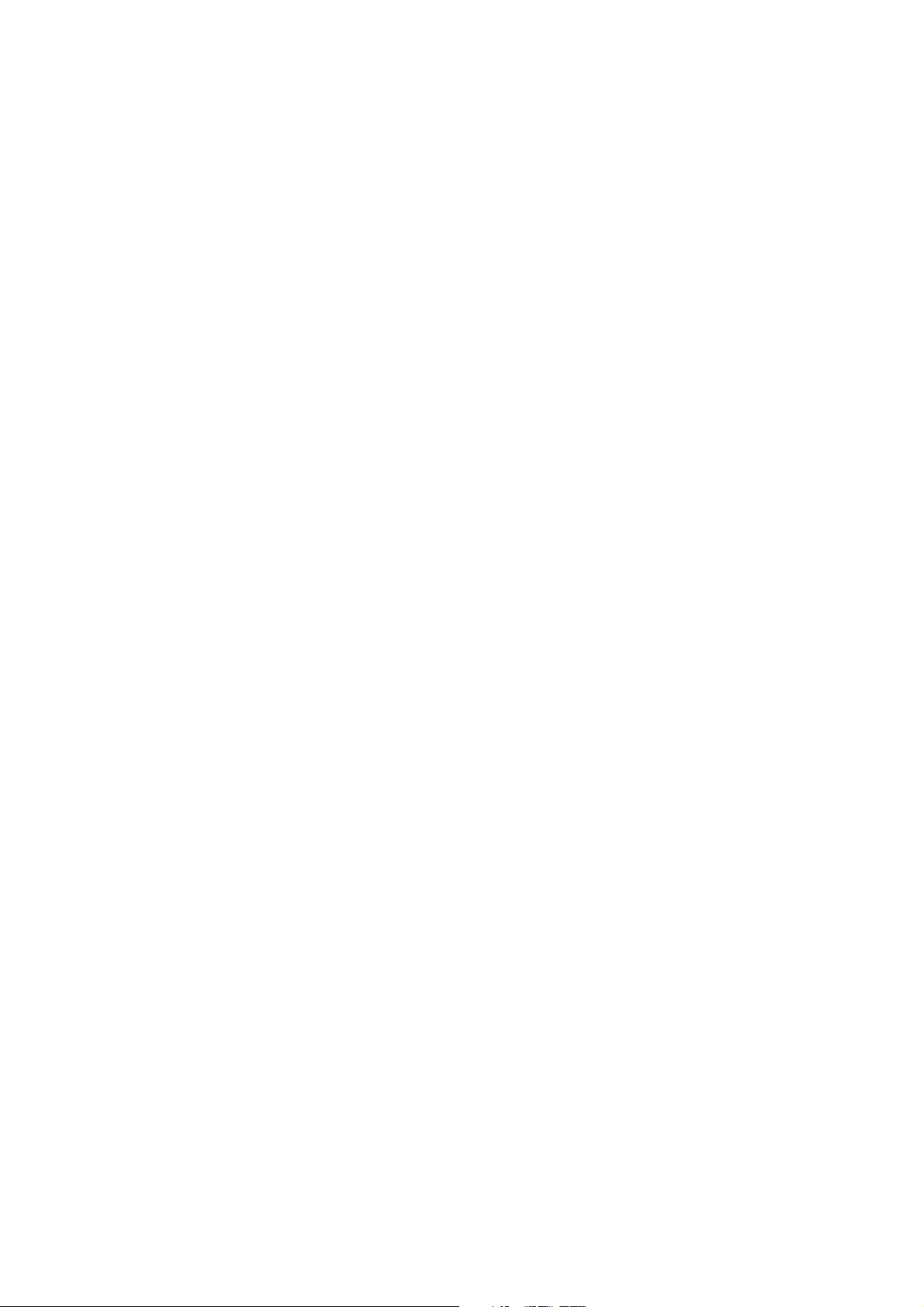
22 Inch TFT
Color Display
Operating Instructions
© 2008
All rights reserved.
This manual is protected by Copyright.
The Copyright is owned by Medion
Trademarks:
MS-DOS
Pentium
Other trademarks are the property of their respective owners.
Medion
and fitness for a particular purpose.
Medion
performance, or use of this material.
Medion
This document contains proprietary information that is protected by copyright. All rights are reserved. No part of this document may be
photocopied, reproduced, or translated to another language without the prior written consent of Medion
The information in this document is subject to change without notice.
®
and Windows® are registered trademarks of Microsoft®.
®
is a registered trademark of Intel®.
®
makes no warranty of any kind with regard to this material, including, but not limited to, the implied warranties of merchantability
®
shall not be liable for errors contained herein or for incidental or consequential damages in connection with the furnishing,
®
assumes no responsibility for the use or reliability of its software on equipment that is not furnished by Medion®.
®
.
®
.
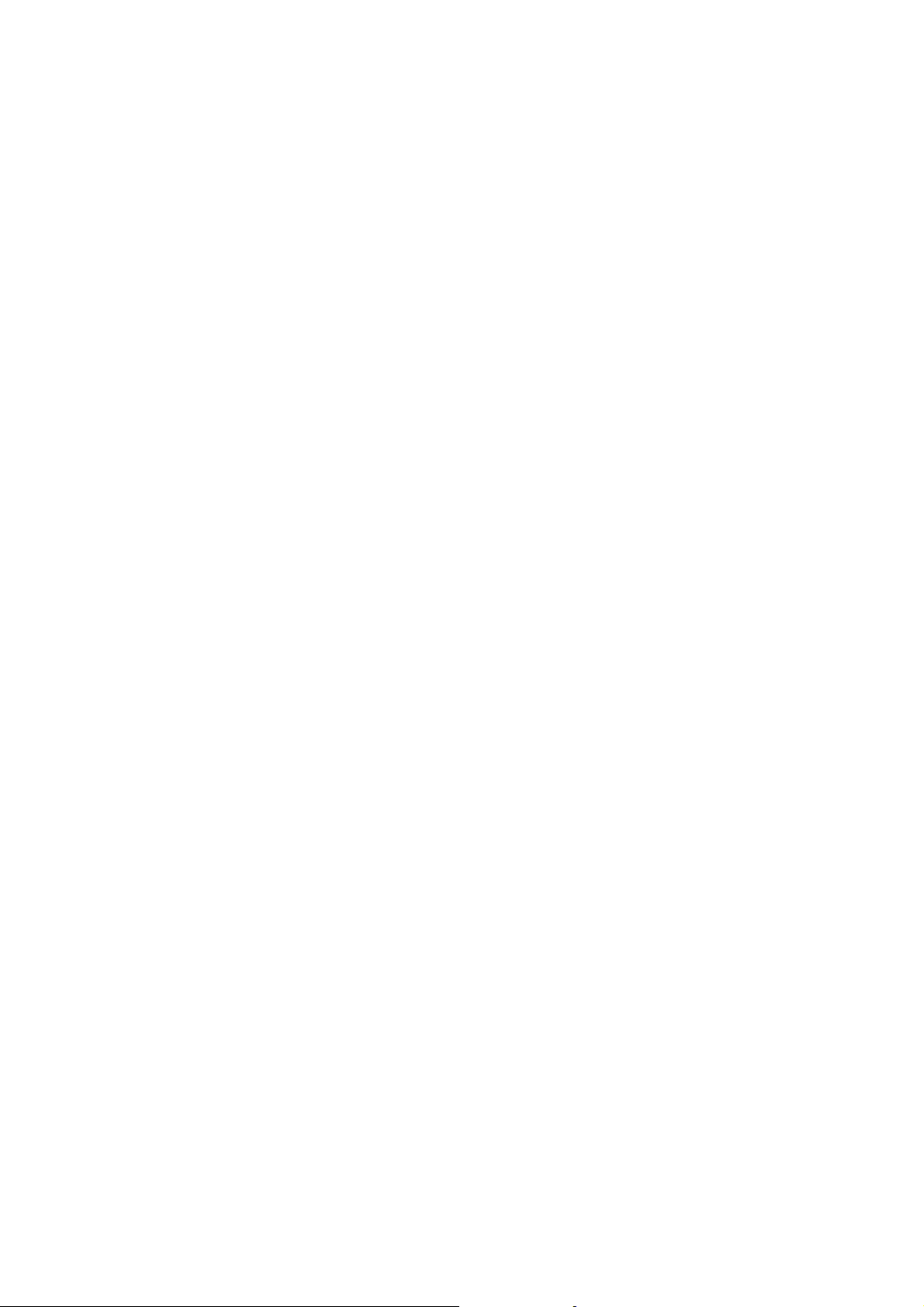
Contents:
Notes on these instructions ................................................................................................................................1
Our Target Group....................................................................................................................................................................1
Quality ....................................................................................................................................................................................1
Service.....................................................................................................................................................................................1
Purpose of use ....................................................................................................................................................1
Included Equipment...........................................................................................................................................1
Safety and Precautions.......................................................................................................................................2
Operating Safety......................................................................................................................................................................2
Point of use .............................................................................................................................................................................2
Repair ......................................................................................................................................................................................2
Intended Environment.............................................................................................................................................................3
Power Supply ..........................................................................................................................................................................3
Standards/Electro-Magnetic Compatibility...............................................................................................................................3
Ergonomics ..........................................................................................................................................................................3
Electrical Safety ....................................................................................................................................................................3
Important Additional Safety Instructions.................................................................................................................................. 4
FCC Compliance Statement..................................................................................................................................................... 4
Declaration of Conformity .................................................................................................................................................... 4
Start-Up..............................................................................................................................................................5
Mounting the Display Stand .................................................................................................................................................... 5
Preparations on Your Computer ..............................................................................................................................................5
Supported Display Settings ..................................................................................................................................................5
Windows 9X/2000/ME/XP: Display Properties......................................................................................................................6
Windows Vista: Display Personalitation ................................................................................................................................6
Connecting the Display ...........................................................................................................................................................7
n Connecting Signal Cable..................................................................................................................................................7
o Connecting Audio Cable ..................................................................................................................................................7
p Connecting the Power Supply.......................................................................................................................................... 7
Positioning of the Display ........................................................................................................................................................8
Your posture ........................................................................................................................................................................8
Working Ergonomics ............................................................................................................................................................9
Controls........................................................................................................................................................... 10
Setting the TFT Display.................................................................................................................................... 11
How to operate the OSD menu .............................................................................................................................................11
Leaving the OSD menu.......................................................................................................................................................... 11
OSD Menu ............................................................................................................................................................................11
Picture................................................................................................................................................................................ 12
Advanced ...........................................................................................................................................................................12
Audio .................................................................................................................................................................................13
Options..............................................................................................................................................................................13
Utilities ...............................................................................................................................................................................13
Reset ..................................................................................................................................................................................13
Saving Energy.................................................................................................................................................. 14
Service............................................................................................................................................................. 15
Troubleshooting....................................................................................................................................................................15
Finding the problem...........................................................................................................................................................15
Check Connections and Cables ..........................................................................................................................................15
Troubleshooting.................................................................................................................................................................15
Do you require additional Support? ......................................................................................................................................16
Precautions ..................................................................................................................................................... 16
Recycling ......................................................................................................................................................... 17
Specifications .................................................................................................................................................. 17
Pixel Defects on TFTs (LCD-Displays) .....................................................................................................................................18
Restricted Warranty ........................................................................................................................................ 20
Copying this manual........................................................................................................................................ 22
ii
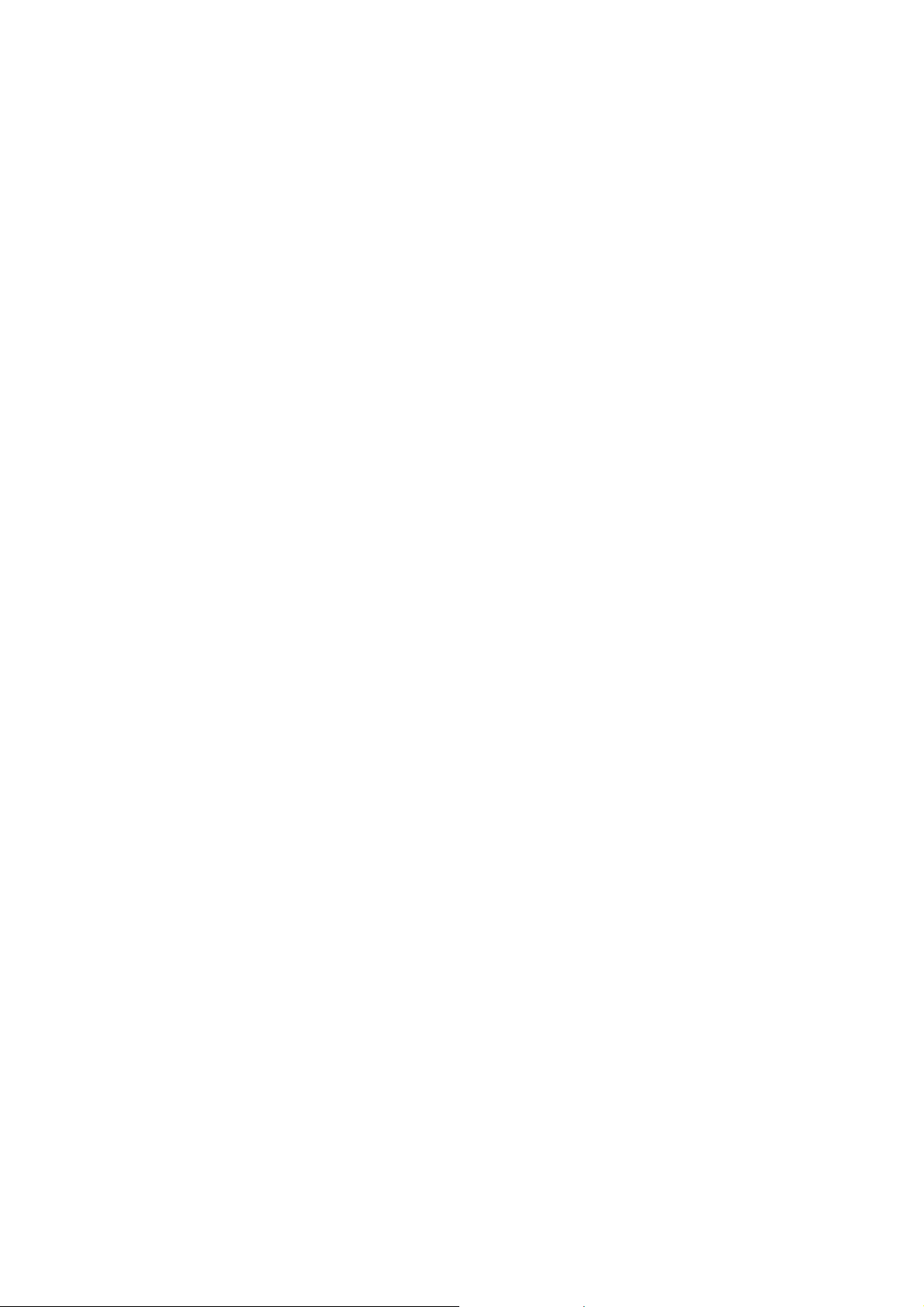
Notes on these instructions
Please read through these operating instructions carefully and follow the instructions given. In this way you will guarantee
reliable operation and a long life for your TFT display. Always keep these instructions handy and close by your TFT display.
Keep the instructions and the packaging so that if you sell or give away your TFT display you can give them to the new owner.
We have arranged these instructions so that you can quickly find the subject related information in the table of contents. The
purpose of these instructions is helping you operate your TFT display safely, quickly and easily.
Our Target Group
These instructions are intended for initial users as well as advanced users.
Quality
We focused on great features, ease of use and reliability in manufacturing your TFT display. The balanced hardware and
software concept offers you an advanced display design which will provide you a great deal of pleasure for your work and
entertainment.
Thank you for your confidence in our products. We are pleased to welcome you as a new customer.
Service
Service and support will be available every time you use your new TFT Display. Contact us, we will be glad to help. This
manual contains a separate chapter on the subject of service beginning on page 15.
Purpose of use
• This device is only suitable for use in dry, interior rooms.
• This device is only intended for private use. The device is not intended for operation in a heavily industrial
company. Use of the device under extreme environmental condition can result in damage to it.
Included Equipment
Please check your new TFT Display for completeness. Notify us within 14 days after purchase if it is not complete. With
your TFT display you receive:
• 1 - TFT display
• 1 - Connection cable
• 1 - 15-wired Sub-D cable
• 1 - DVI-D cable
• 1 - Audio cable
• 1 - Stand
• 1 - Guarantee card
• 1 - Operating instructions
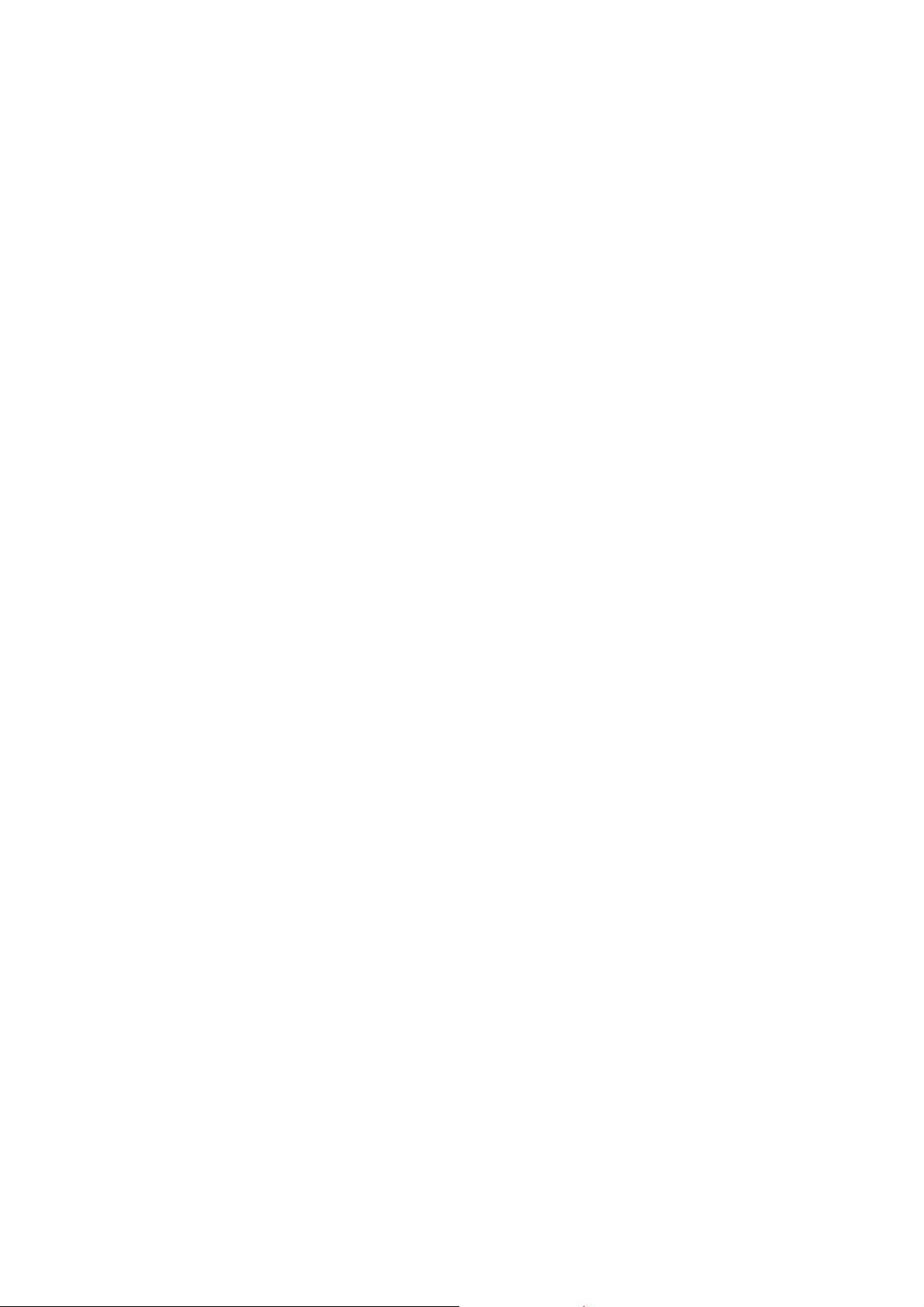
Safety and Precautions
Operating Safety
• Do not allow children to play unattended on electrical equipment. Children may not always correctly recognize
danger.
• Keep the packing materials, such as foil away from children. The danger of suffocation could arise in the case of
misuse.
• Never open the housing of the TFT display (electric shock, short-circuit and the danger of fire)!
• Do not insert any objects through the slots and openings into the inside of the TFT (electrical shock, short-circuit
and the danger of fire)!
• Slots and openings in the TFT display are for ventilation purpose. Do not cover these openings, as otherwise this
may lead to overheating (overheating, danger of fire)!
• Never exert pressure on the display. This could break the display.
• An injury hazard exists when the display breaks. Wear protective gloves to pack the broken parts and send them into
your service center for proper disposal. Then wash your hands with soap, because it is possible for chemicals to escape.
• Do not touch the display with your fingers or with sharp objects to avoid damage.
Please proceed as outlined in the Customer Service section:
• if the power cable overheats or is damaged
• if liquid has gotten into the display
• if the TFT display is dropped or the housing damaged
Point of use
• In the first hours of operation, new devices may emit a typical, unavoidable but completely harmless smell, which will
decline increasingly in the course of time.
We recommend you to ventilate the room regularly, in order to counteract the formation of the smell. During the
development of this product, we have made sure that the applicable limits are clearly fallen below.
• Keep your TFT display and all units connected to it away from moisture and avoid dust, heat and direct sunlight. Failure
to observe these instructions can lead to malfunctions or damage to the TFT display.
• Do not operate your device in the open air, because external influences, such as rain, snow, etc. could damage the
device.
• Do not place any containers filled with liquid (vases or similar containers) on the device. The container could tip
over and liquid can impair electrical safety.
• Do not place any open sources of fire (candles or similar objects) on the device.
• Pay attention to sufficiently large clearances in the wall cupboard. Maintain a minimum clearance of 10 cm
around the device for sufficient ventilation.
• Place and operate all units on a stable, level and vibration-free surface in order to avoid the TFT display from
falling.
• Avoid dazzle, reflections, extreme light/dark contrast in order to save your eyes and
ensure a pleasant, ergonometric work station.
• Take regulator breaks when working with your TFT display in order to avoid tension and fatigue.
• Your TFT display is not suitable for use at video workstation devices in the sense of §2 of the video workstation
regulation.
Repair
• Leave all repairs of your TFT display to authorized and qualified personnel only.
• Should a repair be necessary, please contact one of our authorized service partners only.
English
2
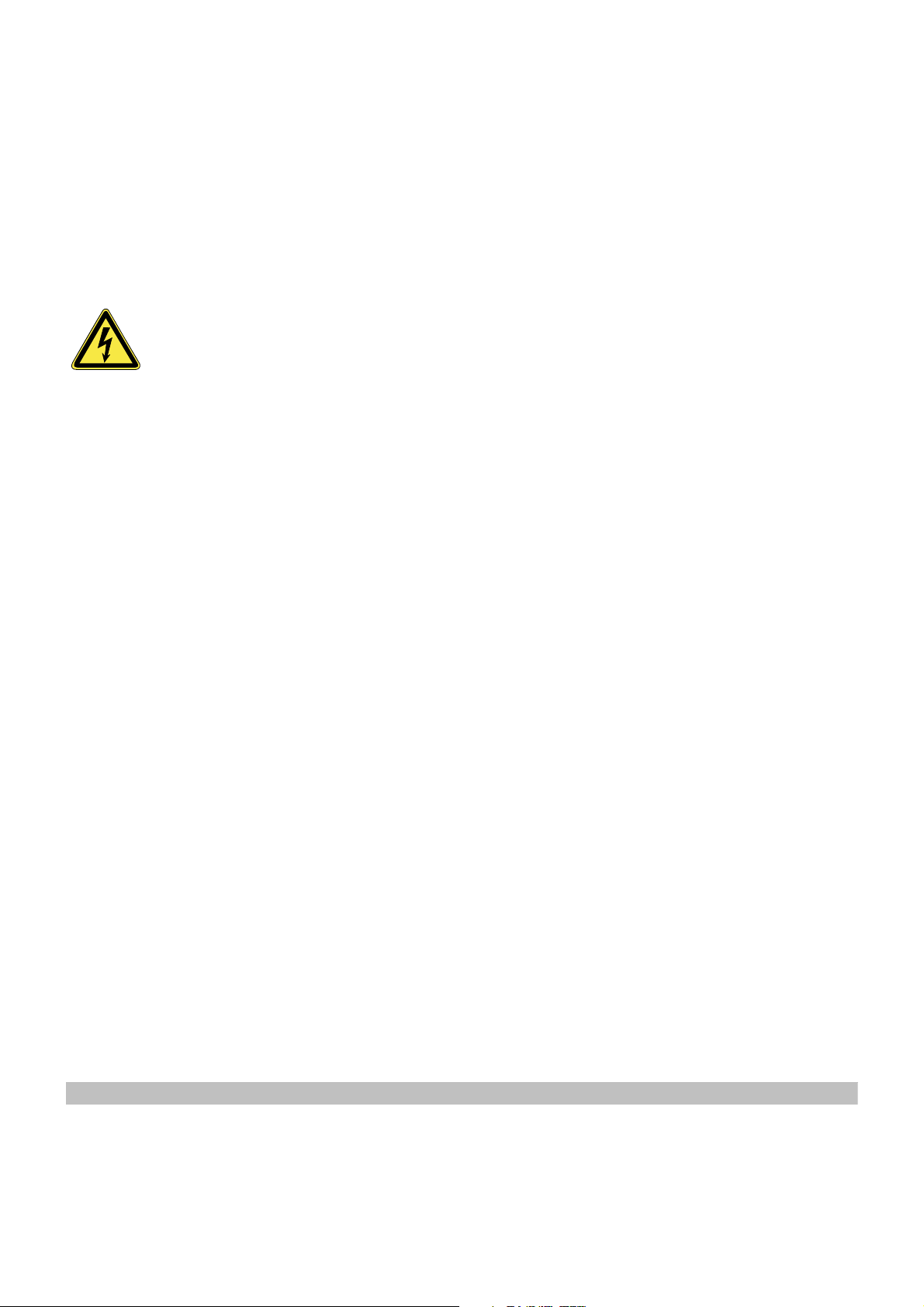
Intended Environment
• The TFT display can be operated at an ambient temperatures of between +41°F and +95°F (5° C to 35° C) and at a
relative humidity of between 20% and 85% (without condensation).
• When switched off, the display can be stored at between -4°F and +140°F (-20° C - +60° C), up to the maximum
height of 39,000 ft (12,000 m) above sea level at a relative humidity of between 20% and 80% (without condensation).
• After transporting your TFT display please wait until it has assumed the ambient temperature before connecting and
switching it on. Extremely high variations in the temperature or humidity may result in condensation forming on
the inside of the TFT display which could cause an electrical short-circuit.
Power Supply
Please pay attention: Pats of the device are still live, even if the mains switch is switched off. Pull the
mains plug out of the socket, to interrupt the power supply to your TFT display or to release the device from
voltage completely.
• Operate your TFT display mains (power supply) only on grounded sockets with
AC 100-240V~/ 50-60 Hz. If you are not sure about the power supply at your location, check with your power
company.
• For additional safety we recommend use of an excessive voltage protection device to protect your TFT display
from damage resulting from voltage surges or lightning.
• To interrupt the TFT display from mains (power supply) disconnect the plug from the socket.
• To avoid power consumption when the device is switched off either pull out the power plug when the device is not
used or connect the device to a master-/slave power bar.
• The power socket must be in the vicinity of your TFT display and within reach of the power cables. DO NOT stretch
the power cables tightly to reach a power socket.
• If you use an extension cable, ensure that it fulfils the VDE requirements. Please ask your electrician.
• You should lay the TFT Display cables in a manner that no one can trip or step on it.
• To avoid damage of cable do not place any objects or furniture on the cable.
• Use a master/slave power strip to avoid consuming electricity when the equipment has been switched off.
Standards/Electro-Magnetic Compatibility
Your display fulfils the requirements for electro-magnetic compatibility and electrical safety specified in the following
standards:
EN 55022, EN 55024, EN 60950, EN 61000-3-2, EN 61000-3-3
UL60950 / CAN CSA 22.2 No 60950, FCC
• When connecting ensure that Guidelines for Electro-Magnetic Compatibility (EMC) are observed.
• Provide an interval of at least one meter from high-frequency and magnetic sources of interference (television
sets, loudspeakers, mobile telephones, etc.) in order to avoid malfunctions and data loss.
Ergonomics
• This display complies with all relevant regulations such as DIN EN ISO 9241-3, DIN EN ISO 9241-7 and DIN EN ISO
9241-8.
• For ergonomic reasons we suggest not to use the base-color blue on dark subfonds. This would cause bad readability
and would increase eye strain.
• While working with displays you should take breaks periodically to avoid tension and fatigue.
• In order to save your eyes and to assure a convenient working area you should avoid glare, reflections and strong
contrasts on the display. For more detailed information on workplace ergonomics, see page 9.
Electrical Safety
EN 60950
• The connection of devices is limited to equipment that complies with EN60950 “Safety of information technology
equipment” or EN60065 “Audio, video and similar electronic apparatus. Safety requirements”
• For U.S. / Canadian purposes: The PC should only be connected to equipment which complies with UL 60950 / CAN
CSA 22.2 No 60950
Safety of information technology equipment.
Safety and Precautions
3

Important Additional Safety Instructions
When using any electronic equipment, basic safety precautions should always be taken. Following the guidelines below can
reduce the risk of fire, electric shock and injury to person:
• Do not use this product near water (e.g., near a bathtub, wash bowl, kitchen sink or laundry tub, in a wet basement or
near a swimming pool).
• Avoid using a telephone/modem (other than a cordless type) during an electrical storm. There may be a remote risk of
electric shock from lightning.
• Do not use the telephone/modem to report a gas leak in the vicinity of the leak.
• Use only the power cord indicated in this manual. Do not dispose of batteries in a fire. They may explode. Check with
local codes for possible special disposal instructions.
• Keep batteries away from children at all times.
FCC Compliance Statement
This equipment has been tested and found to comply with the limits for a Class B digital device, pursuant to Part 15 of FCC
Rules. These limits are designed to provide reasonable protection against harmful interference in a residential installation. This
equipment generates, uses, and can radiate radio frequency energy and, if not installed and used in accordance with the
instructions, may cause harmful interference to radio communications. However, there is no guarantee that interference will
not occur in a particular installation. If this equipment does cause harmful interference to radio or television reception, which
can be determined by turning the equipment off and on, the user is encouraged to try to correct the interference by one or
more of the following measures:
• Reorient or relocate the receiving antenna.
• Increase the separation between the equipment and receiver.
• Connect the equipment into an outlet on a circuit different from that to which the receiver is connected.
• Consult the dealer or an experienced technician for help.
Changes or modifications not expressly approved by the party responsible for compliance could void the user’s authority to
operate the equipment. Shielded interface cables, if any, must be used in order to comply with the emission limits.
Declaration of Conformity
According to 47CFR, Parts 2 and 15 for
Class B Personal Computers:
We: Medion Aktiengesellschaft____________
(Name of the Responsible Party)
Located at: Gänsemarkt 16 – 18_________________
D-45127 Essen_____________________
Germany__________________________
(Address, City, State, Zip Code)
Fax : 0 201 / 81 081 – 227____
(Facsimile Number for conformity issues only)
Declare under sole responsibility that the product identified herein, complies with 47CFR Parts 2 and 15 of the FCC rules as a
Class B digital device. Each product marketed, is identical to the representative unit tested and found to be compliant with the
standards. Records maintained continue to reflect the equipment being produced can be expected to be within the variation
accepted, due to quantity production and testing on a statistical basis as required by 47CFR §2.909. Operation is subject to the
following two conditions: (1) This device may not cause harmful interference, and (2) This device must accept any interference
received, including interference that may cause undesired operation. The above named party is responsible for ensuring that
the equipment complies with the standards of 47CFR §§15.101 to 15.109.
Trade Name: Medion
Type or Model Number: MD 31022
Party Responsible: MEDION AG
Executed on (Date), at (Place): 2nd of June, 2008, Essen
English
4
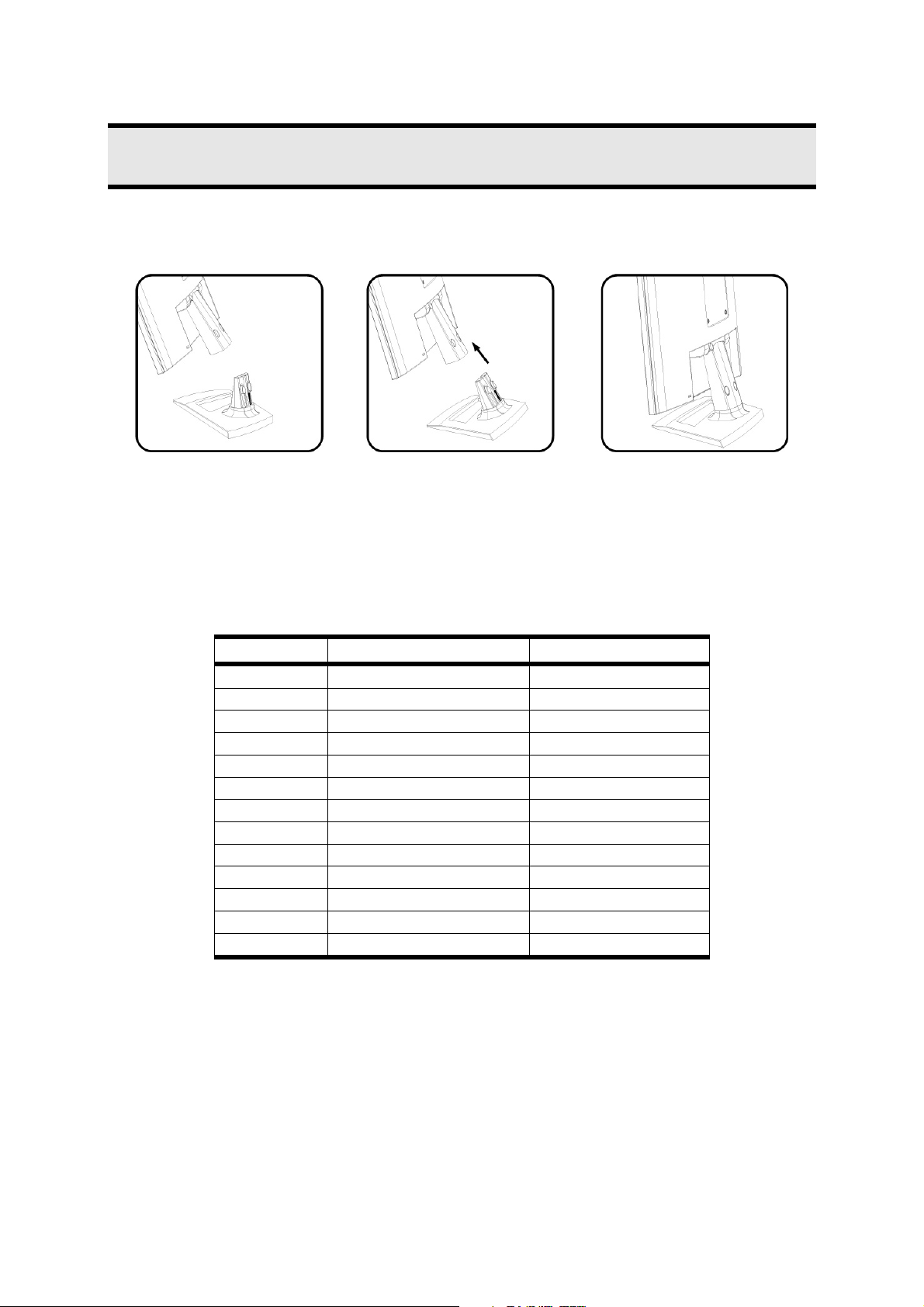
Start-Up
Note
Before start-up always read the Chapter "Safety and Precautions" on page 1ff.
Mounting the Display Stand
Mount the display stand as shown in the diagram. Perform this step before connecting the display.
(Ill.: Mounting the display stand)
Preparations on Your Computer
If you have operated your computer previously with a CRT display, it will be necessary for you to make a few preparations. This
is required when your previous display was operated with settings which are not supported by your new TFT display.
Supported Display Settings
This TFT display supports the following modes:
Resolution Horizontal Frequency Vertical Frequency
720 x 400 31.47 KHz 70 Hz
640 x 480 31.47 KHz 60 Hz
640 x 480 37.86 KHz 72.8 Hz
640 x 480 37.5 KHz 75 Hz
800 x 600 37.88 KHz 60.3 Hz
800 x 600 48.08 KHz 72.2 Hz
800 x 600 46.87 KHz 75 Hz
1024 x 768 48.36 KHz 60 Hz
1024 x 768 56.48 KHz 70.1 Hz
1024 x 768 60.02 KHz 75 Hz
1280 x 1024 80.00 KHz 75 Hz
1440 x 900 55.47 KHz 59.90 Hz
1680 x 1050* 64.67 KHz 60 Hz
*recommended physical resolution
Start-Up
5
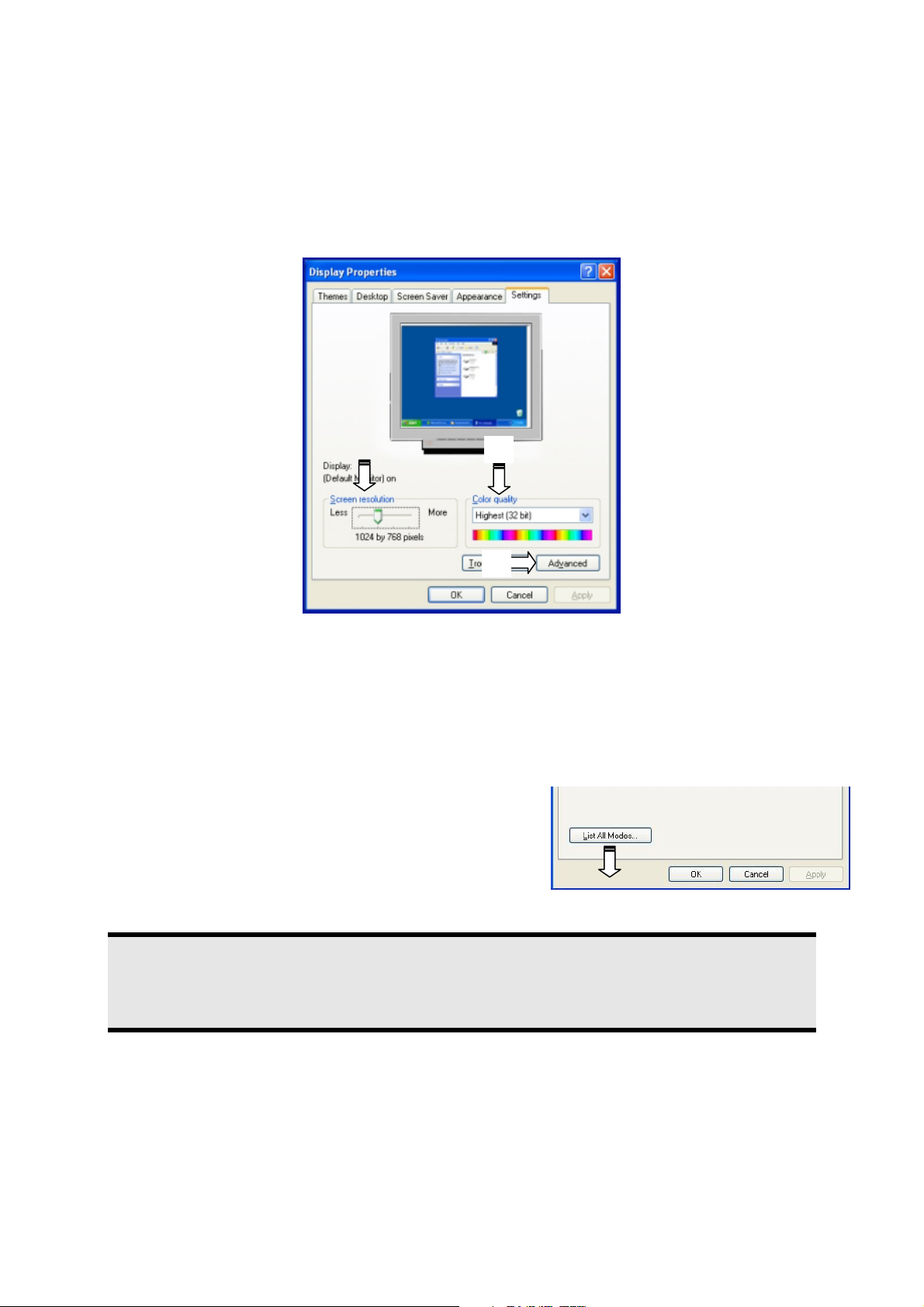
Windows 9X/2000/ME/XP: Display Properties
This Windows program offers you the possibility of adapting the display to your display. This includes items such as the
background image, the screen saver, the Active Desktop (Web) as well as other settings for your display and video card.
The program can be started as follows:
• Right mouse click on Windows desk top and left mouse click on "Properties".
Or
• Start the "Display" program in "System control".
n
o
p
(Ill.: Display Properties)
The resolution can be set under “Screen resolution” (n). Your display can display a maximum of
1680 x 1050 image dots.
This resolution corresponds to the physical resolution. TFT displays achieve complete image quality at the physical resolution.
Then click "Color quality" (o) to set the color depth (number of colors displayed). Your display supports a maximum color
depth of 16 million colors corresponding to 32 bit or "True Color“.
The image repeat frequency can be set under "Advanced" (p). A window with the characteristics of your video card appears
depending on the configuration of your computer.
Under "Adapter" you can change the desired value in
the selection field "List All Modes…".
(Ill.: Details of Display Properties)
Caution!
If your setting does not coincide with the values supported by your display, you may not see any image.
Switch your old device on again and set the applicable values under "Display Properties" in accordance with
the aforementioned options in this case.
Windows Vista: Display Personalitation
The integral screen has a native resolution of 1680 x 1050 pixels. If you change to a presentation with different characteristics
in the Windows “Personalization” Help Program, the display will not appear on the whole area of the screen, among other
effects.
Using a higher resolution can lead to distortion of the display, especially with text. Using a lower resolution may cause the
display to use only a portion of the screen area.
You will adjust the presentation to the mode supported with the Windows “Personalization” Help Program.
English
6
