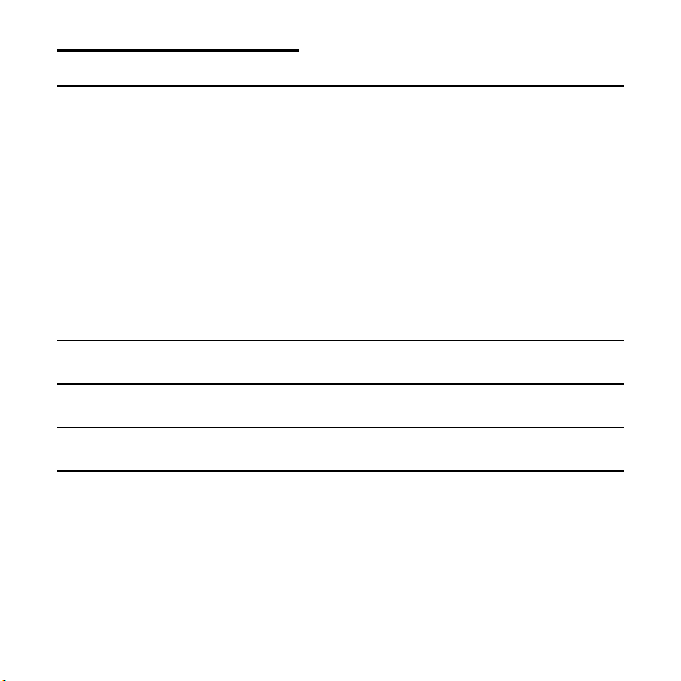
Table of contents:
SAFETY CAUTIONS .................................................................. 1
Data Backup ........................................................................... 1
Safe Usage Guidelines.............................................................. 2
Power supply ....................................................................... 3
Electromagnetic Compatibility ................................................ 3
Cleaning.............................................................................. 3
Recycling............................................................................. 4
Battery Handling .................................................................. 4
Legal caution: ......................................................................... 4
Audio formats ......................................................................... 5
WHAT’S IN THE BOX? ..............................................................7
SYSTEM REQUIREMENTS .........................................................8
OVERVIEW ..............................................................................9
INITIAL SETUP ...................................................................... 13
Insert/Replace Battery ........................................................... 13
Connect Network Adapter /Charge Battery ............................... 14
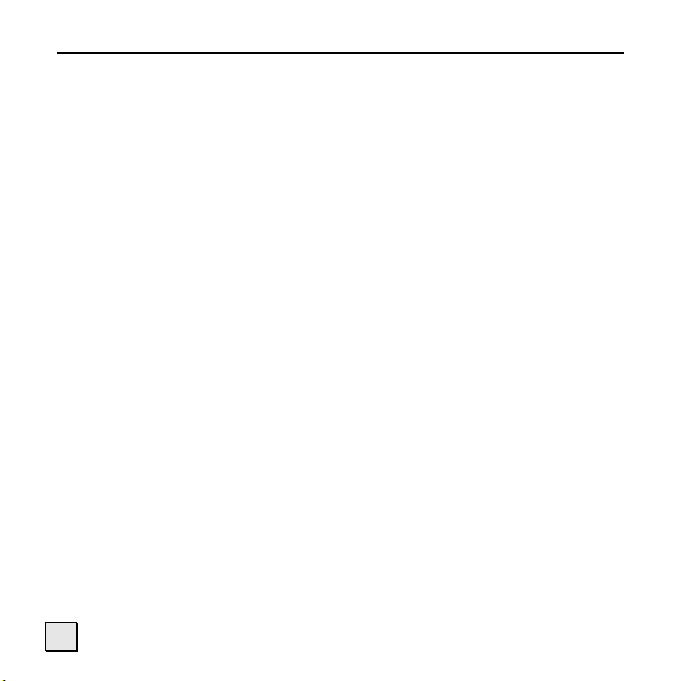
OPERATION ........................................................................... 16
Switching On/Off ................................................................... 16
Selecting Menu Language .................................................... 16
Start Menu ........................................................................... 16
Button Locking ...................................................................... 17
Volume Control ..................................................................... 18
Connecting Earphones/Amplifier .............................................. 18
Playback .............................................................................. 19
Playback ........................................................................... 19
Pause ............................................................................... 19
Select Title(s) .................................................................... 19
Sorting Order..................................................................... 21
Recording............................................................................. 21
Resetting the Jukebox (Reset) ................................................ 22
Menu Structure ..................................................................... 22
Menu Structure ..................................................................... 23
Set Time /Date .................................................................. 24
Equalizer ........................................................................... 24
Managing Favourites ........................................................... 24
ii
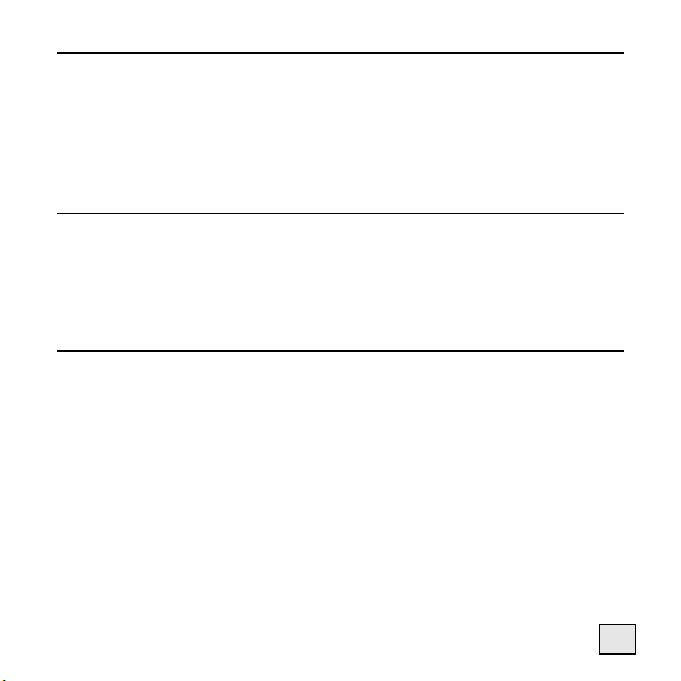
CONNECTING TO A COMPUTER .............................................. 25
I. Installation of the Driver ..................................................... 25
II. Installation of the Jukebox Service Plug-In .............................. 25
III. Installation of Music Match ................................................ 26
IV. Connection to the Computer .............................................. 26
V. PC/Jukebox Data Exchange................................................. 27
EXTENDED FUNCTIONS OF THE JUKEBOX .............................. 29
Use as an External Hard Drive ................................................ 29
File Management ................................................................ 29
Using the Card Bay for MMC/SD Cards .................................. 30
Support of USB-OTG Devices ............................................... 31
CUSTOMER SERVICE .............................................................. 32
Solutions for Common problems.............................................. 32
Is Further Assistance Necessary?.......................................... 33
Driver Support ...................................................................... 34
Warranty.............................................................................. 35
Limitation of Warranty ........................................................ 35
Limits of Liability ................................................................ 36
Local Law .......................................................................... 36
Making Copies of This Manual ................................................. 36
iii
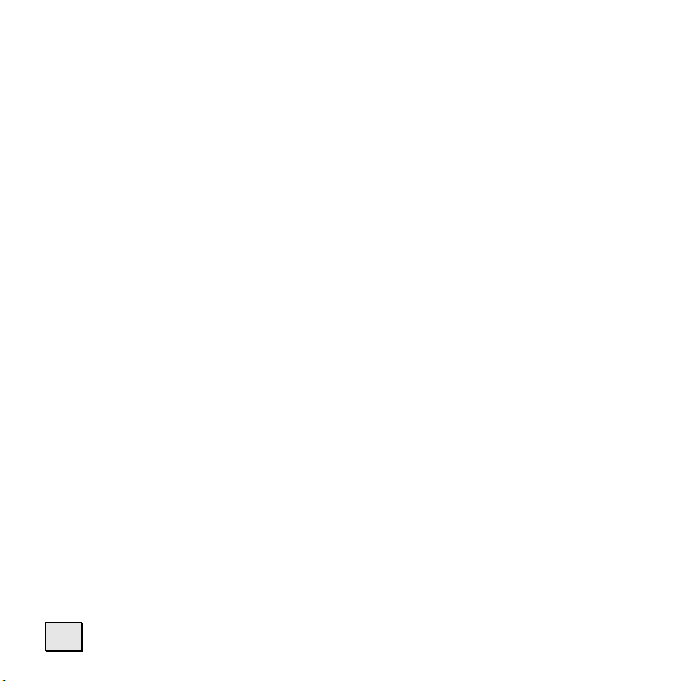
iv
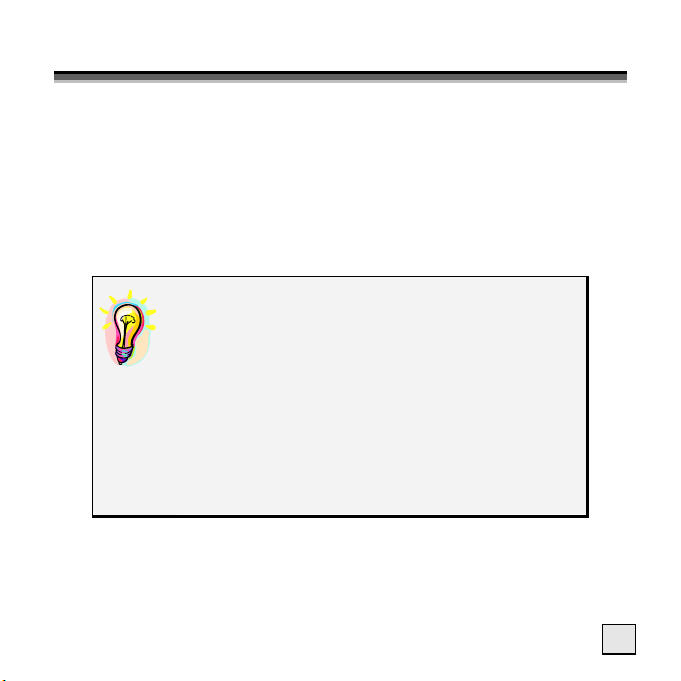
S
AAFFEETTYY
S
We recommend that the user reads the present chapter completely
and with care and follows the instructions contained. In this way, the
correct functioning and the long duration of the Jukebox is guaranteed. Please keep the present instructions and preserve them in
order to eventually be able to deliver them to the new owner of the
device in case of sale. In case of any problems, address exclusively
to an authorized assistance centre.
C
AAUUTTIIOONNS
C
S
DATA BACKUP
You must guard against the loss of your important data by making backup copies. You can
backup your data onto CDR, CDRW, USB memory drive or other media such as ZIP drives. It
depends upon how much data you want to
backup. IF you do this and something happens
to the hard drive in your computer, you have
another copy of your data. We do not assume
liability for any data loss or damage to data
storage units, and no claims can be accepted for
damages resulting from the loss of data or any
consequential losses.
1
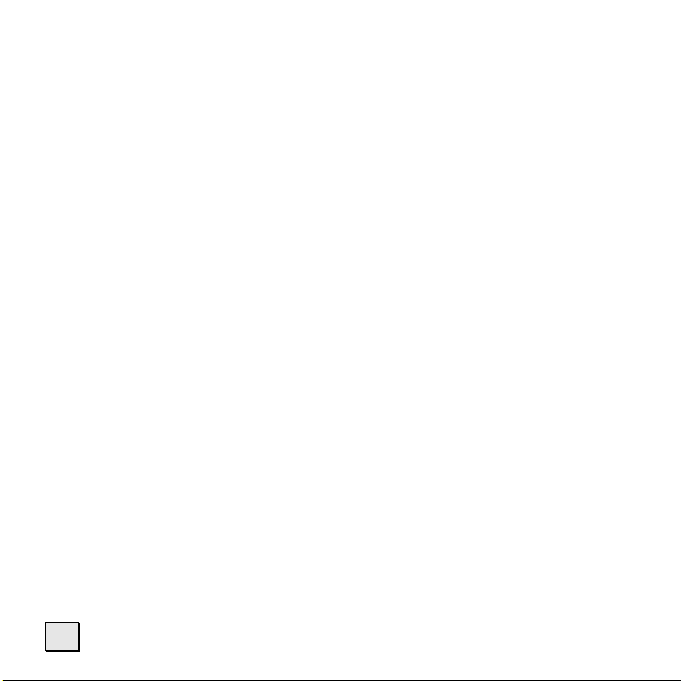
SAFE USAGE GUIDELINES
Keep the product away from damp, protect it from jolts, dust
and heat and do not expose it to direct sunlight, in order to
avoid any operational problems.
Do not open the product casing: this would cause the forfeit of the
guarantee and the eventual damage/destruction of the product.
Attention: The jukebox has an installed hard drive. Do not drop the
device and avoid vibrations, in order to avoid damage.
There is a risk of injury if the display breaks. If this should occur,
use protective gloves to pack the broken parts and contact customer
support to arrange for disposal. Then wash your hands with soap,
since there is a possibility that chemicals may have escaped.
Do not allow children to play with electrical products without the supervision
of an adult: children are not able to evaluate any possible and real dangers.
After transportation of the product, wait until there is a suitable envi-
ronmental temperature before putting it into operation. In case of significant thermal variations or damp, it is possible that the forming of
condensation can occur which can cause short circuits. Before transportation, replace the cover of the USB socket.
The appliance is most reliably operated at an ambient temperature of
between 41°F and 104°F (5°C and 40°C) and at a relative humidity of between 10% and 90% (non-condensing). In the powered down state the
appliance can be stored at between 32°F and 140°F (0°C and 60°C).
Use only the USB Cable supplied with the product.
The product suppied is intended to be used only with computers equipped with
power surge protection. (Limited Power Source according to EN60950).
2
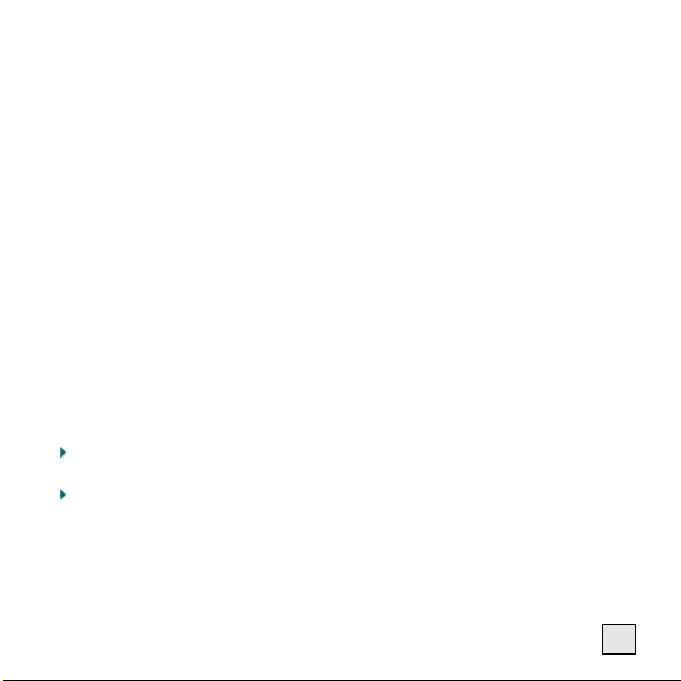
POWER SUPPLY
The outlet must be in the vicinity of the appliance and must be easily
accessible.
Only use the mains adapter on grounded sockets at 100 – 240 V~ AC,
50/60 Hz. If you are unsure about the power supply to the place of
use, ask the relevant energy supplier.
Use only the power adapter provided with your appliance.
For additional safety, we recommend the use of a surge protector in
order to protect your appliance from damage from spikes or lighting
strikes on the power network.
ELECTROMAGNETIC COMPATIBILITY
When you use the product, follow the directives on electromagnetic com-
patibility (EMV). To avoid the risk of damage and the loss of onboard data,
position the device at least one meter from high frequency and magnetic
sources of interference (TV, stereo loudspeakers, mobile phones, etc.)
CLEANING
Generally, the equipment does not need to be cleaned.
Caution! The product does not contain components that need
to be maintained or cleaned.
Be careful that the product does not get dirty. Do not use any solvents or
spray corrosive cleansers. If absolutely necessary, clean the product
casing with a damp cloth.
3
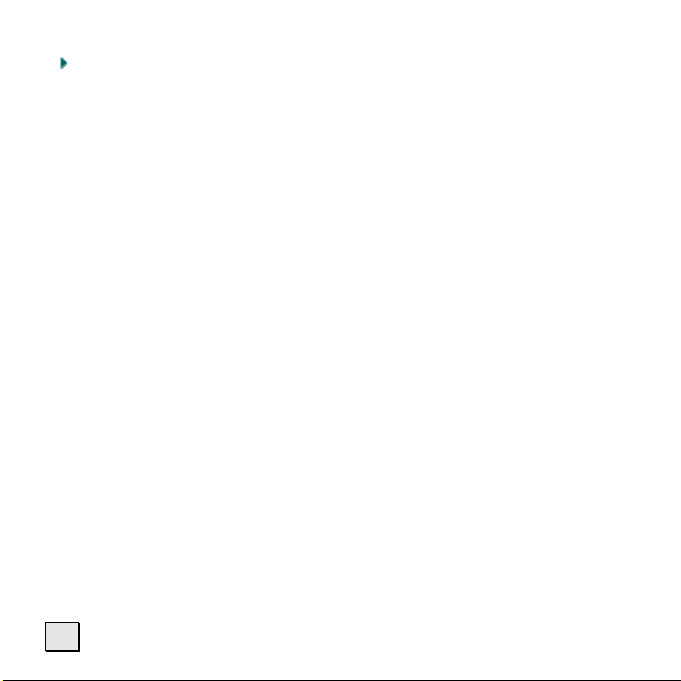
RECYCLING
The device and its packaging are recyclable.
BATTERY HANDLING
Batteries may contain combustible materials. Misusing them may cause battery
leakage, heat, explosion or ignition, bringing about injury or damage to the
product or YOU. Please observe strictly the following:
KEEP CHILDREN AWAY from batteries.
If by any chance, batteries are swallowed, consult a medical doctor
immediately.
DO NOT SHORT-CIRCUIT batteries.
DO NOT HEAT or DISPOSE OF IN FIRE.
DO NOT DISASSEMBLE or DEFORM batteries. Your hands and fingers
may be injured, or the liquid of the battery may get into your eyes or
adhere to your skin. If this happens, rinse with a large quantity of water
immediately and consult a medical doctor.
DO NOT expose batteries to strong impacts by dropping or throwing the
batteries.
DO NOT reverse the positive (+) and negative (-) terminals to avoid
short-circuit.
LEGAL CAUTION:
The Jukebox can only be used to copy or encode music tracks of which the
user owns the copyright(s) or for which he has purchased or has been
given the right of use from the holder of the copyright.
4
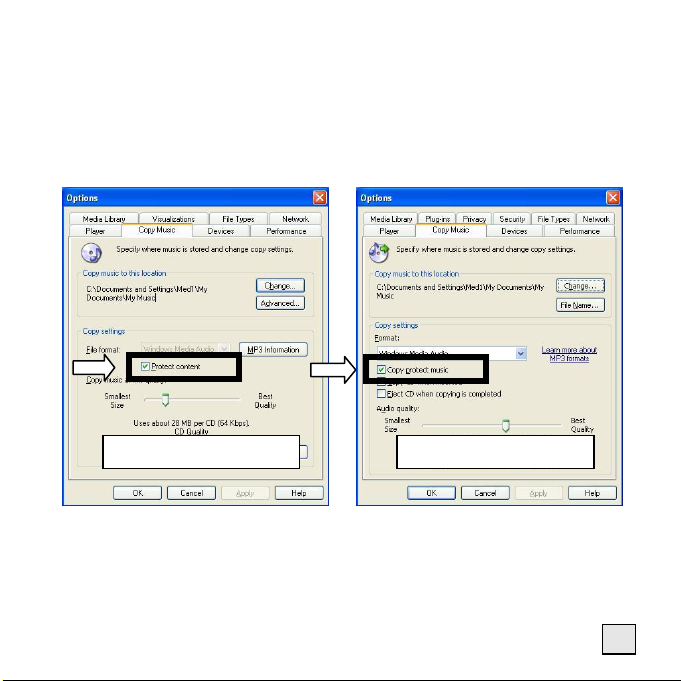
Any user who violates these rights is prosecutable according to the
laws and/or subject to claims from the holder of the rights.
AUDIO FORMATS
Your Jukebox can handle MP3, WAV and WMA-files.
When using the Windows
protect your files converted from your own discs:
®
Mediaplayer® you can select if you want to
Mediaplayer 8
Mediaplayer 9 / 10
5
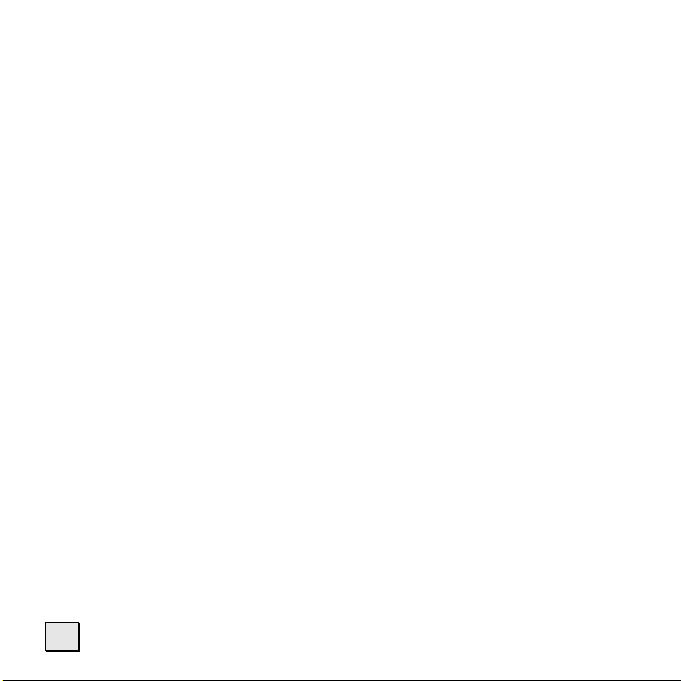
6
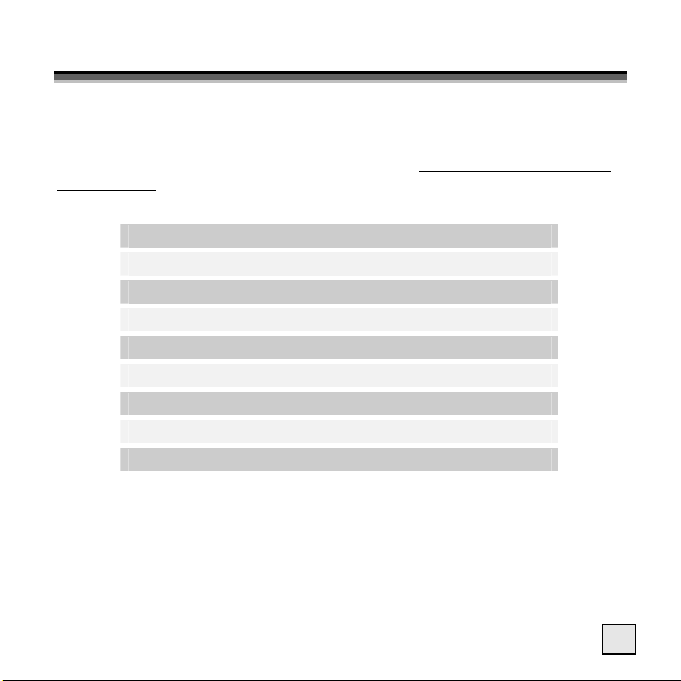
T
W
W
Please check the below listed parts and accessories are in the box
when you first unpack your product. In the case of any missing
item(s) please contact your local service centre accordingly. Any
claim for missing parts will only be accepted within 7 days from date
of purchase. Included in your product box is the following:
* USB-OTG devices can be connected directly to the jukebox to exchange data. However, your digital camera, for example, (or another
storage device) must support this function and be compatible with
your jukebox.
’
HHAAT
SS IINN TTHHEE
’
Jukebox
USB computer connection cable
Short USB- connection cable for USB-OTG devices*
AC Adapter PSC11R-050 and battery
Carry Pouch (optional)
Stereo Earphones
Software- and Driver-CD
Warranty-Card
This User Manual
X
B
B
OOX
??
7
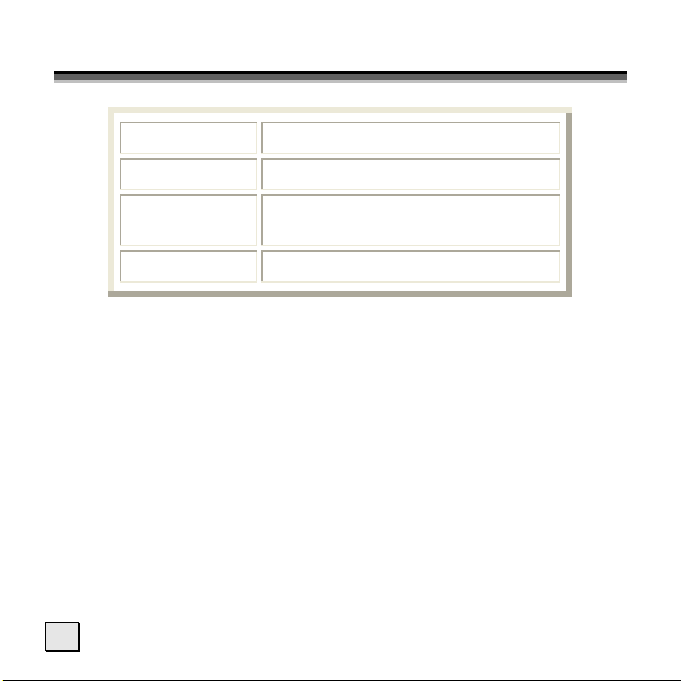
S
YYSSTTEEMM RREEQQUUIIRREEMMEENNTTS
S
Connection USB-Socket (USB 1.1/2.0)
CD-ROM (for installation)
Operating
System
Driver
8
Microsoft Windows
Microsoft Windows
Only required for Windows
S
®
98SE / ME
®
2000 / XP
®
98SE
