Page 1
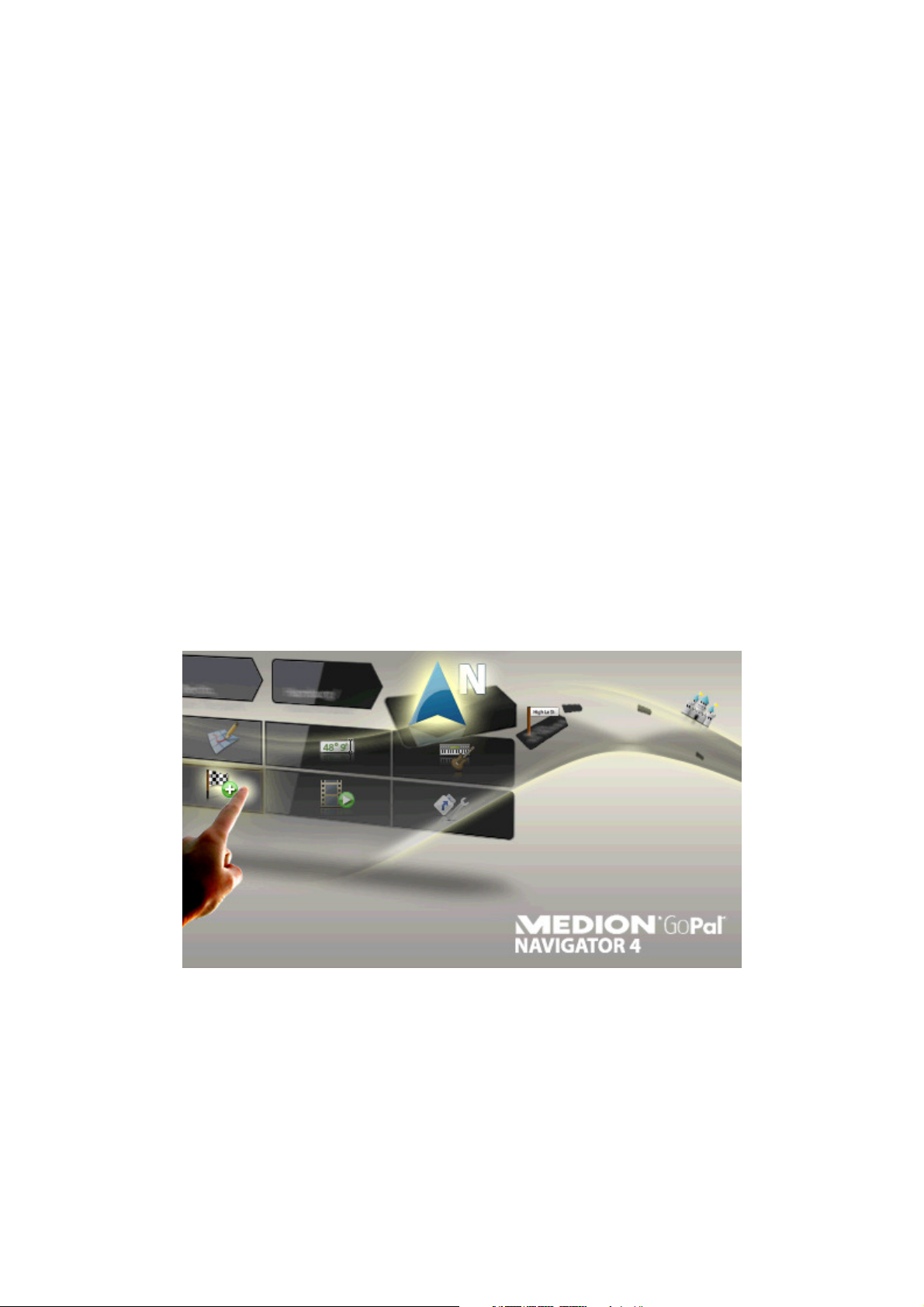
Software manual
GoPal Navigator Version 4
Page 2
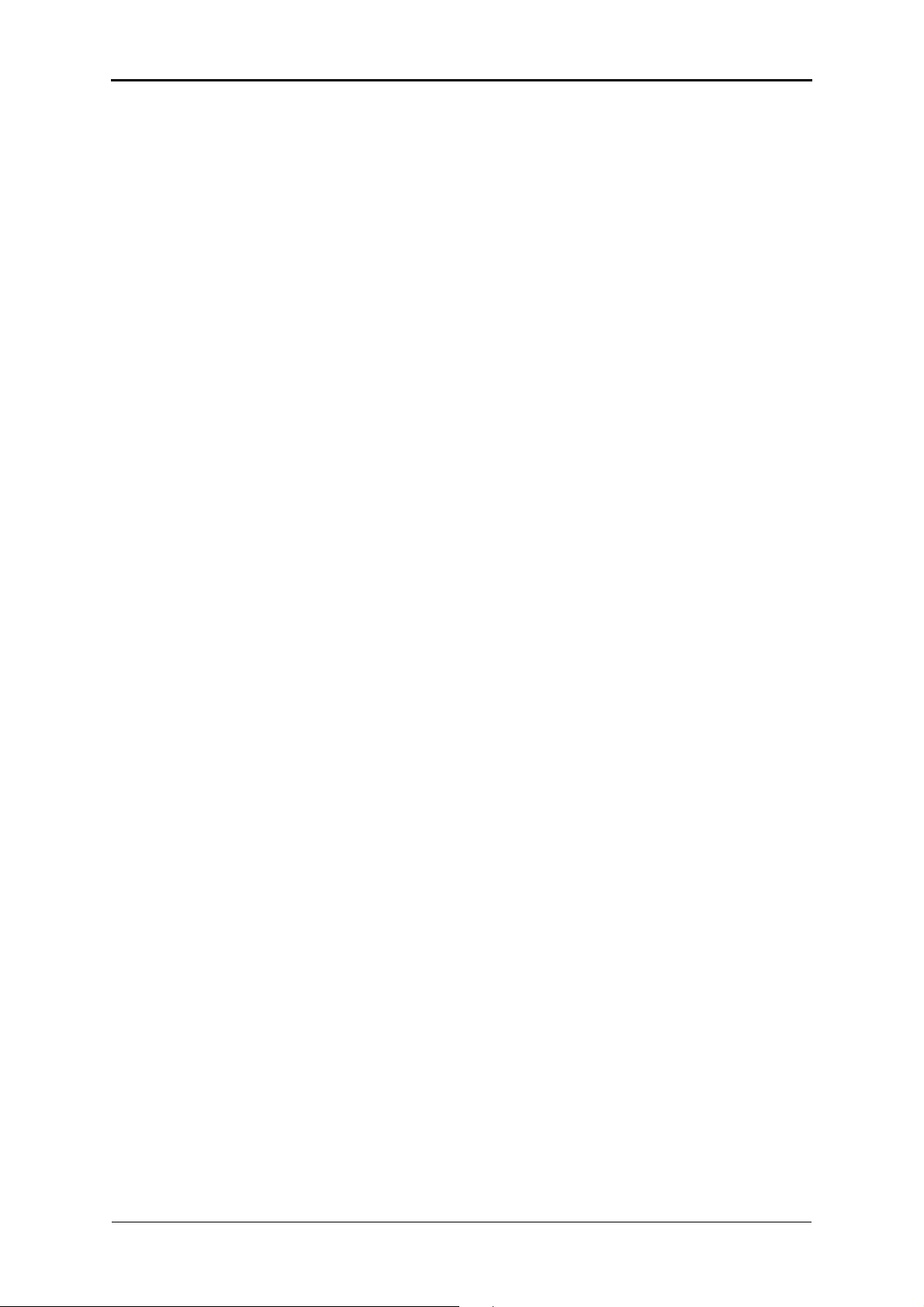
GoPal Navigator Version 4
Contents
CHAPTER 1. INTRODUCTION ................................................................................. 1
Greeting..................................................................................................................................................1
Contents of CD/DVD .............................................................................................................................1
System requirements............................................................................................................................3
Conventions in this manual .................................................................................................................3
Tips and warnings.................................................................................................................................4
Important information...........................................................................................................................4
Trademarks ............................................................................................................................................5
Copyright and Warranty .......................................................................................................................5
CHAPTER 2. MANUAL INSTALLATION AND START-UP ...................................... 6
Initial operation .....................................................................................................................................6
Reinstallation and updating the software...........................................................................................8
Transferring the map material and the POI data to the memory card ............................................. 8
Transferring data to the internal memory of the navigation device ................................................9
CHAPTER 3. INSTALLATION AND START-UP USING THE GOPAL® ASSISTANT
................................................................................................................................. 11
Installing the GoPal® Assistant software..........................................................................................11
User interface of the GoPal® Assistant .............................................................................................12
Manual actions for data exchange ....................................................................................................13
Actions using the Content Import Wizard ........................................................................................15
Functions for device management....................................................................................................15
Changing the device name ............................................................................................................... 16
Formatting the external memory card...............................................................................................16
CHAPTER 4. BASICS OF OPERATION ................................................................. 18
Operation in the menu view ...............................................................................................................18
Operation in the map view .................................................................................................................19
i
Page 3
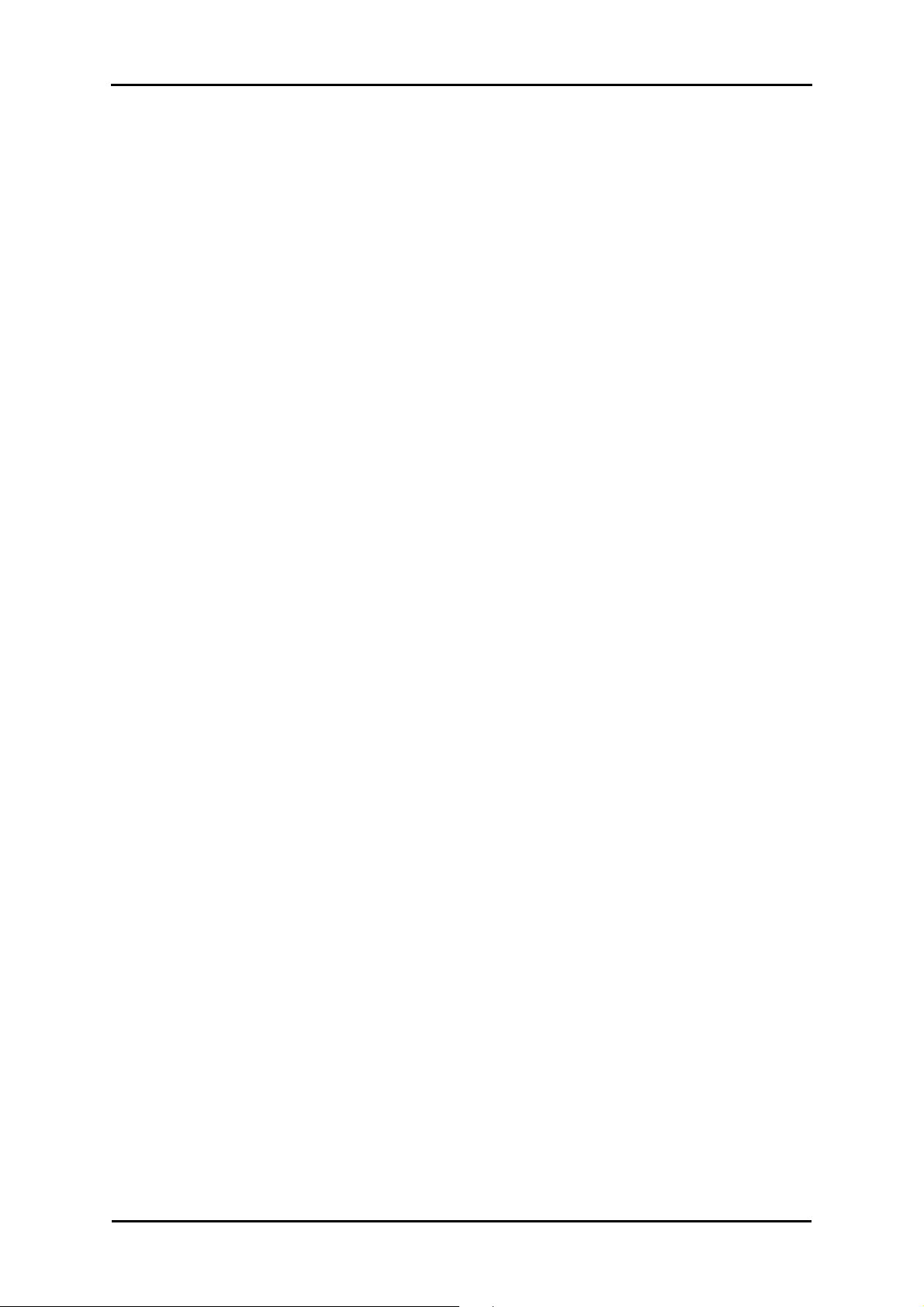
Software manual
CHAPTER 5. ADJUSTING THE SETTINGS ........................................................... 21
Basic settings for operation...............................................................................................................21
Security settings................................................................................................................................ 22
Music track title .................................................................................................................................22
Screen settings .................................................................................................................................22
Power management.......................................................................................................................... 23
Auto OFF function............................................................................................................................. 23
Restore factory settings ....................................................................................................................24
Specific settings for the navigation software ..................................................................................25
Adjusting the route options ...............................................................................................................25
Adjusting the Display ........................................................................................................................27
Adjusting the TMC settings ...............................................................................................................28
Adjusting the Program settings .........................................................................................................29
Configure the Points of Interest ........................................................................................................30
Adjusting the device settings ............................................................................................................31
Adjusting the Quick menu settings ................................................................................................... 31
CHAPTER 6. OPERATING THE GOPAL® NAVIGATION SOFTWARE ................. 33
Manually entering destination information ......................................................................................34
Entering destination coordinates ...................................................................................................... 37
Creating favourites during destination input ..................................................................................... 38
Manual entry in the map view ...........................................................................................................38
Adjusting the route options ...............................................................................................................39
Adding more destinations .................................................................................................................39
Starting route calculation ..................................................................................................................40
Selecting Points of interest................................................................................................................40
Managing favourites ...........................................................................................................................41
Creating a new favourite ...................................................................................................................41
Deleting favourites ............................................................................................................................42
Renaming favourites .........................................................................................................................42
Changing the route .............................................................................................................................43
Entering the start position .................................................................................................................43
Adding a destination .........................................................................................................................43
Editing the entries in the tour list....................................................................................................... 44
Optimising the route.......................................................................................................................... 44
Saving and loading a tour .................................................................................................................44
Starting tour calculation ....................................................................................................................45
Route information ...............................................................................................................................45
Directions ..........................................................................................................................................45
Traffic conditions............................................................................................................................... 46
Go to .................................................................................................................................................47
Route simulation ...............................................................................................................................47
Starting and displaying navigation ...................................................................................................48
Compass display............................................................................................................................... 50
Arrow view ........................................................................................................................................51
Trip info .............................................................................................................................................51
ii
Page 4
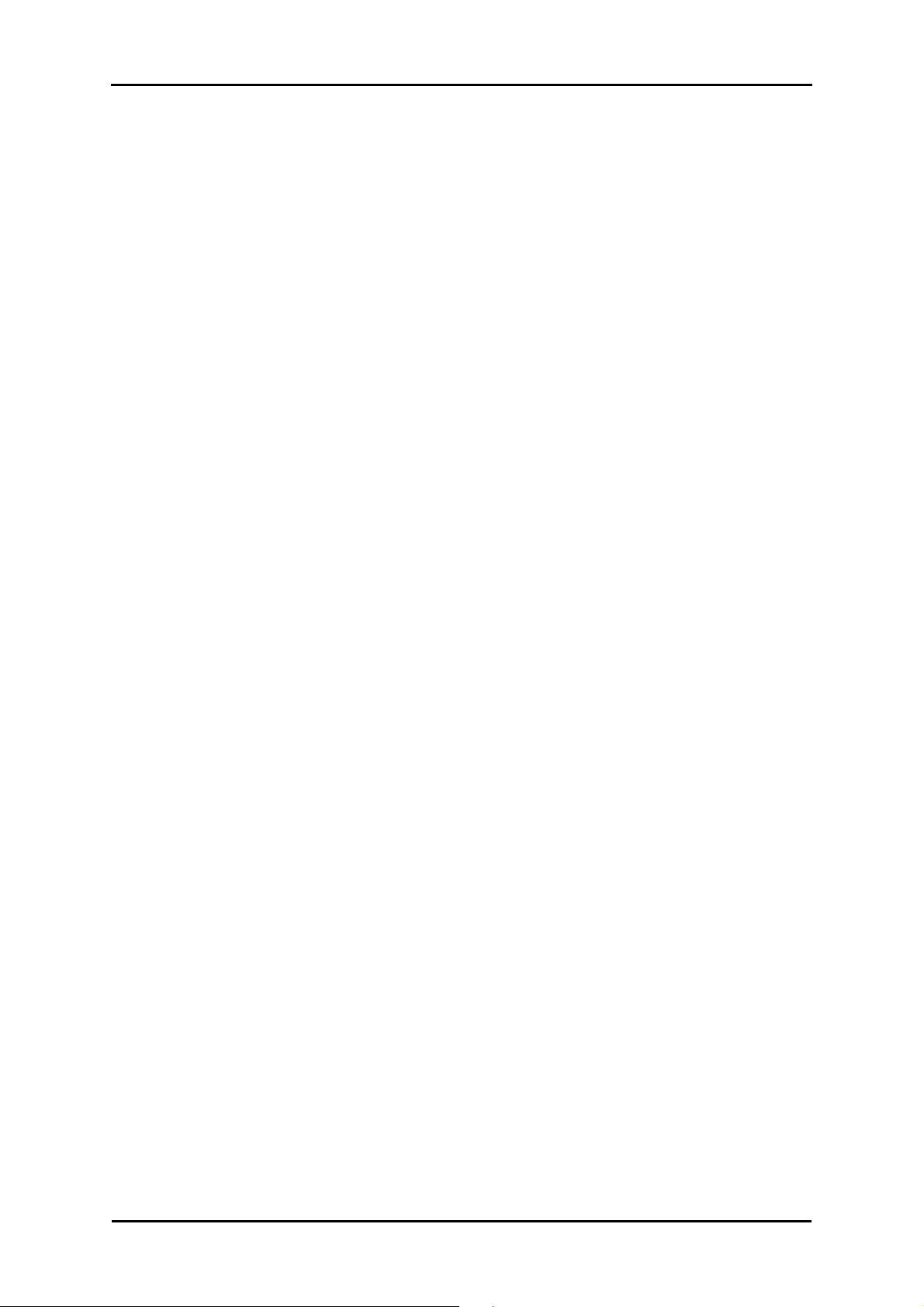
Software manual
iii
Page 5
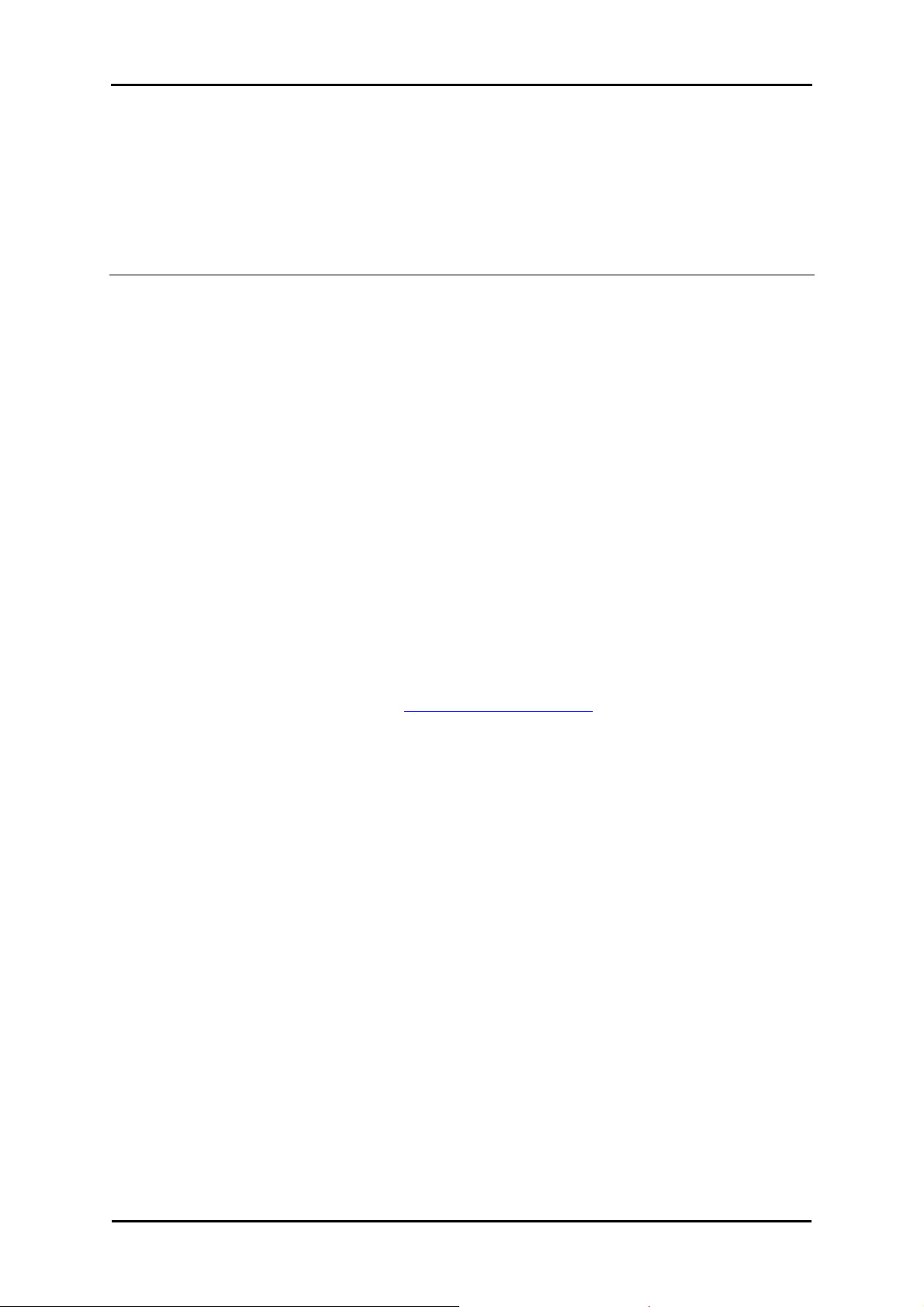
GoPal Navigator 4
Chapter 1. Introduction
Greeting
Welcome and thank you for choosing our mobile navigation system. While the instructions
included with the device outline the basic operation of your navigation device and additional
applications (MP3 Player, Picture Viewer etc.), this manual will cover the following topics:
• Software installation and start-up
• Operating the navigation software (quickstart and in-depth description)
• Technical support for smooth operation
In addition to this version of the manual, you will find a brief introduction on the CD/DVD, enabling
you to start up your navigation system in just a few steps. Also, your navigation system’s help
function contains information about important operating steps and functions.
Your navigation device software is constantly undergoing development and can be kept current
using updates that are either free or have an associated charge. The information contained in this
manual refers exclusively to the scope of functions at the time your navigation system was
delivered. In the event the software and/or hardware was subsequently changed and/or updated,
the information printed here may vary from actual operating steps. In this case, please consult the
support section of the Medion website (www.medion.de/downloads) for the current version of this
manual, which will document any changes in operation. Please note that the manufacturer can
accept no responsibility for loss or damage as a result of information or potentially incorrect
information contained in this manual.
Contents of CD/DVD
The CD/DVD included contains all of the software packs necessary to operate your navigation
system as well as installation files for additional applications which must either be installed on the
memory of your navigation device or on your Windows PC. As soon as you insert the CD/DVD into
the drive on your PC, a Setup Assistant automatically appears to help you with installation: Simply
follow the instructions on the screen to automatically install the selected data.
If the installation assistant on the CD/DVD does not start automatically, you can also install the
necessary data manually. The following information indicates which components are contained on
the CD/DVD and which directory on the external memory card or on the flash memory of your
navigation device to save them to in order to ensure smooth operation.
1
Page 6
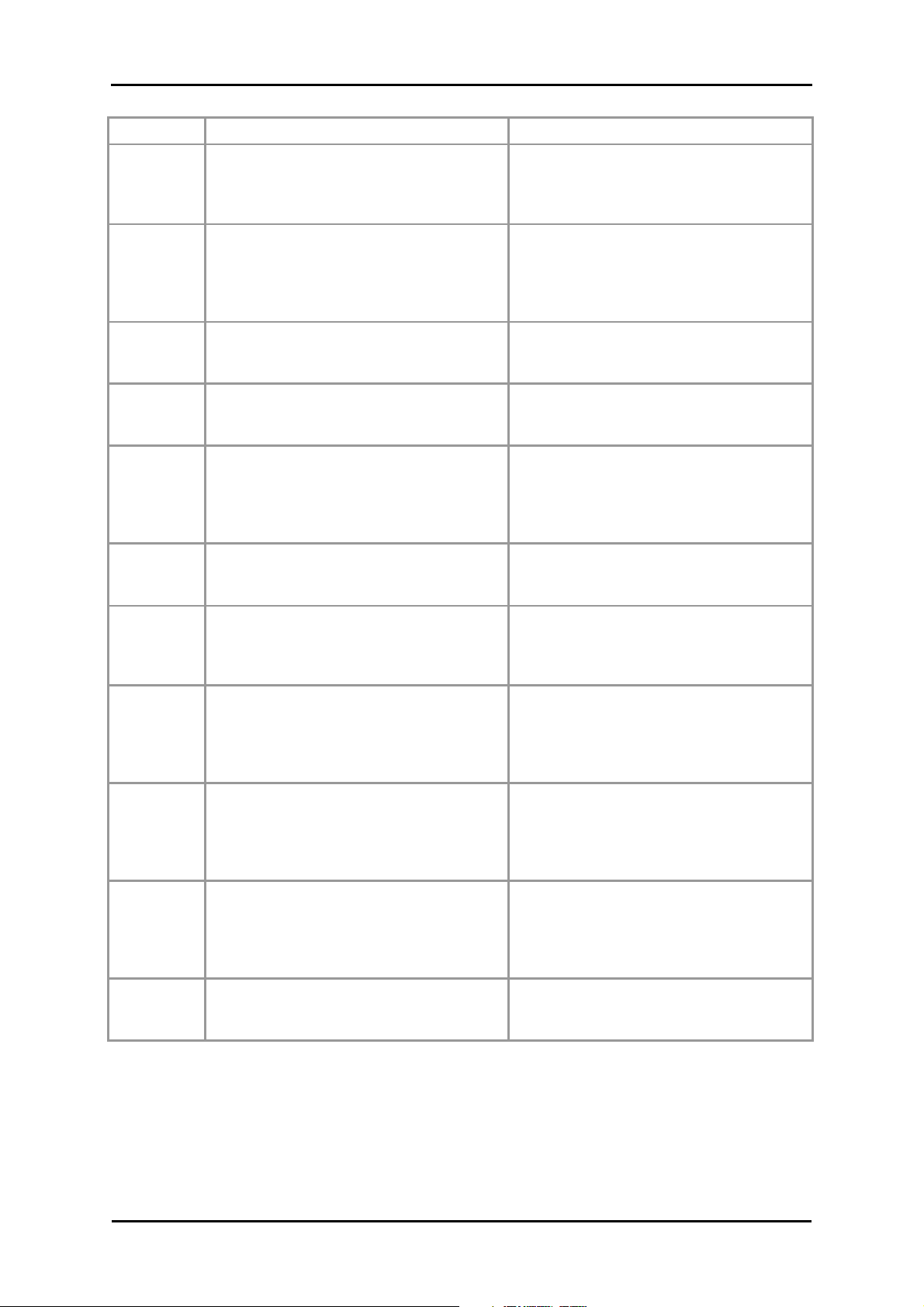
Introduction
t information
Element Description Target folder
ActiveSync
Adobe
APD
Assistant
Installation
License
Agreements
Manuals
This folder contains the installation data for
the synchronisation software Microsoft®
ActiveSync®. This software synchronises
your navigation device with a Windows PC.
This folder contains the installation data for
Adobe Adobe® Acrobat® Reader®. This
software enables you to open the digital
PDF version of this manual on a Windows
PC.
This folder contains data for the GoPal®
Assistant.
This folder contains the installation data for
the GoPal® Assistant.
This folder contains the installation data for
your navigation software.
This folder contains the licensing terms for
use of your navigation software in the form
of PDF files.
This folder contains the PDF versions of
this manual in the respective language.
This program must be installed to the
Program Files directory on your PC
(manually or using the Setup Assistant).
This program must be installed to the
Program Files directory on your PC
(manually or using the Setup Assistant).
This data is required only when installing
the GoPal® Assistant on your PC and does
not have to be manually copied.
This data is required only when installing
the GoPal® Assistant on your PC and does
not have to be manually copied.
These files must be installed (manually or
using the GoPal® Assistant) in the My
Flash Disk > INSTALL directory on the
external memory card or on the flash
memory of your navigation device.
These files do not need to be copied.
These files can be installed on your PC
(manually or using the Setup Assistant) to
the directory Programs>Medion GoPal
Assistant>Manuals).
POI
AUTORUN
readme.txt
Setup
Assistant
Depending on the version and features of your navigation system, it is possible that some of the
folders and files mentioned above are not contained on this CD/DVD or that the CD/DVD contains
extra data. For more information about the data saved on the CD/DVD included, see the readme
file on the CD/DVD.
This folder contains data your navigation
system needs to identify Points of Interest.
This setup information/application ensures
that the Setup Assistant, which helps you
when installing the software components,
is automatically started once the CD/DVD
has been inserted.
This text file contains importan
about the contents of this CD/DVD and
about the installation of various
applications on the CD/DVD in the relevant
language.
Once the CD/DVD has been inserted, this
application will start automatically and will
help you install the software components.
These files must be installed (manually or
using the GoPal® Assistant) to the
MapRegions directory on the external
memory card or to the flash memory of
your navigation device.
This file does not need to be copied.
This file does not need to be copied.
This file does not need to be copied.
At the time of delivery various components, including the operating system and the navigation
software, have already been pre-installed on your navigation device and/or the memory card
2
Page 7
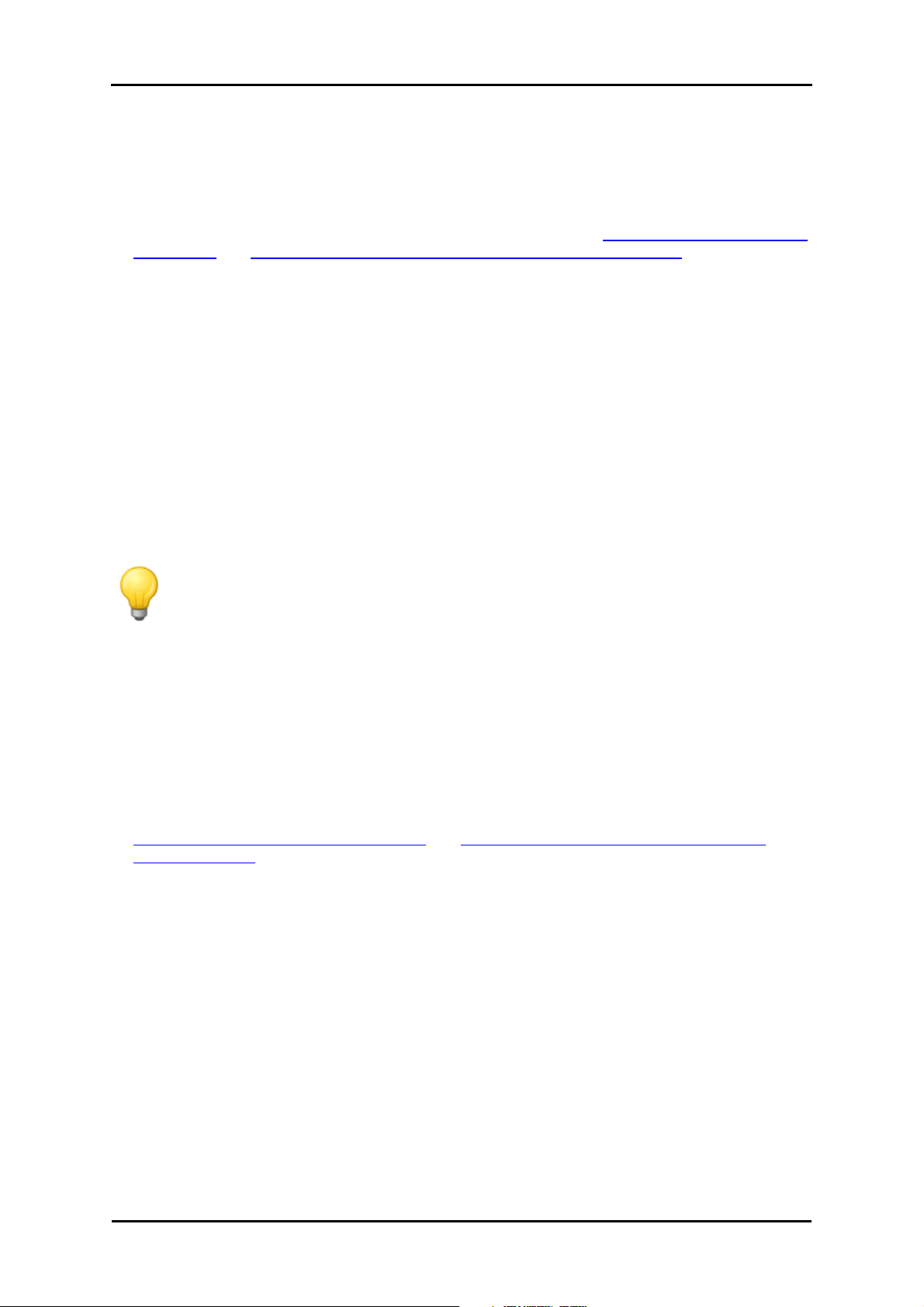
Introduction
included: That means that you can use your navigation system straightaway, without having to
install anything else.
We do, however, recommend that you install additional applications like GoPal® Assistant or
Adobe® Acrobat® Reader® to be able to take advantage of the corresponding functions. In addition,
it may be necessary, due to a malfunction, for you to reinstall various software components for
your navigation system after the fact. This procedure is described in Chapter 2, Manual installation
and start-up and Chapter 3, Installation and start-up using the GoPal® Assistant.
System requirements
Your mobile navigation system can be connected to a conventional Windows personal computer to
install (after the fact) application data such as the navigation software, additional map material etc.
. Your PC must meet the following system requirements for smooth communication.
• Supported operating systems Windows 2000 from SP4, Windows XP & VistaTM
• Hardware specifications of the current computer generation, minimum 128 RAM, min. one
available USB 1.1 port
• Necessary additional software: Microsoft ActiveSync® (only Windows 2000/XP) for operation as
mobile device with your PC, GoPal® Assistant for automatic data transfer between navigation
device and PC (as needed)
Tip
If you are working with the Microsoft Windows VistaTM operating system, you do not need
the ActiveSync® communication software. The system files required for the data transfer
are already integrated into your VistaTM operating system. Please connect your device to
your PC using the USB cable supplied: Once your navigation device has been detected
as a new device, the required drivers will be installed automatically. After it has been
installed successfully, your new device is shown under Removable Devices on the
Windows Explorer screen. If you have saved additional data to your navigation device,
ensure that there is sufficient capacity available when transferring the data. If there is not
enough space, remove unneeded files.
If your PC meets these requirements, you can connect your navigation device to an available USB
port on your PC using the USB cable supplied to exchange data. For more information see
Chapter 2, Manual installation and start-up and Chapter 3, Installation and start-up using the
GoPal® Assistant.
Conventions in this manual
The operation of your navigation system is directly based on the user guide in application software
for a PC. That means that entries in the software can be visually displayed on the screen and
executed from there. The operation itself is different: While functions on your PC are performed by
clicking the mouse, you can operate your navigation device either by using the stylus supplied or
by direct manual entry on the touch-sensitive screen of your navigation device. So, the following
applies for the following descriptions:
• For entries that you perform with the mouse on your PC, we use the term "click"
• For entries using the stylus or a finger on the touchscreen of your navigation device, we use the
term "type/tap".
At various points in this manual we refer to entries within a software application or to a path on
your PC/memory card. In the following descriptions, these references are indicated as follows:
3
Page 8
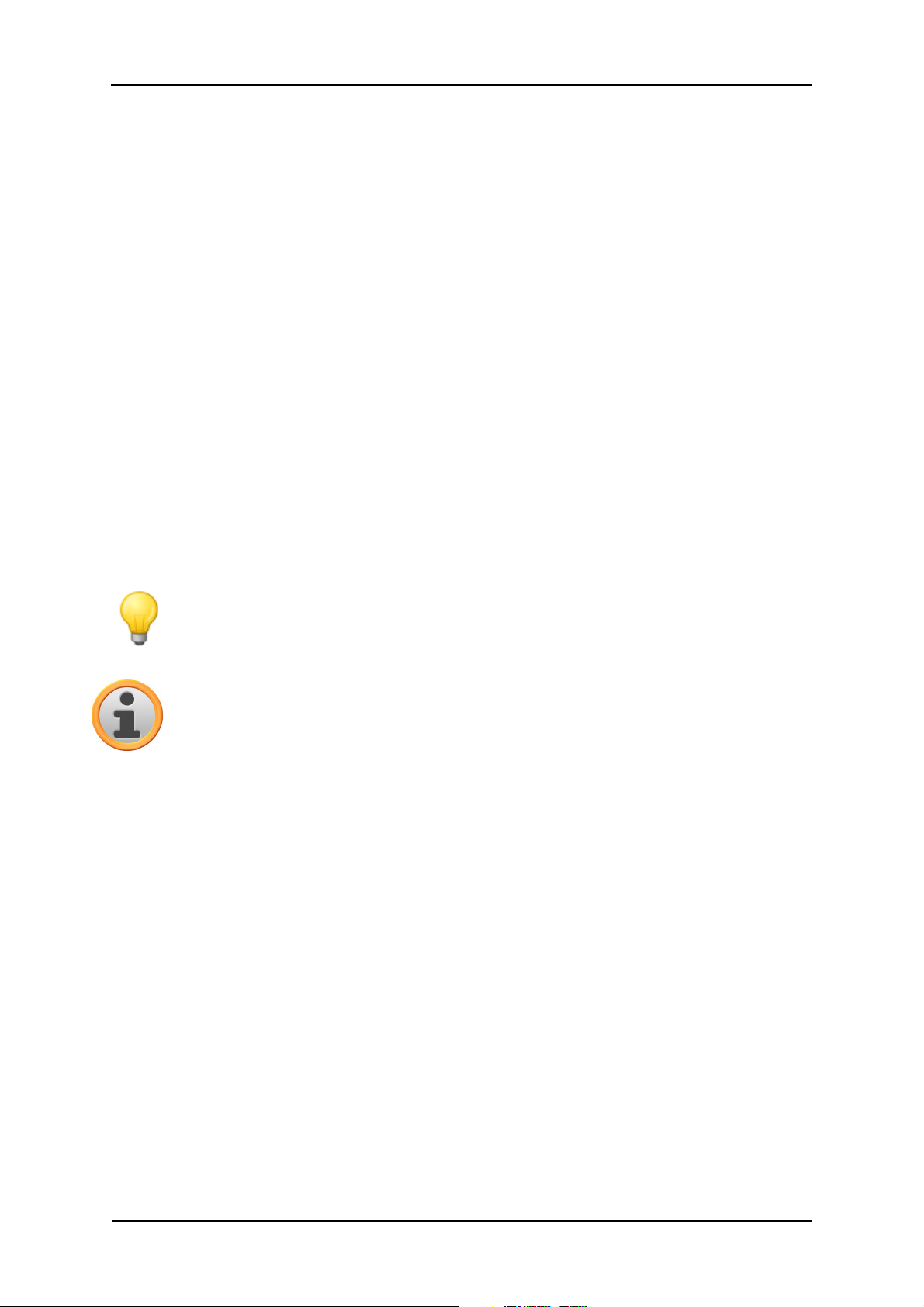
Introduction
• Entries taken from the software (like buttons, menu items or labels for check boxes) are in bold.
• Specific functions and programs of your navigation system (e. g. MP3 Player etc.) or PC (e. g.
Windows Explorer etc.) are italicised.
• Information about directories and paths (on the external SD card or on the flash memory of your
navigation device) are italicised.
The information in this manual documents the operation of the navigation software, explains the
graphic display on the screen of your navigation device and lists the available selection options for
individual functions. So, the following applies for the following descriptions:
• Descriptions pertaining to executing a function are listed numerically, thus defining the order of
the individual steps.
• Descriptions referring to various elements in a software window or similar, are also listed
numerically, but in colour.
• Descriptions listing various equivalent options (as in this case), are indicated with bullet points.
Tips and warnings
At various places in this manual we give you practical tips or refer to circumstances which could
disrupt the smooth running of your navigation system. These sections are indicated as follows in
the following descriptions.
Tip
This symbol draws your attention to functions and features that speed up your work flow
and facilitate the operation of your navigation system.
Note
This symbol indicates functions and features that are essential to the operation of your
navigation system. Please obey all information to avoid malfunctions through operating
error or incorrect entries.
Important information
The following contains important information regarding the operation of your navigation system.
This information is repeated in the form of comments and tips at appropriate places in this manual.
• For safety reasons, entries may not be made by the driver whilst driving: Please make the
necessary entries before beginning the journey.
• If you need to change your entries during the journey, stop your vehicle at a suitable point
(parking spot etc.).
• Vehicle windscreens made of Thermoglas or metalised windscreens considerably limit the GPS
reception. There is usually a special opening in this metallic coating, behind which the navigation
device can be placed. If that is not the case, a commercially-available GPS antenna must be
mounted outside the passenger cabin (e. g. on the roof of the vehicle).
• The instructions for the navigation system are recommendations only: Always pay attention to
road traffic regulations.
• Please note that your navigation device must receive a valid GPS signal in order to calculate the
route from the current position.
4
Page 9
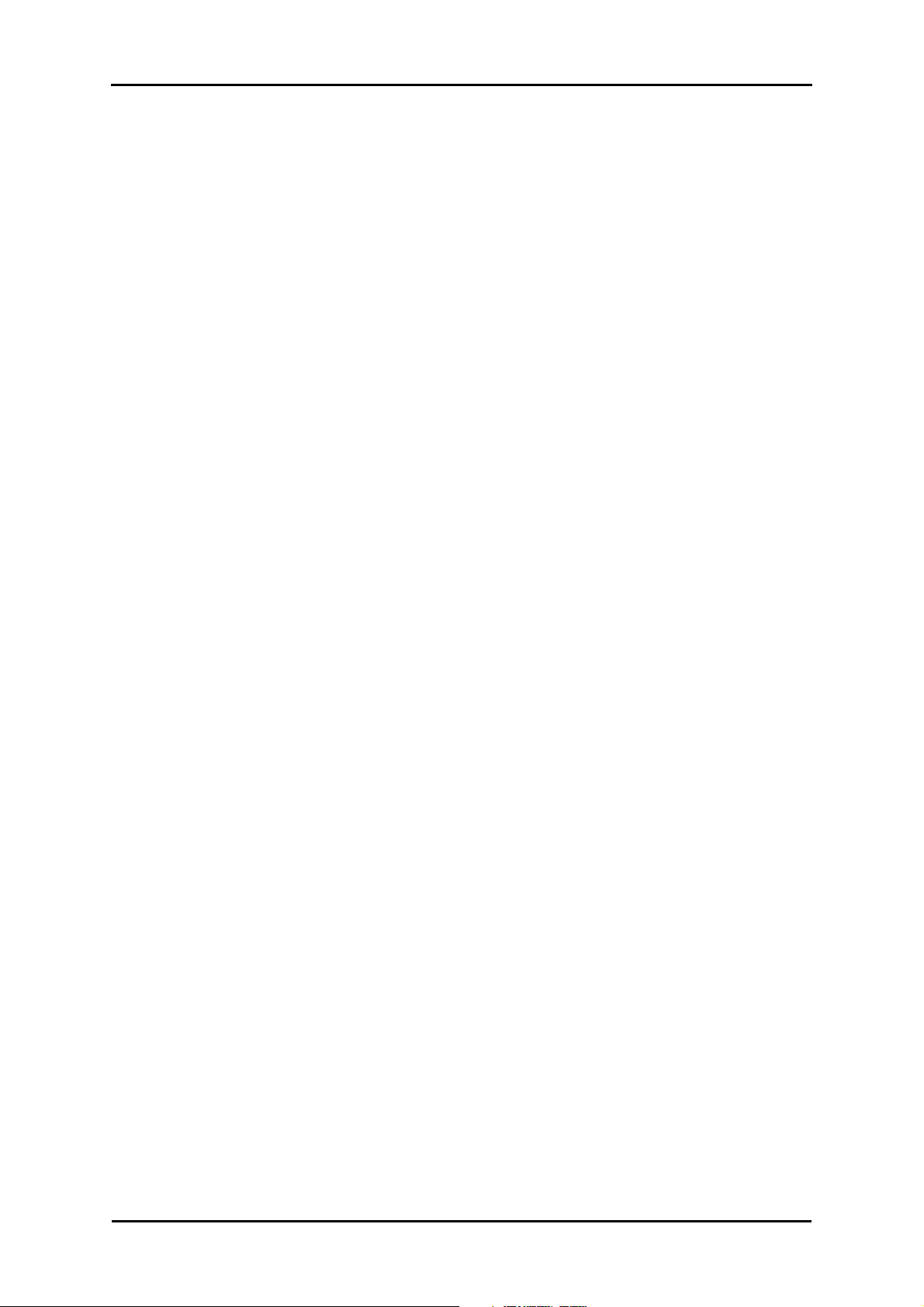
Introduction
• Please note that your navigation device must be set to the local time zone to be able to calculate
the correct time of arrival for future route calculations.
• You can also follow your current position on the map without entering a destination. If available,
the name of the street you are currently on will be displayed
• Note that temporary local changes and/or restrictions to road traffic regulations (e. g. permitted
maximum speed) cannot be accounted for in the route planning: Always obey signage and/or
local traffic routing.
• Please note that the map material is current as of the time of delivery. However, the
manufacturer cannot guarantee the information to be completely binding or that it corresponds to
the road layout and/or signage.
Trademarks
All trademarks appearing in this manual and any brands or trademarks protected by third parties
are subject without restriction to the conditions of the applicable trademark law and the right of
ownership of the respective registered owners. All trademarks, trade names or company names
used here are or can be trademarks or registered trademarks of their respective owners. All rights
not expressly granted here are reserved.
The absence of an explicit name of the trademarks used in this manual does not mean that a
name is free and clear of third party rights.
• Windows®, Windows XP®, Windows 2000®, Windows VistaTM and ActiveSync® are trademarks of
the Microsoft® Corporation.
• Acrobat® and Acrobat® Reader® are trademarks of Adobe® Systems Incorporated.
Copyright and Warranty
Copyright © 2008
Version 4
All rights reserved.
Any information in this manual may be changed without notice and in no way represents any
obligation on the side of the manufacturer. The manufacturer accepts no responsibility for loss or
damage as a result of information or potentially incorrect information contained in this manual.
We are grateful for any information regarding errors and for suggestions for improvement in order
to offer you even more efficient products in the future.
This manual may not be reproduced, in whole or in part for any purpose and it may not be stored
to an electronic medium or reproduced in any other form including electrically, optically,
chemically, by photocopy or audio recording without the express, written consent of the
manufacturer.
5
Page 10
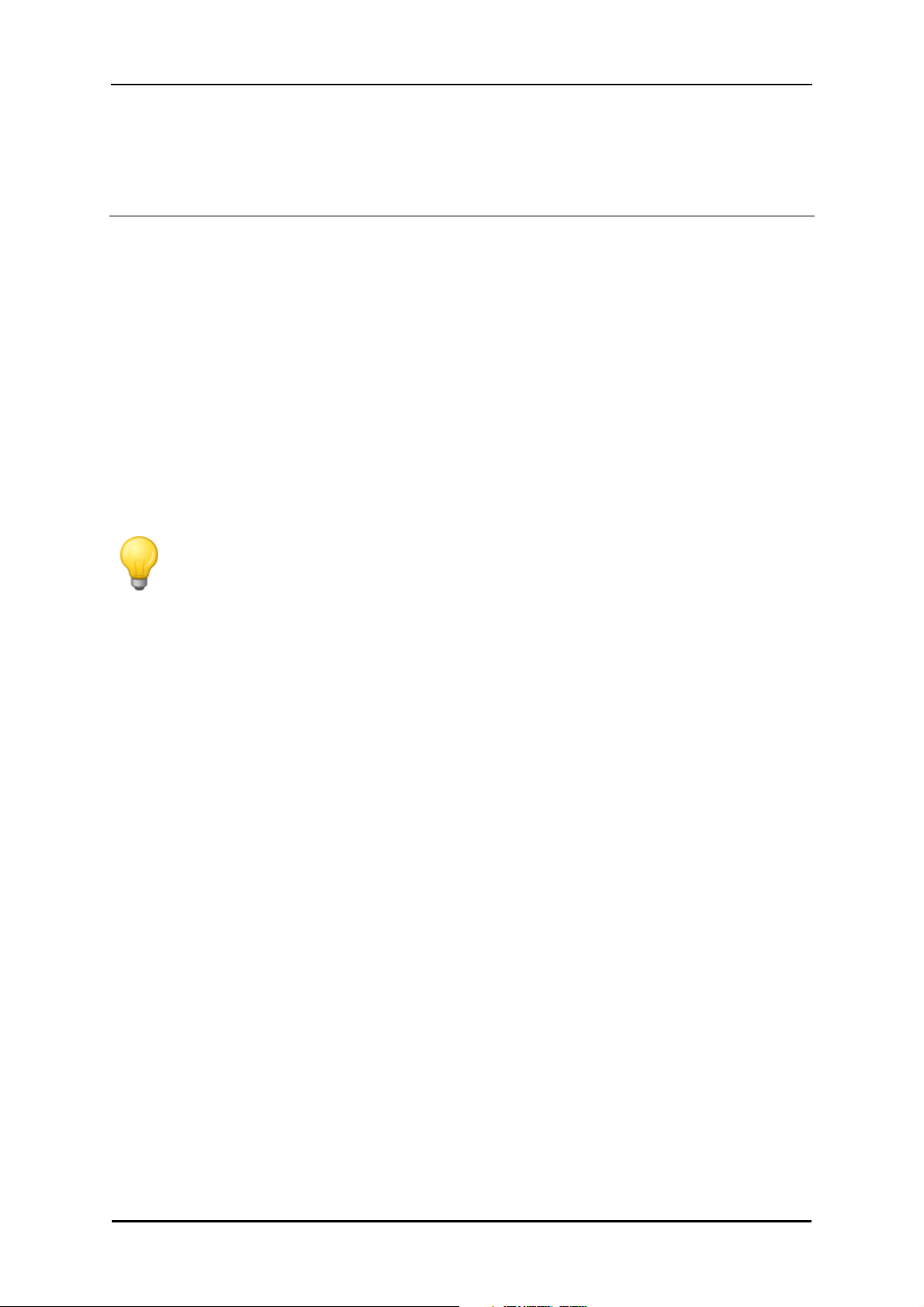
GoPal Navigator 4
Chapter 2. Manual installation and start-up
The Windows CE operating system has already been installed on your navigation device. In
addition, software components such as the navigation software or map material for various
countries (depending on the version) may already be pre-installed on the device or on the memory
card supplied. If that is not the case, you must first install the navigation software as well as the
map material necessary for route planning before operating your navigation system.
If you are updating or would like to install subsequently purchased navigation software or
additional maps or POI files to your navigation device, you must remove individual or all data
installed on your device before installing the newly purchased software. The following data can be
manually installed by the user:
• GoPal® Navigator navigation software
• Map material in the form of PSF files
• Point of interest data (POI data) in the form of PSF data
Tip
Even though it is possible to install files manually, we recommend that you use the
GoPal® Assistant supplied with the software to transfer and update software components
on your navigation system. The next chapter describes the installation and data
exchange using the GoPal® Assistant.
The manual transfer of software components from CD/DVD to your mobile navigation device takes
place in Windows Explorer on your PC. Select one of the two following methods to exchange data
between your navigation system and your PC:
• If you have installed the Microsoft ActiveSync® software from a CD/DVD, you can connect your
navigation device directly to the USB port of your PC using the USB cable supplied in order to
synchronise the desired data. In this case, you have direct access to the internal flash memory
of your navigation device.
• If your PC has a card reading device, you can insert the external memory card supplied directly
and manually move the data in the file explorer. In this case, you do not have direct access to
the internal flash memory of your navigation device.
Initial operation
Depending on the version of your navigation system, the software necessary for operation may not
have been pre-installed on your navigation device and can instead be found on the memory card
supplied: an appropriate comment indicating this can be found in the readme file as well as on the
packaging of your navigation device. In this case, you must install the software to operate your
navigation system.
Proceed as follows to install:
1. Carefully remove the memory card from its packaging. Take care that the contacts are not
touched or contaminated: Otherwise data transfer may no longer be possible.
6
Page 11
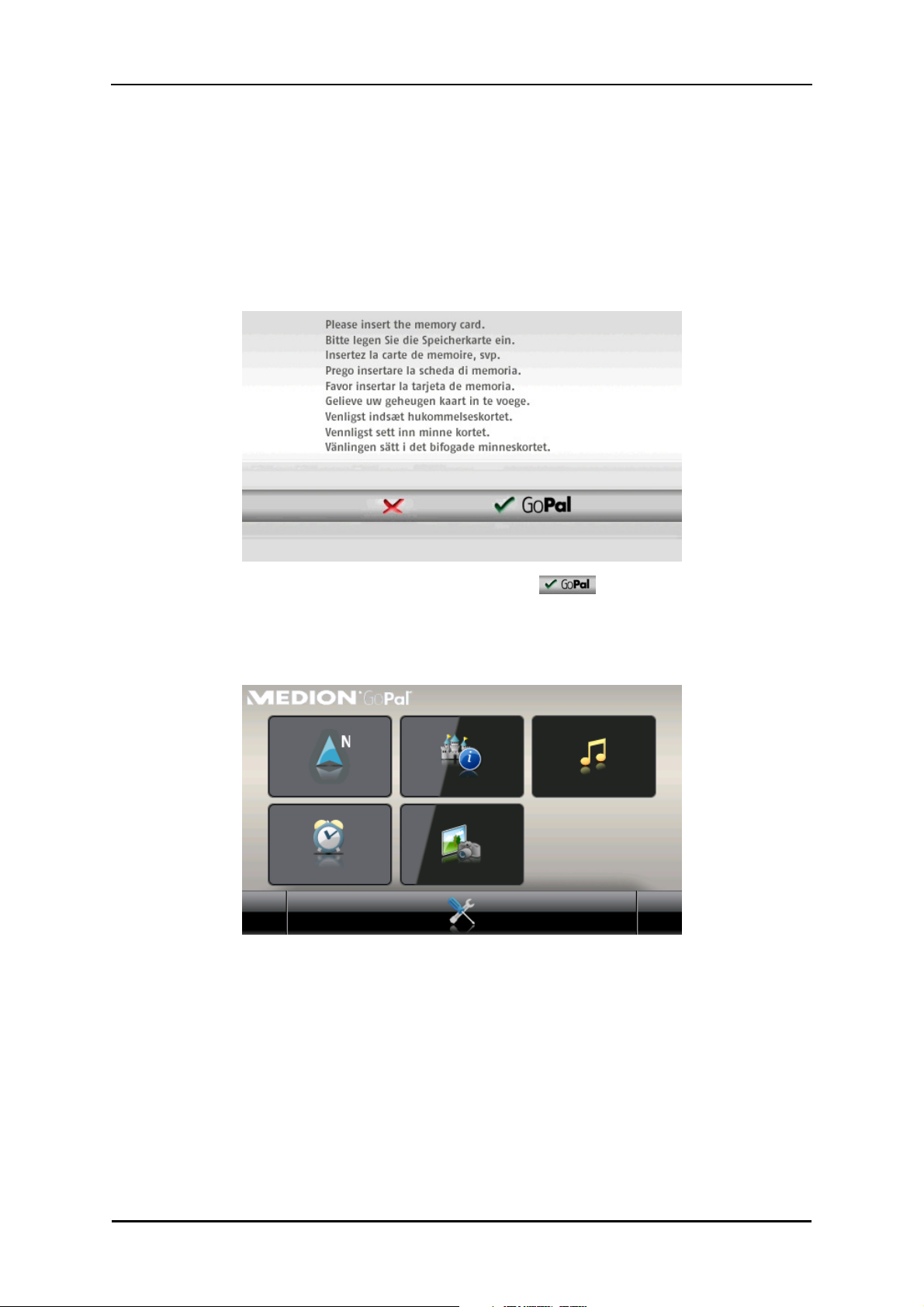
Manual installation and start-up
2. Insert the memory card into the MMC/SD card slot of your navigation device until you hear a
click.
3. Switch on the navigation device by pressing the ON/OFF switch on the device (see device
operating instructions).
The necessary software components will now be installed automatically.
If you switch on your navigation device without inserting the memory card supplied, the following
screen appears.
Insert the memory card into your device and tap the button , to begin automatic
installation.
Once installation is complete, the start screen of your navigation system appears, giving you
access to the various functions such as the navigation or MP3 Player etc..
7
Page 12
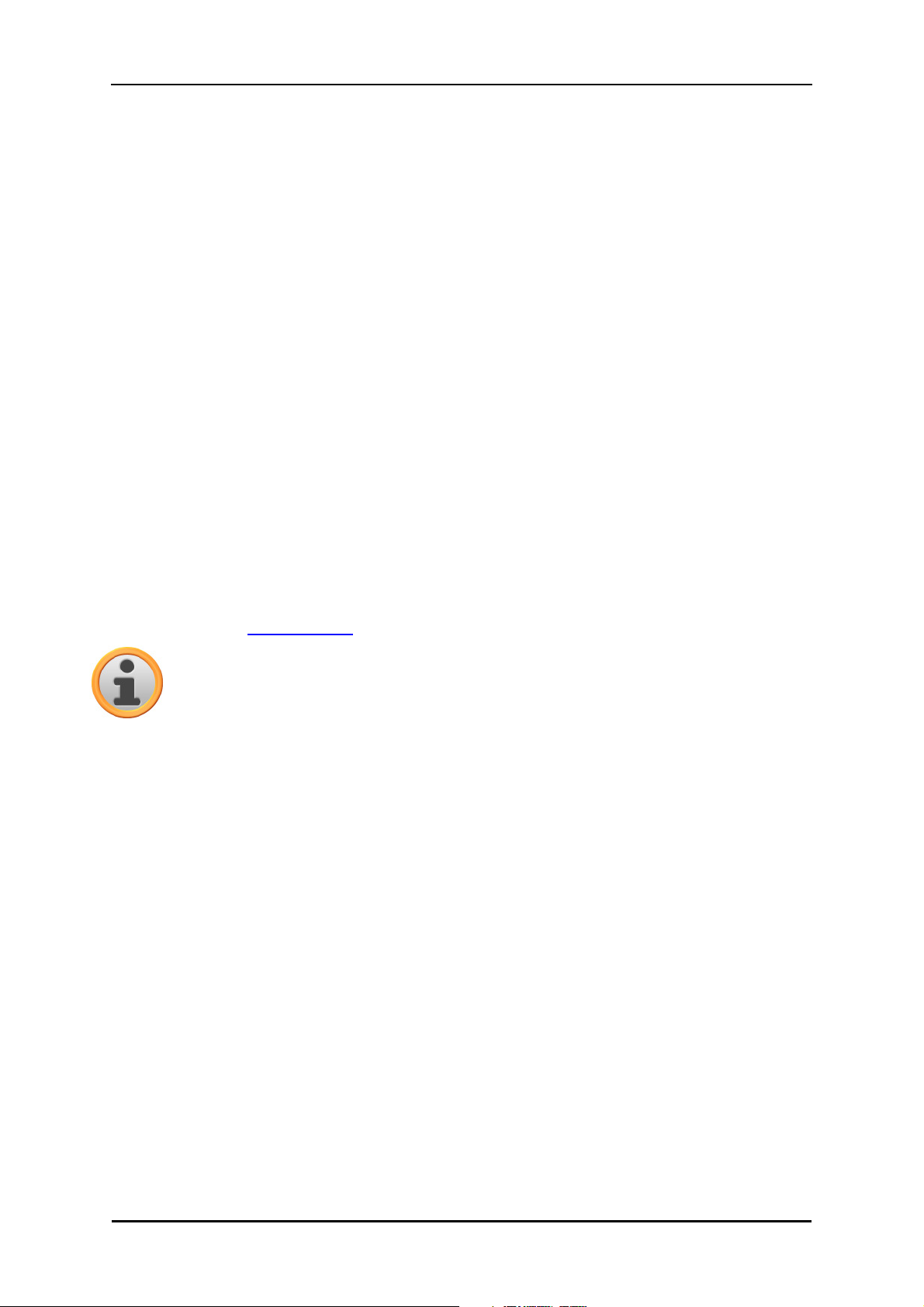
Manual installation and start-up
Reinstallation and updating the software
If necessary, you can remove all or individual application files such as the navigation software or
map material from the memory of your navigation device (see device operating instructions). This
would be necessary, for example, to install a current version of the GoPal® Navigator software that
you purchased at a later date. The software required for reinstallation/updating is located in the
Installation folder on the CD/DVD and can be transferred to the navigation device using the
memory card supplied.
Proceed as follows to manually install the navigation software onto the external memory card:
1. If you have not already done so, carefully remove the memory card from its packaging and
insert it into the card reading device (internal or external) of your PC: The card clicks in and the
contents of the card will be displayed in a new window in Windows Explorer.
2. Open your PC’s CD/DVD drive and insert the CD/DVD. If the CD/DVD Setup Assistant starts,
close it.
3. Open the directory of your CD/DVD drive and go to the directory Installation.
4. Copy all of the folders and files in this directory.
5. Go to the directory window of the external memory card and insert the copied contents.
To install the software copied onto the memory card onto your navigation device, follow the steps
described in the Initial operation section.
Note
You must remove the old software components before you can install the new software
onto your navigation device. For information on how to do this, consult the operating
instructions for your navigation device.
Transferring the map material and the POI data to the memory card
Regardless of the navigation software, you can also install additional map or POI material onto
your device or replace existing data with current material from a CD/DVD purchased subsequently.
However, your navigation device can only read this data automatically if they have been filed in the
MapRegions directory on the memory card.
Proceed as follows to transfer map material and POI data to the memory card:
1. Insert the memory card into the card reading device (internal or external) of your PC: The card
clicks in and the contents of the card will be displayed in a new window in Windows Explorer.
2. Open your PC’s CD/DVD drive and insert the CD/DVD. If the CD/DVD Setup Assistant starts,
close it.
3. Open the directory of your CD/DVD drive and go to the MapRegions directory.
4. Copy all of the desired files with the file ending .psf: The file names indicate the region to
which the map data refers.
8
Page 13
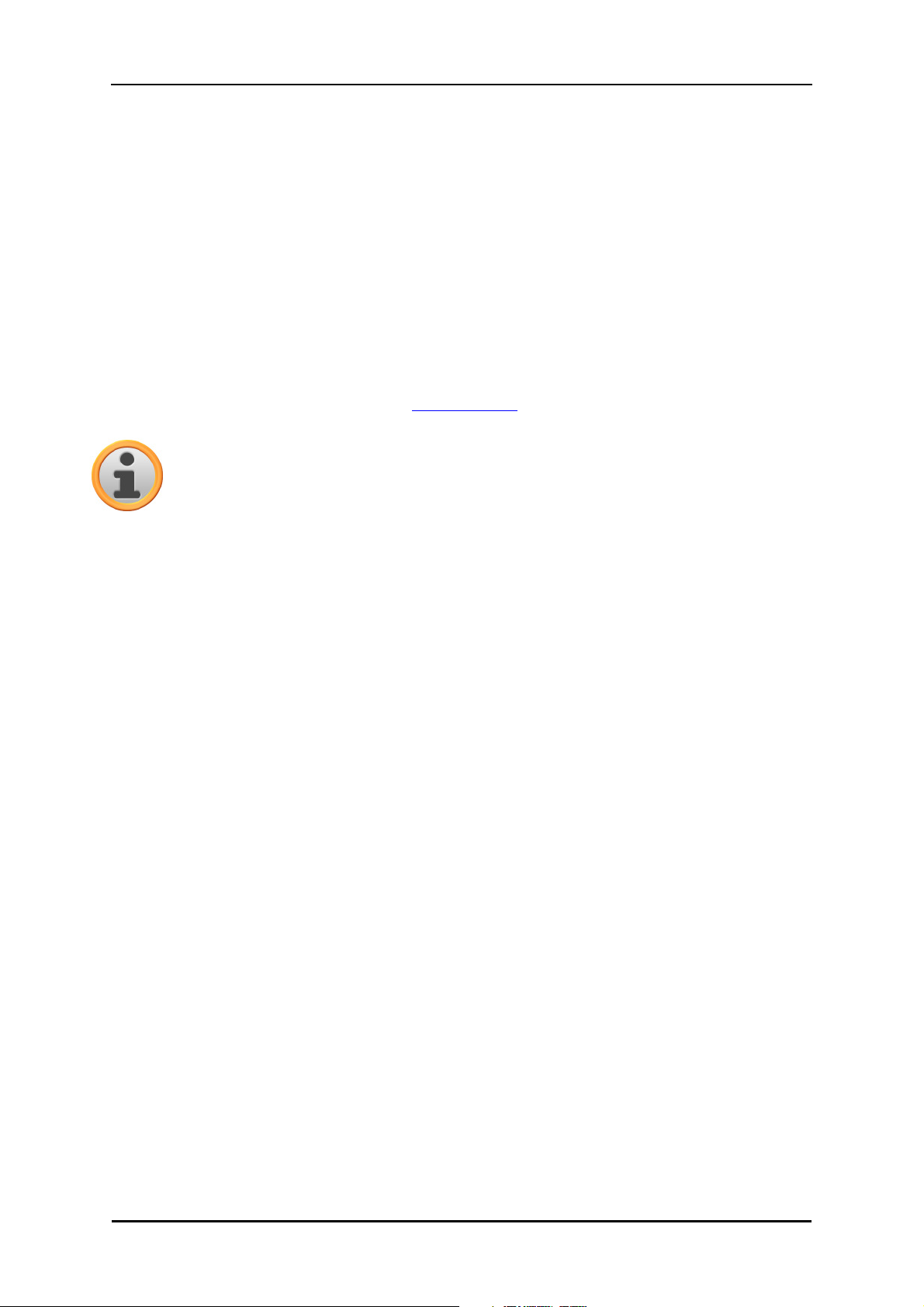
Manual installation and start-up
5. Go to the directory window of the external memory card and create a new folder called
MapRegions.
6. Now put all of the copied files into this folder.
Proceed as follows to copy additional POI files from the inserted CD/DVD to the memory card:
1. Open the POI folder in the directory of your CD/DVD drive.
2. Copy the desired files (e. g. hotel.de.psf etc.).
3. Go to the directory window MapRegions of the external memory card and insert the copied
contents.
To install the map material and/or POI files copied onto the memory card onto your navigation
device, follow the steps described in the Initial operation section.
Note
You must remove (some of) the old files before you can install the new map and/or POI
files onto your navigation device. For information on how to do this, consult the operating
instructions for your navigation device.
Note that it is only possible to transfer files to the memory card and/or to the internal memory of
your navigation device (see next section) if there is enough free disk space available. You may
have to delete unnecessary data to free up disk space.
Transferring data to the internal memory of the navigation device
Your mobile navigation device has an internal, permanent memory that is located in the My Flash
Disk folder. You can use this memory to transfer and then install the navigation software, map
material and/or voice recognition files to your navigation device. However, you must have
previously installed the software Microsoft ActiveSync® supplied on the CD/DVD onto your PC
either manually or using the Setup Assistant on the CD/DVD. In addition, your navigation device
must be connected to the PC using the USB cable supplied.
The following description assumes that Microsoft ActiveSync® has already been installed. Proceed
as follows to copy the installation files for you navigation software to the internal memory of your
navigation device:
1. Connect the navigation system to your PC using the USB cable.
2. Once the navigation device is detected, your PC displays the New partnership dialog box: To
synchronise existing data between your navigation device and your PC, select Yes. To register
the navigation device as a Guest on your PC, select No (recommended). Then click on the
Continue button.
3. Select Mobile device in your Windows Explorer and go to the My Flash Disk directory.
4. Right click on the directory and select New folder from the context menu: Name the newly
created folder INSTALL and finish the entry by pressing the enter key.
5. Change to the Installation directory in your CD/DVD drive and copy all files and folders in this
directory.
9
Page 14
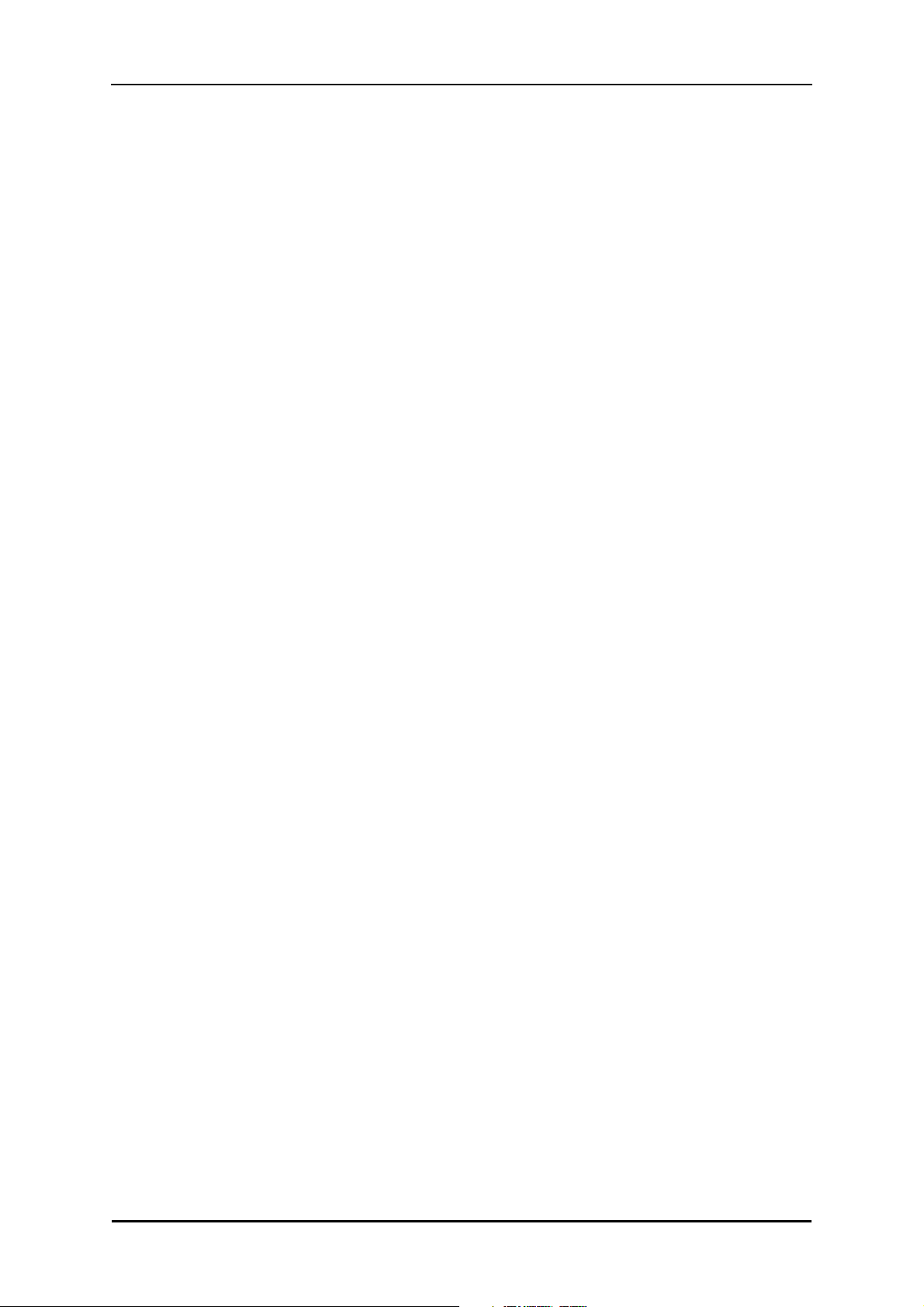
Manual installation and start-up
6. Go to the directory Mobile Device > My Flash Disk > INSTALL and put the copied contents
there.
Proceed as follows to also copy map material to the internal memory of your navigation:
1. Go to the MapRegions directory of your CD/DVD drive and copy all of the desired files ending
in .psf : The file names indicate the region to which the map data refers.
2. Select Mobile device in your Windows Explorer and go to the My Flash Disk directory.
3. Right click on the directory and select New folder from the context menu: Name the newly
created folder MapRegions and finish the entry by pressing the enter key.
4. Now put all of the copied files into this folder.
If you have added POI files or the ‘voice command’ feature to your navigation software with an
update requiring a fee, you must transfer the appropriate data to the internal memory of your
navigation device: The respective function is only available following automatic installation of the
data.
Proceed as follows to copy POI and/or voice recognition files to the internal memory of your
navigation device:
1. To transfer POI files, go to the POI directory of your CD/DVD drive and copy the desired PSF
files (e. g. hotel.de.psf).
2. Go to the directory Mobile Device > My Flash Disk > MapRegions and put the copied files
there.
3. To transfer voice command files, go to the TSD directory of your CD/DVD drive and copy your
country-specific folder: The IrelandGreatBritainTSD folder, for example, contains the voice
recognition files for English-speaking countries. Naturally, you can also copy the voice
command files/folder for other countries as needed and install them onto your navigation
device.
Go to the directory Mobile Device > My Flash Disk > MapRegions and put the copied files there.
10
Page 15
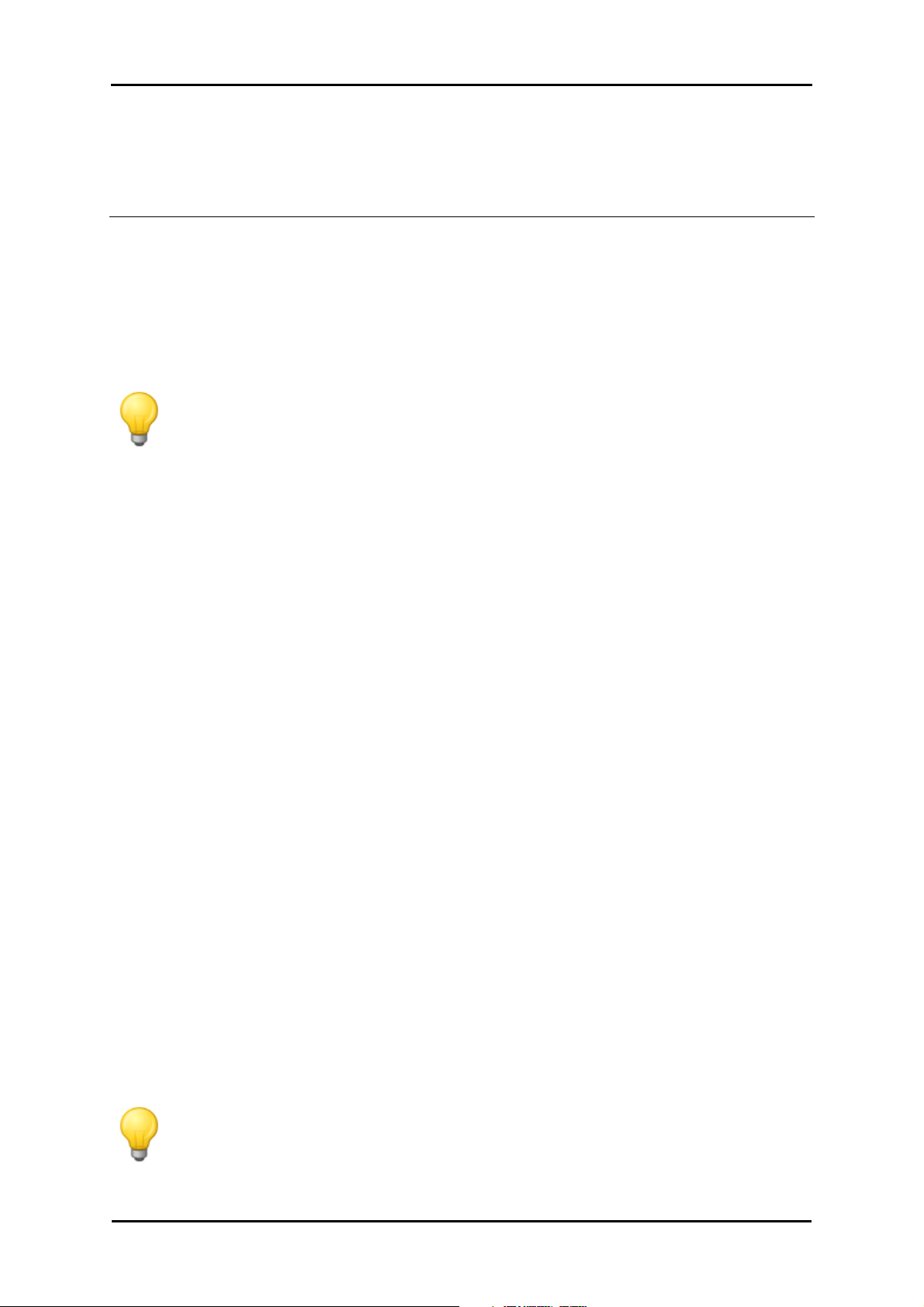
GoPal Navigator 4
Chapter 3. Installation and start-up using the GoPal® Assistant
In addition to manual installation, it is also possible to transfer the necessary data from the
CD/DVD to your mobile device using the GoPal® Assistant software: The GoPal® Assistant is a
special tool which facilitates communication between your navigation device and your PC and
simplifies the transfer of selected files. In addition, it is only with the help of the GoPal® Assistant
that you can transfer GPS track data that you have recorded with your navigation device to the PC
in order to store it there and exchange it with other users. To use GoPal® Assistant, it must first be
installed on your PC.
Tip
Although manual installation and transfer of data is possible on your navigation device,
we recommend performing all installations using the GoPal® Assistant software.
Installing the GoPal® Assistant software
As soon as you insert the supplied CD/DVD into the drive on your PC, a Setup Assistant opens
automatically to help you with the installation of various software components on your PC.
Proceed as follows to install the GoPal® Assistant on your PC:
1. Open your PC’s CD/DVD drive and insert the supplied CD/DVD. Once the CD/DVD has been
read in, the Setup Assistant starts automatically: Continue to follow the on-screen instructions.
2. In the dialog box Select components, click the Medion GoPal Assistant check box (checked) to
select the GoPal® Assistant for installation: If necessary you can now click on other check
boxes to install additional software components (e. g. Medion GoPal Navigator, Microsoft
ActiveSync®, manuals etc.) in this step. After selecting the desired check boxes, click on the
Continue button.
3. You must enter the storage path for the installation in this dialog window: Use the template or
select an individual path and click Continue.
4. This dialog window allows you to rename the folder individually (not recommended): Click
Install to accept the default path and install the selected software components on your PC.
The GoPal® Assistant is installed in the program directory on your PC and is available immediately
following installation. If you no longer need the GoPal® Assistant, you can remove it from your
system either by going to Control panel > Software or by using the Uninstall command located in
the program directory under Start > All Programs > Medion GoPal Assistant.
Microsoft ActiveSync® must be installed on the PC to communicate and transfer data with the
GoPal® Assistant: Installation can also be performed using the Setup Assistant on the CD/DVD. In
addition, the navigation device must be connected to the PC via the USB cable.
Tip
ActiveSync® is only necessary when operating Windows 2000 SP4 or Windows XP. The
software components necessary for data exchange are already integrated into Windows
VistaTM.
11
Page 16
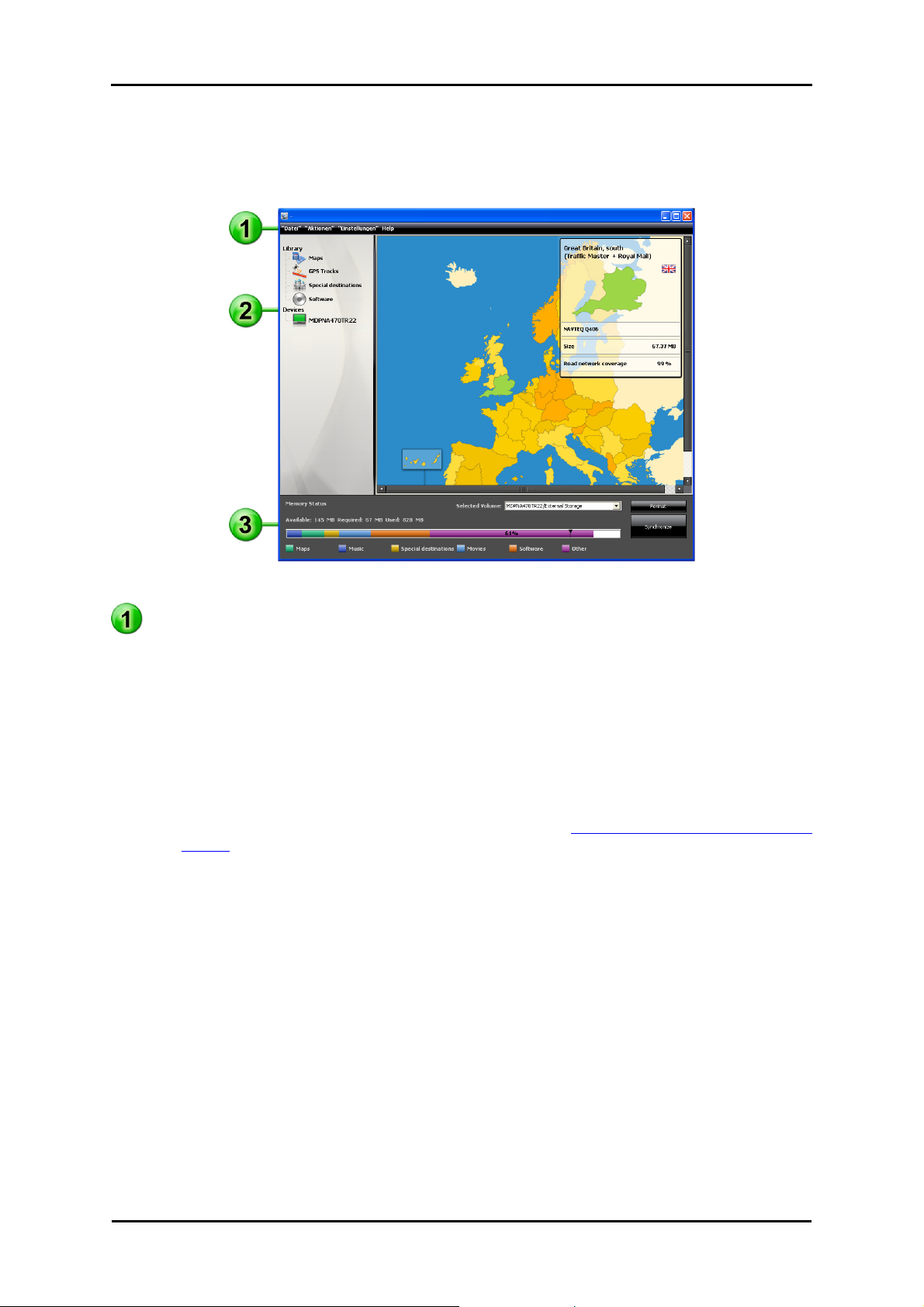
Installation and start-up using the GoPal® Assistant
User interface of the GoPal® Assistant
Once it has been successfully installed, start the GoPal® Assistant via the item Medion GoPal
Assistant in the folder Start > All Programs > Medion GoPal Assistant.
The GoPal® Assistant interface is divided as follows:
Menu bar
You can operate all of the basic functions of the software via the menu bar. The menus are
structured as follows:
• File.
Exit allows you to close the GoPal® Assistant.
• Actions
o Import Content into Library starts the Content Import Wizard, which helps you transfer new
content to the library of your GoPal® Assistant (see Actions using the Content Import
Wizard).
o Using the Check for Software Update entry, you can let the GoPal® Assistant automatically
search the Internet for current software for your navigation system.
o Using Check for Content Update, you can let the GoPal® Assistant automatically search for
current content for the information contained in the library.
• Settings
o Using the box Check for updates on startup, lets the GoPal® Assistant automatically search
the Internet for current software for your navigation system. The current setting is saved
and loaded again the next time the program starts.
o Using the box Check for content updates on startup, lets the GoPal® Assistant automatically
search the Internet for current content for your navigation system. The current setting is
saved and loaded again the next time the program starts.
o Using the box Check for updates on startup, lets the GoPal® Assistant automatically search
the Internet for current software for your navigation system.
12
Page 17
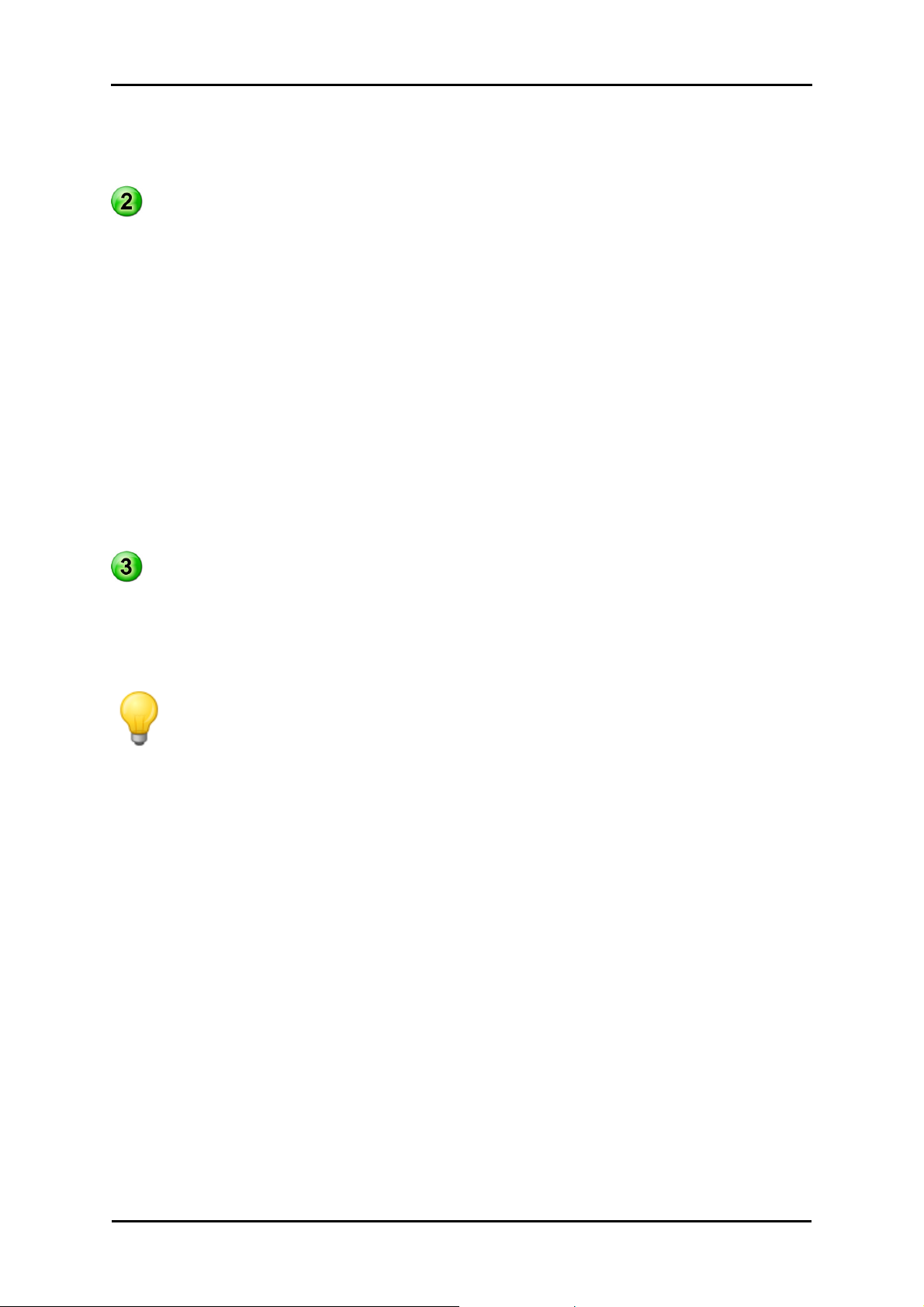
Installation and start-up using the GoPal® Assistant
• Help
The entry About opens the dialog box of the same name which contains information about the
current version of the GoPal® Assistant as well as legal licensing information.
Library, Data Selection and Device Information
The central area of the GoPal® Assistant manages the software and content files for your
navigation system as well as the connected devices.
• Library
Using the entries in the library you can select specific categories in order to transfer these files
to your navigation device or to import files from the device to your PC. The categories to choose
from are Maps, Points of Interest, Software and GPS Tracks.
• Devices
This is where you can select a connected navigation device, display specific information and
rename the device.
• Data selection area
This area is dynamically adapted to the selected option. When you select a category in the
library, the available data is placed here for selection. When you select the Devices option, the
device information is displayed here.
Volume area
In this area you manage the memory of the internal flash memory or the inserted memory card
of the selected navigation device or a memory card inserted into a card reader connected to the
PC. In addition to selecting the target memory for the import/export functions, you can format the
external memory areas (SD card in the navigation or card reading device) as needed.
Tip
The volume area of the GoPal® Assistant also recognises external USB sticks connected
to your PC. Accordingly, you can also select these volumes via the pop-up menu
Selected Volume and format as needed.
Manual actions for data exchange
You can select specific information using the categories in the library and the graphic display in the
data selection area, which can then either be transferred to the internal flash memory of the
navigation device or to the inserted memory card or imported to the PC. After selecting a category
in the library, the available options are displayed directly in the data selection area and can then be
selected with the mouse. The following actions can be performed:
Use the category... ...to select...
Maps
Points of interest
Software
GPS Tracks
the available regions on the CD/DVD and transfer them automatically to
your navigation system.
the available points of interest on the CD/DVD and transfer them
automatically to your navigation system.
the country-specific installation file on the CD/DVD, to automatically
install the software onto your navigation device.
GPS tracks that have already been transferred to your PC.
13
Page 18

Installation and start-up using the GoPal® Assistant
The following description assumes that the GoPal® Assistant and all necessary map and special
destination files have been installed from the CD/DVD onto the internal volume of your PC with the
help of the Setup Assistant. Proceed as follows to manually select and transfer data to your mobile
navigation device:
1. Open the GoPal® Assistant by going to the entry of the same name under Start > All Programs
>Medion GoPal Assistant.
2. Select the desired category in the Library: The display in the data selection area is
automatically adapted to the selected category.
3. Select the desired data.
o Maps
Left click on the desired region in the map view displayed: The appropriate pop-up window
displays the region in question and indicates how much memory is required for the map
data. Selected regions are green whereas non-selected regions are yellow. To cancel a
selection click on the region again: The region turns yellow again and is no longer selected
for data transfer.
o Points of interest
Left click the check box next to the desired POI entry (checked): Information about the
provider, the version number, the number of datasets, memory and, if entered, a description
appears on the appropriate line. To cancel a selection, click on the check box again
(unchecked): The item is no longer selected for data transfer.
o Software
Left click on the check box next to the entry for the country-specific installation file
(checked): Information about the provider, the version number, memory and a description of
the file are displayed on the appropriate line. To cancel a selection, click on the check box
again (unchecked): The item is no longer selected for data transfer.
4. Select the desired file destination using the Selected Volume pop-up menu in the volume area.
The available and required capacities are displayed in the Memory Status section:
o Available
This amount of space is available on the selected volume and is graphically displayed on
the progress bar. Colour coding indicates which data are saved in the memory. The
following types of data are recognised: Map data, Audio, Points of interest, Video, Software
and Other content.
Note
The memory currently used in the selected drive is marked by the slider on the memory
status bar. If you select a data pack from the library, the memory status bar shows how
much memory would be in use after installation of the data pack. This way you can
check to see if enough memory is available for the installation.
o Required
This amount of space is required to install the data selected in the library onto the volume.
o Used
This amount of space has been used up on the selected volume.
14
Page 19

Installation and start-up using the GoPal® Assistant
5. Click on the Synchronize button.
The GoPal® Assistant now performs data synchronisation between the selected items in the
Library and the selected volume: The data sets are then installed onto the selected volume.
Actions using the Content Import Wizard
In addition to manual synchronization, the GoPal® Assistant also offers the opportunity to
automatically transfer the data in the library using the Content Import Wizard. Here, too, you can
select strategic data packets to have installed on your PC. Proceed as follows to transfer data with
the help of the Content Import Wizard:
1. Select Import Content into Library from the Actions menu in the GoPal® Assistant’s task bar.
The Content Import Wizard dialog box then opens: Click Next.
2. The Content Import Wizard starts searching for new content and displays content
automatically in the Found Sources area. If you want to manually specify a certain source
directory, click on the Browse button: In the dialog box indicate the directory in which the data
is located and click Open. The interpretable data now pops up in the Found Sources area.
3. Left click the check box beside the desired data entry (checked): Information about the data
type and name as well as about available or existing versions pops up. To cancel the
selection, click on the check box again (unchecked): The item is no longer selected for data
transfer. Click Next.
4. The data is now being imported and the progress of the current file as well as overall progress
can be seen on the progress bar. Once the data transfer is complete, click Finish to close the
Content Import Wizard.
The selected data is available in the respective category in the library immediately following
transfer.
Functions for device management
In the Devices area and in the volume area, the GoPal® Assistant provides access to the currently
connected navigation device: It is generally not possible to connect several navigation devices to
your PC at the same time. However, you can connect the navigation devices to the PC one after
the other to, for example, save the GPS track data saved there to the PC. The GoPal® Assistant
saves the IDs of all navigation devices connected to the PC and lists them in Devices. The
navigation device currently connected is identified by a green button.
If you select the connected navigation device in Devices, the following information about the
device appears in the data selection area:
• Name
The current name of the device is displayed here. You can rename the device at any time (see
below).
• Device ID
The identification number of the device hardware is displayed here.
• Installed navigation software
The navigation software currently installed on the device is displayed here.
15
Page 20

Installation and start-up using the GoPal® Assistant
• Date of last sync
This shows the last time the data from the PC and the navigation device were synchronized.
Changing the device name
When delivered, your navigation device has a standard name derived from the product name. You
can change this name at any time and replace it with a user-defined name which will be used
when registering your PC. Proceed as follows to rename your navigation device:
1. Select the connected navigation device from the Devices entry.
2. Left click on Rename this Device.
3. Enter the desired name into the Rename device dialog box and close with OK.
The changed name takes over and in future it is automatically assigned to the navigation device
every time you log on to the GoPal® Assistant on this PC.
Note
Note that this is a user-defined name and it is not transferred to the device itself: If you
connect the navigation device to another PC, it will be logged on under the original
name.
Formatting the external memory card
In the volume area, the GoPal® Assistant gives you the option to format an external memory card
located in either the MMC/SD card slot of your navigation device, a card reading device or a USB
stick connected to the PC. It is, however, only possible to format a memory card inserted into the
navigation device if the connected navigation device is recognised as the current device. If you
switch navigation devices while operating the GoPal® Assistant you must first activate the
connected device. Proceed as follows:
1. Select the connected device identified by the green button in the Devices area.
2. Left click on Switch to this Device. If this button is not available, the connected device has
already been recognised as active.
Once the navigation device has been recognised as the currently connected device, proceed as
follows to format the inserted memory card:
1. In the volume area, select Current device name/External Storage via the Selected Volume
pop-up menu.
2. Now left click on Format.
3. The Format dialog box appears: Left click on OK to begin formatting the memory card. To
cancel the process, select the Cancel button.
4. The GoPal® Assistant performs the formatting and then displays a message that the formatting
has been completed successfully: Left click on the OK button to close the message.
16
Page 21

Installation and start-up using the GoPal® Assistant
Tip
External memory cards in a card reading device and USB sticks can be selected from
the Selected Volume menu and formatted at any time.
The available memory is displayed in the Memory Status area via the entries and the progress bar
once formatting is complete.
17
Page 22

GoPal Navigator 4
Chapter 4. Basics of operation
Your navigation device is ready to operate immediately following start-up. However, in order to
enter your own navigation destinations and user-specific settings, you must be familiar with the
basic operating concept of your navigation system, which will be presented to you on the following
pages. If you are already familiar with the operating concept, please go directly to Chapter 5,
Adjusting the settings.
Your navigation system features two operating modes: "menu view" and "map view".
Operation in the menu view
All of the software functions are organised in hierarchical menus which are called up by pressing
the buttons on the touchscreen of your navigation device. Each button opens up the level
underneath, which then provides access to other options relevant to this menu or function. If a
button has not been assigned to another menu level, the function is performed directly.
For example:
The main menu/button... ...gives you acces to the sub-menus/buttons...
Within the menu levels you can use the available buttons to open up or exit other sub-menus to
reach the appropriate main menu. Navigation within the menus is as follows:
• To open the desired menu and display the sub-menus contained within, tap the appropriate
button (e. g. ).
• To close the sub-menu which is currently open and go to the appropriate main menu, tap the
button . This button takes you from the main screen in the menu view to the map view, which
is described in the Operation in the map view section.
• To go to another page within a menu level, tap the
18
button.
Page 23

Basics of operation
Various screens require you to select from the available options in a list.
• To show hidden entries in the list, you can move the display area up or down using the or
button. The current position in the list is displayed on the information bar between these buttons.
On various screens you can lower or raise a pre-set value.
• To lower or raise the currently displayed value, press the buttons or . The current value is
displayed on the value scale between the two buttons.
On various screens you must choose whether a function or step is to be performed or cancelled.
• To perform a function or step, tap the button.
• To cancel a function or step, tap the button.
You can use the button at any time to go to the start screen of your navigation system where
you have access to all of the functions of your navigation system.
Operation in the map view
There are various buttons available in the map view with which you can access the menu view and
the quick menus as well as influence the sound output and the current display on the screen of
your navigation system. In addition, status displays provide you with current information about your
route.
The following buttons and status displays are available in the map view:
19
Page 24

Basics of operation
Buttons
This button opens the settings window
Volume: Adjust the volume of the voice,
button click and MP3 Player output here.
This button is only available if your
navigation system is equipped with a
Bluetooth hands-free device (see device
manual).
This button takes you from the map view
back to the menu view.
This button switches the map view between
the options Map in direction of travel,
Automatically rotate map, Map north and
3D map. The display options are described
in Adjusting the display.
These buttons enlarge or make the
displayed map sections smaller. If you tap
one of the zoom buttons, you can use the
button at any time to switch to Auto
Zoom mode (see Adjusting the display).
This button opens the Quick menu
described in the Adjusting the Quick menu
settings section.
Status displays
The distance to the next manoeuvre is
displayed here.
The street you are currently on is displayed
here.
The TMC reception quality is displayed
here.
The charge status is displayed here.
The GPS reception quality is displayed
here.
The average speed is displayed here.
The current speed is displayed here.
. Your current position within the map
section is displayed here.
The estimated time of arrival at the
destination is displayed here.
The distance to the destination is displayed
here.
The remaining travel time to the destination
is displayed here.
The current scale on the map section is
displayed here.
20
Page 25

GoPal Navigator 4
djust the basic settings of your
Chapter 5. Adjusting the Settings
After starting your navigation device, the start screen gives you the available function areas of your
navigation system to choose from.
Use this button to start the GoPal Navigator 4 navigation software. The
operation of this application is described in the following chapter.
Use this button to start the Travel Guide. For information about this
application, consult the operating instructions for your navigation device.
Use this button to start the MP3 Player. For information about this
application, consult the operating instructions for your navigation device.
Use this button to start the Alarm Clock. For information about this
application, consult the operating instructions for your navigation device.
Use this button to start the Picture Viewer. For information about this
application, consult the operating instructions for your navigation device.
Use this button to start the settings menu to a
navigation system. The available setting options are described in the
following section.
Tip
Depending on the navigation device, these entries can be distributed over several menu
pages and you can scroll through them using the and buttons.
If you want to accept the default settings of your navigation system or have already made your
personal settings, you can skip the following pages and go directly to Chapter 6, Operating the
GoPal® navigation software.
Basic settings for operation
The button in the lower part of the start screen allows you to open a menu in which you
can choose the basic settings for your navigation device.
Choose from the following setting menus:
• Security settings (depending on device)
• Music track title
21
Page 26

Adjusting the settings
• Screen settings
• Power management
• Restore factory settings
Tap one of the buttons to open the corresponding sub-menu. To close the menu again, tap the
button.
Security settings
Your navigation system gives you the option of protecting your system from access using a userdefined password. More information on the security settings can be found in the device manual.
Note
Please be aware that this setting is only available on certain types of device.
Music track title
In this sub-menu you can set whether music track titles are displayed in the map view during
playback from the MP3 player.
• If you select the option Do not display music track title (default setting) from the menu, the
MP3 player changes from one track to the next during playback, without the new track title being
shown in the map view.
• If you select the option Display music track title from the menu, the MP3 player shows the title
of the new music track for around 5 seconds at the top edge of the map view.
Screen settings
This sub-menu allows you to individually adjust the brightness settings for daytime/nighttime
operation and to calibrate the screen.
• When you tap the Setup brightness button, you can individually lower or raise the
Brightness level daytime and Brightness level nighttime to six levels using the and
buttons.
• Tapping the Calibrate display button allows you to recalibrate the touchscreen of your
navigation device. This becomes necessary when the entries on the touchscreen no longer
correspond to the actions performed: For example, the assignment of keys to appropriate
symbols or commands may deviate from the instructions.
To calibrate the device, follow the instructions on the screen by tapping the target sign. Finally,
accept the new settings by tapping the screen again.
Note
If you format the flash memory of your navigation device in order to, for example, update
to a newer version of the software, the screen must also be recalibrated during
installation (refer also to the device manual).
The brightness settings will be saved and the stored value will be used the next time
your start-up your navigation system.
22
Page 27

Adjusting the settings
Power management
This sub-menu enables you to adapt the energy options for either battery or mains operation as
well as to check the current charge status.
• If you tap the selection menu under the entry Battery mode: Turn off device after: you can select
one of the following options from the list in the relevant pop-up menu:
o Never turn off device
The navigation device is only switched off when the capacity of the internal battery has
been exhausted (default).
o 15/30/45 min/ 1/2 hr
If the navigation device is neither in use nor currently navigating, it is switched to stand-by
mode following a pre-set period of time: When you press the ON/OFF switch, the device is
reactivated and the most recently active screen is displayed.
• If you tap the selection menu under the entry Main supply: Turn off device after: you can select
one of the following options from the list in the relevant pop-up menu:
o Never turn off device
The navigation device is never switched off (default).
o 15/30/45 min/ 1/2 hr
If the navigation device is neither in use nor currently navigating, it is switched to stand-by
mode following a pre-set period of time: When you press the ON/OFF switch, the device is
reactivated and the most recently active screen is displayed.
• The current charge of the battery is displayed on a bar chart on the lower portion of the screen.
The following statuses are defined:
o Battery is loading
The navigation device is connected to an external power source via USB: The bar chart
shows that the internal battery is currently being charged.
o Energy remaining
The navigation device is not connected to an external power source and is being operated
by battery: The remaining battery capacity is shown as a percentage.
o External power supply
The navigation device is connected to an external power source via USB: The internal
battery is being charged.
Auto OFF function
In this sub-menu you determine how the device reacts when the power supply plug is pulled out
while charging or while the device is in operation.
• Deactivate Auto OFF
If you tap the option Deactivate Auto OFF in the list, Auto Off mode is not executed: The device
remains switched on regardless of the status of the power supply until the internal voltage has
been exhausted. In this case, the settings you set in Power Management (see previous page) are
23
Page 28

Adjusting the settings
valid.
• 1 Minute
When you tap the option 1 Minute in the list, the device is automatically switched off 1 minute
after the plug has been pulled out.
• 2 Minutes
When you tap the option 2 Minutes in the list, the device is automatically switched off 2 minutes
after the plug has been pulled out.
• 5 Minutes
When you tap the option 5 Minutes in the list, the device is automatically switched off 5 minutes
after the plug has been pulled out.
If you did not select Deactivate Auto OFF, your navigation device displays the following screen
after the power supply plug has been pulled out.
• The button returns you to the screen that was active before the plug was pulled out.
• The button switches the device off.
• The button restarts the device.
Note
Please be aware that this function is only available on certain types of device.
Restore factory settings
This button allows you to restore the factory default settings to the device. All personal settings
such as favourites or the last entered destinations are deleted in the process: Accordingly, you
should only perform this function when you no longer need this information.
When you tap the button, a confirmation message pops up on your navigation device. Tap the
button to restore the factory settings: I. Otherwise you can cancel the process with the button.
When you tap the button, the device is restarted and the following settings are reset:
After the restart you must then select the language within the software. In addition, you have
24
Page 29

Adjusting the settings
another opportunity to familiarise yourself with your navigation system by way of a brief
introduction after the navigation software starts: You can also skip this step and start operating
your navigation system immediately, as required.
Specific settings for the navigation software
Following start-up your navigation system functions with standard settings which can, however, be
changed and adapted to your personal needs in the Settings menu at any time. Open the Settings
menu by pressing the button, available on the main screen of the menu view.
Tip
If you want to accept the default settings of your navigation system or have already
made your personal settings, you can skip the following pages and go directly to Chapter
6, Operating the GoPal® navigation software.
Choose from the following setting menus:
• Route options
• Display
• TMC settings
• Program settings
• Configure special destination
• Device settings
• Help
The following describes the available setting menus as well as the setting options available there.
You can change the chosen settings again at any time.
Adjusting the route options
This sub-menu allows you to adapt the route calculation and navigation to your current personal
needs. Note that the route options can affect each other: Depending on the selection of route type,
other route options will be automatically deactivated.
The following options are generally available for selection:
• Route calculation has been optimised for cars (default). Road traffic regulations are in effect
for this setting: This means that all roads may generally be used; however one-way streets may
only be driven on in the proper direction of travel. As a rule, pedestrian zones are not directly
accessible and a corresponding message is emitted.
As an alternative to the default setting you can choose one of the following options:
25
Page 30

Adjusting the settings
o Route calculation has been optimised for Bicycle (possible in a radius of up to 50 km
from the current position): Cycling paths have also been taken into account when
calculating the route, pedestrian zones are directly accessible. The shortest route is always
calculated and the traffic jam detour function is generally not active. The use of motorways
and toll roads is excluded; the corresponding route options are automatically deactivated
(see later section).
o Route calculation has been optimised for Pedestrians (possible in a radius of up to 50
km from the current position): Footpaths and cycling paths have also been taken into
account when calculating the route; one-way streets can be used in both directions of travel
and pedestrian zones are directly accessible. The shortest route is always calculated and
the traffic jam detour function is generally not active. The use of motorways and toll roads is
excluded; the corresponding route options are automatically deactivated (see later section).
o Route calculation has been optimised for Motorcycle. Road traffic regulations are in
effect for this setting: This means that all roads may generally be used; however one-way
streets may only be driven on in the proper direction of travel. As a rule, pedestrian zones
are not directly accessible and a corresponding message is emitted. Motorways are
avoided when calculating the route.
• Route calculation optimised with respect to travel time (default): The fastest possible route is
calculated.
As an alternative to the default setting you can choose one of the following options:
o Route calculation optimised with respect to distance: The shortest possible route is
calculated.
o The route calculation represents a combination of the quickest and shortest route: This
is the economic route.
• The traffic jam avoidance function is not active (default): Current traffic information (TMC)
not taken into account during navigation.
As an alternative to the default setting you can choose one of the following options:
o When the manual traffic jam avoidance function is active, a warning symbol on the
map view indicates the next traffic disruption on your route that will affect your travel time.
o When the automatic traffic jam avoidance function is active, the navigation software
automatically uses available traffic information to calculate detours around traffic disruptions
in your way that would affect your travel time.
• The use of ferries is taken into account for the purposes of route calculation (default).
As an alternative to the default setting you can select the following option:
o The use of ferries is avoided for the purposes of route calculation.
• In addition to rural roads, roads and A-roads, motorways are also accounted for route
calculations (default):
As an alternative to the default setting you can select the following option:
26
Page 31

Adjusting the settings
o The use of motorways is avoided for the purposes of route calculation. Only rural
roads, roads and A-roads are accounted for during route calculation.
• Toll roads are taken into account for route calculation.
As an alternative to the default setting you can select the following option:
o The use of toll roads is avoided for the purposes of route calculation.
Tip
Although the map material is up-to-date at the time the device was delivered, there is no
guarantee that all of the toll roads are indicated.
Adjusting the Display
In this sub-menu you can adjust the appearance of the touchscreen on your navigation system to
meet your personal needs. Choose from the following options:
• In Smart mode, the map is displayed two-dimensionally, oriented to the north or in the driving
direction, depending on the map scale. In real terms this means that
o At high zoom levels (extreme enlargement of the map section), the map is displayed in the
direction of travel, thus making orientation based on the surroundings easier.
o At low zoom levels (minimal enlargement of the map section), the map is automatically
rotated so that it always faces north: This mode improves clarity and prevents countries or
regions from being displayed upside down.
As an alternative to the default setting you can select the following option:
o In normal mode, the map is always displayed in the view you selected using the compass
symbol in the map view (see also Starting and displaying navigation): So, regardless of the
zoom level, the region or country through which you are currently being guided may be
displayed upside down on the screen in the Map in driving dir. mode.
• The design of the map colours is automatically adjusted to daylight or darkness depending
on the current time (default).
As an alternative to the default setting you can select the following options:
o The map is displayed in a design optimised for day vision.
o The map is displayed in a design optimised for night vision.
Tip
The default settings for daytime and night vision can be adjusted as required in the
Screen settings > Setup brightness menu (see Adjusting the display) in the basic
settings for operation.
• All time information within the navigation software is displayed using the 24-hour clock
(default).
As an alternative to the default setting you can select the following option:
27
Page 32

Adjusting the settings
o All time information within the navigation software is displayed using the 12-hour
format (AM/PM).
• The map is still displayed during a manoeuvre. A smaller version of the manoeuvre arrow
pops up in the map.
As an alternative to the default setting you can select the following options:
o During a manoeuvre, the display changes dynamically from map view to arrow view.
After the manoeuvre, the display switches back to map view.
o Using the option Arrow and Map, the display works in split-screen mode: Here, the
arrow and map views are shown side by side. You also have access to the first two buttons
in the quick menu here (only in the 480 x 272 pixel, portrait display format).
• When the auto zoom function is active, the current map section is enlarged to a medium
zoom level if a manoeuvre is soon to be performed (default).
As an alternative to the default setting you can select the following option:
o The current map section is enlarged to a high zoom level.
o The current map section is enlarged to a low zoom level.
Adjusting the TMC settings
This sub-menu allows you to adjust the reception of TMC traffic news.
Note
TMC is a digital radio data service which transmits information about traffic congestion
via the Radio Data System (RDS) and can be interpreted by your navigation device.
TMC uses data supplied by the police, traffic jam reports or other available sources.
The reception quality of the traffic service signal is indicated via the status indicator
on the upper edge of the map view.
If your navigation system is designed to receive TMC news, you can select the following options
using the buttons in the lower portion:
• Your navigation device automatically searches for a station. If reception quality deteriorates,
the device immediately starts searching for a new station (default).
As an alternative to the default setting you can select the following option:
o Using manual station search you can permanently set a TMC station using the buttons
and . If reception quality deteriorates, the device does not search for a new station.
Note
The buttons and only appear if you search for the TMC station manually.
The device calculates an automatic traffic jam detour (see also Adjusting the Route options)
•
using the available TMC information.
28
Page 33

Adjusting the settings
As an alternative to the default setting you can select the following options:
o The traffic jam avoidance function based on TMC information is not active
o With the manual traffic avoidance function you are only informed of any traffic
disturbances conveyed via TMC with a warning symbol in the map view.
Tip
You can retrofit the commercial service V-Trafic if needed: In this case, traffic information
for France is also available.
Adjusting the Program settings
In this sub-menu you can adjust application-specific parameters.
• The menu language of the navigation software is pre-set by selecting the country-specific
installation file or by selecting the language during installation.
If several languages have been pre-installed on your navigation device, you can select another
language by tapping the desired entry in the selection list displayed here.
Tip
Subsequent installation of other languages is possible by selecting country-specific
installation files in the GoPal® Assistant (see the Installation of the GoPal® Assistant
software section).
• The time zone of the navigation software at the time of delivery is set to GMT+1:00
(Greenwich Mean Time plus 1 hour). This setting corresponds to the time zone in Amsterdam,
Berlin, Rome.
As an alternative to the default setting you can select the following options:
o The time zone is set to Greenwich Mean Time. This setting corresponds to the time
zone in Edinburgh, Lisbon, London.
o The time zone is set to Greenwich Mean Time plus 2 hours. This setting corresponds
to the time zone in Athens, Istanbul, Minsk.
o The time zone is set to Greenwich Mean Time plus 2 hours. This setting corresponds
to the time zone in Helsinki, Kiev, Riga, Sofia.
• The information stored in the map material for each section of route about the permitted
maximum speed limit is not displayed on the screen or documented with an acoustic warning
when exceeded (default: Do not show).
As an alternative to the default setting you can select the following option:
o Show without warning
The speed limit for this section of road is displayed on the map but your navigation system
does not emit an acoustic signal when the limit is exceeded.
o Warning at 5 km/h (Alternative settings: 10/15/20/25/30 km/h)
29
Page 34

Adjusting the settings
The speed limit for this section of road is displayed on the map. Your navigation system
also emits an acoustic warning signal when you exceed the speed limit by the selected
amount.
• Entries are made alphanumerically (e. g. country, place and street names) on a keyboard
with an alphabetically organised standard keyboard layout.
As an alternative to the default setting you can select the following options:
o The arrangement of the keys is switched to the QWERTZ keyboard layout (German)
developed for typewriters and computer keyboards, intended for the German-speaking area
as well as Poland, the Czech Republic and Russia.
o The arrangement of the keys is switched to the QWERTY keyboard layout (English)
developed for typewriters and computer keyboards, intended for the English-speaking area,
Scandinavia, Italy, Turkey, Greece, Portugal and the Netherlands.
o The arrangement of the keys is switched to the AZERTY keyboard layout (French)
developed for typewriters and computer keyboards, intended for French-speaking
countries.
• The route already driven/completed is not saved as a GPS track on your navigation device
(default: Plot GPS track: deactivated).
As an alternative to the default setting you can select the following option:
o When you select Plot GPS track: activated, the current route is plotted from this
moment Plotting is stopped if you reset the information in the Trip info view (see the Trip
Info section) or if you select the option Plot GPS track: deactivated.
• The selection for the currently active map material is displayed here. If you have installed
additional map material on your navigation system, you can select alternative maps here.
• This button displays the manufacturer and version information for the currently installed map
material.
Configure the Points of Interest
In this sub-menu you can adjust the display of points of interest objects in the map view. Tap the
desired entry in the list. Choose from the following options:
• If you select the option Show map: yes, the POI is shown on the map view.
As an alternative to the default setting you can select the following option:
o If you select the option Show map: no, the POI is not shown on the map.
• If you select the option Alert: yes , the POI will be announced in a voice message.
As an alternative to the default setting you can select the following option:
o If you select the option Alert: no, the POI will not be announced.
30
Page 35

Adjusting the settings
Tip
Please be aware that the use of so-called speed-cam warnings may not be permitted.
Before you use the speed-cam warning, you must find out about its current legal status.
If the use of speed-cam warnings is not permitted, you must not use this function.
Note
Please be aware that depending on the pack contents, this function may not be available
on every version of the navigation software and therefore may not be displayed.
Adjusting the device settings
The settings listed here are identical to the basic settings for operation which have already been
described in the Basic settings for operation section.
Adjusting the Quick menu settings
The Quick menu is available by pressing the button located in the lower right corner of the map
view, giving you direct access to functions otherwise only available using the conventional menus.
This means you can, for example, assign the option City to one of the Quick menu buttons: When
you tap the button, you will then be taken directly to the area for entering the city on the Enter new
destination screen. You could also assign, for example, the additional MP3 Player application to
another Quick menu button in order to call this application up directly. Doing this allows you to
configure up to six frequently used functions and call them up quickly using the Quick menu
buttons.
31
Page 36

Adjusting the settings
Proceed as follows to assign the desired functions to the buttons in the Quick menu:
1. Tap on the button Quick menu settings in the toolbar in the Quick menu. The Quick menu
settings menu then opens.
2. Tap any button to set up a new function assignment or to change the existing assignment.
3. On the screen Quick menu settings, tap the button for the main group belonging to the desired
function. Choose from the following main groups:
o Destination entry
o Route information
o Other applications
o Points of interest
o Settings
o Other views
4. Tap the button for the desired function available for selection within the main group. This
function is now assigned to the Quick menu button.
If you would like to leave this screen without making a selection, tap the button : The screen for
selecting the main group appears and you can select a new main group. If you would like to return
directly to the Quick menu without making a selection, tap .
32
Page 37

GoPal Navigator 4
Chapter 6. Operating the GoPal® navigation software
This section covers the basic set-up and operation of your navigation software. The following
description assumes that you are familiar with the basic operation of your navigation system and
that you are working with the default settings as delivered. If you have already adjusted certain
settings to meet your personal needs, the description may differ from the content displayed on
your system.
Tip
This manual only describes the operation of your navigation software. Information about
operating the other functions on your navigation system can be found in the device
manual.
After selecting the navigation mode on the start screen of your navigation system, the following
menus and functions are available for selection and for calculating the desired route(s) in the main
menu:
Enter a new destination here.
Select a point of interest from the available point of interest categories here.
Manage frequently needed destinations here.
Edit the current calculated route here.
Show various information about the current route here.
Start the route calculation for the destination entered here.
33
Page 38

Operating the GoPal® navigation software
Tip
If you have already entered one or more destinations into your navigation device, three
buttons with the last entered destinations appear in the area above the menu keys.
Using these buttons you can start the navigation to this destination directly.
Manually entering destination information
After starting the navigation device, you can enter a destination to calculate a route from your
current location to the desired position. With the basic settings, the route is calculated based on
the default settings for the route options:
• Route calculation has been optimised for automobiles.
• The quickest possible route is calculated.
• Traffic jam avoidance is calculated automatically.
• In addition to rural roads, roads and A-roads, motorways are also accounted for during route
calculations
• The use of ferries is taken into account for the purposes of route calculation.
• Toll roads are taken into account for route calculation.
Manually entering destination information takes places in the Enter new dest. menu which can be
opened using the button by the same name on the start screen of the navigation software.
Tip
For safety reasons, entries may not be made by the driver whilst driving: Please make
the necessary entries before beginning the journey.
Entering destination information is basically divided into the following steps:
• Entering the country
In the Enter new dest. menu, the default country always corresponds to the language selection
made during installation. If you are planning on navigating to a foreign country, however, you
can also select a different country. The only prerequisite is that the relevant map material is
installed on your navigation system.
Proceed as follows to select another country:
34
Page 39

Operating the GoPal® navigation software
1. Tap the Country button. A menu list of all of the countries whose map material is installed on
the navigation system then opens.
2. Tap on the desired country entry: The selection is accepted.
Note
With the help of the GoPal® Assistant you can select which map material is saved on
your navigation device. If necessary, you can install more map material on the external
memory card or to the flash memory of your navigation device at any time. For further
information, see Manual actions for data exchange.
• Entering the postcode or place name
The destination can be selected either by entering the postcode or the place name: The entry of
the postcode is automatically transferred to the place and vice versa.
Proceed as follows to enter the destination using the postcode or the name:
1. Tap Postcode or Town. Depending on the selection...
o ...a keyboard to enter numbers and special symbols (postcode) appears or...
o ...a keyboard to enter characters (place name) appears.
2. Type the first number/character. For the place name, the keyboard is automatically adapted
and only makes available the buttons permitted when entering the next character: All nonpermitted buttons are greyed out and cannot be used.
After entering the first character, four buttons appear in the area between the name field on the
upper edge and the keyboard:
o Buttons 1 - 3 represent possible destinations corresponding to what has been entered so
far. This preselection is readjusted after each entry. As soon as one of the preselections
corresponds to your desired destination, you can select it directly by tapping the relevant
button.
o You can use the fourth button More hits to open a list of all of the available preselection
destinations in a separate window. Browse through the list using the and buttons and
tap the desired entry: The selection is accepted.
If you do not want to make a selection, return to the character entry screen with the
button.
The Display on map button allows you to have the preselection destinations displayed on
an overview map: The zoom level in the map is adjusted in such a way that up to four
destinations from the preselection list can be displayed on a map at once. Browse the list
using the buttons and and tap the desired entry: The selection is accepted and the
selection list closes.
Using the Hide map button, the map display closes and you return to the preselection list
without a selection.
If you want to refine your entry, return to the character entry screen using the button.
You can undo any number or character entry with the button on the right side of the
name field.
35
Page 40

Operating the GoPal® navigation software
Tip
To indicate another destination country at this time, tap on the Countries button in the
bottom right corner of the screen: The menu list is now opened and contains all of the
countries whose map material has been saved on your navigation device.
After selecting the destination, the screen to enter the street name automatically pops up.
• Entering the street name
On this screen you can either enter a specific street name, have the navigation go to the town
centre or select a specific point of interest.
Proceed as follows to enter the street name:
1. Type the first character on the screen keyboard: The keyboard is automatically adjusted and
displays only those buttons/ characters with which a street name in the selected destination
begins. All other buttons with which no street name begins in this place are greyed out and
cannot be used.
2. Continue entering until the desired street name has been entered. As soon as the desired
street name appears on one of the three buttons for preselection, tap it to select the street
directly. You can use the fourth button More hits to open a list of all of the available
preselection destinations in a separate window. Browse through the list using the and
buttons and tap the desired entry: The selection is accepted. If you do not want to make a
selection, return to the character entry screen with the button.
After selecting the street, the screen to enter the house number automatically pops up.
Instead of entering the street name manually, the two buttons between the name field on the top
edge and the keyboard provide the following options:
o The Centre 'destination' button starts navigation towards the destination defined in the
map material as the centre point for this town. This town centre point is displayed on an
overview map on the Detailed information screen. Here you can store the destination as a
favourite, show the route options, add another destination or start navigation. The following
pages contain more information on this subject.
o The Points of interest button opens a list containing all of the available points of interest to
select the desired category. Once the category has been selected, you return to the
character input screen: The All 'special destinations' button shows all available points of
interest in this category in a list. Select the desired point of interest by tapping it or return to
the character input screen using the button.
You can also manually enter the name of the point of interest you are looking for using the
keyboard. Following the first entry, use the Display selection entry to open a list containing
all of the points of interest from the selected category, which correspond to your entry thus
far. Select the desired destination by tapping it or return to the character input screen using
the button.
When you choose a point of interest from the list, it is displayed on the Detailed information
screen and destination entry is complete. In addition to being displayed on an overview
map, the address and telephone number are also here (if stored). You can also save the
POI as a favourite, see the route options, add another destination or start navigation. The
following pages contain more information on this subject.
• Entering the house number
The screen to enter the house number opens automatically after you have selected the street
36
Page 41

Operating the GoPal® navigation software
name at the destination using one of the buttons for preselection or list view (More hits). The
following options are now available on this screen:
o Enter the house number manually: As soon as the desired house number appears on one
of the three buttons for preselection, tap it to select it directly. Alternatively, you can use the
fourth button All hits to open a list of all of the available house numbers in a separate
window. Browse through the list using the and buttons and tap the desired entry: The
selection is accepted. If you do not want to make a selection, return to the character entry
screen with the button.
o The Middle of the road button guides the navigation to the destination defined in the map
material as the mid-point for this street.
o The Crossroads button allows you to enter the name of a side street that intersects the
street originally entered: The destination is then assigned to these crossroads. Type the
name of the side street on the keyboard: As soon as the desired street name appears on
one of the three buttons for preselection, tap it to select the street directly. Alternatively, you
can use the fourth button More hits to open a list of all available side streets in a separate
window. Browse through the list using the and buttons. The Display on map button
allows you to have the side streets displayed on an overview map: The zoom level for the
map is adjusted in such a way that up to four side streets from the list can be displayed on
a map at once. Browse the list using the buttons and and tap the desired entry: The
selection is accepted and the selection list closes. If you do not want to make a selection,
return to the character entry screen with the button.
After you have made your selection, destination input is complete: The destination is displayed on
the Detailed information screen on an overview map and indicated as an address. On this screen
you can store this destination as a favourite, show the route options, add another destination or
start navigation. The following pages contain more information on this subject.
Entering destination coordinates
As an alternative to manual input using the town/street/house number or the point of interest
selection, the Enter new dest. menu gives you the option of entering the destination using its
degrees of latitude and longitude.
Proceed as follows to enter the coordinates manually:
1. In the Enter new dest. menu, tap the Enter coordinates button at the lower edge of the
screen. A keyboard to manually enter the latitude including decimals appears.
2. Use the numbers on the keyboard to enter the desired latitude in degrees: To divide the
numbers enter either a decimal or a comma (For example: 49.36 is interpreted as a latitude of
49,36°). Close the input field using the button: The next screen will ask you to enter the
longitude including decimals.
Tip
The degree notation button on the lower edge of the screen allows you to alternatively
enter the coordinates in degrees: On the appropriate screen, enter the desired position in
corresponding fields for degrees, arc minutes and arc seconds. In addition, you can use
the button N<>S for latitude and E<>W for longitude.
3. Use the numbers on the keyboard to enter the desired longitude: Depending on what you
choose when entering the latitude, it can also be written either in decimals or degrees. Close
the input field using the
button:
37
Page 42

Operating the GoPal® navigation software
Coordinate input is now complete: The destination is displayed on the Detailed information screen
on an overview map along with the latitude and longitude. On this screen you can store this
destination as a favourite, show the route options, add another destination or start navigation. The
following pages contain more information on this subject.
Creating favourites during destination input
After entering the destination, the Detailed information screen lists all important information about
your destination. Using the Place as favourite button on the lower edge of your screen, you can
now save the destination as a personal favourite in the memory of your navigation device.
Favourites can be called up at any time during destination input so that it is no longer necessary to
manually enter this destination. It is thus recommended to save frequently used destinations as
favourites.
Proceed as follows to save the destination displayed on the Detailed information screen as a
favourite:
1. Tap the Place as favourite button. A screen to name these favourites then appears.
2. Use the keyboard to enter a user-specific name for the new favourite: The name can be made
up of numbers and letters.
3. Close the input field using the button: The destination is saved as a favourite on your
navigation device and can be called up directly from the Favourites menu for future route
calculations.
You can also create favourites directly in the Favourites menu: This process is described in the
Managing favourites section.
Tip
If you initialise your navigation device using the Restore factory settings button or if
you format the memory of your navigation device, you will lose user-defined settings
such as favourites.
Manual entry in the map view
In the map view it is possible to manually enter a destination on the map. This way, you define the
destination directly without the destination or coordinate entry described in the previous chapters.
Proceed as follows to enter the destination in the map view:
1. Tap on the desired position within the map section displayed. If required, first zoom to the
desired scale on the map section.
2. The position you tapped is indicated on the map with this symbol . On the upper edge of the
screen, the navigation system suggests a destination that corresponds with this position. If no
clear-cut destination can be determined, several destinations are suggested: In this case, the
number of destinations suggested as well as the position of the displayed destination is
displayed within these options (For example: 3/12 stands for Destination 3 of 12 available
destinations).
3. Browse through the list containing the available destinations using the and
buttons on the lower edge of the screen.
38
Page 43

Operating the GoPal® navigation software
4. Tap on the button to display the current destination on the Detailed information screen
on an overview map: If there is an address stored or available for this destination, it is
displayed. Using the buttons on the lower edge of the screen you can add the current
destination to your favourites and start route calculation.
If you do not want to make a selection, return to the destination selection screen in the map
view using the button.
5. Tap on the button on the lower edge of the screen to start route calculation for this
destination.
If you do not want to select a destination, return to the map view using the button.
Adjusting the route options
In addition to the option of creating the destination as a favourite, you can also adjust the route
options and crucial parameters for navigation.
Proceed as follows to edit route options for the current navigation:
1. Tap the button Route options. The Route options menu is then opened in the Settings.
2. In this sub-menu, tap the desired option(s) that you would like to adjust to your current needs
for the calculation and navigation. Choose from the following options:
o Optimise road for cars, bicycles, pedestrians or motorcycles
o Short, fast or economical route
o Manual, automatic or inactive traffic jam avoidance function
o Use or avoid motorways
o Use or avoid ferries
o Use or avoid toll roads
Adjust the options as required and then return to the Detailed information screen using the
button.
Tip
Details regarding the route options can be found in the Adjusting the route options
section.
Adding more destinations
The screen Detailed information also allows you to use the button Add dest. to add other
destinations for the current route. Proceed as follows to add more destinations to the current route:
1. Tap the button Add dest.. The New destination screen then appears.
2. Use the buttons to choose from the following options:
o Tap the button Enter new dest. to enter the destination manually using the input menus for
39
Page 44

Operating the GoPal® navigation software
Country, Town, Postcode and Street or using its Coordinates. This process is described in
the Manually entering destination information section.
o Tap the Favourites button to select the new destination from the favourites saved on your
navigation device. This process is described in the Managing favourites section.
o Tap the button Points of interest to select a destination from amongst the desired point of
interest category. This process is described in the Managing favourites section.
After you have selected the desired destination, the menu screen Optimise route opens
automatically and you can revise your current route planning: For more information please read
the Changing the route section.
If you do not wish to enter any new destination on the New destination screen, go back to the
screen Detailed information using the button .
Tip
If you have already entered destinations after switching on your navigation system, they
will appear for preselection on a maximum of three buttons at the top portion of the
screen and can be selected directly.
Starting route calculation
After you have entered the desired route, start the route calculation by activating the button on
the Detailed information screen. Once the route has been calculated, your navigation system
switches to the map view and starts navigation: In addition to the voice prompts over the speaker
of your navigation device, the calculated route is also colour-coded on the map section and is
adjusted dynamically as the trip progresses. More information regarding navigation can be found in
the Starting and displaying navigation section.
Selecting Points of interest
The button Points of interest on the start screen of your navigation system allows you to directly
select special points of interest for destination calculation. Using the other options in this menu you
can then determine from which position the point of interest should be searched for.
Note
The inclusion of POI data in delivery depends on the type of device as well as on the
version of your navigation system: For this reason there may only be selected categories
available in your navigation system. However, you still have the option of obtaining other
optional POI data either commercially or online using the GoPal® Assistant (see also
Manual actions for data exchange). Please note that these data packs are not free of
charge.
Proceed as follows to select a POI directly from the POI menu:
1. Tap the Points of interest button on the start screen of your navigation system. A menu list
containing all of the POI categories available to your navigation system then appears.
40
Page 45

Operating the GoPal® navigation software
2. Browse through the list using the and buttons and tap the desired category: The Where
do you want to search? screen then appears. If you do not want to select a category, return to
the start screen using the button.
3. Use the buttons to choose from the following options:
o Tap on the button At a certain place, to select a new destination in the New destination
menu. This process is described in the Adding destinations section.
o Tap the button Nearby to select a POI near your current position.
o Tap the button Along the Route to show a list containing all destinations in direct proximity
to the continued course of the current route.
o Tap the button At destination to select a POI at the currently selected destination.
4. Depending on the option selected, you can open a list containing all POIs that correspond to
the criteria selected using the Show all 'special categories' button. Browse through the list
using the and buttons and tap the desired entry: The selection is accepted. If you do not
want to make a selection, return to the character entry screen with the button.
The desired special destination is now displayed on the Detailed information screen on an
overview map together with the complete address and telephone number (if stored). This screen
allows you to save the POI as a favourite, see the route options, add another destination or start
navigation. For further information, see Creating favourites during destination entry.
Managing favourites
The Favourites button on the start screen of your navigation system allows you to store frequently
used destinations as so-called favourites. Then you can select these favourites directly for route
calculation, without having to enter the relevant destinations again.
You can ...
• ...create a favourite after entering a new destination using the Place as favourite button on the
Detailed information screen. This process is described in the Creating favourites during
destination entry section.
• ...create a favourite directly in the Favourites menu. This process is described below.
Creating a new favourite
Proceed as follows to create a new favourite:
1. Tap the Favourites button on the start screen of your navigation system. The menu
Favourites screen appears: If there are already favourites on your navigation system they will
be displayed there in a list. For the purposes of this description we assume that no favourites
have been created: So the list is empty.
2. Touch the New favourite button on the lower edge of the screen: The New favourite screen is
then opened, where you can select from the following options:
o If you have already entered several destinations, you can select the last two destinations
entered directly via the buttons on the top edge. If there are other destinations to choose
from, open a list of these using the Last locations button. If you tap on one of the
destinations, the selected destination is shown on the Detailed information screen. Close
41
Page 46

Operating the GoPal® navigation software
the entry on the Detailed information screen using the button.
o Tap the button Enter new dest. to enter the destination/favourite manually using the input
menus for Country, Town, Postcode and Street or using its Coordinates. This process is
described in the Manually entering destination information section.
o Tap the button Points of interest to select a destination/favourite from amongst the desired
point of interest category. This process is described in the Managing favourites section.
o Tap the Current position button, to store your current location as a favourite.
3. After selection/entry the screen for naming favourites appears.
4. Enter the name for the favourites using the onscreen keyboard and close the input field with
the button.
The new favourite now appears in the list on the Favourites screen. You can now create more
favourites as necessary using the same method. If you have created more than four favourites,
you can browse through the list using the and buttons.
When you tap a favourite in the list, it is displayed on the Detailed information screen on an
overview map together with the stored address data or coordinates.
Deleting favourites
You can delete one or all of the favourites in the list in the Favourites menu as needed.
• To delete all of the favourites currently saved on your navigation device, tap the Delete all
favourites button on the lower edge of the screen: All entries in the favourites list are then
deleted.
• To delete individual favourites from the favourite list, tap the relevant button : The entry is
deleted from the list.
Tip
Please note: Deleted favourites cannot be restored. Only use the delete function when
you no longer need the favourites. Otherwise you will have to enter the favourites again.
Renaming favourites
If required, you can rename existing favourites, to distinguish them more clearly from one another,
for example.
Proceed as follows to rename a favourite:
1. Tap a favourite in the list to display it on the Detailed information screen.
2. Tap on the Rename favourite button on the lower edge of the screen. The screen to enter
names for the favourites appears again.
3. Enter the name for the favourites using the onscreen keyboard and close the input field with
the button.
42
Page 47

Operating the GoPal® navigation software
4. The Detailed information screen appears again: To confirm the newly entered name, tap the
button.
The changed name is now used for display in the favourites list.
Changing the route
The Change route button on the start screen of your navigation system allows you to plan your
route ahead of time or change and/or optimise a planned route subsequently. In addition, this
menu allows you to save frequently used tours and load them at a later time.
Tip
If you need to change your entries during the journey, stop your vehicle at a suitable
point (parking spot etc.).
Entering the start position
There are no places saved on your navigation device when it comes from the factory that can be
used as a start position for a tour.
Proceed as follows to create a starting point for a tour:
1. Tap on the list entry Last known position on the menu screen Route planning: The menu New
destination opens.
2. Enter a new destination: This process is described in the Manually entering destination
information section. Close the entry on the Detailed information screen using the button.
The destination entered will now be used as the starting position for the tour and is displayed as
the top entry in the list in the Edit tour menu.
Adding a destination
The button Add dest. on the lower edge of the screen allows you to enter more destinations for
the current route. Proceed as follows to add more destinations to the route:
1. Tap the button Add dest.. The New destination screen then appears.
2. Enter a new destination: This process is described in the Manually entering destination
information section. Close the entry on the Detailed information screen using the button.
Once it is entered, the new destination is displayed as the next destination in the list in the Route
planning menu. Repeat this process to enter more destinations which will then be inserted into the
list in the order they are entered. If you have created more than four destinations, you can browse
through the list using the and buttons.
When you tap a destination in the list, it is displayed on the Detailed information screen on an
overview map along with the stored address data or coordinates. Use the button to return to
the Route planning menu.
43
Page 48

Operating the GoPal® navigation software
Editing the entries in the tour list
You can delete the entries in the tour list at any time as required or change the order of the entries
in the list to alter the course of the tour.
Proceed as follows to delete an entry from the list:
• Tap the button for the respective destination: The entry is deleted from the list. Unless the
entry was the final destination on the route, all subsequent destinations move one position
forward.
Note
Deleted destination entries cannot be restored. If required, you must enter the
destination again.
Proceed as follows to edit the order of the entries in the list and thus also the tour order:
• Tap the button or for the respective destination: The entry in the list is moved one position
up or down and the resulting route is diverted accordingly.
Optimising the route
The Optimise route button allows you to check the current tour and adjust the navigation to be as
efficient as possible: In so doing, your navigation device assumes that the starting point and
ending point of your tour are the same. As a result, the order of the destinations is adjusted to
calculate the shortest possible route overall.
Tip
Note that optimisation only takes place if the route/tour comprises more than two
destinations, not including the starting/end point. In addition, your navigation system
assumes a direct connection as the crow flies for optimisation. The actual optimal routing
may deviate from this theoretically optimised navigation and is only a suggestion.
Saving and loading a tour
If you frequently need the navigation for a given tour, you can save this tour on your navigation
system and load it at a later point in time. Proceed as follows to save the current tour:
1. Tap the load/save button. The Edit route screen then opens.
2. Tap the Save current tour button on the lower edge of the screen. The screen to enter tour
names then appears.
3. Enter the name for the tour using the onscreen keyboard and close the input field with the
button.
After it has been entered, the entry for this tour is displayed in the list on the Load and save current
tours screen. Proceed as follows to load an entry from the list at any point in time:
1. Tap the load/save button. The Edit route screen then opens.
2. Tap an entry in the list: A screen with a map display as well as information about this tour then
appears.
44
Page 49

Operating the GoPal® navigation software
3. To start navigation for this tour, tap the button. If you do not want to make a selection,
return to the Edit route screen with the button.
If you no longer need a saved tour, tap the appropriate button : The entry is deleted from the list.
If needed, you can also change the tour information at a later date. Proceed as follows:
1. Tap the load/save button. The Edit route screen then opens.
2. Tap an entry in the list: A screen with a map display as well as information about this tour then
appears.
3. Use the buttons to choose from the following options:
o The button takes you back to the Edit route screen without any changes.
o The Edit button opens the Route planning screen again: All of the functions described
previously are available to you at this point (Add destination, Change order, Delete
destinations etc.).
o The Rename button opens up the screen for name input again: Change the tour name and
confirm the entry with the button. The changed name appears in the list on the Edit route
screen.
o The Delete button removes this tour from your navigation system. This process cannot be
undone.
o Use the button to start navigation for this tour.
Starting tour calculation
After you have entered the desired route, start the route calculation by activating the button on
the Detailed information screen. Once the route has been calculated, your navigation system
switches to the map view and starts navigation: In addition to the voice prompts over the speaker
of your navigation device, the calculated route is also colour-coded on the map section and is
adjusted dynamically as the trip progresses. More information regarding navigation can be found in
the Starting and displaying navigation section.
Route information
The route information menu enables you to call up important information about your planned route,
simulate the route and calculate alternate routes.
Directions
Once you have started navigation for a route (new destination or saved tour), the Directions
button is available. The directions tell you which roads to use to reach your destination. All route
information, along with the distance, is shown in a list on the Directions screen, serving as a
preview of the planned manoeuvre. If the planned route cannot be displayed on a single screen,
you can browse through the list using the and buttons. Border crossings into other countries
are marked for better orientation.
45
Page 50

Operating the GoPal® navigation software
When you wish to exit the directions screen, use the button to return to the selection menu for
route information.
Traffic conditions
This function enables you to display current traffic information received by your navigation system
in a list and call up specific pieces of information. Proceed as follows to configure reception of
traffic information:
1. Tap the button Traffic information. The Traffic situation screen then appears.
2. Tap on the TMC Settings button in the lower portion of the screen: The menu TMC settings is
then opened in the Settings of your navigation system.
3. Adjust the reception of the TMC services as needed: This process is described in the
Adjusting the TMC station setting section.
Note
The TMC reception status is displayed using the indicator in the map view
as well as on the Traffic situation screen. If reception is disrupted, your navigation
system is unable to receive traffic reports.
After configuring the TMC station settings, you can take advantage of the available traffic
information services. Proceed as follows to show current information about traffic conditions:
1. Tap the button Traffic information. The Traffic situation screen then appears. The appropriate
list then displays the traffic reports affecting your route: These entries are labelled with red
traffic signs (e. g. ). The order of the entries depends on the distance from your location.
The lower part of the list also displays results not on your route: These entries are labelled with
grey symbols (e. g. ) and are in alphabetical order.
You can browse through the list of traffic reports using the and buttons.
2. Tap the desired entry in the list to display the traffic report in the detailed view: The route, the
route section, the type and length of the traffic disruption are described in the text of the traffic
report. If the traffic disruption will influence your travel time, (traffic jam, stagnant traffic), the
estimated loss of travel time is also displayed
If no alternate route can be calculated, the warning symbol on the map disappears but you can
select the traffic disruption relevant to your route from the list view once again and then have
an alternate route calculated in the traffic warning view.
3. Tap the Show locationbutton to display the position of the traffic disturbance on the map view:
You can zoom in on the section as needed. If you would like to leave the map view, tap the
button:
4. If the traffic disturbance is located on your current route, you can use the Alternative route
button to have a detour around the traffic disturbance calculated: This option is only available if
the option By Pass: Automatic is not active in the route options. Otherwise the alternate route
is calculated automatically and navigation is diverted accordingly.
If no alternate route can be calculated, the warning symbol on the map disappears but you can
select the traffic disruption relevant to your route from the list view once again and then have
an alternate route calculated in the traffic warning view.
When you wish to exit the Traffic situation screen, use the
menu for route information.
46
button to return to the selection
Page 51

Operating the GoPal® navigation software
Avoid route
Under certain circumstances, traffic disturbances may occur on the planned routes which were
unknown at the time the route was planned and thus were not taken into account during
calculation. In this case, you can manually block off a section of the route to come after your
current position in order to calculate an alternate route for the selected distance and to avoid the
traffic disturbance in this way. Proceed as follows to avoid a section of the route:
5. Tap the Avoid route button: The Avoid route screen then opens.
6. Select the desired distance from the list: If the desired distance is not available in the current
section of list, you can browse through the list using the and buttons. Choose from the
following options: 100/500 m, 1/2/5/10/15/25 km.
Once the distance has been selected, your navigation system calculates an alternate route and
switches automatically to the map view:Once the distance has been selected, your navigation
system calculates an alternate route and switches automatically to the map view: Navigation is
updated and rerouted. The symbol in the map view marks the position from which the route
was avoided (or from which the distance for the Avoid route function was selected). At the end of
the detour your navigation system switches back to the planned route and continues navigation.
Proceed as follows to remove the blocks on sections of roads:
7. Tap the Avoid route button: The Avoid route screen then opens.
8. Tap the button: The current blocks are removed.
When you wish to exit the route avoidance screen, use the button to return to the selection
menu for route information.
Go to
During route navigation or following route planning you can go to an overview of your route, to the
destination area or back to your current location or starting position when route planning. The
following options are available:
• Use the Current position button to show your current location on the map view. The planned
route is displayed in blue and leads out of the current map section.
• Use the Overview button to show the calculated route from the location/starting point to the
destination. The current location is indicated with the symbol, the destination(s) are labelled
with the symbol: If you have planned several destinations, they are numbered. The
calculated route between the location/starting point and the destination(s) is shown in blue.
In the map view, basically all of the functions including zoom, the selection of map display and the
display of route information are available. If required, you can use the Start navigation button to
start the displayed route directly.
Route simulation
You can simulate a planned route if needed: When you do this, navigation is displayed in the map
view and it runs through all of the manoeuvres: Navigation takes place in real time based on one of
the speed limits specified for the respective map section. The manœuvres are documented
visually on the screen as well as via your navigation system’s voice. The following possibilities are
available during simulation:
• You can stop the simulation at any time using the Stop simulation button. The map display with
47
Page 52

Operating the GoPal® navigation software
your current position is displayed on the screen once again.
• Within the simulation you can use the Next manoeuvre button to skip to the next manœuvre, to
shorten real time navigation. The time specifications regarding trip duration are adjusted
accordingly.
In addition, all of the functions of your navigation system are available during simulation.
Starting and displaying navigation
Once you have configured your navigation system and entered the desired route, you can start the
calculation and thus the navigation for this route. Navigation can be started as follows:
• Tap the Start navigation button on the start screen of your navigation software to start
navigation of a planned route.
• Tap the button on the Detailed information screen to start navigating to a new destination, a
POI, a favourite or for a (saved) tour.
Once navigation has been started, your navigation system switches to the map view. The
calculated route is displayed there and compared to your current position in real time.
The planned route is displayed as follows in the map view:
• The route is displayed in a map section oriented to the north. You can switch the map display
from 2D to a 3D view using the button if needed. The following display modes are available:
o The map is displayed in a two-dimensional view. If you have set the map view to normal in
the Settings > Display menu, the map is oriented either to the north or in the direction of
travel. If you have selected the smart option, the map is oriented to the north for low levels
of zoom and in the direction of travel for higher levels of zoom (see also Adjusting the
display).
o In the mode 3D map, the map is tilted and three-dimensional. The three-dimensional
display is always oriented to the North.
Tip
In the two-dimensional display modes, you can manually move the current map section
by tapping a position within the map, holding it down and moving it in the desired
direction: The map section is automatically adjusted. This function is not available in the
three dimensional mode!
48
Page 53

Operating the GoPal® navigation software
• The map section is shown on the whole screen: if necessary, in the Settings > Display > Map
view menu, you can activate the Dynamic (depending on the manoeuvre, the arrow view is
activated) or Arrow and Map (split-screen) options: split-screen shows a combination of arrow
and map view and also allows access to the first two buttons in the Quick menu.
• Within the map section, the planned route is shown in blue.
• The street on which you are currently located is shown on the upper edge of the screen. The
distance to the next manœuvre is also shown.
• Your current position is displayed on the map using the symbol.
• Information regarding the current and average speed, the distance to the destination, remaining
travel and arrival time (only in the 480 x 272 pixel, portrait display format) is shown on the
information bar on the lower edge of the map display (see also Operation in map view).
• The current map section is automatically zoomed prior to a manœuvre and after the manœuvre
the section returns to its previous size. You can adjust the desired zoom in the menu Display >
Auto zoom in Settings (see Adjusting the display). You can adjust the zoom of the map section
manually using the and buttons as needed. The current scale is displayed on the map.
• The map view is switched prior to a manoeuvre: The planned direction, distance to the
manœuvre and the arrow view are displayed on the upper edge of the screen. The normal map
display is activated again after the manoeuvre.
• POIs such as petrol stations, rest areas etc. are displayed as symbols in the map display.
Tip
You can manually move the current map section within the screen if needed, in order to,
for example, show the POIs in the area of the calculated route in the map view. To do so,
tap a suitable position in the map section, hold the position and move it around the
screen as desired: The map section is adjusted accordingly.
In addition to the visual navigation, all manœuvres are also announced using voice commands.
You can adjust the voice output during navigation as follows:
• Tap the button in the upper left area of the screen: The setting menu Volume then opens,
which allows you to individually set the volume for voice output, the key click and audio playback
of MP3 files using the additional MP3 Player application. The volume set at this point also
applies to the output over the internal speakers as well as via the earphone connection (3.5 mm
mini plug) on your navigation device.
o The buttons and allow you to individually lower or raise the volume for the respective
signal output in six steps. Output for the respective signal is muted at the lowest level.
Note
The volume setting is saved and the stored value will be used the next time you start-up
your navigation system.
49
Page 54

Operating the GoPal® navigation software
Compass display
You can call up an alternative view to the map display in the Quick menu. In compass display, your
current position is shown in relation to the four cardinal points, North being labelled in colour for
better orientation. In addition, your current position is stated with longitude and latitude in degrees,
arc minutes and arc seconds. The compass orientation as well as the longitude and latitude
display is continuously updated to enable precise orientation. As a rule, however, the accuracy of
the measurement and the display depend on the quality of the GPS reception signal: For this
reason, the GPS reception quality is also indicated as a value in the HDOP field. In addition, the
number of satellites currently receiving the signal is displayed next to the symbol.
The information bar in the lower portion of the window shows all of the other information about the
current route (such as speed, distance, calculated travel time etc.).
Tip
Your navigation system uses the signals from several satellites to determine the position.
There may be overlap between the section areas of these satellite signals which reduces
measuring accuracy. The HDOP value indicated in the compass describes the
measuring accuracy within the horizontal 2D map: For values in the range to 6, a high to
satisfactory measuring accuracy is guaranteed, for values over 6 deviation is
increasingly common.
Note
If a speed limit has been entered for the current route section, it is displayed in the left
corner using the symbol: A spoken warning only occurs if the option Speed limit in the
menu Settings > Program settings has been set and the speed has been exceeded by
this value.
50
Page 55

Operating the GoPal® navigation software
Arrow view
You can call up an alternative view to the map display in the Quick menu. In the arrow view, you
are guided by a guidance system based on arrows, independent of a map. In addition to the arrow
which describes the next or current manœuvre, the arrow view offers the following information:
• The current direction of travel is described using the arrow. When there is an upcoming
manœuvre, the orientation of the arrow indicates in what direction you will be led during the
manoeuvre. Depending on the manœuvre, side streets may also be displayed, but the main
route is always clearly marked.
• The distance to the next manœuvre is shown using the segment chain beside the arrow: The
closer the manœuvre comes, the more segments in the chain are filled. This allows you to
readily estimate the actual distance from the manœuvre based on your speed.
• The street on which you are currently located is shown on the upper edge of the screen, as is
the route that you must travel on this street to the next manoeuvre.
• If manoeuvre is imminent, the display is switched: Now the distance to the manœuvre is shown
as well as the street/direction in which you will be guided after the manoeuvre.
The information bar in the lower portion of the window shows all of the other information about the
current route (such as speed, distance, calculated travel time etc.).
Trip info
With Trip info, you can call up an alternative view to the map display via the Quick menu. The
following information is displayed in this view:
• Maximum speed
• Average speed
• Route travelled
• Travel time
This information refers to all of the routes travelled since the last time the Trip info was reset (see
below). To measure information about a specific route, you must reset the trip info at the start of
navigation. To do this, activate the button: All values are reset to 0 and the measurement is
restarted.
51
Page 56

Operating the GoPal® navigation software
Note
The values in the Trip infos are automatically reset to 0 if your navigation device has
received no valid GPS data packet in two hours.
52
