Page 1
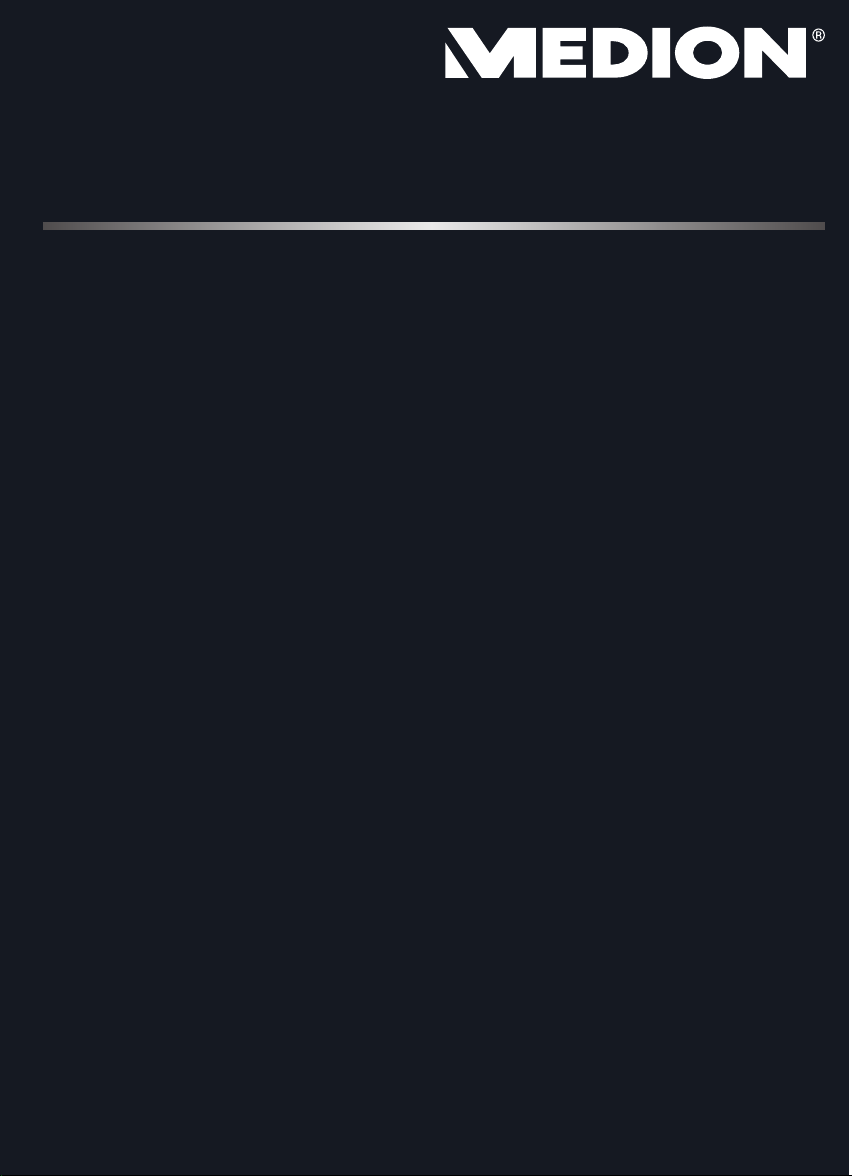
10.92 cm / 4.3“ Navigation System
MEDION® GoPal
®
E4x60
Instruction Manual
Page 2

Notes on these Operating Instructions
The operating instructions and installation guidelines have been organized so that subjectrelated information can be easily found using the contents list.
Note
You will find comprehensive Operating Instructions for navigation on
relevant CDs/DVDs and at the online help of the device.
The section "Frequently Asked Questions" contains answers to questions that are frequently addressed to our customer service department.
Document Your Navigation Unit
It is important to record the details of your Navigation Unit and the purchase thereof. In
the event you require warranty support you may be asked for this information. The serial
number can be found on the back of the device:
Serial Number ....................................................................................
Password ....................................................................................
Information note ....................................................................................
SuperPIN ....................................................................................
UUID ....................................................................................
Date of Purchase ....................................................................................
Place of Purchase ....................................................................................
Please record the serial number into any appropriate guarantee documents.
You will enter your own password and information note using the Security Function.
The SuperPIN and the UUID will be provided following the activation of the Security Func-
tion. See Page 20.
Page 3
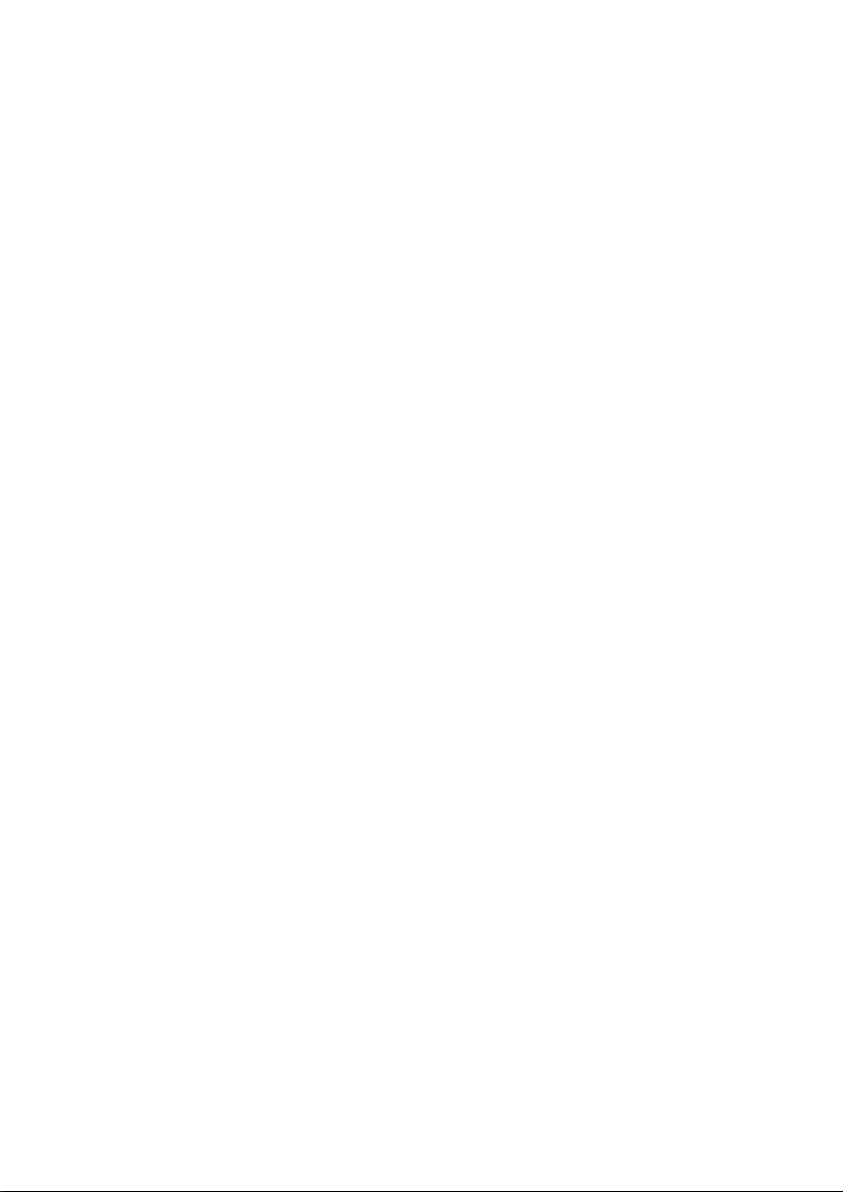
Quality
The components used have been selected to provide a product that has a high level of
functionality and is user friendly, safe and reliable. A well-balanced hardware and software
design allows us to offer you a technologically advanced navigation system, which is both
practical and enjoyable to use.
Service
Our customer care is there to provide support and assistance whenever you have questions or are experiencing problems.
This manual contains a section specific to Customer Service starting on page 41.
Copyright © 2012, version 17/10/2012. All rights reserved. Microsoft®, MS-DOS®, and Windows are
registered trademarks of Microsoft Corporation in the U.S. and other countries. Pentium
tered trademark of Intel Corporation. The names of actual companies and products mentioned herein
may be the trademarks of their respective owners. Information in this document is subject to change
without notice
.
®
is a regis-
ii
Page 4
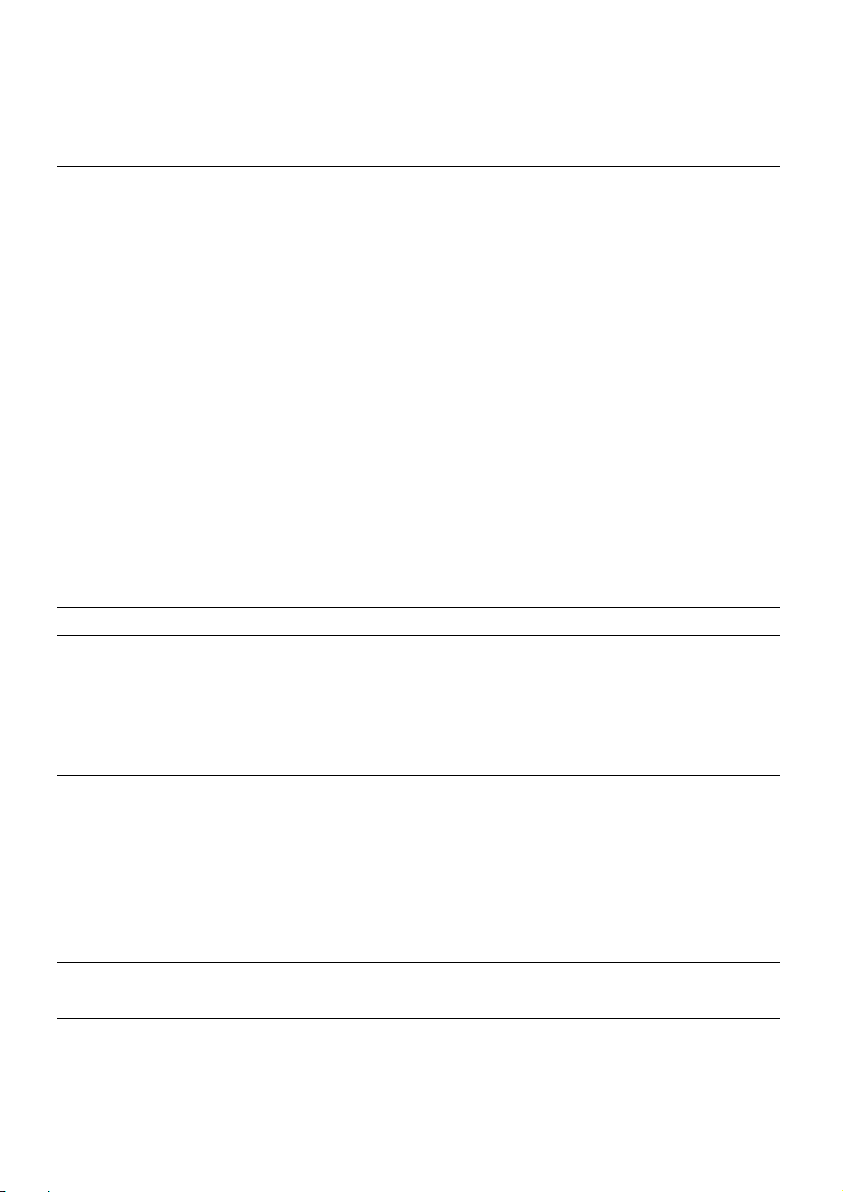
Contents
Safety and Maintenance .................................................................................. 1
Safety Instructions ......................................................................................................... 1
Data Security ................................................................................................................. 1
Operating Environment ................................................................................................. 2
Repair ............................................................................................................................ 2
Ambient temperature .................................................................................................... 2
Electromagnetic Compatibility ...................................................................................... 3
Connection ................................................................................................................... 3
Power supply through Car Adapter ............................................................................ 3
Cabling ......................................................................................................................... 3
Information about the Regulatory Compliance according to R&TTE .............................. 4
Battery Operation .......................................................................................................... 4
Maintenance ................................................................................................................. 4
Care of the Display ........................................................................................................ 5
Recycling and Disposal .................................................................................................. 5
Transport ...................................................................................................................... 6
Supplied Items ................................................................................................. 7
Views ............................................................................................................... 8
Front Components ........................................................................................................ 8
Back Components ......................................................................................................... 9
Top Components .......................................................................................................... 9
Left Components ......................................................................................................... 10
Initial Set up .................................................................................................. 11
I. Charging the Battery ................................................................................................ 11
II. Power Supply .......................................................................................................... 12
Car Adapter .............................................................................................................. 12
Alternative possibility of charging the battery ........................................................... 12
III. Switching on the Device ......................................................................................... 13
Main Views .............................................................................................................. 14
General Operating Instructions ..................................................................... 17
Switching on/off the device ......................................................................................... 17
Security ......................................................................................................... 18
Storing the password and the information note .......................................................... 18
Making settings ........................................................................................................... 19
SuperPIN and UUID ..................................................................................................... 20
iii
Page 5
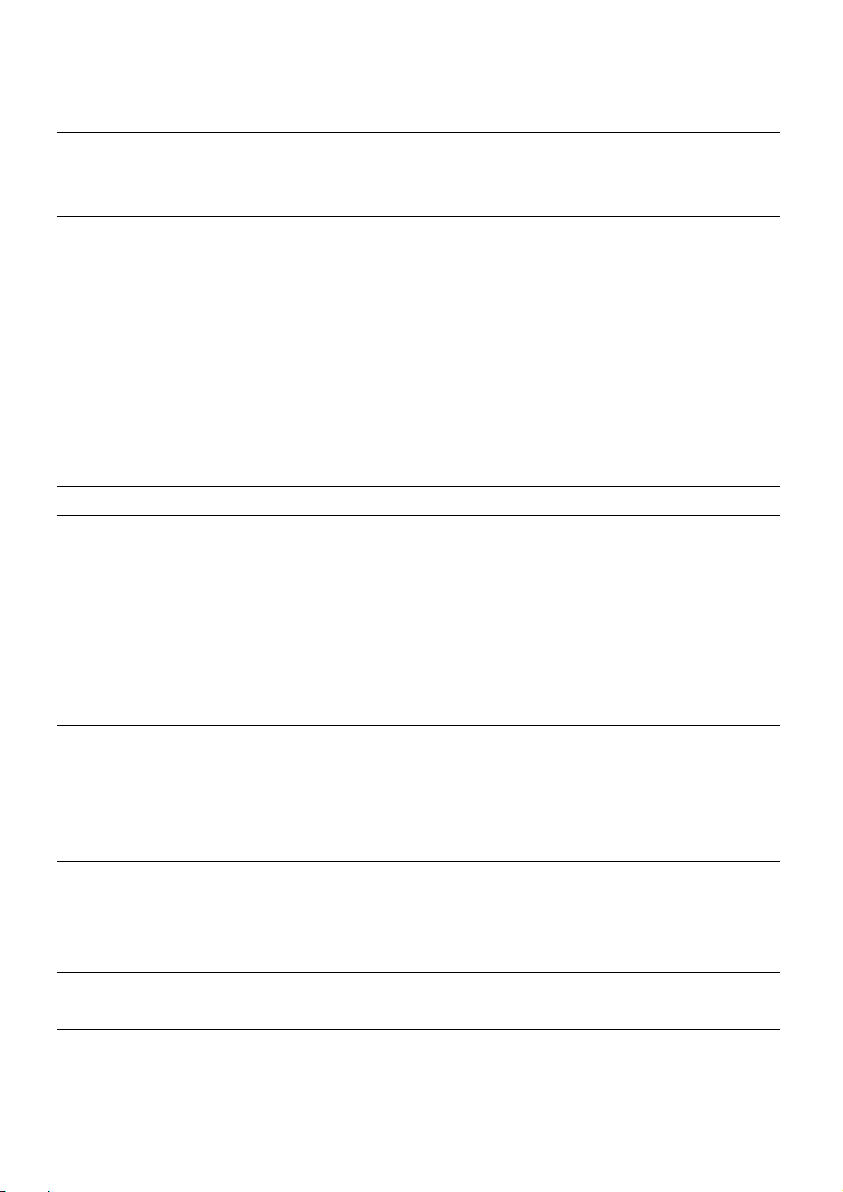
Making subsequent settings ........................................................................................ 21
Password Request .................................................................................................... 22
Resetting the Navigation System ................................................................... 23
Reset ........................................................................................................................... 23
Switching the Device off Completely / Hard Reset ....................................................... 23
Navigation ..................................................................................................... 24
Safety Instructions for Navigation ................................................................................ 24
General Instructions ................................................................................................. 24
Notes for Use in a Vehicle ......................................................................................... 25
Aerial Orientation ........................................................................................................ 26
I. Mounting the Car Holder ......................................................................................... 26
II. Attaching the Navigation System ............................................................................. 27
III. Connecting the Car Adapter ................................................................................... 28
IV. Starting the Navigation Software ............................................................................ 29
Warning function for traffic monitoring points ............................................................ 30
Speech commands (optional) ........................................................................ 33
Handsfree Facility by means of Bluetooth (optional) .................................... 38
Starting the Bluetooth Application............................................................................... 38
Overview of the Main Screen ................................................................................... 38
Pairing the Navigation Device and the Mobile Phone ................................................... 40
Accepting incoming calls ......................................................................................... 41
Making Calls ............................................................................................................ 41
Show and Read Out Incoming Messages ..................................................................... 42
During a Call ............................................................................................................... 43
MP3 Player (optional) ................................................................................... 44
Overview of the Main Screen ....................................................................................... 44
Select a Title and Move it into the List of Favourites ..................................................... 45
List of Favourites ...................................................................................................... 46
List of the established bookmarks ................................................................................ 46
Picture Viewer (optional) .............................................................................. 47
Operating the Picture Viewer ....................................................................................... 47
Main Screen ................................................................................................................ 47
Full Image View........................................................................................................ 48
Travel Guide (optional) ................................................................................. 50
Overwiev of the Main Screen ....................................................................................... 50
Alarm Clock (waking function) (optional) .................................................... 52
Overview of the main screen ....................................................................................... 52
Description of the Interfaces ........................................................................................ 53
iv
Page 6
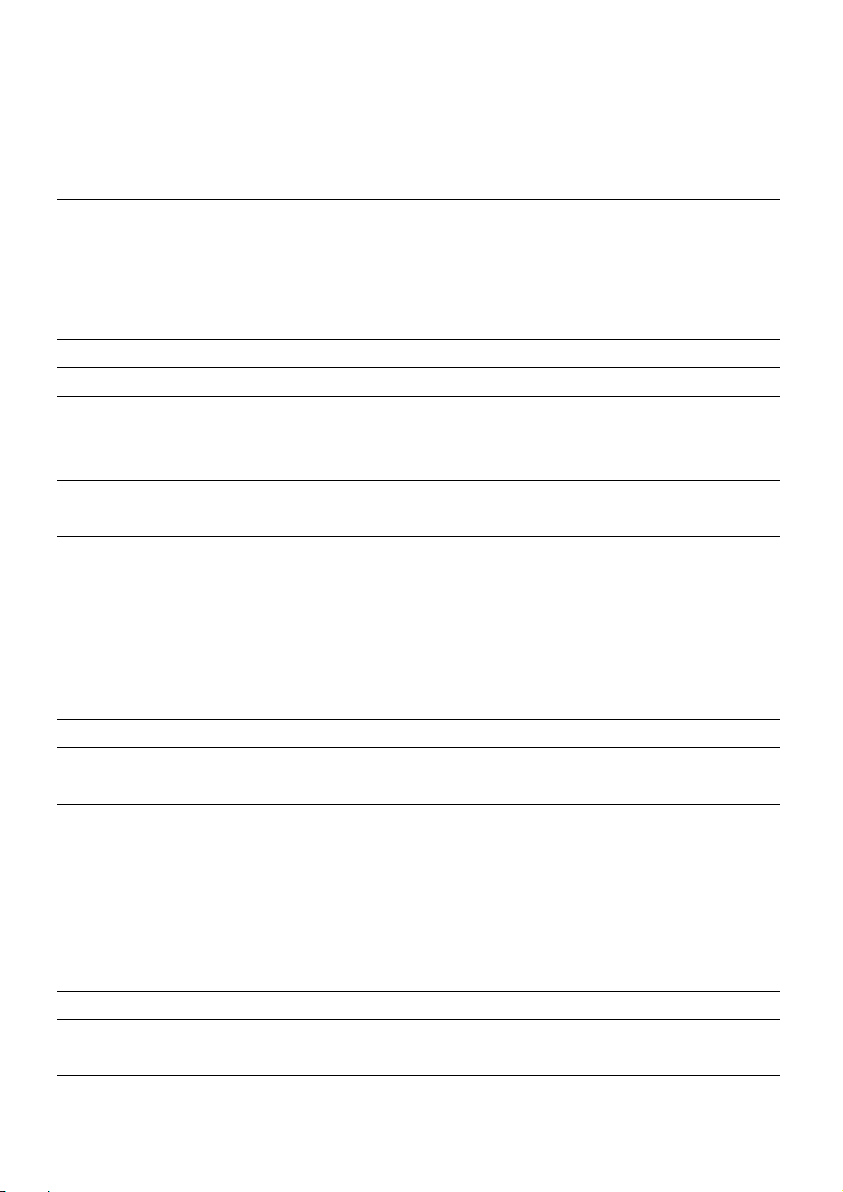
Setting the System Time ........................................................................................... 54
Selecting an Alarm Signal ......................................................................................... 55
Setting the Volume .................................................................................................. 56
Snooze Function ...................................................................................................... 57
Ending the Alarm Clock Application ......................................................................... 57
Sudoku (optional) ......................................................................................... 58
Main Screen ................................................................................................................ 58
Description of the switch fields .................................................................................... 59
Overview of the game field.......................................................................................... 60
Description of the control buttons ........................................................................... 60
Traffic Rules Europe ....................................................................................... 61
FAQ ................................................................................................................ 62
Customer Service ........................................................................................... 63
Faults and Possible Causes .......................................................................................... 63
Additional Support ...................................................................................................... 63
Appendix ....................................................................................................... 64
Special CleanUp Function............................................................................................ 64
Synchronisation with the PC .......................................................................... 67
I. Installing Microsoft® ActiveSync® ................................................................................ 67
II. Connecting with the PC ........................................................................................... 68
Mass Storage mode .................................................................................................. 68
ActiveSync®-Mode..................................................................................................... 69
Alternative possibility of charging the battery ........................................................... 69
III. Working with Microsoft® ActiveSync® ....................................................................... 69
GPS (Global Positioning System) ................................................................... 70
TMC (Traffic Message Channel) (optional) .................................................... 71
Premium TMC (optional) ............................................................................................ 71
Working with Memory Cards ......................................................................... 72
Inserting Memory Cards .............................................................................................. 72
Removing Memory Cards ............................................................................................ 72
Additional Card Material .............................................................................................. 73
Transfer of card material to a memory card .............................................................. 73
Alternate method of installing Navigation Software (using a memory card) ............ 74
Transferring Installation Files and Map Material to the Internal Memory .................. 74
Specifications ................................................................................................ 75
Model Overview ............................................................................................. 75
FCC Compliance Statement ........................................................................................ 76
Index ............................................................................................................. 77
v
Page 7
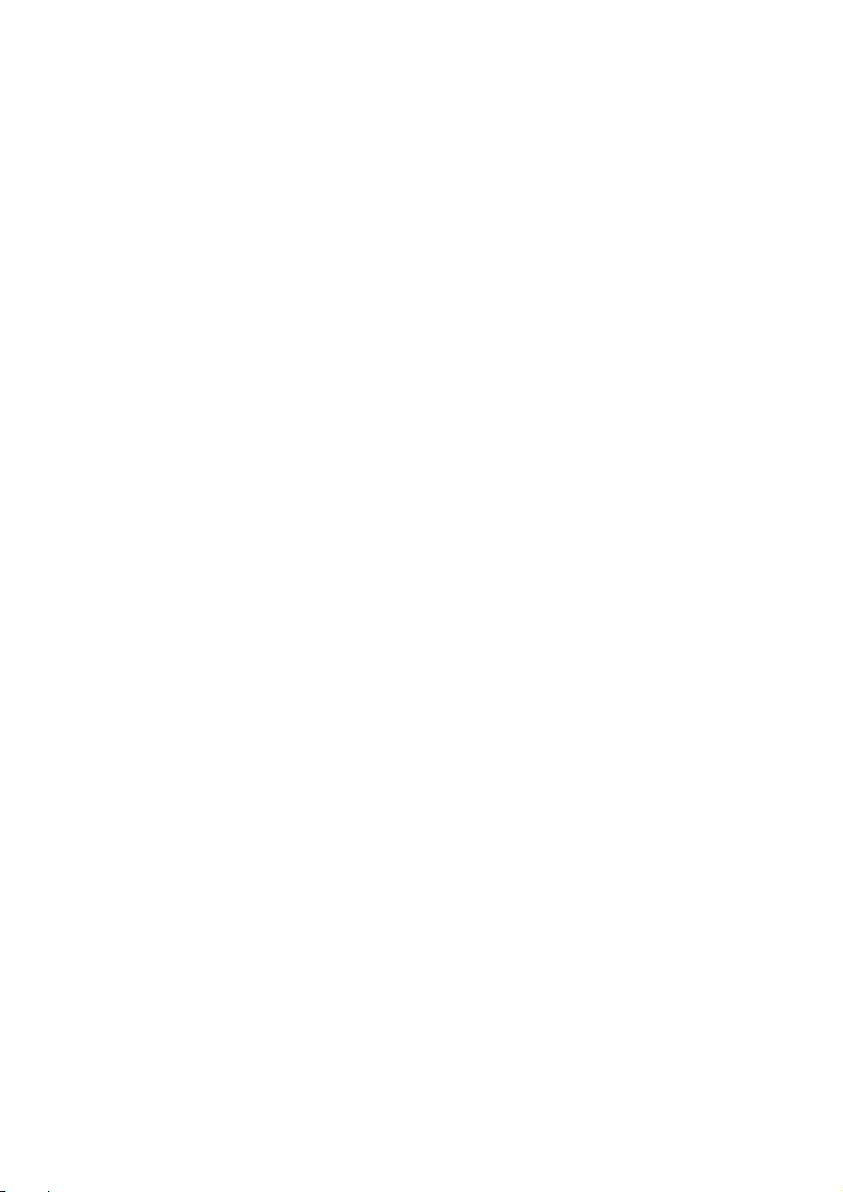
vi
Page 8
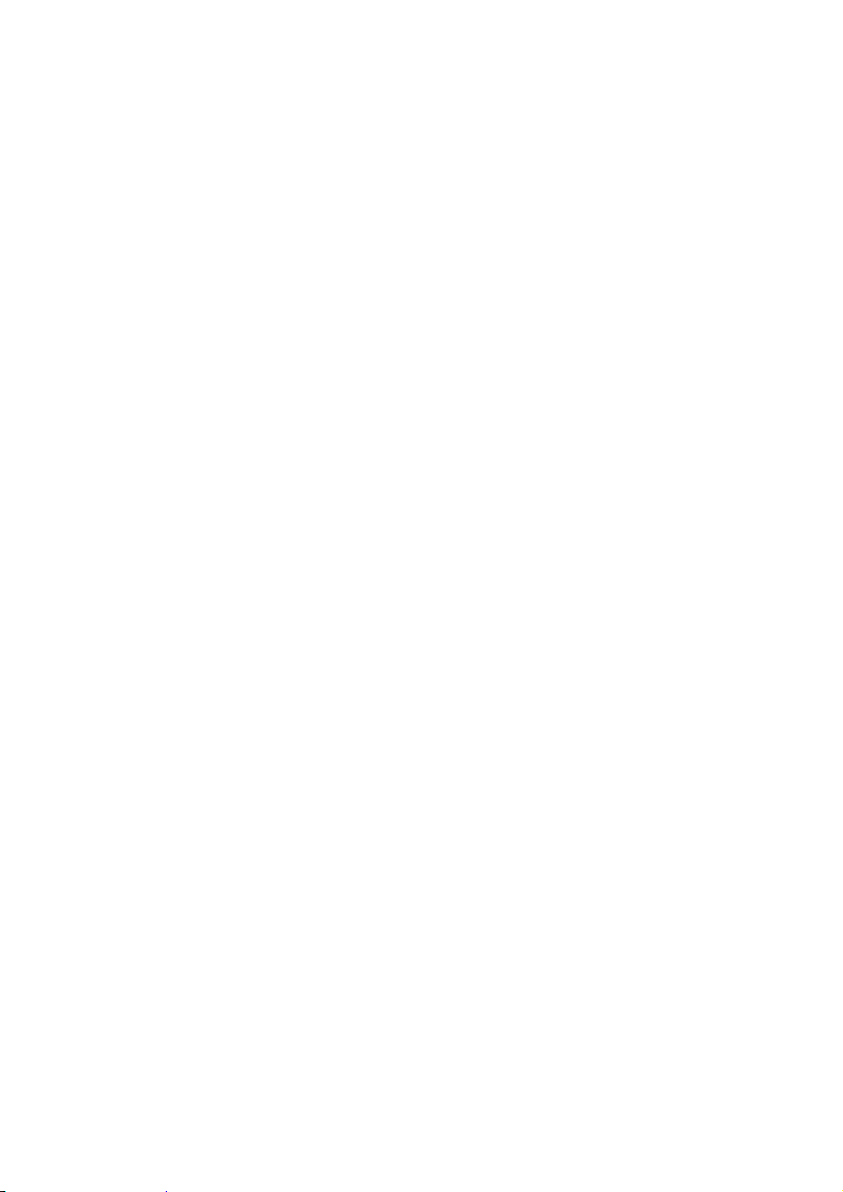
Safety and Maintenance
Safety Instructions
Please read this section carefully and follow all the instructions provided. This will help
ensure reliable operation and prolong the life of your appliance.
Keep the packaging and the user instructions for future reference or enquiries at a later
date. If you pass the article on to another person, you should pass on these instructions.
Never allow children to play with electrical equipment unsupervised.
Keep the packaging materials, such as plastic bags away from children as there is a
danger of suffocation.
Never open up the housing of the appliance. This contains no user-serviceable
parts. If the housing is opened there is a danger of electric shock.
Please operate your navigation system with an approved power supply only.
Do not place any objects on the appliance and do not exert any pressure on the
display. Otherwise there is a danger that the screen will break.
To avoid damage, do not touch the screen with sharp objects. We recommend us-
ing only the stylus provided or finger when using the touch-screen functionality of
the product.
There is a risk of injury if the display breaks. If this should occur, use protective
gloves to pack the broken parts and contact customer support to arrange for disposal. Then wash your hands with soap, since there is a possibility that chemicals
may have escaped.
Switch the appliance off immediately, or do not switch it on, and contact Customer Service.
If the housing of the appliance becomes damaged or liquid may have leaked into it
the components must be checked by Customer Service in order to avoid damage!
Data Security
Every time your data is updated or modified backup copies should be made on an
external storage medium. The supplier assumes NO liability for data loss or damage
to data storage units, and no claims can be accepted for damages resulting from
the loss of data or for consequential damages.
Page 9
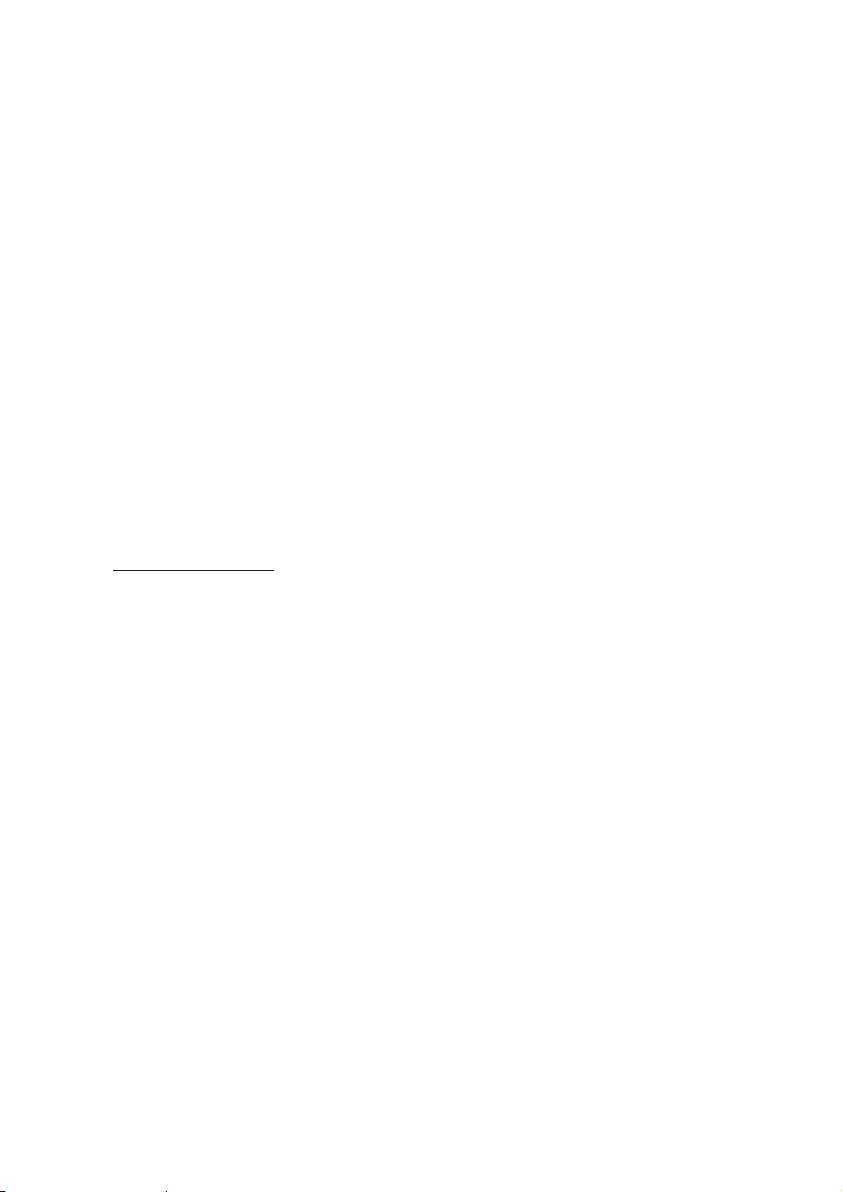
Operating Environment
Failure to follow these instructions may lead to your appliance being damaged. In cases
where products are damaged as a result of misuse or neglect the associated guarantee will
be considered void.
Keep your navigation System and all connected devices away from moisture and
avoid exposure to dust, heat and direct sunlight, especially in the car.
Make sure you prevent your appliance from getting wet, e.g. from rain and hail, at
all times. Please note that moisture can even build up inside a protective pouch as a
result of condensation.
Avoid heavy vibrations and shaking.
Please note the device should be installed vertically, this will ensure that the device
remains secure within its holder.
Repair
Please contact our Service Centre if you encounter technical problems with your
appliance.
In the event a repair becomes necessary, please use Medion authorised Service
Partners. The address can be found on the back of your guarantee card or online at
www.medion.co.uk
Ambient temperature
The appliance will operate effectively at an ambient temperature of between +32°F
and +95°F (0° C and 35 °C) and at a relative humidity of between 10 % and 90 %
(non-condensing).
In the powered down state the appliance can be stored at between +32°F and
+140°F (0°C + to 60 °C).
Store the appliance in a safe location, away from high temperatures (e.g. when
parking or from direct sunlight).
2
Safety and Maintenance
Page 10
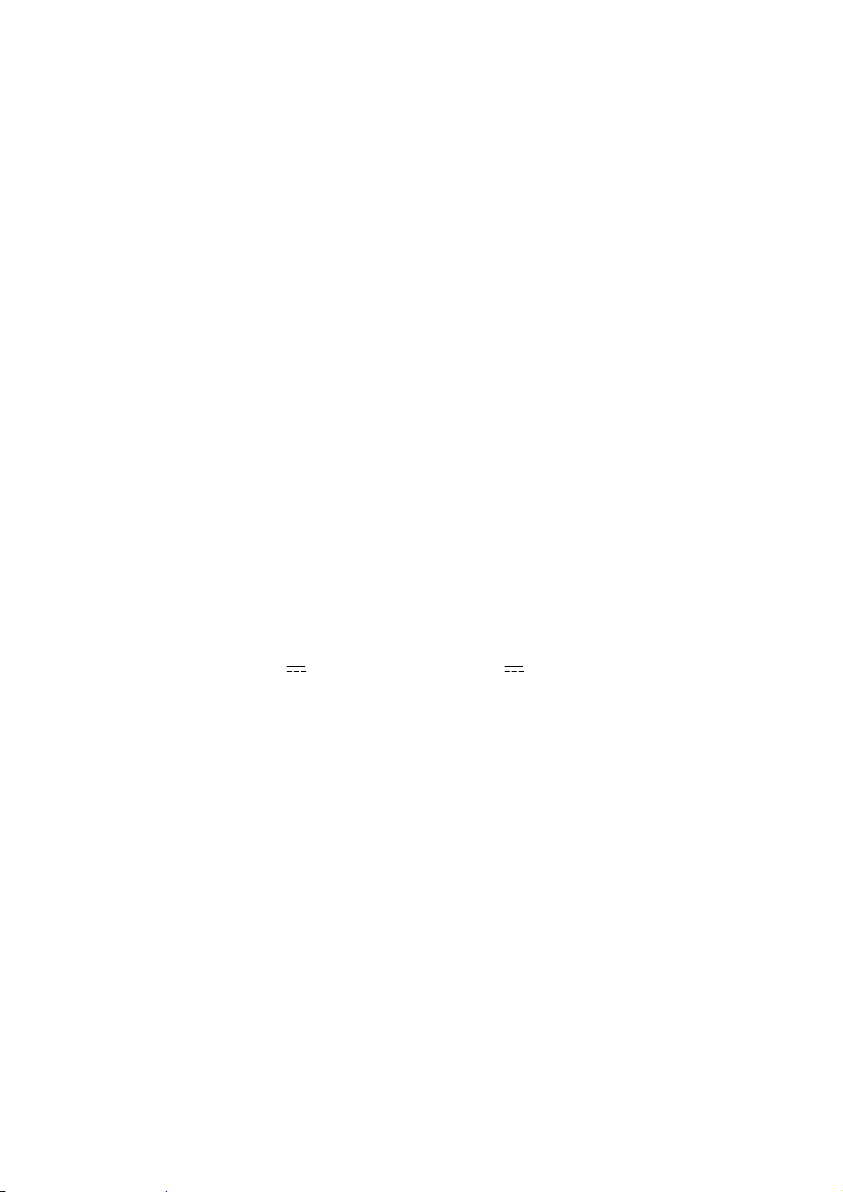
Electromagnetic Compatibility
When connecting additional or other components the “Electromagnetic Compati-
bility Directive” (EMC) must be adhered to. Please note that only screened cable
(maximum 10ft) should be used with this appliance.
For optimal performance, maintain a distance of at least 10 ft. from sources of high-
frequency and magnetic interference (televisions, loudspeaker systems, mobile
telephones etc.).This will help to avoid malfunctions and loss of data.
Electronic devices emit electromagnetic waves during operation.
These emissions are harmless, but can interfere with other devices operated in close
proximity.
While our devices are tested and optimised for electromagnetic compliance in our
laboratories, interference during operation may still occur in the device itself and
with other devices in its proximity.
Should such interference occur, try to eliminate it by adjusting the positions of and
the distances between the devices.
Before driving, please ensure that the electronic systems of the car are working
properly.
Connection
When connecting your appliance it is important to observe the following instructions:
Power supply through Car Adapter
The car adapter should only be connected to the lighter socket of a car
(car battery = DC 12V , truck battery = DC 24V ). If you are in any doubt about
the power source in your car, please contact your car manufacturer.
Cabling
Arrange cables so that they do not cause unnecessary obstruction or risk entangle-
ment or snaring. E.g. ensure that the cables cannot be trod on, or tripped over.
Do not put any objects on the cable, because it could be damaged if you do so.
Do not use any force and pay attention to the correct orientation of the plug when
connecting the cables and plugs.
Do not permit any great forces to be exerted on the plug connections, from the
side, for example. This will lead to damage in and to your device if you do so.
Avoid short circuiting and broken cable by not crushing or bending it sharply.
Safety and Maintenance
3
Page 11
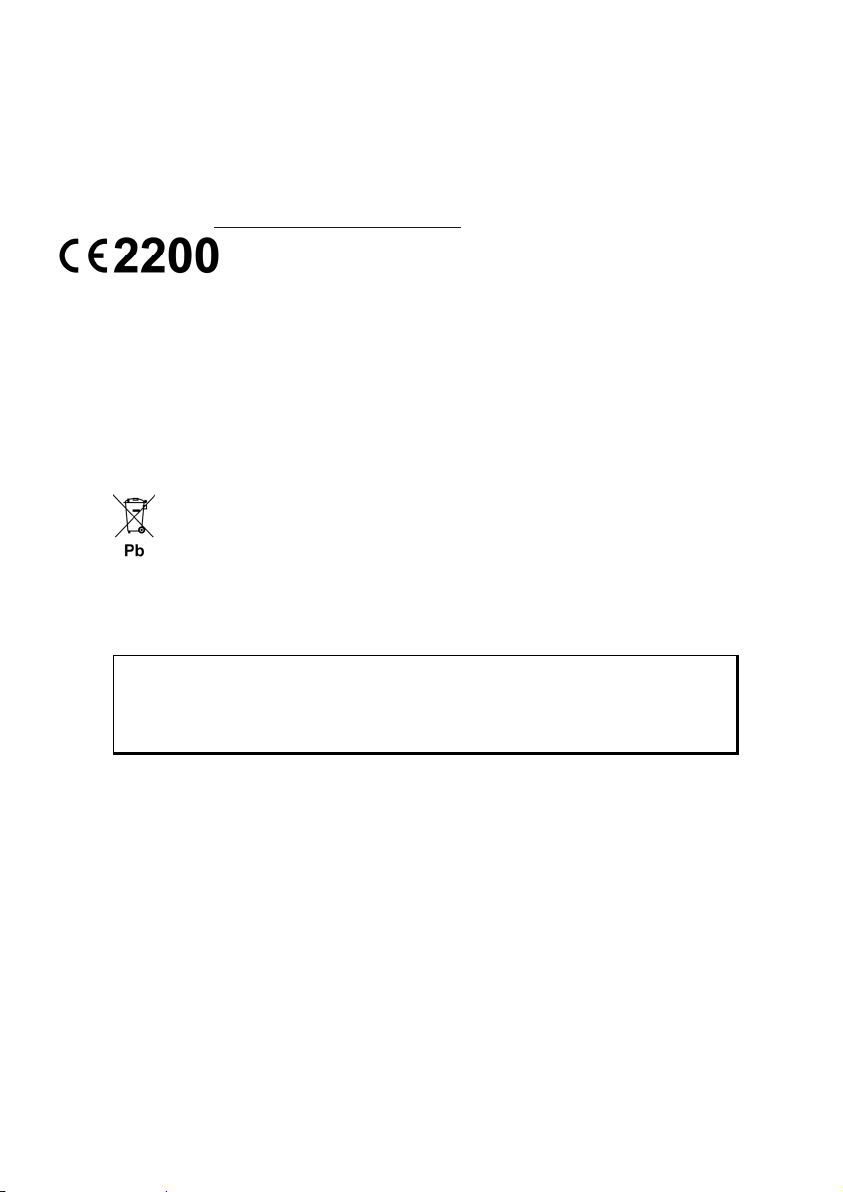
Information about the Regulatory Compliance according
to R&TTE
Bluetooth (optional)
The company declares that this device is in compliance with the essential requirements
and other relevant provisions of Directive 1999/5/EC. Complete declarations of conformity
are available under www.medion.com/conformity
.
Battery Operation
Your appliance is powered by an integrated battery. In order to prolong the life and efficiency of your battery and ensure safe operation, follow the instructions below:
Batteries cannot withstand excessive heat. Take care to avoid overheating of appli-
ance and the integrated battery. Failure to comply with this instruction may lead to
damage to or, even explosion of the battery.
Only use the car adapter to charge the battery.
The batteries are special category waste. When disposing of the appliance en-
sure that this is done correctly. Contact Customer Service for more details.
Maintenance
Warning
There are no user-serviceable parts which require cleaning inside the housing of the appliance.
You can prolong the life of the appliance by taking the following simple steps:
Always remove the power plug and all connecting cables before cleaning.
Clean the appliance only with a damp, lint-free cloth.
Do not use solvents, caustic or gaseous cleaners.
4
Safety and Maintenance
Page 12
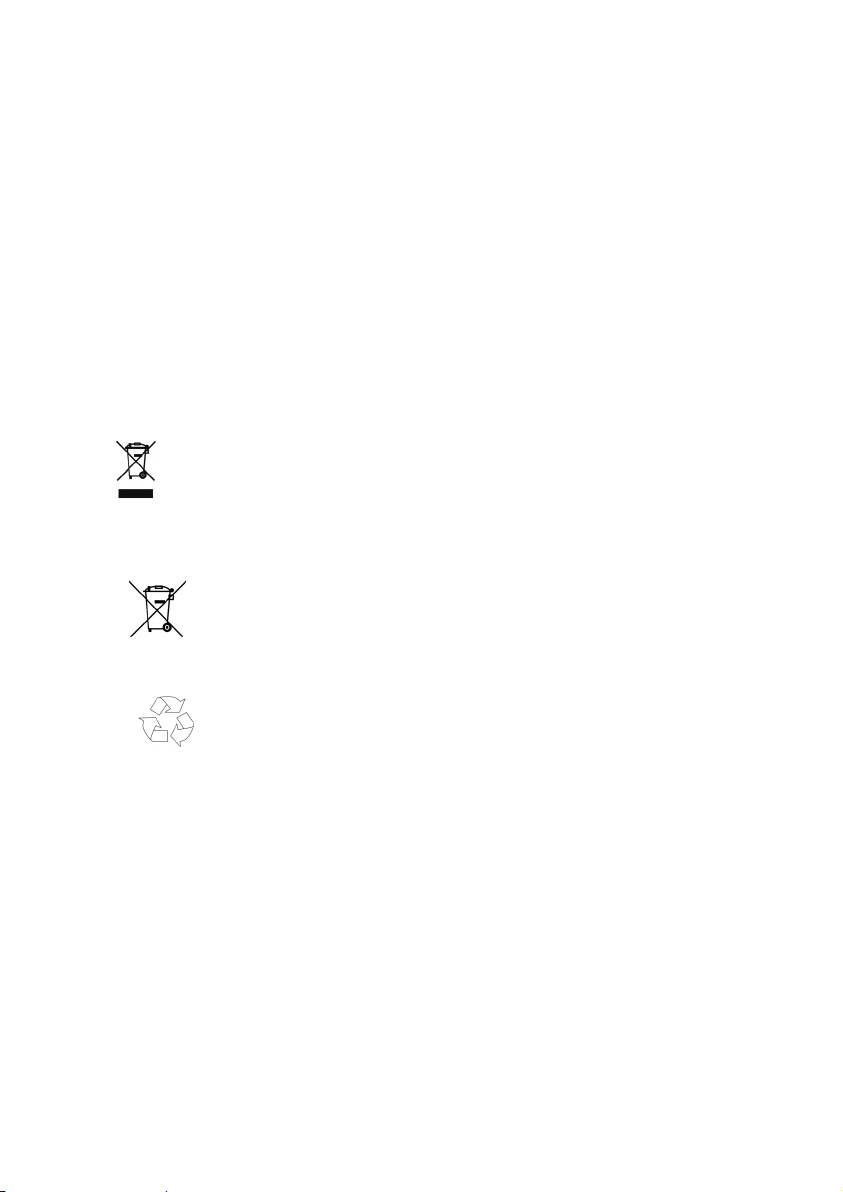
Care of the Display
Avoid scratching the display surface as this may be easily damaged. We recommend
using a display protection film (mylar) to prevent scratching of the screen. Please
contact your nearest dealer for this accessory.
The plastic on the display at delivery is purely for protection during transportation!
Ensure that no traces of water remain on the screen. Water can cause irreversible
discoloration.
Use only a soft, lint-free cloth to clean the screen.
Do not expose the screen to strong sunlight or ultraviolet radiation.
Recycling and Disposal
The device and its packaging are recyclable.
Device
At the end of its life, the appliance must not be disposed of in household rubbish. Consult
your local waste disposal company to enquire about environmentally-friendly options for
disposal.
Batteries
Do not dispose of used batteries in the household rubbish! They must be deposited at a
collection point for used batteries.
Packaging
To avoid damage during transport, the appliance was supplied in protective packaging.
The majority of packaging is manufactured from materials which can be disposed of in an
environmentally friendly manner and be recycled professionally.
Safety and Maintenance
5
Page 13
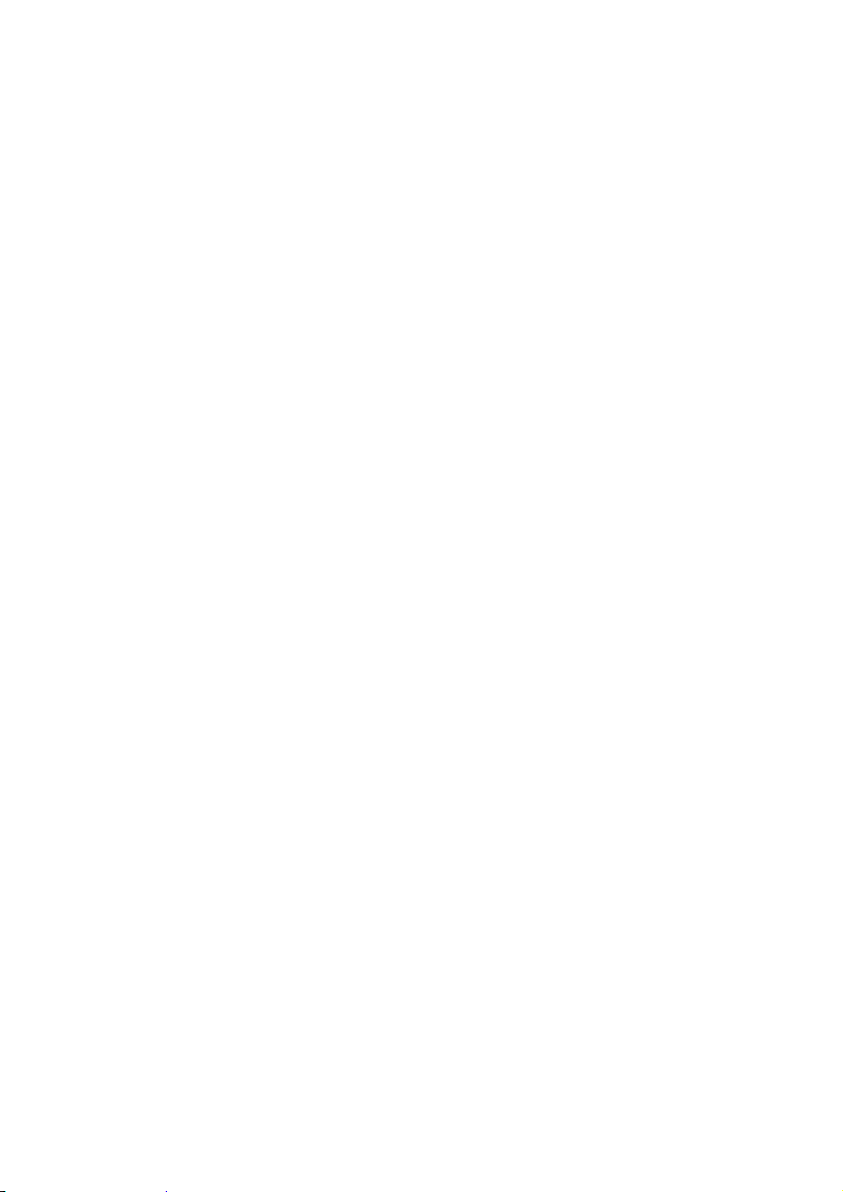
Transport
When transporting the appliance please follow the instructions below:
After transporting the appliance wait until the unit has acclimatised and adjust to
surrounding conditions (e.g. room temperature and humidity) prior to use. In the
event of large fluctuations in temperature or humidity, condensation or moisture
may form inside the appliance. This can cause an electrical short-circuit.
In order to protect the appliance from dirt, knocks and scratching, please use an
appropriate protective case.
Before travelling ensure that you are aware of the power and communications pro-
visions at your destination. Before travelling obtain any power or communications
adapters that may be required for the operation of your device.
When shipping your appliance we recommend using the original packaging. If the
original packaging isn’t available please contact customer service for advice.
When passing through baggage control at airports, it is recommended that you
pass the appliance and all magnetic storage media (external hard drives) through
the X-ray system (the machine on which your bags are placed). Avoid the magnetic
detector (the structure through which you yourself pass) or the magnetic wand
(the hand device that the security staff use), since this may corrupt your data.
6
Safety and Maintenance
Page 14
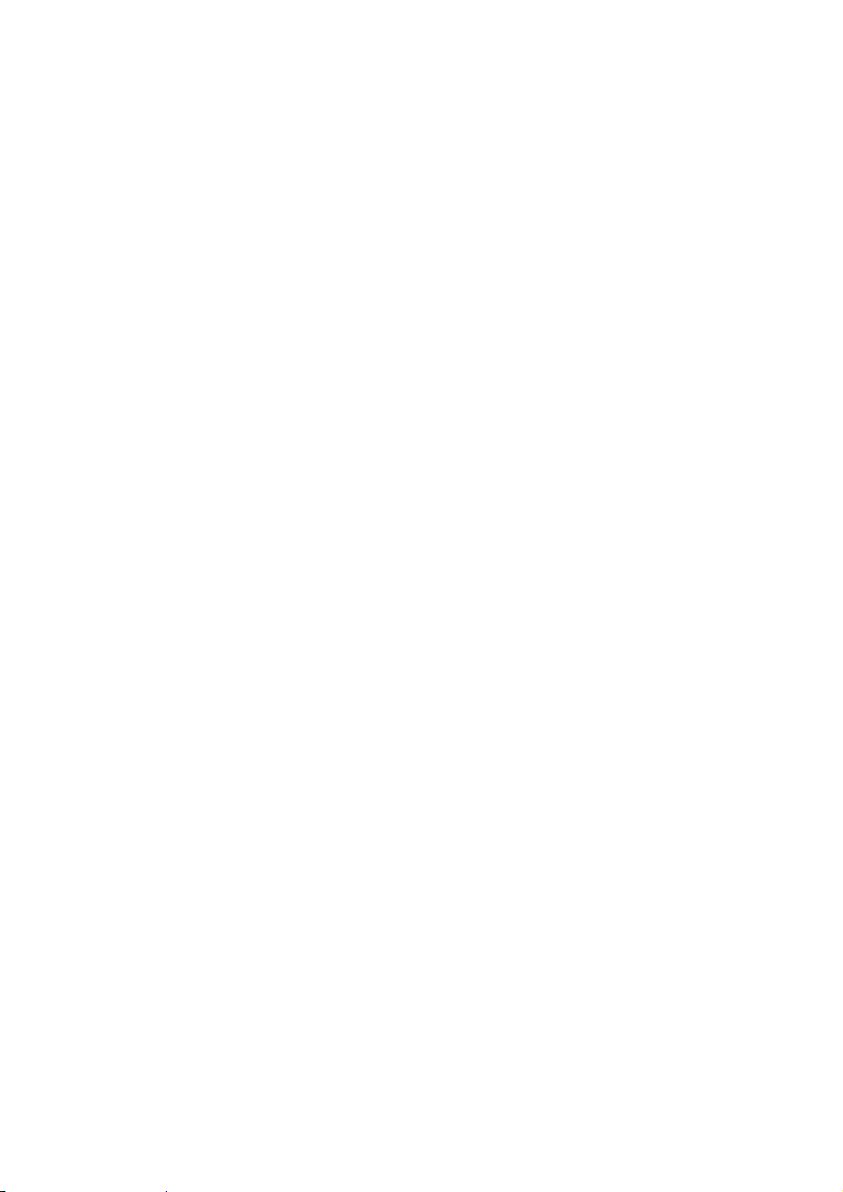
Supplied Items
Please check the condition of items supplied and check for missing items using the list
below. If you find your package to be incomplete, please forward to us all claims for missing items within 14 days from the date of purchase.
The package should include the following:
Navigation system
Power cable for cigarette lighter
Car holder and cradle
USB cable
CDs/DVDs with navigation software
Instruction manual and warranty card
Supplied Items
7
Page 15
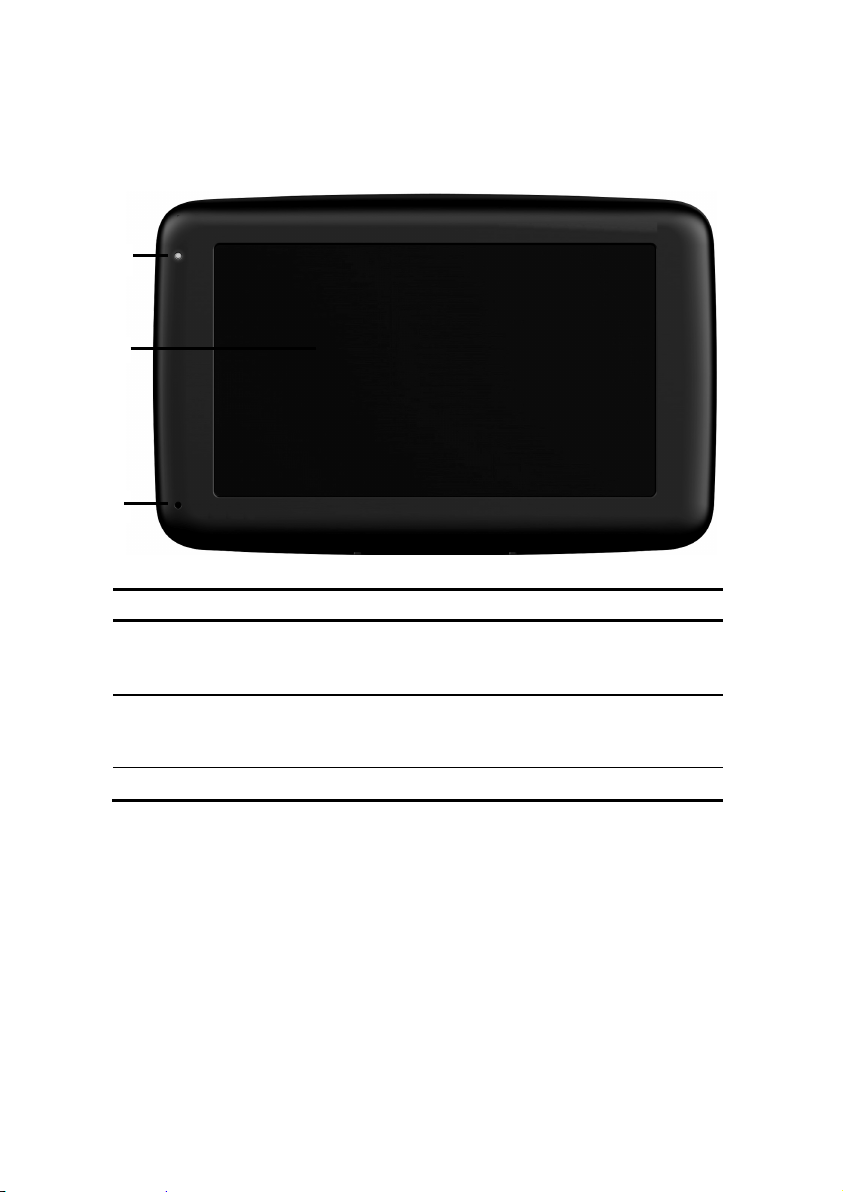
Views
Front Components
Ref. Component Description
Battery Charge
Indicator
Touch Screen Displays the output of your appliance. Tap on
Microphone only with E4460
The LED will flash orange during the charging
process. It will shine constant green when the
accumulator is fully charged.
the screen with your finger, a stylus or a "blunt"
tip to select menu commands or enter data.
8
Views
Page 16
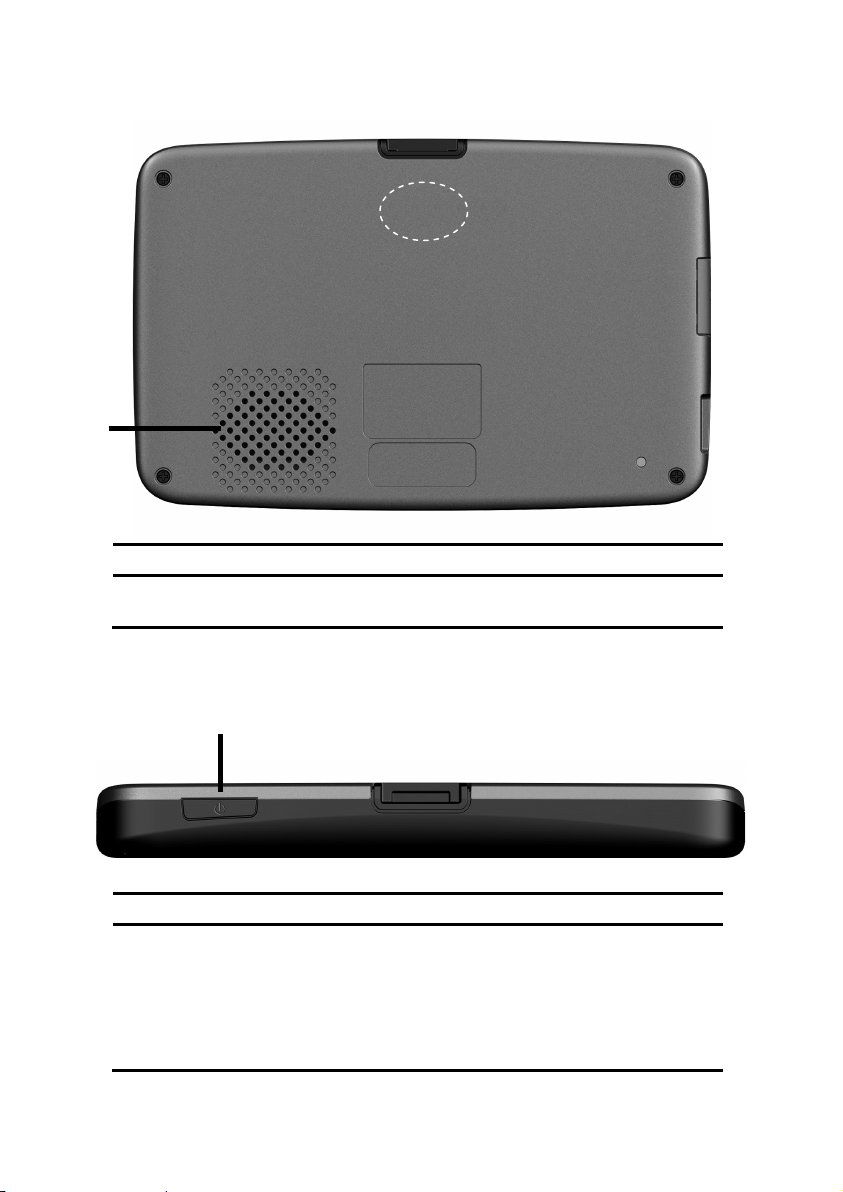
Back Components
Ref. Component Description
Loudspeaker Plays back music, language statements and
Antenna
warnings.
GPS
Top Components
Ref. Component Description
On-/ Off button
Turn the device on or off by pressing the On/Off
button (1-2 sec). You will switch to the stand-by
mode or reactivate the device by quickly pressing
the button.
Press and hold the On/Off key (> 3 sec.), to completely switch off the device.
Views
9
Page 17
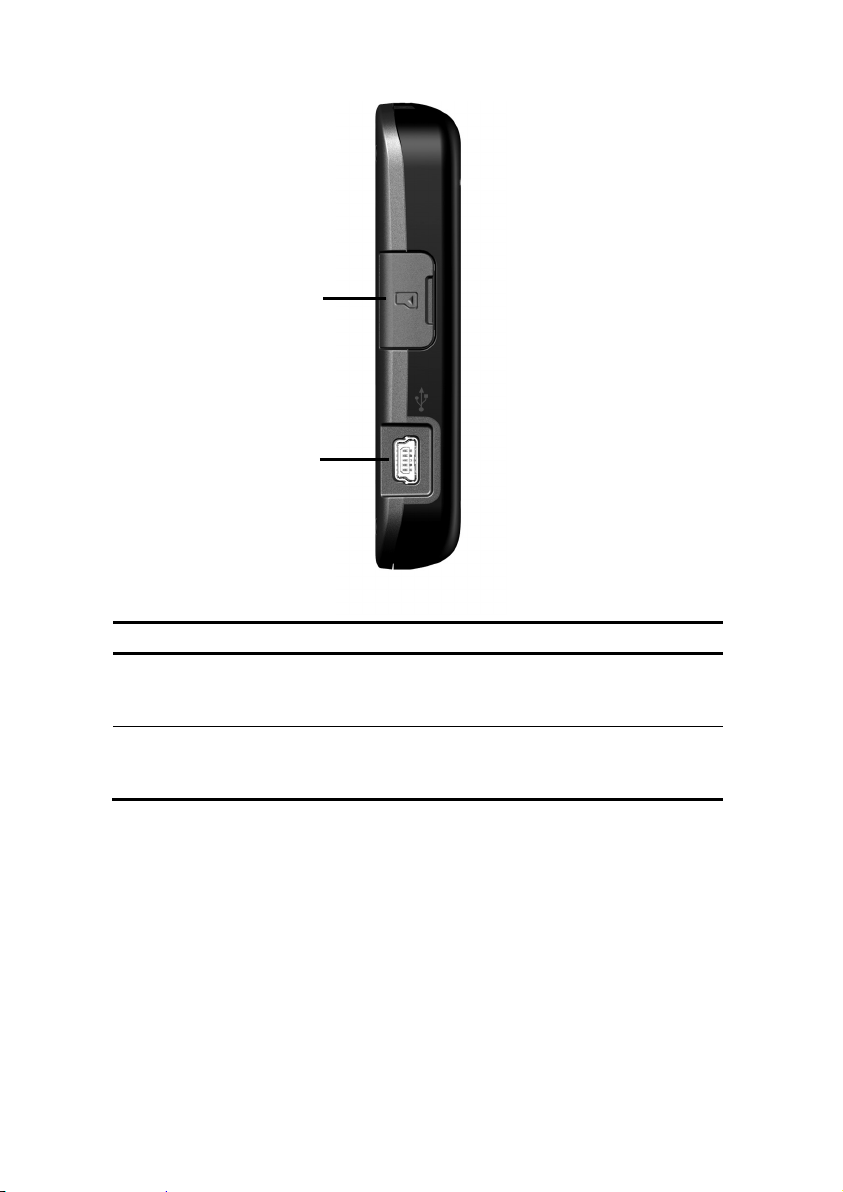
Left Components
Ref Component Description
Memory card
insertion slot
with cover
Mini-USBConnector
Accepts an optional memory card for removable
storage.
Connection to external power supply as well as
connection for connecting to a PC by means of the
USB cable (for data matching)
10
Views
Page 18
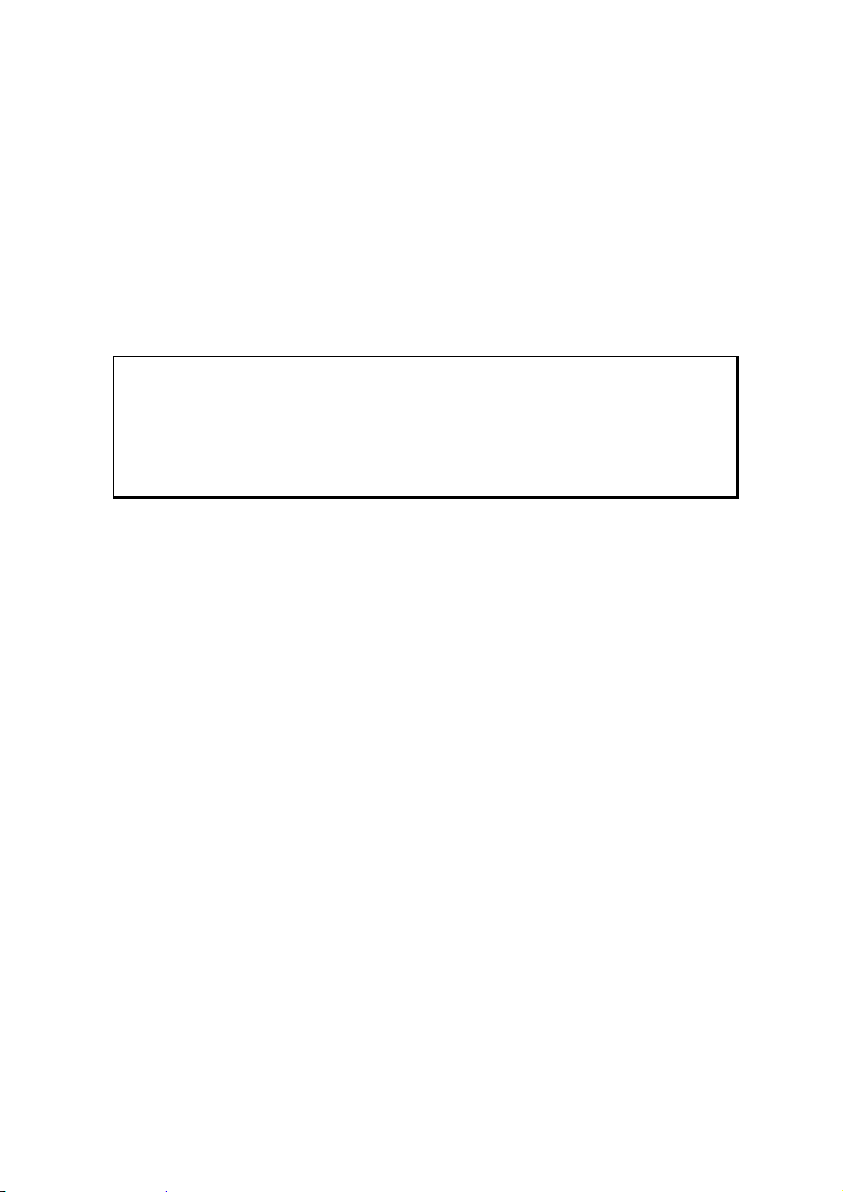
Initial Set up
The following is a step by step guide to assist in the initial Set-up of the navigation system.
Start by removing the protective plastic from the display.
I. Charging the Battery
The battery of your navigation system can be charged in the following ways:
Using the supplied car adapter or
using a suitable USB cable.
Attention!
It may be necessary to initially charge the battery for a considerable period
of time prior to commencing and running through the initial installation,
this is dependent on the level of charge held at the time by the internal
battery.
Please observe the following notes relating to the battery:
The charging status display LED will flash orange until the navigation system is
charged. If possible, do not interrupt the charging process until the
battery is fully charged. This may take a few hours. The charging status LED will
shine constant green if the battery has a high level of charge. Leave the device
charging for 20 further minutes, to ensure the battery is fully charged.
The navigation system can be used during the charging process, but the power
supply must not be interrupted during initial set-up.
Leave the external power supply connected to the navigation system for around
24 hours, so that the backup battery also charges-up fully.
The external power supply can remain connected; this is recommended for contin-
uous operation. However, the mains adapter (optional) must remain switched on
whenever it is connected to the navigation system.
Even after a power source has been connected to the device it may take several
minutes until the device is once again ready to operate again, this occurs if the
charging state of the battery is exceptionally low. The battery will continue to be
charged if the power supply is connected and the device is switched off.
The battery will be charged, even if the device is switched off completely.
Initial Set up
11
Page 19
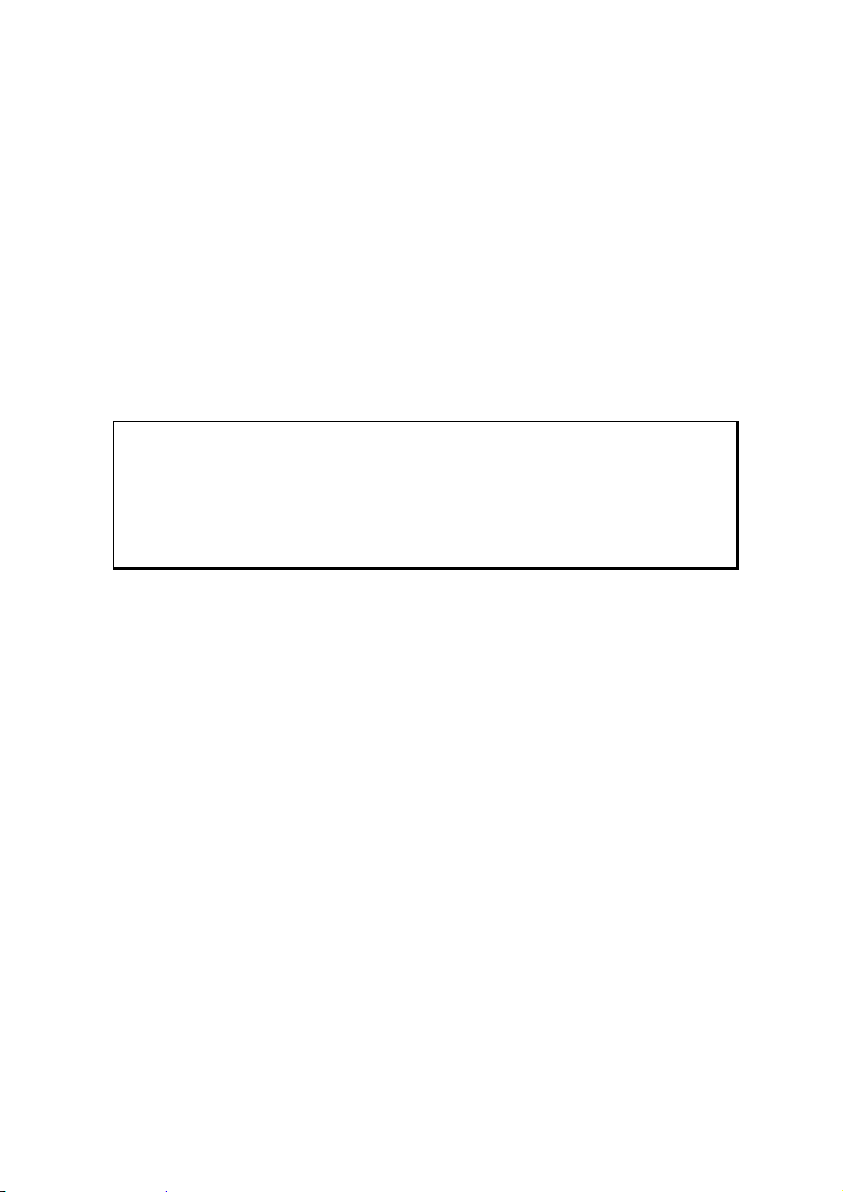
II. Power Supply
Car Adapter
1. Plug the jack of the connection cable into the corresponding receptor at the left
side of your navigation system.
2. Insert the power adapter into the cigar lighter socket ensuring, that it will not lose
contact while driving. This could cause a malfunction.
Alternative possibility of charging the battery
The battery will charge as soon as you connect your navigation device to a switched-on PC
or notebook by means of a USB cable. No additional software or updates is required for
your PC to perform this function. Do not interrupt the charging process if possible during
the initial charge.
Note
The brightness will be adjusted downwards, if necessary, if a USB connection is being set up when the device is switched on.
It is recommended to set the device to the stand-by mode, in order to
shorten the charging time by USB.
12
Initial Set up
Page 20
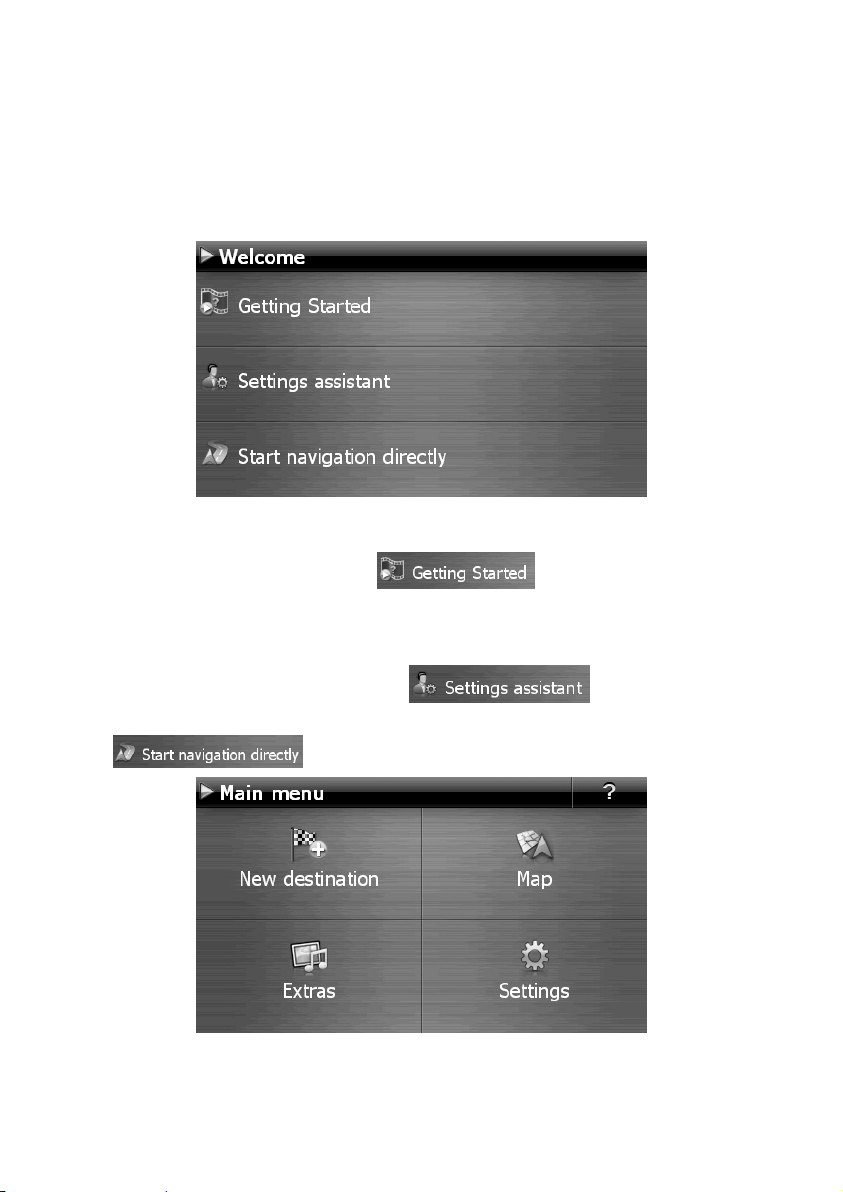
III. Switching on the Device
You will switch your navigation device on or off again completely by pressing the On/Off
key for a long time (> 3 sec.).
The navigation system will start the first setting up automatically. Select the language that
you require first. The brand logo will appear and your device will display the entry screen
after a few seconds.
The following options will be available to you subsequently:
You will receive a short introduction about bringing your navigation device and the
navigation software through the
vehicle, entering and administering navigation destinations, general instructions for
use, etc. are described here, among other aspects.
You will start the Settings assistant for the configuration of the basic settings of your
navigation software by means of the switch.
You will reach the Main menu of your navigation software by means of the
switch.
Initial Set up
switch. The mounting in the
13
Page 21
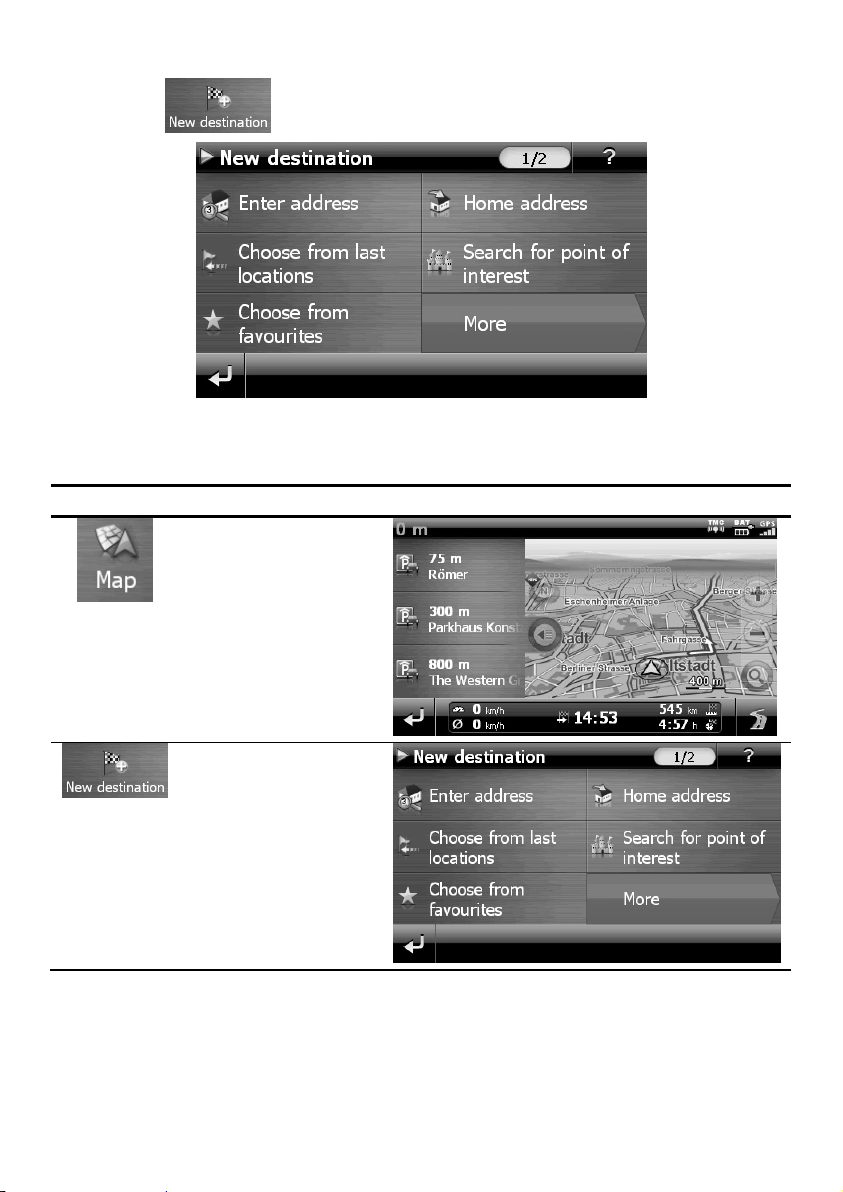
You will have various possibilities of establishing your route and starting the navigation by
means of the
icon:
Main Views
You will find an overview of the different main views of the Main menu here.
Button Description Main Screen
Viewing maps
14
Navigation menu
Initial Set up
Page 22
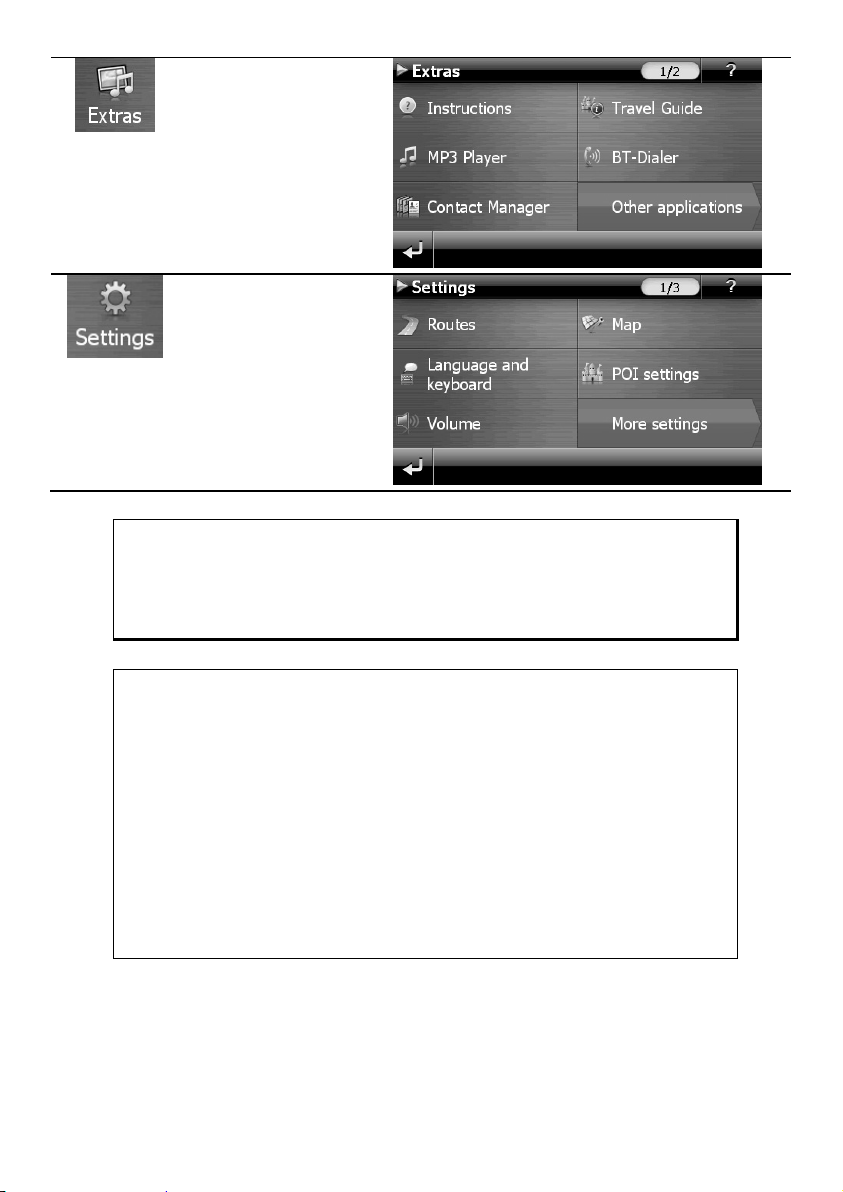
Extras
Settings
Note
You will not be able to select the Navigation menu or the settings if the
navigation software does not find any map files in the device or on a
memory device. Then the Extras menu will appear automatically.
Note
Brief pressure on the on/off button will be enough to switch the device
on or off, provided that your navigation system is connected to an external
source of electricity or is running in battery operation (standby mode).
You can adjust the period of operation to suit your needs using the
Settings button on the main screen of your device. Your device is delivered in a status in which it will not switch off independently.
Press and hold the On/Off key (> 3 sec.), to completely switch off the
device.
No data will be lost as data is stored in the internal memory. The starting
process will only last slightly longer.
Initial Set up
15
Page 23
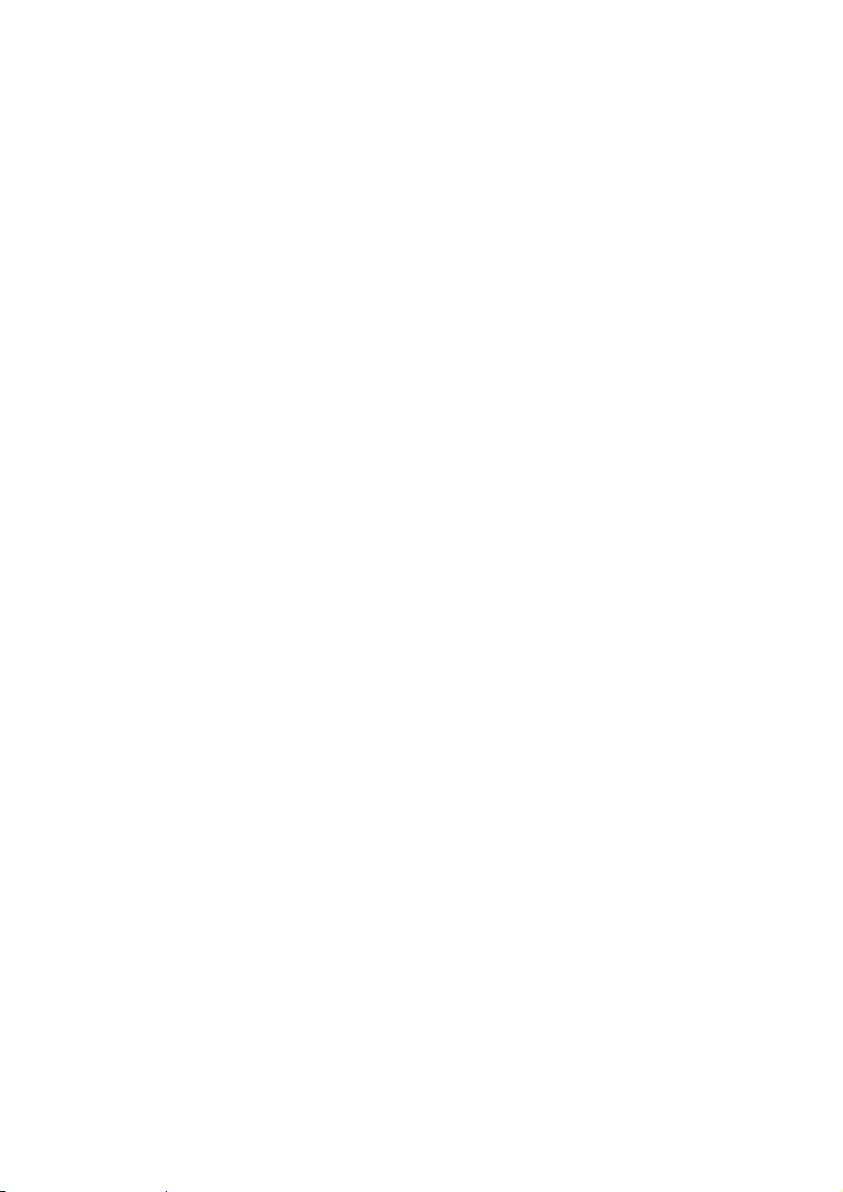
Your navigation system will use a low amount of electricity and the batteries will be discharged, even when in standby mode.
The final installation of the navigation software will take place automatically from the internal memory, during the initial set up, if your device has already been equipped with the
basic data of the navigation software at the factory. Follow the instructions on the screen.
An optional memory card must always be inserted in the device while the navigation system is being used.
It will be necessary to carry out a Reset to restart the navigation system if the memory card
has been removed (see page 23).
Please also read the chapter Navigation starting on page 24.
16
Initial Set up
Page 24
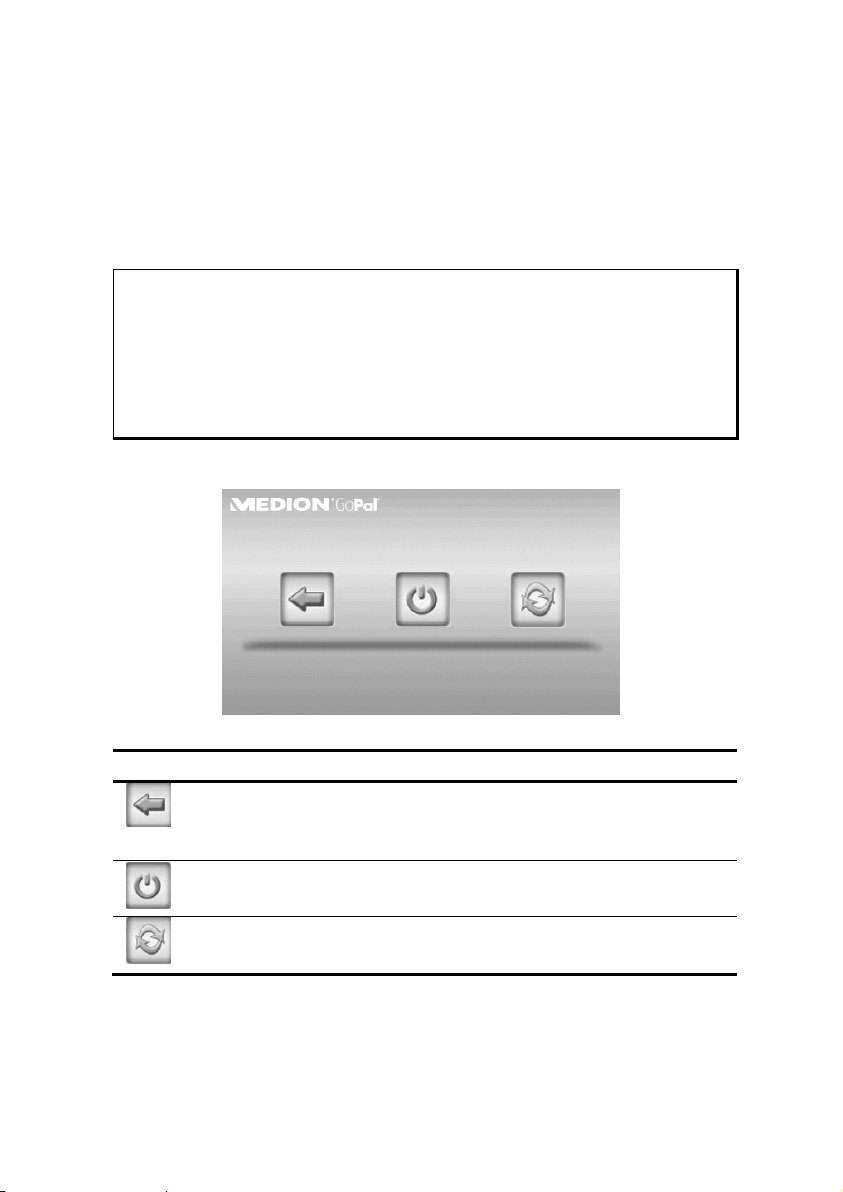
General Operating Instructions
Switching on/off the device
Your device will be in its normal operating state after the initial set up. You can activate
and deactivate your device with the On-/Off switch.
1. To start your navigation system press briefly the On-/Off switch.
Note
Your device is delivered in a status in which it will not switch off independently. You can adjust the period of operation to suit your needs using the
Settings button on the main screen of your device.
Your navigation system will use a low amount of electricity and the batteries will be discharged, even when it is in the standby mode.
2. To switch off your navigation system briefly press the On-/Off switch .
The following screen will appear:
You have three possible choices:
Button Description
Cancel/Back
Return to previous view with this key, if you have accidently called
up this screen.
Standby Mode (Energy saving mode)
The device will go into Standby Mode if this key is clicked.
Reset
You can carry out a reset by clicking this key.
General Operating Instructions
17
Page 25
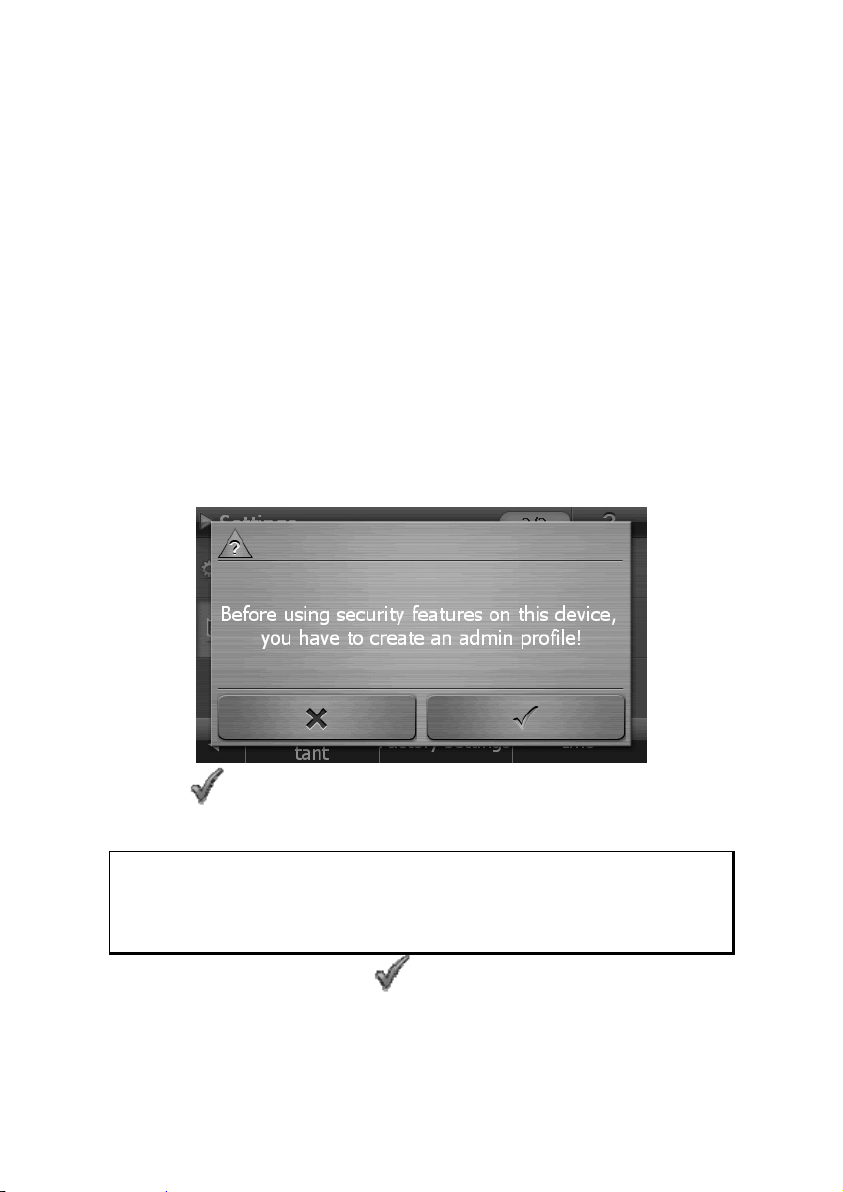
The device will go into the Standby mode automatically after a few seconds if you do not
want to select any of these three possibilities.
For further settings within the Standby mode also see the chapter on “Special CleanUp
Function”, page 64, point 8.
This display will also appear after the delay period of a few seconds has expired, if you
have activated the DC AutoSuspend Comfort Function.
Security
You have the possibility of protecting your device against external access by means of this
function. Some one-off settings will have to be made before you will be able to use this
function. Proceed as follows to do this:
Storing the password and the information note
1. Go to Settings and then to Device settings by means of the main display.
2. Click on Security, in order to start the respective function. The following display
will appear:
3. Click on
4. A keyboard will appear. Enter a password with it.
Note
The password must consist of at least 4 symbols. Use a combination of
letters (A – Z) and numbers (0 - 9). Keep the password in a safe place.
5. Confirm the password with the symbol after you have entered it.
6. Enter the password in the second field to reconfirm it and in order to avoid potential careless mistakes.
18
, in order to enter a password.
Security
Page 26
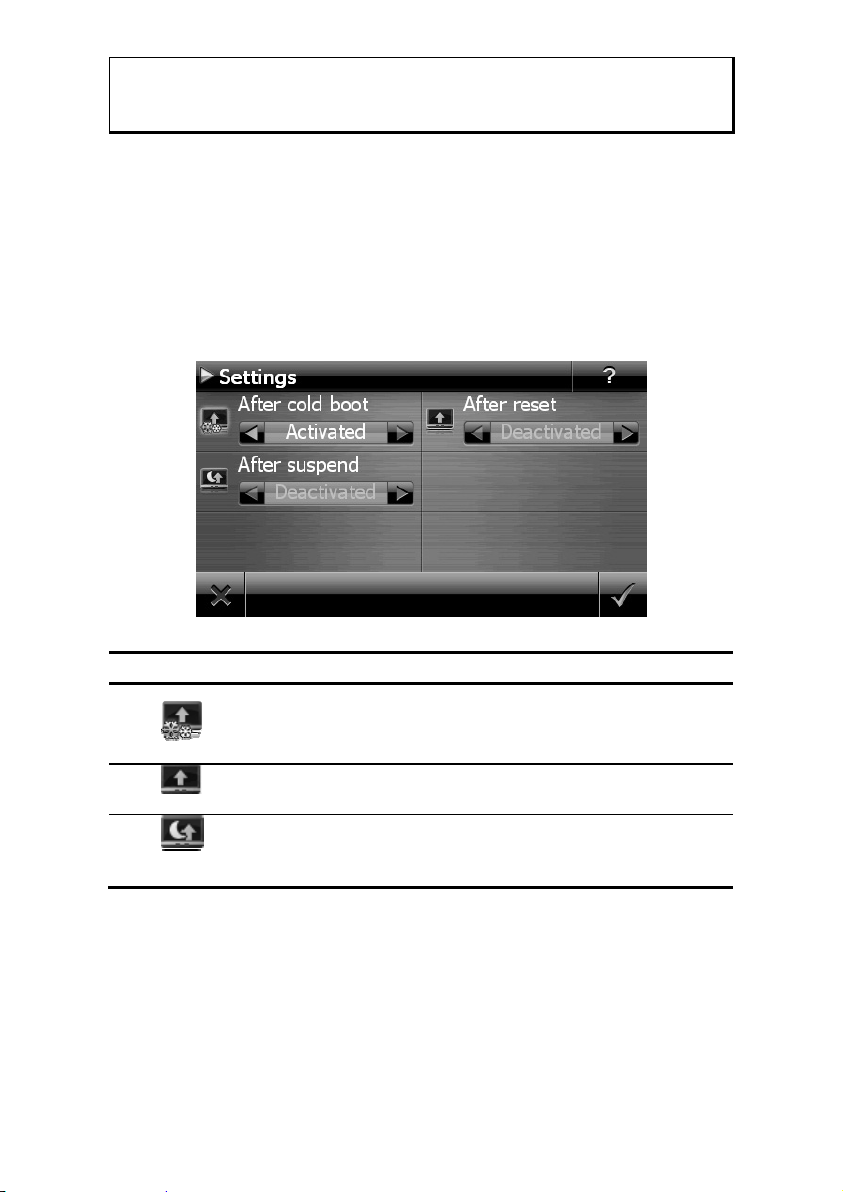
Note
The password will be displayed in the form of small stars (****).
7. An additional text field will appear after you have entered the password. Enter an
information note here that will serve as a support for remembering your password.
You will be able to call up this information if you have forgotten or mislaid the
password.
Making settings
The following selection window, through which you will make the settings for the Security
Function, will appear after you have entered the password and the information note
successfully.
Button Description
Set here whether the device should request the password
after a hard reset.
Set here whether the device should request the password
after a restart.
Set here whether the device should request the password
after the device has been switched on from the Standby
mode.
Security
19
Page 27

SuperPIN and UUID
The SuperPIN and the UUID (Universally Unique IDentifier = definite device identification)
will appear on the display after you have confirmed the settings.
Note
Record this data in your Operating Instructions (see Page 1) and keep
them in a safe place.
You will need this information if you have entered the password incorrectly 3 times. The navigation device can then only be released with this
information.
20
Security
Page 28

Making subsequent settings
Start the Security Function if you have already entered a password and would like to make
a subsequent setting or to change the password. The following display will appear:
Button Description
Change the password or the information text
Authentication settings (see Page 19, Making settings)
Display SuperPIN and UUID (see Page 20)
Reverses the complete security function. All security settings and passwords will have been deleted after this function has been carried out. You will have to enter and confirm your password again to be able to carry out the security function.
Security
21
Page 29

Password Request
A password request will appear at the restarting of the device, according to the setting, if
you have established a password by means of the Security Function.
1. Enter the password stored by you by means of the keyboard.
Note
The password will be displayed in the form of small stars (****).
2. Click on the question symbol to have the information note displayed, if you have
forgotten the password and need the Help setting.
3. Click on
22
to confirm the entry.
Note
You will have to enter the SuperPIN if you have entered the password
incorrectly 3 times. Contact your Service Center, giving the UUID, if you
have also mislaid it. The UUID will be faded out in the lower display.
Security
Page 30

Resetting the Navigation System
You can reset your navigation system if it is no longer reacting or working properly.
This option restarts the navigation system, without reinstallation being necessary. A reset is
often used in order to reorganise the memory. In doing so all programs that are running
are interrupted and the working memory is reinitialised.
You can carry out two different Reset procedures with your device.
Reset
The following screen will appear if you press the On/Off switch for a short time:
If you want to carry out a Reset, tap on .
You will find further information in the chapter Switching on/off the device, page 17.
Switching the Device off Completely / Hard Reset
Attention!
A hard reset will delete all data in the temporary memory.
Your navigation system will normally be in the Standby Mode, if you have switched it off
by pressing the on/off button briefly. In addition, the system can be switched off completely; the consumption of energy can be kept as low as possible through this. All the
data in the temporary memory will be lost if the device is switched off completely (hard reset).
To switch your navigation system off completely:
1. Press and hold the On/Off key (> 3 sec.), to switch off the device.
2. Press and hold the On/Off key (1-2 sec.), to switch the device on again.
A reinstallation will not be necessary after a hard reset if your device has already been
equipped with the basic data of the navigation software in the permanent memory.
Resetting the Navigation System
23
Page 31

Navigation
The bundled product CD/DVD contains a comprehensive instruction manual.
Safety Instructions for Navigation
General Instructions
Do not adjust or configure the navigation system whilst driving, this is to protect
yourself and others from accidents!
In the event that you do not understand the voice instruction or if you are in any
doubt about what to do at the next intersection, then the map or arrow displayed
on the screen will provide you with a quick orientation. Only look at the display
when it is safe to do so and driving conditions allow!
Legal remark
The use of devices that warn for traffic monitoring systems (like „speed
traps”) is prohibited in some countries, like Germany, Ireland and Switzerland. Please obtain information about the legal situation and apply the
waning function only where allowed. We cannot be held liable for damages caused by the use of the warning function.
Attention!
The road layout and driving rules take precedence over the instructions of
the navigation system. Only follow the instructions when circumstances
and driving rules permit it! The navigation system will guide you to your
destination even when you have to deviate from your planned route.
The direction statements of the navigation system given do not release the driver
of the vehicle from his or her duty of care or personal responsibility.
Plan routes before you leave. If you want to plan a new route whilst on the road
pull over and stop driving.
In order to receive the GPS signal correctly, keep away from metal objects as they
may hinder reception. Attach the navigation system onto the inside of the windscreen or near the windscreen with the suction cup. Try out different positions in
your vehicle in order to find the best reception.
24
Navigation
Page 32

Notes for Use in a Vehicle
Take care that the holder does not present any risk to safety, even in the case of an
accident, when installing it.
Take care that the cable does not impede any safety components.
The display of your navigation system may show “light reflections”. Please take
care of not being “blinded” during operation.
Do not mount the components within the operating range of any airbags.
Check the secure adherence of the suction cup at regular intervals.
The power plug will consume power, even if no device is connected. Remove it
when not in use to avoid draining the car battery.
Check all safety equipment in your car after installation.
Note
Do not leave your navigation software in the vehicle when you leave it
unattended. You should also uninstall the holder for security reasons.
Navigation
25
Page 33

Aerial Orientation
The aerial must have unrestricted access to the sky to receive GPS satellite signals. Place the
aerial as horizontally as possible for this reason. Try out aerial and installation possibilities
in the vehicle if the reception is inadequate.
I. Mounting the Car Holder
Attention!
Only fix the holder for the navigation system to the windscreen, if it does
not impede the view.
Snap-in lever
(similar picture)
Note
Your navigation device can also be equipped with a different but similar
vehicle attachment as an alternative, according to the version.
Clean the windscreen thoroughly with a glass cleaner. Warm the disk and
the nipple slightly at temperatures below 15° C.
Place the holder with the suction head directly onto the wind screen and press the lever on
the suction head downwards. The sucker will attach itself to the background firmly.
26
Navigation
Page 34

II. Attaching the Navigation System
1. Connect the car adapter and, if necessary, insert the memory card.
2. Place the device below in the centre of the holder.
3. Press it gently backwards until it engages audibly.
Note
The device must be pushed straight into the holder under all circumstances. Avoid any tilting. Do not push the device into the holder with
force.
4. Place the holder on the fixing catches of the car holder.
5. Now, push the unit to the bottom until it engages audibly.
6. Now you will be able to place the complete unit on the cleaned windscreen or the
suction plate.
Navigation
27
Page 35

III. Connecting the Car Adapter
1. Plug the jack of the connection cable into the corresponding receptor at the left
side of your navigation system.
2. Insert the power adapter into the cigar lighter socket ensuring, that it will not lose
contact while driving. This could cause a malfunction.
3. Insert the power adapter into the cigar lighter socket ensuring, that it will not lose
contact while driving. This could cause a malfunction.
Note
Remove the power adapter from the cigarette lighter socket when ending a trip or when parking the car for a extended period of time. Otherwise the car battery could be drained. In this case use the power switch
to turn off the navigation system.
28
Navigation
Page 36

IV. Starting the Navigation Software
Note
Your memory card will always have to be inserted into the device during
the use of the navigation system, if the card contains (additional) mapping
material.
It will be necessary to carry out a reset to restart the navigation system if
the memory card has been removed while the system was being used (see
page 23). According to the navigation system the reset is carried out
automatically.
1. Switch on your navigation system.
2. The Navigation software will start automatically or after tapping on the naviga-
tion control button on the main screen, according to the version.
3. Tap on
tion address. Confirm your entry by clicking the
gation. After a short time, if the satellite reception is adequate you will receive
augmented language statements.
Further information regarding the navigation software can be found in the comprehen-
sive manual on your navigation CD/DVD. This is a pdf-file you can read and print with
Acrobat Reader.
Note
The GPS-receiver will require some minutes for initialisation when deployed for the first time. Even when GPS signal reception is indicated the
navigation could be imprecise. In all future instances it will take about 3060 seconds until a correct GPS-signal is available, sufficient “sight” of the
satellite is a prerequisite.
on the screen for entering the destination. Enter the destina-
symbol to start the navi-
Navigation
29
Page 37

Warning function for traffic monitoring points
The following display will appear if the warning function for traffic monitoring points
(optional) has been installed:
Confirm with
monitoring points.
Tap on the Configure special functions interface in the Settings Menu, in order to configure the warning function.
The following screen appears. Tap on POI-Warner:
, if you want to use navigation with the warning function for traffic
30
Navigation
Page 38

Tap on Speed cam (stationary) here, in order to make the settings for the ‘radar fixes’:
Here, you have the option of having the traffic monitoring points represented on a map or
faded out. You can also set whether you would like to be informed by acoustic signals
before reaching a traffic monitoring point.
Acoustic information about a traffic monitoring point will be given by a warning sound
approx. 15 seconds before it is reached. Then, another double warning sound will be
given approx. 7 seconds before it is reached. Four warning sounds will give information
that the speed is too high. In addition, the distance to a monitoring point will be indicated
by a bar indicating closeness (left lower edge of the display).
Sample view if map presentation has been activated:
Navigation
31
Page 39

Note
Please pay attention to the fact that traffic monitoring points are not preset
in all countries.
* Legal remark
The use of devices that warn about traffic monitoring systems (like “speed
traps”) is prohibited in some countries, i. e. Germany, Ireland and Switzerland. Please obtain information about the legal situation and apply the
warning function only where allowed. We cannot be held liable for damages caused by the warning function.
32
Navigation
Page 40

Speech commands (optional)
The Speech Entry mode can be activated by means of the function during navigation. A
short information sound will indicate that the navigation system is ready for the speech
entry.
Explanation of the symbol:
( ) optional words;
[ ] Fillers
„|“Alternatives;
< > Content displayed can be spoken
The following commands will be possible here according to the current view:
Range of validity Command
Always applicable
Global commands
Help
(general | global) (Help| Commands)
(cancel | abort) [ dialog ]
[go] (back | backwards)
navigation
(enter | select | change) [the|a] [new] (city | town |
(enter | select) [a] new target destination | [a] [new] tar-
( (enter | select) [a] [new] | new) (zip [code] | postcode)
[show] map [ view ]
Menu | Main menu | Navigation menu
volume settings | change volume
decrease volume
increase volume
mute volume | shut up
abort | cancel | stop
back | go back | reverse
help
location)
get destination | (enter | select) target destination| new
address
Speech commands (optional)
33
Page 41

List commands
previous page | scroll up
Main menu
settings
(other | additional) (applications) | additional applica-
[enter] new destination | Enter address
[show] map [ view ]
settings
(other | additional) (applications) | additional applica-
[enter] new destination | Enter address
Entering the town or city
(Switch to post code entry) Post code entry
(Switch to town or city
entry) Post code entry
Street entry
(If the town has been
entered)
(If the post code has been
entered)
next page | scroll down
[enter] new destination | Enter address
[show] map [ view ]
tions | extras
tions | extras
change country | enter country | correct country | other
country
change postcode | enter postcode | correct postcode |
other postcode | postcode entry | change postal code |
enter postal code | correct postal code | other postal
code | postal code entry | change zip code | enter zip
code | correct zip code | other zip code | zip code entry |
change zip | enter zip | correct zip | other zip | zip entry
change country | enter country | correct country | other
country
change location | enter location | correct location |
change city | enter city | correct city | other location |
other city
change location | enter location | correct location |
change city | enter city | correct city | other location |
other city
change postcode | enter postcode | correct postcode |
other postcode | postcode entry | change postal code |
enter postal code | correct postal code | other postal
code | postal code entry | change zip code | enter zip
code | correct zip code | other zip code | zip code entry |
change zip | enter zip | correct zip | other zip | zip entry
centre | city centre | downtown | town centre | to centre
| to city centre | to town centre | central business district
points of interest | interesting sights | P O I
start navigation | begin navigation
I don't know | I've no idea
34
Speech commands (optional)
Page 42

House number entry
Multiple routes
Current route /
Route information/
Overview map
Volume settings
change street | enter street | correct street | change street
| correct street | other street
crossroads | junction | intersection
middle of the road | middle of street
start navigation | begin navigation
I don't know | I've no idea
Calculate (alternatives | alternative route | other routes)
[please]
[show] destination information | [go to] information
about destination | Destination information
Standard
Alternative one | Alternative 1
Alternative two | Alternative 2
Centre [View | Map | Map view] | centre [[the] map]
zoom in
zoom out
Calculate (alternatives | alternative route | other routes)
[please]
[show] destination information | [go to] information
about destination | Destination information
Standard
directions| route description
routes | route options | route settings | Routes
(traffic [jam] | congestion) (information | situation | info
| conditions) Traffic conditions
current position
destination [area]
(Volume click sounds | (lower | reduce) (keyboard click |
click) [volume]) (down)
(Volume click sounds | (increase | raise) (keyboard click |
click) [volume]) (up)
(MP3 Player volume | (lower | reduce) (M P 3 | music |
media player) [volume]) (down)
(Volume click sounds | (increase | raise) (M P 3 | music |
media player | multimedia) [volume]) (up)
(Voice volume | [decrease] speech [volume]) (down)
(Voice volume | [increase] speech [volume]) (up)
Speech commands (optional)
35
Page 43

Map
[display|show] (turn icons | arrow | arrow view | direction changes)
[display|show] (compass [view] | G P S view)
no map | map off | (switch off | hide) map
[display|show] [only] [the] [normal|simple] (map [view] |
view | splitscreen | Splitskrihn)
[display|show] (3 D | three dimensional) [view | map |
perspective]
[display|show] (2 D | two dimensional) [view | map |
perspective]
[display|show] [view|orientation] [in] (direction of (travel
| motion) | driving direction)
Map optimised | optimise map| [2D] map orientation
optimised | orientation optimised
[display|show] [2 D | two dimensional] (north | north-
ern) [view | map [view]]
Centre [View | Map | Map view] | centre [[the] map]
zoom in
zoom out
Menu | Main menu | Navigation menu
Quick menu | [menu] current route
[display|show] (turn icons | arrow | arrow view | direc-
tion changes)
[display|show] (compass [view] | G P S view)
no map | map off | (switch off | hide) map
[display|show] [only] [the] [normal|simple] (map [view] |
view | splitscreen | Splitskrihn)
[display|show] (3 D | three dimensional) [view | map |
perspective]
[display|show] (2 D | two dimensional) [view | map |
perspective]
[display|show] [view|orientation] [in] (direction of (travel
| motion) | driving direction)
Map optimised | optimise map| [2D] map orientation
optimised | orientation optimised
[display|show] [2 D | two dimensional] (north | north-
ern) [view | map [view]]
Centre [View | Map | Map view] | centre [[the] map]
36
Speech commands (optional)
Page 44

zoom in
zoom out
Menu | Main menu | Navigation menu
Quick menu | [menu] current route
Note
Speak the commands loudly and clearly in the direction of the navigation
system. No incidental noises (radio, ventilation or loud conversation)
should arise during the speech entry.
Speech commands (optional)
37
Page 45

Handsfree Facility by means of Bluetooth (optional)
The Bluetooth technology serves to bridge short distances wirelessly. Bluetooth devices
transmit data wirelessly, so that other devices that also support this technology can communicate with each other without cables.
Both devices will have to be adjusted to each other (pairing), before you will be able to use
your navigation system as handsfree equipment with your Bluetooth mobile phone.
Note
Please read how you switch on the Bluetooth function in the Operating
Instructions of your mobile phone.
Starting the Bluetooth Application
Tap on Bluetooth Dialer.
Note
The function for active use will have to be reactivated first if Bluetooth has
been deactivated manually.
1. Now the main Bluetooth screen will appear on your navigation device.
Overview of the Main Screen
38
Handsfree Facility by means of Bluetooth (optional)
Page 46

Button Name Description
Course of
call
News View the postbox of your mobile phone through this
Telephone
Book
Back Previous Page of the main display.
Delete Delete the number entered by means of the keyboard
Calling Select the number entered by means of the keyboard
Keypad Enter the digits of the telephone number to be called
Volume Set the volume of the microphone and the loud-
Settings of
the handsfree facility
Displays the course of calls put through and received.
symbol. You will be able to receive, write and send
messages.
Call the contacts stored in the mobile phone through
this symbol. The support of this function depends on
the respective mobile.
with this field.
with this field.
by means of the keyboard.
speaker by means of this symbol.
New message – Options for displaying new
messages
Pairing – Link the navigation device to the mobile
Settings for automatic synchronization between
the navigation device and the mobile phone
Bluetooth – Activate or deactivate the Bluetooth
function
Call announcement – Switch on and off for the
announcement of the telephone number /
contact in the case of incoming calls
Setting of the basic volume of the microphone
and the loudspeaker.
Handsfree Facility by means of Bluetooth (optional)
39
Page 47

Pairing the Navigation Device and the Mobile Phone
Note
Your navigation device will search for a device in the case of a connection
to the remote loudspeaker in principle. The range of functions of the
hands-free loudspeaker can be restricted according the type of the mobile.
1. Activate the Bluetooth function on your mobile phone.
Note
Each mobile phone uses different paths to do this. Read the instructions of
your mobile phone under all circumstances for this reason.
2. Select the option (Pairing). The search for a blue-tooth device will start automatically during the first setting up of the device.
3. You will start the search again with ‘Search for mobile’.
4. Select the corresponding mobile phone from the list.
5. Tap on the Pair switch and then on the Couple with mobile switch to confirm.
6. Your mobile phone will recognize the navigation device. You will be requested to
enter a 4-digit PIN code. This is 1 2 3 4 for your navigation device.
7. Then, the connection must be accepted by one or several confirmation messages
on your mobile. The loudspeaker will be available to you through the navigation
system after this.
40
Handsfree Facility by means of Bluetooth (optional)
Page 48

Note
This procedure will have to be repeated as soon as you have switched off
the navigation system or a spatial separation between your mobile phone
and the navigation device arises.
Accepting incoming calls
Button Description
Accept calls
Reject/terminate calls
Making Calls
1. Tap on the keypad in the main Bluetooth screen and enter the number that you
wish to call.
2. Start the call with
Handsfree Facility by means of Bluetooth (optional)
.
41
Page 49

Show and Read Out Incoming Messages
You will be able to read incoming messages or also to have them read out in addition, if
your mobile supports these functions.
1. Activate the Show and read out option under Settings > Message for this.
2. The telephone number or the contact from the Phone Book will be read out initially
in the case of an incoming message.
3. Then you will be able to return to the previous view by means of
the message read out by tapping on the field.
Attention!
The street management and the traffic regulations have priority over the
instructions from the navigation system. Only follow the instructions if the
circumstances and the traffic regulations permit it.
Pay attention to the safety warnings and the regulations of the respective
country with regard to the use of mobiles when driving.
or to have
42
Handsfree Facility by means of Bluetooth (optional)
Page 50

During a Call
Button Description
End call
Mute for microphone and volume settings
Return the conversation to your mobile
Handsfree Facility by means of Bluetooth (optional)
43
Page 51

MP3 Player (optional)
Depending on the software equipment your navigation system is equipped with a
MP3 Player. Start the MP3 player from the menu Extras by tapping the MP3 Player switch
area. All the MP3 files located on a memory card can be taken into a List of Favourites and
will be available for replay. (The memory card must not be write-protected in this case.)
Overview of the Main Screen
Button Description
Reduces the screen brightness to a minimum, to save electricity.
Determine/add bookmarks.
Increase or decrease the volume.
or
or
The display in the upper right corner of the screen will show the
current level of the volume.
Break off action / back to the previous menu
Move to the previous or next file. It will be possible to skip
backwards or forwards within the title playing while it is being
played.
Play the playback.
Stop the playback.
Opens the List of Favourites.
44
MP3 Player (optional)
Page 52

Displays the files stored on the flash disk and/or on the memory
card.
You will make the settings of the MP3 player here.
Select a Title and Move it into the List of Favourites
Tap on and select the title that you would like to move into the List of Favourites, in
order to select a title.
will have three possibilities of marking the title here:
Tap on
Tap on in order to mark all titles currently in view.
Tap on
The selected titles will be indicated by a
Tap on
the List of Favourites until then.
Tap the file required and select the requisite title, in order to select a title in the subdirectories.
The
, in order to confirm your selection. The titles marked will not be moved into
symbol will be shown if not all the titles in a directory have not been selected.
in order to mark all the titles, including all sub-directories.
to delete all marks within a directory.
.
MP3 Player (optional)
45
Page 53

List of Favourites
You will reach the List of Favourites by tapping on the :
You will delete all titles with
You will delete individual titles with .
Confirm with
, in order to take over the new selection into the List of Favourites.
.
List of the established bookmarks
You will reach the list of the established bookmarks by clicking on the symbol :
You will delete all bookmarks with the
You will delete an individual bookmark with the
symbol.
symbol.
Operation with the
46
symbol to take over a new selection into the list of bookmarks.
MP3 Player (optional)
Page 54

Picture Viewer (optional)
Depending on the software equipment your navigation system is equipped with a
Picture Viewer.
You can view the jpg format images on your memory card on your navigation system,
with the Picture Viewer. All the images on the memory card will be available immediately.
Operating the Picture Viewer
Start the Picture Viewer from the menu Extras by tapping on the Picture Viewer button.
Alternatively, the Picture Viewer can also be started from the navigation software itself.
Main Screen
Fig.: Miniature view
Move the miniature view to the left or to the right with the arrow keys. Tap on a specific
images to display it in the Full Image Mode.
Return to the start in miniature view by tapping on
You can end the application by tapping on the
Start the slide show by tapping the
Picture Viewer (optional)
symbol.
.
symbol.
47
Page 55

Full Image View
Fig.: Full image view without service strip
Tap in the lower area of the screen in the full image view, in order to activate the service
strip:
48
Fig.: Full image view with service strip
Button Description
Turn it clockwise by 90° in stages
Fade in grid
Previous picture
Start the slide show
Pause the slide show
Next picture
Turn it counter-clockwise by 90° in stages
Picture Viewer (optional)
Page 56

You will return to the miniature view by tapping in the centre of the image.
The image displayed will be subdivided into 6 fields by tapping on the symbol (fade
in grid).
Fig.: Full image mode with grid
Tap on a square in the grid to zoom in on that area of the picture:
Fig.: Zoom-in Mode
Tap on the centre of the image to go back to viewing the full picture.
Picture Viewer (optional)
49
Page 57

Travel Guide (optional)
Depending on the software equipment your navigation system is equipped with a Travel
Guide. The Travel Guide will supply general information about the different areas of indi-
vidual towns and cities or regions in Europe, such as sights, restaurants, culture and travel
information. Start the Travel Guide from the menu Extras by tapping on the Travel Guide
button.
Overwiev of the Main Screen
Select initially the Country through the Place and then Category, if you want to find any
information. Then select the category, for example. You will be able to filter the search
results by entering a Price class and/or an Assessment, if required.
Fig. 1 Fig. 2
Fig. 3 Fig. 4
50
Travel Guide (optional)
Page 58

Fig. 5 Fig. 6
Fig. 7
Confirm with
, if you want to navigate to the destination displayed. The ad-
dress will then be available to the navigation software as the destination.
Button Description
Previous image
Shows the address of the selected category
Shows the available images in the selected category.
Tap on this control button to navigate directly to the selected
address.
Note
The possible selections within the Travel Guide can vary according to the
software available.
Travel Guide (optional)
51
Page 59

Alarm Clock (waking function) (optional)
Depending on the software equipment your navigation system is equipped with a
Alarm Clock/waking function.
Start this function from the menu Extras by tapping on the Alarm Clock button.
The waking function can work when the device is switched off (Standby Mode / Power
Saving Mode) as well as a reminder during the current navigation.
Overview of the main screen
This view will appear if you have not yet set up a waking time. Enter an alarm time in the
24-hour format and confirm your entry with
52
Alarm Clock (waking function) (optional)
.
Page 60

Description of the Interfaces
Button Description
Current system time
Setting-up mode (Setting volumes, system time and
alarm)
Night mode (Standby mode)
Reset/deactivate the waking function
Setting the alarm time
Delete the entry
Confirmation interface
Increase the volume / Reduce the volume
Back to the previous menu
Close the application
Alarm Clock (waking function) (optional)
53
Page 61

Setting the System Time
The display of the current time will be located in the upper right corner of the screen. You
can adjust it as follows:
1. Tap on
2. Tap on
in the main screen. The following screen will appear:
to change the time setting:
54
Note
The system time is updated by GPS reception. Pay attention to the time
zone settings.
Alarm Clock (waking function) (optional)
Page 62

Selecting an Alarm Signal
1. To select an alarm signal touch the symbol.
2. Select the desired alarm sound and confirm the selection with
3. Tap on the corresponding file in the Memory Card directory if you would like to se-
lect an alarm tone from the storage card and confirm again with .
4. Select the desired alarm sound and confirm with .
5. The selected alarm signal is marked by a
6. Close the application with .
.
Alarm Clock (waking function) (optional)
55
Page 63

Setting the Volume
You can adjust the volume of the alarm signal by tapping on the interface.
Note
The volume configured here only relates to the alarm signal and will not
change the volume of the language output of the navigation system or
other functions of the system.
56
Alarm Clock (waking function) (optional)
Page 64

Snooze Function
You will have the possibility of making the waking signal repeat at regular intervals by
means of the Snooze function, once it has sounded at the alarm time set.
3. Tap on
4. To be wakened again at the same time on the following day tap on the
5. Tap on to return to the screen before the alarm signal started.
to activate the Snooze function.
Ending the Alarm Clock Application
1. Tap on to deactivate the alarm time set.
2. You will find yourself in the Setting-up mode.
3. Tap on
in order to leave the application. An alarm time is not set.
Current
system time
Waking time set
button.
Alarm Clock (waking function) (optional)
57
Page 65

Sudoku (optional)
Depending on the software equipment your navigation system is equipped with the game
Sudoku.
Start the game from the menu Extras by tapping on the Sudoku switch field.
Sudoku is a number puzzle. The puzzle area is square and subdivided into nine sections.
Each section consists of 9 smaller squares.
When playing Sudoku, the aim is to fill all the 81 number fields using the numbers 1-9.
Each number must only appear once in each section at the same time. Each number must
only appear once in each row and column.
Some number fields will already have been populated prior to the start of the game.
Main Screen
58
Sudoku (optional)
Page 66

Description of the switch fields
Button Description
Start the game
You will receive notes about a solution by tapping on
this control button. Tap on the control button again to
hide the notes about a solution.
You will receive the solutions of the number fields by
tapping on this control button. Tap on the control
button again to hide the solutions.
A new Sudoku will be opened by tapping on this control button.
Settings
You have the following possibilities in the Settings
menu:
The current game will be
stored by tapping on this
control button.
You will load a game
that you have started
onto the screen by tapping on this control
button.
Delete a stored game
status.
You can set the level of
difficulty here.
Back to the current
game.
Sudoku (optional)
59
Page 67

Overview of the game field
Description of the control buttons
Button Description
Strip of numbers to be entered
Strip for the selection of the numbers to be entered in
the number fields. The selected number will stand out
and it will now be possible to enter it into a number
field.
Entry mode
First, tap on the number in the strip of numbers to be
entered that should appear in particular number field
and then on the corresponding number field.
Deletion mode
Tap on the number to be deleted.
Leave the application by means of this.
60
Sudoku (optional)
Page 68

Traffic Rules Europe
You will receive a range of basic information about the traffic regulations of the respective
country and its emergency numbers by means of the
the Extras menu.
Select the required country to have the information displayed to you (all information without liability).
switch in
Traffic Rules Europe
61
Page 69

FAQ
Where can I find more information on the navigation
system?
Detailed operating instructions for navigation can be found on the
corresponding CD/DVD, which accompany your navigation system.
Also use the additional Help functions that are available with a single
touch of a button (usually F1 on the PC), or by selecting the Help
option, as additional assistance. These aids will be provided to you
while you are using the computer or the device.
What do I need the accompanied CD/DVD for?
The CD/DVD contains:
the ActiveSync
gation system and the PC.
Additional programs (optional).
This User manual in digital form.
®
program for balancing data between the navi-
digital maps
PC-application for rapidly resetting the data material
Manual of the navigation software
62
The navigation system is no longer responding. What should I do?
Carry out a reset (see page 23).
How can I adjust the lighting?
Under Settings.
FAQ
Page 70

Customer Service
Faults and Possible Causes
The navigation system no longer reacts or is behaving atypically.
Carry out a reset (see page 23).
The navigation system is recognised only as a guest by ActiveSync®.
See information on page 68.
The GPS receiver cannot be initialised or found.
If a GPS signal continues not to be reported on the screen, in spite of the correct installation of the system, this can be caused by the following factors:
Sufficient satellite reception is not possible.
Solution:
Change the position of your navigation system and ensure that unrestricted
“sight” of the aerial is not impaired.
No language statements can be heard.
Check the volume setting.
Additional Support
If the suggestions in the above section have not solved your problem, please contact our
customer service hotline. However, before you contact your customer service hotline,
please have the following information available:
How is your navigation unit configured?
What additional peripherals do you use?
What messages, if any, appear on your screen?
What software were you using when the error occurred?
What steps have you already undertaken to solve the problem?
If you have been given a customer number previously, please give this number to
the technician.
Customer Service
63
Page 71

Appendix
Special CleanUp Function
The CleanUp function serves the targeted deletion of data, without using a PC.
Note
Please use this function very carefully, because it is possible for data to be
deleted that can only be entered again manually afterwards.
The CleanUp function is activated when the ‘o’ is pressed in the Gopal lettering of the
Main Menu, immediately after the start tone following a reset.
The CleanUp function offers different options:
1. Remove Installation Only
Removes the software installed from the ‘My Flash Disk’
memory [= part of the permanent memory in which the executable parts of the navigation
software will be located following the initial alignment (\My Flash Disk\Navigation)].
2. Remove MAP Only
Removes the digital maps from the ‘My Flash Disk’ memory (\My Flash
Disk\MapRegions).
3. Remove Preload Only
Removes the data needed for the installation of the navigation software from the permanent memory (\My Flash Disk\Install).
4. Remove All
Deletes the whole contents of the ‘My Flash Disk’ memory. It will not be necessary to
recalibrate the screen after this function has been carried out.
5. Factoryreset
Sets the device back to the delivery status in the case of an intact main installation.
64
Appendix
Page 72

6. Format Flash
Formats the internal ‘My Flash Disk’ memory. This formatting can be necessary in the case
of a prolonged removal of errors. It will be necessary to recalibrate the screen after the
formatting function has been carried out. All data will be deleted from the internal ‘My
Flash Disk’ memory irrevocably.
7. GPS Factory Reset
Performs a factory reset of the GPS receiver. When using the GPS function after having
performed a factory reset, the GPS receiver must orientate itself again. This process may
take a while.
8. DC AutoSuspend/Wakeup
You can select here when your navigation system should go into Standby mode automatically after the withdrawal of the external power supply. For example, this function is useful
in the case of vehicles where the cigarette lighter also switches off when the ignition is
switched off.
The AutoSuspend function will be activated several seconds after the discontinuation of
the external power supply and the Standby display will appear for the time set (see
Page 17).
The DC AutoSuspend function will be deactivated again if the power has been reconnected within the total period (in the case that the engine has been switched off for a short
time, for example). Otherwise, the navigation system will go into the Standby mode after
the expiry of the time set.
Set the required time by clicking on it and confirm your selection with OK.
Note
This function is deactivated and can be set individually in the status at
delivery and after a hard reset (see Page 23)
Appendix
65
Page 73

Exit
Leaving the CleanUp function and restarting the device (like reset).
Note
The deletion of the data must be confirmed before the action actually takes
place. To do this, press on YES. There will be a corresponding report if the
data to be deleted is no longer available.
Please read the “Transferring Installation Files and Map Material to the
Internal Memory“ chapter on Page 74, in order to recreate the files (installation files and map material) in the internal memory.
66
Appendix
Page 74

Synchronisation with the PC
I. Installing Microsoft® ActiveSync®
In order to transfer data between your PC and your navigation system you need the Microsoft® ActiveSync® program.
The cost of the navigation system includes a license for this program which can be found
on the CD/DVD.
Hinweis
You will not need the ActiveSync® communications software, if you are a
user of the Windows Vista® / Windows® 7 operating system. The system
files necessary for the simple data transfer are already integrated into your
operating system.
Attention!
Important files can be overwritten or changed during the installation of
software. You should create a hard disk backup, in order to be able to have
access to the original files in the case of possible problems following the
installation.
You must have administrator rights to install the software under Windows® 2000 or XP.
Important
You should not connect the navigation system to your computer yet.
1. Insert the CD/DVD and wait until the program starts automatically.
Note
If it does not function, the Auto Run function is probably deactivated. The
Setup program on the CD/DVD must be started, to start installation
manually.
2. Choose the language, click then Install ActiveSync® and follow the instructions on
the screen.
Note
When installing the GoPal Assistant, ActiveSync® will be installed automatically.
Synchronisation with the PC
67
Page 75

II. Connecting with the PC
1. Press the On/Off button to start your navigation system.
2. Connect the USB cable to your navigation system.
3. Push the USB connector into a free USB port on your computer.
4. The following screen will appear after the navigation system has been connected:
Mass storage mode
Note
The ActivSync® mode will be loaded automatically after a few seconds, if
no mode has been selected.
5. Select the desired mode:
ActiveSync
mode
Mass Storage mode
You will be able to use your navigation device as a detachable device (e.g. a USB stick) in
the Mass Storage mode. Two drives, the internal memory of the navigation system itself
and the (optional) memory card, if it has been inserted into the device, will be connected
to do this.
Note
No further entries can be made on the device at the same time if you are in
this mode. Use the ‘Remove hardware safely’ function of your operating
system to protect yourself against data loss. Now, remove the cable from
your navigation system.
The Hardware Installation Assistant will now recognize a new device and will install a suitable driver. This can take several minutes.
68
Synchronisation with the PC
Page 76

ActiveSync®-Mode
Repeat the attempt to connect, if it has failed the first time, if you have selected the ActiveSync® mode.
Follow the instructions on your screen. The program will now set up a partnership between your PC and navigation system.
Note
The navigation system must have been recognized when setting up the
ActiveSync® mode, in order to be able to work with the GoPal Assistant.
Alternative possibility of charging the battery
The battery will charge as soon as you connect your navigation device to a switched-on PC
or notebook by means of a USB cable (optional). No type of software or driver installation
will be necessary for this. Do not interrupt the charging process if possible during the
initial charge.
III. Working with Microsoft® ActiveSync®
ActiveSync® will be started automatically if you connect your navigation system to the PC.
The program will check whether the device is one with which a partnership has been entered. If this is the case, the changes that have taken place on the PC and on the navigation
system since the last synchronisation will be compared and adjusted to each other. You
will be able to define exactly which data will have priority during the synchronisation in
the settings of the ActiveSync
ton), in order to become familiar with the effects of the respective settings. A restricted
Guest Access, with which you will be able to exchange data, for example, will become
active automatically if the navigation system has not been recognised as a partner. If this is
the case, although the process concerns the registered partner device, separate your navigation system from the PC and switch it off and on again. Now connect your navigation
system to the PC, to restart the recognition process. Repeat the process and, restart your
PC in addition, if your device continues to be recognised as a guest.
®
Program. Call up the Help of the Program (with the F1 But-
Note
Make sure that you always connect your navigation system to your PC
with the same USB connection, otherwise your PC will allocate an
additional ID and reinstall the device.
Synchronisation with the PC
69
Page 77

GPS (Global Positioning System)
GPS is a satellite-backed system for determining your position. With the help of 24 satellites revolving around the earth, it is possible to determine your position on earth with the
accuracy of a few meters. The satellite signals are received by the antenna of the built-in
GPS receiver, which must have a "line of sight" to at least 4 of these.
Note
When the line of sight is interrupted (e.g. in tunnels, between houses, in
woods or also in vehicles with metal-coated windows) it is not possible to
determine the position. The satellite reception however automatically picks
up again as soon as the obstacle has been passed and the line of sight is reestablished. Moving slowly (e.g. slow walking) also limits the accuracy of
the navigation.
The GPS receiver consumes additional power. This is especially of concern when running
on batteries. To conserve power do not turn on the GPS receiver unnecessarily. Also terminate the navigation software if it is not needed or satellite reception is not possible for a
longer period. You can also switch the device off by means of the On/Off switch if you
experience a short interruption in your journey, pressing the same switch again will reactivate a restart. The GPS receiver will also be reactivated at the same time, if the navigation
software is still active. There may be a delay for the position to be updated again, this is
dependent on the reception situation.
70
Note
Please note that your appliance is preset to not shut down automatically
after a few minutes without activity. You can change this preset in the
Settings mode. If the GPS receiver has not been active for some hours, it
must orientate itself again. This process may take a while.
GPS (Global Positioning System)
Page 78

TMC (Traffic Message Channel) (optional)
The Traffic Message Channel (TMC) is a digital radio data service that functions in a similar way to RDS and is used to transmit disruptions to traffic to a suitable reception device.
The user is less dependent on the half-hourly broadcast traffic information, because the
signal is continuously transmitted. Apart from this, important information, as in the case of
an accident in the road ahead, can be passed on immediately.
The transmission is planned for the whole of Europe and is already offered by radio transmitters in many countries. The precision of the TMC messages can deviate greatly according to the country.
Note
The car adapter has got an integrated TMC antenna within the cable.
TMC can only be received, if the car adapter is connected.
Premium TMC (optional)
If your navigation system features premium TMC, you will obtain more accurate TMC
information provided by NAVTEQ Traffic. Your MEDION GoPal utilizes this information at
no extra cost. Depending on your configuration this premium TMC information is made
available for the corresponding countries.
Standard TMC information is provided by police, automobile clubs and traffic reports,
while premium TMC-services mainly rely on automatic traffic monitoring systems.
Sensors in highway bridges, sensing loops embedded in road surfaces and a large number
of cars equipped with „Floating Car Data“ technology quickly generate precise and accurate views of the traffic situation on highways as well as predictions.
Your navigation system will support both services and is set for the reception of both of
them in the status at delivery.
TMC (Traffic Message Channel) (optional)
71
Page 79

Working with Memory Cards
Inserting Memory Cards
1. Carefully take the optional memory card out of its packing (if included). Take care
not to touch or dirty the contacts.
2. Insert the memory card carefully into the card bay with contacts pointing forward.
The card must lock easily.
Removing Memory Cards
Note
Only remove the memory card if the navigation software has been closed
and the device has been switched off by means of the On/Off button beforehand. Otherwise you will risk a loss of data.
1. To remove the card press lightly onto the upper edge until it ejects.
2. Pull the card out without touching the contacts.
3. Store the memory card in the packaging or in another safe location.
Note
Memory cards are very fragile. Take care not to dirty the contacts and not
to force the card.
Accessing Memory Cards
The appliance only supports memory cards in the FAT16/32 file format. If you
insert a card prepared with a different format (e.g. in cameras, MP3 players),
your navigation system may not recognise it and will ask you to format it
again.
Attention!
Formatting the memory card irretrievably wipes out all data.
72
Working with Memory Cards
Page 80

Data Exchange via Card Reader
If you wish to copy large quantities of data (MP3 files, navigation maps) to the memory
card, these can also be stored directly to the memory card.
Many computers already have memory card devices. Insert the card into your computer
and copy the data directly to the card.
Because of the direct access you can achieve a much higher transfer rate compared to
using ActiveSync®.
Additional Card Material
Your navigation system is already equipped with digitalised map material in the internal
memory and/or memory card at the factory. Depending on the configuration, additional
maps may be included on your navigation CD/DVD. You will be able to transfer these
cards to a memory card immediately. It is recommended that you use an external card
reader (see also page 73). The GoPal Assistant supplied with the device enables a simple
and individual compilation of the map material to be transferred.
Depending on the amount of map data on the navigation CD/DVD, memory cards with
capacities of 256 MB, 512 MB, 1.024 MB or more may be required.
You can obtain additional memory cards in specialist stores.
Transfer of card material to a memory card
The transfer of additional card material to a memory card can take place through Explorer
on your PC via the following steps:
1. Insert the CD/DVD with the card material required.
2. Start your workstation and select your CD/DVD Drive.
3. Copy the file with the .psf ending out of the Directory of the region that you re-
quire to the MapRegions Directory on your memory card, from the CD/DVD.
You can transfer several files with map material to your memory card, depending on the
capacity of the memory card.
If you have copied digitized maps of several countries or country groups onto your memory card, you will be required to select the desired map in the navigation
application of your device.
Working with Memory Cards
73
Page 81

Alternate method of installing Navigation Software (using a
memory card)
The software for your navigation system can be installed directly from a memory card.
The pre-installed software may have to be uninstalled beforehand (see special Clean Up
function, Page 64).
You will be requested to install the navigation software during the initial adjustment.
Please proceed as follows:
1. Remove the memory card from the packaging carefully. Ensure the contacts are not
touched or soiled.
2. Push the memory card into the corresponding slot until it engages.
3. Click on OK, in order to install the application.
The main screen, through which you will now be able to carry out the navigation settings,
will appear after all data has been copied to your navigation system.
Transferring Installation Files and Map Material to the Internal
Memory
Note
The navigation system must be connected to a computer by means of
ActiveSync® for the transfer of the data.
Your device has an internal, permanent memory, which is located in the \My Flash Disk
directory.
You will be able to make this directory, and others, visible with ActiveSync®, by means of
the Search option. Directories and files can be manipulated as in Windows Explorer.
The required directory must have been stored, in order to make the installation files and
the map material for the device available.
Deposit the INSTALL directory for the installation files at (\My Flash Disk\INSTALL). Deposit
the map material in the MapRegions directory (\My Flash Disk\MapRegions). Please pay
attention to the modes of lettering given above when naming the directories.
Pay attention to the fact that sufficient drive capacity must be available, if you have stored
additional data on your navigation device. Remove files not needed if sufficient drive capacity is not available.
74
Working with Memory Cards
Page 82

Specifications
Parameter Information
Power supply
Power supply cable for a cigarette
lighter
Input
Output
Battery Li-Ion, 3.7 V
Memory card type
Bluetooth (optional)
USB interface
Dimensions
Weight incl. battery
Temperatures
Humidity (without condensation)
CA-051-00U-00 / DDA-5J-05 050100
(Mitac)
12-24V DC, 800mA / Sicherung 2A
(T2AL/250V)
5V / 1A (max.)
Micro SD
Class 2
USB 2.0
approx. 123 mm x 79 mm x 15 mm
approx. 140 g (without packaging)
Operating
Storage
10 – 90 %
+41 °F – +95° F
(+5° C - +35° C)
+32 °F – +140 °F
-0° C - +60° C
Model Overview
Modell Microphone Bluetooth
E4260
E4460
= Equipment available
= Equipment not available
Specifications
TMC via inte-
grated
TMC
receiver
75
Page 83

FCC Compliance Statement
This equipment has been tested and found to comply with the limits for a Class B digital
device, pursuant to Part 15 of FCC Rules. These limits are designed to provide reasonable
protection against harmful interference in a residential installation. This equipment generates, uses, and can radiate radio frequency energy and, if not installed and used in accordance with the instructions, may cause harmful interference to radio communications.
However, there is no guarantee that interference will not occur in a particular installation.
If this equipment does cause harmful interference to radio or television reception, which
can be determined by turning the equipment off and on, the user is encouraged to try to
correct the interference by one or more of the following measures:
Reorient or relocate the receiving antenna.
Increase the separation between the equipment and receiver.
Connect the equipment into an outlet on a circuit different from that to which the
receiver is connected.
Consult the dealer or an experienced technician for help.
Changes or modifications not expressly approved by the party responsible for compliance
could void the user’s authority to operate the equipment. Shielded interface cables, if any,
must be used in order to comply with the emission limits.
76
Model Overview
Page 84

Index
A
Accessing Memory cards .................... 72
ActiveSync
Additional card material ...................... 73
Aerial Orientation ............................... 26
AlarmClock (Wake up function)
Ending the application .................... 57
Selecting an alarm signal ................ 55
Setting the system time .................. 54
Setting the volume ......................... 56
Snooze function.............................. 57
AlarmClock (Wakeup function)
Interfaces ........................................ 53
Main screen .................................... 52
Alternative installation of the
navigation software from a
memory card .................................. 74
Ambient temperature ........................... 2
Attaching the Navigation System ........ 27
Auto run ............................................. 67
Auto start ............................................ 67
B
Battery Charge Indicator ....................... 8
Battery Operation ................................. 4
Bluetooth
Accepting incoming calls ................ 41
Main screen .................................... 38
Making calls .................................... 41
Pairing ............................................ 40
Starting the application .................. 38
C
Cabling ................................................. 3
Card reader ......................................... 73
Care of the Display ............................... 5
CleanUp ....................................... 18, 64
Customer Service ................................ 63
D
Data exchange .................................... 73
Data Security ........................................ 1
DC AutoSuspend ................................ 65
®
-Mode ............................... 69
E
Electromagnetic Compatibility ............. 3
EMC ..................................................... 3
F
FAQ .................................................... 62
FCC Compliance Statement ............... 76
G
GPS .................................................... 70
H
Hard Reset .......................................... 23
Hotline ............................................... 63
I
Initial set up
Charging the battery ...................... 11
Power supply ................................. 12
Switching on the device ................. 13
L
Loudspeaker ........................................ 9
M
Mass Storage mode ............................ 68
Memory card insertion slot ................ 10
Memory cards .................................... 72
Microsoft
Mini-USB-Anschluss ........................... 10
Mini-USB-Connector .......................... 10
Mounting the car holder .................... 26
MP3 Player ......................................... 44
N
Navigation
O
On-/ Off button.................................... 9
®
ActiveSync® ........................ 67
List of favourites ............................. 46
Bookmarks ..................................... 46
Mounting the car holder ................ 26
Safety instructions .......................... 24
Starting the navigation software ..... 29
Index
77
Page 85

Operating
Switching on/off the device ............ 17
Operating Environment ........................ 2
P
Password ............................................ 18
Picture Viewer
Main screen .................................... 47
Operation ....................................... 47
R
R&TTE .................................................. 4
Recycling and Disposal ......................... 5
Repair ................................................... 2
Reset ................................................... 23
Resetting the navigation system
Hard Reset ...................................... 23
Soft Reset ........................................ 23
S
Safety and Maintenance ....................... 1
Safety instructions
Navigation ...................................... 24
Connection ....................................... 3
Ambient temperature ....................... 2
Data security ..................................... 1
Operating environment .................... 2
Repair ............................................... 2
Cabling ............................................. 3
Battery operation .............................. 4
Maintencance ................................... 4
Care of the display ............................ 5
Transport .......................................... 6
Security .............................................. 18
Service
Faults and possible causes .............. 63
Hotline ............................................ 63
Specifications ..................................... 75
Speech commands ............................. 33
Standards
FCC Compliance Statement ........... 76
R&TTE .............................................. 4
Starting the navigation software ........ 29
Sudoku
Description of the switch fields ....... 60
Main screen ................................... 58
SuperPIN ...................................... 20, 21
Supplied Items ..................................... 7
Synchronisation with the PC .............. 67
T
TMC ................................................... 71
Touch Screen ....................................... 8
Transfer of card material to a
memory card ................................. 73
Transferring Installation Files and
Map Material to the Internal
Memory ......................................... 74
Transport ............................................. 6
Travel Guide ...................................... 50
U
UUID ............................................ 20, 21
V
Verkehrsregeln Europa ....................... 61
Views
Back components ............................. 9
Front components ........................... 8
W
Warning function for traffic
monitoring points .......................... 30
78
Index
Page 86

UK
Medion Electronics Ltd.
120 Faraday Park, Faraday Road, Dorcan
Swindon SN3 5JF, Wiltshire
United Kingdom
Hotline: 0871 37 61 020
(Costs 7p/min from a BT ladline,
mobile costs maybe higher)
Fax: 01793 71 57 16
To contact us by email please visit the „Service and
Support“ section of our website at www.medion.co.uk.
www.medion.co.uk
MSN 4004 3102
