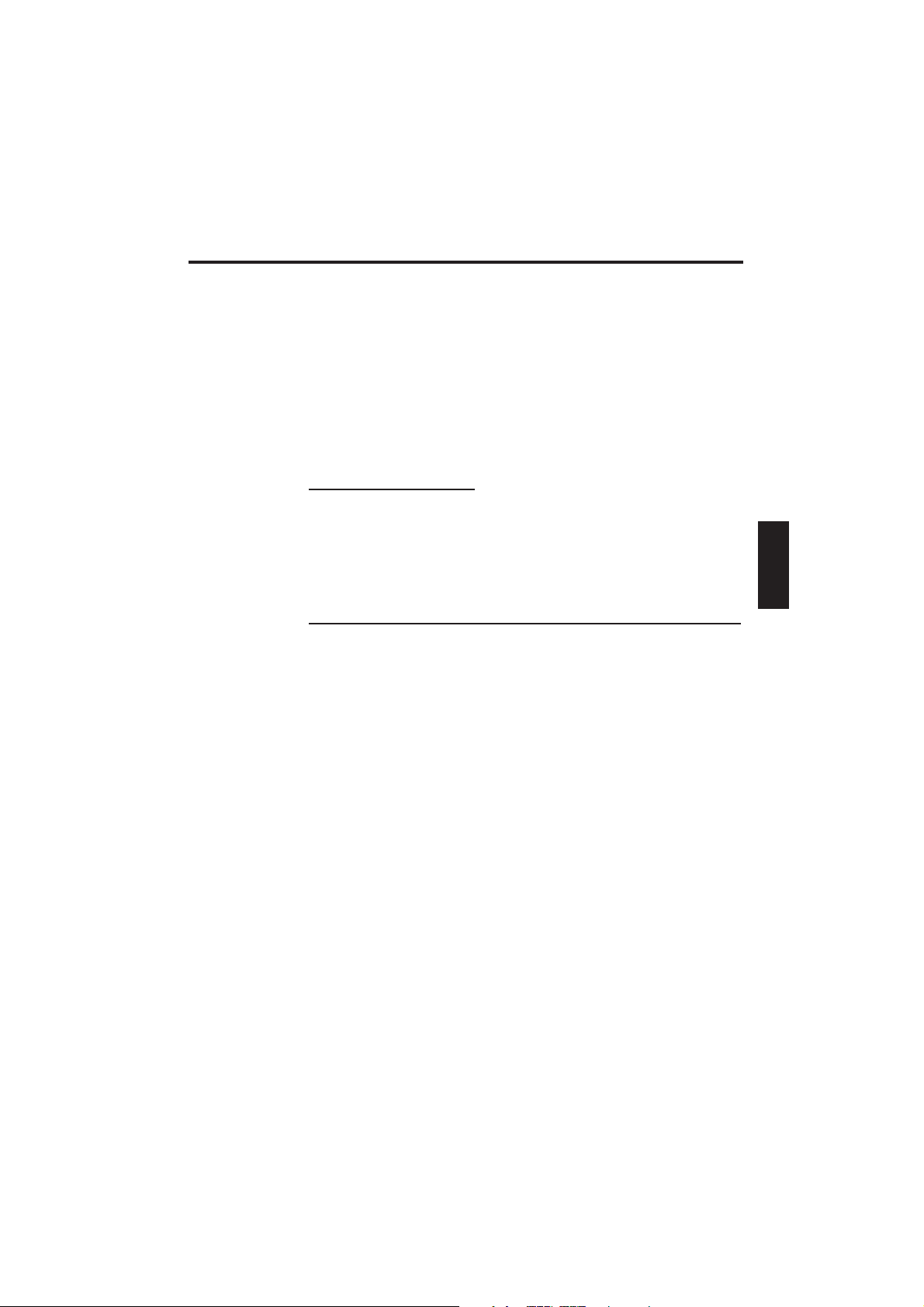
User Guide -
Multimedia Notebook Computer
37
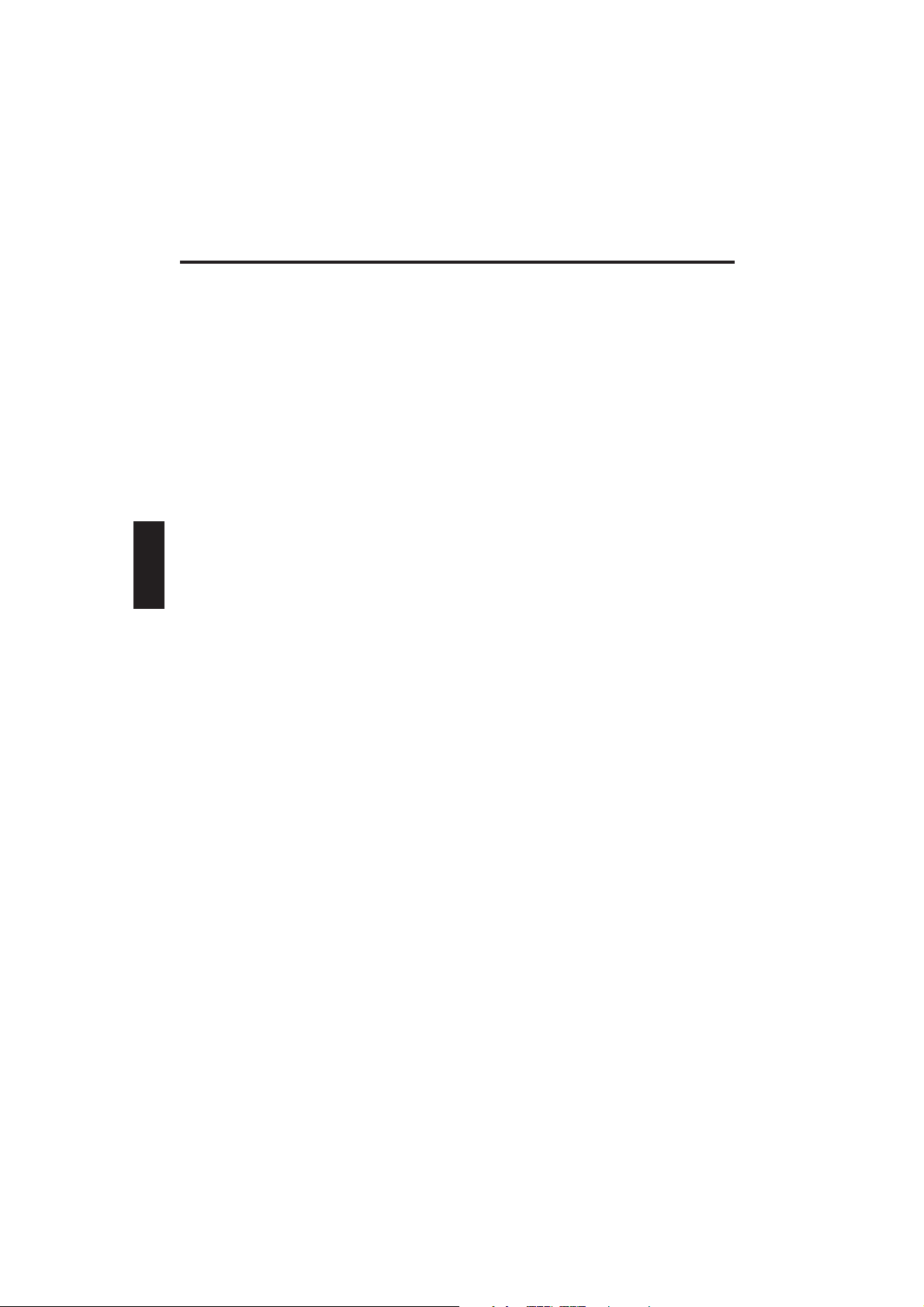
38
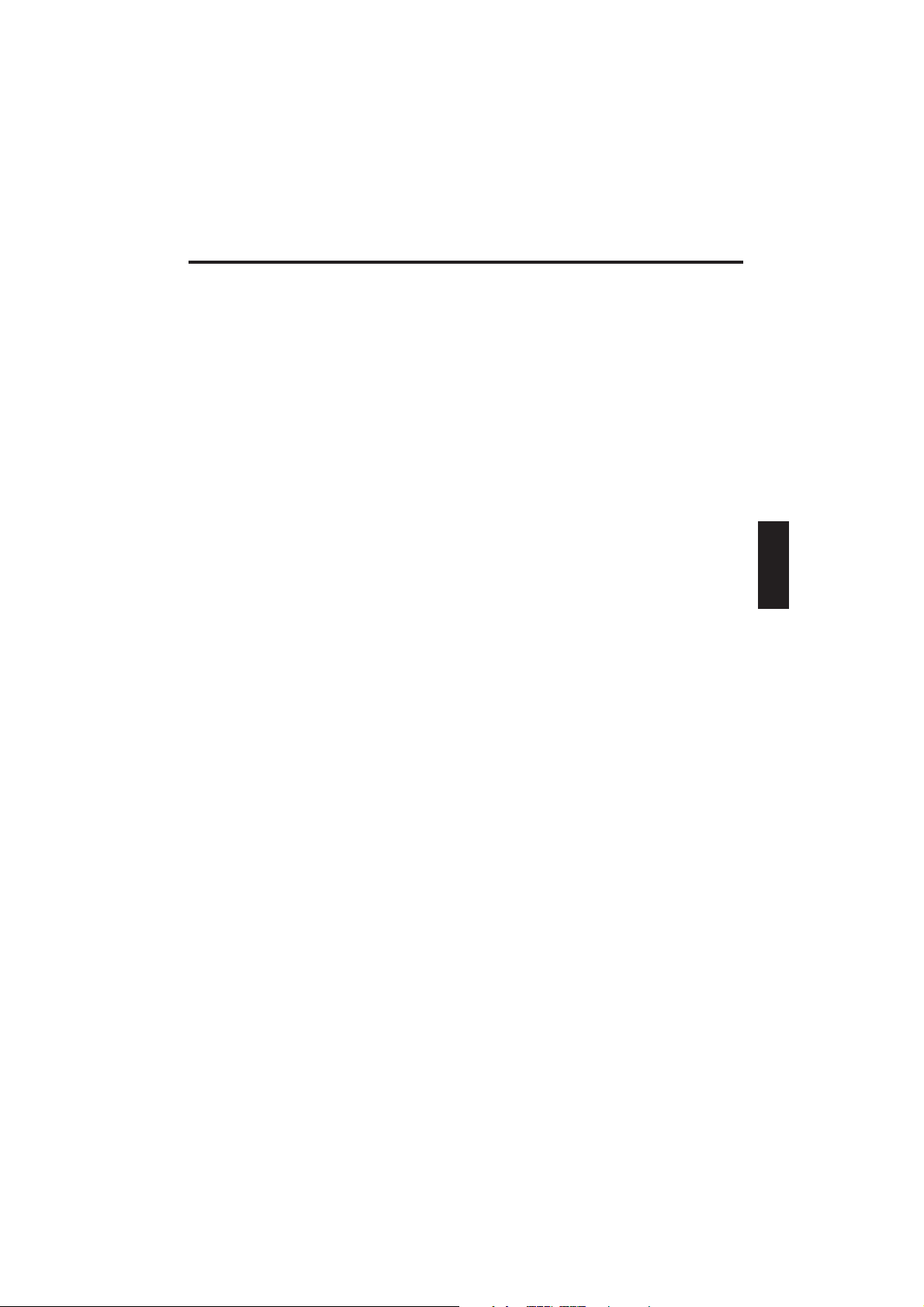
Contents
NOTE...................................................................................................... 41
IMPORTANT SAFETY INFORMATION ................................................... 44
SHIPPING CONTENTS ........................................................................... 46
PREPARATION ....................................................................................... 47
Inserting the Battery.......................................................................... 48
Removing the Battery ........................................................................ 48
Power Supply Hardware .................................................................... 49
Switching the Computer On .............................................................. 50
Power Management .......................................................................... 51
SYSTEM OVERVIEW .............................................................................. 52
Left and Right Sides .......................................................................... 52
Rear View........................................................................................... 53
Underside .......................................................................................... 53
Explanation of LED Indicators ........................................................... 54
Hot Keys ............................................................................................ 55
The Quick Launch Keys ..................................................................... 56
The Keyboard..................................................................................... 56
The TouchPad ..................................................................................... 57
TouchPad and Buttons Configuration ................................................. 57
The CD-ROM/DVD Drive ................................................................... 58
The PC Card Slot ............................................................................... 58
The Data/Fax Modem ........................................................................ 59
INSTALLATION INSTRUCTIONS ............................................................ 60
Restoring the Drivers......................................................................... 60
Windows XP ...................................................................................... 60
Modem Installation .................................................................................. 61
Windows 2000 .................................................................................. 62
Modem Installation .................................................................................. 62
Audio Installation ..................................................................................... 63
REGIONAL SETTINGS ............................................................................. 63
SPECIFICATIONS ................................................................................... 64
FAULT DIAGNOSIS AND TROUBLESHOOTING ..................................... 67
39
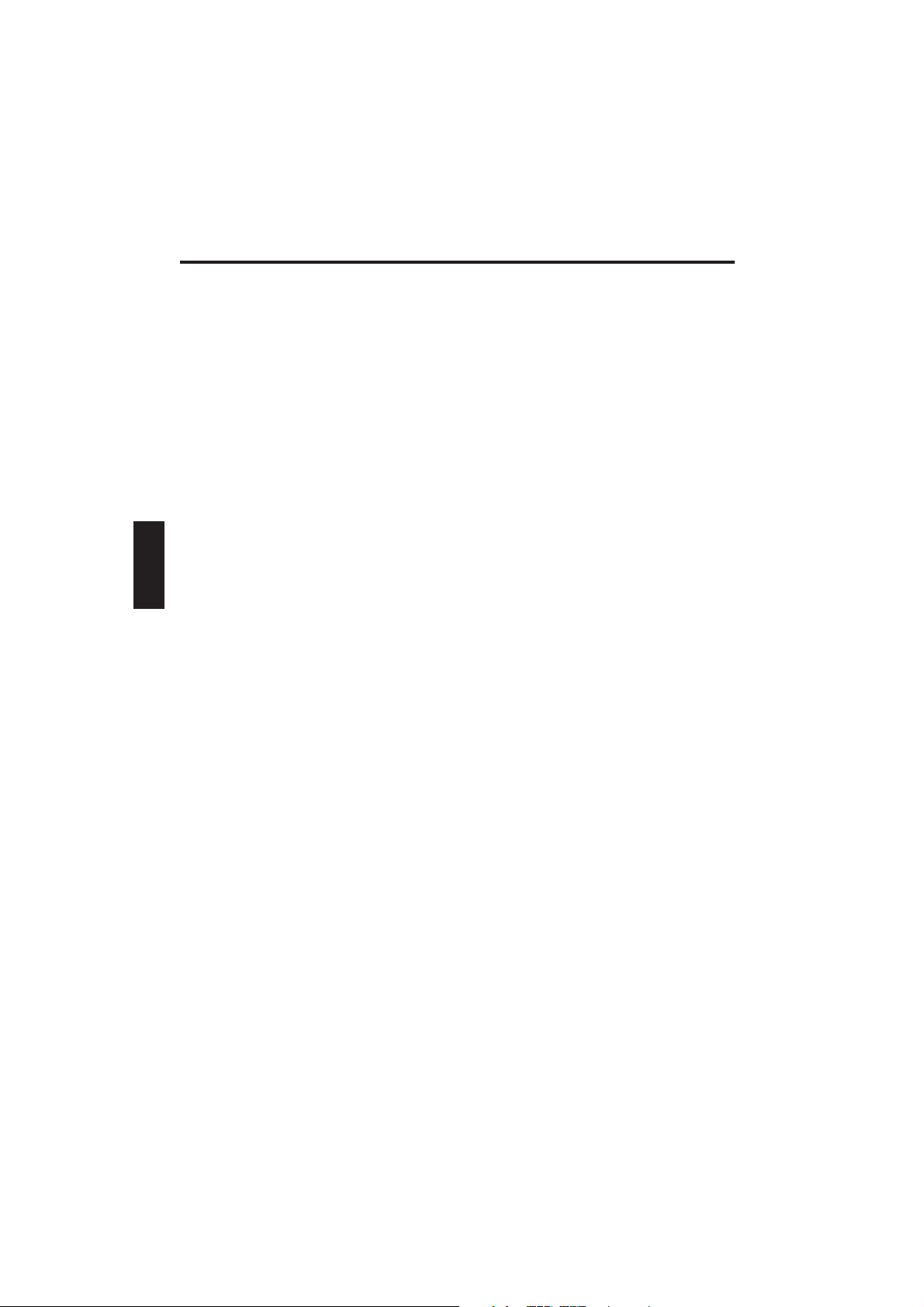
40
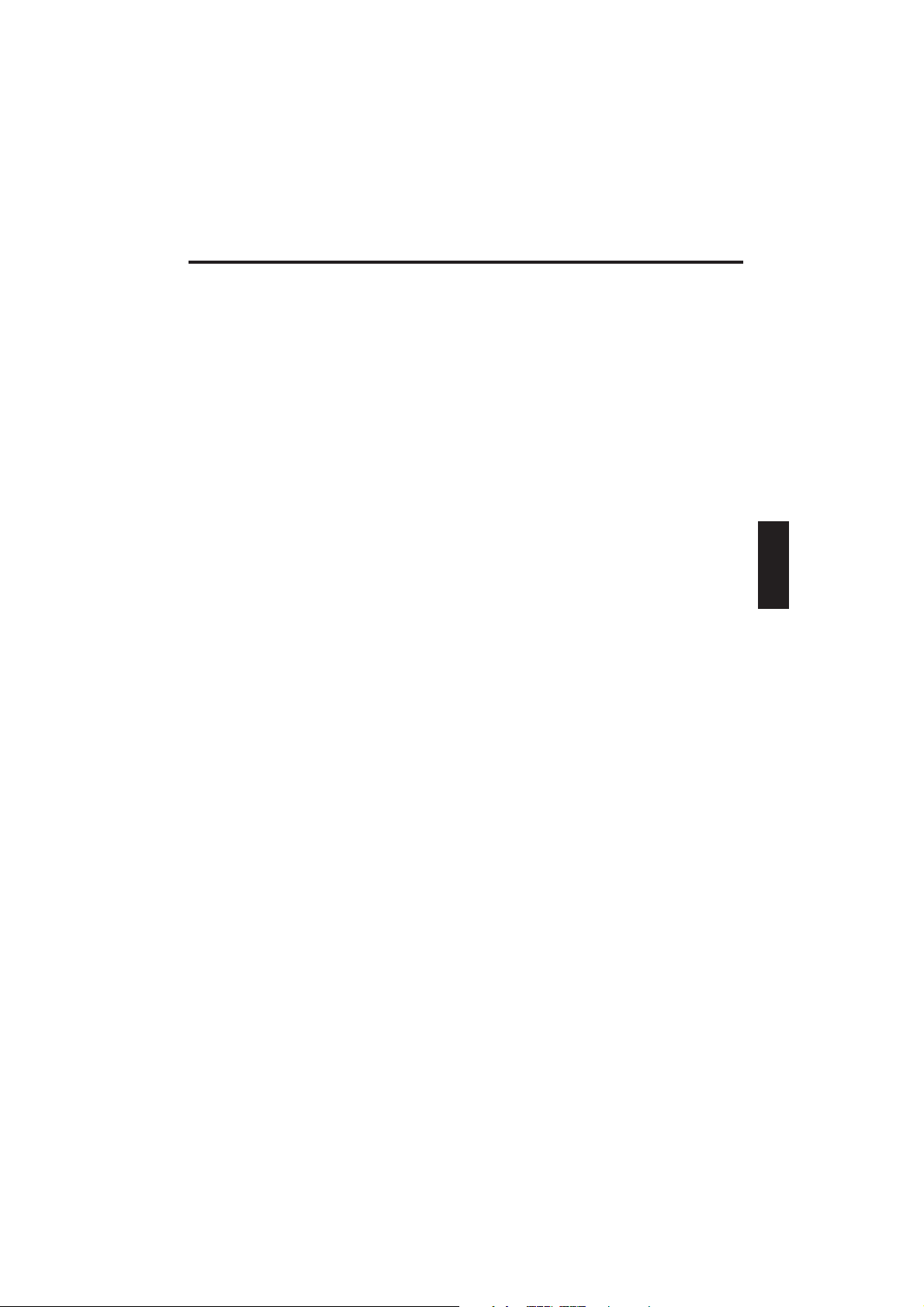
NOTE
The company reserves the right to make unadvertised modifications to this
document. Information contained in this document is intended solely for
reference purposes and in no way constitutes a basis for asserting obligations on
the part of the manufacturer or vendor. Neither the manufacturer nor the vendor
accept liability for any errors or inaccuracies that this document may contain. Nor
is liability accepted for damages or losses that arise from the incorrect
application of this guide. No part of this document and the accompanying
software may be copied, translated, or distributed without the prior permission
of the dealer, manufacturer, or authors. Archive copies for private use are
excepted from this rule. Brand or product names mentioned in this document
may be names protected by copyright law or registered trademarks of other
companies. These are mentioned only for identification purposes and have no
recommendatory character in respect of the product or manufacturer.
© July 2002
Legal Information
Acrobat and the Acrobat logo are trademarks of Adobe Systems Incorporated or
its subsidiaries. In certain jurisdictions these trademarks may be registered.
Intel and Pentium are registered trademarks of Intel Corporation. MS-DOS,
Windows, Windows 95, Windows 98, Windows Me, Windows 2000, Windows
XP, and Windows NT are registered trademarks of Microsoft.
Copyright-Protected Technology
This product contains copyright-protected technology that is protected by
method claims of particular US patents and other intellectual property rights of
Macrovision Corporation and other patent owners. The use of the copyrightprotected technology must be authorized by Macrovision Corporation and is
provided exclusively for private and other limited purposes unless another use is
expressly permitted by Macrovision Corporation. Reverse engineering or
disassembling is prohibited.
Application & References
This user guide offers an introduction and is intended to provide instructions for
your first steps with your new computer.
All references refer to the accompanying device drivers and utilities CD-ROM
(Utility CD), which contains the drivers and special utilities for your notebook. If
you wish to use an operating system that is not mentioned in these documents,
consult the ReadMe files on the CD-ROM for the relevant information. Please
also consult your dealer to make sure that it is possible to run your chosen
operating system on your notebook. The operating system is not contained on
the device drivers and utilities CD-ROM.
41
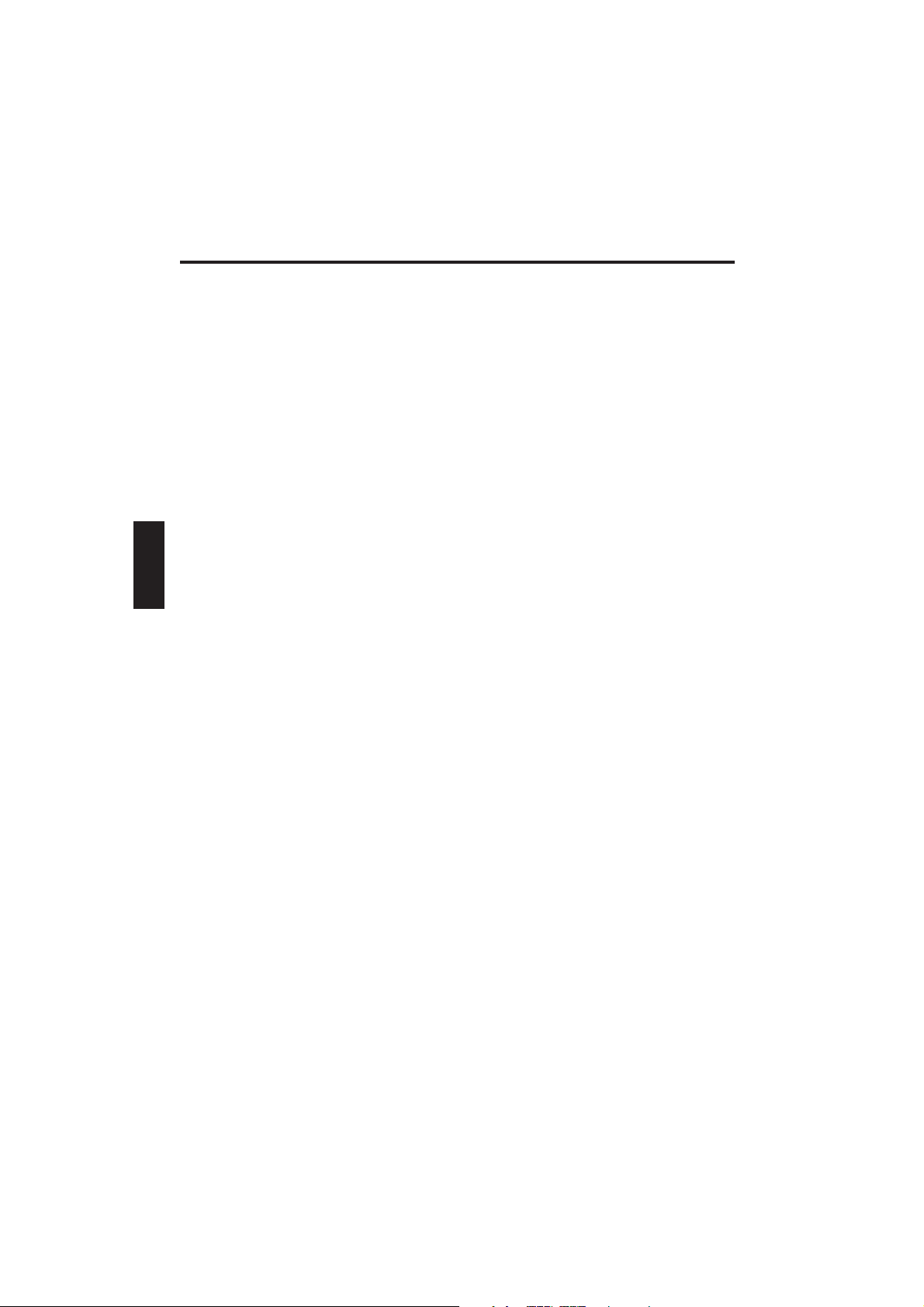
Note: Some or all system configurations may have been made already. If this is
not the case or if parts of the system need to be reconfigured, please refer to
the “Installation Instructions” section for the relevant instructions.
Declaration:
This device meets the EN 55022 product standard for interference emissions,
the EN 50082-1 basic standard for interference, and the EN 60950 low voltage
directive standard.
If any modification that has not been agreed with the manufacturer is made to
the device, adherence to these standards can no longer be guaranteed.
To ensure electromagnetic compatibility (EMC), please observe the information
given in the handbook.
Sound Power Level
The workplace-based sound power level is less than 55 dB A.
Federal Communications Commission (FCC) Note
This device has been tested and found to comply with the limits for a Class B
digital device, pursuant to Part 15 of the FCC Rules.
Operator Note:
This device has been carefully RF suppressed and tested to avoid radio
interference. However, please pay attention to the following concerning external
data cables:
If it becomes necessary to replace a data cable specified by the manufacturer,
then for correct radio interference suppression the operator must ensure that
replacement cables match the original cable also as pertains to screening quality.
Use only screened cables and external devices that are identical with this
product in safety level and EMC behavior.
In case of non-observance, compliance with the standards mentioned above is
no longer guaranteed!
42
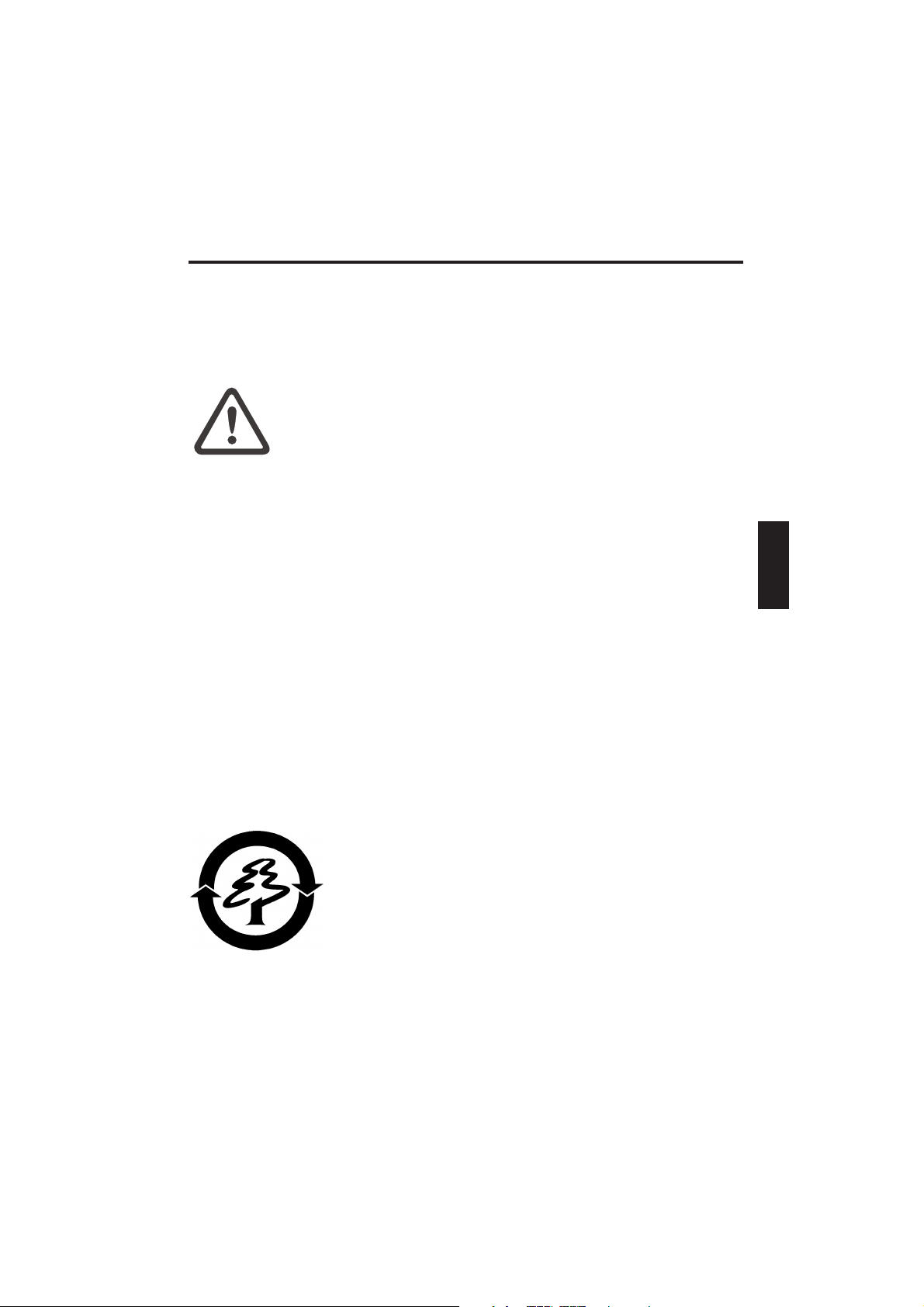
Laser (Service Information)
Laser radiation when the cover is open!
This laser radiation is contained in the CD drives. When dismantling and / or
opening this drive, be careful:
· Not to look into the beam, not even with optical instruments
WARNING
· Not to become exposed to the beam
· To avoid eyes or skin being exposed to direct or scattered
beam.
Failure to observe these guidelines can lead to permanent
blindness.
CD-ROM Drive:
The built-in CD drives contain no user-serviceable or reparable parts. CD drives
are to be repaired solely by the manufacturer. Laser products of laser classes 1
to 3B may be used in the product. With the housing unopened, the device meets
the requirements of laser class 1. By opening the device, laser devices up to
laser class 3B may be accessible.
Unless the drive is expressly designated for the simultaneous use of more than
one CD, never insert more than one CD into the drive.
Field of Application
This product is not intended for use in medical, life-saving or life support
applications.
Returning the Device
We offer a return guarantee: We use materials that allow
professional reprocessing or disposal. This means that your
notebook is fully recyclable. The outside packaging and all
inner parts of the box can be disposed of as waste paper.
43
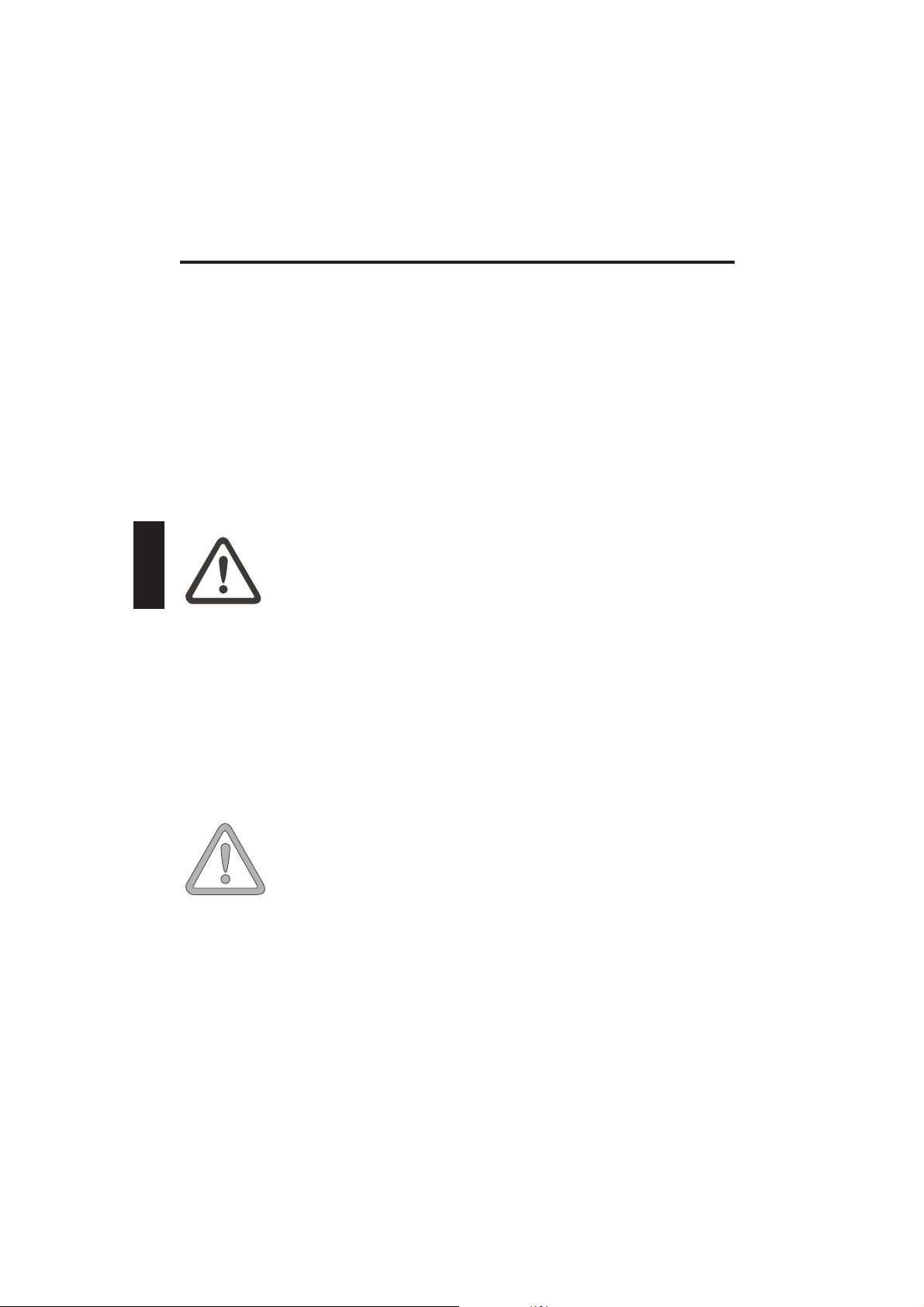
Safety Information
IMPORTANT SAFETY INFORMATION
Although the notebook is highly robust, it is not indestructible. To prevent
damage from occurring, please pay attention to the following:
• Avoid exposing the notebook to strong shocks or vibrations.
• Keep it away from intense heat (radiators, direct sunlight).
• Protect the notebook from electromagnetic interference. This will
also prevent data loss.
• Do not expose it to moisture. This is an electrical device!
• Be sure to use the correct power supply
Always use an approved power adapter.
The power adapter requires a fluctuation-free and
WARNING
uninterrupted power supply. If you have any questions,
consult your local electricity supply company.
The power adapter must be fitted with a grounded
(earthed) plug.
Never pull the cable to unplug the power supply – always
pull the plug itself.
Disconnect the external power supply (power adapter or car adapter)
before cleaning the computer.
.
• Notes on Using Batteries
Only ever use batteries designed for use with this computer.
Recharge batteries via the notebook.
Do not attempt to repair faulty batteries yourself. Entrust
repairs to your dealer or qualified service personnel.
ATTENTION
Keep damaged batteries away from children and dispose
of them properly as soon as possible. Exercise caution in
handling damaged batteries. Batteries may explode if
exposed to fire or improperly handled or disposed of.
44
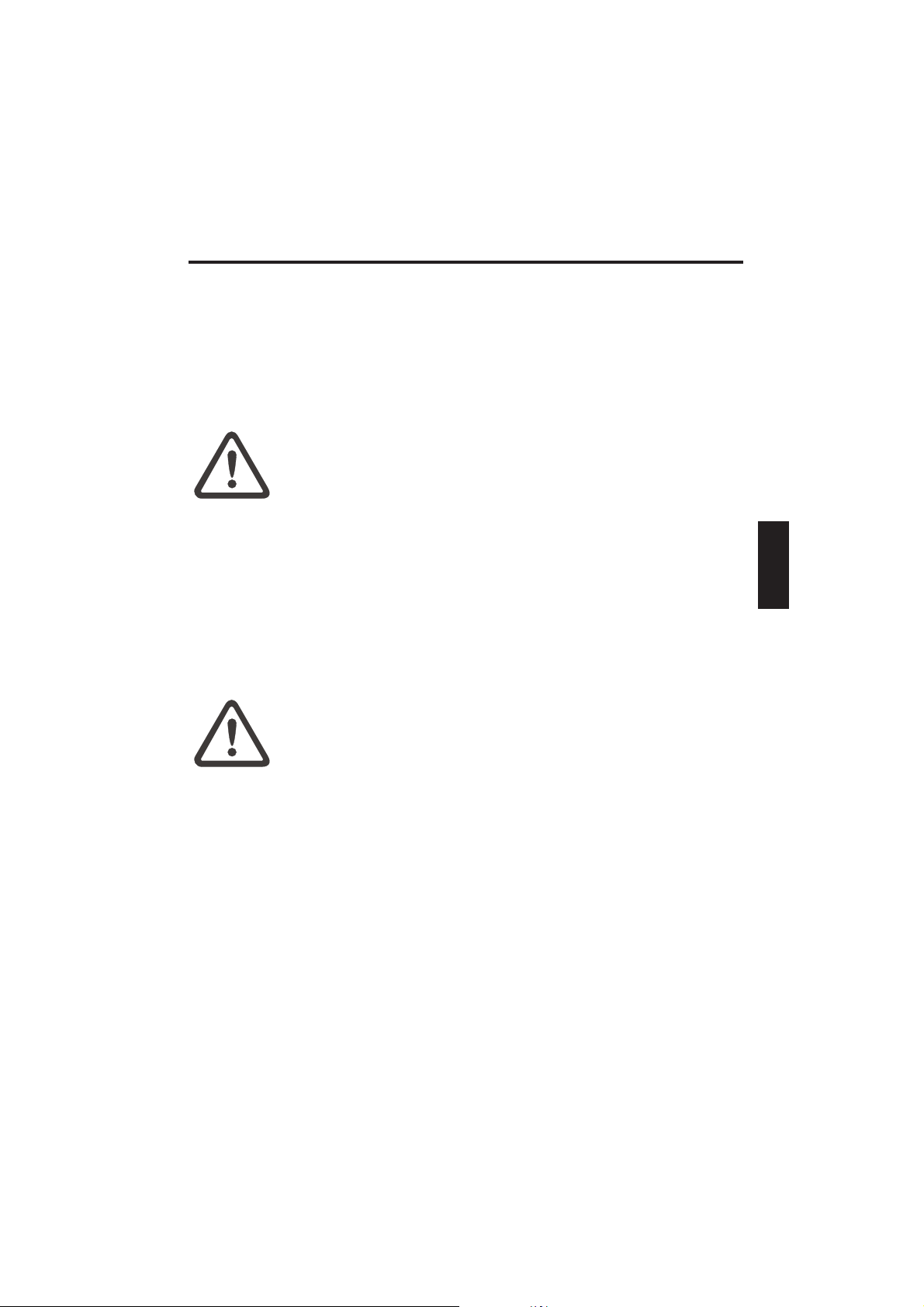
Safety Information
The notebook is provided with a battery. The battery is recyclable. It is
prohibited by law to dispose of the battery in ordinary household waste.
If you have questions concerning proper disposal, consult your garbage
collection service.
• Note on the System Clock Battery
Caution: There is a risk of explosion if batteries are
WARNING
installed incorrectly. Replace the battery only with a
battery recommended by the manufacturer or with a
battery of the same type. Dispose of the battery
according to the manufacturer’s instructions.
• Servicing
Do Not Service Your Computer Yourself! You could invalidate your
warranty rights and expose yourself and the device to the risk of
electrical shock. If servicing is required, consult qualified service
personnel. Disconnect the computer from the power supply. If the
following problems occur, consult qualified service personnel:
WARNING
- Power adapter or power cable is damaged or frayed.
- Liquid has entered the computer.
- Despite operating it correctly, the computer is not
functioning properly.
- The computer has been dropped or damaged.
• Cleaning
Never apply cleaning agents directly to the computer. Use only a soft,
lint-free cloth. Never use volatile (petroleum distillates) or scouring
cleaning agents.
45
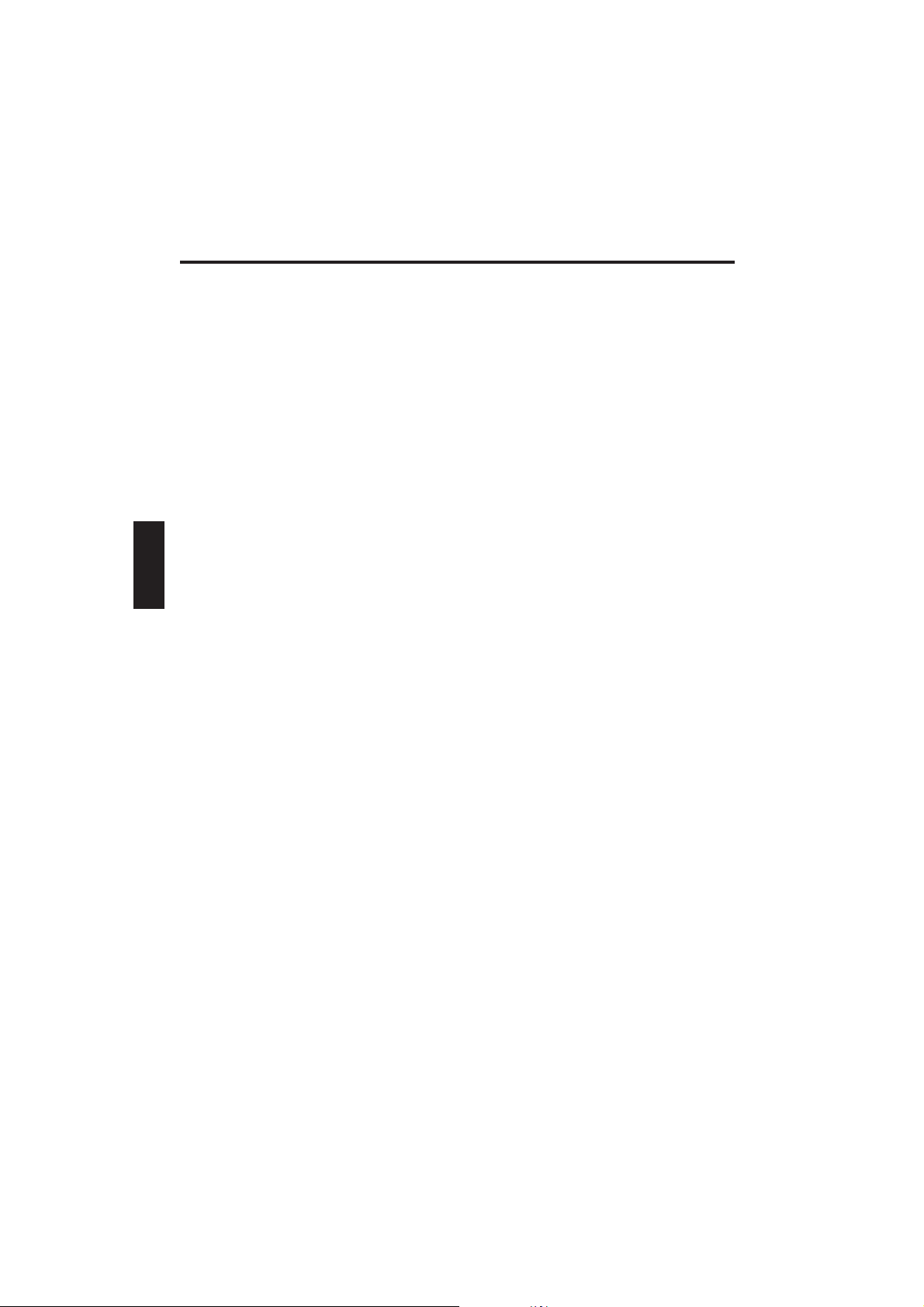
Shipping Contents
SHIPPING CONTENTS
Before you begin installing your notebook, make sure that all
components are present.
If any item listed in the shipping contents is missing from your computer
package, please contact your dealer immediately.
• Notebook
• Battery
• Utility CD
• Power adapter
• Power cable
• User guide
• CD or DVD-ROM drive (built in)
• Modem cable
Please retain the original packaging in case you need to send the device
in for repairs or upgrades.
46
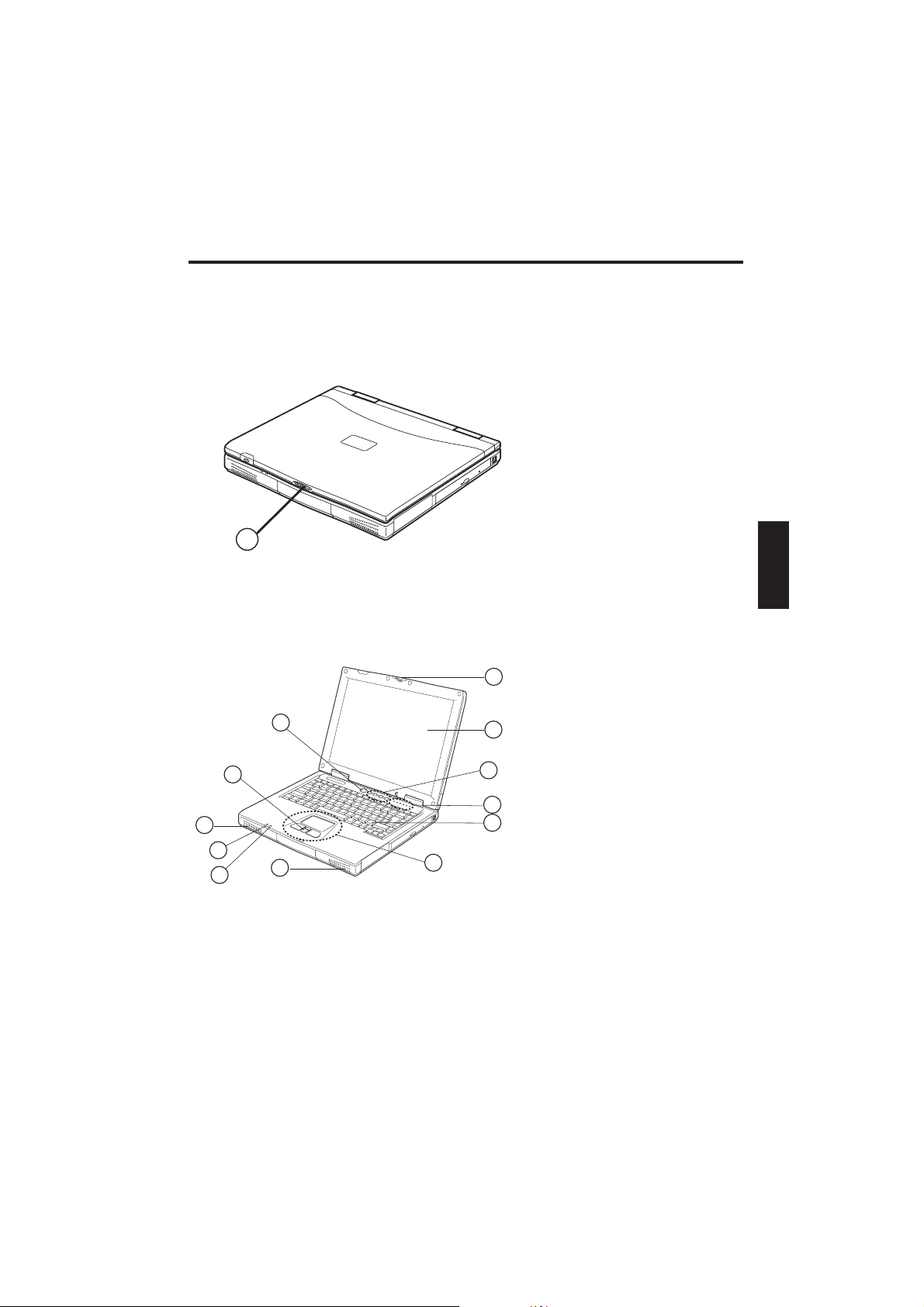
Preparation
PREPARATION
Before first using the computer, make sure you are familiar with the
individual components of your system.
Slide the catch (1) to the right and open the display.
(1) Catch
1
Fig. 1
(1) ON/OFF button
2
(2) Catch
1
11
8
10
9
8
7
(3) Display
3
(4) Hot Keys
(5) Status LEDs
4
(6) Keyboard
(7) TouchPad
5
(8) Stereo loudspeakers
6
(9) Power LED
(10) Battery LED
(11) Scroll buttons
Fig. 2
47
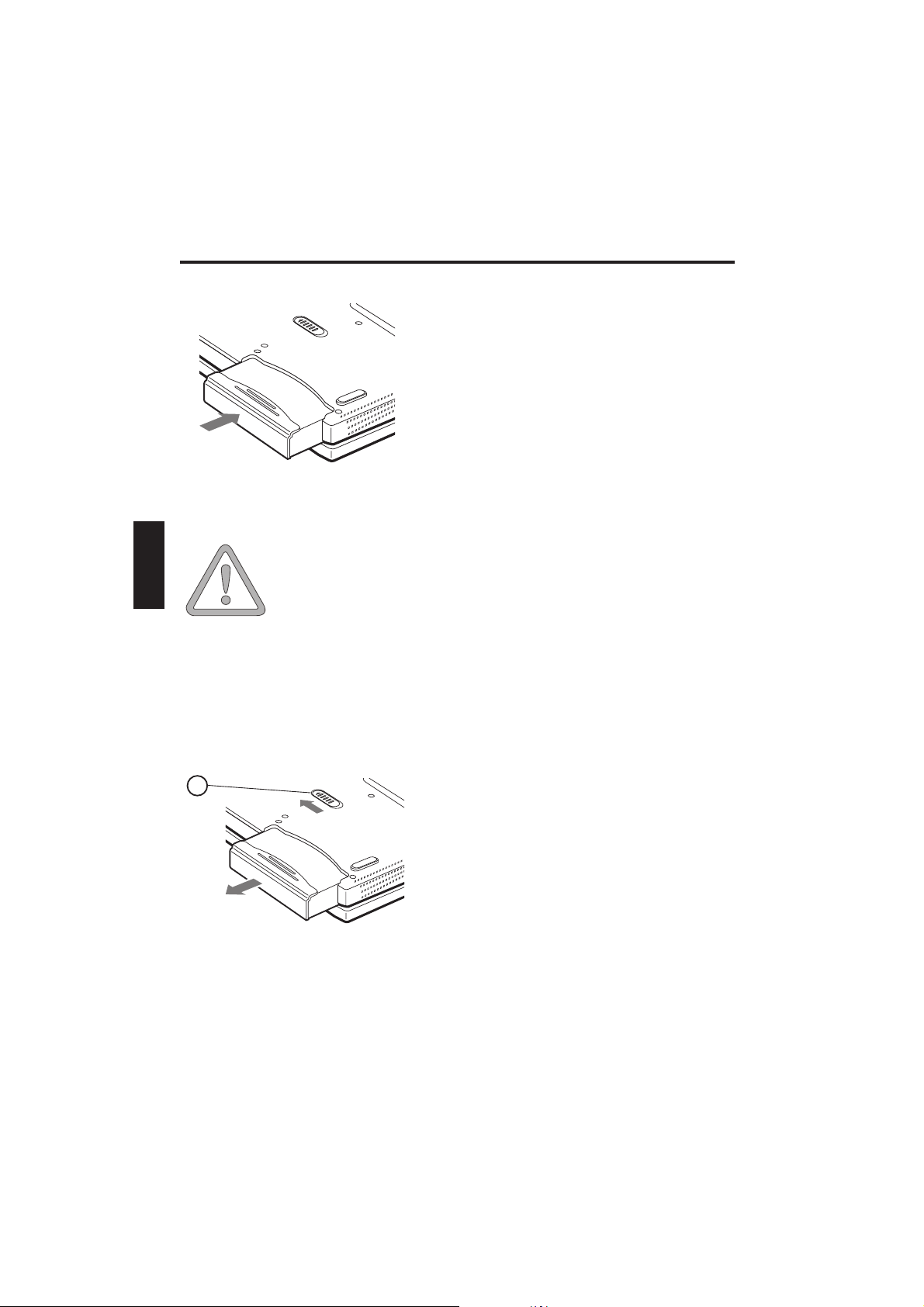
Preparation
INSERTING THE BATTERY
Fig. 3
Make sure that you allow the battery to charge for TWO
PLEASE NOTE
hours if the computer is switched off, or for FIVE hours if
the computer is switched on.
It is absolutely essential that the first time you charge the
battery you fully charge it. Do not unplug the notebook
from the power adapter until the battery is fully charged!
The battery is included in the notebook’s
shipping contents. This battery is only
partially charged.
Take the new battery out of its
packaging.
Now slide the battery into the battery
slot in the direction of the arrow until it
clicks into place.
The battery can now be charged up.
REMOVING THE BATTERY
1
Fig. 4
48
Slide the catch (1) upwards. The
battery is released.
Pull the battery out of the battery slot
in the direction of the arrow (2).
You can now run the notebook with the
power adapter alone.

POWER SUPPLY HARDWARE
Preparation
The first time you use
the computer, you
need to use the
power adapter. Use
only the supplied
power adapter. Using
the wrong power
adapter can cause
damage to the
computer.
WARNING
The power adapter
contains no
serviceable parts.
NEVER OPEN THE
POWER ADAPTER !
The notebook is supplied with a power cable and a
universal, self-adjusting power adapter. The power
adapter can operate with any constant voltage
between 100 and 240 volts.
To use the power adapter:
1. Connect the power cable to the power adapter.
2. Connect the power adapter to the DC IN socket
on the computer.
3. Connect the power cable to a power outlet.
You can choose to run the notebook via battery or
power supply.
WARNING
DANGER OF DEATH !
Fig. 5
49

Preparation
SWITCHING THE COMPUTER ON
You’ve completed the preparation. Now
press and hold the on/off button (1) for
one second to switch on the notebook.
Once the computer is switched on, the
on/off switch can perform several
functions depending on the energy
settings.
In the standard settings, pressing it
again will switch off the computer.
Fig. 6
1
Note:
Please note that with the Windows
operating systems you should always
switch off the computer as follows:
Click the Start button
Select Shut Down
Click OK
This avoids any problems with the
hard disk and operating system.
Tip:
If you experience a program or system crash,
press the Ctrl + Alt + Del keys all at the same
time. If you’re lucky this will enable you to end
only the task that has crashed and/or restart
the computer.
(Warm start). If this does not work, hold down
the on/off button for more than four seconds –
this will switch off the computer. You can now
start up the computer as normal (cold start).
50

POWER MANAGEMENT
Your system is compatible with APM and the
newer (and more efficient) ACPI energy saving
system.
Power Management
Note on PC Cards
Never unplug a PC card
while the system is in
save-to-disk mode. This
would deactivate the slot
and problems could
occur with a modified
system configuration the
next time you start up
the computer
PLEASE NOTE
HARDWARE (Battery Status & Warnings)
After completing the POST (power-on self-test),
the battery status display shows the charge state
of the battery. The symbol flashes when the
battery charge is low. Save your data immediately
and connect the power adapter.
Low charge level & SUSPEND
When the battery runs low (without the power
adapter connected), one of these two protective
functions is automatically activated:
Without Save-to-Disk
If there is no save-to-disk file or partition set up on
your system, then current data will be stored in
RAM and the system automatically switches into
suspend mode.
With Save-to-Disk
Data is saved in the special file or partition on the
hard disk reserved for this purpose. The computer
then automatically switches off. If there is no saveto-disk file or partition available, the system
switches into suspend mode.
51

System overview
SYSTEM OVERVIEW
LEFT AND RIGHT SIDES
(1) Modem port
(2) Microphone socket
(3) PC card release catch
(4) PC card slot
(5) Floppy disk drive eject button
(6) Floppy disk drive
(7) Headphones socket
(8) RJ-45 network port
Fig. 7
1
5
(1) CD drive eject button
(2) Optical digital out port
(3) CD drive emergency eject button
(4) CD drive
(5) Battery
52
4
3
2
Fig. 8

REAR VIEW
System overview
Fig. 9
1
3
5
2
4
(1) Infrared interface
(2) Power in socket
(3) PS2 port or S-Video **
(4) IEEE 1394 port
(5) USB ports
(6) Serial port
(7) VGA port
(8) Parallel port
(9) Ventilation opening *
UNDERSIDE
1
7
6
2
8
9
* All air intake and ventilation
openings must be kept free from
obstructions at all times. If not,
the device is liable to overheat.
PLEASE NOTE
** depending
on model
(1) Battery pack
(2) Port replicator connector
(3) Ventilation opening *
(4) Memory cover
(5) Hard disk slot
(6) Battery release
* All air intake and
3
ventilation openings
must be kept free from
obstructions at all times.
If not, the device is liable
to overheat.
PLEASE NOTE
Fig. 10
6
5
4
53

System Overview
EXPLANATION OF LED INDICATORS
Symbol
Meaning
Hard disk is being accessed.
Floppy disk or CD-ROM drive is being
accessed.
Lights when Num Lock is on.
Lights when Caps Lock is on.
Lights when Scroll Lock is on.
Flashing green: the notebook is in
suspend mode
Table 1
54
Lights green: notebook is switched on
Flashing orange: battery charging

HOT KEYS
(Shortcut key combinations with special functions)
Symbol MeaningKeys
System Overview
Fn + F3
Fn + F4
Fn + F5
Fn + F6
Fn + F7
Fn + F8
Fn + F9
Fn + F10
Switches loudspeaker on/off
Switches between external
mouse and TouchPad
Zooms smaller resolutions to full
screen mode
Reduces brightness
Increases brightness
Reduces the volume
Increases the volume
Switches between LCD / monitor /
both
Table 2
The original graphics drivers must be installed for the Fn + F10 function.
55

System Overview
THE QUICK LAUNCH KEYS
There are four quick launch keys just above the
keyboard. You can use these to launch frequently
used applications.
You can customize the function of these keys in
If the keys are not
assigned to any
functions, you can
find the drivers to
activate the keys on
the Utility CD. The
path is Operating
System\
SwiftButton.
e.g.: D:\WinXP\
SwiftButton\setup.exe.
<Control Panel><Keyboard><Swift Button>.
Fig. 11
THE KEYBOARD
Your notebook’s keyboard has all the functions of a
normal AT-compatible keyboard plus some extras:
Typewriter -
Function keys -
Special keys -
These keys correspond to a typewriter’s keys.
In many operating systems (and applications),
special functions are available via these keys. You
can find more detailed information on this in the
relevant handbooks.
These keys (and key combinations) are used for
controlling various hardware functions.
1 2 3 4
Fig. 12
56
Press Fn + Num Lock to activate this
field
The LED lights up

System Overview
THE TOUCHPAD
The system automatically sets up the integrated TouchPad. Provided you
are using Windows, you do not need to install any drivers for the basic
functions.
If you wish to use the advanced functions (rocker keys and other
advanced settings), you can find the drivers to activate the keys on the
Utility CD. The path is Operating System\Touchpad. e.g.:
D:\WinXP\Touchpad\setup.exe.
(1) Sensor field
(2) Left “mouse” button
1
4
3
2
Fig. 13
(3) Rocker keys – function like a mouse wheel
(4) Right “mouse” button
Note for left-handers: Most operating systems
enable reversal of the mouse buttons.
TOUCHPAD AND BUTTONS CONFIGURATION
You can configure the TouchPad and the individual button functions via
the TouchPad icon at the bottom right corner of the screen.
If you connect an external PS/2 mouse, the TouchPad is automatically
deactivated.
PLEASE NOTE PLEASE NOTE
Only USB devices and PCMCIA cards may be
connected or disconnected while the computer is
switched on !
Connect/disconnect all other peripheral devices
ONLY with the computer switched off !
57

System Overview
THE CD-ROM/DVD DRIVE
To insert a CD, press the eject button on
the front side of the drive.
Place a CD onto the spindle with the
label side facing up and push it gently
down onto the spindle.
Push the CD tray back in until it locks
into place. The CD is now ready to read.
Some CDs have an autostart function.
This means that installation programs or
music CDs automatically run after you
place them in the drive.
THE PC CARD SLOT
Fig. 14
The computer is provided with two PC card slots. These are 2x type II or
I PCMCIA slots or 1 x type III.
To insert a PC card (3), push it into the
slot (2) until it locks into place.
To remove it, push the eject button (1)
next to the slot.
1
3
2
Fig. 15
58

System Overview
THE DATA/FAX MODEM
The system automatically sets up the integrated analog modem. To use
the modem functions, connect the modem socket to an analog
telephone socket (not ISDN) using the telephone cable.
Proper Use:
The modem can be connected to all analog sockets (TBR 21) in Europe.
It is to be used solely for data communication purposes.
PLEASE NOTE
Do not attempt to connect the
modem to an ISDN telephone
socket!
This would result in serious
damage to the device.
If you are using Windows 2000,
please read the information on
regional settings in the Software section.
Fig. 16
59

Software
INSTALLATION INSTRUCTIONS
RESTORING THE DRIVERS
Your system is supplied in a preloaded condition. This means that all the
data and drivers that the system requires are already on the hard disk.
In case you erase and/or format your hard disk drive, the system drivers
are stored on the Utility CD supplied with the computer.
After reinstalling the operating system (for example, with the Recovery
CD), this allows you to restore your notebook to a usable condition.
WINDOWS XP
After installing the Windows XP
operating system, you need to
insert the Utility CD.
Run the “setup.exe” file in each of
the directories indicated.
We recommend you install the
graphics drivers (VGA) first of all.
This will improve the appearance
of the desktop environment.
Then install the AGP driver (VXD)
and the chipset driver (INF).
It doesn’t matter which order you
complete the installation in.
Recommended: modem - audio.
Install the Swift Button and TouchPad drivers as required.
60

Software
MODEM INSTALLATION
The drivers for your modem have to be installed manually. Please
click in the following order:
1. Press and hold the Windows logo key and press the Pause
key.
2. The System Properties window opens. Here, select:
3. <Hardware> <Device Manager> <PCI Communications
Controller> (double-click to open)
4. <Reinstall Driver...> <Next>
This will start the device driver update assistant.
5. Select:
<Install from a list or specific location> <Next>
6. Deactivate the <Search removable media> checkbox
7. Check the <Include this location in the search> box
8 <Search>
Select the path: CD-ROM drive D:\WinXP\Modem
<OK><Next><Finish> <Close>
Now select “Audio Controller” in the Device Manager.
Select: <Hardware> <Device Manager> <Audio Controller>
(double-click to open)
Carry out points 4 to 7 as for modem installation.
<Search>
Select the path: CD-ROM drive D:\WinXP\Audio
<OK><Next><Finish> <Close>
You can now close the device manager and the control panel.
61
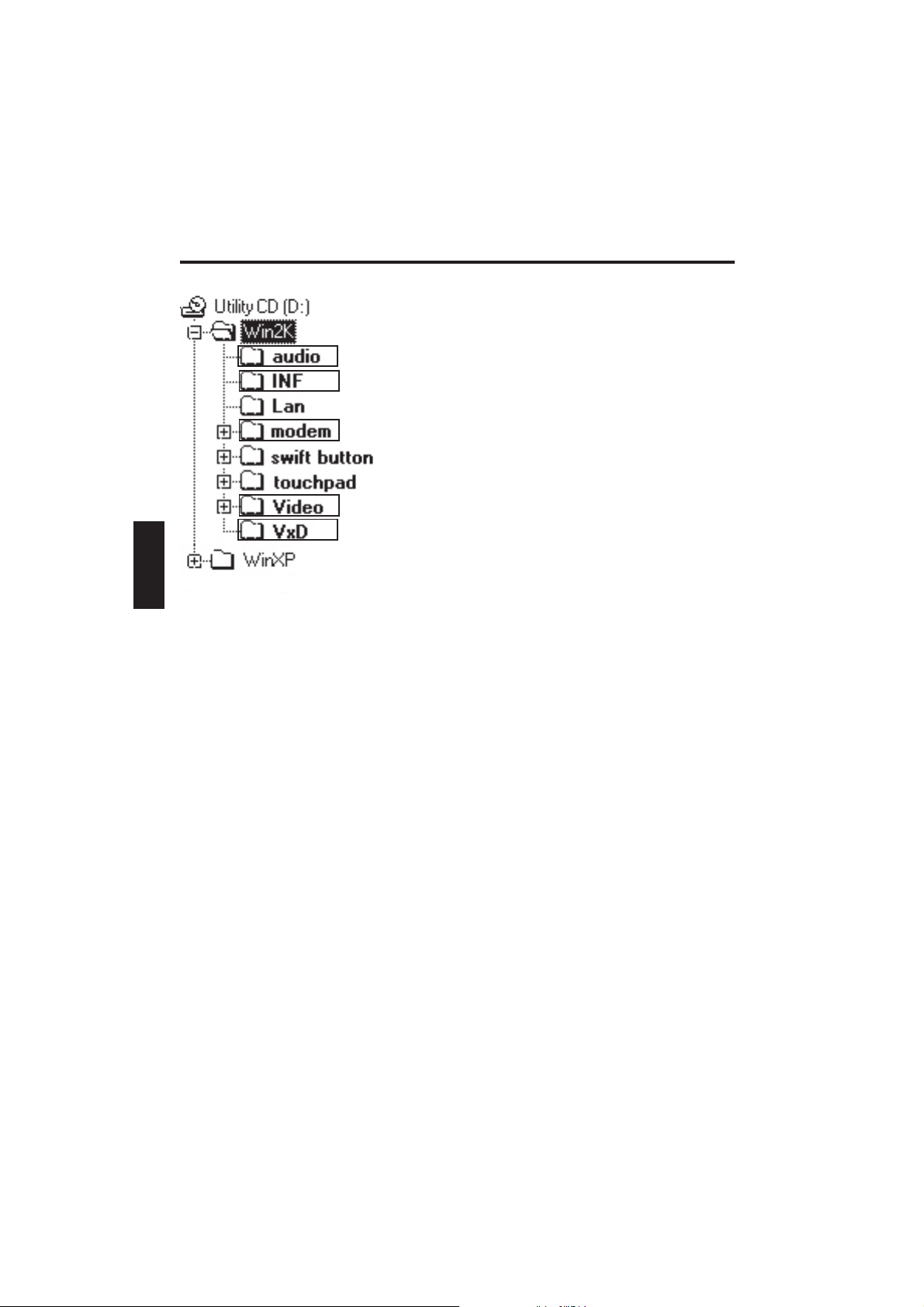
Software
WINDOWS 2000
After installing the Windows XP
operating system, you need to
insert the Utility CD.
Run the “setup.exe” file in each of
the directories indicated.
We recommend you install the
graphics drivers (VGA) first of all.
This will improve the appearance
of the desktop environment.
Then install the AGP driver (VXD)
and the chipset driver (INF).
It doesn’t matter which order you
complete the installation in.
MODEM INSTALLATION
The drivers for your modem have to be installed manually. Please click in
the following order:
<Start> <Settings> <Control Panel> <System> (double-click to open)
<Hardware> <Device Manager> <PCI Communications Controller>
(double-click to open)
<Reinstall Driver...> <Next>
This will start the device driver update assistant.
Select:
<Search for a suitable driver for my device (recommended)> <Next>
<Optional search locations>
<CD-ROM Drives>
<Next><Next><Finish> <Close>
You can now close the device manager and the control panel.
62
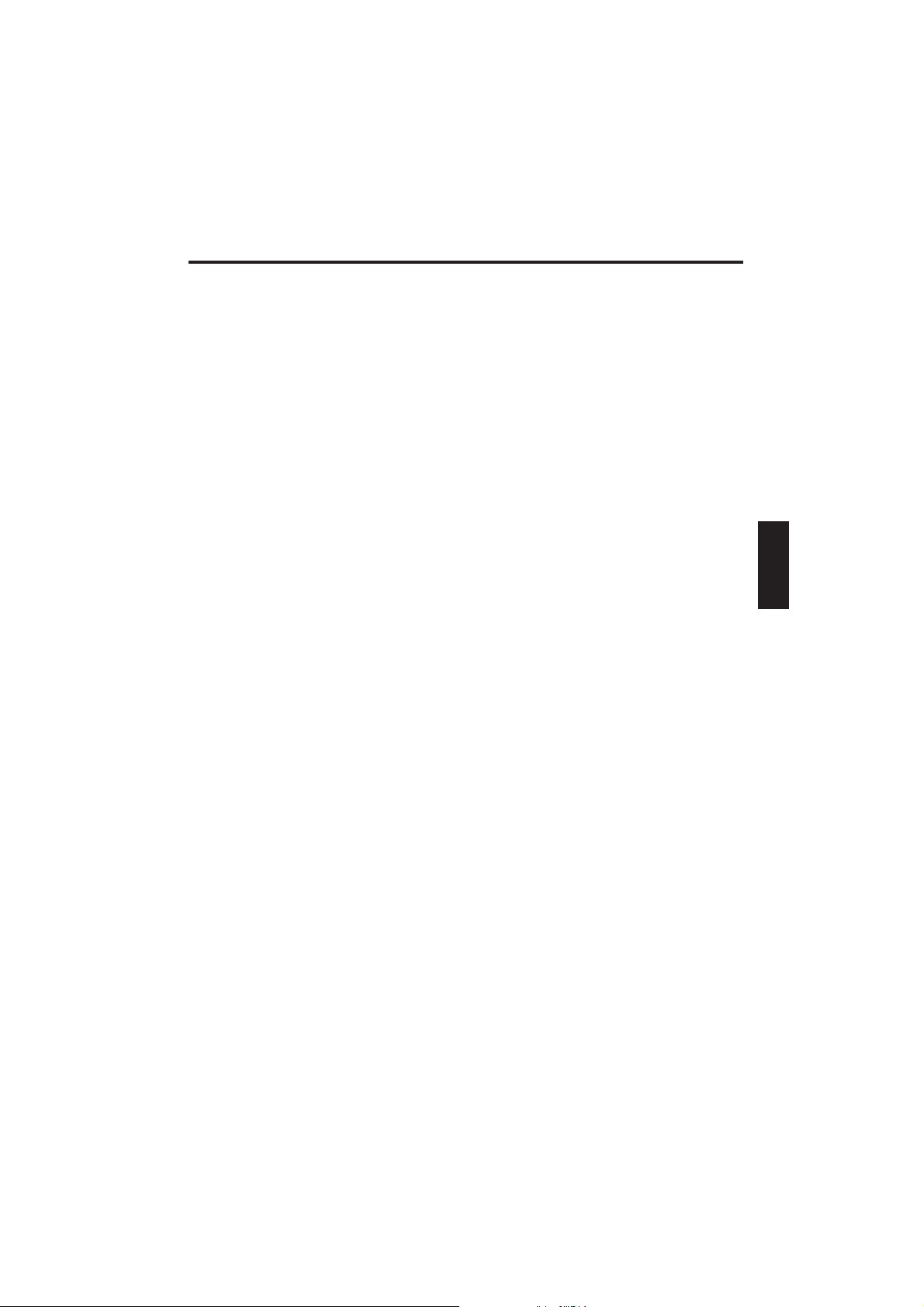
Software
AUDIO INSTALLATION
The drivers for your sound card have to be installed manually. Please click
in the following order:
<Start> <Settings> <Control Panel> <System> (double-click to open)
<Hardware> <Device Manager> <Audio Controller> (double-click to
open)
<Reinstall Driver...> <Next>
This will start the device driver update assistant.
Select:
<Search for a suitable driver for my device (recommended)> <Next>
<Optional search locations>
<CD-ROM Drives>
<Next><Next><Finish> <Close>
You can now close the device manager and the control panel.
REGIONAL SETTINGS
Depending on the version of the Windows 2000™ driver for the modem,
the basic settings for the location may be set to “United States of
America”.
To check/modify this, do the following:
Click with the left mouse button, in this order, on:
<Start>
<Settings>
<Control Panel>
You can set the telephone and modem options here.
On the Dialing Rules tab, select New Location and click <Edit>.
Enter a location name (optional; for example, home, office, or similar),
then under Country/Region select the country you are in and type in your
local area code.
Click <Apply> to save this setting.
Click <OK> to leave this menu.
You can now close the control panel.
63
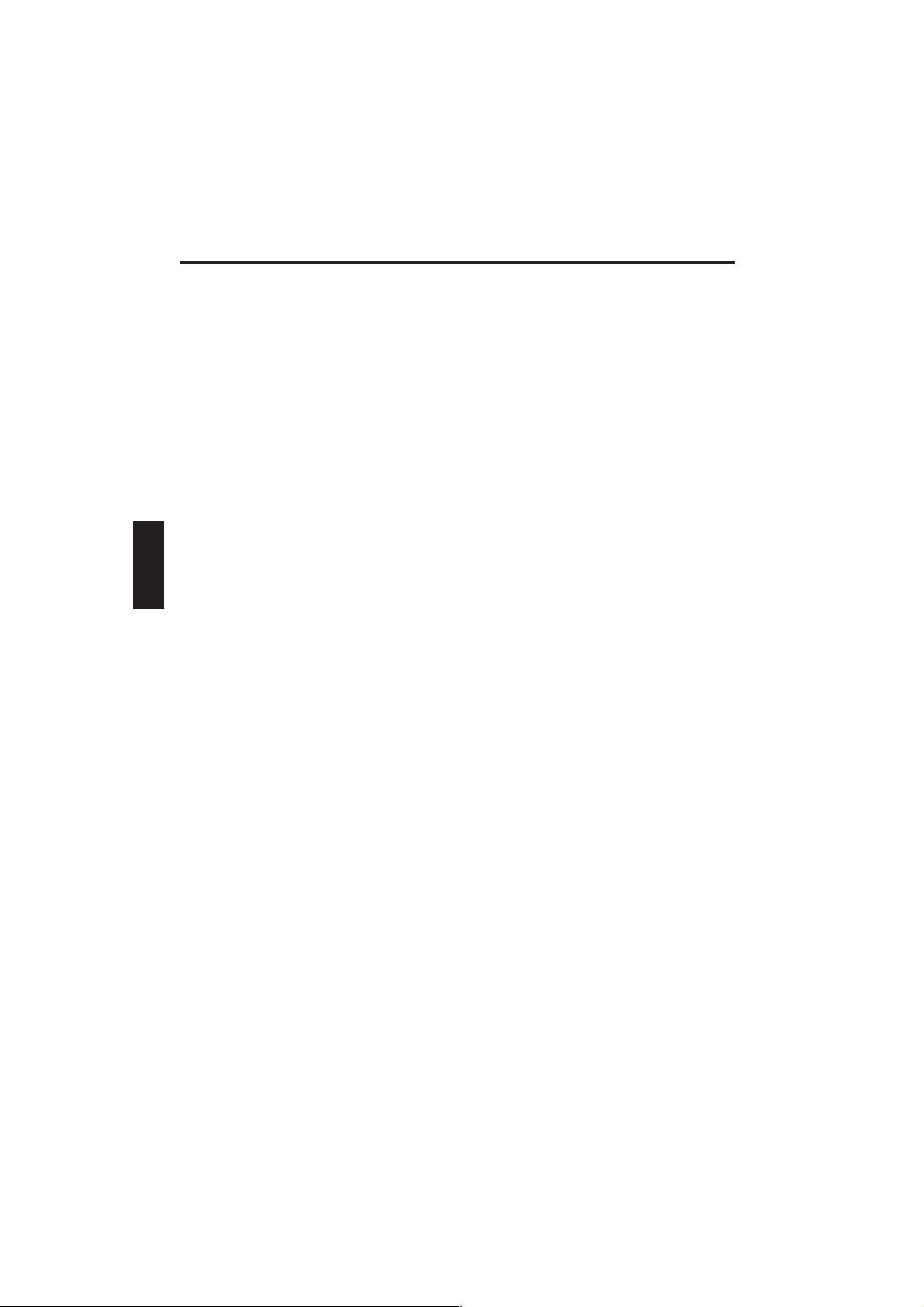
Appendix A - Specifications
SPECIFICATIONS
Processor and Core Logic
● Mobile Intel Pentium 4 processor M: 1.6 GHz and upwards
● 512 Kb 2nd level cache
● 400 MHz frontside bus, PCI / AGP
BIOS and Chipset
● Inside BIOS
● VIA P4N266 (VT8703 + VT8233)
RAM
● 2 SO-DIMM slots, max. 1 GB DDR RAM/ PC2100
(266 MHz)
Display and Video
● 14.1" XGA TFT XGA, 1024 x 768 / 32 bpp
● 15.1" XGA TFT XGA, 1024 x 768 / 32 bpp
● On-board graphics controller S3 Graphics ProSavage4TM, up to
32 MB video RAM
● Simultaneous LCD/CRT display
● Max. external CRT: 1024 x 768 / 16 million colors / 85 Hz
Storage Capacity
● 20 / 30 / 40 GB IDE hard disk drive
● Integrated 3.5" floppy DD 1.44 MB
● Integrated 24x CD-ROM drive or 8x/24x DVD drive or combo drive
Audio
● AC97 compliant codec: Conexant Cx20468
● Mic in, loudspeaker out, internal stereo loudspeakers
● Hotkey: Fn + F8 (Down), F9 (Up) / Fn + F3 (Mute)
64
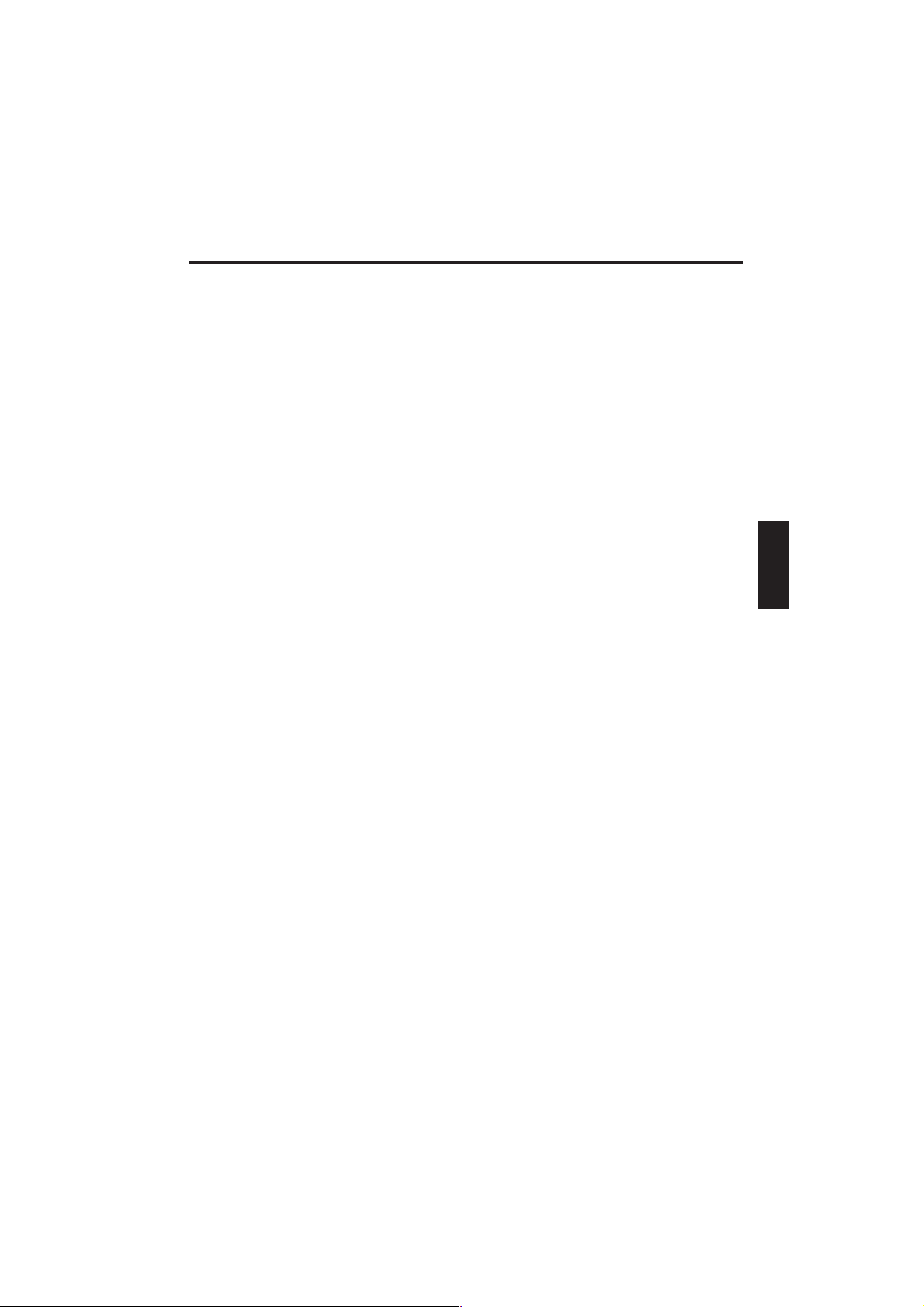
Appendix A - Specifications
Communications
● Built-in Conexant
● 56 Kbps, V.90
● LAN Realtech RTL8139CL 10BaseT / 100BaseTX LAN
TM
SmartAMCTM audio modem CODEC
Pointing Device and Keyboard
● 88-key keyboard, touch-type QWERTY keyboard with imbedded
numeric keypad
● TouchPad pointing device with 2 buttons and 2 scroll buttons.
PC Card
● 2 x type I/II or 1 x type III in PC card slot (32-bit CardBus)
Ports
● 1 x serial, 1 x parallel
● 1 x IrDA 1.1
● 2 x type I/II or 1 x type III in PC card slot (32-bit CardBus)
● 1 x modem, 1 x LAN, 1 x CRT, 2 x USB ports
● 1 x IEEE 1394, 1 x S/PDIF, 1 x docking connector
● 1 x mic in, 1 x loudspeaker out
● 1 x power pack
● One IEEE1394 i.Link port
Power Supply
● Main battery Li-Ion 8 cell, 14.8 V, 4000 mAh, 59.2 Wh
● External AC adapter: AC input: 90-240 V, DC output: 19 V/4.2 A,
80 W
65
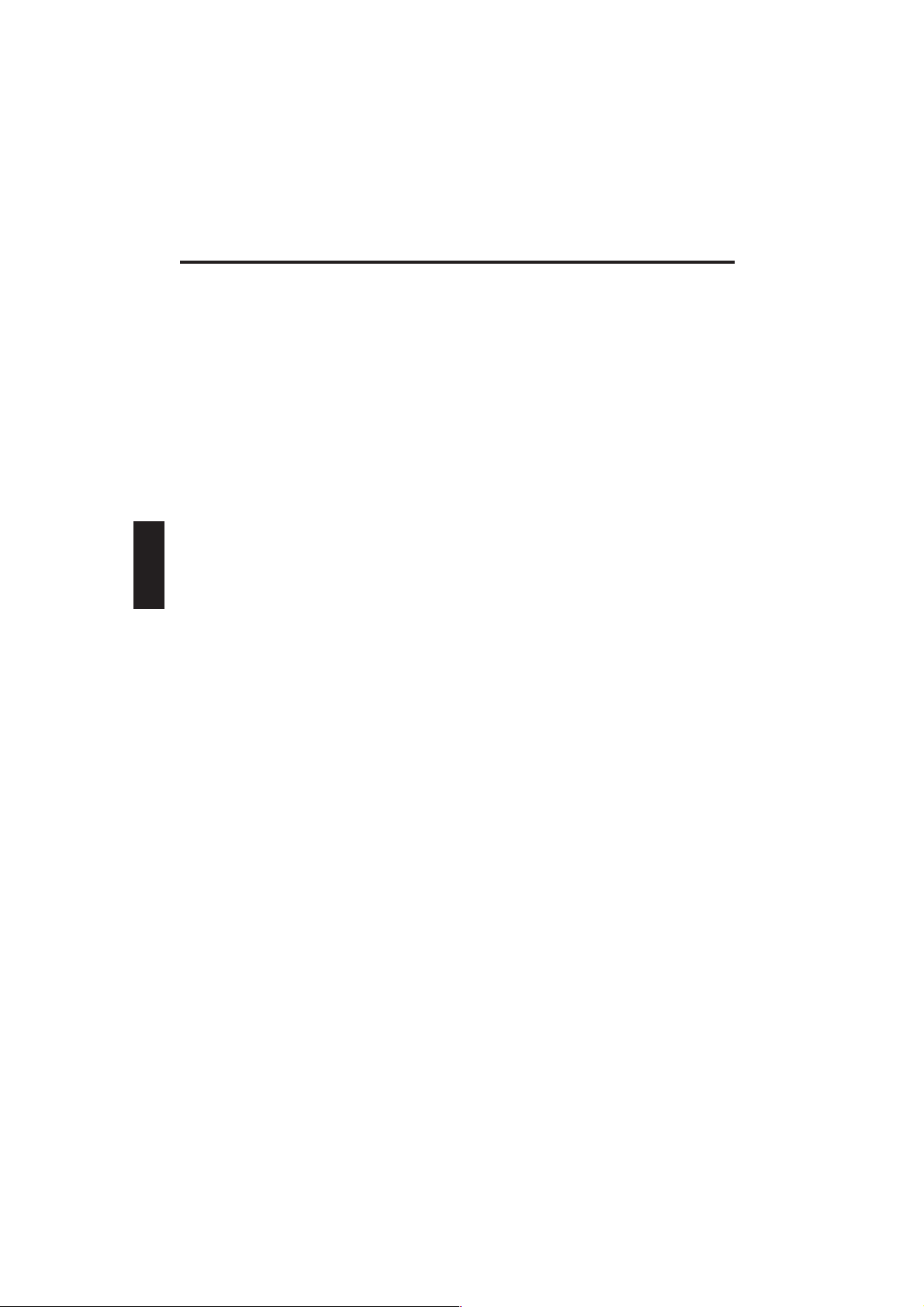
Appendix A - Specifications
BIOS
● Inside BIOS
● VIA P4N266 (VT8703 + VT8233)
Operating System
● Microsoft Windows XP Professional, XP Home, 2000
Other Data
● Dimensions 260 (D) x 319 (W) x 34 (H) mm
● 2.9 kg (14.1", FDD, HDD, CD-ROM, Li-Ion battery)
Operating Environment
● Operating temperature: 5 to 35 °C (41 to 95 °F)
● Operating humidity: 20 to 85 % RH (5 to 35 °C)
66
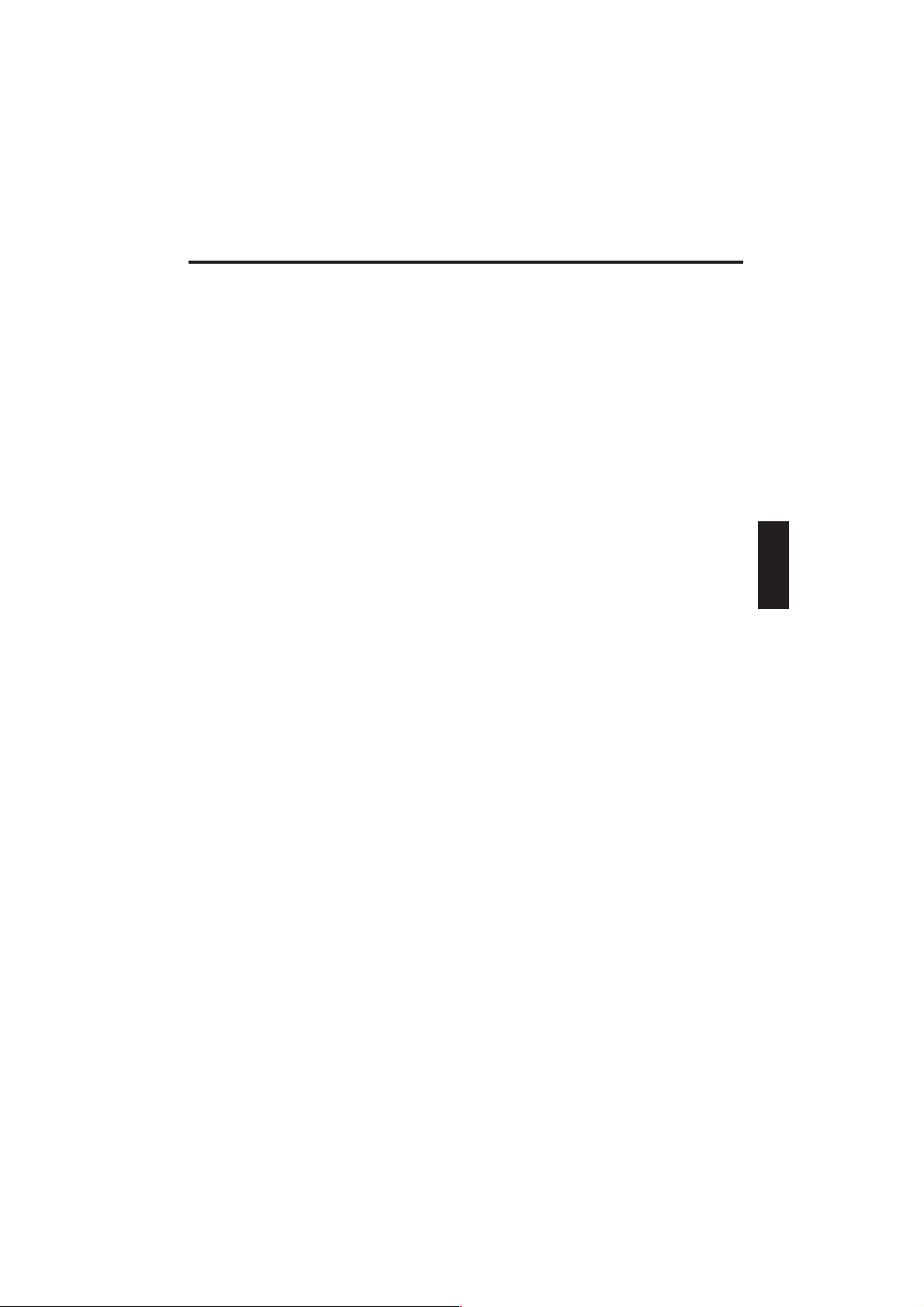
Appendix B - Troubleshooting
FAULT DIAGNOSIS AND TROUBLESHOOTING
If a problem occurs while working with your computer, first of all try
using the following information to solve the problem. If the problem
cannot be solved in this way, you can find additional information in the
advanced service handbook (on the device drivers and utilities CD-ROM).
If the problem persists, switch off the system for several minutes and
then restart it. You will lose all unsaved data, but the system may work
properly again. Subsequently contact your dealer or customer support
agent.
Although I’m pressing the power switch the computer stays
switched off
Possible cause of the problem: The battery is missing or is incorrectly
installed
Note: The power on LED is not lit.
Troubleshooting:
o Make sure that the battery is in the battery compartment and is
inserted properly.
o Check that the battery terminals are making direct contact.
o Connect your notebook to the power adapter so that the battery (if
present) can recharge.
Possible cause of the problem: battery level low
Note: The battery display LED flashes.
Troubleshooting:
Operate the computer using the power adapter. If the system does not
immediately start up, switch off the computer and then restart it.
67

Appendix B - Troubleshooting
The screen is not working
Possible cause of the problem: The energy saving mode is activated.
Note: The suspend LED flashes.
Troubleshooting:
o Press any key
Possible cause of the problem: The screen settings are incorrect.
Troubleshooting:
o Press the Fn + F7 key combination, several times if necessary.
o If an external monitor is connected, switch it on.
Possible cause of the problem: In the system settings, a different screen
type to the existing one is set.
Troubleshooting:
o Press the Fn + F10 key combination.
o If an external monitor is connected, connect this to a power source
and switch it on. Also check the brightness and contrast settings
(you can find additional information on this topic in the advanced
service handbook).
The system stops working.
Possible cause of the problem: An energy saving function has been
activated.
Note: The screen switches itself off.
Troubleshooting:
Press any key or press the on/off button if none of the status LEDs are
lit.
68

Appendix B - Troubleshooting
Possible cause of the problem: A software error has caused a system
crash.
Troubleshooting:
o Additional information is available in the operating system
handbook.
o If you cannot remedy the problem, then restart the system. You
will lose any unsaved data! If this doesn’t work either, briefly
switch off the computer and then switch it back on again.
Warnings
Each time the system starts, it carries out a self-test (POST). If an error
occurs, an error message appears, briefly describing the problem. You
can find information on what to do next in the advanced service
handbook.
69

Appendix B - Troubleshooting
70
