Maxdata ECO 4500 A G user guide

MAXDATA Notebook ECO 4500 A
User's Manual
UK
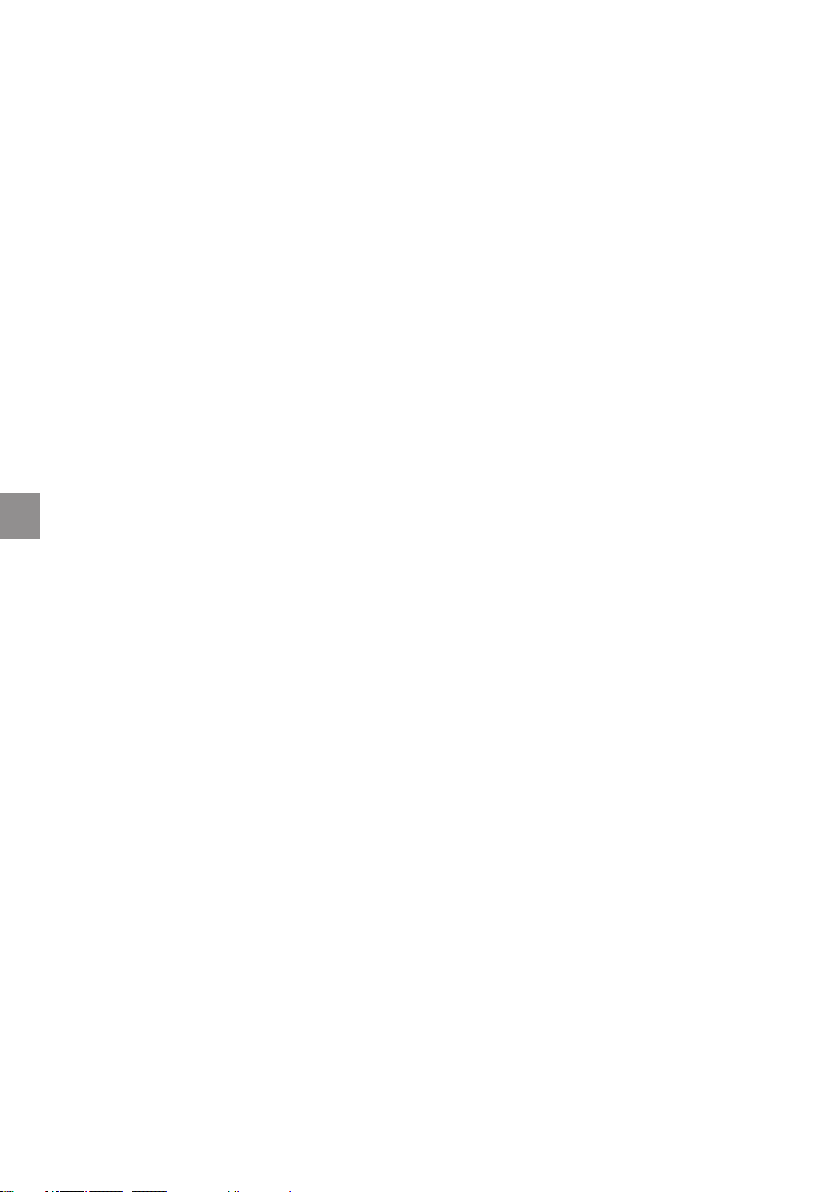
48
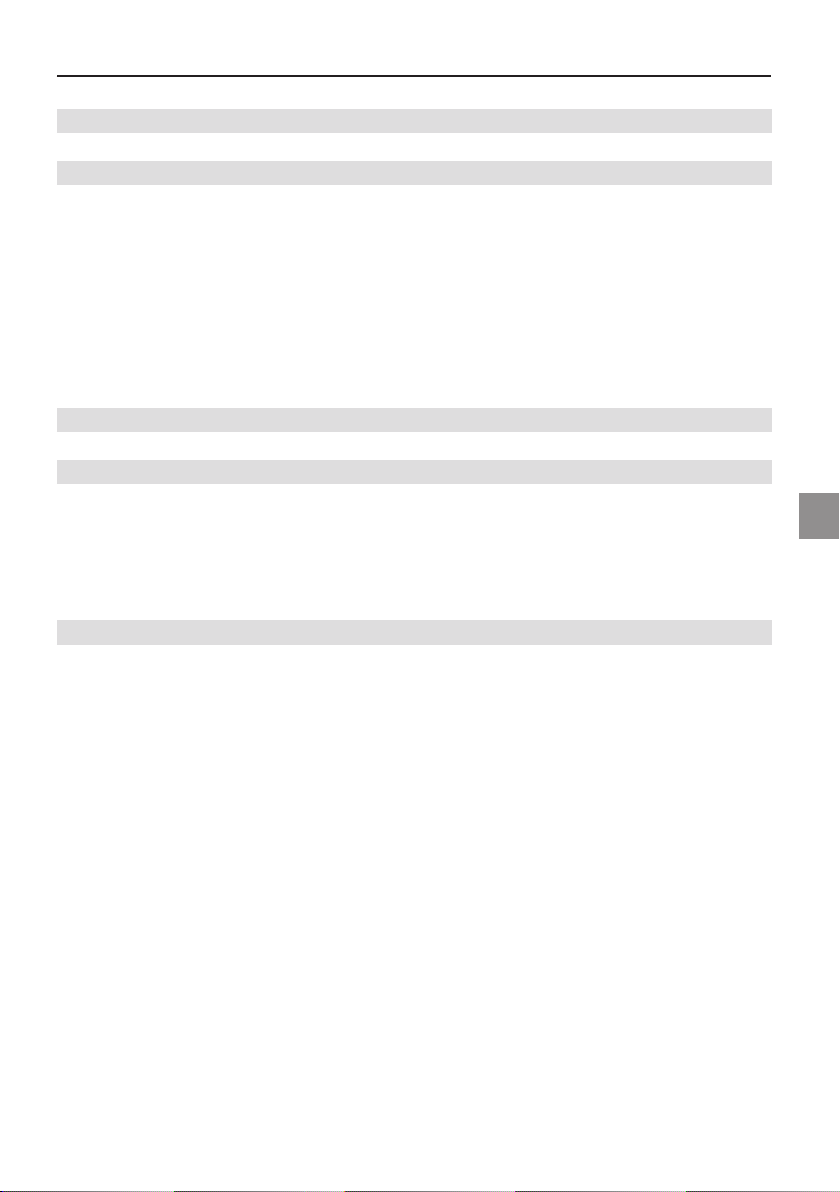
Contents
Note 51
Important Safety Information 55
Wireless LAN .................................................................................................................. 57
Additional safety notes for units with wireless LAN ....................................................... 58
CE-labelling for units with wireless LAN ..................................................................... 59
Restrictions ..................................................................................................................... 60
France .........................................................................................................................
Italy .............................................................................................................................
Netherlands ................................................................................................................ 60
Radio frequencies for units with wireless LAN ............................................................... 61
Legal requirements - exception clauses .......................................................................... 62
Shipping Contents 63
Preparation 65
Inserting the Battery ........................................................................................................ 66
Removing the Battery ...................................................................................................... 66
Power Supply ...................................................................................................................
Switching the Computer on ............................................................................................. 68
Power Management ........................................................................................................
System Overview 71
Left Side .......................................................................................................................... 71
Right Side ........................................................................................................................ 71
Front View ........................................................................................................................ 71
Rear View ........................................................................................................................
Underside ........................................................................................................................ 72
Explanation of LED Displays ............................................................................................
Hot Keys ...........................................................................................................................74
The Quick Buttons (Quick Launch keys) .......................................................................... 75
The Keyboard ....................................................................................................................
The TouchPad ................................................................................................................... 77
The TouchPad - Operation ................................................................................................
The CD-ROM/DVD Drive ................................................................................................. 78
The PC Card Slot ............................................................................................................. 79
The Memory Card Slot ....................................................................................................
The Data/Fax Modem ...................................................................................................... 80
The LAN Port ...................................................................................................................
60
60
UK
67
69
72
73
76
77
79
80
49MAXDATA Notebook ECO 4500 A

Installation Instructions 81
Restoring the Drivers ....................................................................................................... 81
The Utility CD .................................................................................................................. 81
Setting the Resolution ..................................................................................................... 81
Specifications 83
Fault Diagnosis and Troubleshooting 8
Index 8
7
9
50
Contents
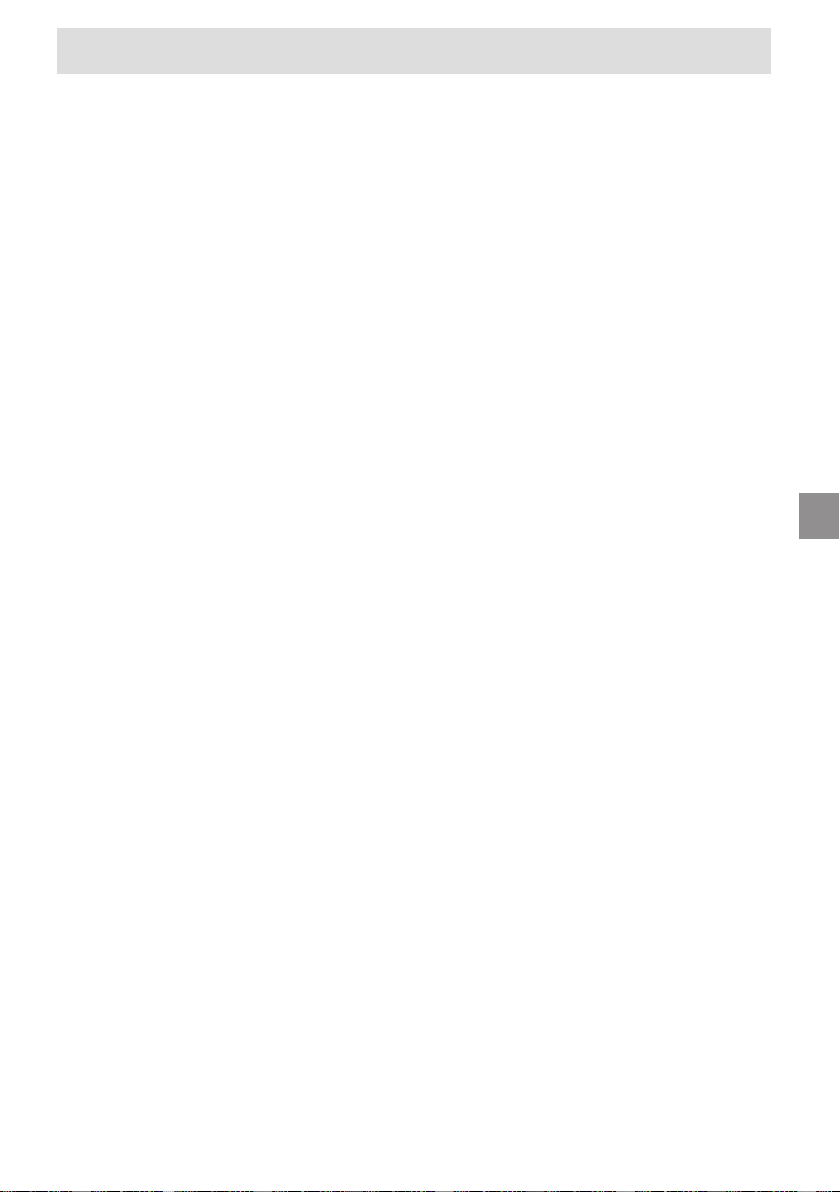
Note
The company reserves the right to make unadvertised modifications to this document.
Information contained in this document is intended solely for reference purposes and in no
way constitutes a basis for asserting obligations on the part of the manufacturer or vendor.
Neither the manufacturer nor the vendor accept liability for any errors or inaccuracies that
this document may contain. Nor is liability accepted for damages or losses that arise from
the incorrect application of this guide. No part of this document and the accompanying
software may be copied, translated, or distributed without the prior permission of the dealer,
manufacturer, or authors. Archive copies for private use are excepted from this rule. The
use of this product’s trademarks is subject to the conditions listed in the advanced service
handbook on the device drivers and utilities CD-ROM. Brand or product names mentioned
in this document may be names protected by copyright law or registered trademarks of
other companies. These are mentioned only for identification purposes and have no recommendatory character in regard to the product or manufacturer.
© MAXDATA 2004
Legal Information
You can find additional legal information and conditions in the advanced service handbook
on the device drivers and utilities CD-ROM (Utility CD).
Acrobat and the Acrobat Logo are trademarks of Adobe Systems Incorporated or its sub
sidiaries. In certain jurisdictions these trademarks may be registered.
Intel® and Pentium® are registered trademarks of Intel Corporation. MS-DOS®, Microsoft
Windows®, Microsoft® Windows® 95, Microsoft® Windows® 98, Microsoft® Windows® Me,
Microsoft
registered trademarks of Microsoft.
Application and References
This user guide offers an introduction and is intended to provide instructions for your first
steps with your new computer.
For more in-depth specialist information, please consult the advanced service handbook.
All references refer to the accompanying device drivers and utilities CD-ROM, which
contains the advanced service handbook (in Adobe Acrobat format), drivers, and special
utilities for your notebook. If you wish to use an operating system that is not mentioned in
these documents, consult the ReadMe files on the CD-ROM for the relevant information.
Please also consult your dealer to make sure that it is possible to run your chosen operating system on your notebook. The operating system is not contained on the device drivers
and utilities CD-ROM.
Note: Some or all system configurations may have been made already. If this is not the
case or if parts of the system need to be reconfigured, please consult the advanced service
handbook on the device drivers and utilities CD-ROM for instructions on how to do this.
®
Windows® 2000, Microsoft® Windows® XP, and Microsoft® Windows® NT are
-
UK
®
51MAXDATA Notebook ECO 4500 A
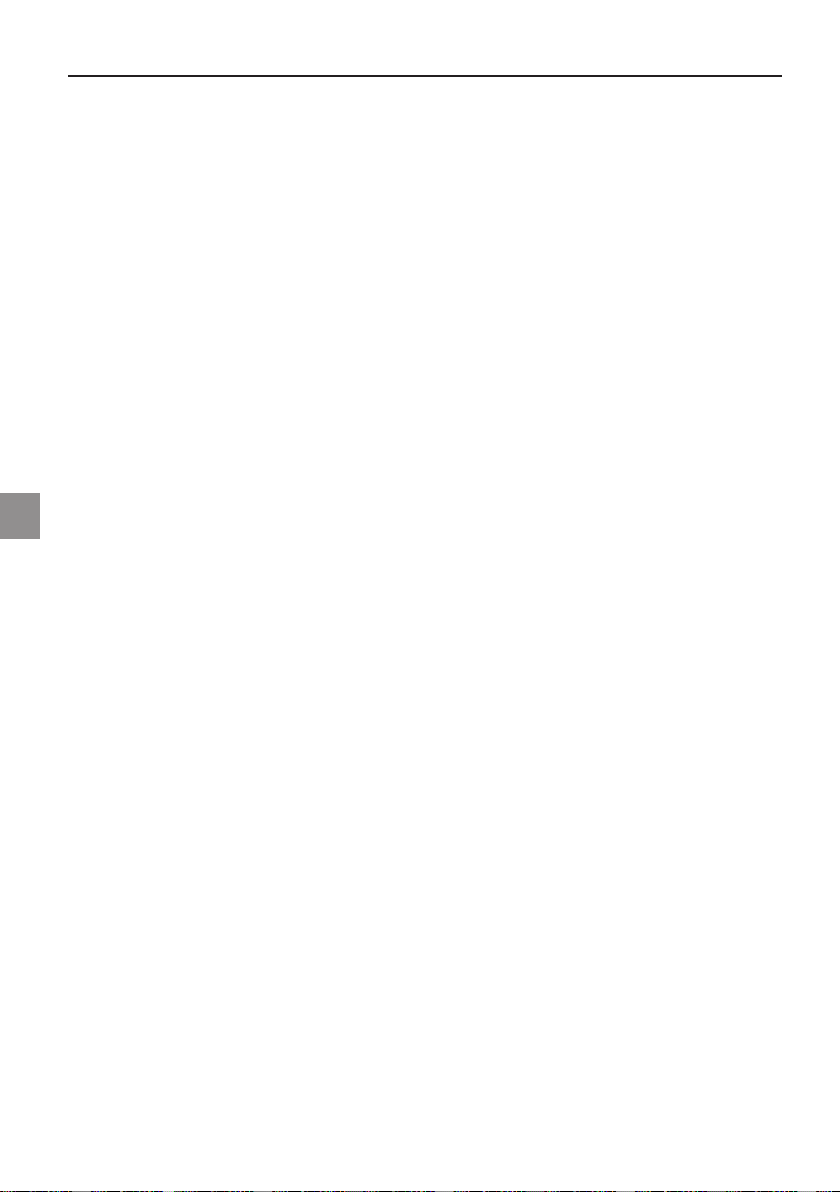
Declaration:
This device meets the EN 55022 product standard for interference emissions, the EN 50082-1
basic standard for interference, and the EN 60950 low voltage directive standard.
If any modification that has not been agreed upon with the manufacturer is made
to the device, adherence to these standards can no longer be guaranteed.
To ensure electromagnetic compatibility (EMC), please observe the information given in
the handbook.
Sound Power Level
The workplace-based sound power level is less than 55 dB A.
Federal Communications Commission (FCC) Note
This device has been tested and found to comply with the limits for a Class B digital device,
pursuant to Part 15 of the FCC Rules.
Warranty
The warranty period for the device is 24 months. In the case of damage occurring outside
the scope of the warranty, it is the intention to offer repair of the devices through original
replacement parts or exchange of modules or devices with cost for at least 3 years (from
end of production).
Operator Note:
This device has been carefully RF suppressed and tested to avoid radio interference. However, please pay attention to the following concerning external data cables:
If it becomes necessary to replace a data cable specified by the manufacturer, the operator
must ensure that replacement cables also match the original cable in terms of screening
quality for correct radio interference suppression.
Use only screened cables and external devices that are identical with this product in terms
of safety level and EMC behavior.
In the event of non-observance, compliance with the standards mentioned above is no
longer guaranteed!
Optical Disk Drive (ODD):
Built-in ODDs are Class 1 laser products. Do not open the device and do not look into the
beam, even using optical instruments.
Unless the drive is expressly designated for the simultaneous use of more than one CD,
never insert more than one CD into the drive.
52
Note
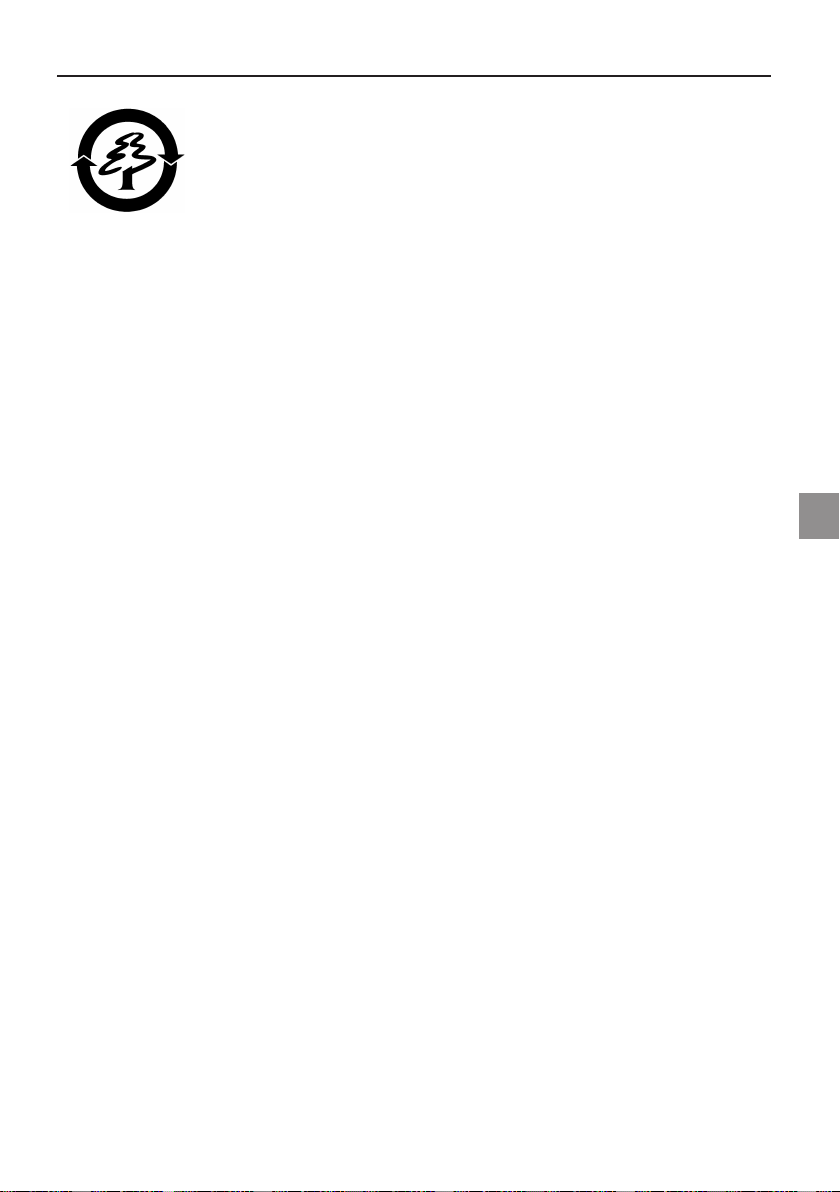
Returning the Device/Battery
We accept the return of all our products after they have been used if the
condition corresponds to standard proper usage. Returned devices are either slated for further use or dismantled and recycled in an environmentally
sound manner. The return is handled through your dealer.
Rechargeable and disposable batteries containing heavy metals should not be thrown in
with household waste. They are accepted free of charge by manufacturers, dealers or their
representatives for recycling or disposal.
The outside packaging and all inner parts of the box can be disposed of as waste paper.
UK
53MAXDATA Notebook ECO 4500 A
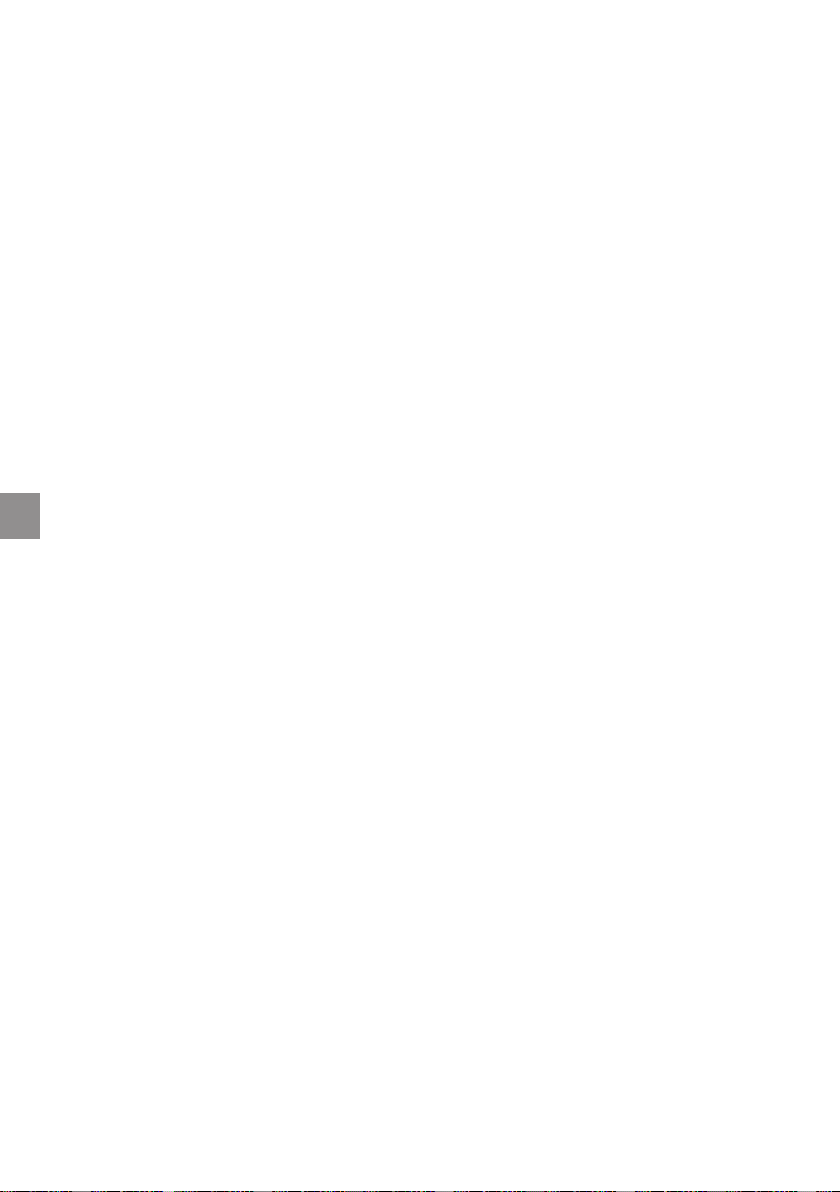
54
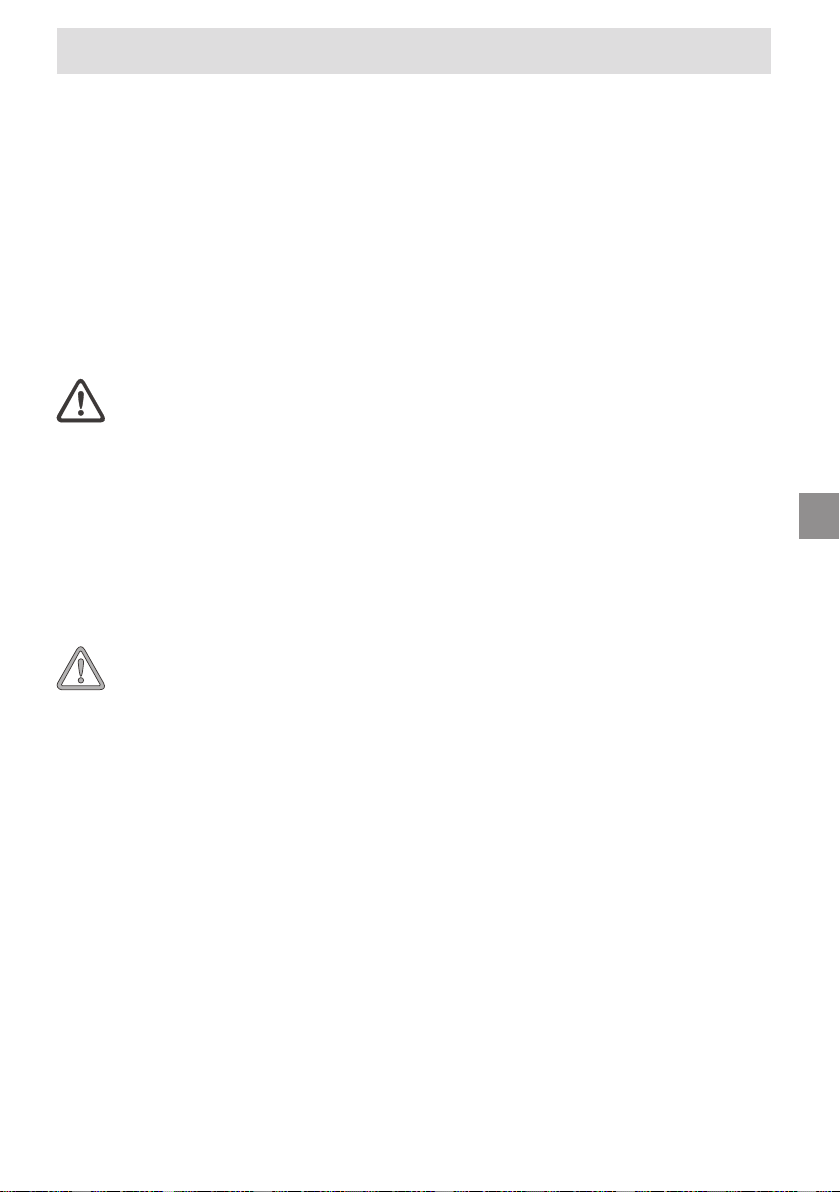
Important Safety Information
Although the notebook is highly robust, it is not indestructible. To prevent damage from
occurring, please pay attention to the following:
• Avoid exposing the notebook to strong shocks or vibrations.
• Keep it away from intense heat (radiators, direct
• Protect the notebook from electromagnetic interference. This will also prevent data
loss.
• Don’t expose it to moisture. This is an electrical device!
• Be sure to use the correct power supply.
• Always use an approved power adapter.
The power adapter requires a fluctuation-free and
uninterrupted power supply. If you have any questions,
consult your local electricity supply company.
The power adapter must be fitted with a grounded
(earthed) plug.
Never pull on the cable to unplug the power supply
– always pull the plug itself.
Disconnect the external power supply (power adapter
or car adapter) before cleaning the computer.
• Notes on Using Batteries
sunlight).
UK
Only use batteries designed exclusively for use with
this computer.
Recharge batteries via the notebook.
Do not attempt to repair faulty batteries yourself. En
trust repairs to your dealer or qualified service person
nel.
Keep damaged batteries away from children and dis
pose of them properly as soon as possible. Exercise
caution in handling damaged batteries. Batteries may
explode if exposed to fire or improperly handled or
disposed of.
The notebook is provided with a battery. The battery
is recyclable. It is prohibited by law to dispose of the
battery in ordinary household waste. If you have ques
tions concerning proper disposal, consult your garbage
collection service.
-
-
-
-
55MAXDATA Notebook ECO 4500 A
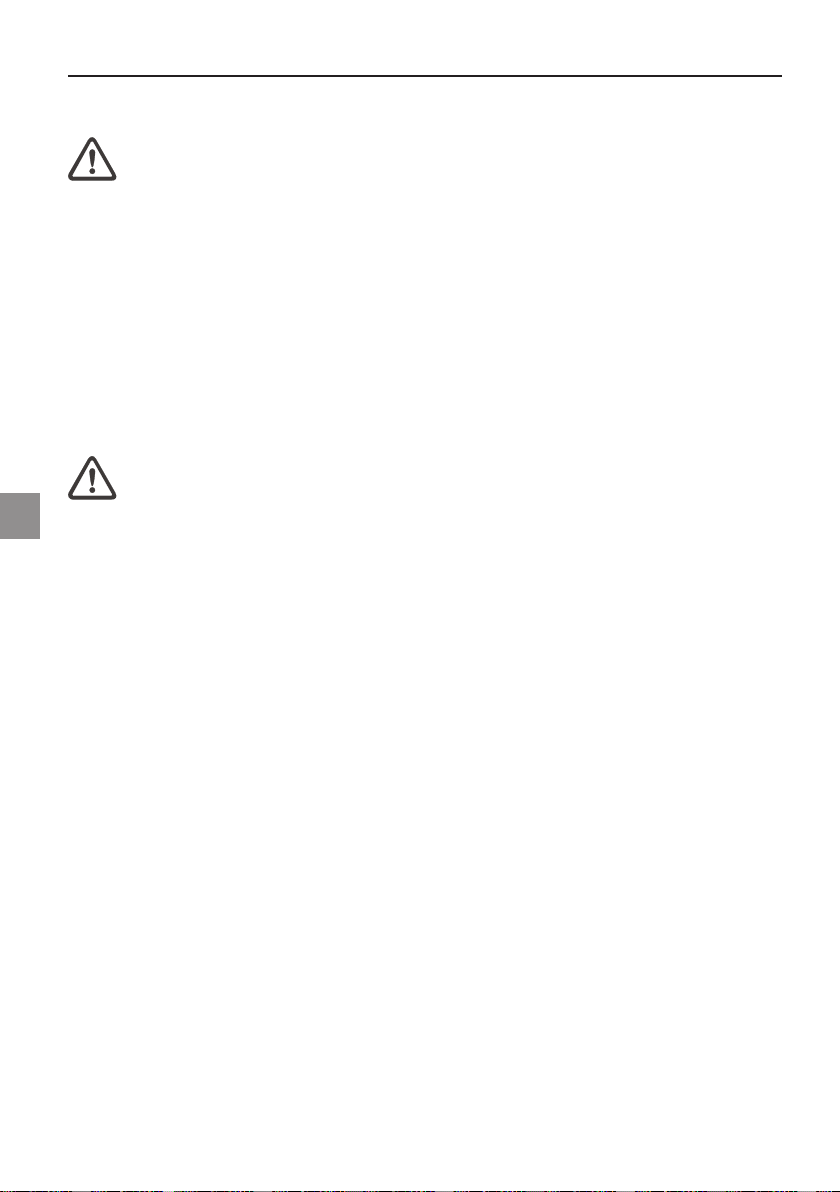
• Note on the System Clock Battery
Caution: There is a risk of explosion if batteries are
replaced incorrectly. Replace the battery only with a
battery recommended by the manufacturer or with a
battery of the same type. Dispose of the battery accord
ing to the manufacturer’s instructions.
• Servicing
Do not service your computer yourself! You could invalidate your warranty
rights and expose yourself and the device to the risk of electrical shock. If
servicing is required, consult qualified service personnel. Disconnect the
computer from the power supply.
If the following problems occur, consult qualified service personnel:
- Power adapter or power cable is damaged or frayed.
- Liquid has entered the computer.
- Despite operating it correctly, the computer is not func
tioning properly.
- The computer has been dropped or damaged.
• Cleaning
Never apply cleaning agents directly to the computer. Use only a soft, lintfree cloth. Never use volatile (petroleum distillates) or scouring cleaning
agents.
-
-
56
Important Safety Information
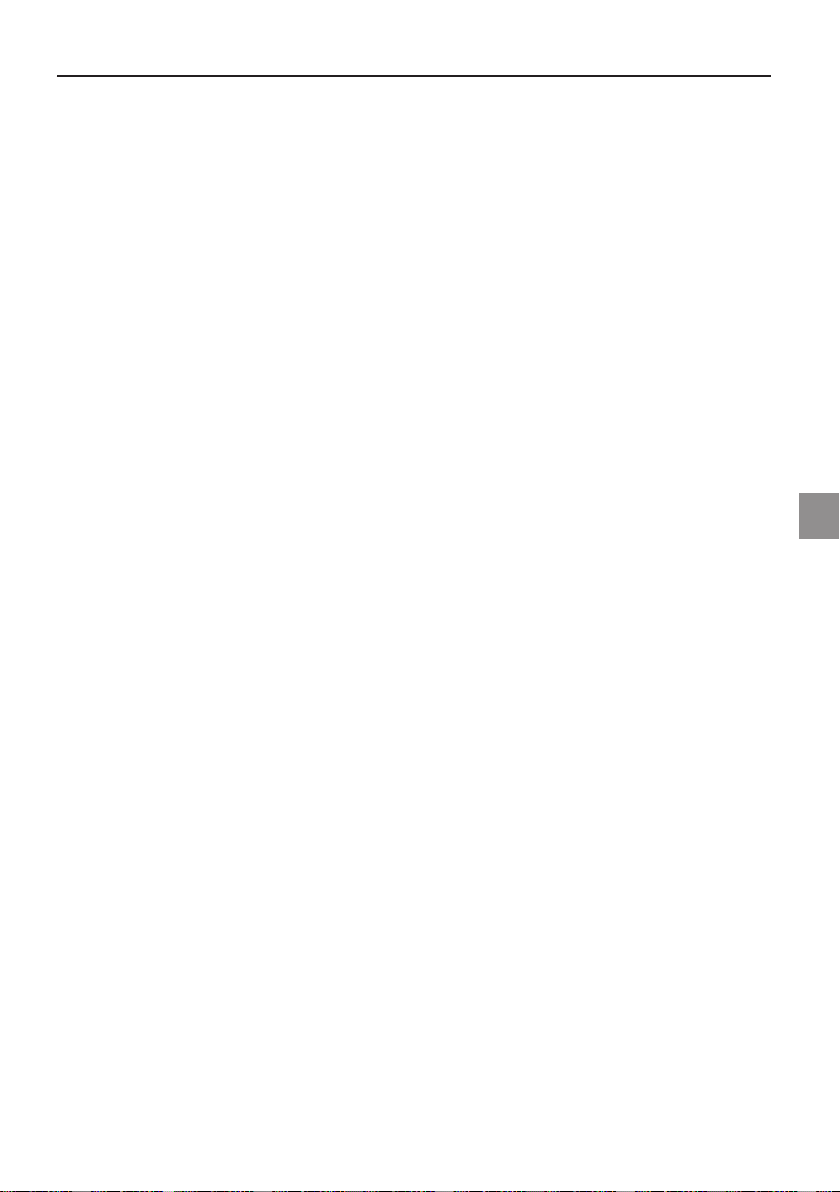
Wireless LAN
(wireless network - abbreviation = WLAN)
Your notebook may contain a wireless LAN module (optional). This module allows you to
set up a wireless-based network, and to connect to an existing wireless network. It works
according to the IEEE802.11b+g standard.
WLAN technology allows users to set up wireless connections inside a local area (e.g. in
a company or campus building, or in a public building such as an airport). WLANs can be
used in temporary offices, in locations where it is not possible to set up extensive cable
installations, or to extend an existing LAN so that users in different parts of a building can
work at different times.
There are two different ways to operate a WLAN.
In fixed WLANs, wireless stations (devices with radio network cards or external modems)
set up connections with wireless access points, which act as bridges between the stations
and the existing network backbone. In Peer-to-Peer (ad hoc) WLANs several users can set
up a temporary network within a limited area such as a conference room, without using
access points, and providing there is no need to use network resources.
In 1997 the IEEE confirmed the standard 802.11 for WLANs; this set a data transfer rate of
from 1 to 2 Mbit/s (Megabits per second). With 802.11b, the new governing standard, the
maximum data transfer rate is 11 Mbit/s over a frequency band of 2.4 GHz (Gigahertz).
UK
57MAXDATA Notebook ECO 4500 A
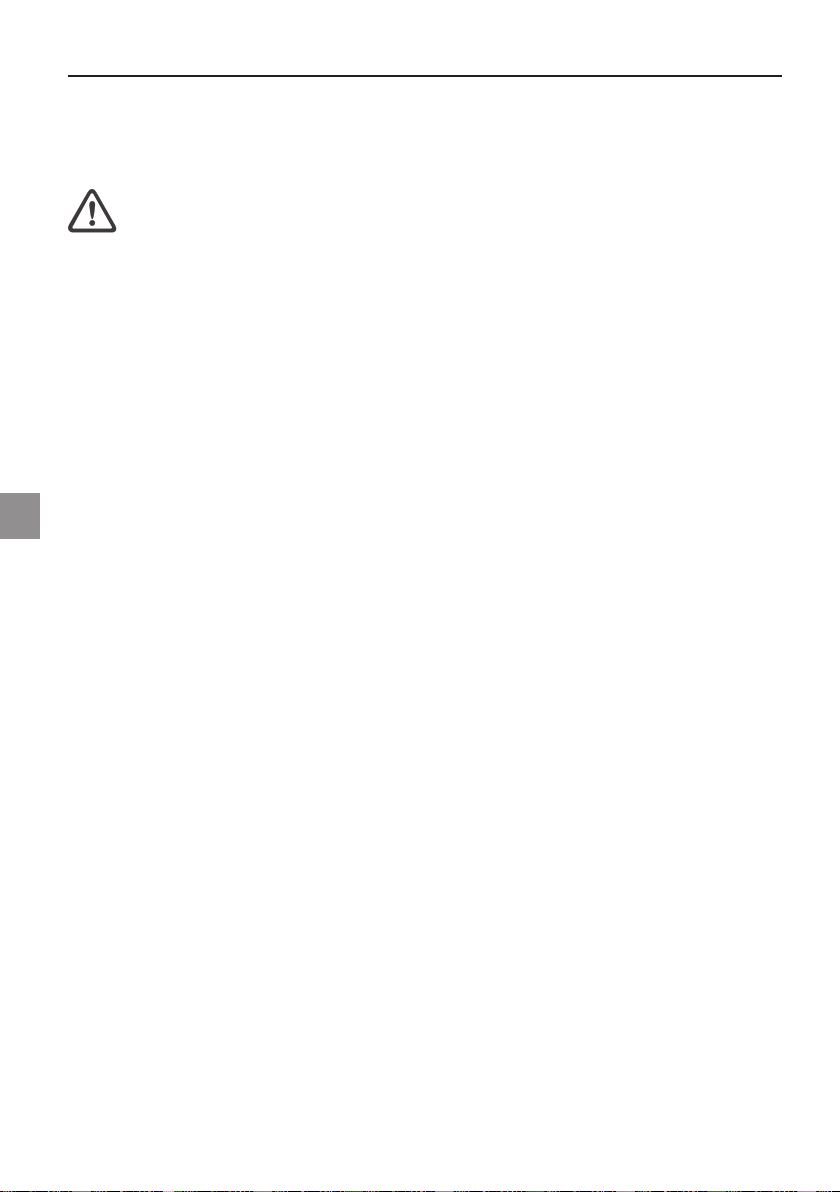
Additional safety notes for units with wireless LAN
If a wireless LAN module is integrated in your notebook, it is essential that you observe the
following safety information when using your notebook:
• Switch off the Notebook when you are in an aircraft or
while driving a car.
• If you are in a hospital, an operating room or close to an
electronic medical system, switch off the wireless compo
nents in the Notebook! The radio waves which are transmitted could disrupt the working of the medical equipment.
• Keep the Notebook at least 20 cm away from a heart pace
maker, otherwise there is a risk that the radio waves could
disrupt the normal working of the pacemaker.
• The radio waves which are transmitted could give rise to
interference noise in hearing aids.
• When its radio components are switched on, do not place
the Notebook close to inflammable gases or in an environ
ment which could be at risk of explosion (e.g. paint shop),
since the radio waves which are transmitted could set of a
fire or an explosion.
• The range of the wireless connection depends on the envi
ronmental and other ambient conditions.
• When transferring data over a wireless connection, unau
thorized Third Parties can also receive the data.
-
-
-
-
-
MAXDATA Computer AG is not responsible for disruptions to radio or television reception
which are caused by unauthorized alterations to this unit. MAXDATA also accepts no responsibility for the replacement or the exchange of connecting cables and units which were
not specified by MAXDATA Computer AG. The user alone is responsible for the elimination
of disruptions caused by this type of unauthorized alteration; he is also responsible for the
replacement or the exchange of the units.
58
Important Safety Information
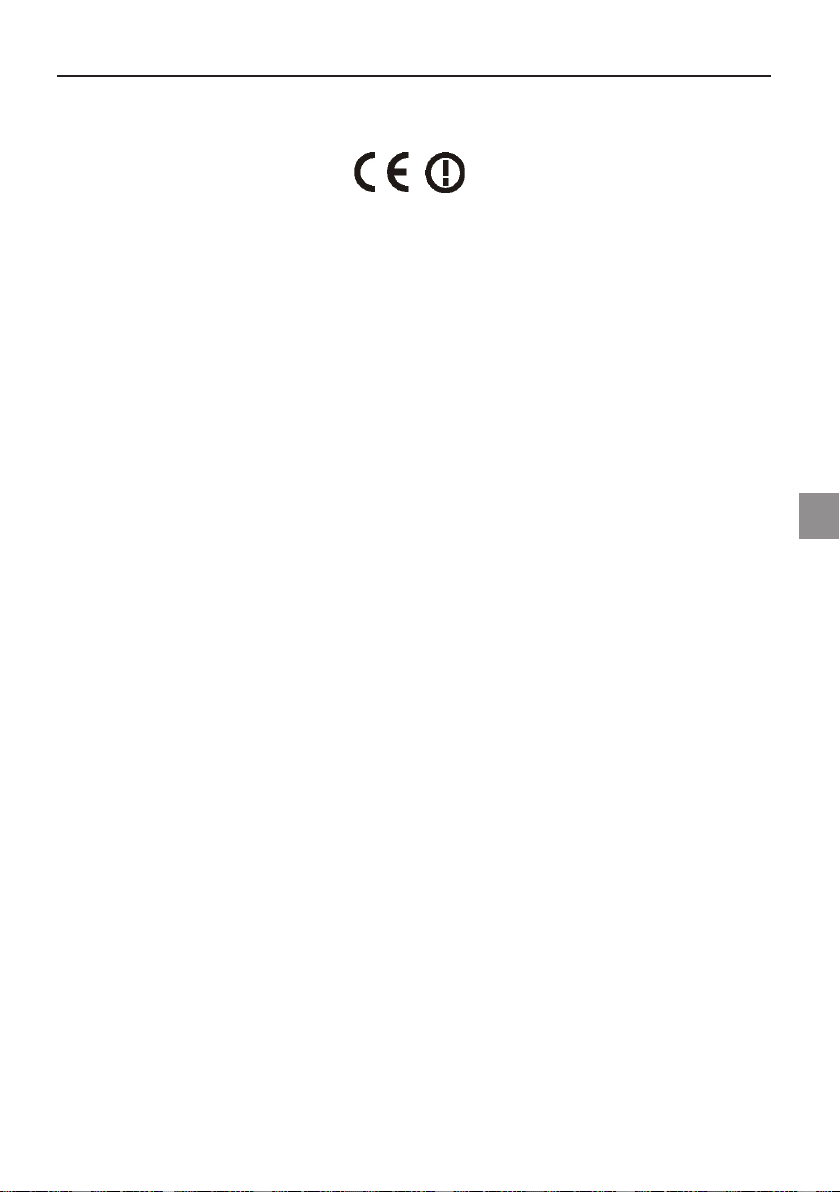
CE-labelling for units with wireless LAN
As delivered, this device complies with the requirements of the Guideline 1999/5/EG of the
European Parliament and of the Council dated the 9. March 1999 concerning radio equipment
and telecommunications facilities, and the mutual recognition of conformity.
This Notebook may be used in Belgium, Denmark, Germany, Finland, France, Greece, Great
Britain, Ireland, Italy, Luxembourg, the Netherlands, Austria, Portugal, Sweden, Switzerland,
Spain, Iceland, Liechtenstein and Norway.
Current information on any possible restrictions in its operation can be obtained from the
appropriate authorities in each country. If your country is not included in the above list, then
please contact the appropriate supervising authority, in order to check whether the use of
this product is permitted in your country.
Belgium - www.bipt.be
Denmark - www.tst.dk
Germany - www.regtp.de
Finland - www.ficora.fi
France - www.art-telecom.fr
Greece - www.eett.gr
England - www.oftel.gov.uk
Ireland - www.comreg.ie
Italy - www.agcom.it
Luxembourg - www.etat.lu/ILT
Netherlands - www.opta.nl
Austria - www.rtr.at
Portugal - www.urt.gov.pt
Sweden - www.pts.se
Switzerland - www.bakom.ch
Spain - www.cmt.es
Iceland - www.pta.is
Liechtenstein - www.ak.li
Norway - www.npt.no
UK
59MAXDATA Notebook ECO 4500 A
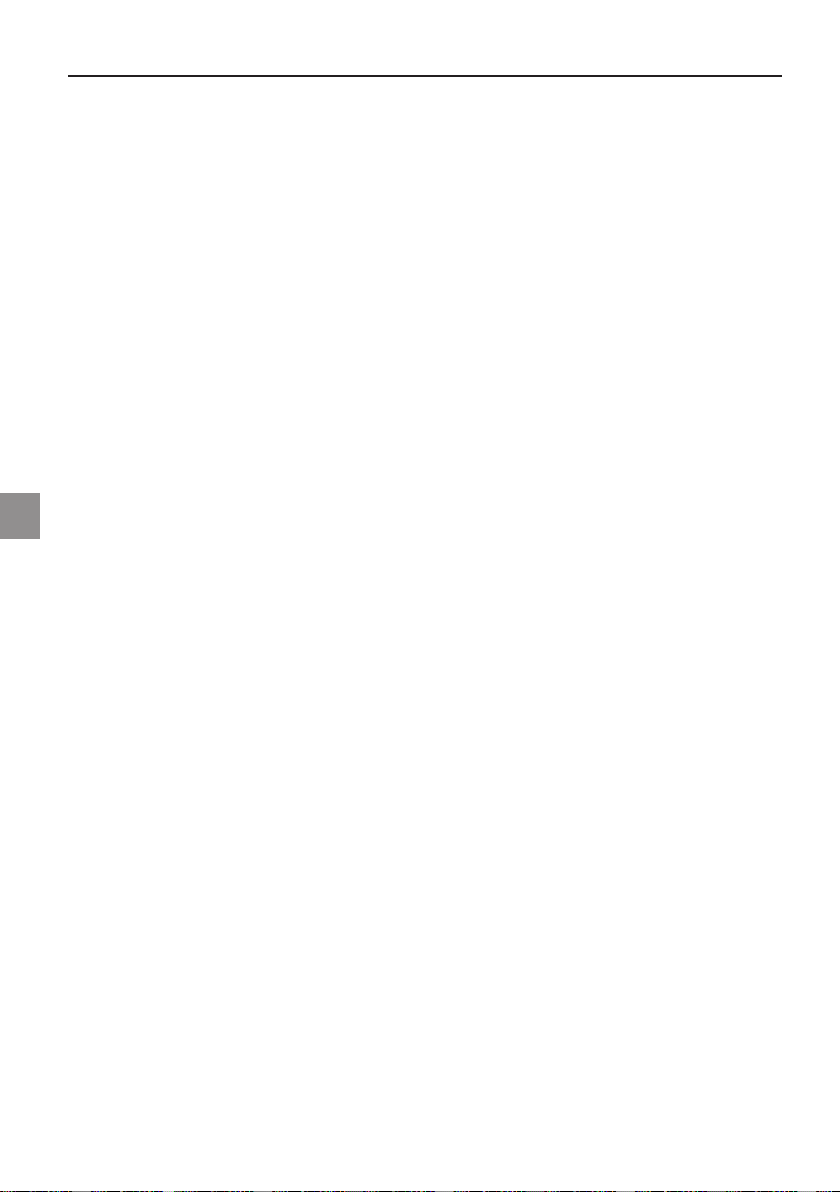
Restrictions
France
Restricted frequency range: In France, you may only use channels 10 to 11 (2457 MHz or
2462 MHz). It is forbidden to use the unit outside of enclosed areas.
Info: www.art-telecom.fr
Italy
An official authorization is also required to use the unit in internal areas. For more detailed
information about the necessary procedure to do this, please contact your provider.
It is forbidden to use the unit outside of enclosed areas.
Info: www.agcom.it
Netherlands
A licence is required to use the unit in the open. For more detailed information about the
procedure to be followed for this, please contact your provider.
Info: www.opta.nl
60
Important Safety Information
