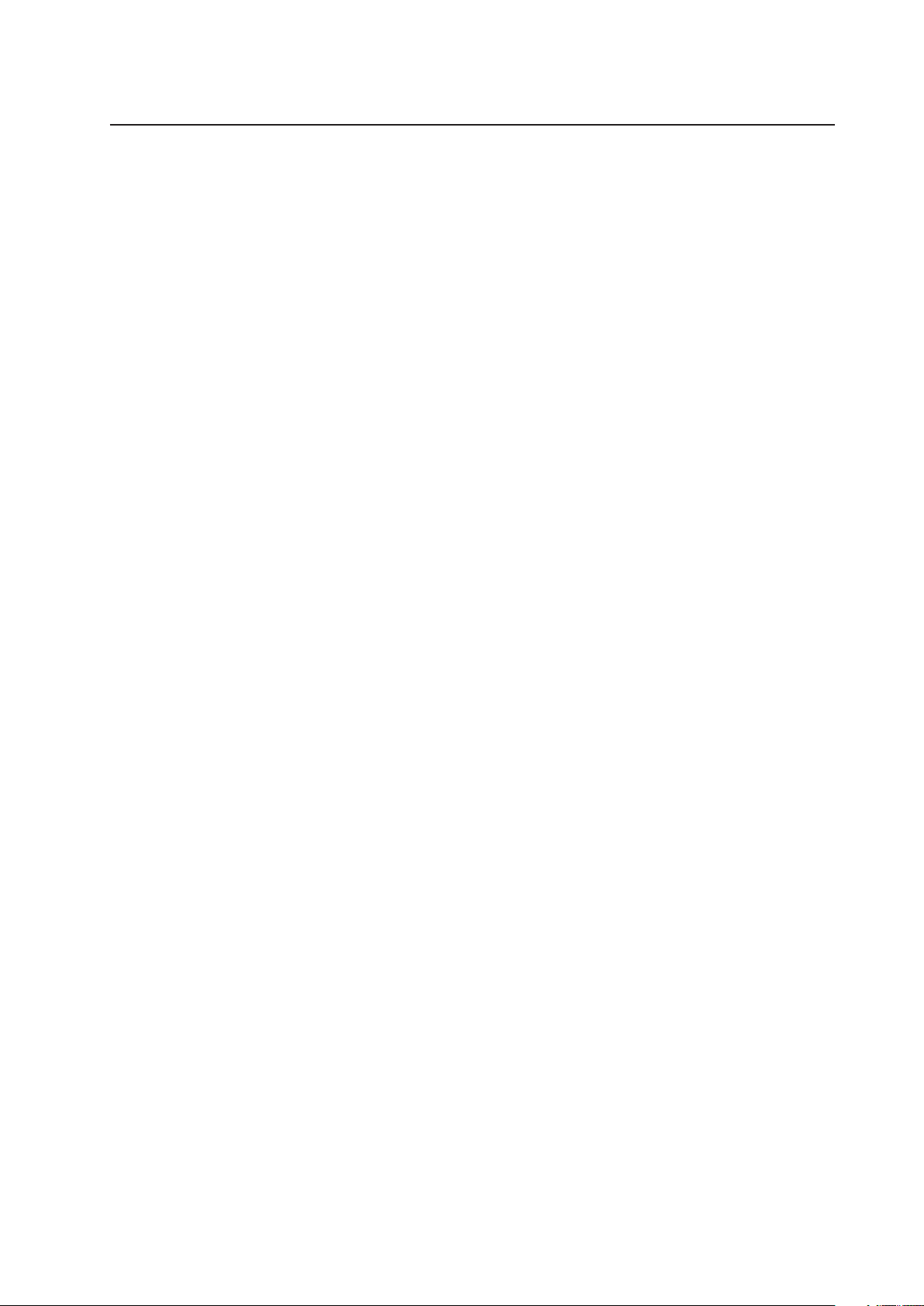
MAXDATA PLATINUM 200 I
User’s Manual
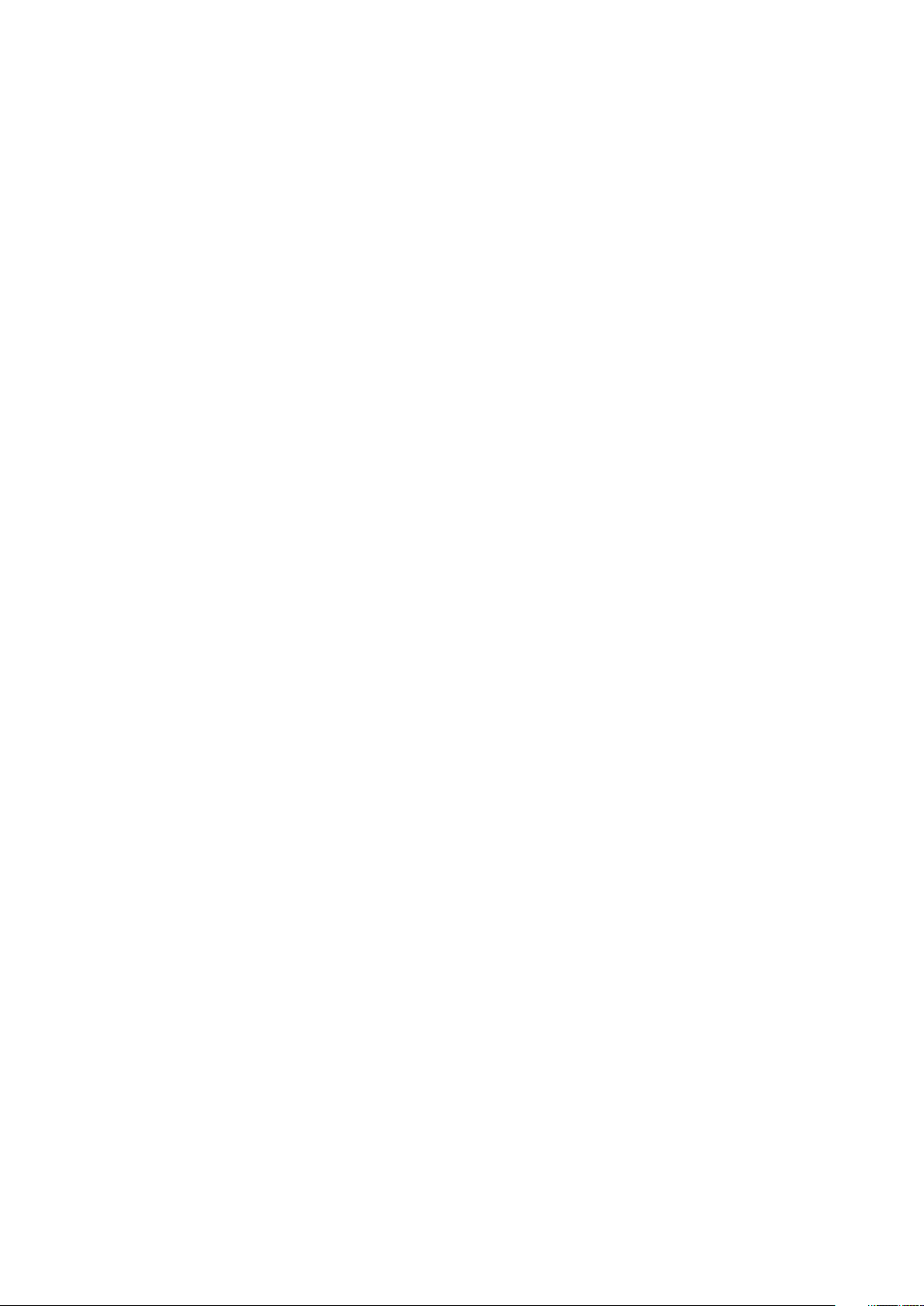
2 3MAXDATA PLATINUM 200 I M9Contents
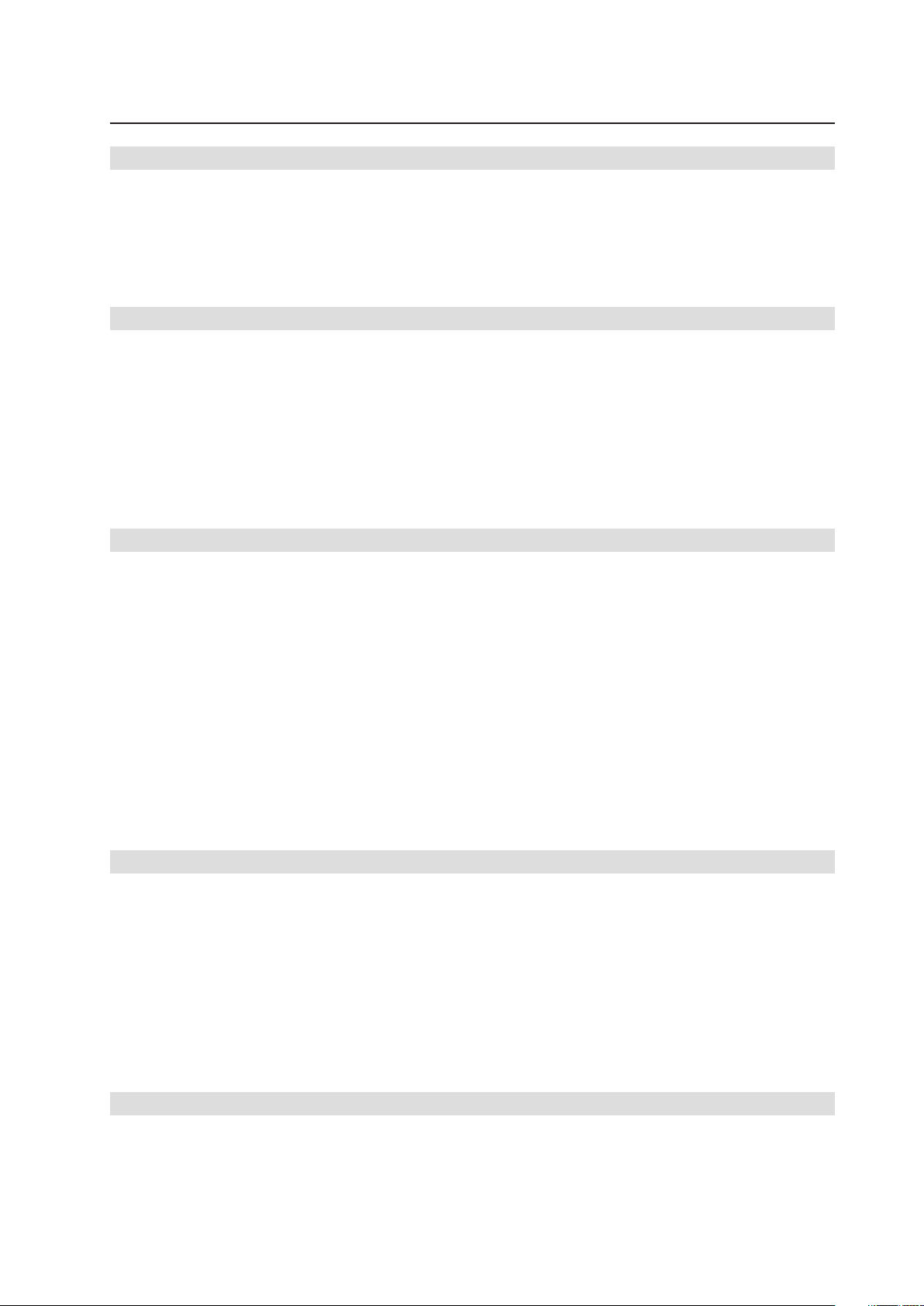
Contents
1 Setting up the System 5
Safety Information ...................................................................................................................................5
Server Position ...................................................................................................................................5
System Access Warnings ..................................................................................................................6
Connecting the System ...........................................................................................................................7
Back Panel Connectors ......................................................................................................................7
Powering up the System .........................................................................................................................8
2 Server Features 9
Connector and Header Locations ..........................................................................................................10
Configuration Jumpers ..........................................................................................................................11
SSI Front Panel Connector ....................................................................................................................11
Hardware Requirements .......................................................................................................................12
Processor .........................................................................................................................................12
Memory ............................................................................................................................................12
Supported Memory Modules ...........................................................................................................12
Optional Hardware ................................................................................................................................12
Remote Management Module .........................................................................................................12
3 Hardware Installations and Upgrades 13
Before You Begin ..................................................................................................................................13
Tools and Supplies Needed ..............................................................................................................13
Removing and Installing the Bezel Assembly .......................................................................................13
Removing the Chassis Cover ................................................................................................................14
Installing 5.25-inch Drive (DVD, streamer) ............................................................................................14
Installing SATA or SAS Hot Swap Drives ..............................................................................................14
Installing or Replacing a Processor ........................................................................................................16
Installing a Processor .......................................................................................................................16
Installing the Heat Sink ..........................................................................................................................19
Removing a Processor .....................................................................................................................20
Installing a PCI Card ..............................................................................................................................20
Installing and Removing Memory ..........................................................................................................21
Installing DIMMs ..............................................................................................................................21
Replacing the Backup Battery ...............................................................................................................22
4 Server Utilities 25
Using the BIOS Setup Utility .................................................................................................................25
Starting Setup ...................................................................................................................................25
If You Cannot Access Setup .............................................................................................................25
Setup Menus .................................................................................................................................... 25
Clearing the CMOS ...............................................................................................................................27
Configuring the System for embedded Serial ATA RAID ......................................................................28
Configuring the BIOS .......................................................................................................................28
Creating Intel® Matrix Storage Technology RAID set .......................................................................28
Creating LSI Technology RAID set ...................................................................................................28
Loading the RAID Drivers (Windows Server 2003) ..........................................................................29
5 Rack Installation 31
Parts List ..............................................................................................................................................31
Installation .............................................................................................................................................32
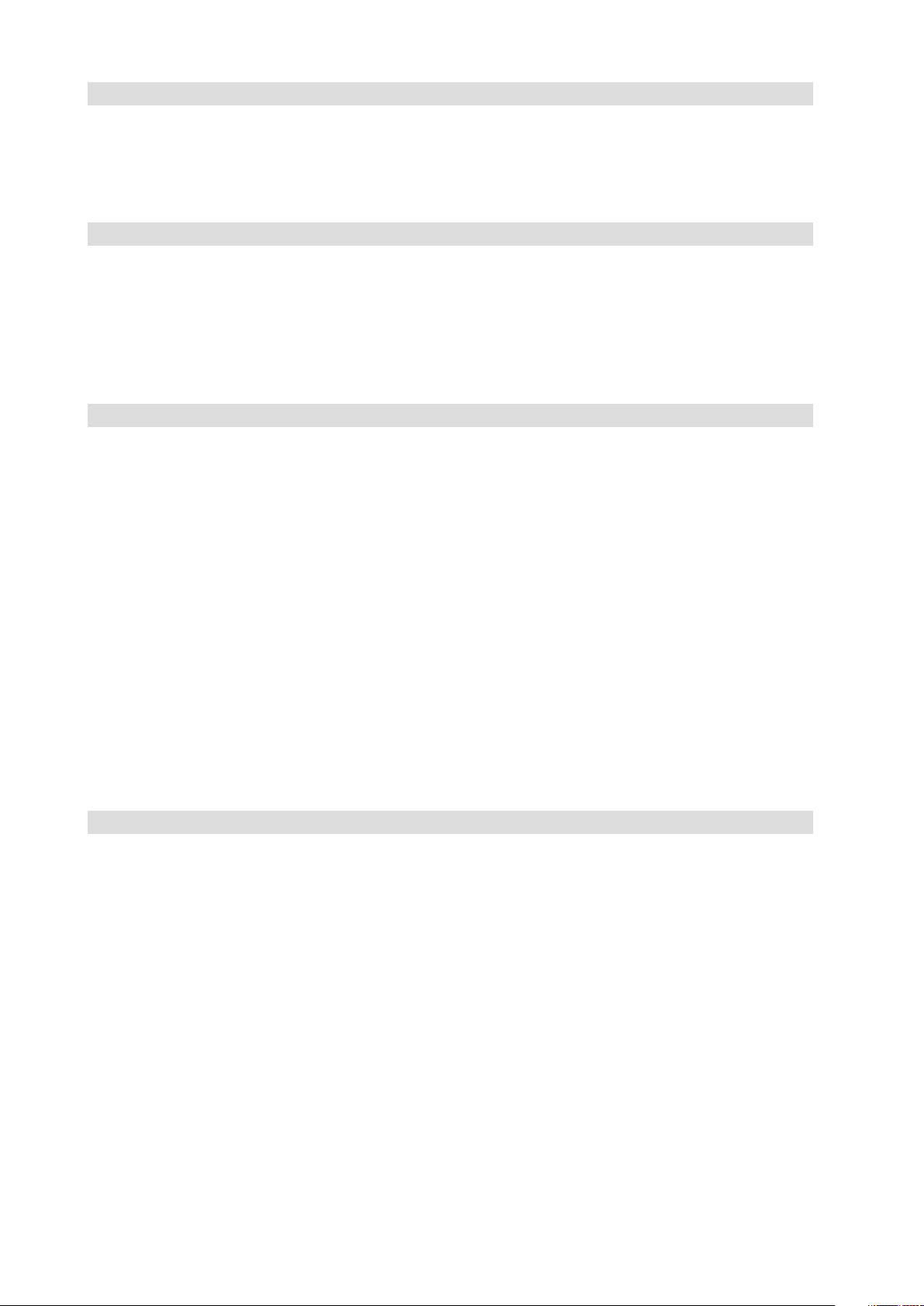
6 Technical Reference 35
Power Supply Specifications .................................................................................................................35
300 W Single Power Supply Input Voltage .......................................................................................35
300 W Single Power Supply Output Voltages .................................................................................. 35
350 W Redundant Power Supply Input Voltages .............................................................................35
350 W Redundant Power Supply Output Voltages ..........................................................................35
7 Regulatory and Compliance Information 37
Product Regulatory Compliance ............................................................................................................37
Product Safety Compliance ..............................................................................................................37
Product RoHS Compliance ...............................................................................................................37
Product EMC Compliance ...............................................................................................................37
Product Regulatory Compliance Markings .......................................................................................37
Electromagnetic Compatibility Notices .................................................................................................37
Europe (CE Declaration of Conformity) ............................................................................................37
Figures
1. Back Panel Connectors .....................................................................................................................7
2. PLATINUM 200 I Controls ................................................................................................................. 8
3. Board Connector and Component Locations ..................................................................................10
4. Configuration Jumpers ....................................................................................................................11
5. SSI Front Panel Connector ..............................................................................................................11
6. Bezel assembly ...............................................................................................................................13
7. Releasing Drive Carrier from Hot Swap Cage .................................................................................14
8. Removing Plastic Retention Device ................................................................................................15
9. Securing Hard Drive to Drive Cage ..................................................................................................15
10. Inserting Drive Carrier into Drive Cage ............................................................................................15
11. Opening the Processor Socket Lever ..............................................................................................16
12. Opening Load Plate ......................................................................................................................... 17
13. Removing Protective Covering from the Load Plate .......................................................................17
14. Inserting the Processor ...................................................................................................................17
15. Closing Load Plate and Socket Lever ..............................................................................................18
16. Installing the Heat Sink ....................................................................................................................19
17. Installing DIMMs .............................................................................................................................21
18. Removing the Battery .....................................................................................................................23
Tables
1. NIC LEDs ........................................................................................................................................... 7
2. Feature Summary .............................................................................................................................. 9
3. Board Connectors and Components ...............................................................................................10
4. Keyboard Commands ......................................................................................................................26
5. 300 W Power Supply Output Rating ...............................................................................................35
6. 350 W Power Supply Output Rating ...............................................................................................35
7. Product Certification Markings ........................................................................................................37
4 PBMAXDATA PLATINUM 200 I M9Contents
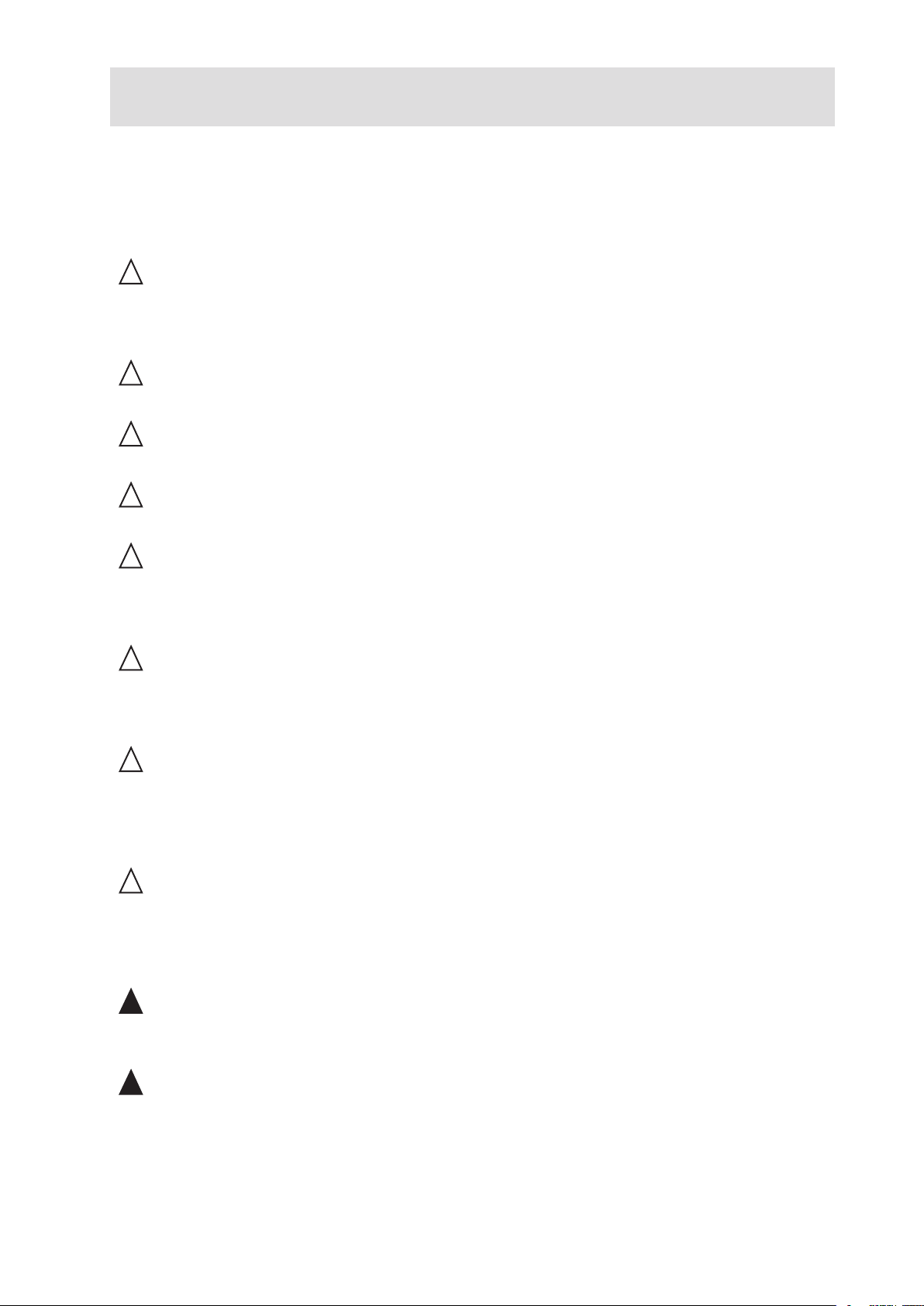
1 Setting up the System
Safety Information
Server Position
Please take note of the following criteria for creating a practical and safe workplace when setting up
your computer:
!
CAUTION
The system can be used anywhere the temperature is suitable for people. However, rooms with
humidity over 70%, and dusty or dirty areas are not appropriate. In addition, do not expose the server
to any temperatures over +30°C or under +10°C.
!
CAUTION
For proper cooling and airflow, operate the system only with the chassis covers installed.
!
CAUTION
Make sure that the cables connecting the server to peripheral devices are not tight.
!
CAUTION
Make sure that all power and connection cables are positioned so that they are not trip hazards.
!
CAUTION
When you save data to your server‘s hard disks or to a floppy disk, they are stored as magnetic
information on the media. Make sure that they are not damaged by magnetic or electromagnetic
fields.
!
CAUTION
Because the electronics in your computer can be damaged by jarring, no mechanical devices should
be placed on the same surface as the server. This is especially important for impact printers whose
vibrations could damage the hard disk.
!
CAUTION
Hazardous conditions, devices and cables: Hazardous electrical conditions may be present on
power, telephone, and communication cables. Turn off the server and disconnect the power cord,
telecommunications systems, networks, and modems attached to the server before opening it.
Otherwise, personal injury or equipment damage can result.
!
CAUTION
Electrostatic discharge (ESD) and ESD protection: ESD can damage disk drives, boards, and other
parts. We recommend that you perform all procedures in chapter 3 only at an ESD workstation. If one
is not available, provide some ESD protection by wearing an antistatic wrist strap attached to chassis
ground - any unpainted metal surface - on your server when handling parts.
!
ATTENTION
In order to fully separate the server from current, the power cord must be removed from the wall
outlet.
!
ATTENTION
To ensure stability, the floor stands must be turned outwards (pedestal version only).
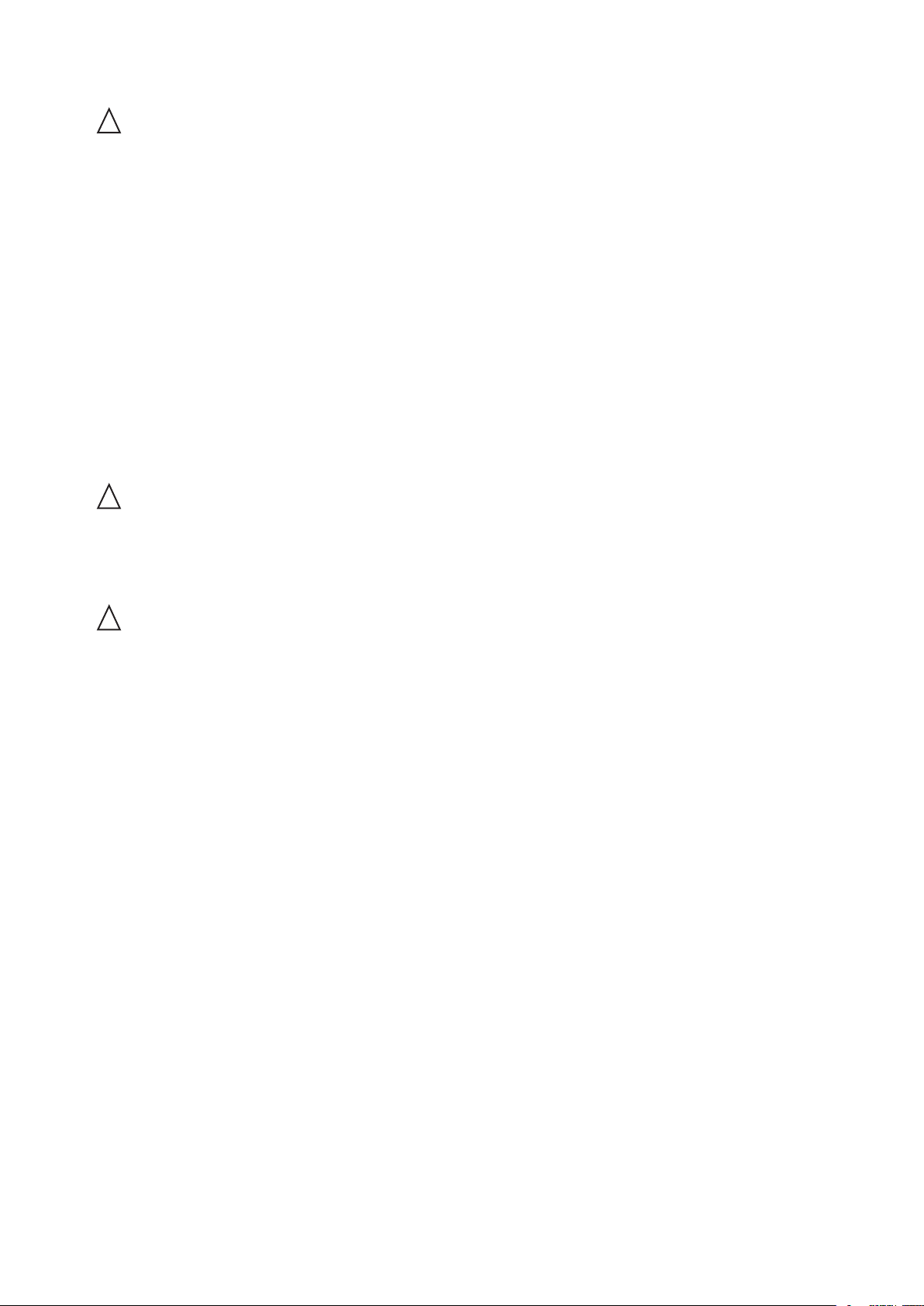
System Access Warnings
!
CAUTION
To avoid personal injury or property damage, the following safety instructions apply whenever accessing
the inside of the product:
• Turn off all peripheral devices connected to this product.
• Turn off the system by pressing the power button to off.
• Disconnect the AC power by unplugging all AC power cords from the system or wall outlet.
• Disconnect all cables and telecommunication lines that are connected to the system.
• Retain all screws or other fasteners when removing access cover(s). Upon completion of
accessing inside the product, refasten access cover with original screws or fasteners.
• Do not access the inside of the power supply. There are no serviceable parts in the power
supply. Return to manufacturer for servicing.
• Power down the server and disconnect all power cords before adding or replacing any non hotplug component.
• When replacing a hot-plug power supply, unplug the power cord to the power supply being
replaced before removing the power supply from the server.
!
CAUTION
If the server has been running, any installed processor(s) and heat sink(s) may be hot. Unless you
are adding or removing a hot-plug component, allow the system to cool before opening the covers.
To avoid the possibility of coming into contact with hot component(s) during a hotplug installation,
be careful when removing or installing the hot-plug component(s).
!
CAUTION
To avoid injury do not contact moving fan blades. If your system is supplied with a guard over the
fan, do not operate the system without the fan guard in place.
6 7MAXDATA PLATINUM 200 I M9Setting up the System
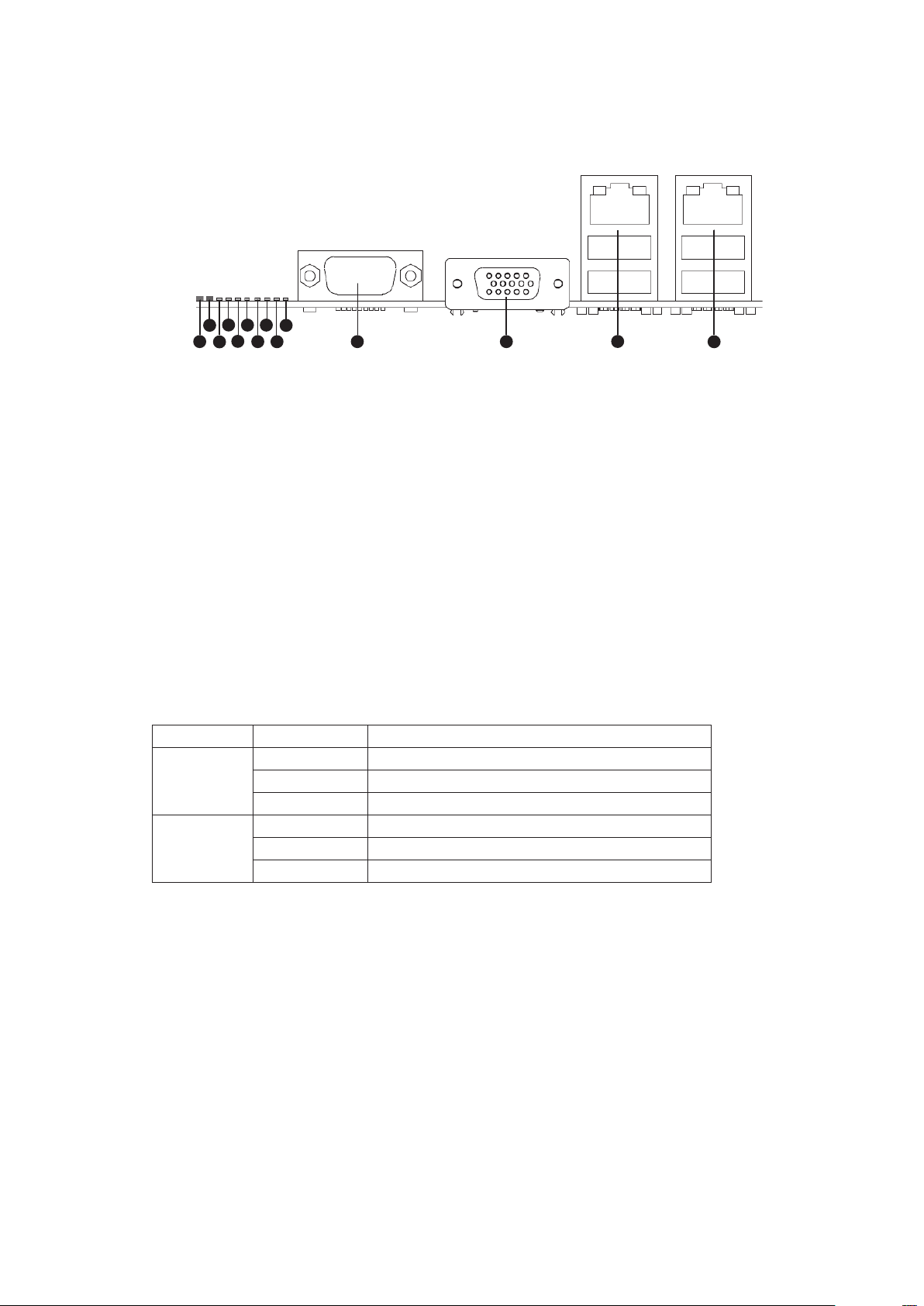
Connecting the System
A
B
D
F
C
E
G
H
I
J
K L
M
N
Back Panel Connectors
Figure 1. Back Panel Connectors
A. System Identification LED H. Diagnostic LED 2
B. Status LED I. Diagnostic LED 1
C. Diagnostic LED 7 (MSB LED) J. Diagnostic LED 0 (LSB LED)
D. Diagnostic LED 6 K. Serial Port A
E. Diagnostic LED 5 L. Video Port
F. Diagnostic LED 4 M. NIC 1 (top, default management port),
G. Diagnostic LED 3 N. NIC 2 (top), two USB ports (bottom)
two USB ports (bottom)
The NIC LEDs at the right and left of each NIC provide the following information.
Table 1. NIC LEDs
LED LED State Description
Left Off No network connection
Solid Green Network connection in place
Blinking Green Transmit/receive activity
Right Off 10 Mbps connection (if left LED is on or blinking)
Solid Green 100 Mbps connection
Solid Amber 1000 Mbps connection
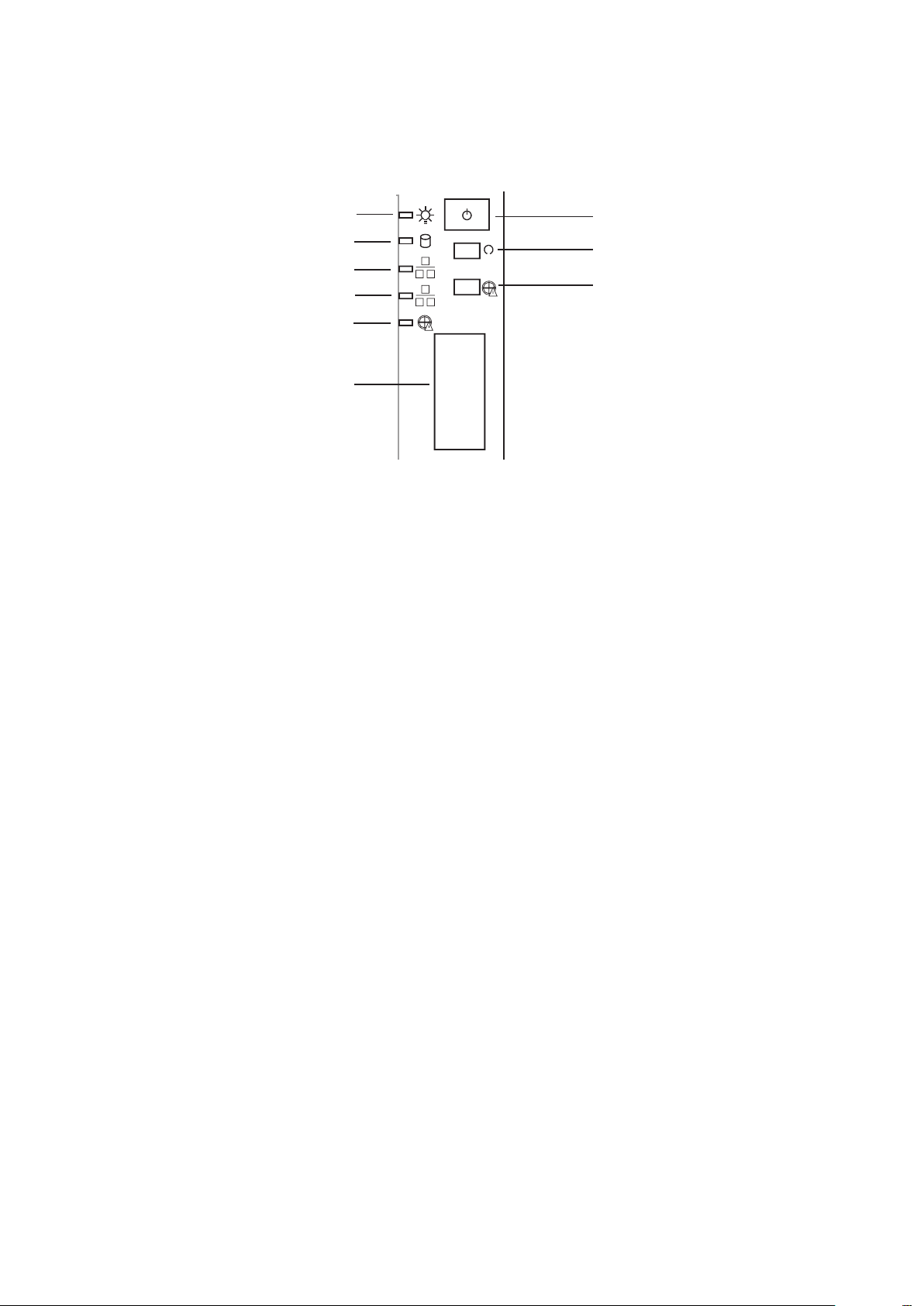
Powering up the System
G
H
I
A
B
C
D
E
F
At the front of the case, you can find the necessary controls like power button and the HDD LEDs.
Press the power button one time briefly in order to boot the server.
Figure 2. PLATINUM 200 I Controls
A. Power LED F. Front USB ports
B. HDD LED G. Power switch
C. NIC2 LED H. Reset switch
D. NIC1 LED I. Disable backplane alarm*
E. Critical backplane temperature*
* Only for PLATINUM 200 I with SAS / S-ATA backplane option. A critical
temperature is signaled by the backplane via LED and at the same time by an
acoustic warning. This may hint at a fan failure.
8 PBMAXDATA PLATINUM 200 I M9Setting up the System
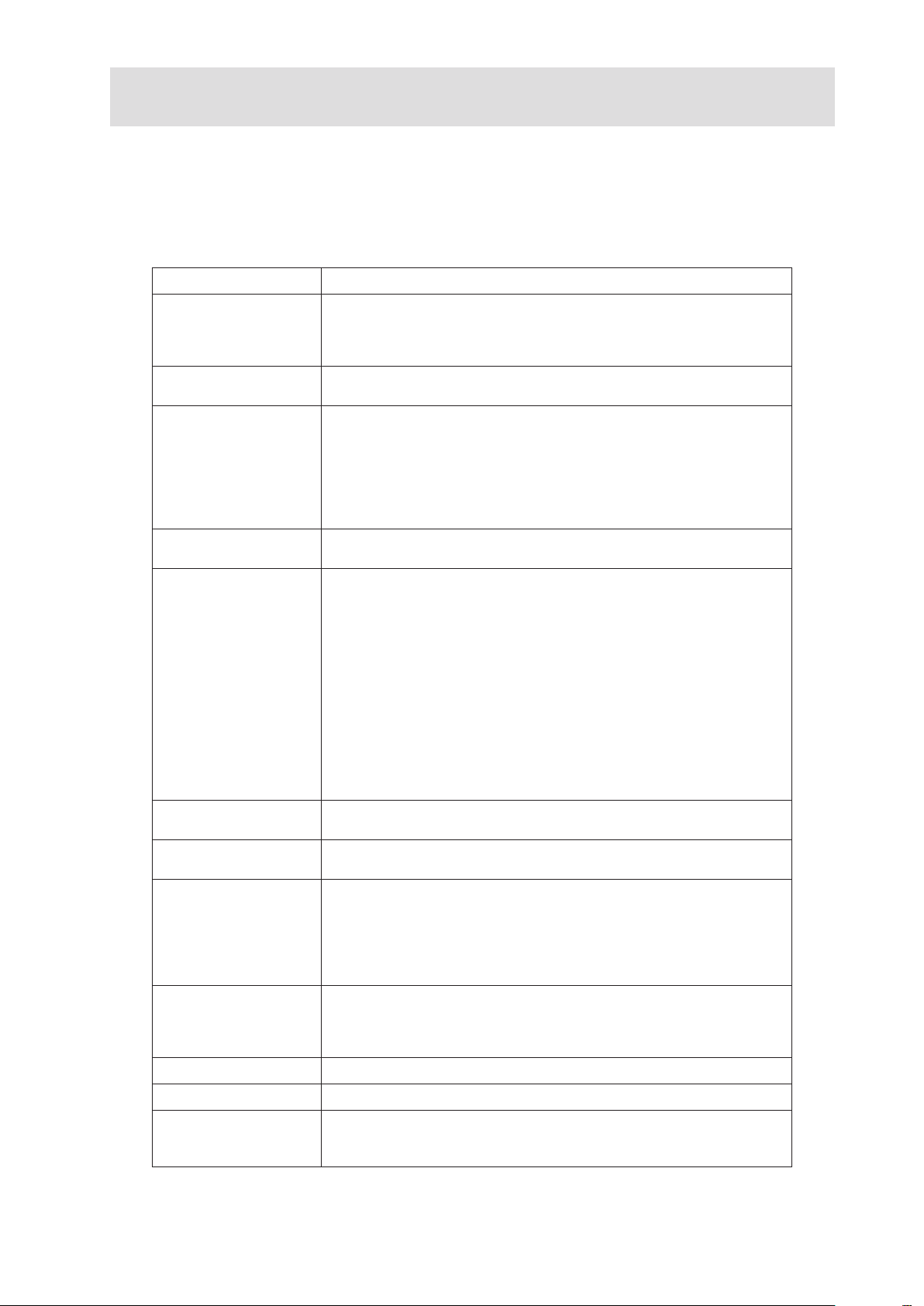
2 Server Features
This chapter briefly describes the main features of the server system. This chapter provides a list of
server system features and diagrams showing the location of important components and connections
of the server system.
Table 2 summarizes the features of the server system.
Table 2. Feature Summary
Feature Description
Chassis Dimensions 450 mm high
195 mm wide
501 mm deep
18.0 kg max. chassis weight
Processor • Support for one Intel® Xeon® 3400 Series Processor
• LGA 1156 socket
Memory Two memory channels with support for 1066/1333 MHz ECC Unbuff-
ered DDR3 DRAM (UDIMM) or ECC Registered DDR3 DRAM (RDIMM,
Intel® Xeon® 3400 Series only).
• Up to 2 UDIMMs or 3 RDIMMs (Intel® Xeon® 3400 Series only) per
channel
• 32 GB max with x8 ECC RDIMM (2 Gbit DRAM) and 16 GB max with
x8 ECC UDIMM (1 Gbit DRAM)
Chipset • Intel® 3420 Chipset Platform Controller Hub (PCH)
• ServerEngines LLC Pilot II BMC controller (Integrated BMC)
Peripheral Interfaces External connections:
• One DB-15 graphics port
• One DB-9 serial port A
• Two RJ45 network ports for 10/100/1000 Mbps
• Four USB 2.0 ports (back panel)
• Two USB 2.0 ports (front)
Internal connections:
• One 2x5 USB connector for two USB 2.0 ports
• One vertical type A USB connector
• One 2x5 connector for serial port B
• Six SATA-II ports with integrated RAID support
(Matrix Storage Raid Technology, Raid 0, 1, 5, 10)
• One port for an optional remote management module 3
Video
LAN • One Gigabit Ethernet 82574L controller
Expansion Capabilities • Slot 1: 5V PCI 32 bit / 33 MHz
Hard Drives Support for
Power supply Single or redundant 300 W / 350 W power supply
On-board controller ServerEngines LLC Pilot II with integrated 2D video
controller, 64 MB DDR2 memory, 8 MB of which is graphics memory
• One Gigabit Ethernet 82578DM controller
• Slot 2: PCI Express Gen1 x4 (x1 connection)
• Slot 3: PCI Express Gen1 x8 (x4 connection)
• Slot 4: PCI Express Gen2 x8 (x4 connection)
• Slot 5: PCI Express Gen2 x8 (x8 connection)
• Slot 6: PCI Express Gen2 x16 (x8 connection)
• two internal SATA drives
or
• up to four hot-swap SAS/SATA drives
Fans Support for two system fans and one processor fan
System Management Integrated IPMI 2.0-compliant baseboard management controller
• Support for remote management module 3 (“KVM over IP”)
• Support for system management software
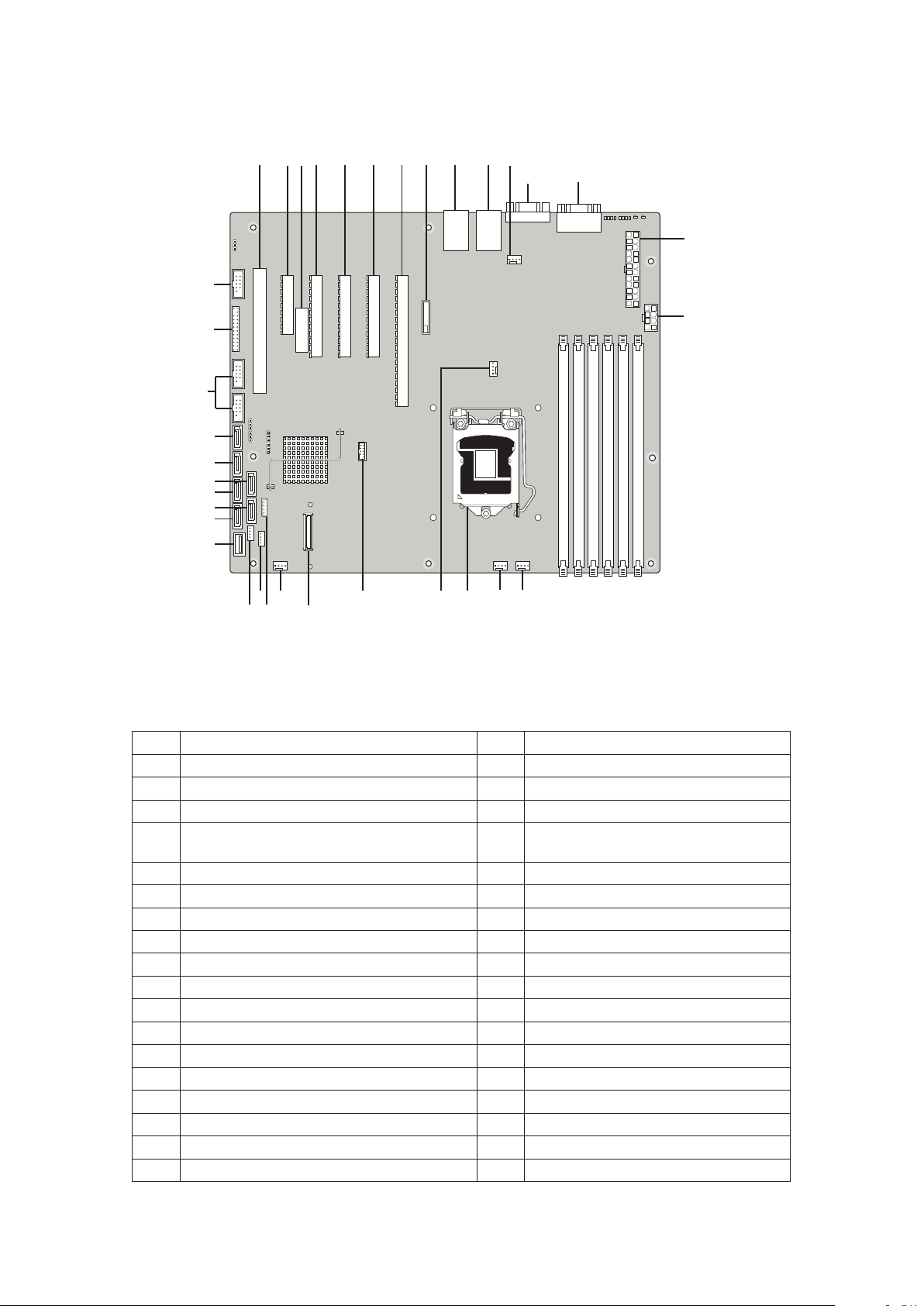
Connector and Header Locations
CC
DD
A B C
D
E F G H
I
J
K
L M
N
O
Q
R
S
T
U
V
W
X
Y
Z
AA
BB
P
DIMM_A3
DIMM_A2
DIMM_B2
DIMM_B3
DIMM_A1
DIMM_B1
EE
FF
GG
HH
II
Figure 3 shows the approximate location of the major components on board.
Figure 3. Board Connector and Component Locations
Table 3. Board Connectors and Components
Label Description Label Description
A. Slot 1, 32 Mbit/33 MHz PCI S. CPU fan connector
B.
Slot 2, PCI Express Gen1 x1 (x4 connector)
T. USB SSD connector
C. Intel RMM3 connector U. SAS module connector
D. Slot 3, PCI Express Gen1 x4
E.
F.
G.
(PCI Express Gen2 compliant)
Slot 4, PCI Express Gen2 x4 (x8 connector)
Slot 5, PCI Express Gen2 x8 (x8 connector)
Slot 6, PCI Express Gen2 x8 (x16 connector)
V. System fan 1
W. IPMB
X. SATA_SGPIO
Y. HSBP
H. CMOS battery Z. Type A USB port
I. Ethernet and dual USB combo AA. SATA port 0
J. Ethernet and dual USB combo BB. SATA port 3
K. System fan 4 CC. SATA port 1
L. Video port DD. SATA port 4
M. External serial port EE. SATA port 2
N. Main power connector FF. SATA port 5
O. CPU power connector GG. USB connectors
P. System fan 3 HH. Front panel connector
Q. System fan 2 II. Internal serial port
R. CPU socket
10 11MAXDATA PLATINUM 200 I M9Server Features
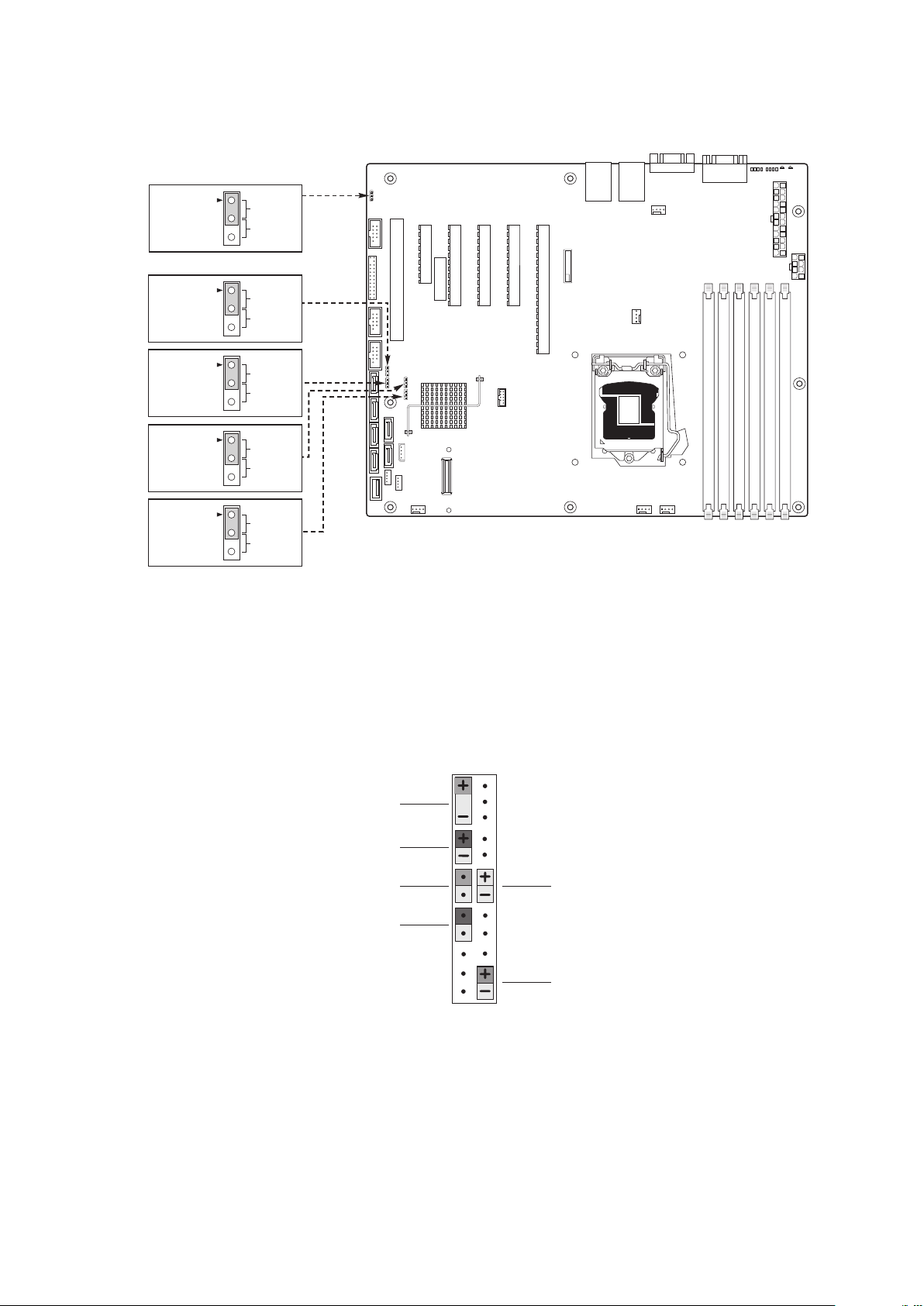
Configuration Jumpers
3
2
J1F5
3
2
J1F2
3
2
J1F3
3
2
J1F1
3
2
J1A2
A
B
C
D
E
F
Figure 4 shows the location of the configuration jumpers.
BMC
Force
Update
ME
Force
Update
BIOS
Recovery
Password
Clear
CMOS
Clear
Default
Enabled
Default
Enabled
Default
Recover
Default
Password
Clear
Default
CLEAR
CMOS
Figure 4. Configuration Jumpers
SSI Front Panel Connector
The server board provides a 24-pin SSI front panel connector. The following figure shows the pin-out
for this connector.
A. Power LED D. Reset Button
B. HDD LED E. NIC1 LED
C. Power Button F. NIC2 LED
Figure 5. SSI Front Panel Connector
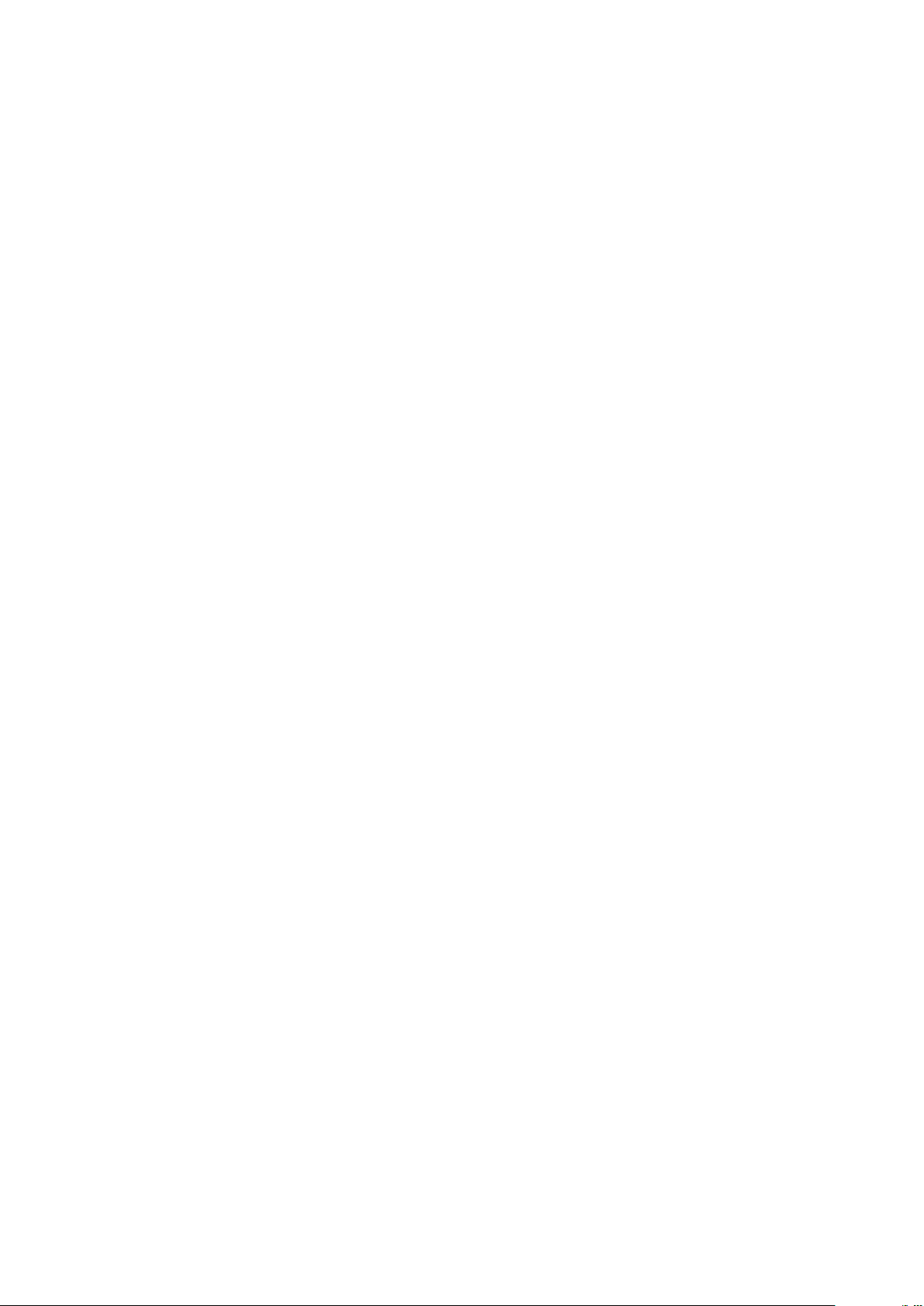
Hardware Requirements
To avoid integration difficulties and possible board damage, your system must meet the requirements
outlined below.
Processor
The mainboard supports one Intel® Xeon® 3400 series processor with up to 95 W Thermal Design
Power (TDP) with 2.5 GT/s.
Memory
The server board supports two memory channels with up to three DIMM sockets per channel. The
minimal memory population is one DIMM in memory slot DIMM_A1. Matching pairs of DIMMs
accross channels is recommended (e.g. DIMM_A2 - DIMM_B2). Within a channel DIMM sockets
with a lower number must be populated before sockets with a higher number.
Supported Memory Modules
• 1.5 V DDR3 DIMMs, registered (RDIMMs) or unbuffered (UDIMMs)
• Mixing of RDIMMs and UDIMMs is not permitted
• The following DIMM and DRAM technologies are supported:
• RDIMMs:
- Single, dual and quad rank
- x8 DRAM with 2 Gbit technology
- DDR3 1333 (only single and dual rank), DDR3 1066 and DDR3 800
• UDIMMs:
- Single and dual rank
- x8 DRAM with 2 Gbit technology
- DDR3 1333, DDR3 1066 and DDR3 800
Optional Hardware
Remote Management Module
The Remote Management Module provides extended functions for server management.
A network card is provided specifically for remote access.
12 PBMAXDATA PLATINUM 200 I M9Server Features
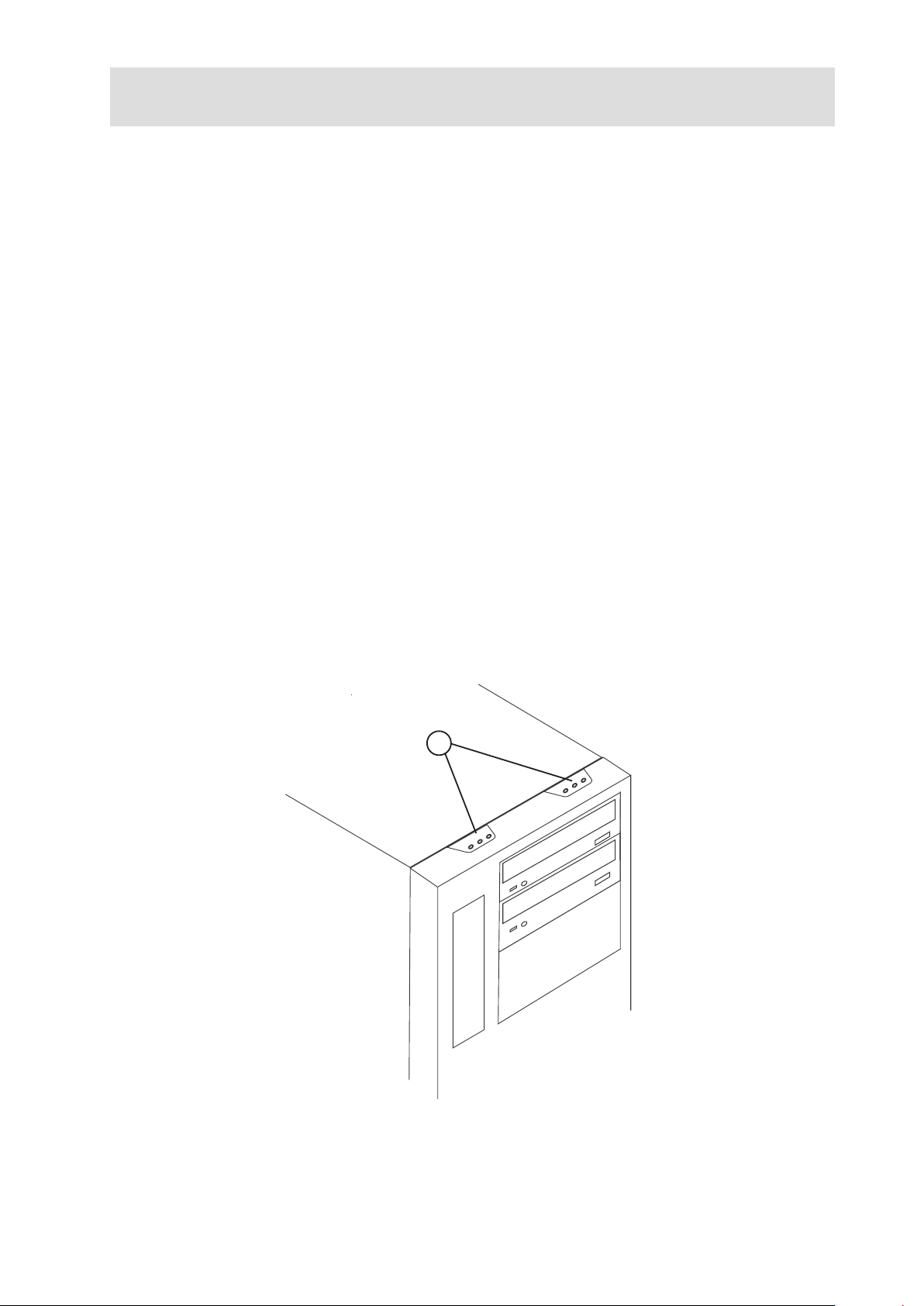
3 Hardware Installations and Upgrades
A
Before You Begin
Before working with your server product, pay close attention to the “Safety Information” at the
beginning of this manual.
System references in relation to the chassis refer to a pedestal-mounted server when viewed from
the front.
Tools and Supplies Needed
• Phillips (cross head) screwdriver (#1 bit and #2 bit)
• Needle nosed pliers
• Antistatic wrist strap and conductive foam pad (recommended)
Removing and Installing the Bezel Assembly
To remove the bezel assembly, follow these instructions:
1.
Unlock the two plastic tabs on top of the bezel assembly by pressing lightly (see Figure 6, point A).
2. Rotate the bezel assembly no more than 40 degrees forward and pull it diagonally upwards.
To install the bezel assembly, follow these instructions:
1. Place the bezel assembly with bezel hooks on the metal ridge on the lower front side of the
chassis. During installation, the bezel assembly is at an opening angle of approx. 30 degrees to
the top of the chassis.
2. Rotate the bezel assembly towards the chassis and push against it so that the hooks snap into
place on top.
Figure 6. Bezel assembly

Removing the Chassis Cover
1. Remove the cover.
2. Loosen the three thumbscrews that fasten the left front cover to the chassis.
3. Pull the cover outwards (approx. 1 cm) so that the guiding hooks can slide out of the chassis
grooves.
4. Tilt the chassis cover upwards on its side and then take it off.
Installing 5.25-inch Drive (DVD, streamer)
The server is supplied with a total of six mounting rails for 5.25-inch devices. Unused mounting rails
can be found on the chassis beside or above the assembly areas of the drive cages.
1. Remove chassis cover.
2. Unscrew two drive rails from their storage place beside the drive cages.
3. Attach one drive rail each to the both left and right sides of the drive. The green handles should
face outwards.
4. Remove the blank cover from the relevant 5.25-inch bay (chassis and bezel).
5. Finish inserting the drive into the bay until the drive rails lock into place.
6. Connect the drive to the power supply and data cable according to the manufacturer’s
instructions.
7. Replace the chassis cover and reconnect the bezel assembly.
To remove a 5.25-inch drive, push the green handles inwards towards the mounting rails and pull the
drive and rails forwards.
Installing SATA or SAS Hot Swap Drives
1. Press in on the green latch (letter “A”) at the end of the drive carrier to disengage it from
the hot swap drive cage. Pull out on the black lever (letter “B”) to fully open the drive carrier.
When the lever reaches a fully opened position, it will push the drive carrier out from the hot
swap drive cage.
Figure 7. Releasing Drive Carrier from Hot Swap Cage
14 15MAXDATA PLATINUM 200 I M9Hardware Installations and Upgrades

2. Slide the drive carrier out of the drive cage.
3. Remove the four screws that secure the plastic retention device to the drive carrier. Remove
the plastic retention device.
Figure 8. Removing Plastic Retention Device
4. Secure the hard drive to the drive carrier using the four screws that were formerly attached to
the plastic retention device. Ensure that the connector end of the hard drive is facing the back
of the drive carrier. The label side of the hard drive should be facing up in the drive carrier.
Figure 9. Securing Hard Drive to Drive Cage
5. With the black lever open, insert the drive carrier into the drive cage. Once inserted, rotate the
black lever upwards to latch the drive carrier into position.
Figure 10. Inserting Drive Carrier into Drive Cage
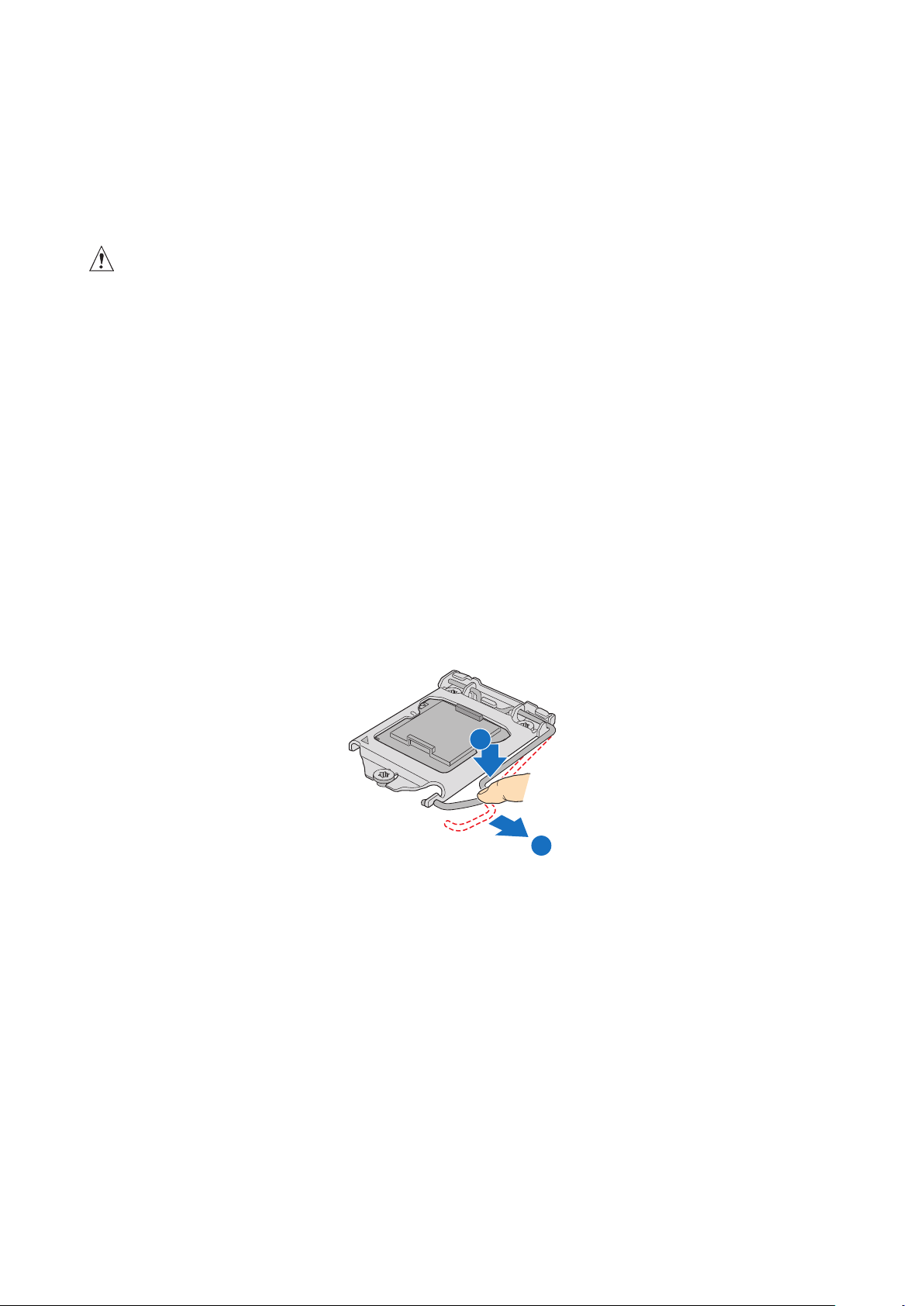
Installing or Replacing a Processor
REMOV E
A
B
/ NOTE
Use the instructions provided below to install or replace a processor instead of using the instructions
that came with the processor.
When installing a second processor, verify that the processors are identical and of the same voltage
and speed. Do not mix processors of different types or frequencies.
CAUTIONS
Processor must be appropriate: You may damage the server board if you install a processor that
is inappropriate for your server.
ESD and handling processors: Reduce the risk of electrostatic discharge (ESD) damage to the
processor by doing the following: (1) Touch the metal chassis before touching the processor or server
board. Keep part of your body in contact with the metal chassis to dissipate the static charge while
handling the processor. (2) Avoid moving around unnecessarily.
Installing a Processor
1. Observe the safety and ESD precautions above and at the beginning of this book.
2. Turn off all peripheral devices connected to the server. Turn off the server.
3. Disconnect the AC power cord from the server.
4. Remove the server‘s cover.
5. Locate the processor socket (see Figure 3 on page 10).
6. Disconnect and remove any components necessary to access the processor socket.
7. Push down the lever on the processor socket. While pushing downward, push it away from
the socket to release it from the hook. Open the socket lever completely. See figure 11.
Figure 11. Opening the Processor Socket Lever
16 17MAXDATA PLATINUM 200 I M9Hardware Installations and Upgrades
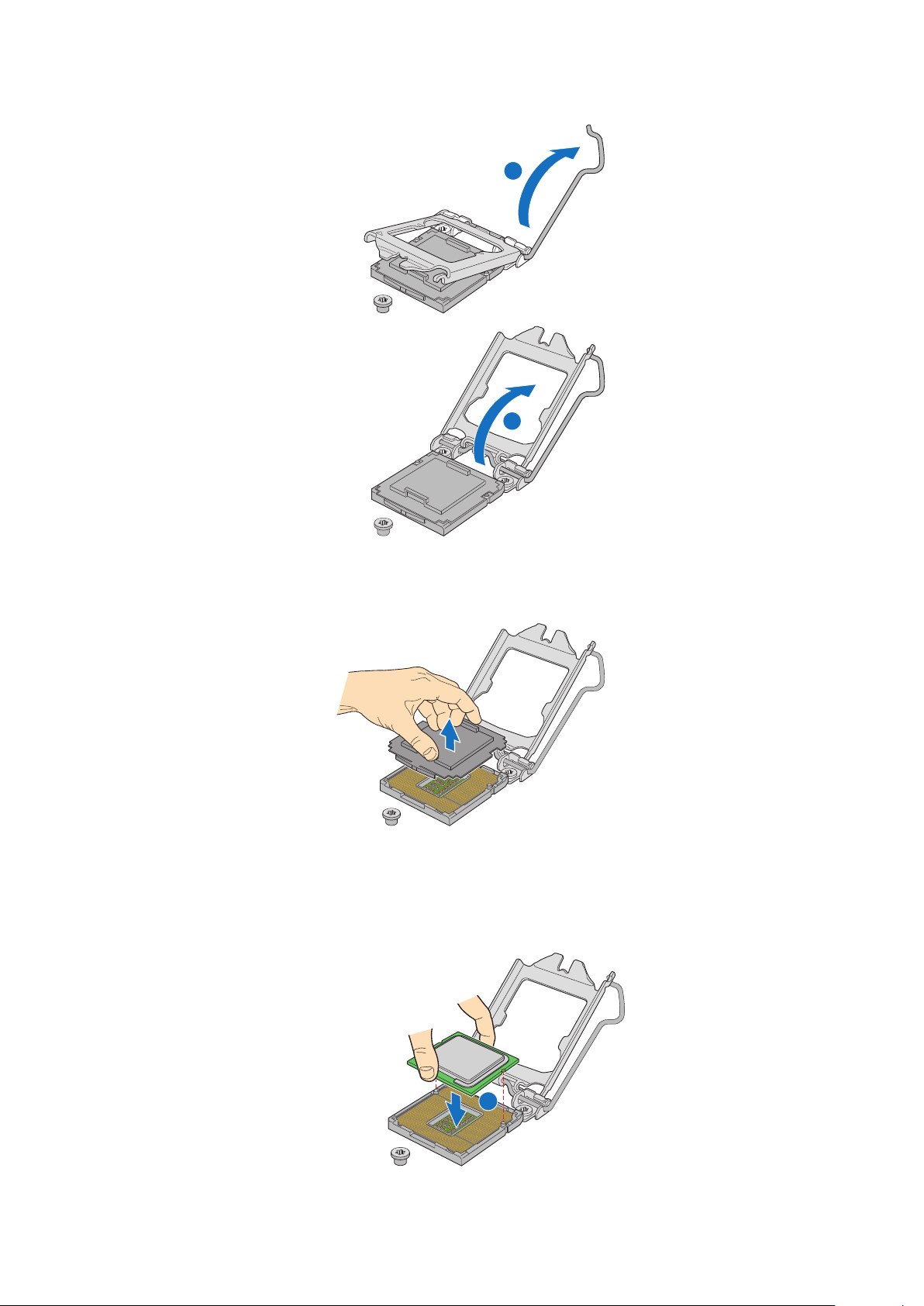
8. Push the rear tab with your fingertip to bring the front end of the load plate up slightly. Open
REMOV E
REMOV E
A
B
REMOVE
A
the load plate completely. See figure 12.
Figure 12. Opening Load Plate
9. If there is a protective covering on the load plate, remove it and store it for later use.
Figure 13. Removing Protective Covering from the Load Plate
10. Take the processor out of the box and remove the protective shipping covering.
11. Align the processor with the socket in such a way that both notches match up with the
processor socket pins. Gently insert the processor into the socket.
Figure 14. Inserting the Processor
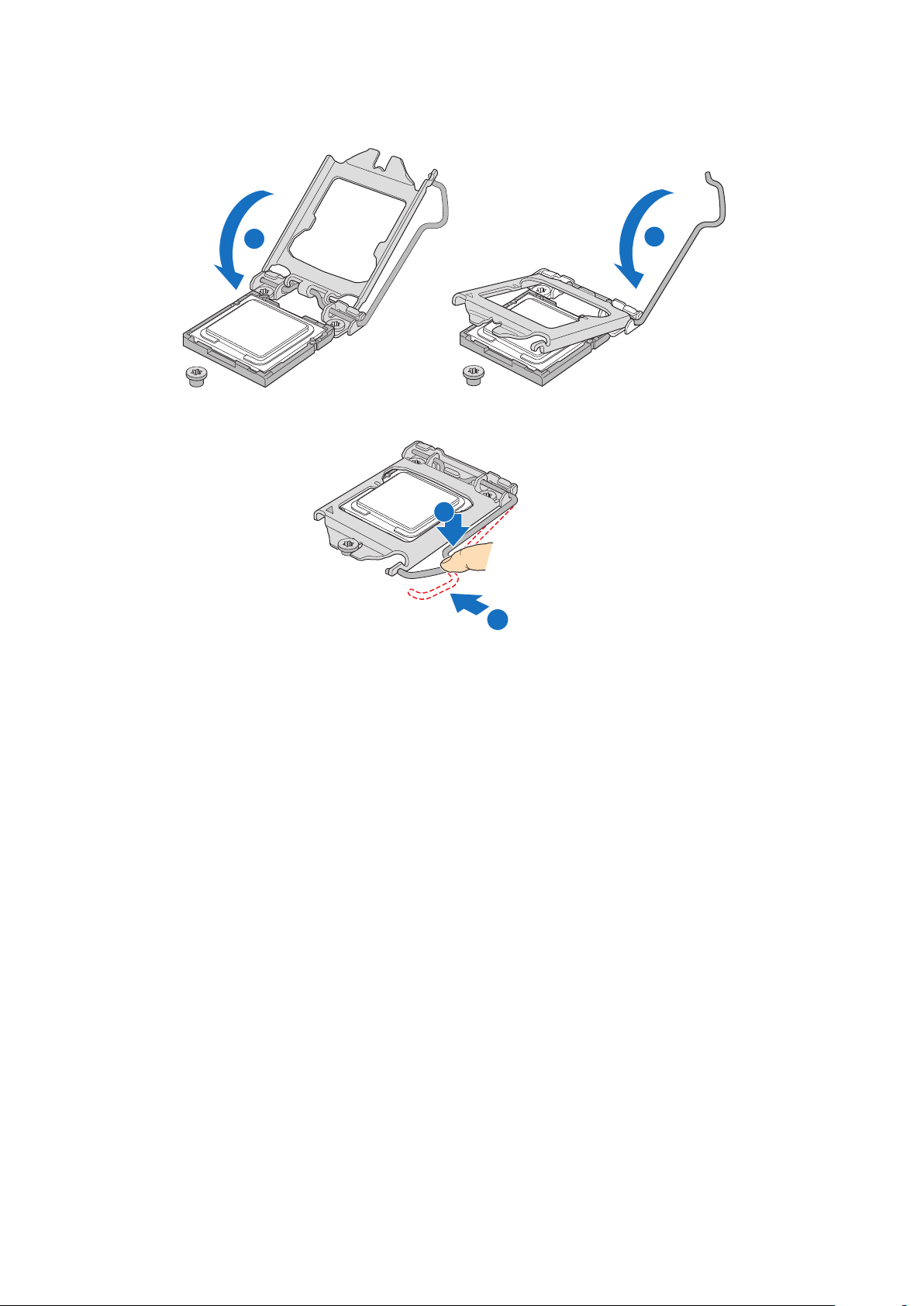
12. Close the load plate (see letter “A”), close the socket lever, and ensure the load plate tab
A
B
D
C
engages under the socket lever when fully closed (see letter “B” and “C”).
Figure 15. Closing Load Plate and Socket Lever
13. Attach the heat sink (see next page).
18 19MAXDATA PLATINUM 200 I M9Hardware Installations and Upgrades

Installing the Heat Sink
2
3
1
4
The heat sink has Thermal Interface Material (TIM) located on the bottom of it. Use caution when
you unpack the heat sink so you do not damage the TIM.
1. Set the heat sink over the processor, lining up the four captive screws with the four posts
surrounding the processor.
2. Loosely screw in the captive screws on the heat sink corners in a diagonal manner.
Do no fully tighten one screw before tightening another.
3. Gradually and equally tighten each captive screw until each is firmly tightened.
Figure 16. Installing the Heat Sink
4.
Reinstall and reconnect any parts you removed or disconnected to reach the processor sockets.
5. Replace the server‘s cover and reconnect the AC power cord.
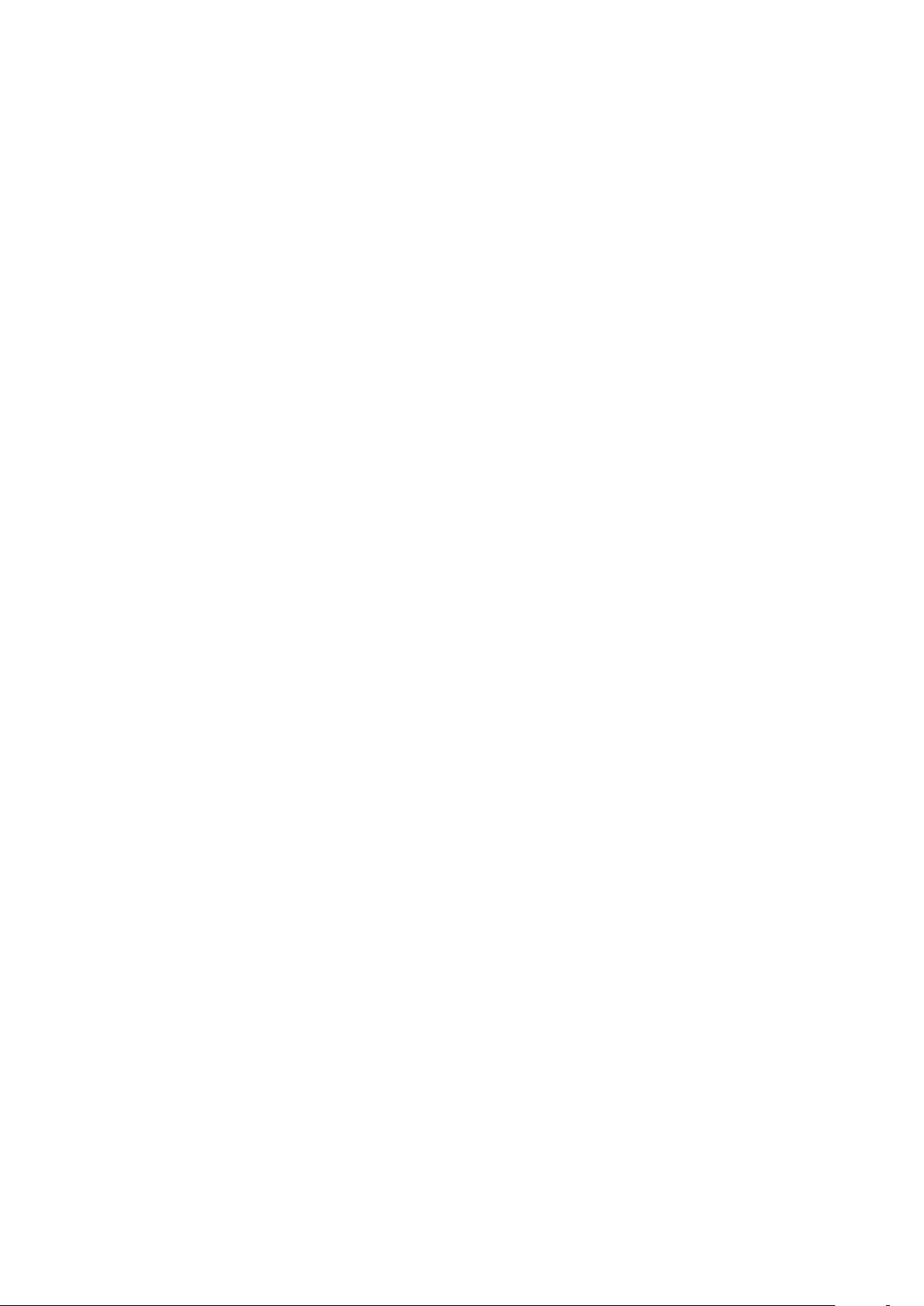
Removing a Processor
1. Observe the safety and ESD precautions at the beginning of this book.
2. Turn off all peripheral devices connected to the server. Turn off the server.
3. Remove the AC power cord from the server.
4. Remove the server‘s cover.
5. Loosen the four captive screws on the corners of the heat sink.
6. Twist the heat sink slightly to break the seal between the heat sink and the processor.
7. Lift the heat sink from the processor. If it does not pull up easily, twist the heat sink again. Do
not force the heat sink from the processor. Doing so could damage the processor.
8. Lift the processor lever.
9. Raise the CPU load plate.
10. Remove the processor.
11. If installing a replacement processor, see “Installing the Processor”. Otherwise, install the
protective socket cover over the empty processor socket and reinstall the chassis cover.
Installing a PCI Card
Peripherals and add-in cards are not included in your system and must be purchased separately.
The PCI slots support full-height add-in cards or low-profile PCI add-in cards. If a low profile card is
installed in the standard full-height riser card, it must be equipped with a standard full-height PCI
mounting bracket.
1. Observe the safety and ESD precautions at the beginning of this book.
2. Turn off all peripheral devices connected to the server. Turn off the server.
3. Remove power from your system by unplugging the AC power cord.
4. Remove the chassis cover.
5. Remove the screw that attaches the PCI bracket shield to the rear of the chassis to remove
the shield. Retain the screw.
6. Insert the PCI card into the PCI slot.
7. Use the screw removed in step 5 to secure the PCI card to the chassis.
8. Reconnect or replace any internal components you needed to disconnect or remove.
9. Replace the server’s cover. Reconnect any external components you needed to disconnect.
10. Attach the AC power cord.
20 21MAXDATA PLATINUM 200 I M9Hardware Installations and Upgrades

Installing and Removing Memory
The silkscreen on the board for the DIMMs displays DIMM_A3, DIMM_A2, DIMM_A1, DIMM_B3,
DIMM_B2, DIMM_B1 starting from the center of the board. DIMM A3 is the socket closest to the
processor socket. See chapter 2 – „Memory“ for a discussion of the memory requirements.
Installing DIMMs
To install DIMMs, follow these steps:
1. Observe the safety and ESD precautions at the beginning of this book.
2. Turn off all peripheral devices connected to the server. Turn off the server.
3. Disconnect the AC power cord.
4. Remove the server‘s cover.
5. Locate the DIMM sockets (see figure 3).
Figure 17. Installing DIMMs
6. Make sure the clips at either end of the DIMM socket(s) are pushed outward to the open
position.
7. Holding the DIMM by the edges, remove it from its anti-static package.
8. Position the DIMM above the socket. Align the small notch in the bottom edge of the DIMM
with the keys in the socket (see inset in Figure 17).
9. Insert the bottom edge of the DIMM into the socket.
10. When the DIMM is inserted, push down on the top edge of the DIMM until the retaining clips
snap into place. Make sure the clips are firmly in place.
11. Reconnect or replace any internal components you needed to disconnect or remove.
12. Replace the server’s cover. Reconnect any external components you needed to disconnect.
13. Attach the AC power cord.

Replacing the Backup Battery
The lithium battery on the server board powers the RTC for up to 10 years in the absence of power.
When the battery starts to weaken, it loses voltage, and the server settings stored in CMOS RAM in
the RTC (for example, the date and time) may be wrong. Contact your customer service representative
or dealer for a list of approved devices.
!
WARNING
Dangerofexplosionifbatteryisincorrectlyreplaced.Replaceonlywiththesameorequivalent
type recommendedbythe equipment manufacturer. Discard usedbatteriesaccording to
manufacturer’sinstructions.
!
WARNUNG
Wenn eine ungeeignete Batterieeingesetztwirdoder die Batterie falsch eingesetzt wird,
bestehtExplosionsgefahr.Ersetzen SieverbrauchteBatteriennur durchBatteriengleichen
oderäquivalentenTyps,dervomHerstellerempfohlenwurde.EntsorgenSiedieverbrauchte
BatterieentsprechenddenAnweisungendesHerstellers.
!
AVERTISSEMENT
Dangerd’explosionencasderemplacementincorrectdelapile.Remplacez-launiquement
parunepiledumêmetypeoud’untypeéquivalentrecommandéparlefabricant.Mettezau
rebutlespilesusagéesenvousconformantauxinstructionsdufabricant.
!
OSTRZEŻENIE
Nieprawidłowa wymiana baterii grozi eksplozją. Wymieniać tylko na taki sam lub
równoważnytyp,zalecanyprzezproducenta.Zużytebaterieutylizowaćzgodniezinstrukcjami
producenta.
!
ADVARSEL
Lithiumbatteri-Eksplosionsfarevedfejlagtighåndtering.Udskiftningmåkunskemedbatteri
afsammefabrikatogtype.Levérdetbrugtebatteritilbagetilleverandøren.
!
ADVARSEL
Lithiumbatteri- Eksplosjonsfare.Ved utskifting benyttes kunbatteri somanbefalt av
apparatfabrikanten.Bruktbatterireturneresapparatleverandøren.
!
VARNING
Explosionsfara vid felaktigtbatteribyte. Använd samma batteritypellerenekvivalent typ
som rekommenderasav apparattillverkaren. Kassera använt batteri enligt fabrikantens
instruktion.
!
VAROITUS
Paristovoiräjähtää,josseonvirheellisestiasennettu.Vaihdaparistoainoastaanlaitevalmistajan
suosittelemaantyyppiin.Hävitäkäytettyparistovalmistajanohjeidenmukaisesti.
22 23MAXDATA PLATINUM 200 I M9Hardware Installations and Upgrades

To replace the battery, follow these steps:
1. Observe the safety and ESD precautions in “Safety Information”.
2. Turn off all peripheral devices connected to the server. Turn off the server.
3. Disconnect the AC power cord from the server.
4. Remove the server‘s cover and locate the battery.
5. Lift the battery retention mechanism (see Figure 18).
6. Remove the battery from its socket.
Figure 18. Removing the Battery
7. Dispose of the battery according to local ordinance.
8. Remove the new lithium battery from its package, and, being careful to observe the correct
polarity, insert it in the battery socket.
9. Close the chassis.
10. Run Setup to restore the configuration settings to the RTC.


4 Server Utilities
Using the BIOS Setup Utility
This section describes the BIOS Setup Utility options, which is used to change server configuration
defaults. You can run BIOS Setup with or without an operating system being present.
Starting Setup
You can enter and start BIOS Setup under several conditions:
• When you turn on the server, after POST completes the memory test
• When you have moved the CMOS jumper on the server board to the “Clear CMOS” position
(enabled)
In the two conditions listed above, during the Power On Self Test (POST), you will see this prompt:
Press <F2> to enter SETUP
In a third condition, when CMOS/NVRAM has been corrupted, you will see other prompts but not
the <F2> prompt:
Warning: CMOS checksum invalid
Warning: CMOS time and date not set
In this condition, the BIOS will load default values for CMOS and attempt to boot.
If You Cannot Access Setup
If you are not able to access BIOS Setup, you might need to clear the CMOS memory. For instructions
on clearing the CMOS, see “Clearing the CMOS”.
Setup Menus
Each BIOS Setup menu page contains a number of features. Except for those features that are
provided only to display automatically configured information, each feature is associated with a
value field that contains user-selectable parameters. These parameters can be changed if the user
has adequate security rights. If a value cannot be changed for any reason, the feature’s value field
is inaccessible.

26 27MAXDATA PLATINUM 200 I M9Server Utilities
Table 4 describes the keyboard commands you can use in the BIOS Setup menus.
Table 4. Keyboard Commands
Press Description
<F1> Help - Pressing F1 on any menu invokes the general Help window.
← →
↑
↓
F5/‑ Change Value - The minus key or the F5 function key is used to change the value
F6/+ Change Value - The plus key or the F6 function key is used to change the value
<Enter> Execute Command - The Enter key is used to activate submenus when the
<Esc> Exit - The ESC key provides a mechanism for backing out of any field. This key
The left and right arrow keys are used to move between the major menu pages.
The keys have no affect if a sub menu or pick list is displayed.
Select Item up - The up arrow is used to select the previous value in a menu
item’s option list, or a value field pick list. Pressing the Enter key activates the
selected item.
Select Item down - The down arrow is used to select the next value in a menu
item’s option list, or a value field pick list. Pressing the Enter key activates the
selected item.
of the current item to the previous value. This key scrolls through the values in
the associated pick list without displaying the full list.
of the current menu item to the next value. This key scrolls through the values
in the associated pick list without displaying the full list. On 106-key Japanese
keyboards, the plus key has a different scan code than the plus key on the other
keyboard, but it has the same effect.
selected feature is a sub menu, or to display a pick list if a selected feature has
a value field, or to select a sub-field for multi-valued features like time and date.
If a pick list is displayed, the Enter key will undo the pick list, and allow another
selection in the parent menu.
will undo the pressing of the Enter key. When the ESC key is pressed while
editing any field or selecting features of a menu, the parent menu is re-entered.
When the ESC key is pressed in any sub menu, the parent menu is re-entered.
When the ESC key is pressed in any major menu, the exit confirmation window
is displayed and the user is asked whether changes can be discarded.
<F9> Setup Defaults - Pressing F9 causes the following to appear:
Setup Confirmation
Load default configuration now?
[Yes] [No]
If “Yes” is selected and the Enter key is pressed, all Setup fields are set to their
default values. If “No” is selected and the Enter key is pressed, or if the ESC
key is pressed, the user is returned to where they were before F9 was pressed
without affecting any existing field values.
<F10> Save and Exit - Pressing F10 causes the following message to appear:
Setup Confirmation
Save Configuration changes and exit now?
[Yes] [No]
If “Yes” is selected and the Enter key is pressed, all changes are saved and
Setup is exited. If “No” is selected and the Enter key is pressed, or the ESC key
is pressed, the user is returned to where they were before F10 was pressed
without affecting any existing values.

Clearing the CMOS
If you are not able to access the BIOS setup screens, the CMOS Clear jumper will need to be used
to reset the configuration RAM.
1. Power down the system and disconnect the AC power.
2. Open the server.
3. Move the jumper from the normal operation position, at pins 1 and 2, to the CMOS Clear
position, covering pins 2 and 3.
4. Wait 5 to 10 seconds.
5. Return the CMOS Clear jumper to the Normal location, covering pins 1 and 2.
6. Close the server chassis.
7. Reconnect the AC power and power up the system.
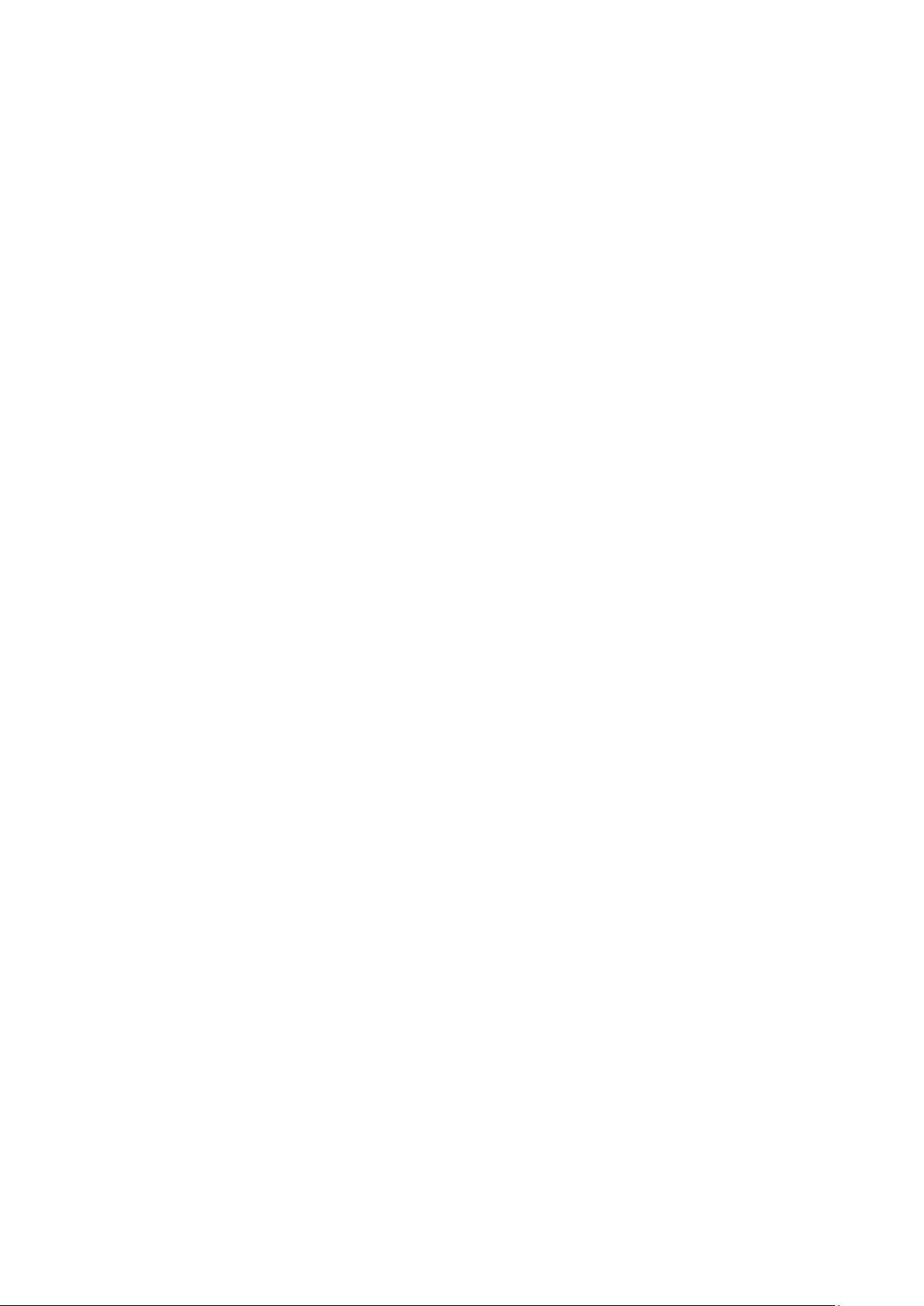
28 29MAXDATA PLATINUM 200 I M9Server Utilities
Configuring the System for embedded Serial ATA RAID
Configuring the BIOS
1. Make sure you are having at least two SATA hard drives.
2. Enter system BIOS Setup by pressing the <F2> key after the Power-On-Self-Test (POST)
memory tests begin.
3. Go to “Advanced” - “Mass Storage Controller Configuration”; Set “SATA Mode” to one of the
following modes:
• ENHANCED – Supports up to 6 SATA ports with IDE Native Mode (no RAID).
•
Intel ESRT – Intel® Embedded Server RAID Technology II supports RAID modes 0, 1, and 10.
• Matrix Storage – Intel® Matrix Storage Technology supports RAID modes 0, 1, 10, and 5.
4. Save your settings by pressing <F10>.
Creating Intel® Matrix Storage Technology RAID set
/ NOTE
This RAID is supported for Windows operating systems only.
®
1. Upon re-boot you will see the Intel
the screen. Press CTRL-I to enter the RAID Option ROM user interface.
2. In the User Interface menu, select option #1; Create RAID Volume. Enter a volume name,
press <enter>. The RAID Volume name must be in English alphanumeric ASCII characters.
Matrix Storage Manager Option ROM status message on
3. Use the arrow keys to select the RAID level (0/1/5/10), press <enter>.
4. Select the drives to be used in the RAID array (only if there are more than two drives available),
press <enter>.
5. Select the stripe size (only for RAID 0/5), and press <enter>.
6. Enter the size of the volume (If you select less than the maximum volume size you can create
a second RAID array on the remaining portion of your volume, not recommended), and press
<enter>.
7. Finally press <Y> to confirm your selections.
8. Exit the Option ROM user interface by pressing <ESC>.
Creating LSI Technology RAID set
1. Upon re-boot you will see the Embedded RAID Option ROM status message on the screen.
Press CTRL-E to enter the RAID Option ROM user interface.
2. In the Management Menu, select option #1: “Configure”. Choose “Easy Configuration”.
3. Mark ready drives to be used in the RAID array using the space bar and press F10 to end
selection.
4. On the “Select Configurable Arrays” screen press <space> and <F10>.
5. Enter the properties of the new RAID: RAID Level (0/1/10), Size, Stripe Size. Accept the
settings.
6. Exit the Easy Configuration Screen using <ESC> and save the configuration.
7. Return to the Management Menu and Initialize the new RAID.
8. Exit the Option ROM user interface by pressing <ESC>.

Loading the RAID Drivers (Windows Server 2003)
1. Begin Microsoft® Windows® Setup by booting from the Microsoft® Windows® installation CD.
2. At the beginning of Microsoft
RAID driver. When prompted, insert the floppy with the RAID driver. Install the appropiate
SATA RAID Controller driver, either “Intel(R) ICH9R SATA RAID Controller” for Intel® Matrix
Storage Technology RAID set or “Intel Embedded Server RAID Technology” for LSI technology
RAID set.
3. Finish the Microsoft
®
Windows® installation and install all necessary drivers.
4. Install the monitoring software included with your motherboard or after downloading it from
the Internet: LSI MegaRAID Storage Manager or Intel® Matrix Storage Manager depending
on the RAID technology you chose previously. This will allow for local monitoring of the RAID
configuration. Additionally errors will be entered to the local system log files.
®
Windows® Setup, press <F6> to install a third-party SCSI or


5 Rack Installation
The PLATINUM 200 I is available with an optional slide rail kit for rack installation. The following
instructions apply to servers with this rack option only.
Parts List
The following is a list of all the parts that are relevant for installation; each part is designated with a
letter that is used in the installation guide.
External Rail
Middle Rail
Internal Rail
The middle rail (B) is slid
inside the external rail (A)
and the internal rail (C) in
turn is inside the middle rail
(B).
End Bracket
Round head screw, large
Round head screw, small
Nut
Perforated Plate with
threaded holes
/ NOTE
Countersunk screws are not required.
Tip: Customers with a MAXDATA rack can simplify installation of the server by taking the screws,
washers, and clamping nuts from the fastening set of their cabinet.
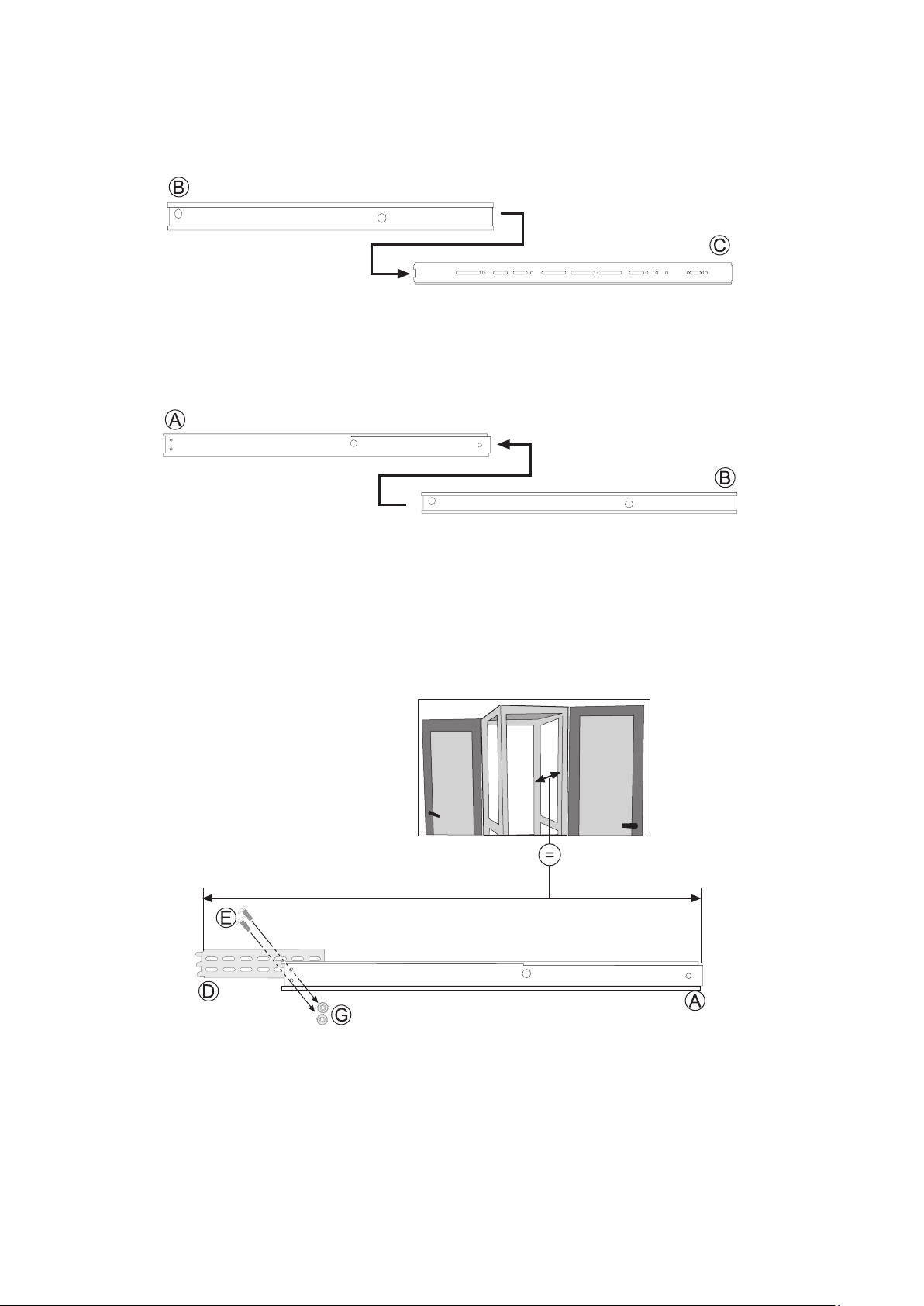
32 33MAXDATA PLATINUM 200 I M9Rack Installation
Installation
1. Pull the internal rail (C) out of the middle rail (B).
2. Leave the middle rail (B) inside the external rail (A).
3. Measure the distance between the front and rear breadboard section of your cabinet. At-tach
the silver end brackets (D) to the external rail (A) with two screws (E) and two nuts (G) each.
Be careful to make sure that the distance between the fastening bracket for the external rail
(A) and the end bracket (D) is the same as the distance between both bread-board sections of
your server cabinet.
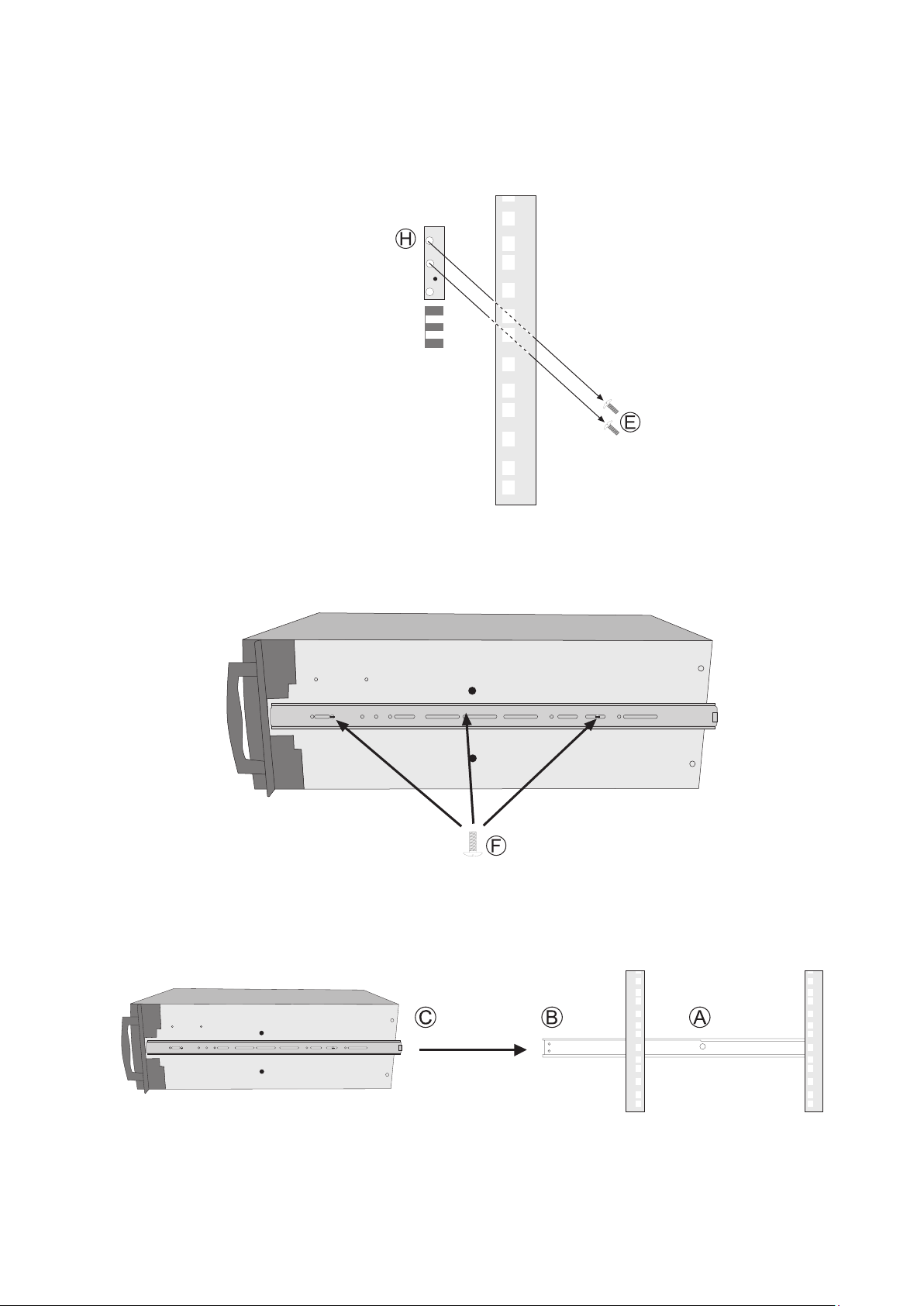
4. Attach the rails in the rear of the server cabinet with the silver end brackets (D). First hold the
fastening bracket up to the breadboard. Then set the perforated plate with the threa-ded holes
(H) behind the breadboard section. Finish by inserting the screws (E) from the front through
the breadboard and the fastening bracket to the perforated plates (H)
Front: A
Rear: D
5. Attach the internal rails (C) with the locking device in the rear of the server housing with the
small screws (F).
6. When finished, you can slide the server into the server cabinet by pushing the inner rail (C) into
the middle rail (B). To be able to slide the server completely inside, you have to push in the
locking device at both sides of the rails.
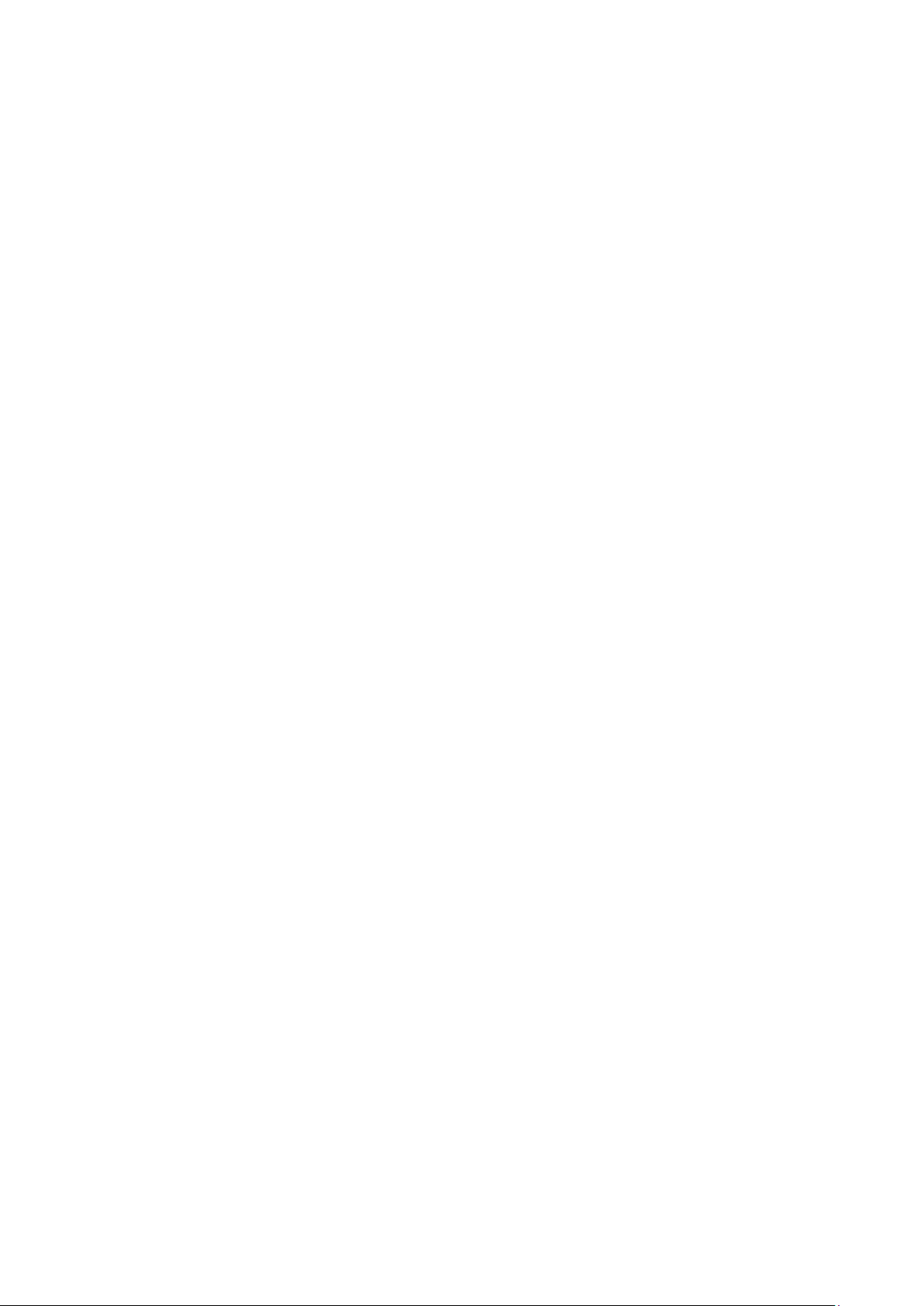
34

6 Technical Reference
Power Supply Specifications
300 W Single Power Supply Input Voltage
• 100–240 V~ at 50–60 Hz; 3.5–2 A max.
300 W Single Power Supply Output Voltages
The table below lists the total wattage available for supplying power from the power subsystem for
each voltage.
Table 5. 300 W Power Supply Output Rating
Voltage Maximum Current
+3.3 V 20 A
+5 V 20 A
+5 V Standby 2.5 A
+12 V (2 power supply rails) 24 A (16 A for one power supply rail)
–12 V 0.5 A
350 W Redundant Power Supply Input Voltages
• 100–240 V~ at 50–60 Hz; 3–6 A max.
350 W Redundant Power Supply Output Voltages
The table below lists the total wattage available for supplying power from the power subsystem for
each voltage.
Table 6. 350 W Power Supply Output Rating
Voltage Maximum Current
+3.3 V 18 A
+5 V 25 A
+5 V Standby 3 A
+12 V 16 A
–12 V 0.5 A

36

7 Regulatory and Compliance Information
Product Regulatory Compliance
Product Safety Compliance
The server complies with the following safety requirements:
• EN 60950 (European Union)
• CE – Low Voltage Directive (73/23/EEC) (European Union)
Product RoHS Compliance
Restriction of Hazardous Substances: This server system is compliant to European Directive 2002/95/
EC (RoHS).
Product EMC Compliance
The server has been tested and verified to comply with the following electromagnetic compatibility
(EMC) regulations:
• EN 55022 (Class A) – Radiated & Conducted Emissions (European Union)
• EN 55024 (Immunity) (European Union)
• CE – EMC Directive (89/336/EEC) (European Union)
Product Regulatory Compliance Markings
This product is marked with the following Product Certification Markings:
Table 7. Product Certification Markings
CE Mark
Electromagnetic Compatibility Notices
Europe (CE Declaration of Conformity)
This product has been tested in accordance too, and complies with the Low Voltage Directive (73/23/
EEC) and EMC Directive (89/336/EEC). The product has been marked with the CE Mark to illustrate
its compliance.
